Page 1
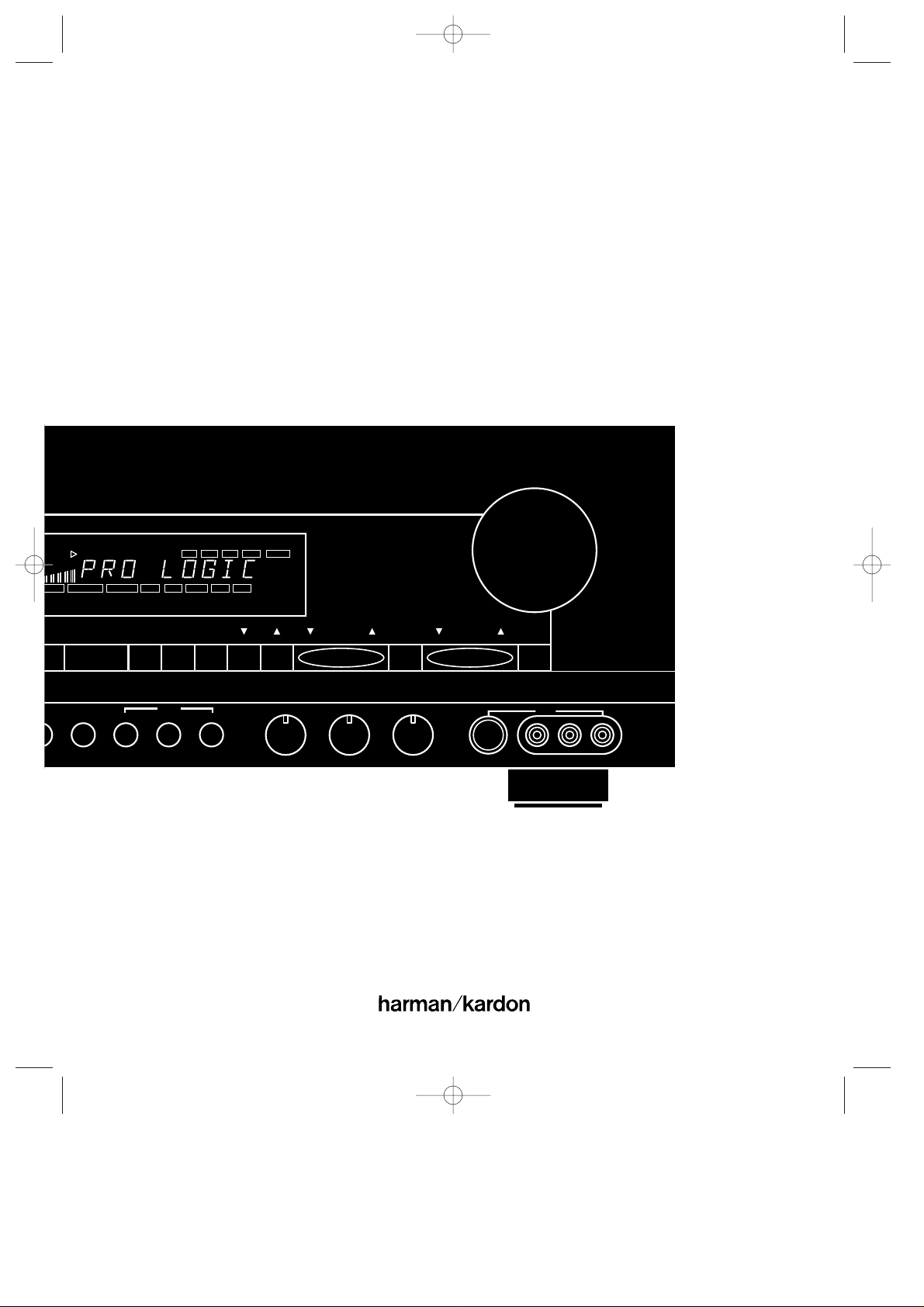
Bass
Modear
Treble Balance
Volume
P•SET P•Scan TUNE
AUX
VIDEOS-VIDEO
RLMaxMinMaxMin
L–AUDIO–R
MuteMODE
RDS
DISP. AF PTY.
CH
TV LD VCR 12 AUX
TEST
•
LOGIC MOVIE HALL MATRIX MONO MULTI
MEMO
AUTO
TUNED STEREO
dB
kHz
MHz
3-LOGIC AUTO MEMO P-SCAN TAPE VCR1 DISPCOPY
Harman Kardon
AVR80
Audio/V ideoReceiver
Owner’s Manual
AVR80 manual 11/01/98 13:01 Side 1
Page 2
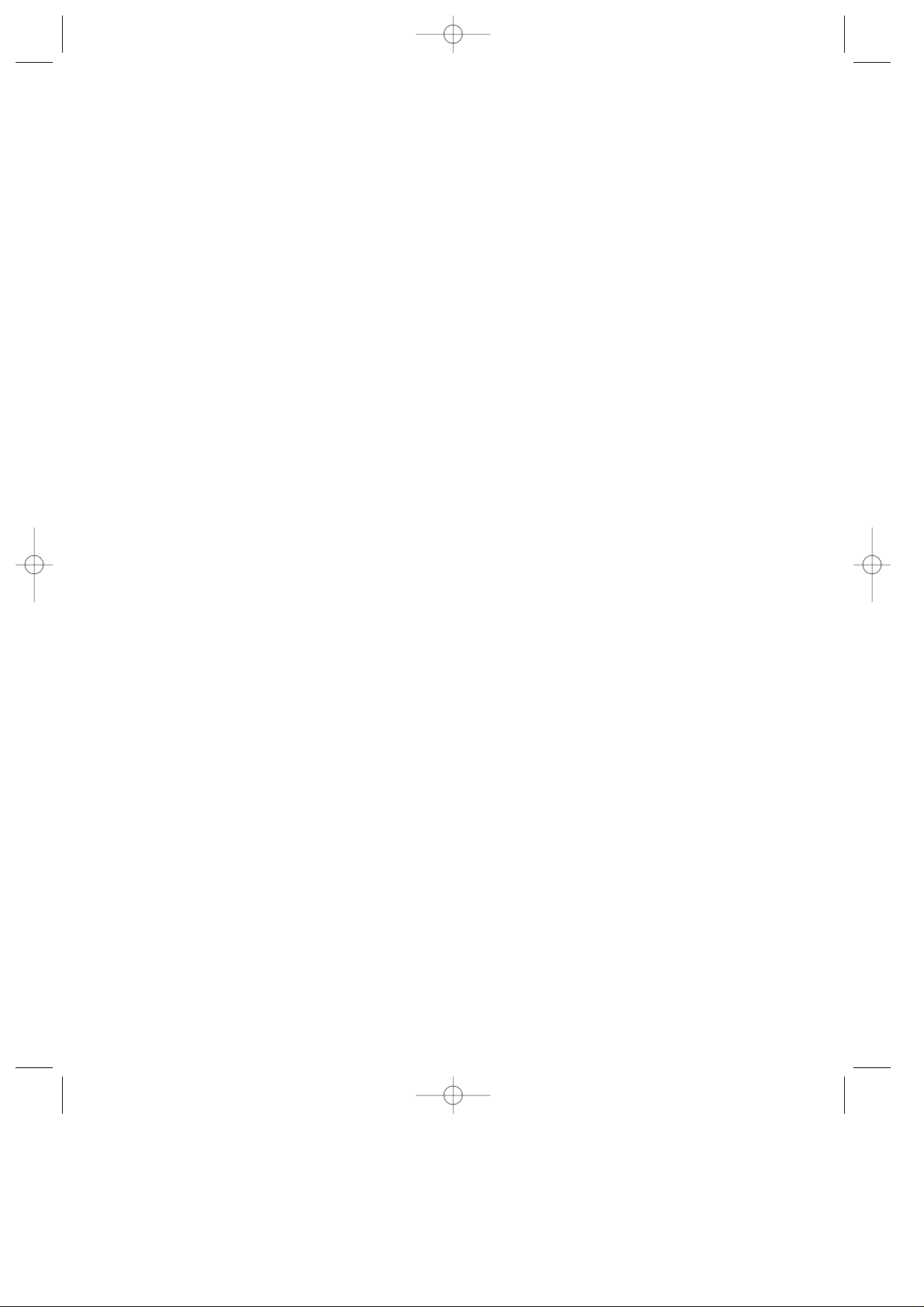
Declaration of Conformity
We, Harman Kardon Europe A/S
Kongevejen 194B
DK-3460 Birkerød
DENMARK
declare in own responsibility, that the
product described in this owner's
manual is in compliance with
technical standards:
EN 55 013
EN 55 020
EN 55 022
EN 60 065
EN 60 555-2-3
Steen Michaelsen
Harman Kardon Europe A/S
Birkerød, DENMARK
11/95
AVR80 manual 11/01/98 13:01 Side 2
Page 3
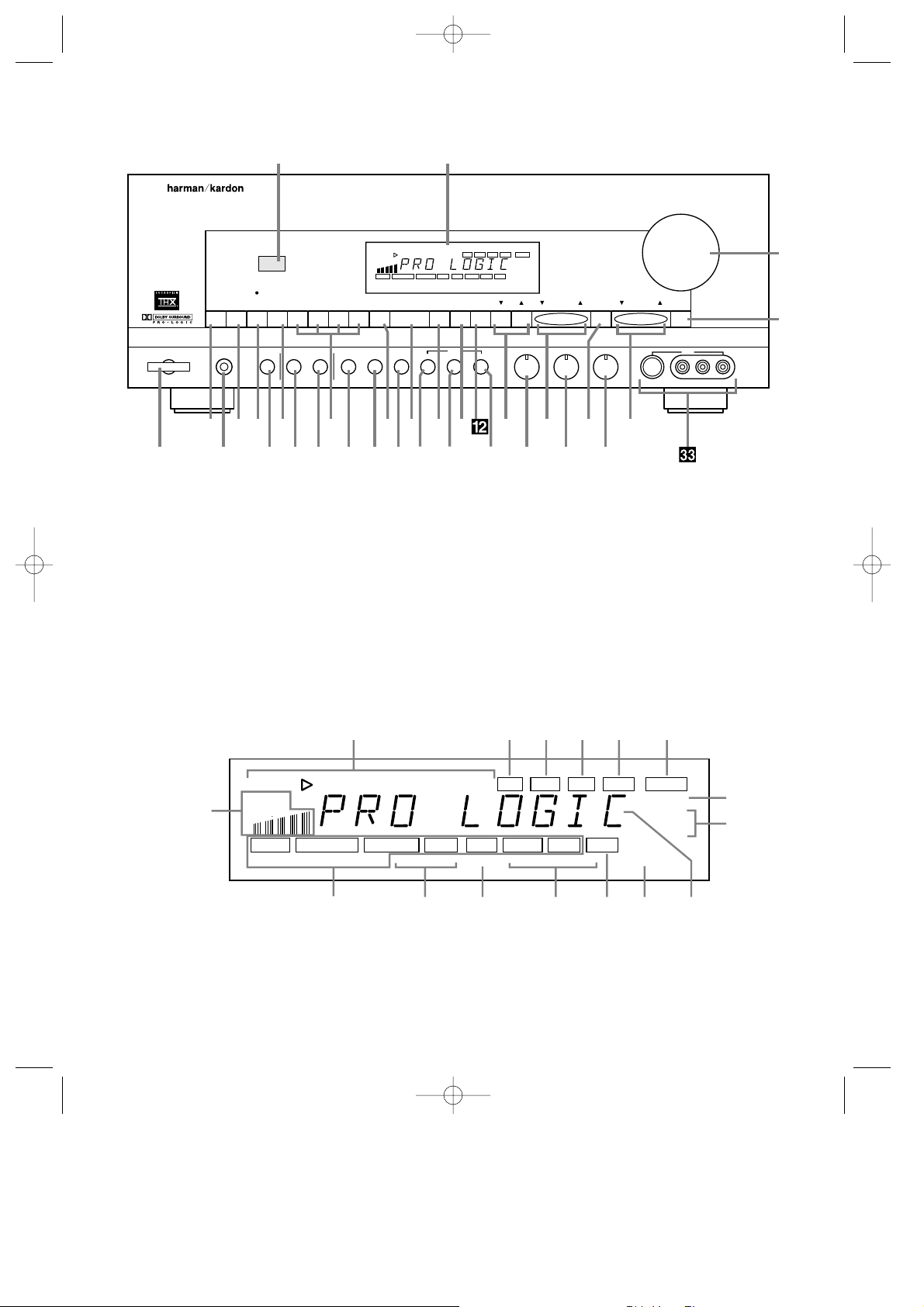
AVR80
AM/FM CD
T-MON VCR2
T·2 TV LD VCR1 Aux MULTI DISP OSD Delay
Bass
ModeClear
PhonesPower
MemoVCR1Tape1
Copy
6-ch
direct
mode
Treble Balance
Volume
P•SET P•Scan TUNE
AUX
VIDEOS-VIDEO
RLMaxMinMaxMin
L–AUDIO–R
MuteMODE
RDS
DISP. AF PTY.
VISUAL
SIGNAL
LEVEL
CH
TV LD VCR 12 AUX
TEST
STEREO THX CINEMA PRO•LOGIC MOVIE HALL MATRIX MONO MULTI
MEMO
AUTO
TUNED STEREO
dB
kHz
MHz
3-LOGIC AUTO MEMO P-SCAN TAPE VCR1 DISPCOPY
12
3
Ó( Ô Ò Ú Û Ù ˘¯ ¸ˆ ˜ı
4 5 6 9 ) ! $ % ^
&
*
#87
VISUAL
SIGNAL
LEVEL
CH
TV LD VCR 12 AUX
TEST
STEREO THX CINEMA PRO•LOGIC MOVIE HALL MATRIX MONO MULTI
MEMO
AUTO
TUNED STEREO
dB
kHz
MHz
3-LOGIC AUTO MEMO P-SCAN TAPE VCR1 DISPCOPY
¡
fl
™£¢∞ §
¶
•
ª¤‚‹›fi
⁄
Front Panel
Information Display
¡ “Visual” Indicators
™ Test
£ Memo
¢ Auto
∞ Tuned
§ Stereo
¶ Volume Indication
• Tuner Frequency Indication
ª Main Information Display
‚ Multi
⁄ Mode Status
¤ DISP
‹ Copy Indicators
› P-Scan
fi Auto Memo
fl Signal Level Indication
1 Information display
2 Remote Sensor Window
3 AM/FM Tuner Mode Selection
4 CD
5 Tape1/Monitor
6 Tape 2
7 Video Sources
8 Aux
9 Multiroom Audio Select
) Display
! OSD (On Screen Display)
@ Delay
# Mode
$ Preset Tuning
% P-Scan
^ Tune
& Mute
* Volume Control
( Power
Ó Headphone Jack
Ô 6 Channel Direct
Tape 1 Copy
Ò VCR1 Copy
Ú Memo
Û Clear
Ù FM Mode
ı RDS Display
ˆ RDS Alternate Frequency
˜ RDS Program Type Search
¯ Bass
˘ Treble
¸ Balance
˝ Front Panel Inputs
AVR80 manual 11/01/98 13:01 Side 3
Page 4
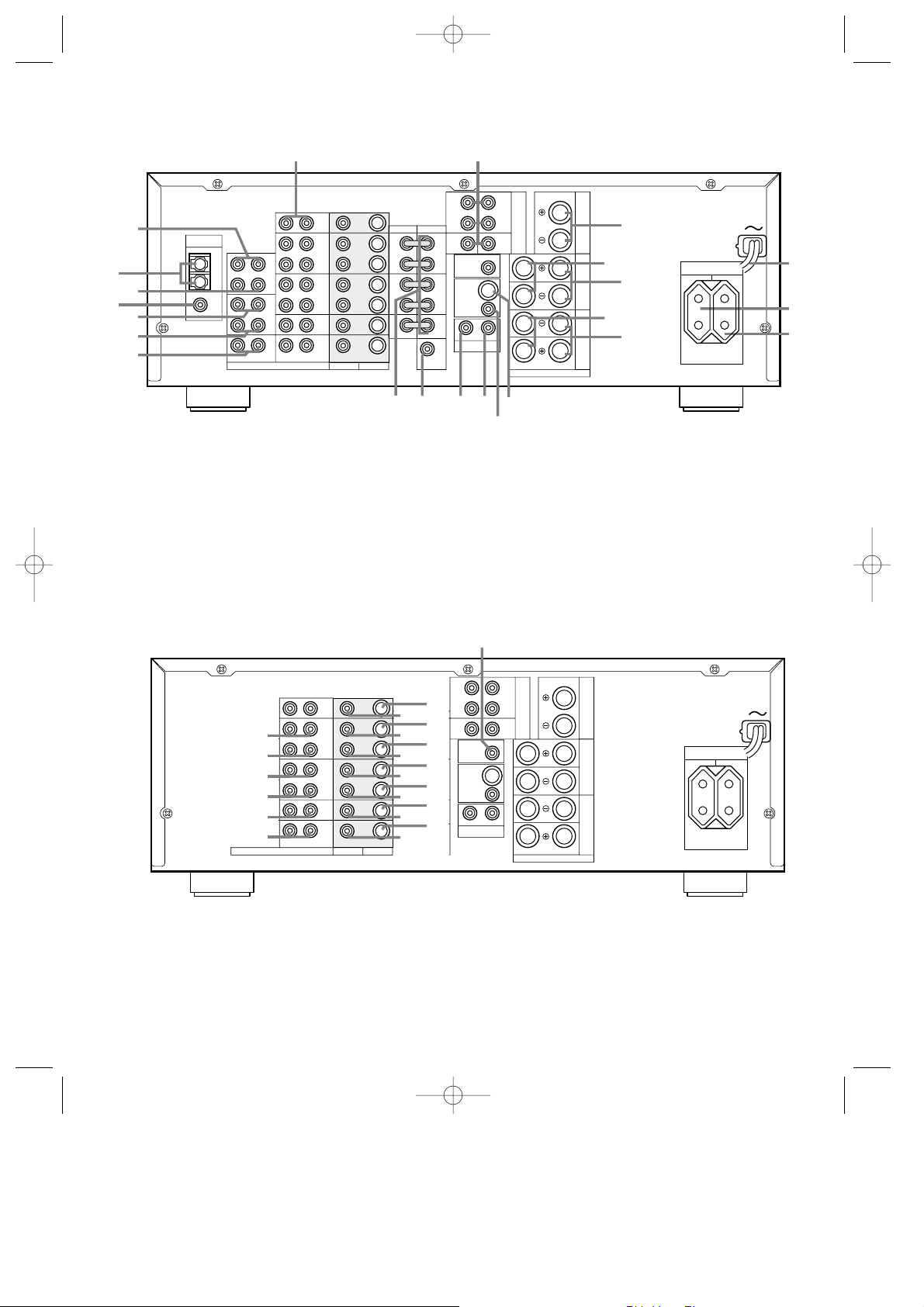
OUT
TAPE2
IN
MULTI
OUT
LD
TV
OUT
TAPE1
IN
CD
OUT
VCR2
IN
FRONT
CENTER
SURR.
8 OHMS
8 OHMS
FRONT
8 OHMS
RL
MAIN IN PRE OUT
SURR.
CENTER
SUB
WOOFER
LD
DIGITAL
IN
MULTI
OUT IN
REMOTE
CONT.
6-CH
DIRECT
INPUT
OUT
VCR1
IN
L
FRONT
R
L
SURR.
R
CENTER
SUB
WOOFER
LR LR
AUDIO
RL
SPEAKERS
VIDEO S-VIDEO
FM
(75Ω)
AM
ANTENNA
GND
TV
MONI
OUT
VCR2
IN
OUT
VCR1
IN
LD
TV
®
†
ß
√
π
œ
∑µñ
˚
ü
ø
å
ç
∫
¬
∆
î
∂
ƒ
é
©
˙
SWITCHED UNSWITCHED
AC OUTLETS
230V 50/60Hz)
OUT
TAPE2
IN
MULTI
OUT
LD
TV
OUT
TAPE1
IN
CD
OUT
VCR2
IN
FRONT
CENTER
SURR.
8 OHMS
8 OHMS
FRONT
8 OHMS
RL
MAIN IN PRE OUT
SURR.
CENTER
SUB
WOOFER
LD
DIGITAL
IN
MULTI
OUT IN
REMOTE
CONT.
6-CH
DIRECT
INPUT
OUT
VCR1
IN
R
FRONT
L
R
SURR.
L
CENTER
SUB
WOOFER
L R LR
AUDIO
RL
SPEAKERS
VIDEO S-VIDEO
FM
(75Ω)
AM
ANTENNA
GND
TV
MONI
OUT
VCR2
IN
OUT
VCR1
IN
LD
TV
S
U
T
K
I
L
J
E
D
F
C
R
Q
O
N
B
A
P
M
G
H
SWITCHED UNSWITCHED
AC OUTLETS
230V 50/60Hz)
Rear Panel – Audio and System Connections
Rear Panel – Video Connections
A VCR 1 Audio In
B VCR 1 Audio Out
C VCR 1 Video In
D VCR 1 Video Out
E VCR 1 S Video Out
F VCR 1 S Video In
G VCR 2 Audio Out
H VCR 2 Audio In
I VCR 2 Video Out
J VCR 2 Video In
K VCR 2 S Video Out
L VCR 2 S Video In
M TV Audio In
N TV Video In
O TV S Video In
P LD Audio In
Q LD Video In
R LD S Video In
S LD Digital In
T TV Monitor Video Out
U TV Monitor S Video Out
å FM Antenna
∫ AM Antenna
ç Tape 1 Out
∂ Tape 1 In
é Tape 2 Out
ƒ Tape 2 In
© CD IN
˙ Front R
î Front L
∆ Center
˚ Surround R
¬ Surround L
µ Subwoofer Pre-Out
ñ Pre-Outs
ø 6 Channel Direct Input
π Multi Room Interface
œ Multi IR
® Multi-Out
ß Power Cable
† Switched AC Outlet
ü Unswitched AC Outlet
√ Remote IR In
∑ Remote IR Out
AVR80 manual 11/01/98 13:01 Side 4
Page 5
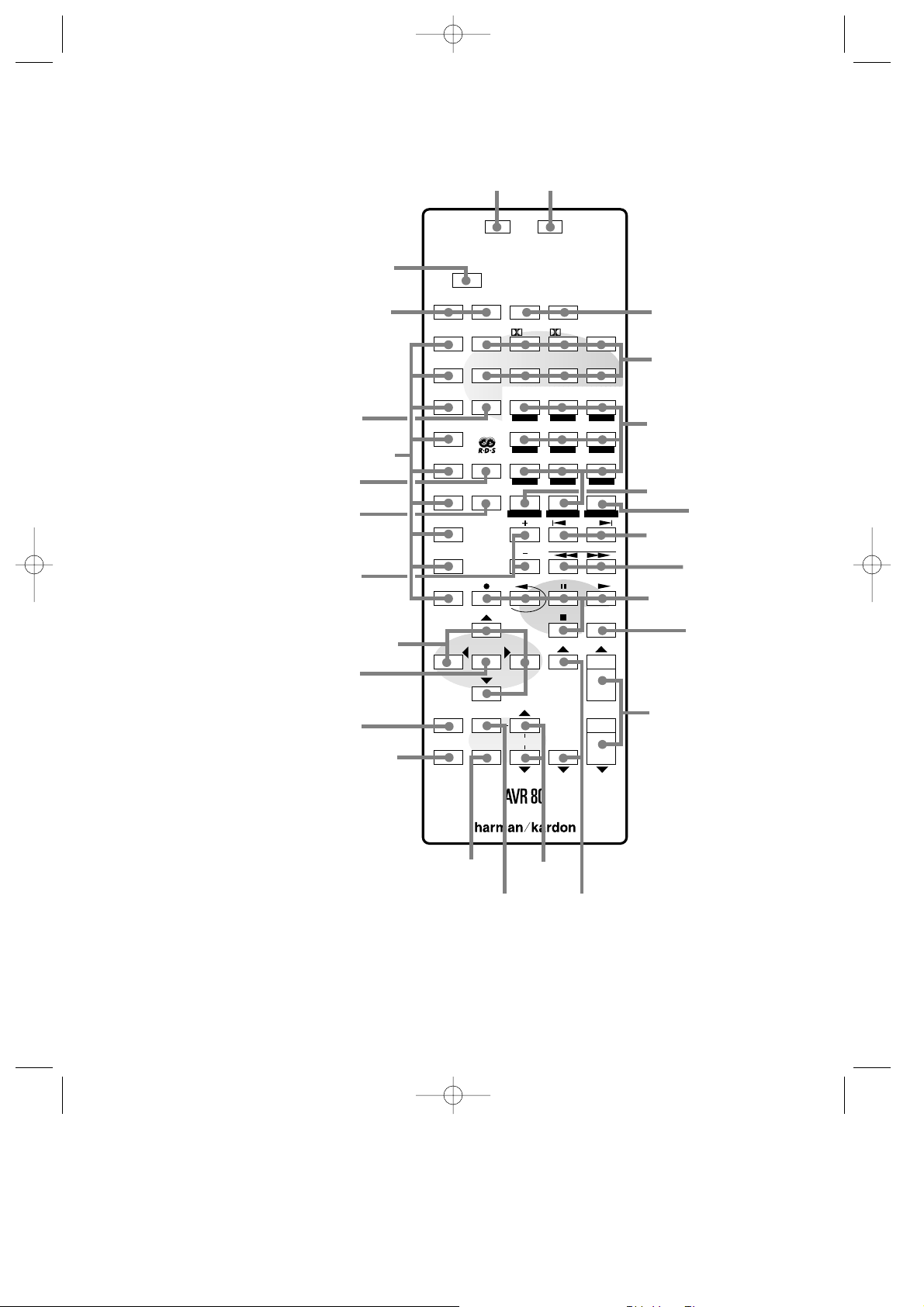
Sending
Learning
LearnUse
TV P/L
OFF ON OFF ON
3 ST MOVIE
LD MATRIX HALL
CHANNEL/SKIP
REC
SELECT
SCREEN
DISPLAY
PANEL
SPEAKER
DISPLAY NOISE
TEST
ADJUST
DISC
DECK
ANT.
TUNE/SEARCH
MUTE
STOP
STEREO
VCR1
TV MAIN
DELAY 123
VCR2 456
AUX PTY
AF
789
AM/FM
CD
Tape1
(MON)
Tape2
VOLUME
0
Source Power Main Power
ABC DEF GHI
JKL MNO PQR
STU
VWX
YZ
_
MEMO CLEAR P•SCAN
THX
MONO
RDS
a
x
b
e
y
d
c
m
h
i
f
k
j
wu
s
q
t
gv
r
`
z
p
o
n
l
Remote Control
a Use/Learn
b Main Power
c Source Selection
d Source Power
e Surround Mode Selection
f Main Volume
g TV Volume
h Mute
i Transport Controls
j Tune/Search & Fast Forward
k Channel/Skip
l Disc/Deck/Ant
m Number Keys
n P-Scan
o Memo
p Delay
q Menu Controls
r Select
s Screen Display
t Panel Display
u Test Noise
v Speaker Select
w Level Adjust
x Sending LED
y Learn LED
z RDS PTY
` RDS AF
AVR80 manual 11/01/98 13:01 Side 5
Page 6
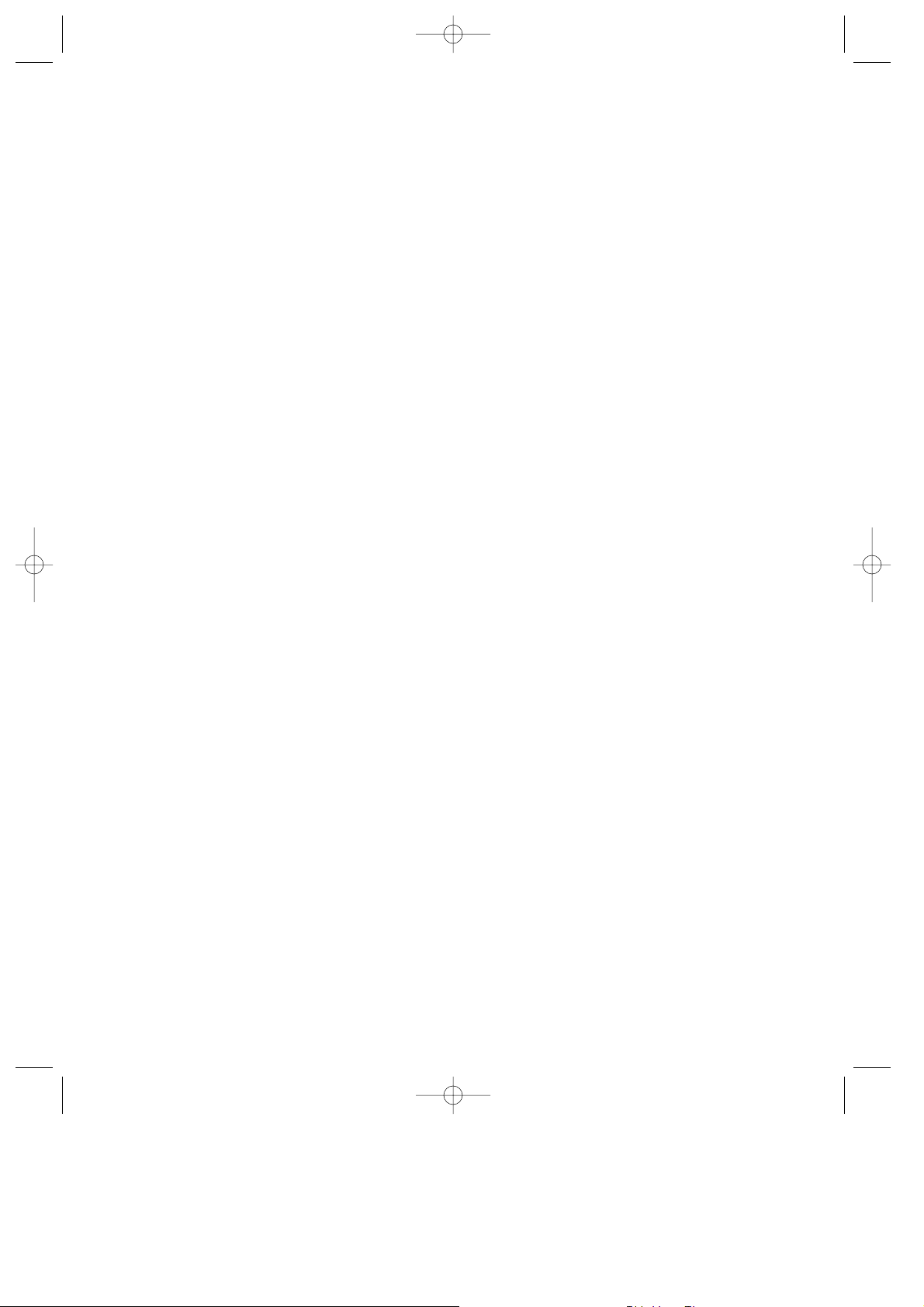
Table of Contents
Introduction . . . . . . . . . . . . . . . . . . . . . . . . . . . . . . . . . . 1
Features. . . . . . . . . . . . . . . . . . . . . . . . . . . . . . . . 1
Safety Information . . . . . . . . . . . . . . . . . . . . . . . . . . . . . 2
Unpacking and Installation. . . . . . . . . . . . . . . . 3
Conventions. . . . . . . . . . . . . . . . . . . . . . . . . . . . . 3
Front Panel Controls. . . . . . . . . . . . . . . . . . . . . . . . . . . . 4
Front Panel Information Display . . . . . . . . . . . . . . . . . . 5
Rear Panel Audio & Systems Connections . . . . . . . . . . . 6
Rear Panel Video Connections . . . . . . . . . . . . . . . . . . . . 7
Remote Control Functions . . . . . . . . . . . . . . . . . . . . . 8–9
Installation, Set Up and Configuration. . . . . . . . . 10–12
Remote Control Programming and Operation . . . 13–14
System Configuration. . . . . . . . . . . . . . . . . . . . . . . 15–18
Basic Operation . . . . . . . . . . . . . . . . . . . . . . . . . . . 19–24
Source Selection . . . . . . . . . . . . . . . . . . . . . . . . 19
Volume Control. . . . . . . . . . . . . . . . . . . . . . . . . 19
Surround Mode Selection. . . . . . . . . . . . . . . . . 19
TV Auto Function . . . . . . . . . . . . . . . . . . . . . . . 20
Tuner Operation. . . . . . . . . . . . . . . . . . . . . 20–22
RDS Operation . . . . . . . . . . . . . . . . . . . . . . 23–24
On Screen Display. . . . . . . . . . . . . . . . . . . . . . . . . . 25–27
Advanced Functions . . . . . . . . . . . . . . . . . . . . . . . . 28–31
Audio Tape Dubbing. . . . . . . . . . . . . . . . . . . . . 28
Video Dubbing. . . . . . . . . . . . . . . . . . . . . . . . . . 28
Audio/Video Simulcast Recording. . . . . . . 28–29
Delay Time Adjust. . . . . . . . . . . . . . . . . . . . . . . 29
Direct Digital Decoding . . . . . . . . . . . . . . . 29–30
6 Channel Direct Operation . . . . . . . . . . . . . . . 30
Surround Mode Chart. . . . . . . . . . . . . . . . . . . . 31
Multiroom Operation . . . . . . . . . . . . . . . . . . . . . . . 32–34
Troubleshooting Chart . . . . . . . . . . . . . . . . . . . . . . . . . 35
System Reset . . . . . . . . . . . . . . . . . . . . . . . . . . . . . . . . . 35
Technical Specifications. . . . . . . . . . . . . . . . . . . . . . . . 36
AVR80 manual 11/01/98 13:01 Side 6
Page 7
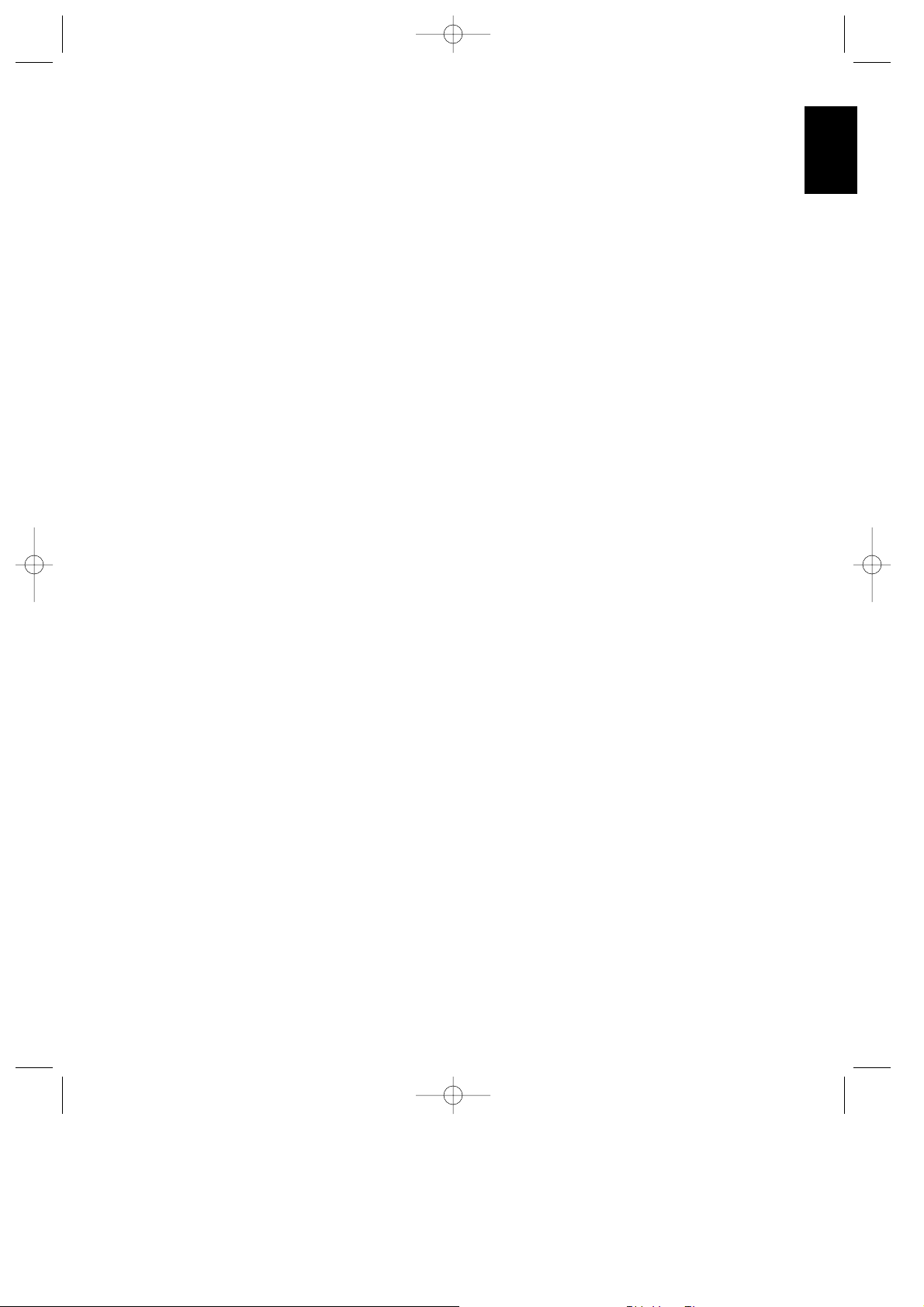
ENGLISH
Introduction
1
Congratulations! With the purchase
of a Harman Kardon AVR80 you are
about to begin many years of listening
enjoyment. The AVR80 has been custom
designed to provide all the excitement
and detail of movie soundtracks and
every subtle nuance of musical selections.
In addition, the AVR80 has the flexibility
to expand to serve as the heart of a
multiroom audio system, and the
capability for use with digital
multichannel audio systems.
While complex digital systems are hard at
work within the AVR80 to make all of this
happen, hook-up and operation are
simple. Color keyed connections, a
comprehensive remote control and on
screen menus make the AVR80 easy to
use. To obtain the maximum enjoyment
from your new receiver we urge you to
take a few minutes to read through this
manual. This will ensure that
connections to speakers, source playback
units and other external devices are made
properly. In addition, a few minutes spent
learning the functions of the various
controls will enable you to take
advantage of all the power the AVR80 is
able to deliver.
If you have any questions about this
product, its installation or operation,
please contact your retailer or custom
installer. They are your best local source
of information.
Description and Features
The AVR80 is a full featured A/V receiver,
incorporating a wide variety of listening
options. In addition to standard Dolby
®
Pro Logic™processing, the AVR80 uses
Twin Digital Signal Processors to provide
Home THX®Cinema and five other
surround modes. Future expansion
capability enables upgrades to 5.1 digital
audio systems such as AC-3™through the
use of an optional external adapter.
A total of five audio/video inputs, each
with both composite and “S” video, as
well as three additional audio only inputs
are selected through a learning remote
control and an easy to read front panel
display or on screen graphics through a
TV monitor. Dubbing and tape outputs
are available, and multiroom operation
is available with independent source and
volume selection.
The AVR80’s powerful amplifier uses
traditional Harman Kardon High Current
design philosophies to meet the wide
dynamic range of any program selection.
For the audio purist, the AVR80 may be
connected directly to the digital output of
an LD player, avoiding excessive D/A
conversion steps.
Harman Kardon invented the high
fidelity receiver over forty years ago. With
state of the art circuitry and time honored
circuit designs, the AVR80 is undoubtedly
the finest receiver ever offered by Harman
Kardon.
■ Twin DSP processors for
precise surround decoding.
■ Dolby ProLogic, Home THX
Cinema, Dolby 3 Stereo and
four other surround modes
■ On screen menu displays
■ Learning remote control
■ Composite and “S” video
switching
■ RDS Programme Information
■ Complete Multiroom control
with optional wall mounted
keypads
■ Direct Digital Input from LD
■ Preamp output/Amplifier input
of ALL channels permits ease of
expansion
■ Six Channel Direct inputs for
use with discrete digital audio
adapters
AVR80 manual 11/01/98 13:01 Side 1
Page 8
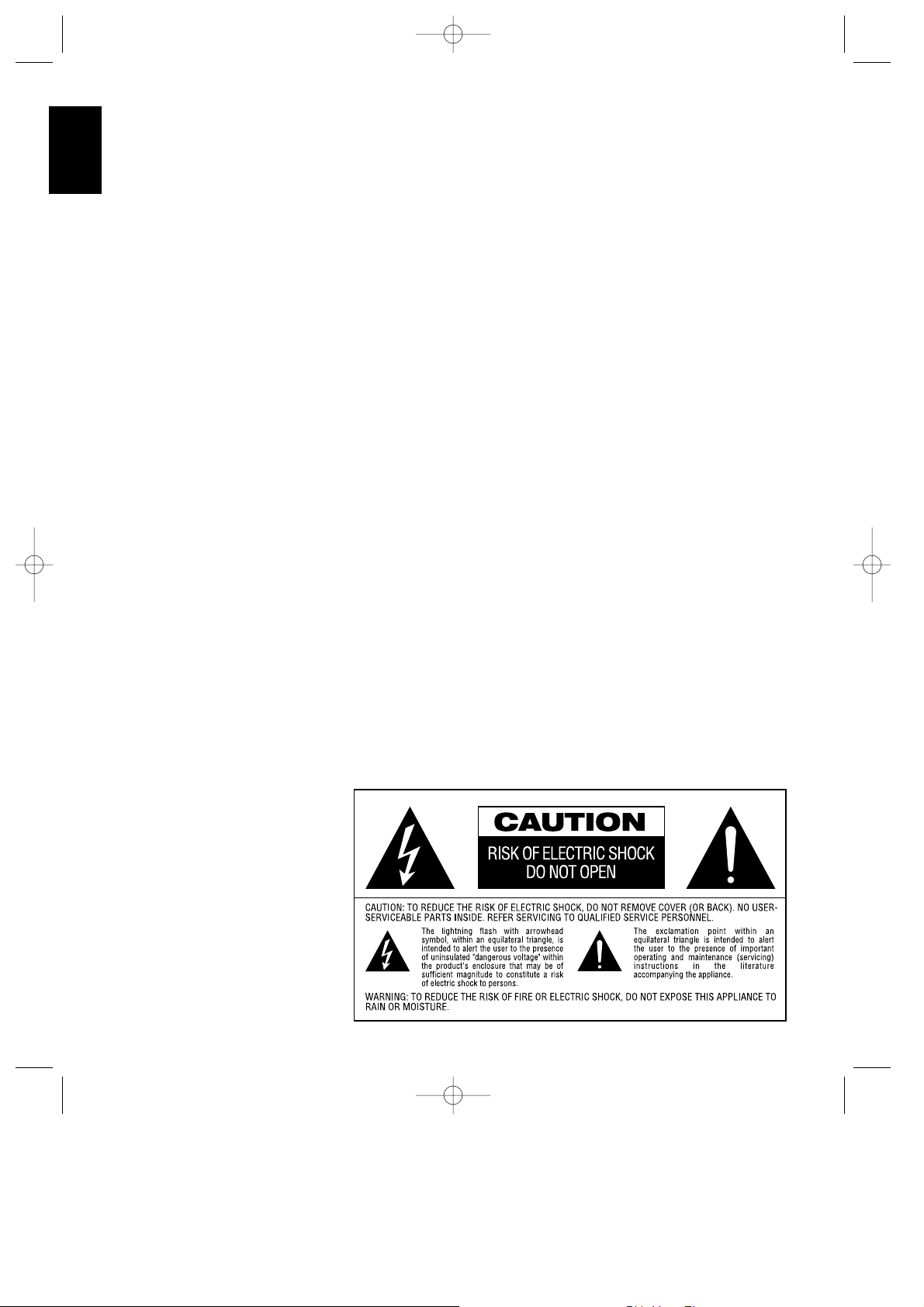
Installation Location
■ To assure proper operation, and to
avoid the potential for safety hazards,
place the unit on a firm and level
surface. When placing the unit on a
shelf, be certain that the shelf and any
mounting hardware can support the
weight of the product.
■ Make certain that proper space is
provided both above and below the unit
for ventilation. If this product will be
installed in a cabinet or other enclosed
area, make certain that there is
sufficient air movement within the
cabinet. Under some circumstances a
fan may be required.
■ Do not place the unit directly on a
carpeted surface.
■ Avoid installation in extremely hot or
cold locations, or an area that is
exposed to direct sunlight or heating
equipment.
■ Avoid moist or humid locations.
■ Do not obstruct the ventilation slots on
the top of the unit, or place objects
directly over them.
Safety Information
2
ENGLISH
Important Safety Information
Verify Line Voltage Before Use
Your AVR80 has been designed for use
with 220–240 volt AC current.
Connection to a line voltage other than
that for which it is intended can create a
safety and fire hazard, and may damage
the unit.
If you have any questions about the
voltage requirements for your specific
model, or about the line voltage in your
area, contact your selling dealer before
plugging the unit into a wall outlet.
Do Not Use Extension Cords
To avoid safety hazards, use only the
power cord attached to your unit. We do
not recommend that extension cords be
used with this product. As with all
electrical devices, do not run power cords
under rugs or carpets or place heavy
objects on them.
Handle the AC Power Cord Gently
When disconnecting the power cord from
an AC outlet, always pull the plug, never
pull the cord. If you do not intend to use
the unit for any considerable length of
time, disconnect the plug from the AC
outlet.
Do Not Open The Cabinet
There are no user serviceable components
inside this product. Opening the cabinet
may present a shock hazard, and any
modification to the product will void your
guarantee. If water or any metal object
such as a paper clip, wire or a staple
accidentally falls inside the unit,
disconnect it from the AC power source
immediately, and consult an authorized
service station.
Cleaning
When the unit gets dirty, wipe it with a
clean, soft dry cloth. If necessary, wipe it
with a soft cloth dampened with mild
soapy water, then a fresh cloth with clean
water. Wipe dry immediately with a dry
cloth. NEVER use benzene, aerosol
cleaners, thinner, alcohol or any other
volatile cleaning agent. Do not use
abrasive cleaners, as they may damage
the finish of metal parts. Avoid spraying
insecticide near the unit.
Moving The Unit
Before moving the unit, be certain to
disconnect any interconnection cords
with other components, and make certain
that you disconnect the unit from the AC
outlet.
AVR80 manual 11/01/98 13:01 Side 2
Page 9
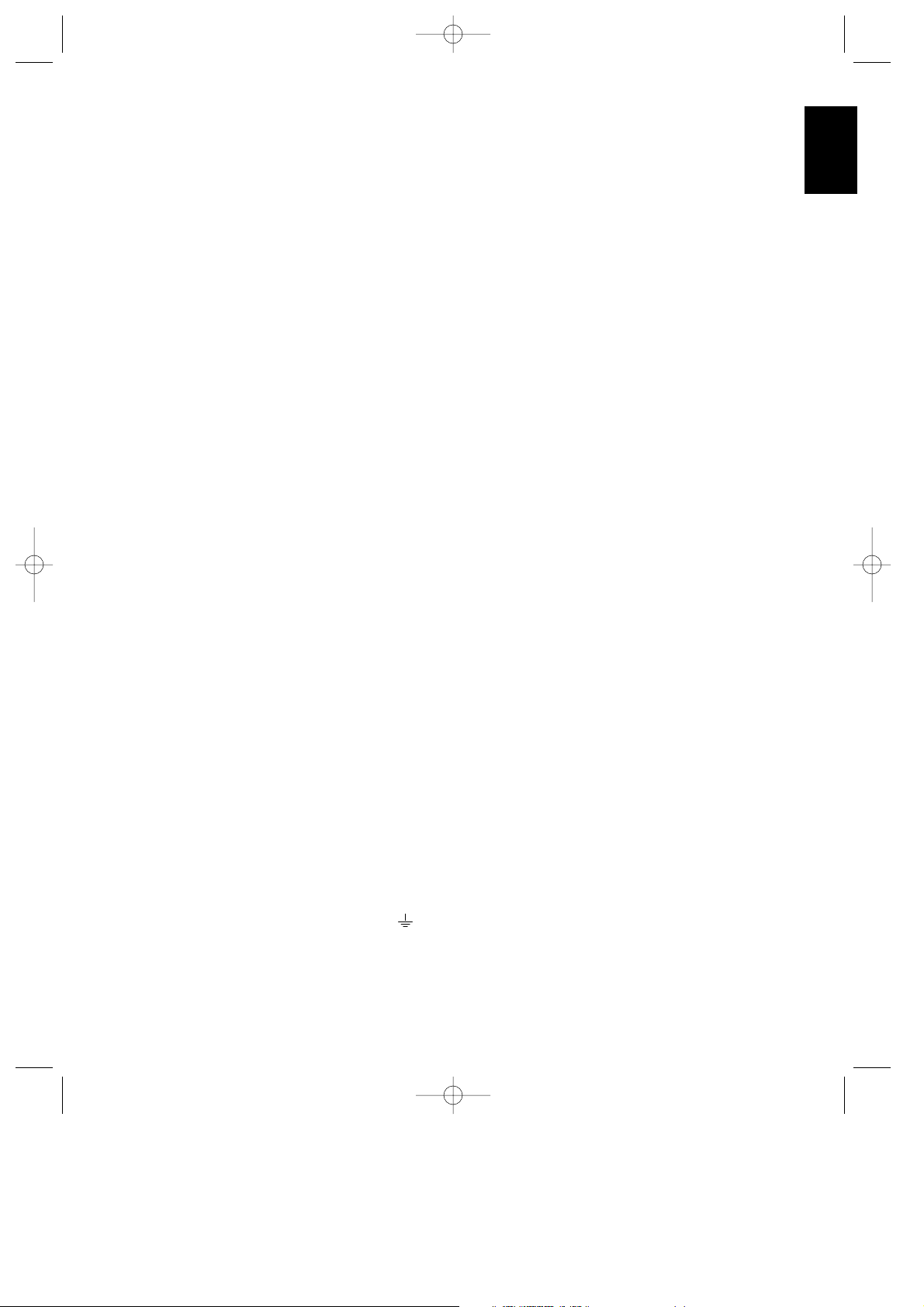
Safety Information
3
ENGLISH
Unpacking and Installation
The carton and shipping materials used
to protect your new receiver during
shipment were specially designed to
cushion it from shock and vibration. We
suggest that you save the carton and
packing materials for use in shipping if
you move or should the unit ever need
repair.
To minimize the size of the carton in
storage, you may wish to flatten it. This is
done by carefully slitting the tape seams
on the bottom and collapsing the carton
down to a more two dimensional
appearance. Other cardboard inserts may
be stored in the same manner. Packing
materials that cannot be collapsed should
be saved along with the carton in a
plastic bag.
If you do not wish to save the packaging
materials, please note that the carton and
other sections of the shipping protection
are recyclable. Please respect the
environment and discard those materials
at a local recycling center.
Important Fuse and
Plug Information
This apparatus is fitted with an approved
moulded 13 Amp plug. To change a fuse
in this type of plug proceed as follows:
1. Remove fuse cover and fuse.
2. Fix new fuse which should be a BS1362
5A A.S.T.A. or BSI approved type.
3. Refit the fuse cover.
If the fitted plug is not suitable for your
socket outlets, it should be cut off and an
appropriate plug fitted in its place.
If the mains plug contains a fuse, this
should have a value of 5A.
If a plug without a fuse is used, the fuse
at the distribution board should not be
greater than 5A.
NOTE: The severed plug must be
destroyed to avoid a possible shock
hazard should it be inserted into a 13A
socket elsewhere.
How to Connect a Plug
The wires in the mains lead are coloured
in accordance with the following code:
BLUE – “NEUTRAL” (“N”)
BROWN – “LIVE” (“L”)
1. The BLUE wire must be connected to
the terminal which is marked with the
letter “N” or coloured BLACK.
2. The BROWN wire must be connected to
the terminal which is marked with the
letter “L” or coloured RED.
3. Do not connect either wires to the earth
terminal in the plug which is marked my
the letter “E” or by the safety earth
symbol or coloured green or greenand-yellow.
Before replacing the plug cover, make
certain that the cord grip is clamped over
the sheath of the lead – not simply over
the two wires.
Conventions
In order to help you use this manual with
the remote control, front panel
controls, rear panel connections and
on-screen menus, certain conventions
have been used.
EXAMPLE – (bold type) indicates a
specific remote control or front panel
button, or rear panel connection jack
EXAMPLE – (OCR type) indicates a
message that is visible through the onscreen menu system
1
– (number in a square) indicates a
specific front panel control
¡
– (number in a circle) indicates an
indicator in the main front panel display
a
– (number in an oval) indicates a
button or indicator on the remote
å
– (letter in a circle) indicates a rear
panel Audio or System connection
A
– (letter in a square) indicates a
specific rear panel video connection
AVR80 manual 11/01/98 13:01 Side 3
Page 10
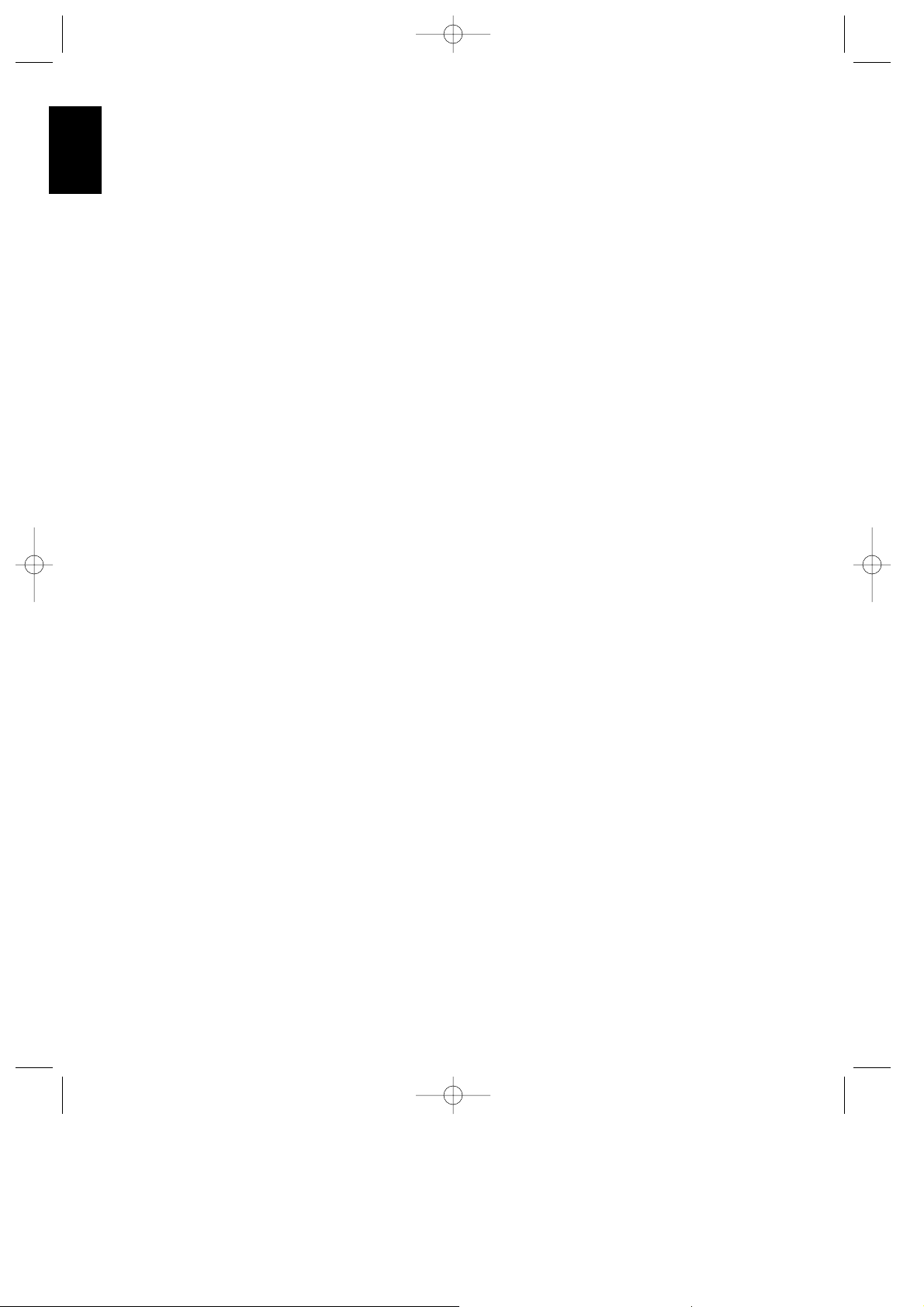
Front Panel Controls
4
ENGLISH
1 Information display: This display
delivers messages and status
indications to help you operate the
receiver. Refer to the separate
diagram for a complete explanation of
the FL display.
2 Remote Sensor Window: The
sensor behind this window receives
infrared signals from the remote
control. Aim the remote at this area
and do not block or cover it unless an
external remote sensor is installed.
3 AM/FM Tuner Mode Selection:
Press this button once to select the
tuner. Press it again to switch
between FM, MW and LW.
4 CD: Press this button to select the
CD player.
5 Tape1/Monitor: Press this button
to select Tape One as the input
source. A red LED above the button
will illuminate to indicate that the Tape
Monitor has been selected.
6 Tape2: Press this button to select
Tape2.
7 Video Sources: Press any of
these buttons to select a video input
source.
8 Aux: Press this button to select the
source connected to the front panel
Aux jacks.
9 Multiroom Audio Select: Press
this button to turn on the feed to the
remote zone. The remote zone will
stay on after the main power switch is
turned off until it is switched off by the
remote room control or by pressing
this button again.
) Display: Press thisbutton to
turn off the frontpanel FL display. The
DISP indicator will illuminate
to remind you thatthe unit is still
turned on.
! OSD (On Screen Display): Press
the button briefly to display a system
status report on your video screen.
Press and hold the button to change
the video standard.
@ Delay: Press this button to
increase the delay to the rear
(surround) channels.
# Mode: Press these buttons to
scroll up
⁄ or down ¤ through the
list of available surround modes.
$ P-Set: Press these buttons to
manually scroll up
⁄ or down ¤
through the stations programmed into
the receiver’s preset memory.
% P-Scan: Press this button to
automatically scan through the FM or
AM stations preset into the receiver’s
memory. Press the button again to
stop the scan when the tuner is at the
desired station.
^ Tune: Press these buttons to
manually or automatically scan up
⁄
or down ¤ through the FM, LW or
AM bands.
& Mute: Press this button to cut the
output to the speakers. Press it again
to return to the previous volume level.
* Volume Control: Turn the knob
clockwise to increase volume,
counterclockwise to decrease the
volume. Note that approximately two
revolutions of the knob are required to
go from no output to maximum
volume.
( Power: Press this button to turn
the unit on or off.
NOTE: Whenthe Power Switch is in
the “OFF”position, the unit is in a
“Standby” conditionand is NOT
disconnected fromthe AC mains
supply.
Ó Headphone Jack: Plug standard
stereo headphones into this jack for
private listening.
NOTE: When the headphones are in
use the output to the speakers is
muted and the surround mode is
automatically switched to
STEREO.
When the headphones are removed
from the jack, sound to the speakers
is restored and the unit returns to the
previous sound mode.
Ô 6 Channel Direct: Press this
button to select the output of an
external multichannel audio adapter.
Tape1 Copy: Press this button to
select the in record source for the
recorder connected to Tape1. The
first press will select the source
currently being listened to. Press again
to select the source in the following
order:
Tuner
‡CD ‡Tape2‡Source.
Ò VCR1 Copy: Press this button
to select the record source to the
recorder connected to VCR1. The first
press selects the input currently being
viewed. Press the button again to
select the input in the
following order:
TV‡ LD‡VCR2‡AUX‡Source
Ú Memo: The memo button is used
to enter stations to the tuner’s preset
memory in either the manual or
automatic modes. It is also used in
clearing the memory and entering the
sleep timer period.
Û Clear: The clear button is used
to cancel tuning, memory input or
when clearing the unit’s memories.
Ù FM Mode: Press this button
to select the receiving mode for FM
stations (Stereo/Mono/Auto).
ı RDS Display: When a station
transmitting RDS data is tuned, press
this button to view the tuning
frequency.
ˆ RDS AF: The button is used to
search for stations transmitting a
specific program that may offer better
reception than the currently tuned
station.
˜ RDS PTY: Press this button to
view the programme type (PTY) when
an RDS station is tuned. It is also used
to initiate a search for RDS stations
transmitting a specific programme
type.
¯ Bass: This knob adjusts the tone
of low frequency sounds. Turn it to the
right to boost bass frequencies or to
the left to cut bass frequencies.
˘ Treble: This knob adjusts
the tone of high frequency sounds.
Turn to it the right to boost high
frequencies or to the left to cut high
frequencies.
¸ Balance: This knob adjusts the
balance between the front left and
right speakers.
˝ Front Panel Inputs: Audio or
Video sources connected to these
jacks may be selected by pressing the
Aux button 8.
AVR80 manual 11/01/98 13:01 Side 4
Page 11
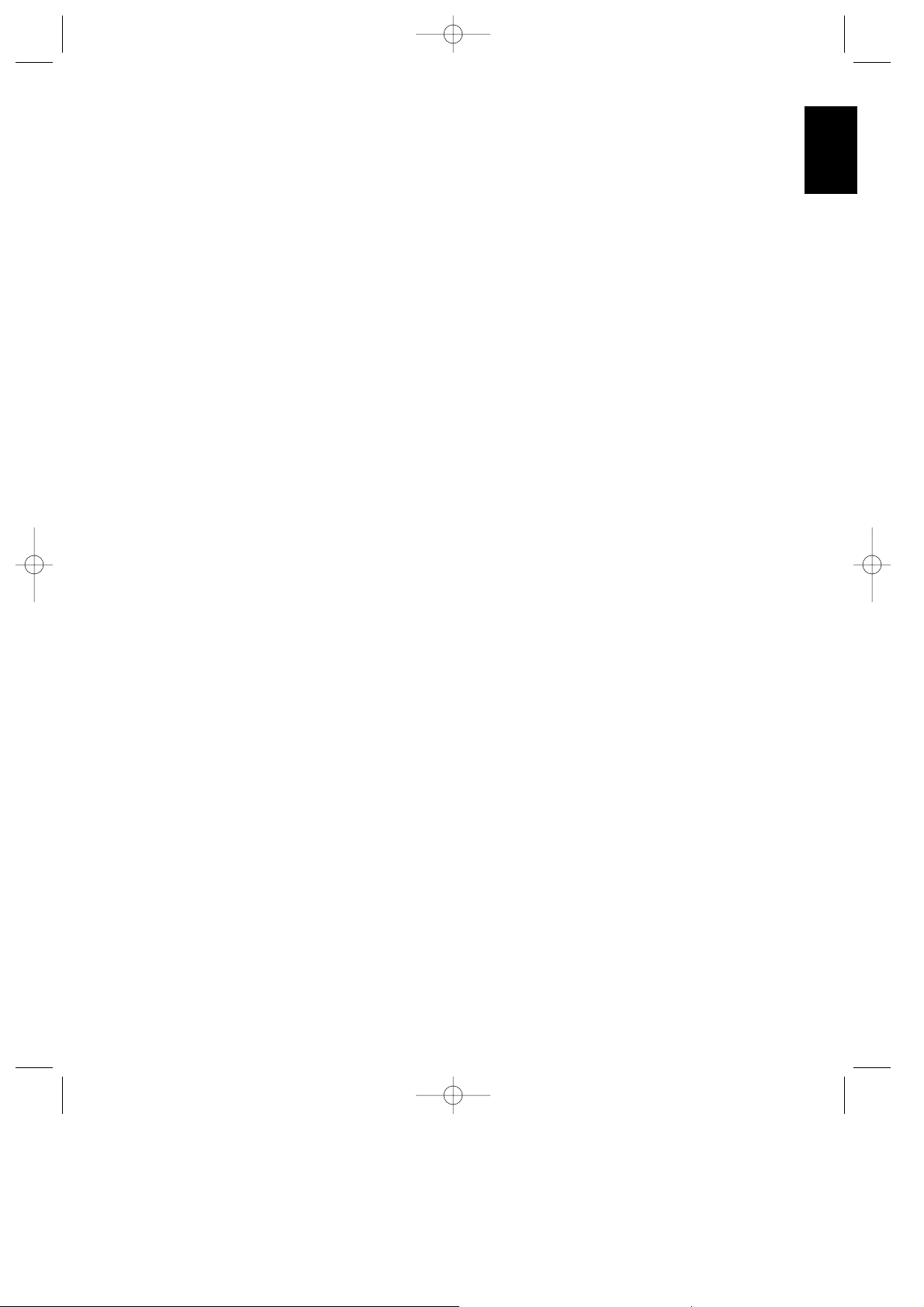
Front Panel Information Display
5
ENGLISH
¡ “Visual” Indicator: These
indicators displaywhich Video source
is being fed to the video monitor
output.
™ Test: This indicator flashes when
the output levels are being set using
the built in test signal generator.
£ Memo: This indicatorflashes when
the Memo button ispressed when
entering presets and otherinformation
into the tuner’s memory.
¢ Auto: This indicator signifies that
the Automatic Receiving mode (Stereo/
Mono) is in use for FM broadcasts.
∞ Tuned: This indicator lights when
an AM or FM station is properly tuned
and locked.
§ Stereo: This indicator lights when
an FM station is broadcasting in
stereo.
¶ Volume indication: The last two
indicators on the information display
indicate the volume level. Note that
0dB is the reference level, not an
indication that there is no output.
• Tuner Frequency Indication:
When the tuner is in use, the main
Information Display will show the
preset channel number, if any, the
frequency band and the station
frequency. Indicators at the right side
of the display show
kHz when an LW
or AM station is tuned or
MHz when
an FM station is tuned.
ª Main Information Display:
This ten digit display shows
messages relating to the status, input
source, surround mode, tuner,
volume level or other aspects of the
unit’s operation.
‚ Multi: This indicator signifies that
the AVR80 is sending a program
source to a remote room location.
Note that it may be illuminated even
when the unit is “off” in the main
listening room, signifying that
operation continues at another
location. When a remote command is
being received via the Multi IR
connection, this indicator will flash.
⁄ Mode Status: These indicators
display the currently selected
surround mode.
¤ DISP: This indicator lights when
the FL display has been turned
off using the Display button ) to
remind you that the unit is still
turned on.
‹ Copy Indicators: The TAPE
COPY
indicator lights when an input
other than the current source has
been selected to copy Tape1. The
COPY1 VCR indicator signifies that
the input to VCR1 is other than the
currently selected source.
› P-Scan: This indicator flashes
when the stations programmed into
the tuner memory are being
automatically reviewed.
fi Auto Memo: This indicator flashes
when the tuner is automatically
scanning for stations and entering
them into the preset memory.
fl Signal Level Indication: This is a
visual indication of the strength of a
radio station signal. The more bars
visible, the stronger the station.
AVR80 manual 11/01/98 13:01 Side 5
Page 12
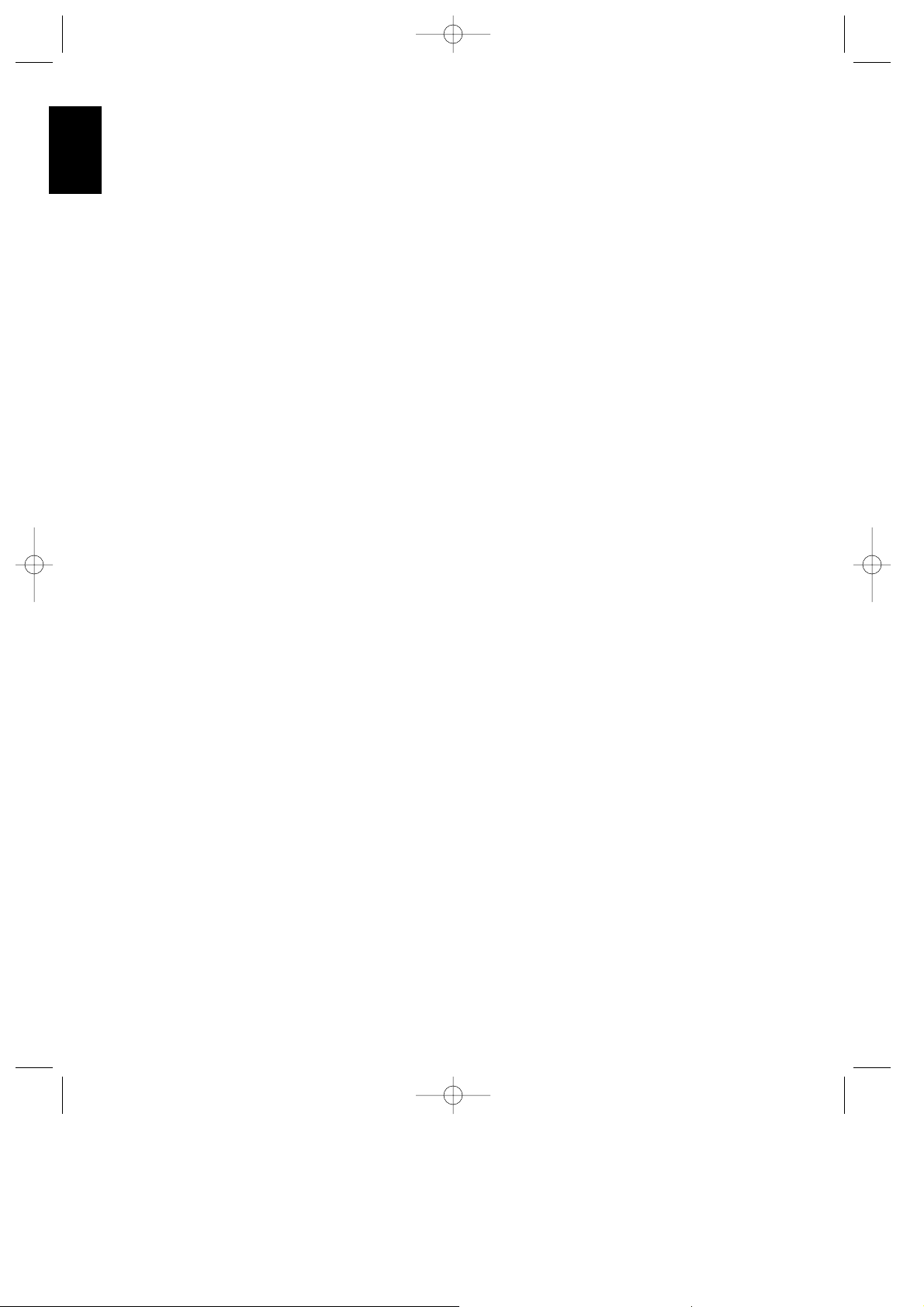
Rear Panel Audio and System Connections
6
ENGLISH
å FM Antenna: Connect an indoor
or external FM antenna to these
terminals.
∫ AM Antenna:Connect the AM
loop antenna suppliedwith the
receiver to theseterminals. If an
external AM antennais used, make
connections to theAM and GND
terminals in accordancewith the
instructions supplied withthe
antenna.
ç Tape 1 Out: Connect these jacks
to the RECORD/INPUT jacks of an
(3 head) audio recorder.
∂ Tape 1 In: Connect these jacks to
the PLAY/OUT jacks of the same
audio recorder.
é Tape 2 Out: Connect these jacks
to the RECORD/INPUT jacks of a
second audio recorder.
ƒ Tape 2 In: Connect these jacks to
the PLAY/OUT jacks of a second
audio recorder.
© CD IN: Connect these jacks to the
output of a compact disc player or CD
changer.
˙ Front R: Connect these terminals
to the front right speaker.
î Front L: Connect these terminals
to the front left speaker.
∆ Center: Connect these terminals
to the center speaker.
˚ Surround R: Connect these
terminals to the right surround
speaker.
¬ Surround L: Connect these
terminals to the left surround speaker.
µ Subwoofer Pre-Out: Connect this
jack to the line level input of a
powered subwoofer. If an external
subwoofer amplifier is used as it´s
mandatory with an THX speaker
system, connect this jack to the
subwoofer amplifier input.
ñ Pre-Outs: If external power
amplifiers are used for any channels,
remove the connection pin and
connect the jack to the input of the
amplifier.
ø 6 Channel Direct Input: If an
external digital audio decoder is used
for 5.1 (Dolby AC-3) audio, connect
the outputs of that decoder to these
terminals.
π Multi Room Interface: For multi-
room installations where keypad
remotes are in use, connect the
keypad interface to this jack.
œ Multi IR: Connect the output of an
IR sensor in a remote room to this jack
to operate the AVR80’s multiroom
control system.
® Multi-Out: When using the AVR80
for multi-room audio, connect this jack
to the input of the audio amplifier
powering the remote room speakers.
ß Power Cable: Connect the AC
plug to a non-switched AC wall
output.
† Switched AC Outlet: This outlet
may be used to power any device that
you wish to have on when the unit is
turned on.
ü Unswitched AC Outlet: This
outlet may be used to power any AC
device. The power will remain on at
this outlet regardless of whether the
AVR80 is on or off.
NOTE: The power consumption of the
device plugged into each of these
outlets should not exceed50 watts.
√ Remote IR In: If the AVR80’s front
panel IR sensor is blocked due to
cabinet doors or other obstructions,
an external IR sensor may be used.
Connect the output of the sensor to
this jack.
∑ Remote IR Out: This connection
permits the IR sensor in the receiver to
serve other remote controlled devices.
Connect this jack to the “IR IN” jack
on Harman Kardon or other
compatible equipment.
AVR80 manual 11/01/98 13:01 Side 6
Page 13
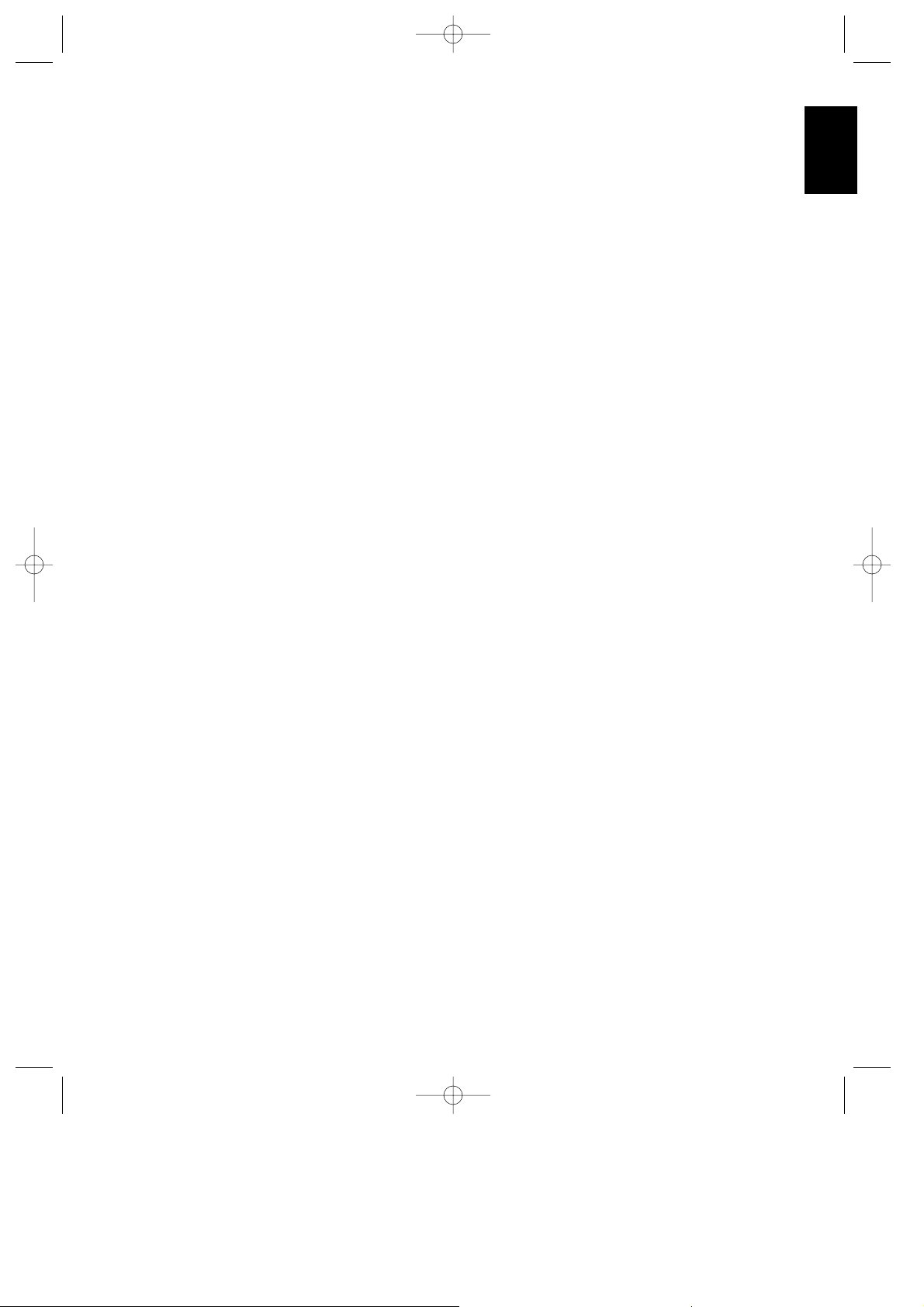
Rear Panel Video Connections
7
ENGLISH
A VCR 1 Audio In: Connect these
jacks to the audio PLAY/OUT jacks of
a VCR.
B VCR 1 Audio Out: Connect these
jacks to the RECORD/IN audio jacks
of a VCR.
C VCR 1 Video In: Connect this jack
to the composite video PLAY/OUT
jack of a VCR.
D VCR 1 Video Out: Connect this
jack to the composite video
RECORD/IN jacks of a VCR.
E VCR 1 S Video Out: Connect this
jack to the “S” video RECORD/IN jack
of a VCR.
F VCR 1 S Video In: Connect this
jack to the “S” video PLAY/OUT jack
of a VCR.
G VCR 2 Audio Out: Connect these
jacks to the audio jacks RECORD/IN
of a second VCR.
H VCR 2 Audio In: Connect these
jacks to the audio PLAY/OUT jacks of
a second VCR.
I VCR 2 Video Out: Connect this
jack to the composite video
RECORD/IN jack of a second VCR.
J VCR 2 Video In: Connect this jack
to the composite video PLAY/OUT
jack of a second VCR.
K VCR 2 S Video Out: Connect this
jack to the “S” video RECORD/IN jack
of a second VCR.
L VCR 2 S Video In: Connect this
jack to the “S” video PLAY/OUT jack
of a second VCR.
M TV Audio In: Connect the audio
outputs of a TV, cable converter or
satellite receiver to these jacks.
N TV Video In: Connect the
composite video output of a TV, cable
converter or satellite receiver to this
jack. The signals received at this jack
are also used to trigger the “TV AutoOn” feature.
O TV S Video In: Connect the “S”
video output of a TV, cable converter
or satellite receiver to this jack.
P LD Audio In: Connect the audio
output of a laser disc player to these
jacks.
Q LD Video In: Connect the
composite video output of a laser disc
player to this jack.
R LD S Video In: Connect the “S”
video output of a laser disc player to
this jack.
S LD Digital In: Connect the coax
digital output of a laser disc or CD
player to this jack.
NOTE: This connection is for
standard, two channel PCM audio.
DO NOT connect the modulated RF
digital output used for multichannel
(AC-3) audio to this jack.
T TV Monitor Video Out: Connect
this jack to the composite video input
of a TV monitor or video projector to
view the on screen control menus and
output of the receiver’s video switcher.
U TV Monitor S Video Out:
Connect this jack to the S video input
of a TV monitor or video projector to
view S video sources selected by the
receiver’s video switcher.
AVR80 manual 11/01/98 13:01 Side 7
Page 14

Remote Control Functions
8
ENGLISH
a Use/Learn: This switch selects
the operation mode of the remote
control. Slide it to the left for normal
operation. Slide it to the right when the
remote is being programmed.
b Main Power: Press these
buttons to turn the unit on or off.
c Source Selection: Pressing one
of these buttons selects the input
source that will be listened to through
the receiver. When a source is
selected the remote’s transport and
numeric number buttons will also
transmit the commands needed to
control that machine.
d Source Power: Press these
buttons to control power for the last
source device selected.
This is effective only for devices with
remoteable power (not TU930, HD730),
for tapes only with input Tape 1 (Monitor)
unless programmed otherwise.
e Surround Mode Selection:
Press one of these buttons to select a
surround mode for the current
listening session.
f Main Volume: These buttons
control the unit’s volume. Note that all
channels are controlled
simultaneously.
g TV Volume: These buttons adjust
the volume for TV using the remote
control codes programmed into the
remote for a TV set or cable box.
These buttons control the TV set only,
regardless of which source is
selected. This enables you to control
the audio level of a TV set even when
the receiver is not in use.
h Mute: Press this button to
temporarily cut the audio output of the
receiver. Press it again to return to the
previous volume level.
i Transport Controls: These
buttons control the tape or disc
motion of the last playback source
selected with the Source Selection
buttons c. Use them as you would
the Play, Stop, Pause, Reverse Play
and Record buttons on any VCR, CD
cassette deck or LD remote control.
j Tune/Search & Fast Forward:
(These buttons have multiple
functions, which vary according to the
input device selected.)
a. When the TUNER has been
selected, these buttons are used to
tune stations.
b. When CD, LD, Tape or VCR is the
input source, these buttons act as
the Fast Scan Forward
—
or Fast Scan Reverse ‚
controls.
k Channel/Skip: (These buttons
have multiple functions, which
vary according to the input device
selected.)
a. When the TUNER has been
selected, these buttons will scroll up
· or down ‡ through
the stations that have been
programmed in the preset memory.
b. When TV or VCR is selected, they
are the channel up
· or channel
down
‡ tuning buttons.
c. When CD or LD is selected these
buttons act as forward and reverse
“Skip” buttons to move to the next
track or chapter on the disc.
d. When a compatible Harman Kardon
cassette player has been selected
as Tape 1 or Tape 2, these
buttons move the tape forward
·
or backwards ‡ to the next
selection using the Music Scan
feature.
l Disc/Deck/Ant: (These buttons
have multiple functions, which
vary according to the input device
selected.)
a. When CD is selected and the unit is
a CD changer, these buttons will
change to the next disc
∏ or
previous disc
Â.
b. When Tape 1 or Tape 2 is the
input source, and the tape machine
is a dual cassette deck, these
buttons will switch between the “A”
and “B” sides if programmed
correspondingly.
c. When VCR 1 or VCR 2 is the input
source, these buttons switch
between tape and TV-tuner as the
VCR’s output.
d. When TV is the input source, these
buttons may switch between video
input sources or antenna/video,
depending on the TV model.
e. When LD is the input source, these
buttons will switch the side being
played from “A” to “B” on
compatible dual side players.
m Number Keys: These buttons
serve as a ten button numeric keypad
to enter tuner preset positions. They
are also to be used to select channel
numbers when TV has been selected
on the remote, or to select track
numbers on a CD or LD player, if CD
or LD has been selected by the
remote. The letters below the buttons
are used to enter information for tuner
station names.
NOTE: The 0 button has a dual
function. It also serves as the CLEAR
button for use in programming the
tuner or clearing the system memory.
AVR80 manual 11/01/98 13:01 Side 8
Page 15

Remote Control Functions
9
ENGLISH
n P-Scan: Press this button to
automatically scan through the
stations preset into the tuner memory.
Press the button again to end the
scan when the tuner stops at the
desired station.
o Memo: The memo button is used
to enter stations to the tuner’s preset
memory in either the manual or
automatic modes. It is also used inthe
process of clearing the memory.
p Delay: This button controls the
amount ofsound delay to the rear
(surround) channels.Press it to
increase thedelay in the steps shown
in themain Information Display or
on-screen graphics.
q Menu Controls: These buttons
control the action of the cursor or the
selection of menu items when the
receiver is being configured using the
setup menus.
r Select: This button chooses a
menu and enters settings to the
receiver’s memory during system
configuration.
s Screen Display: Press this
button to activate the on screen menu
system.
t Panel Display: Press this button
to turn off all displays and indicators in
the Information Display except for a
small DISP indication in the lower
right corner of the display ¤ Press the
button again to turn the display back
on. Note that the display will briefly
illuminate when a command is sent to
the unit from the front panel or remote,
even though the display is turned off.
u Test Noise: Press this button to
begin calibration of the output level for
each channel. A test signal will
immediately be heard from the left
front speaker and the TEST indicator
™ will flash.
v Speaker Select: When setting
the system output levels, this button
selects the speaker position being
adjusted. Press it once to advance to
the next speaker after each position is
adjusted.
w Level Adjust: When setting the
system output levels, press these
buttons in increase or decrease the
output level.
x Sending LED: This indicator
should flash any time a button is
pressed to confirm that a command is
being sent to the receiveror another
unit. If the light isdim or does not
illuminate when a button is pressed the
batteries in the remote should be
replaced.
y Learn LED: This indicator will
illuminate when a button on the
remote is being programmed with
signals from another remote during
the “learning” mode. The light will go
out when the signal is received and
memorized.
z RDS PTY: Press this button to
view the Programme Type information
for stations transmitting RDS data.
This button is also used for PTY Auto
Search functions.
` RDS AF: This button initiates a
search of alternate frequencies to find
an eventually stronger signal for the
station type currently selected.
AVR80 manual 11/01/98 13:01 Side 9
Page 16

Installation, Set Up & Configuration
10
ENGLISH
System Installation
After unpacking the unit, and placing it
in on a solid surface capable of
supporting its weight, you will need to
make the connections to your audio and
video equipment. These steps need to be
done only when the receiver is first
installed, or when a change is made to
the input source equipment.
Audio Input and Output
Connections
Use the “Audio and Systems
Connections” Diagram in the inside front
cover as a guide to connecting audio
components and speakers to the rear
panel. We recommend that you use high
quality cables when making connections
to source equipment and recorders to
preserve the quality of the signals.
NOTE: When making connections to
audio source equipment or speakers it is
always a good practice to unplug the unit
from the AC wall plug. This prevents any
possibility of accidentally sending audio
or transient signals to the speakers that
may damage them.
1. For playback only sources, such as a
CD player, CD changer, external phono
preamp or external digital to analog
converter, connect the output jacks of the
player to the appropriately labeled inputs
on the rear panel. ©
NOTE: When the source device has both
fixed and variable audio outputs it is best
to use the fixed output unless you find
that the input to the receiver is so low
that the sound is noisy, or high that the
signal is distorted.
2. When connecting recording devices
such as cassette recorders, open reel tape
decks, DCC, DAT or MD, connect the
PLAY/OUT jacks of the recorder to the IN
jacks ∂ƒ. Connect the RECORD/IN
jacks on the recorder to the OUT jacks
çé.
3. Assemble the AM Loop Antenna
supplied with the unit as shown below.
Connect it to the AM and GNDscrew
terminals ∫.
4. Connect an FM antenna to the
FM (75 ohm) connection å. The FM
antenna may be an external roof
antenna, an inside powered or wire lead
antenna, or a connection from a cable TV
system. Note that if the antenna or
connection uses 300 ohm twin lead cable,
you must use the 300 ohm to 75 ohm
adapter supplied with the unit to make
the connection.
5. Connect the front, center and surround
speaker outputs ˙î∆˚¬ to the
respective speakers.
To assure that all the audio signals are
carried to your speakers without loss of
clarity or resolution, we suggest that you
use high quality speaker cable. Many
brands of cable are available, and the
choice of cable may be influenced by the
distance between your speakers and this
receiver, the type of speakers you use,
personal preferences and other factors.
Your dealer or installer is a valuable
resource to consult in selecting the proper
cable.
Regardless of the brand of cable selected,
we recommend that you use a cable
constructed of fine, multi-strand copper
with a gauge of 14 or larger. Remember,
that in specifying cable, the lower the
number, the thicker the cable.
Cable with a gauge of 16 may be used for
short runs of less than ten feet. We do not
recommend that you use cables with an
AWG equivalent of 18 or higher due to the
power loss and degradation in
performance that will occur.
One way to insure that cables will deliver
a predictable level of performance is to
use Home THX®certified cables. This
certification assures that the cables have
met a rigorous set of specifications
designed for home theater applications.
Cables that are run inside walls should
have the appropriate markings to
indicate listing with appropriate testing
agency standards. Questions about
running cables inside walls should be
referred to your installer or electrical
contractor.
AVR80 manual 11/01/98 13:01 Side 10
Page 17

Installation, Set Up & Configuration
11
ENGLISH
When connecting wires to the speakers,
be certain to observe proper polarity.
Remember to connect the “negative” or
“black” wire to the same terminal on the
receiver and the speaker. Similary the
“Red“ wire should be connected to the
like terminal on the AVR80 and speaker.
NOTE: While most speaker
manufacturers adhere to an industry
convention of using black terminals for
negative and red ones for positive, some
manufacturers may vary from this
configuration. To assure proper phase,
and optimal performance, consult the
identification plate on your speaker, or
the speaker’s manual to verify polarity. If
you do not know the polarity of your
speaker, ask your dealer for advice before
proceeding, or consult the speaker’s
manufacturer.
6. Connections to a subwoofer are made
via a line level audio connection from the
receiver´s jack µ to the line level input of
a subwoofer with a built in amplifier. If a
passive subwoofer is used, the connection
first goes to a power amplifier, which will
be connected to the subwoofer speakers.
If Your system has two subwoofers, as
with many THX systems, connect the jack
µ with a so called ‘Y’ cable to a Stereo
power amplifier, powering both
subwoofers.
7. If an outboard multichannel digital
audio adapter is used, connect the six
outputs of the adapter to the 6 CH.
Direct Input inputs ø.
Video Input and
Output Connections
Video connections are made in a similar
fashion to those for audio components.
Again, the use of high quality
interconnect video cables is
recommended to preserve signal quality.
1. Connect the VCR’s audio, video and
“S” Video OUT jacks to the VCR IN jacks
ACFHJL on the rear panel. The
audio, video and “S” video IN jacks on
the VCR should be connected to the VCR
OUT jacks BDEGIK on the AVR
80.
2. Connect the audio, video and “S” video
outputs of a satellite receiver, cable TV
converter, television set or any
Audio/Video source to the TV jacks
MNO.
3. Connect the audio, video and “S” video
outputs of a Laser Disc player to the LD
jacks PQR. If your LD player has a
coax digital output for 44.1kHz PCM
audio, you will obtain higher sound
quality by connecting that output to the
LD Digital In jack S.
4. Connect the TV MON TU jacks on
the receiver to the video or “S” Video
inputs of your television monitor or video
projector.
5. There is no mix or change between
‘Video’ (composite) and ‘S’ Video signals
inside the AVR 70 and no sytem selection.
If watching to both signals systems, both
TV MON jacks T and U must be
connected to the TV Monitor. The On
Screen Menus are visible only on the
‘Video’ Output, not on ‘S’ Video.
System and Power Connections
The AVR80 is designed for flexible use
with external control components and
power amplifiers. These connections are
easy to make during an initial
installation, or at a later date should you
choose to upgrade your system.
Remote Control Expansion
If the receiver is placed behind a solid or
smoked glass cabinet door, the
obstruction may prevent the remote
sensor from receiving commands. In this
event, an optional remote sensor may be
used. Connect the output of the remote
sensor to the Remote Cont. IN jack √.
If other components are also prevented
from receiving remote commands, only
one sensor is needed. They may use this
unit’s sensor or a remote eye by running
a connection from the REMOTE
CONT. OUT jack ∑ to the Remote In
jack on Harman Kardon or other JR-code
compatible equipment.
AVR80 manual 11/01/98 13:01 Side 11
Page 18

Installation, Set Up & Configuration
12
ENGLISH
External Audio Power Amplifier
Connections
Using the PRE OUT jacks ñ,
connections may be made to external
power amplifiers. To make these
connections, remove the jumpers between
PRE-OUT and MAIN IN, and save
them for future use. Connect the PRE-
OUT of the channels to be connected to
external amplifiers to that amplifier’s
inputs. Volume will still be controlled by
this receiver.
When an external amplifier is used for
the front channels, this receiver’s rear
channel outputs and one passive (nonpowered) subwoofer may be connected to
this unit’s internal amplifier for higher
power output. To make these
connections, follow the diagrams on this
page. Using short RCA to RCA jumpers,
connect the left and right SURR PRE-
OUT jacks to the left and right FRONT
MAIN IN jacks. A subwoofer may be
connected by connecting the
SUBWOOFER PRE OUT to the
CENTER MAIN IN.
If these connections are used, changes
must be made to the speaker outputs.
Connect the left and right surround
speakers to the speaker terminals labeled
FRONT ˙î and the passive subwoofer
to the speaker terminals labeled
CENTER ∆.
NOTE: When external power amplifiers
are used, the center channel speakers
should receive at least as much amplifier
power as the front left and right speakers.
AC Power Connections
This unit is equipped with two accessory
AC outlets. They may be used to power
accessory devices, but they should not be
used with high current draw equipment
such as power amplifiers (not more than
50 Watts each).
The SWITCHED † outlet will receive
power only when the unit is on. This is
recommended for devices that have no
power switch, or a mechanical power
switch that may be left in the “ON”
position (as for example with the
harman/kardon CDPlayer HD730).
Devices with electronical power switch
may only switch on to standby mode, if
pluged in here.
The UNSWITCHED ü outlet will
receive power as long as the unit is
plugged into a powered AC outlet.
Finally, when all connections are
complete, plug the power cord into a
non-switched AC wall outlet. Note that
the ring surrounding the Power Switch
( will turn amber. You’re almost ready
to enjoy the AVR80!
CENTER
SURR.
8 OHMS
8 OHMS
FRONT
8 OHMS
RL
SPEAKERS
Subwoofer
Left Surround
Speaker
Right Surround
Speaker
+
–
–
MAIN IN PRE OUT
L
FRONT
R
L
SURR.
R
CENTER
SUB
WOOFER
LR
External
Power Amplifier
CENTER
+
+
–
Use these connections when the AVR80’s
internal amplifiers are re-configured from
their factory settings
AVR80 manual 11/01/98 13:01 Side 12
Page 19

Remote Control Programming & Operation
13
ENGLISH
This product is equipped with a powerful
remote control. As supplied, it will operate
the receiver, as well as most CD players
and tape decks manufactured by Harman
Kardon. In addition, it is preprogrammed
with the remote codes to operate VCRs, LD
players and TV sets that are based on the
popular RC-5 control code system. If your
equipment requires different codes, it
may be programmed to copy the codes
from most infra red remotes.
Loading Batteries
Thelifeof thebatteries forthe remote
controlisabout oneyear innormal
operation.Ifthe greenSending x
indicatordoesnot flashwhen remote
buttonsarepushed, thatis anindication
thatthebatteries needto bereplaced.
Don’t simply through old batteries away
but recycle only or return them to your
dealer.
To change the batteries:
1. Remove the back cover by sliding it in
the direction of the arrows.
2. Remove the old batteries and insert
fresh AAA type cells. Be certain to observe
the correct polarity by noting the (+) and
(–) marks on both the inside of the case
and on the battery cells. It is
recommended that both batteries be
changed at the same time.
3. Close the cover until it clicks shut.
NOTE: It is important that the batteries
be replaced within ten minutes after the
old batteries are removed to avoid losing
any remote codes that have been
programmed into the remote’s memory.
Remote Control Range
The remote will operate at a range of up
to 15 feet from the unit, when the
batteries are fully charged. The remote
will also operate at an angle of up to 30°
to either side of the unit.
Always point the remote transmitter at the
front of the unit when issuing
commands. If you find that remote
commands are not being received by the
remote, it may be necessary to use a
remote IR sensor.
Remote Programming
Programmable Keys
Many of the buttons on the remote
control that may be user programmed to
new functions to operate virtually any
component in your system. Ten CANNOT
be programmed with a new code, as they
control high level functions. These keys
are Main Power ON, Main Power
OFF, and the eight source input keys:
TV, LD, VCR 1, VCR2, TUNER, CD,
TAPE 1and TAPE2.
Programmable keys are divided into two
groups. Some keys may be programmed
with a separate function for each of the
inputs. Thus, these keys may change their
code when the input source is changed.
(i.e. The Play key may transmit a
different code when CD is selected as
opposed to when VCR is selected.) The
keys that may be programmed with
multiple codes are the following:
All Numeric Keys (0 – 9)
Forward Play
fl
Source Power On
Reverse Play
fi
Source Power Off
Stop
Í
Disc/Deck ∏
Record Î
Disc/Deck Â
Pause ±
Channel/Skip ·
TV Volume Up ⁄
Channel/Skip ‡
TV Volume Down ¤
Tune/Search —
Memo
Tune/Search
‚
P-Scan
AVR80 manual 11/01/98 13:01 Side 13
Page 20

Remote Control Programming & Operation
14
ENGLISH
Another group of keys may only be
programmed with one remote code. The
code contained in these keys remains the
same regardless of the source selection.
WARNING: These keys transmit codes
that are vital to the operation of the
product. It is not recommended that they
be programmed with alternative codes, as
it may then be impossible to operate
certain functions of the receiver.
THX
Aux
Cursor Up
⁄
Pro Logic
Delay
Cursor Down
¤
Dolby 3 Stereo
Memo
Cursor Right ›
Movie
Screen Display
Cursor Left ‹
Matrix
Panel Display
Select
Hall
Speaker
Main Volume Up
⁄
Stereo
Test Noise
Main Volume Down
¤
Mono
Adjust
Mute
RDS PTY
RDS AF
To program the remote, you need the
remote of the device, whose functions
shall be programmed. Note that it is not
necessary to program all keys, only those
that are required to operate the subject
device. Keys not programmed will retain
the codes preprogrammed at the factory.
1. Slide Use/Learn a switch at the top
left corner of the remote to the right so
that it is next to Learn.
2. If one of the multi-function buttons is
being programmed press the source
button (i.e. CD, VCR, etc.) you wish to
have this function associated with. If you
are programming a single function key,
proceed to the next step.
3. Press the button on the remote that is
to be programmed. Note that the
Learning y LED will illuminate.
4. Place the remote head to head with the
remote control whose function is being
learned. The two remotes should be no
more than 8 inches apart.
5. Press and hold the button on the
transmitting remote corresponding to the
function to be memorized until the
Learning LED starts to blink. When the
LED goes out, release the button on the
transmitting remote. The function code
has been successfully captured.
NOTE: If both LEDs flash during a
programming operation, it indicates that
the remote’s memory is full or that the
remote codes from the transmitting
remote are not compatible with the unit’s
signal format.
6.Continueto programany additional
remotecommandsrequired usingsteps 2
through5.When youhave finished
programmingtheremote, slidethe
Use/Learn switch to theleft sothat itis
intheUse position.
Clearing the Remote Memory
In normal operation, codes for a new
device may be programmed “over” the
codes that have been previously
programmed into the remote. It is also
possible to clear the memory for
individual keys, or for the entire remote.
When a memory position is cleared, the
remote will return to the original factory
preset command.
To clear the memory for a specific
individual key location, put the
Use/Learn switch in the Learn
position. Press the Main Power Off b
button and the button to be cleared at the
same time. Both the Sending and
Learning indicators will light
momentarily. When the lights go out, the
memory has been cleared of the user
programmed code and returned to the
factory preset. Return the Use/Learn
a switch to the Useposition when you
are finished.
To clear the remote’s entire memory
and return all keys to their factory preset
commands first put the Use/Learn a
switch in the Learn position. Then press
the Main Power On button b and
confirm that the Learning indicator y
has illuminated. While continuing to
press the Power On button, press and
hold the Power Off b button until the
Learn indicator goes off for about 3
seconds. It will then blink twice. Then
release the two buttons. This indicates
that the memory has been cleared of any
user programmed commands and that
the original commands have been
restored. Slide the Use/Learn switch
back to the Use a position to return
the remote to normal operation.
AVR80 manual 11/01/98 13:01 Side 14
Page 21

System Configuration
15
ENGLISH
When all audio, video and system
connections have been made, there are a
few configuration adjustments to be
made. A few minutes spent to correctly
configure and calibrate the unit will
greatly add to your listening experience.
Speaker Selection and Placement
The placement of speakers in a multi
channel home theater system can have a
noticeable impact on the quality of sound
reproduced. For Home THX operation it is
recommended that the speakers carry the
certification mark of Lucasfilm Ltd.’s
Home THX Division. However, with
careful selection and placement, the AVR
80 will deliver accurate reproduction with
any high quality speakers.
No matter which type or brand of
speakers are used, the same model or
brand of speaker should be used for the
front left, center and right speakers. This
creates a seamless front soundstage, and
eliminates the possibility of distracting
sonic disturbances that occur when a
sound moves across mis-matched front
channel speakers.
For the most accurate and exciting
reproduction of bass frequencies a
separate subwoofer should be used. When
THX Certified front channel speakers are
used a separate subwoofer is mandatory,
as THX front and center speakers are not
designed for extreme low frequencies.
The AVR80 may be used with either
conventional (point source) surround
speakers or with THX Certified diffuse
surround speakers. No adjustment is
needed to select the type of surround
speaker used.
Speaker Placement
For best imaging, it is recommended that
the center channel speaker be placed in
line with the left and right speakers. It
should be placed above the center of TV
monitor or rear screen projector, with the
speaker as close to the top of the screen as
possible. If possible, adjust all front
speakers to aim at ear height when seated
in the listening position. Once the center
speaker is positioned, adjust the height of
the left and right speakers so the tweeter
of those speakers is no more than 60cm
off center from the tweeter on the center
channel speaker.
Note that many THX Certified speakers
must be placed vertically, while others
may be placed horizontally. Consult the
instruction manual accompanying your
center speaker for the correct mounting
position.
Right Front
Speaker
Left Front
Speaker
No more
than
60cm
Center Front Speaker
Right Front
Speaker
Left Front
Speaker
Center Front
Speaker
Right
Front
Speaker
Left
Front
Speaker
No more
than
60cm
Center Front
Speaker
A) Front Channel Speaker Installation
with Direct View TV Sets or Rear Screen
Projectors
B) Front Channel Speaker Installation with
Non-Perforated Front Projection Screen
C) Front Channel Speaker Installation with
Center Speaker behind a Perforated Front
Projection Screen
AVR80 manual 11/01/98 13:01 Side 15
Page 22

System Configuration
16
ENGLISH
Surround speakers should be placed on
the side walls of the room, at or slightly
behind the listening position. The center
of bidirectional speakers should face into
the room with the active speaker drivers
pointing towards the front and rear of the
room The speakers should be located so
that the bottom of the cabinet is at least
60cm higher than the listeners’ ears
when in the desired area.
If side wall mounting is not practical, the
speakers may be placed on a rear wall,
behind the listening position. Again, they
should be located so that the bottom of
the cabinet is at least 60cm higher than
the listeners’ ears. The speakers should be
no more than two meters behind the rear
of the seating area.
Subwoofers produce non-directional
sound, so they may be placed almost
anywhere in a room. Subwoofer
placement is highly influenced by room
size and shape, and the type of subwoofer
used. Follow the instructions of the
subwoofer’s manufacturer, or experiment
with the best location for a subwoofer in
your listening room.
Once the speakers have been placed in the
room and connected, the final step is to
enter the configuration information and
balance the speaker output levels. Before
proceeding further this is a good time to
review the installation section of the
manual to make certain that all
connections are properly made.
Center Front
Speaker
Optional Rear Wall Mounting
TV or Projection Screen
Right Front
Speaker
Left Front
Speaker
No more than 2 meters
when rear-mounted
speakers are used
At least 60cm
At least 15cm from ceiling
System Settings
1. Plug the unit into an AC wall outlet
and press the Power button on either
the front panel ( or the remote b.
Note that the ring surrounding the front
panel switch will turn green, and the
front panel display will illuminate.
2. Check to see that the unit is configured
to the video broadcast standard in use in
your country by pressing and holding the
OSD button on the front panel ! for
more than three seconds. The front panel
display will indicate the current setting. If
the setting is not correct press the button
again until the correct standard (PAL,
SECAM or NTSC) is displayed.
3. Turn on the TV connected to the
receiver. Select the appropriate video
input on the TV.
NOTE: Although the unit will switch “S”
video signals, the on screen menus
control system is NOT visible on the S
video output.
4. Press any of the navigational arrow
buttons or the SELECT r button on
the remote to bring the MAIN MENU up
on your video screen.
(Figure #1)
5. Press the ¤ button five times until
the on screen >cursor is pointing to
SET UP MENU.
AVR80 manual 11/01/98 13:01 Side 16
Page 23

System Configuration
17
ENGLISH
6. Press SELECT r to move to the
next screen, SET UP MENU 1.
(Figure #2).
7. The first item to be set is the Center
Channel Mode. The on screen >cursor
will already point toward this option
when you select the menu. Press the
‹ or › buttons q to choose one of these
center channel options by moving the
cursor:
LARGE: Choose this option if you are
using either a THX Certified speaker
system with a subwoofer or large size
full range center channel speaker.
SMALL: Choose this option if the
center speaker is small sized.
NONE: Choose this option if you are
not using a center channel speaker.
8. When the center channel speaker
selection is complete, press the ¤ button
q to move to the next option. Note that
the on screen >cursor will move down to
SUBWOOFER.
9. Press the ‹ or › buttons q to choose
one of these options:
ON: Choose this option if a Subwoofer
is installed, getting its signal from
‘subwoofer’ jack µ .
OFF: Choose this option if no
Subwoofer is present.
10. Press ¤ q once and then SELECT
r to move to SET UP MENU 2 to
continue the set-up procedure. (Press ¤
twice and then SELECT if you prefer to
return to the MAIN MENU.)
11. At SET UP MENU 2 (Figure #3) you
are able to establish settings for
multiroom operation and lock the
control settings. You may skip these
menus by pressing ¤ q until the on
screen >cursor is next to RETURN TO
MAIN MENU
and pressing SELECT r.
12. If multiroom operation will be used,
the first option enables you to select the
method used for volume control. With the
>
cursor pointing to MULTI RM VOL
press the ‹ or › buttons to choose one of
these options:
VARIABLE: Choose this option if
the volume control in the remote
rooms will be controlled by a remote
control and a sensor connected to the
AVR80 via the MULTI IR input on
the rear panel.
FIXED: Choose this option if there
is no remote control link to the
remote rooms, or if you wish to have
the volume in these rooms remain at
a fixed, constant level.
13. When you have made your selection,
press ¤ q to move to the next option,
SET LEVEL. Press the ‹ or › buttons
q to set the volume in accordance with
the option chosen in the previous menu:
a. If you selected VARIABLE
Volume Set, this option selects the
volume level at the remote rooms
when the system is first turned on in
those locations.
b. If you selected FIXED Volume
Set, this is the level that will remain
constant in the remote rooms.
INPUT SELECTOR
REC OUT SELECTOR
SURROUND MODE
TEST TONE
MULTI ROOM SEL:OFF
SET UP MENU
MENU OFF
MAIN MENU
Figure 1
CENTER MODE >LARGE
SMALL
NONE
SUB WOOFER ON
OFF
GO TO SET UP MENU 2
RETURN TO MAIN MENU
SET UP MENU 1
Figure 2
MULTI RM VOL
>VARIABLE
FIXED
SET LEVEL ÐXXdB
SET UP LOCK LOCK
UNLOCK
RETURN TO MAIN MENU
SET UP MENU 2
Figure 3
OFF >ON
TEST TONE
Figure 4
AVR80 manual 11/01/98 13:01 Side 17
Page 24

System Configuration
18
ENGLISH
14. When you have made a volume
selection, press ¤ q to move to the
next option. Note that the >cursor
should point to SET UP LOCK.
15. This option enables you to lock the
settings at the SET UP MENU 1. This
makes it difficult for someone to
inadvertently change the settings by
causing the word LOC K to appear at the
top of SET UP MENU 1. Before any
further changes are made, the user must
first go to SET UP MENU 2 and
unlock the system. Press the ‹ or ›
buttons q to choose one of these
options:
LOC K: Choose this option to lock the
settings as described above.
UNLOCK: Choose this option to
unlock the settings and enable them
to be changed without going to this
menu.
16. When you have made your choice,
press ¤ q and then SELECT r to
return to the main menu. At this point
the output levels for all channels will be
set to a reference so that the sound level is
the same from each speaker. This
compensates for the differences between
the speakers used and the distance each
speaker is from your listening position.
Atthis pointyou maywish toadjust the
rearchannel delaytime. Seethe Advanced
Featuressection laterin thismanual for
informationon delaysettings.
NOTE: Before setting the output levels it
is critical that the front panel bass ¯
and treble controls ˘ be set to their
center, or “12 o’clock” position. This
ensures accurate results.
17. Atthe MAIN MENU,press ¤ three
(3) timesuntil the>cursor isnext to
TEST TONE. PressSELECT to
continue.
18. When you press SELECT you will
immediately hear a test noise from the
front left speaker. The on screen display
will change to a graphic representation of
each of the speakers in your room, with
one speaker position blinking. (Figure
#4) That speaker is the one whose level is
being set.
NOTE:Thisprocedure willonly operateif
theAV R80is in theTHX,PRO LOGIC,
MOVIEorDOLBY 3 STEREO
Modes. Ifthe test tone cannot be selected,
select MENU OFF in the MAIN
MENUand checkto see whichsurround
modeisindicated inthe frontpanel
display. Ifit is notone ofthe fourmodes
mentioned above,select oneof thecorrect
modes, andthen select the MAIN
MENUpoint TEST TONEby pressing
¤ and SELECTon the remote, to
resume the setup..
19. While seated in the primary listening
position in the center of the room, press
SPEAKER v on the remote . Note that
the sound should now come from the
Center Channel speaker, and the icon for
that speaker will flash on the screen. Use
the ADJUST ⁄ and ADJUST ¤
buttons w on the remote to change the
level of the test noise so that it appears to
be equal in level to the Front Left speaker.
20. Press the SPEAKER button again,
and repeat the procedure for the Front
Right, Surround Right, Surround Left
and Subwoofer channels. Each time, use
the ADJUST ⁄ and ADJUST ¤
buttons w on the remote to change the
volume level so that all speakers match,
and press SPEAKER v to move to the
next channel.
NOTE: This test also serves as an
opportunity to verify that all speakers are
properly connected. If the sound from a
speaker location does not match the
location shown on the video and front
panel displays, turn the AVR80 off and
check the speaker wiring to make certain
that the speaker is connected to the
correct output terminals.
21. When all speakers appear to have an
equal volume, press the ‹ button q on
the remote to complete the procedure.
NOTE: For a more accurate calibration of
the speaker output levels perform the test
outlined in steps 16 through 20 using a
sound pressure level (SPL) meter. For
calibration to THX standards, it is
recommended that the output for each
channel measure 75 dB (C-weighted,
slow) on the meter.
CONGRATULATIONS! You have
completed a basic set up and you are now
ready to enjoy the finest in home theater
and music listening enjoyment.
AVR80 manual 11/01/98 13:01 Side 18
Page 25

Basic Operation
19
ENGLISH
Once the input, speaker and antenna
connections have been made, and the
system has been configured, the receiver
is ready for operation. Note that some
controls are duplicated on both the front
panel and the remote control, while
others appear on one or the other, but not
both.
To turn the unit on, press either the
Power button on the front panel ( or
Main Power ON b on the remote.
When power is turned on, the receiver will
return to the input source in use when
the unit was last turned on. The front
panel display will also illuminate to
provide status indicators of the unit’s
operation.
Source Selection
To select or change the input source,
press one of the Source buttons on the
front panel 345678 or one of the
Source buttons on the remote c.
To listen to one source while you watch
another, first select the video source (LD,
TV, VCR1, VCR2 or Aux), and then
select the desired audio source (AM/FM
CD, Tape 1, Tape 2).
The audio source will be displayed on the
Information Display, while the video
source will be displayed in the upper left
corner of the Fluorescent Display next to
the word VISUAL ¡.
For change between analog and digital
LD input press the source button LD on
the front 7 or c on the remote for 3
seconds.
Volume Control
The AVR80’s volume is controlled using
either the front panel knob * or the
Main Volume buttons f on the
remote.
NOTE: Unlike conventional
mechanically driven volume controls,
this receiver’s volume is set using digital
devices. This means that the volume
knob has no firm stopping point at either
end of its rotation. Depending on the
speed with which the knob is turned, it is
normal for as many as three complete
rotations to be required for full travel
from the loudest setting to the softest.
When the volume is adjusted, the word
Master will appear in the main
portion of the Information Display,
followed by a two digit number. The
number indicates the variation from the
reference point established when the
output levels are set.
Surround Mode Selection
One of the most important features of
the AVR80 is its ability to reproduce a full
multichannel surround soundfield from
surround encoded programs and
standard stereo programs. In addition,
this is one of the few receivers available
that is equipped for Home THX, the
ultimate in home theater. In all a total of
eight listening modes are available on the
AVR80.
Selection of a surround mode is based on
personal taste, as well as the type of
program source material being used. For
example, motion pictures bearing the
logo of one of the major surround
encoding processes, such as Dolby
Surround, DTS Stereo or UltraStereo may
be played in either the THX Cinema,
Dolby Pro Logic or Movie Surround
Modes. TV or radio broadcasts of
programs in surround, but not originally
produced as theatrical motion pictures
should be played back in the Dolby Pro
Logic or Movie Surround modes. Other
mode selections are described elsewhere
in this manual.
NOTE: Once a program has been
encoded with surround information, it
retains the surround matrix as long as
the program is broadcast in stereo. Thus,
movies with surround sound will carry
surround information when they are
broadcast via conventional TV stations,
cable, pay TV and satellite transmission.
In addition, a growing number of made
for television programs, sports broadcasts,
radio dramas and music CDs are also
recorded in surround sound. You may
obtain a list of these programs and discs
from Dolby Laboratories Licensing Corp.,
Woothon Bassett, Wiltshire, SN4 8QJ,
England.
Surround modes may be selected in one
of three ways.
From the front panel, use the Mode⁄
or Mode¤ buttons # to scroll through
the list of modes. The selected mode will
appear in large letters in the front panel
display, and in a two line reminder on
the video screen. Once the selection is
made, the mode will continue to appear
in a smaller indictor at the bottom of the
front panel display.
From the remote, modes may be selected
by simply pressing the button that
corresponds to the desired mode. e
AVR80 manual 11/01/98 13:01 Side 19
Page 26

Basic Operation
20
ENGLISH
Modes may also be selected using the on
screen display. Press SELECT r on
the remote to display the MAIN MENU.
Then press ¤ q twice so that the on
screen cursor is next to SURROUND
MODE. Press SELECT r again to
move to the next menu.
At the SURROUND MODE MENU,
press the ‹ or › buttons r until the
desired mode name appears on the
screen. Press ¤ twice until the > cursor
is next to RETURN TO MAIN MENU
and press SELECT. At the main menu
select MENU OFF and press SELECT
to exit the menus.
A different mode may be selected for
audio and video sources. Once a mode
has been selected, it will be attached to
those sources in memory. Thus, you may
select THX CINEMA as the mode for
video and HALL SURROUND for
audio. After the initial selections are
made, the unit will automatically return
to your preferred mode for each type of
input whenever it is chosen.
TV Auto Function
With the increasing sophistication of
today’s home entertainment systems, it
often takes numerous remote controls to
turn a system on. This receiver’s unique
“TV Auto” feature simplifies that task and
greatly reduces the actions needed to
bring your entire system to life.
If a video feed is connected to the TV
VIDEO IN jack N during the
installation, that signal is used to trigger
system turn on. Even when the receiver is
turned off, the presence of an video signal
at the TV VIDEO jack will automatically
cause the receiver to turn on. As long as
the signal is present, the receiver will
remain on. When the TV or other source
is turned off, the receiver will
automatically return to a standby (“off”)
mode within five minutes.
Note that if the receiver is turned on
automatically by this function, it will
remain on if another source is
subsequently selected. In that case, the
receiver needs to be turned off manually
even if the TV source is turned off.
Tuner Operation
The FM/AM tuner is extremely flexible,
and offers a number of options. The
following instructions will enable you to
take advantage of the tuner’s many
features.
To select tuner operation, press the
AM/FM button 3 on the front panel, or
the remote c. Press the button again to
select the desired frequency band if
required.
Manual up/down tuning is accessible
by pressing the TUNE button ^ either
up ⁄ or down ¤ or the Tune/Search
‚ and Tune/Search —
j buttons on the remote. Pressing these
buttons once increases or decreases the
station frequency by one step. Holding the
buttons down quickly scans for the next
station. Holding the tune buttons for a
few seconds and then releasing them
automatically will set the tuner to the
next station with an acceptable signal.
When manually tuning stations, observe
the SIGNAL LEVEL indicator fl and
the TUNED ∞ indicators. The more
bars visible on the SIGNAL LEVEL
indicator, the stronger the signal and the
better the station will sound. A station is
properly tuned when the TUNED
indicator is illuminated.
Tuner Mode
Pressing theFM Mode buttonÙ on the
front panelselects howastation willbe
received. Whenthe buttonispressed so
that theAUTO ¢ indicator islit,
stations broadcastingin stereowillbe
received instereo. Youmaynote stereo
broadcasts byobserving thatthe
STEREO § indicator willilluminate.
When theFM Mode buttonÙ is
pressed untilthe AUTO¢ lightgoes
out, allstations willbereceived ina
monaural moderegardless ofthemethod
of transmission.
NOTE: When a station is broadcasting in
stereo, but has a weak signal level, the
reproduction may not be acceptable. In
this case, select the Auto Off mode, as
monaural reception is less susceptible to
noise in weak reception areas.
Tuner Presets
There are thirty preset positions that may
be used to store your favorite stations in
any order. These may be used to
memorize both the station’s frequency,
reception mode and a name. Stations
may be preset automatically or
manually, and then recalled in a variety
of ways.
AVR80 manual 11/01/98 13:01 Side 20
Page 27

Basic Operation
21
ENGLISH
Automatic
Station Preset Selection
This process automatically scans the AM
and FM bands and enters all stations with
proper signal strength into the memory.
To automatically preset the tuner’s
memory, follow these steps:
1. Select the tuner as the unit’s input by
pressing the AM/FM button 3c.
2. Using the TUNE ^jbuttons, select
the first station you wish to preset at the
low end of the AM or FM band.
3. Start the automatic tuning preset by
simultaneously pressing MEMO and
TUNE ⁄ on the front panel Ú^. The
station tuned in step #2 will be entered
into the tuner’s memory as CH 1. The
MEMO £ and AUTO MEMO fi
indicators will flash. The display will
show increasing frequencies to indicate
that the auto scan is in progress.
4. Each time the tuner finds a station the
scanning will pause and the station will
be played for five seconds. During this
time you have the following options:
a. To enter the station in the next
open memory position, no action is
needed. After five seconds the tuner
will enter the station and the preset
number will be visible at the far left
side of the main information display.
b. The frequency band may be
changed by pressing the FM/AM
button 3c.
c. If the tuner is scanning FM
stations, the MODE may be changed
from AUTO to mono by pressing the
FM MODE button Ù.
d. If you do not wish to enter the
current station into the preset
memory, press the TUNE ⁄ button
^jon the front panel or remote.
5. After the desired action is completed, or
five seconds elapse, the tuner scan will
continue. The operation will stop
automatically when all 30 preset
positions are filled or when both
frequency bands have been completely
tuned, whichever comes first. To stop the
automatic preset process at any time
press the CLEAR button Û or any input
selection button.
Manual Tuner Preset
Stations may be manually entered into
the tuner’s memory in any order. Manual
entry is performed from the remote
control only.
1. Tune to the desired station as outlined
in Tuner Operation Section.
2. Press the MEMO button Úo and
note that the MEMO indicator £ will
flash.
3. While the indicator is flashing for the
next 5 seconds, enter a number from 1 to
30 using the number buttons on the
remote m. Any number may be used,
but if another station has already been
programmed into the location number
selected, the previous setting will be lost.
a. To enter a single digit memory
location, press 0 before the number,
or enter the number and wait a few
seconds.
b. If an invalid number (other than
1–30) is entered in error, the display
will flash to alert you that the entry is
invalid and it will return to the
previous frequency display.
4. When the preset memory has been
properly programmed the MEMO
indicator £ will stop blinking.
Station Name Preset
In addition to identifying stations by their
broadcast frequency or by the RDS system
each preset station manually may be
assigned a name using alphanumeric
characters. This enables you to identify a
station by its call letters, program format,
or any other five character phrase.
To enter a station name, first preset all
stations you wish to program into the
tuner’s memory. Then, follow these steps:
1. Tune to the desired preset station.
2. Press the MEMO button Ú on the
front panel or o on the remote for
more than three seconds.
3. Note that a character on the left side of
the main information display will start to
blink.
4. Enter the first character of the name
using either the front panel TUNE ⁄ or
¤ buttons ^ or the alphanumeric
buttons m on the remote.
AVR80 manual 11/01/98 13:01 Side 21
Page 28

Basic Operation
22
ENGLISH
A. To use the front panel buttons simply
press and hold TUNE ⁄ ^ button
until the desired letter or number
appears. Note that the upper case
alphabet will appear, followed by the
numbers 1 through 0, and then a
Ð
indicating a blank space. Tapping the
button will advance the display one
character at a time; holding it down will
move the display quickly. If you pass by
the desired character, use the TUNE ¤
^ to move the display in reverse.
After entering the first character, press
MEMO Ú to move to the next position
and note that the next digit will blink.
Use the same procedure outlined above to
enter a character.
When you have entered a digit or “blank”
in all five spaces, press MEMO Ú for
more than 1 second to confirm the entry
B. To use the remote for character entry,
press the button corresponding to the
desired letter or number. Press it once to
enter the first printed letter, twice for the
second, three times for the third and four
times for the number. Press the “9”
button to enter a blank space. (For
example, press the “ABC” button once
to enter an “A”, three times for a “C ”
and four times to enter a “1”.)
Use the MEMO button o to move to
the next digit position. When all five
spaces have been filled, press MEMO
again for more than 1 second to confirm
the entry.
Once a station name has been attached to
a preset position, the station’s frequency
will appear briefly when the unit is tuned
to that station. After a few seconds the
preset name will appear in the display.
Tuning Preset Stations
Stations preset into the tuner’s memory
may be recalled in a number of ways.
1. To recall a station directly enter a
number from 1 to 30 using the number
buttons on the remote s m .
a. To enter a single digit memory
location, press 0 before the number,
or enter the number and wait a few
seconds.
b. If an invalid number (other than
1–30) is entered in error, that
number will flash to alert you that
the entry is invalid and the display
will return to the previous frequency
display.
2. To scan through the list of preset
stations, press the P-SET⁄ or P-SET
¤ on the front panel $ or the
CHANNEL buttons‡·remote k.
Press once to move up or down through
the memory presets one by one, or press
and hold the button to quickly scan
through the list of stations.
3. To automatically review each station
in the memory, press the P-SCAN
button n%. Note that the P-SCAN
indicator › will blink.
The tuner will move up through the list
of stations, pausing to play each for five
seconds. Note that preset numbers where
no station has been programmed will be
skipped.
When the desired station is reached press
P-SCAN % or CLEAR Û.
Clearing Preset Stations
Once stations are programmed into the
preset memories, it is possible to remove
them individually or as a group.
To remove a single station from the
memory:
1. Recall the station by pressing the
buttons on the remote corresponding to
the station’s memory location.
2. Press the MEMO button Ú or o
and observe that the MEMO indicator £
will blink.
3. While the indicator is blinking, press
the CLEAR button Û -not the CLEAR
button on the remote within five seconds.
The word CLEAR will show briefly to
confirm that the memory position has
been cleared.
To clear all memory locations, the
volume level and surround mode
memories:
1. Press the MEMO button Úoand
the CLEAR button Ûmat the same
time for some seconds, until CLEAR
MEMO appears on the display.
NOTE: When a complete memory clear is
performed the AVR80 will turn off as part
of the process. After clearing the memory
it is necessary to reset all stations and set
up parameters.
AVR80 manual 11/01/98 13:01 Side 22
Page 29

Basic Operation
23
ENGLISH
RDS Operation
Now in use in many countries, RDS
(Radio Data System) is a means of
transmitting station call signs or network
identification, a description of the
station’s programming, indication of
national, regional or local programmes
and others using hidden space in the FM
signal. Your new receiver is equipped with
RDS to assist in the selection of FM
stations using station and network
names, rather than broadcast
frequencies. Additional RDS functions
include the ability to search for
programme types or to find stations with
a specific programme type that have a
stronger signal.
Programme Service Display
When a receiver is tuned to an FM station
that is transmitting RDS data, the front
panel information display will
automatically show the programme
service, network or station name in place
of the typical display of the station’s
broadcast frequency. To display the
frequency, press the front panel RDS
DISP button ı.
Programme Type (PTY) Display
The RDS system categorizes programmes
according to their genre into different
programme type (PTY) groups. To
display the programme type information
of the current station, simply press the
RDS/PTY button on either the remote
control or the front panel ˜z.
Please note that many Stations don´t
broadcast PTY codes yet. Then NONEis
indicated.
PTY Auto Search
Your receiver is equipped to
automatically search for stations
transmitting any of the fifteen different
programme types. To search for a PTY,
follow these steps:
1. Press the RDS/PTY button on either
the front panel or the remote. The current
station’s PTY will be displayed, or the
currently selected PTY group will be
displayed if no station or RDS data is
present.
2. To change to a new PTY type, press the
RDS/PTY button ˜zagain until the
desired PTY is shown in the display.
a. When PTY selection is made using the
RDS/PTY button only, the selection
uses the PTY Group shown in Table 1.
b. To select a specific PTY type directly,
use the numeric buttons on the remote
control m to select the programme
type corresponding to the numbered
choices in Table 1.
3. Once the desired PTY group or type has
been selected, press the Tune Up/Down
buttons on the front panel or remote
control ^j while the PTY indication
is blinking (within 5 seconds). The PTY
Auto search will start, and the tuner will
stop at the next station broadcasting RDS
PTY information corresponding to the
selected choice.
4. To advance to the next RDS station
with the desired PTY, press the Tune
Up/Down button again within
5 seconds.
AF Auto Search
A unique feature of the RDS system is its
ability to find a station with identical
programming automatically. This
feature is particularly useful when
listening to a national radio station
where the same program is broadcast
from a number of transmitters.
To search for Alternate Frequencies
follow these steps:
1. Tune the receiver to the desired station
using the Tune Up/Down buttons
^j.
2. Press the RDS/AF button on the front
panel or remote control ˆ` twice
within 1 second.
3. The tuner will automatically search for
stations broadcasting the same program.
When these stations are received, the
front panel display will indicate AF-1. If
the RDS/AF button is pressed again, the
display will indicate the next identically
programmed station by AF-2.
4. Press the RDS/AF button repeatedly
until a station is indicated that has the
desired high enough signal strength.
When the display indicates AF-0 the
tuner has returned to the original station.
NOTE: If the front panel display indicates
NO AFafter the RDS/AF button is
pressed once, no alternate stations with
the same program actually are avilable
(not yet searched). In this case press
RDS/AF twice within 1 second to start
the AF search.
AVR80 manual 11/01/98 13:01 Side 23
Page 30

Basic Operation
24
ENGLISH
DISPLAY
PTY Button Numeric PTY Display Programme
Group Button Data Type
POP
1 POP Pop Music
2 ROCK Rock Music
EASY
3 MOR Middle of the Road Music
4 LIGHT Light Music
5 CLASSIC Serious Classical Music
CLASSIC 7 NEWS News Broadcasts
8 AFFAIR Political and Current
9 INFO General information, financial and trading news,
weather information
INFO 10 SPORT Sporting Events
11 EDUCATE Scholastic and industrial education programmes
12 DRAMA Plays and literature performances
CULTURE
13 CULTURE Culture, religion and community programmes
14 SCIENCE Scientific and technical programmes
OTHER
15 OTHERS Varied entertainment
6 OTHER Other musical programmes: Jazz, Reggae, Rap, etc.
Table 1: RDS Programme Type (PTY) Groups
AVR80 manual 11/01/98 13:01 Side 24
Page 31

On Screen Display
25
ENGLISH
On Screen Menus
In addition to the information shown on
the front panel display, it is also possible
to obtain the unit’s current status
through the use of on screen video
messages. The on screen menus may also
be used to control many aspects of the
receiver and to make adjustments and
selections.
To activate the On Screen display system,
press the SCREEN DISPLAY s
button on the remote. This will cause a
status summary display to be shown on
the screen for five seconds. (Figure #5).
Once the video displays are enabled, this
status screen will also appear when the
unit is turned on.
NOTE: In order to view the on screen
menu displays the receiver´s “S” Video
jack TV Moni T must be connected to
the standard, composite video input of a
TV monitor or projector. The on screen
displays are NOT visible via the “S” video
output U .
The status screen displays the following
information:
AUDIO SOURCE: This is the input
currently selected for audio.
VIDEO SOURCE: This is the input
currently selected for video.
TAPE1 OUT: This is the source
currently routed to the Tape 1 audio
output for recording.
VCR1 OUT: This is the source
currently routed to the VCR 1 video
output for recording.
MODE: This is the currently selected
audio/surround mode.
MULTIROOM: This is the source
currently selected for listening in
remote room locations.
MASTER VOLUME: This is the
current volume level. Note that
volume appears as a horizontal scale.
The “0dB” reference level is indicated
by a solid block Í, if volume catches
or exeeds it while volume levels below
the current level are indicated by
double vertical bars ±.
Function Displays and Messages
Once the On Screen Displays have been
activated, they appear when certain
functions are performed from the front
panel buttons or the remote control.
These messages are three line displays
with the current function shown on the
top line and information about the
selection or choice on the bottom two
lines.
The following function/operation display
screens are available:
Surround Mode and Delay
When the surround mode is changed or
the delay timing is adjusted, this message
will appear at the bottom of the video
screen. The top line is the surround
mode, the bottom line is the delay time
for that mode. (Figure #6) Note that
delay time will not be displayed in the
MONAURAL, STEREO or DOLBY 3
STEREO modes, as these modes do not
have rear channel information.
AUDIO SOURCE : TUNER
VIDEO SOURCE : VCR2
TAPE1 OUT : CD
VCR1 OUT : AUX
MODE : DOLBY
PRO LOGIC
MULTI ROOM:TUNER
MASTER VOLUME
ЩЩЩЩЩЩЩЩЩЩЩЩЩЩЩ||РР
Figure 5
MODE :THX
CINEMA
DELAY TIME:20msec
Figure 6
<COPY FUNCTION>
TAPE OUT:TUNER
VCR1 OUT:VCR2
Figure 8
<FUNCTION SELECT>
AUDIO:TUNER
VIDEO:VCR1
Figure 7
FRONT L : +1 dB
FRONT R : Ð2 dB
CENTER : +5 dB
SURROUND L : Ð10 dB
SURROUND R : +3 dB
SUB WOOFER : 0 dB
Figure 9
AVR80 manual 11/01/98 13:01 Side 25
Page 32

On Screen Display
26
ENGLISH
Input Selection
When the source input is changed, this
message will appear (Figure #7). The top
line is the audio input source, the bottom
line is the video input source. Remember,
when choosing an input, select the video
source first, and then the audio source if
a split input/simulcast listening session is
desired. Note that when the TAPE
COPY function is engaged, the
AUDIO source is displayed in reverse
video.
Tape Copy Input Selection
When an input is selected for either
TAPE1 or VCR1 record source by the
front buttons Ò, the choices appear
as a message with the TAPE1 information
on the top line and the VCR1 information
on the bottom line. (Figure #8)
Surround Output Levels
To obtain a status screen with the outputs
for each individual channel, press the
SPEAKER button v on the remote. A
summary will appear for ten seconds.
(Figure #9)
Master Volume
When the volume is changed, a
horizontal scale will briefly appear at the
bottom of the screen with the volume
level. (Figure #10)
Mute
When the unit is placed in audio mute,
the word MUTE will appear in the
upper right corner of the screen as a
reminder that the volume has been cut.
(Figure #11)
On Screen Display Function
If you do not wish to have the on screen
displays appear, press the SCREEN
DISPLAY button s on the remote
until OSDOFF appears on the display.
A reminder message will appear on the
screen for a few seconds (Figure #12),
and the displays will then be canceled
until they are once again activated.
NOTE: Additional display messages
appear as a part of the Multiroom system.
These are described in the portion of this
manual dealing with that topic.
Using The On Screen Menus
for System Control
Besides conveying status messages, the on
screen display system may also be used as
a means of controlling the operation of
the unit. To operate the control system,
always start by pressing SELECT r on
the remote to bring up the Main Menu.
(Figure #1). Then, use the up/down
navigational arrow keys ⁄ and ¤ q
to move the cursor. Press SELECT r
to choose a menu, and then use the
left/right navigational arrow keys ‹ and
› q to view the choices in that current
option. Finally, when the desired choice
appears, press SELECT r to enter the
choice and return to the MAIN MENU.
To exit from the Menu Control System,
press ¤ q until the on screen > cursor
is pointing to MENU OFF and press
SELECT r.
MASTER VOLUME
ЩЩЩЩЩЩЩЩЩЩЩЩЩЩЩ||РР
Figure 10
MUTE
Figure 11
ON SCREEN DISPLAY
ÐOFFÐ
Figure 12
>TAPE *TUNER*
VCR1 *LD*
RETURN TO MAIN MENU
REC OUT SELECTOR
Figure 14
>AUDIO *LD*
VIDEO *LD*
TAPE MONITOR ON
OFF
RETURN TO MAIN MENU
INPUT SELECTOR
Figure 13
AVR80 manual 11/01/98 13:01 Side 26
Page 33

On Screen Display
27
ENGLISH
The following functions of the AVR80
may be controlled through the Menu
Control System:
INPUT SELECTION: After reaching
the INPUT SELECTOR menu
(Figure #13), use the arrow keys on the
remote q to select the desired input.
Remember that when a split listening
session is desired, select the VIDEO
source first, followed by the AUDIO
source. To use the Tape Monitor, press
the down arrow button ¤ q to move
the on-screen cursor. Use the ‹ and ›
arrow buttons to turn the Tape Monitor
On or Off.
RECORDOUT SELECTION: After
reaching the REC OUT SELECTOR
menu (Figure #14) use the navigational
arrow keys to select the record source for
either TAPE 1 or VCR 1. Note that if
the current main input SOURCE is
chosen, two more lines will appear on the
screen to remind you which audio and
video sources are selected (Figure #15).
The RECORDOUTSELECTION
effects the same as the ‘Copy’
Pushbuttons Òon the front panel.
SURROUND MODE: After reaching
the SURROUND MODEmenu (Figure
#16), use the navigational arrows q to
select the desired mode. When a mode is
selected that uses the surround channels,
you may change the rear channel
DELAY TIME at this menu.
TEST TONE: At this menu you may
adjust the speaker output levels. For
information on this procedure, refer to
the System Configuration section of this
Manual, page 18.
MULTI-ROOM SEL: For information
on configuring and using the multiroom
audio functions of the AVR80, consult the
appropriate section of this Manual, page
32.
SET UP MENU: For information on
using the Set Up menus, refer to the
System Configuration section of this
Manual.
>TAPE *SOURCE*
VCR1 *SOURCE*
AUDIO *TUNER*
VIDEO *LD*
RETURN TO MAIN MENU
REC OUT SELECTOR
Figure 15
>MODE :THX CINEMA
DELAY TIME :20ms
RETURN TO MAIN MENU
SURROUND MODE
Figure 16
AVR80 manual 11/01/98 13:01 Side 27
Page 34

Advanced Features
28
ENGLISH
In addition to basic audio functions, this
receiver is capable of both sophisticated
audio/video dubbing and a wide range of
surround modes. Advanced digital signal
processing provides specialized surround
modes that are compatible with virtually
all types of music software and movie
soundtracks.
For the ultimate in sound reproduction,
the AVR80 is equipped for digital input
from laser disc or CD players with a
coaxial digital output, so that the sound
reaching the surround processor comes
directly from the disc.
Finally, the AVR80 is prepared for the
future with provisions for connection to
outboard multi channel (AC-3 and DTS)
digital audio decoders.
Audio Tape Copy
This receiver is equipped for connection
to two audio recorders (TAPE1 and
TAPE2) and two video recorders
(VCR1 and VCR2).
For recordings to the audio tape deck or
other devices connected to TAPE1 ,
record sources separate from the current
source may be performed by pressing the
TAPE1 COPY button on the front
panel.
At the first press of the button, a status
display will appear on both the front
panel display and the on screen video
menus (Figure #8) to remind you which
input is being routed to the TAPE 1
outputs. If SOURCE is displayed as
record input, the currently selected input
is recorded to both TAPE 1 and TAPE 2.
To record a source other than the current
input, press the TAPE1 COPY button to
change the TAPE1 record source in the
following order:
SOURCE ‡ FM/AM TUNER‡
CD ‡ TAPE 2 ‡ SOURCE
NOTE: Fundamentally the control system
is programmed to prevent recording from
a machine onto itself. That´s why
TAPE1 will not appear in the TAPE
COPY selection list.
Press the button until the input you wish
to record appears. You may now change
the main listening input without fear of
disturbing the recording as long as the
unit’s power remains on.
NOTE: It is not possible to select one of
the video inputs (VCR1, VCR2, LD,
AUX) as a direct recording source. To
make an audio recording of these sources
select one as the main input source, and
then use the TAPE COPY button to
select SOURCE.
Input sources for being recorded to
TAPE 1 may also be selected using the
REC OUT SELECTOR of the on screen
video menu system. Follow the
instructions in this Manual, page 28.
Video Copy
Video Copy is similar to that for audio
recording, with changes to accommodate
the requirements of recording both an
audio and video source. As with TAPE1
recording it is important to note that the
output to VCR1 only is selected with the
front panel switch. The output to VCR2
is always set to the current input source.
(Unless that Source is VCR2, in which
case the VCR2 record output is blank.)
To select inputs for VCR dubbing use the
VCR1 COPY button Ò on the front
panel.
At the first press of the button, a status
display will appear on both the front
panel display and the on screen video
menus (Figure #8) to remind you which
input source is being routed to the VCR1
output. If SOURCE is displayed, the
currently selected source is recorded to
both VCR1 and VCR2 .
To record a source other than the current
input, press the VCR1 COPY button
again, and note that the display will
change in the following order:
SOURCE ‡ TV ‡ LD‡
VCR2‡ AUX ‡ SOURCE
Press the button until the input you wish
to record appears. You may now change
the main Audio/Video input without fear
of disturbing the recording as long as the
unit’s power remains on.
Input sources for VCR1 COPY dubbing
may also be made using the on screen
video menu system.
Audio/Video Simulcast Recording
It ispossible torecord the video fromone
source alongwith theaudio from a
different input.This is usefulin the case
of musicalprograms wherethe sound is
being broadcastvia FM,or for sports
events whereyou wishto have thepicture
from aTV station,but the play-by-play
from aradio station.
AVR80 manual 11/01/98 13:01 Side 28
Page 35

Advanced Features
29
ENGLISH
To create a simulcast recording first select
the video source input (TV, LD, VCR2,
AUX) using the input selection buttons
on the remote control or front panel.
78c Next, select the audio source
(FM/AM, CD or TAPE 2) 346 .
Note that the on screen menu display will
show the split sources (Figure # 7). The
front panel display will show the audio
source in large letters in the main portion
of the Information Display, while the
video source will appear in smaller letters
next to the VISUAL ¡ indicator. Once
the split source is configured, select
SOURCE as the input for VCR1 by
pressing the VCR1 COPY button Ò on
front.
Delay Time Adjust
One aspect of the surround modes is the
delay of audio signals between the front
speakers and the rear speakers. Each
surround mode is factory preset with a
specific delay time, but it is possible to
individually adjust the delay timing to
custom tailor the sound to your
individual taste and the acoustic
conditions in your listening room or
home theater.
The factory setting is appropriate for most
rooms, but some installations create an
uncommon distance between the front
and surround speakers that may cause
the arrival of front channel sounds to
become disconnected from surround
channel sounds.
To re-synchronize the front and surround
channels, follow these steps:
1. Measure the distance from the
listening/viewing position to the front
speakers (in meters).
2. Measure the distance from the
listening/viewing position to the
surround speakers.
3. Subtract the distance to the
surround speakers from the distance
to the front speakers and add 5.
Multiply the result with 3, the
resulting number is the ideal delay
time (in ms) for your room. For
example, if the front speakers are 7 m
away and the surround speakers are
2 m away, the formula will be
(7–2+5)x3 =30. Thus, the correct
delay time in this room would be
30ms.
NOTE: The delay time may only be
adjusted in certain modes.
If the delay time needs to be changed,
it may be increased by pressing the
DELAY button @pon the front
panel. The delay time will be briefly
displayed on the video menus as well as
the front panel.
In addition to the use of the delay time
formula, it is a good idea to understand
the features of each of the AVR80’s
surround modes when entering delay
time. The chart on a following page
provides an explanation of the suggested
for each mode. The chart also contains
the delay time limits for each of the
modes.
Direct Digital Decoding
The AVR80’s digital signal processing
uses sophisticated microprocessors and
advanced digital audio engines that
manipulate sound in the digital domain.
In order to work with sound, these
circuits must first convert the incoming
analog audio input to a digital signal.
After processing, the digital audio signal
must be converted back to analog for
volume control and amplification.
While thedigital toanalog (D/A)and
analog todigital (A/D)circuits inthe
AVR80are highquality, any timean
audiosignalis digitizedor reconstructed
toanalogthere isthe possibilityof quality
loss. Thusthe Direct Digital input of the
AVR 80 helpsyouto avoidun-needed A/D
andD/Aconversion at least in Surround
modes fromanylaser discplayer
equippedwitha coaxial
digital output.
If your player has this type of output,
connect the LD player to the AVR80 with
a high quality digital interconnect (110
ohm cable with RCA plugs). The
connection should be made to the LD
DIGITAL IN jack S on the rear panel.
AVR80 manual 11/01/98 13:01 Side 29
Page 36

Advanced Features
30
ENGLISH
Once this connection is made, the AVR80
will accept the digital output directly
from your LD or CD player, no matter if
any Surround mode is selected or pure
Stereo mode. To select the direct digital
input, press the LD button 7c and
hold it for three seconds. This means that
audio signals will remain in their pure
digital state until after all surround
processing or after the (only) D/A
conversion in Stereo mode has taken
place.
NOTE: Thisconnection isfor standard
twochannel44.1 kHzPCM digitalaudio,
asprovidedby LDor CDmachines. Itis
NOTaninput formultichannel digital
audiosignalssuch AC-3or DTS.Improper
connectiontothe wrongtype ofdigital
outputmaycause damageto theAVR80
orothercomponents inyour audiosystem
andarenot coveredby theAVR80
warranty.Consultyour dealeror installer
ifyouhave anyquestions aboutthis input.
6 Channel Direct Operation
Since 1993, an increasing number of
theatrical motion pictures have been
recorded with digital sound tracks.
With these new processes such as Dolby
Surround Digital™(AC-3), DTS®and
Sony’s SDDS®, five or more discrete sound
channels are available along with a
dedicated subwoofer channel for low
frequency sounds. The replacement of
analog matrix theatrical audio, such as
Dolby Stereo with these new systems has
greatly increased the enjoyment of movie
sound.
Advances in electronics technology now
make it possible to bring these discrete
digital audio soundtracks into your
home. Many of today’s new LD players
and an increasing number of LD movie
releases provide for Dolby AC-3 Digital
soundtracks. In the future, high
definition television (HDTV) broadcasts
will also carry multichannel digital audio
information.
To prevent your AVR80 from
obsolescence, special jacks are provided
for use with external multichannel audio
adapters.
If an adapter is installed in your system,
connect its six analog audio outputs to
the 6-CH DIRECT INPUT jacks ø on
the AVR80’s rear panel.
When listeningto programs using
an externaladapter, press the 6-CH
DIRECT buttonÔ on the frontpanel.
All surroundprocessing will be disabled
when 6Channel Direct is in use,as
none isrequired with discrete audio
signals. Volumeis controlled in the
normal fashion.
NOTE: Audio reproduced from the 6
Channel Direct inputs may not be
recorded via the AVR80.
AVR80 manual 11/01/98 13:01 Side 30
Page 37

Advanced Features
31
ENGLISH
MODE FEATURES DELAY TIME RANGE
DOLBY PRO LOGIC Dolby Pro Logic is the standard mode for surround sound decoding. It uses information 15 ms – 30 ms
encoded in a two channel stereo recording to produce four distinct channels: Initial Setting = 20 ms
Left, Center, Right and Surround. Use this mode for accurate reproduction of programs
bearing the Dolby Surround, DTS Stereo, UltraStereo or other “Surround” logos.
Surround encoded programs include videocassette and LD movies, TV and
cable programs, radio programs and audio CDs. Dolby Pro Logic processing
may also be used to provide a pleasing surround effect with some source material that
does not carry surround encoding.
THX CINEMA THX Cinema is a patented process developed by Lucasfilm Ltd. as an enhancement 15 ms – 30 ms
to surround processing. It includes additional enhancements that greatly improve Initial Setting = 20 ms
the spectral and spatial realism of motion pictures that are recorded with the same
usual surround encoding as for DOLBY PRO LOGIC. THX Cinema’s exclusive
processing is designed to overcome the differences in acoustics between movie
theaters and home listening rooms so that movie sound tracks will sound the same
way at home as they did in the mixing room where they were created.
DOLBY 3 STEREO Dolby 3 Stereo uses the information contained in a surround encoded or stereophonic No Surround Channels
program to create center channel information. In addition, the information that is
normally sent to the rear channel surround speakers is carefully mixed in with the front
left and right channels for increased realism. Use this mode when you have a center
channel speaker, but no surround speakers.
MOVIE SURROUND Movie Surround uses decoding similar to Pro Logic, but it permits delay 10 ms – 90 ms
times up to 90 ms. Use this mode instead of Pro Logic or THX to experiment with Initial Setting = 20 ms
surround times above 30 ms, or if the delay time formula suggests a
larger time delay for your room.
HALL SURROUND This mode is designed for use with stereo recordings. It provides a sound field effect that 10 ms – 90 ms
simulates the complex combination of direct and reflected sounds that create Initial Setting = 20 ms
the rich reverberant atmosphere of a medium sized circular concert hall.
MATRIX SURROUND This mode is designed for use with sports broadcasts, live concerts or other programs 10 ms – 90 ms
where the feeling of a wide surround effect is desired. Initial Setting = 20 ms
MONO This mode is intended for use with old music or movies, televisions shows and other No Surround Channels
programs that have only monaural sound track. All sound will be reproduced through
the center channel speaker, if installed. If there is no center channel speaker,
monaural sound is reproduced from the front left and right speakers.
STEREO This mode turns off all surround processing and presents the pure left and right No Surround Channels
channel presentation of two channel stereo programs.
Surround Mode Chart
AVR80 manual 11/01/98 13:01 Side 31
Page 38

Multiroom Operation
32
ENGLISH
The AVR80 is unique among A/V
receivers in that it is equipped to operate
as the control center for a sophisticated
multiroom operation with accessories as
simple as a remote IR sensor or as
sophisticated as a specialized external
amplifier and a special version of the
world-famous AudioAccess wall mounted
keypad controls. Although some
multiroom installations will require the
services of a specially trained installer, it
is possible for the average do it yourself
hobbyist to install a simple remote room
system. For additional information on
using the AVR80 in multiroom
installations we suggest that you contact
your dealer or custom installer.
Installation
The key to remote room operation is to
link the remote room to the AVR80’s
location with wire for an infrared receiver
and speakers or an amplifier.
IR Link
The remote room IR receiver should be
connected to the AVR80 via standard
coaxial cable. Plug the IR connection
cable into the mini jack inside the Multi
area in the middle of the AVR80’s rear
panel.œ
If other Harman Kardon compatible
source equipment is part of the main
room installation, the REMOTE
CONT. OUT jack on the rear panel ∑
should be connected to IR IN jack on the
CD player or cassette deck. This will
enable the remote room location to
control source equipment functions as
well as the remote room input and
volume.
NOTE: All remotely controlled
components must be linked together in a
daisy chain. Connect the IR OUT jack of
one unit to the IR IN of the next to
establish this chain.
Audio Link
Depending on the distance from the AVR
80 to the remote room, two options are
available.
The preferred method is to run high
quality, shielded audio interconnect cable
from the AVR80’s location to the remote
room. At the remote room, connect the
interconnect cable to a stereo power
amplifier. The amplifier will be
connected to the room’s speakers. No
volume control is required, as the AVR80
and the remote IR link will provide that
function. At the AVR80, plug the audio
interconnect cable into the MULTI OUT
jacks ® at the top left corner of the AVR
80’s rear panel.
NOTE: The remote power amplifier must
have signal sensing capability or be left
on constantly to assure automatic
operation at the remote room.
As an alternative, the amplifier may be
placed at the same location as the AVR80,
with a standard audio interconnect
between the two. Speaker wires should
then be run to the remote room. High
quality AWG-12 speaker wire is preferred.
IMPORTANT NOTE: Anycables run
inside wallsshould carry safety
certification thatis required bythe local
building andelectrical codes. Toavoid
interference, audioand speaker cables
should notbe parallel to,or in the same
conduits withAC cables. Ifyou have any
questions aboutmulti-room wiring
consult yourdealer, custom installeror
electrician.
Set-up
Once the equipment connections have
been made, the AVR80 needs to be
configured for multiroom operation by
following these steps:
1. Press the SELECT r to bring the
MAIN MENU to the screen (Figure #1).
Press the ¤ button q four times until
the on screen >cursor is pointing to
MULTI ROOM SELand press
SELECT r. The video screen
will movetothe MULTI ROOM
SELECTOR menu (Figure #17).
2. Press the › button q until the
desired input source for the multi room
system is selected.
AVR80 manual 11/01/98 13:01 Side 32
Page 39

Multiroom Operation
33
ENGLISH
3. When the source is selected, press the
¤ button until the
>
cursor is next to
RETURN TO MAIN MENU. Press
SELECT.
4. At the MAIN MENU, press the ¤
button once so that the >cursor is
pointing to SET UP MENU. Press
SELECT.
5. This will bring SET UP MENU 1
(Figure #2) to the screen. Press the ¤
button twice until the >cursor is
pointing to GO TO SET UP MENU 2.
Press SELECT.
6. When SET UP MENU 2 (Figure
#3) appears, the >cursor will be pointing
to MULTI RM VOL. Use the ‹ or ›
buttons q on the remote to select one of
the following choices.
a. If the remote room is equipped
with a remote receiver only, volume
control will be performed by the AVR
80 using a remote control in the
second room. For this type of control,
select the VARIABLE option.
b. If the volume control in the remote
room will be controlled by the
amplifier in the remote room, or if a
specialized amplifier such as the
AudioAccess AVX-603 will be used,
select FIXED.
7. After making a selection, press the ¤
button once so that the >cursor is next
to SET LEVEL.
8. Use the ‹ or › buttons q on the
remote to establish a volume level for
turn on or constant level, as determined
by the previous selection.
a. If VARIABLE volume has been
selected, this setting will determine
the volume level for the remote room
each time it is turned on.
b. If FIXED volume has been
selected, this level will be the constant
volume level at the remote room
location unless a local volume
control is installed. Set the level as
close to “0dB” as possible without
distorting the output signal.
9. When the level has been entered, press
the ¤ button so that the >cursor is
pointing to RETURN TO MAIN
MENU and press SELECT.
10. At the MAIN MENU, use the
navigational arrow buttons on the remote
to exit from the main system.
The AVR80 is now configured for multi
room operation.
Operation
Multi room operation is simple, and it
may be controlled from either the main
listening room where the AVR80 is
located, or from a remote room where an
IR receiver or AudioAccess keypad has
been installed.
Main Room Operation
In this option, the remote room feed is
controlled from the main listening room
using the AVR80’s front panel controls.
MULTI ROOM SELECTOR
>SELECTED:TUNER TV
CD LD
TAPE1 VCR1
OFF TAPE2 VCR2
AUX
RETURN TO MAIN MENU
Figure 17
TURN MULTI-ZONE OFF
?
USERS MAY BE LISTENING
IN OTHER ROOMS
PRESS AGAIN TO PROCEED
OR "CLEAR" TO CANCEL
Figure 18
AVR80 manual 11/01/98 13:01 Side 33
Page 40

Multiroom Operation
34
ENGLISH
Toactivatethe remoteroom feed,press
theMULTIbutton onthe frontpanel 9.
Thiswillsend thesignal ofthe AVR80’s
currentlyselectedinput sourceto the
remoteroomat thevolume level
establishedinSET UP MENU 2.
The MULTI indicator on the front panel
display ‚ will flash to indicate that the
multiroom system is turned on in the
variable mode, and that Source Linking
is in effect. With Source Link, any change
to the AVR80’s input selection will also
change the feed to the remote room
locations. If the input source is changed
from the remote room, the MULTI
indicator will remain lit, but stop
flashing.
If the AVR80 is turned off in the main
listening room, the feed to the remote
room will continue, although the
MULTI indicator will now remain
constantly illuminated.
To turn off the feed to the remote room
either while the AVR80 is still on, or after
it is turned off, press the MULTI button
on the front panel. If the MULTI button
is pressed while the AVR80 is still on and
the on screen video system is engaged, a
warning message will appear on the
video display (Figure #18) to remind you
that people may still be listening to the
system in the remote room location.
Remote Room Operation
In this option, the remote room feed is
controlled by the use of an AVR80
compatible remote control. The remote
commands must be transmitted to the
AVR80 via a coaxial link connected to the
MULTI input œ on the AVR80’s rear
panel.
Using the remote control in the second
room press the POWER ON button to
turn on the remote room feed. This will
activate the multi room portion of the
AVR80 whether or not it may be on in the
main listening room.
The initial feed to the remote room will
be the last station selected by the tuner.
Any other AVR80 input source may
subsequently be selected using the source
buttons on the remote control.
The initial volume at the remote room
will be the level established using the
options in SET UP MENU 2.
If IR connections have been made to the
source playback equipment, it is also
possible to control the functions of those
units via the second room remote.
Consult with your dealer or custom
installer for additional information on
this type of installation.
When the remote room is controlling the
AVR80 via the IR link, the MULTI
indicator on the AVR80’s front panel will
remain constantly lit.
NOTE: Whenever the AVR80 is in a
multiroom mode, the MULTI indicator
will flash briefly whenever a command is
transmitted by the remote room location
and received by the AVR80.
The AVR80 may also be remoted by a
keypad (from Audio Access). Therefore
connect the keypad interface to jack π
on the AVR80´s rear side.
AVR80 manual 11/01/98 13:01 Side 34
Page 41

Troubleshooting
35
ENGLISH
SYMPTOM CAUSE SOLUTION
No front panel lights when power switch • No AC Power • Make certain AC power cord is plugged
is pressed into a live outlet.
• Check to see if outlet is switch controlled.
Display lights, but no sound or picture • Intermittent input connections • Make certain that all input and speaker
connections are secure.
•
MUTE is on • Press MUTE button.
• Volume control is down • Turn up volume control.
No sound from surround or center speakers • Incorrect surround mode • Select a mode other than Dolby 3 Stereo,
Stereo or Monaural.
• Input is monaural • There is no surround information from
mono sources.
• Incorrect configuration • Check configuration in SET UP MENU1.
No On Screen Control Menus • TV input is “S” Video • Change TV input to Composite Video.
The menus are available ONLY on Composite
Video.
Unit does not respond to remote commands • Weak batteries in remote • Change remote batteries.
• Remote is in
LEARN position • Slide USE/LEARN switch to USE.
• Remote sensor is obscured • Make certain front panel sensor is visible
to remote.
Intermittent buzzing in tuner • Local interference • Move unit or antenna away from computers,
fluorescent lights, TVs, motors or other
electrical appliances.
Troubleshooting Chart
Memory Backup
This product is equipped with a memory
backup system that preserves tuner
presets and system configuration
information if the unit is accidentally
unplugged or subject to a power outage.
This memory will last for approximately
one week, after which time all
information must be re-entered.
System Reset
In therare casewhere the unit’s
operation orthe displaysseem abnormal,
the causemay involvethe erratic
operation ofthe system’smemory or
microprocessor.
To correct this problem, first unplugthe
unitfromthe ACwall outletand wait at
least threeminutes. Afterthe pause,
reconnect theAC powercord andcheck
the unit’s operation. If the system still
malfunctions, a system reset may clear
the problem.
To clear the system’s memory, press and
hold the MEMO Ú and CLEAR Û
buttons at the same time for a few
seconds. After clearing the memory it will
be necessary to re-establish all system
configuration information and tuner
presets.
If the system is still operating incorrectly,
there may have been an electrostatic
discharge or severe AC line interference
that has corrupted the memory or
microprocessor.
If a reset does not solve the problem,
consult an authorized Harman Kardon
service depot.
AVR80 manual 11/01/98 13:01 Side 35
Page 42

Technical Specifications
36
ENGLISH
Audio Section
Stereo Mode
Continuous Average Power (FTC)
95 Watts per channel 20Hz–20kHz:
@ < 0.09% THD, both channels driven into 8 Ohms
Five Channel Surround Mode
Continuous average power per channel (FTC)
Front L&R channels:
85 Watts per channel from 20Hz–20KHz,
@ < 0.15% THD, both channels driven into 8 Ohms
Center channel:
85 Watts from 20Hz–20kHz,
@ < 0.15% THD, driven into 8 Ohms
Surround channels:
60 Watts per channel from 40Hz–20kHz,
@ < 0.15% THD, both channels driven into 8 Ohms
Input Sensitivity/Impedance
Linear 220mV/50 Kohms
Front Main In 1.5 V/20 Kohms
Center Main In 1.5 V/20 Kohms
Surround Main In 1.0 V/20 Kohms
Signal to Noise Rate (IHF-A)
Linear 95 dB
Dolby Surround
Channel Separation 40dB
Frequency Response
@ 1W (+0, –3dB) 7Hz–80kHz
High Instantaneous
Current Capability (HCC) ±30 amps
Transient Intermodulation
Distortion (TIM) Unmeasurable
Rise Time 16µsec
Slew Rate 40 V/µsec
FM Tuner Section
Frequency Range 87.5–108.0MHz
Usable Sensitivity IHF 1.3 µV/13.5dBf
Signal to Noise Ratio Mono/Stereo 76/68dB
Distortion Mono/Stereo 0.2/0.5%
Stereo Separation 1 kHz 40dB
Alternate Channel
Selectivity (±300kHz) 55dB
Image Rejection 98MHz: 70dB
AM Tuner Section
Frequency Range 531–1602 / 152–282kHz
Signal-to-Noise Ratio 50dB
Usable Sensitivity Loop: 500µV (MW) / 1500µV (LW)
Distortion 1kHz, 30% Mod: 0.5%
Selectivity ±18kHz 70dB
Video Section
Television Format PAL, NTSC, SECAM
Input Level/Impedance 1Vp-p/75ohms
Output Level/Impedance 1Vp-p/75ohms
Video Frequency Response 10Hz to 8MHz (–3dB)
S/N 65dB
General
Power Requirement AC 230V 50Hz
Power Consumption 54W idle, 700W maximum
Dimension (Max)
Width 440 mm (17.4 inches)
Height 160 mm (6.4 inches)
Depth 459 mm (18 inches)
Weight 15 kg (31 lbs.)
All features and specifications are subject to change without notice.
Manufactured under license from Dolby Laboratories Licensing Corporation.
Additionally licensed under Canadian patent number 1,037,877.
“Dolby,” “Pro Logic.” the double-D symbol and “AC-3” are registered trademarks of
Dolby Laboratories Licensing Corporation.
Manufactured under license from Lucasfilm Ltd. U.S. patent numbers 5,043,970; 5,189,703;
and 5,222,059. Foreign patents pending. THX and Home THX are registered trademarks of
Lucasfilm Ltd.
DTS is a trademark of Digital Theater Systems
SDDS is a registered trademark of Sony Corp.
AVR80 manual 11/01/98 13:01 Side 36
