Page 1
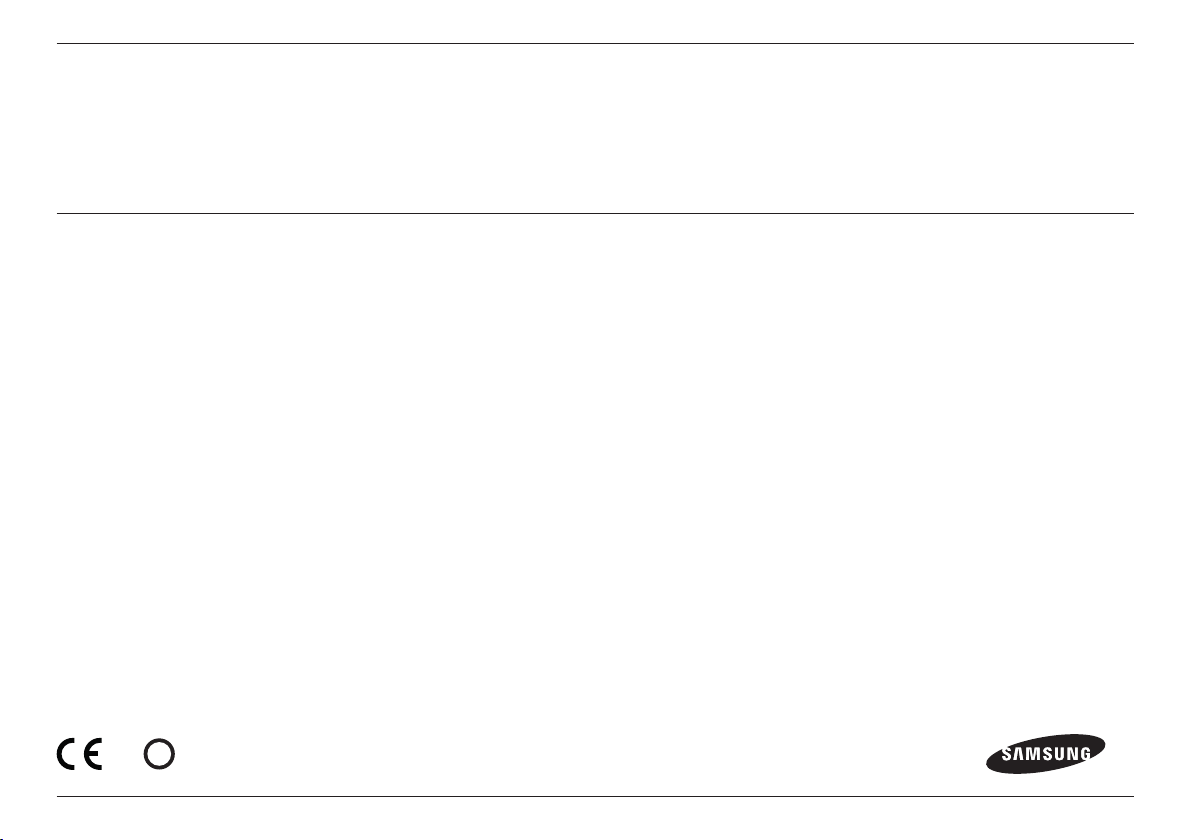
SAMSUNG SMARTCAM
0678
User Manual
!
SNH-V6410PN
Page 2
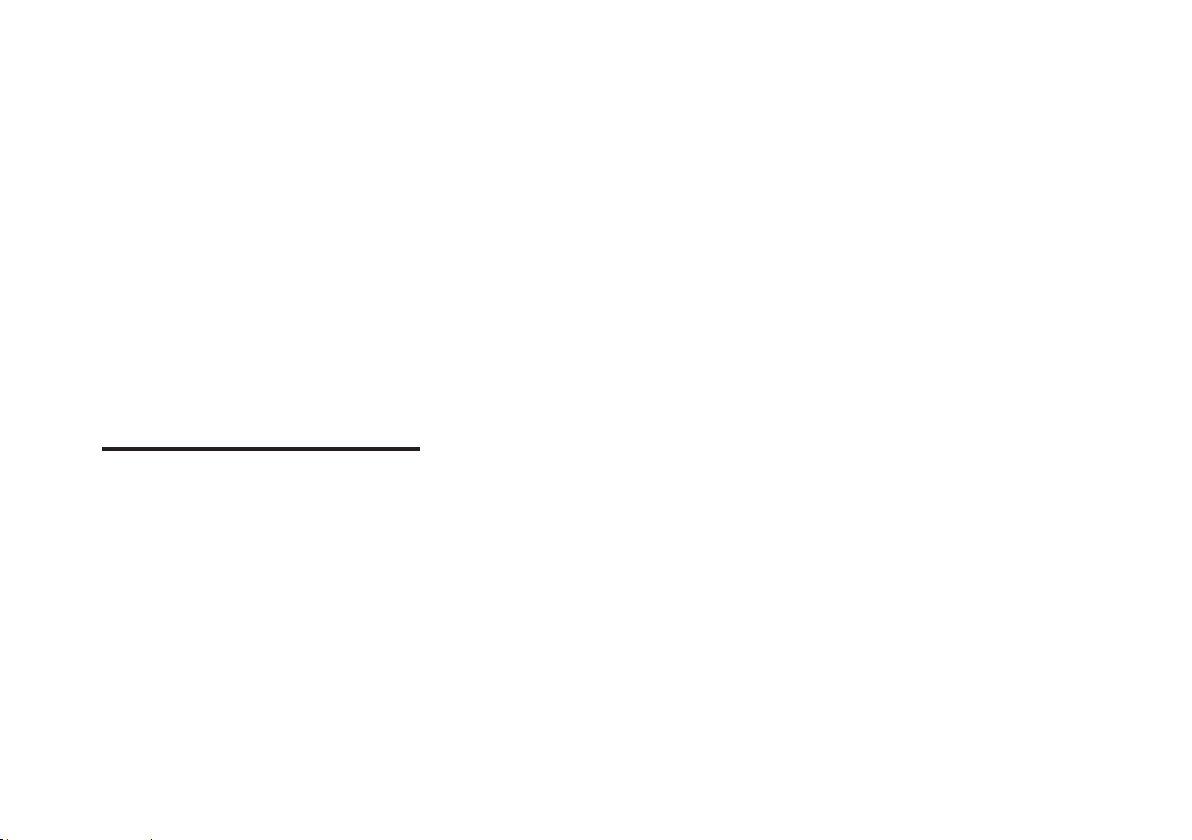
Samsung SmartCam
To complywith FCC RF exposure compliancerequirements,a separation distance
of at least 20 cm must be maintainedbetweenthe antenna of this deviceand all
persons.This devicemust not be co-locatedor operation in conjunctionwith any
other antenna or transmitter.
User Manual
Copyright
©2016 Hanwha Techwin Co., Ltd. All rights reserved.
SPECIFY SERVICE INSTRUCTIONS AND WARRANTY TERMS
This device complies with Part 15 of the FCC Rules.
Operation is subject to the following two conditions: (1) this device may not cause
harmful interference, and (2) this device must accept any interference received, including
interference that may cause undesired operation.
FCC NOTE:
THE MANUFACTURER IS NOT RESPONSIBLE FOR ANY RADIO OR TV INTERFERENCE
CAUSED BY UNAUTHORIZED MODIFICATIONS TO THIS EQUIPMENT.
SUCH MODIFICATIONS COULD VOID THE USER'S AUTHORITY TO OPERATE THE
EQUIPMENT.
Operational Description
The operational description shall fulfil the requirements of Rule Part 2.1033(b)(4). The rule
part requires, "A brief description of the circuit functions of the device along with a
statement describing how the device operates. This statement should contain a
description of the ground system and antenna, if any, used with the device".
The above requirement has been further interpreted by the FCC to mean that the
description shall:
a. be an operational or technical description of how the device operates, is modulated
and meets requirements;
b. describe the EUT completely. What is it (in plain English as well as technical terms)?
Give a clear, concise functional description of device operation.
c. always describe the signal, such as modulation type, pulse repetition rate, signal type
and information being sent. Describe all modulation types and all data rates.
Trademark
Each of trademarks herein is registered. The name of this product and other trademarks
mentioned in this manual are the registered trademark of their respective company.
Restriction
Copyright of this document is reserved. Under no circumstances, this document shall be
reproduced, distributed or changed, partially or wholly, without formal authorization.
Disclaimer
Samsung makes the best to verify the integrity and correctness of the contents in this
document, but no formal guarantee shall be provided. Use of this document and the
subsequent results shall be entirely on the user’s own responsibility. Samsung reserves
the right to change the contents of this document without prior notice.
Instructions & Warranty
The manufacturer is not responsible for any loss or radio/TV interference caused by
unauthorized modification of the product.
Such modification will void the warranty of the product as well as the user’s right of use.
WARNING
• The product must be assembled and installed by an adult.
• Before using, read all instructions on this manual thoroughly and follow operational
instructions, warnings on this manual and printed on the product.
• To avoid entangled power cord, do not place it around the baby bed or other infant
furniture. Keep this product and its power cord out of children’s reach.
Page 3
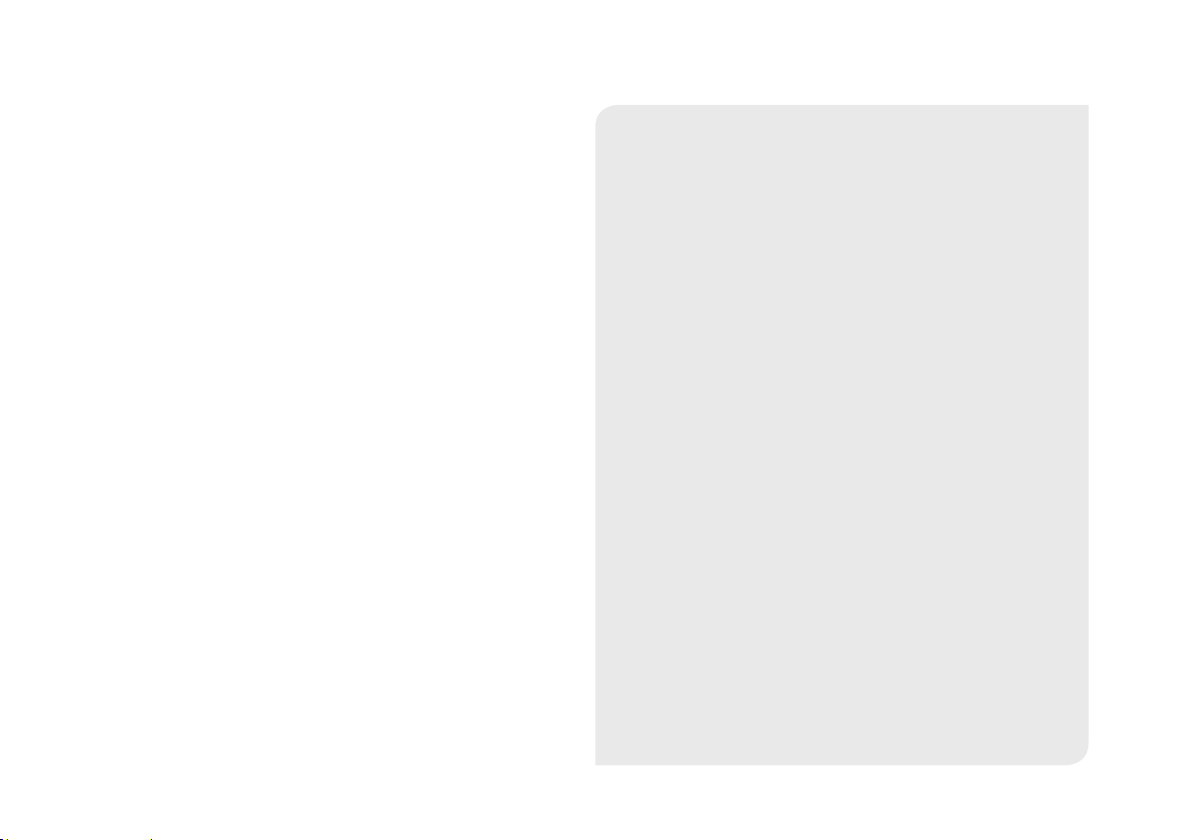
• Especially, the power cord should be installed carefully while keeping it out of
Any changes or modifications (including the antenna) made to this device that are
not expressly approved by the manufacturer may void the user's authority to operate
the equipment.
children’s reach.
• Never use the product near bath tub, sink, washing machine and in wet basement to
avoid moisture.
• The product is designed for indoor use.
• The product is not designed for medical monitoring, and requires a grown-up’s
protective supervision on its use.
• To avoid overheating of the product, do not expose the product to direct sunlight; do
not install or use near a heat source such as heater, radiator, cooking devices (ex:
electric stove or oven) and other warming devices (ex: audio amplifier, TV, etc.).
• Make sure to keep ventilated while using the product.
Avoid pillar or furniture that may block ventilation, when installing the product.
• Make sure to use the power adaptor provided. If used with unidentified adaptor, it
may damage the product. The power adaptor must be used with regular household
electric supply.
• Avoid sharp, pointed objects around the adaptor’s cable, not to damage the cable.
• Be warned and never hold the cable’s stripped part when connecting / disconnecting
the adaptor to/from the wall outlet.
• To avoid entangled cable lines, avoid using cable extension for adaptor’s power cord.
• The product’s servicing is allowed only to authorized Samsung service personnel.
• When using the product for children’s care, be careful to keep the product out of
children’s reach.
• The product partially contains component which might cause respiration difficulty.
Accessories and small parts of the product should be stored keeping out of children’s
reach.
• The product is not designed to replace responsibility of human supervision on
children.
• The product is not equipped with device of immediate notification to adult with
accidental/sudden children‘s move; it requires periodic checks and human
supervision.
• This appliance and its antenna must not be collocated or operation in conjunction
with any other antenna or transmitter. A minimum separation distance of 20 cm must
be maintained between the antenna and the person for this appliance to satisfy the
RF exposure requirements.
• Please note that the content of a micro SD card used for other purposes may be
deleted when it is mounted in the camera.
Contents
GETTING STARTED
Features ……………………………………………………… 4
What’s Included ……………………………………………… 5
Part names and functions …………………………………… 6
INSTALLATION & NETWORK CONNECTION
Installation …………………………………………………… 8
Network Connection and Settings …………………………… 10
MONITORING
Registration …………………………………………………… 11
Live Video …………………………………………………… 14
Setup ………………………………………………………… 17
Event Alarm ………………………………………………… 25
Playback ……………………………………………………… 25
Information …………………………………………………… 26
APPENDIX
Specifications ………………………………………………… 28
Troubleshooting ……………………………………………… 31
Page 4
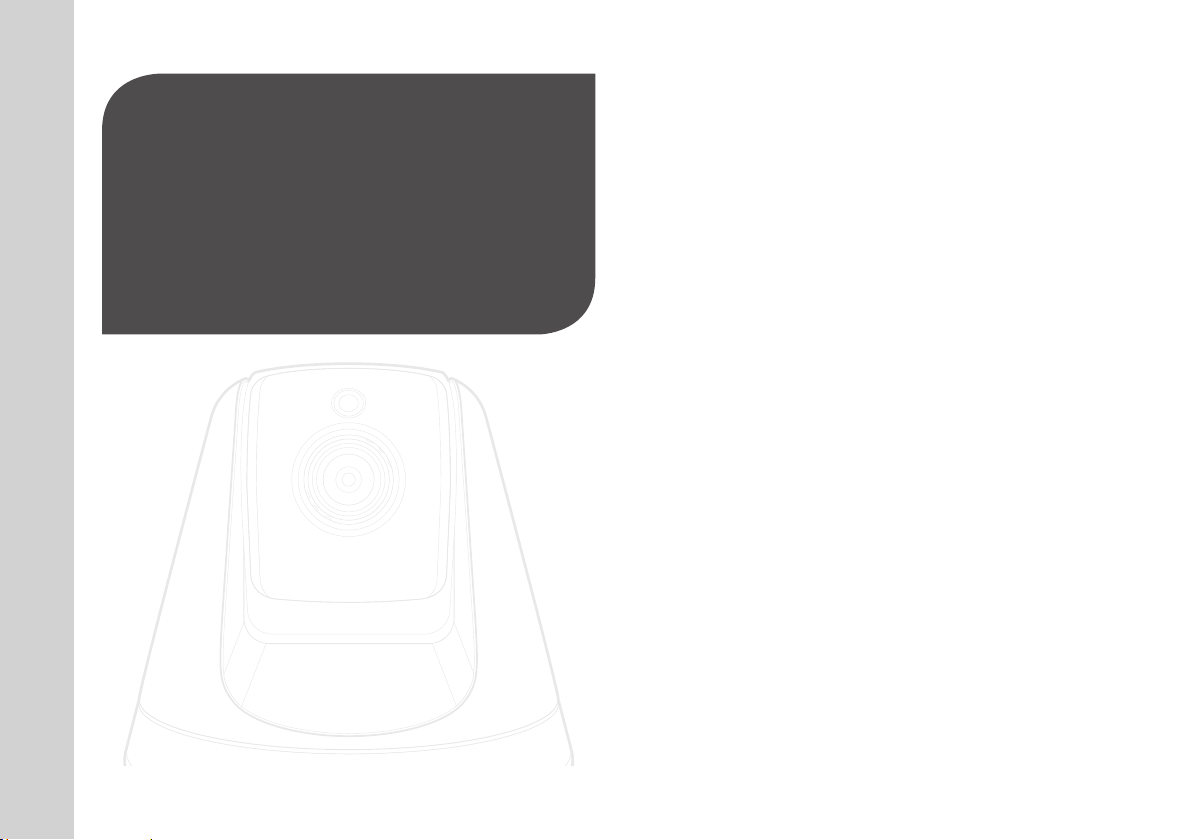
GettinG Started
Features 4
What’s Included 5
Part names and functions 6
Power Supply 7
01
Features
• Dedicated Wi-Fi Product
- The camera is registered through the Wi-Fi connection.
• Easy to install
- The Wi-Fi Direct button allows easy connection to a wireless router.
- Simply visit the home page (www.samsungsmartcam.com) and download and
install the program without a separate installer program.
• Remote monitoring
- Whenever and wherever if you are in the Internet enabled environment, remote
monitoring is ready for you.
- You can monitor using your PC, laptop or mobile device.
• Real-time alarm
- When a motion and sound are detected, your smartphone will generate real time
alarms.
• Saving in SD card
- When an event occurs, the user can save the video in their SD card.
• Two-way Audio
- With the built-in speakers and microphone, you can make Two-way
communications.
However, it is available only with the smart phone. (Not applicable to the PC or
laptop computer.)
• Camera Pan, Tilt
- You can monitor a wider area by moving the camera up, down, left and right
according to your needs.
4
· English
Page 5
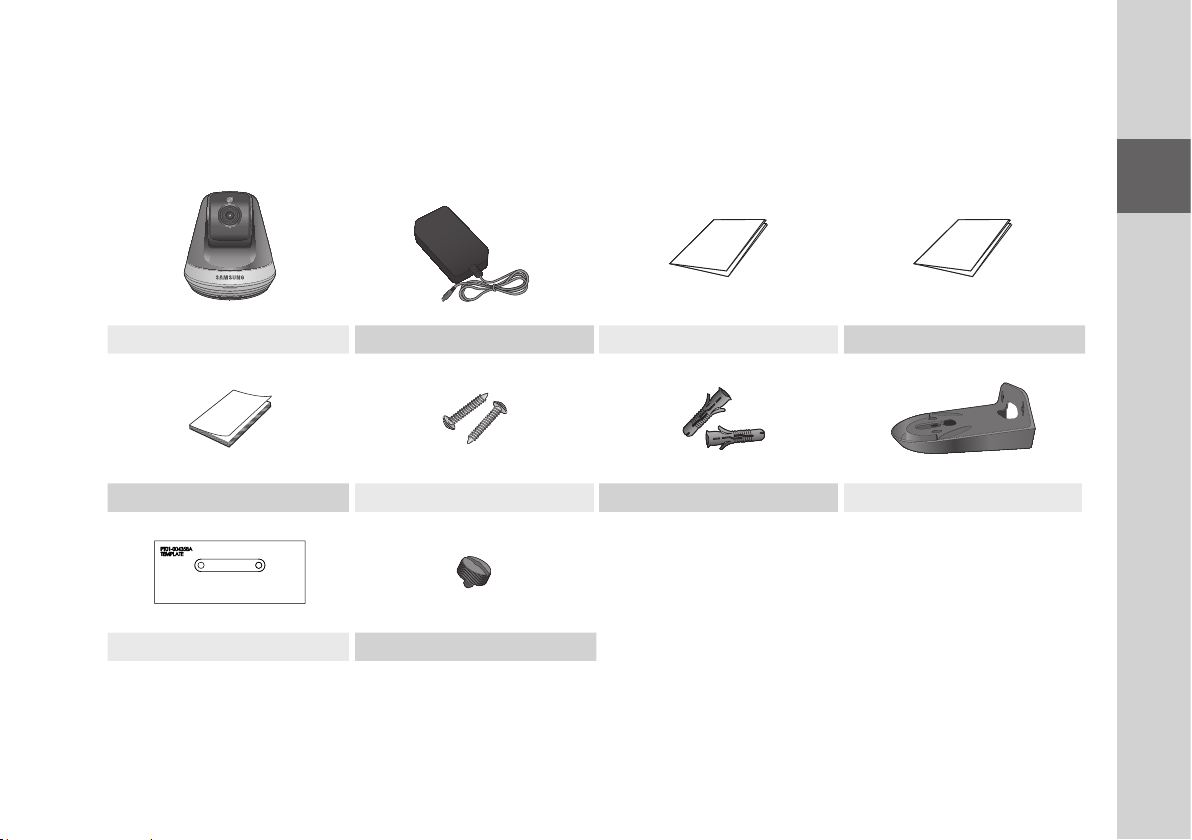
What’s Included
Check for components when opening the product package.
Camera Power adapter Quick Start Guide Warranty Card
GPL Lisence Tapping screw Plastic anchor Bracket
Template Bracket lever
01
Getting Started
` Keep the packing container. You will need the serial number later to register the camera.
n
5
Page 6
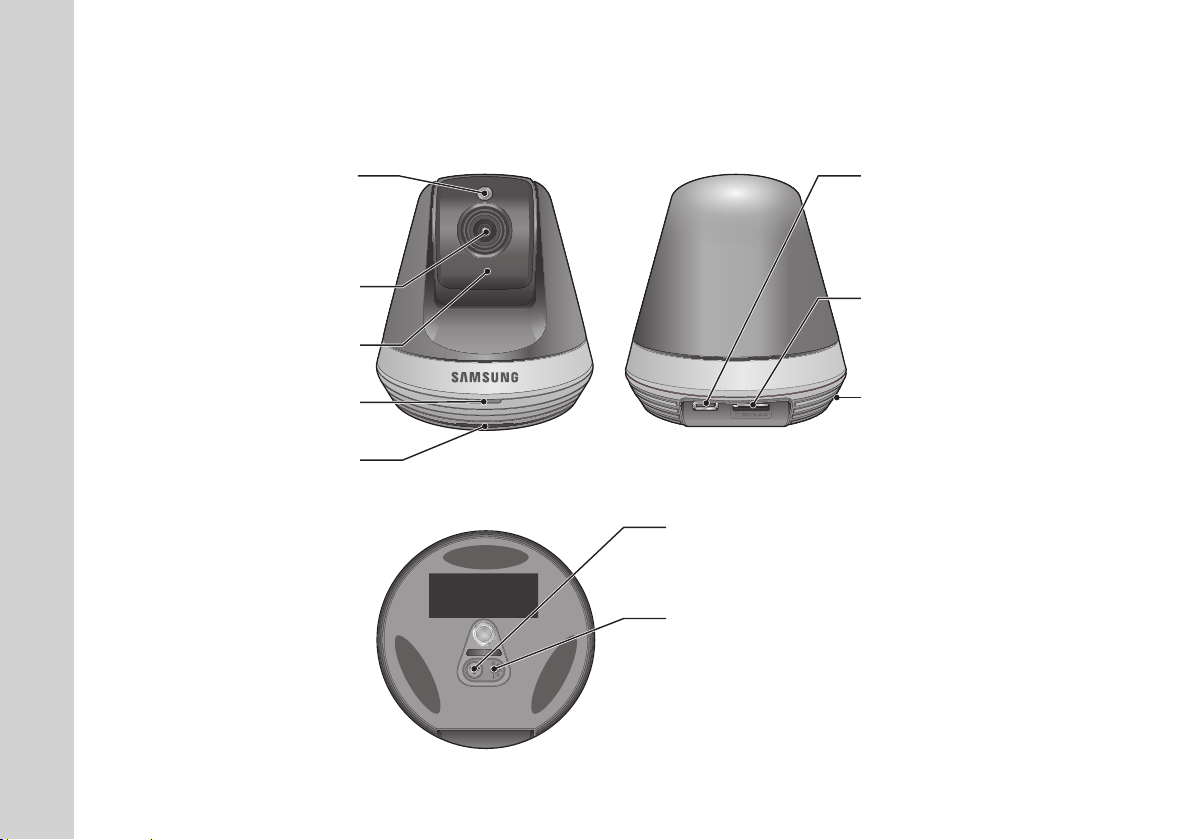
Part names and functions
Detects light levels where the camera is placed.
Night vision mode changes according to
Built-in IR LEDs for night vision
Generate audio output from your smart phone.
Luminance Sensor
detection result.
Camera lens
Power/Wi-Fi status LED
Speakers
Power Connection Button
It connects with a power adapter.
Micro card insertion hole
Built-in Mic
Wi-Fi Direct button
Wi-Fi is used for wireless communication between camera
and smartphone.
Reset button
Resets the camera settings to the default.
The system restarts if you press the button for 10 seconds
using a pointed object such as a needle.
` If you press too strongly, the button can break.
J
6
· English
Page 7
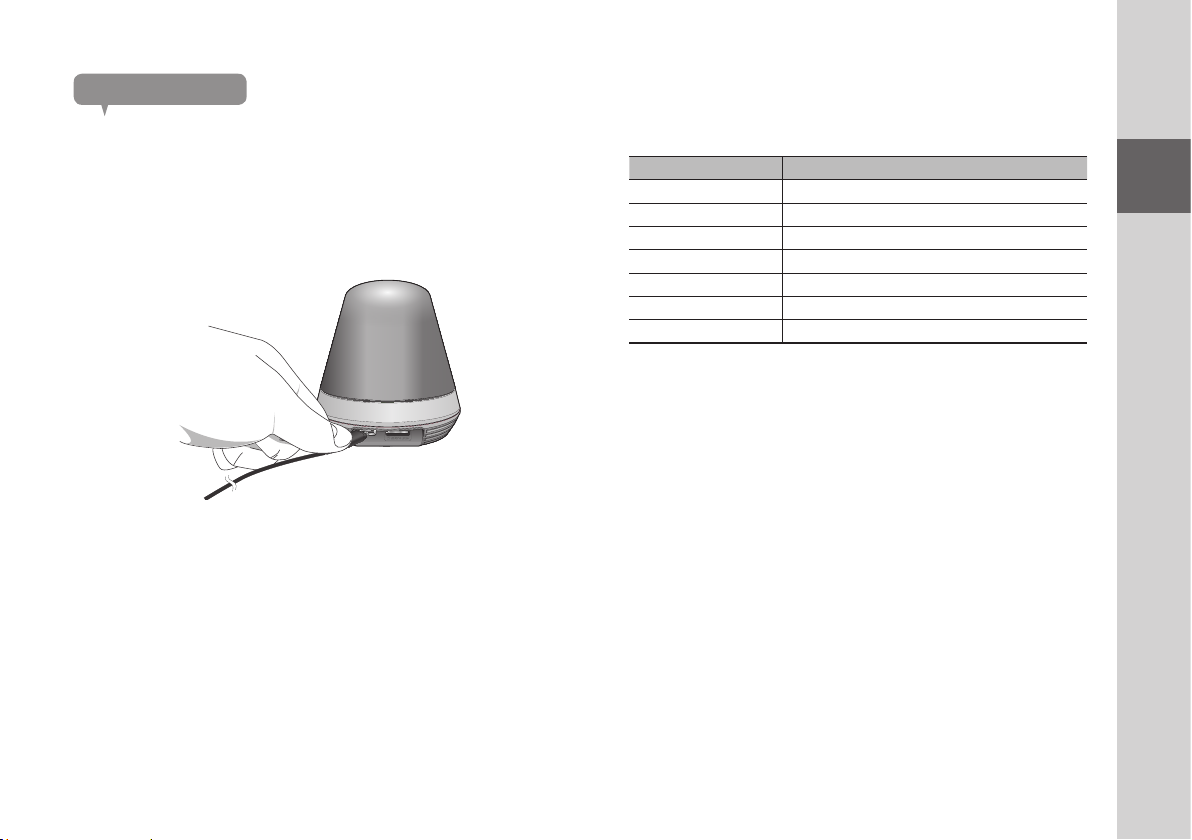
Power Supply
Plug-in the camera power adapter to the wall outlet and connect the camera as
shown.
` Make sure to use the provided power adaptor. If you use an adaptor other than the
n
power supply adaptor provided in our package, the product may not operate properly.
` It takes about 30 seconds to reboot the camera completely.
` When the camera is turned on, the LED blinks red.
❖LED status
LED indicator shows operational status with colors.
Refer to table below for detailed meaning of the LED indicator.
Color Status
Red Booting up
Red Blinking Booting completed / Establishing network connection
Blue Blinking Connecting to the network.
Blue Local connection established
Green Connection to server completed / Normal operation
Yellow/Light Green Waiting to connect with a wireless router
Purple Updating firmware
01
Getting Started
7
Page 8
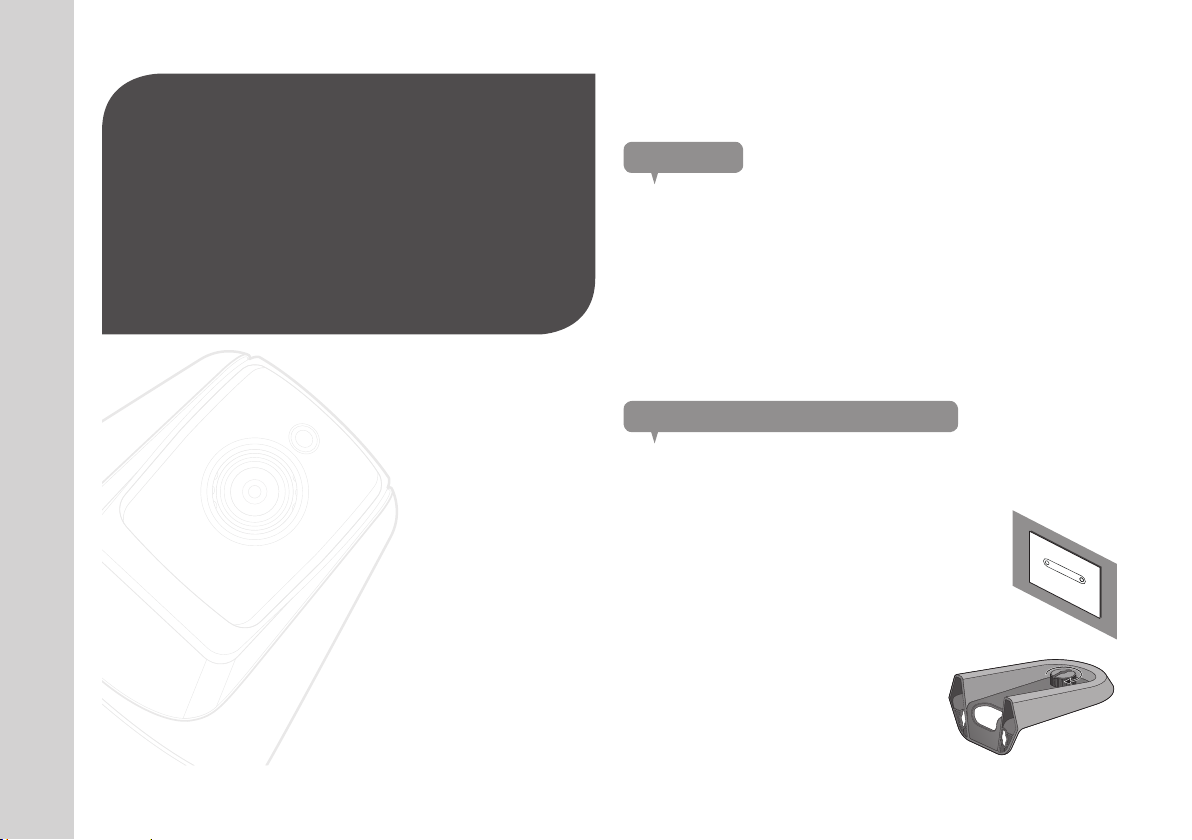
inStallation &
network ConneCtion
02
Installation
Precautions
1. Install the camera in a place where the Wi-Fi signal can be reached and
without interference.
2. Keep it away from humidity such as around the humidifier.
3. Keep it away from direct sunlight, strong light or dust; install it in a place with
clear view.
4. Do not install it in a place where there are a lot of obstacles.
5. Keep the lens clean at all times.
Wipe off the dust with a soft cloth.
8
· English
Installation 8
Precautions 8
Installing on a wall using a bracket 8
Network Connection and Settings 10
Precautions 10
Connection using the Wi-Fi Direct function 10
Installing on a wall using a bracket
Assembly
1. Attach the template to the wall to which you want to
attach the camera.
2. Prepare screws (M3xL20) and anchors (Φ5x25mm).
3. Insert the bracket lever into the bracket hole
at the bottom of the bracket and turn it
clockwise to assemble it.
Page 9
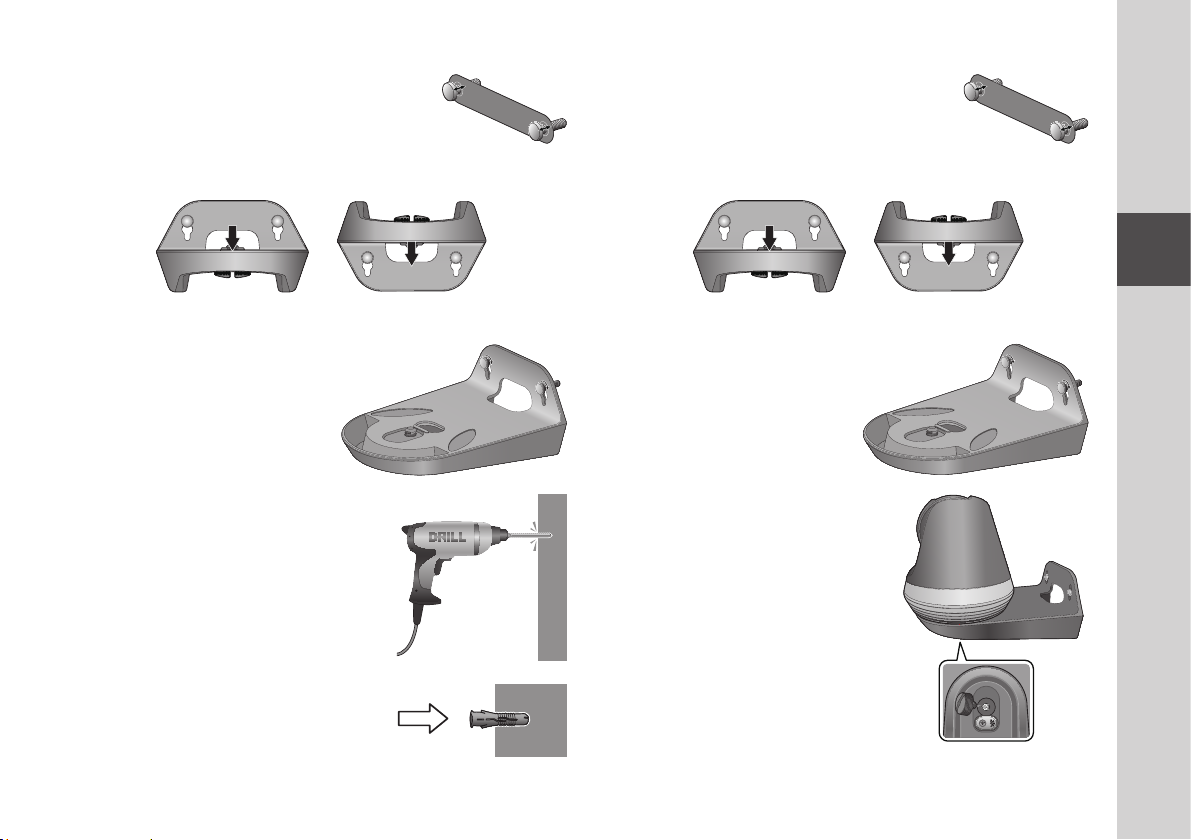
4. For a wood wall, leave 3mm of space between the
wall's surface and the mark on the screw hole when
fixing the screw.
9. Leave 3mm of space between the wall's surface and
the mark on the screw hole when fixing the screw.
5.
Hang the bracket using the screw and lower it to the direction in
which you intend to install.
<When installing it in the
normal direction>
6.
Turn the screw to fix the bracket
additionally.
7.
For a concrete wall, drill 3cm deep holes
on the wall using a drill bit with a diameter
of 5mm and a drill for concrete. Remove
any debris in the hole.
` Be careful not to be injured when drilling a hole.
J
8.
Insert an anchors in 2 holes for screws
and tapping the backside of the anchor
slightly with a hammer or rubber hammer
to insert the anchor completely.
<When installing it by
turning it upside down>
10.
Hang the bracket using the screw and lower it to the direction in
which you intend to install.
<When installing it in the
normal direction>
11.
Turn the screw to fix the bracket
additionally.
12.
Place the camera on the bracket
and turn the bracket lever clockwise to
fix the camera to the bracket.
13. Connect the adapter plug to the power
terminal.
<When installing it by
turning it upside down>
02
Installation & Network Connection
9
Page 10
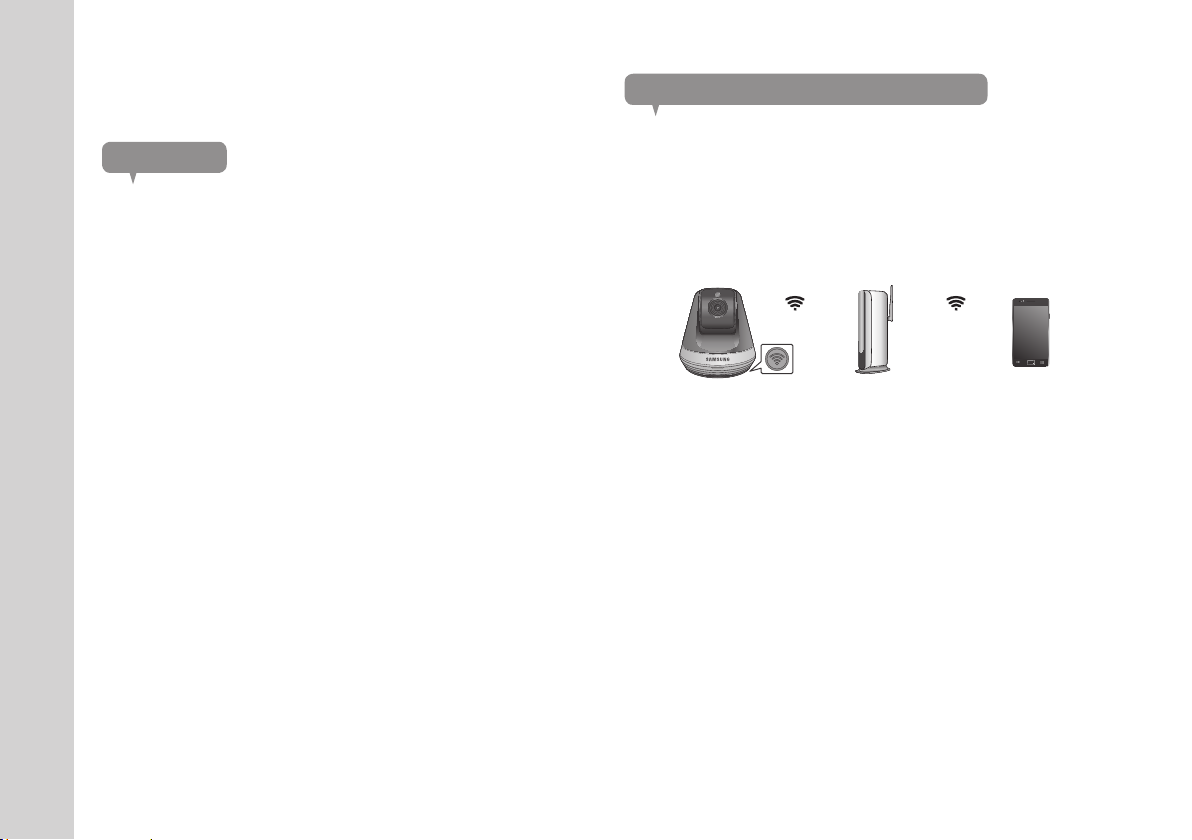
Network Connection and Settings
Connection using the Wi-Fi Direct function
Precautions
• The wireless network access may fail, depending on the communications
environment.
• For details about the network settings and password, contact your network
administrator or service provider.
• For a specific Internet service requiring user authentication, you may not access
the service. If this is the case, contact the service provider.
• Do not access the unauthorized network.
• The farther the distance from the Wireless Access Point, the longer time the
network connection may take.
• If you fail to access the selected wireless network, try a different Wireless
Access Point to make access.
• For more information about the router or the wireless connection, refer to the
documentation of the router or contact the router manufacturer.
• If the camera is connected to a multiple-Wireless Access Point network
environment, some video packets may be lost, depending on the network traffic
load.
• According to the network policy (blocking UDP) of the service provider, the video
transmission can be limited to 7 minutes.
For more details, refer to the descriptions on page 16, <Relay Mode>.
• In addition to the above two situations, you may encounter a network delay or
interruption due to the network conditions.
• Some hubs can have compatibility issues.
What is Wi-Fi Direct?
Using Wi-Fi Direct, you can easily connect your camera to a router without a
cable.
1. When the power is connected, the power status LED lights up in red and
starts blinking when boot-up is complete.
2. When you press the Wi-Fi Direct button on the rear side of the camera, the
LED color changes to yellow/light green.
Wi-Fi Direct Button
3.
Register and select a camera, referring to the instructions in the mobile guide.
<Wireless Router>
Mobile
4. While the camera is connected to the server, status LED remains green.
5. Set up the wireless network environment in accordance with the <Network>
guidance on page. 19.
` The camera can only be registered via mobile.
n
` You can connect in relay mode if the router doesn't have UPnP.
Configuration may differ depending on the router model. Please refer to the router
manual.
` Please contact the service provider if you have difficulty connecting to the Internet.
10
· English
Page 11

MonitorinG
Registration 11
Web browser requirements 11
Starting SmartCam 11
Live Video 14
Monitoring options 15
03
Schedule 22
SD card 24
Event Alarm 25
Playback 25
Registration
This product allows camera registration via a smartphone only.
Please refer to the mobile guide for a detailed description of camera registration.
Web browser requirements
Windows Mac
Windows 7 or higher is supported
- Internet Explorer 9 or higher
(The 64-bit is not supported.)
- Firefox
Starting SmartCam
1. From your PC, launch your web browser.
2. Go to http://www.samsungsmartcam.com.
3. Select preferred language.
4. Click <Sign up> or <Starting SmartCam>.
Mac OSX 10.7 Lion or higher is
supported
- Firefox
- Safari
03
Monitoring
Setup 17
Basic Info 17
Network 19
Time 20
Alarm & Notification 21
Information 26
My Account 26
Support 27
11
Page 12

❖Plug in installation
You can only see the camera image after installing a plug-in.
` If you login or click <Starting SmartCam> in a PC where the plug in is not installed,
n
the installation message window will pop up.
` When you install the plug in, the web browser will be terminated and you need to
launch it again.
1) Click <Download Plug-in>, run the setup file.
For Windows
2) Click <Next>.
3) Click <Install> to begin the installation.
4) Installation has completed.
12
· English
Page 13

For Mac
2) Click <Continue>.
4) Enter MAC PC password and click <Install Software>.
3) Click <Install>.
5) Installation has completed.
03
Monitoring
13
Page 14

Enter the requested information, and click <Sign Up>.
5.
Live Video
1.
Select a camera from the camera list at the upper left hand of the screen.
14
· English
• ID : Using alphabetical characters and numbers, make a combination
using 8 to 14 letters.
• Password : To strengthen security, create a password with a combination
of special characters, numerals and English letters.
` Length and other restrictions of password.
J
- A combination of English letters/numerals: 10 digits or more
- The password must not be identical to your ID.
- No simple repetitive pattern must be used.
e.g., 1212abab,azxsazxs
- You cannot use 4 or more consecutive letters.
e.g., 1234, abcd
- You cannot use 4 or more consecutive qwerty keyboard letters.
e.g., asdf, 7890
- You cannot use any letter 4 consecutive times.
e.g., !!!!, 1111, aaaa
• Confirm Password : Please enter the password again for confirmation.
• Name : Enter the user name.
• E-mail : Please make sure you enter correct email address as you will have
to use the email address to receive temporary ID/password when you lost
your user ID or password.
` The gray icon indicates the camera is inactive so you cannot monitor it right now.
n
2. Enter the camera password and click <OK>.
` Check on <Remember> to access your camera without entering the password next
n
time.
`
If you want to change the Camera password, please refer to <Basic Info> on page 17.
3. Live video will be displayed on the screen.
Page 15

Monitoring options
b ca
B
A
t
s
r
q
nop
Item Description
Default Camera Set the default camera to monitor in the camera list.
a
Delete Camera Delete the registered camera.
b
Cancel remembering
c
camera password
LDC To determine whether or not to use the image distortion correction.
d
Cancel remembering the camera password.
d
e
f
g
h
i
j
k
l
m
Item Description
If Night Vision is set <ON>, it will automatically switch to black
Night Vision
e
WDR
f
Motion zone setting
g
Flip/Mirror You can flip/mirror the video image.
h
Network Speed
i
and white mode in the dark condition and then the IR lamp will
automatically operate.
If Night Vision is set <OFF>, it does not switch to night vision mode
and it will operate in color mode.
Compensate the backlight by brightening any dark areas and
darkening any bright areas.
It detects motion within the range set by a user.
`
You can only set the motion zone at the home position.
Set the network speed (low/mid/high).
`
If the bandwidth provided by your internet service provider is smaller
than the recommended value, then the video might get fuzzy or
temporary disconnections or delays in the live video may be caused.
A user can directly save videos in their SD card.
` If there is an ongoing event now or overwrite to SD card is not
checked, and there is storage space of 10% remaining, you
Manual recording
j
cannot perform manual recording.
` If you move the page or turn off the browser without turning off
the manual recording button, it will be saved for a max of 30
seconds and manual recording will be finished.
Capture Image Live video is saved as one image.
k
When enabled, you can hear what’s happening around the camera.
` Some internet service providers do not support audio outputs in
relay mode.
Converts the current image to full screen size.
` The system supports Internet Explorer only.
l
m
Sound
Full screen
` If you double-click the screen, the full screen mode is terminated.
Move the screen Click the arrow key, and the screen will move in the arrow's direction.
n
03
Monitoring
15
Page 16

Item Description
Preset setup
o
Auto Tracking
p
Out of Sight
q
Home
r
Brightness You can adjust the brightness of the screen image.
s
Hide/unhide detailed
t
menu
Audio
A
Add a camera Click the [ ] icon to register an additional camera.
B
❖Wireless Network Speed
Profile Name Resolution Frame rate
Low Speed Network VGA 10 fps 0.7Mbps
Mid Speed Network HD(720P) 15 fps 1.5Mbps
High Speed Network Full HD(1080P) 30 fps 3.5Mbps
Adds and modifies a preset, and sets the Home/Out of Sight position.
`
The preset name should be up to 12 alphanumeric characters with no spaces.
Automatically tracks an object moving on the screen.
`
When auto tracking is enabled, the audio detection is automatically disabled,
and the motion detection by auto tracking is activated.
`
With auto tracking enabled, if no motion is detected for a certain period of
time, the camera automatically moves back to the position where the auto
tracking started.
When Out of Sight [
Sight position set.
When the Home button [
Home position set.
Click on the [
Adjust the volume of the built-in microphone and speaker of the
camera as appropriate.
If you set the mic setting to '0', you will not hear the live audio, and
it will not be recorded in your SD card. Note that the Two-way audio
transfer function is available only with the smart phone application.
] is clicked, the camera moves to the Out of
] is clicked, the camera moves to the
] icon to unhide or hide detailed setting menu.
Recommended
bandwidth
` What is relay mode?
n
If the network condition is unstable, the camera cannot make a normal connection
(P2P), so it will set up a connection in relay mode. In this case, you will see the video
for the first seven minutes only.
` Relay mode is added feature where the video from the camera is transmitted to
Samsung server then retransmitted to the user's computer.
` If you have trouble connection to the camera, visit "http://www.samsungsmartcam.
com", go to support page, and refer to “Troubleshooting” on it.
` It is recommended to use one browser at one time.
` The Night Vision video produces a different visibility according to the distance between
camera and subject.
` The number of available concurrent users for a single camera may vary depending on
the speed of your Wi-Fi router.
❖Motion Zone Setting
1) Click the < > icon.
2) Drag it to the screen to set the detection area.
3) Click on <OK>.
If you want to delete the set area, click on <Delete All>.
` The <Motion Detection> function needs to be activated in order to use the motion
n
zone function.
` You can set up to 3 motion zones.
16
· English
Page 17

❖Preset setup
1) Click the < > icon.
2) Click the Move Screen arrow key and adjust the camera in the intended
direction to move to a desired screen.
3) Enter the name of the preset and click <OK>.
The position currently shown is saved as a preset.
4) Select the Home/Out of Sight item and click the Move Screen arrow key and
adjust the camera's direction to move to a desired screen.
5) Click <OK>.
The position currently shown is saved as a Home/Out of Sight.
Click <Cancel> to maintain the previous settings.
` To delete the saved preset, click the < > icon on the preset list.
n
Setup
Basic Info
a
b
c
d
e
f
g
h
03
Monitoring
17
Page 18

Item Description
Serial number You can confirm the serial number.
a
Camera password
b
Camera Name Click the <Modify>, you can change the camera name.
c
Firmware Version
d
Status LED
e
Flickerless
f
Image encrypting
g
Camera default
h
` If you change the camera password, you will be logged out and return to the camera
n
password input page.
Click the <Modify>, you can change the Camera password.
Enter the current camera password, and type a new Camera password.
You can check the current version and the latest version of your
camera S/W.
You can turn on/off the LED in your camera.
`
The LED will illuminate when the power supply is reconnected.
You can reduce the occurrence of screen shaking due to the frequency
mismatches with the neighboring lighting.
`
If you use the flickerless function outdoors (in a bright environment),
image saturation may occur.
Encrypts the transmitted image.
`
If the Encrypt Image is activated, the image transmission
performance may be affected.
Press the <Reset> button to initialize all camera settings other than
network settings.
`
To reset the camera to its factory default settings, press the [RESET]
button on the camera.
` Keep the camera password in a safe place as it is used for viewing the live screen of
the camera or for changing the display settings.
❖Firmware update
If the currently used S/W is not of the latest version, update it.
If you are using the latest version, then the firmware will not be activated.
1) Click <Firmware>.
2) Click the <
3) When the firmware update is finished, the camera will reboot.
n
> icon to update the firmware.
` The duration of the firmware update depends on the size of the firmware file and the
network connection speed.
` When executing the firmware update, the camera LED turns purple.
`
Please do not cut off the camera power or Internet connection during a firmware update.
J
The system may be damaged.
18
· English
Page 19

Network
a
b
c
Item Description
AP (Access Point) list
a
AP (Access Point)
b
password
Hidden SSID
c
n
` If you select a non-secured AP (Access Point), you just can access the network without
providing a specific password.
You will see a list of APs (Access Point) available. Select a desired one
from the list of APs (Access Point).
You can access the network by entering the password set for the
wireless router.
For the password, contact your network administrator.
Select a different WiFi network, entering its SSID, the type of security
that it uses, and the wireless password configured in the router's
settings.
` If you cannot connect to the wireless network, check that you entered the wireless
router password correctly.
` Please refer to the router manual or contact the router manufacturer if you need more
information concerning the router or wireless connection.
03
Monitoring
19
Page 20

Time
fe
Item Description
Time Confirm the camera's time.
a
Time Zone Select your region.
b
Display Time Select the time format displayed in time setting.
c
Automatic Time It sets camera's time automatically.
d
Daylight Saving Time
e
Time to show Live screen displays the time.
f
Check this option if you live in a country or region where DST(Daylight
Saving Time) is applied.
a
b
c
d
` The time will synchronize with the NTP(Network Time Protocol) server automatically.
n
For this, Internet connection is required.
` You need to set the timezone correctly to obtain the exact time setting.
` The time displayed without Internet connection may not be accurate.
20
· English
Page 21

Alarm & Notification
Camera has ability to send event notifications when motion or audio is detected.
a
<Gmail> Notification
The event alarm is sent through Gmail.
1. Select the Google.
2. Enter your Gmail address and password.
3. Select <Use> of “Send alarms”.
4. Enter your email address to receive the notification e-mail and click <Add>.
Now, the receiver full email address will be shown in the List Box. If you want
to register more than one email address, you can just repeat the same
procedure.
5. Click <Save>.
03
Item Description
You can set motion or audio alerts. Sensitivity level can also be set.
The higher the sensitivity, the more accurate motion and audio events
can be detected.
Alarm notification
a
` When an event occurs, if you want to send alerts to Gmail, first log
into your google account.
` Click the Detect Motion/Audio checkbox, and the Auto Tracking
will be disabled.
` In the following case, it may fail to derive the proper results for basic events and
n
motion detection.
- The object color or brightness is similar to the background.
-
Multiple movements continue occurring at random due to a scene change or other reasons.
- A fixed object continues moving in the same position.
- An object hides other objects behind.
- Two or more objects overlap or one object divides in multiple portions.
- A moving object comes close to the camera.
<Receiver
email address>
`
If your Google email ID/password are saved, only check “Send alarms”.
n
`
If the email address for the recipient entered is incorrect, event alerts will not be sent.
`
Even if you entered a correct google account ID, if the ID/password confirmation pop up
window appears, click on <Go to the google page.> and check the google account.
Monitoring
21
Page 22

Push alarm Notification
For users whose cameras are registered, a push alarm is provided via the Web
app and the mobile app.
<Push Notice Receiver ID>
Push alert list shows the list of IDs of users who registered cameras.
•
When an alarm occurs, the web site will send push alerts to each smart phone.
•
If [ ] is disabled, no push alarm is provided, even if a camera alarm is
generated.
•
If SD Card and Alarm is enabled, an alarm generated is stored in the SD card.
Schedule
Alarm Schedule
When the user designates a desired day and time, the alarm sends only at the
designated time.)
a
b
c
Item Description
Only Scheduled Time
a
Always Alarm function always operates.
b
Motion time settings
c
Alarm function will only operate for the time/day designated by the
user.
Click and drag or click Day/Time to set the time to activate in hours.
Example) When selecting 00, events are generated in a period
from 00:00 to 00:59.
22
· English
Page 23

Privacy schedule
When the user selects a day and time, the camera will switch to privacy mode at
the set time only.
Item Description
Turn off the
camera
When the camera is in privacy mode, the monitoring
and recording functions do not work.
a
b
c
d
Item Description
Privacy mode Privacy mode is activated only at the set time on the set day.
a
Off Disables the privacy schedule.
b
Click and drag or click the Day/Time to set the time to activate the
privacy schedule in hours.
Example) When 00 is selected, any privacy schedule in a period from
00:00 to 00:59 is activated.
c
Activation Time
Settings
Select Privacy Mode
d
The camera turns to the set direction.
` You can use the live monitoring, event detection
Out of sight
and recording functions.
` When Out of Sight is enabled, auto tracking is
disabled.
` When you access the live screen and disable the privacy mode temporarily, the privacy
n
schedule is automatically activated at the next hour.
` In a time zone other than what is set for the privacy mode, the camera moves to the
home position and all settings work properly.
03
Monitoring
23
Page 24

SD card
When an event occurs, it is saved in an SD card.
Item Description
Use the SD card
a
Continuous Recording
b
If you set motion/audio, video will be automatically saved in your SD
card.
Saves the video without being interrupted by events that may occur.
a
b
c
d
e
` Turn off the camera power or set it to <Off> before removing the micro SD card. If you
n
fail to do this, the data in the micro SD camera may be damaged.
` Please note that the content of a micro SD card used for other purposes may be
deleted when it is mounted in the camera.
` The following micro SD cards are recommended for this camera.
Manufacturer : Sandisk, Transcend
Class 6 or higher, MLC type
` Micro SD card of max 128GB is supported and a FAT32 file system is supported.
` It is recommended to use the micro SD card after formatting it. Regularly formatting
the memory card will help extend its life.
Recording resolution
c
settings
Overwrite
d
SD Card Status Check the remaining capacity of your SD card and delete all the data.
e
24
· English
Sets the resolution of the image stored on the SD card.
If the SD card capacity is insufficient, it will start overwriting the oldest
data.
` If the storage space left is below 10% of the total storage space
or the overwrite option is turned <Off>, a warning message is
displayed at the top of the alarm window.
Page 25

Event Alarm
Playback
You can check the event alarm that occurred.
a
Item Description
Delete by dates Delete all the event alarms on the date.
a
Delete All Delete all the event alarms for thirty days.
b
Display Events Displays the number of events occurred in the 30 day list.
c
Arrange by types Arrange the event list by event types.
d
b
c
d
You can play the video recorded in your SD card.
a
b
c
Item Description
Type Set the type of recording to search in the search period.
a
Date Set the search date for the data saved in your SD card.
b
Play/pause Play and pause video.
c
Search Perform a search of the recorded video.
d
Refresh Update the recorded video displayed on the timeline.
e
Move the timeline to play the video at a desired time.
` If there is an empty space in the timeline, videos will not be played
continuously.
f
Timeline
d
e
f
03
Monitoring
25
Page 26

Information
My Account
`
If you want to change the member information, click on <Account>. Select the item
n
(password, or email address) and enter your information.
26
· English
Page 27

Support
You can download the Samsung SmartCam mobile app and user guide.
03
Monitoring
27
Page 28

appendix
Specifications 28
Specifications 28
Product Appearance (Camera) 30
Product Appearance (Bracket) 30
Troubleshooting 31
04
Specications
Specifications
Item Description
OS Linux
Resolution 1920x1080, 1280x720, 640x360
Max. Framerate 1920x1080 30FPS
Video Compression Format H.264
Streaming Capability Multiple Streaming (Up to 4 Profiles)
Angular Field of View (D/V/H) 96.1° / 43.4° / 80.9°
Low Light Performance 0.3Lux(Color), 0Lux(Black/White)
Pan range 350˚ (-175˚~175˚)
Tilt range 100˚(-25˚~75˚)
Preset 3ea
Auto Tracking Off/On
WDR HDR
Day & Night True D/N (Auto)
Night vision IR-LED, 5M
28
· English
Page 29

Item Description
Digital Zoom
Flip / Mirror Support
Motion Detection Support
Audio Detection Support
Audio I/O Built-in microphone and speaker
Audio Compression Format G.711 u-law
Audio Communication 2-Way Audio (Built-in Microphone & Speaker), Half Duplex
Memory Slot SDXC memory slot (up to 128GB)
Recording & Playback
Ethernet -
Wireless Wi-Fi 802.11 b/g/n (Single-band)
WiFi Direct Support (Push button)
Security
Max. User Access 5 users at Unicast Mode
Operating Temperature / Humidity DC 5V, 0°C ~ 40°C (+32°F ~ +104°F) / Less than 90% RH
Ingress Protection Indoor
Input Voltage / Current 5V/1.4A
Power Consumption Max. 7W
Indication 1 LED (Power, Status, Link)
4x(Mobile)
10x(web)
Event recording, Manual recording, Continuous recording, Remote
playback
HTTPS(SSL) Login Authentication
Digest Login Authentication
Item Description
Color Black (dark gray)
Dimension (ØxH) 85 x 84 mm
Weight 155g
04
Appendix
29
Page 30

Product Appearance (Camera) Product Appearance (Bracket)
unit: mm (inch)
30
· English
Page 31

Troubleshooting
If you encounter a problem with your system, see the table below to solve the problem
as quickly and easily as possible. Please follow the instruction below:
Problem Action
- Move to “Log-in page Forgot your ID/Password?”, and enter the
I forgot my user ID/
password.
Camera is not
connected to the
wireless hub.
After logged in,
I failed to register the
camera.
registered e-mail address to which we will send you the user ID and/or a
new password.
It can be spammed out depending on the policy of the email server.
After logged in, it is advisable to change the temporary password provided.
- If the camera's wireless internet indication LED goes off too often, then it
means that the camera installation location is not optimal for the wireless
internet environment, so in this case, locate the camera close to the wireless
hub and try to connect again.
- Check the password for the wireless hub and try again.
- Check whether the serial number entered matches the label on the camera.
- Enter the correct password for the camera registered again and try to
register the camera again.
- Check the camera LED to see if it is yellow or light green.
- If you are still unable to register the camera after this, then reset the camera
to factory settings and begin again.
(To reset the camera to its factory default settings, press and hold the reset
button on the camera for 10 seconds.)
Problem Action
The video from the
camera is temporarily
lost.
No sound is output
from the video.
I forgot my Camera
password.
I want to change my
password and/or
email address.
Camera will be
connected in a relay
mode.
- The video from the camera can be delayed according to a network delay.
Please check if the camera is installed in a place of proper wireless Internet
communications.
- Click the Voice icon in the video playback page, or check if the voice is
turned On in your smart phone app.
- Some internet service providers do not support audio outputs in relay mode.
- You must create a new camera password.
- Press and hold the reset button on the camera for over 10 seconds to reset
the camera to its factory default settings.
- After factory initialization, when you access the camera, you can reset the
password for the camera.
- After logging in, click on the <Account>. Select the item (password, or
email address) and enter your information.
- Check the UPnP setting of the router.
- Using a network upload speed of 700Kbps or higher is recommended.
- Depending on the policy of your service provider, you can access in relay
mode.
04
Appendix
31
Page 32

Samsung cares for the environment at all product manufacturing stages, and is taking
measures to provide customers with more environmentally friendly products.
The Eco mark represents Samsung devotion to creating environmentally friendly
products, and indicates that the product satisfies the EU RoHS Directive.
Correct Disposal of This Product
(Waste Electrical & Electronic Equipment)
(Applicable in the European Union and other European countries with separate
collection systems)
This marking on the product, accessories or literature indicates that the product and
its electronic accessories (e.g. charger, headset, USB cable) should not be disposed
of with other household waste at the end of their working life. To prevent possible
harm to the environment or human health from uncontrolled waste disposal, please
separate these items from other types of waste and recycle them responsibly to
promote the sustainable reuse of material resources.
Household users should contact either the retailer where they purchased this
product, or their local government office, for details of where and how they can take
these items for environmentally safe recycling.
Business users should contact their supplier and check the terms and conditions
of the purchase contract. This product and its electronic accessories should not be
mixed with other commercial wastes for disposal.
Page 33

SALES NETWORK
HEAD OFFICE
6, Pangyo-ro 319beon-gil, Bundang-gu, Seongnam-si, Gyeonggi-do, 463-400 Rep. of KOREA
Tel : +82-70-7147-8753, 8764 Fax : +82-31-8018-3740
www.samsungsecurity.com
SAMSUNG TECHWIN AMERICA Inc.
100 Challenger Rd. Suite 700 Ridgefield Park, NJ 07660
Customer support : +1-877-349-3149
www.samsungsv.com
SAMSUNG TECHWIN EUROPE LTD.
Samsung House, 1000 Hillswood Drive, Hillswood Business Park Chertsey,
Surrey, UNITED KINGDOM KT16 OPS
Customer support : 00800-8010-8022
www.samsungsecurehome.eu
