Page 1

USER’S MANUAL
DSO3062L/DSO3062AL
http://www.hantek.com
Page 2
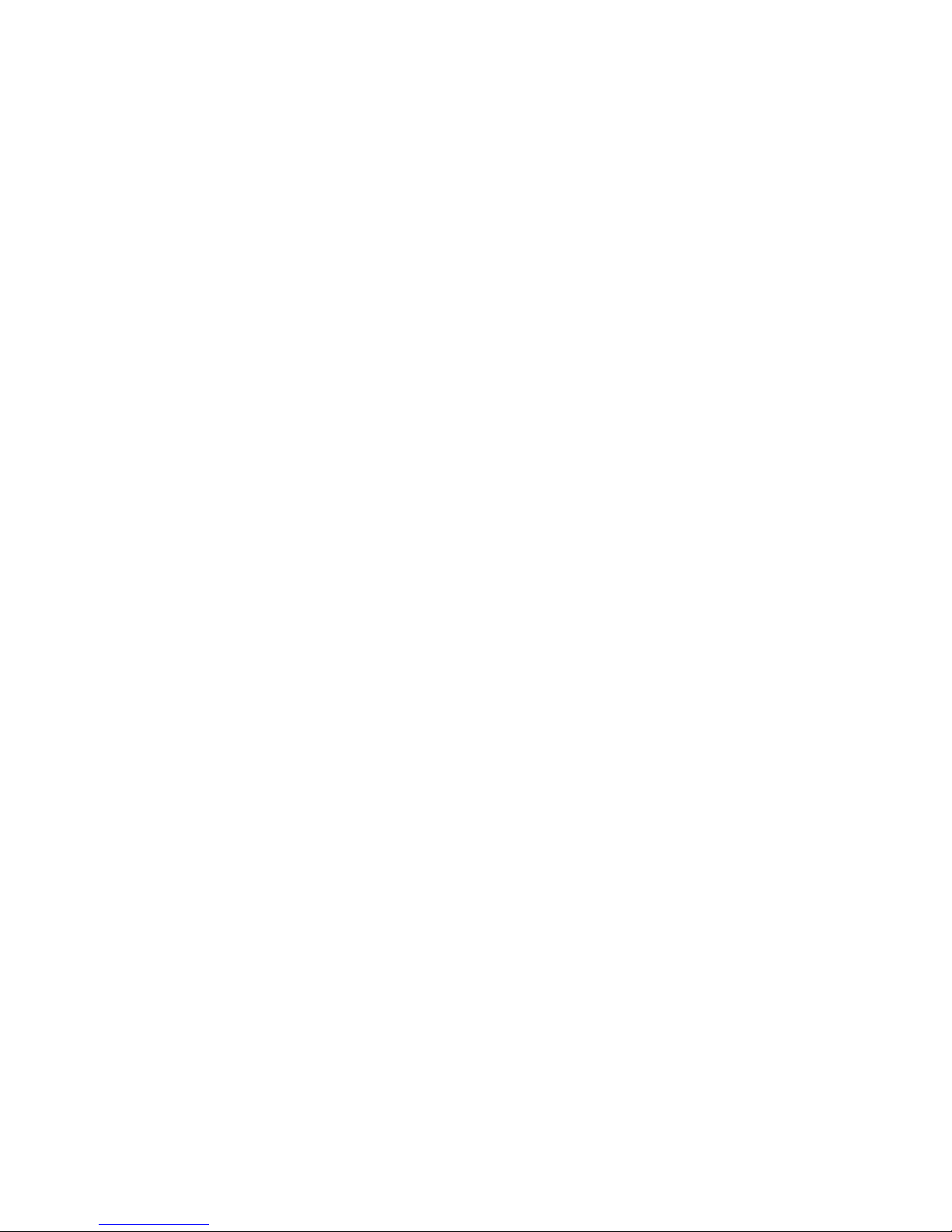
Content
General Safety Summary .............................................................................. 1
Chapter 1 Getting Start .................................................................................. 2
1.1 System Requirement ........................................................................................... 3
1.2 Install Software ..................................................................................................... 4
1.3 Install Driver ......................................................................................................... 7
1.4 General Features ............................................................................................... 10
1.5 General Check .................................................................................................... 11
1.6 Function Check .................................................................................................. 13
1.7 Self Calibration ................................................................................................... 14
1.8 Accessories ........................................................................................................ 15
Chapter 2 Operating Basics ........................................................................ 16
2.1 The User’s Interface ........................................................................................... 17
2.2 The Menu System .............................................................................................. 19
1.3 The Vertical System ........................................................................................... 21
2.4 The Horizontal System ....................................................................................... 22
2.5 The Trigger System ............................................................................................ 23
2.6 Input Connector ................................................................................................. 25
Chapter 3 Oscilloscope Functions ............................................................. 26
3.1 Setup the Oscilloscope ...................................................................................... 27
3.2 Set Vertical System ............................................................................................ 28
3.3 Setup Horizontal System .................................................................................... 34
3.4 Set Trigger System ............................................................................................ 35
3.5 Save/Load .......................................................................................................... 42
3.6 Utility Function ................................................................................................... 43
3.7 Measure Signal .................................................................................................. 48
3.8 The Display System ........................................................................................... 55
3.9 Zoom In/Out and Drag Waveforms .................................................................... 59
3.10 Interpolation ..................................................................................................... 61
3.11 Acquisition Modes ............................................................................................ 63
3.12 Print And Print Preview .................................................................................... 63
Chapter 4 Application Example .................................................................. 65
4.1 Simple Measurement ......................................................................................... 66
4.2 Capturing a Single-Shot Signal .......................................................................... 67
4.3 The Application of the X-Y Operation ................................................................. 67
4.5 Taking Cursor Measurements ............................................................................ 69
4.6 Logic Analyzer .................................................................................................... 72
4.7 Waveform Generator .......................................................................................... 75
Chapter 5 Appendix ..................................................................................... 83
Appendix A: Specifications ....................................................................................... 84
Appendix B: Accessories ......................................................................................... 86
Appendix C: General Maintenance .......................................................................... 87
Page 3
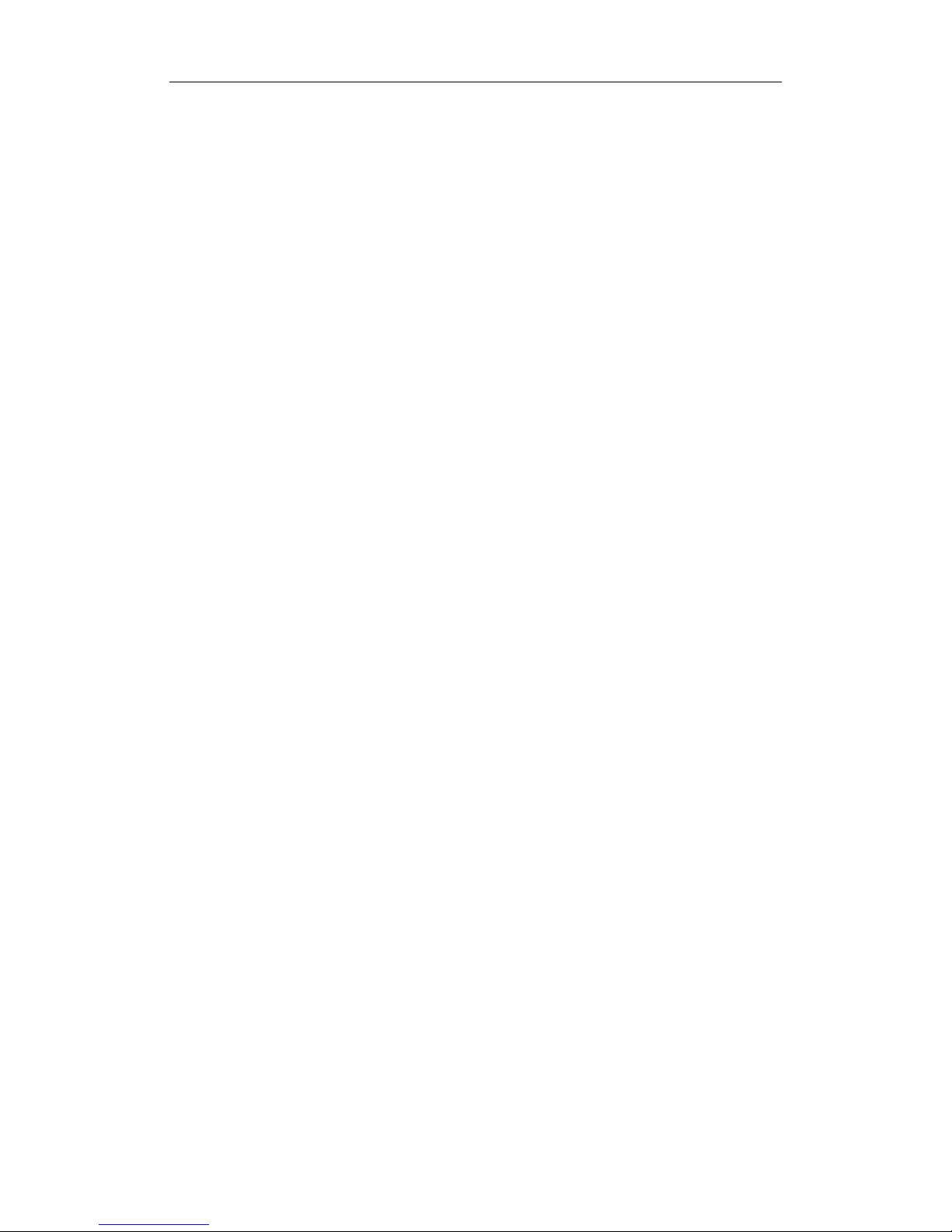
DSO3062L/DSO3062AL
Digital Oscilloscope
USER’S MANUAL 1
General Safety Summary
Review the following safety precautions carefully before operate the device to avoid any
personal injuries or damages to the device and any products connected to it.
To avoid potential hazards use the device as specified by this user’s guide only.
■ To Avoid Fire or Personal Injury
■ Use Proper Power Cord. Use only the power cord specified for this product and certified
for the country of use.
■ Connect and Disconnect Properly. Do not connect or disconnect probes or test leads
while they are connected to a voltage source.
■ Connect and Disconnect Properly. Connect the probe output to the measurement
device before connecting the probe to the circuit under test. Disconnect the probe input
and the probe reference lead from the circuit under test before disconnecting the probe
from the measurement device.
■ Observe All Terminal Ratings. To avoid fire or shock hazard, observe all ratings and
markings on the product. Consult the product manual for further ratings information before
making connections to the product.
■ Use Proper Probe. To avoid shock hazard, use a properly rated probe for your
measurement.
■ Avoid Circuit or Wire Exposure. Do not touch exposed connections and components
when power is on.
■ Do Not Operate With Suspected Failures. If suspected damage occurs with the device,
have it inspected by qualified service personnel before further operations.
■ Provide Proper Ventilation. Refer to the installation instructions for proper ventilation of
the device.
■ Do not operate in Wet/Damp Conditions.
■ Do not operate in an Explosive Atmosphere.
■ Keep Product Surfaces Clean and Dry.
Page 4
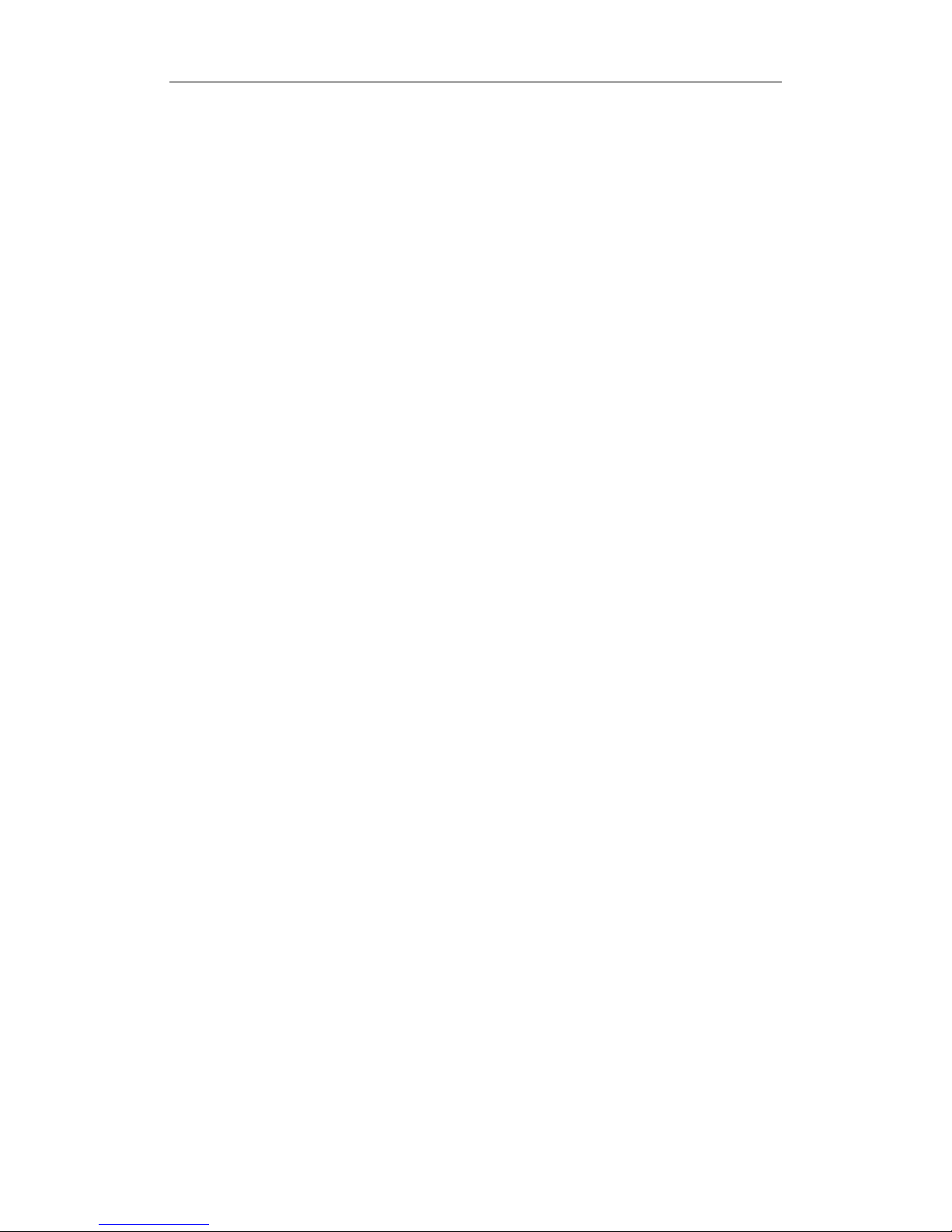
DSO3062L/DSO3062AL
Digital Oscilloscope
USER’S MANUAL 2
Chapter 1 Getting Start
The oscilloscope is small, lightweight, no external power required, portable oscilloscopes!
The oscilloscopes is ideal for production test, research and design and all of the
applications involving analog circuits test and troubleshooting, as well as education and
training.
In addition to the list of general features on the next page, this chapter describes how to do
the following tasks:
System Requirements
Install Software
Install Driver
General Features
General Check
Function Check
Self Calibration
Accessories
Page 5
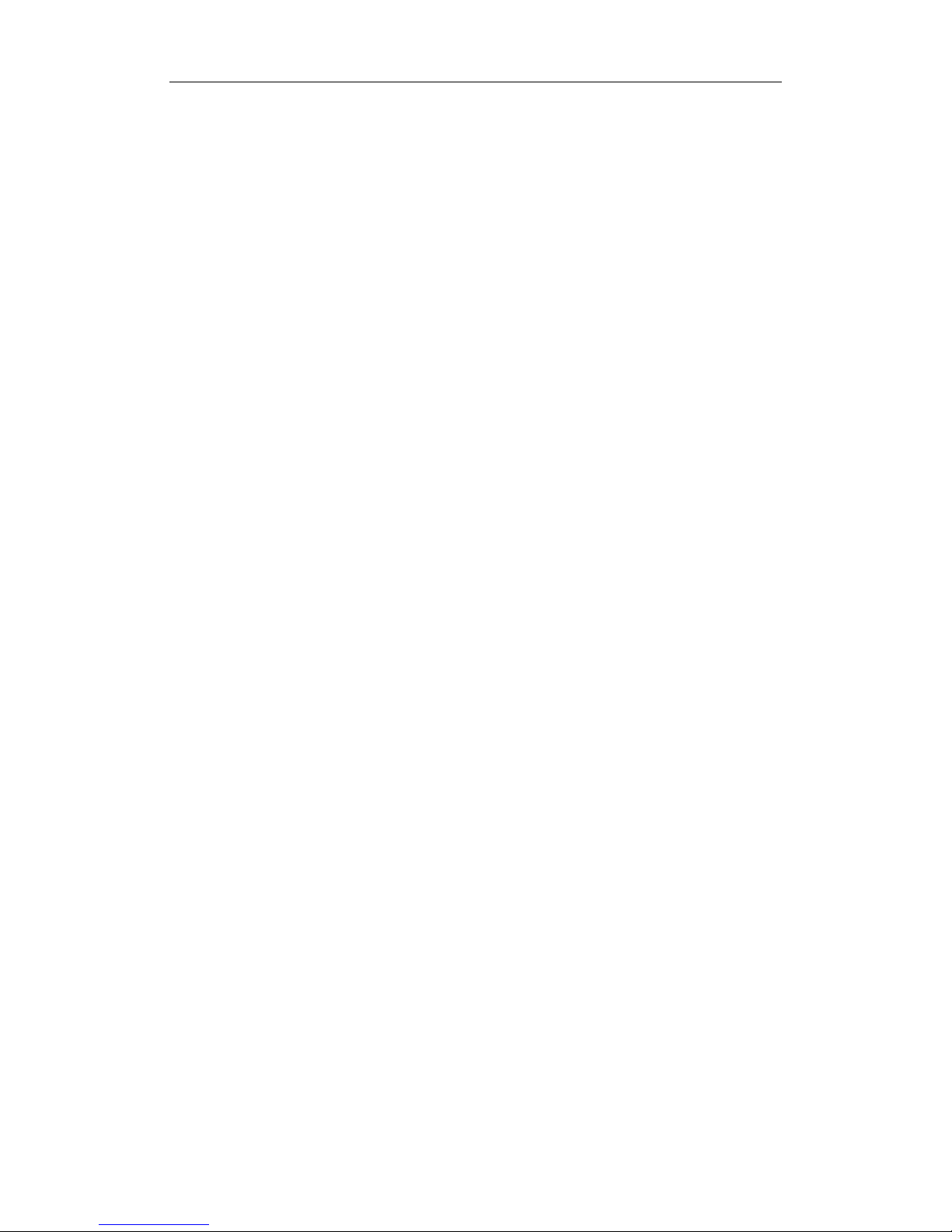
DSO3062L/DSO3062AL
Digital Oscilloscope
USER’S MANUAL 3
1.1 System Requirement
To run the oscilloscope software, the needs of computer configuration are as follows:
Minimum System Requirements
Operating System
Window XP/Vista/Win7/Win 8
Processor
Upwards of 1.00G processor
Memory
256M byte
Disk Space
500M disk free space
Screen resolution
800 x 600
Recommended Configuration
Operating System
Windows XP SP3 System
Processor
2.4G Processor
Memory
1G Byte Memory
Disk Space
80G Disk Space
Screen resolution
1024 x 768 or 1280 x 1024 resolution
DPI Setting
Normal Size (96DPI)
Page 6
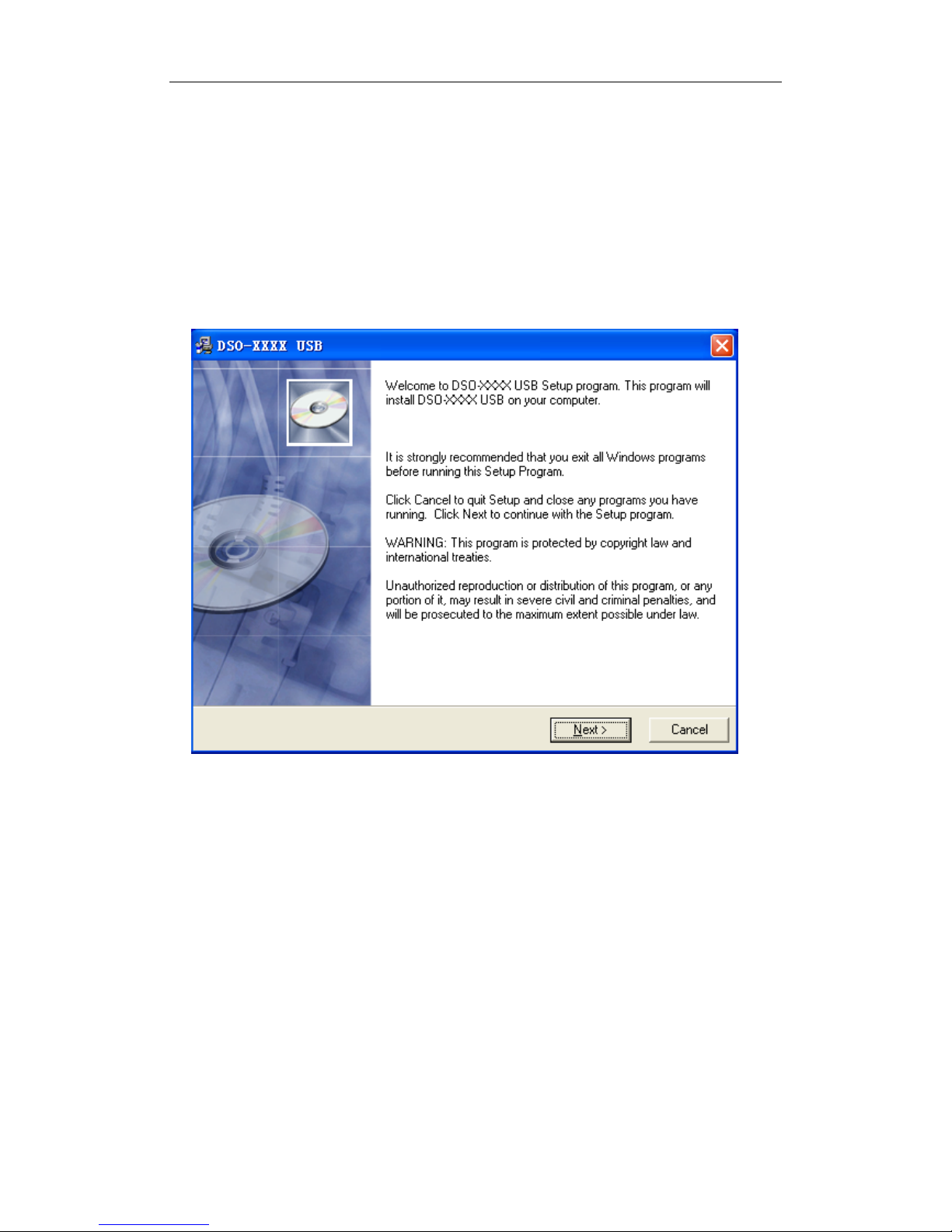
DSO3062L/DSO3062AL
Digital Oscilloscope
USER’S MANUAL 4
1.2 Install Software
Caution: You must install the software before using the oscilloscope.
1. While in Windows, insert the installation CD into the CD-ROM drive.
2. The installation should start up automatically. Otherwise in Windows Explorer, switch
to the CD-ROM drive and run Setup.exe.
3. The software Installation is started. Click 'Next' to continue.
Page 7
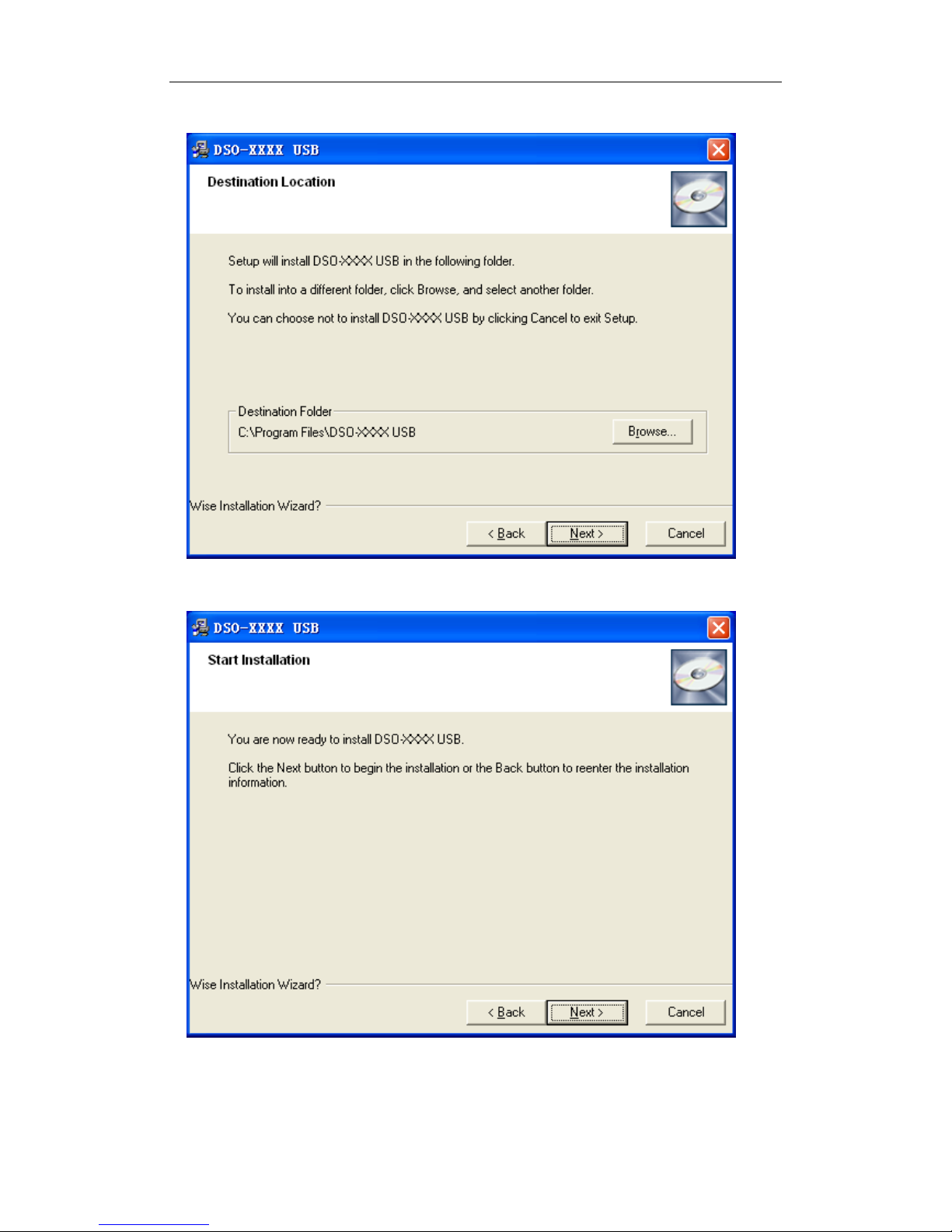
DSO3062L/DSO3062AL
Digital Oscilloscope
USER’S MANUAL 5
4. Choose a destination directory. Click 'Next' to continue.
5. Check the setup information. Click Next to start copying of files.
Page 8
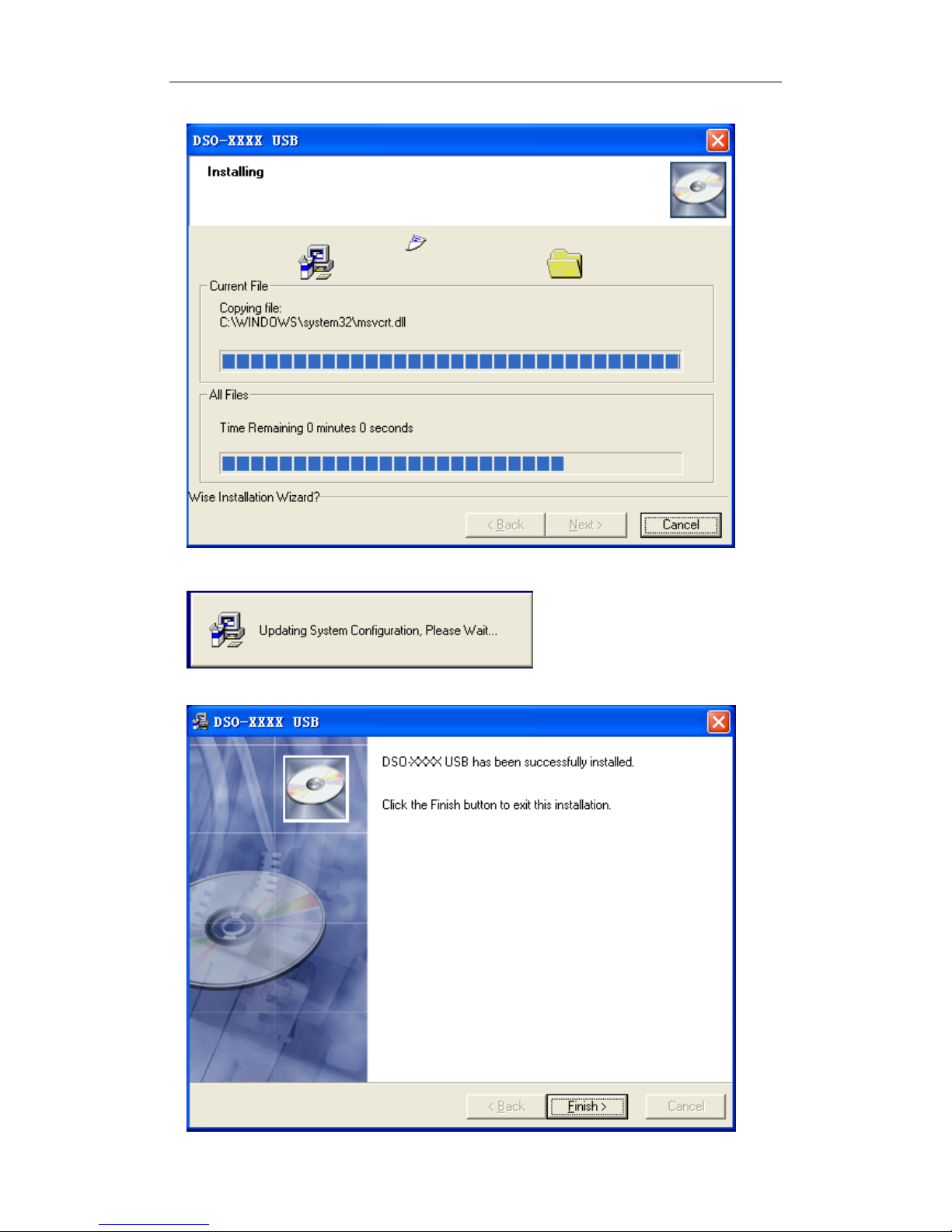
DSO3062L/DSO3062AL
Digital Oscilloscope
USER’S MANUAL 6
6. This Status dialog is displayed during copying of files.
7. Updating Your System Configuration.
8. The installation is complete.
Page 9
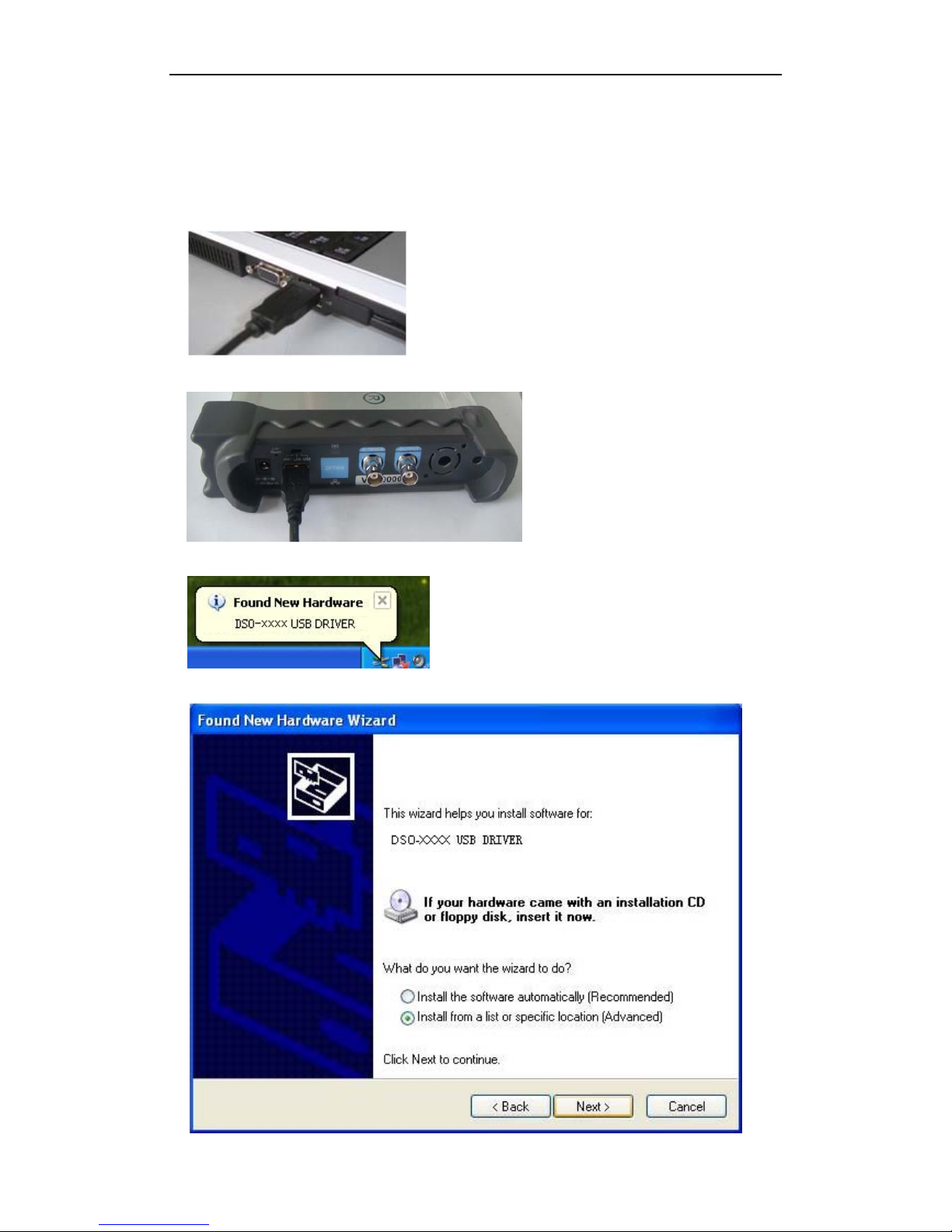
DSO3062L/DSO3062AL
Digital Oscilloscope
USER’S MANUAL 7
1.3 Install Driver
Example: DSO3062AL
1.Connect the A-Type Plug of USB cable to your PC’S USB port.
2.Connect the other A -Type Plug of USB cable to the device’s USB port.
3.New hardware is found.
4.New hardware search wizard starts.
Page 10
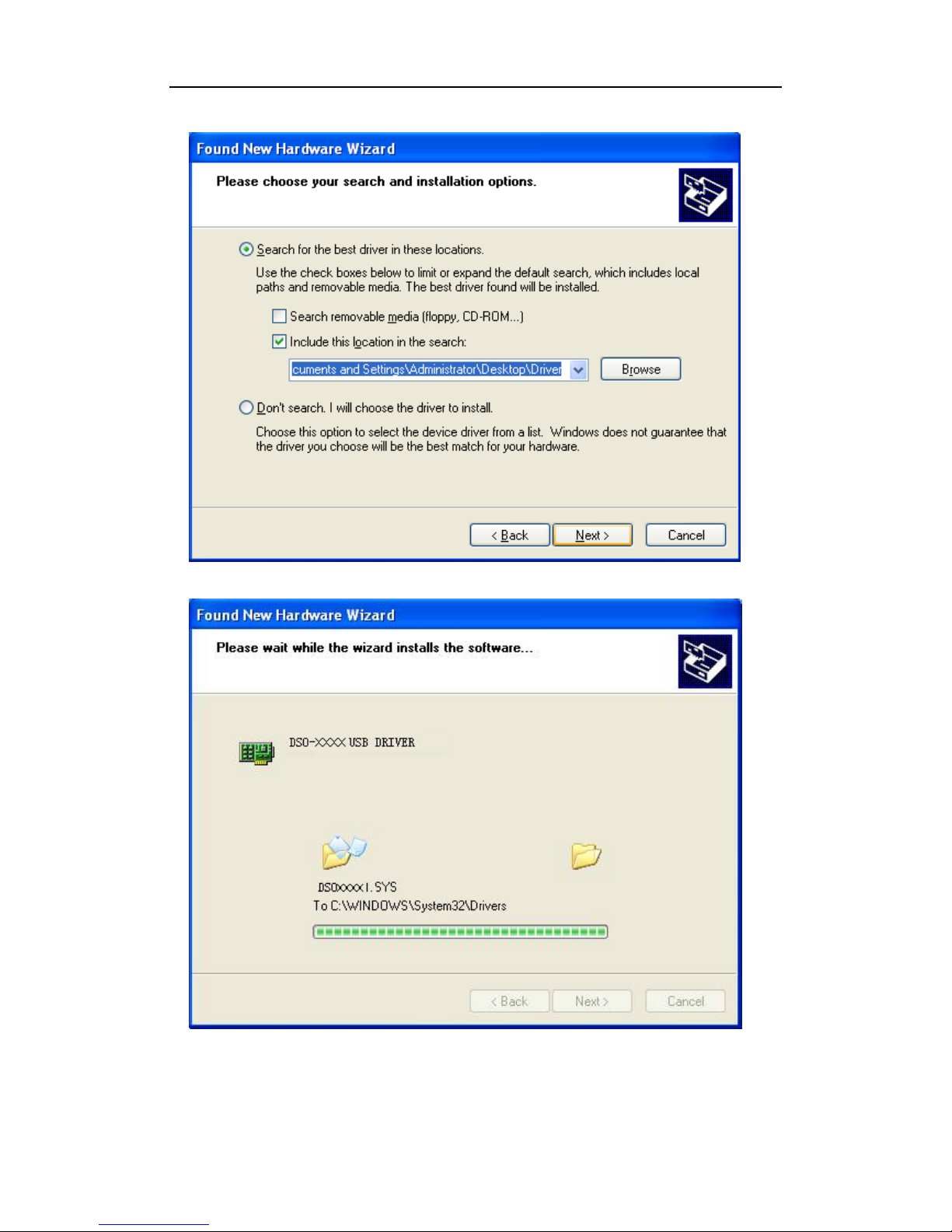
DSO3062L/DSO3062AL
Digital Oscilloscope
USER’S MANUAL 8
5.Select the specific location.
6.New hardware search wizard starts to search the driver.
Page 11

DSO3062L/DSO3062AL
Digital Oscilloscope
USER’S MANUAL 9
7.The wizard has finished installing for the device.
8.The new hardware is installed and ready to use.
Page 12
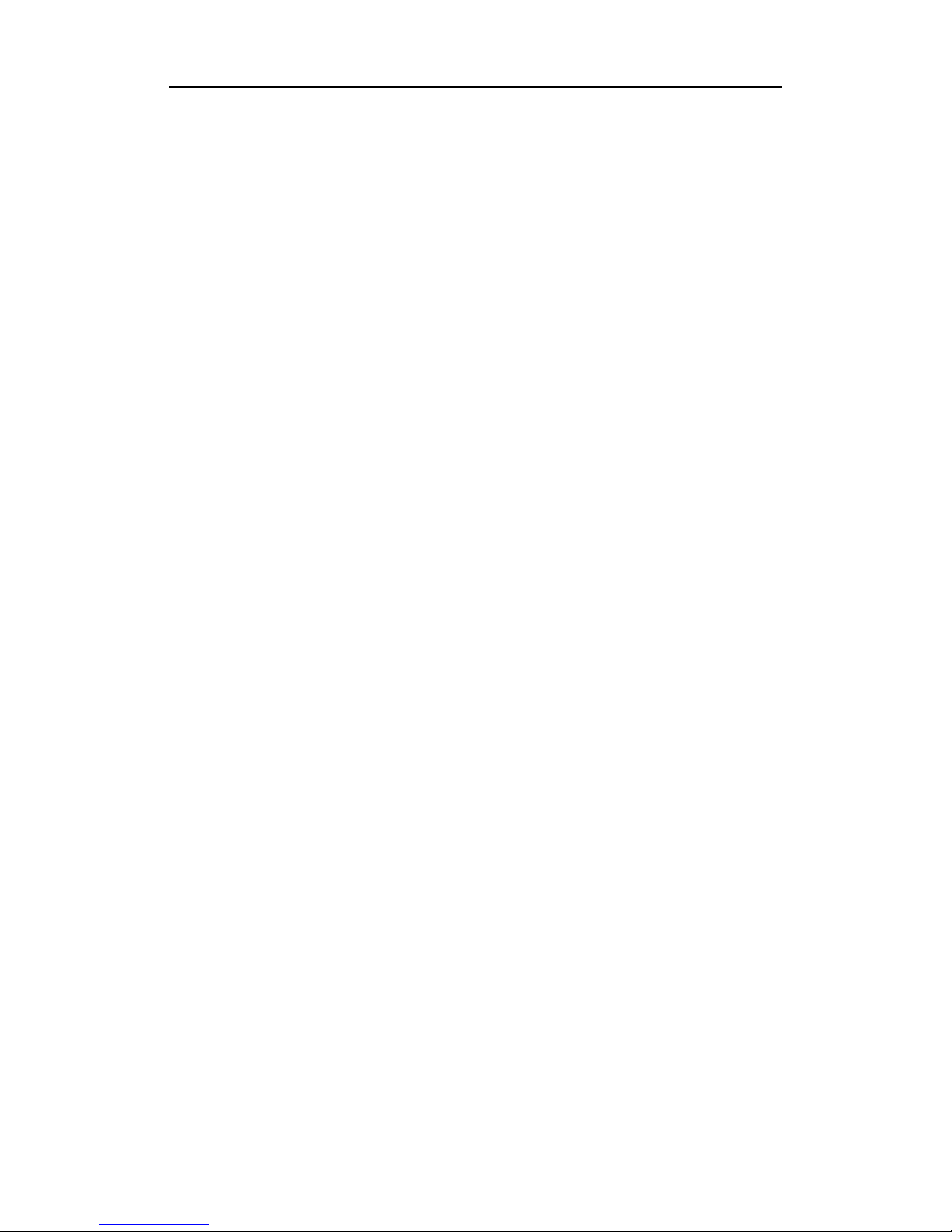
DSO3062L/DSO3062AL
Digital Oscilloscope
USER’S MANUAL 10
1.4 General Features
Product Features:
■ Two Channels, Bandwidth:
60MHz
■ Maximum real-time sample rate:
200MSa/s
■ Memory depth:
10K-16M /CH
■ Automatic setup for ease of use (AUTOSET);
■ Pass/Fail;
■ Built-in Fast Fourier Transform function(FFT);
■ 20 Automatic measurements;
■ Automatic cursor tracking measurements;
■ Waveform storage, record and replay dynamic waveforms;
■ User selectable fast offset calibration;
■ Add, Subtract and Multiply Mathematic Functions;
■ Selectable 20 MHz bandwidth limit;
■ External trigger;
■ Waveform average;
■ Adjustable waveform intensity, more effective waveform view;
■ User interface in several user-selectable languages;
Page 13
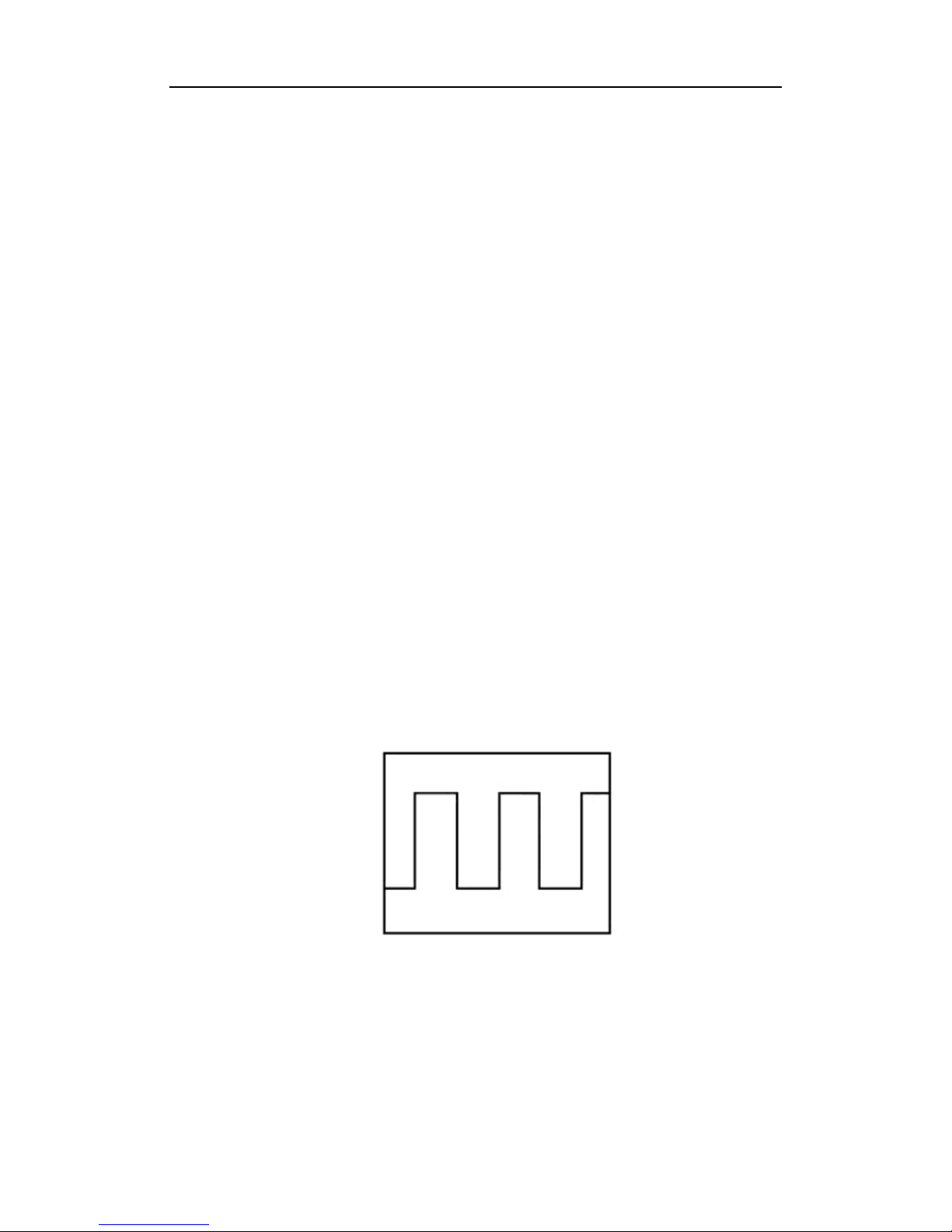
DSO3062L/DSO3062AL
Digital Oscilloscope
USER’S MANUAL 11
1.5 General Check
Please check the instrument as following steps after receiving an oscilloscope:
Check the shipping container for damage:
Keep the damaged shipping container or cushioning material until the contents of the
shipment have been checked for completeness and the instrument has been checked
mechanically and electrically.
Check the accessories:
Accessories supplied with the instrument are listed in "Accessories" in this guide. If the
contents are incomplete or damaged, please notify the franchiser.
Check the instrument:
In case there is any mechanical damage or defect, or the instrument does not operate
properly or fails performance tests, please notify the franchiser.
Probe Compensation
Perform this function to match the characteristics of the probe and the channel input.
This should be performed whenever attaching a probe to any input channel at the first
time.
■ From the “Probe” menu, select attenuation to 1:10. Set the switch to “X10” on the probe
and connect it to CH1 of the oscilloscope. When using the probe hook-tip, insert the tip
onto the probe firmly to ensure a proper connection.
■ Attach the probe tip to the Probe Compensator and the reference lead to the ground
connector, select CH1, and then press the “AUTOSET“ button into the menu or the
toolbar.
■ Check the shape of the displayed waveform.
Correctly Compensated
Page 14
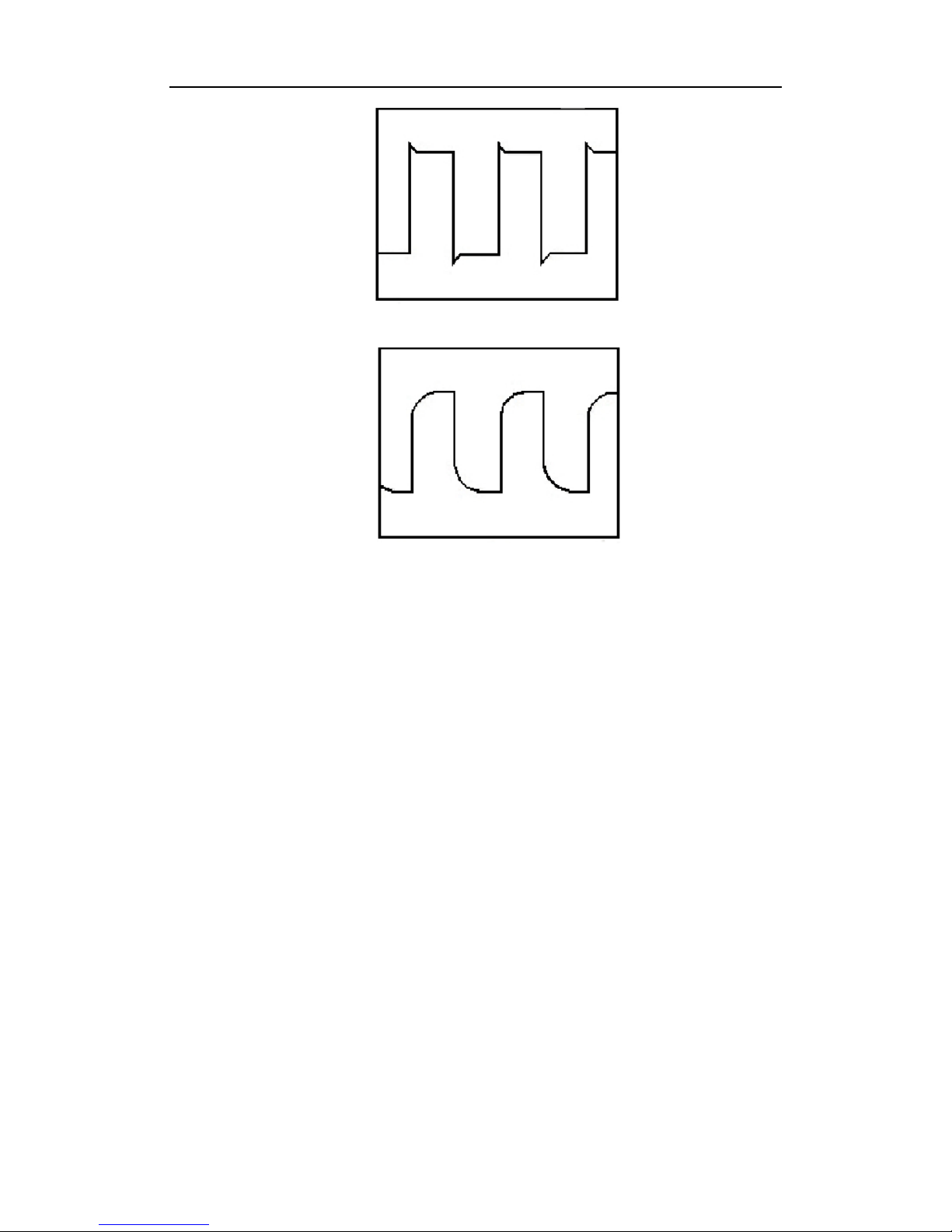
DSO3062L/DSO3062AL
Digital Oscilloscope
USER’S MANUAL 12
Over Compensated
Under Compensated
1.
I
f necessary, use a non-metallic tool to adjust the trimmer capacitor of the probe for the
fattest square wave being displayed on the oscilloscope.
2. Repeat if necessary.
WARNNING: To avoid electric shock while using the probe, be sure the perfection of the
insulated cable, and do not touch the metallic portions of the probe head while it is
connected with a voltage source.
Page 15

DSO3062L/DSO3062AL
Digital Oscilloscope
USER’S MANUAL 13
1.6 Function Check
Perform this functional check to verify that your oscilloscope is operating correctly
.
■ Connect the oscilloscope
You should connect the A-Type Plug of USB cable to your PC USB port and connect the
other A-Type Plug of USB cable to oscilloscope USB port.
■ Input a signal to a channel of the oscilloscope
The oscilloscope is equipped with two channels plus external trigger.
Please input signal in the following steps:
1. Set the attenuation switch on the probe as 10X and connect the probe on the
oscilloscope with CH1. Aim the slot in the probe connector at the faucet on BNC of CH1
and insert, then, turn right to lock the probe. Finally, attach the tip of probe and ground nip
to the Connector of Probe compensator.
2. Set the CH1 probe attenuation of the oscilloscope to X10. (The default is X1).
Page 16
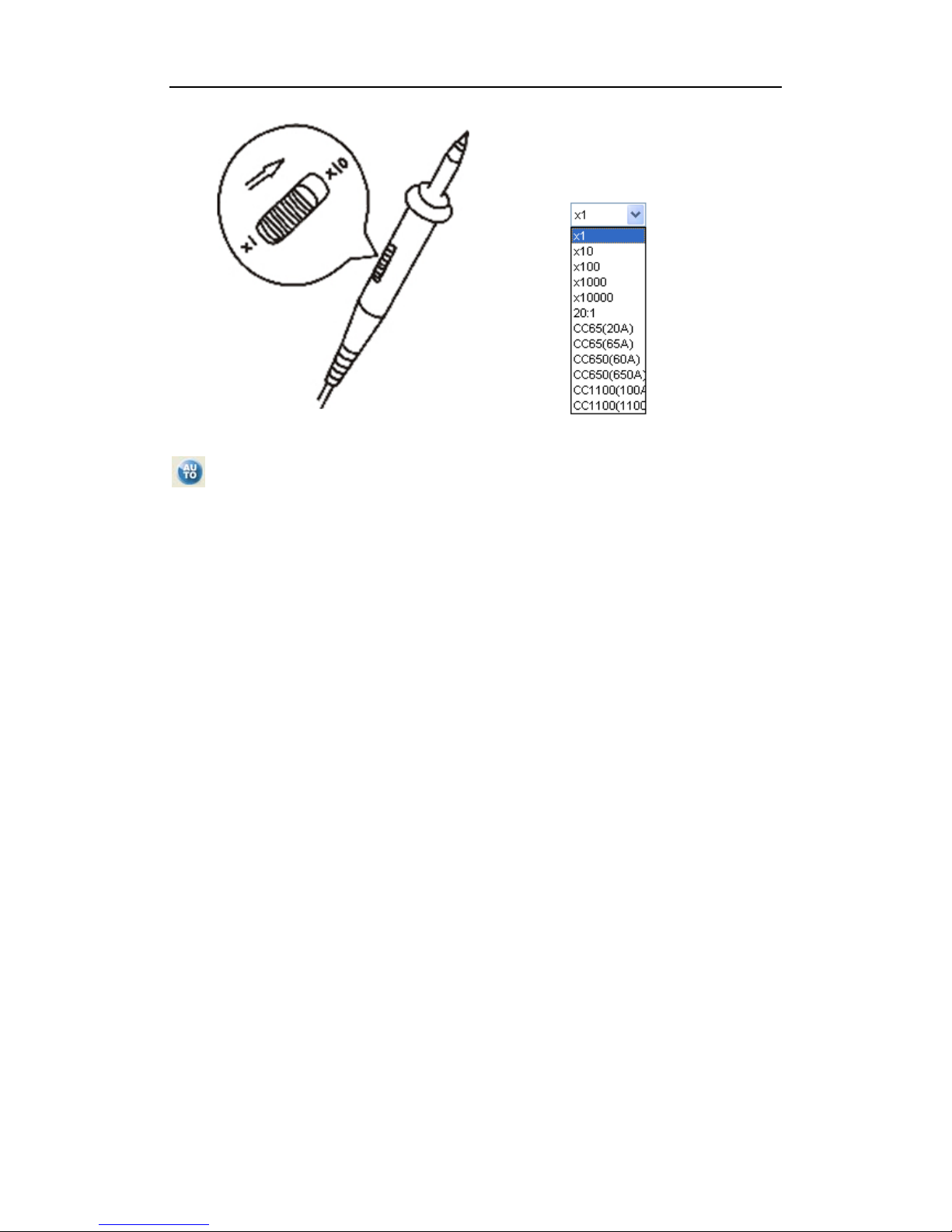
DSO3062L/DSO3062AL
Digital Oscilloscope
USER’S MANUAL 14
3. Attach the tip of probe and ground nip to the Connector of Probe compensator. Click the
button. A square wave will be displayed within a several seconds. (Approximately 1
kHz, 2V, peak- to- peak).
4. Inspect CH2 with the same method. Repeat steps 2 and 3.
1.7 Self Calibration
The self calibration routine lets you optimize the oscilloscope signal path for maximum
measurement accuracy. You can run the routine at any time but you should always run
the routine if the ambient temperature changes by 5v or more. For accurate calibration,
power on the oscilloscope and wait twenty minutes to ensure it is warmed up. To
compensate the signal path, disconnect any probes or cables from the input connectors.
Then, access the “Utility -> Calibration” option and follow the directions on the screen.
The self calibration routine takes about several minutes.
Page 17
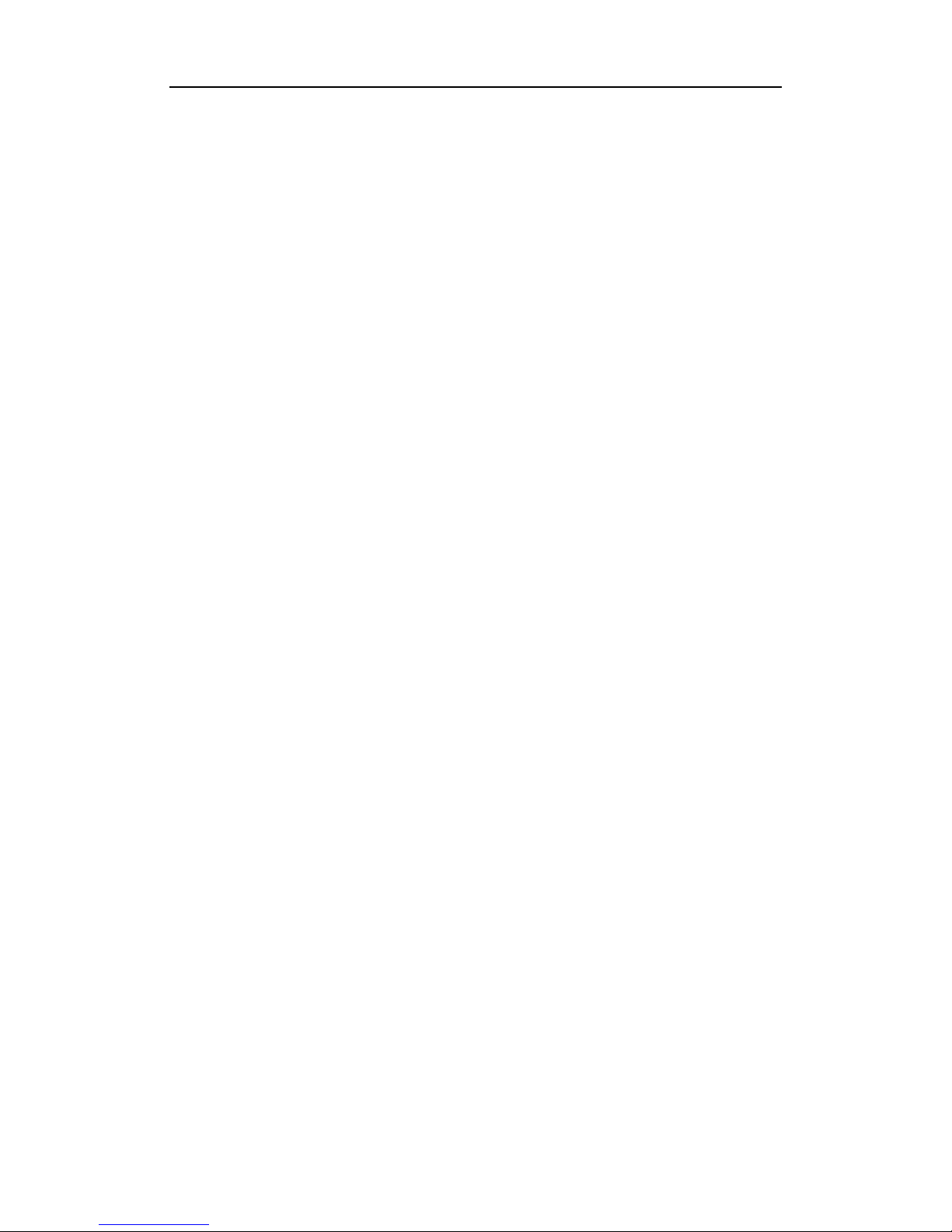
DSO3062L/DSO3062AL
Digital Oscilloscope
USER’S MANUAL 15
1.8 Accessories
All the accessories listed below are standard accessories for the oscilloscope:
DSO3062L:
Probe x 2 (1.5m), 1:1(10:1), Passive Probes
A power adapter special for this product
A USB cable
A logic analyzer cable
Eighteen little test hook
A software installation CD
DSO3062AL:
Probe x 2 (1.5m), 1:1(10:1), Passive Probes
A power adapter special for this product
A USB cable
A BNC to BNC
A logic analyzer cable
Eighteen little test hook
A software installation CD
Page 18
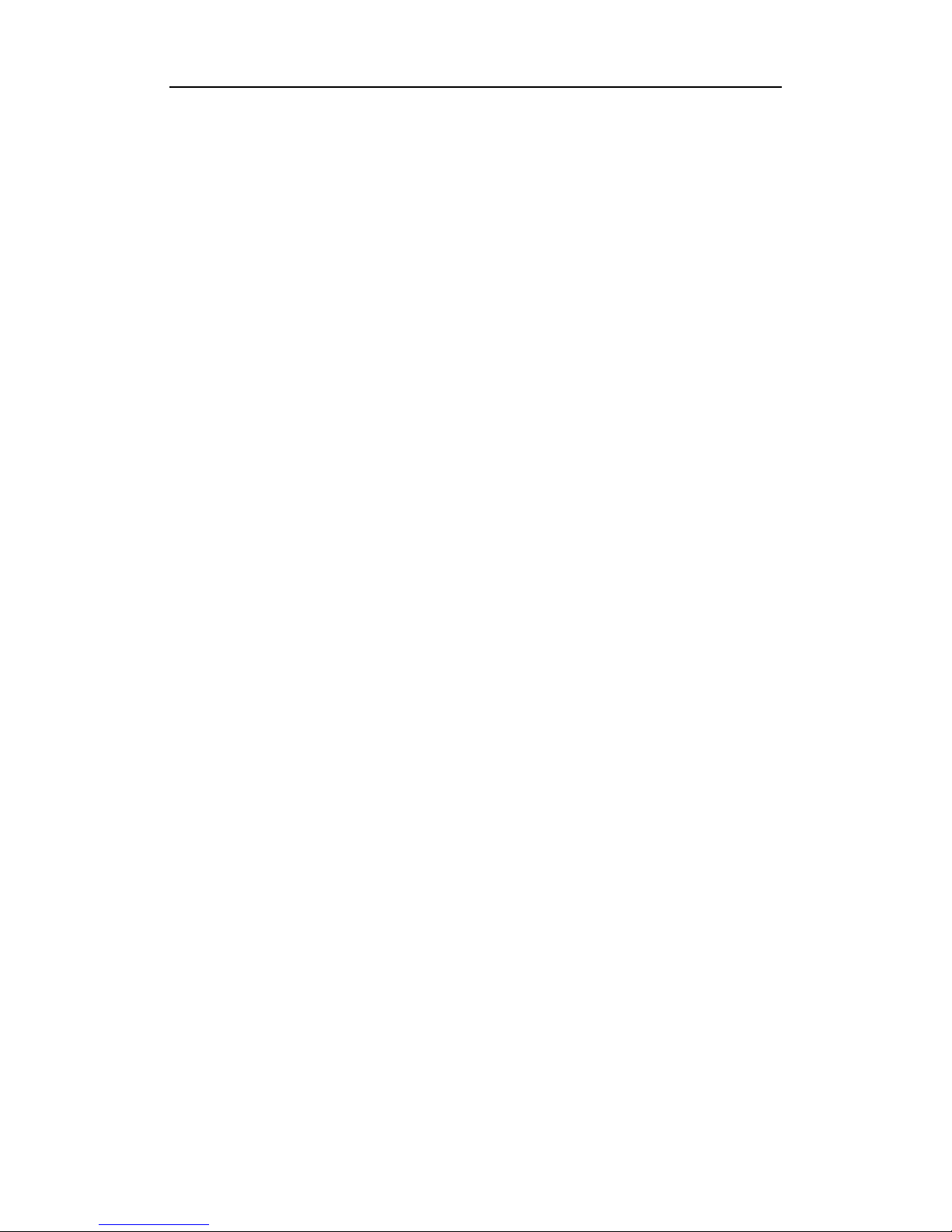
DSO3062L/DSO3062AL
Digital Oscilloscope
USER’S MANUAL 16
Chapter 2 Operating Basics
The User’s Interface
The Menu System
The Vertical System
The Horizontal System
The Trigger System
Input Connectors
Page 19
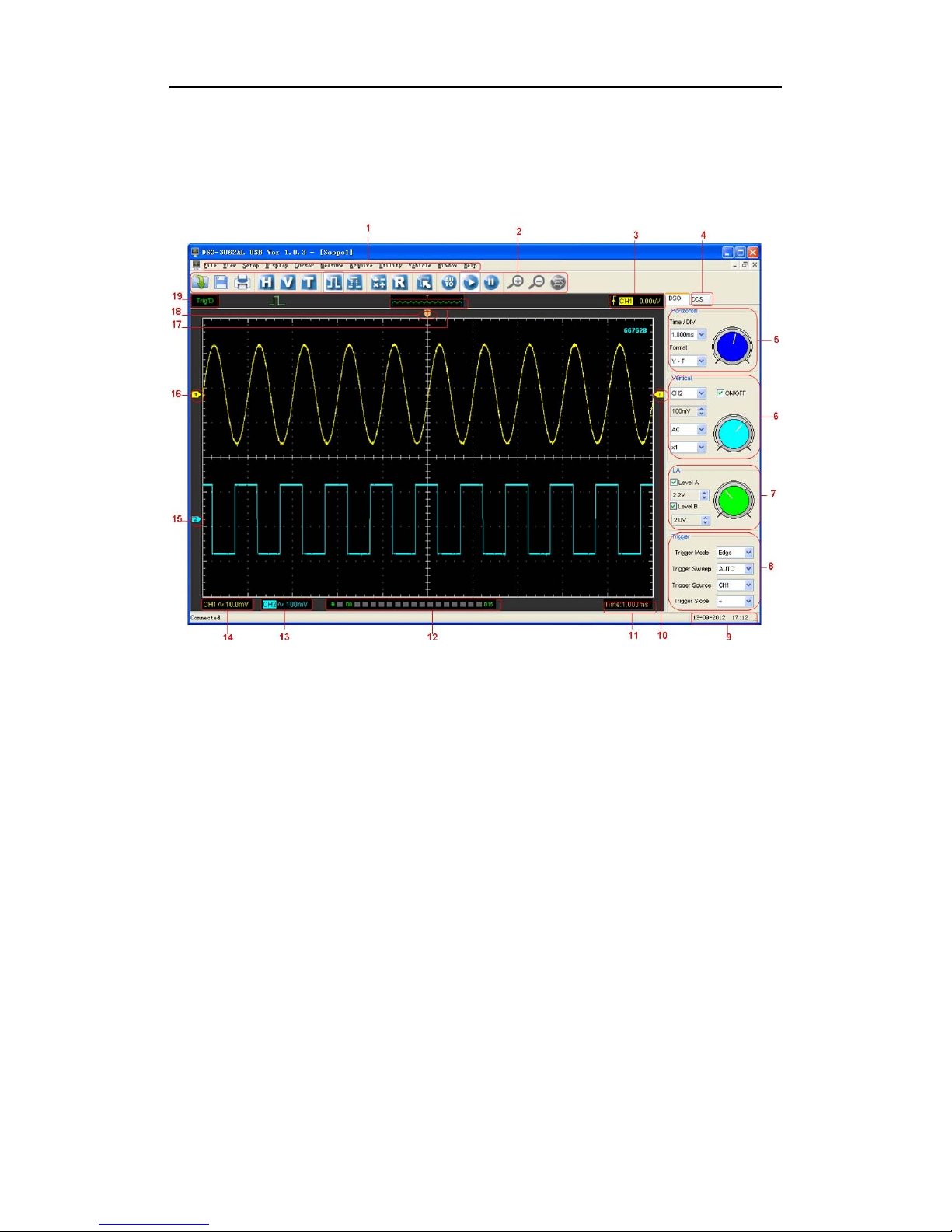
DSO3062L/DSO3062AL
Digital Oscilloscope
USER’S MANUAL 17
2.1 The User’s Interface
Click the software icon on the desk after you finished the software setting and equipment
connecting. Then a user interface will be showed as follows:
In addition to displaying waveforms, the display area is filled with many details about the
waveform and the oscilloscope control settings.
1.The Main Menu
All settings can be found in the main menu.
2.The Toolbar
3.Displays the trigger information
Displays the edge trigger slope, source and level.
4.The DDS Panel (DSO3062AL)
5.The Horizontal Panel
The user can change Time/Div, format in the panel.
6.The Vertical Panel
The user can turn on/off the CH1/CH2. Also the user can change the CH1/ CH2 volt/div,
coupling and probe attenuation.
7.The LA Panel
In this panel, the user can set the LA voltage value.
8.The Trigger Panel
In this panel, the user can change the trigger mode, sweep, source and slope.
9.Displays the system time.
Page 20
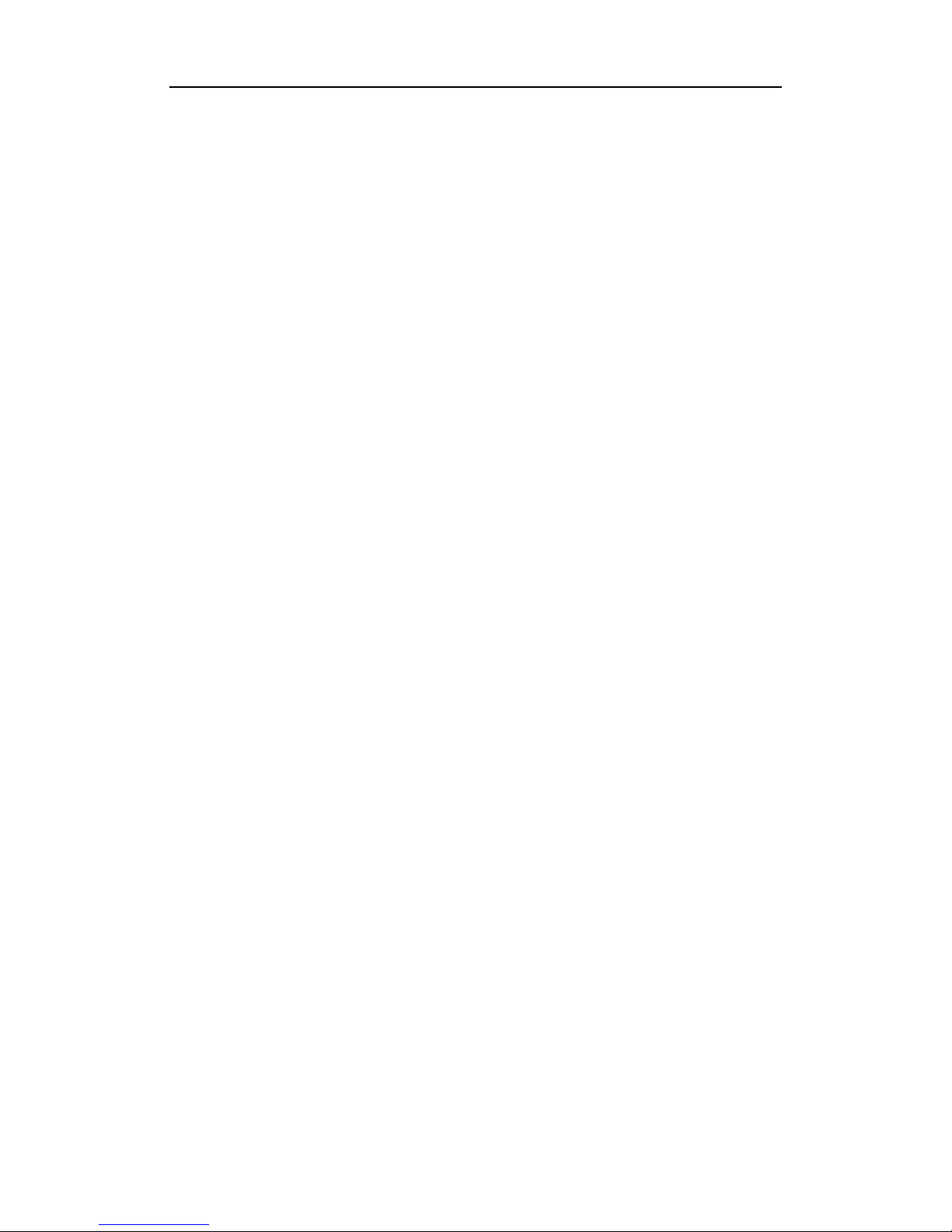
DSO3062L/DSO3062AL
Digital Oscilloscope
USER’S MANUAL 18
10.Marker shows Edge trigger level.
11.Displays the main time base setting.
12.Displays the LA channel setting on-off status.
13.Displays the CH2 information
Readouts show the coupling of the channels.
Readouts show the vertical scale factors of the channels.
A “B” icon indicates that the channel is bandwidth limited
14.Displays the CH1 information
Readouts show the coupling of the channels.
Readouts show the vertical scale factors of the channels.
A “B” icon indicates that the channel is bandwidth limited
15.The markers show the CH2 reference points of the displayed waveforms. If there
is no marker, the channel is not displayed.
16. The markers show the CH1reference points of the displayed waveforms. If there
is no marker, the channel is not displayed.
17. A window that shows the display waveform in buffer position.
18. Marker shows horizontal trigger position.
19. Trigger status indicates the following:
AUTO: The oscilloscope is in auto mode and is acquiring waveforms in the absence of
triggers.
Trig’D: The oscilloscope has seen a trigger and is acquiring the post trigger data.
WAIT: All pretrigger data has been acquired and the oscilloscope is ready to accept a
trigger.
STOP: The oscilloscope has stopped acquiring waveform data.
RUN: The oscilloscope is running.
PLAY: The oscilloscope is displaying the record waveforms.
Page 21

DSO3062L/DSO3062AL
Digital Oscilloscope
USER’S MANUAL 19
2.2 The Menu System
The Main Menu:
1.File: Load or Save data, setup
2.View: Change the user interface
3.Setup: Setup setting
4.Display: Change wave display type
Page 22
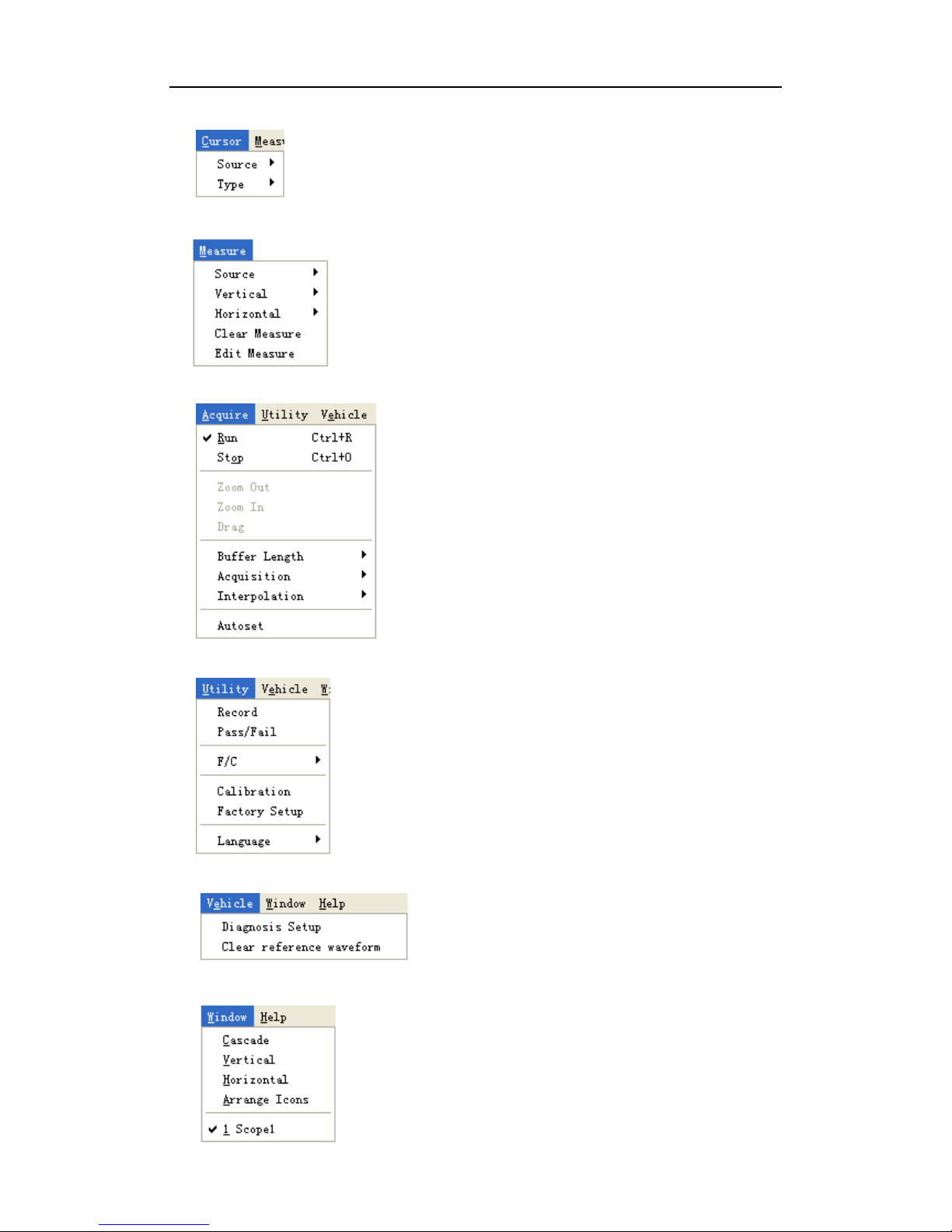
DSO3062L/DSO3062AL
Digital Oscilloscope
USER’S MANUAL 20
5.Cursor: Set Cursor measure type
6. Measure: Set measurement parameters
7.Acquire: Run ,Stop or other operation setting
8. Utility: Utility setting
9.Vehicle:
10. Window: Window setting
Page 23
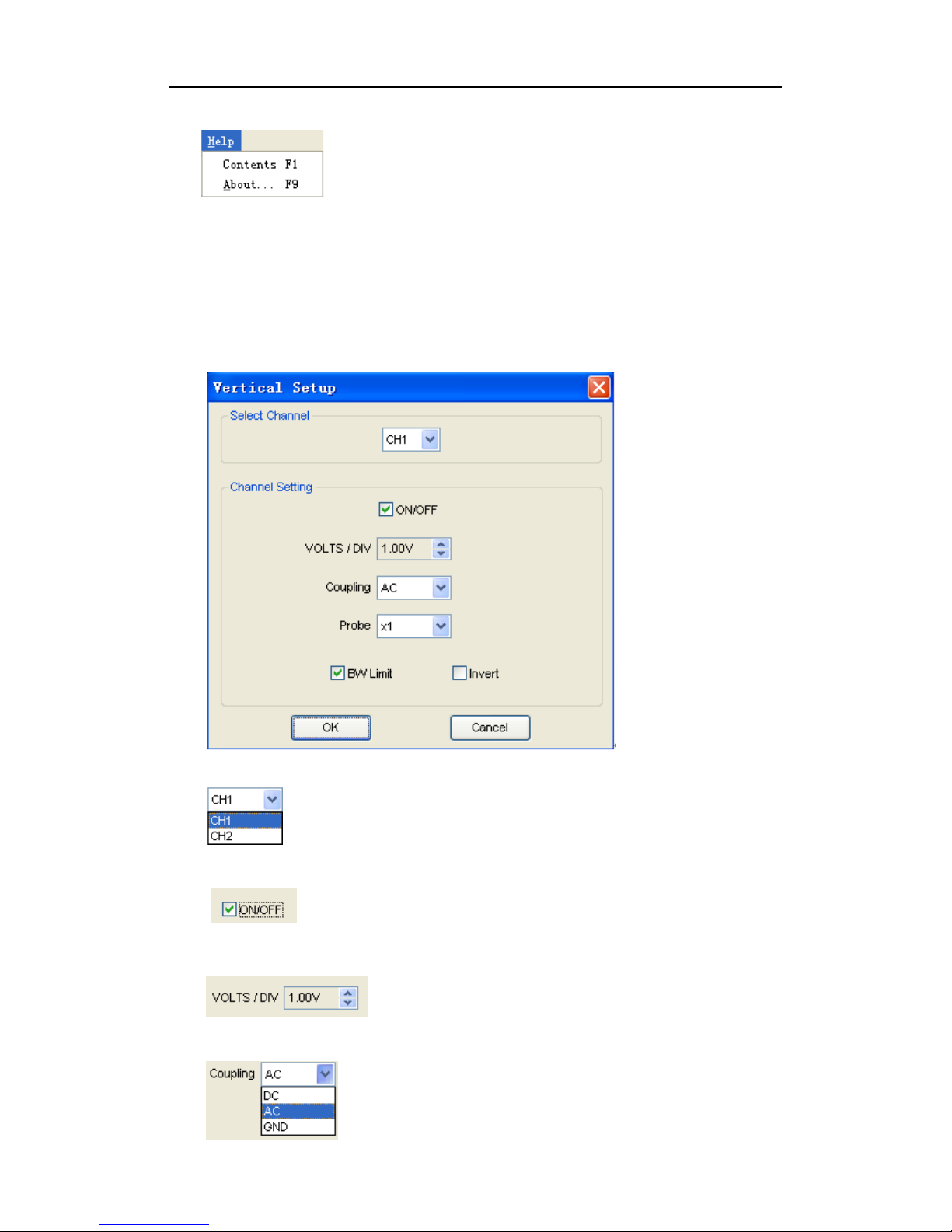
DSO3062L/DSO3062AL
Digital Oscilloscope
USER’S MANUAL 21
11.Help: Turn on help file
1.3 The Vertical System
Click “Setup->Vertical”
The following figure shows the vertical Setup window. It shows the vertical parameters
setting.
1.Select channel: User can select the channel by clicking the Combo box.
2.Select channel: User can select the channel by clicking the Combo box.
3.VOLTS/DIV: Set the selected channel voltage range.
4.Coupling: Set the selected channel to DC/AC.
Page 24
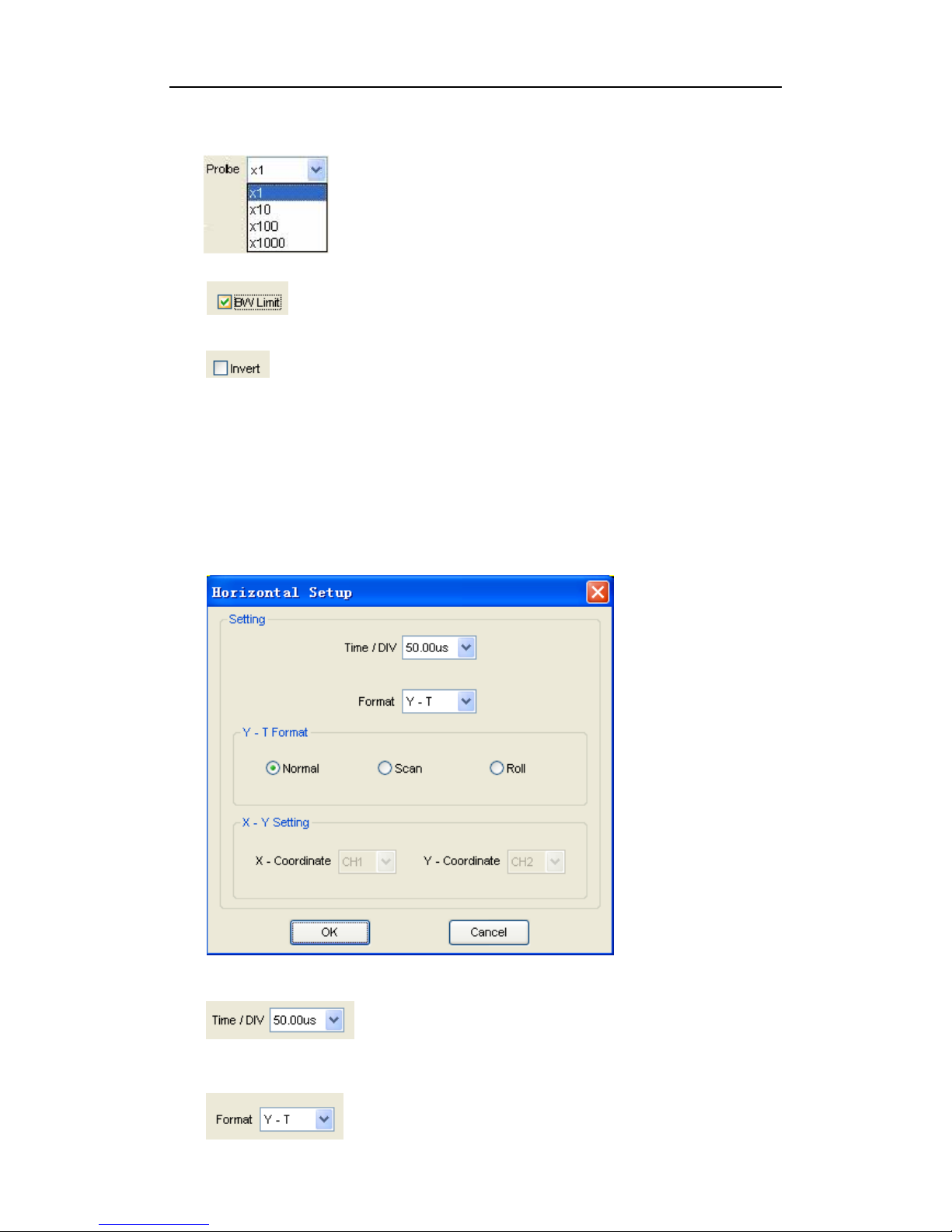
DSO3062L/DSO3062AL
Digital Oscilloscope
USER’S MANUAL 22
5.Probe: Set the Select one according to the probe attenuation factor to ensure correct
vertical scale reading
6.BW Limit: Reject the frequency component higher than 20MHz.
7.Invert: Invert the selected wave.
2.4 The Horizontal System
Click “Setup->Horizontal”
The following figure shows the Horizontal System window. It shows the horizontal
parameters settings.
1. Time/DIV: leads the setting of the time base parameters
2. Format: leads the setting of the horizontal format parameters
Page 25
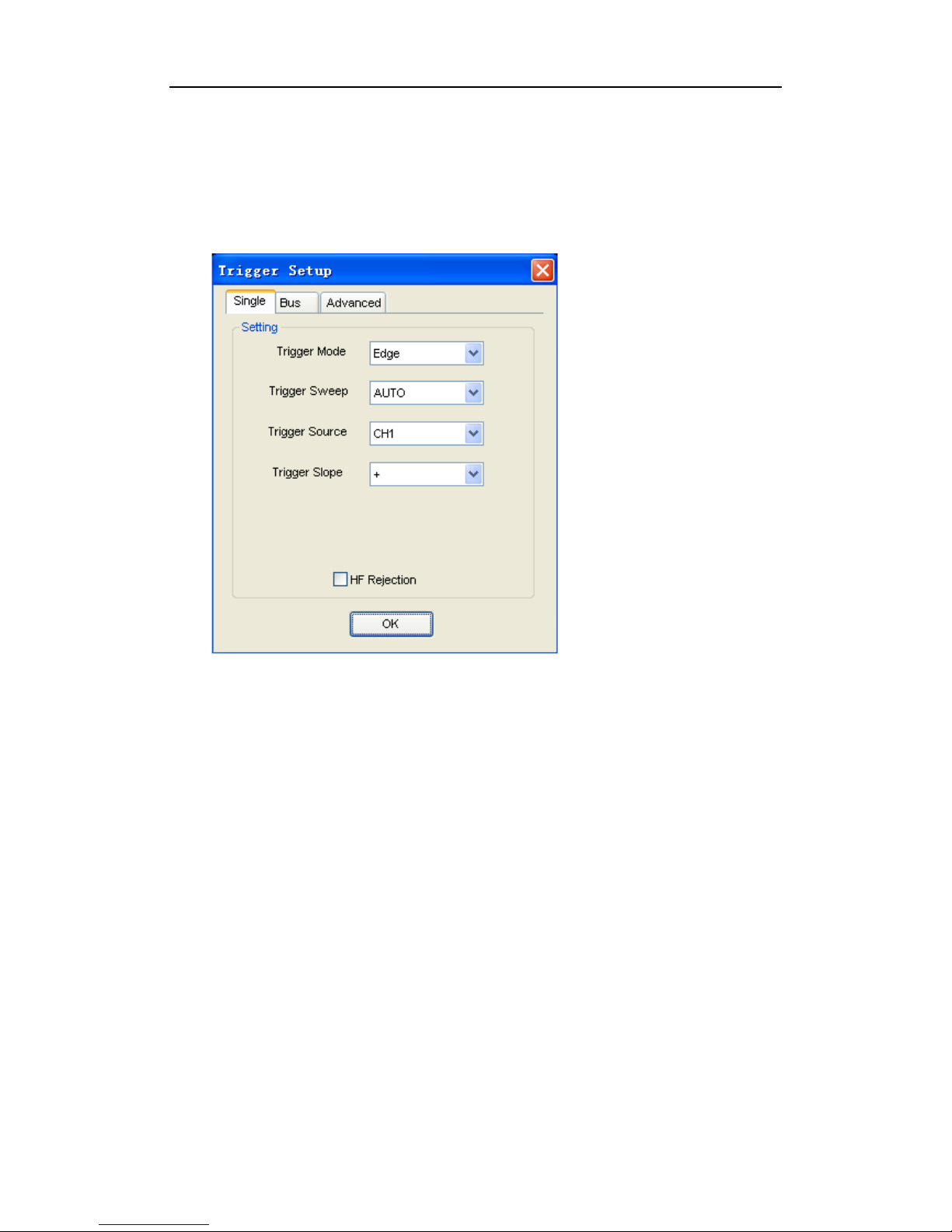
DSO3062L/DSO3062AL
Digital Oscilloscope
USER’S MANUAL 23
2.5 The Trigger System
Click “Setup-> Trigger”
The following figure shows the trigger system control.
Single Trigger:
1.Trigger Mode: Sets the trigger mode
2.Trigger Sweep: Selects the trigger sweep mode to AUTO, NORMAL or SINGLE
3.Trigger Source: Selects the trigger source to CH1, CH2, D0-D15, EXT.
4.Trigger Slope: Selects the edge trigger slope to Positive or Negative slope
Bus Trigger:
The Bus mode includes three trigger modes:
Trigger value: Trigger at the appearance of a specified value on the selected bus.
Duration: Trigger at x time after the appearance of a specified value.
Edge: Trigger at the appearance of a specified value on the selected bus and rising,
falling, or rising edge of the selected signal.
Page 26
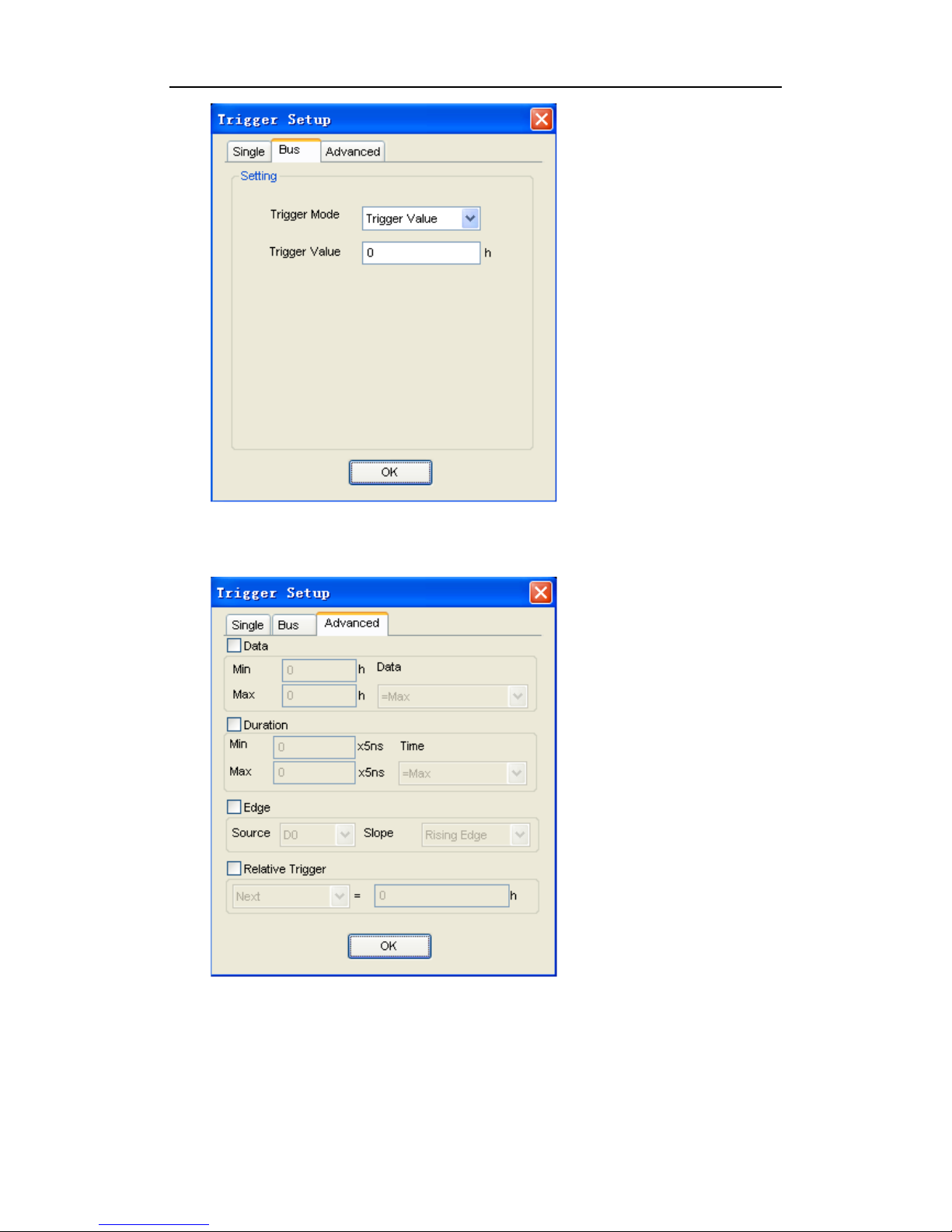
DSO3062L/DSO3062AL
Digital Oscilloscope
USER’S MANUAL 24
Advance Trigger:
There are four parts in each condition, Data, Duration, Edge and Relative trigger value.
Page 27

DSO3062L/DSO3062AL
Digital Oscilloscope
USER’S MANUAL 25
2.6 Input Connector
CH1/CH2: Input connectors for waveform display.
E-TRIG/S:
1. Input connector for an external trigger source. Use the Trigger Menu to select the Ext.
source.
2. Output Synchronized signal(DSO3062AL).
Other Connector:
OUTPUT: Signal output(DSO3062AL).
GND.: A ground terminal
USB PORT: Connect the USB cable to this port.
I0-I15: The LA input data channels.
CAL.: Probe compensation output.
GPower: Power Input port.
Page 28

DSO3062L/DSO3062AL
Digital Oscilloscope
USER’S MANUAL 26
Chapter 3 Oscilloscope Functions
Set Oscilloscope
Set Vertical System
Set Horizontal System
Set Trigger System
Save/Load
Utility Function
Measure Signal
Zoom In/Out Waveforms
Acquire Signal
Print
Page 29

DSO3062L/DSO3062AL
Digital Oscilloscope
USER’S MANUAL 27
3.1 Setup the Oscilloscope
Using “AUOSET” to display a signal automatically.
Auto setup functions one time each time you push the “AUTOSET” button. The function
obtains a stable waveform display for you. It automatically adjusts the vertical scale,
horizontal scale and trigger settings. Auto setup also displays several automatic
measurements in the graticule area, depending on the signal type.
Connect a signal to the CH1 input:
1. Connect a signal to the oscilloscope as described above.
2. Click the “Acquire -> Autoset” button.
The oscilloscope will change the current settings to display this signal.
Save Setup
The oscilloscope software saves the current setup before you close the oscilloscope
software. The oscilloscope recalls this setup the next time you run the software. You can
use the “Save Setup” menu to permanently save up to several different setups.
Load Setup
The oscilloscope can recall the last setup before the oscilloscope software was running,
any saved setups, or the factory setup. You can use the “Load Setup” menu to
permanently recall a setup.
Factory Setup
The oscilloscope software is set up for normal operation when it is shipped from the factory.
This is the factory setup. To recall this setup, push the “Factory Setup” menu.
Page 30

DSO3062L/DSO3062AL
Digital Oscilloscope
USER’S MANUAL 28
3.2 Set Vertical System
Set Channel
Click “Vertical” in “Setup” menu.
The Channel Selection
The Channel Control Panel in sidebar
The Vertical function:
Turn ON/Off: Turn on/off the channel
Volt/DIV: Select the channel voltage/div
Coupling: Select the channel coupling
Probe: Select the channel probe attenuation
Invert: Turn on/off the invert function.
Change Volt/DIV
You can click “volt/Div” in” vertical Setup” window to select the voltage
You can also change the selected channel voltage in sidebar
Y
ou can left click and drag the mouse on the knob to change the voltage.
Page 31

DSO3062L/DSO3062AL
Digital Oscilloscope
USER’S MANUAL 29
Set Channel Coupling
Click “Coupling” in “Vertical Setup” window
In the sidebar, you can change the channel coupling too
.
You can set the coupling to DC, AC or GND. If you set the coupling to DC, it blocks the AC
component of the input signal.
Probe Attenuation Setting
Select the attenuation factor for the probe. To check the probe attenuation setting, toggle
the probe menu to match the attenuation factor of the probe.
This setting remains in effect before you changed again.
Click “Probe” in Vertical Setup window to select the probe attenuation
The probe setting window in the sidebar
Note: The attenuation factor changes the vertical scale of the oscilloscope so that the
measurement results refect the actual voltage levels at the probe tip.
Page 32

DSO3062L/DSO3062AL
Digital Oscilloscope
USER’S MANUAL 30
Set Math
Click “MATH” in Channel menu to set MATH channel.
The MATH Setup window:
ON/OFF: Turn On/Off the MATH Channel.
Source A/B: Set the sources of the math channel.
Operate: Set operates type of the math channel.
Volt/DIV: Set the resolution of the math channel.
Probe: Set the math channel probe attenuation.
Invert: Turn on/off the invert function
The mathematic functions include addition, subtract, multiply and FFT for CH2.
Source A/B
Source A and Source B Menu
Operate
Four Types:
A + B Add source A and source B
A - B Subtract source B from source A
A x B Multiply source A by source B
A / B Divide source A by source B
FFT Convert a time-domain signal into its frequency components (spectrum).
Page 33

DSO3062L/DSO3062AL
Digital Oscilloscope
USER’S MANUAL 31
In this function, use the addition, subtraction, multiplication and FFT function to operate
and analyze the waveform.
Select the operate type in the Operate menu. Select source A and B. Then adjust the
vertical scale and offset to view the math channel clearly. The mathematic result can be
measured by the measure and the cursor.
The Math Function Display
Page 34

DSO3062L/DSO3062AL
Digital Oscilloscope
USER’S MANUAL 32
Invert
The invert function turns the displayed waveform 180 degrees, with respect to the ground
level. When the oscilloscope is triggered on the inverted signal, the trigger is also inverted.
Click “Invert” in MATH.
The following picture shows the waveform before inversion:
The following picture shows the waveform of inversion:
Page 35

DSO3062L/DSO3062AL
Digital Oscilloscope
USER’S MANUAL 33
Set Reference
Click “REF” in “Setup” menu to set REF channel.
The Reference Channel Function:
On/Off: Turn on/off the reference channel.
Volt/DIV: Channel the resolution of the reference channel.
Load: Load the reference waveform from the “.rfc” file from your computer.
Save: Save the current reference waveform to your computer as “.rfc” format.
Save Reference: Save the current reference waveform to your computer as “rfc” format.
You can change the vertical scale of a waveform. The waveform display will contract or
expand relative to the reference level.
Load
Click “Load” to load the “*.rfc” file that was selected. The load file window will appear.
Save
Click “Save” to save the waveform to *.rfc file. The saved source window appears.
The save file window will appear after you selected the saved source.
Page 36

DSO3062L/DSO3062AL
Digital Oscilloscope
USER’S MANUAL 34
The Reference Waveform Display Window:
Note: If you turn on the “Reference” channel, the load file window will appear.
3.3 Setup Horizontal System
Change Time/Div
The “Time/Div”
S
elects the horizontal Time/DIV (scale factor) for the main or the window time base
The Horizontal Panel
Click the blue knob can change Time/Div.
If the waveform acquisition is stopped, Time/Div control expands or compresses the
waveform.
Change Format
Click “Time/Div” you can set the Time base in Horizontal Setup window.
Page 37

DSO3062L/DSO3062AL
Digital Oscilloscope
USER’S MANUAL 35
In the “Format” item, set the waveform display format (Y-T, X-Y).
Y -T: Show the relative relation between vertical voltage and horizontal time
X -Y: Show CH1 value at X axis; CH2 value at Y axis
Change Horizontal Position
Double click the channel button to set the trigger point to the horizontal center of the
screen.
Horizontal position changes the displayed waveform position, relative to the trigger point.
The user can drag
on screen to change the horizontal position.
3.4 Set Trigger System
Click “Setup->Trigger”, you can configure the trigger.
The user can also click
in the toolbar to set Trigger.
1. Set Single Trigger
Edge Trigger
T
he trigger determines when the oscilloscope starts to acquire data and display a waveform. When a trigger is set up properly, it can convert unstable displays or blank screens
into meaningful waveforms. If the oscilloscope wants to acquire a waveform, it collects
enough data so that it can draw the waveform to the left of the trigger point. The
oscilloscope continues to acquire data while waiting for the trigger condition to occur. The
oscilloscope continues to acquire enough data so that it can draw the waveform to the
right of the trigger point after it detects a trigger.
Page 38

DSO3062L/DSO3062AL
Digital Oscilloscope
USER’S MANUAL 36
The Edge trigger determines whether the oscilloscope finds the trigger point on the rising
or the falling edge of a signal. Select Edge trigger mode to trigger on Rising edge or
Falling edge.
Mode: Select the trigger mode.
Sweep: Set the sweep mode to Auto, Normal or Single.
Auto: Acquire waveform even no trigger occurred
Normal: Acquire waveform when trigger occurred.
Single: Acquire waveform when trigger occurred then stop
Source: You can use the trigger source options to select the signal that the oscilloscope
uses as a trigger. The source can be any signal connected to a channel BNC, or to the EXT.
BNC.
CH1: Select CH1 as trigger signal
CH2: Select CH2 as trigger signal
EXT.: Select EXT as trigger signal
D0-D15: Select D0-D15 as trigger signal
Slope: Set the slope to Rising (+) or Falling (-).
Rising: Trigger on rising edge
Falling: Trigger on falling edge
The user can also change the trigger setting on trigger panel in sidebar.
Set Pulse Trigger
Pulse trigger occurs according to the width of pulse. The abnormal signals can be
detected through setting up the pulse width condition.
Mode:
Sweep
:
Page 39

DSO3062L/DSO3062AL
Digital Oscilloscope
USER’S MANUAL 37
Source:
PW Condition:
Pulse Width: The Pulse Width adjust range is 10ns~10s. When the condition is met, it will
trigger and acquire the waveform.
The user can also change the trigger setting on trigger panel in sidebar.
When alternative trigger is on, the trigger sources come from two vertical channels. This
mode can be used to observe two non-related signals. You can choose two different trigger
modes for the four vertical channels.
Options Settings Comment
s
Pulse
With Pulse highlighted, the trigger occurs on pulses that
meet the trigger condition (define
d by the Source, When
and Set Pulse Width options).
Sweep
Auto,
Normal,
Single
Auto: Acquire waveform even no
trigger occurred
Normal: Acquire waveform when trigger occurred
Single: Acquire waveform when trigger occurred then stop.
Source
CH1
CH2
EXT
Select the input source as the trigger signal.
PW
Condition
+Less,
+Equal,
+More
-Less
-Equal
-More
+Less: +Pulse width less than selecting pulse condition.
+Equal: +Pulse wid
th equal than selecting pulse condition.
+More: +Pulse width more than selecting pulse condition.
-Less: -Pulse width less than selecting pulse condition.
-Equal: -Pulse width equal than selecting pulse condition.
-More: -Pulse width more than selecting pulse condition.
Pulse Width
Set Pulse Width highlighted, including Ti
me Unit and
Pulse Width
Page 40

DSO3062L/DSO3062AL
Digital Oscilloscope
USER’S MANUAL 38
Video Trigger:
Mode: Select the trigger mode.
Sweep:
Source: Set the Trigger Channel to CH1,CH2.
Trigger Sync:
Trigger Standard:
Set ALT System
Mode: Select the trigger mode.
Trigger Channel: Set the Trigger Channel to CH1,CH2.
Trigger Type: Set the Trigger Type to Edge or Pulse.
Options Settings Comment
s
Video
With Video highlighted, an NTSC,
PAL or SECAM
standard video signal will be triggered. The trigger
coupling is preset to AC.
Sweep
Auto,
Normal
Single
Auto: Acquire waveform even no
trigger occurred
Normal: Acquire waveform when trigger occurred
Single: Acquire waveform when trigger occurred then
stop.
Source
CH1
CH2
EXT
Select the input source as the trigger signal. Ext use the
signal applie
d to the EXT TRIG connector as the source.
Sync
All Lines
Line Number
Odd Field
Even Field
All Fields
Choose a proper video sync. When selecting
Line
Number for the Sync option, you may use the User
Select knob to specify a line number.
Standard
NTSC
PAL/SECAM
Choose a video st
andard for sync and line number
count.
Page 41

DSO3062L/DSO3062AL
Digital Oscilloscope
USER’S MANUAL 39
PW Condition: Set the PW Condition to the following condition.
+More: +Pulse width more than selecting pulse condition.
+Less: +Pulse width less than selecting pulse condition.
+Equal: +Pulse width equal to selecting pulse condition.
-More: -Pulse width more than selecting pulse condition.
-Less: -Pulse width less than selecting pulse condition.
-Equal: -Pulse width equal to selecting pulse condition.
Pulse Width: The Pulse Width adjust range is 10ns~10s. When the condition is met, it will
trigger and acquire the waveform.
The user can also change the trigger setting on trigger panel in sidebar.
Page 42

DSO3062L/DSO3062AL
Digital Oscilloscope
USER’S MANUAL 40
2.Set Bus Trigger
The Bus mode includes three trigger modes:
Trigger value: Trigger at the appearance of a specified value on the selected bus.
Duration: Trigger at x time after the appearance of a specified value.
Edge: Trigger at the appearance of a specified value on the selected bus and rising, falling,
or rising edge of the selected signal.
3.Setup Advanced Trigger
If the basic trigger can’t meet your requirement, you need the advanced trigger setup.
T
here are four parts in the conditions: Data, Duration, Edge and Relative trigger.
Page 43

DSO3062L/DSO3062AL
Digital Oscilloscope
USER’S MANUAL 41
High Frequency Rejection
Select “HF Rejection” in “Trigger Setup” window
The user can turn on “HF Rejection” to eliminate trigger higher-frequency (20M above)
Page 44

DSO3062L/DSO3062AL
Digital Oscilloscope
USER’S MANUAL 42
3.5 Save/Load
Save
Click “File” in main menu to save waveform, setups and screen.
1. Save Data
Save waveform data as a type file
2. Save Setup
Save the current oscilloscope setup to file
3. Save Image
Save the software display window as a .bmp or .jpg file
Load
Click “File” in main menu to recall saved waveform, setup
1. Load Data
Load the waveform that had saved as a type file
2. Load Setup
Load the instrument that had saved
Page 45

DSO3062L/DSO3062AL
Digital Oscilloscope
USER’S MANUAL 43
3.6 Utility Function
3.6.1 Record
Click “Record” in “Utility” menu.
The Record window will display. The following picture shows the Record Interface.
This function can record input waveform form CH1, CH2.
Storage: Record waveform and save it as “.dfr” file. “Play Back” button: Click this button
to start playing back waveform.
“Start” button: Start to record waveforms. After you start to record waveforms, this window
will disappear. Please click “Utility->Record” to open the window again. Click “Stop” to stop
recording waveforms.
Page 46

DSO3062L/DSO3062AL
Digital Oscilloscope
USER’S MANUAL 44
File Information:
Writing: Recording data.
Reading: Playing back data.
data.0.drf: the name of the recorded file. The Max. length of this file is about 1GB. When
recording data length is more than 1GB, it will create next file named data.1.drf, and so on.
When click play back button, it will play back data from the first file (data.0.drf) to the last
file. If you want to read an arbitrary file, please delete the data.drf, and then play back.
3.6.2 Pass/Fail
Click “Pass/Fail” in “Utility” menu.
The Pass/Fail window appears:
Page 47

DSO3062L/DSO3062AL
Digital Oscilloscope
USER’S MANUAL 45
The Pass/Fail function monitors changes of signals and outputs pass or fail signals by
comparing the input signal with the pre-created mask.
Control Setting
Source: Select the Pass/Fail channel
Output: Select the Pass/Fail output condition.
Stop When Output: If it was checked, the Pass/Fail will stop when output.
Mask Setting
V
ertical: Set the vertical limit range
Horizontal: Set the horizontal limit range
“Create” button: Click this button to create Pass/Fail area according to the mask
“Save” button: Click this button to save the setups to file
“Load” button: Click this button to load the saved setups file
Page 48

DSO3062L/DSO3062AL
Digital Oscilloscope
USER’S MANUAL 46
Information Display
Fail: It shows the fail waveform number
Pass: It shows the pass waveform number
Total: It shows the l total Pass/Fail waveform number
Operation
Click “Start” button to start the Pass/Fail test.
Click “Stop” button to stop the Pass/Fail test.
The Pass/Fail function display
NOTE: Pass/Fall function is unavailable in X-Y mode.
Page 49

DSO3062L/DSO3062AL
Digital Oscilloscope
USER’S MANUAL 47
3.6.3 Factory Setup
Click “Factory Setup” in “Utility” menu to load default setups
When you click the Factory Setup in Utility menu, the oscilloscope displays the CH1
and CH2 waveforms and removes all other waveforms.
The oscilloscope set up for normal operation when it is shipped from the factory and can be
recalled at anytime by user.
The Factory Setup function does not reset the following settings:
■ Language option
■ Date and time
3.6.4 Language
Click “Language” in “Utility” menu
There are four languages in “Language” menu. The default language is English.
Page 50

DSO3062L/DSO3062AL
Digital Oscilloscope
USER’S MANUAL 48
3.7 Measure Signal
3.7.1 Cursor Menu
Click “Cursor” in main menu.
This method allows you to take measurements by moving the cursors
1. Source
The user can set the source to CH1, CH2 and MATH.
When you use cursors, be sure to set the Source to the waveform on the display that
you want to measure.
2. Type
There are four types of cursors: Cross, Trace, Vertical and Horizontal
1) Cross
The Cross cursors appear as cross lines on the display and measure the vertical and
horizontal parameters.
Page 51

DSO3062L/DSO3062AL
Digital Oscilloscope
USER’S MANUAL 49
The Cross cursor display window:
The Cross measure result displays on status bar
2) Trace
The Trace cursors appear as vertical lines on the display and measure the waveform
amplitude at the point the waveform crosses the cursor.
The Trace cursor display window
The Trace cursor measure result display on status bar
Page 52

DSO3062L/DSO3062AL
Digital Oscilloscope
USER’S MANUAL 50
3) Vertical
The Vertical cursors appear as vertical lines on the display and measure the vertical
parameters.
The Vertical cursor display window:
The Vertical cursor measure result display on status bar
Page 53

DSO3062L/DSO3062AL
Digital Oscilloscope
USER’S MANUAL 51
4)Horizontal
The Horizontal cursors appear as horizontal lines on the display and measure the
horizontal parameters.
The Horizontal cursor display window:
The Horizontal cursor measure result display on status bar
3.7.2 Measure Menu
Click “Measure” in main menu.
The oscilloscope provides 20 parametric auto measurements (12 voltage and 8 time
measurements).
Page 54

DSO3062L/DSO3062AL
Digital Oscilloscope
USER’S MANUAL 52
1.Source
The user can use the “Source” menu to select a measure source.
2. Vertical
Maximum: Voltage of the absolute maximum level, Measured over the entire waveform
Minimum: Voltage of the absolute minimum level, Measured over the entire waveform
Peak To Peak: Peak-to-peak = Max –Min, Measured over the entire waveform
Top: Voltage of the statistical maximum level, Measured over the entire waveform
Base: Voltage of the statistical minimum level, Measured over the entire waveform
Middle: Voltage of the 50% level from base to top
RMS: The Root Mean Square voltage over the entire waveform
Amplitude: Amp = Base - Top, Measured over the entire waveform
Mean: The arithmetic mean over the entire waveform
Cycle Mean: The arithmetic mean over the first cycle in the waveform
Preshoot: Positive Overshoot = (Max - Top)/Amp x 100 %, Measured over the entire
waveform
Overshoot: Negative Overshoot = (Base - Min)/Amp x 100 %, Measured over the entire
waveform.
Page 55

DSO3062L/DSO3062AL
Digital Oscilloscope
USER’S MANUAL 53
3.Horizontal
Period: Time to take for the first signal cycle to complete in the waveform
Frequency: Reciprocal of the period of the first cycle to complete in the waveform
Rise Time: Time taken from lower threshold to upper threshold
Fall Time: Time taken from upper threshold to lower threshold
+Duty Cycle: Positive Duty Cycle = (Positive Pulse Width)/Period x 100%, Measured of the
first cycle in waveform.
-Duty Cycle: Negative Duty Cycle = (Negative Pulse Width)/Period x 100%, Measured of
the first waveform.
+Pulse Width: Measured of the first positive pulse in the waveform. The time between the
50% amplitude points
-Pulse Width: Measured of the first negative pulse in the waveform. The time between the
50% amplitude points
Page 56

DSO3062L/DSO3062AL
Digital Oscilloscope
USER’S MANUAL 54
4. Clear Measure
Clear all measure items on display screen.
The Measure Display Window:
Note: The results of the automatic measurements will be displayed on the bottom of the
screen. Maximum 8 results could be displayed at the same time. When there is no room,
the next new measurement result will make the previous results moving left, out of screen.
5. Edit Measure
Click “Measure->Edit Measure”.
User can select Maximum 8 measure options to measure.
Page 57

DSO3062L/DSO3062AL
Digital Oscilloscope
USER’S MANUAL 55
3.8 The Display System
3.8.1 Display Type
Click “Type” in “Display” menu.
The following figure shows the type parameters setting.
If the Vectors type mode is selected, the waveform will be displayed as following figure.
Page 58

DSO3062L/DSO3062AL
Digital Oscilloscope
USER’S MANUAL 56
If the Dots type mode is selected, the waveform will be displayed as following figure.
3.8.2 Display Grid
Click “Display” in main menu
The grid shows:
Page 59

DSO3062L/DSO3062AL
Digital Oscilloscope
USER’S MANUAL 57
The grid not shows:
3.8.3 Intensity
Click “Display->Intensity” in main menu.
The following figure shows the intensity dialog. It shows the display parameters setting.
You can change the grid and waveform color intensity in this dialog.
Page 60

DSO3062L/DSO3062AL
Digital Oscilloscope
USER’S MANUAL 58
3.8.4 Logic Channel Setting
Click “Display->Logic Channel” in main menu.
The following figure shows the intensity dialog. It shows the Logic Channel setting.
You can change the channel’s icon size in the dialog.
Select LA Channel: Select a channel to set parameter.
Channel Set:
Level Height: Setting the height of LA channel.
Auto Meas Time: Open the auto measure time.
Page 61

DSO3062L/DSO3062AL
Digital Oscilloscope
USER’S MANUAL 59
3.9 Zoom In/Out and Drag Waveforms
The software will stop updating waveform after the user clicked “Stop” button.
The user can change the waveform display by adjusting the scale and position.
When you change the scale, the waveform display will increase or decrease in size.
When you change the position, the waveform will move up, down, right, or left.
The channel reference indicator identifies each waveform on the display. The indicator
points to the reference level of the waveform record.
Zoom In/Out
The user can click “Zoom In/Out” in “Acquire” menu, then left or right click the mouse
button on display screen to zoom in/out the waveform. Also the user can change
Time/Div in Horizontal menu or in Horizontal panel to zoom in/out the waveform.
Page 62

DSO3062L/DSO3062AL
Digital Oscilloscope
USER’S MANUAL 60
Drag
The user can modify the waveform position after clicked “Drag” in “Acquire” menu
following the following steps.
1.Select Channel:
2.Set the Move Step:
3.Change the waveform position:
Page 63

DSO3062L/DSO3062AL
Digital Oscilloscope
USER’S MANUAL 61
3.10 Interpolation
At the time base 40ns/div or faster, user can use the 3 different interpolation mode to get
waveforms of different smoothness.
The Step Interpolation:
The
Linear Interpolation:
Page 64

DSO3062L/DSO3062AL
Digital Oscilloscope
USER’S MANUAL 62
The Sin(x)/x Interpolation:
Note: The default interpolation mode is Sin(x)/x.
Acquisition
When you acquire a signal, the oscilloscope converts it into a digital form and displays a
waveform. The acquisition mode defines how the signal is digitized and the time base
setting affects the time span and level of detail in the acquisition.
Page 65

DSO3062L/DSO3062AL
Digital Oscilloscope
USER’S MANUAL 63
3.11 Acquisition Modes
There are two acquisition modes: Normal, Average and Peak Detect.
Normal: In this acquisition mode, the oscilloscope samples the signal in evenly spaced
intervals to construct the waveform.
Average: In this acquisition mode, the oscilloscope acquires several waveforms, averages
them, and displays the resulting waveform. You can use this mode to reduce random noise.
Peak Detect: In this acquisition mode, the oscilloscope finds the maximum and the
minimum in every sampling interval, and use these values to show waveform.
3.12 Print And Print Preview
1. Click “Print” in “File” menu to set the printer to print the current waveform
2. Click the “PrintPreview” in “File” menu to get into the Preview window.
Page 66

DSO3062L/DSO3062AL
Digital Oscilloscope
USER’S MANUAL 64
In “PrintPreview” window, use the “Zoom In” button and the “Zoom Out” button to
change the size of the waveform graph. Click the “Close” button to turn this window off and
click the “Print” button to print the report.
The Print report:
Page 67

DSO3062L/DSO3062AL
Digital Oscilloscope
USER’S MANUAL 65
Chapter 4 Application Example
Simple Measurement
Capturing a Single-Shot Signal
The Application of the X-Y
Taking Cursor Measurement
Logic Analyzer
Arbitrary Waveform Generator
Page 68

DSO3062L/DSO3062AL
Digital Oscilloscope
USER’S MANUAL 66
4.1 Simple Measurement
To acquire and display a signal, please do the steps as follows:
1. Connect signal to CH1 by using probe
2. Click the button on toolbar or “Acquire -> Auto Setup” on menu.
The DSO set the vertical, horizontal, and triggers controls at the best status automatically.
Also, you can adjust the controls to meet your measurement to optimize the waveform
display.
To measure the frequency and “Vpp”, you can do these steps as follows:
1. Click the “Measure->Horizontal->Frequency” button, the frequency of the signal
display on the bottom of the waveform interface.
2. Click the “Measure->Vertical->Peak-to-Peak” button, the “Vpp” of the signal will also
display on the bottom of the waveform interface.
To clear the measurement on the waveform interface, click the “Measure->Clear
Measure” button.
Page 69

DSO3062L/DSO3062AL
Digital Oscilloscope
USER’S MANUAL 67
4.2 Capturing a Single-Shot Signal
To capture a single event, it needs to gather some pre-test knowledge of the signal in order
to set up the trigger level and slope correctly. For example, if the event is derived from 3.3V
COMS logic, a trigger level of 1.2 or higher Volts should work on a rising edge. Do these
steps as follows:
1. Set the probe and the channel attenuations to X 10.
2. Set up the trigger in the Trigger Menu, or in the Trigger Setting window.
1) Adjust the Trigger Mode to Edge.
2) Set the Trigger Sweep to Single.
3) Set the Trigger Source to CH1.
4) Set the Trigger Slope to “+” which means you select the rising edge.
5) Adjust the Volts/Div and the time base in a proper range for the signal.
6) Drag the trigger level sign on the waveform display screen to proper position. It ally
higher a little above the normal level.
7) Click START button to start capturing. When the trigger conditions are met, data
appears on the display representing the data points that the oscilloscope obtained with one
acquisition.
This function helps to capture the signal occurrence easily, such as the noise with large
amplitude; set the trigger level higher a little above the normal level and press and wait.
When noise occurs, the instrument will record the waveform before and after the trigger.
4.3 The Application of the X-Y Operation
X-Y Plot acts to analyze correlation of data of two channels. Lissajous diagram is displayed
in the screen when you use X-Y Plot, which enables to compare frequencies, amplitudes
and phases of counterpart waveform against the reference waveform. This makes it
possible to compare and analyze frequency, amplitude and phase between input and
output.
Do these steps as follows:
1. Set the probe attenuation to “x10” Set the switch to “x10” on the probes.
2. Connect the CH1 probe to the input of the circuit, and connect the CH2 probe to the
output of the circuit.
3. Click
button.
4. Adjust the vertical scale and offset to display approximately the same amplitude
signals on each channel.
5. Select X-Y format at Horizontal window. The oscilloscope will displays a Lissajous
Page 70

DSO3062L/DSO3062AL
Digital Oscilloscope
USER’S MANUAL 68
pattern representing the input and the output characteristics of the circuit.
6. Adjust the scale and offset of the horizontal and vertical to a desirable waveform
display. The following picture shows a typical example.
7. Apply the Ellipse Method to observe the phase difference between the two channels.
Signal in X-Y Format:
Instruction of the Ellipse Method
Sinθ = A/B or C/D, where θ = phase shift (in degrees) between the two signals.
From the formula above:
θ = _arcsine (A/B) or _arcsine (C/D)
θ must be in the range of (0~π/2) or (3π/2~2π) if the main axis of the ellipse is between I
and III quadrant, . If the main axis is at II and IV quadrant, θ must be in the range of (π/2~π)
or (π~3π/2).
Page 71

DSO3062L/DSO3062AL
Digital Oscilloscope
USER’S MANUAL 69
4.5 Taking Cursor Measurements
Use cursors to make time and amplitude measurements on a waveform quickly.
Measure the Peak Frequency or Time of the First Sine Waveform
Do these steps:
1. Click “Cursor->Source”, select CH1 (select CH2 if you want measure CH2).
2. Click “Cursor->Type”, select Vertical.
3. Push left mouse button, and the vertical lines appear.
4. Drag the mouse button to the point you want to measure.
5. Release the left mouse button, the frequency difference and time difference will be
shown at the status bar.
Measure the Frequency and Time:
Read the details showing in the status bar.
Measure the Amplitude of the First Waveform Peak of the Waveform
Do these steps:
1. Click “Cursor->Source”, select CH1 (select CH2 if you want measure CH2).
Page 72

DSO3062L/DSO3062AL
Digital Oscilloscope
USER’S MANUAL 70
2. Click “Cursor->Type”, select Horizontal.
3. Push left mouse button, and the Horizontal lines appear.
4. Drag the mouse button to the point you want to measure.
5. Release the left mouse button, the voltage difference will be shown at the status bar.
Measure the Amplitude:
Read the details showing in the status bar.
Trace the Amplitude of a fixed position on X-axis in a Waveform
Do these steps:
1. Click “Cursor->Source”, select CH1 (select CH2 if you want trace CH2).
2. Click “Cursor->Type”, select Trace.
3. Click the cursor at the position that you want traced of the wave in the waveform
window.
Page 73

DSO3062L/DSO3062AL
Digital Oscilloscope
USER’S MANUAL 71
Trace the Amplitude:
Read the details showing in the status bar.
Note: Click “Cursor->Type”, select “Cross”, you can measure time and amplitude at
one time.
Page 74

DSO3062L/DSO3062AL
Digital Oscilloscope
USER’S MANUAL 72
4.6 Logic Analyzer
Set Bus
Click the menu “Setup”-> “Bus”.
LA Control Panel:
Level A: Logic threshold range of D0-D7 is -6V~+6V.
Level B: Logic threshold range of D8-D15 is -6V~+6V.
DSO3062AL has 16 signals, A0-A15. You can assign parts of them.
The user can click the panes
under the waveform window. If the pane is green, it means
that you have opened it.
D0-D15 panes
Page 75

DSO3062L/DSO3062AL
Digital Oscilloscope
USER’S MANUAL 73
B: The LA BUS reference points of the displayed waveforms.
Display Style: You can set the display style of the bus in the waveform, Analog or Digital.
Analog:
Digital:
Display Format: The format of the bus data displayed on the waveform.
Click “Setup” -> “Bus”-> “Data”
Hex:
Decimal:
Page 76

DSO3062L/DSO3062AL
Digital Oscilloscope
USER’S MANUAL 74
Plug-in I2C
Click “Setup”-> “Plug-in”
Select the plug-in and click the “Set” button, you can set up the configurations of the
plug-in.
Page 77

DSO3062L/DSO3062AL
Digital Oscilloscope
USER’S MANUAL 75
4.7 Waveform Generator
Caution: This part is only used for DSO3062AL.
DSO 3062AL can also be used as the Arbitrary Waveform Generator, with one channel of
arbitrary waveform output, 8 Bits output, synchronized signal out puts. User can edit the
waveform arbitrary by the mouse or choose the regular waveforms such as Sine, Square,
AM/FM, Ramp, Trapezia, Gause, Arb, Exponent, White.
Select the DDS control panel in the sidebar.
Click any button of certain waveform to switch to the output of such kinds of waveform.
The user can select wave type as below:
Page 78

DSO3062L/DSO3062AL
Digital Oscilloscope
USER’S MANUAL 76
Waveform Parameter Setup
Select a wave type, and you can set the “Parameters” in the sidebar.
Generate the Sine waveform
To output a Sine Wave, please do the following steps:
1. Press the check box "On/Off" to open the wave output function.
2. Select the Wave Type "Sine Wave".
3. Set the Wave Parameter:
Frequency: Set the output wave frequency.
Sweep: Set the output wave to sweep.
Amplitude: Set the output wave amplitude.
Y Offset: Set the output wave vertical level offset.
Phase: Set the output wave phase.
The Sine waveform window as the following:
Generate the Square waveform
To output a Square Wave, please do the following Step:
1. Press the check box "On/Off" to open the wave output function.
2. Select the Wave Type "Square".
3. Set the Wave Parameters:
Frequency: Set the output wave frequency.
Amplitude: Set the output wave amplitude.
Y Offset: Set the output wave vertical level offset.
Phase: Set the output wave phase.
Duty: Set the duty of the output wave.
Page 79

DSO3062L/DSO3062AL
Digital Oscilloscope
USER’S MANUAL 77
The Square waveform window as the following:
Generate the AM/FM waveform
To output an AM/FM Wave, please do the following Steps:
1. Press the check box "On/Off" to open the wave output function.
2. Select the Wave Type "AM/FM".
3. Set the Wave Parameters:
Frequency: Set the output wave frequency.
Amplitude: Set the output wave amplitude.
Y Offset: Set the output wave vertical level offset.
Phase: Set the output wave phase.
High Frequency: Set the output wave Hight Frequency.
Depth: Set the output wave Depth.
Max Frequency: Set the output wave Max Frequency.
FM: Change the output wave "AM" into "FM".
The AM/FM waveform window as following:
Page 80

DSO3062L/DSO3062AL
Digital Oscilloscope
USER’S MANUAL 78
Generate the Ramp waveform
To output a Ramp Wave, please do the following steps:
1. Press the check box "On/Off" to open the wave output function.
2. Select the Wave Type "Ramp".
3. Set the Wave Parameters:
Frequency: Set the output wave frequency.
Amplitude: Set the output wave amplitude.
Y Offset: Set the output wave vertical level offset.
Phase: Set the output wave phase.
Duty: The duty of the output wave.
The Ramp waveform window as the following:
Generate the Trapezia waveform
To output a Trapezia wave, please do the following steps:
1. Press the check box "On/Off" to open the wave output function.
2. Select the Wave Type "Trapezia".
Frequency: Set the output wave frequency.
Amplitude: Set the output wave amplitude.
Y Offset: Set output wave vertical level offset.
Phase: Set the output wave phase.
Duty: Set the output wave duty.
Rise Duty: Set the output wave rise duty.
High Duty: Set the output wave high duty.
Fall Duty: Set the output wave fall duty.
Page 81

DSO3062L/DSO3062AL
Digital Oscilloscope
USER’S MANUAL 79
The Trapezia waveform window as the following:
Generate the Gause waveform
To output a Gause Wave, please do the following steps:
1. Press the check box "On/Off" to open the wave output function.
2. Select the Wave Type "Gause".
3. Set the Wave Paramters:
Amplitude: Set the output wave amplitude.
The Gause waveform window as the following:
Generate the Arb. waveform
To output an Arbitrary Waveform, please do the following steps:
1. Press the check box "On/Off" to open the wave output function.
2. Select the Wave Type "Arb.".
3. Set the Wave Parameters:
Frequency: Set the output wave frequency.
4. Set the output wave.
The Arb. waveform window as the following:
Page 82

DSO3062L/DSO3062AL
Digital Oscilloscope
USER’S MANUAL 80
Generate the Exponent waveform
To output an Exponent Waveform, please do the following steps:
1. Press the check box "On/Off" to open the wave output function.
2. Select the Wave Type "Exponent".
3. Set the Wave Parameters:
Frequency: Set the output wave frequency.
Amplitude: Set the output wave amplitude.
Y Offset: Set the output wave vertical level offset.
Phase: Set the output wave phase.
Tao: Set the ouput wave Tao param.
Rise: Set the output wave slope.
The Exponent waveform window as the following
Generate the White noise waveform
To Generate a White noise Wave, please do the following steps:
1. Press the check box "On/Off" to open the wave output function.
2. Select the Wave Type "White".
Page 83

DSO3062L/DSO3062AL
Digital Oscilloscope
USER’S MANUAL 81
3. Set the Wave Parameters:
Amplitude: Set the output wave amplitude.
The White noise waveform window as the following:
Page 84

DSO3062L/DSO3062AL
Digital Oscilloscope
USER’S MANUAL 82
Synchronized output
If you generate a waveform by software, there is a synchronized signal output from “SYNC”
terminal. The signal is square waveform, the frequency of which is equal to the waveform
you generated. For example, if you generated an 1 KHz, sine waveform, you will also
generate an 1 KHz, square waveform simultaneously. The software setting is following
figure.
The waveform on CH1 is the sine waveform you generated from the “OUTPUT” terminal,
and that on CH2 is the synchronized signal from “SYNC OUT” terminal.
Page 85

DSO3062L/DSO3062AL
Digital Oscilloscope
USER’S MANUAL 83
Chapter 5 Appendix
Appendix A: Specifications
Appendix B: General Maintenance
Page 86

DSO3062L/DSO3062AL
Digital Oscilloscope
USER’S MANUAL 84
Appendix A: Specifications
Specifications Table:
Vertical
Analog Channels 2
Bandwidth 60MHz(-3dB)
Rise Time 5.8ns
Input Impedance Resistance: 1MΩ ; Capacitance: 25 pF
Input Sensitivity 10mV/div to 5V/div
Input Coupling AC/DC/GND
Vertical Resolution 8 bits
Memory Depth 10K-16M/CH
Maximum Input 400V (DC+AC Peak)
Horizontal
Real-Time
Sampling Rate
200MS/s
Time Base Range 5ns/div to 1000s/div(1-2-5 sequences)
Time Base Precision ±50ppm
Trigger
Source CH1, CH2,D0-D15,EXT
Mode Edge, Pulse, Video, Alternative
X-Y mode
X-Axis Input CH1
Y-Axis Input CH2
Phrase Shift Max.3 degree
Cursors and Measurement
Voltage Measurement
Vpp, Vamp, Vmax, Vmin, Vtop, Vmid, Vbase, Vavg,
Vrms, Vcrms, Preshoot, Oversho
ot
Time Measurement
Frequency, Period, Rise Time, Fall Time, Positive Width,
Negative Width, Duty Cycle
Cursors Measurement Horizontal ,Vertical, Track, Auto Measure Modes
Waveform Signal Process +,- , x,÷, FFT, Invert
Voltage Range
10mV to 5V/div @ x 1 probe
100mV to 50V/div @ x 10 probe
1V to 500V/div @ x 100 probe
10V to 5000V/div @ x 1000 probe
100V to 50000V/div @ x 10000 probe
200mV to 100V/div @ 20:1
Page 87

DSO3062L/DSO3062AL
Digital Oscilloscope
USER’S MANUAL 85
Logic Analyzer
High input impendence 200K(C=10p)
Input Voltage range -60V~60V
Logic threshold range -8~8V
Max Sample Rate 100MHz
Bandwidth 10MHz
Compatible input TTL, LVTTL, CMOS, LVCMOS, ECL, PECL, EIA
Storage dept
h 10K-68M/CH
Arbitrary Waveform Generator Mode(DSO3062AL)
Wavefo
rm Freque
ncy DC~25MHz
DAC 2K~200MHz adjustable
Frequency Resolution 0.10%
Channel 1CH waveform output
Waveform Depth 4KSa
Vertical Resolution
12 bit
Frequency Stability <30ppm
Wave Amplitude
±3.5V Max.
Output Impedance 50 Ω
Output Curren
t 50mA, Ipeak=50mA
System BW 25M
Harmonic Distortion -50dBc(1KHz), -40dBc(10KHz)
Others
Current Range CC65(20A),CC65
(60A),CC650,CC1100
Cursor Time/frequency difference, voltage difference
FFT Rectangular, Hanning, Hamming, Blackman Window
MATH Addition, subtraction, multiplication, division
AUTOSET yes
Interface USB 2.0(Lan, WIFI Optional)
Power Source
8--36V Wide range of input voltage,
suitable for vehicle power test
Volume 255 x 190 x 45 (mm)
Weight 1Kg
Page 88

DSO3062L/DSO3062AL
Digital Oscilloscope
USER’S MANUAL 86
Appendix B: Accessories
X1, X10 two passive probes. The pa
ssive probes have a 6MHz
bandwidth (rated 100Vrms CAT III) when the switch is in the X1
position, and a maximum bandwidth (rated 300Vrms CAT II)
when the switch is in the X10 position. Each probe consists of all
necessary fittings.
A power adapter special for this produ
ct. In addition to the power
adapter shipped with your instrument, you may purchase
another one certified for the country of use.
A USB line, used to connect external devices with USB interface
like a printer or to establish communications betwe
en PC and
the oscilloscope.
A
PROBE (DSO3062AL)
A 20-pin logic analyzer exhaust line
Eighteen little test hook
Logic analyzer with high-quality test hook.
A software installation CD and it contains the user manual for
the oscilloscopes.
Page 89

DSO3062L/DSO3062AL
Digital Oscilloscope
USER’S MANUAL 87
Appendix C: General Maintenance
General Care
Do not store or leave the oscilloscope where the device will be exposed to direct sunlight
for long periods of time.
Caution
To avoid damages to the device or probes, do not expose them to sprays, liquids or
solvents.
To avoid damages to the surface of the device or probes not use any abrasive or chemical
cleaning agents.
Cleaning
Inspect the device and probes as often as operating conditions require. Make sure the
device disconnect form all power sources.
To clean the exterior surface, perform the following steps:
1. Remove loose dust on the outside of the oscilloscope and probes with a lint-free cloth.
Use care to avoid scratching the clear glass display filter.
2. Use a soft cloth dampened with water to clean the device.
