Hantek DDS-3X25 User Manual

User’s Guide
DDS-3X25 USB
ARBITRARY FUNCTION GENERATOR
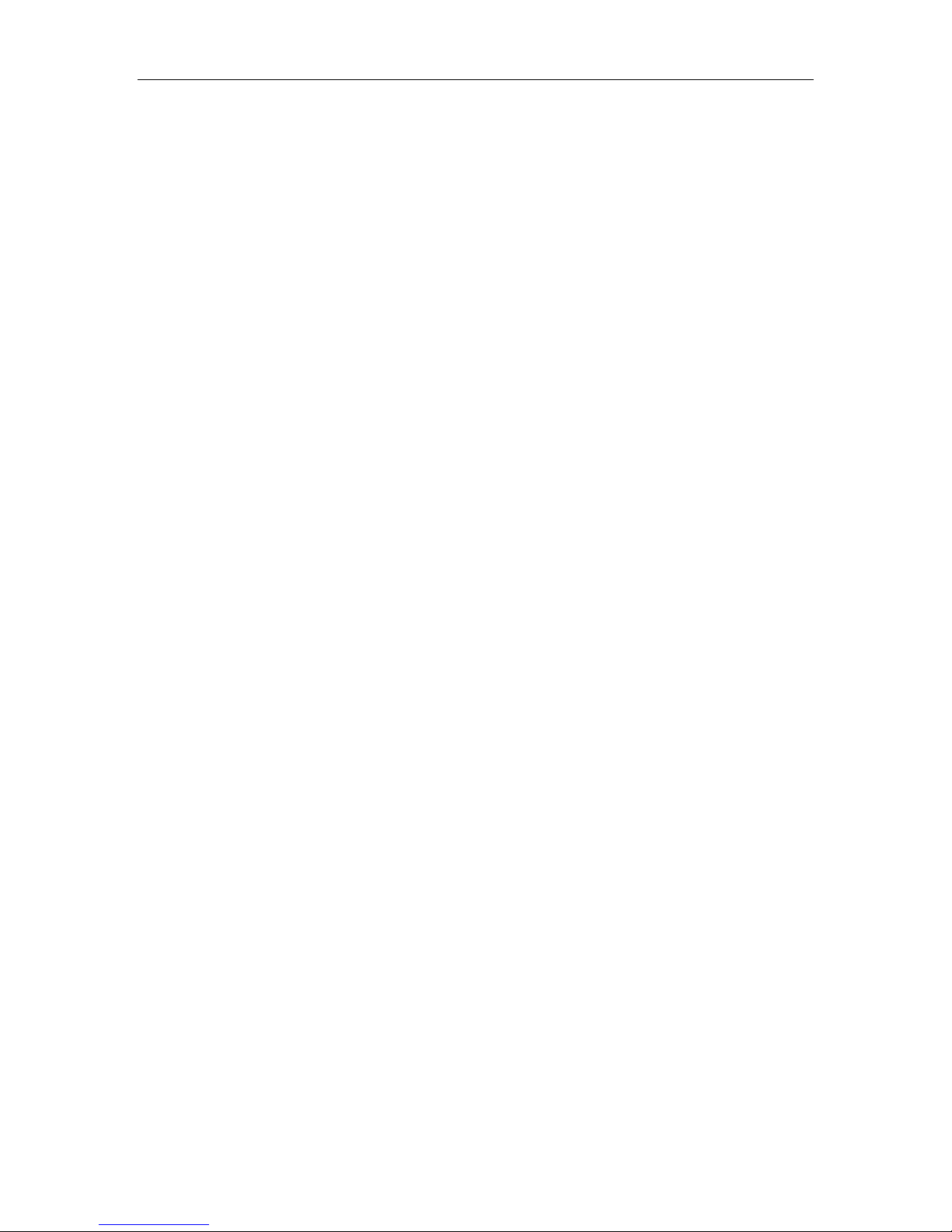
DDS-3X25 USB
Content
General safety summary......................................................................................1
Introduction..........................................................................................................2
Chapter 1 Getting started...................................................................................3
System Requirements............................................................................4
Installing Hardware................................................................................5
Installing Software..................................................................................8
Chapter 2 Operating Basics.............................................................................12
The User’s Interface.............................................................................13
The Menu System................................................................................14
The Waveform Control System............................................................17
Chapter 3 Understanding Functions.................................................................18
Waveform parameter...........................................................................19
Waveform Output Control....................................................................20
Edition of Arbitrary Waveform..............................................................21
Waveform Data Files...........................................................................22
Frequency/Counter Measurement.......................................................23
Chapter 4 Application Examples......................................................................24
Generate the Simple Waveform...........................................................25
Generate Arbitrary Waveform..............................................................26
Combine Devices.................................................................................27
Appendix............................................................................................................29
Hardware Specification........................................................................30
Cleaning and maintenance..................................................................31
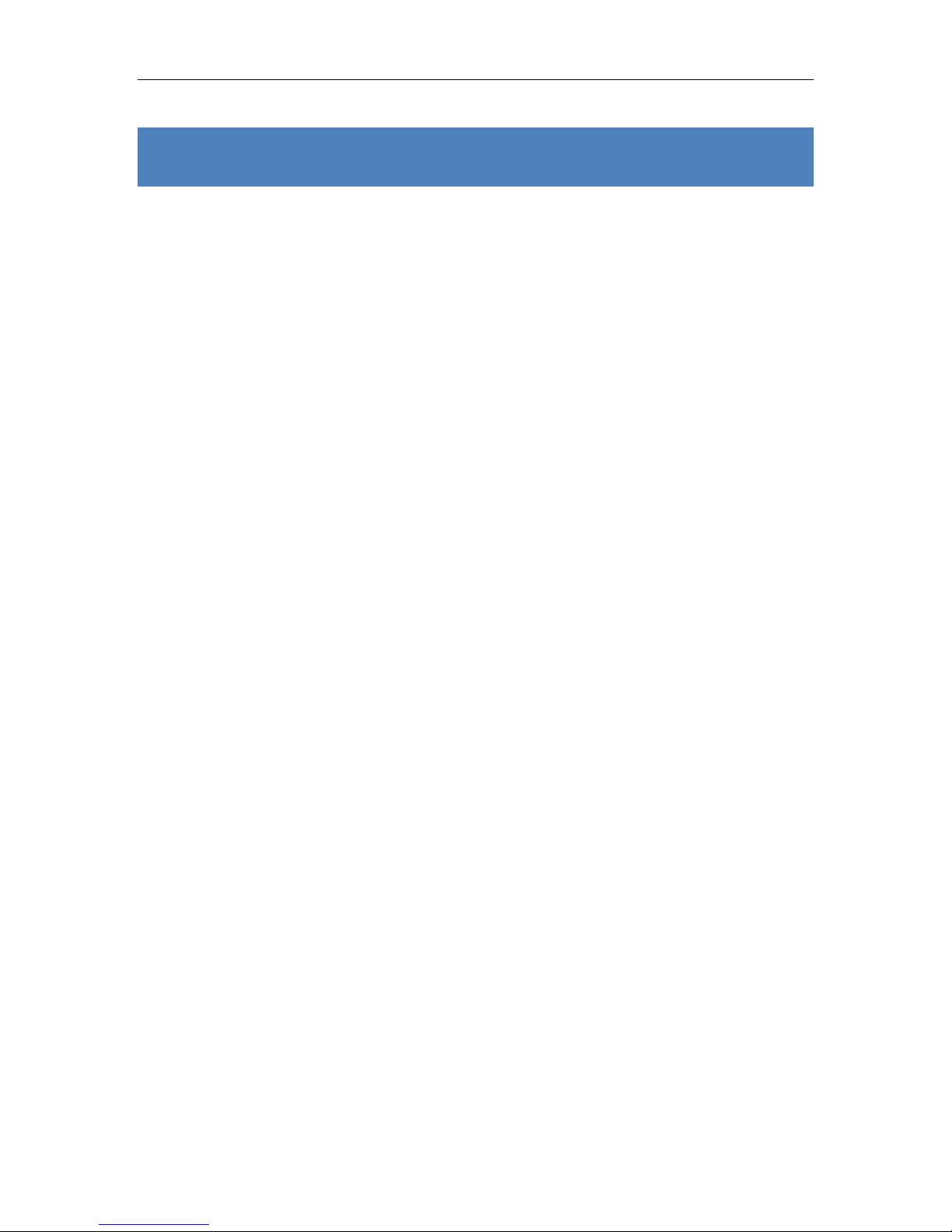
DDS-3X25 USB
General safety summary
Please understand the following safety precautions to avoid injuries and
damages to the product or any equipment connected. To be away from possible
dangers, please be sure to follow the regulations.
n Only qualified persons are allowed to do the maintenance.
n Prevent from fire and any personal damage.
n Use Proper Power Cord. Use the power cord authorized in your country
only.
n Correctly Plug in and Pull out. When the probes or the test leads are
connecting to the voltage source, please do not plug in or pull out.
n Ground the product. This product is grounded through the grounding
conductor of the power cord. To avoid electric shocks, the grounding
conductors must be grounded properly before making connections to the
input or output terminals of the instrument.
n Correctly connect probe. The probes’ ground terminals are at the same
voltage level of the product ground. Do not connect the ground terminals to a
high voltage.
n Check the ratings of all terminals. To avoid fire or shock hazard, check all
ratings and marks on the product. Follow the user’s guide for detailed rating
information before making connections to the product.
n Do not operate the product when the case or panel is removed.
n Avoid Circuit Exposure. Do not touch exposed connections and
components when power is on.
n If you think the product is broken, do not operate. If you think that this
product has something wrong, please let qualified service persons to check it.
n Keep proper ventilation.
n Do not operate in wet/damp environment.
n Do not operate in flammable and explosive air.
n Please keep the product surface clean and dry.
DDS-3X25 USB User’s Guide 1
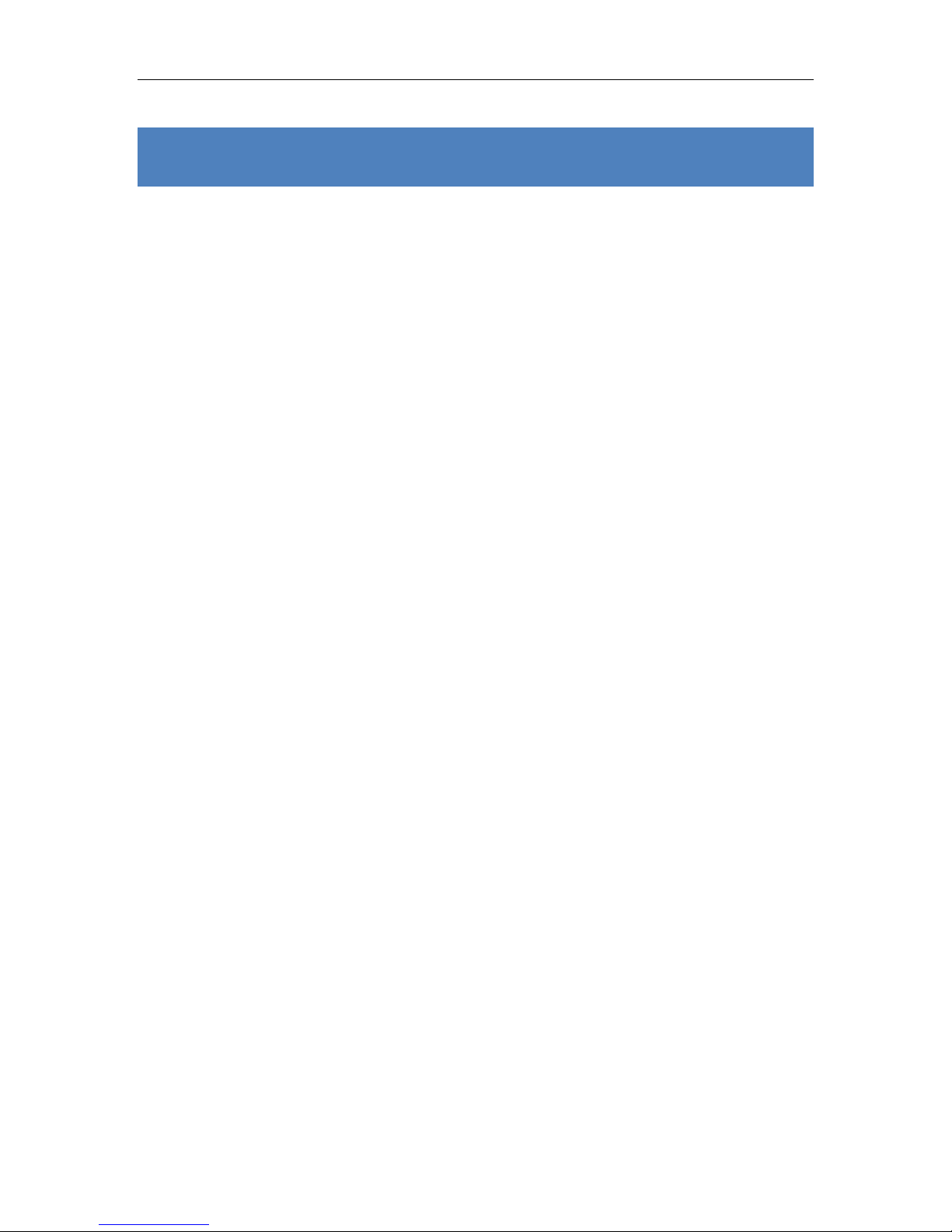
DDS-3X25 USB
Introduction
DDS-3X25 Arbitrary Waveform Generator has one channel of arbitrary waveform
output, 12 Bits output, synchronized signal outputs, 1 channels of
Counter/Frequency Measurement inputs, 6 Bits input and external trigger input.
User can edit the waveform arbitrarily by the mouse or choose the regular
waveforms such as Sine, Square, Tri-angle, Saw-tooth, TTL, White Noise, Gauss
Noise, Trapeze, Exponent, AM and FM. The parameters, such as amplitude,
frequency and offset, are also settable. The data format of DDS-3X25 is
completely compatible with that of Tektronix; it can directly read the waveform
data files produced by the Tektronix oscilloscope or Tektronix waveform editor
software and redisplay the waveform. DDS-3X25 adopts the DDS technology so
that it has the advantages of high frequency accuracy, high waveform resolution,
high reliability, and wide software support. It can widely use in the various kinds
of electronics labs and it offers complete interface for second time development
to be pointlessly inserted into other auto-measuring systems.
DDS-3X25 USB User’s Guide 2
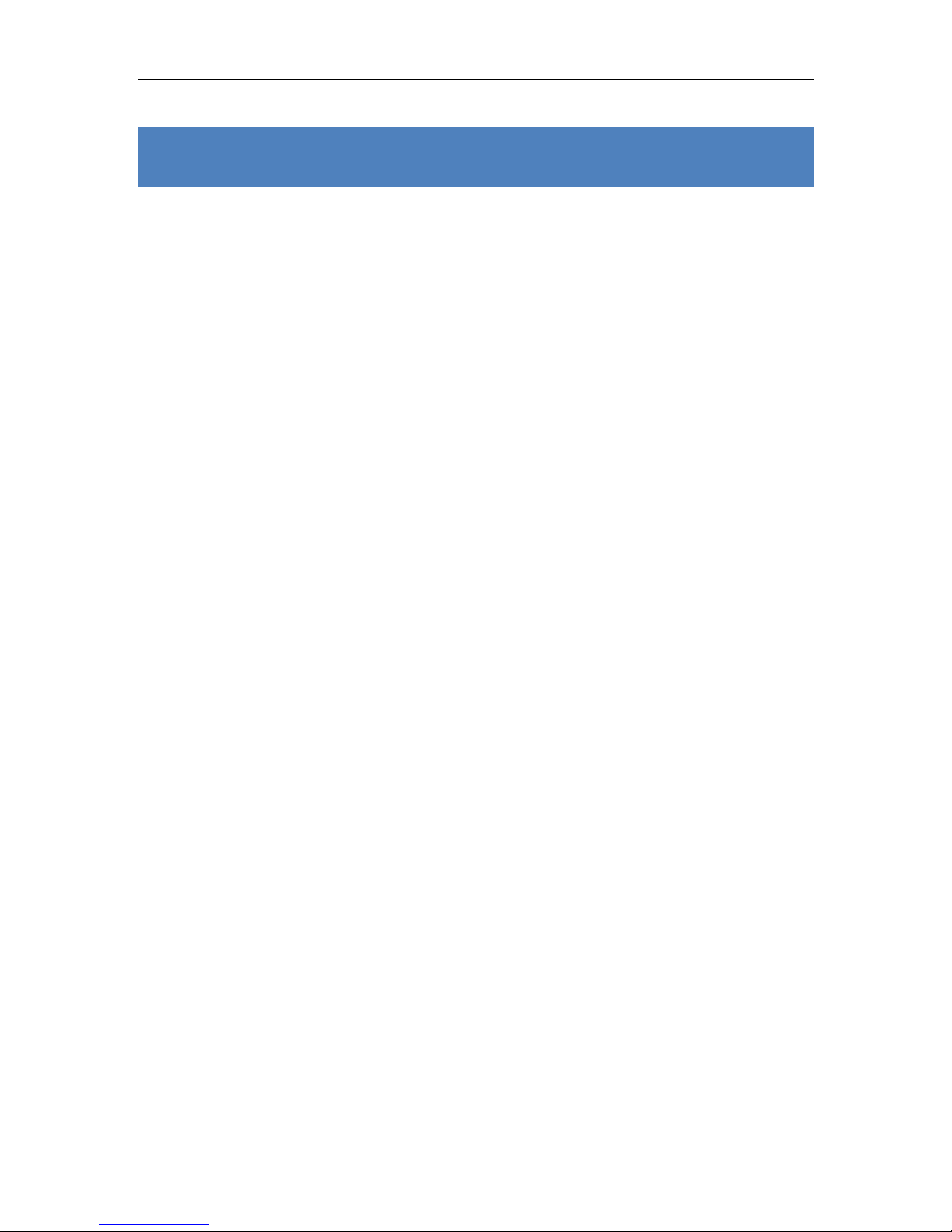
Chapter 1 Getting started
This chapter focuses on the following topics:
u System Requirements
u Installing hardware
u Installing software
u Understanding of the user interface
DDS-3X25 USB
DDS-3X25 USB User’s Guide 3

System Requirements
l Minimum System Requirements
Operating System
Windows NT/2000/XP/Vista
Memory
128MB
Graphic Card
Microsoft DirectX supported
Screen resolution: 1024x768
Color depth: 16bit
l Recommended System Requirements
Operating System
Windows NT/2000/XP/Vista
Memory
256MB
Graphic Card
Microsoft DirectX supported
Screen resolution: 1024x768
Color depth: 16bit
DDS-3X25 USB
DDS-3X25 USB User’s Guide 4
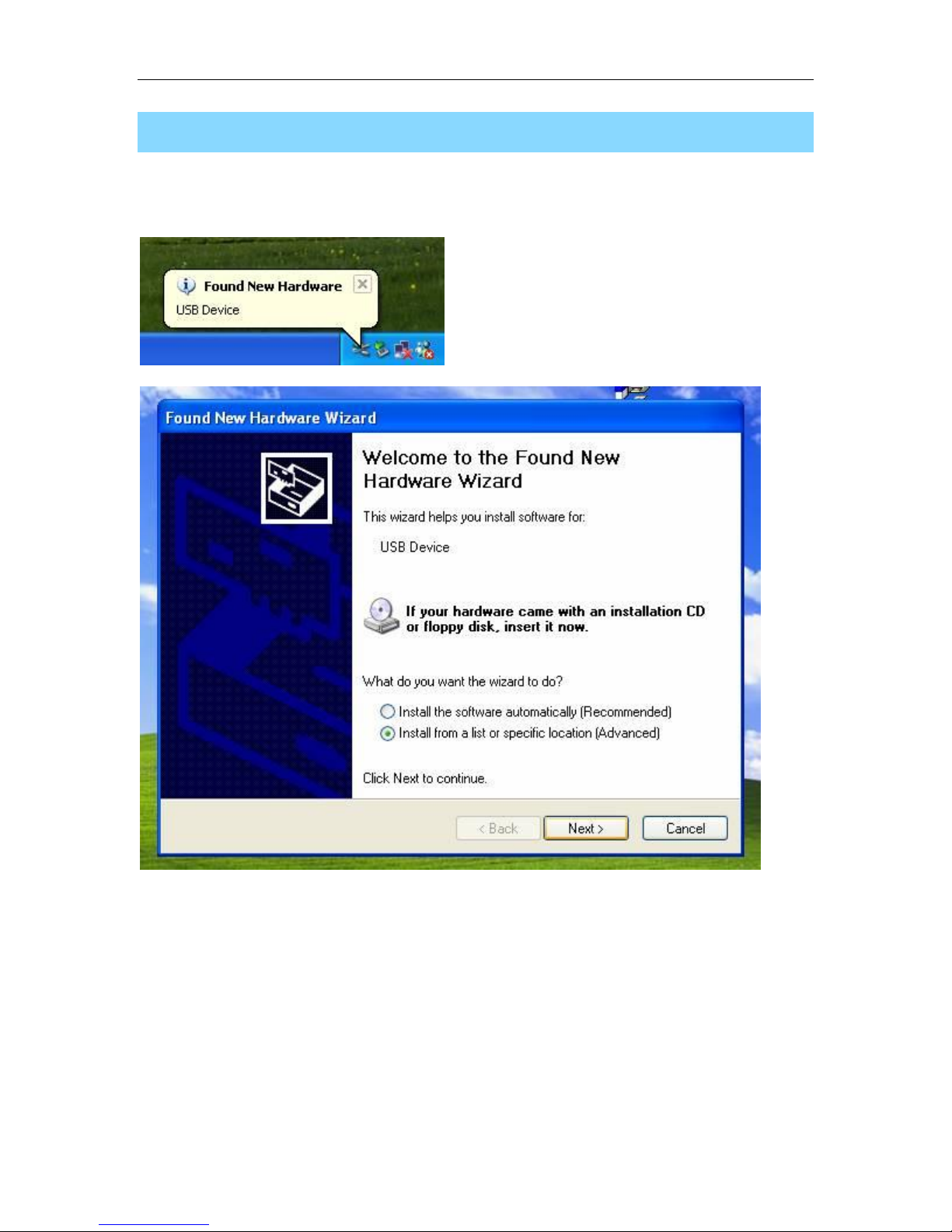
DDS-3X25 USB
Installing Hardware
1. Connect the A-Type Plug of USB cable to your PC’s USB port.
2. Connect the B-Type Plug of USB cable to DDS-3X25’s USB port.
3. New hardware is found.
4. New hardware search wizard starts.
Choose the correct directory of the driver through the browser or search in the
CD driver.
DDS-3X25 USB User’s Guide 5
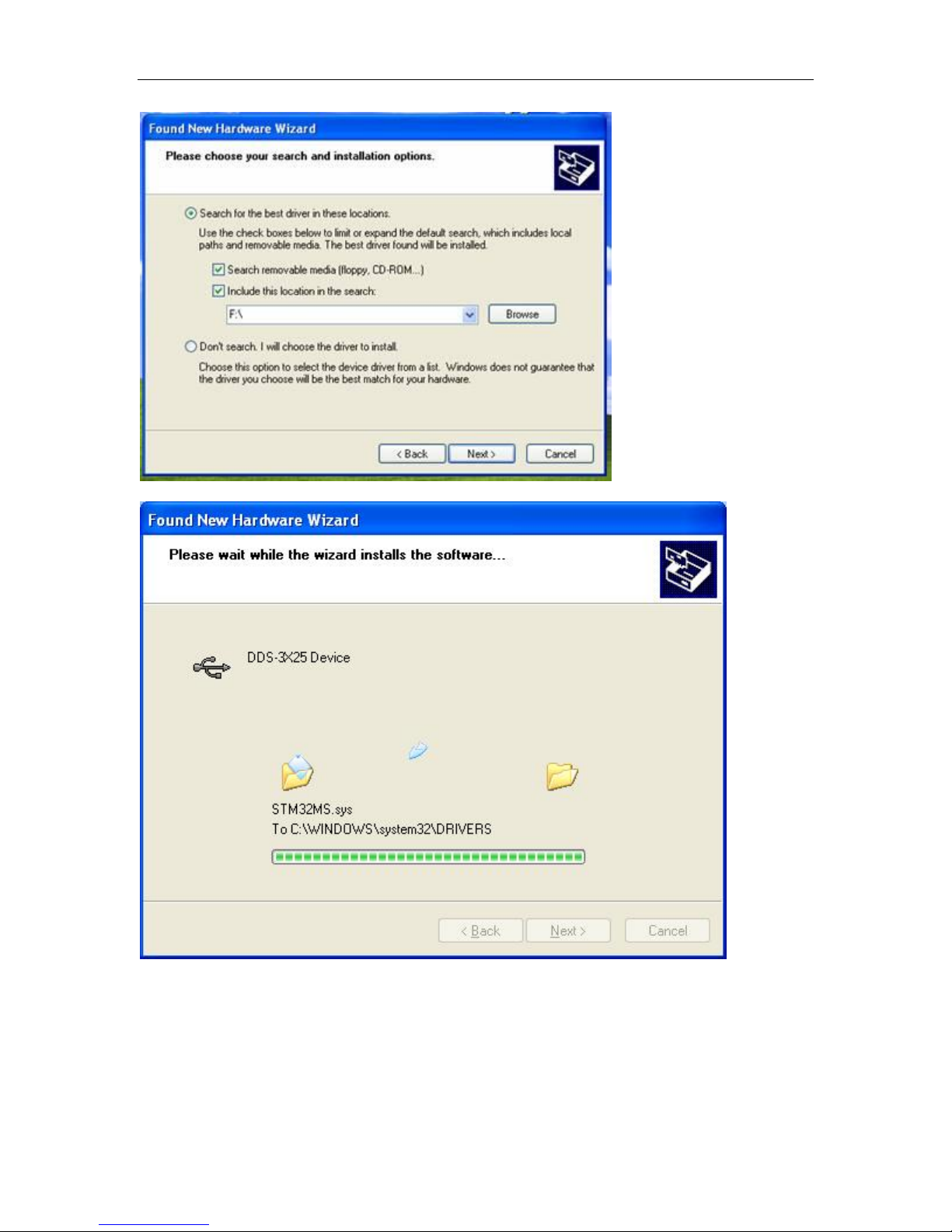
5. New hardware wizard installs software
DDS-3X25 USB
6. Finish new hardware search wizard.
DDS-3X25 USB User’s Guide 6
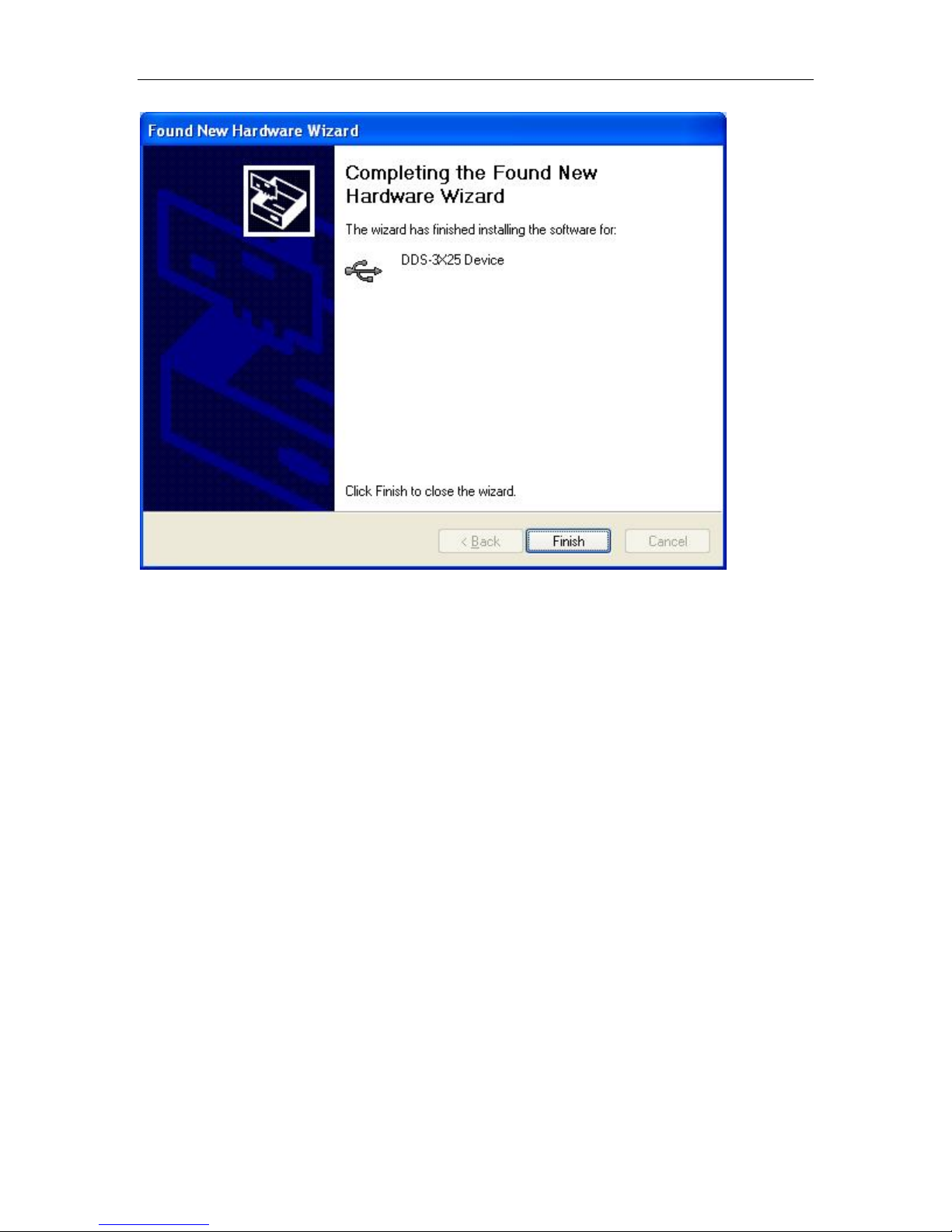
DDS-3X25 USB
DDS-3X25 USB User’s Guide 7
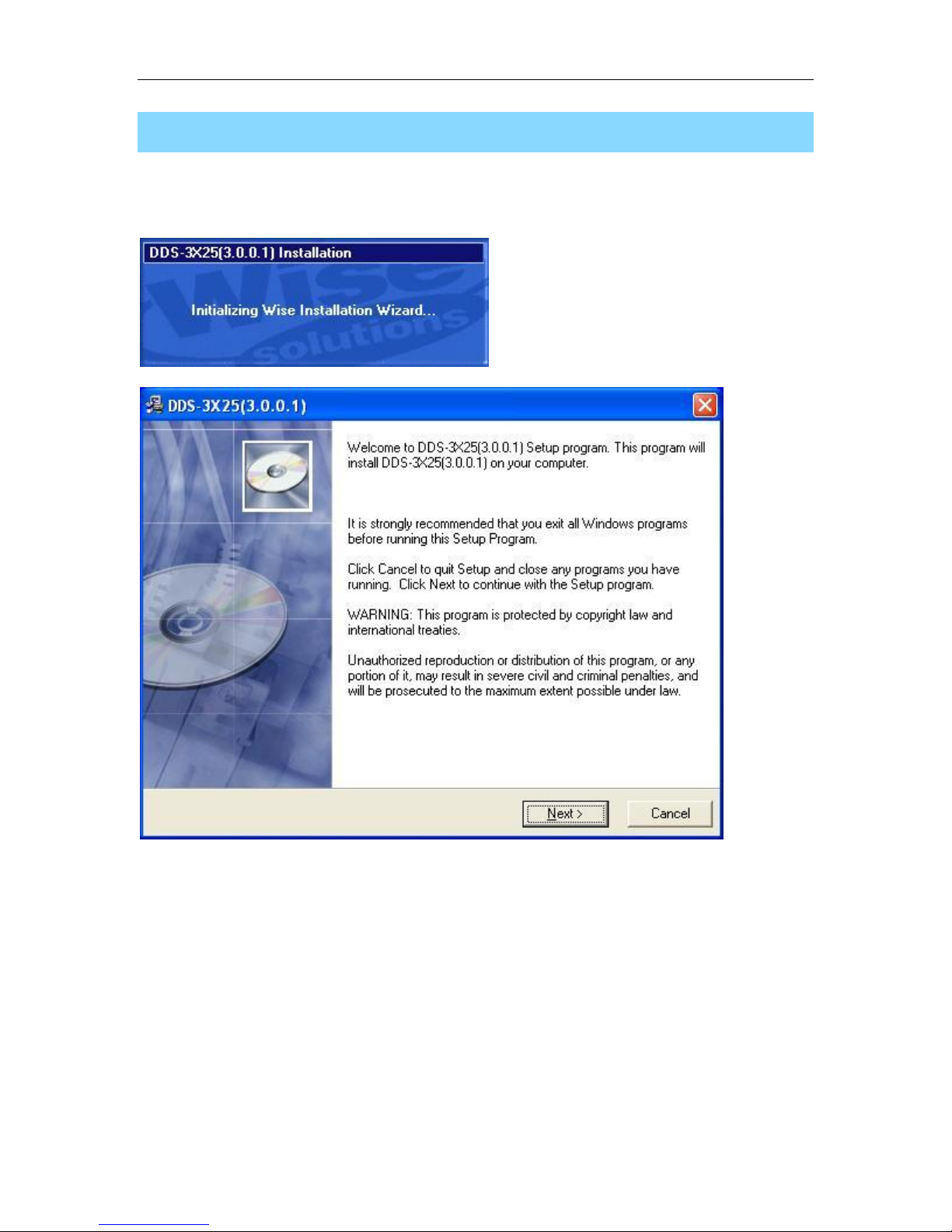
DDS-3X25 USB
Installing Software
1. While in Windows, insert the installation CD into the CD-ROM drive.
2. The installation should start up automatically. Otherwise in Windows Explorer,
switch to the CD-ROM drive and run "Setup.exe".
3. The DDS-3X25 Installation is started. Click 'Next' to continue.
4. Choose a destination directory. Click 'Next' to continue.
DDS-3X25 USB User’s Guide 8
