Page 1

Hantek 6000EU Digital Oscilloscope
USER’S MANUAL
Hantek 6000EU
V1.0.1
http://www.Hantek.com
USER’S MANUAL 1
Page 2
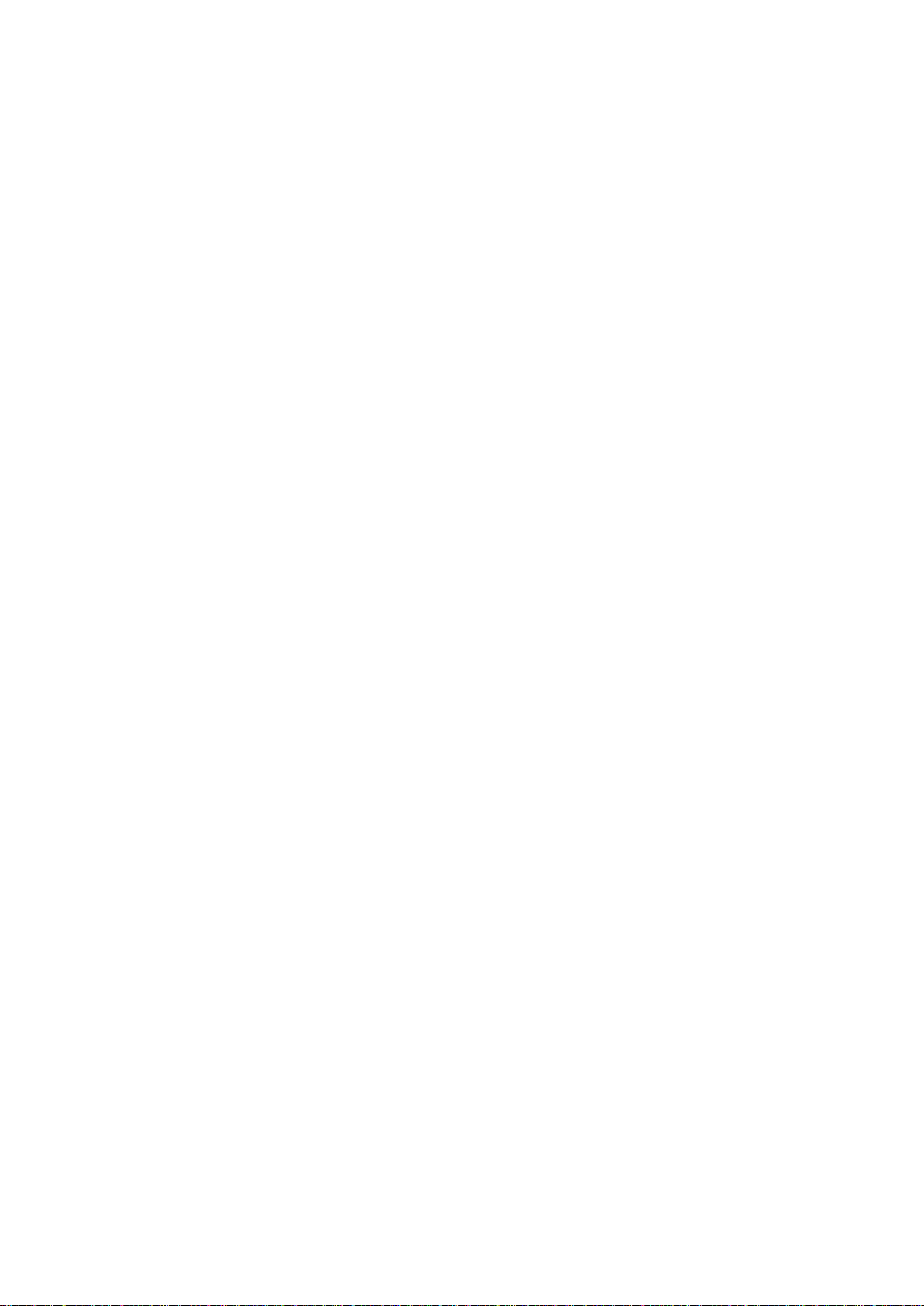
Hantek 6000EU Digital Oscilloscope
Content
General Safety Summary .............................................................................. 4
Chapter 1 Getting Start .................................................................................. 5
1.1 System Requirement ........................................................................................................... 6
1.2 Install Software And Driver ................................................................................................. 7
1.3 General Features ............................................................................................................... 10
1.4 General Check ................................................................................................................... 11
1.5 Function Check .................................................................................................................. 13
1.6 Self Calibration .................................................................................................................. 14
1.7 Accessories ........................................................................................................................ 15
Chapter 2 Operating Basics ........................................................................ 16
2.1 The User’s Interface ........................................................................................................... 17
2.2 The Menu System .............................................................................................................. 19
2.3 The Vertical System ........................................................................................................... 21
2.4 The Horizontal System ....................................................................................................... 22
2.5 The Trigger System ............................................................................................................ 23
2.6 Input Connector ................................................................................................................ 24
Chapter 3 Oscilloscope Functions ............................................................. 26
3.1 Setup the Oscilloscope ...................................................................................................... 27
3.2 Set Vertical System ............................................................................................................ 28
3.3 Setup Horizontal System ................................................................................................... 34
3.4 Set Trigger System ............................................................................................................. 35
3.5 Save/Load .......................................................................................................................... 40
3.6 Recorder ............................................................................................................................ 40
3.7 Utility Function .................................................................................................................. 41
3.7.1 Pass/Fail ................................................................................................................. 42
3.7.2 F/C ......................................................................................................................... 44
3.7.3 Factory Setup ......................................................................................................... 45
3.7.4 Language ............................................................................................................... 45
3.8 Measure Signal .................................................................................................................. 46
3.7.1 Cursor Menu ........................................................................................................... 46
3.7.2 Measure Menu ....................................................................................................... 49
3.8 The Display System ............................................................................................................ 52
3.8.1 Display Type............................................................................................................ 52
3.8.2 Display Grid ............................................................................................................ 53
3.8.3 Intensity .................................................................................................................. 54
3.8.4 Grid Background Color ........................................................................................... 55
3.8.5 Color Mode............................................................................................................. 56
3.8.6 Persis. Time ............................................................................................................ 58
3.8.7 Channel Delay ........................................................................................................ 59
3.9 Zoom In/Out and Drag Waveforms ................................................................................... 60
3.10 Interpolation ................................................................................................................... 61
3.11 Acquisition Modes ........................................................................................................... 63
3.12 Acquisition Option ........................................................................................................... 63
3.13 Print And Print Preview ................................................................................................... 66
Chapter 4 Application Example .................................................................. 68
USER’S MANUAL 2
Page 3
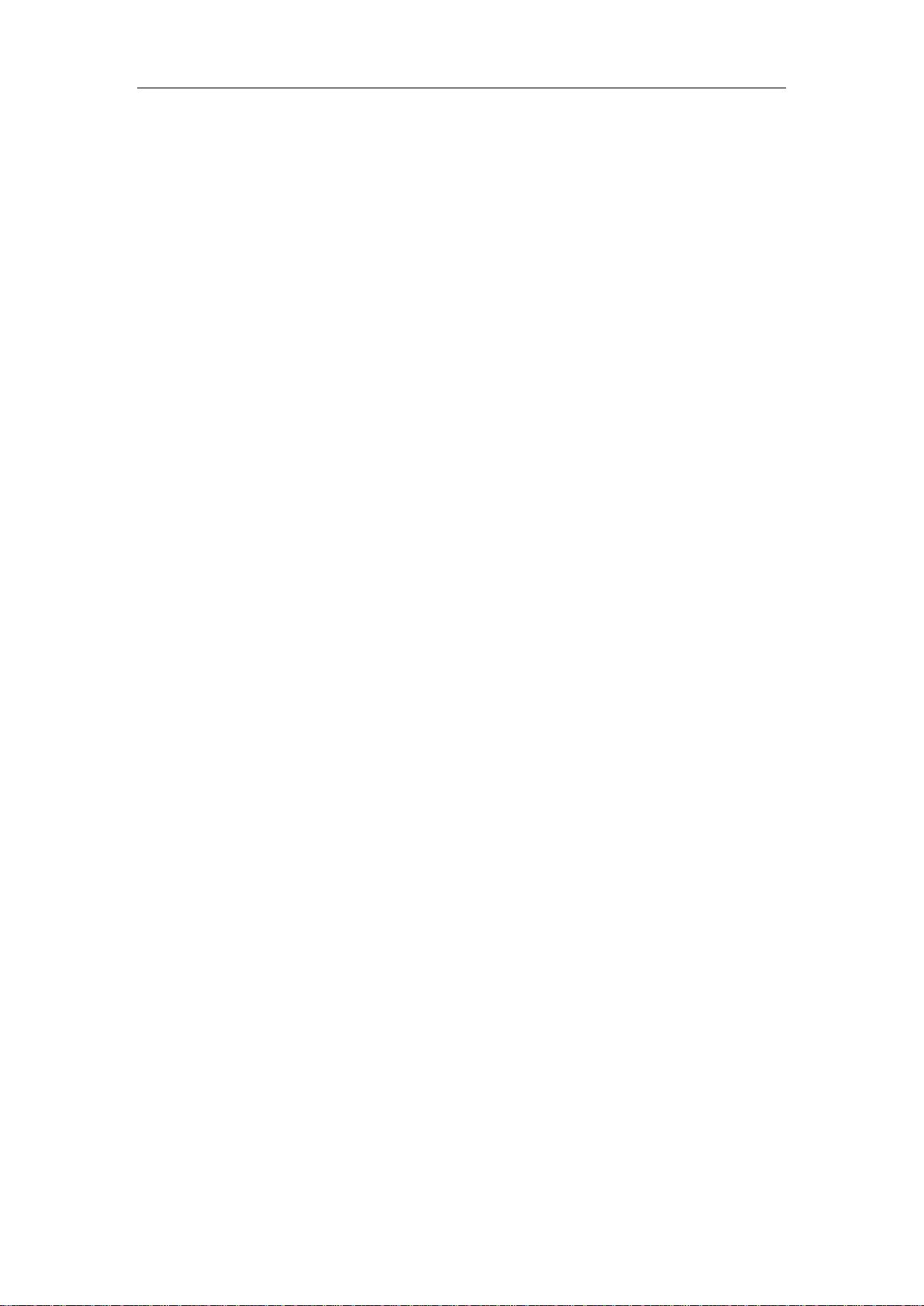
Hantek 6000EU Digital Oscilloscope
4.1 Simple Measurement ........................................................................................................ 69
4.2 Capturing a Single-Shot Signal ........................................................................................... 70
4.3 The Application of the X-Y Operation ................................................................................ 70
4.4 Taking Cursor Measurements ............................................................................................ 72
Chapter 5 Appendix ..................................................................................... 75
Appendix A: Specifications ...................................................................................................... 76
Appendix B: Accessories .......................................................................................................... 78
Appendix C: General Maintenance ......................................................................................... 78
USER’S MANUAL 3
Page 4
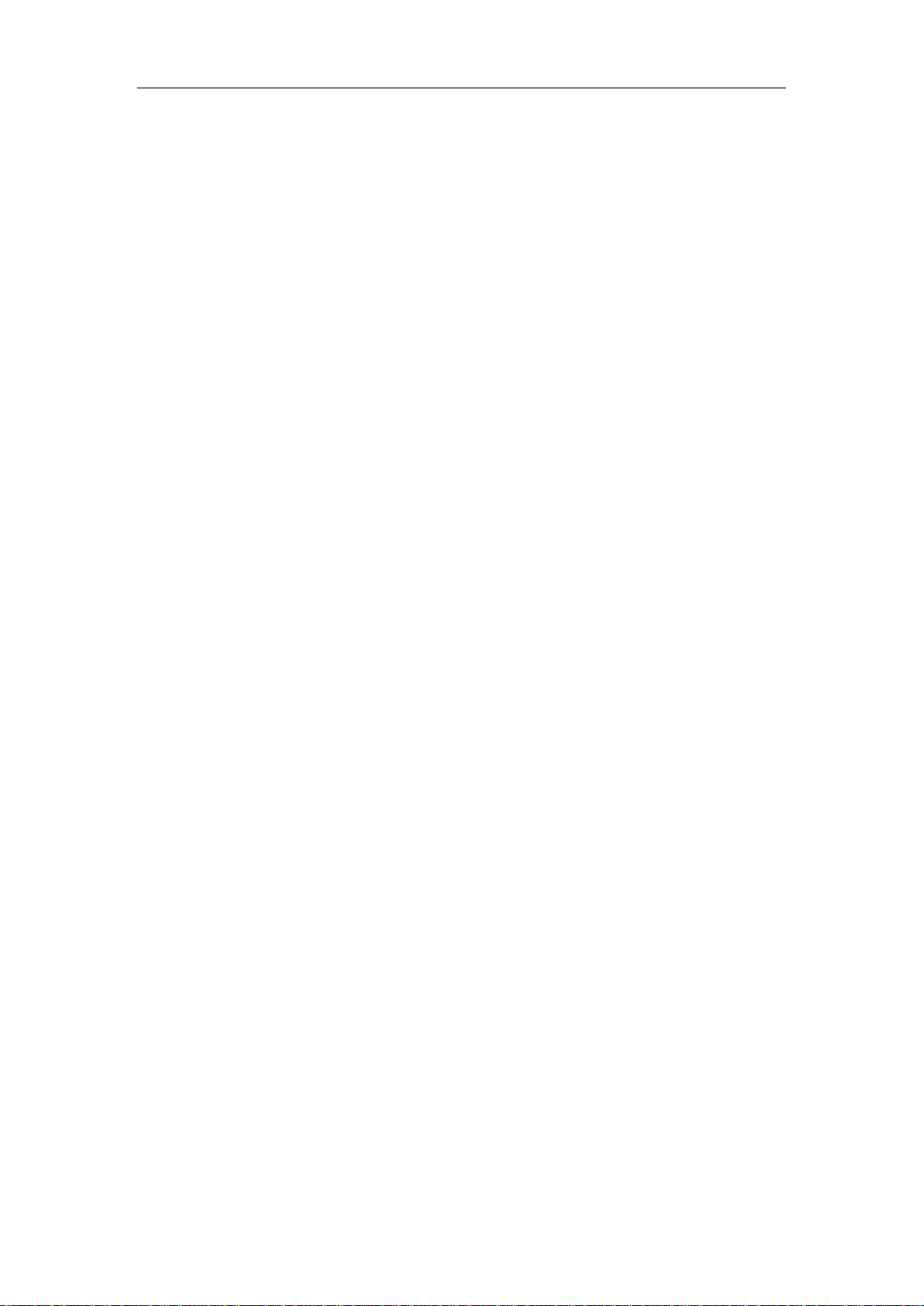
Hantek 6000EU Digital Oscilloscope
General Safety Summary
Review the following safety precautions carefully before operate the device to avoid any
personal injuries or damages to the device and any products connected to it.
To avoid potential hazards use the device as specified by this user’s guide only.
■ To Avoid Fire or Personal Injury
■ Use Proper Power Cord. Use only the power cord specified for this product and certified
for the country of use.
■ Connect and Disconnect Properly. Do not connect or disconnect probes or test leads
while they are connected to a voltage source.
■ Connect and Disconnect Properly. Connect the probe output to the measurement
device before connecting the probe to the circuit under test. Disconnect the probe input
and the probe reference lead from the circuit under test before disconnecting the probe
from the measurement device.
■ Observe All Terminal Ratings. To avoid fire or shock hazard, observe all ratings and
markings on the product. Consult the product manual for further ratings information before
making connections to the product.
■ Use Proper Probe. To avoid shock hazard, use a properly rated probe for your
measurement.
■ Avoid Circuit or Wire Exposure. Do not touch exposed connections and components
when power is on.
■ Do Not Operate With Suspected Failures. If suspected damage occurs with the device,
have it inspected by qualified service personnel before further operations.
■ Provide Proper Ventilation. Refer to the installation instructions for proper ventilation of
the device.
■ Do not operate in Wet/Damp Conditions.
■ Do not operate in an Explosive Atmosphere.
■ Keep Product Surfaces Clean and Dry.
USER’S MANUAL 4
Page 5
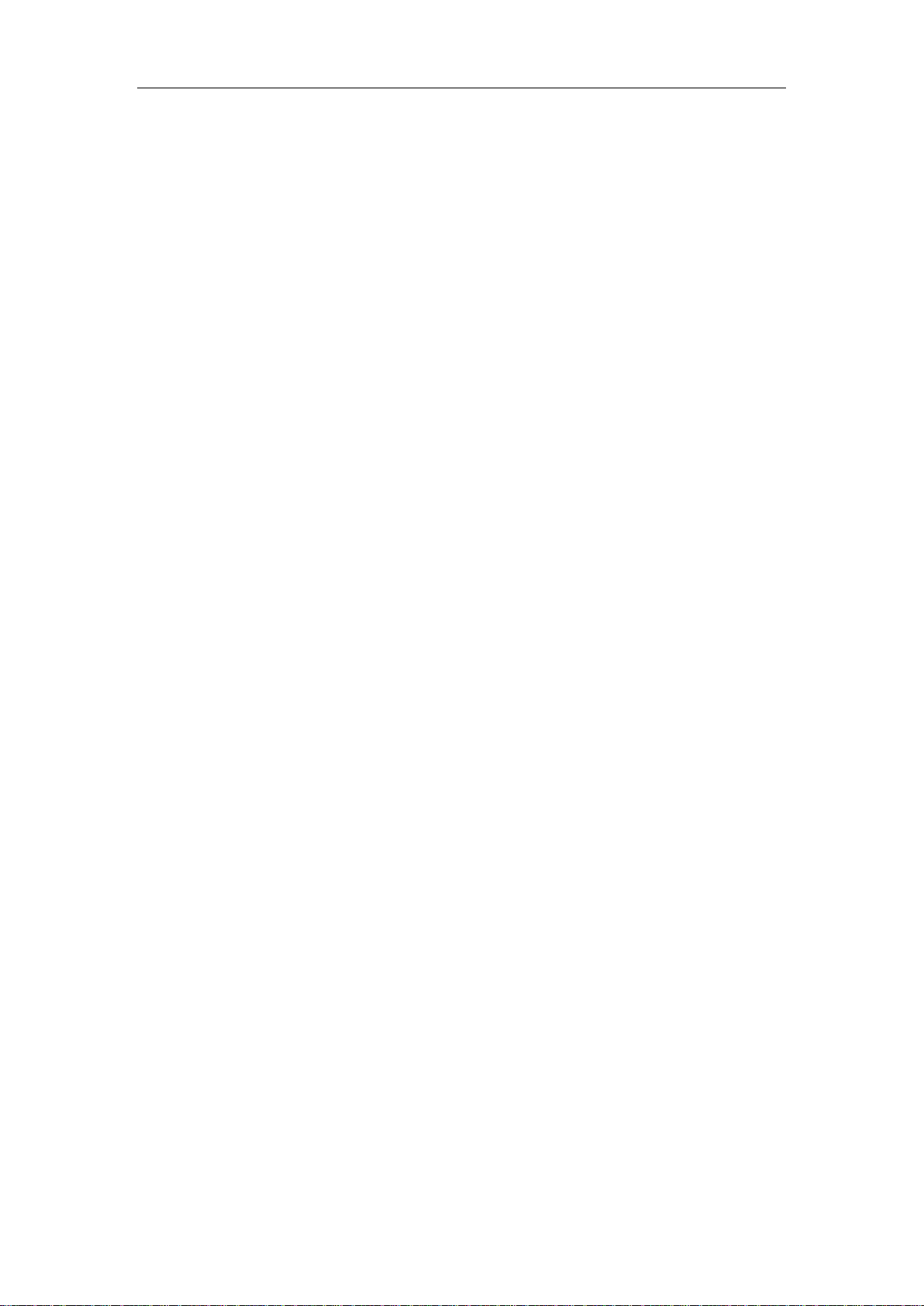
Hantek 6000EU Digital Oscilloscope
Chapter 1 Getting Start
The oscilloscope is small, lightweight, 12V external power required, portable oscilloscopes!
The oscilloscopes is ideal for production test, research and design and all of the
applications involving analog circuits test and troubleshooting, as well as education and
training.
In addition to the list of general features on the next page, this chapter describes how to do
the following tasks:
System Requirements
Install Software
General Features
General Check
Function Check
Self Calibration
Accessories
USER’S MANUAL 5
Page 6
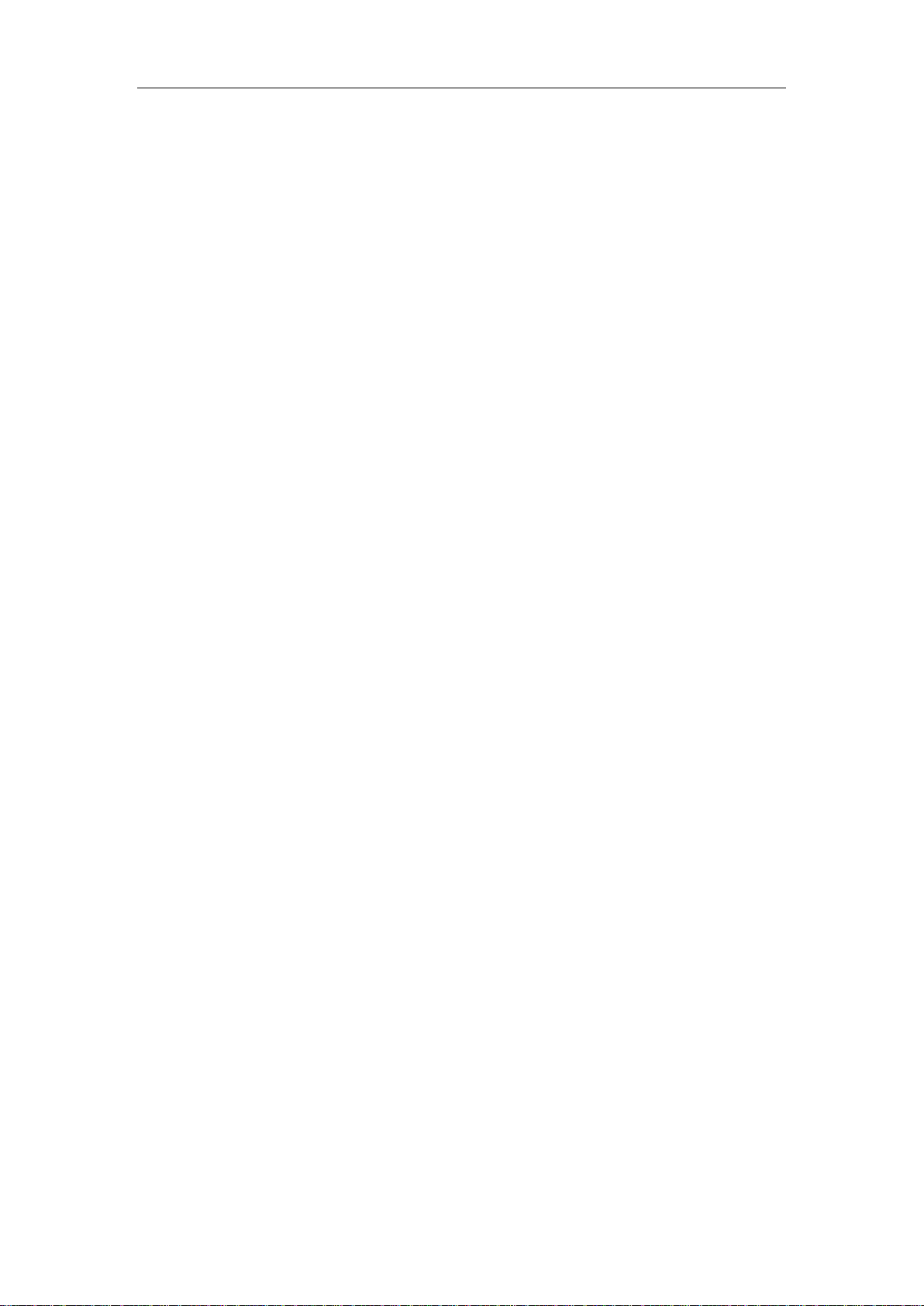
Hantek 6000EU Digital Oscilloscope
1.1 System Requirement
To run the oscilloscope software, the needs of computer configuration are as follows:
Minimum System Requirements
Operating System
Window Vista/Win7/Win8/Win10
Processor
Upwards of 1.00G processor
Memory
2G byte
Disk Space
500M disk free space
Screen resolution
1280 x 800 resolution
Recommended Configuration
Operating System
Windows Vista/Win7/Win8/Win10
Processor
2.4G Processor
Memory
4G Byte Memory
Disk Space
80G Disk Space
Screen resolution
1920 x 1080 resolution
DPI Setting
Normal Size (96DPI)
USER’S MANUAL 6
Page 7

Hantek 6000EU Digital Oscilloscope
1.2 Install Software And Driver
Caution: You must install the software before using the oscilloscope.
1. While in Windows, insert the installation CD into the CD-ROM drive.
2. The installation should start up automatically. Otherwise in Windows Explorer, switch
to the CD-ROM drive and run Setup.exe.
3. The software Installation is started. Click 'Next' to continue.
4. Choose a destination directory. Click 'Next' to continue.
5. Check the setup information. Click Next to start copying of files.
USER’S MANUAL 7
Page 8
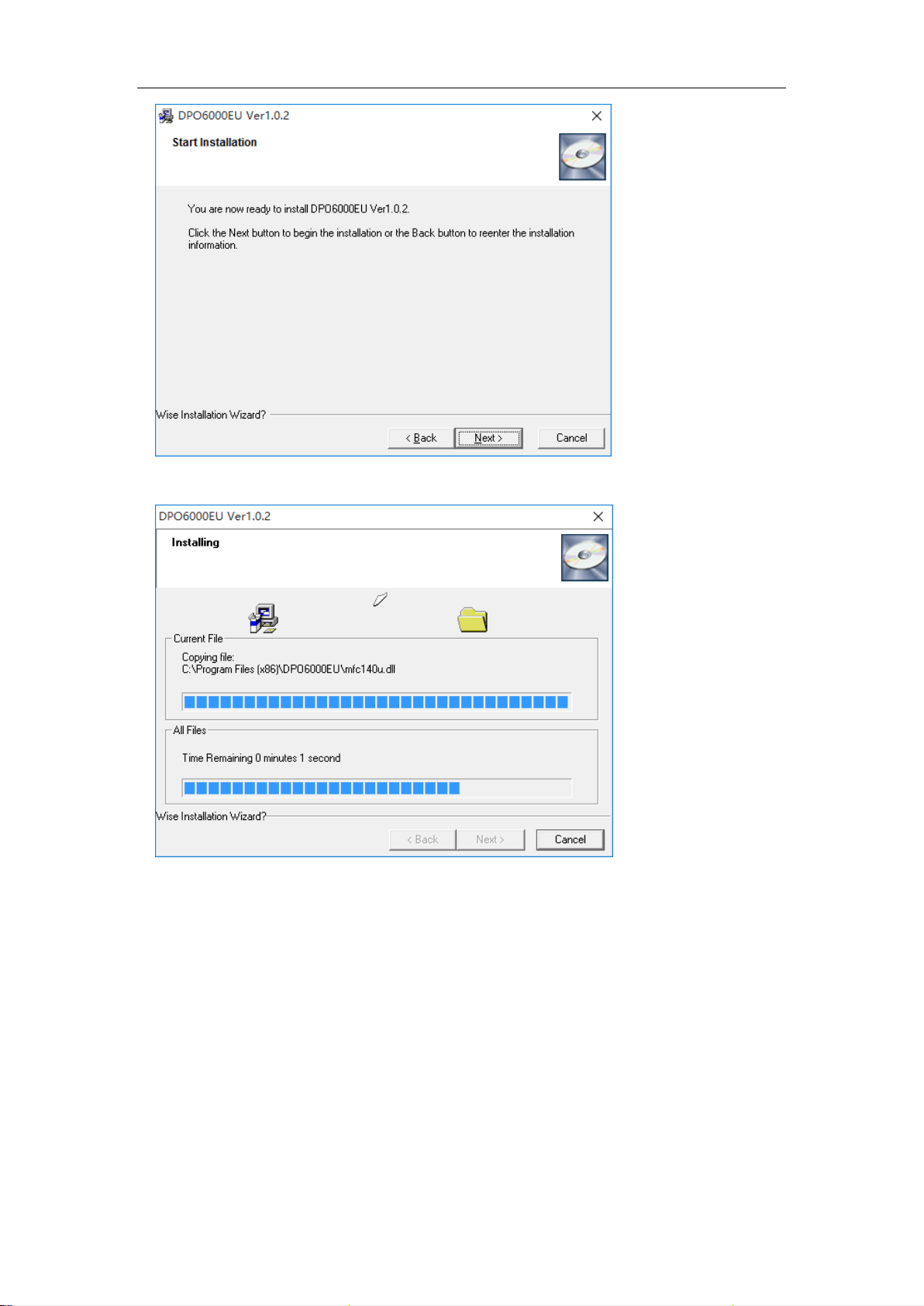
Hantek 6000EU Digital Oscilloscope
6. This Status dialog is displayed during copying of files.
7. The installation is complete.
USER’S MANUAL 8
Page 9
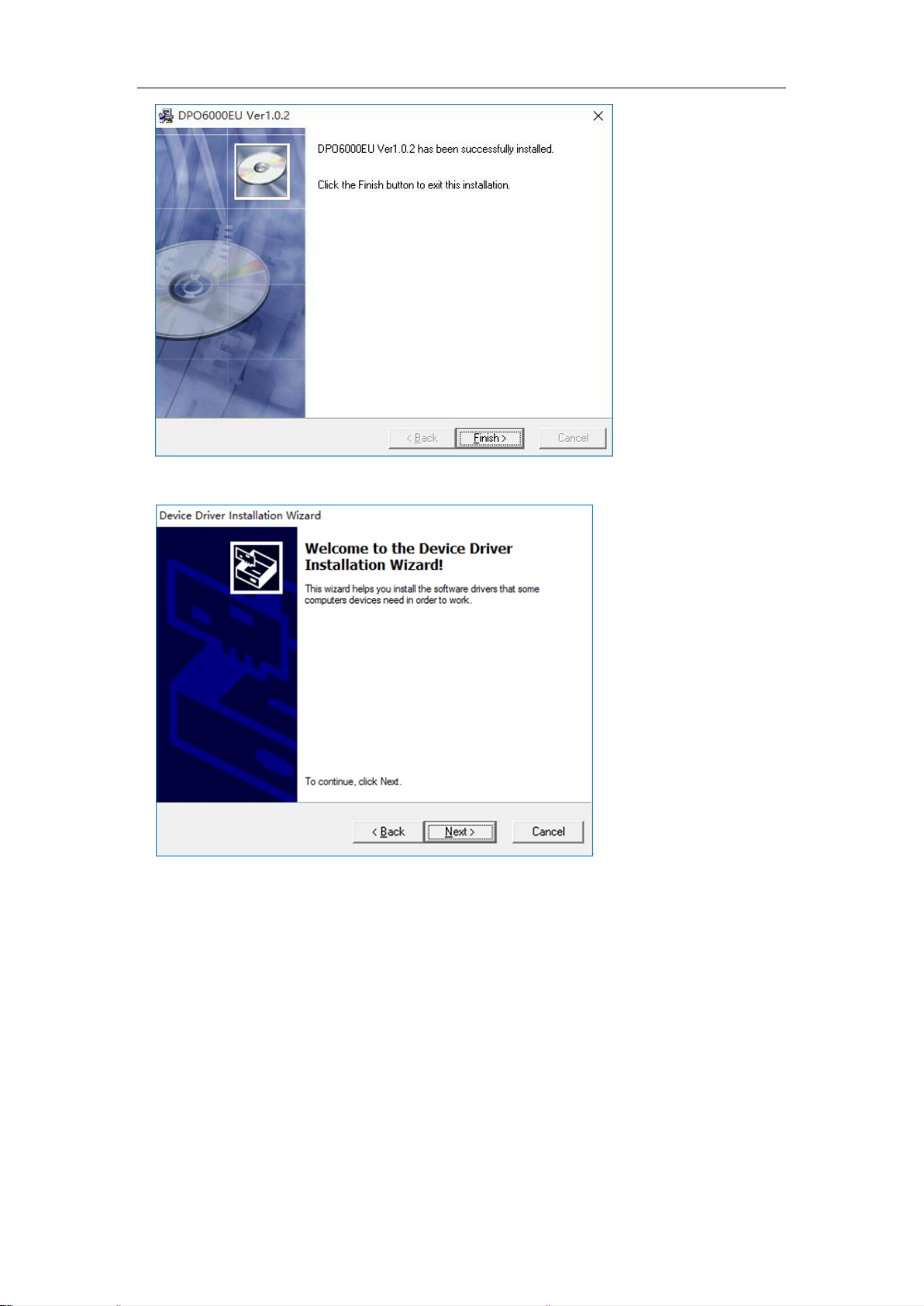
Hantek 6000EU Digital Oscilloscope
8. After software Installation it can be start the Device Driver Installation. Click Next to
start the Device Driver Installation.
9. Complete the Device Driver Installation.
USER’S MANUAL 9
Page 10
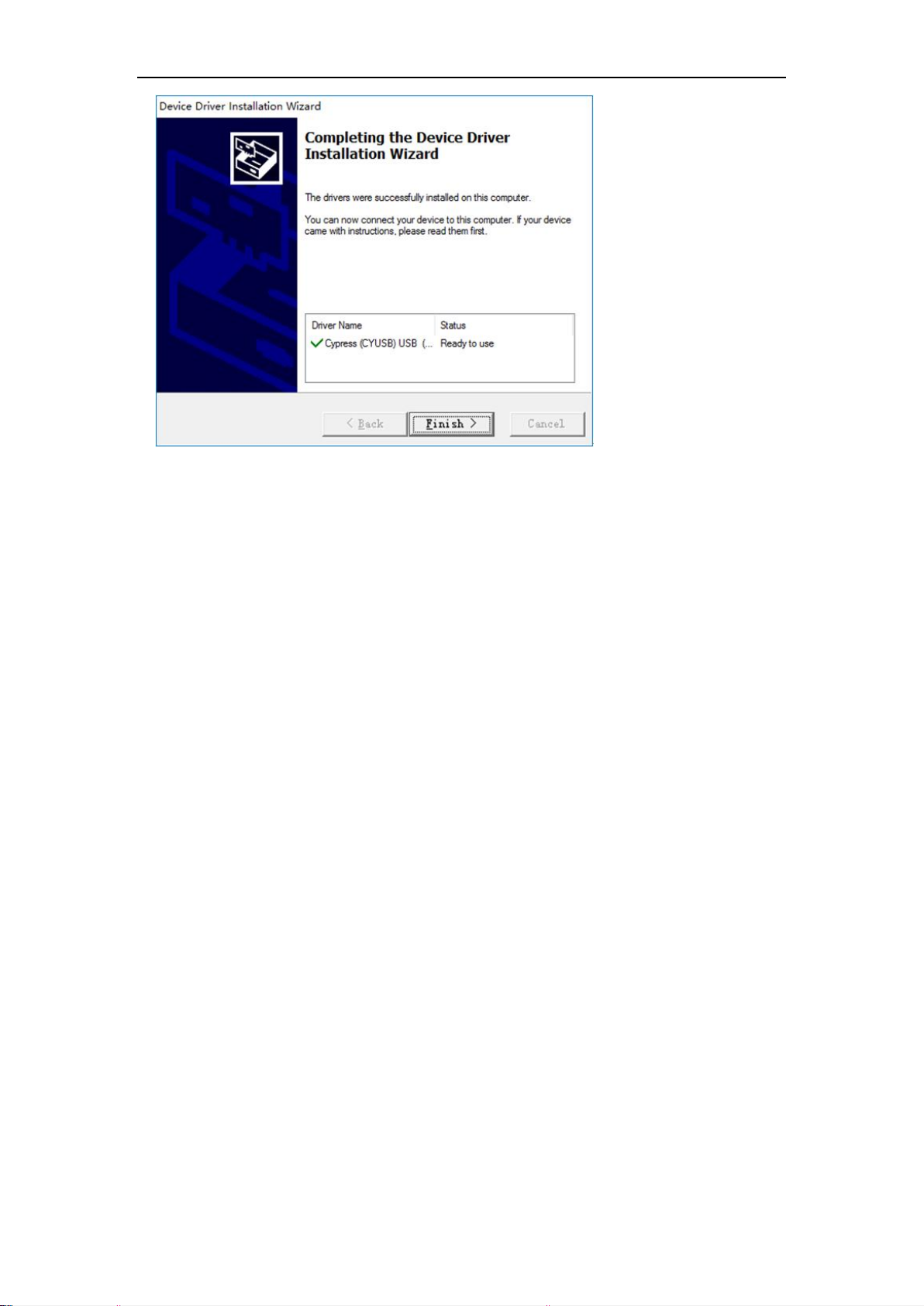
Hantek 6000EU Digital Oscilloscope
1.3 General Features
Product Features:
■ Four Channels, Max Bandwidth:
250MHz/200MHz/100MHz/70MHz
■ Maximum real-time sample rate:
1GSa/s
■ Memory depth:
128M /CH
■ Automatic setup for ease of use (AUTOSET);
■ Built-in Fast Fourier Transform function(FFT);
■ 20 Automatic measurements;
■ Automatic cursor tracking measurements;
■ Waveform storage, record and replay dynamic waveforms;
■ User selectable fast offset calibration;
USER’S MANUAL 10
Page 11
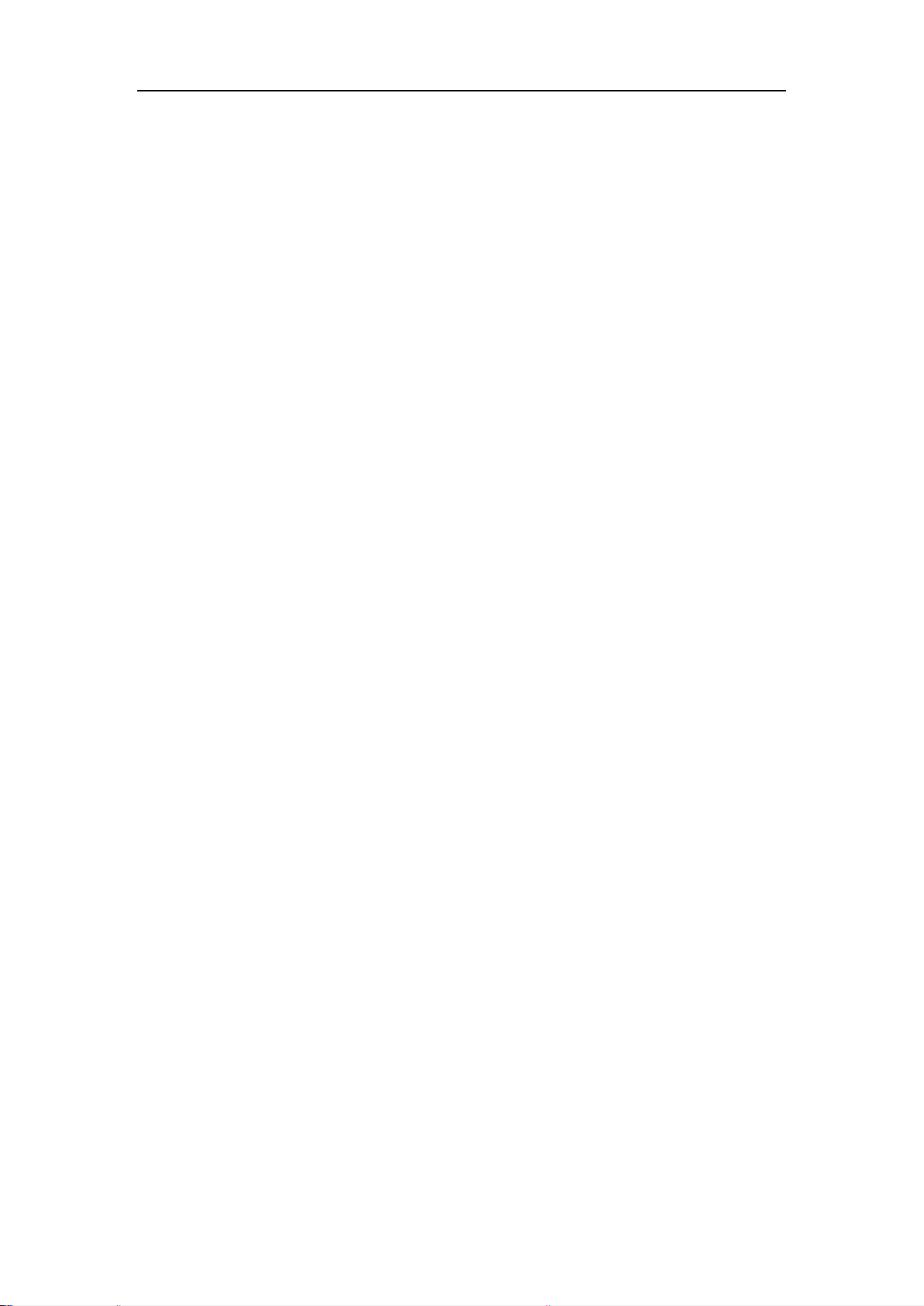
Hantek 6000EU Digital Oscilloscope
■ Add, Subtract and Multiply Mathematic Functions;
■ Selectable 20 MHz bandwidth limit;
■ Waveform average;
■ Adjustable waveform intensity, more effective waveform view;
■ User interface in several user-selectable languages;
■ Waveform capture rate to 60,000 wfm/s,400,000wfm/s(FastAcq mode)
■ Intensity graded color display
■ SATA Interface communication
1.4 General Check
Please check the instrument as following steps after receiving an oscilloscope:
Check the shipping container for damage:
Keep the damaged shipping container or cushioning material until the contents of the
shipment have been checked for completeness and the instrument has been checked
mechanically and electrically.
Check the accessories:
Accessories supplied with the instrument are listed in "Accessories" in this guide. If the
contents are incomplete or damaged, please notify the franchiser.
Check the instrument:
In case there is any mechanical damage or defect, or the instrument does not operate
properly or fails performance tests, please notify the franchiser.
Probe Compensation
Perform this function to match the characteristics of the probe and the channel input.
This should be performed whenever attaching a probe to any input channel at the first
time.
USER’S MANUAL 11
Page 12
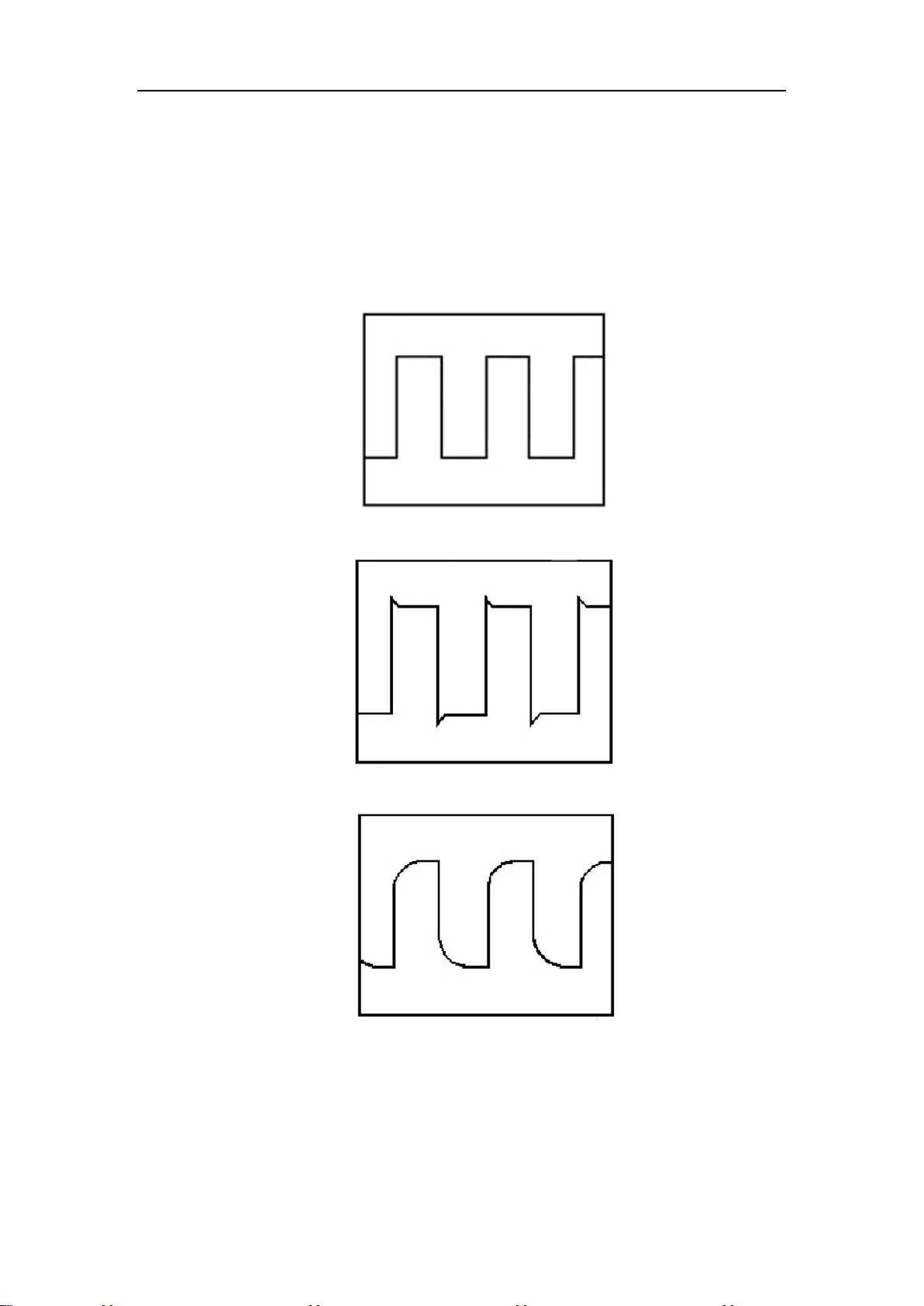
Hantek 6000EU Digital Oscilloscope
■ From the “Probe” menu, select attenuation to 1:10. Set the switch to “X10” on the probe
and connect it to CH1 of the oscilloscope. When using the probe hook-tip, insert the tip
onto the probe firmly to ensure a proper connection.
■ Attach the probe tip to the Probe Compensator and the reference lead to the ground
connector, select CH1, and then press the “AUTOSET“ button into the menu or the
toolbar.
■ Check the shape of the displayed waveform.
Correctly Compensated
Over Compensated
Under Compensated
1. If necessary, use a non-metallic tool to adjust the trimmer capacitor of the probe for the
fattest square wave being displayed on the oscilloscope.
2. Repeat if necessary.
WARNNING: To avoid electric shock while using the probe, be sure the perfection of the
insulated cable, and do not touch the metallic portions of the probe head while it is
connected with a voltage source.
USER’S MANUAL 12
Page 13

Hantek 6000EU Digital Oscilloscope
1.5 Function Check
Perform this functional check to verify that your oscilloscope is operating correctly.
■ Connect the oscilloscope
You should connect the A-Type Plug of USB cable to your PC USB port and connect the
other A-Type Plug of USB cable to oscilloscope USB port.
■ Input a signal to a channel of the oscilloscope
The oscilloscope is equipped with two channels plus external trigger.
Please input signal in the following steps:
1. Set the attenuation switch on the probe as 10X and connect the probe on the
oscilloscope with CH1. Aim the slot in the probe connector at the faucet on BNC of CH1
and insert, then, turn right to lock the probe. Finally, attach the tip of probe and ground nip
to the Connector of Probe compensator.
2. Set the CH1 probe attenuation of the oscilloscope to X10. (The default is X1).
USER’S MANUAL 13
Page 14
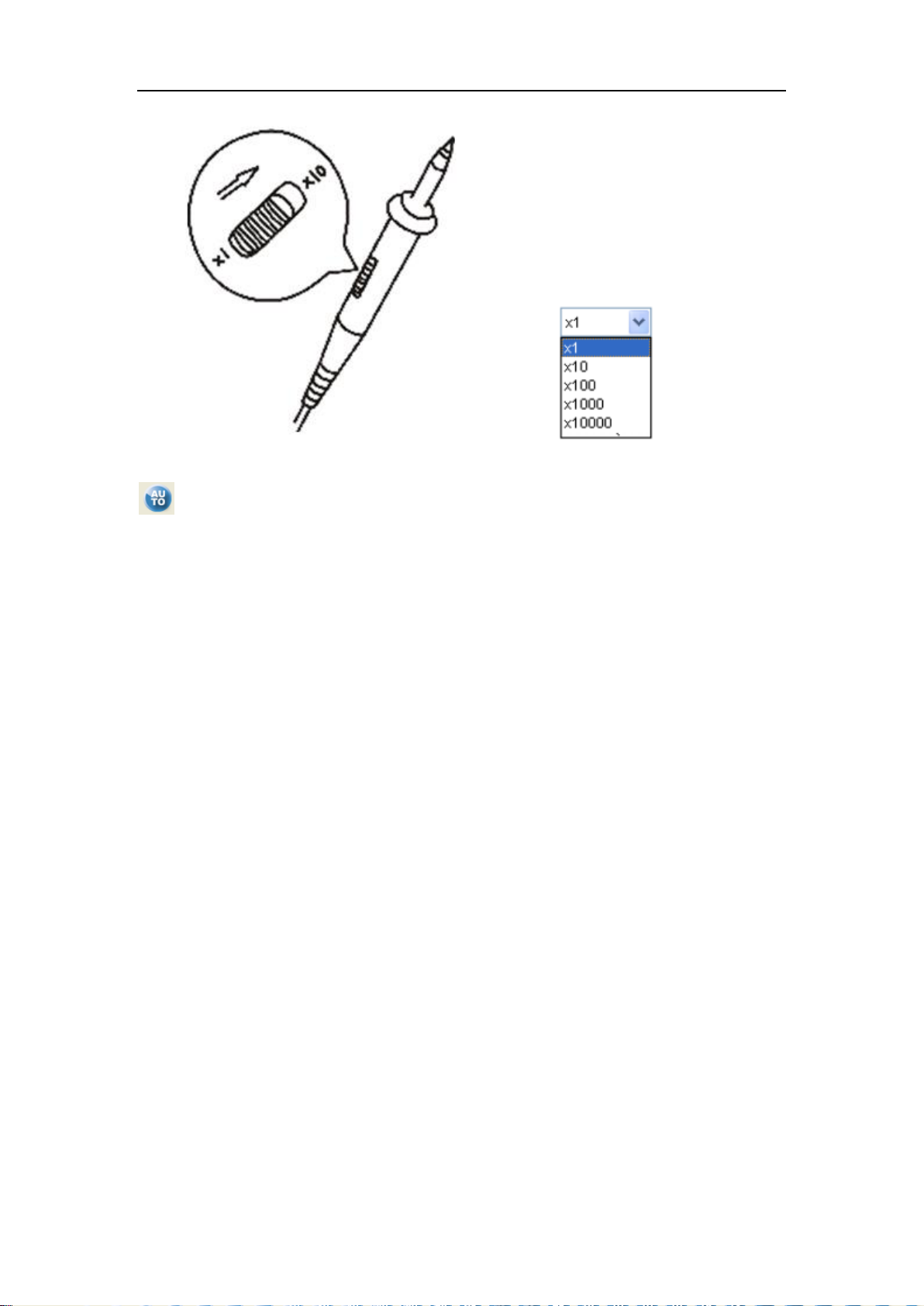
Hantek 6000EU Digital Oscilloscope
3. Attach the tip of probe and ground nip to the Connector of Probe compensator. Click the
button. A square wave will be displayed within a several seconds. (Approximately 1
kHz, 2V, peak- to- peak).
4. Inspect CH2 with the same method. Repeat steps 2 and 3.
1.6 Self Calibration
The self calibration routine lets you optimize the oscilloscope signal path for maximum
measurement accuracy. You can run the routine at any time but you should always run
the routine if the ambient temperature changes by 5℃ or more. For accurate calibration,
power on the oscilloscope and wait twenty minutes to ensure it is warmed up. To
compensate the signal path, disconnect any probes or cables from the input connectors.
Then, access the “Utility -> Calibration” option and follow the directions on the screen.
The self calibration routine takes about several minutes.
USER’S MANUAL 14
Page 15
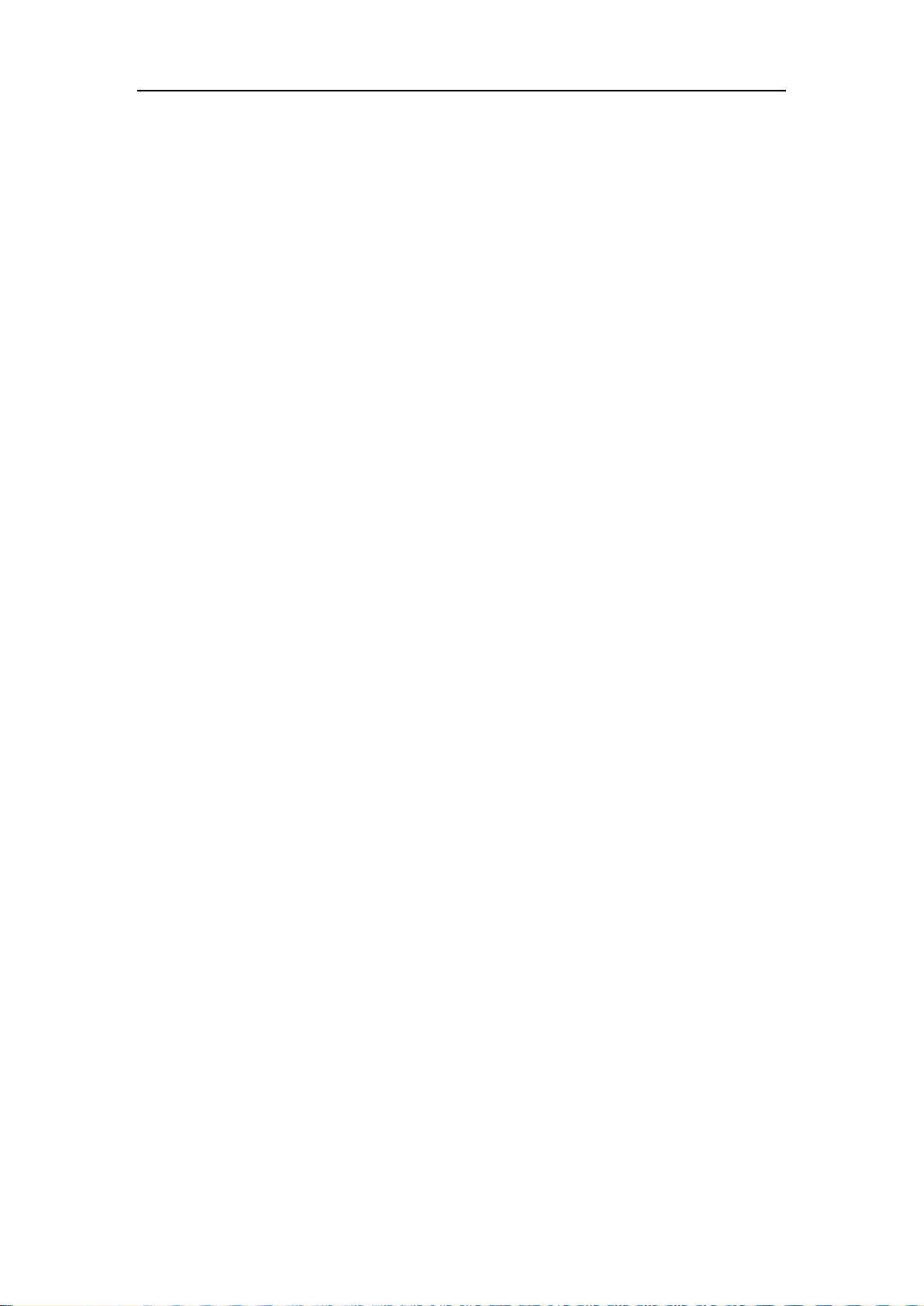
Hantek 6000EU Digital Oscilloscope
1.7 Accessories
All the accessories listed below are standard accessories for the oscilloscope:
Hantek 6000EU:
Probe x 2 (1.5m), 1:1(10:1), Passive Probes
A USB cable
Alligator clip wire x 2
QuickGuide
A software installation CD
USER’S MANUAL 15
Page 16

Hantek 6000EU Digital Oscilloscope
Chapter 2 Operating Basics
The User’s Interface
The Menu System
The Vertical System
The Horizontal System
The Trigger System
Input Connectors
USER’S MANUAL 16
Page 17
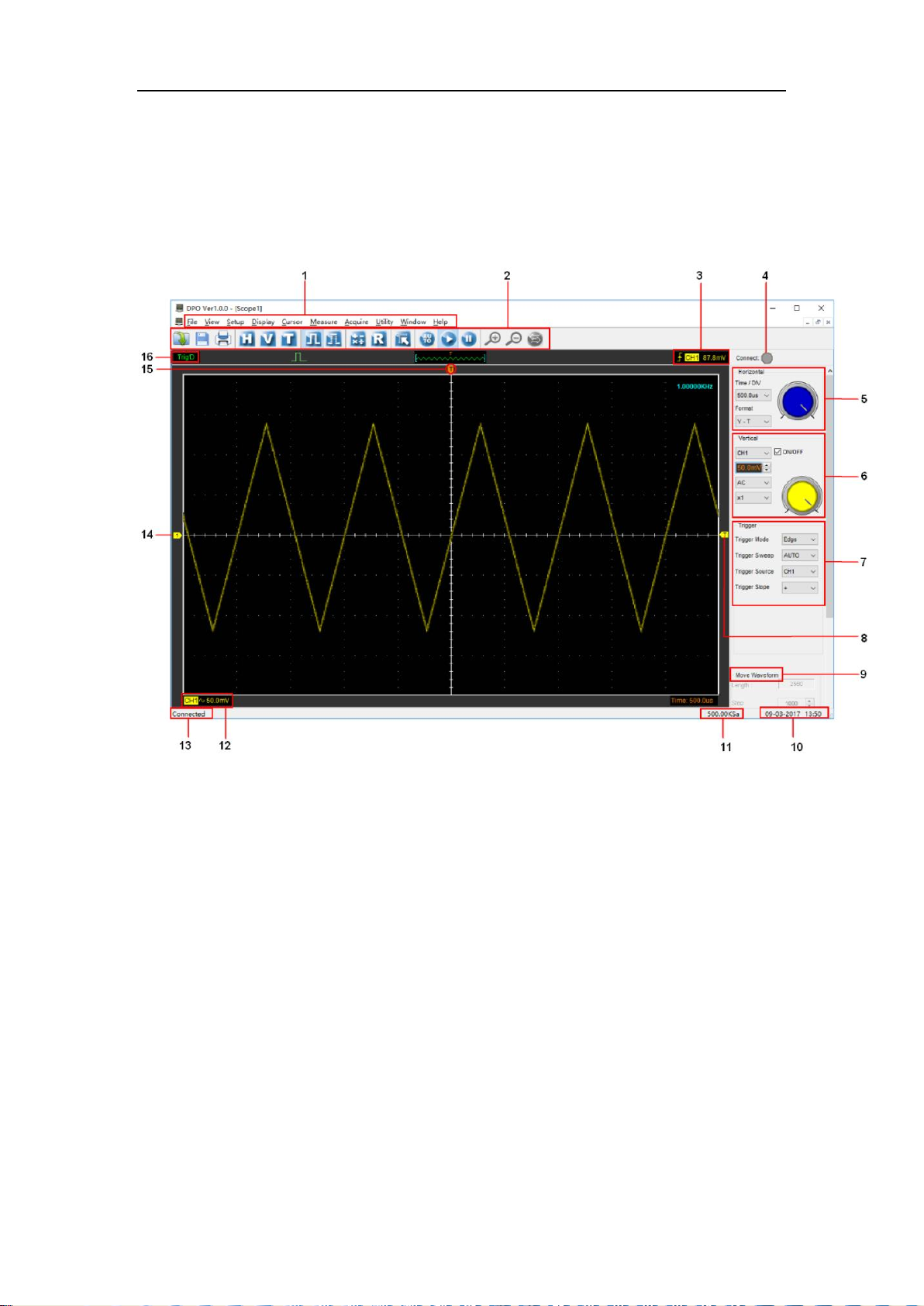
Hantek 6000EU Digital Oscilloscope
2.1 The User’s Interface
Click the software icon on the desk after you finished the software setting and equipment
connecting. Then a user interface will be showed as follows:
In addition to displaying waveforms, the display area is filled with many details about the
waveform and the oscilloscope control settings.
1. The Main Menu: All settings can be found in the main menu.
2. The Toolbar
3. Displays the trigger information: Displays the edge trigger slope, source and level.
4. The Connect Panel
5. The Horizontal Panel: The user can change Time/Div, format in the panel.
6. The Vertical Panel: The user can turn on/off the CH1/CH2/CH3/CH4. Also the user
can change the CH1/ CH2/CH3/CH4 volt/div, coupling and probe attenuation.
7. The Trigger Panel: In this panel, the user can change the trigger mode, sweep, source
and slope.
8. Marker shows Edge trigger level
USER’S MANUAL 17
Page 18
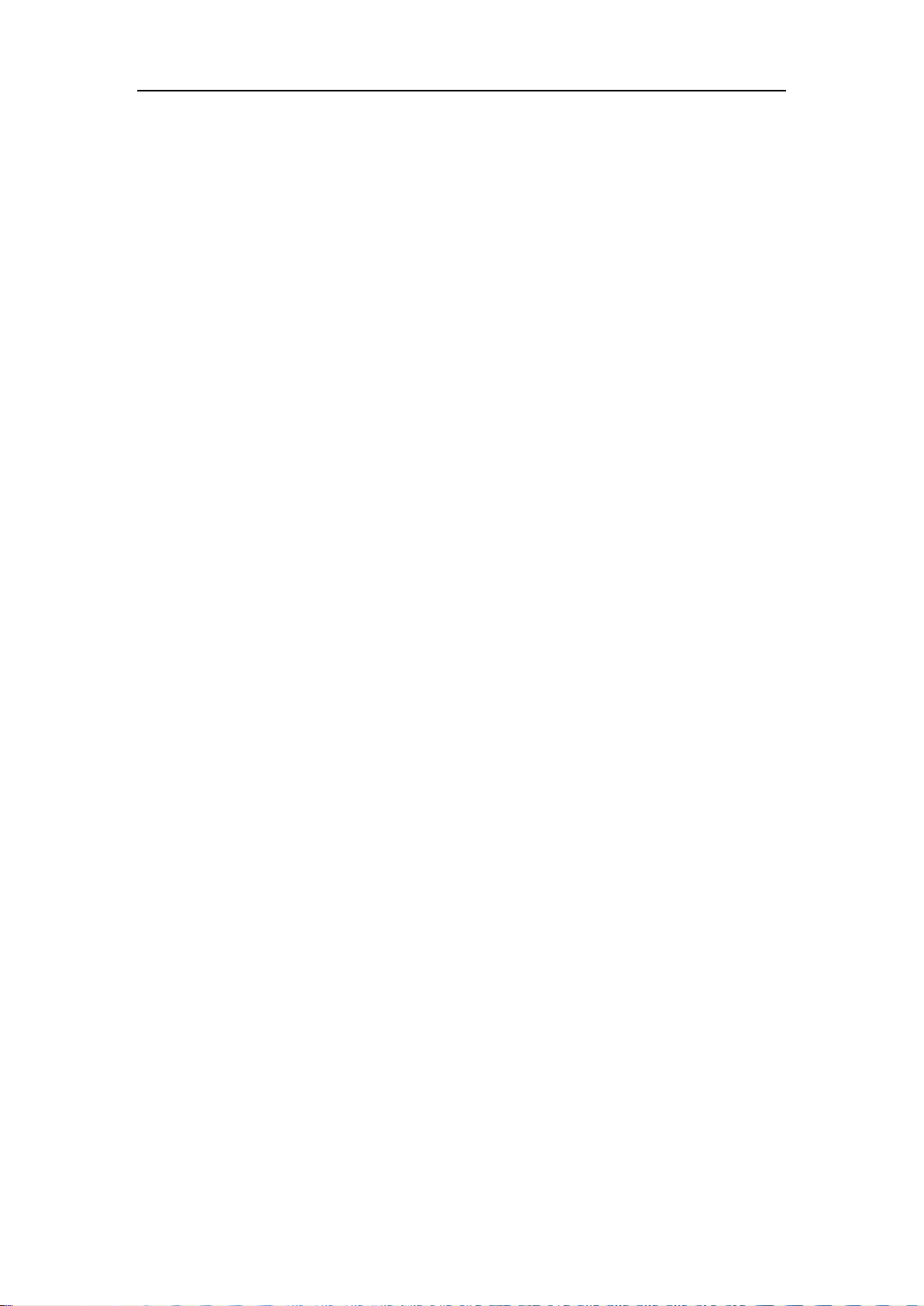
Hantek 6000EU Digital Oscilloscope
9. Move Wareform
10. Displays the system time.
11. Sample rate
12. The markers show the CH1/CH2/CH3/CH4 reference points of the displayed
waveforms. If there is no marker,the channel is not displayed.
13. Connect
14. Displays the CH1/CH2/CH3/CH4 information:
Readouts show the coupling of the channels.
Readouts show the vertical scale factors of the channels.
A “B” icon indicates that the channel is bandwidth limited
15. Marker shows horizontal trigger position.
16. Trigger status indicates the following:
AUTO: The oscilloscope is in auto mode and is acquiring waveforms in the absence of
triggers.
Trig’D: The oscilloscope has seen a trigger and is acquiring the post trigger data.
STOP: The oscilloscope has stopped acquiring waveform data.
RUN: The oscilloscope is running.
USER’S MANUAL 18
Page 19
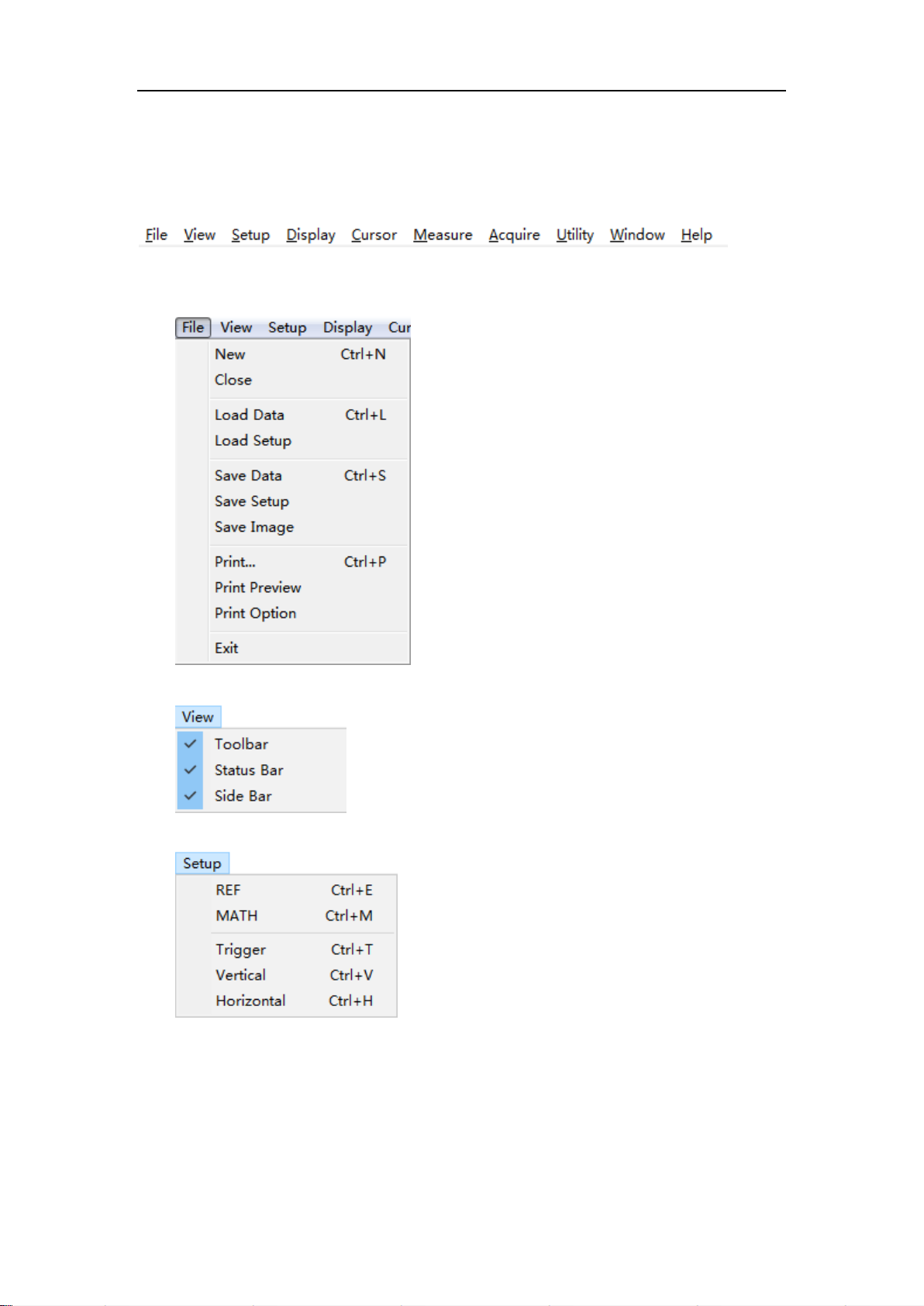
2.2 The Menu System
The Main Menu:
1.File: Load or Save data, setup
Hantek 6000EU Digital Oscilloscope
2.View: Change the user interface
3.Setup: Setup setting
4.Display: Change wave display type
USER’S MANUAL 19
Page 20
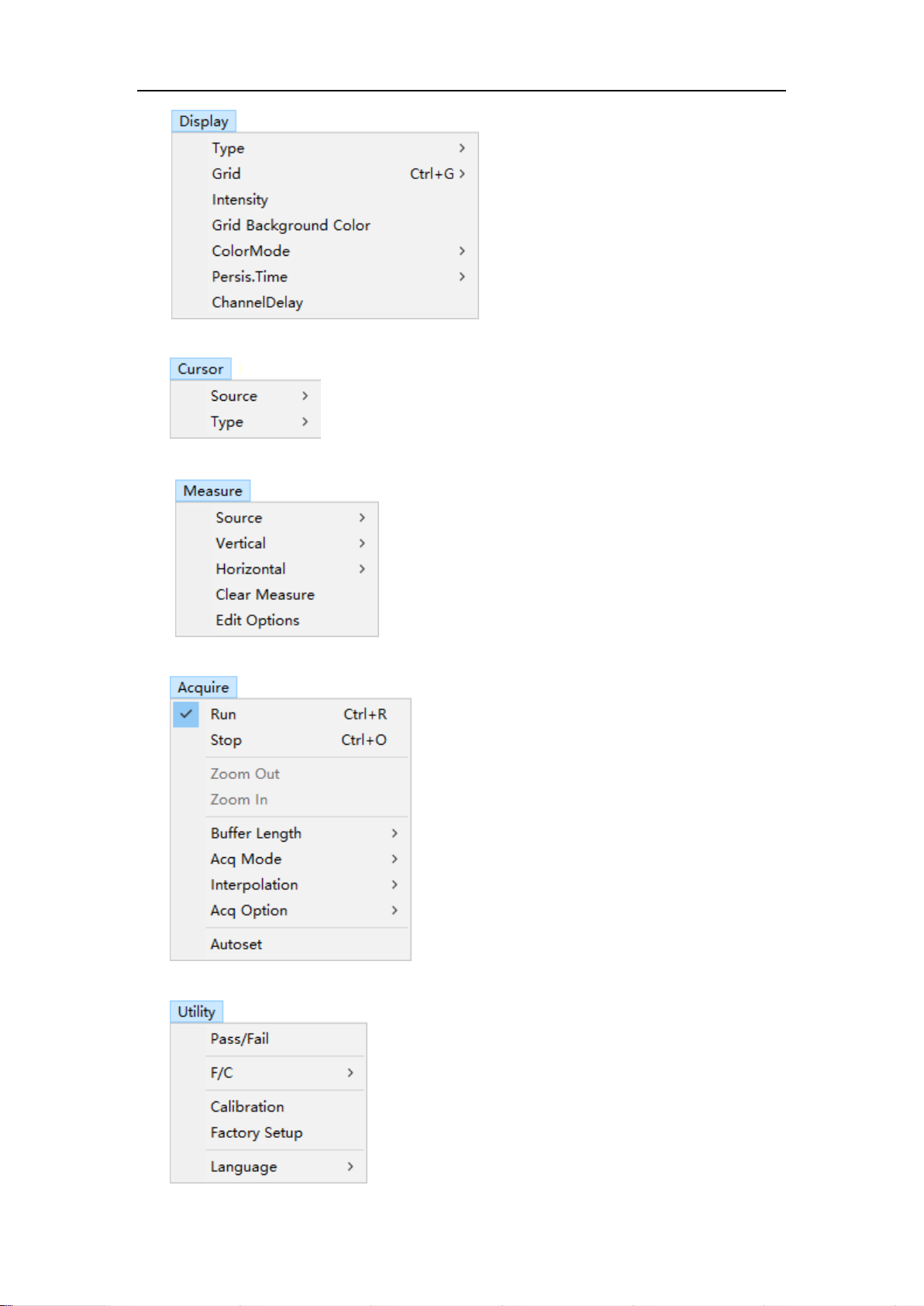
5.Cursor: Set Cursor measure type
6. Measure: Set measurement parameters
Hantek 6000EU Digital Oscilloscope
7.Acquire: Run ,Stop or other operation setting
8. Utility: Utility setting
9. Window: Window setting
USER’S MANUAL 20
Page 21
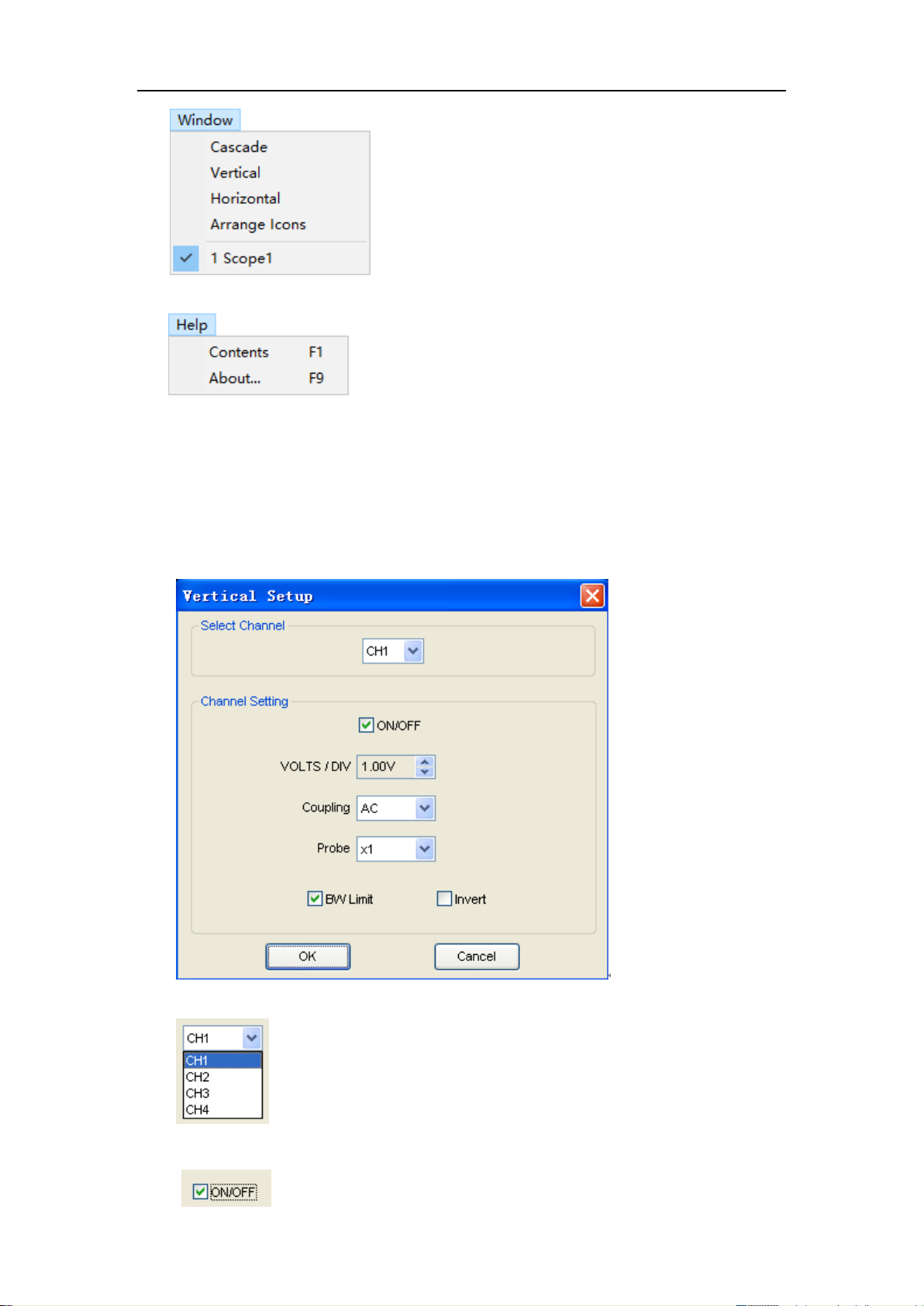
10.Help: Turn on help file
2.3 The Vertical System
Click “Setup->Vertical”
Hantek 6000EU Digital Oscilloscope
The following figure shows the vertical Setup window. It shows the vertical parameters
setting.
1.Select channel: User can select the channel by clicking the Combo box.
2.Select channel: User can select the channel by clicking the Combo box.
USER’S MANUAL 21
Page 22
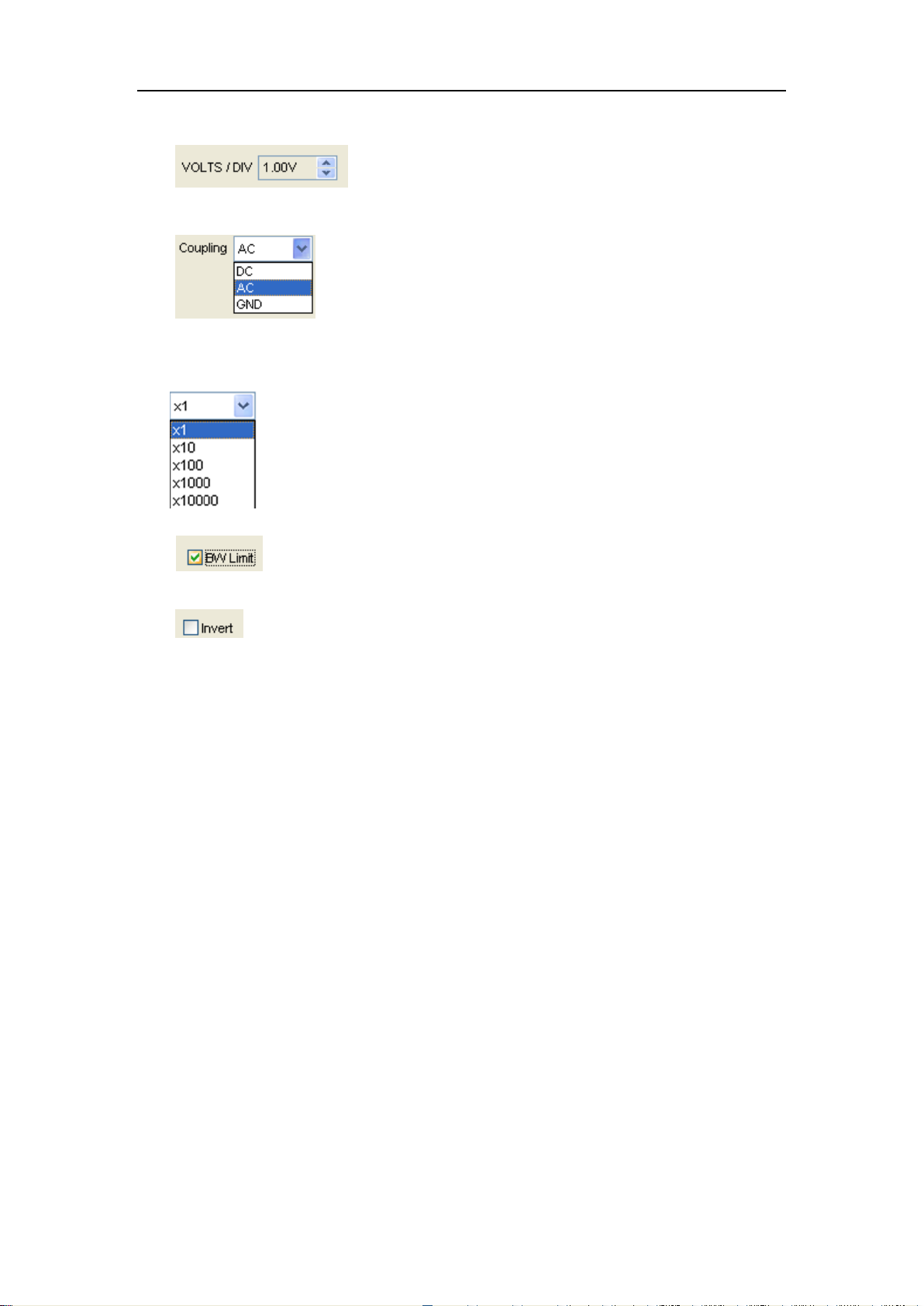
Hantek 6000EU Digital Oscilloscope
3.VOLTS/DIV: Set the selected channel voltage range.
4.Coupling: Set the selected channel to DC/AC.
5.Probe: Set the Select one according to the probe attenuation factor to ensure correct
vertical scale reading
6.BW Limit: Reject the frequency component higher than 20MHz.
7.Invert: Invert the selected wave.
2.4 The Horizontal System
Click “Setup->Horizontal”
The following figure shows the Horizontal System window. It shows the horizontal
parameters settings.
USER’S MANUAL 22
Page 23
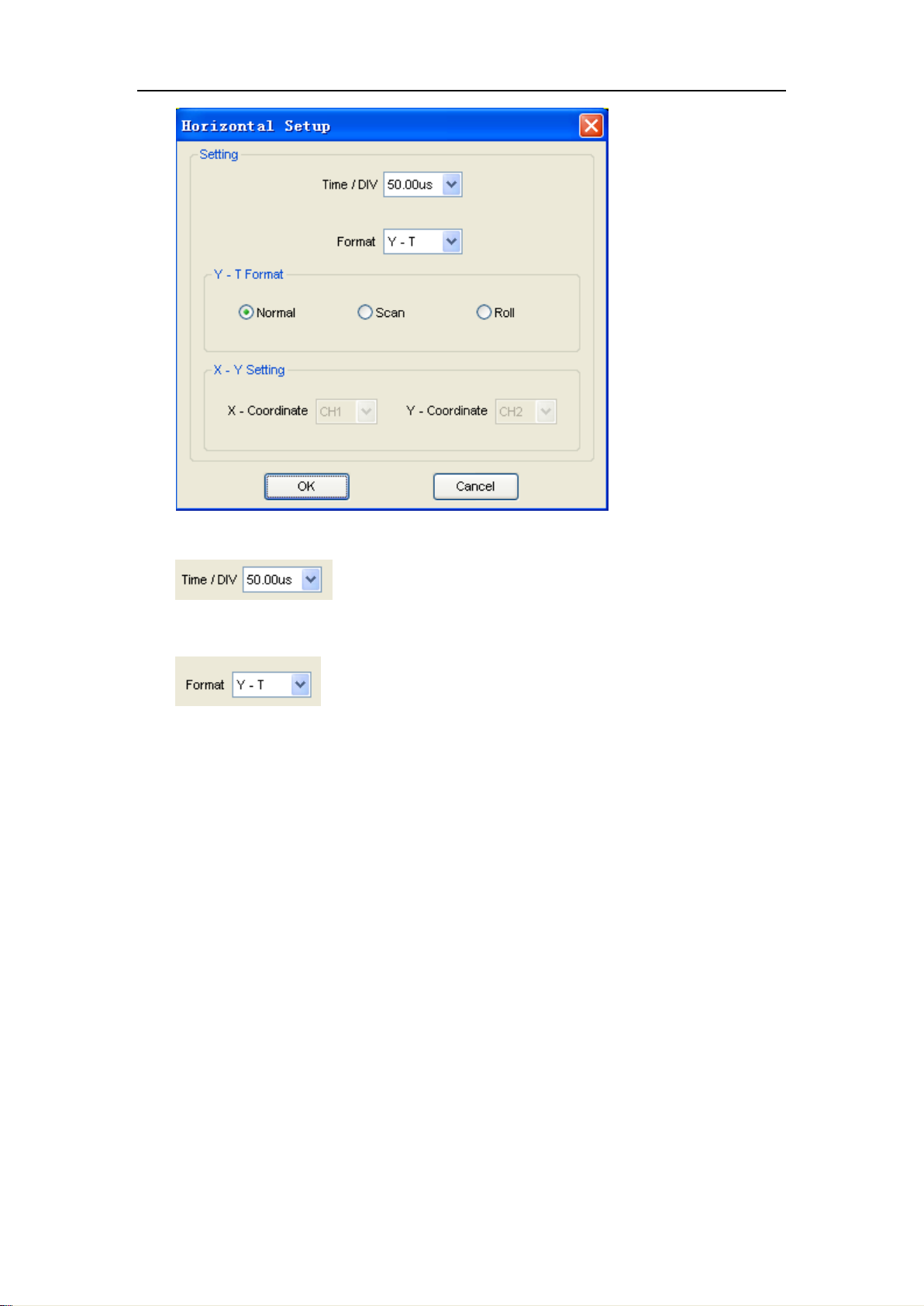
Hantek 6000EU Digital Oscilloscope
1. Time/DIV: leads the setting of the time base parameters
2. Format: leads the setting of the horizontal format parameters
2.5 The Trigger System
Click “Setup-> Trigger”
The following figure shows the trigger system control.
USER’S MANUAL 23
Page 24
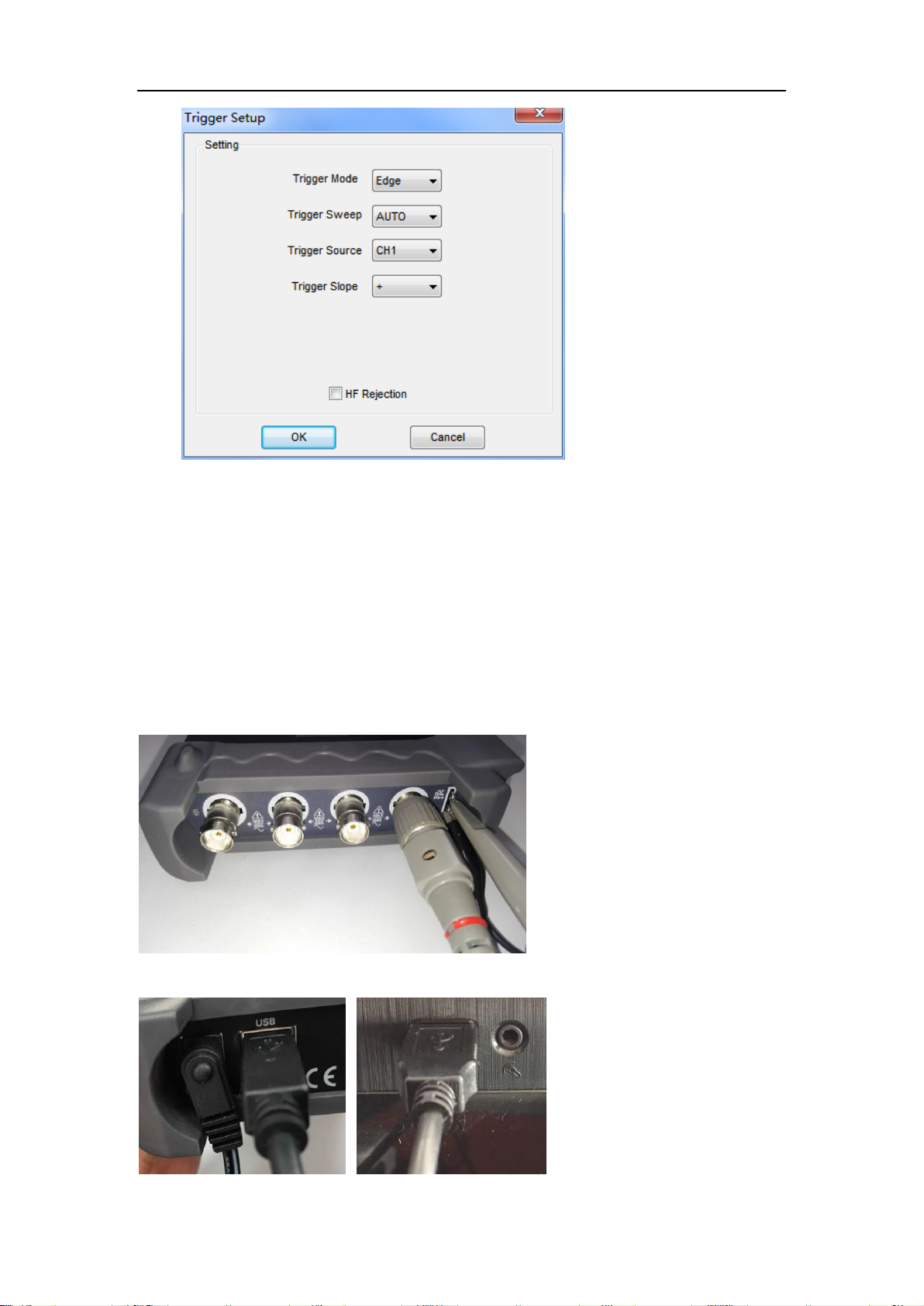
Trigger:
1.Trigger Mode: Sets the trigger mode
Hantek 6000EU Digital Oscilloscope
2.Trigger Sweep: Selects the trigger sweep mode to AUTO, NORMAL or SINGLE
3.Trigger Source: Selects the trigger source to CH1, CH2, CH3, CH4
4.Trigger Slope: Selects the edge trigger slope to Positive or Negative slope
2.6 Input Connector
■ CH1/CH2/CH3/CH4: Input connectors for waveform display.
■ Other Connector:
GND.: A ground terminal
USER’S MANUAL 24
Page 25

Hantek 6000EU Digital Oscilloscope
USB PORT: Connect the USB cable to this port.
CAL.: Probe compensation output.
■ SATA Interface communication
The SATA interface is the communication interface that connects the instrument
combination.
The SATA data interface is defined as follows:
1 GND Ground 8 GND Ground
2 D- : Data transmission negative signal interface 9 SYNC_OUT
3 D+ : Data transmission positive signal interface 10 SYNC_IN
4 GND Ground 11 GND Ground
5 +5V Power 12 CLK_IN
6 +5V Power 13 CLK_OUT
7 GND Ground 14 GND Ground
USER’S MANUAL 25
Page 26

Hantek 6000EU Digital Oscilloscope
Chapter 3 Oscilloscope Functions
Set Oscilloscope
Set Vertical System
Set Horizontal System
Set Trigger System
Save/Load
Utility Function
Measure Signal
Zoom In/Out Waveforms
Acquire Signal
Print
USER’S MANUAL 26
Page 27

Hantek 6000EU Digital Oscilloscope
3.1 Setup the Oscilloscope
Using “AUTOSET” to display a signal automatically.
Auto setup functions one time each time you push the “AUTOSET” button. The function
obtains a stable waveform display for you. It automatically adjusts the vertical scale,
horizontal scale and trigger settings. Auto setup also displays several automatic
measurements in the graticule area, depending on the signal type.
Connect a signal to the CH1 input:
1. Connect a signal to the oscilloscope as described above.
2. Click the “Acquire -> Autoset” button.
The oscilloscope will change the current settings to display this signal.
Save Setup
The oscilloscope software saves the current setup before you close the oscilloscope
software. The oscilloscope recalls this setup the next time you run the software. You can
use the “Save Setup” menu to permanently save up to several different setups.
Load Setup
The oscilloscope can recall the last setup before the oscilloscope software was running,
any saved setups, or the factory setup. You can use the “Load Setup” menu to
permanently recall a setup.
Factory Setup
The oscilloscope software is set up for normal operation when it is shipped from the factory.
This is the factory setup. To recall this setup, push the “Factory Setup” menu.
USER’S MANUAL 27
Page 28

3.2 Set Vertical System
Set Channel
Click “Vertical” in “Setup” menu.
The Channel Selection
The Channel Control Panel in sidebar
Hantek 6000EU Digital Oscilloscope
The Vertical function:
Turn ON/Off: Turn on/off the channel
Volt/DIV: Select the channel voltage/div
Coupling: Select the channel coupling
Probe: Select the channel probe attenuation
Invert: Turn on/off the invert function.
Change Volt/DIV
You can click “volt/Div” in” vertical Setup” window to select the voltage
You can also change the selected channel voltage in sidebar
You can left click and drag the mouse on the knob to change the voltage.
USER’S MANUAL 28
Page 29

Hantek 6000EU Digital Oscilloscope
Set Channel Coupling
Click “Coupling” in “Vertical Setup” window
In the sidebar, you can change the channel coupling too.
You can set the coupling to DC, AC or GND. If you set the coupling to DC, it blocks the AC
component of the input signal.
Probe Attenuation Setting
Select the attenuation factor for the probe. To check the probe attenuation setting, toggle
the probe menu to match the attenuation factor of the probe.
This setting remains in effect before you changed again.
Click “Probe” in Vertical Setup window to select the probe attenuation
The probe setting window in the sidebar
Note: The attenuation factor changes the vertical scale of the oscilloscope so that the
measurement results refect the actual voltage levels at the probe tip.
USER’S MANUAL 29
Page 30

Hantek 6000EU Digital Oscilloscope
Set Math
Click “MATH” in Channel menu to set MATH channel.
The MATH Setup window:
ON/OFF: Turn On/Off the MATH Channel.
Source A/B: Set the sources of the math channel.
Operate: Set operates type of the math channel.
Volt/DIV: Set the resolution of the math channel.
Probe: Set the math channel probe attenuation.
Invert: Turn on/off the invert function
The mathematic functions include addition, subtract, multiply and FFT for CH2.
Source A/B
Source A and Source B Menu
Operate
Four Types:
A + B Add source A and source B
A - B Subtract source B from source A
A x B Multiply source A by source B
A / B Divide source A by source B
FFT Convert a time-domain signal into its frequency components (spectrum).
USER’S MANUAL 30
Page 31

Hantek 6000EU Digital Oscilloscope
In this function, use the addition, subtraction, multiplication and FFT function to operate
and analyze the waveform.
Select the operate type in the Operate menu. Select source A and B. Then adjust the
vertical scale and offset to view the math channel clearly. The mathematic result can be
measured by the measure and the cursor.
The Math Function Display
USER’S MANUAL 31
Page 32

Hantek 6000EU Digital Oscilloscope
Invert
The invert function turns the displayed waveform 180 degrees, with respect to the ground
level. When the oscilloscope is triggered on the inverted signal, the trigger is also inverted.
Click “Invert” in MATH.
The following picture shows the waveform before inversion:
The following picture shows the waveform of inversion:
USER’S MANUAL 32
Page 33

Set Reference
Click “REF” in “Setup” menu to set REF channel.
Hantek 6000EU Digital Oscilloscope
The Reference Channel Function:
On/Off: Turn on/off the reference channel.
Volt/DIV: Channel the resolution of the reference channel.
Load: Load the reference waveform from the “.rfc” file from your computer.
Save: Save the current reference waveform to your computer as “.rfc” format.
Save Reference: Save the current reference waveform to your computer as “rfc” format.
You can change the vertical scale of a waveform. The waveform display will contract or
expand relative to the reference level.
Load
Click “Load” to load the “*.rfc” file that was selected. The load file window will appear.
Save
Click “Save” to save the waveform to *.rfc file. The saved source window appears.
The save file window will appear after you selected the saved source.
The Reference Waveform Display Window:
USER’S MANUAL 33
Page 34

Hantek 6000EU Digital Oscilloscope
Note: If you turn on the “Reference” channel, the load file window will appear.
3.3 Setup Horizontal System
Change Time/Div
The “Time/Div”
Selects the horizontal Time/DIV (scale factor) for the main or the window time base
The Horizontal Panel
Click the blue knob can change Time/Div.
If the waveform acquisition is stopped, Time/Div control expands or compresses the
waveform.
Change Format
Click “Time/Div” you can set the Time base in Horizontal Setup window.
USER’S MANUAL 34
Page 35

Hantek 6000EU Digital Oscilloscope
In the “Format” item, set the waveform display format (Y-T, X-Y).
Y -T: Show the relative relation between vertical voltage and horizontal time
X -Y: Show CH1 value at X axis; CH2 value at Y axis
Change Horizontal Position
Double click the channel button to set the trigger point to the horizontal center of the
screen.
Horizontal position changes the displayed waveform position, relative to the trigger point.
The user can drag on screen to change the horizontal position.
3.4 Set Trigger System
Click “Setup->Trigger”, you can configure the trigger.
The user can also click in the toolbar to set Trigger.
1. Set Trigger
Edge Trigger
The trigger determines when the oscilloscope starts to acquire data and display a wave-
form. When a trigger is set up properly, it can convert unstable displays or blank screens
into meaningful waveforms. If the oscilloscope wants to acquire a waveform, it collects
enough data so that it can draw the waveform to the left of the trigger point. The
oscilloscope continues to acquire data while waiting for the trigger condition to occur. The
oscilloscope continues to acquire enough data so that it can draw the waveform to the
right of the trigger point after it detects a trigger.
The Edge trigger determines whether the oscilloscope finds the trigger point on the rising
or the falling edge of a signal. Select Edge trigger mode to trigger on Rising edge or
Falling edge.
Mode: Select the trigger mode.
USER’S MANUAL 35
Page 36

Hantek 6000EU Digital Oscilloscope
Sweep: Set the sweep mode to Auto, Normal or Single.
Auto: Acquire waveform even no trigger occurred
Normal: Acquire waveform when trigger occurred.
Single: Acquire waveform when trigger occurred then stop
Source: You can use the trigger source options to select the signal that the oscilloscope
uses as a trigger. The source can be any signal connected to a channel BNC.
CH1: Select CH1 as trigger signal
CH2: Select CH2 as trigger signal
CH3: Select CH2 as trigger signal
CH4: Select CH2 as trigger signal
Slope: Set the slope to Rising (+) or Falling (-).
Rising: Trigger on rising edge
Falling: Trigger on falling edge
The user can also change the trigger setting on trigger panel in sidebar.
Set Pulse Trigger
Pulse trigger occurs according to the width of pulse. The abnormal signals can be
detected through setting up the pulse width condition.
Mode:
Sweep:
Source:
PW Condition:
Pulse Width: The Pulse Width adjust range is 10ns~10s. When the condition is met, it will
trigger and acquire the waveform.
USER’S MANUAL 36
Page 37

Hantek 6000EU Digital Oscilloscope
Options
Settings
Comments
Pulse
With Pulse highlighted, the trigger occurs on pulses that
meet the trigger condition (defined by the Source, When
and Set Pulse Width options).
Sweep
Auto,
Normal,
Single
Auto: Acquire waveform even no trigger occurred
Normal: Acquire waveform when trigger occurred
Single: Acquire waveform when trigger occurred then stop.
Source
CH1
CH2
CH3
CH4
Select the input source as the trigger signal.
PW
Condition
+Less,
+Equal,
+More
-Less
-Equal
-More
+Less: +Pulse width less than selecting pulse condition.
+Equal: +Pulse width equal than selecting pulse condition.
+More: +Pulse width more than selecting pulse condition.
-Less: -Pulse width less than selecting pulse condition.
-Equal: -Pulse width equal than selecting pulse condition.
-More: -Pulse width more than selecting pulse condition.
Pulse Width
Set Pulse Width highlighted, including Time Unit and
Pulse Width
The user can also change the trigger setting on trigger panel in sidebar.
When alternative trigger is on, the trigger sources come from two vertical channels. This
mode can be used to observe two non-related signals. You can choose two different trigger
modes for the four vertical channels.
Video Trigger:
Mode: Select the trigger mode.
Sweep:
USER’S MANUAL 37
Page 38

Hantek 6000EU Digital Oscilloscope
Options
Settings
Comments
Video
With Video highlighted, an NTSC, PAL or SECAM
standard video signal will be triggered. The trigger
coupling is preset to AC.
Sweep
Auto,
Normal
Single
Auto: Acquire waveform even no trigger occurred
Normal: Acquire waveform when trigger occurred
Single: Acquire waveform when trigger occurred then
stop.
Source
CH1
CH2
CH3
CH4
Select the input source as the trigger signal.
Sync
All Lines
Line Number
Odd Field
Even Field
All Fields
Choose a proper video sync. When selecting Line
Number for the Sync option, you may use the User
Select knob to specify a line number.
Standard
NTSC
PAL/SECAM
Choose a video standard for sync and line number
count.
Source: Set the Trigger Channel to CH1,CH2,CH3,CH4.
Trigger Sync:
Trigger Standard:
Set ALT System
Mode: Select the trigger mode.
Trigger Channel: Set the Trigger Channel to CH1,CH2,CH3,CH4.
Trigger Type: Set the Trigger Type to Edge or Pulse.
PW Condition: Set the PW Condition to the following condition.
+More: +Pulse width more than selecting pulse condition.
+Less: +Pulse width less than selecting pulse condition.
+Equal: +Pulse width equal to selecting pulse condition.
USER’S MANUAL 38
Page 39

Hantek 6000EU Digital Oscilloscope
-More: -Pulse width more than selecting pulse condition.
-Less: -Pulse width less than selecting pulse condition.
-Equal: -Pulse width equal to selecting pulse condition.
Pulse Width: The Pulse Width adjust range is 10ns~10s. When the condition is met, it will
trigger and acquire the waveform.
The user can also change the trigger setting on trigger panel in sidebar.
High Frequency Rejection
Select “HF Rejection” in “Trigger Setup” window
The user can turn on “HF Rejection” to eliminate trigger higher-frequency (20M above)
USER’S MANUAL 39
Page 40

Hantek 6000EU Digital Oscilloscope
3.5 Save/Load
Save
Click “File” in main menu to save waveform, setups and screen.
1. Save Data
Save waveform data as a type file
2. Save Setup
Save the current oscilloscope setup to file
3. Save Image
Save the software display window as a .bmp or .jpg file
Load
Click “File” in main menu to recall saved waveform, setup
1. Load Data
Load the waveform that had saved as a type file
2. Load Setup
Load the instrument that had saved
3.6 Recorder
The following picture shows the Recorder Interface. The dialog box of record is shown on
USER’S MANUAL 40
Page 41

Hantek 6000EU Digital Oscilloscope
the lower right corner of the screen.
This function can record input waveform form CH1, CH2, CH3, CH4.
Storage: Record waveform and save it as “.dfc” file. “Play Back” button: Click this button
to start playing back waveform.
“Start” button: Start to record waveforms. After you start to record waveforms, this window
will disappear. Click “Stop” to stop recording waveforms.
File Information:
Writing: Recording data.
Reading: Playing back data.
data.0.drc: the name of the recorded file. The Max. length of this file is about 0.5GB.
When recording data length is more than 0.5GB, it will create next file named data.1.drc,
and so on.
When click play back button, it will play back data from the first file (data.0.drc) to the last
file. If you want to read an arbitrary file, please delete the other data.drc, and then play
back.
3.7 Utility Function
USER’S MANUAL 41
Page 42

3.7.1 Pass/Fail
Click “Pass/Fail” in “Utility” menu.
Hantek 6000EU Digital Oscilloscope
The Pass/Fail window appears:
The Pass/Fail function monitors changes of signals and outputs pass or fail signals by
comparing the input signal with the pre-created mask.
Control Setting
Source: Select the Pass/Fail channel
Output: Select the Pass/Fail output condition.
Stop When Output: If it was checked, the Pass/Fail will stop when output.
USER’S MANUAL 42
Page 43

Hantek 6000EU Digital Oscilloscope
Mask Setting
Vertical: Set the vertical limit range
Horizontal: Set the horizontal limit range
“Create” button: Click this button to create Pass/Fail area according to the mask
“Save” button: Click this button to save the setups to file
“Load” button: Click this button to load the saved setups file
Information Display
Fail: It shows the fail waveform number
Pass: It shows the pass waveform number
Total: It shows the l total Pass/Fail waveform number
Operation
Click “Start” button to start the Pass/Fail test.
Click “Stop” button to stop the Pass/Fail test.
USER’S MANUAL 43
Page 44

The Pass/Fail function display
Hantek 6000EU Digital Oscilloscope
NOTE: Pass/Fall function is unavailable in X-Y mode.
3.7.2 F/C
Click “F/C” in “Utility” menu to display the frequency value of the trigger channel.
USER’S MANUAL 44
Page 45

Hantek 6000EU Digital Oscilloscope
3.7.3 Factory Setup
Click “Factory Setup” in “Utility” menu to load default setups
When you click the Factory Setup in Utility menu, the oscilloscope displays the CH1
waveforms and removes all other waveforms.
The oscilloscope set up for normal operation when it is shipped from the factory and can be
recalled at anytime by user.
The Factory Setup function does not reset the following settings:
■ Language option
■ Date and time
3.7.4 Language
Click “Language” in “Utility” menu
There are four languages in “Language” menu. The default language is English.
USER’S MANUAL 45
Page 46

Hantek 6000EU Digital Oscilloscope
3.8 Measure Signal
3.7.1 Cursor Menu
Click “Cursor” in main menu.
This method allows you to take measurements by moving the cursors
1. Source
The user can set the source to CH1, CH2, CH3, CH4 and MATH.
When you use cursors, be sure to set the Source to the waveform on the display that
you want to measure.
2. Type
There are four types of cursors: Cross, Trace, Vertical and Horizontal
1) Cross
The Cross cursors appear as cross lines on the display and measure the vertical and
horizontal parameters.
USER’S MANUAL 46
Page 47

The Cross cursor display window:
Hantek 6000EU Digital Oscilloscope
The Cross measure result displays on status bar
2) Trace
The Trace cursors appear as vertical lines on the display and measure the waveform
amplitude at the point the waveform crosses the cursor.
The Trace cursor display window
The Trace cursor measure result display on status bar
USER’S MANUAL 47
Page 48

Hantek 6000EU Digital Oscilloscope
3) Vertical
The Vertical cursors appear as vertical lines on the display and measure the vertical
parameters.
The Vertical cursor display window:
The Vertical cursor measure result display on status bar
4)Horizontal
The Horizontal cursors appear as horizontal lines on the display and measure the
horizontal parameters.
The Horizontal cursor display window:
USER’S MANUAL 48
Page 49

Hantek 6000EU Digital Oscilloscope
The Horizontal cursor measure result display on status bar
3.7.2 Measure Menu
Click “Measure” in main menu.
The oscilloscope provides 20 parametric auto measurements (12 voltage and 8 time
measurements).
1.Source
The user can use the “Source” menu to select a measure source.
2. Vertical
Maximum: Voltage of the absolute maximum level, Measured over the entire waveform
USER’S MANUAL 49
Page 50

Hantek 6000EU Digital Oscilloscope
Minimum: Voltage of the absolute minimum level, Measured over the entire waveform
Peak To Peak: Peak-to-peak = Max –Min, Measured over the entire waveform
Top: Voltage of the statistical maximum level, Measured over the entire waveform
Base: Voltage of the statistical minimum level, Measured over the entire waveform
Middle: Voltage of the 50% level from base to top
RMS: The Root Mean Square voltage over the entire waveform
Amplitude: Amp = Base - Top, Measured over the entire waveform
Mean: The arithmetic mean over the entire waveform
Cycle Mean: The arithmetic mean over the first cycle in the waveform
Preshoot: Positive Overshoot = (Max - Top)/Amp x 100 %, Measured over the entire
waveform
Overshoot: Negative Overshoot = (Base - Min)/Amp x 100 %, Measured over the entire
waveform.
3.Horizontal
Period: Time to take for the first signal cycle to complete in the waveform
Frequency: Reciprocal of the period of the first cycle to complete in the waveform
Rise Time: Time taken from lower threshold to upper threshold
Fall Time: Time taken from upper threshold to lower threshold
+Duty Cycle: Positive Duty Cycle = (Positive Pulse Width)/Period x 100%, Measured of the
first cycle in waveform.
-Duty Cycle: Negative Duty Cycle = (Negative Pulse Width)/Period x 100%, Measured of
the first waveform.
+Pulse Width: Measured of the first positive pulse in the waveform. The time between the
50% amplitude points
-Pulse Width: Measured of the first negative pulse in the waveform. The time between the
50% amplitude points
4. Clear Measure
Clear all measure items on display screen.
USER’S MANUAL 50
Page 51

The Measure Display Window:
Hantek 6000EU Digital Oscilloscope
Note: The results of the automatic measurements will be displayed on the bottom of the
screen. Maximum 8 results could be displayed at the same time. When there is no room,
the next new measurement result will make the previous results moving left, out of screen.
5. Edit Measure
Click “Measure->Edit Measure”.
User can select Maximum 8 measure options to measure.
USER’S MANUAL 51
Page 52

Hantek 6000EU Digital Oscilloscope
3.8 The Display System
3.8.1 Display Type
Click “Type” in “Display” menu.
The following figure shows the type parameters setting.
If the Vectors type mode is selected, the waveform will be displayed as following figure.
If the Dots type mode is selected, the waveform will be displayed as following figure.
USER’S MANUAL 52
Page 53

Hantek 6000EU Digital Oscilloscope
3.8.2 Display Grid
Click “Display” in main menu
The grid shows:
USER’S MANUAL 53
Page 54

Hantek 6000EU Digital Oscilloscope
The grid not shows:
3.8.3 Intensity
Click “Display->Intensity” in main menu.
The following figure shows the intensity dialog. It shows the display parameters setting.
USER’S MANUAL 54
Page 55

Hantek 6000EU Digital Oscilloscope
You can change the grid and waveform color intensity in this dialog.
3.8.4 Grid Background Color
Click “Display-> Grid Background Color” in main menu.
The following Settings you can change the test the background color of the display area.
USER’S MANUAL 55
Page 56

Hantek 6000EU Digital Oscilloscope
3.8.5 Color Mode
The following figure shows the type Color Mode.
Click “Display-> Color Mode->Color Temperature” ,you can turn on the color
temperature function.
Color temperature adopts the change of waveforms’ color to reflect the change
of the waveforms’ appearing probability. The greater the probability that the
waveform appears, the warmer the color is; the smaller the waveform appears,
the colder the color is.
The picture below shows the change of color from cold to warm. You can
compare the waveform’s color with the picture below to just the probability that
the waveform appears.
Cold Color Warm Color
USER’S MANUAL 56
Page 57

Hantek 6000EU Digital Oscilloscope
Click “Display-> Color Mode->Grayscale”.
There are two kinds of grayscale display mode, When choosing a DPO mode
for level 256 grayscale display and the max waveform capture rate to 60,000
wfm/s, but if the Acquire is on the FastAcq model,so the oscilloscope is only
with 1-level intensity grading display function and the max waveform capture
rate to 400,000wfm/s.
USER’S MANUAL 57
Page 58

Hantek 6000EU Digital Oscilloscope
3.8.6 Persis. Time
Click “Display-> Persis.Time ” ,to set the persistence time of the oscilloscope to
100 ms, 200 ms, 500 ms, 1 s, 5 s and 10 s or Infinite.
With persistence, the oscilloscope updates the display with new acquisitions,
but does not immediately erase the results of previous acquisitions. All previous
acquisitions are displayed with reduced intensity. New acquisitions are shown
USER’S MANUAL 58
Page 59

Hantek 6000EU Digital Oscilloscope
in their normal color with normal intensity.
1: Variable persistence time (100 ms, 200 ms, 500 ms, 1 s, 5 s, 10s)
select different persistence time, the results of previous acquisitions are erased
after a certain amount of time. You can refer to the following presentation
images
2: When you chose the Infinite, the oscilloscope displays the waveform newly
acquired without clearing the waveforms acquired formerly. The waveforms
acquired formerly will be displayed in relatively low-brightness color and the
waveform newly acquired will be displayed in normal brightness and color.
Infinite persistence can be used to measure noise and jitter and to capture
incidental events.
3.8.7 Channel Delay
Click “Display->Channel Delay”
When using the oscilloscope for actual measurement, the transmission
delay of the probe cable may cause relatively larger error (zero offset).
Zero offset is defined as the offset of the crossing point of the waveform
and threshold level line relative to the trigger position. You can set a
delay time to calibrate the zero offset of the digital channels. The range is from
USER’S MANUAL 59
Page 60

Hantek 6000EU Digital Oscilloscope
-100 ns to 100 ns.
3.9 Zoom In/Out and Drag Waveforms
The software will stop updating waveform after the user clicked “Stop” button.
The user can change the waveform display by adjusting the scale and position.
When you change the scale, the waveform display will increase or decrease in size.
When you change the position, the waveform will move up, down, right, or left.
The channel reference indicator identifies each waveform on the display. The indicator
points to the reference level of the waveform record.
Zoom In/Out
The user can click “Zoom In/Out” in “Acquire” menu, then left or right click the mouse
button on display screen to zoom in/out the waveform. Also the user can change
Time/Div in Horizontal menu or in Horizontal panel to zoom in/out the waveform.
USER’S MANUAL 60
Page 61

Hantek 6000EU Digital Oscilloscope
3.10 Interpolation
At the time base 20ns/div or faster, user can use the 3 different interpolation mode to get
waveforms of different smoothness.
The Step Interpolation:
The
Linear Interpolation:
USER’S MANUAL 61
Page 62

The Sin(x)/x Interpolation:
Hantek 6000EU Digital Oscilloscope
Note: The default interpolation mode is Sin(x)/x.
Acquisition
When you acquire a signal, the oscilloscope converts it into a digital form and displays a
waveform. The acquisition mode defines how the signal is digitized and the time base
setting affects the time span and level of detail in the acquisition.
USER’S MANUAL 62
Page 63

Hantek 6000EU Digital Oscilloscope
3.11 Acquisition Modes
There are four acquisition modes: Normal, Average, Peak Detect and High Res.
Normal: In this acquisition mode, the oscilloscope samples the signal in evenly spaced
intervals to construct the waveform.
Average: In this acquisition mode, the oscilloscope acquires several waveforms, averages
them, and displays the resulting waveform. You can use this mode to reduce random noise.
Peak Detect: In this acquisition mode, the oscilloscope finds the maximum and the
minimum in every sampling interval, and use these values to show waveform.
High Resolution: This mode uses a kind of ultra-sample technique to average the
neighboring points of the sample waveform to reduce the random noise on the input signal
and generate much smoother waveforms on the screen. This is generally used when the
sample rate of the digital converter is higher than the storage rate of the acquisition
memory.
Note: "Average" and "High Res" modes use different averaging methods. The former
uses
"Multi-sample Average" and the latter uses "Single Sample Average".
3.12 Acquisition Option
There are five acquisition option: DPO, FastAcq, Segment, Normal and ETS.
USER’S MANUAL 63
Page 64

Hantek 6000EU Digital Oscilloscope
DPO: In this mode, the oscilloscope supports 256-level intensity grading
display with one channel. The Max Waveform capture rate up to 60,000 wfm/s.
FastAcq: In this mode, the oscilloscope supports 1-level intensity grading
display with one channel. The Max Waveform capture rate up to 400,000 wfm/s.
Segment: In this mode, the oscilloscope does not display waveform during
sampling process. It can be improves the waveform capture rate, so it can
capture the small probability event effectively. The oscilloscope continues to
trigger until memory is filled, and then display the waveforms on the screen.
Upper left corner of the screen, it displays the completed waveform number
The segment mode can be used with all the trigger sweep.
Do the following steps to set and check the segment waveform.
1. Press the Acquire -> Acq Option -> Segment.
2. Set the number of the “TotalSegment”.The max number of the “TotalSegment” is
50000.
3. Press the menu with “Start”
USER’S MANUAL 64
Page 65

Hantek 6000EU Digital Oscilloscope
ETS: Equivalent Time Sampling. A method of increasing the effective
sampling rate of the scope. In a scope view, the program captures several
cycles of a repetitive signal, then combines the results to produce a single
waveform with higher time-resolution than a single capture. For accurate results,
the signal must be perfectly repetitive and the trigger must be stable.
USER’S MANUAL 65
Page 66

Hantek 6000EU Digital Oscilloscope
3.13 Print And Print Preview
1. Click “Print” in “File” menu to set the printer to print the current waveform
2. Click the “PrintPreview” in “File” menu to get into the Preview window.
In “PrintPreview” window, use the “Zoom In” button and the “Zoom Out” button to
change the size of the waveform graph. Click the “Close” button to turn this window off and
click the “Print” button to print the report.
The Print report:
USER’S MANUAL 66
Page 67

Hantek 6000EU Digital Oscilloscope
USER’S MANUAL 67
Page 68

Hantek 6000EU Digital Oscilloscope
Chapter 4 Application Example
Simple Measurement
Capturing a Single-Shot Signal
The Application of the X-Y
Taking Cursor Measurement
USER’S MANUAL 68
Page 69

Hantek 6000EU Digital Oscilloscope
4.1 Simple Measurement
To acquire and display a signal, please do the steps as follows:
1. Connect signal to CH1 by using probe
2. Click the button on toolbar or “Acquire -> Auto Setup” on menu.
The DSO set the vertical, horizontal, and triggers controls at the best status automatically.
Also, you can adjust the controls to meet your measurement to optimize the waveform
display.
To measure the frequency and “Vpp”, you can do these steps as follows:
1. Click the “Measure->Horizontal->Frequency” button, the frequency of the signal
display on the bottom of the waveform interface.
2. Click the “Measure->Vertical->Peak-to-Peak” button, the “Vpp” of the signal will also
display on the bottom of the waveform interface.
To clear the measurement on the waveform interface, click the “Measure->Clear
Measure” button.
USER’S MANUAL 69
Page 70

Hantek 6000EU Digital Oscilloscope
4.2 Capturing a Single-Shot Signal
To capture a single event, it needs to gather some pre-test knowledge of the signal in order
to set up the trigger level and slope correctly. For example, if the event is derived from 3.3V
COMS logic, a trigger level of 1.2 or higher Volts should work on a rising edge. Do these
steps as follows:
1. Set the probe and the channel attenuations to X 10.
2. Set up the trigger in the Trigger Menu, or in the Trigger Setting window.
1) Adjust the Trigger Mode to Edge.
2) Set the Trigger Sweep to Single.
3) Set the Trigger Source to CH1.
4) Set the Trigger Slope to “+” which means you select the rising edge.
5) Adjust the Volts/Div and the time base in a proper range for the signal.
6) Drag the trigger level sign on the waveform display screen to proper position. It ally
higher a little above the normal level.
7) Click START button to start capturing. When the trigger conditions are met, data
appears on the display representing the data points that the oscilloscope obtained with one
acquisition.
This function helps to capture the signal occurrence easily, such as the noise with large
amplitude; set the trigger level higher a little above the normal level and press and wait.
When noise occurs, the instrument will record the waveform before and after the trigger.
4.3 The Application of the X-Y Operation
X-Y Plot acts to analyze correlation of data of two channels. Lissajous diagram is displayed
in the screen when you use X-Y Plot, which enables to compare frequencies, amplitudes
and phases of counterpart waveform against the reference waveform. This makes it
possible to compare and analyze frequency, amplitude and phase between input and
output.
Do these steps as follows:
1. Set the probe attenuation to “x10” Set the switch to “x10” on the probes.
2. Connect the CH1 probe to the input of the circuit, and connect the CH2 probe to the
output of the circuit.
3. Click button.
4. Adjust the vertical scale and offset to display approximately the same amplitude
signals on each channel.
5. Select X-Y format at Horizontal window. The oscilloscope will displays a Lissajous
USER’S MANUAL 70
Page 71

Hantek 6000EU Digital Oscilloscope
pattern representing the input and the output characteristics of the circuit.
6. Adjust the scale and offset of the horizontal and vertical to a desirable waveform
display. The following picture shows a typical example.
7. Apply the Ellipse Method to observe the phase difference between the two channels.
Signal in X-Y Format:
Instruction of the Ellipse Method
Sinθ = A/B or C/D, where θ = phase shift (in degrees) between the two signals.
From the formula above:
θ = _arcsine (A/B) or _arcsine (C/D)
θ must be in the range of (0~π/2) or (3π/2~2π) if the main axis of the ellipse is between I
and III quadrant, . If the main axis is at II and IV quadrant, θ must be in the range of (π/2~π)
or (π~3π/2).
USER’S MANUAL 71
Page 72

Hantek 6000EU Digital Oscilloscope
4.4 Taking Cursor Measurements
Use cursors to make time and amplitude measurements on a waveform quickly.
Measure the Peak Frequency or Time of the First Sine Waveform
Do these steps:
1. Click “Cursor->Source”, select CH1 (select CH2 if you want measure CH2).
2. Click “Cursor->Type”, select Vertical.
3. Push left mouse button, and the vertical lines appear.
4. Drag the mouse button to the point you want to measure.
5. Release the left mouse button, the frequency difference and time difference will be
shown at the status bar.
Measure the Frequency and Time:
Read the details showing in the status bar.
Measure the Amplitude of the First Waveform Peak of the Waveform
Do these steps:
1. Click “Cursor->Source”, select CH1 (select CH2 if you want measure CH2).
2. Click “Cursor->Type”, select Horizontal.
USER’S MANUAL 72
Page 73

Hantek 6000EU Digital Oscilloscope
3. Push left mouse button, and the Horizontal lines appear.
4. Drag the mouse button to the point you want to measure.
5. Release the left mouse button, the voltage difference will be shown at the status bar.
Measure the Amplitude:
Read the details showing in the status bar.
Trace the Amplitude of a fixed position on X-axis in a Waveform
Do these steps:
1. Click “Cursor->Source”, select CH1 (select CH2 if you want trace CH2).
2. Click “Cursor->Type”, select Trace.
3. Click the cursor at the position that you want traced of the wave in the waveform
window.
USER’S MANUAL 73
Page 74

Trace the Amplitude:
Hantek 6000EU Digital Oscilloscope
Read the details showing in the status bar.
Note: Click “Cursor->Type”, select “Cross”, you can measure time and amplitude at
one time.
USER’S MANUAL 74
Page 75

Chapter 5 Appendix
Appendix A: Specifications
Appendix B: General Maintenance
Hantek 6000EU Digital Oscilloscope
USER’S MANUAL 75
Page 76

Hantek 6000EU Digital Oscilloscope
Vertical
Analog Channels
4
Bandwidth
250/200/100/70MHz(-3dB)
Input Impedance
Resistance: 1MΩ ; Capacitance: 25 pF±3pF
Input Sensitivity
500uV/div to 10V/div
Input Coupling
AC/DC/GND
Vertical Resolution
8 bits
Memory Depth
128M/CH;62M/2CH;32M/4CH
Analog Bandwidth Limit,
typical
20MHz
Low Frequency Response
(-3db)
≤10Hz at BNC
DC Gain Accuracy
±3% for Normal or Average acquisition mode, 5V/div to
10mV/div
±4% for Normal or Average acquisition mode, 5mV/div to
2mV/div
Delta Time Measurement
Accuracy
(Full Bandwidth)
Single-shot, Normal mode
± (1 sample interval +100ppm × reading + 0.6ns);
>16 averages
± (1 sample interval + 100ppm × reading + 0.4ns)
Maximum Input Protection
35V (DC+AC Peak)
Horizontal
Real-Time
Sampling Rate
1GS/s
Time Base Range
2ns/div to 1000s/div(1-2-5 sequences)
Waveform Interpolation
(sin x)/x
Time Base Precision
±50ppm
Trigger
Source
CH1, CH2, CH3, CH4
Mode
Edge, Pulse, Video, Alternative
Trigger Level Accuracy,
typical (Accuracy is for
signals having rise and fall
times ≥20ns)
0.2div × volts/div within ±4 divisions from center of screen
X-Y mode
X-Axis Input
CH1
Y-Axis Input
CH2
Phrase Shift
Max.3 degree
Cursors and Measurement
Voltage Measurement
Vpp, Vamp, Vmax, Vmin, Vtop, Vmid, Vbase, Vavg,
Vrms, Vcrms, Preshoot, Overshoot
Appendix A: Specifications
Specifications Table:
USER’S MANUAL 76
Page 77

Hantek 6000EU Digital Oscilloscope
Time Measurement
Frequency, Period, Rise Time, Fall Time, Positive Width,
Negative Width, Duty Cycle
Cursors Measurement
Horizontal ,Vertical, Track, Cross
Waveform Signal Process
+,- , x,÷, FFT, Invert
Voltage Range
500uV to 10V/div @ x 1 probe
5mV to 100V/div @ x 10 probe
50mV to 1000V/div @ x 100 probe
500mV to 10000V/div @ x 1000 probe
5V to 100000V/div @ x 10000 probe
Others
Cursor
Time/frequency difference, voltage difference
FFT
Rectangular, Hanning, Hamming, Blackman Window
MATH
Addition, subtraction, multiplication, division
AUTOSET
Yes(≥30Hz)
Interface
USB 2.0
Power Source
DC 12V
Volume
175 x 105 x 25 (mm)
Weight
1.5Kg
USER’S MANUAL 77
Page 78

Hantek 6000EU Digital Oscilloscope
X1, X10 two passive probes. The passive probes have a 6MHz
bandwidth (rated 100Vrms CAT III) when the switch is in the X1
position, and a maximum bandwidth (rated 300Vrms CAT II)
when the switch is in the X10 position. Each probe consists of all
necessary fittings.
A USB line, used to connect external devices with USB interface
like a printer or to establish communications between PC and
the oscilloscope.
Two gator clip lines.
A Switching Adaptor with Output is 12V DC.
A software installation CD and it contains the user manual for
the oscilloscopes.
Appendix B: Accessories
Appendix C: General Maintenance
General Care
Do not store or leave the oscilloscope where the device will be exposed to direct sunlight
for long periods of time.
Caution
To avoid damages to the device or probes, do not expose them to sprays, liquids or
solvents.
To avoid damages to the surface of the device or probes not use any abrasive or chemical
cleaning agents.
Cleaning
Inspect the device and probes as often as operating conditions require. Make sure the
device disconnect form all power sources.
To clean the exterior surface, perform the following steps:
1. Remove loose dust on the outside of the oscilloscope and probes with a lint-free cloth.
Use care to avoid scratching the clear glass display filter.
2. Use a soft cloth dampened with water to clean the device.
USER’S MANUAL 78
