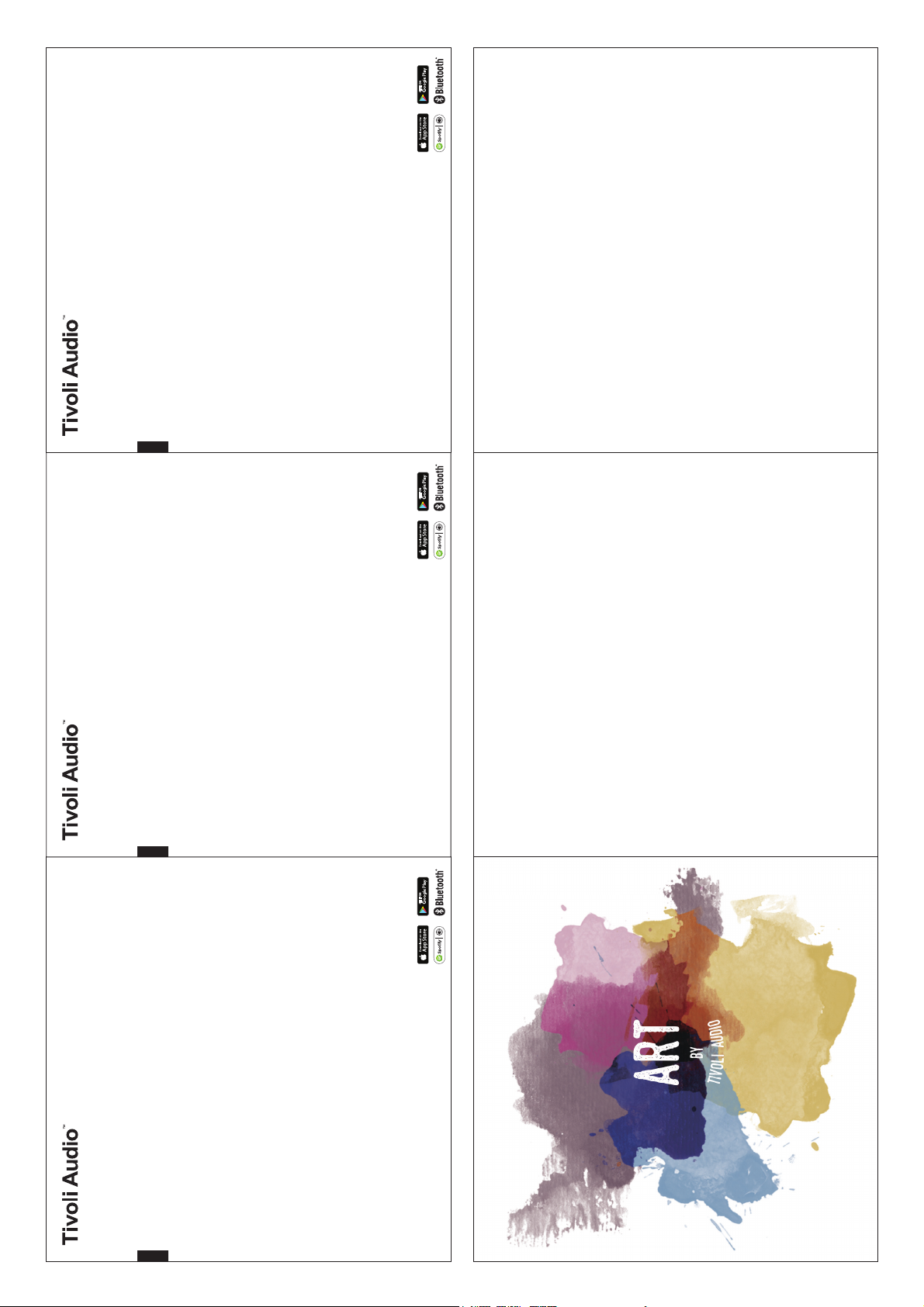
ORB / CUBE
ORB / CUBE
Setting up your ART by Tivoli Audio speakers
short press the “Setup” button on the speaker, and press “Next” in the app.
5. Select the “Open Settings” button
6. Look for a variation of “Tivoli_XXXXX” in yourWireless Network list, and select it.
3. Press the “Configure” button
4. Turn on your Tivoli Audio speaker by short pressing the power button.
SPANISH
4. Turn on your Tivoli Audio speaker by short pressing the power button.
3. Press the “Configure” button
FRENCH
7. Once connected, hit the back arrow in the top left corner of your Wireless Networklist or other back button on your device to return
The LED will start flashing. Once the LED has changed to a flashing GREEN color,
short press the “Setup” button on the speaker, and press “Next” in the app.
5. Select the “Open Settings” button
6. Look for a variation of “Tivoli_XXXXX” in yourWireless Network list, and select it.
7. Once connected, hit the back arrow in the top left corner of your Wireless Networklist or other back button on your device to return
The LED will start flashing. Once the LED has changed to a flashing GREEN color,
2. Under “Speakers To Be Setup”, select “Add more speakers”
1. Open the app. Select the Configure button at the bottom of the screen.
Quick Setup Guide
Setting up your ART by Tivoli Audio speakers
1. Open the app. Select the Configure button at the bottom of the screen.
2. Under “Speakers To Be Setup”, select “Add more speakers”
Quick Setup Guide
Playing music on your ART by Tivoli Audio speakers
9. Select your home network, and then tap on the password box to input your network password.
10.The app will restart, and take you to the Play New page.
to the Tivoli Audio app.
8. Hit “Next”
1. Select “Play New”.
2. Select a source speaker (the master speaker).
3. Tap on any additional speakers you would like to include. They will go from being free speakers
to slave speakers.
4. Select “Select a Source” to then select a music source.
5. To listen to music files you have saved onto your phone (not saved in a service), you can select
“Local Content”. Otherwise select which music service you would like. For Tidal and Deezer, you
will need to give your account information. For Spotify, you must have a premium Spotify account and
follow the enclosed directions for Spotify Connect.
Button Functions
Playing music on your ART by Tivoli Audio speakers
9. Select your home network, and then tap on the password box to input your network password.
10.The app will restart, and take you to the Play New page.
to the Tivoli Audio app.
8. Hit “Next”
to slave speakers.
4. Select “Select a Source” to then select a music source.
5. To listen to music files you have saved onto your phone (not saved in a service), you can select
“Local Content”. Otherwise select which music service you would like. For Tidal and Deezer, you
will need to give your account information. For Spotify, you must have a premium Spotify account and
1. Select “Play New”.
2. Select a source speaker (the master speaker).
follow the enclosed directions for Spotify Connect.
3. Tap on any additional speakers you would like to include. They will go from being free speakers
Button Functions
a group, pressing this button connects it to the next available group
ADD/DROP: If the speaker is connected to a group, a press of this button removes it from the group. If the speaker is not connected to
POWER: Tap to turn on the unit, Hold to turn off
SETUP: Tap to enable your speaker to be connected to your home network
PARTY MODE: Hold to send the music from that speaker to all other connected speakers
“Tivoli Audio” circle logo: Tap on the top Tivoli Audio logo to Pause or Play your current music
a group, pressing this button connects it to the next available group
ADD/DROP: If the speaker is connected to a group, a press of this button removes it from the group. If the speaker is not connected to
POWER: Tap to turn on the unit, Hold to turn off
SETUP: Tap to enable your speaker to be connected to your home network
PARTY MODE: Hold to send the music from that speaker to all other connected speakers
“Tivoli Audio” circle logo: Tap on the top Tivoli Audio logo to Pause or Play your current music
AUX: Plug in music directly for a standalone experience.
SOURCE: Tap to switch between Wireless Streaming source (Green), Bluetooth source (Blue), and Auxiliary line in (Purple). When in
SOURCE: Tap to switch between Wireless Streaming source (Green), Bluetooth source (Blue), and Auxiliary line in (Purple). When in
Service: Service port. Only for use by an Authorized Tivoli service center.
DC Power: Plug in your Tivoli power adapter to power your speaker.
Bluetooth (blue) mode, hold this button for one second if it is already flashing or, if solid, until it starts flashing to enable pairing mode.
VOLUME -: Press to decrease the volume
VOLUME +: Press to increase the volume
AUX: Plug in music directly for a standalone experience.
Service: Service port. Only for use by an Authorized Tivoli service center.
DC Power: Plug in your Tivoli power adapter to power your speaker.
Bluetooth (blue) mode, hold this button for one second if it is already flashing or, if solid, until it starts flashing to enable pairing mode.
VOLUME -: Press to decrease the volume
VOLUME +: Press to increase the volume
ORB / CUBE
Setting up your ART by Tivoli Audio speakers
short press the “Setup” button on the speaker, and press “Next” in the app.
5. Select the “Open Settings” button
6. Look for a variation of “Tivoli_XXXXX” in yourWireless Network list, and select it.
3. Press the “Configure” button
4. Turn on your Tivoli Audio speaker by short pressing the power button.
ENGLISH
7. Once connected, hit the back arrow in the top left corner of your Wireless Networklist or other back button on your device to return
The LED will start flashing. Once the LED has changed to a flashing GREEN color,
2. Under “Speakers To Be Setup”, select “Add more speakers”
1. Open the app. Select the Configure button at the bottom of the screen.
Quick Setup Guide
Playing music on your ART by Tivoli Audio speakers
9. Select your home network, and then tap on the password box to input your network password.
10.The app will restart, and take you to the Play New page.
to the Tivoli Audio app.
8. Hit “Next”
1. Select “Play New”.
2. Select a source speaker (the master speaker).
3. Tap on any additional speakers you would like to include. They will go from being free speakers
to slave speakers.
4. Select “Select a Source” to then select a music source.
5. To listen to music files you have saved onto your phone (not saved in a service), you can select
“Local Content”. Otherwise select which music service you would like. For Tidal and Deezer, you
will need to give your account information. For Spotify, you must have a premium Spotify account and
follow the enclosed directions for Spotify Connect.
Button Functions
a group, pressing this button connects it to the next available group
ADD/DROP: If the speaker is connected to a group, a press of this button removes it from the group. If the speaker is not connected to
PARTY MODE: Hold to send the music from that speaker to all other connected speakers
“Tivoli Audio” circle logo: Tap on the top Tivoli Audio logo to Pause or Play your current music
POWER: Tap to turn on the unit, Hold to turn off
SETUP: Tap to enable your speaker to be connected to your home network
AUX: Plug in music directly for a standalone experience.
SOURCE: Tap to switch between Wireless Streaming source (Green), Bluetooth source (Blue), and Auxiliary line in (Purple). When in
Service: Service port. Only for use by an Authorized Tivoli service center.
DC Power: Plug in your Tivoli power adapter to power your speaker.
Bluetooth (blue) mode, hold this button for one second if it is already flashing or, if solid, until it starts flashing to enable pairing mode.
VOLUME -: Press to decrease the volume
VOLUME +: Press to increase the volume
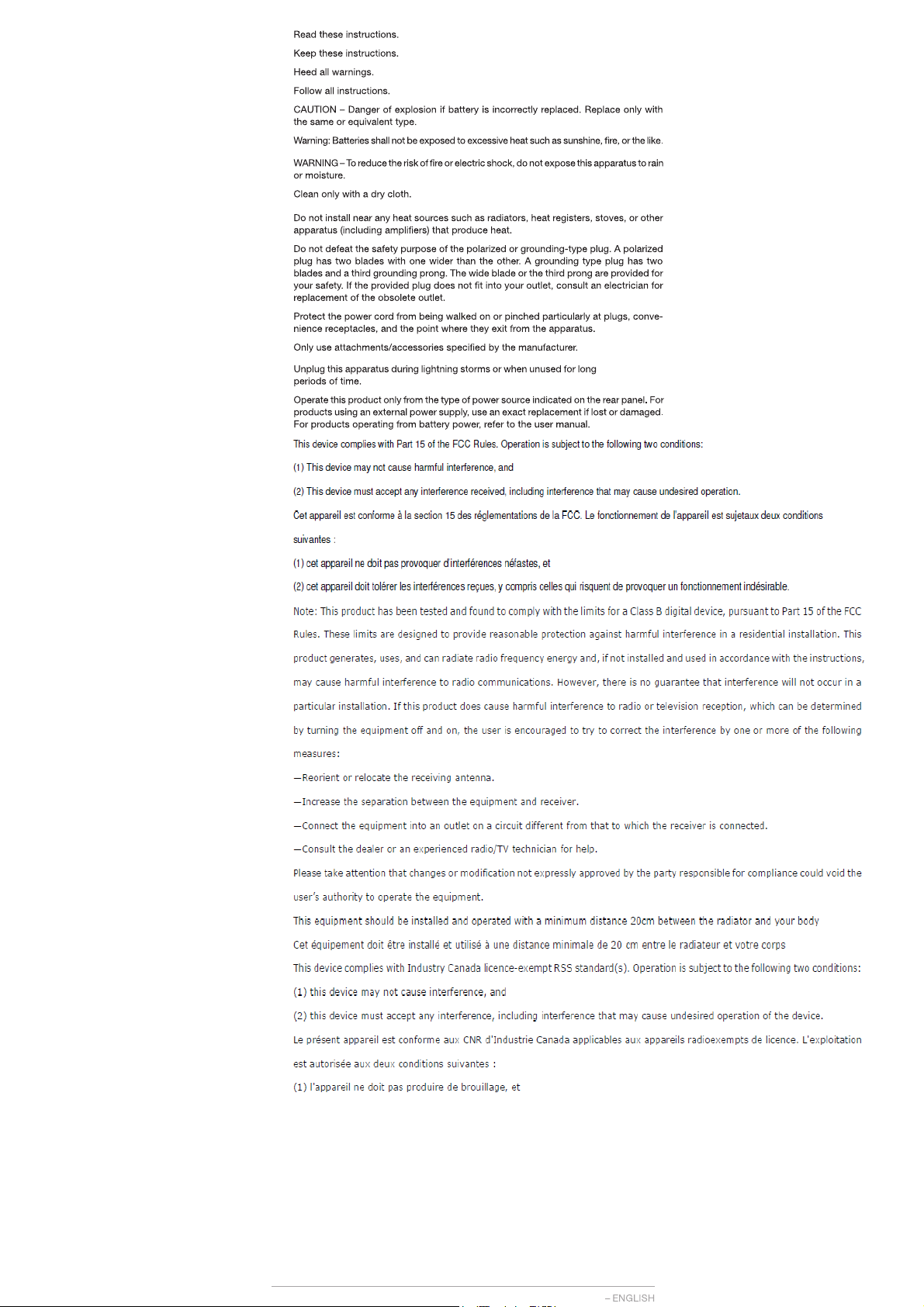
Important Safety Instructions
1.
2.
3.
4.
5.
6.
7.
8.
9.
10.
11.
12.
13.
14.
15.
1
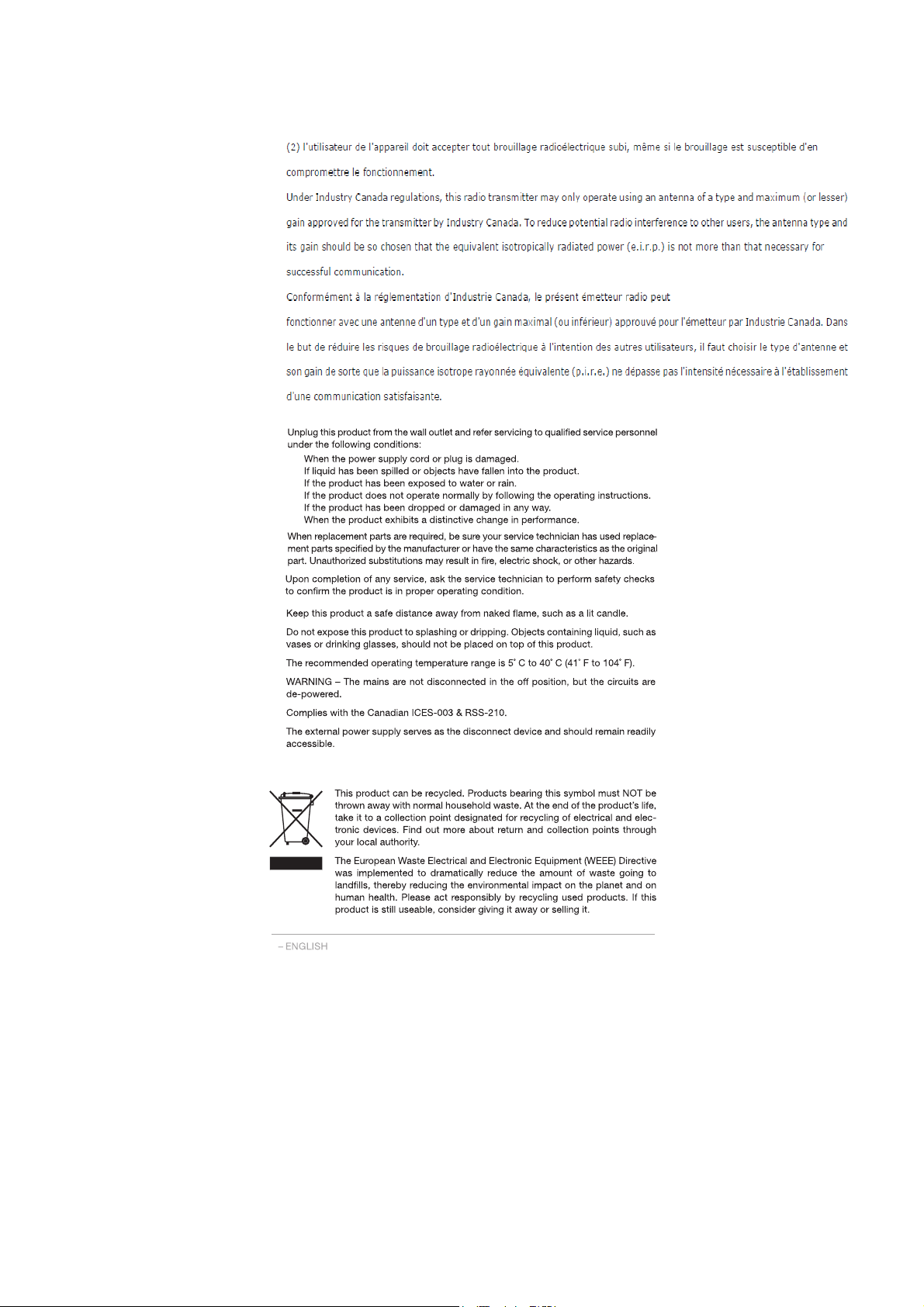
16.
17.
18.
19.
20.
21.
22.
23.
24.
a.
b.
c.
d.
e.
f.
2
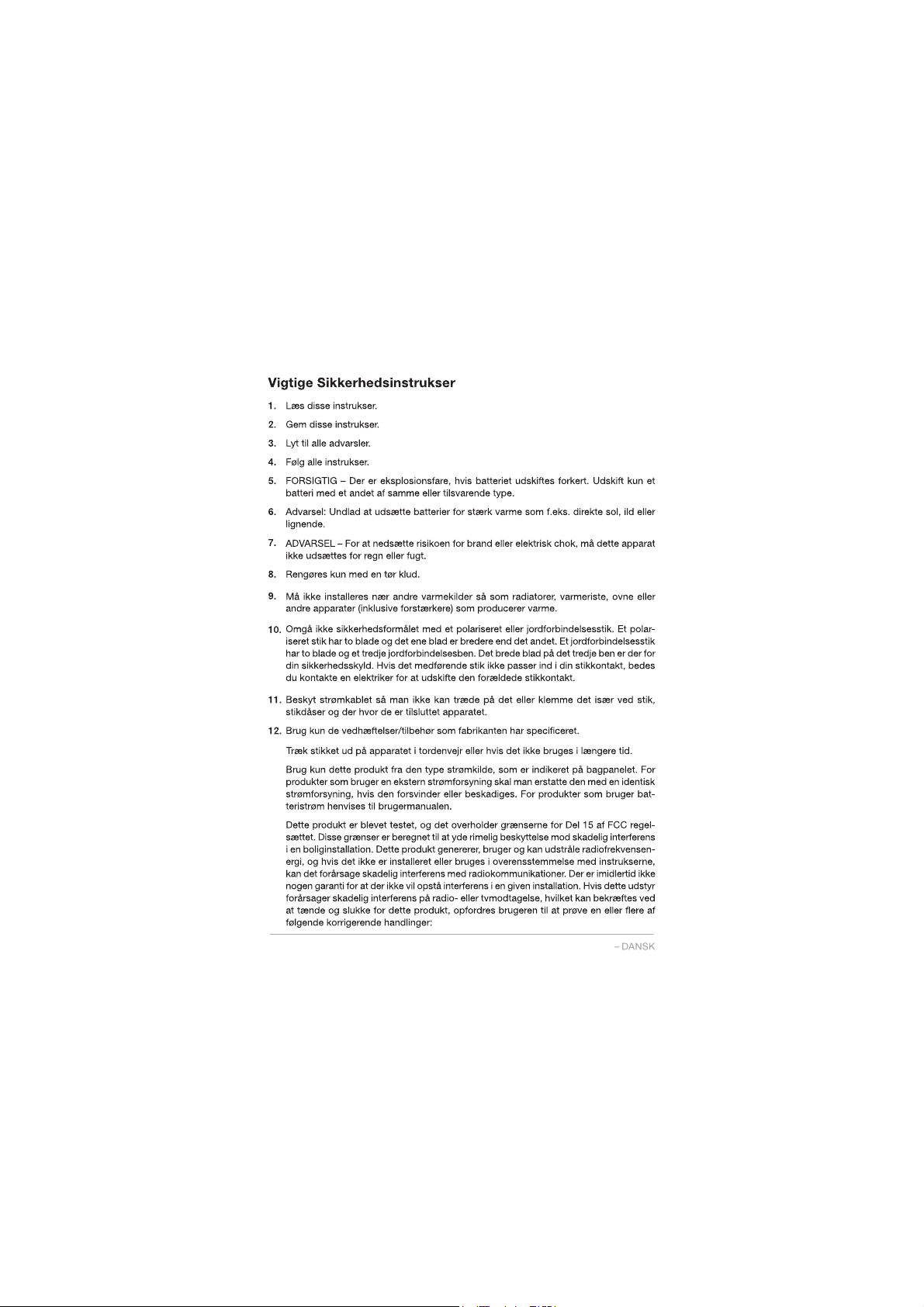
13.
14.
15.
3

16.
17.
18.
19.
20.
21.
22.
23.
24.
4
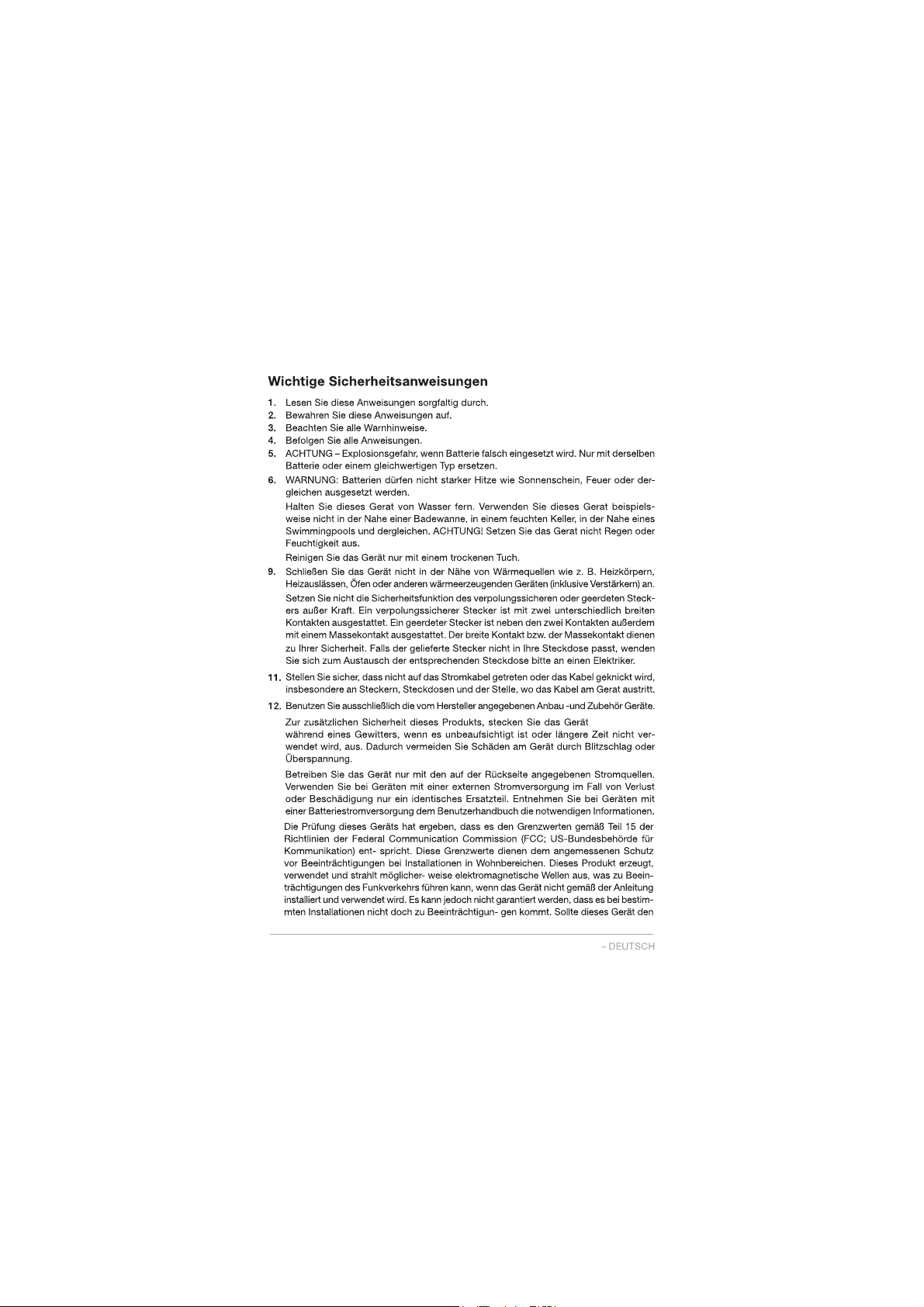
15.
7.
8.
10.
13.
14.
5
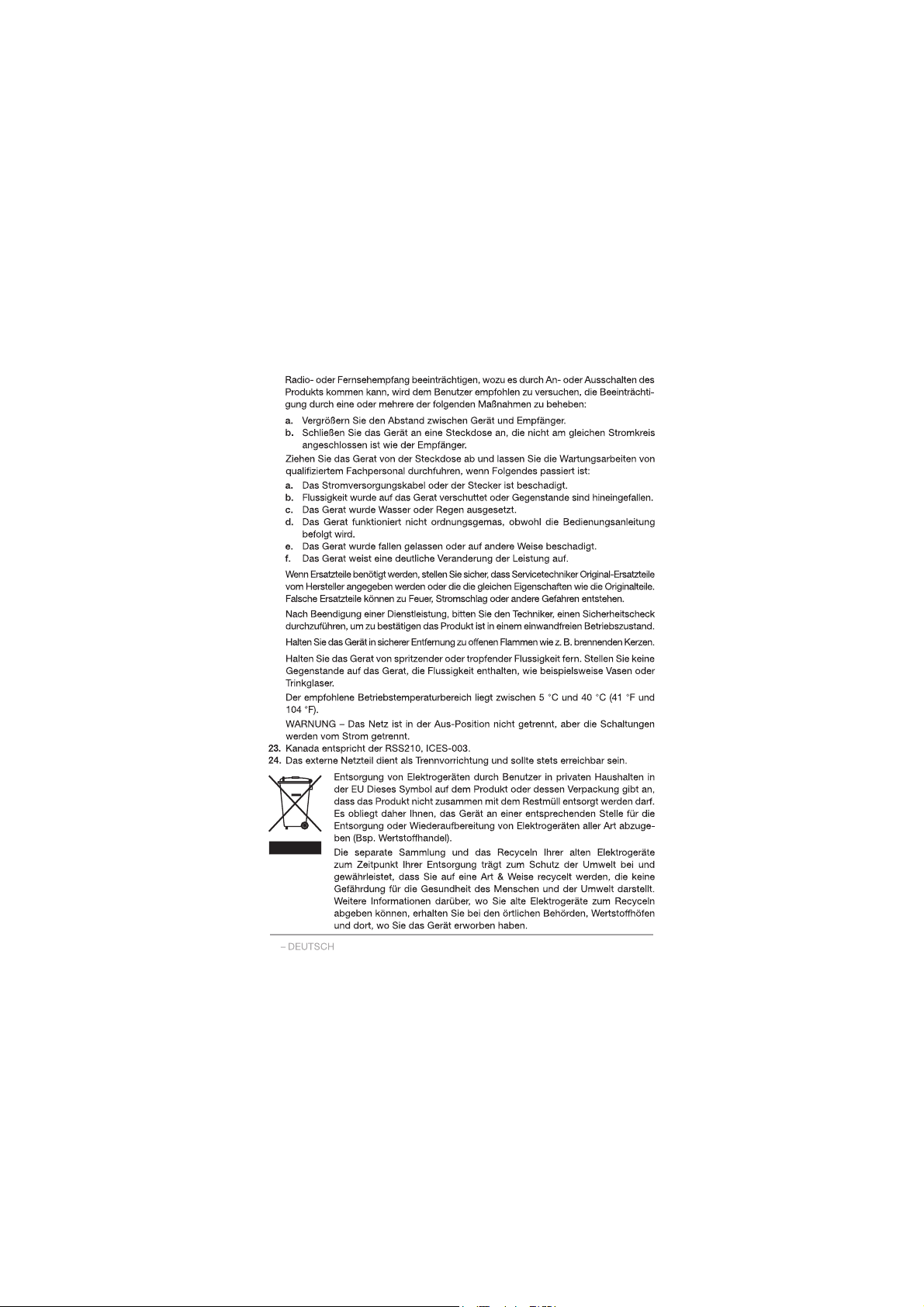
16.
17.
18.
19.
20.
21.
22.
6
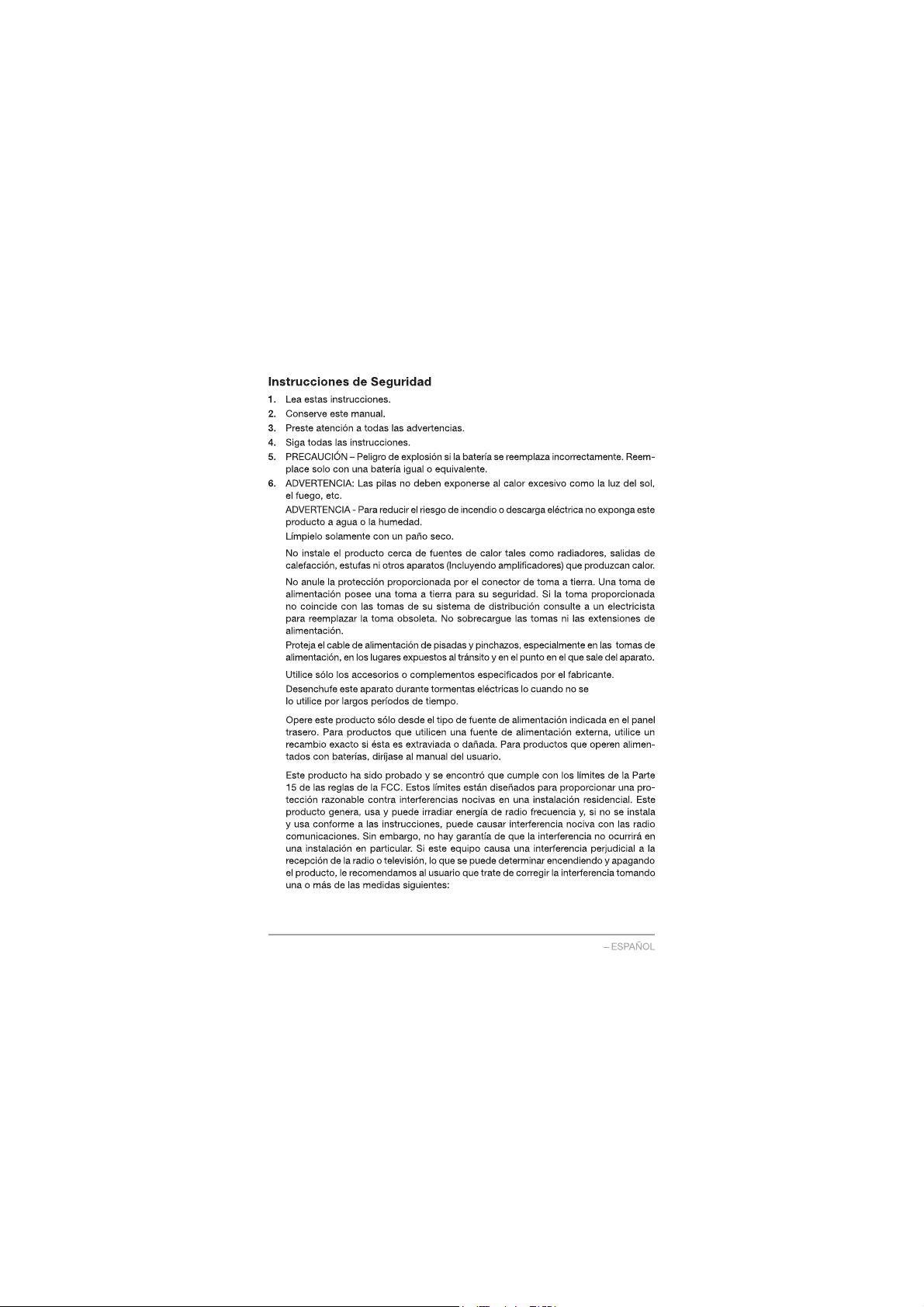
7.
8.
9.
10.
11.
12.
13.
14.
15.
7

16.
17.
18.
19.
20.
21.
22.
23.
24.
8

7.
10.
11.
12.
13.
14.
15.
9
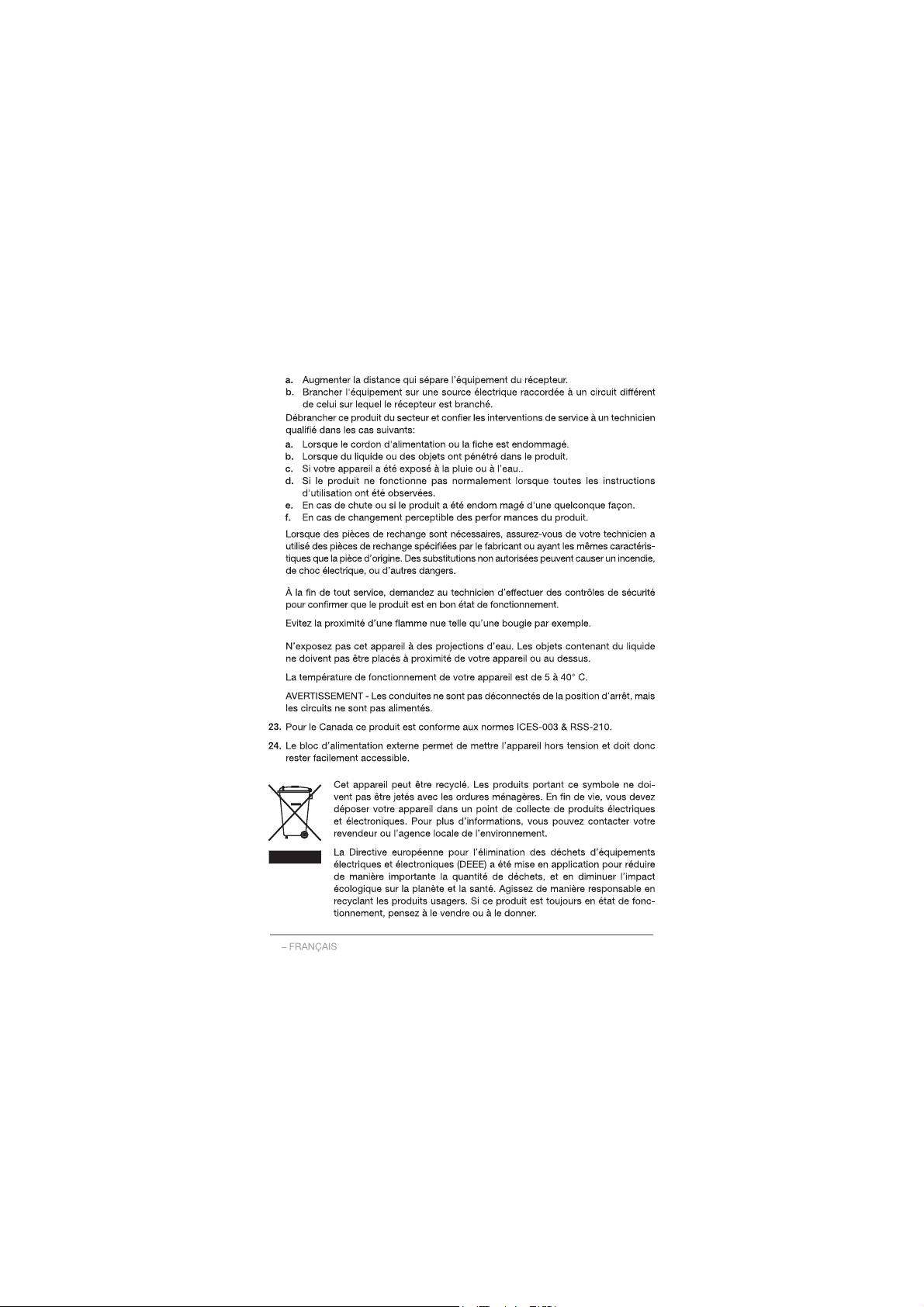
16.
17.
18.
19.
20.
21.
22.
10

7.
8.
9.
10.
11.
12.
13.
14.
15.
11

16.
17.
18.
19.
20.
21.
22.
23.
24.
12

7.
8.
9.
10.
11.
12.
13.
14.
15.
13
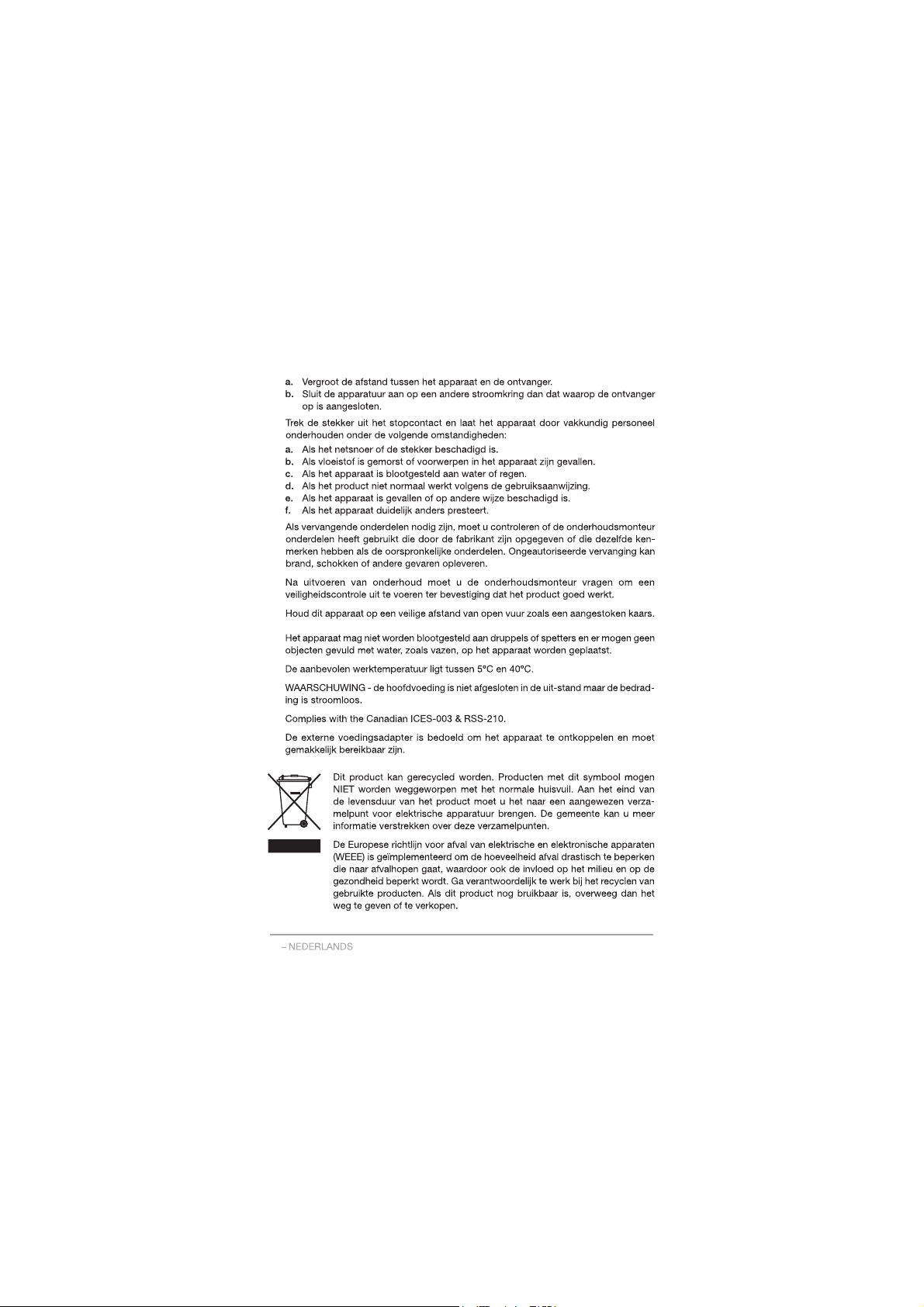
16.
17.
18.
19.
20.
21.
22.
23.
24.
14

7.
8.
9.
10.
11.
12.
13.
14.
15.
15

16.
17.
18.
19.
20.
21.
22.
23.
24.
16

7.
8.
9.
10.
11.
12.
13.
14.
15.
17

16.
17.
18.
19.
20.
21.
22.
23.
24.
18

7.
8.
9.
10.
11.
12.
13.
14.
15.
19

16.
17.
18.
19.
20.
21.
22.
23.
24.
20
