Page 1
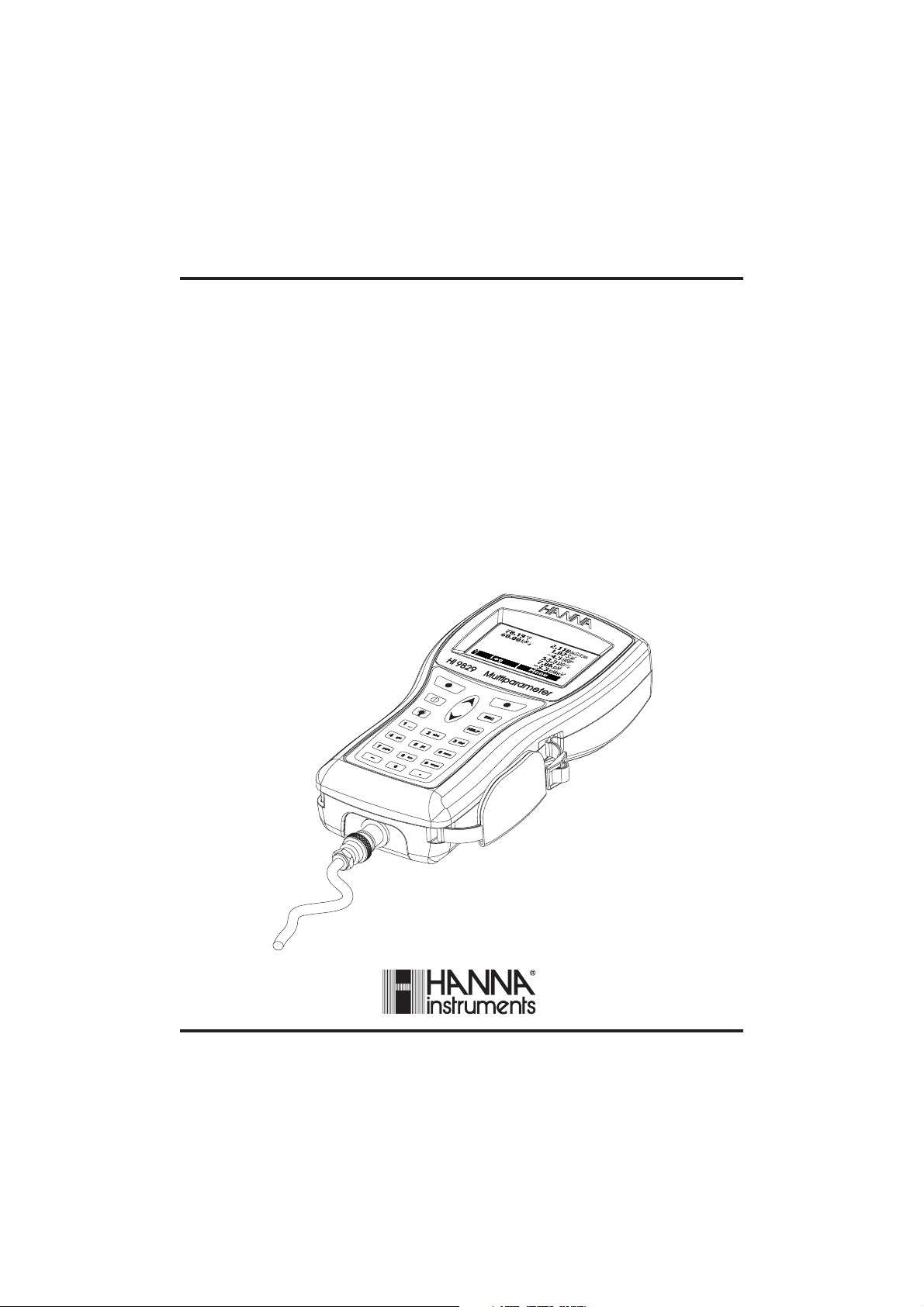
Instruction Manual
HI 9829
Multiparameter Meter
With available GPS,
logging probe, turbidity
and ion measurements
www.hannainst.com
1
Page 2
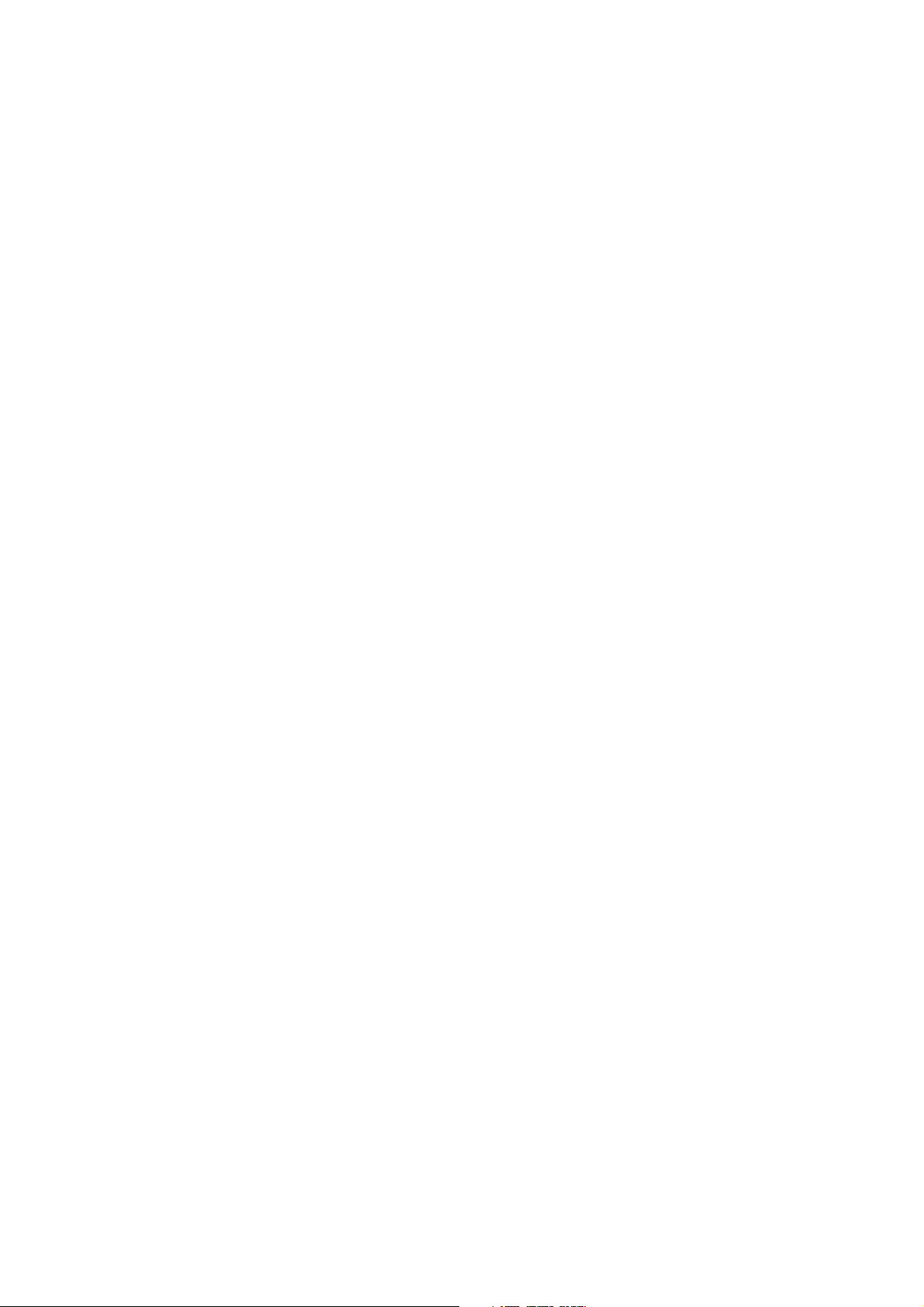
2
Page 3
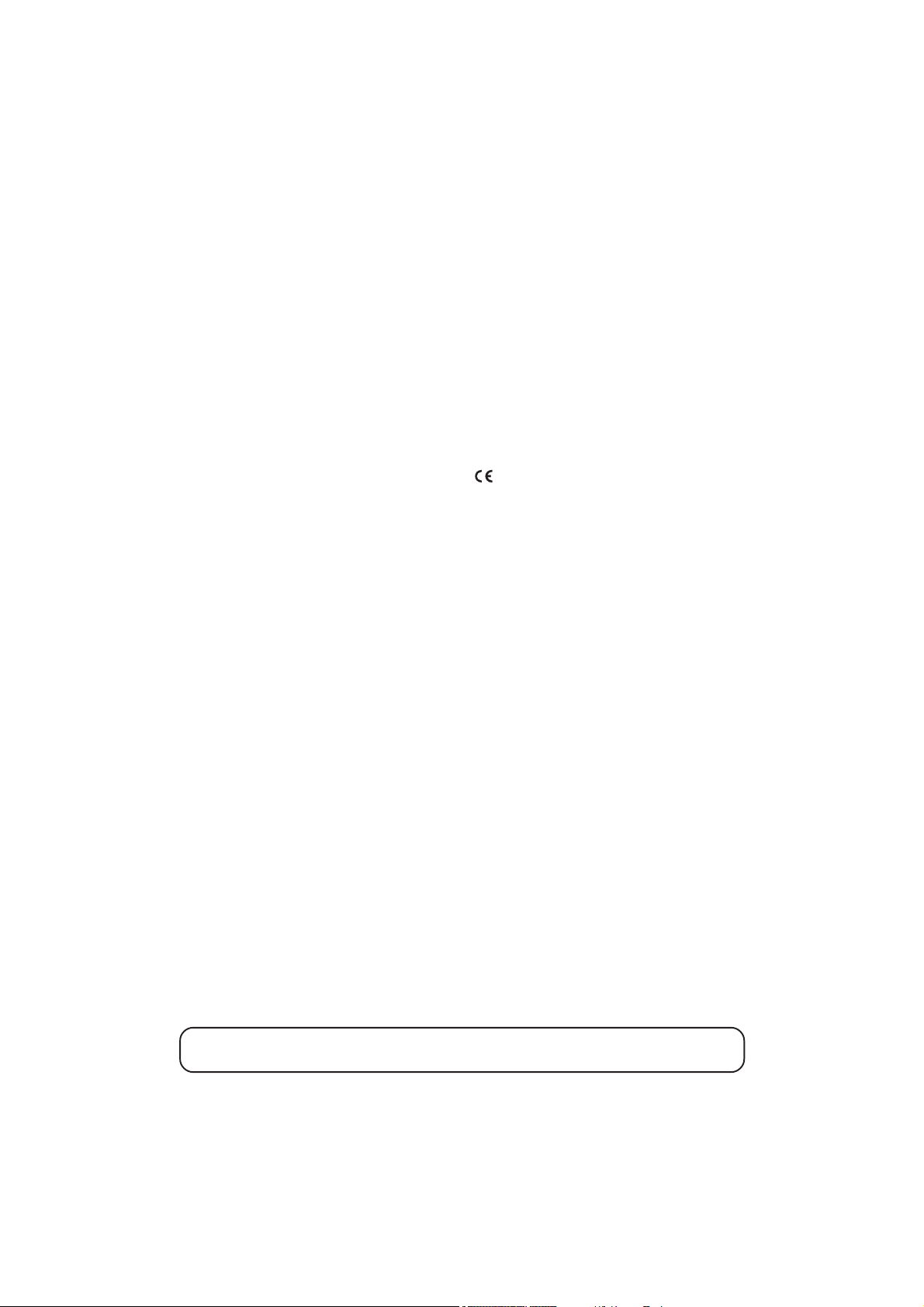
Dear CustomerDear Customer
Dear Customer,
Dear CustomerDear Customer
Thank you for choosing a HANNA instruments
®
product.
Please read this instruction manual carefully before using the instrument.
It will provide you with the necessary information for correct use of the
instrument, as well as it’s versatility.
If you need additional technical information, do not hesitate to e-mail us at
tech@hannainst.comtech@hannainst.com
tech@hannainst.com or visit our website www.hannainst.com for our
tech@hannainst.comtech@hannainst.com
worldwide contact list.
This instrument is in compliance with the
directives.
HANNA instruments® reserves the right to modify the design,
construction and appearance of its products without advance notice.
3
Page 4
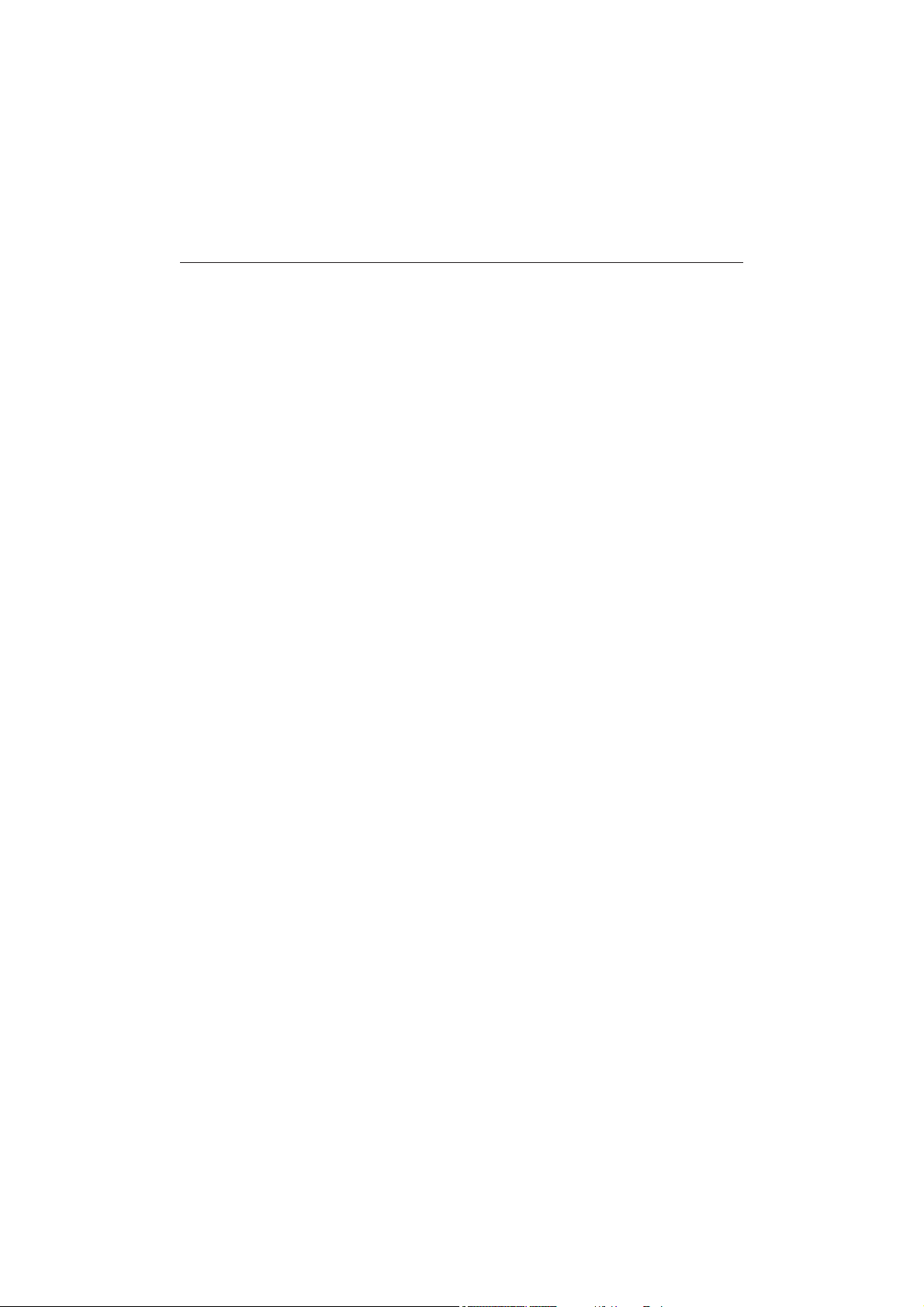
TABLE OF CONTENTS
CHAPTER 1- INTRODUCTION
1.1 Preliminary Examination ................................................................................. 6
1.2 Model Identification ....................................................................................... 6
1.3 General Description....................................................................................... 6
1.4 Display and Keypad Description ...................................................................... 8
CHAPTER 2 - QUICK START
2.1 Sensor and Probe Installation .......................................................................... 9
2.2 Basic Operation ........................................................................................... 10
2.3 Help Function ..............................................................................................11
CHAPTER 3 - SPECIFICATIONS
3.1 System Specifications ..................................................................................... 12
3.2 Probe Specifications ...................................................................................... 17
3.3 Sensor Specifications ..................................................................................... 18
CHAPTER 4 - PROBE INSTALLATION
4.1 Sensor Descriptions....................................................................................... 19
4.2 Sensor Preparation/Activation ........................................................................ 21
4.3 Sensor Installation ........................................................................................23
CHAPTER 5 - INITIALIZATION AND MEASUREMENT
5.1 Battery Installation ........................................................................................25
5.2 Meter Initialization ........................................................................................ 28
5.3 Measurement Mode ...................................................................................... 29
5.4 Setup Menu Structure .................................................................................... 30
CHAPTER 6 - PARAMETER SETUP MENU
6.1 Select Parameters.......................................................................................... 31
6.2 Parameter Units ............................................................................................ 31
6.3 Parameter Coefficients ................................................................................... 33
6.4 Averaging ................................................................................................... 34
6.5 Turbidity Averaging ....................................................................................... 34
CHAPTER 7 - CALIBRATION MODE................................................................ 35
7.1 Quick Calibration ........................................................................................36
7.2 pH Calibration ............................................................................................. 38
7.3 ISE Calibration ............................................................................................. 41
4
Page 5
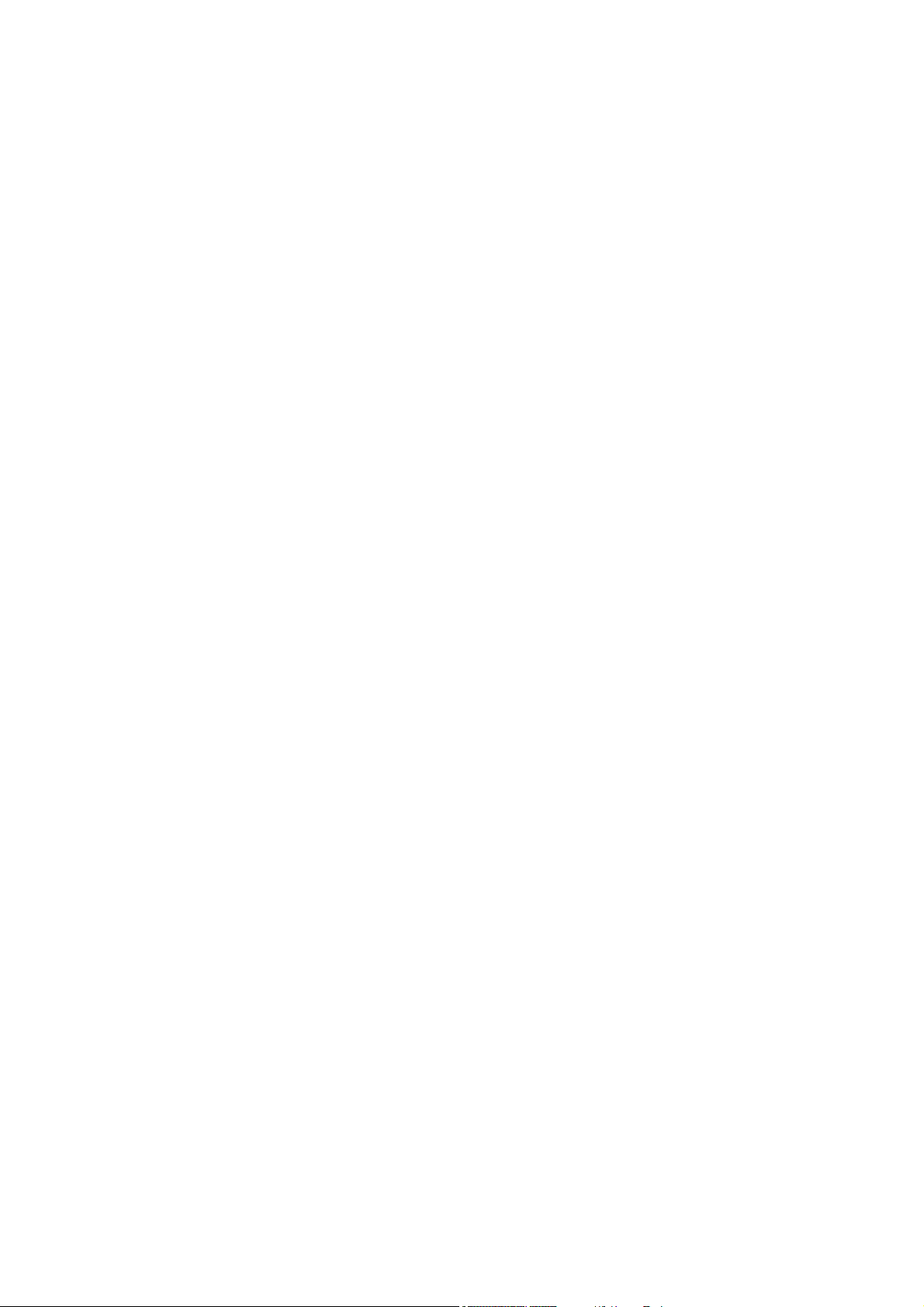
7.4 ORP Calibration .......................................................................................... 42
7.5 Dissolved Oxygen Calibration ........................................................................ 43
7.6 Conductivity Calibration ................................................................................ 45
7.7 Turbidity Calibration ...................................................................................... 49
7.8 Temperature Calibration ................................................................................ 51
7.9 Atmospheric Pressure Calibration ................................................................... 52
CHAPTER 8 - SYSTEM SETUP
8.1 Meter Setup ................................................................................................. 53
8.2 Probe Setup ................................................................................................. 56
CHAPTER 9 - GPS MENU (optional) ............................................................... 57
CHAPTER 10 - STATUS
10.1 Meter Status ............................................................................................... 59
10.2 Probe Status ...............................................................................................59
10.3 GLP Data .................................................................................................. 60
CHAPTER 11 - LOGGING MODE ................................................................... 64
11.1 Logging menu structure ............................................................................... 66
11.2 Logging on Meter ....................................................................................... 66
11.3 Probe Log ..................................................................................................68
11.4 Log Recall ................................................................................................. 69
11.5 Log Notes ..................................................................................................71
CHAPTER 12 - PC CONNECTION
12.1 Software Installation .................................................................................... 74
12.2 Meter to PC Connection .............................................................................. 74
12.3 Probe to PC Connection .............................................................................. 76
CHAPTER 13 - TROUBLESHOOTING / ERROR MESSAGES ............................... 78
APPENDIX
A - PROBE MAINTENANCE ................................................................................ 81
B - PROBE DEPLOYMENT .................................................................................. 84
C - ISE INFORMATION ...................................................................................... 89
D - ACCESSORIES ............................................................................................. 95
E - WARRANTY ............................................................................................... 101
5
Page 6
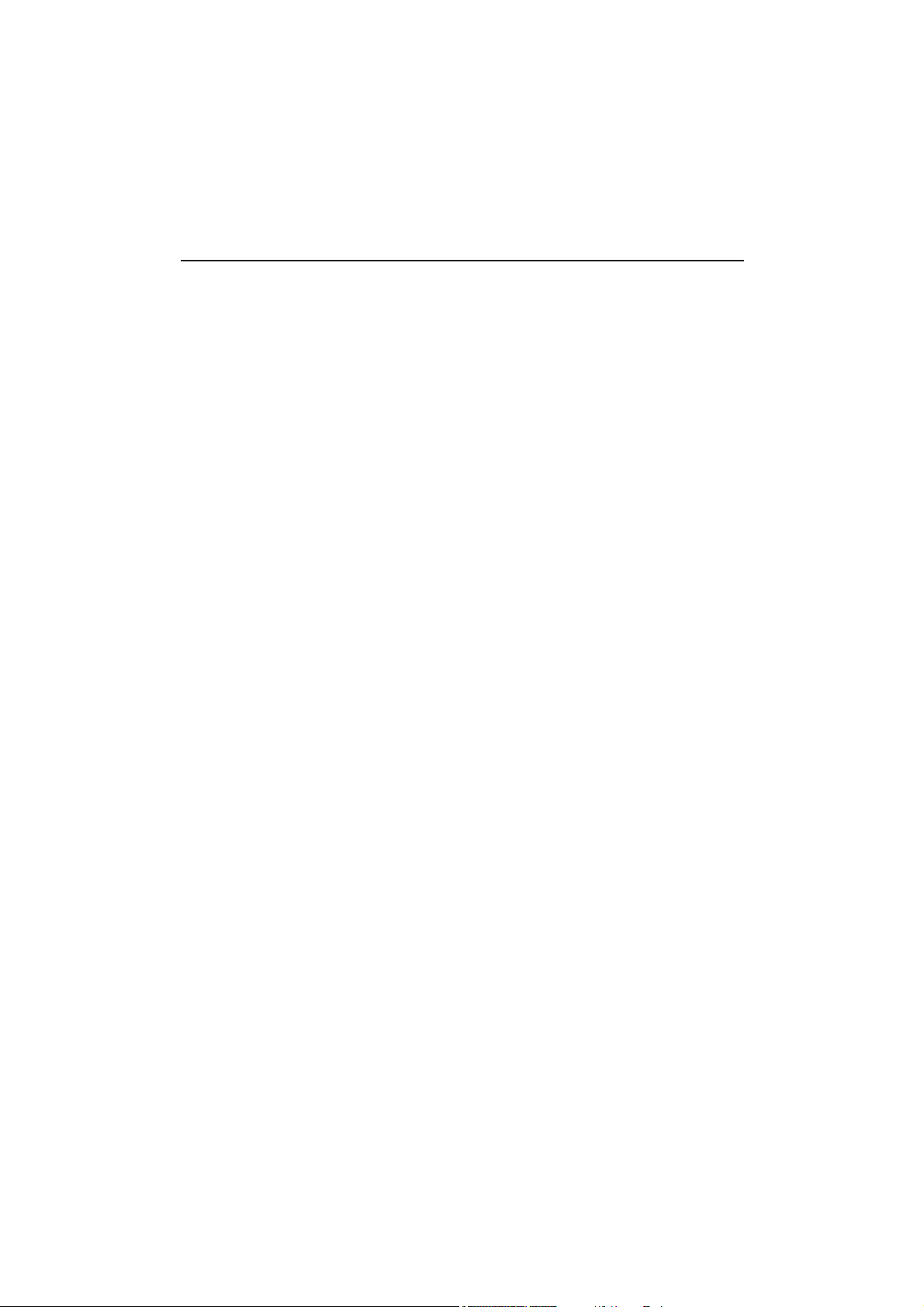
Chapter 1 - INTRODUCTION
1.1 PRELIMINARY EXAMINATION
Remove the instrument from the packing material and examine it carefully to
make sure that no damage has occurred during shipping. If there is any damage, notify your Dealer or the nearest HANNA Customer Service Center immediately.
NoteNote
Note Save all packing materials until you are sure that the instrument
NoteNote
functions correctly. Any damaged or defective items must be returned
in their original packing material with the supplied accessories.
1.2 MODEL IDENTIFICATION
Meter: There are two models for the meter:
HI 9829: Portable multiparameter meter
HI 98290: Portable multiparameter meter with GPS
Probe: There are two base models of multiparameter probes:
HI 7609829: Standard multiparameter probe
HI 7629829: Multiparameter probe with autonomous logging
capability
All meters and probes are fully compatible with each other, and all available
measurement sensors can be used on both probe models.
Different combinations of meters, probes, sensors and accessories can be ordered either in predefined configurations or individually. See Appendix D for
ordering configurations.
For example, ordering codes of probes follow:
HI 7609829/X is a HI 7609829 probe with X meter cable for pH/pH+ORP/
ISE, D.O., EC, temperature sensors with a short probe shield
HI 7619829/X is a HI 7609829 probe with X meter cable for pH/pH+ORP/
ISE, D.O., EC+turbidity, temperature sensors with a long probe shield
HI 7629829/X is a HI 7629829 logging probe with X meter cable for pH/
pH+ORP/ISE, D.O., EC, temperature sensors with a short probe shield
HI 7639829/X is a HI 7629829 logging probe with X meter cable for pH/
pH+ORP/ISE, D.O., EC+turbidity, temperature sensors with a long probe shield
1.3 GENERAL DESCRIPTION
HI 9829 is a portable logging multiparameter system that monitors up to 14
different water quality parameters (7 measured, 7 calculated).
The microprocessor-based intelligent multisensor probe allows measurement of
many water quality parameters such as pH, ORP, turbidity, dissolved oxygen,
6
Page 7
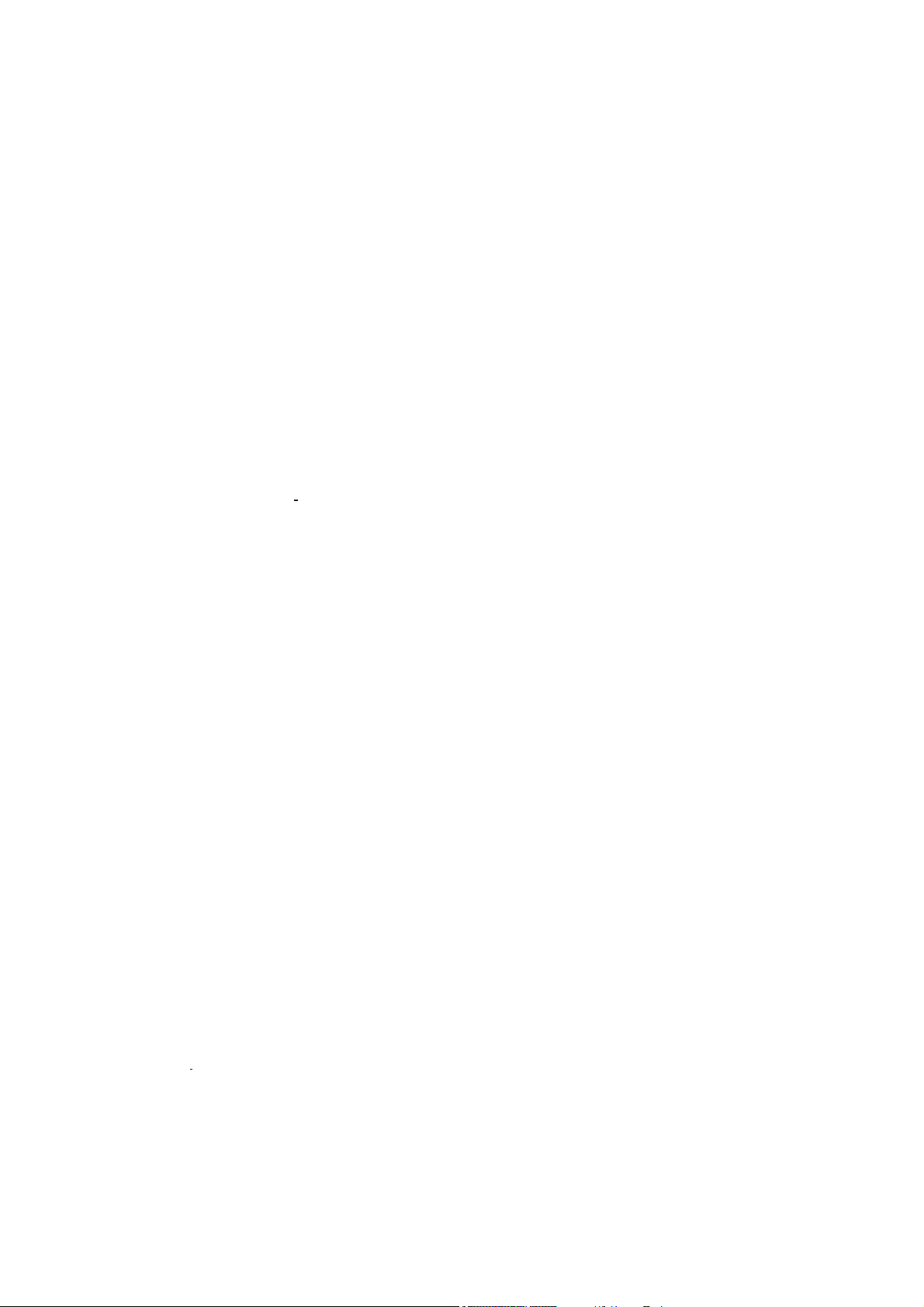
conductivity, chloride, nitrate, ammonium and temperature with data logging.
The system is easy to setup and easy to use.
The HI 98290 with GPS option has a built-in 12 channel GPS receiver and
antenna that guarantees a position accuracy of 10 m (30 ft).
Measurements from specific locations are tracked with detailed coordinate
information that can be viewed immediately on the display.
GPS information can be transferred to a PC using HANNA’s HI 929829
software. GPS information can also be viewed using a GPS mapping software
such as Google™ Maps. Clicking on visited locations using a mapping software
displays the measurement information.
All HI 9829 are equipped with Fast Tracker™ an invaluable tool for associating
measurements with their locations. HANNA’s exclusive Fast Tracker™—T.I.S. (Tag
ID System) uses
iButton®s that can be installed at any number of sampling sites.
The HI 9829 features a graphic, backlit display that automatically sizes the
digits to fit the screen with on-screen graphing capability. Each parameter is fully
configurable.
HI 9829 was designed to withstand harsh environments and is the ideal solution for field measurements of lakes, rivers and sea.
The meter meets IP67 standards (30 minute immersion at a depth of 1 m) and
the multisensor probe meets IP68 standards (continuous immersion in water).
Settings and logged data can be protected with a passcode to avoid unauthorized modifications and context-sensitive help is always available.
Main features of the HI 9829 system:
• Rugged meter and probe
• Easy to use
• Measure up to 16 parameters and display of up to 12 parameters
• Tracking of measurement locations with GPS (optional)
• Waterproof protection (IP67 for the meter and IP68 for the probe)
• Exclusive Fast Tracker™—T.I.S. (Tag ID System)
• Graphic LCD with backlight
• Built-in barometer for D.O. concentration compensation
• Quick calibration feature
• Measurement check to eliminate any erroneous readings
• Autorecognition of probe and sensors
• Log-on-demand and automatic logging (up to 45,000 samples) on meter for
all parameters
• Graphical display of logged data
GOOGLE™ is a registered trademark of Google, Inc. HANNA instruments® has no affiliation with Google™, Inc.
iButton® is a registered trademark of Maxim/Dallas Semiconductor Corp.
7
Page 8

• USB interface for PC communication
• Auto-ranging for EC, ISE and turbidity readings
• Good Laboratory Practice feature, the last 5 calibrations are automatically
stored
• Field-replaceable sensors with color coded caps
• Meter can be powered with either alkaline or rechargeable batteries
• Fast charging capability
1.4 DISPLAY & KEYBOARD DESCRIPTION
1. Graphic LCD
2. Battery level indicator
3. Softkey functions
4. Left softkey: function defined on display
5. On/Off key: turn the meter on and off
6. Lamp key: turn the backlight on and off
7. Alphanumeric keyboard: insert alphanumeric codes
8. HELP key: obtain information about the displayed screen
9. Arrow keys: scroll the displayed options/message
10. ESC key: return to the previous screen
11. Right softkey: function defined on display
12. GPS signal strength indicator (optional)
13. Tag reader
8
Page 9
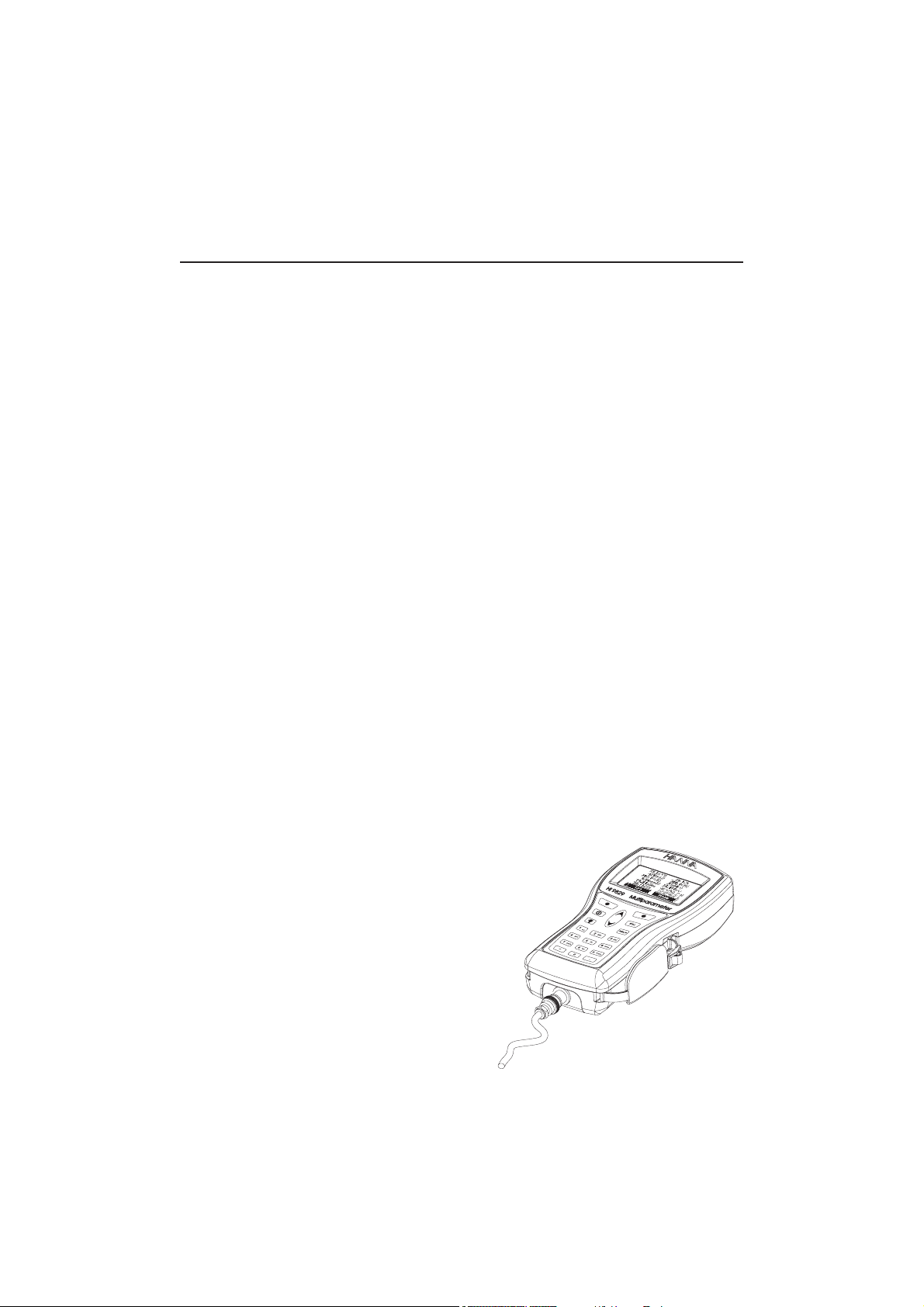
Chapter 2 - QUICK START
Before you begin using the
included rechargeable C batteries for at least 6 hours or replace the rechargeable
batteries with non-rechargeable alkaline batteries.
2.1 SENSOR AND PROBE INSTALLATION
• Sensor o-rings must be lubricated with the supplied grease prior to
installation.
• HI 76x9829 probes have 3 sensor connectors identified with colorcoded triangles:
• Connector 1 (red): For either pH/ORP, pH, ammonium, chloride or
nitrate sensor
• Connector 2 (white): For dissolved oxygen sensor
• Connector 3: (blue): For either EC or EC/turbidity sensor
• Position the connector key towards the center of the probe, make sure
the connector is seated correctly (the sensor will no longer move freely)
before tightening the locking threads.
• To protect the sensors, screw the protective shield onto the probe body.
• Unscrew the battery cover of the HI 7629829 logging probe and install
4 AA batteries for autonomous logging before connecting to the meter.
• With the meter off, connect the probe to the DIN socket on the bottom
of the meter. Align the pins and key then push the plug into the socket
and tighten the thread.
• Turn the meter on by pressing the ON/OFF key. The meter will
automatically recognize the probe and the installed sensors and identify
them on the probe status screen.
• Press <Measure> to view the measurement screen.
HI 9829HI 9829
HI 9829 multiparameter system, either charge the
HI 9829HI 9829
9
Page 10
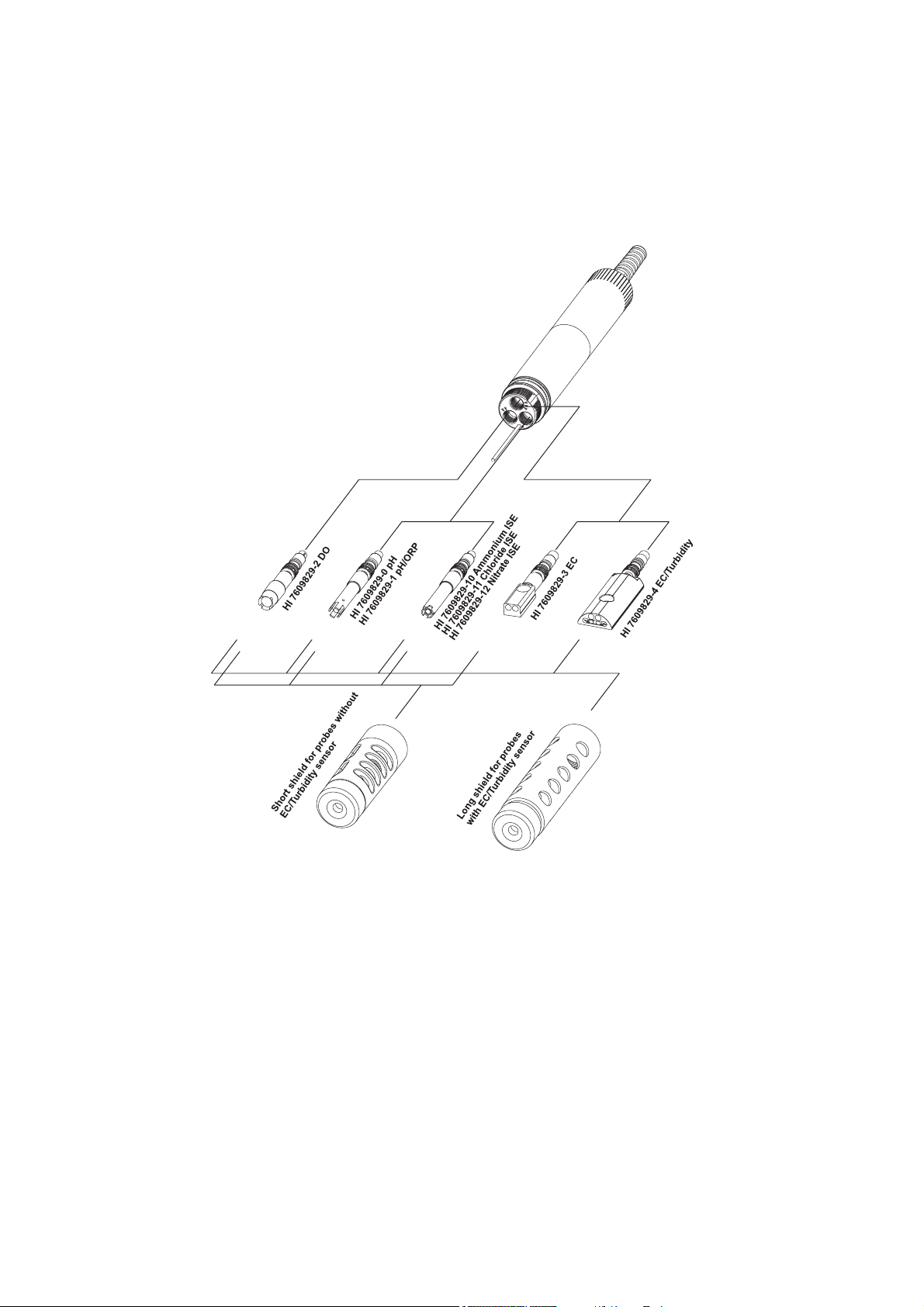
2.2 BASIC OPERATION
The main operating modes for HI 9829 are measurement, logging and setup.
The measurement screen can be configured to display a single measurement or
up to 12 simultaneous measurements by using the numbers 1-7 on the keypad.
Use the arrow keys to scroll through the measurements not being displayed.
See section 5.3 for more details.
The measurement units will blink if the system has not been calibrated and the
measurement number will blink when the reading is out of range.
10
Page 11
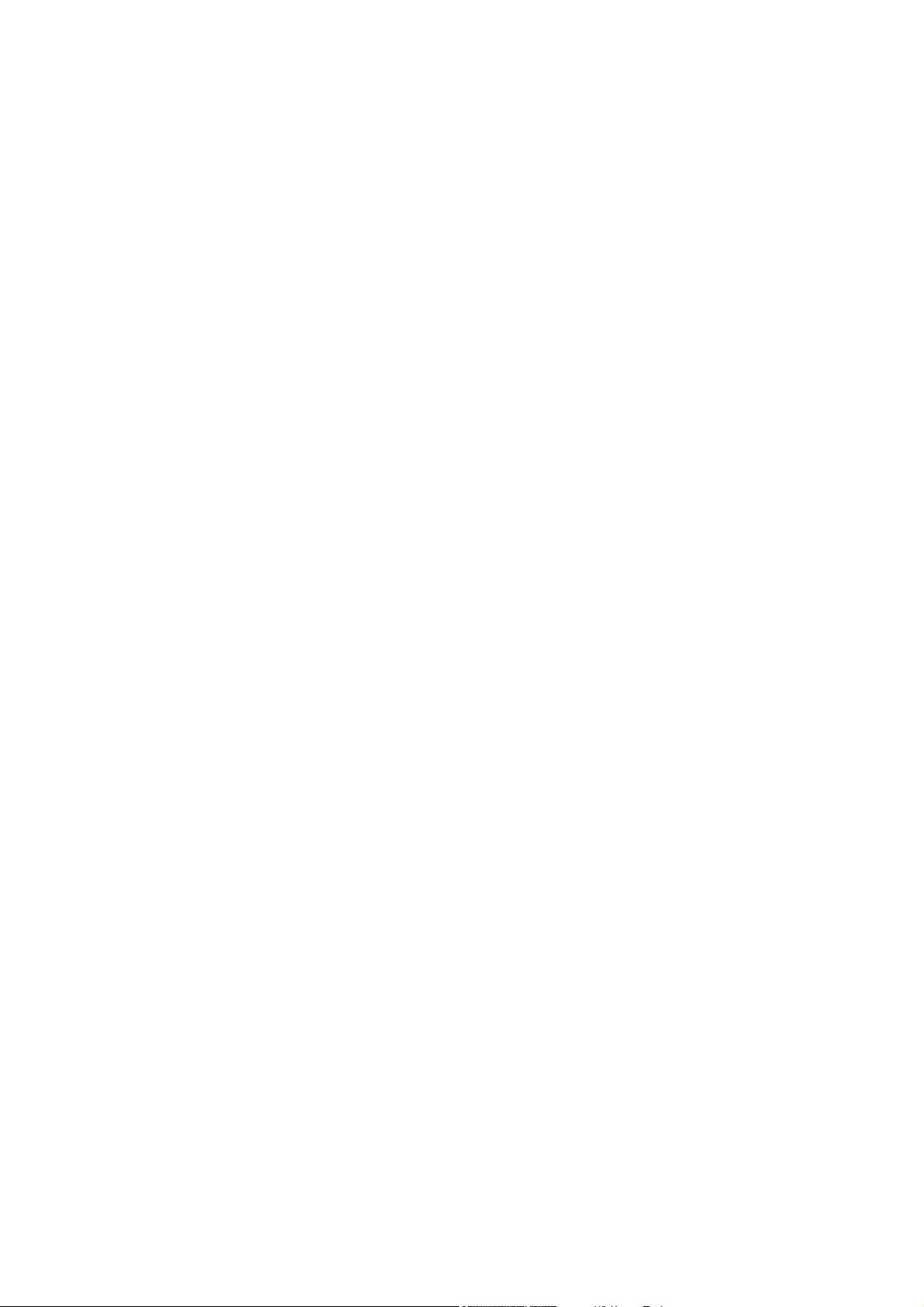
Press <Log> to display the logging menu. You can either log a single sample
on the meter, start an interval log on the meter, or start an interval log on a
logging probe (HI 7629829). See chapter 11 for more details.
Press <Menu> to enter setup mode. You can configure which parameters you
want to measure, calibrate the sensors, change system settings, access the GPS
menu and view the meter and probe status.
2.3 HELP FUNCTION
HI 9829 features context sensitive HELP, which provides useful information re-
garding the displayed screen.
Simply press the HELP key to access this function, then use the arrow keys to
scroll through the message.
To escape from the HELP window, press the HELP key again or ESC.
11
Page 12
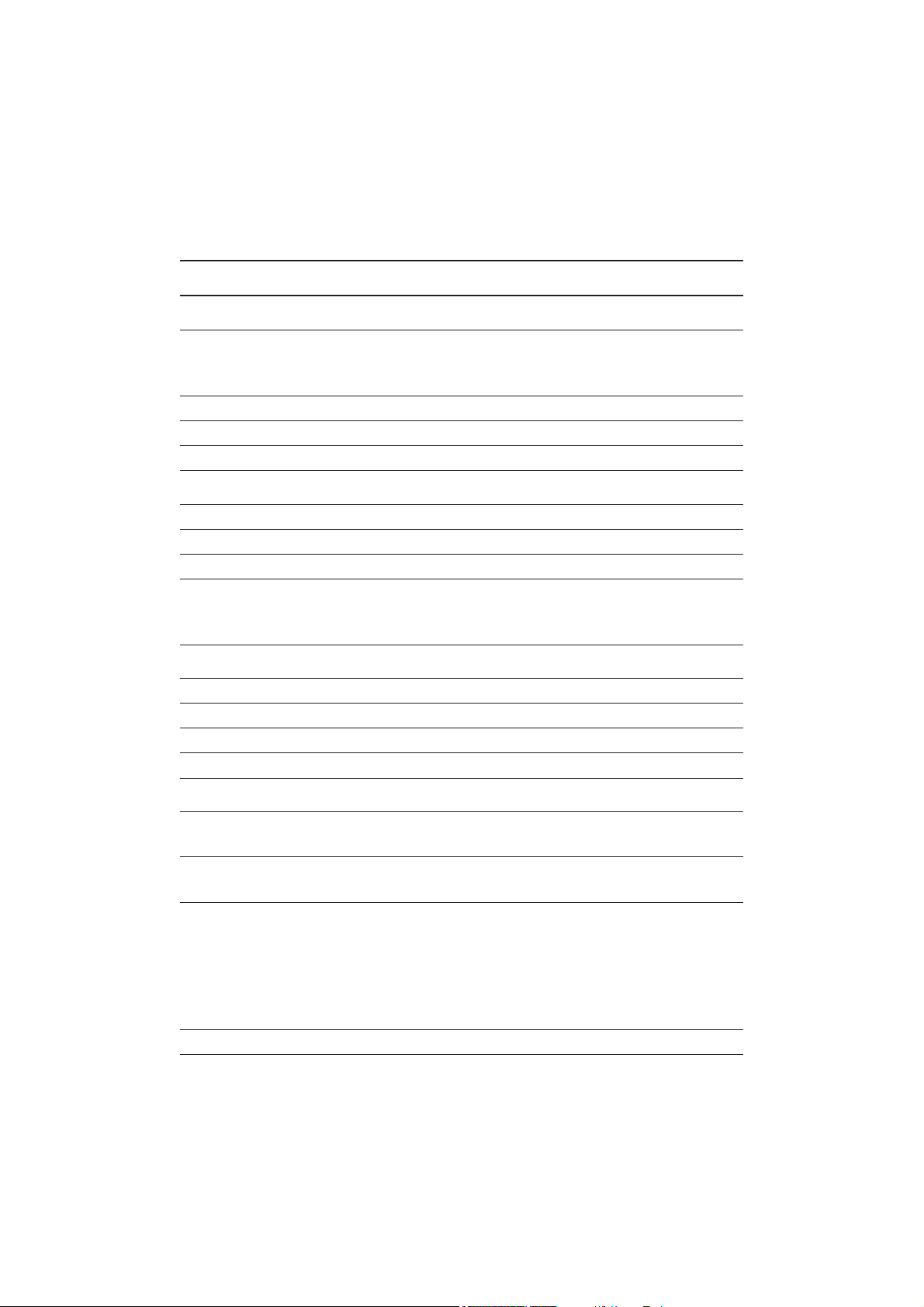
Chapter 3 - SPECIFICATIONS
3.1 SYSTEM SPECIFICATIONS
TEMPERATURE
RangeRange
Range -5.00 to 55.00 °C;
RangeRange
23.00 to 131.00 °F;
268.15 to 328.15 K
ResolutionResolution
Resolution 0.01 °C; 0.01 °F; 0.01 K
ResolutionResolution
AccuracyAccuracy
Accuracy ± 0.15 °C; ± 0.27 °F; ±0.15 K
AccuracyAccuracy
CalibrationCalibration
Calibration Automatic at 1 custom point
CalibrationCalibration
pH/mVpH/mV
pH/mV
pH/mVpH/mV
RangeRange
Range 0.00 to 14.00 pH; ± 600.0 mV
RangeRange
ResolutionResolution
Resolution 0.01 pH; 0.1 mV
ResolutionResolution
AccuracyAccuracy
Accuracy ± 0.02 pH; ± 0.5 mV
AccuracyAccuracy
CalibrationCalibration
Calibration Automatic 1, 2 or 3 points with automatic recognition
CalibrationCalibration
of 5 standard buffers (pH 4.01, 6.86, 7.01, 9.18, 10.01)
and 1 custom buffer
ORP
RangeRange
Range ± 2000.0 mV
RangeRange
ResolutionResolution
Resolution 0.1 mV
ResolutionResolution
AccuracyAccuracy
Accuracy ± 1.0 mV
AccuracyAccuracy
CalibrationCalibration
Calibration Automatic at 1 custom point (relative mV)
CalibrationCalibration
DISSOLVED OXYGEN
RangeRange
Range 0.0 to 500.0 %
RangeRange
0.00 to 50.00 ppm (mg/L)
ResolutionResolution
Resolution 0.1 %
ResolutionResolution
0.01 ppm (mg/L)
AccuracyAccuracy
Accuracy 0.0 to 300.0 %: ± 1.5 % of reading
AccuracyAccuracy
or ± 1.0 % whichever is greater;
300.0 to 500.0 %: ± 3 % of reading
0.00 to 30.00 ppm (mg/L): ± 1.5 % of reading
or ±0.10 ppm (mg/L) whichever is greater;
30.00 ppm (mg/L) to 50.00 ppm (mg/L): ± 3 % of reading
CalibrationCalibration
Calibration Automatic 1 or 2 points at 0, 100 % or 1 custom point
CalibrationCalibration
12
Page 13
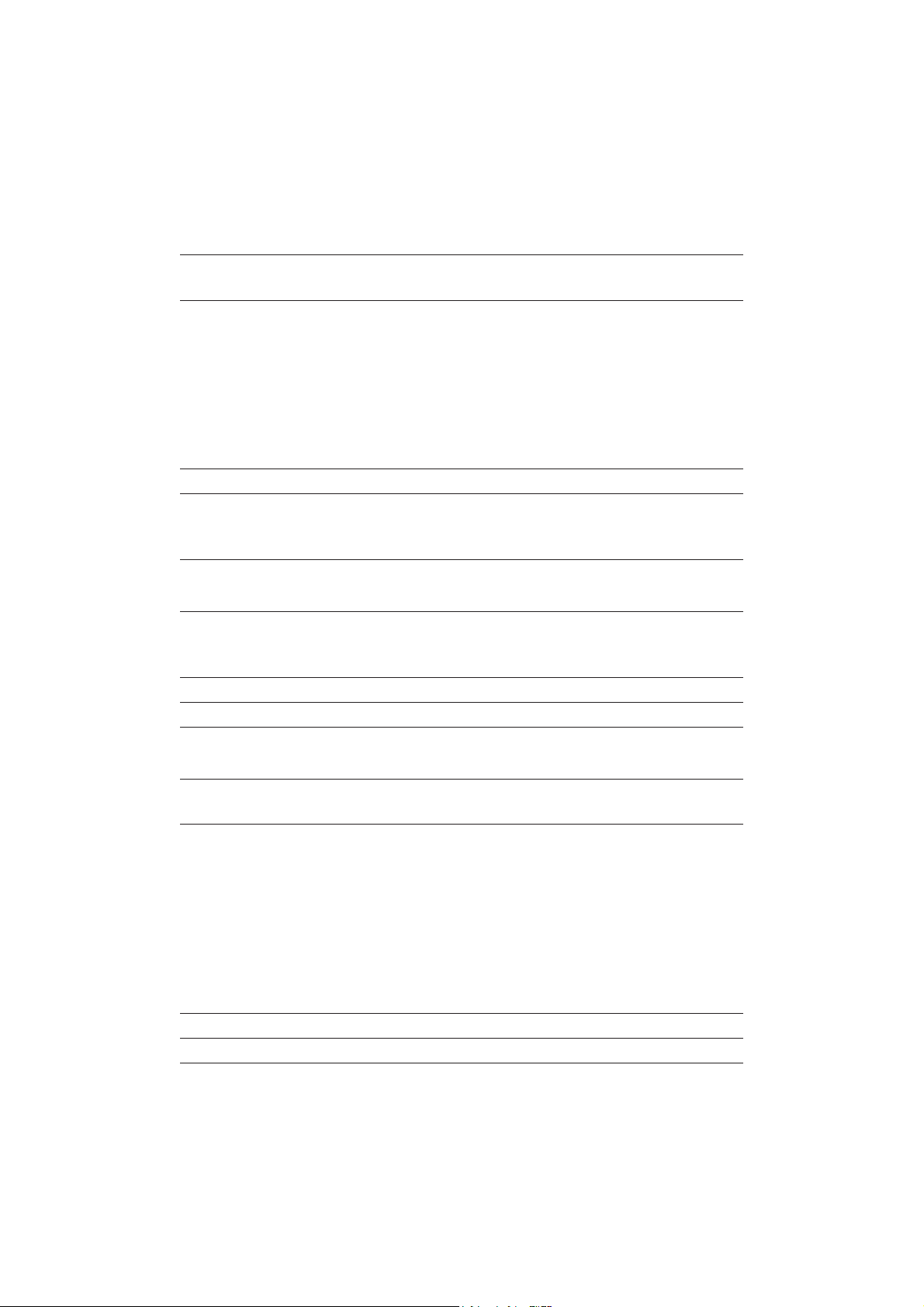
CONDUCTIVITY
RangeRange
Range 0 to 200 mS/cm
RangeRange
(absolute EC up to 400 mS/cm)
ResolutionResolution
Resolution
ResolutionResolution
Manual 1 µS/cm; 0.001 mS/cm; 0.01 mS/cm; 0.1 mS/cm; 1 mS/cm
Automatic 1 µS/cm from 0 to 9999 µS/cm
0.01 mS/cm from 10.00 to 99.99 mS/cm
0.1 mS/cm from 100.0 to 400.0 mS/cm
Automatic (mS/cm) 0.001 mS/cm from 0.000 to 9.999 mS/cm
0.01 mS/cm from 10.00 to 99.99 mS/cm
0.1 mS/cm from 100.0 to 400.0 mS/cm
AccuracyAccuracy
Accuracy ±1 % of reading or ±1 µS/cm whichever is greater
AccuracyAccuracy
CalibrationCalibration
Calibration Automatic single point, with 6 standard solutions
CalibrationCalibration
(84 µS/cm, 1413 µS/cm, 5.00 mS/cm, 12.88 mS/cm,
80.0 mS/cm, 111.8 mS/cm) or custom point
RESISTIVITY
RangeRange
Range 0 to 999999 Ω·cm;
RangeRange
(depending on measurement setup) 0 to 1000.0 kΩ·cm;
0 to 1.0000 MΩ·cm
ResolutionResolution
Resolution Depending on resistivity reading
ResolutionResolution
CalibrationCalibration
Calibration Based on conductivity or salinity calibration
CalibrationCalibration
TDS (Total Dissolved Solids)
RangeRange
Range 0 to 400000 ppm (mg/L);
RangeRange
(the maximum value depends on the TDS factor)
ResolutionResolution
Resolution
ResolutionResolution
Manual 1 ppm (mg/L); 0.001 ppt (g/L);
0.01 ppt (g/L); 0.1 ppt (g/L); 1 ppt (g/L)
Automatic 1 ppm (mg/L) from 0 to 9999 ppm (mg/L)
0.01 ppt (g/L) from 10.00 to 99.99 ppt (g/L)
0.1 ppt (g/L) from 100.0 to 400.0 ppt (g/L)
Automatic ppt (g/L) 0.001 ppt (g/L) from 0.000 to 9.999 ppt (g/L)
0.01 ppt (g/L) from 10.00 to 99.99 ppt (g/L)
0.1 ppt (g/L) from 100.0 to 400.0 ppt (g/L)
AccuracyAccuracy
Accuracy ±1 % of reading or ±1 ppm (mg/L) whichever is greater
AccuracyAccuracy
CalibrationCalibration
Calibration Based on conductivity or salinity calibration
CalibrationCalibration
13
Page 14
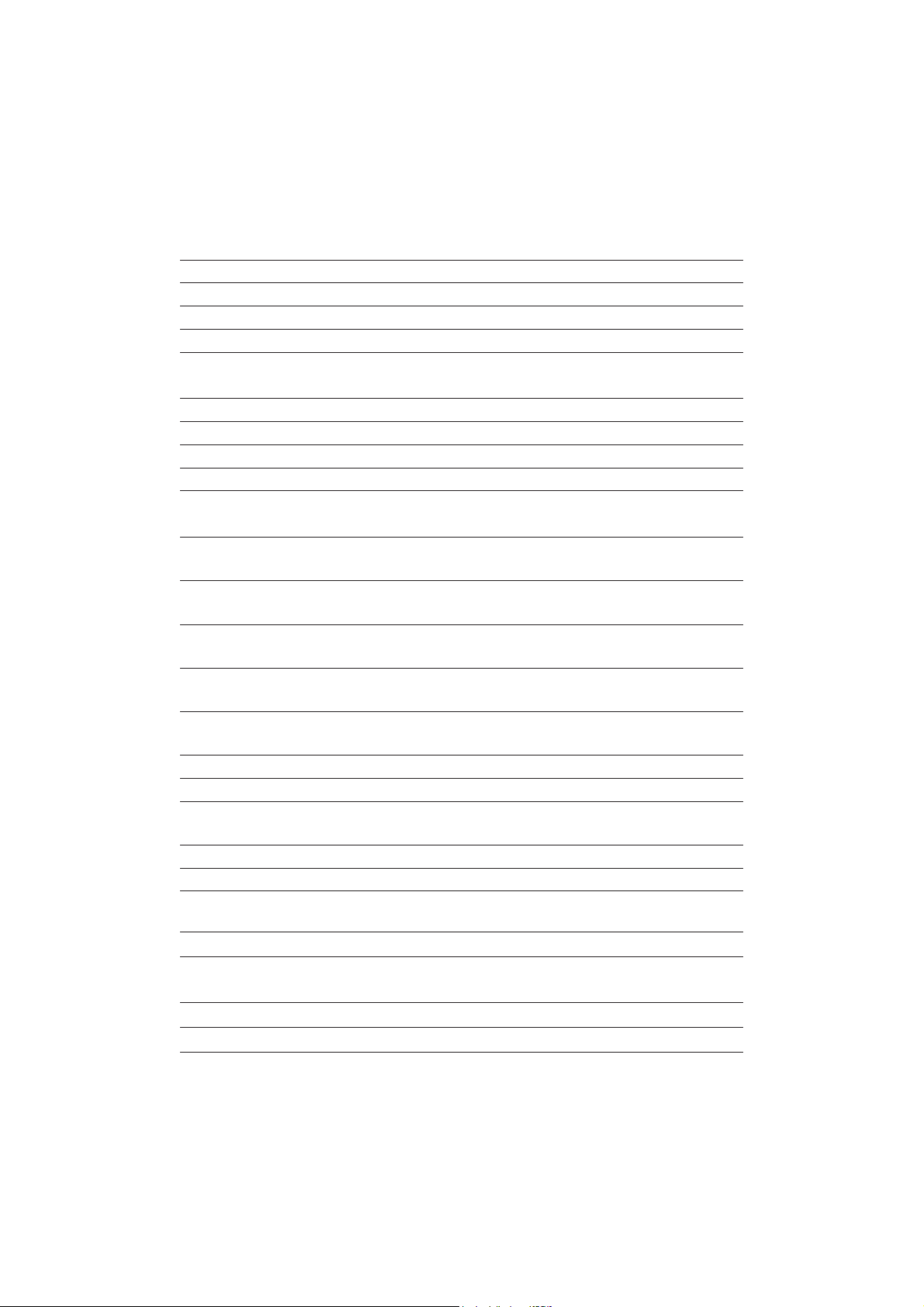
SALINITY
RangeRange
Range 0.00 to 70.00 PSU
RangeRange
ResolutionResolution
Resolution 0.01 PSU
ResolutionResolution
AccuracyAccuracy
Accuracy ±2% of reading or ±0.01 PSU whichever is greater
AccuracyAccuracy
CalibrationCalibration
Calibration Based on conductivity calibration
CalibrationCalibration
SEAWATER SIGMA
RangeRange
Range 0.0 to 50.0 σt, σ0, σ
RangeRange
ResolutionResolution
Resolution 0.1 σt, σ0, σ
ResolutionResolution
AccuracyAccuracy
Accuracy ± 1σt, σ0, σ
AccuracyAccuracy
CalibrationCalibration
Calibration Based on conductivity or salinity calibration
CalibrationCalibration
15
15
15
TURBIDITY
RangeRange
Range 0.0 to 99.9 FNU;
RangeRange
100 to 1000 FNU
ResolutionResolution
Resolution 0.1 FNU from 0.0 to 99.9 FNU
ResolutionResolution
1 FNU from 100 to 1000 FNU
AccuracyAccuracy
Accuracy ±0.3 FNU or ±2 % of reading,
AccuracyAccuracy
whichever is greater
CalibrationCalibration
Calibration Automatic 1, 2 or 3 points at 0, 20 and 200 FNU, or custom
CalibrationCalibration
ISE
Ammonium-Nitrogen
RangeRange
Range 0.02 to 200.0 ppm Am (as NH
RangeRange
ResolutionResolution
Resolution 0.01 ppm to 1 ppm
ResolutionResolution
+
-N)
4
0.1 ppm to 200.0 ppm
AccuracyAccuracy
Accuracy ±5 % of reading or 2 ppm
AccuracyAccuracy
CalibrationCalibration
Calibration 1 or 2 point, 10 ppm and 100 ppm
CalibrationCalibration
Chloride
RangeRange
Range 0.6 to 200.0 ppm Cl (as Cl-)
RangeRange
ResolutionResolution
Resolution 0.01 ppm to 1 ppm
ResolutionResolution
0.1 ppm to 200.0 ppm
AccuracyAccuracy
Accuracy ±5 % of reading or 2 ppm
AccuracyAccuracy
CalibrationCalibration
Calibration 1 or 2 point, 10 ppm and 100 ppm
CalibrationCalibration
14
Page 15
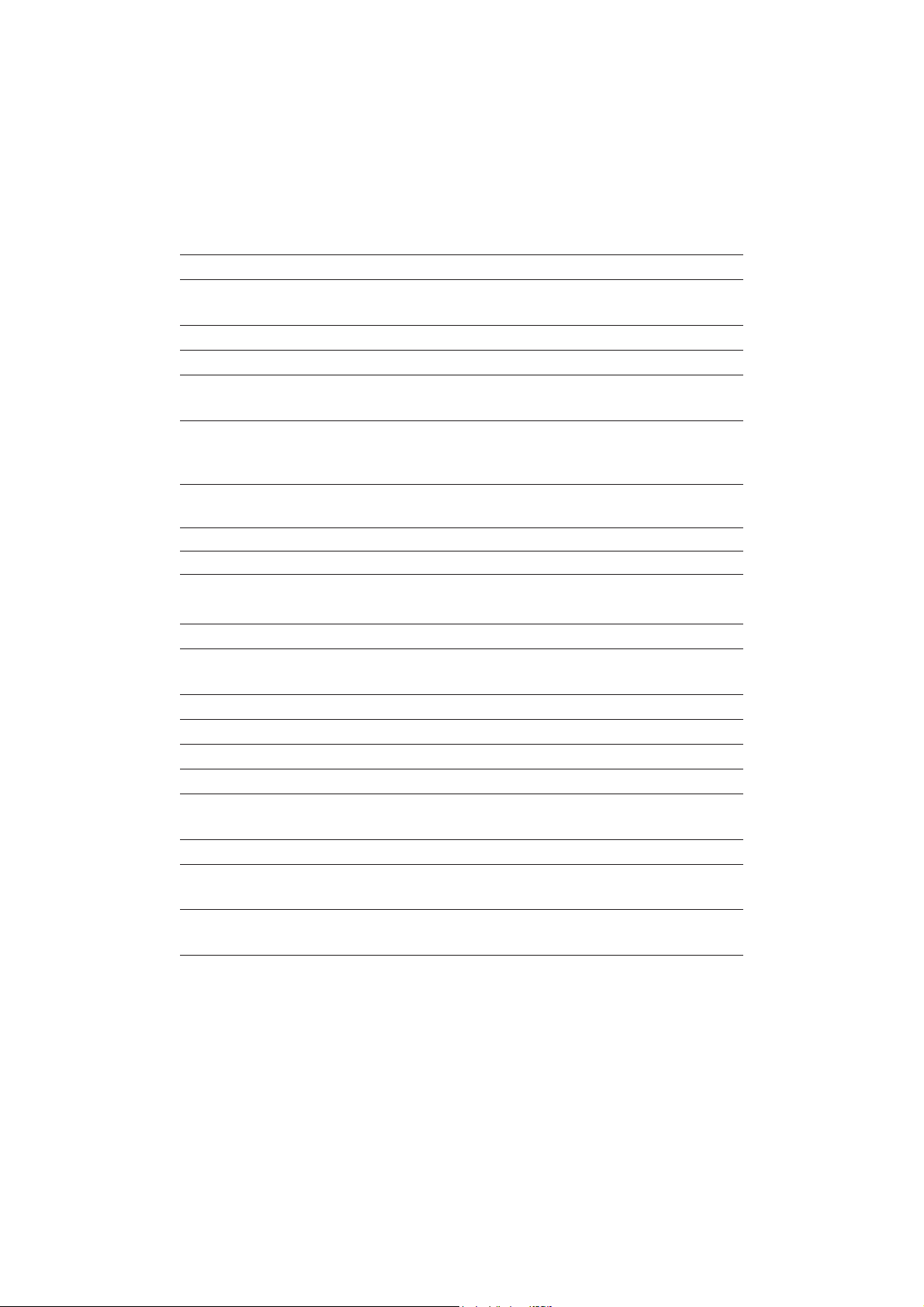
Nitrate-Nitrogen
RangeRange
Range 0.62 to 200.0 ppm Ni (as NO
RangeRange
ResolutionResolution
Resolution 0.01 ppm to 1 ppm
ResolutionResolution
3
-
-N)
0.1 ppm to 200 ppm
AccuracyAccuracy
Accuracy ±5 % of reading or 2 ppm
AccuracyAccuracy
CalibrationCalibration
Calibration 1 or 2 point, 10 ppm and 100 ppm
CalibrationCalibration
ATMOSPHERIC PRESSURE
RangeRange
Range 450 to 850 mm Hg; 17.72 to 33.46 in Hg;
RangeRange
600.0 to 1133.2 mbar; 8.702 to 16.436 psi;
0.5921 to 1.1184 atm; 60.00 to 113.32 kPa
ResolutionResolution
Resolution 0.1 mm Hg; 0.01 in Hg; 0.1 mbar
ResolutionResolution
0.001 psi; 0.0001 atm; 0.01 kPa
AccuracyAccuracy
Accuracy ±3 mm Hg within ±15°C from calibration temperature
AccuracyAccuracy
CalibrationCalibration
Calibration Automatic at 1 custom point
CalibrationCalibration
METER SPECIFICATIONS
TT
emperature Compensationemperature Compensation
T
emperature Compensation Automatic from -5 to 55 °C (23 to 131 °F)
TT
emperature Compensationemperature Compensation
Logging MemoryLogging Memory
Logging Memory 44,000 records
Logging MemoryLogging Memory
(continuous logging or log-on-demand of all parameters)
Logging IntervalLogging Interval
Logging Interval 1 second to 3 hours
Logging IntervalLogging Interval
PC InterfacePC Interface
PC Interface USB (with HI 929829 software)
PC InterfacePC Interface
WW
aterproof Paterproof P
W
aterproof P
WW
aterproof Paterproof P
EnvironmentEnvironment
Environment 0 to 50 °C (32 to 122 °F); RH 100 %
EnvironmentEnvironment
Battery TBattery T
Battery T
Battery TBattery T
rotectionrotection
rotection IP67
rotectionrotection
ypeype
ype 4 x 1.2 V, NiMH, rechargeable batteries, size C
ypeype
or 4 x 1.5 V alkaline, C size batteries
Battery LifeBattery Life
Battery Life See below
Battery LifeBattery Life
Dimensions/WDimensions/W
Dimensions/W
Dimensions/WDimensions/W
eighteight
eight
eighteight
221 x 115 x 55 mm (8.7 x 4.5 x 2.2”) / 750 g (26.5 oz.)
GPSGPS
GP S 12 channel receiver
GPSGPS
10 m (30 ft) accuracy
15
Page 16
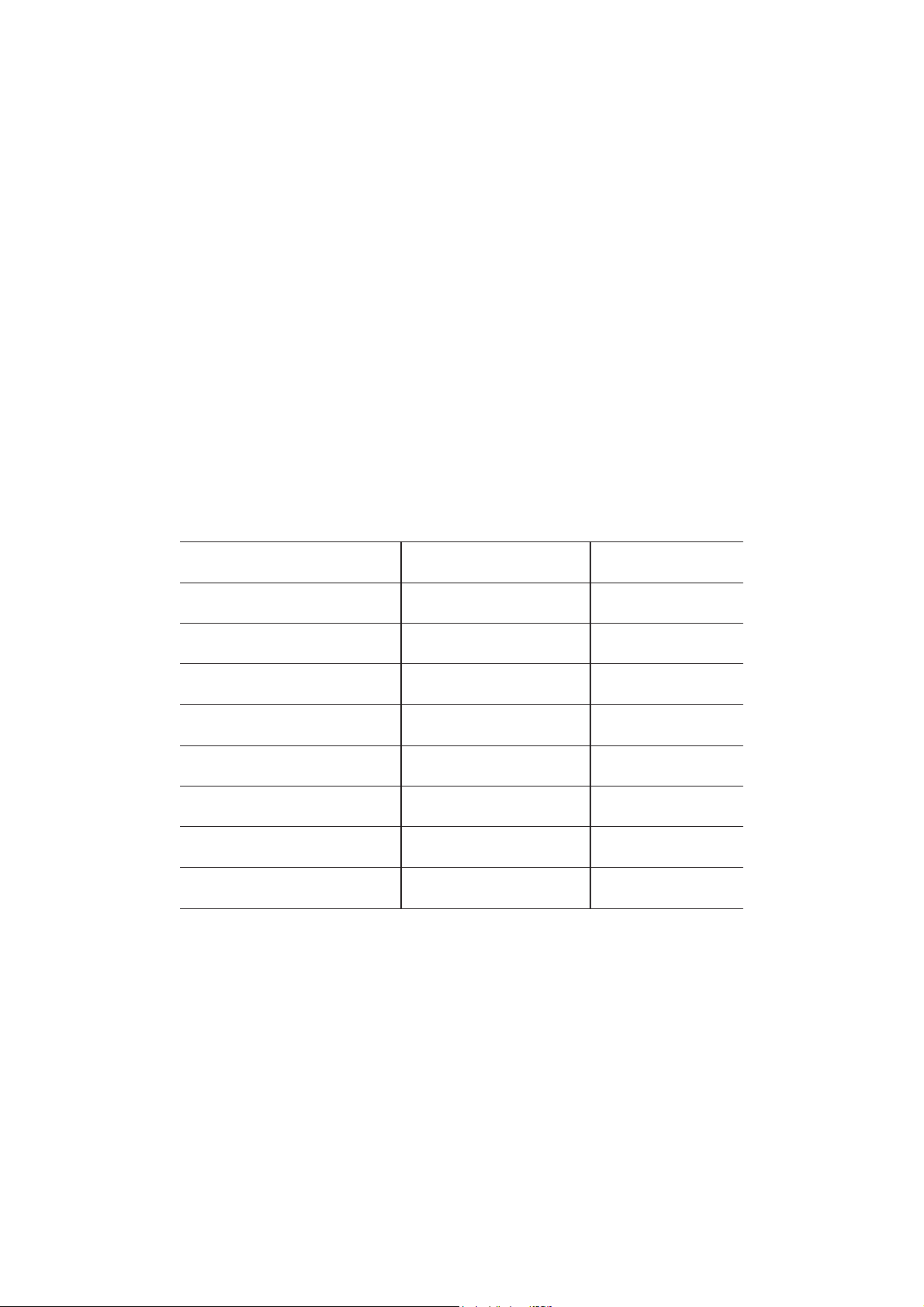
METER BATTERY LIFE
The power consumption of the HI 9829 multiparameter system is dependent
on three things:
1. The measurement system configuration (probe type, sensor configuration)
2. The meter configuration (logging interval, GPS and backlight use)
3. The battery type (alkaline or rechargeable). Note: Alkaline batteries have
two times the expected life.
The following table estimates the meter’s battery life connected to a
HI 76X9829 probe with backlight off. The logging interval only affects meter
battery life when GPS Powersave mode is used (units with GPS). (Note: GPS
and backlighting use consume the most power). The table variables are GPS,
battery selection and parameter selection. Note: When a HI 7629829
logging probe is connected to a meter, it uses the meter’s power.
pH, ORP, DO, EC enabled pH, ORP, DO, EC and
Turbidity disabled Turbidity enabled
Alkaline batteries 280 hours 190 hours
without GPS
Rechargeable batteries 140 hours 95 hours
without GPS
Alkaline batteries 90 hours 70 hours
with GPS
Rechargeable batteries 45 hours 35 hours
with GPS
Alkaline batteries with 110 hours 100 hours
GPS powersave on, 4 min log
Rechargeable batteries with 55 hours 50 hours
GPS powersave on 4, min log
Alkaline batteries with 180 hours 160 hours
GPS powersave on, 10 min log
Rechargeable batteries with 90 hours 80 hours
GPS powersave on 10, min log
16
Page 17
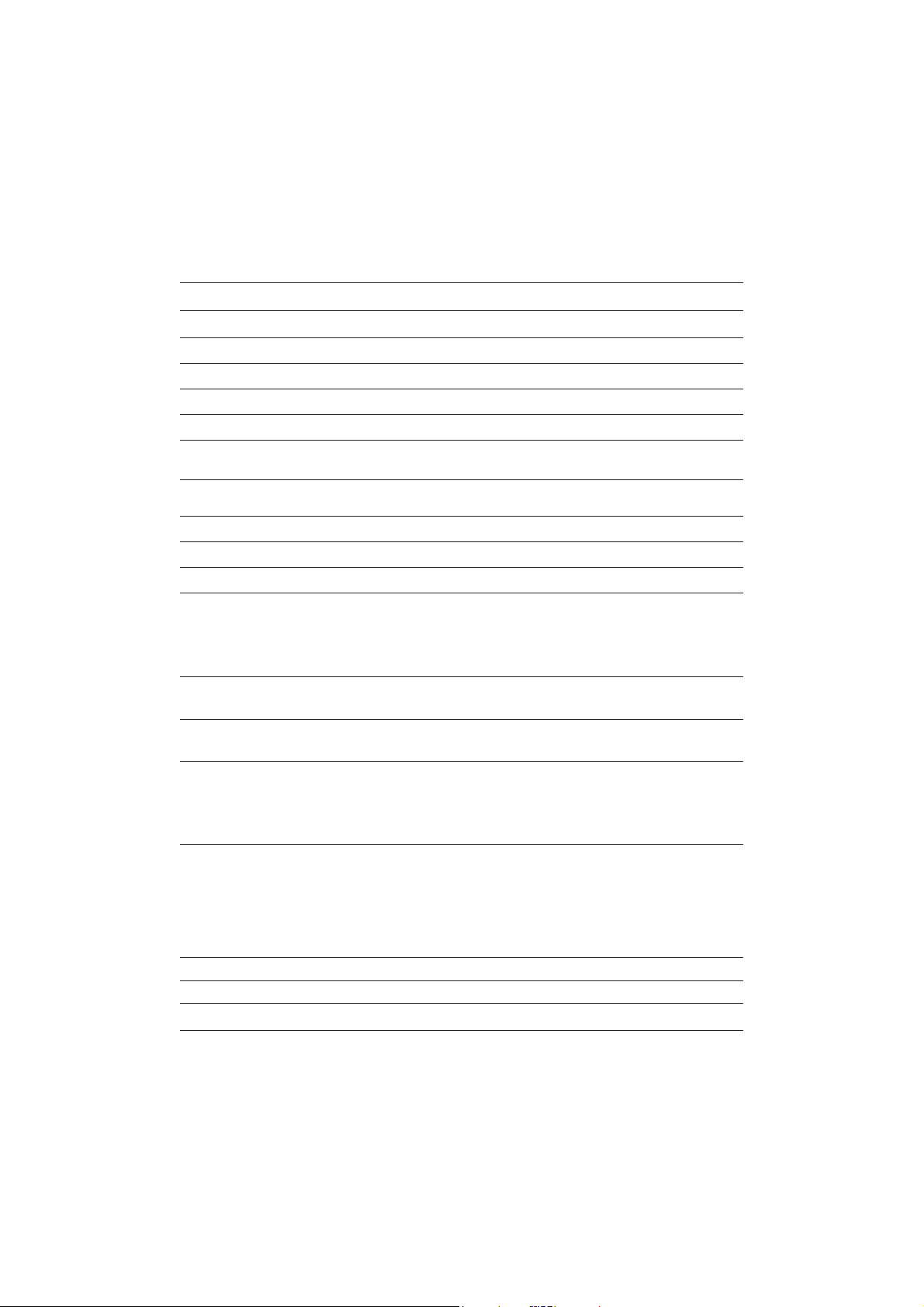
3.2 PROBE SPECIFICATIONS
Non-logging Probe Logging Probe
Sample Environment Fresh, brackish, seawater
Waterproof protection IP68
Computer Interface NA USB PC (HI 76982910)
Internal Battery Type NA 4 X 1.5V Size AA Alkaline
Typical Battery Life NA See below
Memory NA 140,000 measurements
Operating Temperature -5 to 55° C *
Storage Temperature -20 to 70° C
Maximum Depth 20 m (66 ft.) *
Dimensions
HI 7609829HI 7609829
HI 7609829 342mm (13.5”),
HI 7609829HI 7609829
(without cable) dia=46 mm (1.8”) dia=46 mm (1.8")
HI 7619829HI 7619829
HI 7619829 382 mm (15.1”),
HI 7619829HI 7619829
dia=46 mm (1.8”) dia=46 mm (1.8")
Weight
(with batteries and sensors)
HI 7609829HI 7609829
HI 7609829 570g (20.1 oz.)
HI 7609829HI 7609829
HI 7619829HI 7619829
HI 7619829 650g (22.9 oz.)
HI 7619829HI 7619829
Cable Specification Multistrand-multiconductor shielded cable with internal strength
member rated for 68 kg (150 lb) intermittent use
Wetted Materials Body: ABS
Threads: Nylon
Shield: ABS/ 316 SS
Temp probe: 316 SS
O-rings: EPDM
(single parameter logged)
35,000 measurements
(all parameters logged)
HI 7629829HI 7629829
HI 7629829 442mm (17.4"),
HI 7629829HI 7629829
HI 7639829HI 7639829
HI 7639829 482 mm (19.0"),
HI 7639829HI 7639829
HI 7629829HI 7629829
HI 7629829 775g (27.3 oz.)
HI 7629829HI 7629829
HI 7639829HI 7639829
HI 7639829 819g (28.9oz.)
HI 7639829HI 7639829
* Reduced for ISE sensors
LOGGING PROBE BATTERY LIFE*
Interval All channels logging All channels logging
(no averaging) (10 sample averaging)
1 - 5 sec 72 hours 72 hours
1 min 22 days 11 days
10 min 70 days 65 days
* Continuous logging is contingent on availability of log memory
17
Page 18
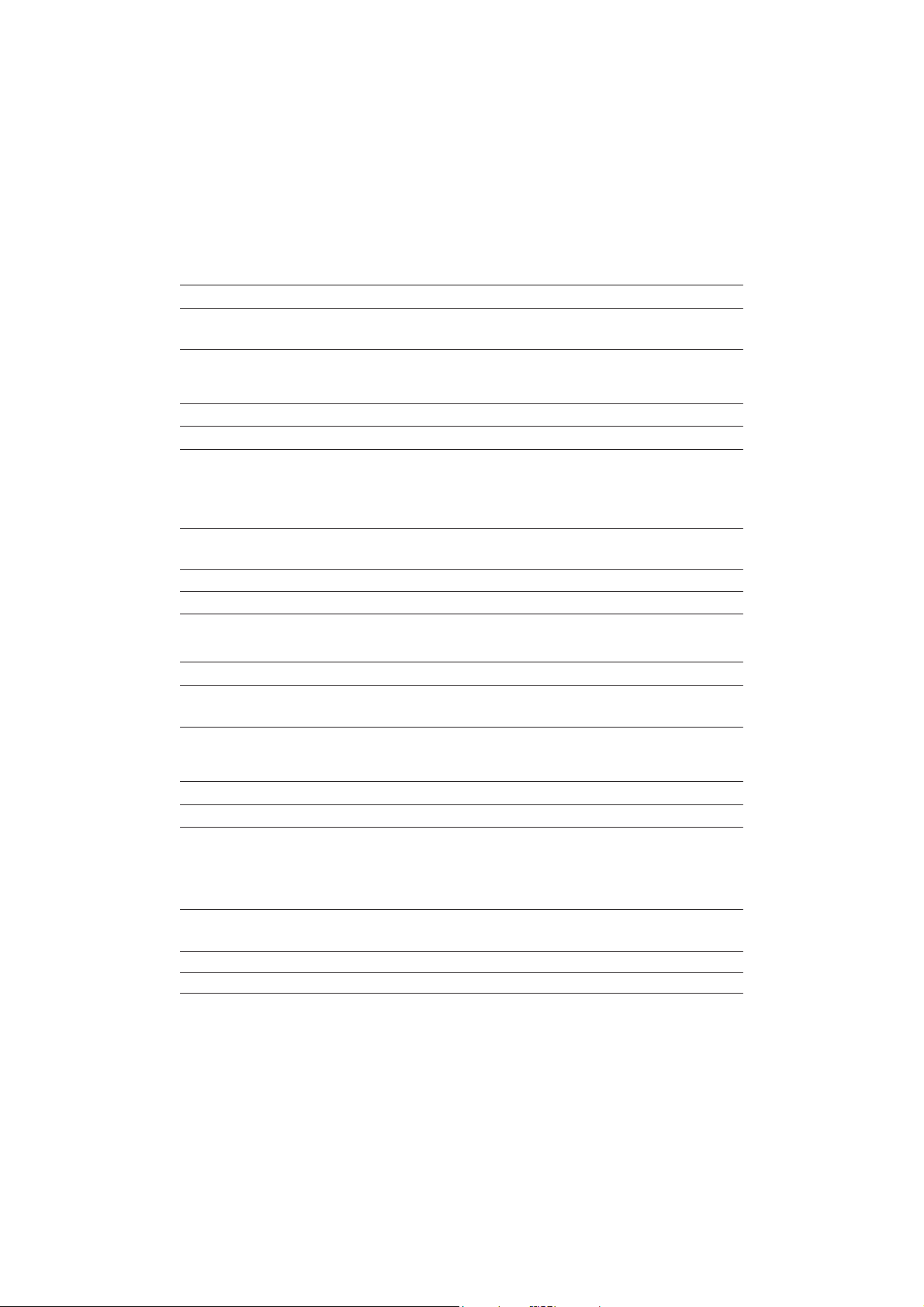
3.3 SENSOR SPECIFICATIONS
HI 7609829-0 HI 7609829-1 HI 7609829-2 HI 7609829-3
Description pH pH/ORP Dissolved Oxygen EC
Measure Type
Primary Unit pH, mV (pH) pH, mV (pH/ORP) D.O. (% sat. & conc.) EC
Measure Range 0.00 to 13.00 pH 0.00 to 13.00 pH 0.0 to 500.0 % 0.0 to 200.0 mS/cm
±600.0 mV ±600.0 mV 0.00 to 50.00 mg/L 0.0 to 400 mS/cm
±2000.0 mV (absolute)
Temperature Range -5 to 55°C -5 to 55°C -5 to 55°C -5 to 55°C
Color Code Red Red White Blue
Materials Tip: glass (pH) Tip: glass (pH); Pt (ORP) Cat/An: Ag/Zn Stainless steel electrodes
Maintenance HI 70300 HI 70300 HI 7042S none
Solution (storage solution) (storage solution) (D.O. electrolyte)
Dimensions 118 x 15 mm 118 x 15 mm 99 x 17 mm 111 x 17 mm
Depth 20 m (65’) 20 m (65’) 20 m (65’) 20 m (65’)
Description EC/Turbidity Ammonium ISE Chloride ISE Nitrate ISE
Measure Type EC ppm ppm ppm
Primary Unit FTU
Measure Range 0 to 200.0 mS/cm 0.02 to 200.0 ppm 0.6 to 200.0 ppm 0.6 to 200.0 ppm
0.0 to 1000 FNU
Temperature Range-5 to 55°C 0 to 40°C 0 to 40°C 0 to 40°C
Color Code Red Red Red
Materials Body: ABS/EPOXY Tip: Polymeric Tip: Solid State Tip: Polymeric
Maintenance none none none none
Solution
Dimensions 135 x 35 mm 118 x 15 mm 118 x 15 mm 118 x 15 mm
Depth 20 m (65’) 5 m ( 16‘) 5 m ( 16‘) 5 m ( 16‘)
Junction: ceramic Junction: ceramic Membrane: HDPE AISI 316
Body: PEI Body: PEI Body: white top ABS Body: ABS/EPOXY
Electrolyte: gel Electrolyte: gel CAP
Reference: double Reference: double
HI 7609829-4 HI 7609829-10 HI 7609829-11 HI 7609829-12
0.0 to 400 mS/cm (abs) as NH
PMMA Liquid Membrane AgCl Pellet Liquid Membrane
Reference: double Reference: double Reference: double
+
-N Cl
4
Body: PEI Body: PEI Body: PEI
Electrolyte: gel Electrolyte: gel Electrolyte: gel
-
as NO
-
-N
3
18
Page 19
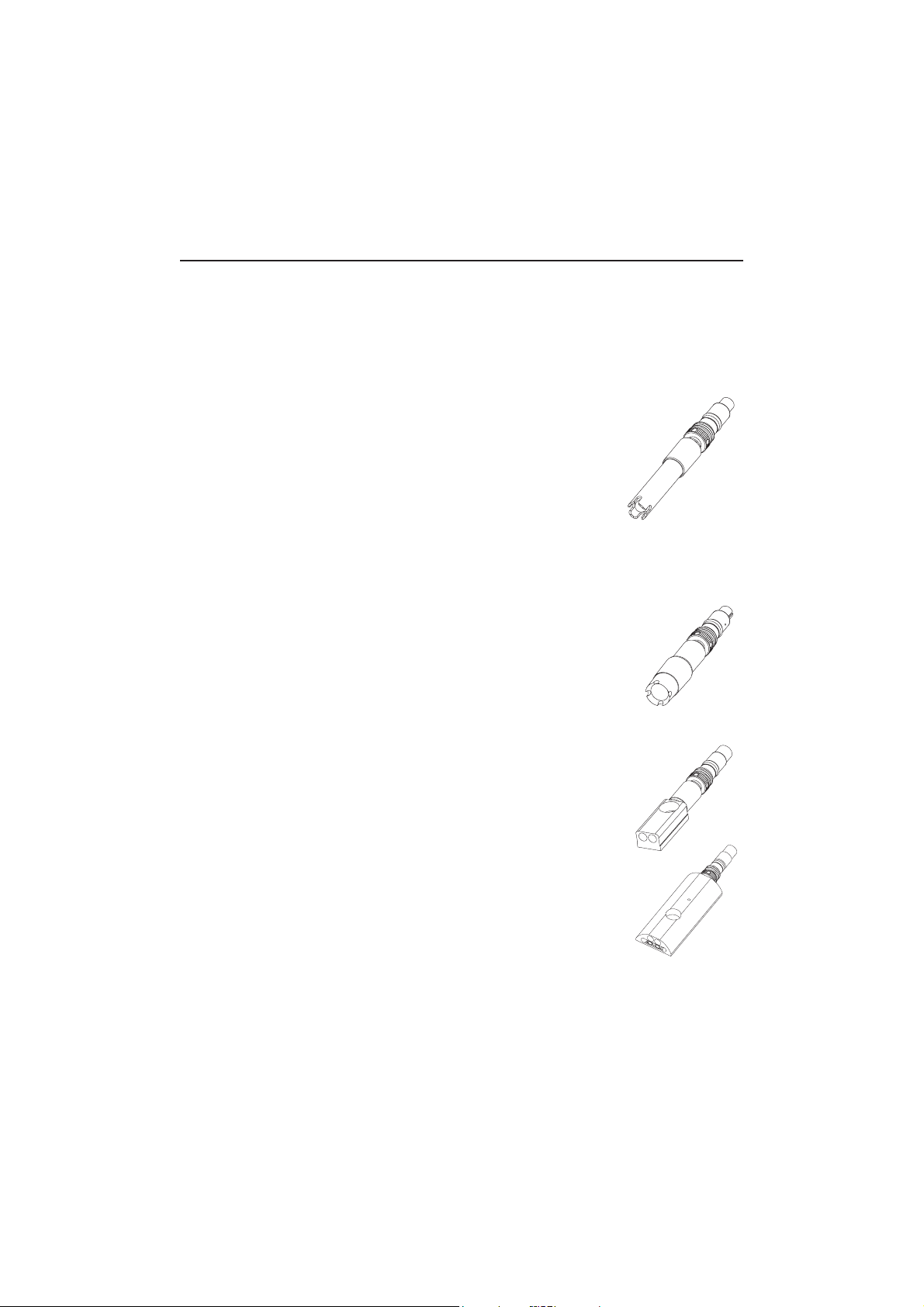
Chapter 4 - PROBE INSTALLATION
HI 7609829 and HI 7629829 multisensor probes are used for the measurements of pH, ORP, conductivity, turbidity, dissolved oxygen, chloride, nitratenitrogen, ammonium-nitrogen and temperature. Each probe can utilize 3
sensors. A description of each sensor follows.
4.1 SENSOR DESCRIPTIONS
HI 7609829-0
pH sensitive bulb and a silver/silver chloride double junction reference with gelled electrolyte.
HI 7609829-1
glass sensitive bulb for pH readings, a platinum sensor for
redox measurements and a silver/silver chloride double junction reference with gelled electrolyte.
NoteNote
Note See section 4.2.1 for pH preparation.
NoteNote
See section 4.2.2 for ORP activation.
HI 7609829-2 Galvanic dissolved oxygen (D.O.)
sensor. The thin gas permeable membrane isolates the
sensor elements from the testing solution but allows oxygen
to pass through. The oxygen that passes through the membrane is reduced at the cathode and causes a current, from
which the oxygen concentration is determined. The D.O. sensor conforms to Standard Methods 4500-AG, EPA 360.1.
NoteNote
Note The D.O. sensor needs to be activated before
NoteNote
installation. See section 4.2.3 for details.
HI 7609829-3
is immune to polarization or surface coatings.
Combination pH sensor features a glass
Combination pH/ORP sensor features a
4-electrode conductivity sensor. The sensor
The HI 7609829-4
includes a 4-electrode conductivity sensor and a turbidity
sensor that conforms to ISO 7027 standards in a single
sensor body. The turbidity sensor uses an optical technique
to measure suspended particles in water.
Combination EC/Turbidity sensor. It
19
Page 20
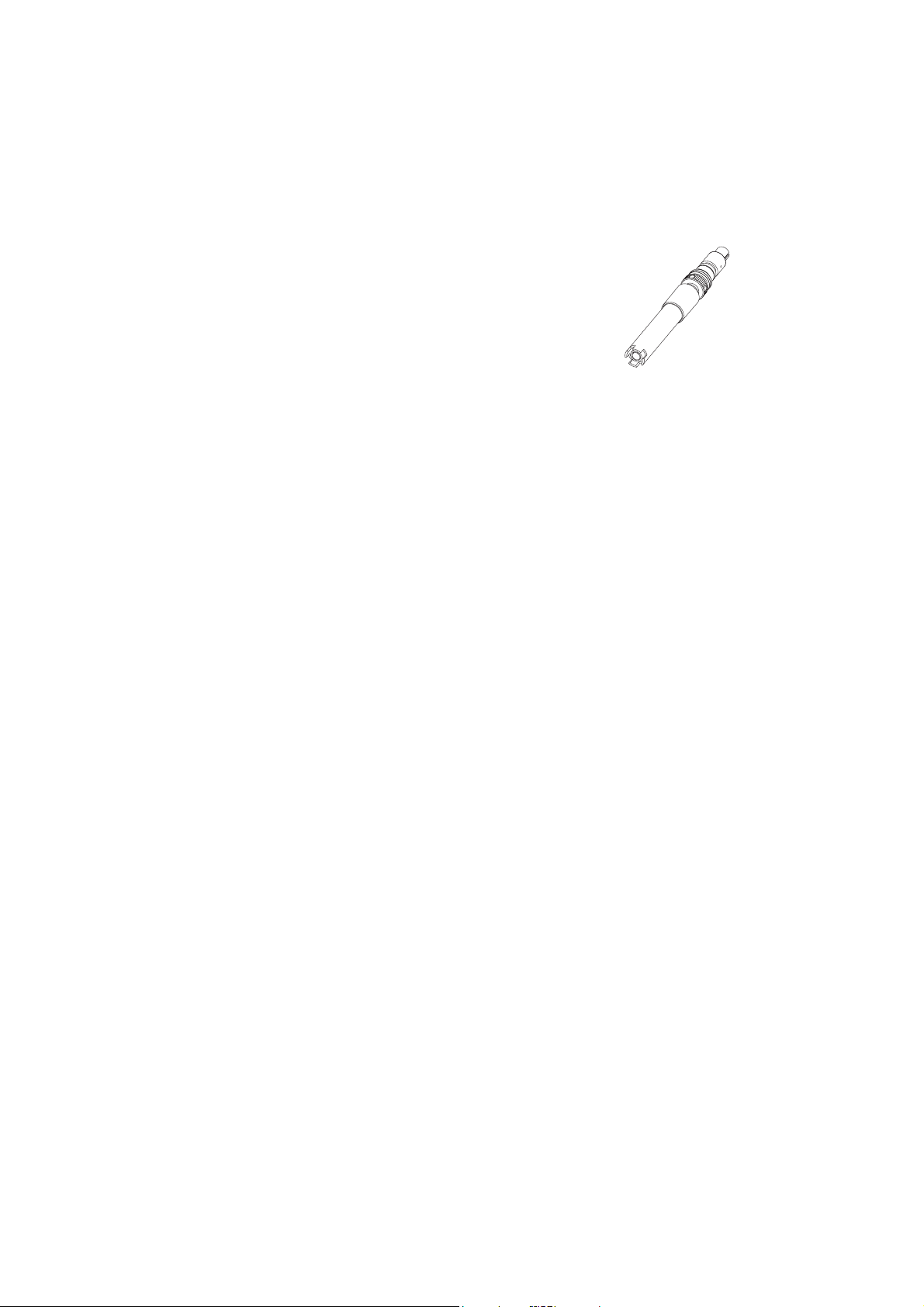
HI 7609829-10: Ammonium selective electrode (ISE) is a
combination liquid membrane sensor used for the detection of free ammonium-nitrogen in freshwater samples. The
sensor utilizes a polymeric membrane made with ammonium ionophore in a PVC head and silver/silver chloride
double junction gel filled reference electrode. This sensor is
used in place of the pH sensor in the probe.
HI 7609829-11
: :
: The Chloride ISE is a combination solid state sensor used for
: :
the detection of free chloride ions in freshwater samples. The sensor utilizes a
silver chloride pellet housed in a PEI head and a silver/silver chloride double
junction gel filled reference electrode. This sensor is used in place of the pH
sensor in the probe.
HI 7609829-12
: :
: The Nitrate ISE is a combination liquid membrane sensor
: :
used for the detection of nitrate nitrogen in freshwater samples. The sensor utilizes a polymeric membrane made with nitrate ionophore in a PVC head and a
silver/silver chloride double junction gel filled reference electrode. This sensor is
used in place of the pH sensor in the probe.
See Appendix C for details regarding the ISE sensors.
20
Page 21

4.2 SENSOR PREPARATION / ACTIVATION
4.2.1 pH Preparation
Remove the shipping cap from the pH sensor. If the shipping cap does not
contain any liquid, pour HI 70300 into shipping cap, place it back on the
sensor and soak for at least 1/2 hour before use. If HI 70300 is not available,
pH 4.01 buffer may be substituted.
4.2.2 ORP Activation
For improved redox measurements, the surface of the sensor must be clean and
smooth. A pretreatment procedure should be performed to ensure quick response.
The pretreatment of the sensor is determined by the pH and the ORP potential
values of the sample. Use the table below to determine the treatment required.
First locate the typical sample pH. If the corresponding ORP value (mV) is higher
than the values in the table below, an oxidizing pretreatment is necessary. If the
value is lower, a reducing pretreatment is necessary.
pHpH
pH
pHpH
mVmV
mV
mVmV
pHpH
pH
pHpH
mVmV
mV
mVmV
pHpH
pH
pHpH
mVmV
mV
mVmV
pHpH
pH
pHpH
mVmV
mV
mVmV
pH pH
pH
pH pH
mV mV
mV
mV mV
0 990 1 920 2 860 3 800 4 740
5 680 6 640 7 580 8 520 9 460
10 400 11 340 12 280 13 220 14 160
For reducing pretreatment: immerse the electrode for at least five minutes in
HI 7091.
For oxidizing pretreatment: immerse the electrode for at least five minutes in
HI 7092.
4.2.3 D.O. Sensor Activation
The D.O. probe is shipped dry. To prepare the sensor for use:
• Remove the black & red plastic shipping cap and discard.
• Insert the supplied O-ring in to the membrane cap.
• Rinse the membrane with some electrolyte solution. Refill with clean electrolyte.
Gently tap the black membrane cap to dislodge air bubbles. To avoid damaging the membrane, do not touch it with your fingers or directly tap the membrane.
21
Page 22
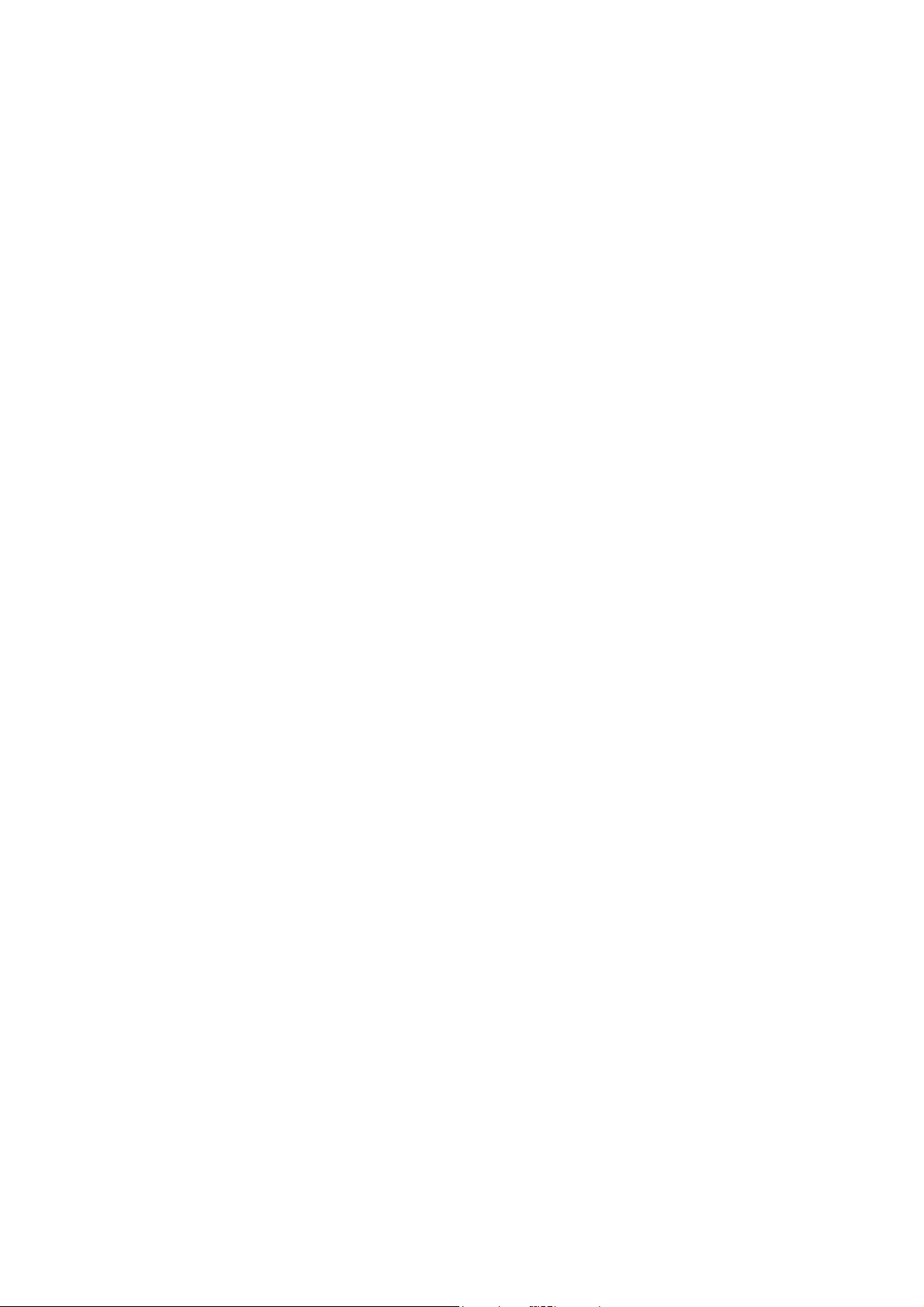
• With the sensor facing down screw the membrane cap counterclockwise to the
end of the threads. Some electrolyte will overflow.
• Rinse outside of sensor with deionized water.
• Invert sensor and inspect. There should be no bubbles or debris between the
membrane and sensor body.
4.2.4 EC and EC/Turbidity Sensor Preparation
The EC and EC/Turbidity sensors do not need to be soaked or hydrated before
use. Use the small brush included in the probe maintenance kit to clean and
loosen any debris before using.
4.2.5 Ammonium Sensor Preparation
Remove the shipping cap and inspect sensor. Verify no air pockets have developed near the ceramic junction during shipping. Hold the sensor at the connector and shake it down (like a mercury thermometer). Condition the sensor by
soaking it in a small amount of
HI 9829-10HI 9829-10
HI 9829-10, 10 ppm NH
HI 9829-10HI 9829-10
+
-N standard for at
4
least a 1/2 hour.
4.2.6 Chloride Sensor Preparation
Remove the shipping cap and inspect sensor. Verify no air pockets have developed near the ceramic junction during shipping. Hold the sensor at the connector and shake it down (like a mercury thermometer). Condition the sensor by
soaking it in a small amount of
HI 9829-12HI 9829-12
HI 9829-12, 10 ppm Cl
HI 9829-12HI 9829-12
-
standard for at least
a 1/2 hour.
4.2.7 Nitrate Sensor Preparation
Remove the shipping cap and inspect sensor. Verify no air pockets have developed near the ceramic junction during shipping. Hold the sensor at the connector and shake it down (like a mercury thermometer). Condition the sensor by
soaking it in a small amount of
HI 9829-14HI 9829-14
HI 9829-14, 10 ppm NO
HI 9829-14HI 9829-14
-
-N standard for at
3
least a 1/2 hour.
22
Page 23
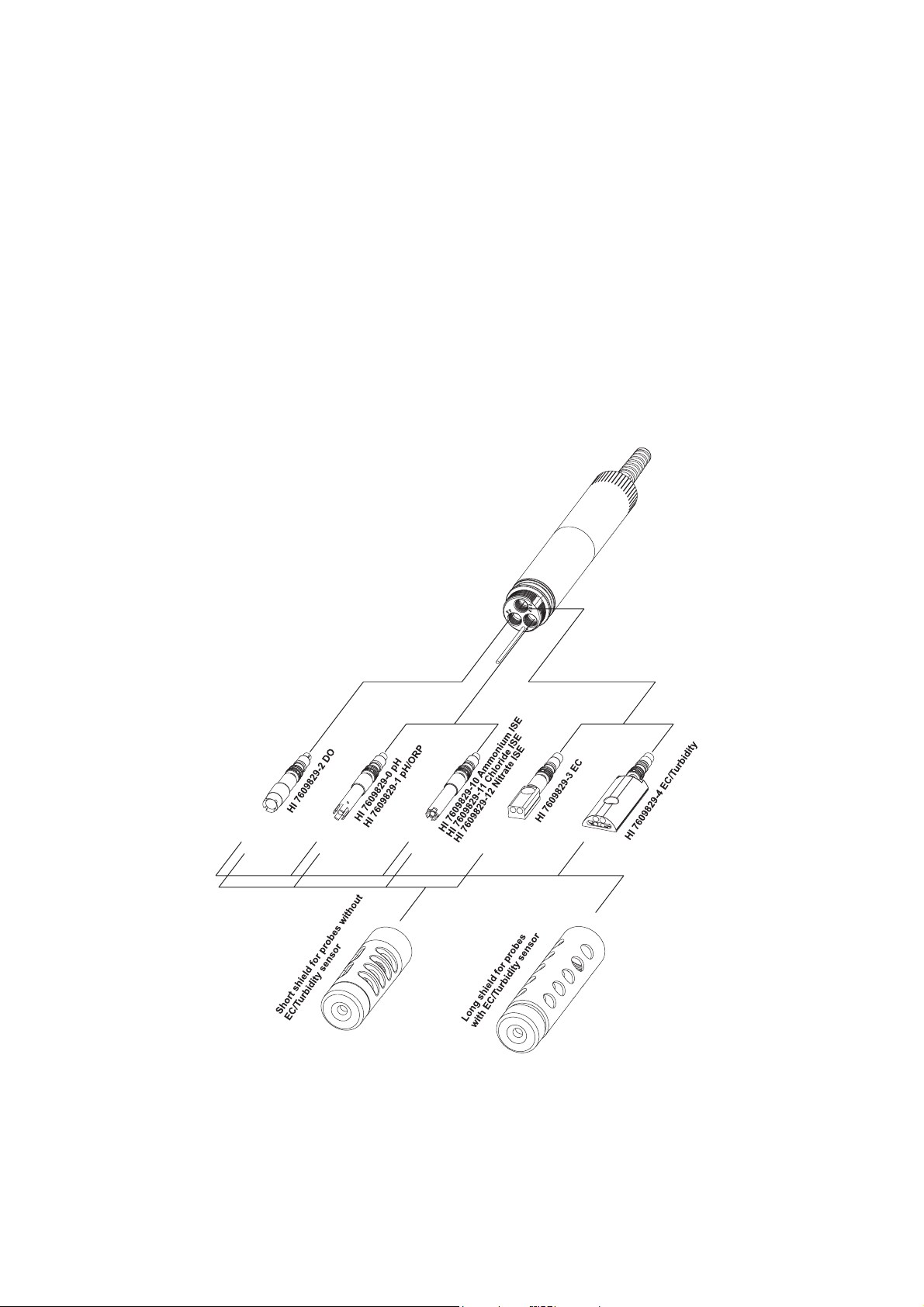
4.3 SENSOR INSTALLATION
The HI 76x9829 can support 3 different sensors: Connector 1: pH, pH/ORP or
ISE (Ammonium, Chloride, Nitrate), Connector 2: D.O., Connector 3: EC or
EC/Turbidity.
To make installation easier, the sensors have color-coded caps and the sockets
are identified with colored triangles.
NoteNote
Note The EC/Turbidity sensor with 9 pin connector does not have a
NoteNote
color-coded cap. It is always installed into the socket with three blue
triangles.
23
Page 24
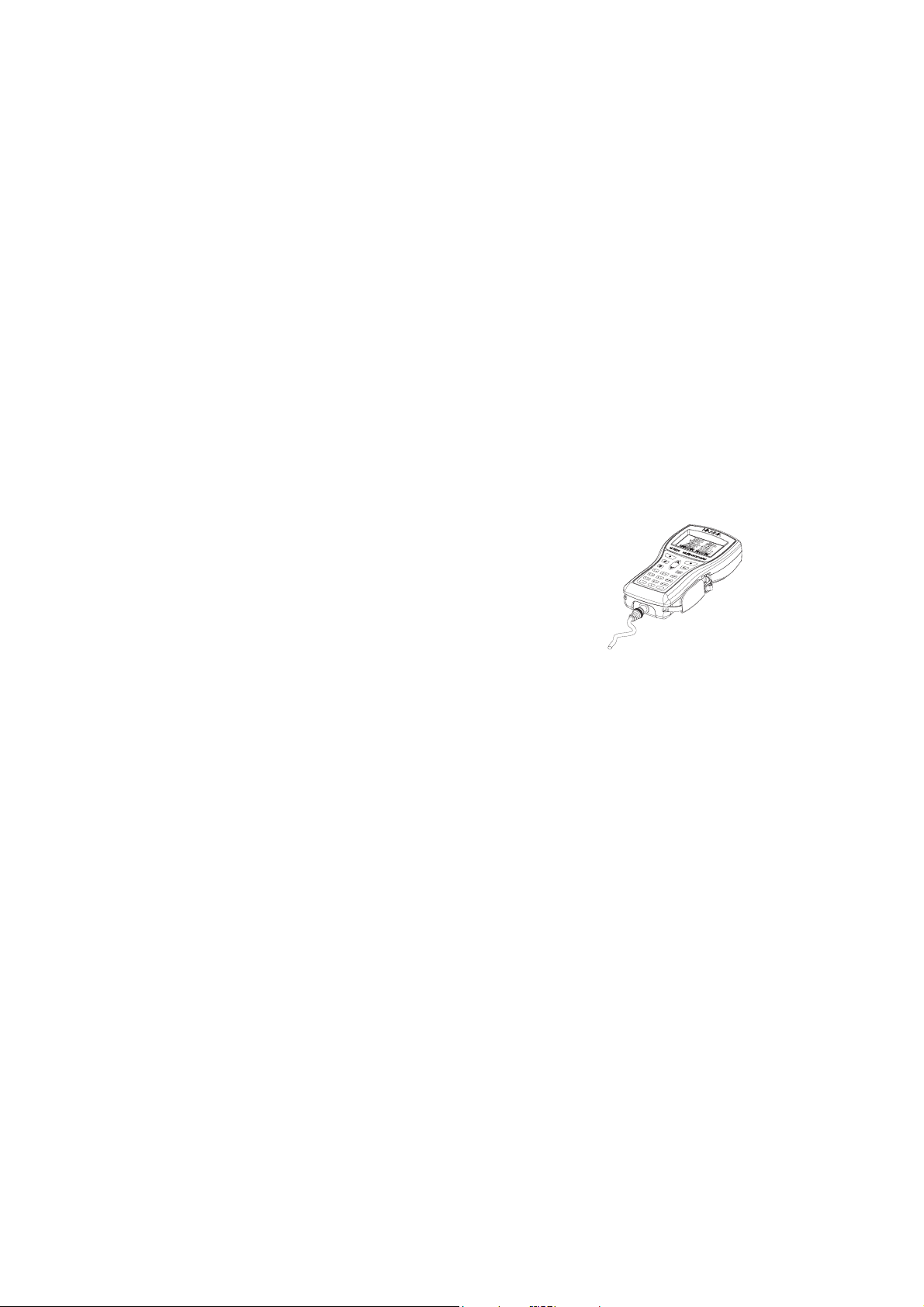
For a correct installation:
• Grease the sensor O-ring with the lubricant found in the probe maintenance
kit. DO NOT SUBSTITUTE other grease/lubricants as it may cause the O-ring
to swell.
• Insert the sensor into the correctly color coded opening while positioning the
connector key toward the center of the probe. Make sure the connector is
seated correctly (the sensor will no longer move freely) before tightening the
locking threads with your fingers.
• Continue to tighten the locking threads with the tool supplied in the mainte
nance kit until the sensor is secured tightly against the probe body.
• To protect the sensors, screw the protective shield onto the probe body.
• With the meter off, connect the probe to the DIN socket on the bottom of the
meter. Align the pins and key then push the plug into the socket. Tighten the
knurled, threaded shell.
• Turn on the meter by pressing the ON/OFF key. The meter
should automatically recognize the installed sensors and
identify them on the probe status screen. If you have an
error message or the sensor is not recognized, reconnect
the sensor(s) or probe and try again.
24
Page 25
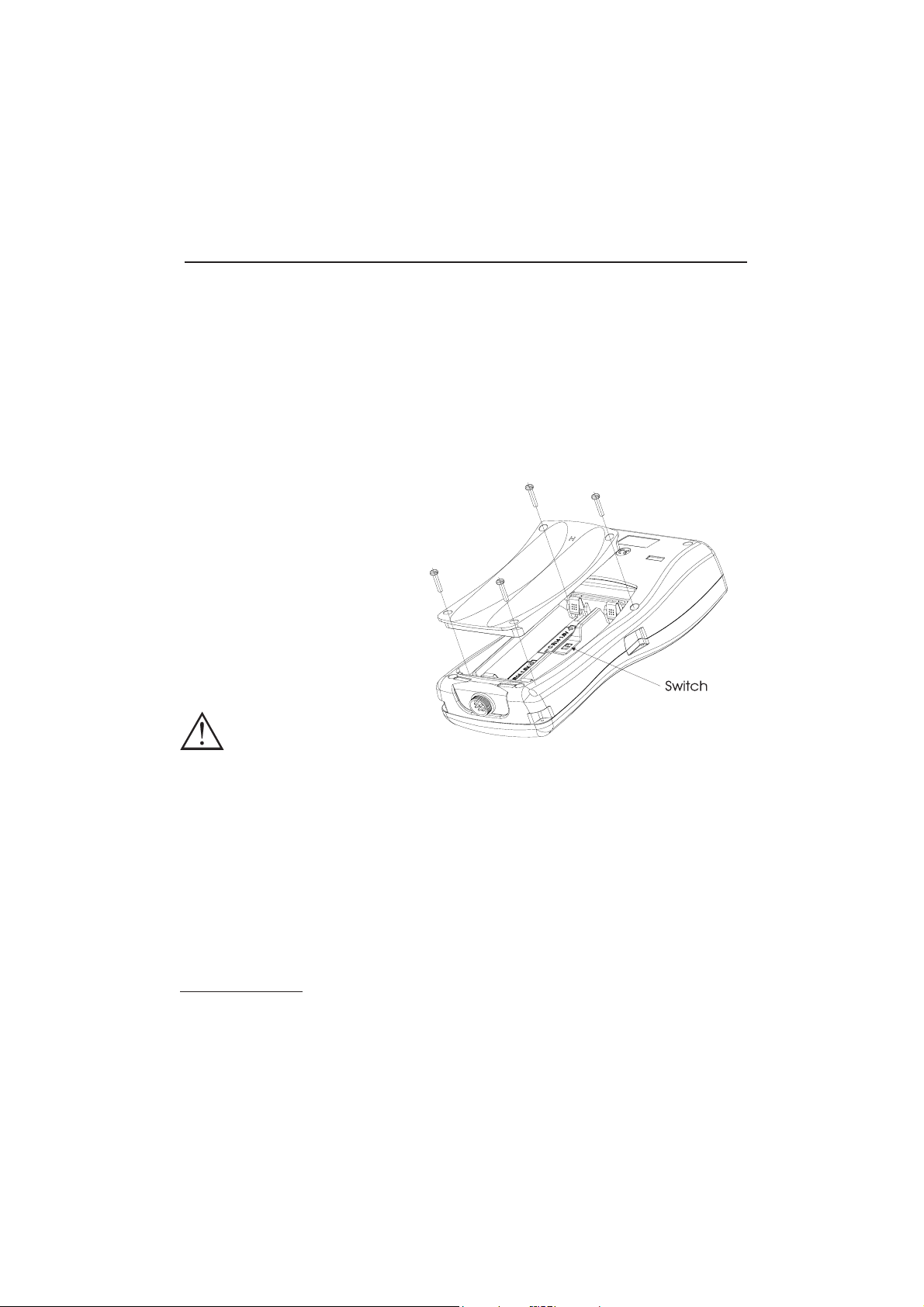
Chapter 5 - INITIALIZATION AND MEASUREMENT
5.1 BATTERY INSTALLATION
HI 9829 is supplied with 4 rechargeable, size C NiMH (Nickel-metal hydride)
batteries.
The battery symbol on the LCD indicates the remaining battery charge. The meter
has a low battery warning, and when the symbol starts blinking, batteries should
be charged or replaced with new ones. When the batteries are discharged the
meter will automatically shut off to avoid erroneous readings.
5.1.1 Meter Battery Installation
Replace batteries in nonhazardous areas only.
Remove the 4 screws on the
rear of the instrument and insert the batteries observing polarity.
If you wish to replace the supplied rechargeable batteries with
nonrechargeble alkaline batteries, move the switch in the battery compartment upward.
A warning message is
displayed if you
connect the charging cable to a meter with alkaline batteries.
Nonrechargeable alkaline batteries can explode or leak if you try to
charge them. Verify that the switch is in the up position when using
alkaline batteries to prevent recharging.
Note: Do not mix old and new alkaline batteries.Note: Do not mix old and new alkaline batteries.
Note: Do not mix old and new alkaline batteries.
Note: Do not mix old and new alkaline batteries.Note: Do not mix old and new alkaline batteries.
5.1.2 Charging Meter Batteries
Two cables are available for
HI 710046.
AC power supply
In order to charge the rechargeable batteries, use the HI 710045 cable and the
12 Vdc power adapter.
• With the meter OFF, disconnect the probe.
charging the HI 9829 batteries: HI 710045 and
25
Page 26
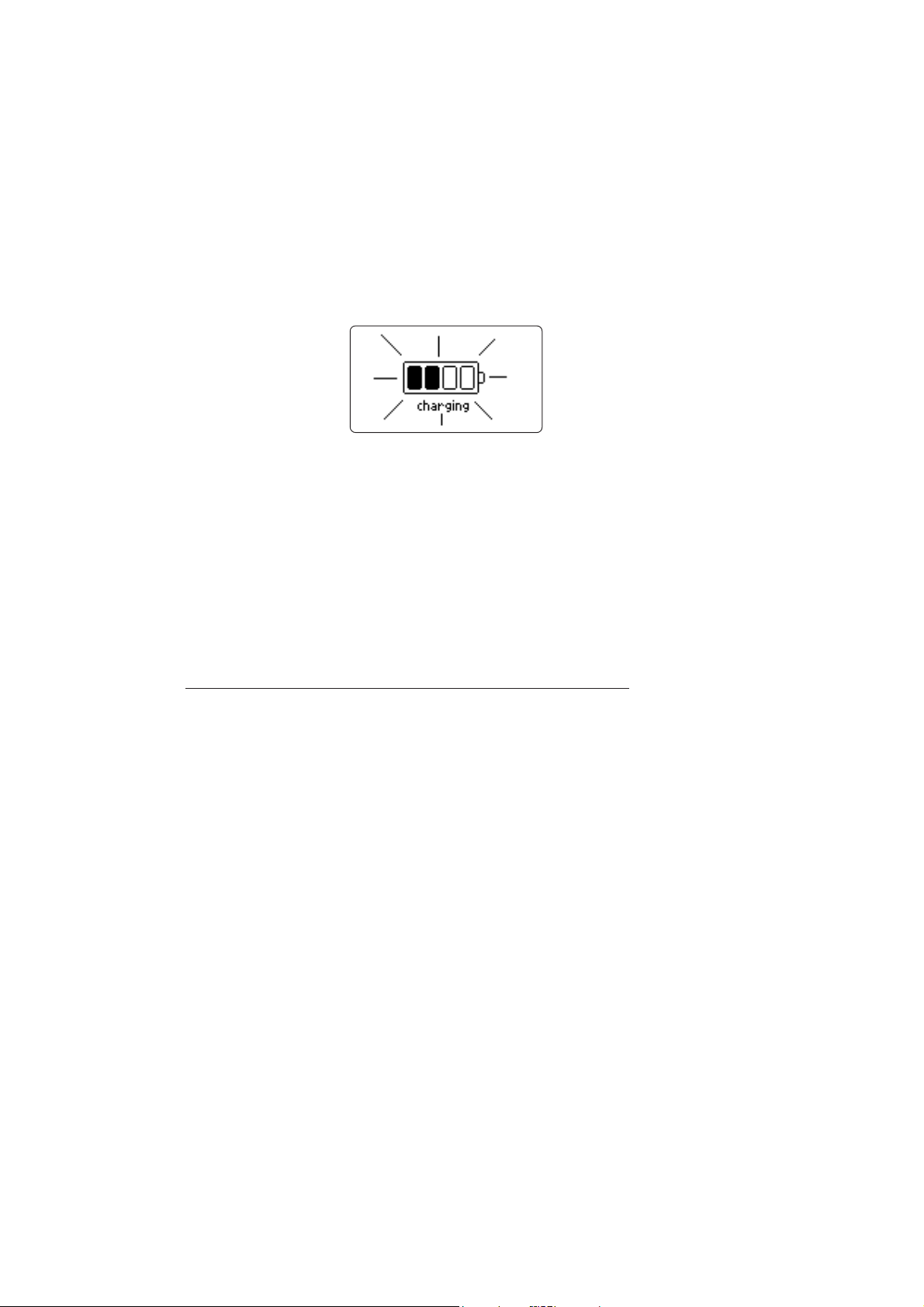
• Connect the HI 710045 cable to the probe connector on the meter and
power adapter, then connect the adapter to an AC power outlet.
• The battery charging animation will be displayed.
It takes about 6 hours to completely charge fully discharged batteries.
NoteNote
Note The meter log, GPS information, system setup and status can be viewed
NoteNote
during battery charging. The battery charging status is indicated by a
small animated battery icon found in the lower left corner.
During charging the meter may feel quite warm. This is normal.
“Battery temp” (under “Meter Status”) may display values approaching
50 °C.
Automotive auxiliary power outlet (Cigarette lighter receptacle)
To charge batteries from a automotive auxiliary power outlet, use HI 710046
cable.
• Connect the HI 710046 cable to the probe connector on the meter and to
the auxiliary plug.
• The battery charging animation will be displayed.
A complete battery charging will take about 6 hours if they are completely
discharged.
26
Page 27
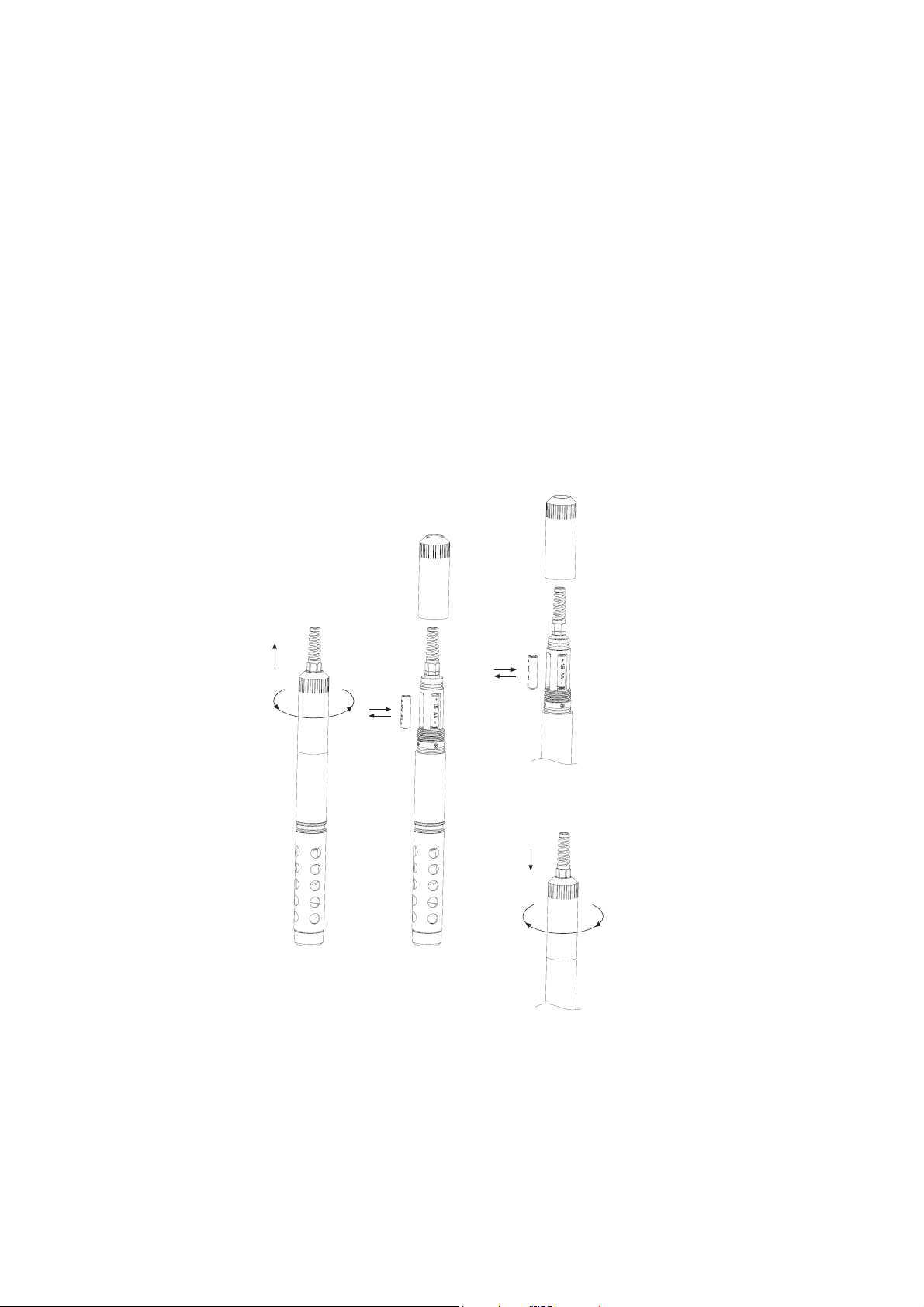
5.1.3 Probe Battery Installation (for logging probes only)
To install probe batteries:
Replace batteries in a nonhazardous area only. Remove the battery cover by
turning it counterclockwise. Insert the batteries observing polarity.
Note:Note:
Note:
Note:Note:
Do not mix old and new batteries.Do not mix old and new batteries.
Do not mix old and new batteries.
Do not mix old and new batteries.Do not mix old and new batteries.
Replace the battery cover by engaging the threads and turning it clockwise.
Continue turning until it is flush with probe body.
27
Page 28
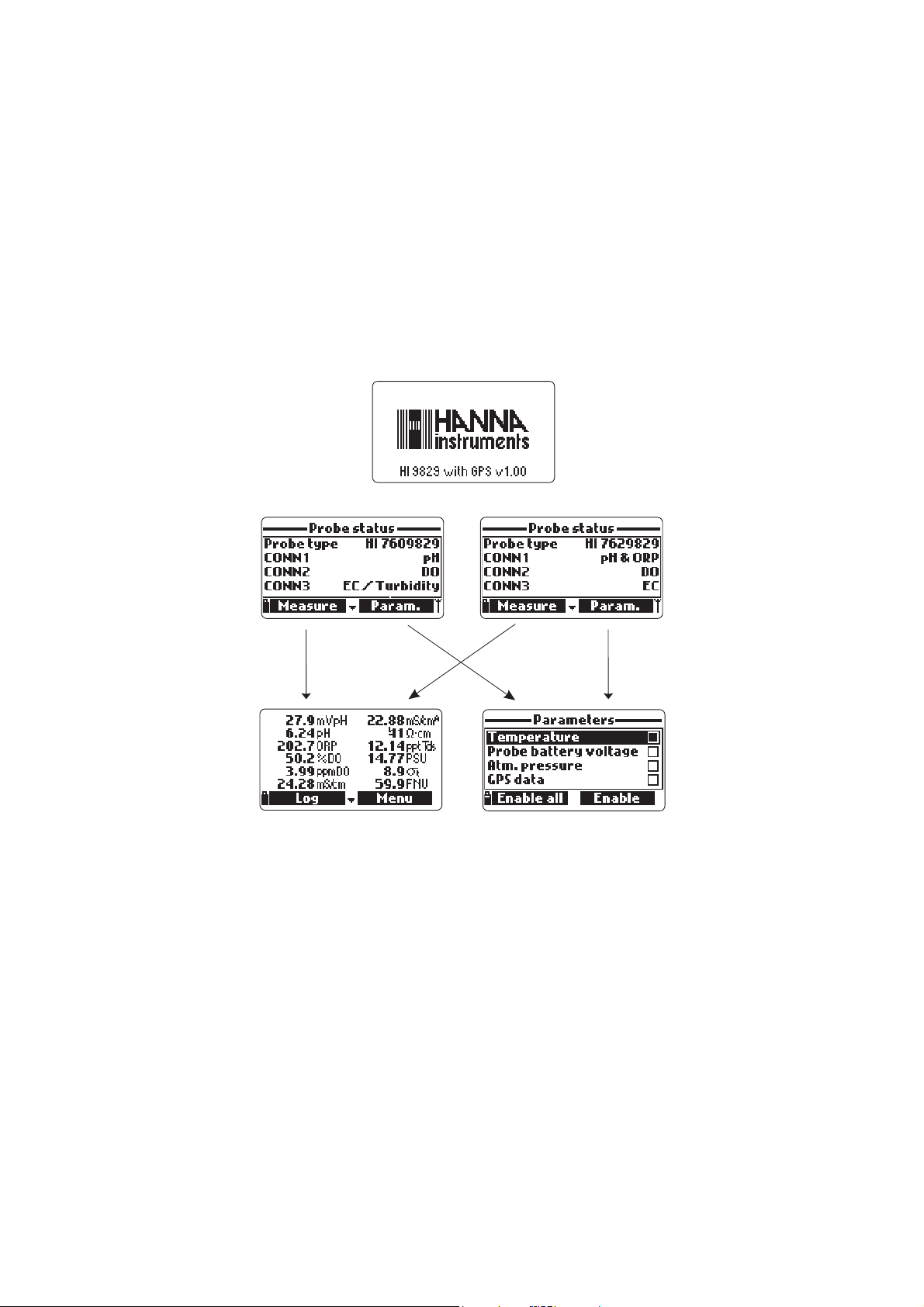
5.2 METER INITIALIZATION
After connecting the desired sensors to the probe and connecting the probe to
the meter (see previous chapter), turn the meter on by pressing ON/OFF.
After the initialization has been completed, the meter displays the PROBE STATUS SCREEN.
The probe status screen identifies the probe and attached sensors. Non-logging
probes are identified as HI 7609829 and logging probes are identified as
HI 7629829.
Two active soft keys are found at the bottom of the status screen.
• Press <Measure> to access the measurement mode.
• Press <Param> to access the “Select Parameter” menu. (This screen can also
be accessed from the main menu, see Chapter 6 for a detailed description.).
• Press the DOWN arrow to view additional information about the probe.
28
Page 29
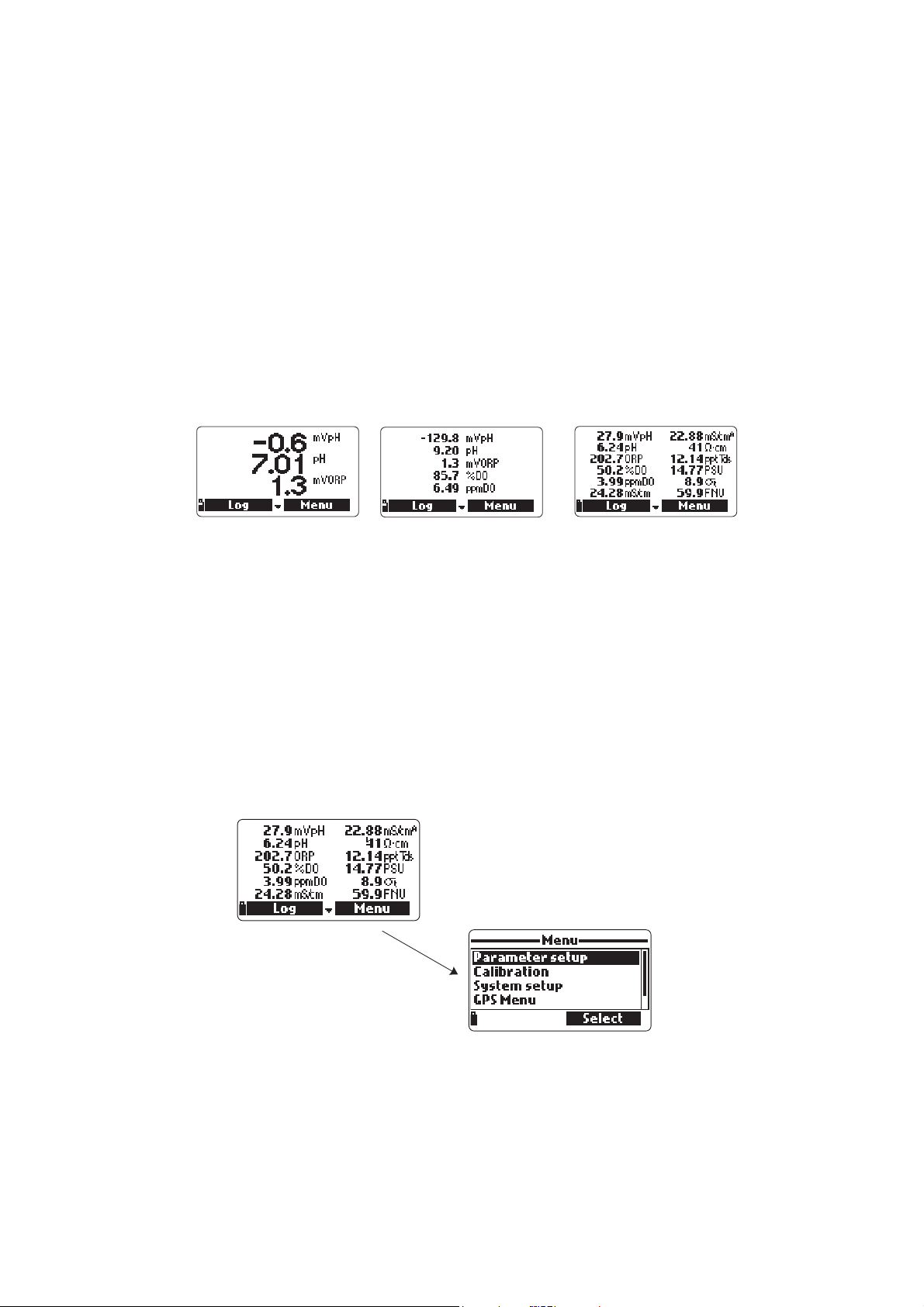
5.3 MEASUREMENT MODE
Measurement mode is one of the three main operating modes of HI 9829 (along
with logging mode and setup mode).
During measurement mode
HI 9829 will simultaneously measure data for all
enabled parameters.
• Use the numbers on the keyboard to select the number of parameters that are
shown on the screen at one time. The display will automatically resize the font.
• Press the [up] and [down] arrows to scroll through the enabled parameters if
they do not fit on one screen.
NoteNote
Note A flashing measurement value indicates that the measurement is out of
NoteNote
range.
A flashing measurement unit indicates that the user calibration has not
been done and is needed for accurate readings.
• Press <Log> to enter the log menu. See Chapter 11 for details.
• Press <Menu> to enter the main setup menu. The main menu accesses the
parameter setup, calibration, system setup, GPS and status options. See the
following chapters for details.
29
Page 30
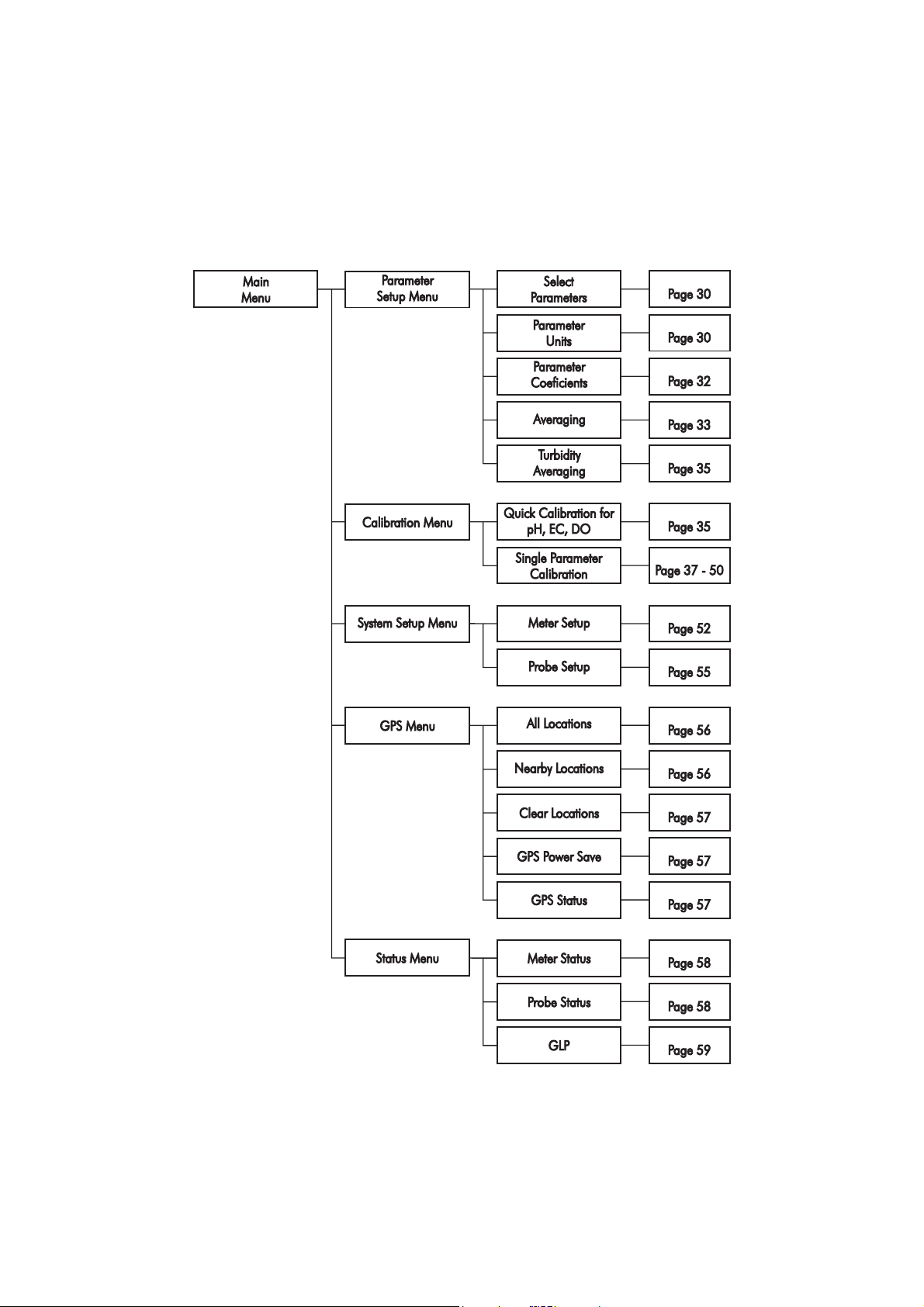
5.4 SETUP MENU STRUCTURE
30
Page 31

Chapter 6 - PARAMETER SETUP MENU
From the main menu, use the arrow keys to highlight “Parameter Setup” and then press <Select>.
The following options will be displayed:
6.1 SELECT PARAMETERS
Use the arrow keys to scroll through the menu.
Press the right softkey to enable or disable a single
parameter, or the left softkey to enable or disable
all parameters. A checked box means that the
parameter is enabled.
Only the available parameters are present in the
list.
Note: Note:
Note: If the password protection is enabled, you will be required to enter the
Note: Note:
password before any parameters can be modified.
6.2 PARAMETER UNITS
6.2.1 Temperature Unit
The user can select the measurement unit: °C, °F
or K. The default value is °C.
6.2.2 TDS Unit
The user can select ppm - ppt or mg/L - g/L
measurement unit. The default value is ppm - ppt.
6.2.3 DO Concentration Unit
The user can select ppm or mg/L. Dissolved
Oxygen concentration is calculated using %
saturation, conductivity and atmospheric pressure.
The default value is ppm.
6.2.4 Pressure Unit
The user can select one the following measurement units: psi, mmHg, inHg, mbar, atm, kPA. The
default value is psi.
31
Page 32
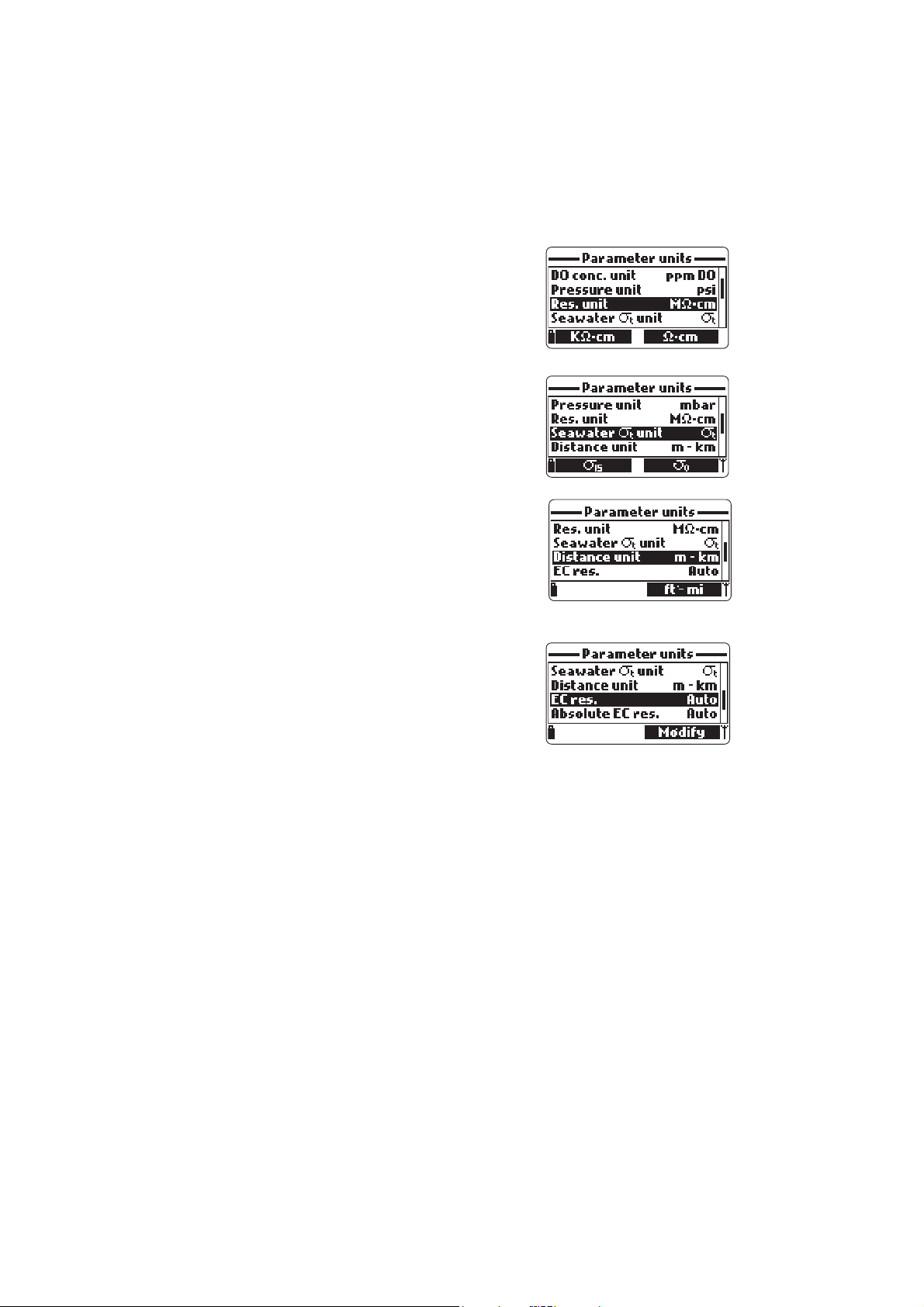
6.2.5 Resistivity Unit
The user can select resistivity from one of the fol-
lowing measurement units: Ω·cm, kΩ·cm or
MΩ·cm. Resistivity is calculated from the conductivity measurement. The default unit is MΩ·cm.
6.2.6 Seawater Sigma Unit
This parameter is used for seawater analysis. It is
calculated from the conductivity measurement and
depends on water pressure, temperature and sa-
linity. The default value is σ
Users can select the reference temperature: σ
and σ
(i.e. current temperature, 0°C or 15°C).
15
.
t
, σ
t
0
6.2.7 Distance Unit (GPS unit)
Select between m - km or ft - mi. This unit will be
associated with position. The default values is m km.
6.2.8 EC Resolution
The user can configure the conductivity resolution with one of the following options:
Auto: the meter automatically chooses the range
to optimize the measurement. Readings can be in
µS/cm or mS/cm.
Auto mS/cm: the meter automatically chooses the
range to optimize the measurement, readings will be in mS/cm only.
1µS/cm, 0.001 mS/cm, 0.01mS/cm, 0.1mS/cm or 1mS/cm: the meter will not
autorange, the measurement will be displayed with the selected resolution. The
default value is Auto.
6.2.9 Absolute EC Resolution
Absolute conductivity displays the conductivity without temperature compensation. See 6.2.8 EC resolution for resolution details.
NoteNote
Note A small letter “A” added to the µS/cm or mS/cm unit refers to an abso-
NoteNote
lute conductivity value (i.e. a conductivity reading with no temperature
compensation).
6.2.10 TDS Resolution
The user can configure the TDS resolution with one of the following options:
Auto: the meter automatically chooses the range to optimize the measurement,
readings can be in ppt or ppm.
32
Page 33
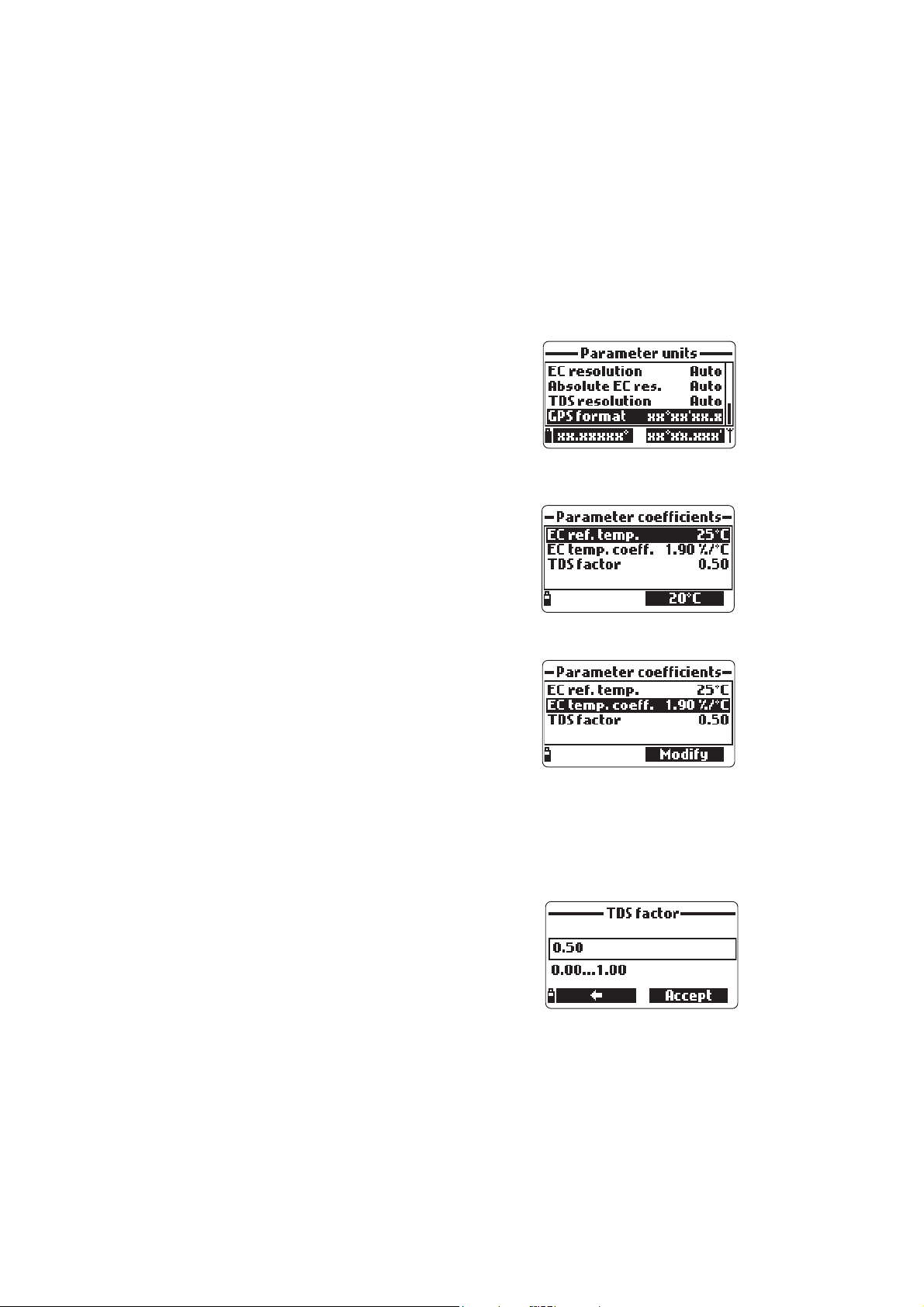
Auto ppt: the meter automatically chooses the range to optimize the measurement, readings will be in ppt only.
1 ppm, 0.001 ppt, 0.01 ppt, 0.1 ppt or 1 ppt: the meter will display the measurement with selected resolution. The default value is Auto.
6.2.11 GPS Format (optional)
Global positioning coordinates have three
standard formats: XX°XX’XX.X’’, XX°XX.XXX’ and
XX.XXXXX°. The selected format will be used in any
screen where the GPS coordinates are displayed.
The default format is XX°XX’XX.X.
6.3 PARAMETER COEFFICIENTS
6.3.1 EC Reference Temperature
This value is used for temperature compensated
conductivity. All EC measurements will be referenced to the conductivity of a sample at this temperature. Press the softkey to select the desired
option; 20 °C or at 25 °C. The default value is
25 °C.
6.3.2 EC Temperature Coefficient
The temperature coefficient Beta (β) is defined by
the following equation (using 25 °C as an example):
EC
=EC
25
/(1+β(T
x
-25))
x
Beta is a function of the solution being measured.
For freshwater samples Beta is approximately
1.90%/°C. If the actual temperature coefficient of your sample is known, press
<Modify> to enter the value. To confirm press <Accept>. The value can be
within 0.00 and 6.00%/°C. The default value is 1.90%/°C.
6.3.3 TDS Factor
TDS stands for total dissolved solids, and it is a
calculated value based on the conductivity of the
solution (TDS = factor x EC
). The TDS conver-
25
sion factor can be set from 0.00 to 1.00. A typical TDS factor for strong ionic solutions is 0.5,
while for weak ionic solutions (e.g. fertilizers) is 0.7.
Press <Modify> to enter the value, press <Accept> to confirm. The default value is 0.50.
33
Page 34
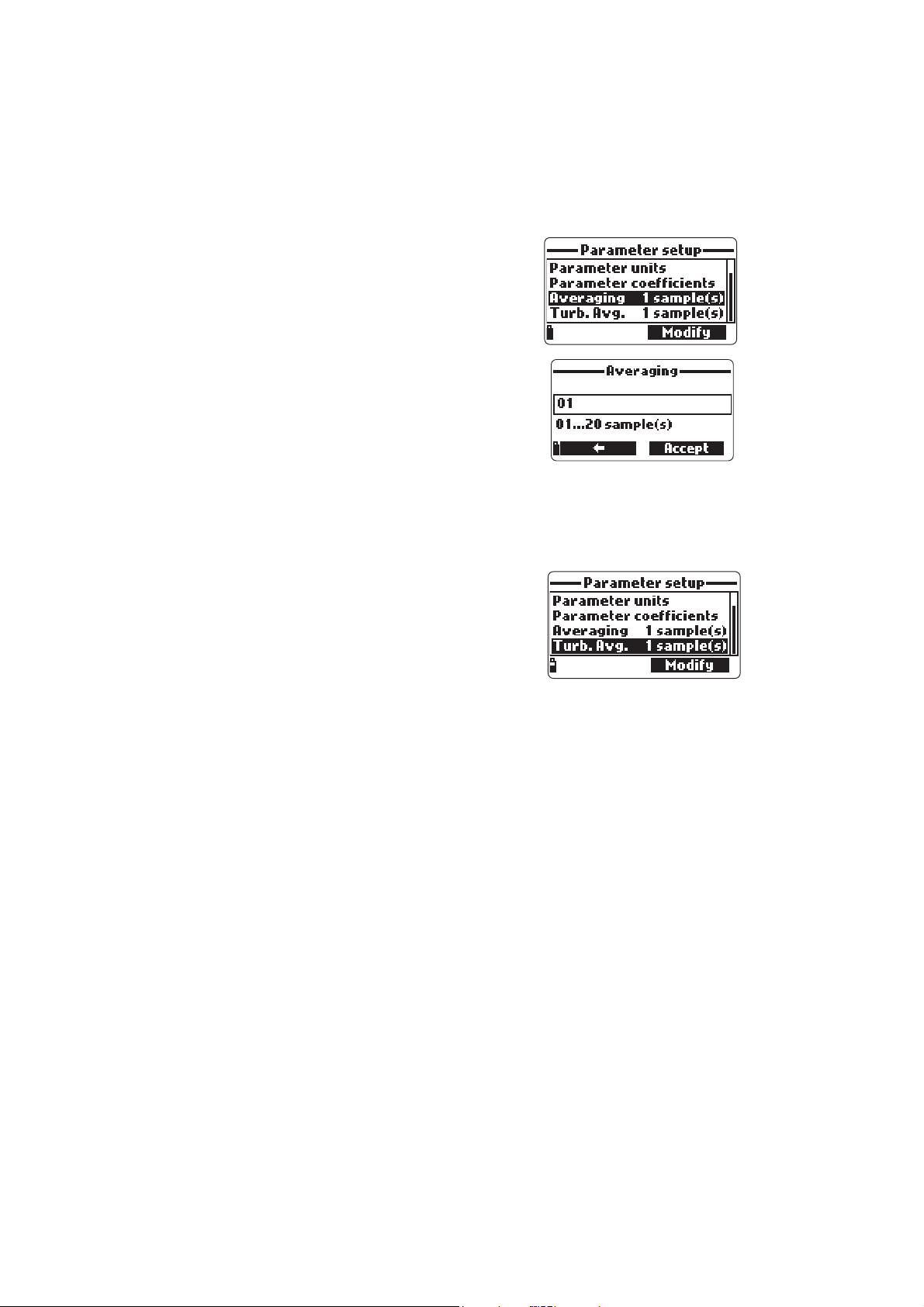
6.4 AVERAGING
Averaging is a software filter to minimize sensor
noise and provide more stable readings. Averaging
is particularly useful to get a representative reading
of the “average” value from flowing water.
Averaging will affect all measurements (except
Turbidity which can be set separately). This value
should be kept low if you want a fast response.
Press <Modify> to select the desired number of
samples to average. This value can be set from 1
to 20 samples. The default value is 1.
NoteNote
Note Each reading takes 1 second, so when logging the first sample will be
NoteNote
delayed by a few seconds if averaging is used.
6.5 TURBIDITY AVERAGING
Turbidity averaging is software filter to minimize
noise and provide more stable readings for
turbidity. This parameter can be set without
affecting the response times of other
measurements.
As is the case for the other measurements, averaging is useful to provide
representative readings of the “average” value in flowing water. Turbidity averaging
can be set separately because the optical turbidity sensor is more strongly affected
by bubbles and debris in the water stream than the other sensors.
Press <Modify> to enter the number of samples to average. The value can be
set from 1 to 20 samples. The default value is 1.
34
Page 35

Chapter 7 - CALIBRATION MODE
HI 9829’s calibration routines are accessed by highlighting “Calibration” and
pressing <Select> from the main menu. Calibration is the process that standardizes the electrical or optical signals from the sensors to reagent standards
of known value.
Calibrations are intuitive and menu driven. All
calibration data is stored in the non volatile probe
memory, allowing probes to be connected to
different meters without recalibration.
There are two types of calibrations available: the
“Quick calibration”, which is used for a single
point calibration of pH, Conductivity, and/or
Dissolved Oxygen and is handy for field work;
and the “Single param. calibration” that allows each parameter to be
calibrated individually. The user may also restore each parameter to a factory
default calibration.
NoteNote
Note The password will be required if password protection is enabled.
NoteNote
To optimize measurements, it is advisable to establish the optimum calibration
period required for the measurement environment.
Calibration requirements vary with deployment conditions, for example very turbid
biologically-active waters may require more frequent cleanings and calibrations
than cleaner waters.
General calibration guidelines are listed below:
• Set up a routine service schedule where measurement integrity is validated.
This is especially important for new installation sites or long deployments.
• Inspect sensor connectors for corrosion and replace damaged sensors.
• Inspect sensor o-rings for damage and if necessary replace and lubricate
with the grease found in the probe maintenance kit.
• Do not handle the sensing surfaces of the sensors.
• Avoid rough handling and abrasive environments that can scratch the
reactive surfaces of the sensors.
• Avoid long-term exposure of sensors to bright sunlight (especially chloride
ISEand turbidity sensor). If possible, calibrate in a shaded area.
• Discard standards after use. Do not return the used standards to the bottles
of “fresh” solution.
• For measurements across a temperature gradient (when water temperature
is drastically different from the standards), permit the sensors to reach thermal
equilibrium before conducting calibrations or making measurements. The
heat capacity of the probe is much greater than the air and the small beakers
of calibration standards.
35
Page 36

7.1 QUICK CALIBRATION
The quick calibration method provides a quick single point calibration for pH,
conductivity and dissolved oxygen sensors. HI 9828-25 calibration solution is
used for both pH and conductivity.
• Fill the calibration beaker 2/3 full with HI 9828-25 calibration solution.
• Slowly place the sensors into the solution and
dislodge bubbles that may adhere to the sensors.
• Screw the calibration beaker completely on the
probe body. Some solution may overflow.
• Wait a few minutes for the system to stabilize.
• From the “Calibration” menu select “Quick
calibration”.
• A three item calibration menu will appear (pH,
Conductivity and Dissolved oxygen) and “pH”
will start to blink along with the “Not ready”
message.
• When the pH signal is stable, the “Ready”
message appears. Press <Confirm> to store the
calibration data.
• The “Storing” message will appear as the
calibration proceeds to the next sensor. A
checkmark will appear in the box next to “pH” to
indicate a successful calibration.
NoteNote
Note To bypass any of the calibrations press
NoteNote
<Skip> to move to the next sensor in the
quick calibration menu.
If the pH sensor is not installed the message
“pH sensor not installed! Skip to
conductivity calibration” will appear.
• Following the pH calibration, “Conductivity” will start to blink along with the
“Not ready” message.
• When the measurement is stable, “Ready” appears. Press <Confirm> to store
the calibration data and the “Storing” message will appear.
NoteNote
Note If EC calibration is not required, skip to
NoteNote
the D.O. quick calibration by pressing the
<Skip> softkey.
• The message “Empty the beaker.” will appear.
36
Page 37

• Unscrew the calibration beaker and empty the solution.
• Shake any remaining liquid off the probe and beaker. No droplets
should remain on the D.O. sensor membrane.
NoteNote
Note Do not attempt to dry wipe the D.O. sensor as damage to the mem
NoteNote
brane may occur.
• Screw the empty calibration beaker on the probe body. The beaker should not
be dry.
• Press <Accept> to close the displayed message.
• When the measurement is stable, “Ready”
appears. Press <Confirm> to store the
calibration data and the “Storing” message will
appear.
• Press <OK> to return to “Calibration” menu.
NoteNote
Note To quit the quick calibration procedure, press ESC at any time.
NoteNote
After every calibration the quick calibration window will show a check mark in
the box next to the calibrated parameter.
37
Page 38

7.2 pH CALIBRATION
To optimize the pH measurement follow the general guidelines mentioned in the
Chapter 7 introduction.
From the “Calibration” menu select “Single
param. calibration” and then “pH calibration”. The
display shows two options: “Calibrate pH” and
“Restore factory calib.”.
If a new pH sensor has been installed use “Restore
factory calib.” before performing a user calibration
as some warning messages are based on changes from previous calibrations.
If “Restore Factory Calib” is selected, all user calibration data will be deleted and
the factory default calibration is restored. A user calibration should follow
immediately.
If “Calibrate pH” is selected, the user can perform a new calibration using up to
3 buffers (pH 4.01, 6.86, 7.01, 9.18, 10.01 or one custom buffer).
When a 3-point calibration is performed, all old data are overwritten, while with
a single or 2-point calibration the meter will also use information from the previous
calibration.
7.2.1 Preparation
Pour small quantities of the selected buffer solutions into clean beakers. To
minimize cross contamination, use two beakers for each buffer solution: the
first one for rinsing the sensor and the second one for calibration.
7.2.2 Procedure
The measured pH value is displayed, along with the temperature and the buffer
value on the second level.
If necessary, press the <Cal point> softkey and use the arrow keys to select the
correct buffer.
• Immerse the pH sensor in the first buffer rinse
solution and stir gently.
• Immerse the pH sensor and temperature probe
into the selected buffer and stir gently. The
temperature, pH buffer value and the “Not
ready” message are displayed.
• Once the reading has stabilized the countdown
timer will count down until the display shows
the “Ready” message.
• Press <Confirm> to accept the calibration
point.
38
Page 39

• After the calibration point is confirmed, to avoid cross-contamination immerse
the sensors in the next calibration buffer rinse solution and stir gently.
• Press <Cal Point> to select the next buffer (if necessary), and repeat the calibration procedure outlined above with the second and third buffers.
NoteNote
Note The calibration procedure can be terminated after a single or 2 point
NoteNote
calibration by pressing <ESC>. The message “Storing” followed by
“Calibration completed” will be displayed.
• Press <OK> to return to the Calibration menu.
• Press <Measure> to return to the measurement screen.
Note: If a single point calibration is conducted after restoring the factory calibra-
tion, it will offset the entire factory probe values by the same offset required to
calibrate the sensor to the single buffer value.
Custom buffer calibration
The HI 9829 permits a single custom buffer to be used for pH calibration. This
can be used along with standard buffers as part of a 2 or 3 point calibration or
as a single point.
• To select this option first press <Cal. point> and then <Custom> while the
meter is waiting for stable reading.
• A text box window will appear. Use the keypad to enter the value of the buffer
at the current temperature. The valid range for custom a buffer is from 0.00
to 14.00 pH.
39
Page 40
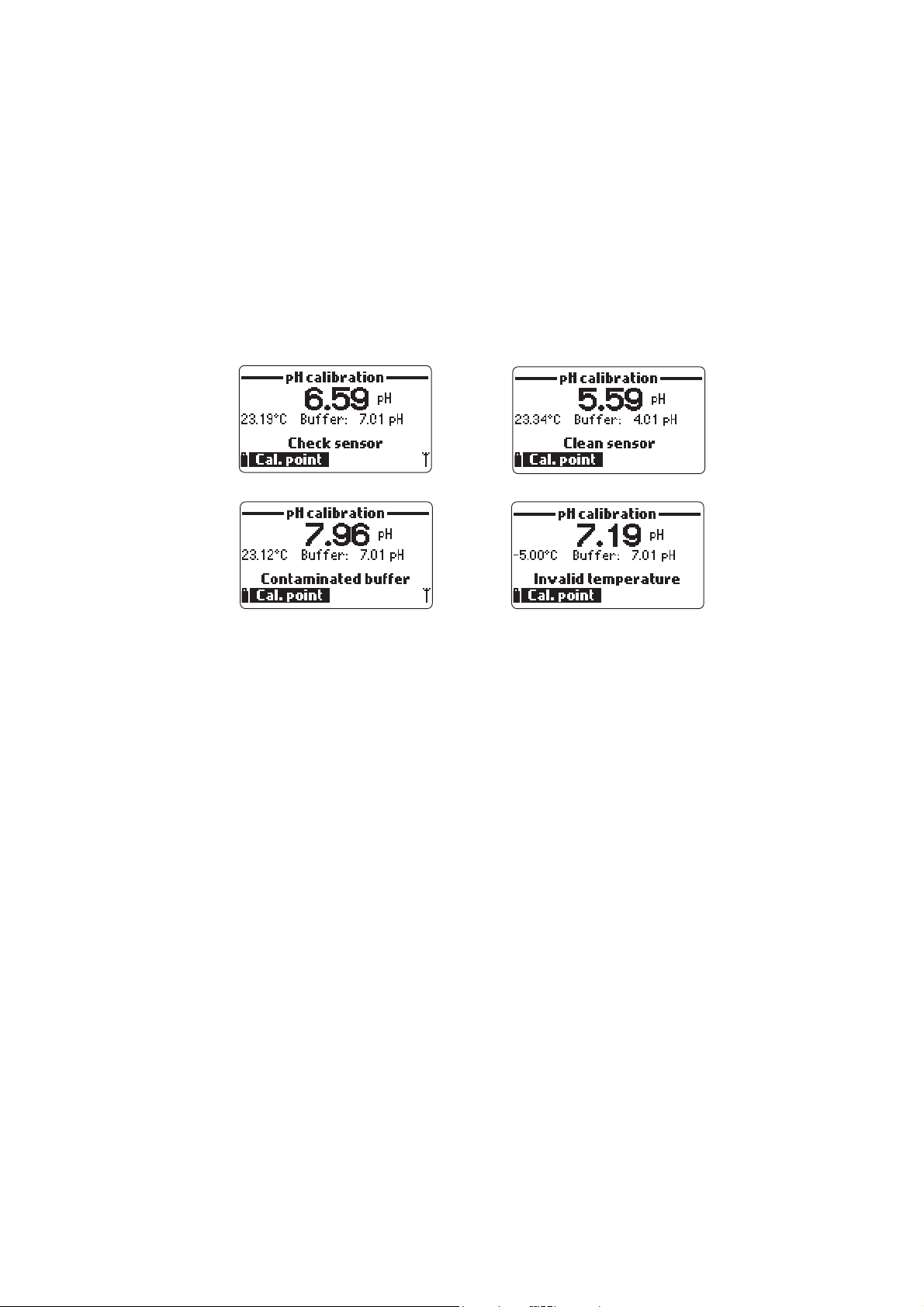
7.2.3 pH Calibration Error Messages
The HI 9829 displays a series of messages if an error has occurred during
calibration.
If the meter does not accept a pH calibration point, a short message is displayed
to indicate the possible error source. The following screens are examples:
These are the available messages:
• “Input out of scale”: the pH value is out of range. The pH sensor may
require replacement.
• “Check sensor”: the electrode may be broken, very dirty or the user has
attempted to calibrate the same buffer value twice. This may also occur if a
new pH sensor has been installed and”restore factory calib” has not been
exercised.
• “Wrong buffer”: the displayed pH reading is too far from the selected buffer
value. This is often seen immediately after a buffer calibration has been
completed but before the pH sensor has been moved to the next buffer. Check
if the correct calibration buffer has been selected.
• “Invalid temperature”: the buffer temperature is outside the acceptable range.
• “Wrong buffer” / “Contaminated buffer” / “Check electrode”: the buffer is
contaminated or the sensor is broken or very dirty.
• “Check sensor” / “Clean sensor”: the electrode is broken or very dirty.
• “Wrong” / “Clear old calibration”: erroneous slope condition. These messages
appear if the slope difference between the current and previous calibration
exceeds the slope window (80% to 110%). Press <Restore Factory calib.> to
clear old data and continue the calibration procedure, or press ESC to quit
the pH calibration mode.
40
Page 41

7.3 ISE CALIBRATION
From the “Calibration” menu select “Single
param. calibration” and then “ISE calibration”. The
display shows two options: “Calibrate ISE” and
“Restore factory calib”.
When an ISE replaces a pH sensor or another ISE
model, previous calibrations need to be
cleared using the <Restore factory calib.>
option first.
If “Calibrate ISE” is selected, the user can perform a single (10 ppm) or 2 point
calibration with standard 10 ppm and 100 ppm solutions.
If “Restore Factory Calib” is selected, all user calibration data will be deleted and
the default calibration is restored.
NotesNotes
Notes The ppm tag will blink when a user calibration was not performed.
NotesNotes
When a 2-point calibration is performed, all of the old data is overwritten, whereas
for a single point calibration the meter will also use information from the previous
calibration.
7.3.1 Preparation
Prepackaged standards are available in single use sachets. Rinse the ISE with
water and shake off excess water. The procedure always uses 10 ppm first.
7.3.2 Procedure
Cut open the 10 ppm sachet and pour a small quantity of standard over the ISE
tip to rinse the sensor. This should be done over a waste container. Immerse the
ISE sensor and temperature probe into the standard. Position the sachet to
ensure sensor membrane and ceramic junction are completely covered with
solution.
The current measurement or dashes,
temperature, the standard value and the “Not
ready” message are displayed.
• Once the ISE has stabilized the countdown
timer will count down until the display shows
the “Ready” message.
• Press <Confirm> to accept the calibration
point.
• After the first calibration point is confirmed,
remove sensor from sachet packet and shake
standard off. Blot excess with a soft tissue. Cut
open the 100 ppm sachet. Immerse the ISE
sensor and temperature probe into the
standard.
41
Page 42

Position the sachet to ensure sensor membrane and ceramic junction are
completely immersed in solution. A value close to 100 ppm and the message
“Not ready...” will be displayed.
• When the reading is stable, the countdown
timer will count down until the display shows
the “Ready” message.
• Press <Confirm> to accept the calibration.
• After the second calibration point is confirmed the display shows the
following messages: “Storing” and “Calibration completed”.
• Press <OK> to return to the Calibration menu.
• Press <Measure> to return to the measurement screen.
NoteNote
Note The ISE calibration mode can be exited at any time, by pressing the
NoteNote
ESC key.
7.4 ORP CALIBRATION
The “ORP calibration” allows the user to perform a single point custom calibration
(relative mV) or to restore the factory calibration.
The Oxidation-Reduction Potential (ORP), displayed in mV, is the voltage that
results from the difference in potential between the platinum ORP sensor and
the silver/silver chloride reference electrode. ORP values are not temperature
compensated, although ORP values can change with temperature (e.g. reference
electrode potential changes, sample equilibrium changes). It is important to report
ORP values together with the reference electrode used and the temperature.
The inert platinum ORP surface provides an electron exchange site with the
sample (or standard) and its surface. The electron exchange is typically very fast
in well-poised solutions (standards for example), but may be more lengthy in
natural water samples.
Calibration is typically not required for a new ORP sensor, but the process does
establish a baseline that can be used as a comparison for future validations.
Calibration is used to compensate for changes due to contamination of the
platinum surface and drift in the reference electrode.
A relative mV calibration can also be made to remove the voltage attributable to
the Ag/AgCl reference electrode (to display the ORP versus a SHE (standard
hydrogen electrode). This is really an arithmetic correction and is correct only at
the standard temperature. For example, HI 7022L reads 470 mV at 20°C versus
the Ag/AgCl reference. The ORP mV versus a SHE would be 675 mV. (add 205
mV to the observed value).
42
Page 43

7.4.1 Preparation
Appendix D – ACCESSORIES lists Hanna solutions used for ORP calibrations.
The calibration should be conducted at temperatures between 20-26°C. The
sensor should be clean and oil free.
7.4.2 Procedure
• From the “Calibration” menu select “Single
param. calibration” and then “ORP calibration”.
The display shows two options: “Custom ORP”
and “Restore factory calib.”.
• For a user calibration select “Custom ORP”.
• Fill a beaker with an ORP test solution (see
APPENDIX D “Accessories”).
• Using the keypad, insert the numerical ORP
value and then press <Accept> to confirm.
• The stability counter will count down and the
message “Ready” and <Confirm> will be
displayed.
• Press <Confirm> to accept the calibration
point.
• After confirmation, the following messages are displayed: “Storing” and
“Calibration completed”.
• Press OK to return to the Calibration menu.
• Press <Measure> to return to the measurement screen.
• To restore the factory calibration data, select the corresponding option in the
“ORP calibration” menu and then press <Select>.
7.5 DISSOLVED OXYGEN CALIBRATION
The accuracy of dissolved oxygen measurements is directly related to membrane
cleanliness and calibration technique. Oily coating and biological contaminants
are the primary cause of calibration drift in dissolved oxygen sensors. Unfortunately, brushes or other cleaning objects may damage the membrane. Replacing the membrane cap and electrolyte is the best way to perform periodic maintenance.
Although it may be easier to calibrate the D.O. sensor prior to deployment, it is
advised to calibrate at the site of deployment. Errors in measurement may result
if altitude and barometric pressure differ between the calibration and measurement site. This is very important for autonomously logging probes.
Note Note
Note Perform
Note Note
either the % D.O. Saturation or D.O. Concentration calibration.
43
Page 44
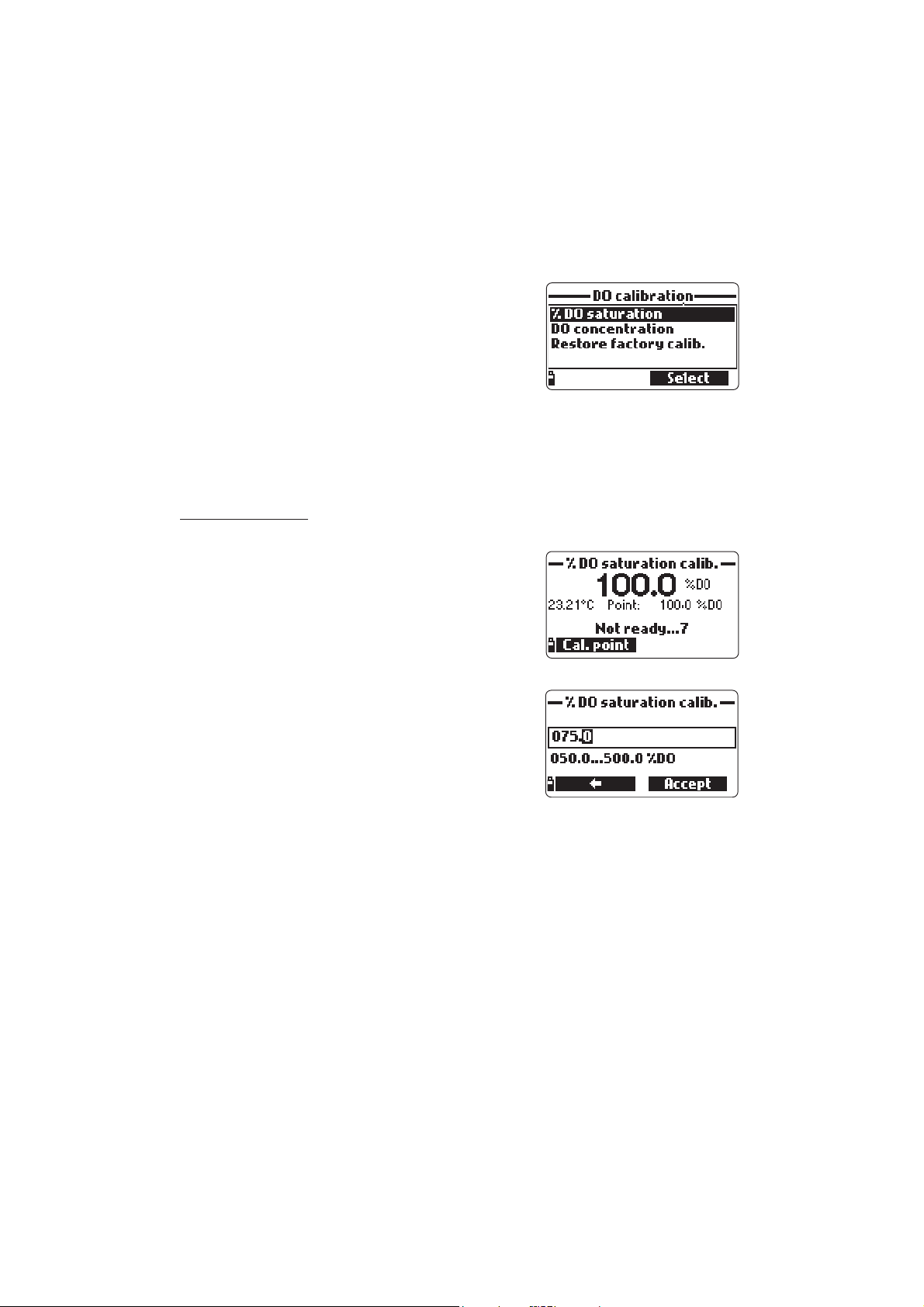
If the % D.O. saturation range is calibrated, the D.O. concentration range will
also be calibrated, and vice versa.
Dissolved oxygen concentration values are based
on % D.O. saturation, temperature, salinity and
atmospheric pressure. A standard solution or a
reference D.O. meter may be used to compare
readings during calibration.
The calibration of the D.O. concentration range
can only be performed at a single custom point (4 to 50 mg/L). It is recommended
to calibrate the D.O. sensor close to the values that will be measured.
Choose “DO calibration” from the “Calibration” menu, select the D.O. calibration
type using the arrow keys and press <Select> to confirm.
% D.O. saturation
The calibration of the % D.O. saturation range
can be performed at a single or 2 standard points
(0 % and 100 %), or at a single custom point (50
% to 500 %).
Procedure:
• To calibrate at 100 %, fill the calibration beaker
with approximately 4 mm (5/32") of water and
screw it onto the probe. The membrane should
not be wet. This condition corresponds to air
100 % saturated with oxygen and water vapor.
• The reading, temperature, calibration point and
the “Not ready” message are displayed.
• Once the reading has stabilized the countdown
timer will count down until the display shows
the “Ready” message.
• Press <Confirm> to accept the calibration point. After confirmation, put the
D.O. and temperature sensors into HI 7040L zero oxygen solution and wait
for stability to be reached. The stability timer will count down and <Confirm>
will appear. Press <Confirm> to store the calibration.
• The following messages will appear: “Storing” and “Calibration completed”.
• Press <OK> to return to the “Calibration” menu.
• Press ESC twice to return to the main menu.
• Press <Measure> to return to the measurement screen.
NoteNote
Note The user can perform a single point calibration by pressing <ESC>
NoteNote
after the first point is accepted.
44
Page 45

NoteNote
Note If the D.O. input is not within the acceptable range, the message “Invalid
NoteNote
input” is displayed.
Single point Custom % saturation calibration
• For a calibration at another known value place sensor and temperature probe
into the known solution and change the calibration value, press the
<Cal. point> softkey and select the desired point.
• To insert a different calibration value, press <Cal. point> and then <Custom>.
Insert the desired value using the keypad, then press <Accept>.
• When the reading is stable, the “Ready” message is displayed. Press
<Confirm> to store the calibration point.
• The following messages will appear: “Storing” and “Calibration completed”.
• Press <OK> to return to the “Calibration” menu.
• Press ESC twice to return to the main menu.
• Press <Measure> to return to the measurement screen.
D.O. concentration
Verify the barometric pressure, conductivity and
temperature reading are correct. Calibrate them
if necessary. To calibrate the D.O. concentration
range, a solution with known Dissolved Oxygen
concentration value is needed. The solutions used
to calibrate with should be determined
independently (for instance by Winkler titration). Place the D.O. sensor with
temperature sensor into the known solution.
• From the “DO calibration” menu, select the “DO concentration” option, insert
the known concentration. Allow the sensors to reach thermal equilibrium with
the solution. Stir or agitate if possible to keep fresh solution in front of the
membrane and press <OK>.
• When the reading is stable, the stability timer will count down and
<Confirm> will appear. Press <Confirm> to accept the value.
• When the messages “Storing” and “Calibration completed” appear, the
calibration is completed. To return to the “Calibration” menu, press <OK>.
• To return to the main menu, press ESC twice.
7.6 CONDUCTIVITY CALIBRATION
A conductivity calibration is used to adjust for variations in cell factors by
using a standard solution of known conductivity. Oily coating and biological
contaminants are the primary cause of calibration drift in conductivity sensors.
This type of fouling changes the apparent cell geometry, resulting in a shift in cell
constant. Before performing a conductivity calibration inspect the EC sensor for
debris or blockages. The EC electrodes are situated inside the two small channels
45
Page 46

found in the bottom of the conductivity sensor. Clean using the small brush from
the probe maintenance kit. Flush with water. A mild detergent may be used to
remove oily coatings. Always flush with clean water after cleaning.
NoteNote
Note For a correct conductivity calibration, the probe shield or the calibration
NoteNote
beaker must be used.
The conductivity calibration menu includes 3
different types of calibration: Conductivity, Absolute
conductivity and Salinity.
The “Conductivity” option allows a single point
calibration with a standard solution selectable by
the user. This calibration is temperature
compensated.
The “Absolute conductivity” option allows a single point calibration with a
conductivity solution of known non-temperature compensated value at the current
temperature.
The “Salinity” option allows calibration with a standard salinity solution.
The 3 calibrations are related, so that each one will calibrate all 3 measurements.
NoteNote
Note To improve accuracy, choose a calibration standard near the sample
NoteNote
conductivity.
Choose “Conductivity calibration” from the “Calibration” menu, select the
calibration type using the arrow keys and press <Select> to confirm.
Conductivity
• Select the “Conductivity” option and press <Select> to confirm.
• Fill the calibration beaker with a conductivity standard (see APPENDIX D - “Accessories” for choosing the proper HANNA standard solution).
• Pour additional standard into a second beaker to be used to rinse the sensor.
• Immerse the sensor into the rinse standard by raising and lowering the beaker
a few times to ensure that the EC sensor channels are filled with fresh standard.
• Place the calibration beaker over the EC sensor and dislodge any trapped
bubbles. Screw the beaker into place. Wait for the reading to stabilize.
46
Page 47

• The main display shows the actual reading, while the secondary level displays
the current temperature and the standard value.
• To change the standard value, press <Cal. point> and the list of available
standard values is displayed: 0 µS/cm, 84 µS/cm, 1413 µS/cm, 5.00 mS/cm,
12.88 mS/cm, 80.0 mS/cm and 111.8 mS/cm.
• The third level displays the status message.
• Press <Custom> to insert a custom value (temperature compensated value).
Insert the desired value using the keypad, then press <Accept>.
• When the reading becomes stable, the stability timer will count down and
<Confirm> will appear. Press <Confirm> to save the calibration.
• After confirmation, the following messages are displayed: “Storing” and “Calibration completed”.
• Press <OK> to return to the “Calibration” menu.
• Press ESC twice to return to main menu.
• Press <Measure> to return to the measurement screen.
Absolute Conductivity
• Select “Absolute conductivity” from the “Conductivity calibration” menu.
• Use the keypad to enter the custom value with
the desired resolution. Press <Accept> to confirm.
• Fill the calibration beaker with conductivity standard with known conductivity at the temperature of standardization.
• Pour additional standard into a second beaker to be used to rinse the sensor.
• Immerse the sensor into the rinse beaker and raise and lower the beaker to
ensure that the EC sensor channels are filled with fresh standard.
• Place the calibration beaker over the EC sensor and dislodge any trapped
bubbles. Screw the beaker into place.
• Wait for the reading to stabilize. The stability timer will count down and <Confirm> will appear.
• Note the temperature and adjust the conductivity value if needed.
• Press <Confirm> to save the calibration.
• After confirmation, the following messages are displayed: “Storing” and “Calibration completed”.
• Press <OK> to return to the “Calibration” menu.
• Press ESC twice to return to the main menu.
• Press <Measure> to return to the measurement screen.
47
Page 48

Salinity
The measurement of salinity is based on the Practical Salinity Scale which uses
the EC measurement. If the user has a standard with known PSU value it may be
used to calibrate the conductivity sensor.
• Select “Salinity” from the “Conductivity calibration” menu.
• Use the keypad to enter the known salinity value
of the calibration solution. Press <Accept> to
confirm.
• Fill the calibration beaker with salinity standard of known value.
• Pour additional standard into a second beaker to be used to rinse the sensor.
• Immerse the sensor into the rinse beaker and raise and lower the beaker to
ensure that the EC sensor channels are filled with fresh standard.
• Place the calibration beaker with standard over the EC sensor and dislodge
any trapped gas bubbles. Screw the beaker into place.
• Wait for the reading to stabilize. The stability timer will count down and <Confirm> will appear.
• Note the temperature and adjust the salinity value if needed.
• Press <Confirm> to save the calibration.
• After confirmation, the following messages are displayed: “Storing” and “Calibration completed”.
• Press <OK> to return to the “Calibration” menu.
• Press ESC twice to return to the main menu.
• Press <Measure> to return to the measurement screen.
NotesNotes
Notes These procedures calibrate the slope value. To calibrate the offset, set
NotesNotes
the calibration point at 0 µS/cm and repeat the procedure.
If the temperature input is not within the
acceptable range (0 to 50°C), the message “Invalid temperature” is displayed.
If the conductivity input is not within the
acceptable range, the message “Wrong
standard” is displayed.
48
Page 49

7.7 TURBIDITY CALIBRATION
From the “Calibration” menu select “Single
param. calibration” and then “Turbidity
calibration”. The display shows two options:
“Calibrate turbidity” and “Restore factory calib”.
The Hanna turbidity sensor conforms to ISO
7027 standards which specifies the angle
between the emitted and detected light and the light source wavelength. For
best results perform a three point calibration at 0.0, 20.0, and 200.0 FNU.
Although the basis of calibration for this measurement is the standard Formazin,
from a practical point of view, these standards require daily preparation. A
secondary standard based upon polystyrene beads is a more practical approach.
See APPENDIX D – Accessories for information regarding Hanna calibration
solutions.
Note:Note:
Note: Turbidity standard formulations made with polystyrene beads are
Note:Note:
instrument specific and cannot be swapped with standards made for
another turbidity sensor model.
Verify the sensor is clean before calibrating. The use of the HI 7698293 calibration
beaker is required for this procedure.
WW
arning:arning:
W
arning: Do not calibrate in bring sunlight.
WW
arning:arning:
Calibration is required every time the sensor is replaced and is recommended to
be part of yearly validation of your system.
7.7.1 Preparation
Pour quantities of selected standard solutions into clean beakers for rinse. Fill
the HI 7698293 calibration beaker with the zero standard. Submerse the turbidity
sensor into zero rinse beaker and then shake off excess solution. Place the sensor
into the calibration beaker. It is extremely important that no bubbles are present
on the optical area. Gentle agitation of sensor or beaker may be required to
dislodge bubbles before screwing the beaker on
fully. Do not place hands on the calibration beaker
during calibration.
7.7.2 Standard Procedure
Select “Calibrate turbidity” from the menu.
The measured value is shown on the main part of the display, while the standard
value appears on the secondary level.
49
Page 50

• The current turbidity value, the standard value and “Not ready...” are displayed
and a stability timer counts down.
• When the reading becomes stable, the display shows the “Ready” message.
• Press <Confirm> to accept the calibration point and to continue with second
standard.
• Clean out the calibration beaker and refill with
20.0 FNU standard.
• Immerse the sensor in the 20.0 FNU rinse
beaker and then shake off excess solution.
Place the sensor into the 20.0 FNU calibration
beaker and take measures to eliminate bubbles from the optical area.
• When the reading is stable the display shows the “Ready” message.
• Press <Confirm> to accept the second calibration point. The calibration can
be stopped after the 20FNU point. Press ESC.
Storring will be displayed followed by Calibration
completed. Press <OK> or <Measure>.
Alternately, to continue with third standard:
• Clean out the calibration beaker and refill with
200.0 FNU standard.
• Immerse the sensor in the 200.0 FNU rinse beaker and then shake off excess
solution. Place the sensor into the 200.0 FNU calibration beaker and take
measures to eliminate bubbles from the optical area.
• When the reading is stable the display shows the “Ready” message.
• Press <Confirm> to accept the third point and save the calibration.
• After confirmation, the following messages are displayed: “Storing” and
“Calibration completed”.
• Press <OK> to return to the “Calibration” menu.
• To return to the main menu, press ESC twice.
• Press <Measure> to return to the measurement screen.
• To restore the factory calibration data, select the corresponding option in the
“Turbidity calibration” menu and then press <Select>.
NoteNote
Note The calibration procedure can be terminated after 1 or 2 points by
NoteNote
pressing <ESC>. A single point calibration is only recommended to
update the offset of a previous 2 or 3 point calibration. A 2 point
calibration is recommended when the expected turbidity readings
are below 100 FNU.
50
Page 51

7.7.3 Custom Turbidity Calibration Procedure
If the user wishes to calibrate with
standard Formazin standards it is possible
using the custom point. Prepare standards based upon published international
protocols.
The first point is zero. The second point must be a standard between 10 and 30
FNU. The third point must must be a standard prepared between 100 and 500
FNU.
Pour quantities of standard solutions into clean beakers for rinse. Fill the HI
7698293 calibration beaker with the zero standard and follow the procedure
for calibrating zero from section 7.7.2.
• After confirming zero, clean out the calibration beaker and refill with custom
point 2 FNU standard. Immerse the sensor in the Point 2 custom FNU rinse
beaker and then shake off excess solution. Place the sensor into the Point 2
custom FNU calibration beaker and take measures to eliminate bubbles from
the optical area. Press <Cal. point> and T9 key pad to display the standards
value. Press <Accept>.
• When the reading is stable the display shows the “Ready” message.
• Press <Confirm> to accept the second calibration point. The calibration can
be stopped after the 2nd Custom FNU point. Press ESC. Storring will be
displayed followed by Calibration completed. Press <OK> or <Measure>.
Alternately, continue with Custom Point 3 standard using the procedure
described above.
7.8 TEMPERATURE CALIBRATION
The probe is factory calibrated for temperature readings. The user can perform a
single point temperature calibration or restore factory calibration. This procedure requires a reference temperature measuring instrument.
• Select “Temperature” from the “Calibration”
menu.
• Select “Calibrate temperature”.
• Insert the probe in an isothermal bath with reference instrument and allow the probe to come to thermal equilibrum.
• Use the keypad to enter the known temperature and then press <Accept> to
confirm.
• The stability timer will count down and the message “Ready” and <Confirm>
will be displayed.
• Press <Confirm> to store the calibration point.
51
Page 52

7.9 ATMOSPHERIC PRESSURE CALIBRATION
Place HI 9829
in a wind-free area and choose “Custom pressure” to perform a
user calibration or “Restore factory calib”.
NoteNote
Note “Custom pressure” procedure requires a reference barometer.
NoteNote
Select the “Atm. pressure” from the “Calibration” menu.
• Select the “Custom pressure” option.
• Using the keypad, insert the numeric value that agrees with the reference meter
and then press <Accept> to confirm.
• The stability counter will count down and the message “Ready” and “Confirm”
will be displayed. Press <Confirm> to store the calibration point.
• After confirmation, the following messages are displayed: “Storing” and “Calibration completed”.
• Press <Measure> to return to the measurement screen.
• Press <OK> to return to the “Calibration” menu.
• To restore the factory calibration, select “Restore factory calib.” in the “Pressure
calibration” menu and press <Select>.
• After confirmation, the following messages are displayed “Storing” and “Calibration completed”.
• Press <OK> to return to the “Calibration” menu.
• Press <Measure> to return to the measurement screen.
• To restore the factory calibration, select the corresponding option in the
“Temperature calib.” menu and then press <Select>.
52
Page 53
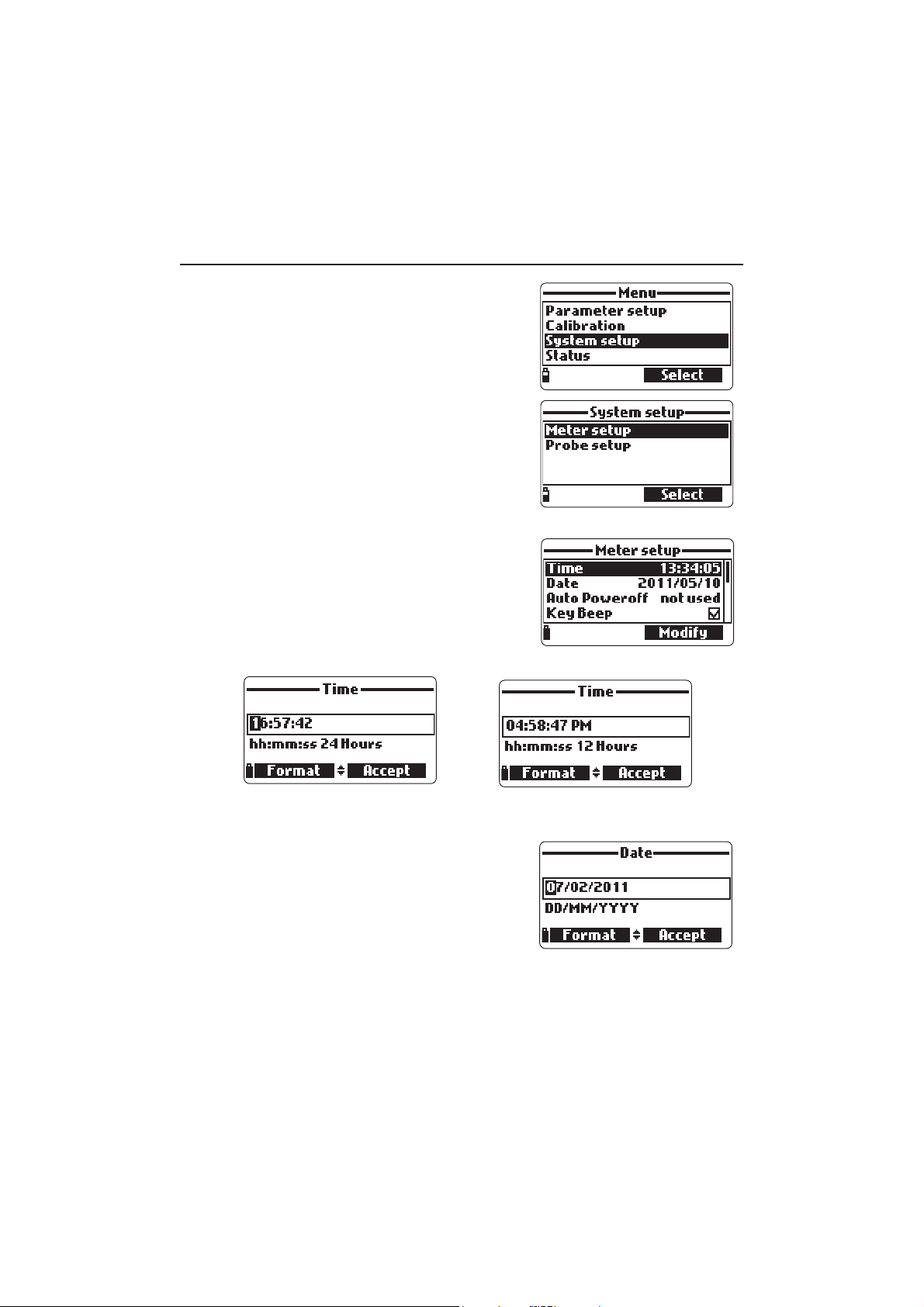
Chapter 8 - SYSTEM SETUP
From the main menu, select “System setup” and
then “Meter setup” or “Probe setup”.
8.1 METER SETUP
NoteNote
Note If the password protection is enabled,
NoteNote
you will be required to enter the password before any settings can be modified.
8.1.1 Time
The meter uses a real time clock for logging. The
time and time format are set in this function.
Press <Modify> and set the time using the keypad. Press <Accept> to save the time. When using the 12 hour format, press A or P on the keypad for AM or PM after you set the time.
Press <Format> to change between 12 and 24
hour formats. The default format is 24 hours.
8.1.2 Date
The date and date format are set in this function.
Press <Modify> and set the date using the key-
pad. Press <Accept> to save the date.
Press <Format> to change between the avail-
able date formats: DD/MM/YYYY, MM/DD/YYYY,
YYYY/MM/DD, YYYY-MM-DD, MM-DD-YYYY,
and DD-MM-YYYY. The default format
is YYYY/MM/DD.
53
Page 54

8.1.3 Auto Poweroff
The Auto Poweroff function is used to save battery
life. After the set time is elapsed, the meter will:
1. automatically switch off, if in normal measure-
ment mode. Press On/Off to switch on again.
2. enter a sleeping mode, if the continuous log-
ging mode is selected with a logging interval of at least 30 seconds. The “Auto
Poweroff” message and the <Wake up> softkey appear on the LCD; logging is
not stopped. Press <Wake up> to reactivate the display.
Available options are: Not used (disabled), 5, 10, 15, 20, 30 or 60 minutes.
Press <Modify> to select the desired time interval. The default value is “not used”.
8.1.4 Key Beep
If enabled, an acoustic signal sounds every time
a key is pressed. A checked box indicates this function has been enabled. The default setting is disabled.
8.1.5 Error Beep
If enabled, an acoustic signal sounds every time
an incorrect key is pressed, or when an error occurs. A checked box indicates this function has
been enabled. The default setting is disabled.
8.1.6 Decimal Separator
The user can select the type of decimal
separator: “dot” or “comma”. Press the softkey to
select the desired option. The default setting is
“dot”.
8.1.7 LCD Contrast
The LCD contrast can be adjusted with this function. Press <Modify> to enter this function. Use
the arrow keys to change the contrast level and
press <Accept> to save the new value. The default value is 8.
54
Page 55

8.1.8 Meter Password
The Meter Password protects against unauthorized configuration changes and
log data erasure. When implemented, many setting and functions cannot be
modified or viewed.
To enable the password proceed as follows:
• Highlight “Meter Password” and press <Modify>.
• Enter the desired password in the text box and press <Accept>.
NoteNote
Note While typing, the characters are masked with a “*” (star) symbol.
NoteNote
• The meter will require password confirmation. Retype the same password and
press <Accept> to confirm.
• The meter returns to the “Meter Setup” menu. The checkbox corresponding to
the meter password is checked.
To disable the password protection highlight “Meter Password” and press
<Modify>, enter the password and then press <Disable>. “No password”
appears in the text box. Press <Accept> to confirm.
8.1.9 Meter ID
The Meter ID may be used to uniquely identify a
meter/operator. Press <Modify> and a text box
appears. Use the keypad to insert the desired alphanumeric ID and press <Accept> to store the
identification. A maximum of 14 characters can
be used.
8.1.10 Language
The language used in the meter user interface
can be changed. The default language is English.
Please contact your local Hanna office for currently available languages.
55
Page 56

8.1.11 Restore factory settings
This function restores measurement settings to their
original factory values. This includes measurement
units, coefficients, other measurement configurations and all logged data. The factory calibration
for the sensor channels is not affected.
• Select the “Restore factory settings” and press <Select>.
• The meter will ask to confirm: press <Yes> to confirm or <No> to escape.
8.2 PROBE SETUP
8.2.1 Probe ID
The probe can be labeled with an identification
code: press <Modify> and a text box will be displayed. Use the keypad to enter the desired alphanumeric code and then press <Accept>.
A maximum of 14 characters can be used.
8.2.2 Probe Password
The Probe Password protects the probe against unauthorized configuration
changes and log data erasure. When implemented, many setting and functions
cannot be modified or viewed.
To enable the password:
• Highlight the “Probe Password” and press <Modify>.
• Enter the desired password in the text box and press <Accept>.
NoteNote
Note While typing, the characters are masked with “*” (star) symbols.
NoteNote
• The probe will require confirmation. Retype the same password and press <Accept> to confirm.
• The meter returns to the “Probe Setup” menu. The checkbox corresponding to
the probe password is checked.
To disable the password, highlight the “Probe Password” and press <Modify>.
Enter the password and then press <Disable>. “No password” appears in the
text box. Press <Accept> to confirm.
56
Page 57

Chapter 9 - GPS MENU (optional)
HI 9829 model featuring GPS (Global Positioning System) is provided with a
built-in 12 channel receiver and antenna to calculate meter position and track
locations along with measurement data.
The GPS has a position accuracy of 10 meters (30 ft).
The GPS coordinates can be shown on the LCD together with up to 10 measure-
ment parameters, and are recorded with logged data.
The GPS signal strength is always displayed through a 3 length antenna indicator on the bottom right corner of the LCD. If the antenna symbol is blinking, the
satellite acquisition is not yet completed or the signal strength is not sufficient.
Signal strength can be improved by moving outdoors and away from buildings
and trees.
The user can associate GPS coordinates with
alphanumeric locations, which will be assigned
to the logged data.
• To enter the GPS menu, press <Menu> from
measurement mode and select “GPS menu”.
All locations / Nearby locations
These options display all stored locations. Selecting “Nearby locations” will filter out locations that are further than 100 km (or 100 mi)
from the current location. If a GPS signal has
been obtained, the distance from the current
position to the nearby locations is also displayed.
57
Page 58

Press <Info> to view the GPS coordinates of the
selected location. Press <Delete> to erase the
selected location.
Press <New> to add a new location. Coordinates
for a new location can be entered manually or by
using the current GPS coordinates.
Clear all locations
This option deletes all locations. The meter will ask
for confirmation before proceeding, by displaying
the message “All location information will be
erased. Continue?”.
Press <Yes> to confirm deletion or <No> to return to the previous screen.
GPS power save
This feature saves battery life by automatically
switching the GPS unit off when the meter is in
continuous logging mode with a logging interval
of at least 4 minutes. The GPS unit will turn off
after each measurement and turn on again 3
minutes before the next measurement is taken.
If the GPS unit cannot obtain a position fix within
two minutes, it will keep the GPS on by disabling
the power save feature.
GPS status
This screen displays the following GPS information:
latitude and longitude of the current position, number of acquired satellites, time elapsed since last
detected position (if the GPS signal is not currently
available).
Pressing <GPS OFF> will disable the GPS unit.
Pressing <GPS ON> will enable the GPS unit and show the GPS receiver model
and version.
Since the power consumption of the GPS unit is significant, it is recommended to
turn the GPS unit off when it is not needed.
58
Page 59

Chapter 10 - STATUS
Useful information regarding the meter, probe (if
connected) and GLP calibration data are available for viewing by selecting “Status” from the main
menu.
10.1 METER STATUS
Select “Meter Status” to display information related
to the battery, logging, internal temperature,
password, Meter ID, serial number and firmware
version. Press [up] and [down] to scroll through
the status screens. Press ESC to return to the
“Status” menu.
10.2 PROBE STATUS
Select “Probe Status” to display information related
to the probe type, connected sensors, battery level,
logging (if logging probe), password, Probe ID,
serial number and firmware version.
• Press [up] and [down] to scroll through the status screens.
• Press ESC to return to the “Status” menu.
NoteNote
Note The probe status screen will automatically be displayed when the probe
NoteNote
sensor status has changed. If this occurs, the “Measurement Screen”
and “Parameter Selection” softkeys are available (see Section 5.2).
59
Page 60

10.3 GLP Data
GLP (Good Laboratory Practice) is a set of functions that allows the user to store
or recall data regarding the probe calibration. This feature also allows the user
to associate readings with specific calibrations.
To view GLP data select “GLP” from the “Status”
menu. The complete list of available parameters
appears. Select the desired parameter to view the
stored GLP information.
NoteNote
Note If no calibration data is available for the
NoteNote
selected parameter, the display shows
the message “No GLP data available
for this measurement”. Press <OK> to
return to the previous screen.
NoteNote
Note GLP data is stored for the last 5 cali-
NoteNote
brations. This calibration history allows
the user to detect when readings start
to change and sensors may require
cleaning or replacement.
pH
• From the “GLP” menu, select the “pH” option.
• Data regarding the last pH calibration will be
displayed: offset, acidic slope, basic slope, buffers used, time and date of the calibration.
• Use the arrow keys to scroll through the stored
data for the last 5 calibrations.
• Press ESC to return to the “GLP” menu.
NoteNote
Note A “C” label near the buffer value indi-
NoteNote
cates a custom point, while an “H” indicates a HANNA standard buffer
value.
If a quick calibration was performed,
the buffer values are replaced with the “Quick calibration” indication.
If no pH calibration has been performed or if calibration was cleared
using the the “Restore factory calib.” option the offset and slope values
are set to default, and the message “Factory calibration” is displayed.
Press <ESC> to return to the previous screen.
60
Page 61

ISE
• From the “GLP” menu, select the “ISE”
option.
• Data regarding the last ISE calibration will be
displayed: standards used, sensor type, time
and date of the calibration.
• Use the arrow keys to scroll through the
stored data for the last 5 calibrations.
• Press ESC to return to the “GLP” menu.
NotesNotes
Notes If no ISE calibration has been performed or if calibration was cleared
NotesNotes
using the “Restore factory calib.” option the offset and slope values
are set to default, and the message ”Factory calibration” is displayed.
Press <ESC> to return to the previous screen.
ORP
• From the “GLP” menu select the “ORP” option.
• Data regarding the last ORP calibration will be
displayed: calibration point, time and date.
• Use the arrow keys to scroll through the stored
data for the last 5 calibrations.
• Press ESC to return to the “GLP” menu.
NotesNotes
Notes If no ORP calibration has been performed or if calibration was cleared
NotesNotes
using the “Restore factory calib.” option the offset and slope values
are set to default, and the message ”Factory calibration” is displayed.
Press <ESC> to return to the previous screen.
Dissolved Oxygen
• From the “GLP” menu select the “Dissolved oxygen” option.
• Data regarding the last D.O. calibration will be
displayed: calibration points, % saturation or
concentration, time and date.
• Use the arrow keys to scroll throught the stored
data for the last 5 calibrations.
61
Page 62

NotesNotes
Notes A “C” label near the calibration point indicates a custom point, while
NotesNotes
an “H” indicates a HANNA standard value.
When the % D.O. range is calibrated, also the D.O. concentration range
is calibrated, and vice versa.
If no D.O. calibration has been performed or if calibration was cleared
using the “Restore factory calib.” option the offset and slope values
are set to default, and the message ”Factory calibration” is displayed.
Press <ESC> to return to the previous screen.
Conductivity
• From the “GLP” menu select the “Conductivity”
option.
• Data regarding the last conductivity calibration
will be displayed: calibration point, cell constant
value, calibration type (conductivity, absolute
conductivity or salinity), time and date of the calibration.
• Use the arrow keys to scroll through the stored data for the last 5 calibrations.
NotesNotes
Notes A “C” letter near the conductivity calibration indicates a custom point,
NotesNotes
while an “H” indicates a HANNA standard value.
If no conductivity calibration has been performed or if calibration was
cleared using the “Restore factory calib.” option the offset and slope
values are set to default, and the message ”Factory calibration” is displayed. Press <ESC> to return to the previous screen.
Turbidity
• From the “GLP” menu select the “Turbidity” option.
• Data regarding the last turbidity calibration
will be displayed: standards used, time and
date of the calibration.
• Use the arrow keys to scroll through the
stored data for the last 5 calibrations.
• Press <ESC> to return to the “GLP” menu.
62
Page 63

NotesNotes
Notes If no turbidity calibration has been performed or if calibration was
NotesNotes
cleared using the “Restore factory calib.” option the offset and slope
values are set to default, and the message ”Factory calibration” is displayed. Press <ESC> to return to the previous screen.
Temperature
• From the “GLP” menu select the “Temperature”
option.
• Data regarding the last temperature calibration
will be displayed: calibrated point, time and date.
• Use the arrow keys to scroll through the stored
data for the last 5 calibrations.
NotesNotes
Notes If no user temperature calibration has been performed or if calibration
NotesNotes
was cleared using the “Restore factory calib.” option the offset value is
set to default, and the message ”Factory calibration” is displayed. Press
<ESC> to return to the previous screen.
Atmospheric Pressure
• From the “GLP” menu select “Atm. pressure”.
• Data regarding the last atmospheric pressure
calibration will be displayed: custom calibration
point, time and date.
• Use the arrow keys to scroll through the stored
data for the last 5 calibrations.
NotesNotes
Notes If no atmospheric pressure calibration has been performed or if cali-
NotesNotes
bration was cleared using the “Restore factory calib.” option the offset
value is set to default, and the message ”Factory calibration” is displayed. Press <ESC> to return to the previous screen.
63
Page 64

Chapter 11 - LOGGING MODE
The HI 9829 and HI 76x9829 system offers many logging options that can
be combined based on user needs. The following figures describe the available logging options.
64
Page 65

65
Page 66

11.1 LOGGING MENU STRUCTURE
From measurement mode, press <Log> to access the log menu.
11.2 LOGGING ON METER
• The data logged on the meter are organized by
lots. Up to 44,000 complete records can be
stored in up to 100 lots. Each lot can store logon-demand records and/or continuous records
with different parameter configurations.
66
Page 67

11.2.1 One Sample On Meter
Use this option to log one set of enabled measurement parameters to the meter
memory.
• If there are no lots saved on the meter, press
<New> to create a new lot. Use the keypad to
enter the desired lot name and press <Accept>
to confirm. Press <OK> to log the sample in
the selected lot.
• If there are existing lots on the meter, the meter
will suggest a lot to store the sample. Press
<OK> to use the selected lot. This will add the
new sample data to the displayed lot. Press
<Options> to select a different lot or the creat
a new lot. (Note: If you press <OK> you cannot add a remark or Tag the data. Use <Option> to add remarks or Tag data. ) A new lot
can be created by pressing <New>. Press
<OK> to log the sample in the selected lot.
• On the “Remarks” window, select <Yes> to go
to the Remarks screen. Press <No> to skip this
option. If <Yes> is selected, select a remark
from the list, or press <New> to create a new
remark.
• On the “Read tag” screen, touch the location’s
®
iButton
with the meter’s tag reader. Otherwise,
press <Skip> to skip this option.
• If t he tag is touched, the associated ID will be displayed. If no ID is associated
to the tag, the serial number is shown.
• The message “Sample logged” will flash momentarily and the display will automatically return to the measurement screen.
67
Page 68

11.2.2 Continuous meter log
• Select “Start meter log” to log the currently enabled parameters at the set logging interval on
the meter.
• To set the logging interval, highlight “Start meter
log” and press <Options>. The log interval time
can set from 1 second to 3 hours. Press
<Modify> and use the arrow keys and keypad
to enter the desired log interval. Press <Accept>
to confirm.
• Press <Select> to edit the lot, remark, or tag, see
section 11.4.
• To stop the meter log, enter the log menu and
select <Stop meter log> .
11.3 PROBE LOG (only for logging probes)
• Select “Start probe log” to start a log with the
current settings. Press <Options> to change the
log settings.
Probe Log Options
• To edit the lot remark, or tag, see section 11.5.
• The log interval time can be set from 1 second
to 3 hours. Press <Modify> to change the
logging interval. Press <Accept> to confirm.
• “Select logging param.” to modify the parameters
to be logged.
• To specify the log start time, highlight “Use start
time” and press <Enable>. Highlight “Log start
time” and press “Select”. Enter the desired time
and press <Accept> to confirm.
• To specify the log stop time, highlight “Use stop
time” and press <Enable>. Highlight “Log stop
time” and press <Select>. Enter the desired time
and press <Accept> to confirm.
• Enable <Memory Overwrite> feature to overwrite
the oldest records in the current log. (Note: If the
memory is full, a new log can not be started).
68
Page 69

11.4 LOG RECALL
• All logged data can be viewed using two log recall options. The data logged
on probe can be accessed only if the probe is connected to the meter or to the
HI 929829 PC application by using the “Probe log recall” option. The probe
logs that have already been downloaded to the meter and the data logged on
the meter can be viewed using the “Meter log recall” option.
11.4.1 Meter log recall
• Select “Meter log recall” to view logs that are stored
on the meter. The meter will show the number of
available lots. Select “Lots” to view or delete individual lots.
• Use the arrow keys to select the desired lot and
then press <View>.
• The meter displays a summary of all data related
to the selected lot: number of samples, memory
space used, time and date of the first and last
readings.
• Press <View> to display the sample details for each
point. Use the arrow keys to change the sample
number in the selected lot. The sample number is
shown on the bottom right corner of the display.
NoteNote
Note Details are available only for the enabled
NoteNote
parameters.
69
Page 70
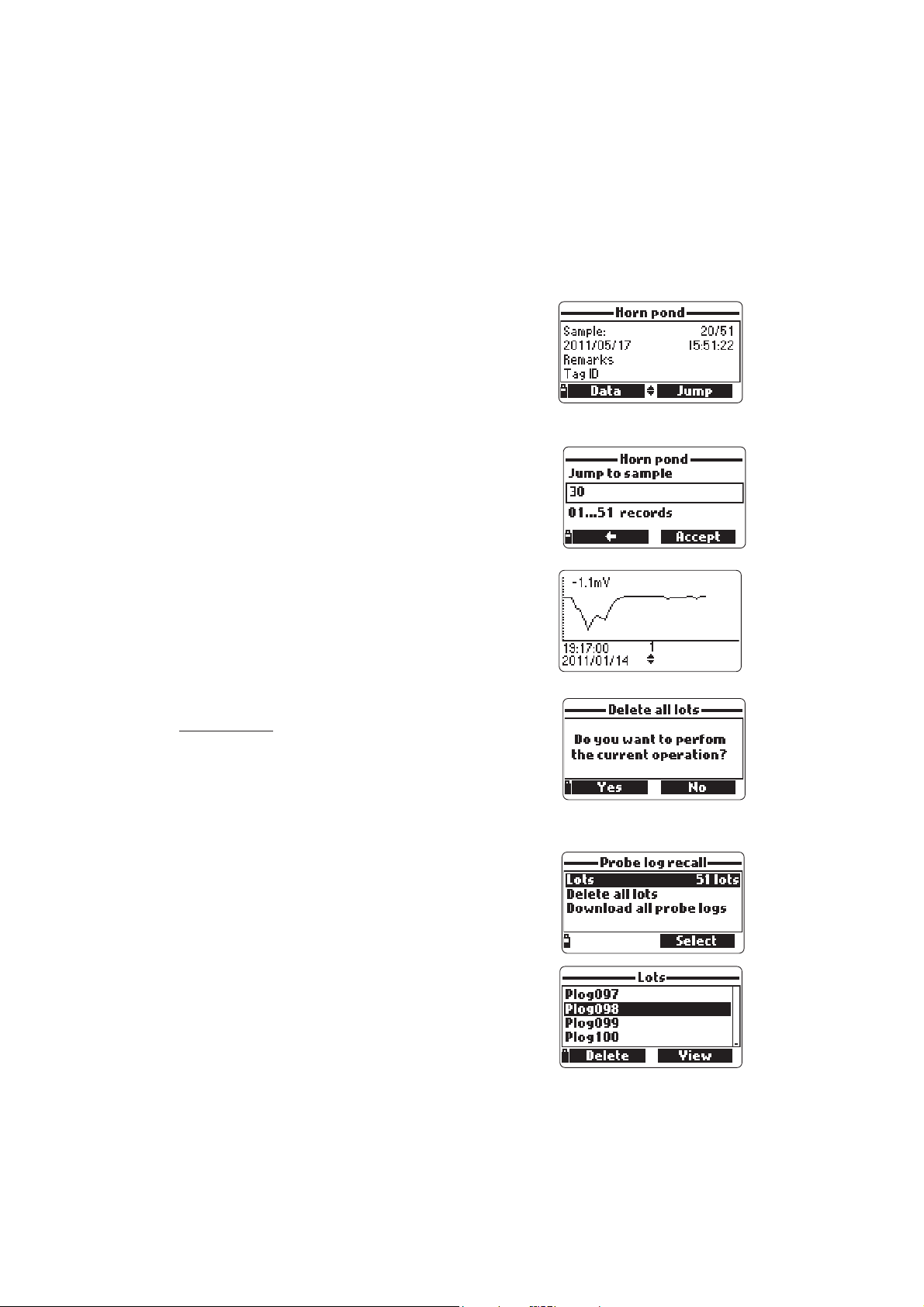
• Press <Info> to see record information for the current sample (time & date,
remark, location (only for model with GPS) and tag ID or serial number (if
available).
• Press <Data> to return to the previous screen or
<Jump> to select a different sample in the same
lot. When <Jump> is pressed, a text box appears
to insert the desired sample number.
• Press ESC to return to the menu.
• Choose “Plot” and the meter will create a list with
all available parameters that can be plotted.
• Use the arrow keys to select the desired parameter. Press <Select> to view the graph.
• Use the arrow keys to move the cursor in the graph
and highlight a sample. The sample data are displayed below the graph.
• Press ESC once to return to the parameter list or
twice to return to the menu.
Note Note
Note The number of lot samples that can be plot-
Note Note
ted is limited by the display resolution. To view a complete graph download data to PC.
Delete all lots
• From ‘’Meter log recall’’ choose “Delete all lots”
and the meter will display the message “Do you
want to perform the current operation?”. Press
<Yes> to delete or <No> to return to the previous screen.
• To return to the “Log recall” menu, press ESC.
11.4.2 Probe log recall (Logging Probe only)
• Select “Probe log recall” to view and manage lots
that are stored on the probe.
• Select ”Lots” to display a list of available lots on
the probe (logs have a Plog prefix). The most recent log will have the highest numerical assignment.
• To view basic information about the highlighted
lot, press <View>.
70
Page 71

• After <View> is pressed, the meter displays all
data related to the selected lot: number of
samples, memory space used, time and date of
the first and the last readings.
• To see all the sample details press <Download>.
When the download is completed, the log is now
stored on the meter and can be accessed from
the ‘’Meter log recall’’ menu. The data can be
viewed as described in ‘’Meter log recall’’ in
section 11.4.1. The probe log (on the meter) will
take the ID of the probe (see Probe setup Section
8.2), or take the generic name Probe.
• The downloaded lots are not deleted from the
probe and are available for other downloads
(e.g. HI 929829 PC application).
• If a probe log has been downloaded to the
meter, a warning message will be displayed if
you try to download it again.
Delete all lots
• From ‘’Probe log recall’’, select “Delete all lots” and the meter will display the
message “Do you want to perform the current operation?”. Press <Yes> to
delete or <No> to return to the previous screen.
• To return to the “Log recall” menu, press ESC.
Download all probe logs
• From ‘’Probe log recall’’, select “Download all probe logs”. The meter will download all lots to the meter.
11.5 LOG NOTES
11.5.1 Remarks
A remark can be associated with each sample. The
meter can store up to 20 remarks.
• To add a remark, select “Log notes” from the Log
menu, and then select “Remarks”.
• The display shows a list of stored remarks.
• Press <New> to create a new remark, and use
the keypad to enter the new remark in the text
box.
71
Page 72

• Press <Delete> to delete the selected remark from the meter. If the deleted
remark is used in an existing lot, the information will be still available in the lot
data.
11.5.2 Delete all remarks
• Select “Delete all remarks” to delete all remarks.
The display will show the message “Do you want
to perform the current operation?”. Press <Yes>
to delete or <No> to return to the previous
screen.
11.5.3 Tag Identification System
iButton® tags can be installed at sampling sites
to simplify data logging. Tags have a unique
serial number and a user-entered alphanumeric
tag identifier. When the matching connector on the meter contacts the tag,
logged measurements are labeled with the tag serial number and tag
identifier. Tag configuration is accessed through the Log menu. Tag ID’s
should be entered on all meters used.
Read tag
• Select the “Tags”followed by “Read Tag” option to view and modify the information associated with tag, or to insert new tag IDs.
• The display shows the message “Touch the tag with the tag reader”. Touch the
tag with the tag reader located on the top of the meter.
• When the tag is detected the meter displays the tag serial number and ID (if
available).
• Press <Modify> to insert a new tag ID or change a previous one. Use keypad
to type ID and press <Accept> to save it.
Search SN
• Select “Search SN” to search for a tag by serial
number.
• Insert the serial number using the meter keypad
and then press <Accept>.
72
Page 73

• The tag information window will appear. Press <OK> to return to the previous
screen or <Modify> to modify the tag ID.
NoteNote
Note If the typed SN is not stored in memory, the warning message “SN not
NoteNote
found” will be displayed.
Search ID
• Select “Search ID” to search for a tag by ID.
• Enter the identification code using the meter keypad and then press <Accept>.
• The tag information window will appear. Press
<OK> to return to the previous screen or
<Modify> to modify the tag ID.
NoteNote
Note If the inserted ID is not present in memory, a warning message will be
NoteNote
displayed.
Add tag manually
• Select “Add tag manually” to enter an ID code for a tag without using the tag
reader (e.g. if the tag is not physically available).
• Enter the tag serial number using the meter keypad and then press <OK>.
• Enter the ID code for the tag and then press
<OK>.
• The meter will now display the new tag information.
Clear tag memory
• Select “Clear tag memory” to clear all tag information from the meter memory.
• The message “Do you want to perform the current operation?” appears.
• Press <Yes> to confirm or <No> to return to the previous screen.
• To return to measurement mode, press ESC.
73
Page 74

Chapter 12 - PC CONNECTION MODE
The logged data from a probe or meter can be transferred to a PC using the
HI 929829 Windows® compatible application software.
variety of features and on-line-help is available.
HI 929829 allows data to be imported into most spreadsheet programs (e.g.
©
Excel
, Lotus 1-2-3©). After the data has been imported into a spreadsheet, all
features of the spreadsheet program can be used to analyze and graph the
data.
HI 929829 will automatically generate a map for samples logged with GPS
coordinates. HI 929829 uses an external GPS tracking software such as
Google™ Maps to view locations where measurements have been taken, therefore an internet connection is required to use this function.
12.1 SOFTWARE INSTALLATION
• Insert the installation CD into the PC.
• The software menu window should start automatically (if it does not, navigate
to the main CD folder and double-click “hi929829start.exe”). Click “Install
software” and follow the instructions.
12.2 METER TO PC CONNECTION
• With the meter OFF, disconnect the probe.
• Connect the HI 7698291 USB adapter to the
meter and to a USB port on the PC.
• Turn the meter ON and the message “PC con-
nected” will be displayed.
• Run the HI 929829 application software.
• Press Setting button on the top of the screen and select the measurement units
you which your data to appear with.
• To access the meter data select the “Meter” button on the toolbar at the top of
the screen. The PC-Meter connection will be established and a new window
will be displayed with meter data: status information (software version and
date, SN, ID, GPS info, battery level and free memory info), as well as a summary of logged data lots. Both lots logged directly on the meter as well as lots
logged on a probe and downloaded to the meter can be saved to the PC by
pressing the “Download lot” button after the desired lot is selected.
• Once the lot has been downloaded, all the logged samples can be viewed.
HI 929829 offers a
Windows® is a registered Trademark of “Microsoft Co.”
GOOGLE™ is a registered trademark of Google, Inc. HANNA instruments
74
®
has no affiliation with Google™, Inc.
Page 75

Meter to PC data
a. Select parameter units
b. Select Meter from toolbar
c. Select Lot
d. Select Map
75
Page 76

12.3 PROBE TO PC CONNECTION
• Connect the HI 76982910 adapter to the probe and to a USB port on the PC.
• Run the HI 929829 application software.
• To access the probe, press the “Probe” button from the toolbar on the top of
the screen.
• A Communication Settings window will open. Select the correct COM port
and press OK.
NoteNote
Note The Windows “Device Manager” can be used to verify which COM
NoteNote
port number is used for connecting to the probe. Press START on the
Windows® task bar and select “Control panel”. In the Control Panel
select “System”, “Hardware”, “Device Manager”, “Ports”. The Ports
menu shows the number of the virtual COM port associated with the
HI 76982910 USB adapter.
• Once the PC-Probe connection has been established a new window is dis-
played with probe data: status information (software version, SN, Connector
Status, Available Parameters, Password Protection and free memory info) as
well as available data lots.
• Select the desired lot and Press the “Download” button to download the data
to the PC.
• Press the “GLP Info” button to get the probe GLP info.
76
Page 77
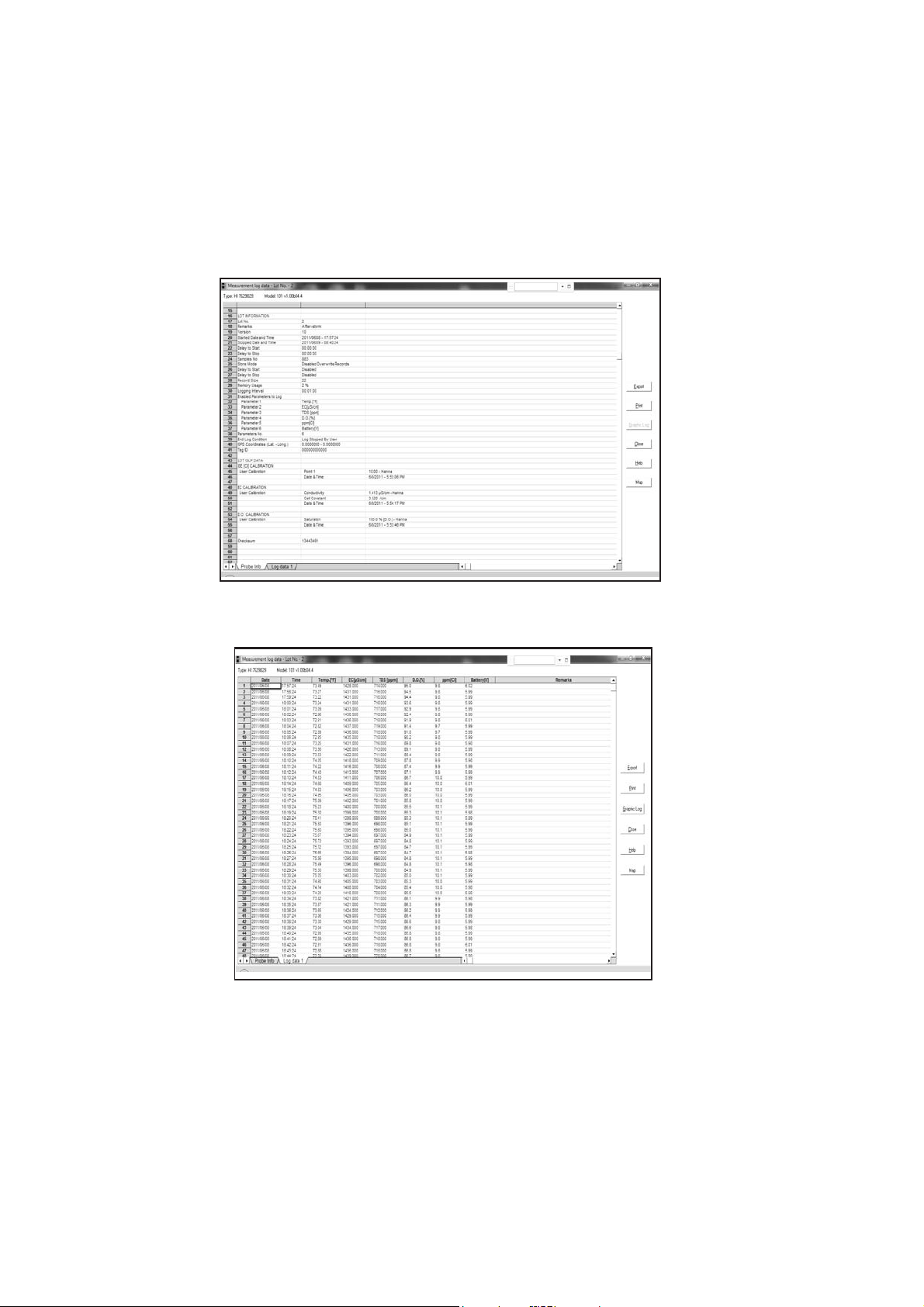
Probe Info Screen
Lot Data Screen
77
Page 78
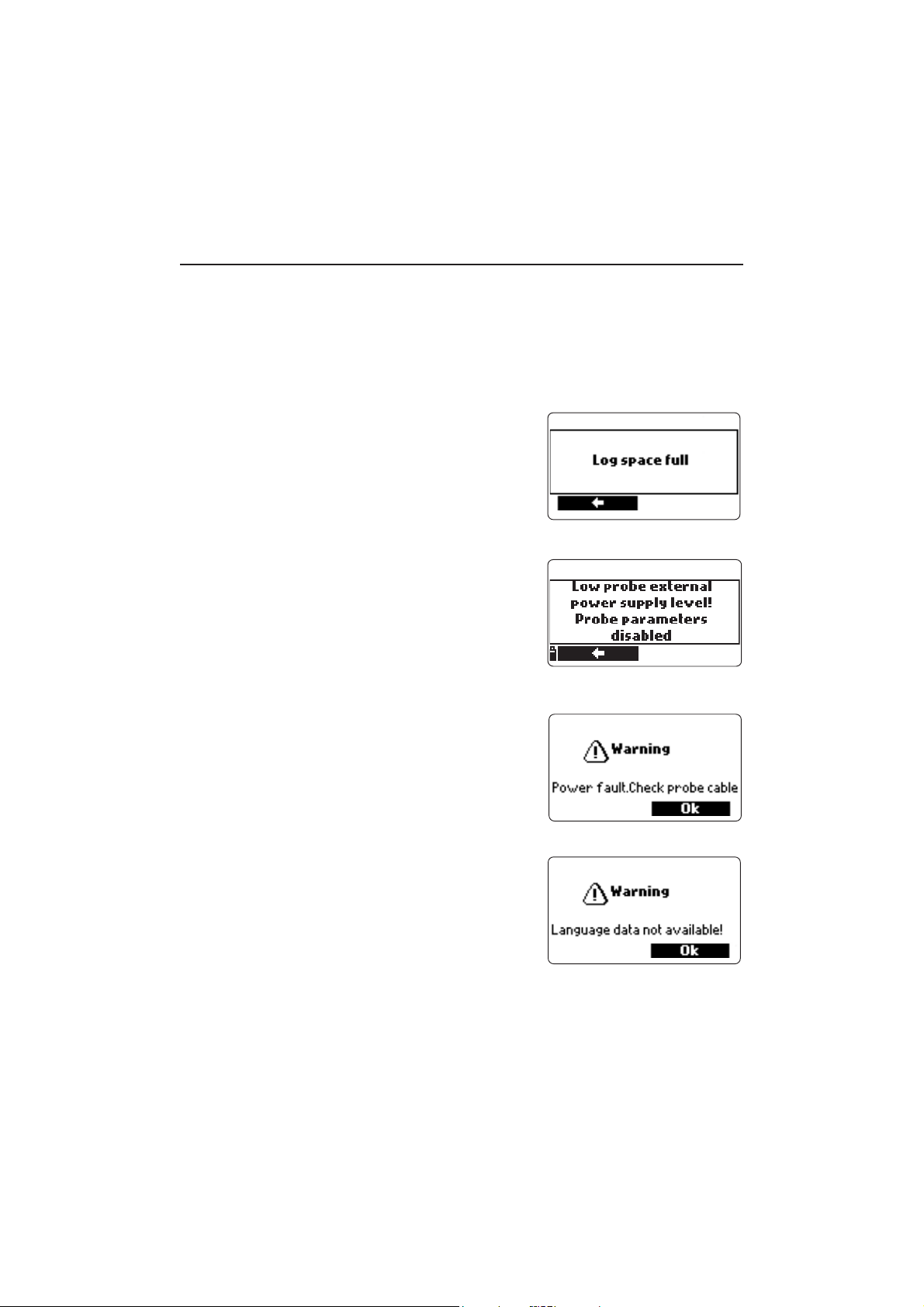
Chapter 13 - TROUBLESHOOTING / ERROR MESSAGES
HI 9829 displays error messages to aid in troubleshooting. Warnings are displayed for most issues, while Errors are displayed for critical issues.
See the calibration chapter for messages that can occur during calibration. Other
messages are listed below.
• “Log space full” appears when the meter
memory is full and additional data cannot be
logged or downloaded from a logging probe.
Delete one or more lots from the meter (Log /
Meter Log), or download and delete one or
more logs from the probe.
• “Low probe external power supply level! Probe
parameters disabled”: the battery voltage supplied from the meter to the probe is too low and
the measurements could be adversely affected.
All parameters set on probe are disabled. Press
left soft key, check the connection between meter
and probe. If the problem persists, contact the
HANNA service center.
• “Power fault. Check the probe cable”: this mes-
sage may appear when powering up the meter
with a probe connected. If the meter detects a
high load on the probe connection this message is triggered. Check the probe cable. If the
problem persists, contact the HANNA service
center.
• “Language data not available”: this message
appears when powering up the meter if the language file is not seen by the meter. Restart the
meter to verify this is a true meter error. If the
problem persists, contact the HANNA service center.
78
Page 79
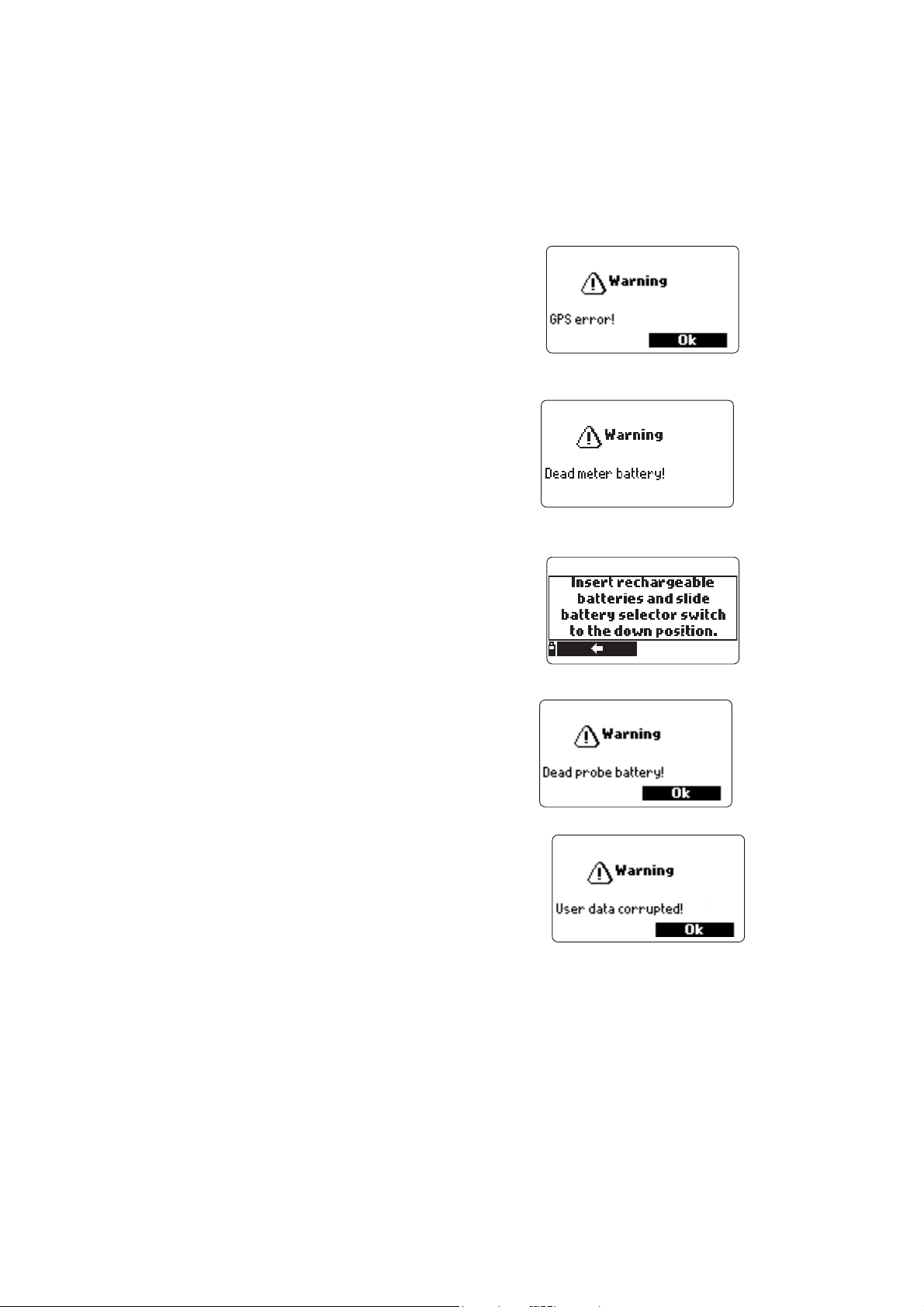
• ‘’GPS error’’ (only for models with GPS): the
communication with the internal GPS unit cannot be established. Switch the meter off and on
again, then retry. If the problem persists, remove
the batteries, wait for 5 minutes and install them
again. If the problem persists, contact the
HANNA service center.
• ‘’Dead meter battery!’’: This message appears
if the meter batteries are too low to power the
meter and it will automatically turn off. Connect the charger if using rechargeable C batteries or replace the alkaline batteries to continue.
• ‘’Insert rechargeable batteries and slide battery
selector switch to the down position.’’: This message appears when non-rechargeable alkaline
batteries are installed on the meter and/ or the
battery selector switch in is the wrong position,
and the user is attempting to charge then batteries.
• ‘’Dead probe battery!’’: This message appears
if the logging probes batteries are not supplying enough voltage to power the logging probe.
Replace the probe batteries.
• ‘’User data corrupted!’’: This message appears
when powering up the user data stored on meter
are corrupted. Restart the meter. If the problem
persists, contact the HANNA service center.
79
Page 80

• ‘’Warning x’’: Any other warning that appears at power-on is identified using
a numeric code. Restart the meter. If the problem persists, contact the HANNA
service center. Some meter/probe features can be accessed but with no guarantee.
• ‘’Errors x’’: Any critical errors that appear are identified using a numeric code,
and the meter is automatically switched off. Contact the HANNA service center.
80
Page 81

APPENDIX A - PROBE MAINTENANCE
The HI 7698292 probe maintenance kit includes HI 7042S (electrolyte solution for D.O. sensor), spare membranes with o-rings for D.O. sensor, a small
brush for cleaning EC , o-rings for sensor connectors and a syringe with grease
to lubricate these o-rings.
General Maintenance
• Inspect all sensor connectors for corrosion and replace sensors if necessary.
• Inspect sensor o-rings for nicks or other damage and replace sensor if necessary. Lubricate only with grease from kit.
Use only the supplied grease as some lubricants can cause the
o-rings to expand or affect the turbidity calibration standards.
• After prolonged storage or cleaning, calibration of the sensors is required.
• After use rinse the probe with tap water and dry it. The pH electrode bulb must
be kept moist. Dry the D.O., EC and EC/Turbidity sensors. Dry ISE sensors and
return to their storage caps if they will not be used for a period of time.
• Check GLP data under “Status” to ensure the sensor is still functioning
properly.
pH and pH/ORP Sensor Maintenance
• Remove the sensor protective cap. Do not be alarmed if any salt deposits are
present. This is normal with pH/ORP electrodes and they will disappear when
rinsed with water.
••
• Shake down the sensor as you would do with a clinical thermometer to eliminate
••
any air bubbles inside the glass bulb.
••
• If the bulb and/or junction are dry, soak the electrode in HI 70300 storage
••
solution for at least one hour.
••
• To ensure a quick response time, the glass bulb and the junction should be kept
••
moist and not allowed to dry. Store the sensor with a few drops of HI 70300
storage solution or pH 4.01 buffer in the protective cap. Tap water may also be used
for a very short period (few days).
Never use distilled or deionized water to store pH sensors
••
• Inspect the sensor for scratches or cracks. If any are present, replace the sensor.
••
• Cleaning procedure: clean the sensor frequently by soaking it for 1 minute in
HI 70670 or HI 70671 cleaning solution. After cleaning soak the sensor in
HI 70300 storage solution before taking measurements.
81
Page 82

D.O. Sensor Maintenance
I•Before sevicing, rinse the probe with tap water.
• If a more thorough cleaning is required, clean the probe body and sensor with
the supplied brush or a non-abrasive detergent.
If any deposit scales the
sensor, gently brush the sensor surface with the supplied brush, while paying
attention to not damage the plastic body. Do not use the brush on the membrane.
For a top performance probe, it is recommended to replace
the membrane every 2 months and the electrolyte monthly.
While the cap is off, inspect the sensor internal electrodes.
• If the zinc anode (Concentric metal electode than surrounds internal stem)
appears coated with a white substance or is dull, clean by gently wiping with
the plastic scouring pad that is included in the maintenance kit.
To replace the membrane cap or electrolyte proceed as follows:
• Unscrew the membrane by turning it counterclockwise.
• Rinse a spare membrane with some electrolyte while shaking it gently. Refill
with clean electrolyte.
• Gently tap the cap over a surface to ensure that no air bubbles remain
trapped. Avoid touching the membrane.
• With the sensor facing down, completely screw the cap clockwise. Some
electrolyte will overflow.
EC Sensor Maintenance
• After every series of measurements, rinse the probe with tap water.
• If a more thorough cleaning is required, clean the sensor with the supplied
brush or a non-abrasive detergent. Ensure that the two cylindrical holes in the
sensor are free of foreign material.
EC/Turbidity Sensor Maintenance
• After every series of measurements, rinse the probe with tap water.
• If a more thorough cleaning of the sensor is required, clean the EC cylindrical
holes in the sensor with the supplied brush or a non-abrasive detergent. Ensure that the two cylindrical holes are free of foreign material.
• Gently remove any material that is attached to the face of the turbidity sensor
taking care to not scratch the optical windows. Use a soft cloth and nonabrasive detergent.
• If there are cracks or scratches on the optical windows, the EC/turbidity sensor
must be replaced.
82
Page 83

ISE Sensor Maintenance
• After measurements inspect o-ring, connector and body. Rinse ISE sensor with
tap water to remove films or other coatings.
••
• Shake down the sensor as you would do with a clinical thermometer to eliminate
••
any air bubbles.
• Soak the electrode in its corresponding 10 ppm calibration solution for at least
1/2 hour prior to calibration. Store dry in protective cap when not in use.
• For long-term storage rinse the electrodes with water. Shake off the excess
water and replace the storage cap to prevent evaporation of the reference
electrolyte. Do not use hard pH caps used for other product lines. Do not
store in water or pH storage solution.
• For chloride sensors (HI 7609829-11), if the sensor pellet appears tarnished,
use a polishing strip to remove the oxidized surface. Cut off approximately a 1
inch piece of the strip. Wet the frosted side with water and place against damaged surface. Place your thumb against the shiny backing and slowly rotate
back and forth while applying gentle pressure.If dark deposits appear on the
frosted surface, move the paper slightly. Continue polishing until you are satisfied with the surface. Rinse sensor with water. Do not use hard pH caps used
for other product lines. Do not store in water or pH storage solution
83
Page 84

APPENDIX B - PROBE DEPLOYMENT
General Guidelines for fixed installationGeneral Guidelines for fixed installation
General Guidelines for fixed installation:
General Guidelines for fixed installationGeneral Guidelines for fixed installation
• Select a water-sampling site that will allow collection of representative water
samples.
• Position the probe so the sensor surfaces face toward the flow. This will
minimize air bubble or fluid cavitation. Limit flow rate to moderate
• Mount Probe 0 to 45° angle from vertical to avoid sensors (pH, pH/ORP,
ISE) from becoming electrically discontinuous due to internal electrolytes
flowing away from their internal cells.
• Install meter or probe where they will be accessible for maintenance as
required.
• Regularly visit water sampling sites to: check for damage to sensors, the
installation mountings, and the probe/meter battery power.
• Remove aquatic weed growth that may be interfering with water sample
collection.
• Set up devices and programs for water monitoring and sampling.
• If the probe is suspended from a pier or bridge ensure that it is protected
from debris by positioning behind a support and anchoring the cable /probe
to a pipe.
• Have access to spare sensors and proper range standard solutions or
buffers.
• Strictly follow the established SOP’s.
• Download data to a laptop computer or meter on site.
• Protect probe and sensors from excessive sunlight.
• Flow cell installation; Avoid trapped air. Maintain constant flow rate.
84
Page 85

The Hanna HI 76X0929 has been designed for a variety of water quality
measurements both in situ or in active deployments in urban or natural
waters. The HI 9829 systems may be used for discrete spot sampling with a
meter and the meter’s log on demand function, unattended with continuous
monitoring and logging from the meter, or unattended using a logging probe.
These data are then downloaded to a meter or PC and can be plotted with
logging software to obtain the graphical log needed for interpretation of the
essential physical property of the aqueous body of water. In all of these
deployment situations data quality is dependent upon the site location, service
intervals, amount of coatings, sedimentation and vegetation, and the actual
installation. The probe may be installed in a horizontal bank (fixed installation)
or a vertical suspension. The maximum depth rating of 20 m (65’) for the probe
should be adhered to. (Note: actual sensor specifications may be less). The
location must be accessible for the duration of the measurement (consider
seasonal flooding, freezing and other acts of nature) when selecting a site. Many
conditions may affect the quality of measurements. Select an installation site
that is representative of the water body being monitored. Avoid areas without
adequate water circulation. To protect equipment it is best to avoid exposure to
wind, foam, turbulence, air temperature gradients/sun, extended periods of high
flow, extended periods of high sediment and floating debris. The standard
operating procedures (SOP) for the data gathering must be upheld. This typically
includes pre and post deployment checks of the sensors to validate data gathered
between calibrations, upholding service intervals, and following any other sitespecific procedures. Grab samples for laboratory analysis or spot sampling with
another probe are addition ways to validate the measurements taken by
unattended continuous logging probes.
The probe is suitable for installation in confined locations such as air vaults,
river intakes, vertical wells, tanks, etc.. The streamline diameter of the probe
permits insertion into 2" pipelines. Unlike probes that require a cable support for
active deployments the probe can be manually lowered and raised by the cable
due to it’s superior strength member.
It is suitable for installation in open moving waters; rivers, streams, ditches
(farmland drainage), conveyance canals, etc.. In these cases protecting the probe
from debris is important. If the probe is suspended from a pier or bridge position
it behind a support and anchor the cable/probe to a pipe.
It is suitable for deployment in open waters; monitoring lakes, ponds, wetland
basin, infiltration basins, bays. Schedule regular service to remove aquatic weed
85
Page 86
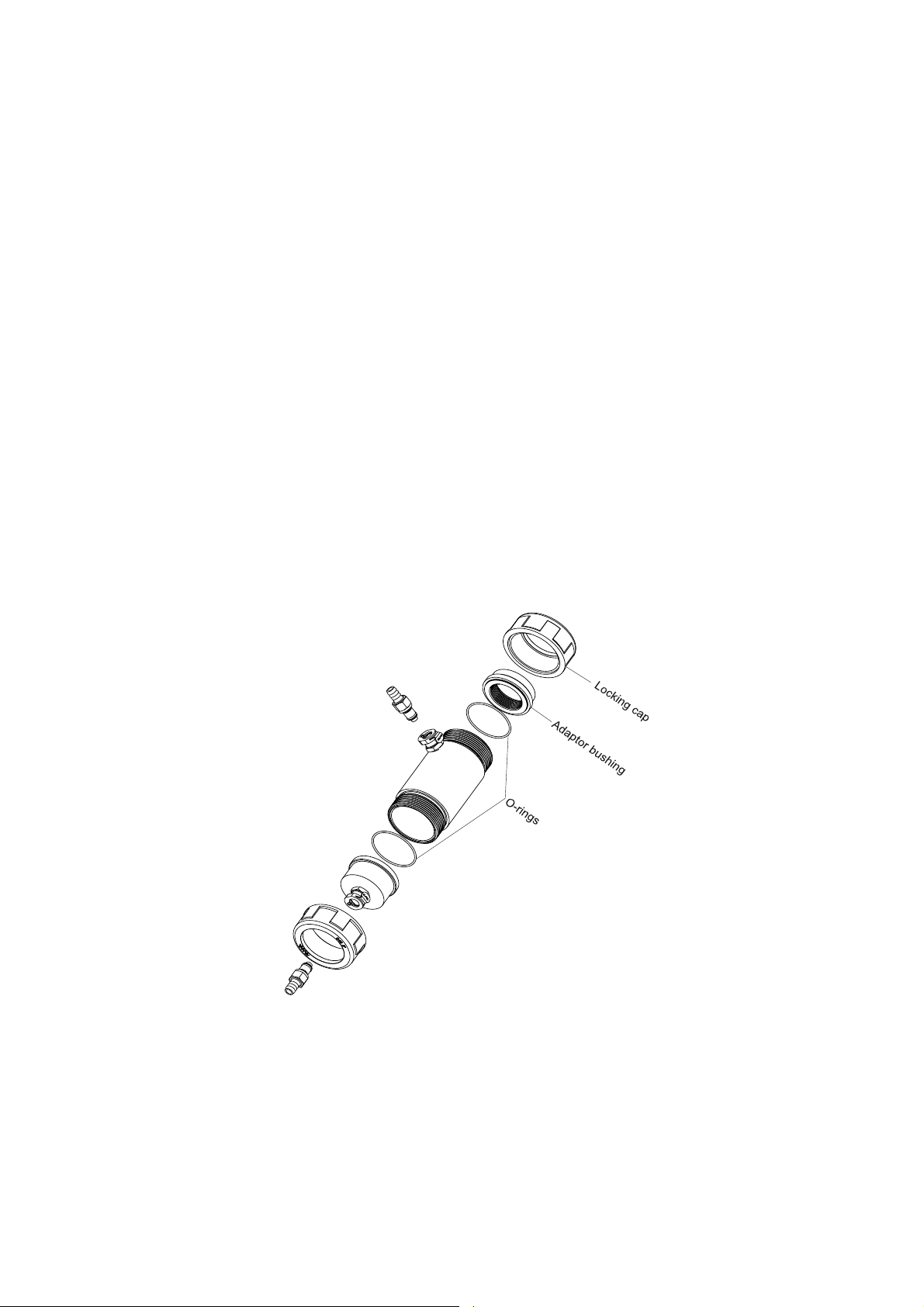
The probe is suitable for measurements in a flow cell. Pumping water to a flowthrough monitoring station has obvious pros and cons. Typically a shelter is
required to secure a pump, and flow chamber. A power requirement, shelter,
pump maintenance and higher installation cost need to be considered. Freeze
protection, security, and convenience of calibration and possibility of adding
multiple measurement points and antifouling preconditioning systems are
advantages to this type of installation.
Hanna HI 7698297 Quick Release Flow Cell:Hanna HI 7698297 Quick Release Flow Cell:
Hanna HI 7698297 Quick Release Flow Cell:
Hanna HI 7698297 Quick Release Flow Cell:Hanna HI 7698297 Quick Release Flow Cell:
The HI 7698297 flow cell is shipped tested and ready for installation and
use. The following exploded view is provided to aid in reassembling and
inspecting after cleaning.
*Warning: Do not use organic solvents to clean flow cell.
When dissassembled for cleaning, inspect o-ring for nicks, cracks and
damage that may cause leakage. Replace o-rings as required and always
lubricate with grease provided in probe maintenance kit.
86
Page 87

Flow Cell Stabilization:Flow Cell Stabilization:
Flow Cell Stabilization:
Flow Cell Stabilization:Flow Cell Stabilization:
Mount the flow cell to a rigid surface with hardware provided.
When selecting location, provide space for removal of the probe from the
flow cell.
Mount the flow cell so that the probe (when installed) will be located between
vertical and 45° with the sensors facing down.
Direct the outlet piping upward a minimum of 50 mm (2”) so that bubbles do
not settle on the measuring sensors.
Install 5/8”ID tubing onto barbed fittings.
Do not restrict flow at the outlet as the flow cell may exceed pressure rating.
PP
robe Installation in the Flow Cell:robe Installation in the Flow Cell:
P
robe Installation in the Flow Cell:
PP
robe Installation in the Flow Cell:robe Installation in the Flow Cell:
•Remove probe shield from probe body.
•Insert probe through locking cap and slide locking cap up probe body.
•Install o-ring on probe body (see figure) and lubricate with grease provided in
probe maintenance kit.
•Thread the adapter bushing on probe and tighten as required.
87
Page 88

Flow Cell Guidelines:Flow Cell Guidelines:
Flow Cell Guidelines:
Flow Cell Guidelines:Flow Cell Guidelines:
Do not exceed pressure specification of flow cell.
Strictly follow established operating procedures from regulatory or governing
bodies.
Avoid trapped gas in flow cell especially on the measuring sensors.
Maintain a constant flow rate.
Freeze protection is required if flow cell is left unattended.
If flow cell and probe is used in direct sunlight it is advised to cover flow cell
with foil or other material after determining sensors are free of gas bubbles.
Flow Cell Specifications:Flow Cell Specifications:
Flow Cell Specifications:
Flow Cell Specifications:Flow Cell Specifications:
Intended sample: Water or aqueous solution
Flow Rate: 2.0 L/min. maximum (Typical 0.1 to 0.5 L/min.)
Sample Temperature: 0°C (non-freezing) to 55°C
Wetted Materials: PVC, PMMA, EPDM o-ring, 316 Stainless Steel
Tube Connections: 3/8" barb on quick disconnect coupling
**
WW
W
WW
arningarning
arning
arningarning
*
**
Do not exceed 15 psig (1 bar) pressure in the flow cell or outlet line. The flow cell
is rated for open flow operation only. Operate with outlet line open to atmosphere.
**
*
**
88
Page 89

APPENDIX C - ISE INFORMATION
This Appendix describes additional information about the ISE sensors used on
the HI76x9829 Probe.
HI 7609829-10: Ammonium selective electrode (ISE) is a combination liquid
membrane sensor used for the detection of free ammonium-nitrogen in freshwater samples. The sensor utilizes a polymeric membrane made with ammonium ionophore in a PVC head and silver/silver chloride double junction gel filled
reference electrode. The outer body of the sensor is the thermoplastic PEI. This
sensor is used in place of the pH.
The measurement of ammonium-nitrogen, NH
measurement of surface water contaminants such as tracing the source of
agricultural operations runoff or studying nutrient levels in natural waters.
HI 7609829-10 is an ion selective sensor that responds to the free Ammonium
ion. Ammonium ion is the ionized portion of the total ammonia concentration
and the amount present depends on pH. When the pH of the sample is below 8
pH, the primary form of ammonia is ammonium ion. See figure below.
The relationship is more complicated with increasing salinity but the two forms
together equal total ammonia.
+
-N is a useful tool in the
4
Distribution diagram for ammonium ion/ammonia verus pH
1
0.9
0.8
0.7
0.6
+
4
0.5
NH
0.4
0.3
0.2
0.1
0
66.577.588.599.51010.511
NH4+
ionized
fo rm
Total = NH
The HI 7609829-10 sensor is specified for 0.02 to 200 ppm (mg/L) NH
(equivalent to 0.026-260 ppm (mg/L) NH
molecular weights of nitrogen and ammonium, the relationship is: NH
=(NH
+
)(14/18) = (NH
4
+
) x 0.7778. NH
4
pH
+
+ NH
4
3
+
). Based on the corresponding
4
+
-N is also called ionized ammonia.
4
NH
3
molecular
fo rm
9.25pH
+
= NH
NH
4
3
+
-N
4
+
-N
4
The sensor responds in a Nernstian manner (like a pH sensor) and produces a
voltage that the meter converts to a concentration value.
89
Page 90
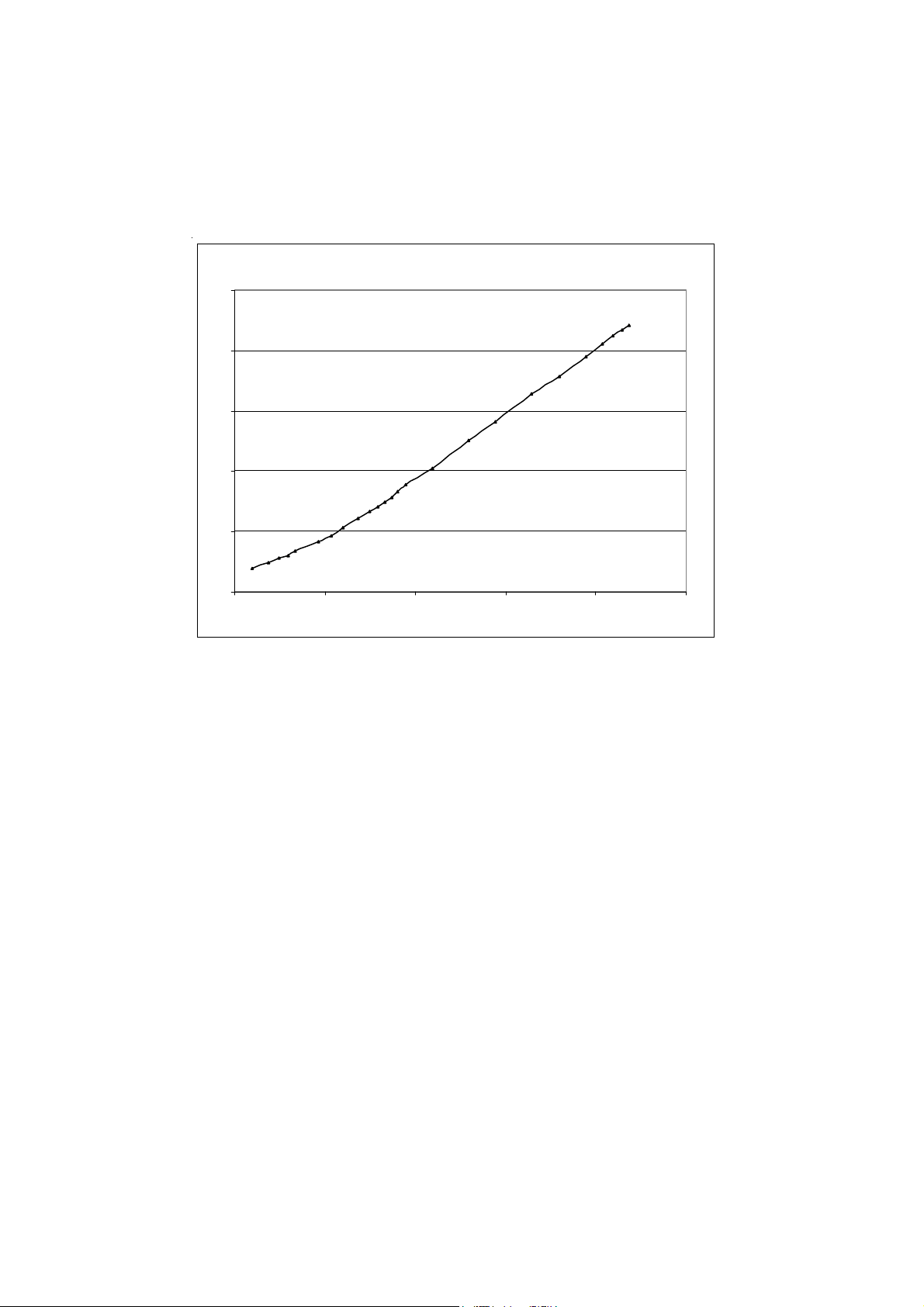
HI 76098290-10 Ammonium ion sensor linearity @25°C
150
100
50
mV
0
-50
-100
0.01 0.1 1 10 100 1000
log ppm NH
+
N
4
The calibration solutions and displayed measurements are as ppm Ammoniumnitrogen. Due to the space restriction of the display the unit of measurement
will be displayed as “ppmAm”
..
.
..
The ammonium sensor will last longer in colder clean waters than in severely
contaminated water or warmer waters. This is because the active chemicals
responsible for the ammonium ion sensitivity are leached out of the membrane
with continued exposure. As the sensor ages there will be a decreased sensitivity
until the sensor will no longer calibrate or operate properly. The lifetime of the
sensor depends greatly on deployment conditions.
Although HI 7609829-10 is selective toward ammonium ions, it also responds
to other ions which can interfere with the measurement. The ratio of interfering
ion to ammonium ion must be less than the ratio indicated below:
Sodium: 90
Potassium: 0.75
Calcium: 125
Magnesium: 4000
Exposure to these interferences does not cause permanent damage to the sensor.
Note that the potassium ion interference is the strongest, and its concentration
must be less than the ammonium concentration to have no effect.
90
Page 91
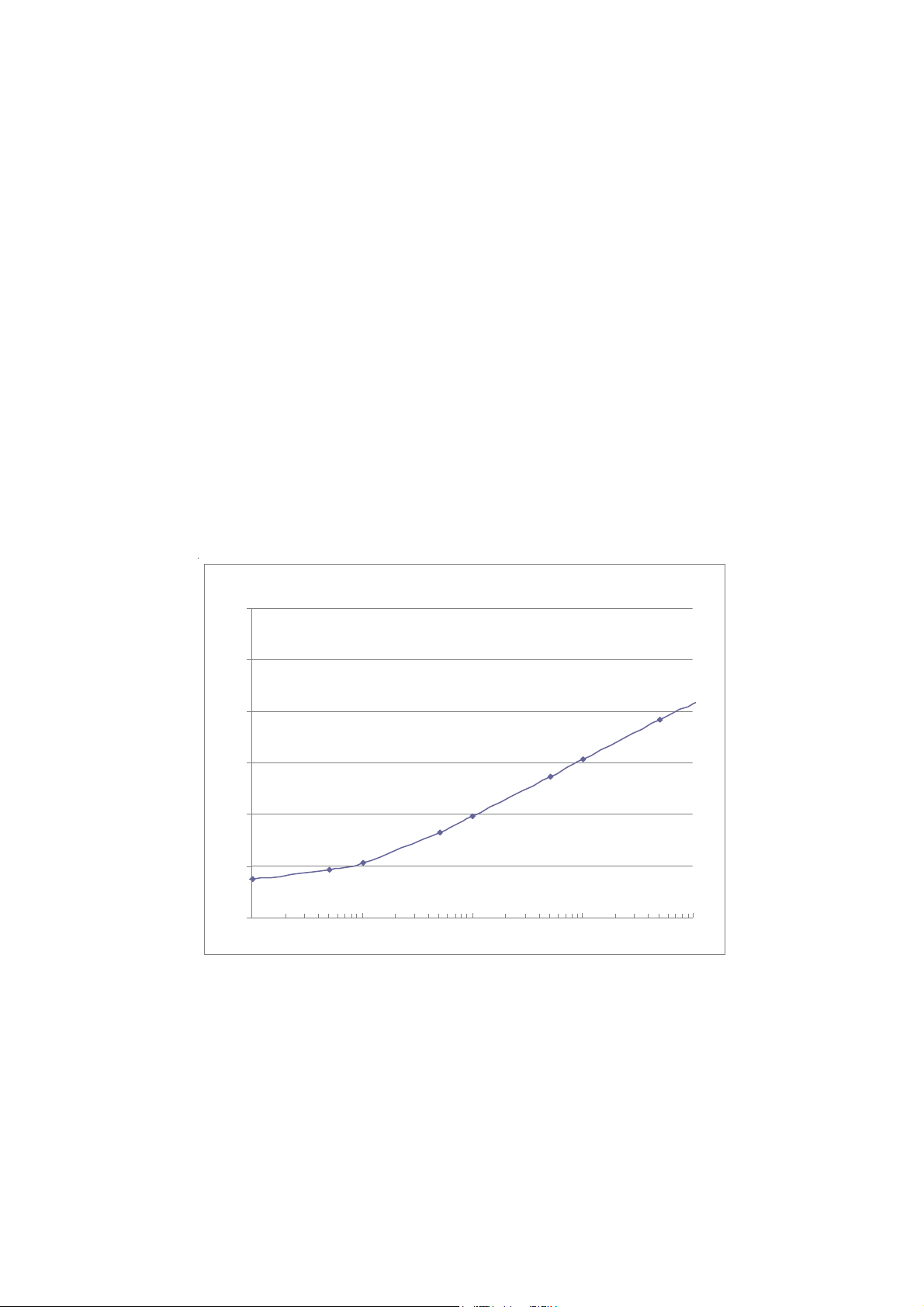
HI 7609829-11
: :
: Chloride ion selective electrode is a combination solid state
: :
sensor used for the detection of free chloride ions in freshwater samples. The
sensor utilizes a silver chloride pellet housed in a PEI head and a silver/silver
chloride double junction gel filled reference electrode. The outer body of the
sensor is the thermoplastic PEI. This sensor is used in place of the pH sensor in
the probe.
The measurement of chloride, Cl- is a useful tool in the measurement of surface
water contaminants such as tracing the source of roadway run off or studying
naturally occurring chloride levels in natural waters. HI 7609829-11 is an ion
selective sensor that responds to the free chloride ion. Chloride ion is the ionized
form of chlorine.
HI 7609829-11 is specified for 0.6 to 200.0 ppm (mg/L) Cl-. The sensor
responds in a Nernstian manner (like a pH sensor) and produces a voltage
that the meter converts to a concentration value.
HI7609829-11 Chloride ion sensor linearity @ 25.0°C
0
50
100
mV
150
200
250
300
0.1 1 10 100 1000
log ppmCl
-
91
Page 92

The calibration solutions and displayed measurements are as ppm Chloride
ions. Due to the space restriction of the display the unit of measurement will be
displayed as “ppmCl”
(without charge).
The chloride sensor will last longer in colder clean waters than in severely
contaminated water or warmer waters. This is because the external surface of
the sensor responsible for the chloride ion sensitivity can react with water
contaminants or be leached out of the sensor with continued exposure. As the
sensor ages there will be a decreased sensitivity until the sensor will no longer
calibrate or operate properly. The lifetime of the sensor depends greatly on
deployment conditions.
Although HI 7609829-11 is selective toward chloride ions, it also responds to
other ions.
The interfering ions sulfide, cyanide, and mercury ions must be absent.
The interfering ion to Cl- ratio must be less than the ratio indicated below:
Iodine: 1.0
Bromide: 3.5
Carbonate: 3.5
Hydroxide: 1.0
Thiosulfate: 0.01
92
Page 93

HI 7609829-12
: :
: Nitrate ion selective electrode is a combination liquid mem-
: :
brane sensor used for the detection of nitrate nitrogen in freshwater samples.
The sensor utilizes a polymeric membrane made with nitrate ionophore in a PVC
head and a silver/silver chloride double junction gel filled reference electrode.
The outer body of the sensor is the thermoplastic PEI. This sensor is used in place
of the pH sensor in the probe.
The measurement of Nitrate-Nitrogen, NO
-
-N is a useful tool in the measurement
3
of surface water contaminants such as tracing the source of agricultural
operations runoff or studying nutrient levels in natural waters. HI 7609829-12
is an ion selective sensor that responds to the free nitrate ion.
Although all forms of nitrogen including nitrogen gas (N2) are interconvertible
within the nitrogen cycle as a function of oxidation state, the nitrate sensor only
detects the ionized form.
HI 7609829-12 is specified for 0.62 to 200 ppm (mg/L) NO
to 2.74 - 885.6 ppm (mg/L) NO
). Based on the corresponding molecular
3
weights of nitrogen and nitrate, the relationship is: NO
62)=(NO
) x 0.2258.
3
-
-N (equivalent
3
-
-N =(NO
3
3
)(14/
The sensor responds in a Nernstian manner (like a pH sensor) and produces a
voltage that the meter converts to a concentration value.
HI 7609829-12 Nitra te ion sensor linearity@ 25°C
100
150
200
mV
250
300
350
0.1 1 10 100 1000
log ppm NO
-
-N
3
93
Page 94

The calibration solutions and displayed measurements are as ppm Nitratenitrogen. Due to the space restriction of the display the unit of measurement
will be displayed as “ppmNi”
..
.
..
The nitrate sensor will last longer in colder clean waters than in severely
contaminated water or warmer waters. This is because the active chemicals
responsible for the nitrate ion sensitivity are leached out of the membrane with
continued exposure. As the sensor ages there will be a decreased sensitivity until
the sensor will no longer calibrate or operate properly. The lifetime of the sensor
depends greatly on deployment conditions.
Although HI 7609829-12 is selective toward nitrate ions, it also responds to
other ions which can interfere with the measurement. Organic solvents and
cationic detergents must be absent. Chloride has the largest interference for
natural waters.
The ratio of interfering ion to nitrate ion must be less than the ratio indicated
below:
Fluoride: 300 Nitrite: 4
Chloride:100 Iodide: 0.01
Carbonate: 4 Perchlorate: 0.0045
94
Page 95

APPENDIX D - ACCESSORIES
METERS (packed in carton box, no probe)
HI 9829-01 Meter only, manual, charging cable adapter for 115VAC
HI 9829-02 Meter only, manual, charging cable adapter for 230VAC
HI 98290-01 HI 9829 with GPS, manual, charging cable adapter for
115VAC
HI 98290-02 HI 9829 with GPS, manual, charging cable adapter
for 230VAC
PROBES (packed in carton box, without sensors)
HI 7609829/4 HI 7609829 probe for pH/pH+ORP/ISE, D.O., EC,
temperature with HI 7698295 short protective shield and
4 meter (13.1’) cable
HI 7609829/10 HI 7609829 probe for pH/pH+ORP/ISE, D.O., EC,
temperature with HI 7698295 short protective shield and
10 meter (33’) cable
HI 7619829/4 HI 7609829 probe for pH/pH+ORP/ISE, D.O., EC/
EC+turbidity, temperature with HI 7698296 long
protective shield and 4 meter (13.1’) cable
HI 7619829/10 HI 7609829 probe for pH/pH+ORP/ISE, D.O., EC/
EC+turbidity, temperature with HI 7698296 long
protective shield and 10 meter (33’) cable
HI 7629829/4 HI 7629829 logging probe for pH/pH+ORP/ISE, D.O.,
EC, temperature with HI 7698295 short protective shield
and 4 meter (13.1’) cable
HI 7629829/10 HI 7629829 logging probe for pH/pH+ORP/ISE, D.O.,
EC, temperature with HI 7698295 short protective shield
and 10 meter (33’) cable
HI 7639829/4 HI 7629829 logging probe for pH/pH+ORP/ISE, D.O.,
EC/EC+turbidity, temperature with HI 7698296 long
protective shield and 4 meter (13.1’) cable
HI 7639829/10 HI 7629829 logging probe for pH/pH+ORP/ISE, D.O.,
EC/EC+turbidity, temperature with HI 7698296 long
protective shield and 10 meter (33’) cable
Note: Probes with different cable length are available upon request.
95
Page 96

METERS WITH PROBES (packed in carrying case with maintenance kit,
charging adapter, sensors not included)
HI 98291-01 HI 9829 and HI 7629829/4 logging probe for pH/
pH+ORP/ISE, D.O., EC, temperature with HI 7698295
short protective shield and 4 meter (13.1’) cable, probe
maintenance kit, manual, charging cable adapter,
for
115VAC
HI 98291-02 Same as HI 98291-01, for 230VAC
HI 98292-01 HI 9829 and HI 7639829/4 logging probe for pH/
pH+ORP/ISE, D.O., EC/EC+turbidity, temperature with
HI 7698296 long protective shield and 4 meter (13.1’) cable,
probe maintenance kit, manual, charging cable adapter,
for
115VAC
HI 98292-02 Same as HI 98292-01, for 230VAC
HI 98293-01 HI 9829 and HI 7629829/10 logging probe for pH/
pH+ORP/ISE, D.O., EC, temperature with HI 7698295 short
protective shield and 10 meter (33’) cable, probe maintenance
kit, manual, charging cable adapter, for
115VAC
HI 98293-02 Same as HI 98293-01, for 230VAC
HI 98294-01 HI 9829 and HI 7639829/10 logging probe for pH/
pH+ORP/ISE, D.O., EC/EC+turbidity, temperature with
HI 7698296 long protective shield and 10 meter (33’) cable,
probe maintenance kit, manual, charging cable adapter,
for
115VAC
HI 98294-02 Same as HI 98294-01, for 230VAC
HI 98295-01 HI 98290 with GPS and HI 7629829/4 logging probe for
pH/pH+ORP/ISE, D.O., EC, temperature with HI 7698295
short protective shield and 4 meter (13.1’) cable, probe
maintenance kit, manual, charging cable adapter, for
115VAC
HI 98295-02 Same as HI 98295-01, for 230VAC
HI 98296-01 HI 98290 with GPS and HI 9829 and HI 7639829/4 logging
probe for pH/pH+ORP/ISE, D.O., EC/EC+turbidity,
temperature with HI 7698296 long protective shield and 4
meter (13.1’) cable, probe maintenance kit, manual, charging
cable adapter, for
115VAC
HI 98296-02 Same as HI 98296-01, for 230VAC
96
Page 97

HI 98297-01 HI 98290 with GPS and HI 7629829/10 logging probe for
pH/pH+ORP/ISE, D.O., EC, temperature with HI 7698295
short protective shield and 10 meter (33’) cable, probe
maintenance kit, manual, charging cable adapter, for 115VAC
HI 98297-02 Same as HI 98297-01, for 230VAC
HI 98298-01 HI98290 with GPS and HI 7639829/10 logging probe for
pH/pH+ORP/ISE, D.O., EC/EC+turbidity, temperature with
HI 7698296 long protective shield and 10 meter (33’) cable,
probe maintenance kit, manual, charging cable adapter,
for 115VAC
HI 98298-02 Same as HI 98298-01, for 230VAC
SENSORS
HI 7609829-0 pH sensor
HI 7609829-1 pH/ORP sensor
HI 7609829-2 Dissolved Oxygen sensor
HI 7609829-3 EC sensor
HI 7609829-4 EC/Turbidity sensor
HI 7609829-10 Ammonium ISE
HI 7609829-11 Chloride ISE
HI 7609829-12 Nitrate ISE
CABLES, CONNECTORS, ACCESSORIES
HI 7698290 Short calibration beaker
HI 7698293 Long calibration beaker
HI 7698295 Short probe shield
HI 7698296 Long probe shield
HI 7698294 Short flow cell
HI 7698297 Long quick release flow cell
HI 7698292 Probe maintenance kit with HI 7042S (electrolyte for D.O.
sensor), D.O. membrane O-rings, small brush, o-rings,
syringe with grease to lubricate external o-rings.
HI 920005 iButton® with holder (5 pcs)
97
Page 98

HI 929829 PC application software
HI 7698291 USB cable PC to meter
HI 76982910 USB cable PC to probe
HI 710045 Power supply cable
HI 710046 Cigarette lighter cable
HI 710005 115 VAC/12 VDC adapter, US plug
HI 710006 230 VAC/12 VDC adapter, European plug
HI 710012 230 VAC/12 VDC adapter, UK plug
HI 710013 230 VAC/12 VDC adapter, South African plug
HI 710014 230 VAC/12 VDC adapter, Australian plug
HI 710140 Hard carrying case for HI 9829
QUICK CALIBRATION SOLUTIONS
HI 9828-25 Quick calibration solution, 500 mL
HI 9828-27 Quick calibration solution, 1 gal.
pH BUFFERS
HI 5004 pH 4.01 buffer solution, 500 mL
HI 5068 pH 6.86 buffer solution, 500 mL
HI 5007 pH 7.01 buffer solution, 500 mL
HI 5091 pH 9.18 buffer solution, 500 mL
HI 5010 pH 10.01 buffer solution, 500 mL
98
Page 99

ORP SOLUTIONS
HI 7020L ORP test solution, 200/275 mV @ 20°C, 500 mL
HI 7021L ORP test solution, 240 mV @ 20°C, 500 mL
HI 7022L ORP test solution, 470 mV @ 20°C, 500 mL
HI 7091L Reducing pretreatment solution, 500 mL
HI 7092L Oxidizing pretreatment solution, 500 mL
pH/ORP MAINTENANCE SOLUTIONS (do not use for ISE)
HI 70670L pH/ORP cleaning solution for salt deposits, 500 mL
HI 70671L pH/ORP cleaning and disinfecting solution for algae,
fungi and bacteria, 500 mL
HI 70300L pH/ORP electrode storage solution, 500 mL
DO SOLUTIONS
HI 7040L Zero oxygen solution, 500 mL
HI 7042S Electrolyte solution for DO sensor, 30 mL
HI 76409A/P Spare membrane with O-ring (5 pcs)
CONDUCTIVITY STANDARD SOLUTIONS
HI 7030L 12880 µS/cm calibration solution, 500 mL
HI 7031L 1413 µS/cm calibration solution, 500 mL
HI 7033L 84 µS/cm calibration solution, 500 mL
HI 7034L 80000 µS/cm calibration solution, 500 mL
HI 7035L 111800 µS/cm calibration solution, 500 mL
HI 7039L 5000 µS/cm calibration solution, 500 mL
TURBIDITY SOLUTIONS
HI 9829-16 0 FNU turbidity calibration solution, 230 mL
HI 9829-17 20 FNU turbidity calibration solution, 230 mL
HI 9829-18 200 FNU turbidity calibration solution, 230 mL
99
Page 100

ISE SOLUTIONS
HI 9829-10 10 ppm ammonium (as N) standard for HI 7609829-10,
25 x 25 mL sachet
HI 9829-11 100 ppm ammonium (as N) standard for HI 7609829-10,
25 x 25 mL sachet
HI 9829-10/11
Kit containing 10 sachets each of 10 ppm and 100 ppm
ammonium (as N) for HI 7609829-10 ammonium ISE.
HI 9829-12 10 ppm chloride standard for HI 7609829-11,
25 x 25 mL sachet
HI 9829-13 100 ppm chloride standard for HI 7609829-11,
25 x 25 mL sachet
HI 9829-12/13
Kit containing 10 sachets each of 10 ppm and 100 ppm
chloride for HI 7609829-11 chloride ISE.
HI 9829-14 10 ppm nitrate (as N) standard for HI 7609829-12,
25 x 25 mL sachet
HI 9829-15 100 ppm nitrate (as N) standard for HI 7609829-12,
25 x 25 mL sachet
HI 9829-14/15
Kit containing 10 sachets each of 10 ppm and 100 ppm
nitrate (as N) for HI 7609829-12 nitrate ISE.
100
