Page 1
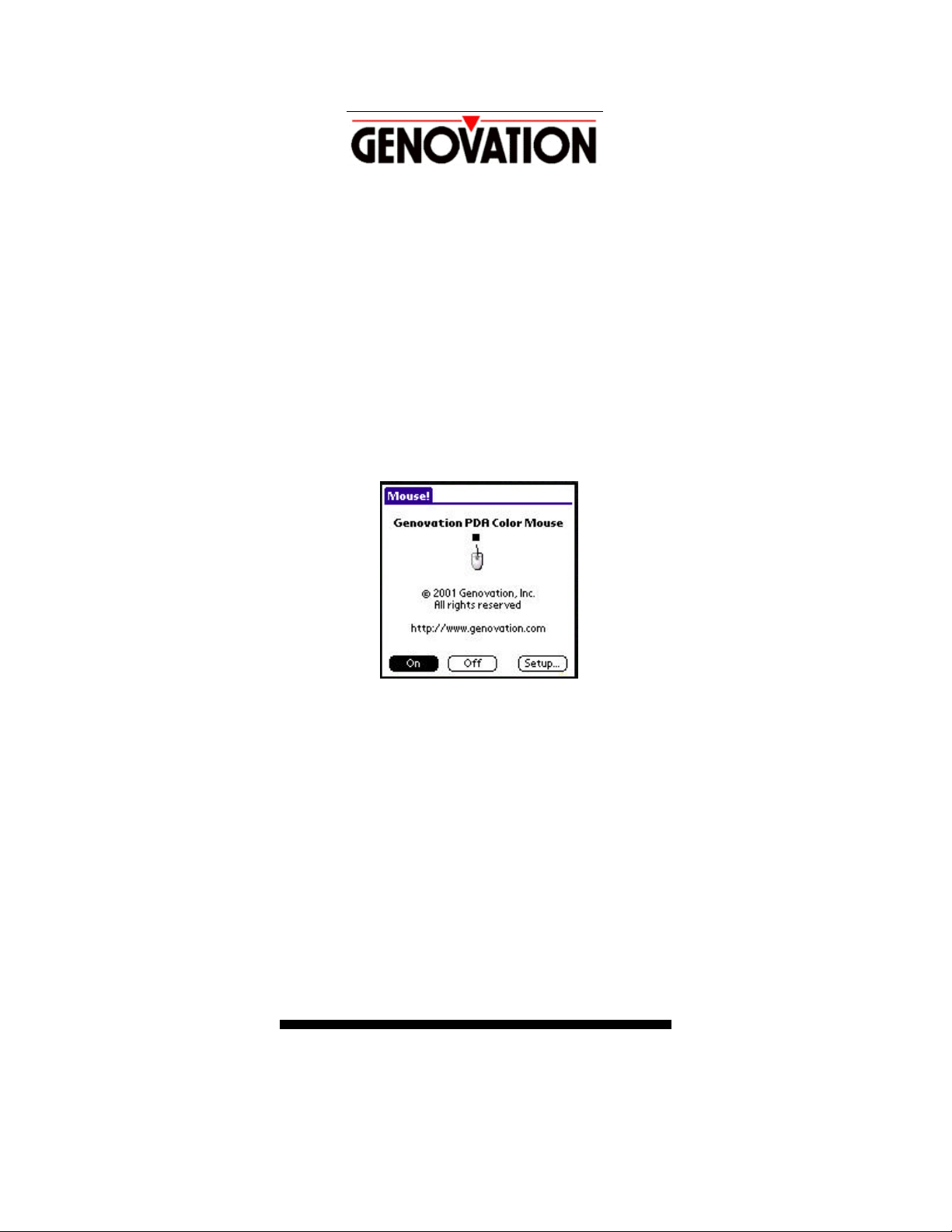
17741 MITCHELL NORTH, IRVINE CALIFORNIA 92614 USA
PHONE: (949) 833-3355 FAX: (949) 833-0322
INTERNET: http://www.genovation.com
Email: support@genovation.com
PDA Mouse
User Manual
For Windows 95/98, NT4, 2000, ME, XP
Copyright © 2001, Genovation, Inc.
Manual Last Updated January 3, 2002
Page 2
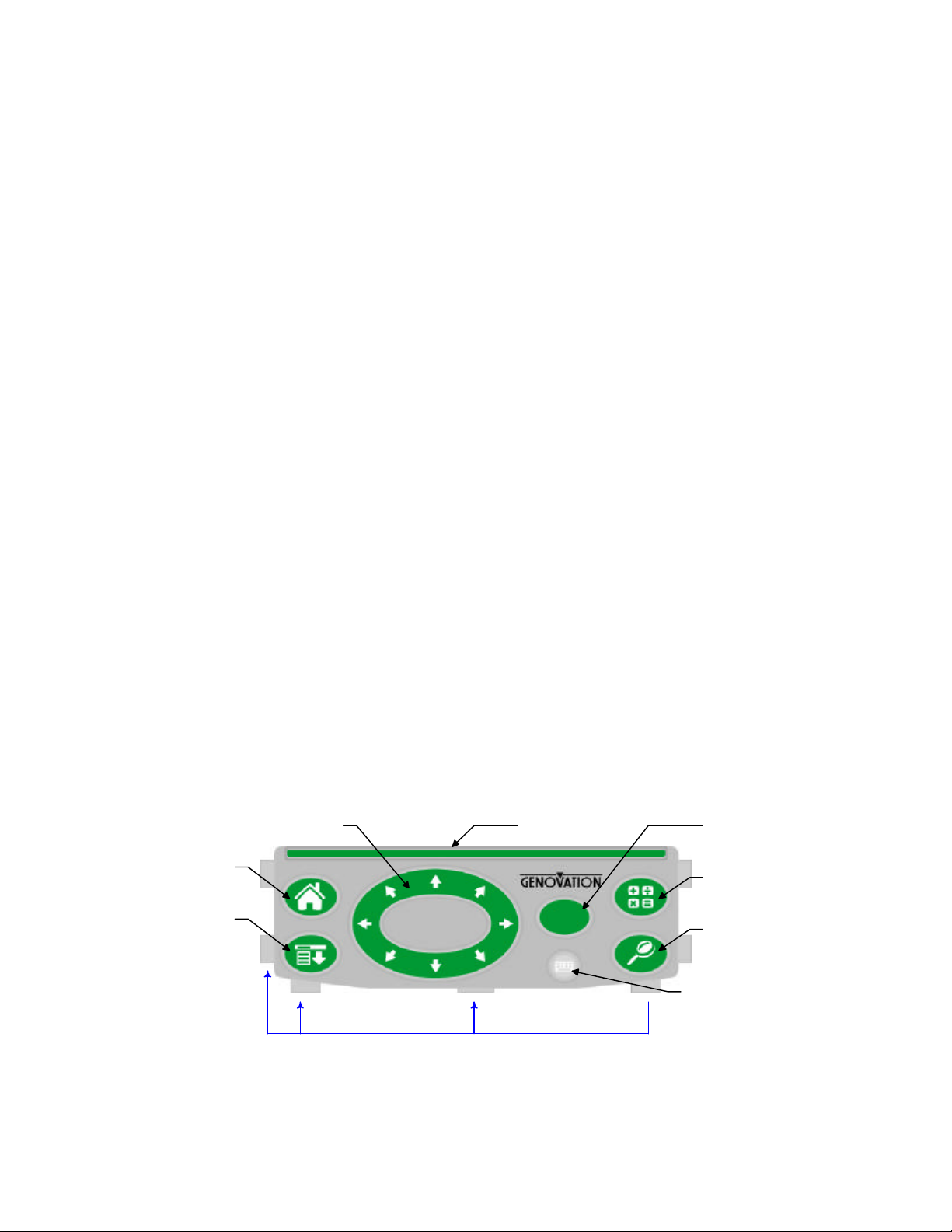
NOTICE
Copyright © 2001, Genovation, Inc. All rights reserved. No part of this document
may be photocopied, transmitted or reproduced in any form without prior written
consent from Genovation, Inc.
Genovation, Inc. reserves the right to revise this documentation and to make
changes in content from time to time without obligation on the part of Genovation,
Inc. to provide notification of such revision or changes.
GENOVATION, INC. SHALL NOT BE LIABLE FOR TECHNICAL OR
EDITORIAL ERRORS OR OMISSIONS HEREIN; NOR FOR INCIDENTAL OR
CONSEQUENTIAL DAMAGES RESULTING FROM THE FURNISHING,
PERFORMANCE, OR USE OF THIS MATERIAL OR ACCOMPANYING
SOFTWARE.
Product names mentioned in this document may be trademarks and/or registered trademarks of other companies.
“Palm”, “Palm OS”, and “HotSync” are registered trademarks of Palm, Inc.
“Windows” is a registered trademark of Microsoft Corporation.
For the latest version of this document, visit
http://www.genovation.com
Applications
Menu
Mouse Move Arrows
Control Bar
Mouse Click
Calculator
Find Dialog
Keyboard Popup
Sizing Tabs (trim to fit)
- 2 -
Page 3
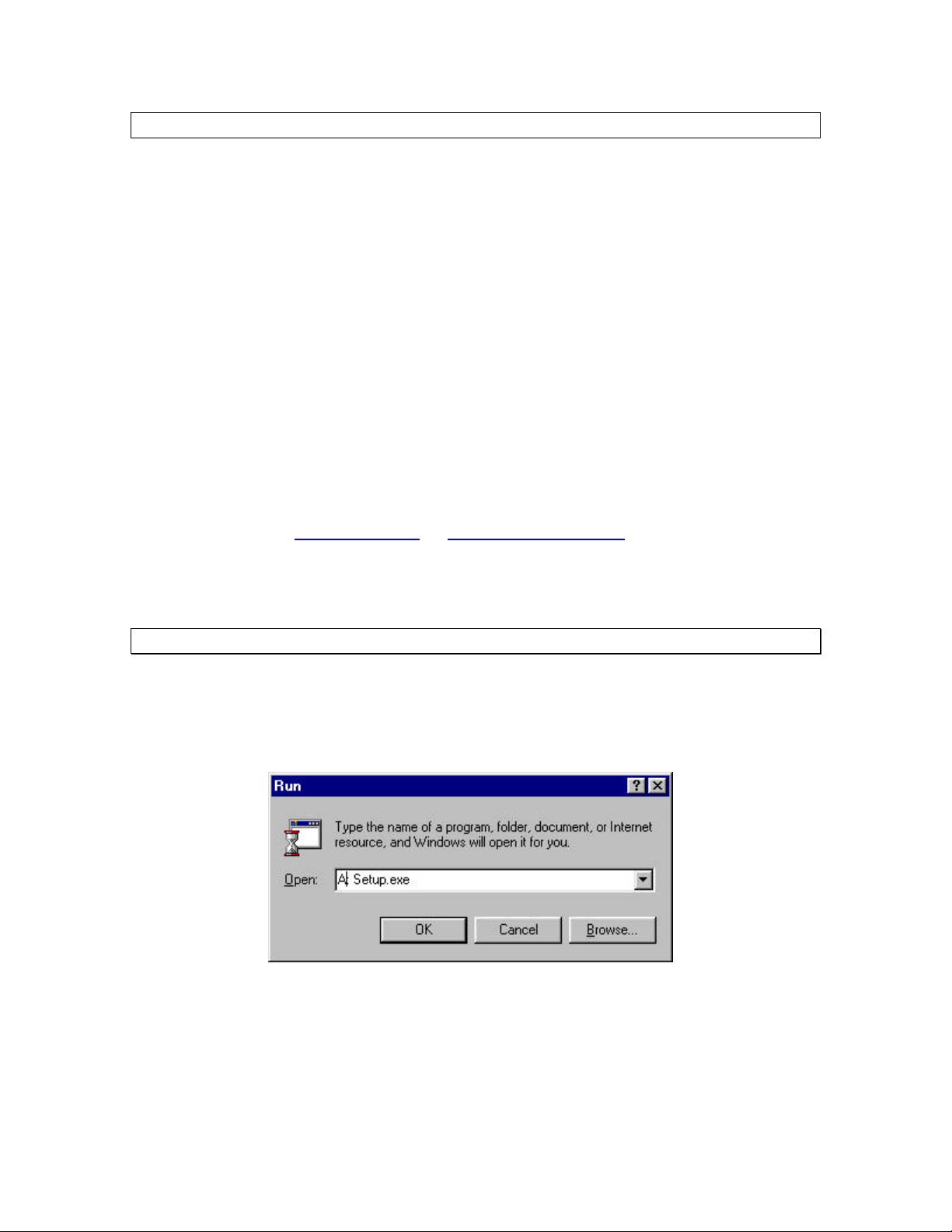
Introduction
The Genovation PDA Mouse is designed to fulfill the promise that add-on
keyboards have failed to deliver: complete PalmOS control without the stylus!
You can’t live without the mouse on your PC, now enjoy the same benefits on
your PalmOS handheld. The Genovation PDA Mouse driver works along-side
your favorite keyboard to finally provide complete stylus-free operation.
System Requirements
• Palm or Handspring PDA – PalmOS Version 3.0 or above.
• Palm Desktop software (for installing the PRC).
Before You Begin
Before you install your Mouse software (PRC file), make sure you have
already installed the Palm Desktop software and performed at least one
HotSync with your PDA. The latest version of the Palm Desktop can be
downloaded at www.palm.com or www.handspring.com.
Installation
To install the driver on your handheld insert the floppy disk supplied with your
PDA Mouse into the 3 ½” floppy drive on your PC. From the Windows Start
Menu choose Run and then type A:Setup.exe
and click on OK.
- 3 -
Page 4

Select the proper PDA screen type and then click on Install. The Palm Install
Tool will then queue up the PRC file so that the next time you perform a HotSync,
the driver will be copied to your handheld.
Turning the Mouse On
Once you have installed the PRC on your PalmOS handheld, enable your
keyboard driver according to the instructions provided with it. Next, enable the
Genovation PDA Mouse driver by tapping on the On button from the PDA Mouse
screen:
When you see the flashing cursor it’s safe to put your stylus away!
- 4 -
Page 5
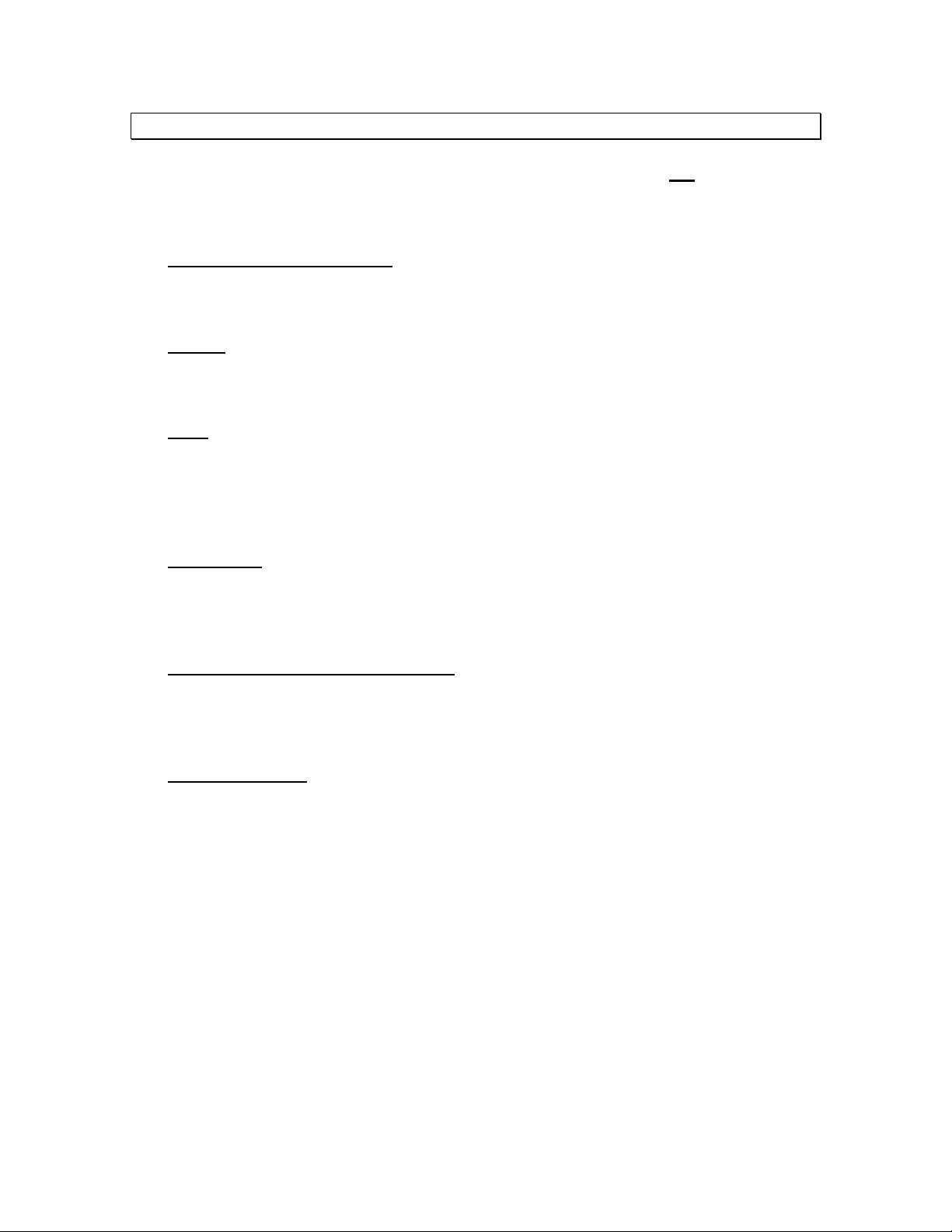
Operation
The mouse works the same as the stylus does and operates on all controls
(buttons, pop-up triggers, check-boxes, menus, scroll-bars, text-fields, etc.).
Here are the components of the PDA mouse overlay and what they do:
1. Apps, Menu, Calc and Find. These buttons operate exactly the same as they
always have. Use the Apps button to switch between application pages and
use the Menu button to open and close an application pull-down menu.
2. Arrows. The arrow buttons allow you to move the mouse cursor over the
screen control you are interested in. Also, don’t forget about the Control Bar
(see below).
3. Click. With the cursor flashing on top of the screen control of your choice,
press the Click button to activate that control. If you are in a text field, use the
mouse to reposition the text cursor (also called the insertion point). On
PalmOS 3.5 and above you can double and triple click to select a word or
line.
4. Control Bar. Press the control bar to activate buttons and controls located
along the bottom of the screen or active window. This is a fast, short-cut
technique that can be even quicker than the mouse and won’t leave any
messy fingerprints on the screen.
5. Scroll-Up and Scroll-Down Buttons (also called PgUp and PgDn). When a
menu is open, the scroll-up and scroll-down buttons allow you to switch from
one menu column to the next with ease. With a menu open, use the cursor or
Control Bar to select an item or use the Menu button to close the menu.
6. Keyboard Popup. Tap on the “ABC” symbol to bring up the on-screen
keyboard for stylus tap-typing. The keyboard will only appear for applications
that accept keyboard input.
- 5 -
Page 6

Mouse Settings
The Genovation PDA Mouse allows you to configure your driver for optimum
results. Click on the Setup button on the main screen to change your settings.
1. Cursor Shape. Available only on the color version. Select from 3 cursor
shapes: square, arrow or cross.
2. Cursor Blink Rate. Adjust the blink rate from no blink (0) to fast blink (15) for
the color version or from no blink (0) to fast blink (63) for the monochrome
version.
3. Cursor Size. Adjust the cursor size from small (3 pixels square) to large (10
pixels square).
4. Mouse Slow Speed. Mouse Slow Speed is the initial rate at which the mouse
moves. The range is slow (1) to fast (25).
5. Mouse Fast Speed. Mouse Fast Speed engages after the Mouse Speed
Delay period. The range is also slow (1) to fast (25).
6. Mouse Speed Delay. Mouse Speed Delay is the time required for the mouse
to switch from slow speed to fast speed (while a mouse button is held down).
The range is short delay (1) to long delay (25). Changing direction will slow
the mouse back down to slow speed.
- 6 -
Page 7

FAQ
Q. Is the PRC file the same for monochrome handhelds and color handhelds?
A. No. Color PalmOS handhelds use different hardware than monochrome
handhelds so different PRC files are required.
Q. I’m using the color version of the Mouse PRC and sometimes the mouse gets
trapped in the menu bar at the very top of the screen. What do I do?
A. You must have opened the menu by tapping on the screen. Press the Menu
button twice to close and re-open the menu. Next time, use the Menu button to
open up an application menu.
Q. I’m trying to update my mouse driver and HotSync fails to write the new
version over the existing one.
A. You must turn the Genovation PDA Mouse driver OFF before deleting or
updating it.
Q. I’m using the PDA Mouse with a thumb keyboard. Does the order I turn the
two drivers on matter?
A. It might (depending on how the keyboard driver works). Generally we
recommend turning the keyboard driver on first and then turn the PDA Mouse
driver on second. To turn the drivers off (say, to perform a HotSync) reverse that
order. So if you turned them on in the order just described, then turn the PDA
Mouse off first and then your keyboard driver.
- 7 -
