Page 1
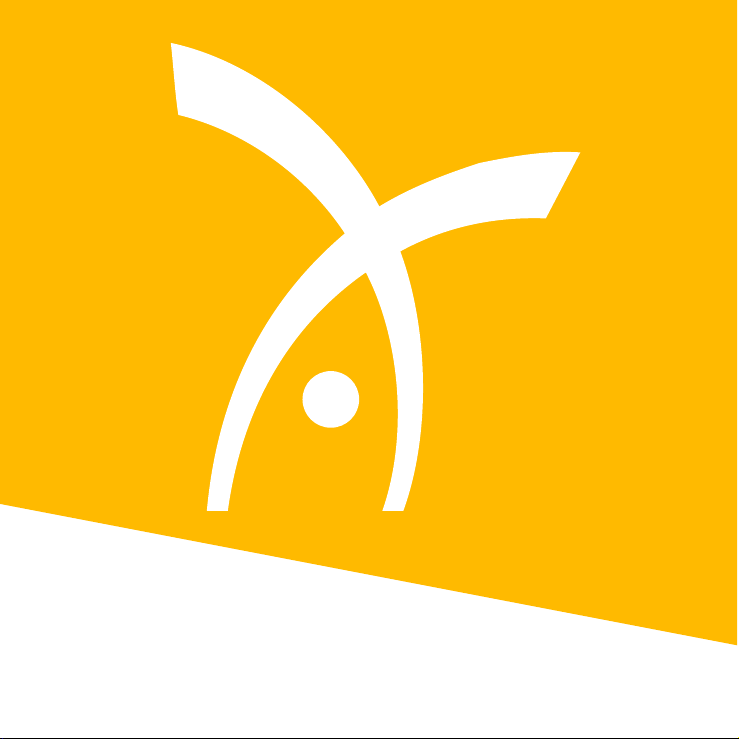
Backup Module
Page 2
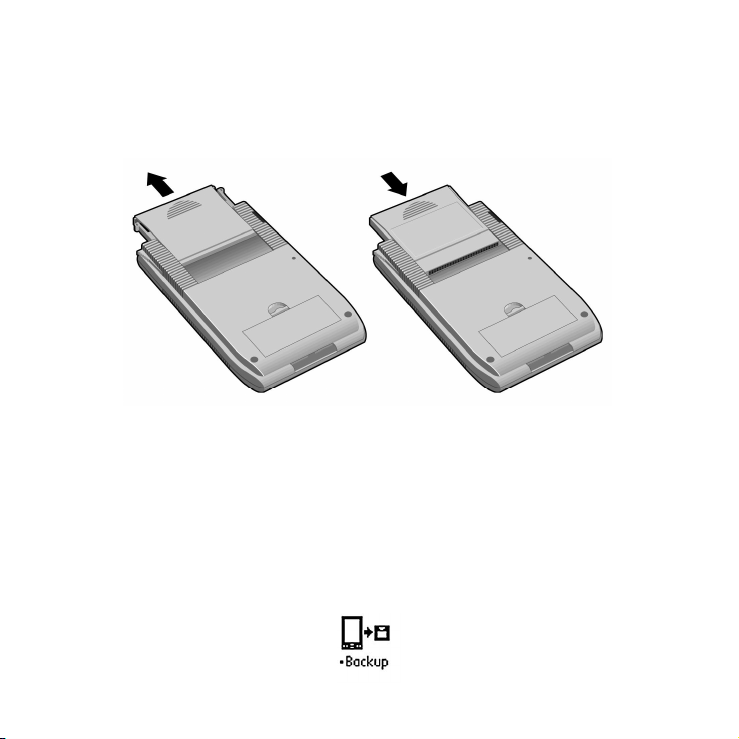
Getting started
The Backup Module provides one-touch backup and restore for Handspring
handheld computers. To install, remove the slot protector and insert the
module in the expansion slot until the connectors are secure.
The Backup Module includes complete backup and restore software that lets
you make secure copies of your valuable handheld data with the touch of one
button. Restoring your data is just as easy.
When you insert the module the Backup application will launch automatically.
If you switch to another application, the Backup application will appear in the
Launcher with a bullet point next to its name.
Backup application icon
Page 3

Backup application
1. Shows the date of the last handheld backup as well as the date of the data on the
module. These dates may not match if
the handheld has suffered a battery failure
or the module has been used with a different handheld.
2. Tap here to back up your handheld
3. Tap here to restore your handheld data
from the backup on the module
Tapping the Back Up Now button initiates a backup of all data on the handheld. The software displays a progress bar as it copies data to the module.
Tapping the Restore button overwrites the handheld with the data on the
Backup Module, returning the handheld to the state it was in a the time of
the last backup.
Important: Wait until the backup or restore has completed before you
remove the Backup Module from the handheld. Removing it while the backup or restore is running can result in damage to your data.
Page 4

Important information
Using a Backup Module with a particular Handspring handheld will associate
the module with that handheld. If you subsequently choose to use the module
with a different handheld, you will get a warning message.
If you restore your handheld from data on a Backup Module, any changes
made to the data on the handheld since the backup will be lost. Exercise
caution in restoring data from a Backup Module not associated with your
handheld.
Occasionally, you may receive a warning message about a database being busy
or in use by another application during a backup or restore operation. You
have the option of continuing without backing up or restoring that database
or you may cancel the entire operation. If you choose to cancel, you can reset
the handheld by pressing the Reset button on the back of the unit and then
re-run the backup or restore. This will enable you to capture all databases.
Need help?
Our Technical Support department can be reached at
Email: support@handspring.com
Internet: www.handspring.com
Copyright © 1999 Handspring, Inc. All rights reserved. Handspring, Springboard, Visor, and the Handspring
logo are trademarks of Handspring, Inc., and may be registered in some jurisdictions. All other trademarks are
the property of their respective owners.
Part No. 50-0046-00
