Hanbit Electronics MP3N306 Users Manual

User’s Manual
HANBiT Electronics Co., Ltd.
http://www.hbe.co.kr
Model : MP3N306
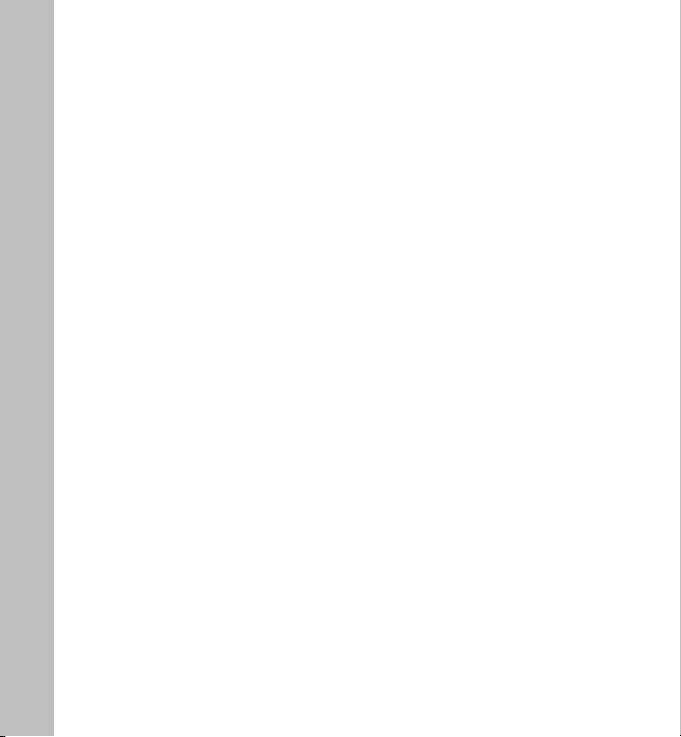
O
P
R
E
C
A
U
T
I
N
S
♣ Safety Precautions
▶ When using the device, avoid the following places
Places with too much humidity and dirt / places with direct sunlight / near
fire or heating appliances/places with too much vibration / near things with
magnetic properties / too cold or hot places
▶ Do not put metals or flammable foreign materials inside the player.
▶ Do not attempt to disassemble, repair, or modify.
▶ Press one button at a time. Do not press two or more buttons at the
same time.
▶ When cleaning, do not spray water on the player. Gently wipe with a dry
cloth. Never use chemicals or detergent that deform and discolor the
device.
▶ When the player is soaked in water, take batteries off and contact the
A/S center of our head office. If you use the player when it is wet, it will
lead to malfunction.
▶ If you fall onto something or someone, while walking with the player
hung around your neck, or in your pocket, you or the person you fell onto
may get bruises or suffer a fracture. Please, mind that in mind.
2
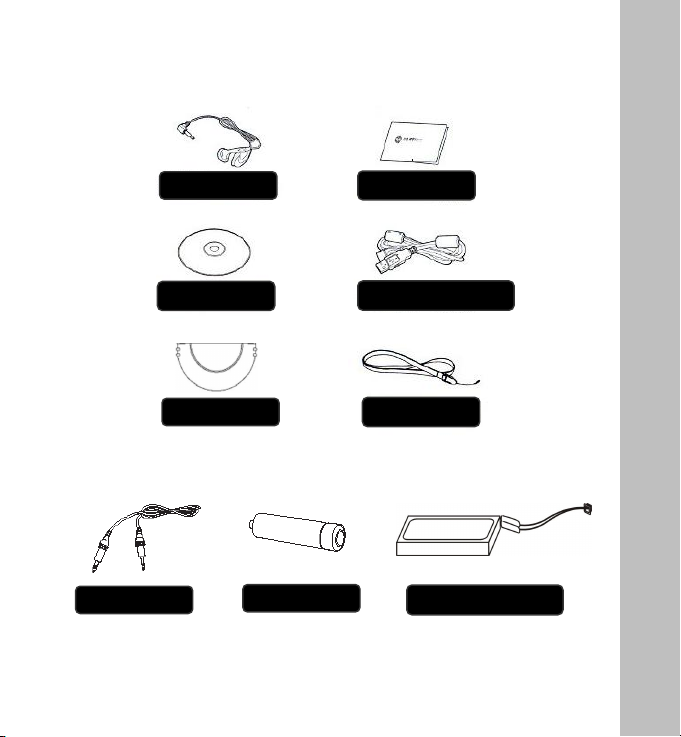
O M P O N E N T S
♣ Components --------------------------------------
C
♣ Option -----------------------------------------
걸이
Audio Cable
♣ Accessories subject to change without notice and may vary from image shown.
Earphone
CD Driver
Extra Cap
AAA Battery
Manual
USB Extention Cable
Neck Strap
Lithium ion Battery
3
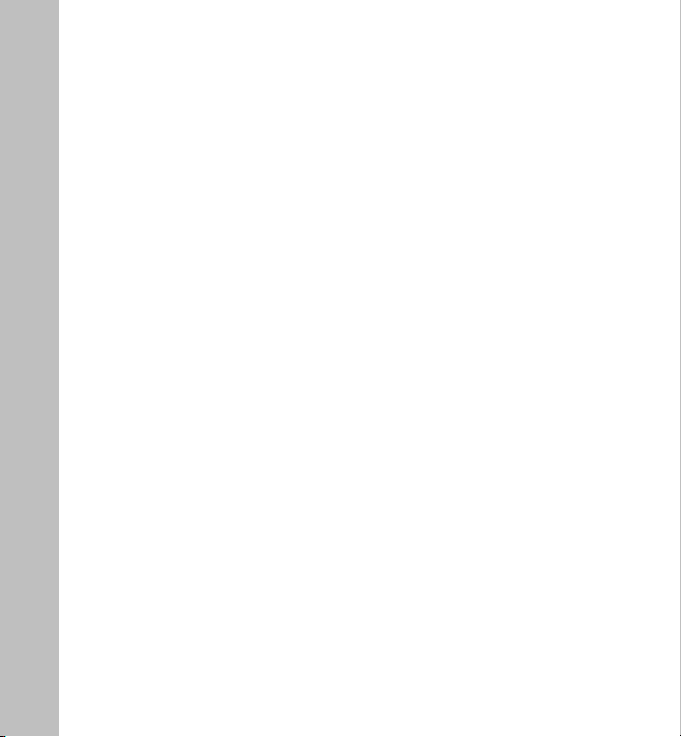
T
A
B
L
E
C
O
N
T
E
N
T
S
▶ Safety Precautions
▶ Components / Option
▶ Table of Contents
········································
········································
········································
1. Introduction
1.1 What is MP3 ··········································
1.2 What is an MP3 Player? ··········································
1.3 Names and Composition ··········································
1.4 Functions and Details ··········································
2. How to Use MP3 Player
2.1 Installing the Driver for MP3 Player ·······················
2.2 Transmitting Files Between PC and Player ·······················
2.3 Changing the Mode of MP3 Player ·······················
2.4 Listening to Music with MP3 Player ·······················
2.5 Learning Languages with MP3 Player ·······················
2.6 Recording with MP3 Player ·······················
2.7 Write protection function and Hold switch ·······················
2.8 Recharge MP3 Player ·······················
2.9 Depart MP3 Player from PC ·······················
2.10 LED reference ·······················
3. Customer Support and Firmware Upgrade ······························· 36
4. Troubleshooting ··········································· 37
5. Cautions ·············································· 38
2
3
4
5
5
6~7
8
9~14
15
17
18
22
25
28
29
30
31
4
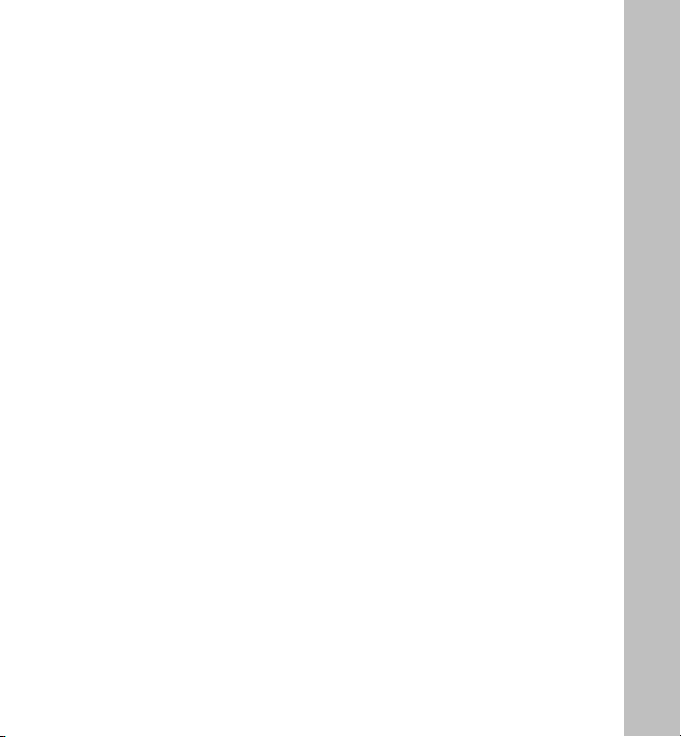
T R O D U C T
N
1. Introduction
1.1 What Is MP3?
MP3, a short for ‘MPEG Audio Layer-3’, is one of file extensions such as *.HWP,
*.TXT. With MP3 technologies, a minimum of 150 songs can be saved on one
blank CD of 650M.
1.2 What Is an MP3 Player
With an MP3 player, you can save music you like from your computer and listen to
it whenever you want; whether on the bus or subway or while working out.
This means you can save music files from the Internet on the memory of an MP3
player, which plays them whenever and wherever you want. MP3 players, unlike
small cassette players such as Walkman, are small and light. Numbers of songs
that can be saved on an MP3 player vary according to the memory, but more than
a cassette tape can contain.
At the same time, MP3 players can save PC files or transmit data like portable
disks. MP3 players offer a variety of merits. You can use MP3 players if you have
a computer (regardless of type or brand) with basic functionality. Even when
batteries are run out or when the power is turned off, all data saved on the memory,
including music files, is not lost. Our MP3 players are multi-functional device that
not only play music but also with storage functionality. Our MP3 players are so
user-friendly that even beginners can easily learn how to use them. With our MP3
players, it is very easy to save data and to alter or move MP3 music files.
You can listen to music of your choice and handle data of high volume without
difficulty.
Our Hanbit MP3 players also feature voice recording, five-mode (classis/ jazz/
pop/ rock/ normal) equalizer (EQ), and language exercise (selected block
repetition / five-level speed control).
I
N
I
O
5
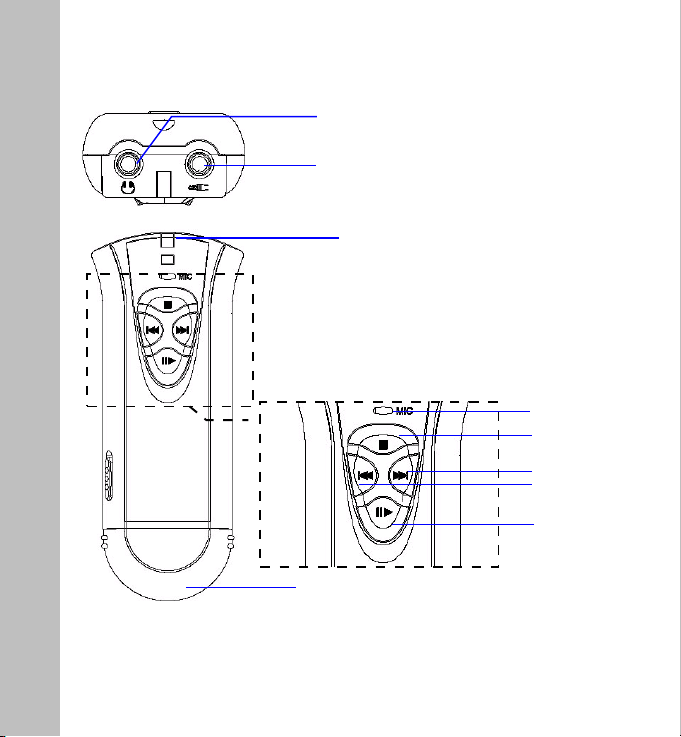
LED
C
1.3 Names and Composition
O
M
P
O
S
I
T
I
O
N
Earphone Jack
Line in Jack
USB Connector Protect Cab
MIC
STOP
FF
REW
PLAY
6
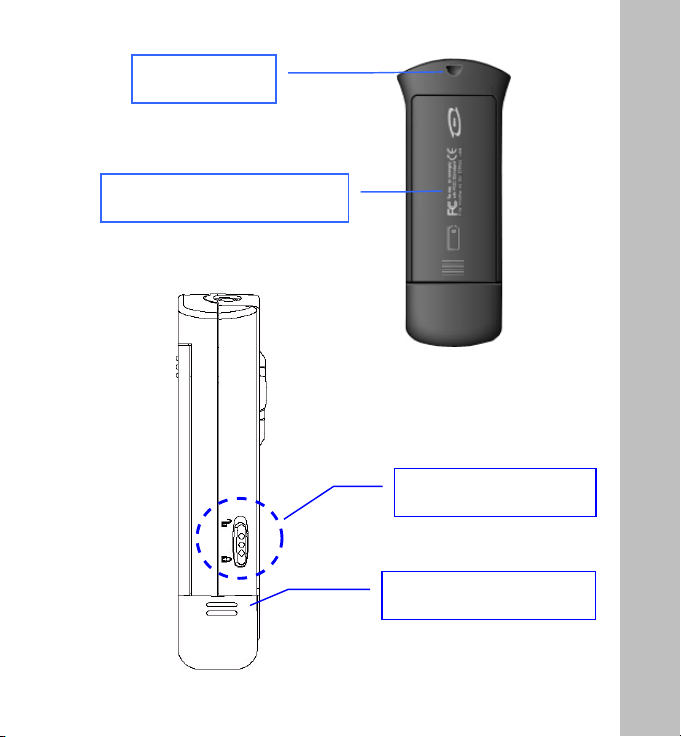
O M P O S
N
Rechargeable Battery Protect Cap
Neck Strap Hole
Write Protection Switch
USB Connector Protect Cap
C
I
T
I
O
7
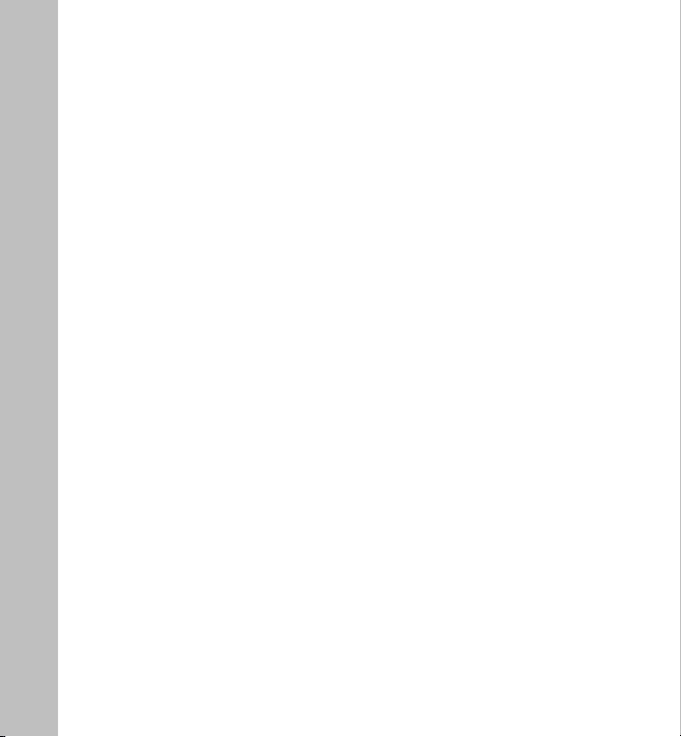
D
1.4 Functions and Details
E
▶ Music File : *.MP3, *.WMA, *.ASF file compatible
T
▶ Capacity Range : 16Mbyte ~ 512Mbyte
▶ Portable Data Storage : Music file and Data Storage and Transporting
A
▶ Equalizer Function : CLASSIC / JAZZ / POP / ROCK / NORMAL
I
▶ Language Study : Section Repeat / 5step Speed Control (Slow resume)
▶ Recording : Voice recording(MIC) / MP3 file recording from external Audio
L
S
▶ Frequency Range : 20Hz~20KHz
▶ Bit rate : 52Kbps ~ 192Kbps
▶ Earphone Output : 6mW(L) + 6mW(R) at Max. Volume
▶ S/N Ratio : 90dB
▶ Auto Sleep Mode : Auto Power saving mode
▶ Connect and Music file Download : by USB connect
▶ USB Download speed : Approx. 6.4 Mbps
▶ Display : Color LED
▶ Peripherals : USB extention cable, Earphone, Driver CD, Extra Cap, Neck Strap,
▶ Dimension : 31.6(W) x 88.4(L) x 19.1(D)mm
▶ Weight : 54 g(Except Battery)
▶ Playing time : AAA Battery : Approx. 8hours
▶ Power : Lithium ion Battery(USB port rechargeable) OR AAA Battery
▶ Operate System : Windows2000/XP/Me, Linux OS 2.4 or Above, Mac OS 9.0 or
instrument by using audio cable
Audio Cable, AAA Battery, Lithium ion Battery, Manual
Lithium ion Battery : Approx. 14hours
Above, Windows98(Only Windows98 need to install driver)
8
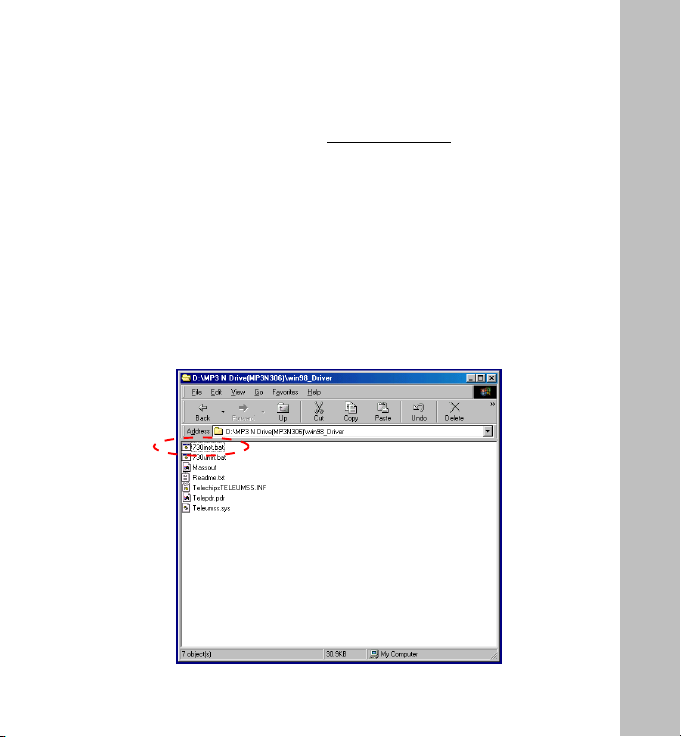
S T A L L
2. How to Use an MP3 Player
2.1 Installing the Driver for MP3 Player (on Windows98)
A. If your computer’s OS is Windows 98, you have to install this driver for
your PC to read MP3. (For Windows2000 and Windows XP, no need to install
the driver)
For PCs with the USB memory, you do not have to install the driver. But you
may, if you want, reinstall the driver. Make sure the MP3 player is not
connected to your PC while reinstalling.
B. Insert the ‘Driver CD’, one of things that are provided together with the
device, to your PC’s CD-ROM Drive.
C. If you insert the CD, and open the window of CD Rom Drive, you will see
a ‘MP3 N Drive’ folder. If you click open the folder, you will see ‘730inst.bat’
file under win98_driver folder.
I
N
9
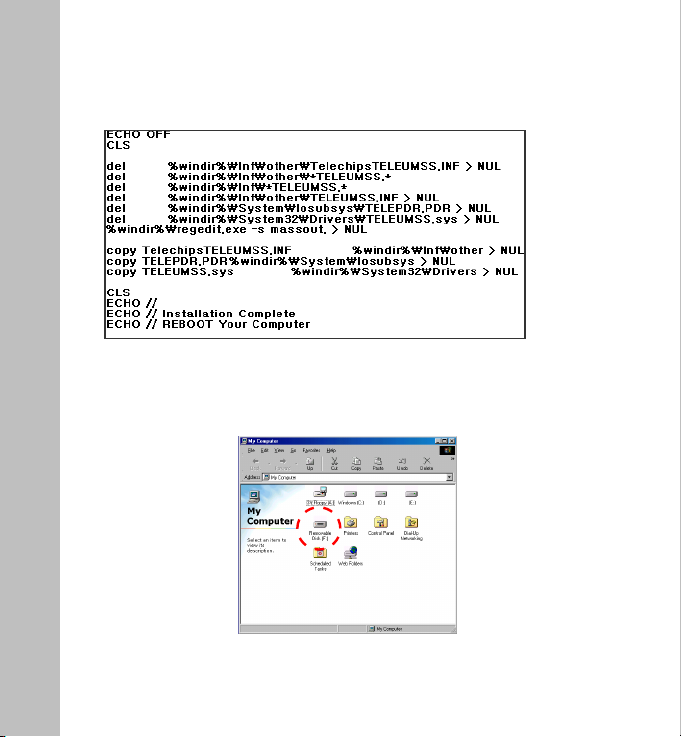
I
D. If you execute ‘730inst.bat’ file, the following instruction will be executed,
starting the installation.
N
S
T
A
L
L
E. When the installation is completed after the instruction is executed, reboot
the computer to end the installation.
F. When the MP3 player is connected to the PC’s USB port, ‘My Computer’-
>’Portable Disk’ drive (folder) will be created.
10
G. Now, it is checked that the installation of the driver is successful. Through
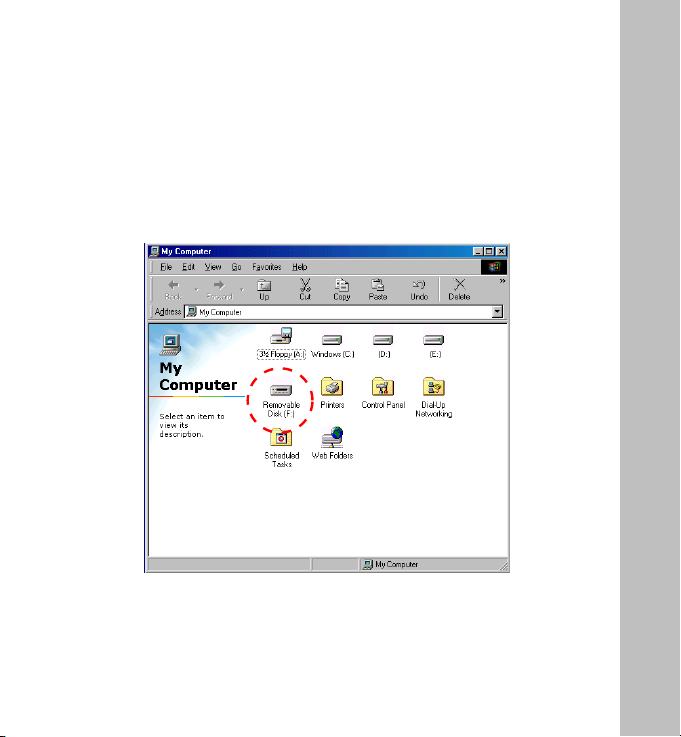
S T A L L
this folder, you can save music files and listen to them. You can use the player
as a portable data storage device.
H. Even if think you followed the instructions exactly, the driver (S/W), in
some cases, may not be installed in a right way.
This may happen when you did not follow the exact order or wrongly
understood the instructions. In these cases, you need to reinstall the driver
(S/W), following the instructions as explained above. Or, you may reinstall the
driver in ‘device manager’. You have to reboot the computer when the
installation is complete.
I
N
I. The following is how to install the driver in ‘device manager’. Insert the
installation CD into the CD-ROM drive and connect the MP3 player to the PC ’s
11
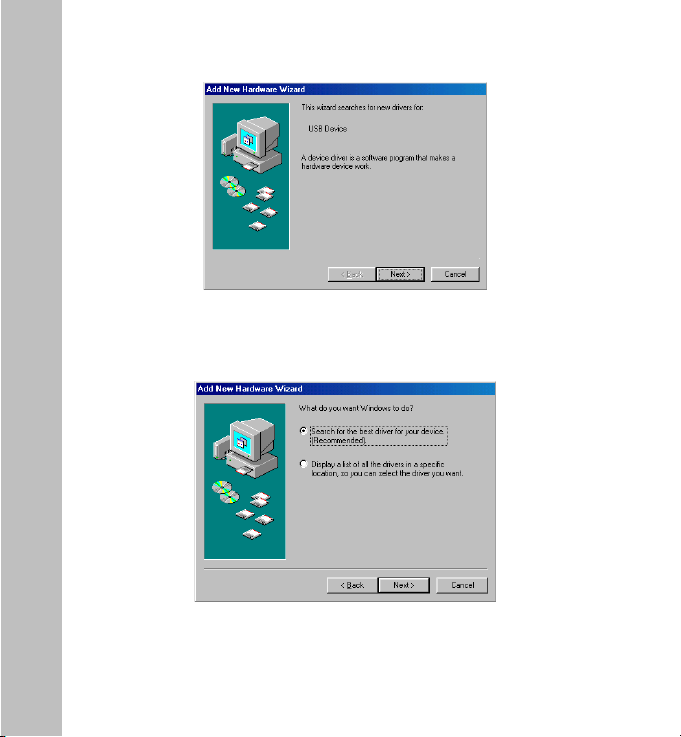
INSTALL
12
USB port, and you will see the following window.
Click [Next] button.
J. The window like the one below will appear.
Click [Next] button.
K. The window like the one below will appear.
Select the location you want to search as seen below and select Win98_driver
through <Browse...>. [When installing win98_driver, using CD, select <CD-
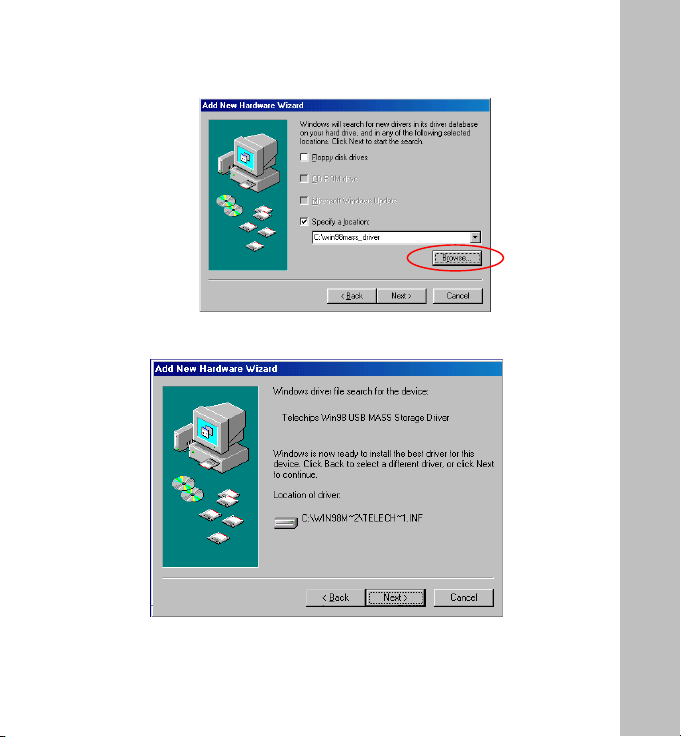
S T A L L
ROM drive>. If downloaded from the Internet, you can specify the directory
through < Browse...>]
I
N
After selecting the location, click [Next] button.
L. The window like the one below will appear.
M. When you see the window like the one above, click [Next].
If you see the message reading ‘the driver is not found’, this is because you did
not specify the location of the driver in the previous step. In this case, click [Back]
13
