Page 1
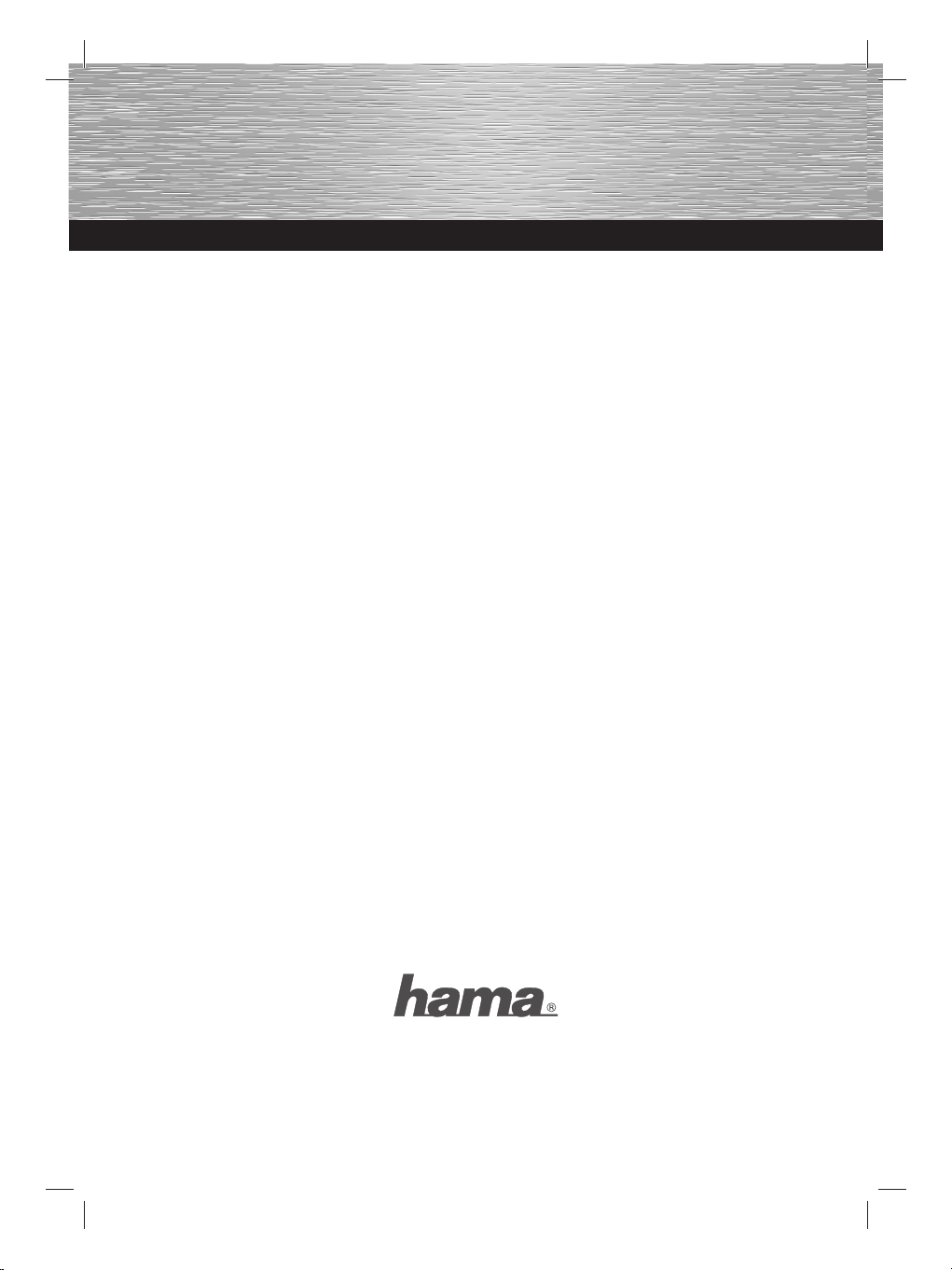
Technischer Support
Tech Support
d Support- und Kontaktinformationen
Bei defekten Produkten:
Bitte wenden Sie sich bei Produktreklamationen an
Ihren Händler oder an die Hama Produktberatung.
Internet/World Wide Web
Produktunterstützung, neue Treiber oder
Produktinformationen bekommen Sie unter
www.hama.com
Support Hotline – Hama Produktberatung:
Tel. +49 (0) 9091 / 502-115
Fax +49 (0) 9091 / 502-272
e-mail: produktberatung@hama.de
g Support and contact information
If the product is defective:
Contact your retailer or Hama Product
Consulting if you have any product claims.
Internet/World Wide Web
Product support, new drivers and product
information are available at www.hama.com.
Support hotline – Hama Product Consulting:
Tel. +49 (0) 9091 502 115
Fax +49 (0) 9091 / 502-272
E-mail: produktberatung@hama.de
Hama GmbH & Co KG
D-86651 Monheim/Germany
www.hama.com
All list ed bran ds are tradema rks of t he correspon ding com panies. Errors and omissions excepted,
and subject to technical changes. Our general terms of delivery and payment are applied.
00052379/07.10
Page 2

COMPUTER
Optical Mouse
»M8000«
Page 3
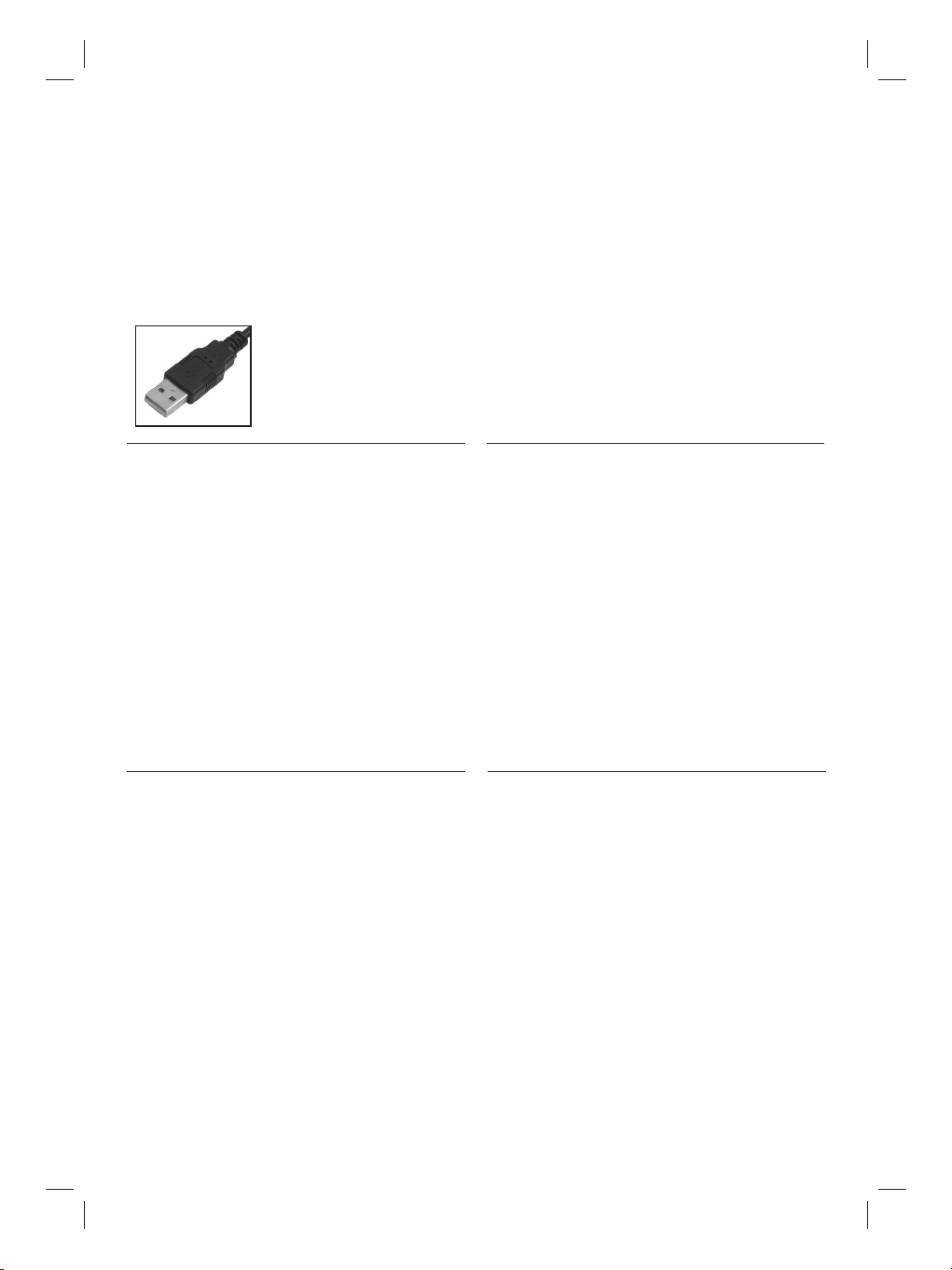
d
Installationshinweise
Verbinden Sie den USB-Stecker der Maus mit einer freien
USB-Buchse am PC/Notebook. Die Maus wird vom Betriebssystem selbständig erkannt und installiert. Dieser Vorgang
kann einige Sekunden in Anspruch nehmen.
Hinweis: Mittels Software lässt sich die 3. Taste (Radtaste) mit
zusätzlichen Funktionen belegen. Bitte laden Sie dazu den
notwendigen externen Maustreiber unter www.hama.com
herunter und installieren ihn anschließend
e Instrucciones
de instalación
Conecte el conector USB del ratón a un puerto USB libre del
PC/notebook. El ratón es identifi cado e instalado
automáticamente por el sistema operativo. Este proceso
puede durar algunos segundos.
Nota: Mediante software se pueden asignar funciones adicio-
nales a la 3° tecla (tecla de rueda). Por favor, descargue para
este fi n desde www.hama.com el controlador de ratón externo
necesario e instálelo a continuación.
g Remark concerning
the installation
Connect USB plug of mouse with a free USB socket on the
PC/Notebook. The mouse is automatically detected by the
operating system and installed. This process can last several
seconds.
Remark: The third button (wheel button) can be set with addi-
tional functions by means of a software. For this purpose, you
have to download the required external mouse driver at www.
hama.com and install it afterwards.
Instruction d’installation
f
Branchez la fi che USB de la souris à une prise USB libre au
PC/ordinateur portable. La souris est automatiquement reconnue par le système d‘exploitation et installée. Ce processus
peut durer quelques secondes.
Remarque : A l‘aide d‘un logiciel, le troisième bouton (bouton
de la molette) peut êstre assigné de fonctions supplémentaires. A ce propos, vous devez télécharger le pilote souris
externe nécessaire sous www.hama.com, installez-le ensuite
Installatie-instructie
o
Sluit de USB-stekker van de muis op een vrije USB-poort van
pc/notebook aan. De muis wordt automatisch door het
besturingssysteem herkend en geïnstalleerd. Dit kan een paar
seconden duren.
Opmerking: met de software kan de 3e toets (wieltoets) van
extra functies voorzien worden. Download daarvoor de
benodigde externe muisdriver onder www.hama.com
en installeer deze vervolgens.
i Indicazioni per
l‘installazione
Collegare il connettore USB del mouse a una presa USB libera
sul PC o il notebook. Il mouse viene riconosciuto e installato
automaticamente dal sistema operativo. Questo procedimento
può durare alcuni secondi.
Nota: Mediante il software in dotazione si possono assegnare
funzioni supplementari al 3° tasto (rotellina). A questo
proposito, scaricare il driver del mouse esterno all‘indirizzo
www.hama.com e installarlo.
2
Page 4

Οδηγία εγκατάστασης
k
Συνδέστε το βύσµα USB του ποντικιού σε µία ελεύθερη
υποδοχή USB του σταθερού/φορητού υπολογιστή. Το ποντίκι
αναγνωρίζεται και εγκαθίσταται αυτόµατα από το λειτουργικό
σύστηµα. Αυτή η διαδικασία µπορεί να διαρκέσει µερικά
δευτερόλεπτα.
Υπόδειξη: Μέσω του λογισµικού µπορείτε να αντιστοιχίσετε
στο 3ο πλήκτρο (τροχίσκος) πρόσθετες λειτουργίες. Για το
σκοπό αυτό κατατεβάστε από τη διεύθυνση www.hama.com το
αντίστοιχο εξωτερικό πρόγραµµα οδήγησης και στη συνέχεια
εγκαταστήστε το.
q Instalacja
Wtyk USB myszy komputerowej należy podłączyć do wolnego
portu USB w komputerze (PC/ notebook). Mysz zostanie
szybko rozpoznana przez system komputerowy oraz
zainstalowana. Proces ten może potrwać przez kilka sek.
UWAGA! Za pomocą oprogramowania można
zaprogramować 3 przycisk (Scroll) myszy. W tym celu należy
zainstalować dodatkowy sterownik ze strony www.hama.com.
s Installationsanvisning
Anslut musens USB-kontakt till en ledig USB-port på PC:n/den
bärbara datorn. Drivsystemet upptäcker själv musen och
installerar den. Detta kan ta några sekunder.
Information: Med software kan man programmera den tredje
knappen (skrollhjulet) med extra funktioner. Ladda då ner den
nödvändiga externa musdrivrutinen på www.hama.com och
installera den sedan.
Asennusohje
m
Kytke hiiren USB-pistoke vapaaseen USB-liittimeen tieto-
koneessa/kannettavassa. Käyttöjärjestelmä tunnistaa ja
asentaa hiiren itsenäisesti. Tämä toiminto voi kestää
muutamia sekunteja.
Ohje: Mittels-ohjelmiston 3. näppäimeen (pyörönäppäin) voidaan
liittää lisätoimintoja. Lataa siihen tarvittava ulkoinen hiiriohjain
osoitteesta www.hama.com ja asenna se seuraavaksi.
Üzembe helyezés
h
Csatlakoztassa az egér USB-dugaszát a PC/Notebook szabad
USB-aljzatába. Az egeret azonnal felismeri a rendszer minden
egyéb telepítés nélkül. Ez a folyamat csupán néhány másod-
percnyi időt igényel.
Megjegyzés: A szoftver segítségével a 3. gombbal (kerék-
gomb) a kiegészítő funkciók működtethetők. Szükség esetén a
kiegészítő egérvezérlő letölthető a www.hama.comhonlapról.
c Pokyny pro instalaci
Propojte USB vidlici myši s volnou USB zdířkou na PC/ Note-
booku. Myš je provozním systémem automaticky rozpoznána
a nainstalována. Tento proces může trvat několik sekund.
Upozornění: pomocí softwaru se dají osadit 3 tlačítka
přídavnými funkcemi. Prosím, stáhěte si k tomu potřebný
externí manuál k myši na www.hama.com a nainstalujte jej.
Page 5

Pokyny pre inštaláciu
v
Zapojte USB vidlicu myši do voľnej USB zásuvky na
PC/Notebooku. Myš je prevádzkovým systémom automaticky rozpoznaná a nainštalovaná. Tento proces môže
trvať niekoľko sekúnd.
Upozornenie: pomocou softwaru môžete nastaviť trom
tlačidlám prídavné funkcie. Prosím, stiahnite si k tomu potrebný
externý manuál k myši na www.hama.com a nainštalujte ho.
t Montaj uyarısı
Farenin USB fi şini bilgisayarda/notebookta bulunan boş bir
olarak tanınır ve kurulur. Bu işlem birkaç saniye sürebilir.
Uyarı: Yazılım üzerinden 3. tuşa (tekerlek tuş) ek işlevler
USB soketine takın. Fare işletim sistemi tarafından otomatik
atanabilir. Bunun için gerekli olan harici fare sürücü
www.hama.com adresinden yüklenip kurulabilir.
p Instalação
Ligue o conector USB do rato a uma entrada USB livre no PC/
portátil. O rato é reconhecido e instalado automaticamente
pelo sistema operativo. Este processo pode levar alguns
segundos.
Nota: Com o software é possível atribuir funções adicionais à
3ª tecla (tecla scroll). Para isso, descarregue o driver externo
do rato necessário em www.hama.com e instale-o de seguida.
Подключение
u
Вставьте USB-штекер манипулятора-“мыши“ в свободный
USB-разъем компьютера. Операционная система
самостоятельно обнаружит и установит устройство. Этот
процесс может занять некоторое время.
Примечание: Программное обеспечение позволяет
назначить на третью кнопку (колесико) дополнительные
функции. Для этого загрузите соответствующие ПО через
вебузел www.hama.com и установите его на комьютер.
Indicaţie de instalare
r
Conectaţi mufa mouse-ului la un port USB liber de la PC/Note-
book. Mouse-ul este recunoscut şi instalat automat de sistemul
de operare. Acest proces poate dura câteva secunde.
Indicaţie: Cu ajutorul software-ului, tastei 3 (roata mouse-ului) i
se pot aloca funcţii suplimentare. Vă rugăm să downloadaţi şi să
instalaţi driverul extern necesar pentru mouse de pe adresa
www.hama.com.
4
Page 6

d Hinweis zum Umweltschutz:
Ab dem Zeitpunkt der Umsetzung der europäischen Richtlinien 2002/96/EG und 2006/66/EG in nationales Recht gilt folgendes:
Elektrische und elektronische Geräte sowie Batterien dürfen nicht mit dem Hausmüll entsorgt werden. Der Verbraucher ist gesetzlich verpfl ichtet, elektrische
und elektronische Geräte sowie Batterien am Ende ihrer Lebensdauer an den dafür eingerichteten, öffentlichen Sammelstellen oder an die Verkaufsstelle
zurückzugeben. Einzelheiten dazu regelt das jeweilige Landesrecht. Das Symbol auf dem Produkt, der Gebrauchsanleitung oder der Verpackung weist auf
diese Bestimmungen hin. Mit der Wiederverwertung, der stoffl ichen Verwertung oder anderen Formen der Verwertung von Altgeräten/Batterien leisten Sie
einen wichtigen Beitrag zum Schutz unserer Umwelt.
g Note on environmental protection:
After the implementation of the European Directive 2002/96/EU and 2006/66/EU in the national legal system, the following applies:
Electric and electronic devices as well as batteries must not be disposed of with household waste. Consumers are obliged by law to return electrical and
electronic devices as well as batteries at the end of their service lives to the public collecting points set up for this purpose or point of sale. Details to this are
defi ned by the national law of the respective country.
This symbol on the product, the instruction manual or the package indicates that a product is subject to these regulations.
By recycling, reusing the materials or other forms of utilising old devices/Batteries, you are making an important contribution to protecting our environment.
f Remarques concernant la protection de l’environnement:
Conformément à la directive européenne 2002/96/CE et 2006/66/CE, et afi n d'atteindre un certain nombre d'objectifs en matière de protection de
l'environnement, les règles suivantes doivent être appliquées:
Les appareils électriques et électroniques ainsi que les batteries ne doivent pas être éliminés avec les déchets ménagers. Le pictogramme “picto” présent
sur le produit, son manuel d'utilisation ou son emballage indique que le produit est soumis à cette réglementation. Le consommateur doit retourner le produit/
la batterie usager aux points de collecte prévus à cet effet. Il peut aussi le remettre à un revendeur. En permettant enfi n le recyclage des produits ainsi que
les batteries, le consommateur contribuera à la protection de notre environnement. C'est un acte écologique.
e Nota sobre la protección medioambiental:
Después de la puesta en marcha de la directiva Europea 2002/96/EU y 2006/66/EU en el sistema legislativo nacional, se aplicara lo siguiente:
Los aparatos eléctricos y electrónicos, así como las baterías, no se deben evacuar en la basura doméstica. El usuario está legalmente obligado a llevar los
aparatos eléctricos y electrónicos, así como pilas y pilas recargables, al fi nal de su vida útil a los puntos de recogida comunales o a devolverlos al lugar
donde los adquirió. Los detalles quedaran defi nidos por la ley de cada país. El símbolo en el producto, en las instrucciones de uso o en el embalaje hace
referencia a ello. Gracias al reciclaje, al reciclaje del material o a otras formas de reciclaje de aparatos/pilas usados, contribuye Usted de forma importante a
la protección de nuestro medio ambiente.
o Notitie aangaande de bescherming van het milieu:
Ten gevolge van de invoering van de Europese Richtlijn 2002/96/EU en 2006/66/EU in het nationaal juridisch system, is het volgende van toepassing:
Elektrische en elektronische apparatuur, zoals batterijen mag niet met het huisvuil weggegooid worden. Consumenten zijn wettelijk verplicht om electrische
en elctronische apparaten zoals batterijen op het einde van gebruik in te dienen bij openbare verzamelplaatsen speciaal opgezet voor dit doeleinde of bij een
verkooppunt. Verdere specifi caties aangaande dit onderwerp zijn omschreven door de nationale wet van het betreffende land. Dit symbool op het product,
de gebruiksaanwijzing of de verpakking duidt erop dat het product onderworpen is aan deze richtlijnen. Door te recycleren, hergebruiken van materialen of
andere vormen van hergebruiken van oude toestellen/batterijen, levert u een grote bijdrage aan de bescherming van het mileu.
i Informazioni per protezione ambientale:
Dopo l’implementazione della Direttiva Europea 2002/96/EU e 2006/66/EU nel sistema legale nazionale, ci sono le seguenti applicazioni:
Le apparecchiature elettriche ed elettroniche e le batterie non devono essere smaltite con i rifi uti domestici. I consumatori sono obbligati dalla legge a
restituire I dispositivi elettrici ed elettronici e le batterie alla fi ne della loro vita utile ai punti di raccolta pubblici preposti per questo scopo o nei punti vendita.
Dettagli di quanto riportato sono defi niti dalle leggi nazionali di ogni stato. Questo simbolo sul prodotto, sul manuale d’istruzioni o sull’imballo indicano
che questo prodotto è soggetto a queste regole. Riciclando, ri-utilizzando i materiali o utilizzando sotto altra forma i vecchi prodotti/le batterie, darete un
importante contributo alla protezione dell’ambiente.
k
Υπόδειξη σχετικά με την προστασία περιβάλλοντος:
Από τη στιγµή που η Ευρωπαϊκή Οδηγία 2002/96/EΕ και 2006/66/EE ενσωµατώνεται στο εθνικό δίκαιο ισχύουν τα εξής:
Οι ηλεκτρικές και οι ηλεκτρονικές συσκευές καθώς και οι µπαταρίες δεν επιτρέπεται να πετιούνται στα οικιακά απορρίµµατα. Οι καταναλωτές υποχρεούνται από
τον νόµο να επιστρέφουν τις ηλεκτρικές και ηλεκτρονικές συσκευές καθώς και τις µπαταρίες στο τέλος της ζωής τους στα δηµόσια σηµεία περισυλλογής που έχουν
δηµιουργηθεί γι’ αυτό το σκοπό ή στα σηµεία πώλησης. Οι λεπτοµέρειες ρυθµίζονται στη σχετική νοµοθεσία. Το σύµβολο πάνω στο προϊόν, στο εγχειρίδιο χρήσης
ή στη συσκευασία παραπέµπει σε αυτές τις διατάξεις. Με την ανακύκλωση, επαναχρησιµοποίηση των υλικών ή µε άλλες µορφές χρησιµοποίησης παλιών συσκευών
/ Μπαταριών συνεισφέρετε σηµαντικά στην προστασία του περιβάλλοντος. Στη Γερµανία ισχύουν αντίστοιχα οι παραπάνω κανόνες απόρριψης σύµφωνα µε τον
κανονισµό για µπαταρίες και συσσωρευτές.
s Not om miljöskydd:
Efter implementeringen av EU direktiv 2002/96/EU och 2006/66/EU i den nationella lagstiftningen, gäller följande:
Elektriska och elektroniska apparater samt batterier får inte kastas i hushållssoporna. Konsumenter är skyldiga att återlämna elektriska och elektroniska
apparater samt batterier vid slutet av dess livslängd till, för detta ändamål, offentliga uppsamlingsplatser. Detaljer för detta defi nieras via den nationella
lagstiftningen i respektive land. Denna symbol på produkten, instruktionsmanualen eller på förpackningen indikerar att produkten innefattas av denna
bestämmelse. Genom återvinning och återanvändning av material/batterier bidrar du till att skydda miljön och din omgivning.
m Ympäristönsuojelua koskeva ohje:
Siitä lähtien, kun Euroopan unionin direktiivi 2002/96/EU ja 2006/66/EU otetaan käyttöön kansallisessa lainsäädännössä, pätevät seuraavat määräykset:
Sähkö- ja elektroniikkalaitteita ja paristoja ei saa hävittää talousjätteen mukana. Kuluttajalla on lain mukaan velvollisuus toimittaa sähkö- ja
elektroniikkalaitteet niiden käyttöiän päätyttyä niille varattuihin julkisiin keräyspisteisiin tai palauttaa ne myyntipaikkaan. Tähän liittyvistä yksityiskohdista
säädetään kulloisenkin osavaltion laissa. Näistä määräyksistä mainitaan myös tuotteen symbolissa, käyttöohjeessa tai pakkauksessa. Uudelleenkäytöllä,
materiaalien/paristoja uudelleenkäytöllä tai muilla vanhojen laitteiden uudelleenkäyttötavoilla on tärkeä vaikutus yhteisen ympäristömme suojelussa.
5
Page 7

q
Wskazówki dotyczące ochrony środowiska:
Od czasu wprowadzenia europejskiej dyrektywy 2002/96/EU i 2006/66/EU do prawa narodowego obowiązują następujące ustalenia:
Urządzeń elektrycznych, elektronicznych oraz baterii jednorazowych nie należy wyrzucać razem z codziennymi odpadami domowymi! Użytkownik
zobowiązany prawnie do odniesienia zepsutych, zniszczonych lub niepotrzebnych urządzeń elektrycznych i elektronicznych do punktu zbiórki lub do
sprzedawcy. Szczegółowe kwestie regulują przepisy prawne danego kraju. Informuje o tym symbol przekreślonego kosza umieszczony na opakowaniu.
Segregując odpady pomagasz chronić środowisko!
h
Környezetvédelmi tudnivalók:
Az európai irányelvek 2002/96/EU és 2006/66/EU ajánlása szerint, a megjelölt időponttól kezdve, minden EU-s tagállamban érvényesek a következők:
Az elektromos és elektronikai készülékeket és az elemeket nem szabad a háztartási szemétbe dobni! A leselejtezett elektromos és elektronikus készülékeket
és elemeket, akkumulátorokat nem szabad a háztartási szemétbe dobni. Az elhasznált és működésképtelen elektromos és elektronikus készülékek gyűjtésére
törvényi előírás kötelez mindenkit, ezért azokat el kell szállítani egy kijelölt gyűjtő helyre vagy visszavinni a vásárlás helyére. A termék csomagolásán
feltüntetett szimbólum egyértelmű jelzést ad erre vonatkozóan a felhasználónak. A régi készülékek begyűjtése, visszaváltása vagy bármilyen formában
történő újra hasznosítása közös hozzájárulás környezetünk védelméhez.
c
Ochrana životního prostředí:
Evropská směrnice 2002/96/EG a 2006/66/EU ustanovujete následující:
Elektrická a elektronická zařízení stejně jako baterie nepatří do domovního odpadu. Spotřebitel se zavazuje odevzdat všechna zařízení a baterie po uplynutí
jejich životnosti do příslušných sběren. Podrobnosti stanoví zákon příšlušné země. Symbol na produktu, návod k obsluze nebo balení na toto poukazuje.
Recyklací a jinými způsoby zužitkování přispíváte k ochraně životního prostředí.
v
Ochrana životného prostredia:
Európska smernica 2002/96/EU a 2006/66/EU stanovuje:
Elektrické a elektronické zariadenia, rovnako ako batérie sa nesmú vyhadzovať do domáceho odpadu. Spotrebiteľ je zo zákona povinný zlikvidovať elektrické
a elektronické zariadenia, rovnako ako batérie na miesta k tomu určené. Symbolizuje to obrázok v návode na použitie, alebo na balení výrobku.
Opätovným zužitkovaním alebo inou formou recyklácie starých zariadení/batérií prispievate k ochrane životného prostredia.
p Nota em Protecção Ambiental:
Após a implementação da directiva comunitária 2002/96/EU e 2006/66/EU no sistema legal nacional, o seguinte aplica-se:
Os aparelhos eléctricos e electrónicos, bem como baterias, não podem ser eliminados juntamente com o lixo doméstico. Consumidores estão obrigados por
lei a colocar os aparelhos eléctricos e electrónicos, bem como baterias, sem uso em locais públicos específi cos para este efeito ou no ponto de venda. Os
detalhes para este processo são defi nidos por lei pelos respectivos países. Este símbolo no produto, o manual de instruções ou a embalagem indicam que o
produto está sujeito a estes regulamentos. Reciclando, reutilizando os materiais dos seus velhos aparelhos/baterias, esta a fazer uma enorme contribuição
para a protecção do ambiente.
u
Охрана окружающей среды:
С момента перехода национального законодательства на европейские нормативы 2002/96/EU и 2006/66/EU действительно следующее:
Электрические и электронные приборы, а также батареи запрещается утилизировать с обычным мусором. Потребитель, согласно закону, обязан
утилизировать электрические и электронные приборы, а также батареи и аккумуляторы после их использования в специально предназначенных
для этого пунктах сбора, либо в пунктах продажи. Детальная регламентация этих требований осуществляется соответствующим местным
законодательством. Необходимость соблюдения данных предписаний обозначается особым значком на изделии, инструкции по эксплуатации или
упаковке. При переработке, повторном использовании материалов или при другой форме утилизации бывших в употреблении приборов Вы помогаете
охране окружающей среды. В соответствии с предписаниями по обращению с батареями, в Германии вышеназванные нормативы действуют для
утилизации батарей и аккумуляторов.
t
Çevre koruma uyarısı:
Avrupa Birliği Direktifi 2002/96/EU ve 2006/66/EU ulusal yasal uygulamalar için de geçerli olduğu tarihten itibaren:
Elektrikli ve elektronik cihazlarla piller normal evsel çöpe atılmamalıdır. Tüketiciler için, artık çalışmayan elektrikli ve elektronik cihazları piller, kamuya ait toplama
yerlerine götürme veya satın alındıkları yerlere geri verme yasal bir zorunluluktur. Bu konu ile ilgili ayrıntılar ulusal yasalarla düzenlenmektedir. Ürün üzerinde,
kullanma kılavuzunda veya ambalajda bulunan bu sembol tüketiciyi bu konuda uyarır. Eski cihazların geri kazanımı, yapıldıkları malzemelerin değerlendirilmesi veya
diğer değerlendirme şekilleri ile, çevre korumasına önemli bir katkıda bulunursunuz. Yukarıda adı geçen atık toplama kuralları Almanya’da piller ve aküler için de
geçerlidir.
r
Instrucţiuni pentru protecţia mediului înconjurător:
Din momentul aplicării directivelor europene 2002/96/UE în dreptul naţional sunt valabile următoarele:
Aparatele electrice şi electronice nu pot fi salubrizate cu gunoiul menajer. Consumatorul este obigat conform legii să predea
aparatele electrice și electronice la sfârșitul duratei de utilizare la locurile de colectare publice sau înapoi de unde au fost cumpărate.
Detaliile sunt reglementate de către legislaţia ţării respective. Simbolul de pe produs, în instrucţiunile de utilizare sau pe ambalaj
indică aceste reglementări. Prin reciclarea, revalorificarea materialelor sau alte forme de valorificare a aparatelor scoase din uz
aduceţi o contribuţie importată la protecţia mediului nostru înconjurător.
j Anvisninger til beskyttelse af miljøet:
Fra og med indførelsen af EU-direktiverne 2002/96/EF og 2006/66/EF i national ret gælder følgende:
Elektrisk og elektronisk udstyr samt batterier må ikke bortskaffes sammen med almindeligt husholdningsaffald. Forbrugeren er lovmæssigt forpligtet
til at afl evere udtjent elektrisk og elektronisk udstyr samt batterier til dertil indrettede, offentlige indsamlingssteder eller til forhandleren. De nærmere
bestemmelser vedr. dette fastlægges af lovgivningen i det pågældende land. Symbolet på produktet, brugsvejledningen eller emballagen henviser til disse
bestemmelser. Ved genbrug, genvinding eller andre former for nyttiggørelse af udtjent udstyr/batterier giver du et vigtigt bidrag til beskyttelse af miljøet.
n Informasjon om beskyttelse av miljøet:
Fra tidspunktet for omsetning av de europeiske direktivene 2002/96/EF og 2006/66/EF i nasjonal rett gjelder følgende:
Elektriske og elektroniske apparater og batterier må ikke deponeres sammen med husholdningssøppelet. Forbrukeren er lovmessig forpliktet til å levere
elektriske og elektroniske apparater og batterier til de offentlige samlestedene eller tilbake til stedet hvor produktene ble kjøpt. Detaljer angående dette
reguleres av hvert land. Symbolet på produktet, bruksanvisningen eller emballasjen henviser om disse bestemmelsene. Med resirkulering, gjenbruk av stoffer
eller andre former av gjenbruk av gamle apparater/batterier bidrar du betydelig til å beskytte miljøet vårt.
6
Page 8

