Hama Fit Track 1900 Service Manual
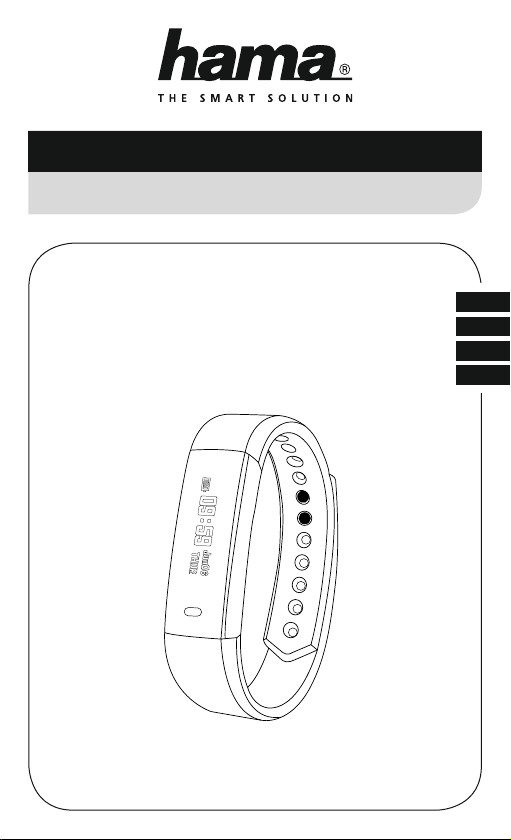
F
RO
D
GB
Operating Instructions
Bedienungsanleitung
Mode d‘emploi
Instructiuni Utilizare
with Heart Rate MonitorFitness Tracker
Fitness-Tracker mit Pulsmesser
00178600
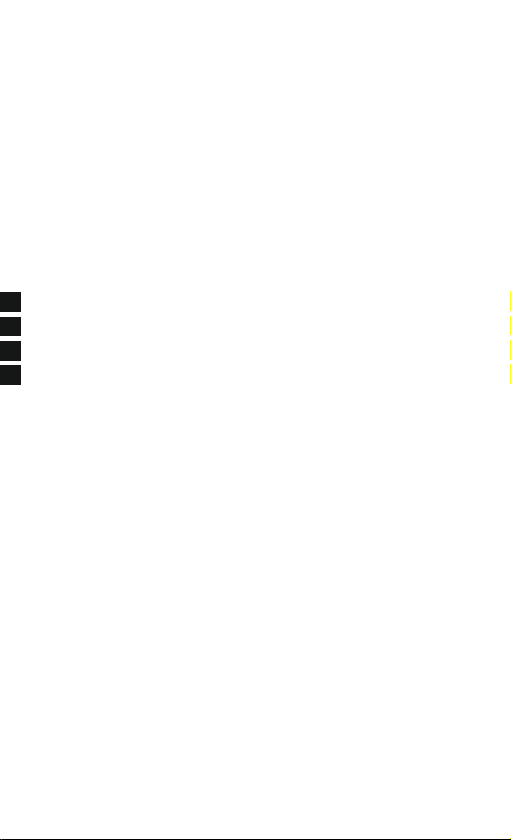
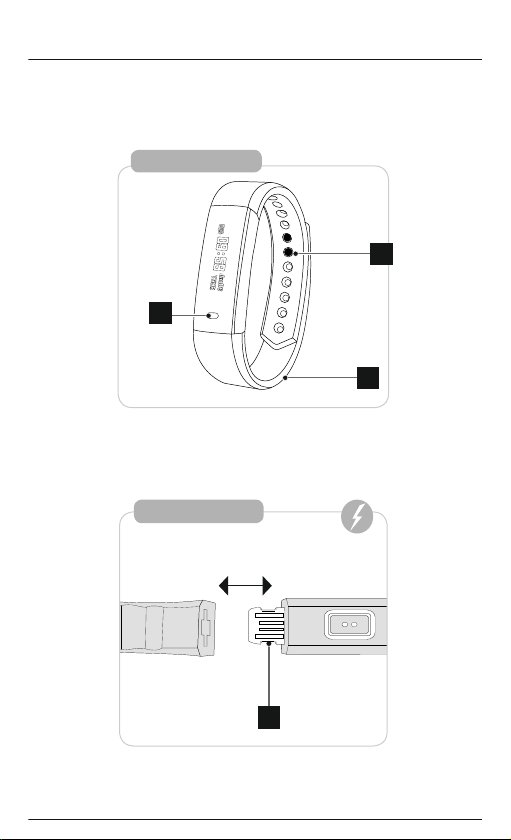
4
Fit Track 1900
2
3
1
Fit Track 1900
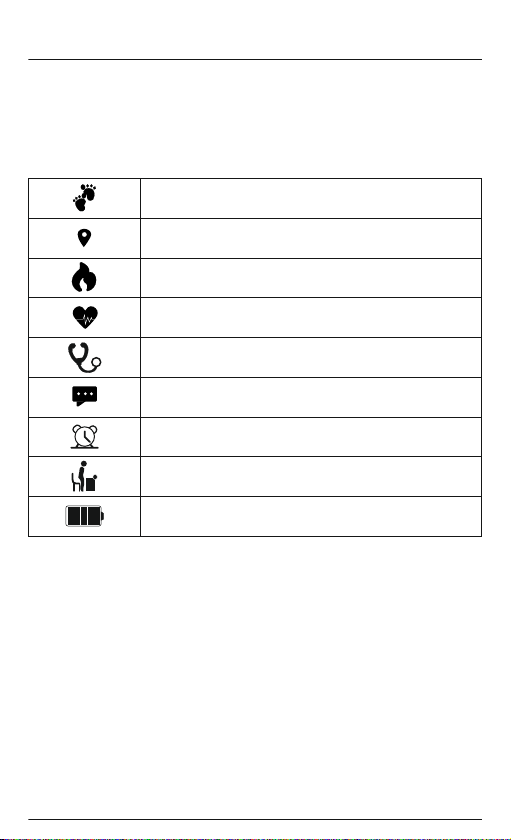
G Operating instructionG Operating Instructions
Controls and displays
1. Sensor button
2. Removable strap
3. Closure
4. Charging contact
Display symbols:
Step counter
Distance covered
Calories burned
Heart rate measurement
Blood pressure measurement
Notications
Alarm
Movement reminder
Battery status
Thank you for choosing a Hamaproduct.
Take your time and read the following instructions andinformation completely. Please keep these instructions in a
safe place for future reference.
Your new tnesstracker is the ideal companion for a healthy lifestyleand will motivate youto be active throughout
the day. As wellas displaying the time and date,it also collects data about thenumber of steps you have taken,
your heart rate and the calories you have burned. Wirelessconnection via
Bluetooth
®
to your smartphone enables
you to document the data on the associated app andtherefore constantlykeep trackof your success. Check here
when you have reached your personal tness goal!
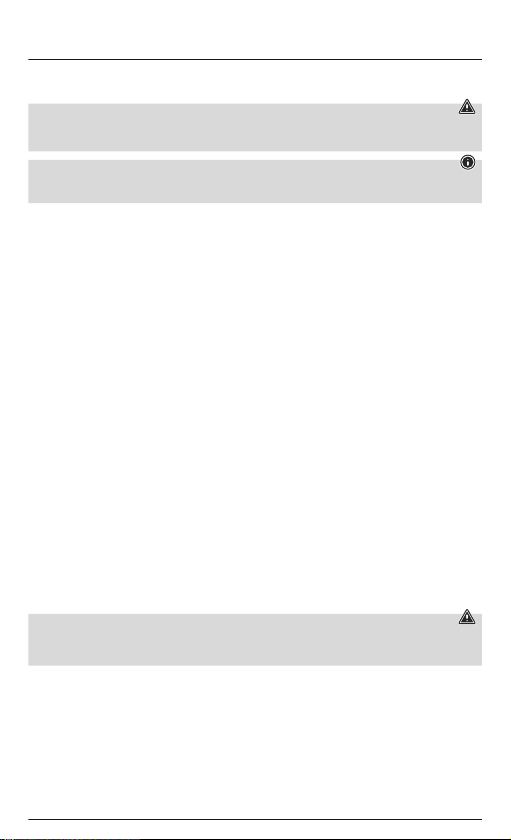
1. Explanation of warning symbols and notes
Warning
This symbol is used to indicate safety instructions or todraw yourattention to specic hazards and risks.
Note
This symbol is used to indicate additional information or importantnotes.
2. Package contents
• "Fit Tr ack 1900" tness tracker
• Operating Instructions
3. Safety instructions
• This product isintended for private, non-commercial use only.
• Use the productonly for the intended purpose.
• Protect the product from dirt, moisture and overheating and use it indry environmentsonly.
• Do not usethe product in the immediate vicinity of heaters, other heat sources or indirect sunlight.
• Do not operatethe productoutside the power limits specied in the technical data.
• Do not usethe product in areas in which electronicproducts arenot permitted.
• The battery isintegrated and cannot be removed.
• Do not openthe device or continue to operate it if itbecomes damaged.
• Do not attemptto service or repair the product yourself. Leave any and all service work to qualied experts.
• Do not dropthe productand do not expose it to any major shocks.
• Do not modifythe product in any way. Doing so voids the warranty.
• Dispose of packagingmaterial immediately in accordance with the locally applicable regulations.
• Do not incineratethe battery or the product.
• Do not tamperwith or damage/heat/disassemble the batteries/rechargeable batteries.
• While driving acar or using sports equipment, do not allow yourself to be distracted by your product and keep
an eye on the trac situationand your surroundings.
• Consult your doctorbefore starting an exercise programme.
• Always be awareof your body’s response when youexercise, andspeak to your doctor in an emergency.
• Consult your doctorif you have a medical condition and wish to use the product.
• This is aconsumer product, not a medical device. Hence, it is not intendedfor the diagnosis, therapy, cure or
prevention of illnesses.
• Prolonged contact withthe skin can lead to skinirritations and allergies. Consult a doctorif symptoms persist.
• This product isnot a toy. It contains swallowable smallparts that pose a suffocation hazard.
Warning - cardiac pacemakers
This product generates magneticelds. Persons with acardiac pacemaker should consult a doctor beforeusing
this product, as the pacemaker's proper function could be affected.
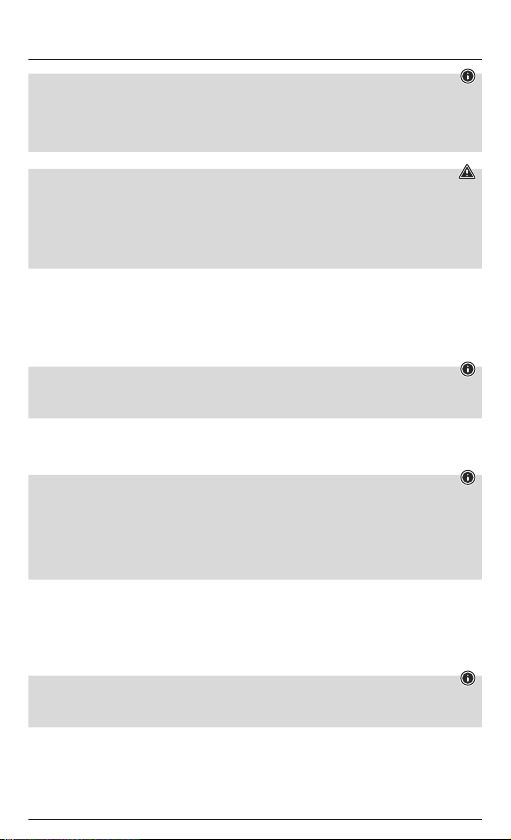
Information - Flying
• This product isa constant transmitter of radio signals.Please be aware that carrying and using radio
transmitters during certain phasesof the ight (e.g.take-off / landing) is not permittedfor safety reasons.
• Check with yourairline before you y whether your tness tracker can be taken on board. If in doubt,leave
the product at home.
Warning – rechargeable battery
•Only use suitable charging devices orUSB connections to charge the product.
•Do not use defective chargers orUSB ports and do not attempt to repair them.
•Do not overcharge the product or allow the battery to completelydischarge.
•Avoid storing, charging andusing in extreme temperatures and at extremely low atmospheric pressures (such
as at high altitudes).
4. First steps with the "Fit Track 1900" fitness tracker
4.1 Charging
• Charge your tnesstracker fullybefore using it for the rst time.
• Connect the tnesstracker's charging contact [4] to a free USB port on your computer or a USB charger.
• To do this, consult the operating instructions for the USB charger you are using.
Note
• The charging timefor a full battery charge is around 90 minutes. As soon as the battery shown in thedisplay
is fully charged, the charging process is complete and you can disconnect the tness tracker.
4.2 Putting and switching on
• Place the tnesstracker around your wrist and fasten it using theclosure [3].
• Hold the sensorbutton [1] down for 3 seconds to start the tness tracker.
Note
• To use the functions of the tness tracker most effectively, it should bepositioned close to theskin on the top
of the wrist but still be pleasant to wear.
• If you areright-handed, wear the tness tracker on the left wrist, and if you are left-handed, wear it on the
right wrist.
• The distance betweenthe tness tracker and the bones of the wrist should beabout one to two nger
breadths.
4.3 Switching off
• To switch the tness tracker off, switch to the menu item [MAC].
• Press and holdthe Sensor button [1] for around 3 seconds.The tness tracker is switched off.
4.4 Operation - Menu structure
• Press the sensorbutton [1] to activate the startscreen andto switch between the displays in the sequence
shown.
Note
• This graphic isa summary of all of themenu items that can be displayedon the tness tracker and the
sequence of displays when shipped.
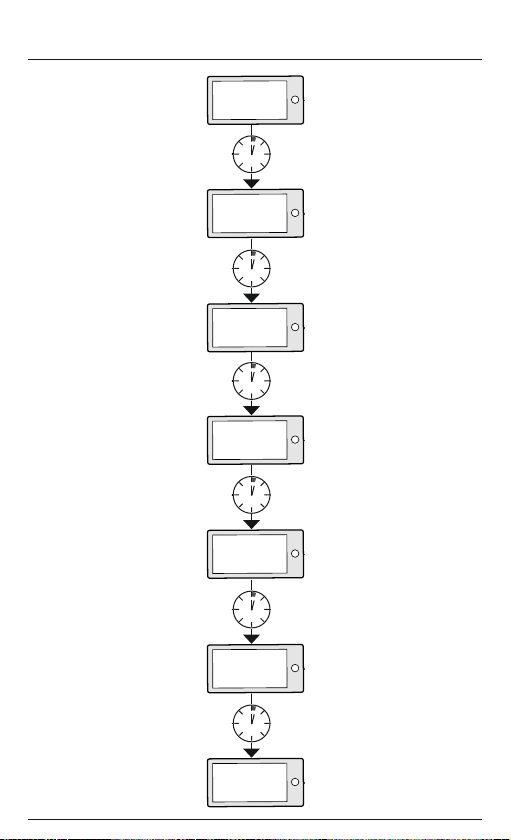
Start screen
Step counter
Distance
Calories
Heart rate
measurement
Blood pressure
measurement
Battery status
1sec.
1sec.
1sec.
1sec.
1sec.
1sec.
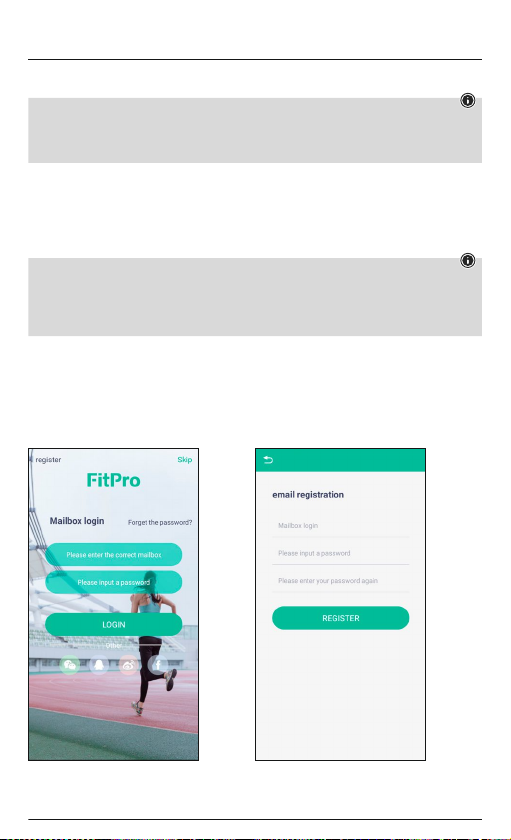
5. Download the "FitPro" app
Note
The following operating systems are supported:
• iOS 9.0 or higher
• Android 5.0 or higher
•
Open the iT
unes AppS
tor
e or Google Play S
tor
e on your smartphone.
•You can nd the app usingthe sear
ch function.
•
Download the app as normal andinstall it on yoursmartphone. T
o do this, follow the instructionson your
smartphone.
6. Using the app
Note
• Please be awarethat your terminal device must supportsome functions if they are to be used.
• For more information,please refer to theoperating instructionsof your terminal device.
• While setting up the app, you will be asked whether theapp has permission to access the functions of your
terminal device.
6.1 Registration / user account
• To use the functions of the app to the full, register when you rstlaunch the app and create a user account.
• To do this, press [Register] at the top left-hand edge of thescreen whenyou start the app and enter your
e-mail address and password.
• Following successful registration, you can log inusing your e-mail address and assigned password.
• By registering and logging into the app,your personal data is stored permanently in the app.
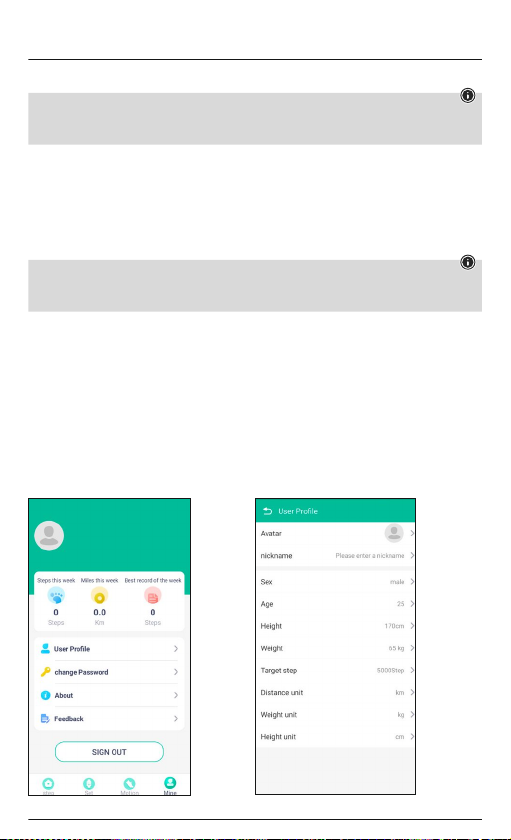
6.2 Pairing the fitness tracker with your smartphone
Note
In order for your tness tracker to display notications such as calls, text messages and WhatsApp messages,
activate push mode for messages inyour smartphone settings.
Android / Apple mobile devices
• Ensure that the
Bluetooth
®
function is switched on on yoursmartphone and your tnesstr
acker
.
• Launch the appon your smartphone and press [Set] (Android)/ [Setting] (iOS) in the menu selection at the
bottom. Then, at the top edge of the screen, choose the [Bind devices] icon and searchfor your "Fit 1900"
tness tracker.
• Now select your"Fit1900" tness tracker to pair it with the app.
• The tness trackeris now linked with the appand synchronisationbegins.
Note
To start synchronisation of the tness tracker with the app, pressthe circular arrow at the top right of theapp's
launch screen.
6.3 Setting personal data
• In the menu selection at thebottom, press[Mine] to set yourpersonal data.
• Select [User Prole] (Android) / [Personal information](iOS) to create your personal user prole.
• You canenter your individual details such asyour name, gender, age, height, weight andyour targetin your
personal user prole. You can also specify the units.
• Choose the menuitem you wish to edit by tapping it. A sub-menu will then openin which you can enter the
relevant settings.
• Select [Change password] tochange your personal password for your user account and conrm the change
with [OK] (Android) / [done] (iOS).
• Select [Feedback] to provide feedback onthe app.
iOS/Android:
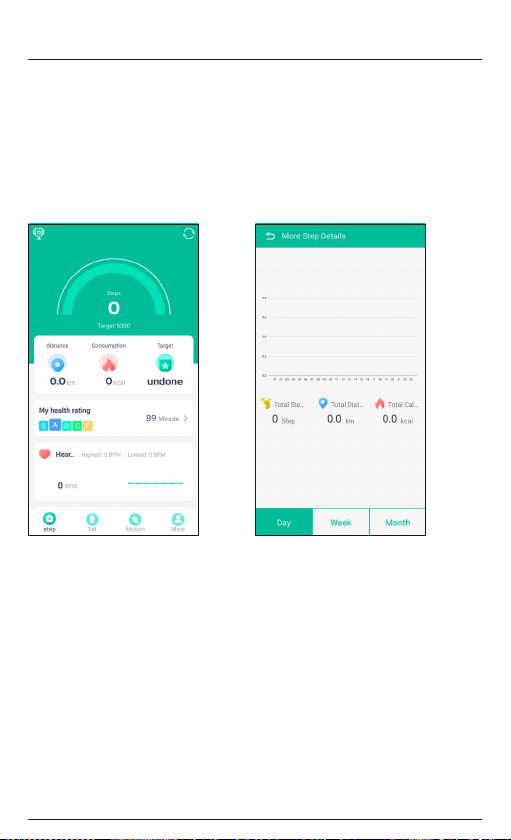
6.4 Displays on the start page
6.4.1 Step counter
• Here you willsee a summary of the stepsyou have taken on the dayin question.
• You willalso see information on the distanceyou have covered, calories burned and the percentage of your
daily goal in steps.
• To view further details and a graphic of your steps,distance and calories for a particular day, week or month,
press the semicircle inthe middle of the screen.
iOS/Android:
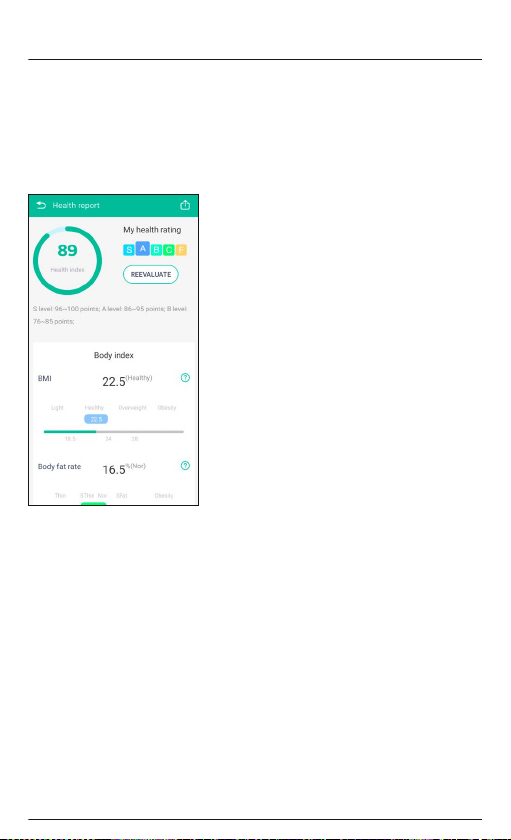
6.4.2 Health assessment
• To obtain a detailed summary of your health assessment, press[My health rating].
• Here, you willsee a categorisation of your healthlevels as well as a summaryof key parameters such as your
body mass index and percentage bodyfat.
• The values displayedare calculated solely based on your gender and age, height andweight.
iOS/Android:

6.4.3 Recording your heart rate and blood pressure
Note
Please be aware that heart rateand blood pressure recording in the history are only possible if an active
Bluetooth
®
connection is in place between thetness tr
acker and the app.
Note
• This is aconsumer product, not a medical device. Hence, it is not intendedfor the diagnosis, therapy, cure
or prevention of illnesses.
• The values displayedtherefore represent only approximate, guidelinevalues and are not generally valid.
Please consult a doctor if you have any questions aboutyour blood pressure.
• To start a measurement of the above parametersvia the app, press [Heart rate] on the start page.
• Then, in thesub-menu, press
[Start measure] (Android) / [Start measuring] (iOS)
. You willsee a summary ofyour
current heart rate and blood pressure. The app alsocalculates your blood oxygen content.
• All measurements are stored and clearly set out in thehistory.
iOS/Android:
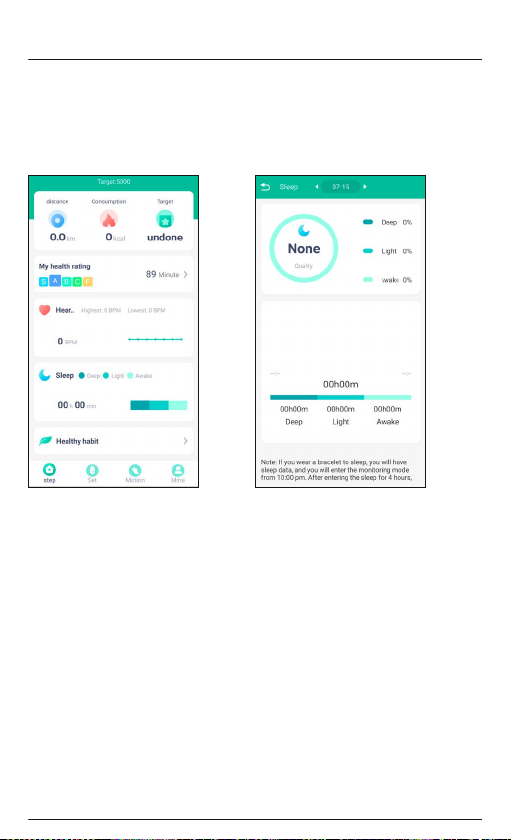
6.4.4 Sleep analysis
• To obtain a detailed summary of your sleep quality, press [Sleep]on the start page.
• Here you willsee a summary of your sleepquality for the day in question.Your sleep quality is divided intothree
phases (deep, light, awake).
iOS/Android:
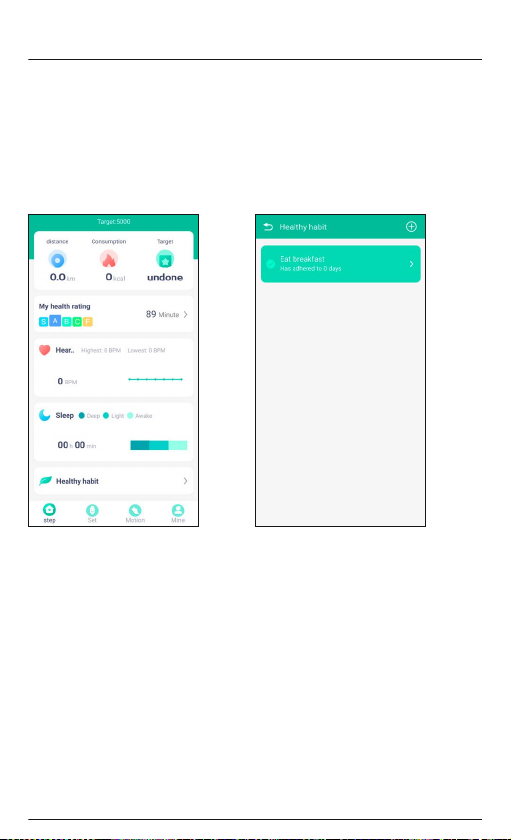
6.4.5 Healthy habits
• On the startpage, press [Healthy habit] to integrate certain habitsinto your day-to-day activities.
• To add a habit, press the [+] button at the top right-handedge of the screen.
• Here you willsee a summary of certain habitsfrom thecategories of Diet, Exercise, Drinking, Sleep and Other.
You can alsocreate your own habit by pressing [Create] (Android) / [Add] (iOS).
• Once you havechosen certain habits, you will see these in a summary. Pressing and conrming thehabit allows
you to conrm that habit forthe day in question.
iOS/Android:
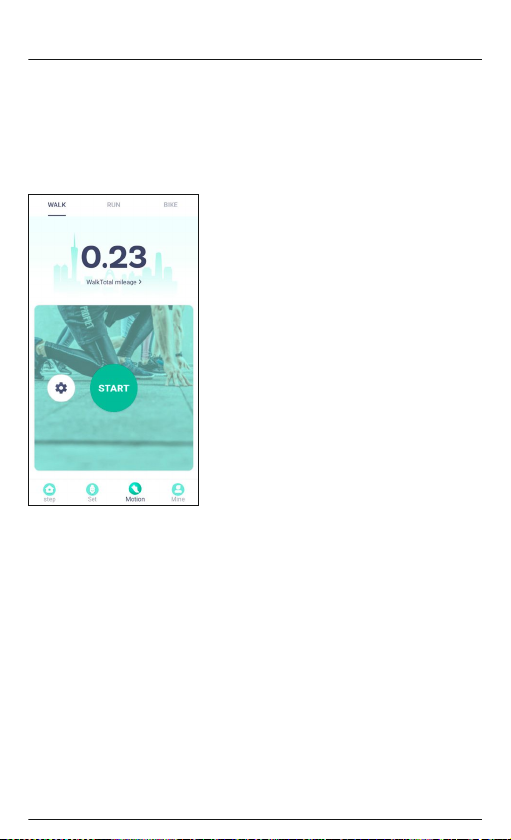
6.5 Activity mode
• In the menuselection at the bottom, press [Motion] to switch to Activity mode.
• In Activity mode, you can call upa summary of your previous activities and also start a new activity.
• In the selectionbar at the top, you can select between the activities of Walking, Runningand Cycling.
• To start an activity, press [Start].
iOS/Android:
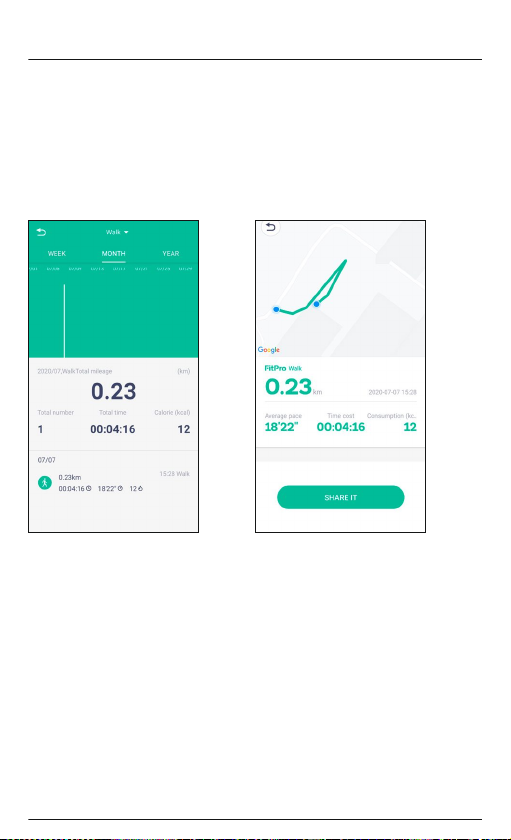
• After a countdownof 3 seconds, the activity begins and a map view opens showing thedistance you have
travelled. You canalso see the total activity time,the distance covered, the average pace andthe calories
burned.
• To end the activity, swipe right at the bottom edge of the screen and press End.
• To see a summary of your activities so far, press thedisplay of total kilometres in the middle of the screen. Here
you can view your previous activitiesfor a week, month or year.
• To obtained detailed information and the recorded distance of an activity, press the activity you want to nd out
about in the list at the bottom.
iOS/Android:
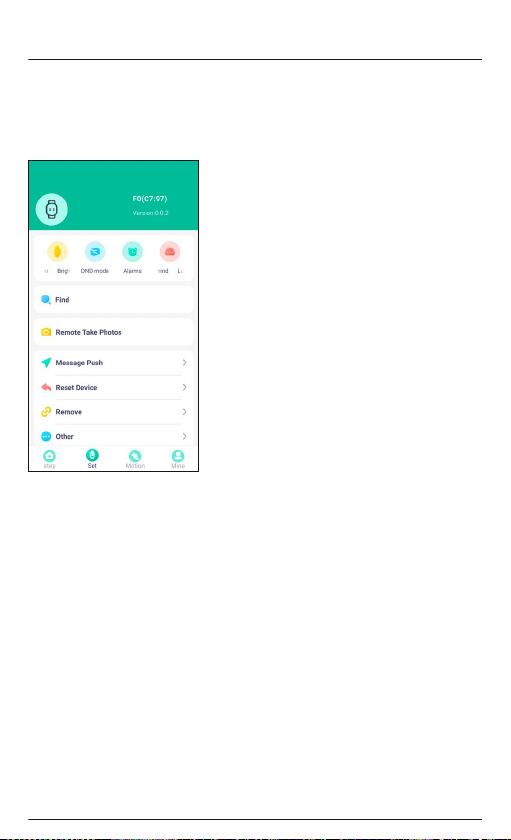
6.6 Settings
You can adaptthe tness tracker to your personal requirements in theSettings which you cancall up under the
selection bar by pressing [Set] (Android)/ [Setting] (iOS).
iOS/Android:
6.6.1 Switch on display on raise
• Select [Bright screen] (Android) / [Lift wrist to bright screen] (iOS) and activate the function in the sub-
menu.
• Activating this function enables the tness tracker's display tobe activated when you move yourarm upwards.
6.6.2 Do not disturb mode
• Select [DND mode] andactivate the function in the sub-menu.
• In the sub-menu,you can set the start and end times. During the set time period,you will not receive any
notications on your tness tracker.
6.6.3 Alarm clock
• Select [Alarms] (Android)/ [Alarm Setting] (iOS) to set variousalarm times.
• You canadd an alarm by pressing [+].
• To do this, select the required alarm time in the sub-menu and the dayof the week.
• Conrm your selectionby pressing [Conrm].
6.6.4 Movement reminder
• Select the item[Long sit remind] (Android) / [Long sit reminder] (iOS) and activate thefunction in the sub-
menu to set a time intervalfor movement reminders.
• Following a period of inactivity, the tness tracker starts to vibrate during the set periodand after the set
duration if the vibrationfunction is enabled.
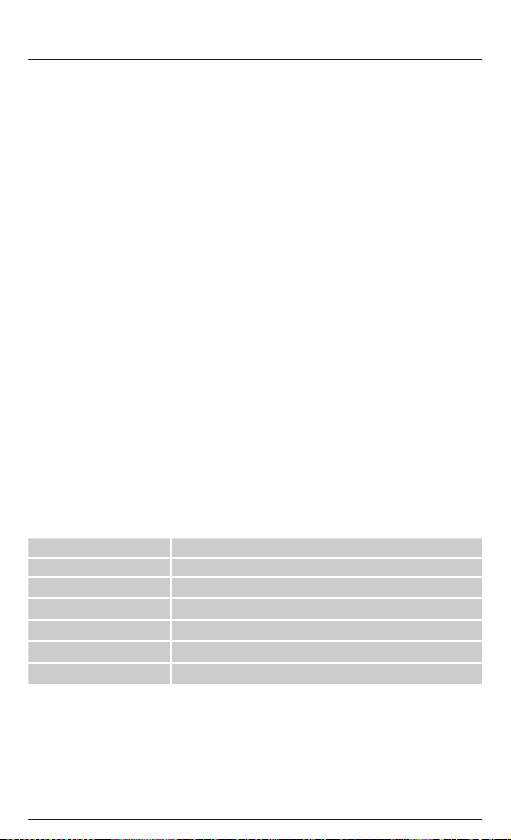
6.6.5 Find fitness tracker
• Select [Find] tond your tness tracker. The tness tracker vibratesfor around1 second.
6.6.6 Remote camera trigger
• Select [Remote Ta ke Photos] to activate theremote camera trigger function and open the camera onyour
smartphone.
• Activating this function allows you to control the camera on yoursmartphone with the tness tracker.
• A turn ofthe wrist triggers your smartphone's camera.
6.6.7 Notifications
• Select [Message Push] (Android)/ [Message Push Setting] (iOS) to activate noticationfunctions in the
sub-menu for calls, text messages andother apps and services.
• Activating the notication function allows you tosee notications directly on your tnesstracker.
6.6.8 Restore factory settings
• Select [Reset Device] (Android)/ [Device Reset] (iOS) to reset yourtness tracker to its factory settings.
• Conrm the promptthat follows by pressing [Conrm].
6.6.9 Remove the "fitness tracker"
• Select [Remove] tobreak the connection to the tness tracker.
• Conrm the promptthat follows by pressing [Conrm].
6.6.10 Setting vibration
• Select [Other] (Android)/ [Other Settings] (iOS) and activate thisfunction in the sub-menu in order to activate
vibration on your tness tracker.
• Activating this function causes the tness tracker to vibrate when you receive a notication, for example.
7. Care and Maintenance
• Only clean thisproduct with a slightly damp, lint-free clothand do not use aggressive cleaning agents.
• Ensure that nowater is able to enter theproduct.
8. Warranty Disclaimer
Hama GmbH & Co KG assumes no liability and providesno warranty for damage resulting from improper
installation/mounting, improper use of the product or from failure to observethe operating instructions and/or
safety notes.
9. Technical data
Bluetooth
®
version 4.0
Display
0.86" OLED
Dimensions 240 x 15 x 11
Weight 19g
Protection class IP65
Battery type Lithiumpolymer
Battery capacity 55mAh/ 3.7V
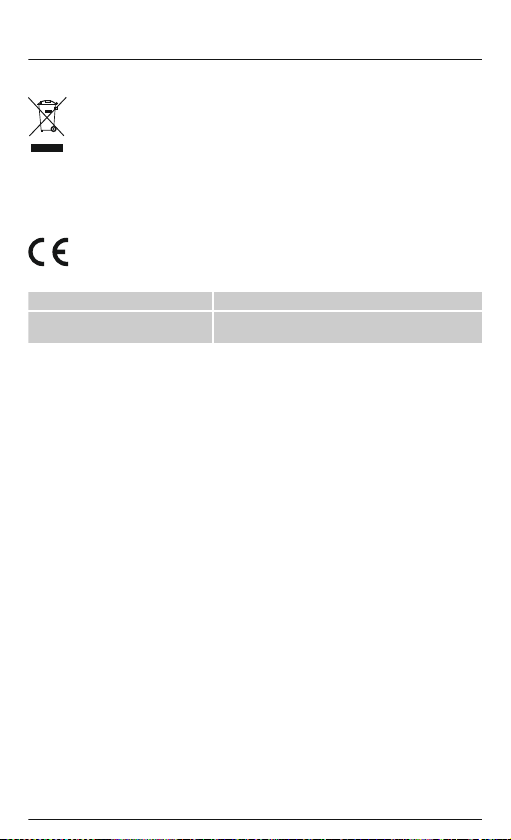
10. Recycling Information
Note on environmental protection:
Following the implementation of European Directive2012/19/EU and 2006/66/EU into the national
legal systems, the following applies: electricaland electronic devices as well as batteries must not be
disposed of with household waste. Consumersare obliged by law to return electrical and electronic
devices as well as batteries tothe designated public collectionpoints or to the point ofsale at the end
of their service lives. Detailed informationon this topic isdened in the national laws ofthe respective
country. This presence of the above symbol on theproduct, operatinginstructions or package indicates that the
product is subject to these regulations. By recycling, reusing the materials orother forms of utilisingold devices/
batteries, you are making an importantcontribution to protecting our environment.
11. Declaration of Conformity
Hama GmbH & Co KG hereby declares that this deviceis in compliance with the essentialrequirements
and other relevant provisions of Directive2014/53/EU. The declaration of conformityin accordance
with the relevant directive can be found at www.hama.com.
Frequency band(s) 2402 – 2480 MHz
Maximum radio-frequency power
transmitted
3.28 dBm
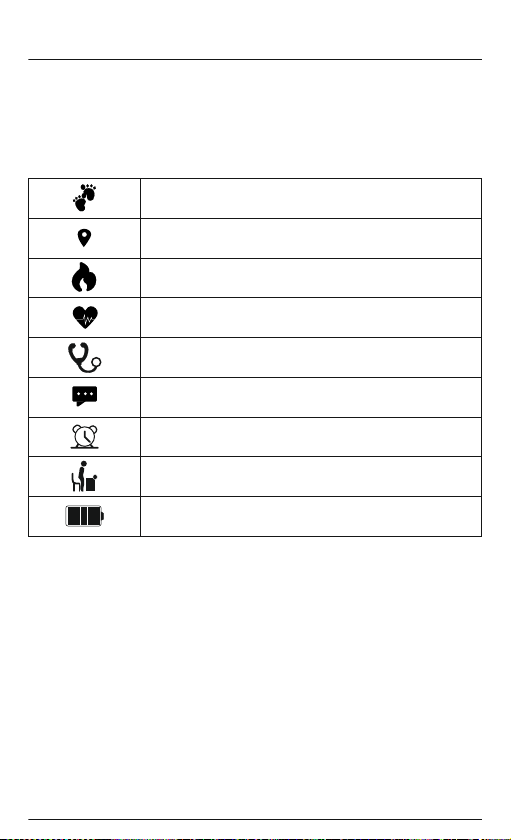
D Bedienungsanleitung
Bedienungselemente und Anzeigen
1. Sensortaste
2. Abnehmbares Armband
3. Verschluss
4. Ladekontakt
Displaysymbole:
Schrittzähler
Zurückgelegte Distanz
Verbrauchte Kalorien
Herzfrequenzmessung
Blutdruckmessung
Benachrichtigungen
Wecker
Bewegungserinnerung
Akkustand
Vielen Dank, dass Sie sich fürein Hama Produkt entschieden haben!
Nehmen Sie sich Zeit und lesen Sie die folgenden Anweisungenund Hinweise zunächst ganz durch. Bewahren Sie
diese Bedienungsanleitung anschließend an einem sicherenOrt auf, um bei Bedarfdarin nachschlagen zu können.
Ihr neuer Fitness-Tracker ist der idealeBegleiter eines gesunden Lebensstils und motiviert Sie, den ganzen Tag
aktiv zu sein. Neben der Anzeige der Uhrzeit und desDatums, sammelt er Daten über dieAnzahl IhrerSchritte,
Ihre Herzfrequenz und Ihreverbrannten Kalorien. Die drahtlose Verbindung über
Bluetooth
®
zu Ihrem Smartphone
ermöglicht es Ihnen, die Daten aufder dazugehörigen App zudokumentieren undso Ihren Erfolg stets
mitzuverfolgen. Überprüfen Sie hier, wann Sie Ihr persönliches Fitnessziel erreicht haben!
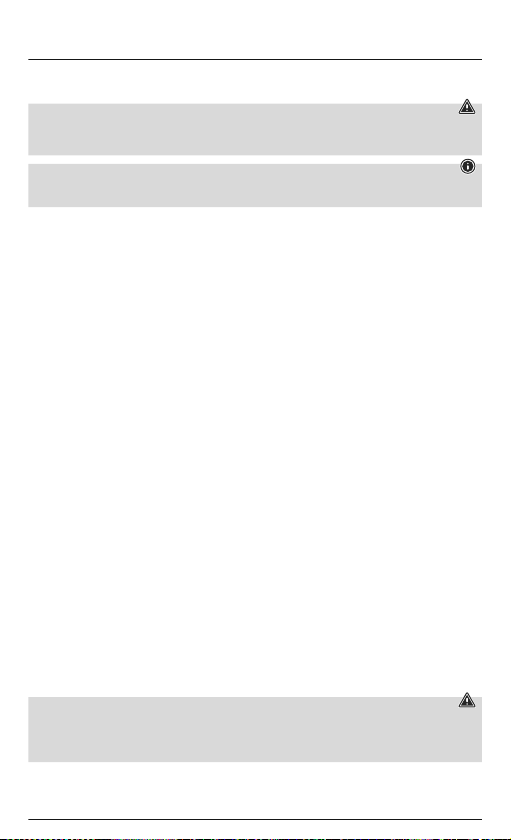
1. Erklärung von Warnsymbolen und Hinweisen
Warnung
Wird verwendet, um Sicherheitshinweisezu kennzeichnen oder umAufmerksamkeit auf besondere Gefahren
und Risiken zu lenken.
Hinweis
Wird verwendet, um zusätzlichInformationen oder wichtige Hinweisezu kennzeichnen.
2. Packungsinhalt
• Fitness-Tracker "Fit Track 1900"
• Bedienungsanleitung
3. Sicherheitshinweise
• Das Produkt istfür den privaten, nicht gewerblichen Gebrauch vorgesehen.
• Verwenden Sie das Produkt ausschließlichfür den dazu vorgesehenen Zweck.
• Schützen Sie dasProdukt vor Schmutz, Feuchtigkeit und Überhitzung und verwenden Sie es nur in trockenen
Umgebungen.
• Betreiben Sie dasProdukt nichtin unmittelbarer Nähe der Heizung, anderer Hitzequellenoder in direkter
Sonneneinstrahlung.
• Betreiben Sie dasProdukt nichtaußerhalb seiner in den technischen Daten angegebenen Leistungsgrenzen.
• Benutzen Sie dasProdukt nicht in Bereichen, in denen elektronischeProdukte nichterlaubt sind.
• Der Akku istfest eingebaut und kann nicht entfernt werden.
• Öffnen Sie dasProdukt nicht und betreiben Sie es beiBeschädigungen nicht weiter.
• Versuchen Sie nicht, das Produktselbst zu warten oder zu reparieren. Überlassen Sie jegliche Wartungsarbeit
dem zuständigen Fachpersonal.
• Lassen Sie dasProdukt nicht fallen und setzen Sie es keinen heftigen Erschütterungen aus.
• Nehmen Sie keineVeränderungen am Produkt vor. Dadurch verlieren Sie jegliche Gewährleistungsansprüche.
• Entsorgen Sie dasVe rpackungsmaterial sofort gemäß denörtlich gültigen Entsorgungsvorschriften.
• Werfen Sie den Akku bzw. das Produkt nichtins Feuer.
• Verändern und/oder deformieren/erhitzen/zerlegen Sie Akkus/Batteriennicht.
• Lassen Sie sichauf der Fahrt miteinem Kraftfahrzeugoder Sportgerät nicht durch Ihr Produkt ablenken und
achten Sie auf die Verkehrslage und Ihre Umgebung.
• Konsultieren Sie einen Arzt, bevor Sie einTr ainingsprogramm starten.
• Achten Sie währenddes Trainings stets auf die Reaktionen Ihres Körpers und verständigen Sie in Notfällen
einen Arzt.
• Ziehen Sie einenArzt zu Rate, wenn Sie an bestehenden Erkrankungen leidenund das Produkt dennoch nutzen
wollen.
• Dies ist einVerbraucherprodukt und kein medizinisches Gerät. Es ist somit nicht für die Diagnose, Therapie,
Heilung oder Prävention von Krankheiten gedacht.
• Längerer Hautkontakt kannzu Hautreizungenund Allergien führen. Suchen Sie einen Arztauf, falls die
Symptome andauern.
• Dieses Produkt istkein Spielzeug. Es enthält verschluckbare Kleinteile, die eine Erstickungsgefahr darstellen.
Warnung – Herzschrittmacher
Das Produkt erzeugt magnetische Felder. Personen mit Herzschrittmacher sollten vor der Benutzung dieses
Produktes einen Arzt zu Rate ziehen, ob dieFunktion des Herzschrittmachers dadurch beeinträchtigt werden
kann.
