Hama 54883, 00054890 User manual
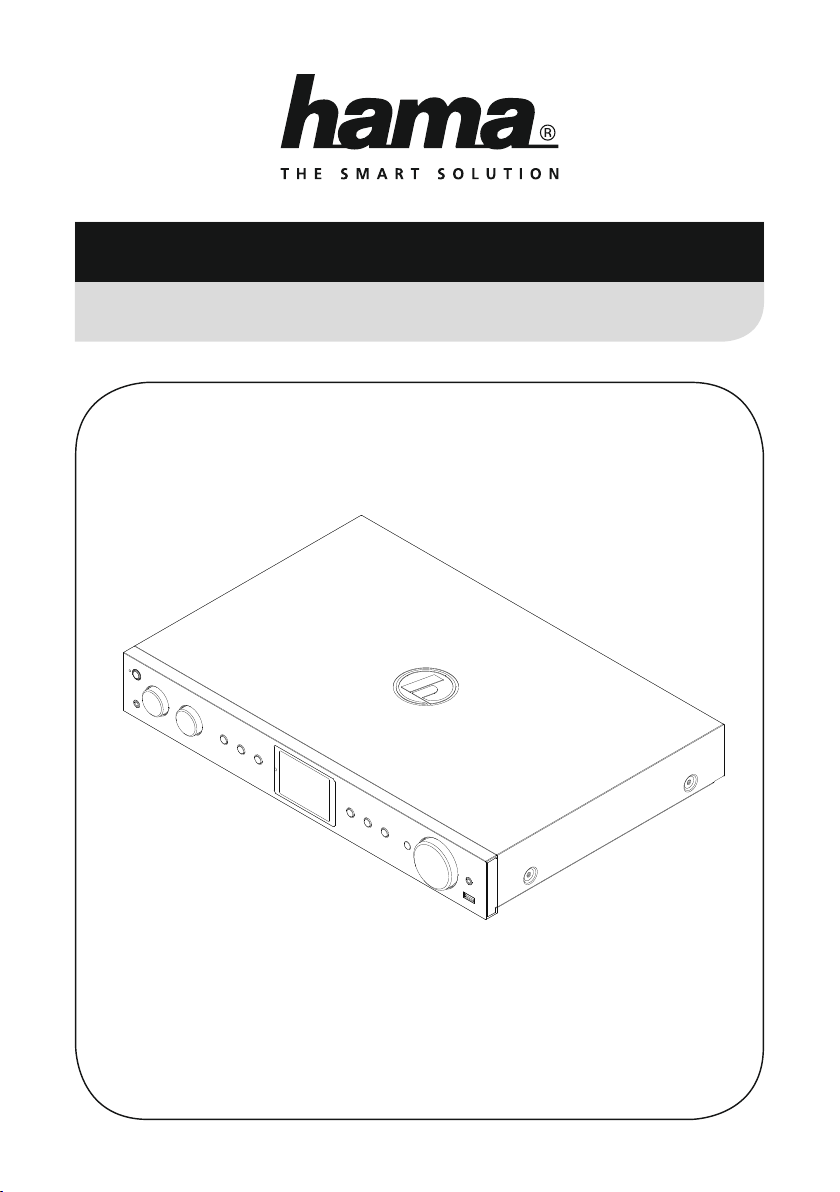
00054883
(DIT2100MSBT)
00054890
(DIT2100MSBT)
Digital Tuner
Digital-Tuner
Руководство по эксплуатации/Istruzioni per l‘uso /Gebruiksaanwijzing / Οδηγίες χρήσης /Instrukcja obsługi /
Manual de utilizare/Bruksanvisning /Käyttöohje / Работна инструкция /Betjeningsvejledning /Manuelt stasjonssøk
Operating Instructions /Bedienungsanleitung /Mode d‘emploi /Instrucciones de uso /
Használati útmutató /Návod kpoužití/Návod na použitie /Manual de instruções /Kullanma kılavuzu /
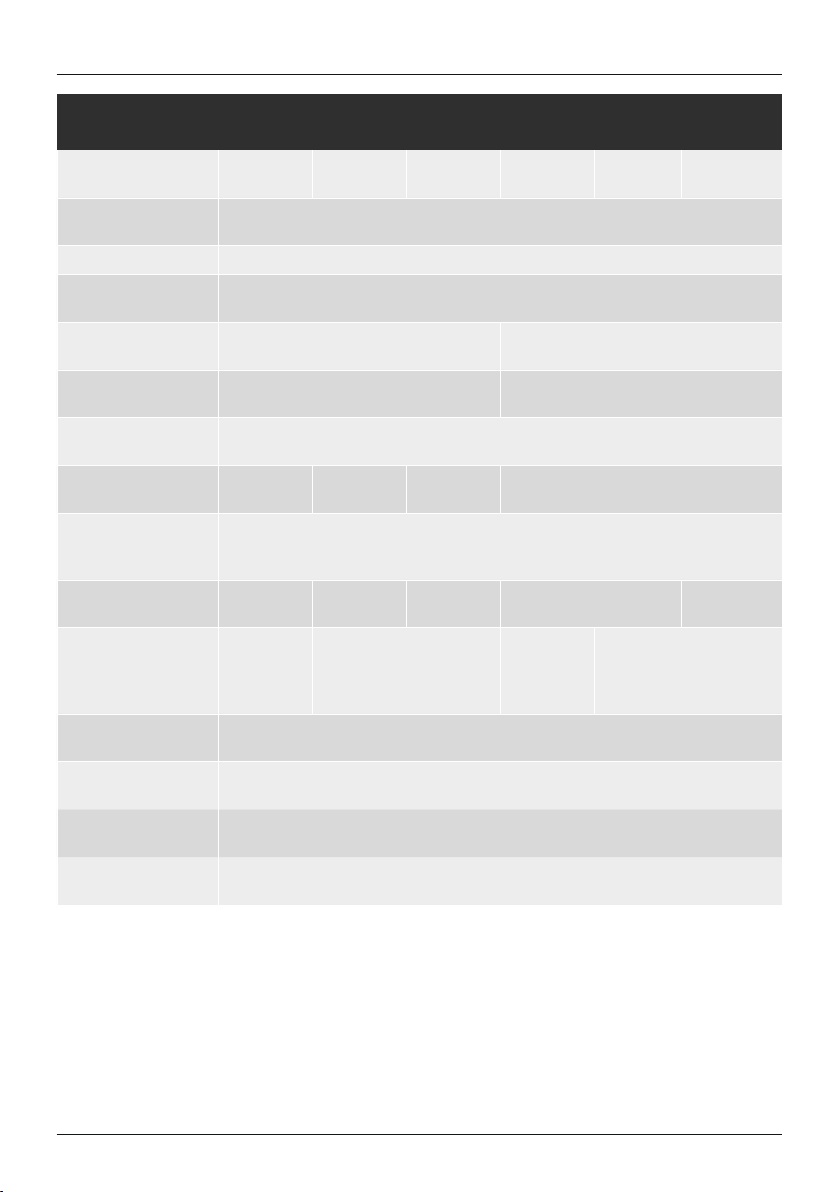
G Operating instructions
Technical data /
Technische Daten
Radio Receiver/
Radio Empfänger
Connectivity/
Konnektivität
Display 2.8" (7.11 cm) Colour TFT
Encryption/
Verschlüsselung
Frequency range/
Frequenzbereich
Sensitivity/
Empndlichkeit
Power input/
Stromeingang
Power Consumption/
Stromaufnahme
Input &Output/
Anschlüsse
Pr
esets/
voriten
Fa
Codec
UI Languages/
UI Sprachen
Package Content/
Verpackungsinhalt
Dimension (WxHxD)/
Größe (BxHxT)
Weight/
Gewicht
DAB
ü
LAN (10/100), WiFi 2.4GHz (b/g/n) /5GHz (a/n), USB (Play), Bluetooth 4.0
WEP,WPA,WPA2, WPS
DAB/DAB+:
174-240 MHz
DAB/DAB+:
-97 ~99dBm
100-240 V~50/60Hz
Operation/
Betrieb
AUX IN 3.5 mm, Headphone Out 3.5 mm, USB (Playback),
Digital Audio Optical &Coaxial, Analog Audio Output RCAL&R,
AUX OUT 3.5 mm, Ethernet
DAB/DAB+:
30
IR:
MP3, WMA,
ADTS, MPEGDASH
English, German, Danish, Dutch, Finnish, French, Italian, Norwegian, Polish, Portuguese, Spanish,
Swedish,Turkish, Czech, Slovak
DIT2100MSBT,WiFi Antenna, Telescope Antenna, BT Antenna, Remote Control, Batteries, Quick
Start Guide, RCAAudio Cable, Spotify Flyer
435 x74x297 mm
2780 g
DAB+
ü
max. 10 WStandby
FM:
30
UPNP :
MP3, WMA, v9/ASF,M4A,
ADTS, WAV, LPCM, FLAC, ALAC
FM
ü
Internet:
30
Internet
ü
FM:
87.5-108 MHz
FM:
-105 ~109 MHz
<2W(network standby)
<1W(non network mode)
Spotify Connect:
10
DAB:
MP2, AAC
Spotify
ü
USB:
MP3, WMA, M4A, ADTS,
FLAC, WAV
Amazon Music
ü
Amazon Music:
8
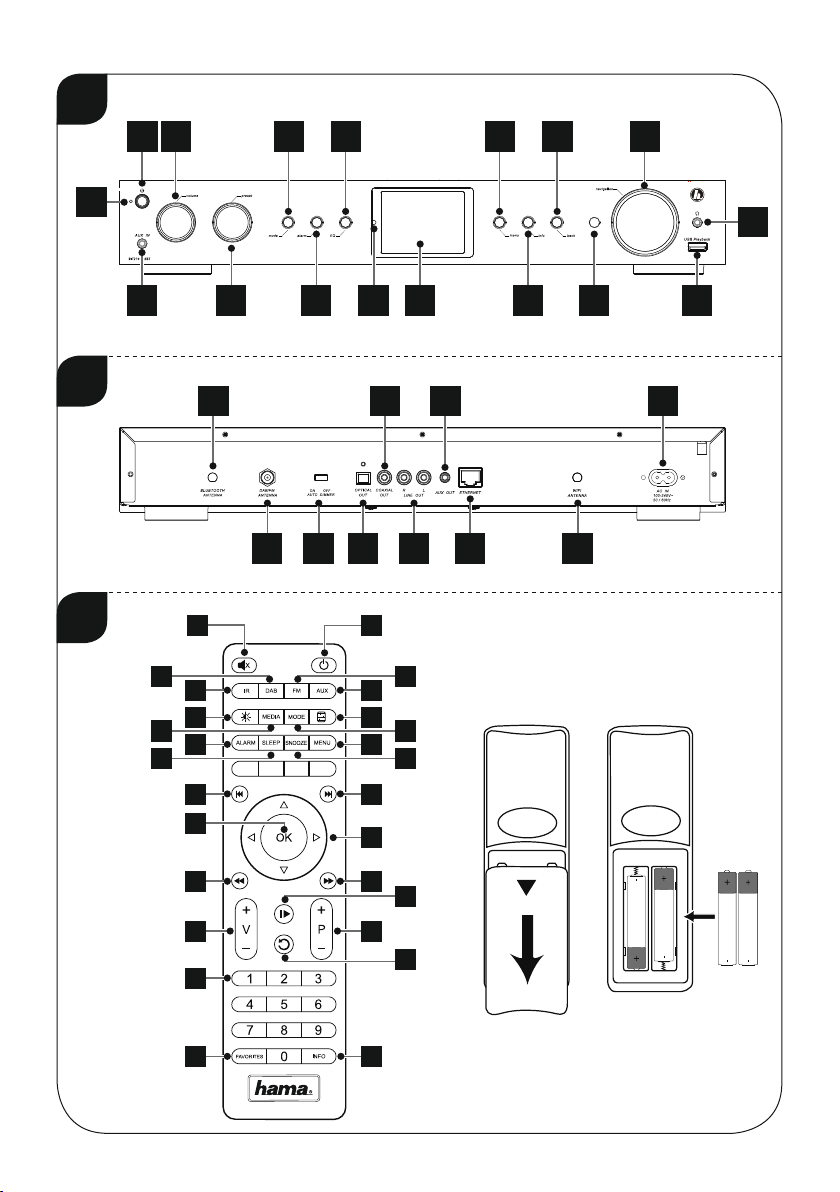
A
B
C
1 3 12
5 7 8 10
16
2 4 6 9 111517
2119 27 25 2023
2
4 5
3
7
8
11
12
1
6
10
9
14
13
13
14
182226 24
15
18
19
21
25
26
16
17
20
23
22
24
27
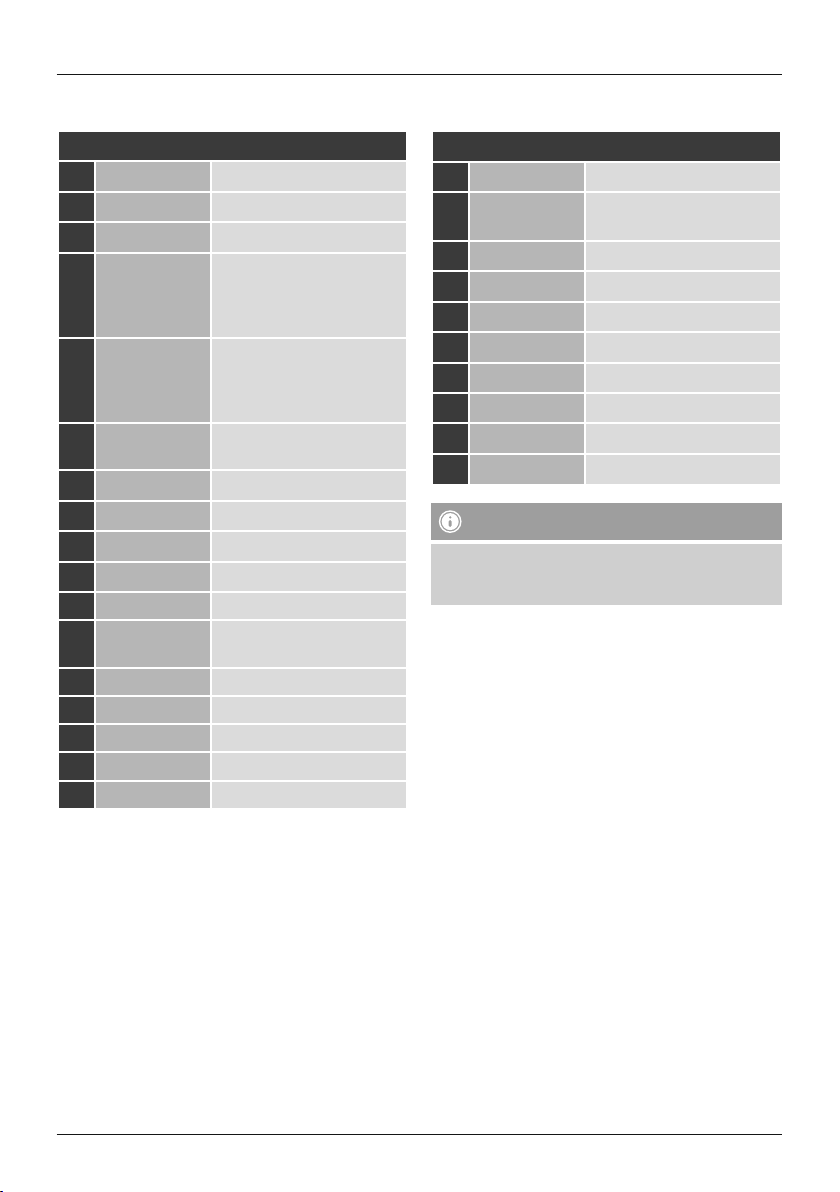
Controls and Displays
A: Front
1 [on /off]
2
3 [volume]
4 [preset]
5 [mode]
6 [alarm]
7 [EQ]
8
[menu]
9 [info]
10
11 Infrared receiver
12
13 Headphone socket
14 USB connection
15 2.8“ colour display
16 LED
17
[back]
[navigation]
On/ off switch
AUX IN socket
Rotate: Volume control
Rotate: Selection from
favourites list
Press: listing/ save/ conrm
favourites
Changing operating mode
(Internet Radio, Spotify
Connect, Music player,DAB,
FM, Aux in)
Direct access to alarm clock
settings
Equaliser settings
Direct access to the menu
Display additional information
Back one menu level
Rotate: Select
Press: Conrm
Brightness sensor
B: Rear
18
19
20
21
22
23
24
25
26
27
Note
*This radio has achangeable antenna. Youcan use
an active or passive antenna equipped with acoaxial
connetion.
Mains power supply
Connection DAB/FM wire
antenna*
Connection WiFi antenna*
Optical output
Coaxial output
Stereo Cinch L/R output
AUX OUT socket
LAN Connection
BT Antenna
Auto dimmer switch
1
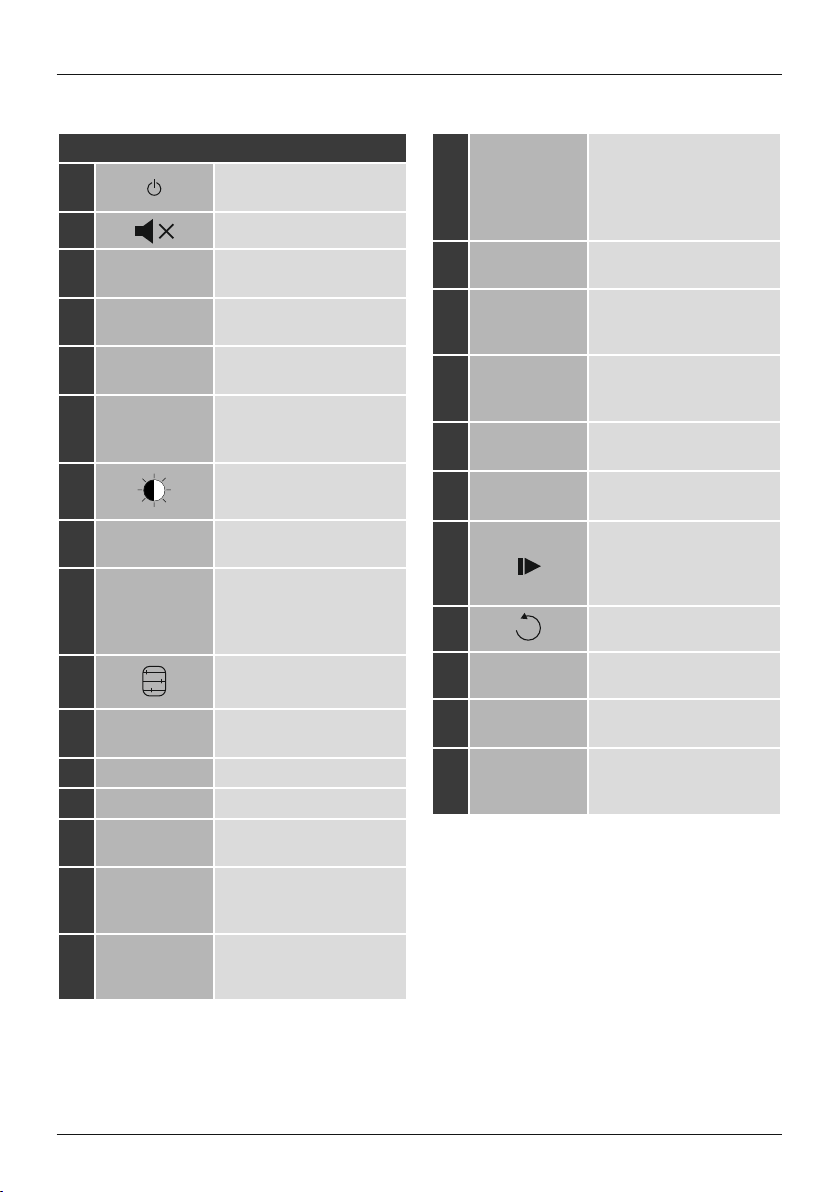
C: Remote Control
1
2
]
[
[ ]
3 [IR]
4 [DAB]
5 [FM]
6 [AUX]
7
[ ]
8 [MEDIA]
9 [MODE]
10
[ ]
11 [ALARM]
12 [SLEEP]
13 [SNOOZE]
14 [MENU]
15
16
[I◄◄ ]
[►►I ]
On/ off switch
[on /off]
≙
Mute
Direct access to operating
mode Internet radio
Direct access to operating
mode DAB≙[mode]
Direct access to operating
mode FM≙[mode]
Direct access to operating
mode Aux in
mode]
≙ [
Backlight settings
Direct access to operating
mode Music player
Changing operating mode
(Internet radio, Spotify
Connect, Music player,DAB,
FM, Aux in)≙[mode]
Equaliser settings
Direct access to alarm clock
settings≙[alarm]
Snooze settings
Activating Snooze
Direct access to the menu
[menu]
≙
previous track (operating
mode: Spotify Connect,
Music player)
next track (operating mode:
Spotify Connect,
Music player)
≙ [
≙ [
mode]
mode]
Navigation
17
keys
18 [OK]
19
20
21
22
23
24
[◄◄ ]
[►► ]
Volume keys
[+]/[-]
Favourite keys
[+]/[-]
[ ]
[ ]
25 Number keys
26 [FAVORITES]
27 [INFO]
▲ Up ▼ Down /
◄ Back on menu level
[back]
≙
► Forward/ Confirm
Press [tuning]/[OK]
≙
Conrm
Press [tuning]
≙
Rewind (operating mode:
Spotify Connect,
Music player)
Fast forward(operating
mode: Spotify Connect,
Music player)
Volume control
Rotate [volume]
≙
Selection from favourites list
Rotate [preset]
≙
Start/ Stop playback
(operating mode: Spotify
Connect, Music player,
Aux in)
Back one menu level≙[back]
Direct access to favourites/
Save favourites
List/save favourites
Press [preset]
≙
Display additional
information
[info]
≙
2
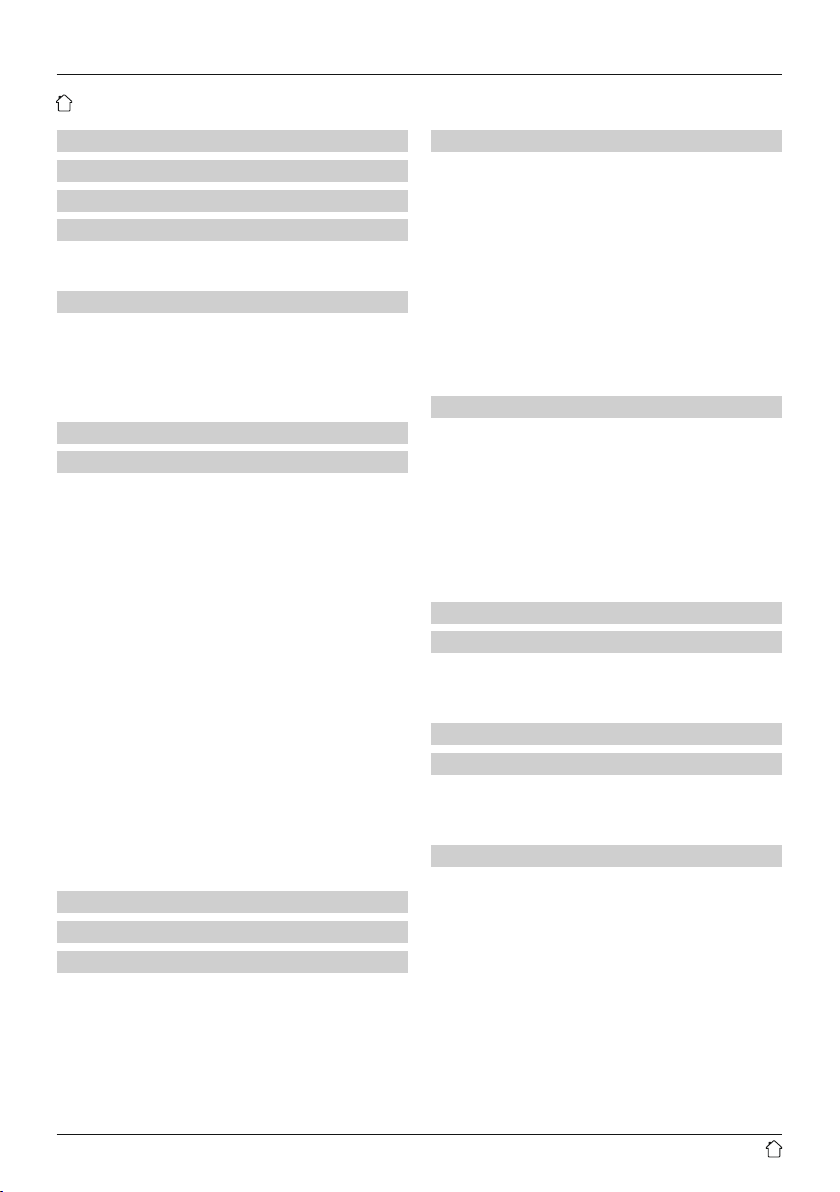
Content
1. Explanation of Warning Symbols and Notes ...........9
2. Package Contents ................................9
3. Safety Notes ....................................9
4. Informations and notes beforegetting started ........10
4.1 LAN connection (wired network) ......................10
4.2 WLAN connection (wireless network) ..................10
5. Getting started .................................10
5.1 Remote control ...................................10
5.2 Radio –Connecting and starting up ....................11
5.3. General notes on use ..............................11
5.4 Initial setup .....................................13
5.4.1 Setup wizard ..................................13
6. Main menu /modes .............................14
7. Internet radio ..................................14
7.1 Station search ....................................15
7.1.1 Search by country or region .......................15
7.1.2 Search by genre ...............................15
7.1.3 Search by name................................15
7.1.4 Popular stations ...............................15
7.1.5 New stations .................................16
7.1.6 Local stations .................................16
7.2 Podcasts ........................................16
7.2.1 Search by country or region .......................16
7.2.2 Search by format (subjects or categories) ............16
7.2.3 Search by name................................17
7.3 Last listened .....................................17
7.4 Favourites (local) ..................................17
7.4.1 Save favourites ................................17
7.4.2 Access favourites...............................17
7.4.3 Management of favourites with
the remote control ..................................18
7.5 Favourites .......................................18
7.5.1 First use –Registering your radio...................18
7.5.2 Managing favourites online ......................19
7.5.3 Opening the favourites list ........................19
7.5.4 My Added Stations .............................19
8. Amazon Music ..................................19
9. Spotify ........................................20
10. Music player (UPNP,USB) ........................21
10.1 Playback from external storage media (USB).............21
10.2 Playback from acomputer (streaming) .................22
10.3 Playback from the network –Accessing les using the radio 22
10.4 Playback of playlist ...............................23
10.5 General playback options ..........................23
11. DAB .........................................24
11.1 Search/ Automatic search...........................24
11.2 Station list ......................................24
11.3 Sort station list ..................................24
11.4 Slideshow/Station information
(Picturewith text/full screen) ............................25
11.5 Edit station list...................................25
11.6 Favourites ......................................25
11.6.1 Save favourites ...............................25
11.6.2 Access favourites..............................25
11.6.3 Management of favourites with
the remote control ..................................26
11.7 DRC (Dynamic Range Control) .......................26
12. FM ..........................................27
12.1 Scan setting ....................................27
12.2 Automatic station search ...........................27
12.3 Manual station search .............................27
12.4 Favourites ......................................27
12.4.1 Save favourites ...............................27
12.4.2 Access favourites..............................28
12.4.3 Management of favourites with
the remote control ..................................28
12.5 Audio setting ...................................28
13. Auxiliary Input.................................29
14. Bluetooth
14.1 BIuetooth®pairing................................29
14.2 Automatic Bluetooth®connection (after successful pairing) . 30
14.3 Terminate Bluetooth®connection.....................30
15. Sleep ........................................30
16. Alarms .......................................31
16.1 Alarm settings ...................................31
16.2 Activating/ deactivating the alarm ....................31
15.3 Stopping the alarm/ Snooze function ..................31
17. System settings ...............................32
17.1 Equaliser .......................................32
17.2 Network .......................................32
® ...................................................................29
15.6.1 Network wizard–Conguration of internet connection /
Automatic search ..................................32
17.2.2 Wireless network connection (WLAN) ..............33
17.2.3 Wired network connection (LAN) ..................34
17.2.4 Manual conguration of network
connection –wireless (WLAN) and wired (LAN) ............34
17.2.5 View settings.................................35
17.2.6 NetRemote PIN Setup /Smart Radio-App ...........35
17.2.7 Network prole ...............................35
17.2.8 Keep network connected ........................36
3
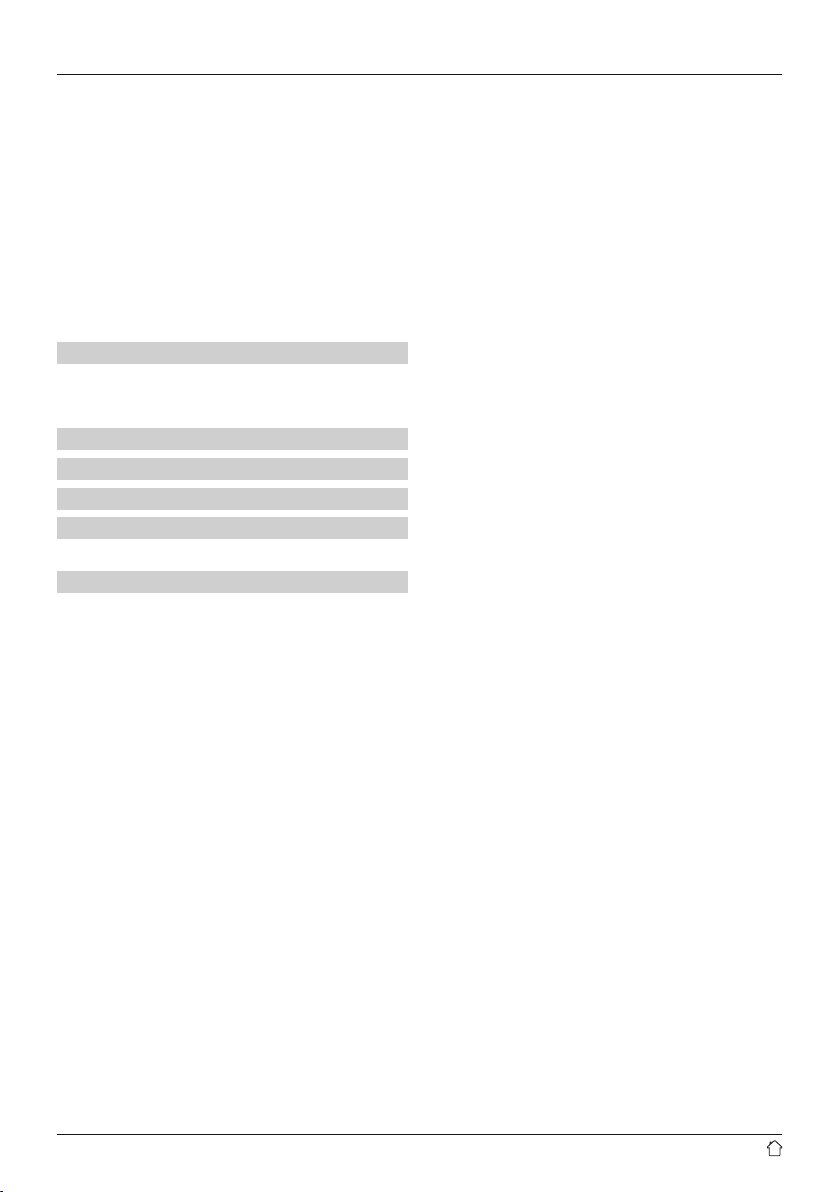
17.3 Time/ Date .....................................36
17.4 Language ......................................36
16.5 Factory Reset ...................................36
17.5 Factory Reset ...................................37
17.6 Softwareupdate .................................37
17.7 Setup wizard ....................................37
17.8 Info...........................................37
17.9 Backlight.......................................38
17.10 Color theme....................................38
17.11 Auto-Standby...................................38
18. UNDOK –everything in the palm of your hand .......39
18.1 First-time setup of the device with UNDOK ..............39
18.1.1 Procedurefor iOS users .........................39
18.1.2 Procedurefor Android users .....................39
19. Careand Maintenance ..........................40
20. Warranty Disclaimer ............................40
21. Service and Support ............................40
22. Recycling Information ..........................40
Note on environmental protection: ...................40
23. Declaration of Conformity........................40
4
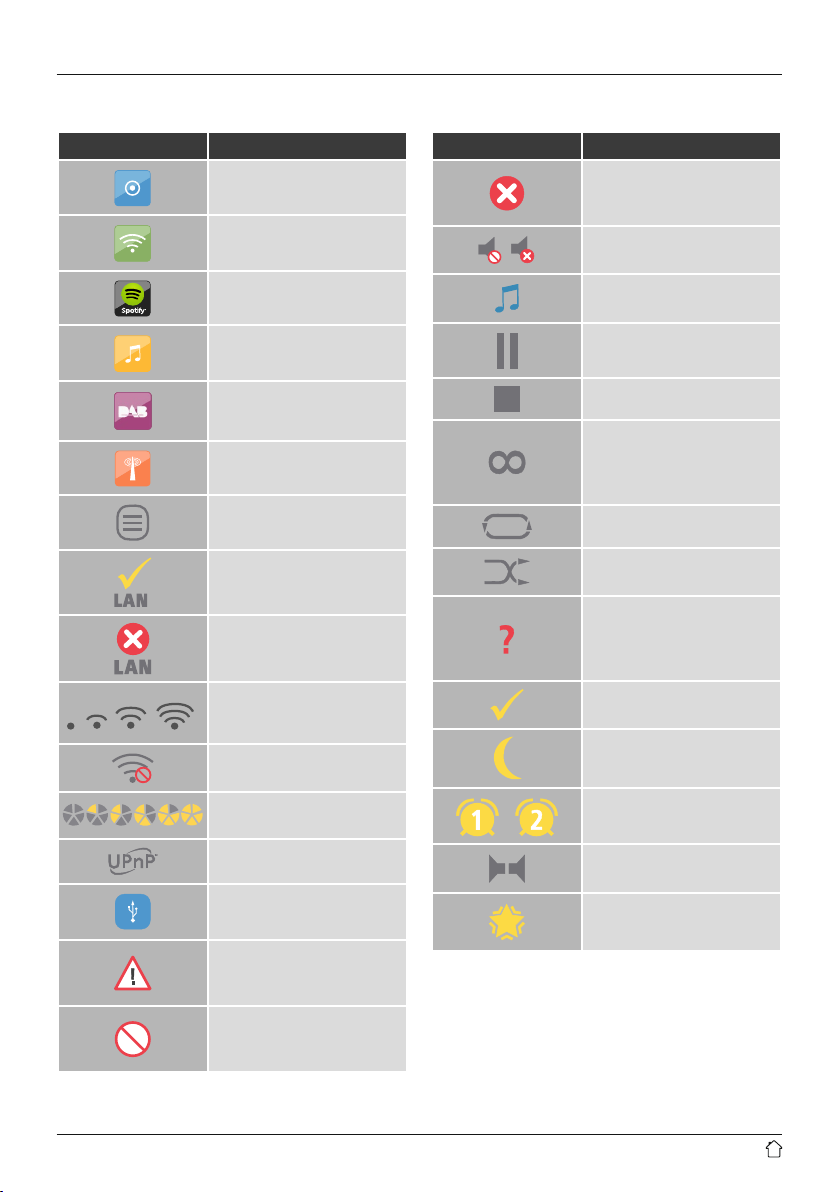
Icon overwiew
Icon Meaning
Operating mode: Aux in
Operating mode:
Internet radio
Operating mode:
Spotify Connect
Operating mode: Music player
Operating mode: DAB
Operating mode: FM
Menu
Successful LAN connection
Failed LAN connection
Signal strength (WLAN):
bad –very good
Icon Meaning
Application failed
See display for further
information
Muted
Shared Media Playback
Playback: Pause
Playback: Stop
RDS (Radio Data System)
Additional station
information available for FM
radio
Playpack: Repeat
Playback: Shue
Random playback
Further input specication
required
See display for further
information
Application successful
No WLAN reception
Signal strength (DAB)
bad –very good
UPnP playback (network)
USB connection
Attention!
See display for further
information
Application not possible
See display for further
information
Sleep activated
Alarm 1/2 activated
Stereo
Favourite
5
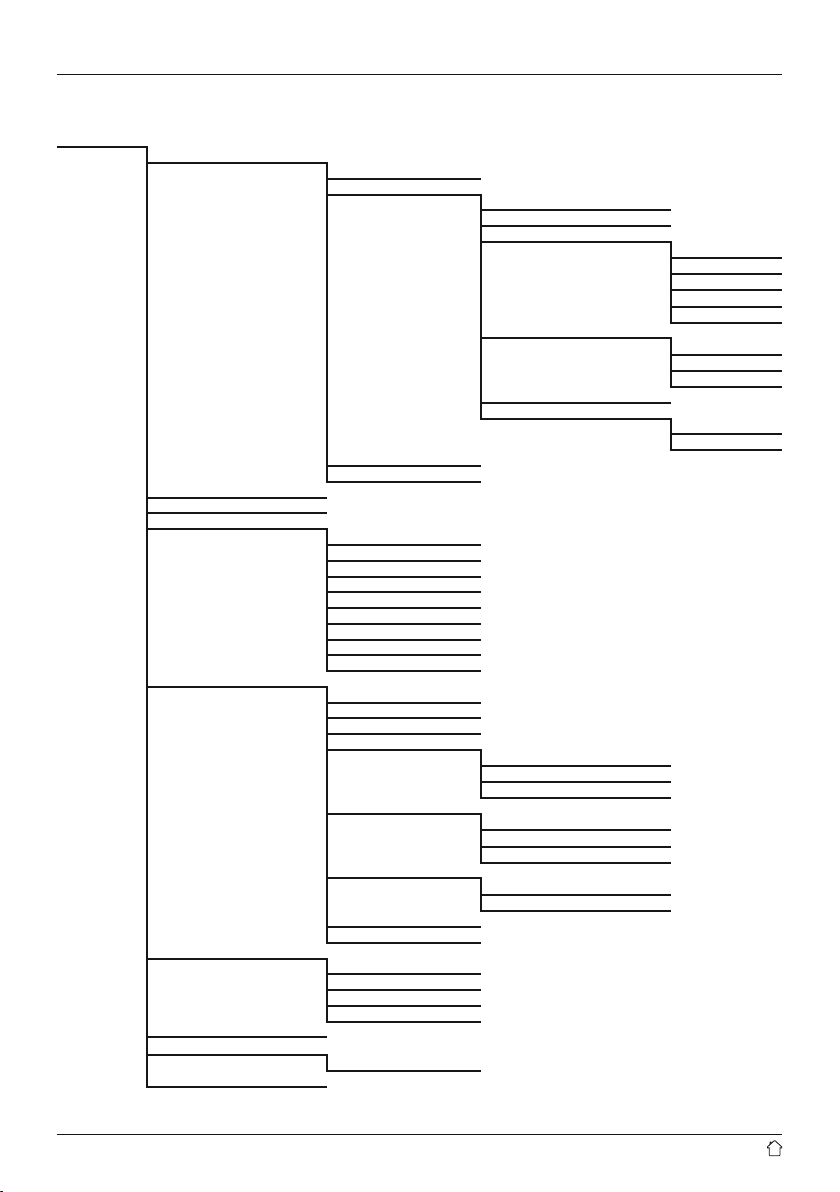
Menu structure
MAIN MENU*
INTERNET RADIO
AMAZON MUSIC
SPOTIFY
MUSIC PLAYER
DABRADIO
FM RADIO
AUX IN
BLUETOOTH
SLEEP
®
Last listened
Station list
System settings**
Main menu*
Shared media
USB playback
My playlist
Repeat play
Shueplay
Clear My playlist
Prune servers
System settings**
Main menu*
Station list
Scan
Prune invalid
DRC
Station order
Slide Show
System settings**
Main menu*
Scan setting
Audio setting
System settings**
Main menu*
BT disconnect
My Favourites
Local Germany
Stations
Podcasts
My added Stations
Help
DRC high
DRC low
DRC off
Alphanumeric
Ensemble
Valid
Small Image
Full Screen
Locations
Genre
Search stations
Popular stations
New stations
Locations
Genre
Search podcasts
Get access code
FAQ
6
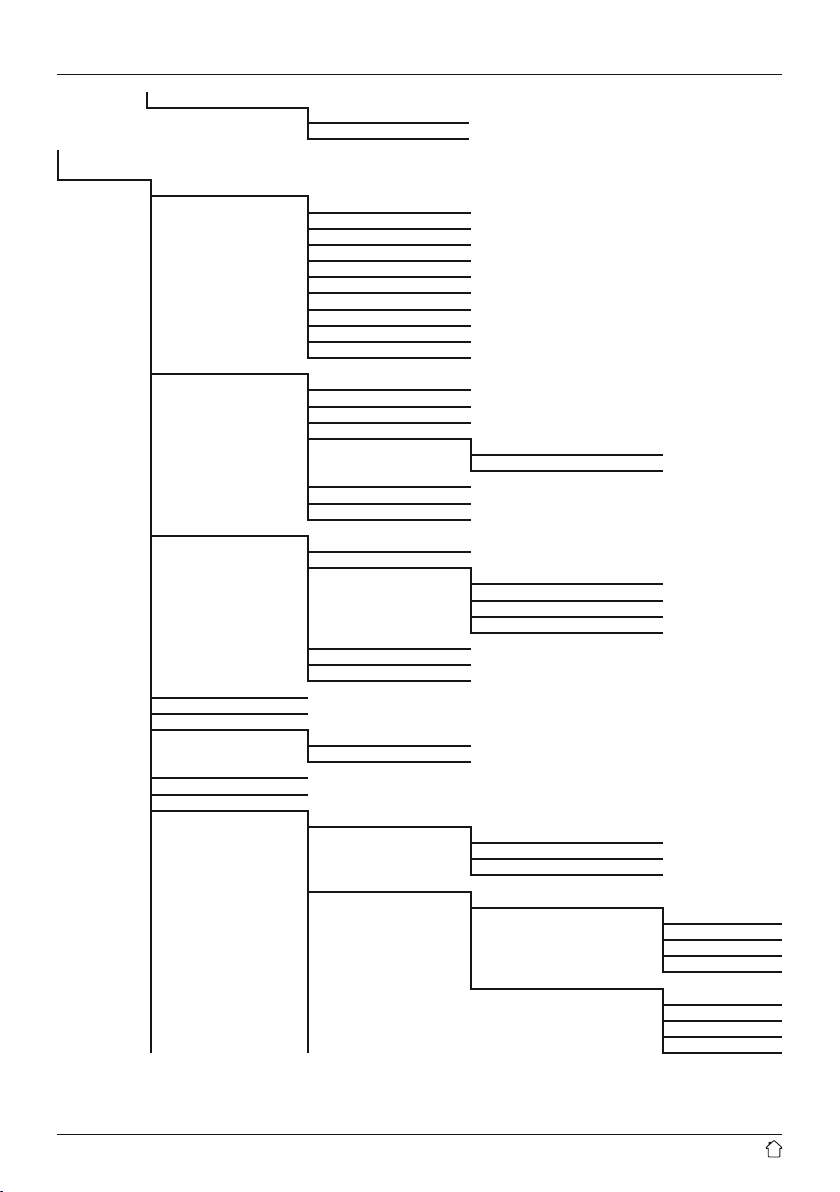
SYSTEM
SETTINGS**
ALARM
EQUALISER
NETWORK
TIME/DATE
LANGUAGE
FACTORY RESET
SOFTWARE UPDATE
SETUP WIZARD
INFO
BACKLIGHT
Alarm 1
Alarm 2
Normal
Fla
Jazz
Rock
Movie
Classic
Pop
News
My EQ
My EQ prole setup
Network wizard
PBC Wlan setup
View settings
Manual settings
NetRemote PIN-Setup
Network prole
Keep network connected
Set Time/Date
Auto update
Set format
Set timezome
Daylight savings
Auto-check setting
Check now
Operation Mode
Standby Mode
Wired
Wireless
Update from DAB
Update from FM
Update from Network
No update
High
Medium
Low
Timeout (sek)
Off
10 sec
30 sec
60 sec
Standby Lebel
High
Medium
Low
Off
7
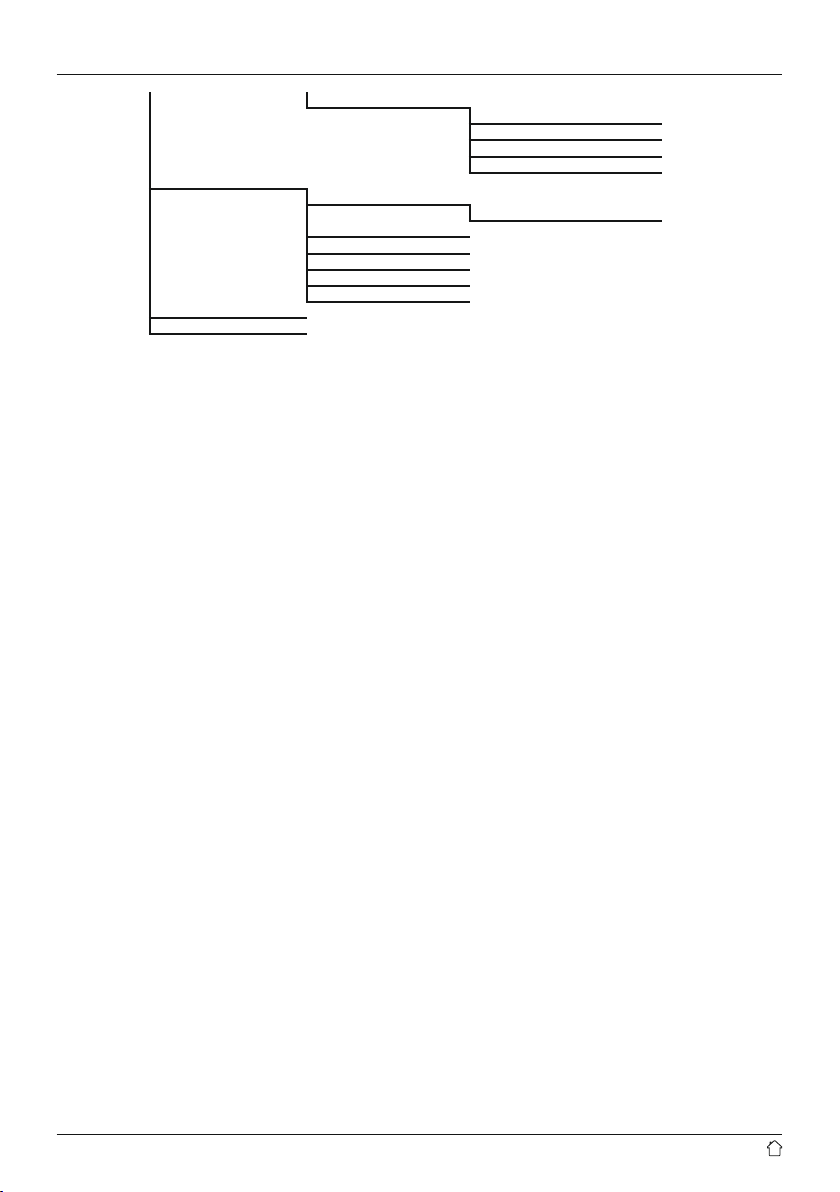
MULTI-ROOM
COLOR THEME
AUTO-STANDBY
Slumber Mode
High
Medium
Low
Off
View details
State:
Create new group
Add to group
List current clients
Leave group
Dissolve group
8
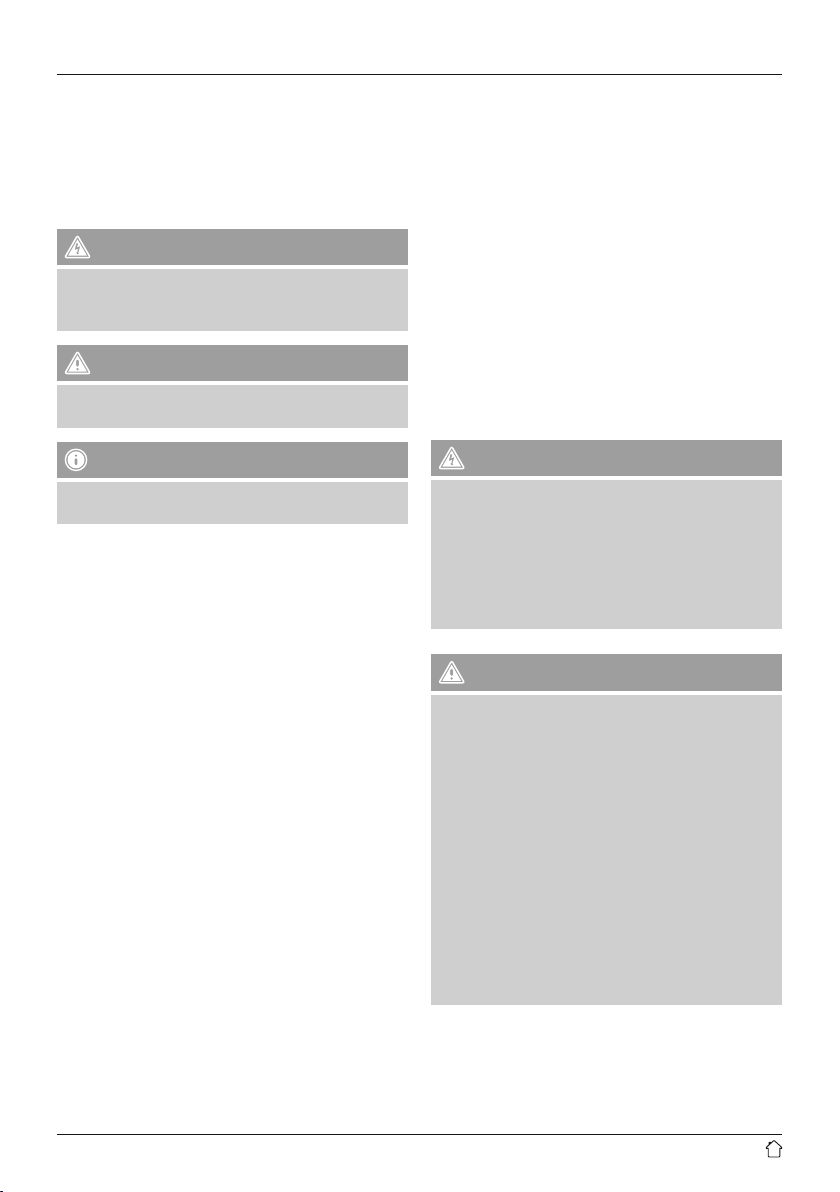
Thank you for choosing aHama product.
Take your time and read the following instructions and
information completely.Please keep these instructions in a
safe place for futurereference. If you sellthe device, please
pass these operating instructions on to the new owner.
1. Explanation of Warning Symbols and Notes
Risk of electric shock
This symbol indicates product parts energized with a
dangerous voltage of sucient magnitude to constitute
arisk of electric shock.
Warning
This symbol is used to indicate safety instructions or to
draw your attention to specichazards and risks.
3. Safety Notes
• The product is intended for private, non-commercial use
only.
• Protect the product from dirt, moistureand overheating
and us it in dry rooms only.
• As with all electrical devices, this device should be kept
out of the reach of children.
• Do not drop the product and do not expose it to any
major shocks.
• Do not operate the product outside the power limits
given in the specications.
• Keep the packaging material out of the reach of children
due to the risk of suffocation.
• Dispose of packaging material immediately according to
locally applicable regulations.
• Do not modify the device in any way.Doing so voids the
warranty.
Note
This symbol is used to indicate additional information or
important notes.
2. Package Contents
• Digital radio DIT2100MSBT
• BT antenna
• WiFi antenna
• Telescopic antenna
• RCAcable (for stereo L/R RCAoutput)
• Remote Control
• 2x AAA batteries
• Quick guide/ operation instructions
• Spotify Connect brochure
Risk of electric shock
• Do not open the device or continue to operate it if it
becomes damaged.
• Do not use the product if the AC adapter,adapter
cable or power cable is damaged.
• Do not attempt to service or repair the product
yourself.Leave any and all service work to qualied
experts.
Warning Batteries
• When inserting batteries, note the correct polarity (+
and -markings) and insert the batteries accordingly.
Failuretodosocould result in the batteries leaking
or exploding.
• Do not allow children to change batteries without
supervision.
• Remove the batteries from products that arenot being
used for an extended period.
• Do not short-circuit batteries.
• Do not charge batteries.
• Do not throw batteries in a re.
• Keep batteries out of the reach of children.
• Do not mix old and new batteries or batteries of a
different type or make.
9
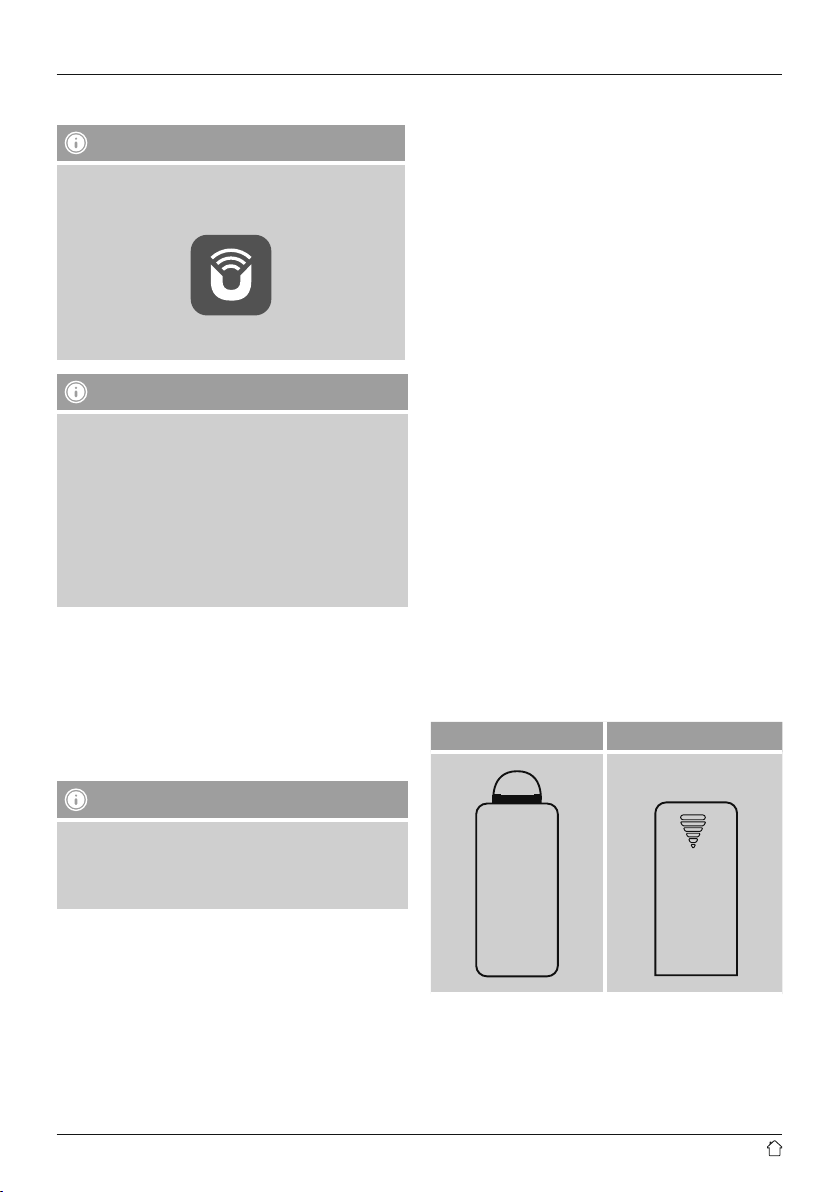
4. Informations and notes before getting started
Note
Adetailed description of the UNDOK app and
the fullscope of functions can be found in our
UNDOK guide at:
www.hama.com->00054883, 00054890 ->Downloads
4.1 LAN connection (wired network)
• Connect aLAN cable of type RJ45 to afreesocket on
your router,switch or access point.
• Connect the other end of the LAN cable to the RJ45 LAN
socket on the radio.
• Make surethat the router is on and that you have an
Internet or network connection.
• If you have questions about router conguration,
please consult the operating manual of the router for
troubleshooting.
• Adetailed description of how to congurethe LAN
connection is given in the Wired network connection
(LAN) section.
Note –Optimal reception
• This product is equipped with an antenna connection
which allows the use of an active or passive antenna.
The antenna is connected with acoaxial F-connector.
• Awireantenna that enables DAB, DAB+ and FM
reception is included in the delivery.
• Forbest reception, ensurethat the antenna is fully
extended
• Tryvarious different positions if necessary to get the
best reception.
Network connection/
Preparing the internet connection
Youcan integrate this radio into alocal network and
even access home servers or other authorised resources.
To receive internet radio or access non-local media
(streaming, such as Spotify Connect), the network must be
connected to the internet.
Note
The LAN connection is less susceptible to faults than a
WLAN connection. That´s why it´s recommended to use
awired connection between access point (AP) and radio
to ensureanundisturbed reception.
4.2 WLAN connection (wireless network)
• Ensurethat the router is switched on, is functioning
correctly and that thereisaconnection to the internet.
• Activate the WLAN function of your router.
• Follow your router´s operating instructions as regards the
correct functioning of the WLAN connection.
• Adetailed description of how to congurethe
LAN connection is given in the Wireless network
connection (LAN) section.
5. Getting started
5.1 Remote control
• Open the battery compartment cover.Itis located on the
rear of the remote control.
• Pullthe closing tab back (if present) and lift the cover.
With other models of remote control, it suces to simply
push the casing in the direction indicated.
A: Closing tab B: Sliding cover
Insert the batteries provided, paying attention to match the
polarities correctly.The correct polarity is indicated by the
plus and minus symbols in the battery compartment.
10
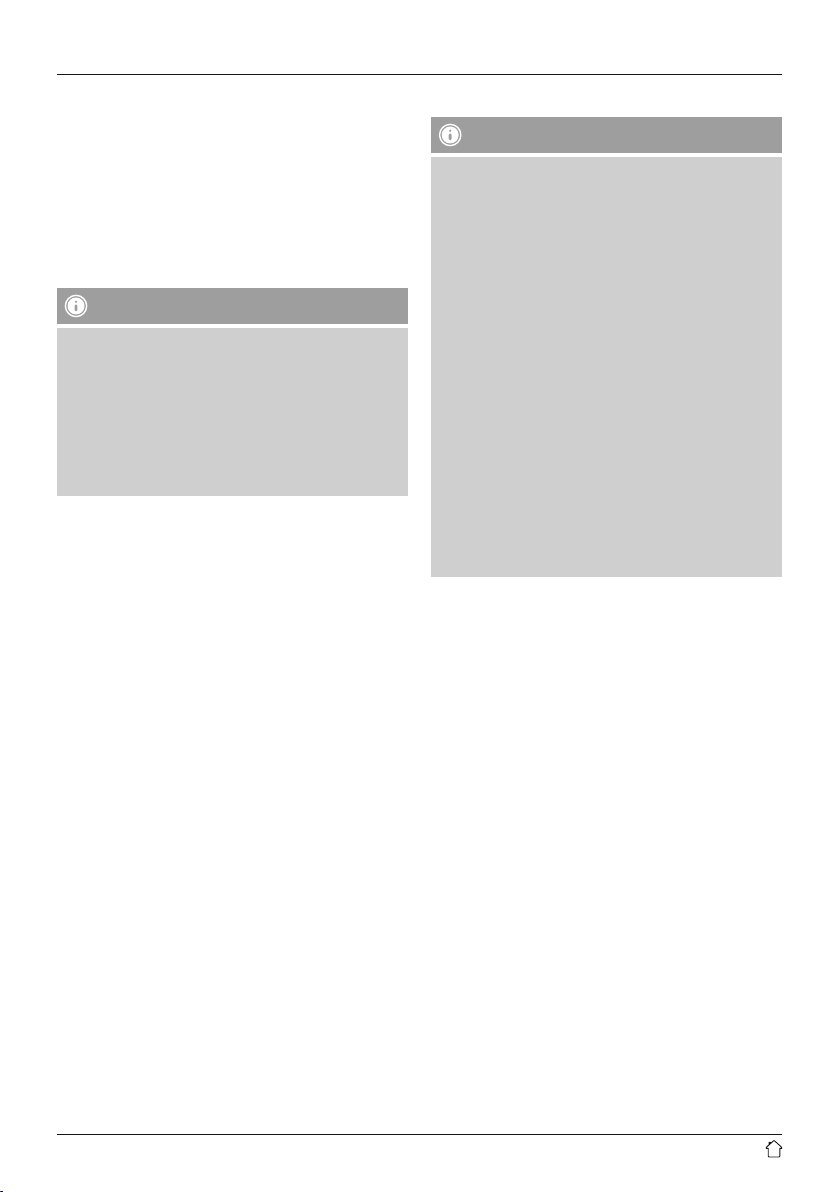
5.2 Radio –Connecting and starting up
Connect the network cable to aproperly installed and
easily accessible network socket.
The power supply unit is suitable for mains voltages
between 100 and 240 V, and is thus operable on almost
any AC power grid. Please note that acountry-specic
adapter may be necessary.
Youcan nd an appropriate selection of Hama products at
www.hama.com.
Note
• Only connect the product to asocket that has been
approved for the device. The electrical socket must
always be easily accessible.
• When using amult-socket power strip, make sure
that the sum power draw of all the connected devices
does not exceed its maximum throughput rating.
• If you will not be usingthe product for along period
of time, disconnect it from mains power.
Once the product has been connected to mains power,
initialisation takes place.
The radio starts up.
To assist you in rst-time setup of the radio, a Setup
Wizard is provided.
5.3. General notes on use
Notes on use
• In the following operating instructions, we willfocus
on operating the device via the front panel. We will
deal with functions separately that areonly available
on the app or the remote control.
• The buttons on the remote control –corresponding
to the control buttons on the device (≙)- you will nd
under Controls and Displays.
• [OK]and the navigation button ► on the remote
control correspond to pressing [navigation].
• The navigation key ◄ on the remote control has the
same function as [back]onthe front of the radio.
• The navigation keys ▲ / ▼ on the remote control
have the same function as turning [navigation]on
the front of the radio to the left and right.
• When aselection among menu items is to be made
(such as YES or NO), the one currently selected has a
light-coloured background ll.
• In menus offering avariety of different options
(such as Equalizer,Update, and so on), the currently
selected option is marked with *.
11
