Page 1

118564
More information
E
CZ
F
D
GB
I
P
NL
H
PL
SK
Operating Instructions
Bedienungsanleitung
Mode d‘emploi
Instrucciones de uso
Istruzioni per l‘uso
Gebruiksaanwijzing
Instrukcja obsługi
Használati útmutató
Návod k použití
Návod na použitie
Manual de instruções
Digital Photo Frame
Digitaler Bilderrahmen
00
118564
Page 2

2
GB
1 2
4
6
7
9
3
8
5
A
B
10 1198
7
6
1
3
245
Page 3
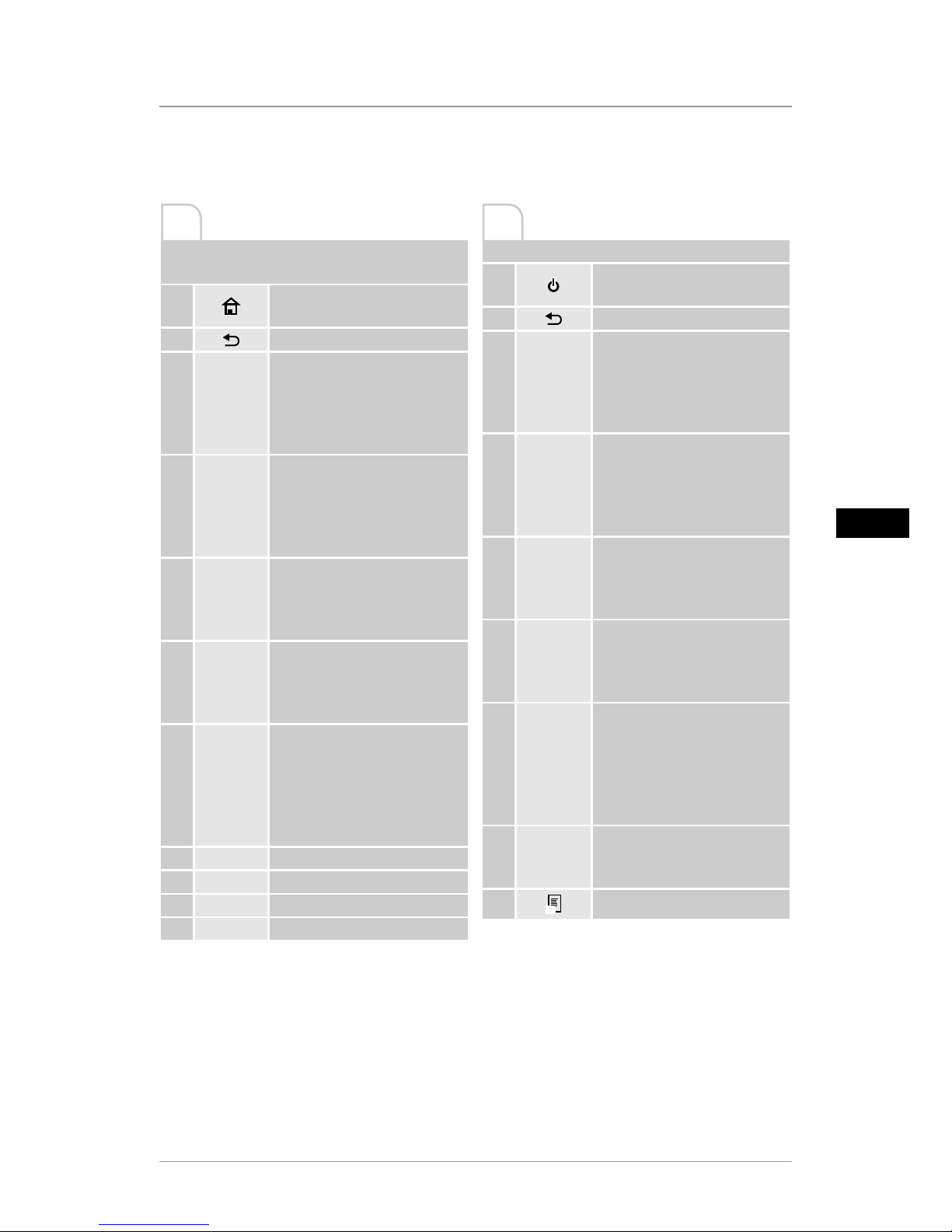
3
GB
Design and functionality
A: Digital picture frame – Control and
connection panel
1
• Switch on/off
• Main menu direct access
2
• Return to menu above
3
►II
• Pause/begin playback /
conrm selection (in selection
menus)
• Quick selection menu
• Playback settings
4
p
• Cursor up (in selection menus)
• Previous image/audio le
• Rewind (in audio les)
• Increase brightness (in video
les)
5
t
• Cursor left (in selection
menus)
• Decrease volume
• Decrease brightness
6
u
• Cursor right (in selection
menus)
• Increase volume
• Increase brightness
7
q
• Cursor down (in selection
menus)
• Next image/audio le
• Fast forward (in audio les)
• Decrease brightness (in video
les)
8
• DC-In power supply
9
• Micro-USB 2.0 connection
10
• Battery compartment
11
• SD /SDHC memory card slot
B: Remote control
1
• Switch on/off
• Main menu direct access
2
• Return to menu above
3
►II
• Pause/begin playback /
conrm selection (in selection
menus)
• Quick selection menu
• Playback settings
4
p
• Cursor up (in selection menus)
• Previous image/audio le
• Rewind (in audio les)
• Increase brightness (in video
les)
5
t
• Cursor left (in selection
menus)
• Decrease volume
• Decrease brightness
6
u
• Cursor right (in selection
menus)
• Increase volume
• Increase brightness
7
q
• Cursor down (in selection
menus)
• Next image/audio le
• Fast forward (in audio les)
• Decrease brightness (in video
les)
8
MODE
• Rotate image 90° clockwise
• Select image format in video
les
9
ì
ì
• Quick selection menu
A B
Page 4
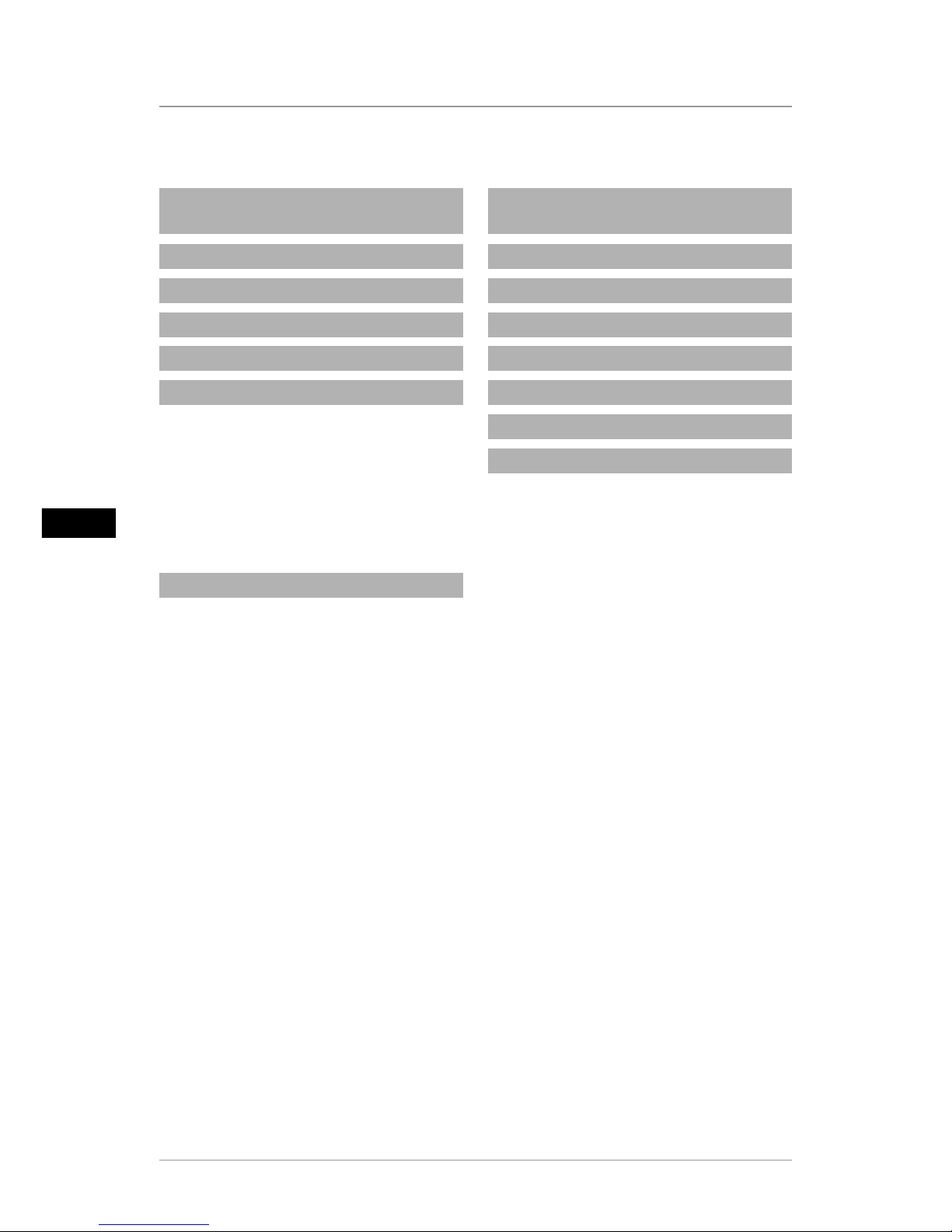
4
GB
Content
1. Explanation of Warning Symbols
and Notes ........................................... 5
2. Package Contents........................... 5
3. Safety Instructions ......................... 5
4. Defective Pixels .............................. 6
5. Technical Characteristics ................ 7
6. Getting Started............................... 7
6.1. Setting up.........................................7
6.2 Picture frames – Inserting or
changing the battery ...............................7
6.3 Remote control ..................................8
6.4 Connecting the power supply.............8
7. Operation........................................ 9
7.1 Main menu ........................................9
7.2 Playback ..........................................10
7.3 Storage media (Folder).....................14
7.4 Calendar ..........................................15
7.5 Settings ...........................................16
7.6 Additional functions.........................17
8. Causes of errors and error
rectication ...................................... 18
9. Care and Maintenance ................. 19
10. Warranty Disclaimer................... 20
11. Service and Support ................... 20
12. Supported le formats ............... 20
13. Technical data............................. 21
14. Menu structure........................... 22
15. Recycling Information................ 23
Page 5
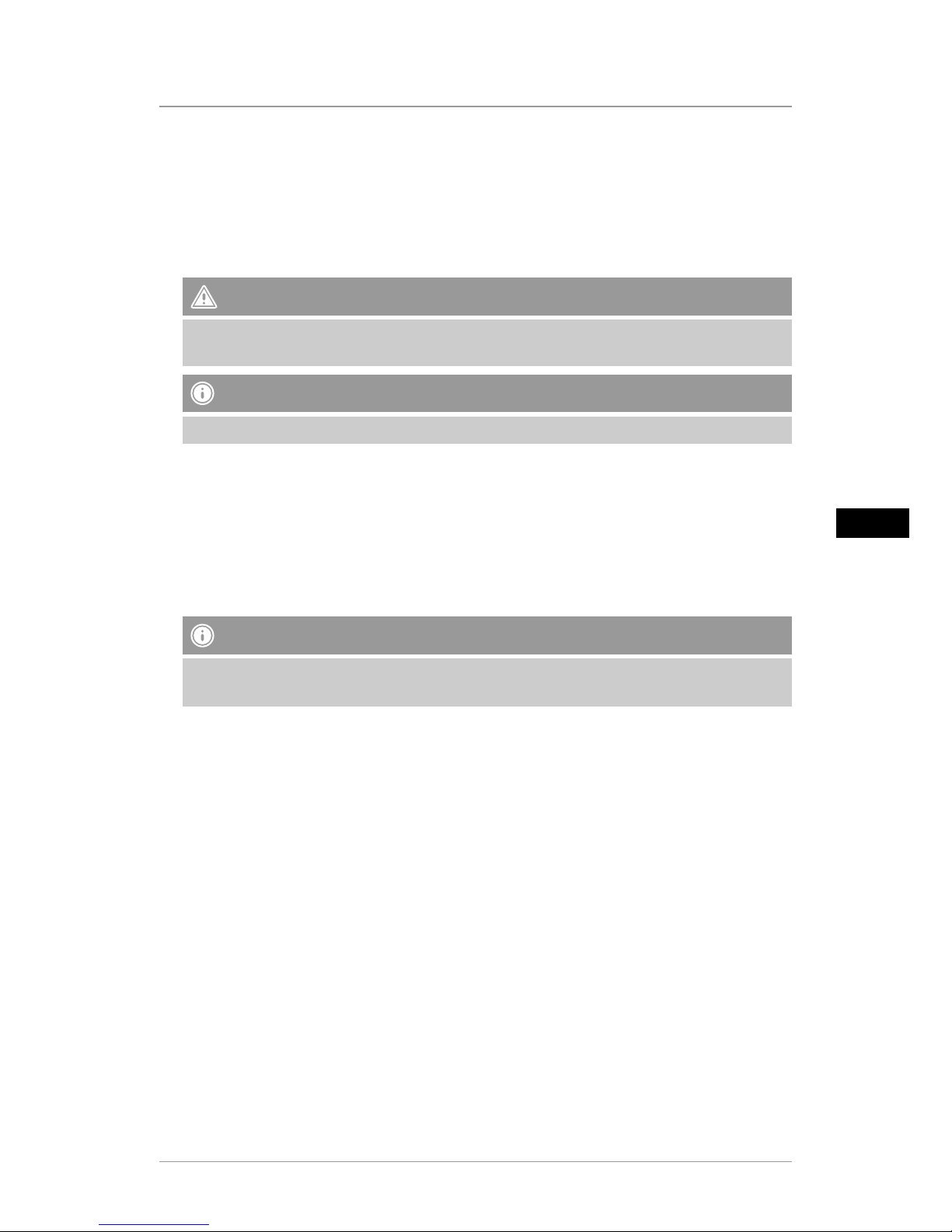
5
GB
Thank you for choosing a Hama product.
Take your time and read the following instructions and information completely. Please keep
these instructions in a safe place for future reference. If you sell the device, please pass these
operating instructions on to the new owner.
1. Explanation of Warning Symbols and Notes
Warning
This symbol is used to indicate safety instructions or to draw your attention to specic hazards and
risks.
Note
This symbol is used to indicate additional information or important notes.
2. Package Contents
• Digital picture frame
• 230V power supply unit
• Remote control
• 2x CR2032 batteries (already inserted)
• These operating instructions
Note
Check the delivery for completeness and visible damage. Inform your supplier/dealer in the
event of incomplete or damaged deliveries.
3. Safety Instructions
• The product is intended for private, non-commercial use only.
• Protect the product from dirt, moisture and overheating, and only use it in a dry environment.
• Do not drop the product and do not expose it to any major shocks.
• Do not operate the product outside the power limits given in the specications.
• Only connect the product to a socket that has been approved for the device. The socket must
be installed close to the product and easily accessible.
• Disconnect the product from the network using the power button – if this is not available,
unplug the power cord from the socket.
• Lay all cables so that they do not pose a tripping hazard.
• Do not bend or crush the cable.
• Do not modify the product in any way. Doing so voids the warranty.
• Do not attempt to service or repair the product yourself. Leave any and all service work to
qualied experts.
• Keep the packaging material out of the reach of children due to the risk of suffocation.
• Dispose of packaging material immediately according to locally applicable regulations.
Page 6

6
GB
Warning - Batteries
• Immediately remove and dispose of dead batteries from the product.
• Only use batteries (or rechargeable batteries) that match the specified type.
• When inserting batteries, note the correct polarity (+ and - markings) and insert the
batteries accordingly. Failure to do so could result in the batteries leaking or exploding.
• Do not overcharge batteries.
• Keep batteries out of the reach of children.
• Do not short circuit the batteries/rechargeable batteries and keep them away from
uncoated metal objects.
Warning
• Do not open the product. Do not continue to operate the product if it is damaged, which
may be indicated by smoke, odour or loud noises. Immediately contact your dealer or our
service department (see item “Service and Support”).
• Do not use the product if the adapter, connection cable or power cable is damaged.
4. Defective Pixels
Note
Pixel defects can occur due to the manufacturing process. These manifest themselves as white
or black pixels that permanently light up during playback. Within the context of production
tolerances, a maximum of 0.01% of these pixel defects measured against the total size of the
screen are permitted as a tolerance and are not considered a product defect.
Page 7
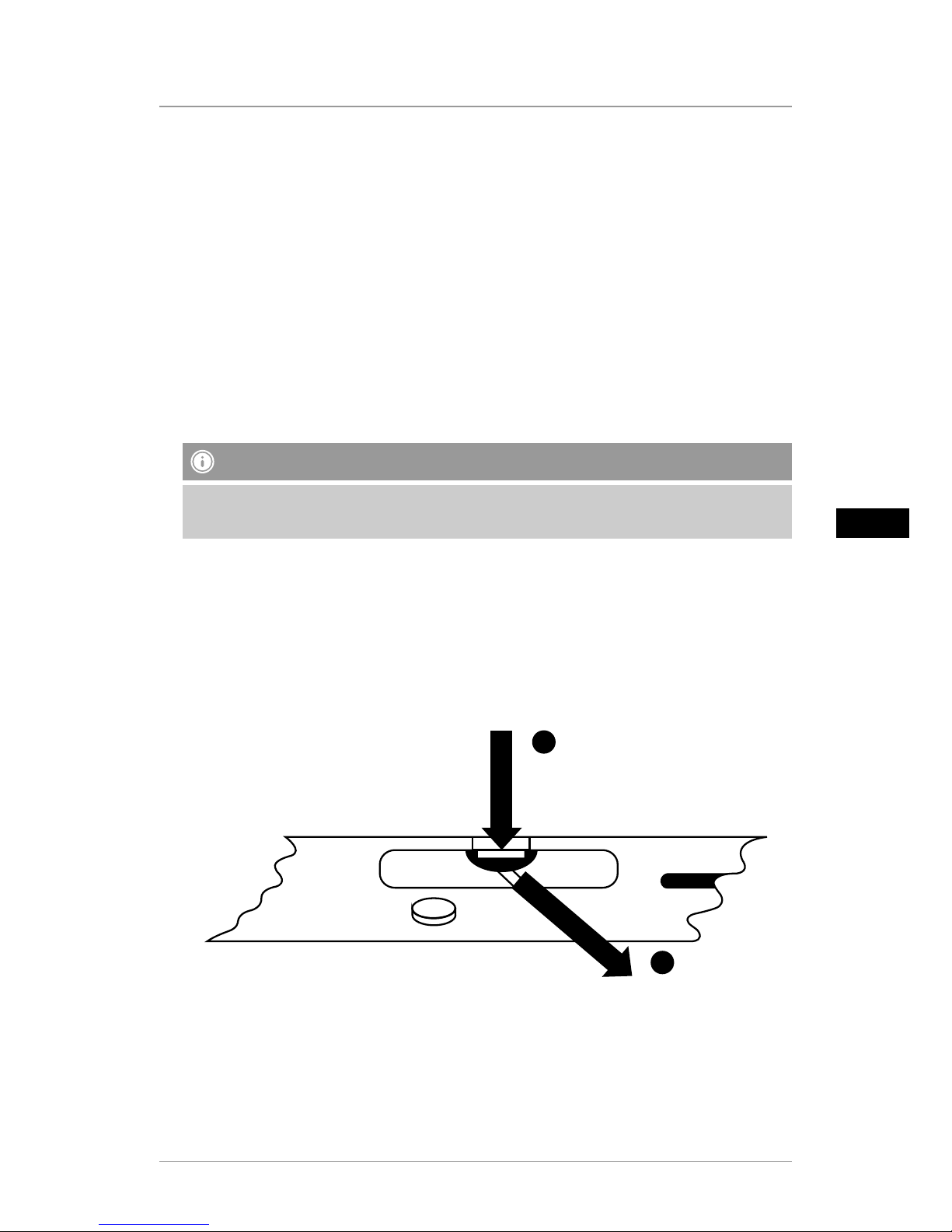
7
GB
5. Technical Characteristics
• Supported image formats: JPG, JPEG, BMP
• Supported audio format: MP3
• Supported video formats: H.264 / DIVX / XVID / AVI / MOV / MPEG4 / MJPEG
• Supported memory cards: SD, SDHC
• Internal storage: 4GB
• Connections: Micro-USB 2.0, DC power supply
6. Getting Started
6.1. Setting up
• Remove the protection foil from the display.
• Set the product on a at, level surface where it will not slip.
• Do not place any other objects on top of the device.
Note
• The device can be damaged if it tips over or falls.
• Make sure that the device cannot tip over.
6.2 Picture frames – Inserting or changing the battery
• Open the battery compartment (illustration).
• Insert a type CR2032 button cell battery, observing polarity.
• Remove the contact breaker strip from the battery if present.
• Close the battery compartment. Make sure that the cover closes easily and tightly.
1
2
+
CR 20
Page 8
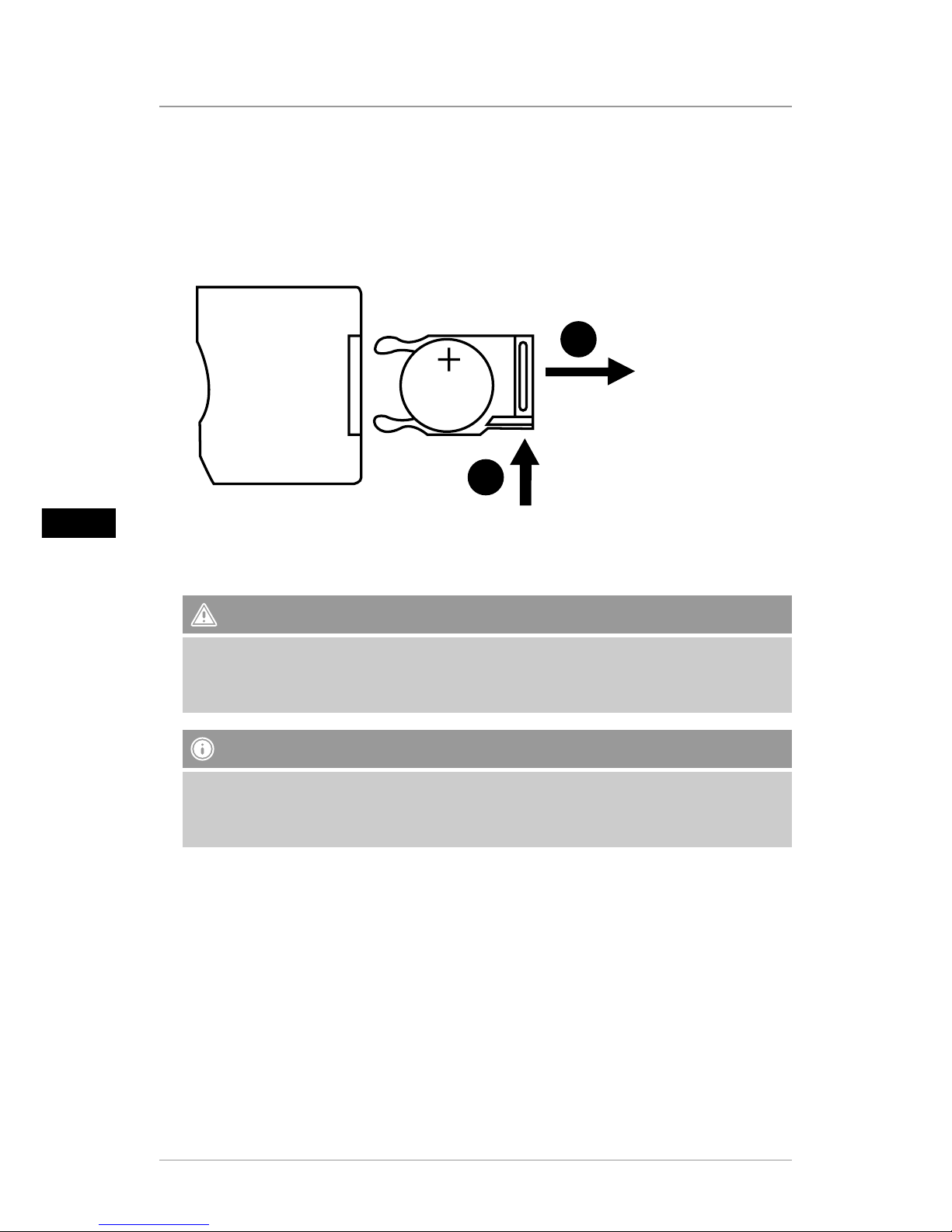
8
GB
6.3 Remote control
• Open the battery compartment of the remote control (Fig.).
• Insert a type CR2032 button cell battery, observing polarity.
• Remove the contact breaker strip from the battery if present.
• Close the battery compartment. Make sure that the cover closes easily and tightly.
1
2
6.4 Connecting the power supply
Warning
• Only connect the product to a socket that has been approved for the device. The socket
must be installed close to the product and easily accessible.
• Do not continue to operate the device if it becomes visibly damaged.
Note
• The power supply unit is suitable for mains voltages of 100–240 V and therefore can be
used worldwide. Please note that a country-specic adapter may be necessary.
• You can nd a selection of compatible Hama products at www.hama.com.
• Connect the enclosed power supply unit to a properly installed socket.
• Then connect the lead of the power supply unit to the DC In of the device.
Page 9

9
GB
7. Operation
• After connecting to the power supply, the product turns on automatically.
• When you rst turn select using the cursor buttons p / q your desired menu language and
conrm your selection by pressing ►II.
• Press and hold the on the device or on the remote control to turn the device on or off.
• The Hama logo will appear for a few seconds while the device is starting up. Then the main
menu will be displayed.
• Depending on conguration, image, audio, video or calendar playback will commence.
Note
• The les from the most recently selected storage medium will be selected automatically.
If this storage medium is no longer plugged in, the les in the internal storage will be
displayed.
• Ensure that the desired storage medium is correctly connected to the device and contains
data in supported le formats. Otherwise the main menu will open for a new selection.
• After 30 minutes in the main menu without any input, the device will automatically begin to
display a slide show.
Hinweis
• Press or on the remote control to exit all applications and go directly to the main
menu.
• Press
to return to the previous menu.
7.1 Main menu
The main menu offers the following options from left to right:
Image les (
Photo
) Storage media (
Folder
)
Audio les (
Music
)
Calendar
Video les (
Movie
)
Setting
Page 10

10
GB
7.2 Playback
Insert the storage medium into the corresponding slot.
Note
• Make sure that the storage medium and the formats of the les on it are supported by the
device.
• Remember that this device does not support cross-folder playback of les. Do not create
folders on the storage medium. Save all les in a single directory.
In the main menu, use the CURSOR buttons t / u to choose
the option corresponding to the type of les (image, audio or
video).
Then use the cursor buttons p / q to select the storage
medium: USB, internal, or memory card storage.
A coloured background indicates the currently selected storage
medium.Press ►II to conrm the selection.
Page 11
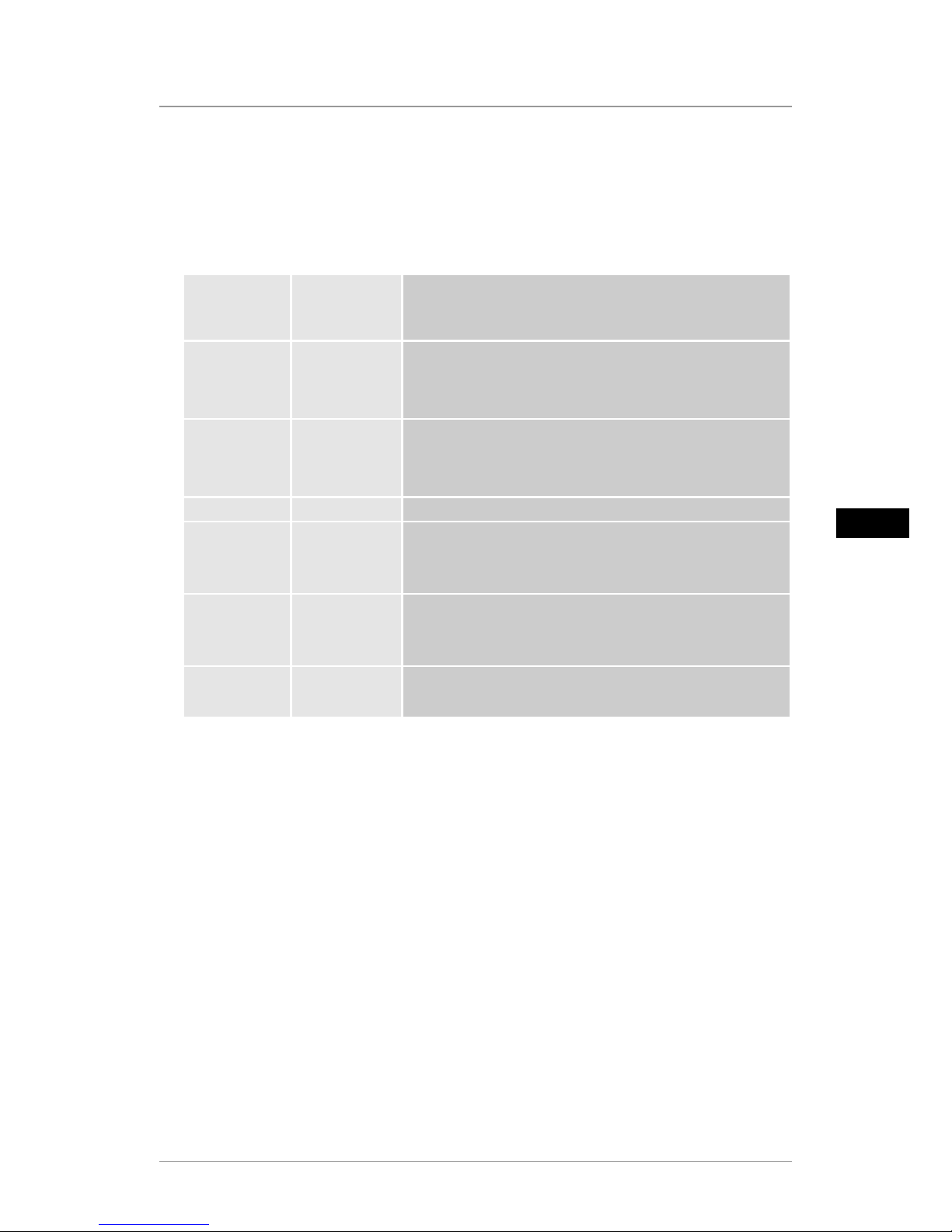
11
GB
General playback
• Use the cursor buttons t / u / p / q to select rst the correct folder if necessary and then
the le to be played (or the image with which to begin the slide show).
• Press ►II to begin playback.
• You can control playback using the following buttons:
Button on
the digital
picture frame
Button on
the remote
control
Function
pp
•Previous image/audio le
• Press and hold: Rewind (in audio les)
• Increase brightness (in video les)
qq
•Previous image/audio le
• Press and hold: Fast forward (in audio les)
• Decrease brightness (in video les)
►II ►I I
• Pause/resume media playback
tt
•Decrease volume
• Decrease brightness (only in image le playback without
music playback)
uu
•Increase volume
• Increase brightness (only in image le playback without
music playback)
-
MODE
• Rotate image 90° clockwise
• Select image format in video les
Page 12
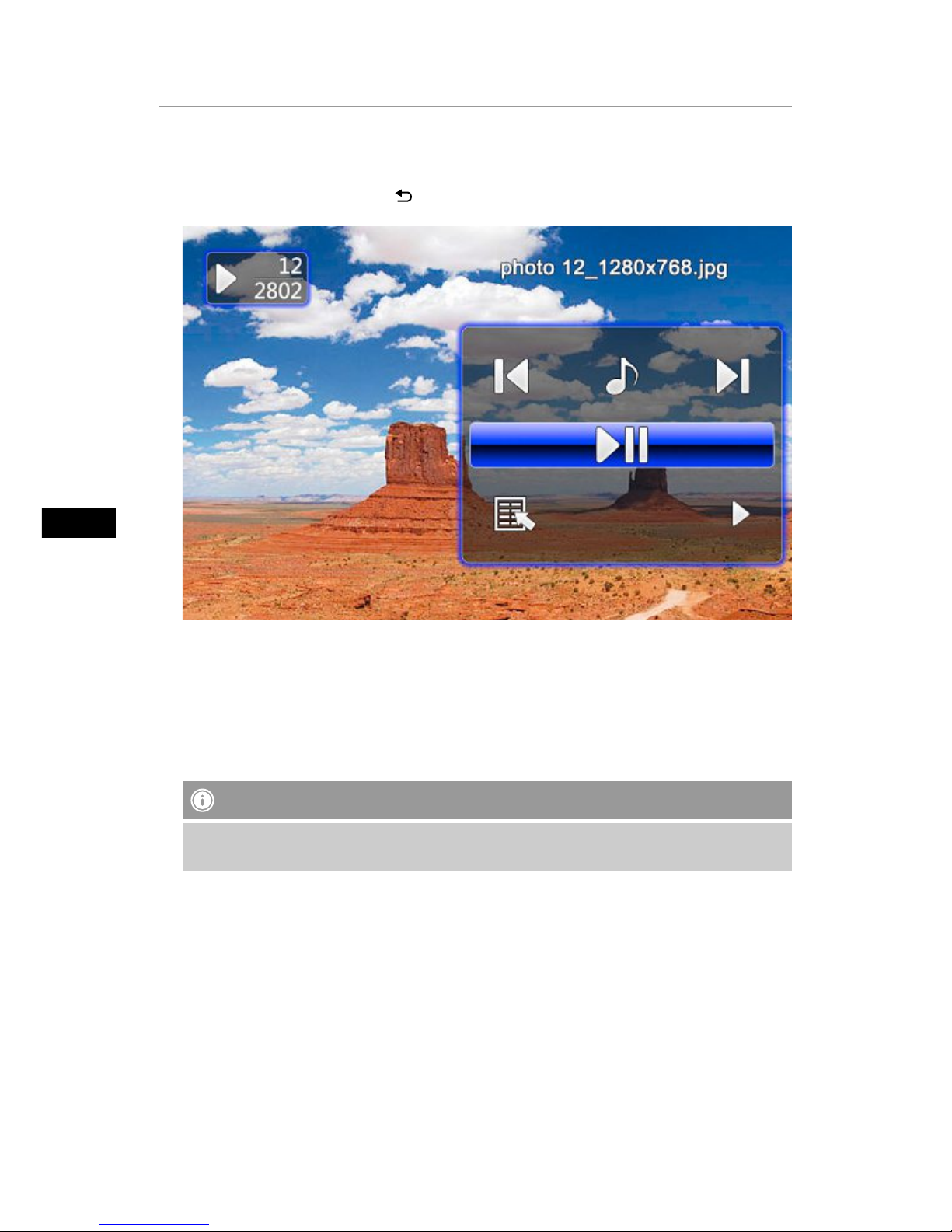
12
GB
Image le playback
• Pressing►II also opens the playback settings. The window closes automatically after approx.
10 seconds. Alternatively, press to return to playback.
• Press ►II repeatedly to pause and start playback. If ► is shown at upper left, then all image
les in the selected folder are played back as a slide show. If II is shown, then only the current
image is displayed.
• In the playback settings, press p and then repeatedly press ►II to enable or disable
background music playback. If background music playback is enabled, the audio les of the
storage medium containing the current image les are played.
• Press u or t to switch between audio les.
Note – Backgr
ound music
To start or stop background music playback directly during playback, the background music
function (as described in
7.5 Settings
) must be enabled.
Page 13
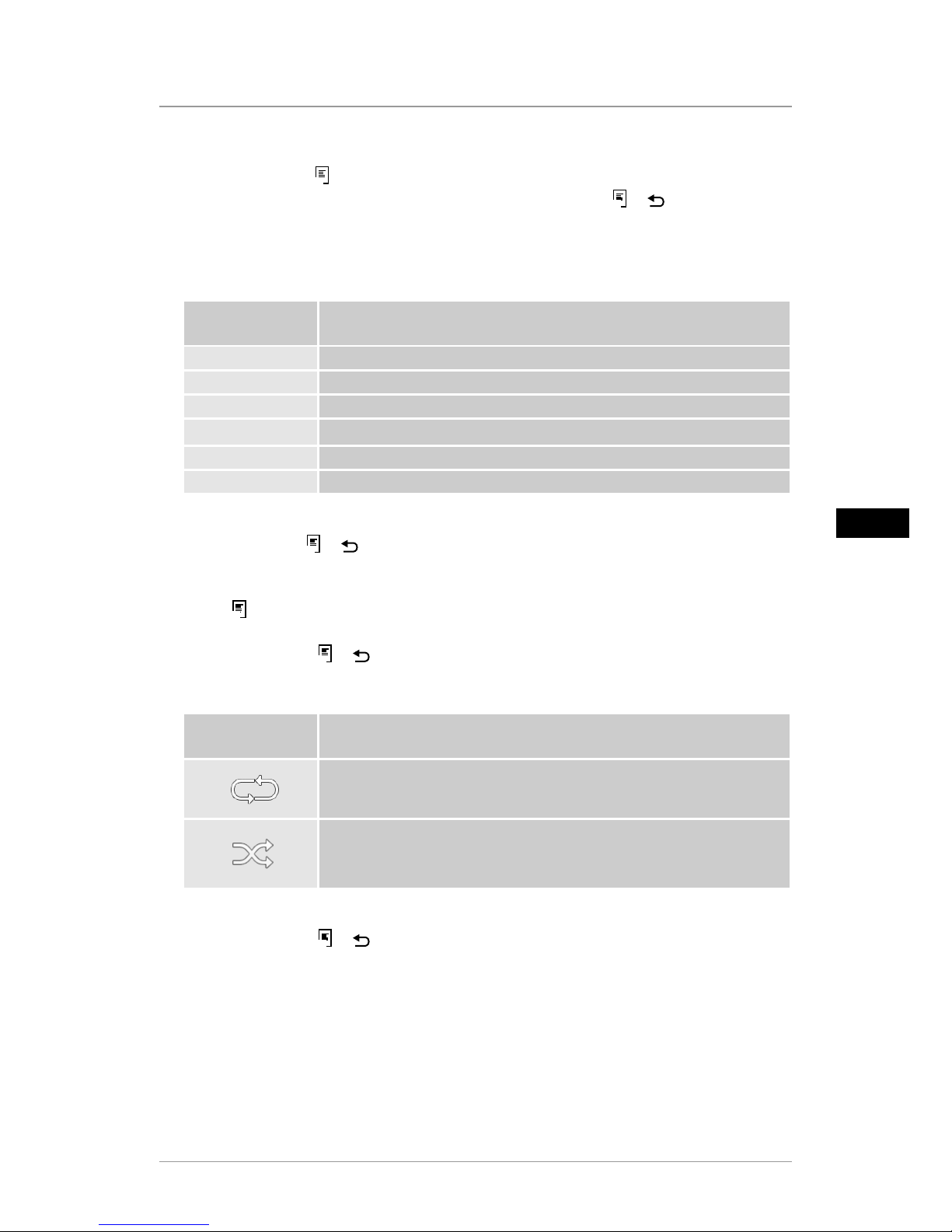
13
GB
• In the playback settings, press q and then ►II to open the quick selection menu.
Alternatively press
ì
ì
or press and hold ►II to open the quick slection menu. The window
closes automatically after approx. 10 seconds. Alternatively, press
ì
ì
or to return to
playback.
• Use the cursor buttons or p / q to select an option.
• To select or change the option, press t / u or ►II once or repeatedly.
Quick selection
menu display
Function
Calendar
Show/hide time and date
Playback order
Random order or in order of le names
Slide show
Select amongst various transitions between images in a slide show
Interval
Time that each picture is displayed
Rotate
Rotate image 90° clockwise
Zoom
Magnify selection
The window closes automatically after approx. 10 seconds.
Alternatively, press
ì
ì
or to return to playback.
Audio le playback
• Press
ì
ì
or press and hold ►II to open the quick selection menu. The window closes
automatically after approx. 10 seconds.
• Alternatively, press
ì
ì
or to return to playback.
• Use the cursor buttons t / u / p / q to select an option.
• To select or change an option, press ►II once or repeatedly.
Quick selection
menu display
Function
Repeat mode selection
Random order or in order of le names
• The window closes automatically after approx. 10 seconds.
• Alternatively, press
ì
ì
or to return to playback.
Page 14
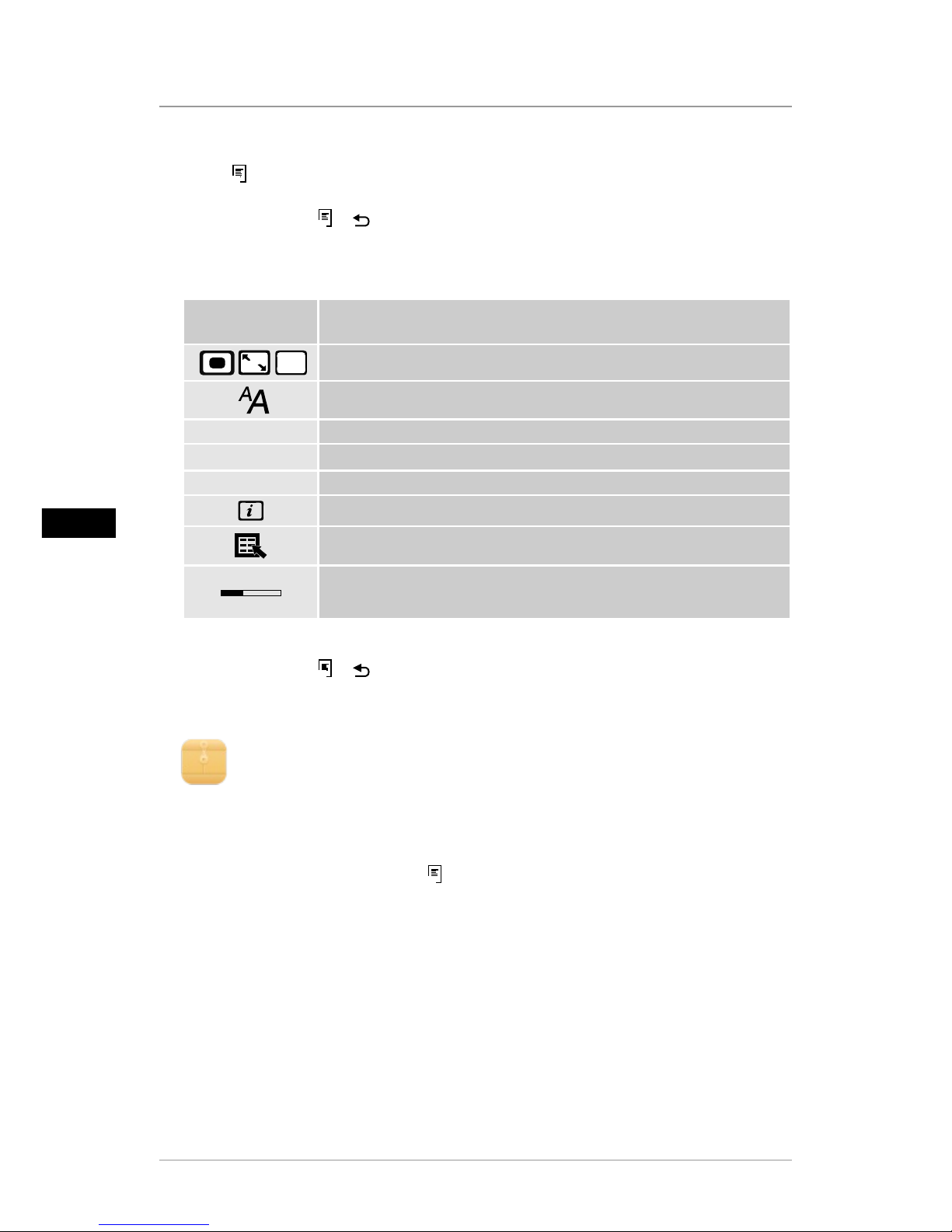
14
GB
Video le playback
• Press
ì
ì
or ►II to open the quick selection menu. The window closes automatically after
approx. 10 seconds.
• Alternatively, press
ì
ì
or to return to playback.
• Press ►II repeatedly to pause and start playback.
• Use the cursor buttons t / u to select an option.
• To select or change an option, press ►II once or repeatedly.
Quick selection
menu display
Function
AUTO
Image format selection
Display / select subtitles
◄◄
Rewind (speed: 1/2/3/4x)
► / II
Pause/resume media playback
►►
Fast forward (speed: 1/2/3/4x)
Information about the current video le
Repeat mode selection
00:01:34
02:35:14
Displays the current playback time and total length of the audio/video
le (HH:MM:SS)
• The window closes automatically after approx. 10 seconds.
• Alternatively, press
ì
ì
or to return to playback.
7.3 Storage media (Folder)
In the main menu, use the cursor buttons t / u to select the Storage media (
Folder
)
option.
• Press ►II to conrm the selection.
• This menu displays an overview of the les on the storage media (
FLASH/ SD/ USB
). You can
also start playback from here (►II /
ì
ì
→
Enter
)
Accessing the internal storage (FLASH)
• Then use the cursor buttons p / q to select the internal storage (
FLASH
):
• Press ►II to conrm the selection.
Two different methods are available to save or delete les on the internal storage of the device:
• Copying/deleting directly
• Copying/deleting by means of the card reader function → see
7.6 Additional functions –
Card reader
Page 15
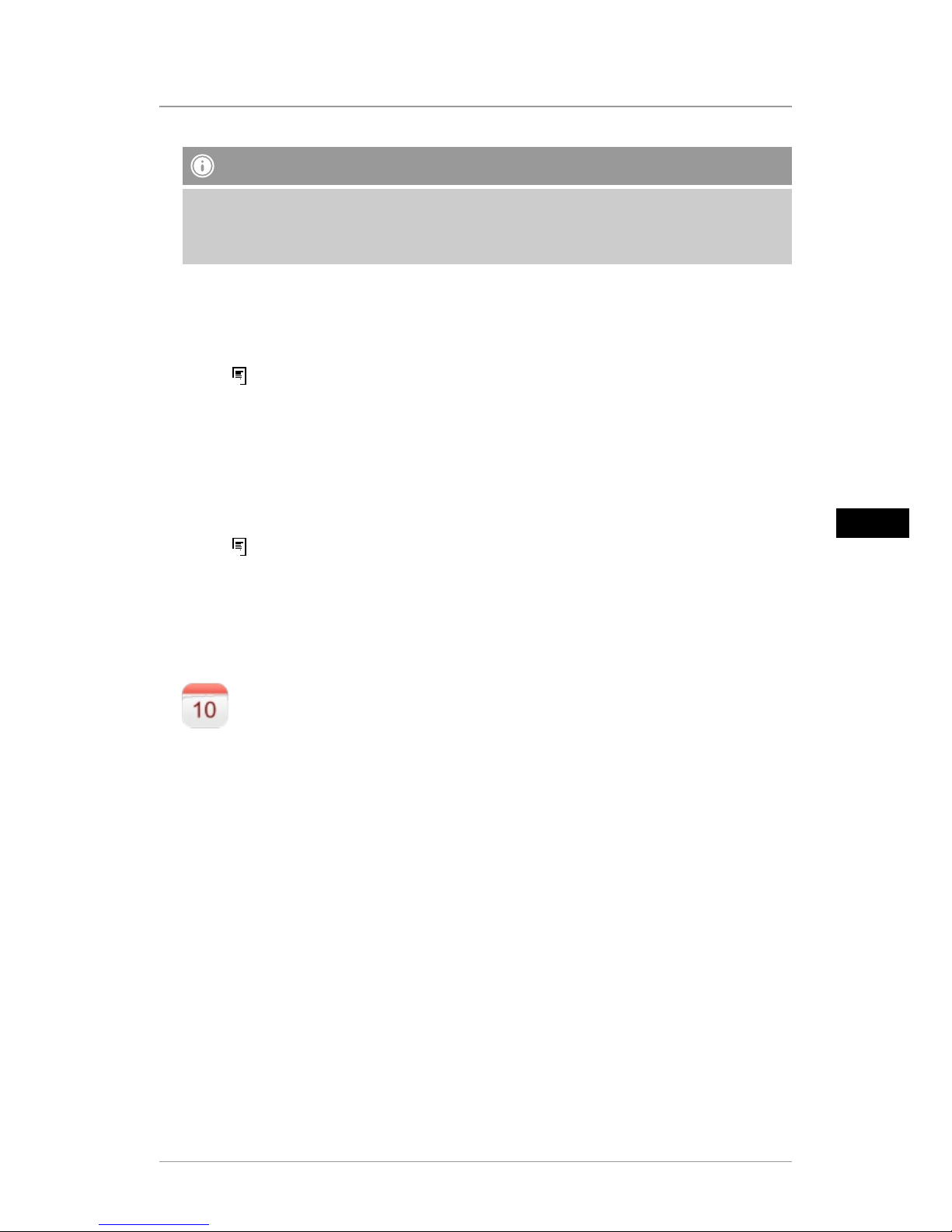
15
GB
Note
• Please note the maximum storage capacity of the internal memory as well as the le
formats that the device supports.
• During the copying operation, its progress will be displayed.
Copying directly
• Use the cursor buttons p / q to choose the storage medium (
USBorSD
) from which les are
to be copied to the internal storage.
• Use the cursor buttons t / u / p / q to select the le or folder.
• Press
ì
ì
or press and hold ►II. Use the cursor buttons p / q to select
Copy
to copy the
selected le or folder to the internal memory (
FLASH
). Conrm your selection by pressing ►II.
• Use the cursor buttons t / u to select
ConrmorCancel
. Then press ►II to start or abort
the copying operation.
Deleting directly
• Use the cursor buttons p / q to select the storage medium
FLASH
.
• Use the cursor buttons t / u / p / q to select the le or folder.
• Press
ì
ì
or press and hold ►II. Use the cursor buttons p / q to select
delete
to delete the
selected le or folder. Conrm your selection by pressing ►II.
• Use the cursor buttons t / u to select
ConrmorCancel
. Then press ►II to start or abort
the operation.
7.4 Calendar
In the main menu, use the cursor buttons t / u to select the
Calendar
option.
• Press ►II to conrm the selection.
• Use the cursor buttons t / u to change the month.
• Use the cursor buttons p / q to adjust the screen brightness to suit your preferences.
• In the calendar, image les located on the most recently selected storage medium are
displayed as a slide show. If no storage medium is plugged in, the image les in the internal
storage are displayed.
• For information on how to change the image les located in internal memory, see
7.3 Storage
media (Folder)
.
• Alternatively. you may choose a black background instead, as described in
7.5 Settings
.
Page 16

16
GB
7.5 Settings
Use the cursor buttons t / u to select the
Settings
option.
• Press ►II to conrm the selection.
• Use the cursor buttons p / q to select
Clock & Calendar, Alarm, TimerorGeneral
. Conrm
your selection by pressing ►II.
• Use the cursor buttons p / q to select a function to congure.
• Use the cursor buttons ►II, t / u / p / q to modify the settings of the selected function.
• Press to return to the previous menu.
Display Function
Mode
12/24-hour format
Time
Set system time
Date
Set system date
Date format
Set date format
Week start
Select the weekday to be shown in the rst column of the
calendar (default: Monday)
Background
Select the calendar background (black background/slide
show)
Alarm status
Activate/deactivate the alarm
Alarm time
Setting the alarm time
Alarm repeat
Alarm repeat mode (once, daily, weekdays only, Monday to
Saturday)
Alarm tone
Select the alarm sound
Alarm volume
Select the volume of the alarm sound
Status
Activate/deactivate automatic switch-on or switch-off
Switch Time On
t / u : Activate/deactivate (--:--) automatic switch-on
►II, t / u / p / q : Time setting (switch-on time)
Switch Time Off
t / u : Activate/deactivate (--:--) automatic switch-off
►II, t / u / p / q : Time setting (switch-off time)
Repeat
Automatic switch-on/switch-off (once, daily, weekdays only,
Monday to Saturday)
Page 17

17
GB
Display Function
Language
Set the system/menu language
Theme Color
Select the colour scheme
BG Music
Enable/disable background music when playing back image
les
Firmware update
Start the rmware update
Attention! Enter the product code on www.hama.com to
nd out more about rmware updates.
Default Settings
Revert to factory settings
Caution! This will erase all of your previous settings.
Product info.
Product information
Start-up-modus
Choose the type of media to play back when the device
switches on, or disable this function
7.6 Additional functions
• Set the alarm by following the instructions in
7.5 Settings
.
• If the alarm is activated, it is triggered at the set time and an alarm signal sounds for one
minute.
• While the alarm signal is sounding, press any button twice to end the alarm.
Note – Snooze function
• While the alarm signal is sounding, press any button once to activate the snooze function.
The alarm signal will be stopped for 5 minutes, after which it will sound again.
• Press any button once to stop the snooze function and the alarm.
Card reader
• Connect a compatible Micro-USB cable to the Micro-USB port (9) and to an available USB port
on your computer.
• The digital picture frame switches to PC mode.
• The computer recognizes the device automatically. You can access the available storage media
(the internal storage [
FLASH
] and any inserted memory cards) directly.
• Now you can delete data or transfer directly between your computer, the internal storage, and
any inserted memory cards.
Page 18
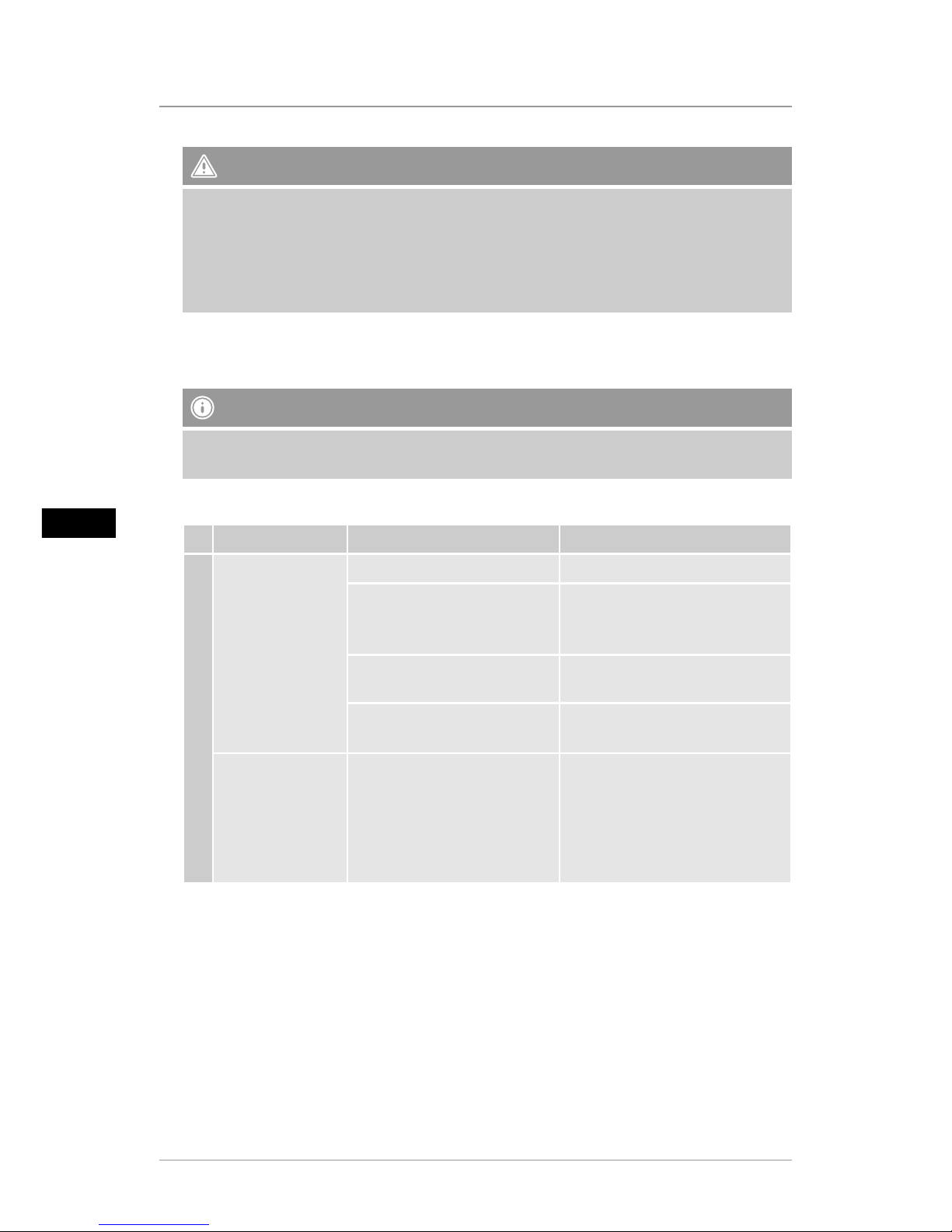
18
GB
Warning – Data Loss
• Ensure that data transfer is complete before you remove the memory card from the device.
• Always use the “Eject” function of your operating system before removing the removable
storage medium from the device or disconnecting the device (with inserted storage
medium) from your computer.
• If you do not do this, data may be lost.
8. Causes of errors and error rectification
Note
Contact our customer service department if the problem remains after taking the following
steps.
The following table can be used to localise and rectify minor errors with the device:
Error Possible cause Solution
General information
Display is blank
Device is switched off Switch on the device.
Power supply adapter not
connected correctly
Ensure that the power supply
adapter is plugged in and
connected to the device.
No mains power Check your fuse box.
Device is faulty
Inform our customer service
department.
Device turns off
By static electricity, such as
occur during normal daily use
(carpet, wool sweater), it may
happen that the device will go
into Standby Mode.
In case that the device shouldn´t
react on any commands or show
a black screen, reset the device
by pressing the POWER button
on the remote control or on the
backpanel of the device.
Page 19

19
GB
Error Possible cause Solution
DPF
No image
appears
No storage medium is
inserted
Insert a storage medium.
The storage medium does not
contain data
Check your storage medium.
No Sound The device is set to “Mute”
Increase the volume of the
device
Video/music does
not play
No storage medium is
inserted
Insert a storage medium.
The storage medium does not
contain any les
Check your storage medium
Music does not
play
Incorrect format
Convert the music le to mp3
format
Videos do not
play, or playback
is not smooth
Incorrect format
Convert the video to a different
format
9. Care and Maintenance
The display on your device is located behind protective glass.
• Only clean the display with a dry, soft cloth.
• Do not apply pressure to the screen surface when you clean the device.
• To keep from damaging the surface, do not use solvents or alcohol-based cleaners to clean the
device.
Note
For gentle cleaning and care of the display, we recommend that you use a microbre cleaning
cloth.
• Clean the rest of the device with a dry cloth. You can lightly dampen the cloth if the device is
very dirty.
Page 20

20
GB
10. Warranty Disclaimer
Hama GmbH & Co. KG assumes no liability and provides no warranty for damage resulting from
improper installation/mounting, improper use of the product or from failure to observe the
operating instructions and/or safety notes.
11. Service and Support
Please contact Hama Product Consulting if you have any questions about this product.
Hotline: +49 9091 502-115 (German/English)
Further support information can be found here:
www.hama.com
12. Supported file formats
Photo format Maximum resolution
JPEG, JPG, BMP 1280 x 768 20 Mio. Pixel
Audio format Bit rate
MP3
32Kbps ~ 320Kbps (Bit rate)
32KHz ~ 48KHz (Sampling rate)
Video
format
Container Video codec
Maximum
resolution
Bit rate
mp4 AVI, MP4
MPEG 4, Divx,
Xvid, H.264
1280 x 720 @ 30P 20Mbit/sec
divx, avi AVI, DMF
MPEG 4, Divx,
Xvid, H.264
1280 x 720 @30P 20Mbit/sec
Motion JPEG AVI, MOV JPEG 640 x 480 @ 30P 10Mbit/sec
Page 21

21
GB
13. Technical data
00118564 Digital Picture Frame
Power supply in 100-240V AC / 50/60Hz / 0,13A
Power supply out 5 V DC / 1,0 A
Power consumption ≤ 5 W
Dimensions (W x H x D) 195 x 140 x 52 mm
Weight Approx. 410 g
Recommended ambient
temperature for device
0°C - 40°C (32 - 104 F), humidity: 10-115%
Relative humidity 10 - 80%
Display 20,32 cm (8,0“) 16:9 TFT
Resolution 1280 x 768 (RGB)
Brightness 250 cd/m²
Contrast 800 : 1
Viewing angle 60° (left, right, vertical), 40° (horizontal)
Button cell battery CR2032
Compatible storage media SD/SDHC
External connections Micro-USB 2.0 (Host & Device)
Supported le formats
JPG/JPEG/BMP
MP3
H.264 / DIVX / XVID / AVI / MOV / MPEG4 / MJPEG
Internal storage 4 GB
Page 22

22
GB
14. Menu structure
Photo
Photo Slideshow
Photo Slideshow with music
Music
Movie
Folder
Calendar
Calendar without backround image
Calendar with Photo Slideshow
Setting
Clock & Calendar
Mode
Time
Date
Date Format
Week Start
Background
Alarm
Alarm Status
Alarm Time
Alarm Repeat
Alarm Tone
Arlam Volume
Timer
Status
Time on
Time off
Repeat
General
Language
Theme Color
BG Music
Firmware Update
Default Settings
Product Info.
Start-up-modus
Page 23

23
GB
15. Recycling Information
Note on environmental protection:
After the implementation of the European Directive 2002/96/EU and 2006/66/EU in the
national legal system, the following applies: Electric and electronic devices as well as
batteries must not be disposed of with household waste. Consumers are obliged by law
to return electrical and electronic devices as well as batteries at the end of their service
lives to the public collecting points set up for this purpose or point of sale. Details to this are
dened by the national law of the respective country. This symbol on the product, the instruction
manual or the package indicates that a product is subject to these regulations. By recycling,
reusing the materials or other forms of utilising old devices/Batteries, you are making an
important contribution to protecting our environment.
Page 24

24
D
1 2
4
6
7
9
3
8
5
A
B
10 1198
7
6
1
3
245
Page 25

25
D
Bedienungselemente und Anzeigen
A: Digitaler Bilderrahmen –
Bedien- und Anschlussfeld
1
• Ein-/ Ausschalten
• Direktzugang ins Hauptmenü
2
• Zurückspringen zu
übergeordneter Menüseite
3
►II
• Wiedergabe anhalten/ starten
bzw. Eingabebestätigung in
Auswählmenüs
• Kurzwahlmenü
• Abspieleinstellungen
4
p
• Cursor aufwärts in
Auswahlmenüs
• Vorherige Bild-/ Audiodatei
• Zurückspulen in Audiodateien
• Helligkeit erhöhen in
Videodateien
5
t
• Cursor links in Auswahlmenüs
• Lautstärke verringern
• Helligkeit verringern
6
u
• Cursor rechts in
Auswahlmenüs
• Lautstärke erhöhen
• Helligkeit erhöhen
7
q
• Cursor abwärts in
Auswahlmenüs
• Nächste Bild-/ Audiodatei
• Vorspulen in Audiodateien
• Helligkeit verringern in
Videodateien
8
• DC IN-Anschluss für
Stromversorgung
9
• Micro-USB 2.0 Anschluss
10
• Batteriefach
11
• SD / SDHC
Speicherkarten-Einschub
B: Fernbedienung
1
• Ein-/ Ausschalten
• Direktzugang ins Hauptmenü
2
• Zurückspringen zu
übergeordneter Menüseite
3
►II
• Wiedergabe anhalten/ starten
bzw. Eingabebestätigung in
Auswählmenüs
• Kurzwahlmenü
• Abspieleinstellungen
4
p
• Cursor aufwärts in
Auswahlmenüs
• Vorherige Bild-/ Audiodatei
• Zurückspulen in Audiodateien
• Helligkeit erhöhen in
Videodateien
5
t
• Cursor links in Auswahlmenüs
• Lautstärke verringern
• Helligkeit verringern
6
u
• Cursor rechts in
Auswahlmenüs
• Lautstärke erhöhen
• Helligkeit erhöhen
7
q
• Cursor abwärts in
Auswahlmenüs
• Nächste Bild-/ Audiodatei
• Vorspulen in Audiodateien
• Helligkeit verringern in
Videodateien
8
MODE
• Bilddatei 90° im
Uhrzeigersinn drehen
• Auswahl Bildformat in
Videodateien
9
ì
ì
• Kurzwahlmenü
A B
Page 26
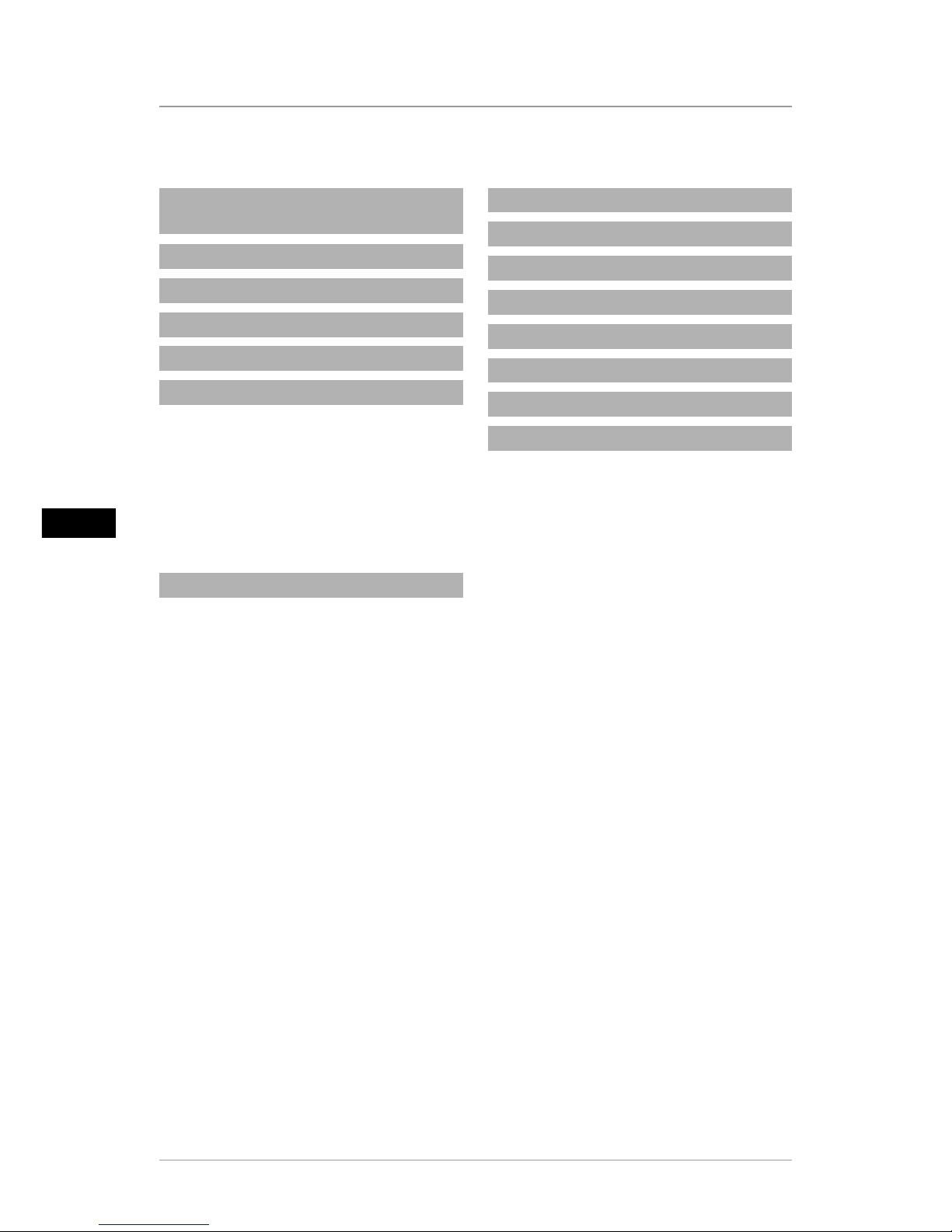
26
D
Inhaltsverzeichnis
1. Erklärung von Warnsymbolen
und Hinweisen.................................. 27
2. Packungsinhalt............................. 27
3. Sicherheitshinweise...................... 27
4. Pixelfehler..................................... 28
5. Technische Eigenschaften............. 29
6. Inbetriebnahme............................ 29
6.1 Aufstellen ........................................29
6.2 Bilderrahmen – Batterie einlegen,
bzw. wechseln .......................................29
6.3 Fernbedienung.................................30
6.4 Anschluss der Stromversorgung .......30
7. Betrieb .......................................... 31
7.1 Hauptmenü......................................31
7.2 Wiedergabe .....................................32
7.3 Speichermedien (Ordner)..................36
7.4 Kalender ..........................................37
7.5 Einstellungen ...................................38
7.6 Zusatzfunktionen .............................39
8. Fehlerursachen und -behebung ... 40
9. Wartung und Pege ..................... 41
10. Haftungsausschluss.................... 41
11. Service und Support ................... 41
12. Unterstützte Dateiformate......... 42
13. Technische Daten........................ 42
14. Menüstruktur.............................. 43
15. Entsorgungshinweise................. 44
Page 27
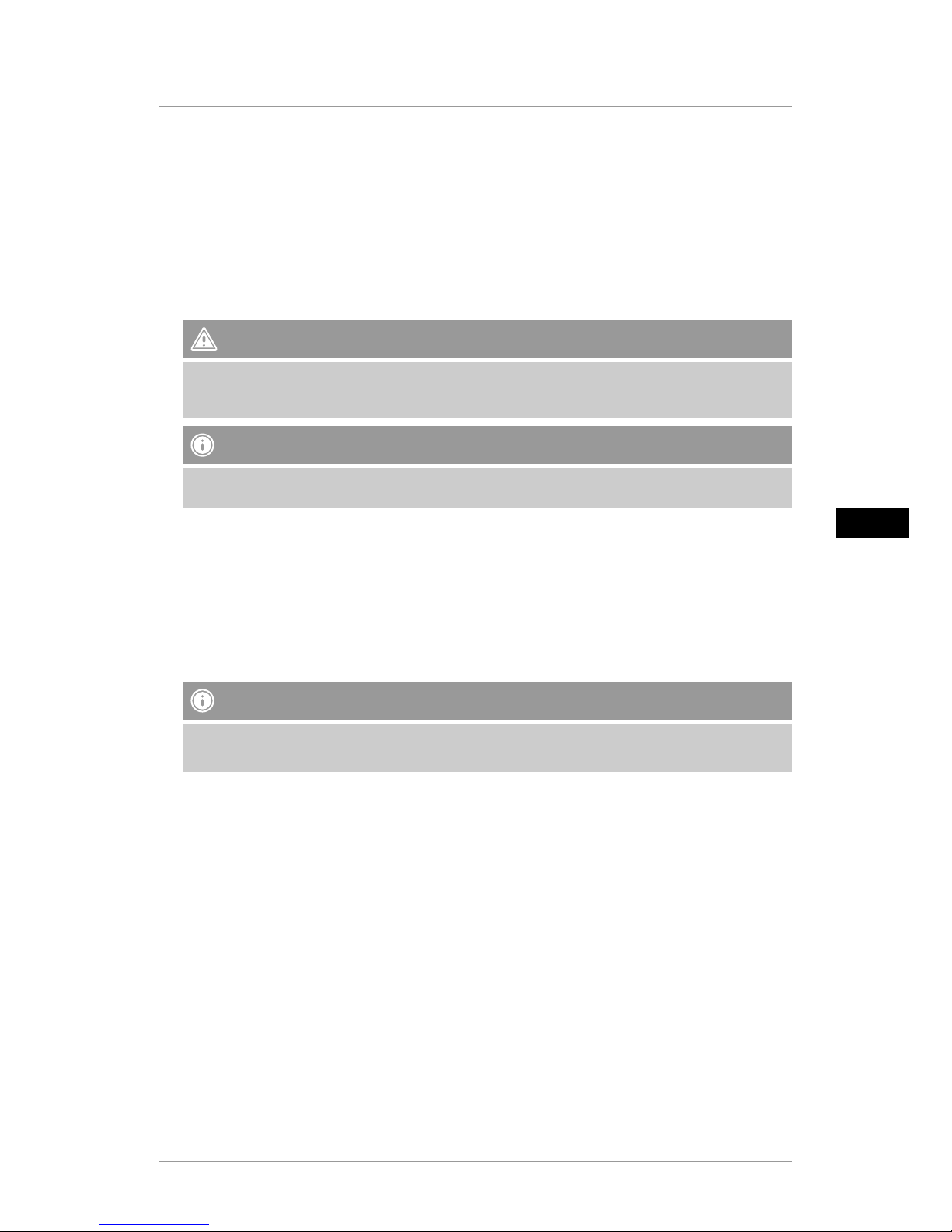
27
D
Vielen Dank, dass Sie sich für ein Hama Produkt entschieden haben!
Nehmen Sie sich Zeit und lesen Sie die folgenden Anweisungen und Hinweise zunächst ganz
durch. Bewahren Sie diese Bedienungsanleitung anschließend an einem sicheren Ort auf, um bei
Bedarf darin nachschlagen zu können.
Sollten Sie das Produkt veräußern, geben Sie diese Bedienungsanleitung an den neuen
Eigentümer weiter.
1. Erklärung von Warnsymbolen und Hinweisen
Warnung
Wird verwendet, um Sicherheitshinweise zu kennzeichnen oder um die Aufmerksamkeit auf
besondere Gefahren und Risiken zu lenken.
Hinweis
Wird verwendet, um zusätzliche Informationen oder wichtige Hinweise zu kennzeichnen.
2. Packungsinhalt
• Digitaler Bilderrahmen
• 230V Netzteil
• Fernbedienung
• 2 x CR 2032 Batterien (bereits eingelegt)
• Diese Bedienungsanleitung
Hinweis
Prüfen Sie die Lieferung auf Vollständigkeit und auf sichtbare Schäden. Melden Sie eine
unvollständige oder beschädigte Lieferung umgehend Ihrem Lieferanten/Händler.
3. Sicherheitshinweise
• Das Produkt ist für den privaten, nicht-gewerblichen Haushaltsgebrauch vorgesehen.
• Schützen Sie das Produkt vor Schmutz, Feuchtigkeit und Überhitzung und verwenden Sie es
nur in trockenen Räumen.
• Lassen Sie das Produkt nicht fallen und setzen Sie es keinen heftigen Erschütterungen aus.
• Betreiben Sie das Produkt nicht außerhalb seiner in den technischen Daten angegebenen
Leistungsgrenzen.
• Betreiben Sie das Produkt nur an einer dafür zugelassenen Steckdose. Die Steckdose muss in
der Nähe des Produktes angebracht und leicht zugänglich sein.
• Trennen Sie das Produkt mittels des Ein-/Ausschalters vom Netz – wenn dieser nicht vorhanden
ist, ziehen Sie die Netzleitung aus der Steckdose.
• Verlegen Sie alle Kabel so, dass sie keine Stolpergefahr darstellen.
• Knicken und quetschen Sie das Kabel nicht.
Page 28
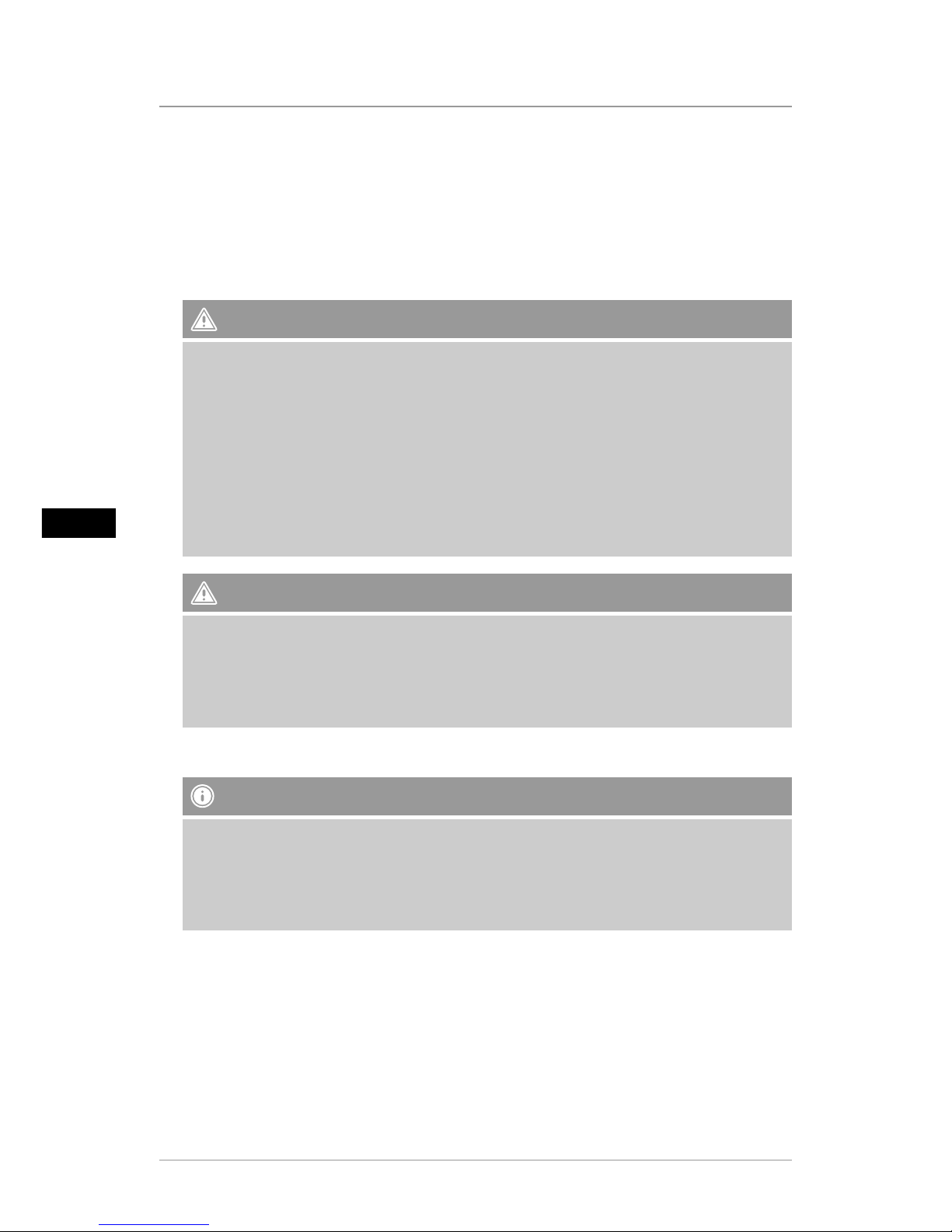
28
D
• Nehmen Sie keine Veränderungen am Produkt vor. Dadurch verlieren Sie jegliche
Gewährleistungsansprüche.
• Versuchen Sie nicht, das Produkt selbst zu warten oder zu reparieren. Überlassen Sie jegliche
Wartungsarbeit dem zuständigen Fachpersonal.
• Halten Sie Kinder unbedingt von dem Verpackungsmaterial fern, es besteht Erstickungsgefahr.
• Entsorgen Sie das Verpackungsmaterial sofort gemäß den örtlich gültigen
Entsorgungsvorschriften.
Warnung - Batterien
• Entfernen und entsorgen Sie verbrauchte Batterien unverzüglich aus dem Produkt.
• Verwenden Sie ausschließlich Akkus (oder Batterien), die dem angegebenen Typ entsprechen.
• Beachten Sie unbedingt die korrekte Polarität (Beschriftung + und -) der Batterien und legen
Sie diese entsprechend ein. Bei Nichtbeachtung besteht die Gefahr des Auslaufens oder einer
Explosion der Batterien.
• Laden Sie Batterien nicht.
• Bewahren Sie Batterien außerhalb der Reichweite von Kindern auf.
• Schließen Sie Akkus/Batterien nicht kurz und halten Sie sie von blanken Metallgegenständen
fern.
Warnung
• Öffnen Sie das Produkt nicht und betreiben Sie es bei Beschädigungen, davon ausgehender
Rauchentwicklung, Geruchsbildung oder lauten Geräusche nicht weiter. Wenden Sie sich
umgehend an Ihren Händler oder unsere Serviceabteilung (siehe Pkt. Service und Support).
• Verwenden Sie das Produkt nicht, wenn der Adapter, das Anschlusskabel oder die Netzleitung
beschädigt sind.
4. Pixelfehler
Hinweis
Bedingt durch den Herstellungsprozess kann es zu sog. Pixelfehlern kommen. Diese äußern
sich im allg. durch weiße oder schwarze Pixel, die während der Wiedergabe permanent
aueuchten. Im Rahmen von Fertigungstoleranzen sind max. 0,01% dieser Pixelfehler
gemessen an der Gesamtgröße des Displays als Toleranz möglich und stellen keinen
Produktfehler dar.
Page 29
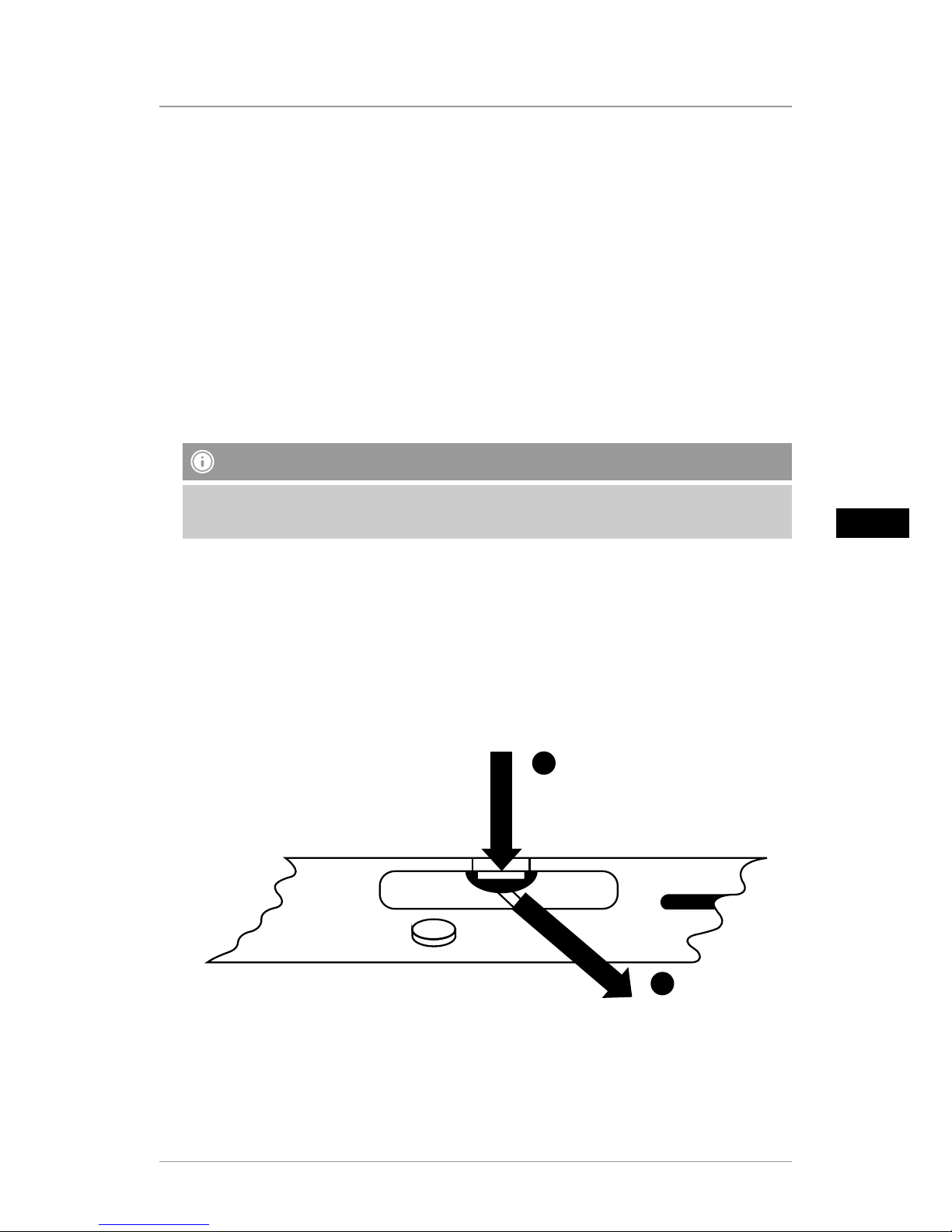
29
D
D
5. Technische Eigenschaften
• Unterstützte Bildformate: JPG / JPEG / BMP
• Unterstütztes Audioformat: MP3
• Video-Support: H.264 / DIVX / XVID / AVI / MOV / MPEG4 / MJPEG
• Unterstützte Speicherkarten: SD / SDHC
• Interner Speicher: 4GB
• Anschlüsse: Micro-USB 2.0 , Stromversorgung DC
6. Inbetriebnahme
6.1 Aufstellen
• Entfernen Sie die Displayschutzfolie.
• Stellen Sie das Produkt auf eine ebene, waagerechte und rutschfeste Fläche.
• Stellen Sie keine anderen Gegenstände auf das Produkt.
Hinweis
• Das Gerät kann durch Umkippen oder Herunterfallen beschädigt werden!
• Stellen Sie sicher, dass das Gerät kippsicher steht.
6.2 Bilderrahmen – Batterie einlegen, bzw. wechseln
• Öffnen Sie das Batteriefach (Abb.).
• Legen Sie die Knopfzelle des Typs CR2032 polrichtig ein.
• Wahlweise entfernen Sie den Kontaktunterbrecherstreifen der Batterie.
• Schließen Sie das Batteriefach wieder. Beachten Sie dabei, dass die Verriegelung sauber
einrastet.
1
2
+
CR 20
Page 30

30
D
6.3 Fernbedienung
• Öffnen Sie das Batteriefach der Fernbedienung (Abb.)
• Legen Sie die Knopfzelle des Typs CR2032 polrichtig ein.
• Wahlweise entfernen Sie den Kontaktunterbrecherstreifen der Batterie.
• Schließen Sie das Batteriefach wieder. Beachten Sie dabei, dass die Verriegelung sauber
einrastet.
1
2
6.4 Anschluss der Stromversorgung
Warnung
• Betreiben Sie das Produkt nur an einer dafür zugelassenen Steckdose. Die Steckdose muss in der
Nähe des Produktes angebracht und leicht zugänglich sein.
• Betreiben Sie das Produkt nicht weiter, wenn es offensichtlich Beschädigungen aufweist.
Hinweis
• Das Netzgerät ist für eine Netzspannung von 100-240 V geeignet und daher weltweit einsetzbar.
Beachten Sie, dass hierzu ein länderspezifischer Adapter notwendig ist.
• Eine entsprechende Auswahl an Hama Produkten finden Sie unter www.hama.com.
• Verbinden Sie das mitgelieferte Netzteil mit einer ordnungsgemäß installierten und
funktionsfähigen Steckdose.
• Verbinden Sie anschließend das Anschlusskabel des Netzteils mit dem DC-IN Anschluss des
Produktes.
Page 31

31
D
7. Betrieb
• Nach Anschluss an die Stromversorgung schaltet sich das Produkt automatisch ein.
• Beim ersten Einschalten wählen Sie mithilfe der CURSOR-Tasten p / q Ihre gewünschte
Menüsprache aus und bestätigen die Auswahl durch Drücken von ►II.
• Drücken und halten Sie am Produkt selbst oder auf der Fernbedienung, um das Produkt
ein-/ auszuschalten.
• Das Hama-Startlogo erscheint für einige Sekunden und wechselt dann standardmäßig in das
Hauptmenü.
• Je nach Einstellung werden Bild- / Audio- / Videodateien oder der Kalender abgespielt.
Hinweis
• Es werden immer die Dateien des zuletzt ausgewählten Speichermediums ausgewählt.
Ist dieses Speichermedium nicht mehr eingesteckt, werden automatisch die Dateien des
internen Speichers wiedergegeben.
• Stellen Sie sicher, dass die ausgewählten Speichermedien korrekt mit dem Produkt
verbunden sind und Daten in unterstützten Dateiformaten enthalten, ansonsten öffnet sich
das Hauptmenü für eine erneute Auswahl.
• Das Produkt startet automatisch die Diashow der Bilddateien, wenn es sich länger als 30
Minuten ohne Änderungen im Hauptmenü bendet.
Hinweis
• Drücken Sie oder auf der Fernbedienung, um aus allen Anwendungen heraus direkt
ins Hauptmenü zu wechseln.
• Drücken Sie , um zur vorhergehenden Menüstruktur zu gelangen.
7.1 Hauptmenü
Im Hauptmenü stehen Ihnen die verschiedenen Optionen zur Auswahl, von links nach rechts:
Bilddateien (
Foto
) Speichermedien (
Ordner
)
Audiodateien (
Musik
)
Kalender
Videodateien (
Video
)
Einstellungen
Page 32

32
D
7.2 Wiedergabe
Stecken Sie das gewählte Speichermedium in den entsprechenden Steckplatz.
Hinweis
• Achten Sie darauf, dass die Speichermedien, sowie die darauf abgespeicherten Dateien,
den vom Produkt unterstütztem Formaten entsprechen.
• Beachten Sie, dass dieses Produkt keine ordnerübergreifende Wiedergabe der Dateien
unterstützt. Legen Sie keine Ordner auf dem Speichermedium an, sondern legen Sie die
Dateien einzeln darauf ab.
Wählen Sie im Hauptmenü mit Hilfe der CURSOR-Tasten t /
u die Option Bilddaten, Audiodaten oder Videodaten aus.
Wählen Sie anschließend mit Hilfe der CURSOR-Tasten
p / q das Speichermedium aus: USB-Speicher, interner
Speicher oder Speicherkarte. Die ausgewählte Option
(Speichermedium) ist farbig hinterlegt. Drücken Sie ►II, um
die Option auszuwählen.
Page 33

33
D
Allgemeine Wiedergabe
• Wählen Sie mit Hilfe der CURSOR-Tasten t / u / p / q die Bilddatei, Audiodatei oder
Videodatei – ggfs. erst den entsprechenden Dateiordner und dann die Datei – aus, die
wiedergegeben werden bzw. mit der die Diashow starten soll.
• Drücken Sie ►II, um die Wiedergabe zu starten.
• Die Wiedergabe können Sie mit folgenden Tasten steuern:
Taste Digitaler
Bilderrahmen
Taste
Fernbedienung
Funktion
pp
•Vorherige Bild-/ Audiodatei
• Drücken und halten: Zurückspulen in Audiodateien
• Helligkeit erhöhen (nur bei Videodateien)
qq
•Nächste Bild-/ Audiodatei
• Drücken und halten: Vorspulen in Audiodateien
• Helligkeit verringern (nur bei Videodateien)
►II ►I I
• Wiedergabe anhalten/ starten
tt
•Lautstärke verringern
• Helligkeit verringern (nur bei Bilddateien mit
deaktivierter Musikwiedergabe)
uu
•Lautstärke erhöhen
• Helligkeit erhöhen (nur bei Bilddateien mit
deaktivierter Musikwiedergabe)
-
MODE
• Bilddatei 90° im Uhrzeigersinn drehen
• Auswahl Bildformat in Videodateien
Page 34

34
D
Wiedergabe Bilddateien
• Bei Drücken von ►II werden auch die Abspieleinstellungen geöffnet. Nach ca. 10 Sekunden
schließt sich das Fenster automatisch. Alternativ drücken Sie , um zur Wiedergabe zurück
zu gelangen.
• Drücken Sie wiederholt ►II, um die Wiedergabe anzuhalten/ starten. Wird oben links ►
bzw. II angezeigt, werden alle Bilddateien des ausgewählten Ordners (Diashow) bzw. nur das
aktuelle Bild wiedergegeben.
• Drücken Sie in den Abspieleinstellungen p und anschließend wiederholt ►II , um die
Hintergrundmusik zu aktivieren/ deaktivieren. Bei aktivierter Hintergrundmusik werden
die Audiodateien des Speichermediums abgespielt, von dem aktuell die Bilddateien
wiedergegeben werden.
• Drücken Sie u oder t , um zwischen verschiedenen Audiodateien zu wechseln.
Hinweis – Hintergrundmusik
Für eine direkte Aktivierung/ Deaktivierung der Hintergrundmusik während der Wiedergabe,
muss prinzipiell die Hintergrundmusikfunktion – wie in
7.5. Einstellungen
beschrieben –
eingeschaltet sein.
Page 35

35
D
• Drücken Sie in den Abspieleinstellungen q und anschließend ►II , um das Kurzwahlmenü zu
öffnen. Alternativ drücken Sie
ì
ì
oder drücken und halten Sie ►II, um das Kurzwahlmenü zu
öffnen. Nach ca. 10 Sekunden schließt sich das Fenster automatisch. Alternativ drücken Sie
ì
ì
oder , um zur Wiedergabe zurück zu gelangen.
• Wählen Sie mithilfe der CURSOR-Tasten p / q die einzelnen Optionen aus.
• Zum Auswählen/ Verändern der Option drücken Sie einmal/ wiederholt t / u oder ►II.
Anzeige
Kurzwahlmenü
Funktion
Kalender
Ein-/Ausblenden von Uhrzeit und Kalender
Abspielfolge
Zufallswiedergabe oder in Reihenfolge des Dateiordners
Slideshow
Auswahl verschiedener Übergänge beim Bildwechsel während Diashow
Intervall
Zeit, nach der ein Bildwechsel stattndet
Drehen
Bilddatei 90° im Uhrzeigersinn drehen
Zoom
Ausschnitt vergrößern
• Nach ca. 10 Sekunden schließt sich das Fenster automatisch.
• Alternativ drücken Sie
ì
ì
oder , um zur Wiedergabe zurück zu gelangen.
Wiedergabe Audiodateien
• Drücken Sie
ì
ì
oder drücken und halten Sie ►II, um das Kurzwahlmenü zu öffnen. Nach ca.
10 Sekunden schließt sich das Fenster automatisch
• Alternativ drücken Sie
ì
ì
oder , um zur Wiedergabe zurück zu gelangen
• Wählen Sie mithilfe der CURSOR-Tasten t / u / p / q die einzelnen Optionen aus.
• Zum Auswählen/ Verändern der Option drücken Sie einmal/ wiederholt ►II.
Anzeige
Kurzwahlmenü
Funktion
Auswahl verschiedener Wiederholmodi
Zufallswiedergabe oder in Reihenfolge des Dateiordners
• Nach ca. 10 Sekunden schließt sich das Fenster automatisch.
• Alternativ drücken Sie
ì
ì
oder , um zur Wiedergabe zurück zu gelangen.
Page 36

36
D
Wiedergabe Videodateien
• Drücken Sie
ì
ì
oder ►II, um das Kurzwahlmenü zu öffnen. Nach ca. 10 Sekunden schließt
sich das Fenster automatisch.
• Alternativ drücken Sie
ì
ì
oder
, um zur Wiedergabe zurück zu gelangen
• Drücken Sie wiederholt ►II, um die Wiedergabe anzuhalten/ starten.
• Wählen Sie mithilfe der CURSOR-Tasten t / u die einzelnen Optionen aus.
• Zum Auswählen/ Verändern der Option drücken Sie einmal/ wiederholt ►II.
Anzeige
Kurzwahlmenü
Funktion
AUTO
Auswahl Bildformat
Anzeige/ Auswahl von Untertiteln
◄◄
Zurückspulen (Geschwindigkeit: 1/2/3/4x)
► / II
Wiedergabe anhalten/ starten
►►
Vorspulen (Geschwindigkeit: 1/2/3/4x)
Informationen zur aktuellen Videodatei
Auswahl verschiedener Wiederholmodi
00:01:34
02:35:14
Zeigt den Fortschritt und Gesamtlänge der Audio-/ Videodatei in
HH:MM:SS an
• Nach ca. 10 Sekunden schließt sich das Fenster automatisch.
• Alternativ drücken Sie
ì
ì
oder , um zur Wiedergabe zurück zu gelangen.
7.3 Speichermedien (Ordner)
Wählen Sie im Hauptmenü mithilfe der CURSOR-Tasten t / u die Option
Speichermedien
(Ordner)
aus.
• Drücken Sie ►II, um die Option auszuwählen.
• Hier können Sie sich einen Überblick über die auf den Speichermedien (
FLASH/ SD/ USB
)
bendlichen Dateien verschaffen und die Wiedergabe direkt starten (►II /
ì
ì
→
Enter
)
Zugriff auf internen Speicher (FLASH)
• Wählen Sie anschließend mit Hilfe der CURSOR-Tasten p / q den internen Speicher (
FLASH
)
aus:
• Drücken Sie ►II, um die Option auszuwählen.
Sie haben zwei verschiedene Möglichkeiten, Dateien auf dem internen Speicher des Produktes
zu speichern/ löschen:
• Direktes Kopieren/ Löschen
• Kopieren/ Löschen via Kartenleser-Funktion → siehe
7.6. Zusatzfunktionen – Kartenleser
Page 37

37
D
Hinweis
• Beachten Sie die max. Speicherkapazität des internen Speichers, sowie die vom Produkt
unterstützten Dateiformate!
• Während des Kopiervorgangs wird Ihnen dessen Fortschritt angezeigt.
Direktes Kopieren
• Wählen Sie mit Hilfe der CURSOR-Tasten p / q das Speichermedium (
USB
oderSD), von
welchem Dateien auf den internen Speicher kopiert werden sollen, aus.
• Wählen Sie mit Hilfe der CURSOR-Tasten t / u / p / q die Datei / den Dateiordner aus.
• Drücken Sie
ì
ì
oder drücken und halten Sie ►II, und wählen Sie mit den CURSOR-Tasten p /
q
Kopie
aus, um die ausgewählte Datei/ den Dateiordner auf den internen Speicher (
FLASH
)
zu kopieren. Bestätigen Sie die Auswahl durch Drücken von ►II.
• Wählen Sie mit Hilfe der CURSOR-Tasten t / u
Bestätigen
bzw.
Cancel
aus, um den
Vorgang durchzuführen bzw. abzubrechen und bestätigen Sie dies durch Drücken von ►II.
Direktes Löschen
• Wählen Sie mit Hilfe der CURSOR-Tasten p / q das Speichermedium
FLASH
aus.
• Wählen Sie mit Hilfe der CURSOR-Tasten t / u / p / q die Datei/ den Dateiordner aus.
• Drücken Sie
ì
ì
oder drücken und halten Sie ►II, und wählen Sie mit den CURSOR-Tasten
p / q
Löschen
aus, um die ausgewählte Datei/ den Dateiordner zu löschen. Bestätigen Sie
die Auswahl durch Drücken von ►II.
• Wählen Sie mit Hilfe der CURSOR-Tasten t / u
Bestätigen
bzw.
Cancel
aus, um den
Vorgang durchzuführen bzw. abzubrechen und bestätigen Sie dies durch Drücken von ►II.
7.4 Kalender
Wählen Sie im Hauptmenü mit Hilfe der CURSOR-Tasten t / u die Option
Kalender
aus.
• Drücken Sie ►II, um die Option auszuwählen.
• Mit Hilfe der CURSOR-Tasten t / u können Sie zwischen den Monaten wechseln.
• Mit Hilfe der CURSOR-Tasten p / q können Sie die Bildschirmhelligkeit nach Ihren Wünschen
verändern.
• Im Kalender werden automatisch die auf dem zuletzt ausgewählten Speichermedium
vorhandenen Bilddateien als Diashow wiedergegeben. Ist kein Speichermedium eingesteckt,
werden automatisch die Bilddateien des internen Speichers wiedergegeben.
• Ändern Sie die auf dem internen Speicher vorhandenen Bilddateien wie in
7.3. Speichermedien (Ordner)
beschrieben.
• Alternativ wählen Sie einen schwarzen Kalenderhintergrund – wie in
7.5. Einstellungen
beschrieben
Page 38

38
D
7.5 Einstellungen
Wählen Sie mit Hilfe der CURSOR-Tasten t / u die Option
Einstellungen
aus.
• Drücken Sie ►II, um die Option auszuwählen.
• Wählen Sie mit Hilfe der CURSOR-Tasten p / q
Uhrzeit & Datum,Alarm,Timer
oder
Allgemeines
aus. Bestätigen Sie die Auswahl durch Drücken von ►II.
• Wählen Sie mit Hilfe der CURSOR-Tasten p / q die einzustellende Funktion aus.
• Verändern Sie mit Hilfe der CURSOR-Tasten ►II, t / u / p / q die Einstellungen der
ausgewählten Funktion.
• Drücken Sie , um zur vorhergehenden Menüstruktur zu gelangen.
Anzeige Funktion
Modus
12-/
24-Stunden-Format
Zeit
Einstellung von System-Uhrzeit
Datum
Einstellung von Datum
Datum Format
Einstellung von Datumsformat
Wochentag
Auswahl des Wochentags, der in der ersten Spalte des
Kalenders (Wochenanfang) steht (Standard: Montag)
Hintergrund
Auswahl des Kalenderhintergrunds (Schwarzer
Hintergrund
/ Foto-Diashow bei Kalender)
Alarm Status
Aktivierung
/Deaktivierung Wecker
Alarmzeit
Einstellung Weckzeit
Alarm Wdh.
Weckmodus (einmalig, täglich, Wochentage, Montag bis
Samstag)
Alarmton
Auswahl des Wecksignals
Alarm Lautstärke/
Volumen
Auswahl der Wecksignallautstärke
Status
Aktivierung
/Deaktivierung autom. Ein- und/ oder
Ausschalten
Einschaltzeit
t / u : Aktivierung
/Deaktivierung (--:--) autom.
Einschalten
►II, t / u / p / q : Einstellung Einschaltzeit
Ausschaltzeit
t / u : Aktivierung
/Deaktivierung (--:--) autom.
Ausschalten
►II, t / u / p / q : Einstellung Ausschaltzeit
Wiederholung
Autom. Ein- und
/oder Ausschalten (einmalig, täglich,
Wochentage, Montag bis Samstag)
Page 39

39
D
Anzeige Funktion
Sprache
Einstellung der Menü-
/Systemsprache
Farbe
Auswahl Farbschema
Hintergrundmusik
Aktivierung
/Deaktivierung Hintergrundmusik bei
Wiedergabe Bilddateien
Firmware Update
Start des Firmware Updates
Achtung!
Informationen über Verfügbarkeit und
Ausführung möglicher Updates nden Sie unter Eingabe
der Artikel-Nummer auf www.hama.com
Zurücksetzen
Zurücksetzen auf die Einstellungen bei Auslieferung.
Achtung!
Alle vorher vorgenommenen Einstellungen
gehen verloren.
Produkt Info.
Produktinformationen
Start-up-Modus
Auswahl des Medientyps, der beim Einschalten des
Produkts wiedergegeben wird, bzw. Ausschalten dieser
Funktion
7.6 Zusatzfunktionen
• Nehmen Sie die Weckereinstellungen über die in
7.5. Einstellungen
erläuterten Funktionen
vor.
• Ist der Wecker aktiviert, wird dieser zur entsprechenden Uhrzeit ausgelöst und es ertönt ein
Wecksignal.
• Drücken Sie während des Wecksignals zweimal eine beliebige Taste, um den Alarm zu
beenden.
Hinweis – Schlummerfunktion
• Drücken Sie während des Wecksignals einmal eine beliebige Taste, um die
Schlummerfunktion zu aktivieren. Das Wecksignal wird für 5 Minuten unterbrochen und
dann erneut ausgelöst.
• Drücken Sie eine beliebige Taste, um die Schlummerfunktion und damit den Alarm zu
beenden.
Kartenleser
• Schließen Sie ein geeignetes Micro-USB-Kabel am Micro-USB-Anschluss (9) und anschließend
an einer freien USB-Buchse an Ihrem Computer an.
• Der digitale Bilderrahmen wechselt in den PC-Modus.
• Der Computer erkennt das Produkt automatisch. Sie können direkt auf die Wechseldatenträger
(interner Speicher (
FLASH
) und/ oder bei eingesteckter Speicherkarte auf diese) zugreifen.
• Sie können nun Daten zwischen Ihrem Computer, dem internen Speicher und/ oder der
eingesteckten Speicherkarte transferieren und löschen.
Page 40

40
D
Warnung – Datenverlust
• Bevor Sie eine Speicherkarte aus dem Produkt entnehmen, vergewissern Sie sich, dass der
Datentransfer beendet ist.
• Entfernen Sie den Wechseldatenträger immer über die Auswurffunktion Ihres
Betriebssystems, bevor Sie das Speichermedium aus dem Produkt entnehmen oder das
Produkt von Ihrem Computer trennen.
• Bei Nichtbeachtung kann Datenverlust nicht ausgeschlossen werden!
8. Fehlerursachen und -behebung
Hinweis
Wenn Sie mit den folgenden Schritten das Problem nicht lösen können, wenden Sie sich bitte
an den Kundendienst.
Die nachfolgende Tabelle hilft bei der Lokalisierung und Behebung kleinerer Störungen:
Fehler Mögliche Ursache Behebung
Allgemein
Keine Anzeige auf
dem Display
Gerät ist ausgeschaltet Schalten Sie das Gerät ein.
Netzadapter nicht korrekt
angeschlossen
Stellen Sie sicher, dass der Netzadapter in der Steckdose steckt und
am Gerät angeschlossen ist.
Steckdose liefert keine
Spannung
Überprüfen Sie die Haussicherungen.
Gerät defekt
Benachrichtigen Sie den Kundendienst.
DPF
Gerät schaltet
plötzlich ab
Durch statische Entladungen,
wie sie im normalen Alltagsgebrauch vorkommen (Teppichboden, Wollpullover), kann es
passieren, dass das Produkt in
den Standbymodus wechselt.
Sollte das Gerät nicht mehr reagieren oder kein Bild mehr anzeigen,
betätigen Sie den POWER Knopf
an der Fernbedienung oder an der
Rückseite des Gerätes, um das
Gerät wieder einzuschalten.
Page 41

41
D
Fehler Mögliche Ursache Behebung
DPF
Kein Bild wird
angezeigt
Kein Speichermedium eingesteckt
Stecken Sie ein Speichermedium ein.
Speichermedium enthält keine
Daten
Überprüfen Sie Ihr Speichermedium.
Kein TonGerät ist auf „lautlos“ gestellt
Erhöhen Sie die Lautstärke am Gerät
Kein Video/
Musik wird abgespielt
Kein Speichermedium eingesteckt
Stecken Sie ein Speichermedium ein.
Speichermedium enthält keine
Datei
Überprüfen Sie Ihr Speichermedium
Musik spielt nicht
ab
Falsches Format
Konvertieren Sie die Musikdatei
in mp3 um
Videos werden
nicht abgespielt
oder ruckeln
Falsches Format
Konvertieren Sie das Video in ein
anderes Format um
9. Wartung und Pflege
Das Display des Gerätes bendet sich hinter einem Schutzglas.
• Reinigen Sie das Display nur mit einem trockenen, weichen Tuch.
• Üben Sie beim Reinigen keinen Druck auf die Bildschirmäche aus.
• Verwenden Sie zur Reinigung keine Lösungsmittel- oder alkoholhaltigen Reiniger um die
Oberäche nicht zu beschädigen.
Hinweis
Zur schonenden Reinigung und Pflege des Displays empfehlen wir Ihnen ein MicrofaserReinigungstuch.
• Reinigen Sie den Rest des Gerätes mit einem trockenen Tuch. Bei starker Verschmutzung kann
das Tuch ein wenig angefeuchtet werden.
10. Haftungsausschluss
Die Hama GmbH & Co. KG übernimmt keinerlei Haftung oder Gewährleistung für Schäden, die
aus unsachgemäßer Installation, Montage und unsachgemäßem Gebrauch des Produktes oder
einer Nichtbeachtung der Bedienungsanleitung und/oder der Sicherheitshinweise resultieren.
11. Service und Support
Bitte wenden Sie sich bei Fragen zum Produkt gerne an die Hama-Produktberatung.
Hotline: +49 9091 502-115 (Deu/Eng)
Weitere Supportinformationen nden sie hier: www.hama.com
Page 42

42
D
12. Unterstützte Dateiformate
Photoformat max. Auösung
JPEG, JPG, BMP 1280 x 768 20 Mio. Pixel
Audioformat Bitrate
MP3
32Kbps ~ 320Kbps (Bit rate)
32KHz ~ 48KHz (Sampling rate)
Videoformat Container Video Codec Max. Auösung Bitrate
mp4 AVI, MP4
MPEG 4, Divx,
Xvid, H.264
1280 x 720 @ 30P 20Mbit/sec
divx, avi AVI, DMF
MPEG 4, Divx,
Xvid, H.264
1280 x 720 @30P 20Mbit/sec
Motion JPEG AVI, MOV JPEG 640 x 480 @ 30P 10Mbit/sec
13. Technische Daten
Digitaler Bilderrahmen 00118564
Stromversorgung Eingang 100-240V AC / 50/60Hz / 0,13A
Stromversorgung Ausgang 5 V DC / 1,0A
Leistungsaufnahme ≤ 5 W
Abmessungen (B x H x T) 195 x 140 x 52 mm
Gewicht Ca. 410 g
Empfohlene Geräteumgebung 0°C - 40°C (32 - 104 F), Luftfeuchtigkeit: 10-115%
Relative Luftfeuchtigkeit 10 - 80 %
Display 20,32 cm (8,0“) 16:9 TFT
Auösung 1280 x 768 (RGB)
Helligkeit 250 cd/m²
Kontrast 800 : 1
Sichtwinkel 60° (links, rechts, vertikal), 40° (Horizontal)
Batterie Knopfzelle CR2032
Kompatible Speichermedien SD/SDHC
Externe Anschlüsse Micro-USB 2.0 (Host & Device)
Unterstützte Dateiformate
JPG/JPEG/BMP
MP3
H.264 / DIVX / XVID / AVI / MOV / MPEG4 / MJPEG
Interner Speicher 4 GB
Page 43

43
D
14. Menüstruktur
Foto
Foto Diashow
Foto Diashow mit Musik
Musik
Video
Ordner
Kalender
Kalender ohne Hintergrundbild
Kalender mit Foto Slideshow
Einstellungen
Uhrzeit & Datum
Modus
Zeit
Datum
Datum Format
Wochentag
Hintergrund
Alarm
Alarm Status
Alarmzeit
Alarm Wdh
Alarmton
Alarm Lautstärke / Volume
Timer
Status
Einschaltzeit
Ausschaltzeit
Wiederholung
Allgmein
Sprache
Farbe
Hintergrundmusik
Firmware Update
Zurücksetzen
Produkt Info.
Start-Up-Modus
Page 44

44
D
15. Entsorgungshinweise
Hinweis zum Umweltschutz:
Ab dem Zeitpunkt der Umsetzung der europäischen Richtlinien 2002/96/EG und
2006/66/EG in nationales Recht gilt folgendes: Elektrische und elektronische Geräte
sowie Batterien dürfen nicht mit dem Hausmüll entsorgt werden. Der Verbraucher ist
gesetzlich verpichtet, elektrische und elektronische Geräte sowie Batterien am Ende
ihrer Lebensdauer an den dafür eingerichteten, öffentlichen Sammelstellen oder an die
Verkaufsstelle zurückzugeben. Einzelheiten dazu regelt das jeweilige Landesrecht. Das Symbol
auf dem Produkt, der Gebrauchsanleitung oder der Verpackung weist auf diese Bestimmungen
hin. Mit der Wiederverwertung, der stoichen Verwertung oder anderen Formen der Verwertung
von Altgeräten/Batterien leisten Sie einen wichtigen Beitrag zum Schutz unserer Umwelt.
Page 45

45
D
Page 46

46
F
1 2
4
6
7
9
3
8
5
A
B
10 1198
7
6
1
3
245
Page 47

47
F
Commandes et indicateurs
A: Cadre photo numérique Panneau de commande et de connexion
1
• Mise sous/hors tension
• Accès direct au menu
principal
2
• Retour vers le menu précédent
3
►II
• Pause/démarrage de la lecture
ou conrmation de saisie dans
le menu de sélection
• Menu de sélection rapide
• Réglages de lecture
4
p
• Curseur vers le haut dans le
menu de sélection
• Fichier image/audio précédent
• Retour rapide dans les chiers
audio
• Augmenter la luminosité dans
les chiers vidéo
5
t
• Curseur vers la gauche dans le
menu de sélection
• Diminution du volume
• Diminution de la luminosité
6
u
• Curseur vers la droite dans le
menu de sélection
• Augmentation du volume
• Augmentation de la
luminosité
7
q
• Curseur vers le bas dans le
menu de sélection
• Fichier image/audio suivant
• Avance rapide dans les
chiers audio
• Réduire la luminosité dans les
chiers vidéo
8
• Port DC IN d’alimentation
électrique
9
• Connexion Micro-USB 2.0
10
• Compartiment à piles
11
• Emplacement carte mémoire
SD/SDHC
B: Télécommande
1
• Mise sous/hors tension
• Accès direct au menu
principal
2
• Retour vers le menu
précédent
3
►II
• Pause/démarrage de la lecture
ou conrmation de saisie
dans le menu de sélection
• Menu de sélection rapide
• Réglages de lecture
4
p
• Curseur vers le haut dans le
menu de sélection
• Fichier image/audio précédent
• Retour rapide dans les chiers
audio
• Augmenter la luminosité dans
les chiers vidéo
5
t
• Curseur vers la gauche dans
le menu de sélection
• Diminution du volume
• Diminution de la luminosité
6
u
• Curseur vers la droite dans le
menu de sélection
• Augmentation du volume
• Augmentation de la
luminosité
7
q
• Curseur vers le bas dans le
menu de sélection
• Fichier image/audio suivant
• Avance rapide dans les
chiers audio
• Réduire la luminosité dans les
chiers vidéo
8
MODE
• Rotation de la photo de 90°
dans le sens des aiguilles
d‘une montre
• Sélection du format de
l’image dans les chiers vidéo
9
ì
ì
• Menu de sélection rapide
A B
Page 48

48
F
Sommaire
1. Explication des symboles
d‘avertissement et des remarques... 49
2. Contenu de l‘emballage ............... 49
3. Consignes de sécurité................... 49
4. Erreur de pixels............................. 50
5. Caractéristiques techniques ......... 51
6. Mise en service ............................. 51
6.1. Installation......................................51
6.2 Cadre photo - Insertion/
remplacement de la pile.........................51
6.3 Télécommande.................................52
6.4 Connexion de l’alimentation
électrique .............................................52
7. Fonctionnement............................ 53
7.1 Menu principal.................................53
7.2 Lecture.............................................54
7.3 Supports d'enregistrement (Dossier).58
7.4 Calendrier ........................................59
7.5 Paramètres.......................................60
7.6 Fonctions supplémentaires...............61
8. Causes et élimination des pannes 62
9. Soins et entretien ......................... 63
10. Exclusion de garantie ................. 63
11. Service et assistance .................. 63
12. Formats de chiers pris
en charge.......................................... 64
13. Caractéristiques techniques ....... 65
14. Structure du menu...................... 66
15. Consignes de recyclage.............. 67
Page 49

49
F
Nous vous remercions d’avoir choisi un produit Hama.
Veuillez prendre le temps de lire l‘ensemble des remarques et consignes suivantes. Veuillez
conserver ce mode d‘emploi à portée de main an de pouvoir le consulter en cas de besoin.
Transmettez-le au nouveau propriétaire avec l’appareil le cas échéant.
1. Explication des symboles d‘avertissement et des remarques
Avertissement
Ce symbole est utilisé pour indiquer des consignes de sécurité ou pour attirer votre attention sur des
dangers et risques particuliers.
Remarque
Ce symbole est utilisé pour indiquer des informations supplémentaires ou des remarques
importantes.
2. Contenu de l‘emballage
• Cadre photo numérique
• Bloc secteur 230 V
• Télécommande
• 2 piles CR 2032 (déjà insérées)
• Mode d‘emploi
Remarque
Vériez que la livraison est complète et que les éléments ne présentent pas de dommages
visibles. Les livraisons incomplètes ou endommagées doivent être immédiatement signalées
au livreur/fournisseur.
3. Consignes de sécurité
• Ce produit est destiné à une installation domestique non commerciale.
• Protégez le produit de toute saleté, humidité, surchauffe et utilisez-le uniquement dans des
locaux secs.
• Protégez le produit des secousses violentes et évitez tout choc ou toute chute.
• N‘utilisez pas le produit en dehors des limites de puissance indiquées dans les caractéristiques
techniques.
• Utilisez l‘appareil exclusivement branché à une prise de courant appropriée. La prise de
courant doit être située à proximité du produit et doit être facilement accessible.
• Coupez le produit du secteur à l‘aide de l‘interrupteur - débranchez la prise de courant en cas
d‘absence d‘interrupteur.
• Posez tous les câbles de telle sorte qu’ils ne présentent aucun risque de chute.
• Faites attention à ne pas plier ni coincer le câble.
• N’apportez aucune modication à l’appareil. Des modications vous feraient perdre vos droits
de garantie.
• Ne tentez pas de réparer l’appareil vous-même ni d’effectuer des travaux d’entretien.
Déléguez tous travaux d‘entretien à des techniciens qualiés.
Page 50

50
F
• Tenez les emballages d‘appareils hors de portée des enfants, risque d‘étouffement.
• Recyclez les matériaux d’emballage conformément aux prescriptions locales en vigueur.
Avertissement - Piles
• Retirez les piles usagées immédiatement du produit pour les recycler.
• Utilisez exclusivement des batteries (ou des piles) du type indiqué.
• Respectez impérativement la polarité de la pile (marquage + et -) lors de l‘insertion dans le
boîtier ; risques d‘écoulement et d‘explosion des piles si tel n‘est pas le cas.
• Ne surchargez pas les piles.
• Conservez les piles hors de portée des enfants.
• Ne court-circuitez pas les batteries/piles et éloignez-les des objets métalliques.
Avertissement
• N‘ouvrez pas l‘appareil et cessez de l’utiliser en cas de détérioration, de dégagement de
fumée, de formation d‘odeurs ou de niveau de bruit élevé. Adressez-vous dans les plus
brefs délais à votre revendeur ou à notre service clientèle (voir point Service et assistance).
• N‘utilisez pas le produit lorsque l‘adaptateur, le câble de connexion ou le câble
d‘alimentation sont endommagés.
4. Erreur de pixels
Remarque
A cause du procédé de fabrication il peut y avoir des erreurs de pixels. Celles-ci sont visibles
généralement par des pixels blancs ou noirs qui s´allument en permanence pendant la
reproduction. Dans le cadre des tolérances de fabrication 0,01% maximum de ces erreurs de
pixels mesurées à la taille totale de l´écran sont possibles et ne représentent pas une erreur de
production.
Page 51

51
F
5. Caractéristiques techniques
• Formats image pris en charge : JPG / JPEG / BMP
• Format audio pris en charge : MP3
• Formats vidéo pris en charge : H.264 / DIVX / XVID / AVI / MOV / MPEG4 / MJPEG
• Cartes mémoire prises en charge : SD / SDHC
• Mémoire interne : 4 GB
• Connexions : Micro-USB 2.0 , alimentation CC
6. Mise en service
6.1. Installation
• Retirez le lm protecteur situé sur l’écran.
• Placez l‘appareil sur une surface plane horizontale antidérapante.
• Ne placez aucun objet sur l‘appareil.
Remarque
• Risques de détérioration de l’appareil en cas de basculement ou de chute.
• Assurez-vous que l‘appareil ne puisse pas basculer.
6.2 Cadre photo - Insertion/remplacement de la pile
• Ouvrez le compartiment des piles (g.).
• Insérez une pile bouton de type CR 2032 conformément aux indications polarité
• Retirez le lm de protection situé sur la pile.
• Refermez le compartiment à pile. Veuillez contrôler le bon verrouillage du couvercle.
1
2
+
CR 20
Page 52

52
F
6.3 Télécommande
• Ouvrez le compartiment à pile de la télécommande (g.)
• Insérez une pile bouton de type CR2032 conformément aux indications polarité
• Retirez le lm de protection situé sur la pile.
• Refermez le compartiment à pile. Veuillez contrôler le bon verrouillage du couvercle.
1
2
6.4 Connexion de l’alimentation électrique
Avertissement
• Utilisez l‘appareil exclusivement branché à une prise de courant appropriée. La prise de
courant doit être située à proximité du produit et doit être facilement accessible.
• Cessez d‘utiliser le produit en cas de détérioration visible.
Remarque
• Le chargeur est adapté à une tension secteur de 100-240 V et peut donc être utilisé dans le
monde entier. Veuillez toutefois noter qu‘un adaptateur est éventuellement nécessaire dans
certains pays.
• L‘entreprise Hama propose une gamme de produits adaptés sur www.hama.com.
• Branchez le bloc secteur fourni à une prise de courant.
• Branchez ensuite le cordon de connexion du bloc secteur à la prise DC-IN de l’appareil.
Page 53

53
F
7. Fonctionnement
• Après le raccordement à l‘alimentation électrique, le produit se met en marche
automatiquement.
• Lorsque vous allumez sélectionnez l‘aide des touches de curseur p / q votre langue de menu
souhaitée et conrmez votre choix en appuyant sur ►II.
• Appuyez et maintenir enfoncé sur la touche de l’appareil ou de la télécommande an de
mettre ce dernier sous/hors tension.
• Le logo de démarrage de Hama apparaît brièvement à l’écran avant de faire place à l’achage
du menu principal.
• En fonction du paramétrage, la lecture des chiers image, audio, vidéo ou calendrier démarre.
Remarque
• L’appareil sélectionne les fichiers du périphérique de stockage utilisé en dernier lieu.
L’appareil sélectionne automatiquement les fichiers de la mémoire interne dans le cas où le
périphérique de stockage n’est plus connecté.
• Veuillez vérifier que les périphériques de stockage sont bien connectés à l’appareil et qu’ils
contiennent des données compatibles ; dans le cas contraire, le menu principal apparaît à
l’écran pour une nouvelle sélection.
• L’appareil démarre automatiquement le diaporama des chiers image lorsque vous n’effectuez
aucune modication dans le menu principal pendant plus de 30 minutes.
Remarque
• Appuyez sur la touche ou de la télécommande pour accéder directement au menu
principal à partir d’une application quelconque.
• Appuyez sur la touche
an de retourner au menu précédent.
7.1 Menu principal
Les options suivantes sont disponibles, de gauche à droite, dans le menu principal :
Fichiers image (
Photo
)
Supports d‘enregistrement (
Dossier
)
Fichiers audio (
Musique
)
Calendrier
Fichiers vidéo (
Film
)
Paramètres
Page 54

54
F
7.2 Lecture
- Insérez votre périphérique de stockage dans l’emplacement dédié de votre ordinateur.
Remarque
• Veillez à ce que le format du périphérique de stockage et les données stockées sur ce
dernier correspondent aux caractéristiques de l’appareil.
• Veuillez noter que cet appareil ne prend pas en charge la lecture de données de différents
dossiers successivement. Ne créez aucun dossier sur le périphérique de stockage, mais
faites glisser les différents fichiers sur ce périphérique.
Dans le menu principal, sélectionnez l’option Données image,
Données audio ou Données vidéo à l’aide des touches CURSOR
t / u.
Sélectionnez ensuite le périphérique de stockage à l’aide des
touches CURSOR p / q : clé USB, mémoire interne ou carte
mémoire. L’option sélectionnée (périphérique de stockage)
présente un arrière-fond coloré. Appuyez sur ►II pour
sélectionner l’option.
Page 55

55
F
Lecture générale
• À l’aide des touches CURSOR t / u / p / q, sélectionnez le chier image, le chier audio ou
le chier vidéo - le cas échéant, sélectionnez premièrement le dossier concerné, puis le chier que vous désirez lire ou à partir duquel vous désirez démarrer en diaporama.
• Appuyez sur ►II pour démarrer la lecture.
• Vous pouvez piloter la lecture à l‘aide des touches suivantes :
Touche du
cadre photo
numérique
Touche de
la télécommande
Fonction
pp
•Fichier image/audio précédent
• Appuyer et maintenir enfoncé : Retour rapide dans les
chiers audio
• Augmenter la luminosité (chiers vidéo uniquement)
qq
•Fichier image/audio suivant
• Appuyer et maintenir enfoncé : Avance rapide dans les
chiers audio
• Réduire la luminosité (chiers vidéo uniquement)
►II ►I I
• Pause/démarrage de la lecture
tt
•Diminution du volume
• Diminution de la luminosité (pour chiers image
uniquement, la lecture musicale doit être désactivée)
uu
•Augmentation du volume
• Augmentation de la luminosité (pour chiers image
uniquement, la lecture musicale doit être désactivée)
-
MODE
• Rotation de la photo de 90° dans le sens des aiguilles
d‘une montre
• Sélection du format de l’image dans les chiers vidéo
Page 56

56
F
Lecture des chiers image
• Si vous appuyez sur ►II, les paramètres de lecture s’ouvrent également. Après env. 10
secondes, la fenêtre se referme automatiquement. En alternative, appuyez sur pour accéder
de nouveau à la lecture.
• Appuyez de nouveau sur ►II pour arrêter/démarrer la lecture. Si ► ou II s’ache en haut à
gauche, tous les chiers image du dossier sélectionné (diaporama) ou seule l’image actuelle
sont lus.
• Dans les paramètres de lecture, appuyez sur p, puis plusieurs fois sur ►II pour activer/
désactiver la musique de fond. Lorsque la musique de fond est activée, les chiers audio du
périphérique de stockage, à partir duquel les chiers image sont mis en lecture, sont lus.
• Appuyez sur u ou t pour passer d’un chier audio à l’autre.
Remarque concernant la musique de fond
Pour activer/désactiver la musique de fond pendant la lecture, la fonction de musique de fond
doit en principe être activée - comme décrit au point
7.5 Paramètres.
Page 57

57
F
• Dans les paramètres de lecture, appuyez sur q, puis sur ►II pour ouvrir le menu de sélection
rapide. En alternative, appuyez sur
ì
ì
ou appuyez sur la touche ►II et maintenez-la enfoncée
pour ouvrir le menu de sélection rapide. Après env. 10 secondes, la fenêtre se referme
automatiquement. En alternative, appuyez sur
ì
ì
ou pour accéder de nouveau à la lecture.
• Sélectionnez une des options à l’aide des touches CURSOR p / q.
• Pour sélectionner/modier une option, appuyez une fois / plusieurs fois sur la touche t / u
ou ►II.
Achage
du menu de
sélection rapide
Fonction
Calendrier
Acher/masquer l’heure et le calendrier
Séquence de
lecture
Lecture aléatoire ou dans l’ordre des chiers du dossier
Diaporama
Sélection de différentes transitions lors du changement d’image dans le
diaporama
Intervalle
Temps de commutation d’une image à la suivante
Pivoter
Rotation de la photo de 90° dans le sens des aiguilles d'une montre
Zoom
Agrandir la sélection
• Après env. 10 secondes, la fenêtre se referme automatiquement.
• En alternative, appuyez sur
ì
ì
ou pour accéder de nouveau à la lecture.
Lecture de chiers audio
• Appuyez sur
ì
ì
ou appuyez sur la touche ►II et maintenez-la enfoncée pour ouvrir le menu
de sélection rapide. Après env. 10 secondes, la fenêtre se referme automatiquement.
• En alternative, appuyez sur
ì
ì
ou pour accéder de nouveau à la lecture
• Sélectionnez une des options à l’aide des touches CURSOR t / u / p / q.
• Pour sélectionner/modier une option, appuyez une fois / plusieurs fois sur ►II.
Achage
du menu de
sélection rapide
Fonction
Sélection de différents modes de répétition
Lecture aléatoire ou dans l’ordre des chiers du dossier
• Après env. 10 secondes, la fenêtre se referme automatiquement.
• En alternative, appuyez sur
ì
ì
ou pour accéder de nouveau à la lecture.
Page 58

58
F
Lecture de chiers vidéo
• Appuyez sur
ì
ì
ou ►II pour ouvrir le menu de sélection rapide. Après env. 10 secondes, la
fenêtre se referme automatiquement.
• En alternative, appuyez sur
ì
ì
ou
pour accéder de nouveau à la lecture
• Appuyez de nouveau sur ►II pour arrêter/démarrer la lecture.
• Sélectionnez une des options à l’aide des touches CURSOR t / u.
• Pour sélectionner/modier une option, appuyez une fois / plusieurs fois sur ►II.
Achage
du menu de
sélection rapide
Fonction
AUTO
Sélection du format de l’image
Acher / sélectionner des sous-titres
◄◄
Retour rapide (vitesse : 1/2/3/4x)
► / II
Pause/démarrage de la lecture
►►
Avance rapide (vitesse : 1/2/3/4x)
Informations concernant le chier vidéo sélectionné
Sélection de différents modes de répétition
00:01:34
02:35:14
Indique la progression et la longueur totale du chier audio/vidéo en
HH:MM:SS
• Après env. 10 secondes, la fenêtre se referme automatiquement.
• En alternative, appuyez sur
ì
ì
ou pour accéder de nouveau à la lecture.
7.3 Supports d'enregistrement (Dossier)
Dans le menu principal, sélectionnez l’option Supports d’enregistrement (Dossier) à
l’aide des touches CURSOR t / u.
• Appuyez sur ►II pour sélectionner l’option.
• Ici, vous pouvez obtenir un aperçu des chiers stockés dans les supports d’enregistrement
(
FLASH/ SD/ USB
) et démarrer directement la lecture (►II /
ì
ì
→
Enter
)
Accès à la mémoire interne (FLASH)
• Sélectionnez la mémoire interne (
FLASH
) à l’aide des touches CURSOR p / q :
• Appuyez sur ►II pour sélectionner l’option.
Vous avez deux possibilités pour enregistrer/supprimer des chiers dans la mémoire interne de
l’appareil :
• Copier/supprimer directement
• Copier/supprimer via la fonction de lecture de cartes → voir
7.6. Fonctions supplémentaires
– Lecture de cartes
Page 59

59
F
Remarque
• Veuillez noter la capacité maximale de stockage de la mémoire interne et les formats de
fichiers pris en charge par l’appareil.
• Un message vous indique la progression de la procédure de copie.
Copier directement
• À l’aide des touches CURSOR p / q, sélectionnez le périphérique de stockage (
USBouSD
) à
partir duquel des chiers doivent être copiés dans la mémoire interne.
• À l’aide des touches CURSOR t / u / p / q, sélectionnez le chier / le dossier.
• Appuyez sur
ì
ì
ou appuyez sur la touche ►II et maintenez-la enfoncée, puis, à l’aide des
touches CURSOR p / q, sélectionnez
Copie
pour copier le chier / le dossier sélectionné dans
la mémoire interne (
FLASH
). Conrmez votre sélection en appuyant sur ►II.
• À l’aide des touches CURSOR t / u, sélectionnez
ConrmerouAnnuler
pour exécuter ou
interrompre le processus, puis conrmez la sélection en appuyant sur ►II.
Supprimer directement
• Sélectionnez le périphérique de stockage
FLASH
à l’aide des touches CURSOR p / q.
• À l’aide des touches CURSOR t / u / p / q, sélectionnez le chier / le dossier.
• Appuyez sur
ì
ì
ou appuyez sur la touche ►II et maintenez-la enfoncée, puis, à l’aide des
touches CURSOR p / q, sélectionnez
Supprimer
pour supprimer le chier / le dossier
sélectionné. Conrmez votre sélection en appuyant sur ►II.
• À l’aide des touches CURSOR t / u, sélectionnez
ConrmerouAnnuler
pour exécuter ou
interrompre le processus, puis conrmez la sélection en appuyant sur ►II.
7.4 Calendrier
Dans le menu principal, sélectionnez l’option
Calendrier
à l’aide des touches
CURSOR t / u.
• Appuyez sur►II pour sélectionner l’option.
• Vous pouvez changer le mois à l’aide des touches CURSOR t / u.
• Vous pouvez modier la luminosité de l’écran comme vous le souhaitez à l’aide des touches
CURSOR p / q.
• Un diaporama des chiers image du périphérique de stockage sélectionné en dernier lieu
démarrera automatiquement dans le calendrier. L’appareil sélectionne automatiquement les
chiers image de la mémoire interne dans le cas où aucun périphérique de stockage n’est
connecté.
• Modiez les chiers image disponibles dans la mémoire interne conformément aux indications
du point
7.3. Supports d‘enregistrement (Dossier)
.
• En alternative, sélectionnez un arrière-fond de calendrier noir - comme décrit au point
7.5.
Paramètres
.
Page 60

60
F
7.5 Paramètres
À l’aide des touches CURSOR t / u, sélectionnez l’option
Paramètres
.
• Appuyez sur ►II pour sélectionner l’option.
• À l’aide des touches CURSOR p / q, sélectionnez
Heure & date, Alarme, Minuteur
ou
Générale
. Conrmez votre sélection en appuyant sur ►II.
• Sélectionnez la fonction que vous désirez paramétrer à l’aide des touches CURSOR p / q.
• Modiez le paramétrage de la fonction sélectionnée à l’aide des touches CURSOR ►II, t / u
/ p / q.
• Appuyez sur la touche an de retourner au menu précédent.
Achage Fonction
Mode
Format horaire 12 /
24 heures
Temps
Réglage de l‘heure du système
Date
Réglage de la date
Format
Réglage du format de la date
Début de
semaine
Sélection du jour de la semaine gurant dans la première
colonne du calendrier (début de la semaine) (par défaut :
lundi)
Fond d‘écran
Sélection de l’arrière-fond du calendrier (arrière-fond noir /
diaporama photo pour le calendrier)
Alarme
Activation / désactivation du réveil
T. Alarme
Réglage de l’heure de réveil
Alarme Répéter
Mode de réveil (une fois, quotidiennement, jours de la
semaine, du lundi au samedi)
Alarm Tone
Sélection de la sonnerie
Alarme Volume
Sélection du volume de la sonnerie
Status
Activation / désactivation autom. Mise sous/hors tension
démarrage
automatique
t / u : Activation / désactivation (--:--) autom. Mise sous
tension
►II, t / u / p / q : Réglage (heure de mise sous
tension)
temps d'arrét
atmomatique
t / u : Activation / désactivation (--:--) autom. Mise hors
tension
►II, t / u / p / q : Réglage (heure de mise hors
tension)
Répéter
Mise hors tension Activation/désactivation (une fois,
quotidiennement, jours de la semaine, du lundi au samedi)
Page 61

61
F
Achage Fonction
Langue
Réglage de la langue des menus / du système
Couler de théme
Sélection du schéma de couleurs
BG Musiq
Activation/désactivation de la musique de fond lors de la
lecture de chiers image
Firmware Update
Rétablissement des réglages par défaut (état de livraison)
Attention Tous vos réglages paramétrés seront supprimés.
Réinit.
Rétablissement des réglages par défaut (état de livraison)
Attention Tous vos réglages paramétrés seront supprimés.
Infos produit
Informations produit
Start-up-modus
Sélection du type de média que vous désirez utiliser pour la
lecture lors de la mise sous ou hors tension de l’appareil
7.6 Fonctions supplémentaires
• Procédez au réglage du réveil par le biais des fonctions décrites au point
7.5. Paramètres
.
• Si le réveil est activé, il se déclenchera à l’heure xée et une sonnerie retentira.
• Lorsque la sonnerie retentit, appuyez deux fois sur une touche quelconque pour arrêter
l’alarme.
Remarque concernant la fonction de répétition de l‘alarme
• Appuyez une fois sur une touche quelconque pendant que la sonnerie retentit afin d‘activer
la fonction de répétition de l’alarme. L’alarme s‘interrompt pendant 5 minutes, puis retentit
à nouveau.
• Appuyez sur n‘importe quelle touche afin d‘arrêter la fonction de répétition de l’alarme, et
donc l‘alarme.
Lecteur de cartes
• Connectez un câble Micro-USB adéquat au raccord Micro-USB (9), puis à une prise jack USB
libre de votre ordinateur.
• Le cadre photo numérique bascule dans le mode PC.
• L’ordinateur reconnaît le produit automatiquement. Vous pouvez accéder directement au
support de données amovible (mémoire interne (
FLASH
) et/ou carte mémoire si elle est
connectée).
• Vous pouvez désormais transférer des données entre votre ordinateur, la mémoire interne et/ou
la carte mémoire connectée et les supprimer.
Page 62

62
F
Avertissement concernant la perte de données
• Assurez-vous que le transfert des données est terminé avant d’extraire la carte mémoire de
l’appareil.
• Retirez en tous les cas le support de données amovible à l‘aide de la fonction d‘extraction
de votre système d‘exploitation avant d‘extraire le périphérique de stockage de l’appareil
ou avant de déconnecter l’appareil de votre ordinateur.
• Vous risquez sinon de perdre des données.
8. Causes et élimination des pannes
Remarque
Veuillez contacter le service après-vente dans le cas où les mesures mentionnées ci-dessus ne
vous permettent pas de résoudre le problème.
Le tableau suivant vous aide à localiser et à éliminer les petits dysfonctionnements :
Problème Cause possible Dépannage
Généralité
Pas d´achage à
l´écran
L´appareil est éteint Allumez l´appareil.
L´adaptateur secteur n´est pas
branché correctement
Vériez que l´adaptateur secteur
est bien enché dans la prise de
courant et qu´il est bien relié à
l´appareil.
La prise de courant ne fournit
pas de tension
Contrôlez les fusibles
Appareil défectueux Informez le service client.
L’appareil se met
soudainement
hors tension
Il est possible que des
décharges statiques, telles
qu‘on en rencontre dans
un environnement normal
(moquettes, pull en laine,
etc.), provoquent la mise en
veille de l‘appareil.
Appuyez sur la touche POWER de
la télécommande ou sur la face
arrière de l‘appareil an de le
remettre sous tension si l‘appareil
ne réagit pas ou si aucune image
n‘apparaît à l‘écran
Page 63

63
F
Problème Cause possible Dépannage
DPF
Aucune image
n´est achée
Aucun son Insérez un support d´information
Le support d´information ne
contient aucune donnée
Vériez votre support
d´information.
Aucun son
L´appareil est mis sur
„silencieux“
Augmentez le volume de
l´appareil
La lecture de la
vidéo/musique ne
démarre pas
Aucun support d´information
n´est inséré
Insérez un support d´information
Le support d´information ne
contient aucun chier
Vériez votre support
d´information
La lecture de la
musique ne
démarre pas
Format incorrect
Convertissez le chier musical
en mp3.
Les vidéos ne
fonctionnent pas
ou sautent
Format incorrect
Convertissez la vidéo dans un
autre chier
9. Soins et entretien
L´écran de l´appareil est protégé par un verre.
• Nettoyez l´écran uniquement avec un chiffon sec et doux.
• Lors du nettoyage, n´exercez aucune pression sur la surface de l´écran.
• Pour le nettoyage, n´utilisez aucun produit de nettoyage contenant de l´alcool ou de détergent
an de ne pas abimer la surface du dessus.
Remarque
Pour le nettoyage et l´entretien en douceur de l´écran nous vous recommandons un chiffon de
nettoyage en microbres.
• Nettoyez le reste de l´appareil avec un chiffon sec. Si la saleté est tenace, vous pouvez
humidier un peu le chiffon.
10. Exclusion de garantie
La société Hama GmbH & Co. KG décline toute responsabilité en cas de dommages provoqués
par une installation, un montage ou une utilisation non conformes du produit ou encore
provoqués par un non respect des consignes du mode d‘emploi et/ou des consignes de sécurité.
11. Service et assistance
En cas de question concernant le produit, veuillez vous adresser au service de conseil produits
de Hama.
Ligne téléphonique directe : +49 9091 502-115 (allemand/anglais)
Vous trouverez ici de plus amples informations concernant l‘assistance : www.hama.com
Page 64

64
F
12. Formats de fichiers pris en charge
Format photo Résolution maximale
JPEG, JPG, BMP 1280 x 768
20 Mio de
pixelsl
Format audio Débit binaire
MP3
32 Kbit/s ~ 320 Kbit/s (débit binaire)
32 KHz ~ 48 KHz (fréquence d’échantillonnage)
Formats
vidéo
Container Video Codec
Résolution
maximale
Débit binaire
mp4 AVI, MP4
MPEG 4, Divx,
Xvid, H.264
1280 x 720 @ 30P 20Mbit/sec
divx, avi AVI, DMF
MPEG 4, Divx,
Xvid, H.264
1280 x 720 @30P 20Mbit/sec
Motion JPEG AVI, MOV JPEG 640 x 480 @ 30P 10Mbit/sec
Page 65

65
F
13. Caractéristiques techniques
Cadre photo numérique 00118564
Alimentation électrique, entrée 100-240 V AC / 50/60 Hz / 0,13 A
Alimentation électrique, sortie 5 V DC / 1,0 A
Puissance absorbée ≤ 5 W
Dimensions (L x H x P) 195 x 140 x 52 mm
Poids env. 410 g
Température recommandée
pour l‘appareil
0°C - 40°C (32 - 104 F), humidité de l’air : 10-115%
Humidité relative de l’air 10 - 80 %
Écran 20,32 cm (8,0“) 16:9 TFT
Résolution 1280 x 768 (RGB)
Luminosité 250 cd/m²
Contraste 800 : 1
Angle de vision 60° (gauche, droite, vertical), 40° (horizontal)
Pile bouton CR 2032
Périphériques de stockage
compatibles
SD/SDHC
Connexions externes Micro-USB 2.0 (hôte)
Formats de chiers pris en
charge
JPG/JPEG/BMP
MP3
H.264 / DIVX / XVID / AVI / MOV / MPEG4 / MJPEG
Mémoire interne 4 Go
Page 66

66
F
14. Structure du menu
Photo
Diaporama
Diaporama photos avec musique
Musique
Film
Dossier
Calendrier
Calendrier sans image de fond
Calendrier avec diaporama
Paramétres
Date, heure
Mode
Temps
Date
Format
Début de semaine
Fond d‘écran
Alarme
Alarme
T. Alarme
Alarme Répéter
Alarm Tone
Alarme Volume
Minuteur
Status
Démarrage automatique
Temps d‘arrét atmomatique
Répéter
Générale
Langue
Couler de théme
BG Musiq
Firmware Update
Réinit.
Infos produit
Start-up-modus
Page 67

67
F
15. Consignes de recyclage
Remarques concernant la protection de l’environnement:
Conformément à la directive européenne 2002/96/CE et 2006/66/CE, et an d‘atteindre
un certain nombre d‘objectifs en matière de protection de l‘environnement, les règles
suivantes doivent être appliquées: Les appareils électriques et électroniques ainsi que les
batteries ne doivent pas être éliminés avec les déchets ménagers. Le pictogramme
“picto” présent sur le produit, son manuel d‘utilisation ou son emballage indique que le produit
est soumis à cette réglementation. Le consommateur doit retourner le produit/la batterie usager
aux points de collecte prévus à cet effet. Il peut aussi le remettre à un revendeur. En permettant
enn le recyclage des produits ainsi que les batteries, le consommateur contribuera à la
protection de notre environnement. C‘est un acte écologique.
Page 68

68
ES
1 2
4
6
7
9
3
8
5
A
B
10 1198
7
6
1
3
245
Page 69

69
ES
Elementos de manejo e indicadores
A: Marco digital –
Panel de manejo y conexiones
1
• Encender/apagar
• Acceso directo al menú
principal
2
• Retroceder a la página de
menú superior
3
►II
• Pausar/iniciar reproducción
o conrmación de los datos
introducidos en menús de
selección
• Menú de acceso directo
• Ajustes de reproducción
4
p
• Cursor hacia arriba en menús
de selección
• Archivo de imagen/audio
anterior
• Rebobinar en archivos de
audio
• Aumentar el brillo en archivos
de vídeo
5
t
• Cursor a la izquierda en
menús de selección
• Bajar el volumen
• Disminuir el brillo
6
u
• Cursor a la derecha en menús
de selección
• Subir el volumen
• Aumentar el brillo
7
q
• Cursor hacia abajo en menús
de selección
• Archivo de imagen/audio
siguiente
• Avanzar rápidamente en
archivos de audio
• Disminuir el brillo en archivos
de vídeo
8
• Puerto DC IN para la
alimentación de corriente
9
• Puerto Micro-USB 2.0
10
• Compartimento para pilas
11
• Puerto para la inserción de
tarjetas de memoria SD/SDHC
B: Mando a distancia
1
• Encender/apagar
• Acceso directo al menú
principal
2
• Retroceder a la página de
menú superior
3
►II
• Pausar/iniciar reproducción
o conrmación de los datos
introducidos en menús de
selección
• Menú de acceso directo
• Ajustes de reproducción
4
p
• Cursor hacia arriba en menús
de selección
• Archivo de imagen/audio
anterior
• Rebobinar en archivos de
audio
• Aumentar el brillo en archivos
de vídeo
5
t
• Cursor a la izquierda en
menús de selección
• Bajar el volumen
• Disminuir el brillo
6
u
• Cursor a la derecha en menús
de selección
• Subir el volumen
• Aumentar el brillo
7
q
• Cursor hacia abajo en menús
de selección
• Archivo de imagen/audio
siguiente
• Avanzar rápidamente en
archivos de audio
• Disminuir el brillo en archivos
de vídeo
8
MODE
• Girar la imagen 90º en
sentido horario
• Selección del formato de
imagen en archivos de vídeo
9
ì
ì
• Menú de acceso directo
A B
Page 70

70
ES
Índice
1. Explicación de los símbolos de
aviso y de las indicaciones ............... 71
2. Contenido del paquete................. 71
3. Instrucciones de seguridad .......... 71
4. Fallo de píxel ................................ 72
5. Características técnicas................ 73
6. Puesta en funcionamiento ........... 73
6.1 Instalación .......................................73
6.2 Marco de fotos – Colocación o
cambio de pilas ....................................73
6.3 Mando a distancia ...........................74
6.4 Conexión de la alimentación de
corriente ................................................74
7. Funcionamiento............................ 75
7.1 Menú principal.................................75
7.2 Reproducción...................................76
7.3 Medios de memoria (Carpeta)..........80
7.4 Calendario .......................................81
7.5 Ajustes.............................................82
7.6 Funciones adicionales ......................83
8. Causas y solución de fallos .......... 84
9. Mantenimiento y cuidado ............ 85
10. Exclusión de responsabilidad..... 86
11. Servicio y soporte ....................... 86
12. Formatos de archivo compatibles86
13. Datos técnicos ............................ 87
14. Estructura del menú ................... 88
15. Instrucciones para desecho
y reciclaje.......................................... 89
Page 71

71
ES
Le agradecemos que se haya decidido por un producto de Hama.
Tómese tiempo y léase primero las siguientes instrucciones e indicaciones. Después, guarde
estas instrucciones de manejo en un lugar seguro para poder consultarlas cuando sea necesario.
Si vende el aparato, entregue estas instrucciones de manejo al nuevo propietario.
1. Explicación de los símbolos de aviso y de las indicaciones
Aviso
Se utiliza para caracterizar las indicaciones de seguridad o para llamar la atención sobre
peligros y riesgos especiales.
Nota
Se utiliza para caracterizar informaciones adicionales o indicaciones importantes.
2. Contenido del paquete
• Marco digital
• Fuente de alimentación de 230 V
• Mando a distancia
• 2 pilas CR2032 (ya colocadas)
• Estas instrucciones de manejo
Nota
Compruebe si el suministro ha llegado completo y si presenta daños visibles. En caso de que
el suministro no haya llegado completo o de que presente deterioros, informe de inmediato a
su proveedor.
3. Instrucciones de seguridad
• El producto es para el uso doméstico privado, no comercial.
• Proteja el producto de la suciedad, la humedad y el sobrecalentamiento y utilícelo sólo en
recintos secos.
• No deje caer el producto ni lo someta a sacudidas fuertes.
• No opere el producto fuera de los límites de potencia indicados en los datos técnicos.
• Utilice el producto sólo conectado a una toma de corriente autorizada. La toma de corriente
debe estar colocada cerca del producto y de forma accesible.
• Desconecte el producto de la red eléctrica mediante el interruptor on/off – de no existir éste,
desenchufe el cable eléctrico de la toma de corriente.
• Tienda todos los cables de modo que no constituyan un peligro de tropezar.
• No doble ni aplaste el cable.
• No realice cambios en el aparato. Esto conllevaría la pérdida de todos los derechos de la
garantía.
• No intente mantener o reparar el aparato por cuenta propia. Encomiende cualquier trabajo de
mantenimiento al personal especializado competente.
• Mantenga el material de embalaje fuera del alcance de los niños, existe peligro de asxia.
• Deseche el material de embalaje en conformidad con las disposiciones locales sobre el
desecho vigentes.
Page 72

72
ES
Aviso - Pilas
• Retire y deseche de inmediato las pilas gastadas del producto.
• Utilice exclusivamente pilas recargables (o pilas) que sean del mismo tipo.
• Observe siempre la correcta polaridad (inscripciones + y -) de las pilas y coloque éstas de
forma correspondiente. La no observación de lo anterior conlleva el riesgo de derrame o
explosión de las pilas.
• No sobrecargue las pilas.
• Mantenga las pilas fuera del alcance de los niños.
• No cortocircuite las pilas recargables/baterías y manténgalas alejadas de objetos metálicos.
Aviso
• No abra el producto y no lo siga operando de presentar deterioros, de formación de
humo, olores o ruidos altos. En tales casos, diríjase sin demora a su proveedor o a nuestro
departamento de servicio (véase el punto Servicio y soporte).
• No utilice el producto si el adaptador, el adaptador, el cable de conexión o el cable eléctrico
están dañados.
4. Fallo de píxel
Nota
Por motivo del proceso de fabricación, pueden presentarse los así llamados fallos de píxel.
Normalmente, éstos se exteriorizan mediante píxeles blancos o negros que lucen de forma
permanente durante la reproducción. En el marco de las tolerancias de fabricación, un máx.
de 0,01 % de estos fallos de píxel medidos en el tamaño total de la pantalla no se puede
considerar como fallo del producto.
Page 73

73
ES
ES
5. Características técnicas
• Formatos de imagen compatibles: JPG / JPEG / BMP
• Formato de audio compatible: MP3
• Formatos de vídeo compatibles: H.264 / DIVX / XVID / AVI / MOV / MPEG4 / MJPEG
• Tarjetas de memoria compatibles: SD / SDHC
• Memoria interna: 4GB
• Conexiones: Micro-USB 2.0 , alimentación de corriente DC
6. Puesta en funcionamiento
6.1 Instalación
• Retire la lámina protectora de la pantalla.
• Coloque el producto sobre una supercie plana, horizontal y antideslizante.
• No coloque objetos sobre el producto.
Nota
• El aparato también se puede deteriorar al volcarse o caerse.
• Asegúrese de que el aparato no se puede volcar.
6.2 Marco de fotos – Colocación o cambio de pilas
• Abra el compartimento de baterías (g.)
• Coloque la pila de botón tipo CR2032 asegurándose de que la polaridad sea la correcta.
• Si lo desea, retire la tira interruptora de contacto de la pila.
• Cierre de nuevo el compartimento de pilas. Al hacerlo, asegúrese de que el cierre encaje
completamente y sin impedimentos.
1
2
+
CR 20
Page 74

74
ES
6.3 Mando a distancia
• Abra el compartimento de pilas del mando a distancia (g.)
• Coloque la pila de botón tipo CR2032 asegurándose de que la polaridad sea la correcta.
• Si lo desea, retire la tira interruptora de contacto de la pila.
• Cierre de nuevo el compartimento de pilas. Al hacerlo, asegúrese de que el cierre encaje
completamente y sin impedimentos.
1
2
6.4 Conexión de la alimentación de corriente
Aviso
• Utilice el producto sólo conectado a una toma de corriente autorizada. La toma de
corriente debe estar colocada cerca del producto y de forma accesible.
• No siga utilizando el producto si presenta daños visibles.
Nota
• El cargador es adecuado para una tensión de red de 100-240 V, por lo que se puede utilizar
en todo el mundo. Recuerde que para ello se necesita un adaptador especíco del país.
• Encontrará la selección correspondiente de productos Hama en www.hama.com.
• Conecte la fuente de alimentación suministrada a una toma de corriente que funcione y haya
sido instalada correctamente.
• Seguidamente, conecte el cable de conexión de la fuente de alimentación con el puerto DC-IN
del producto.
Page 75

75
ES
7. Funcionamiento
• Después de conectar a la red eléctrica, el producto se enciende automáticamente.
• La primera vez que seleccione con las teclas de cursor p / q el idioma de menú deseado y
conrme su selección pulsando ►II.
• Pulse y mantenga pulsado en el producto o en el mando a distancia para encender/
apagar el producto.
• El logo de inicio Hama se visualiza durante algunos segundos, tras los cuales se accede al
menú principal de manera estándar.
• Dependiendo de la conguración, se reproducen archivos de imagen/audio/vídeo o calendario.
Nota
• Siempre se seleccionan los archivos del último medio de memoria seleccionado. Si
este medio de memoria ya no se encuentra insertado en el producto, se reproducen
automáticamente los archivos de la memoria interna.
• Asegúrese de que los medios de memoria seleccionados se encuentran conectados
correctamente con el producto y de que contienen datos en formatos de archivo
compatibles, de lo contrario se abrirá el menú principal solicitando una nueva selección.
• El producto inicia automáticamente la presentación de los archivos de imagen si no se
producen cambios tras 30 minutos en la visualización del menú principal.
Nota
• Pulse o en el mando a distancia para pasar al menú principal directamente desde
cualquier aplicación.
• Pulse para acceder al nivel de menú previo.
7.1 Menú principal
En el menú principal tiene diferentes opciones a elegir, de izquierda a derecha:
Archivos de imagen (
Foto
)
Medios de memoria (
Carpeta
)
Archivos de audio (
Música
)
Calendario
Archivos de vídeo (
Movie
)
Instalación
Page 76

76
ES
7.2 Reproducción
Inserte el medio de memoria seleccionado en la ranura correspondiente.
Nota
• Asegúrese de que los medios de memoria y los archivos en ellos almacenados se
corresponden con los formatos compatibles con el producto.
• Tenga en cuenta que este producto no soporta la reproducción de archivos almacenados
en carpetas. Por ello, no cree carpetas en el medio de memoria, guarde los archivos
directamente y de manera individual en el mismo
En el menú principal, mediante las teclas CURSOR t / u,
seleccione la opción Datos de imagen, Datos de audio o Datos
de vídeo.
A continuación, seleccione el medio de memoria mediante
las teclas CURSOR p / q: Memoria USB, memoria interna
o tarjeta de memoria. La opción seleccionada (medio de
memoria) aparece sobre un fondo de color. Para seleccionar la
opción, pulse ►II.
Page 77

77
ES
Reproducción general
• Seleccione, mediante las teclas CURSOR t / u / p / q, el archivo de imagen, audio o vídeo
o, de ser necesario, en primer lugar la carpeta de archivos correspondientes y, después, el
archivo, que deba reproducirse o con el que deba iniciarse la presentación de diapositivas.
• Pulse ►II para iniciar la reproducción.
• Puede controlar la reproducción con las siguientes teclas:
Tecla marco
digital
Tecla mando
a distancia
Función
pp
•Archivo de imagen/audio anterior
• Pulsando y manteniendo pulsado: Rebobinar en archivos
de audio
• Aumentar el brillo (solo en archivos de vídeo)
qq
•Archivo de imagen/audio siguiente
• Pulsando y manteniendo pulsado: Avanzar rápidamente
en archivos de audio
• Disminuir el brillo (solo en archivos de vídeo)
►II ►I I
• Detener/iniciar la reproducción
tt
•Bajar el volumen
• Disminuir el brillo (solo en archivos de imagen con
reproducción de música desactivada)
uu
•Subir el volumen
• Aumentar el brillo (solo en archivos de imagen con
reproducción de música desactivada)
-
MODE
• Girar la imagen 90º en sentido horario
• Selección del formato de imagen en archivos de vídeo
Page 78

78
ES
Reproducción archivos de imagen
• Pulsando ►II se abren también los ajustes de reproducción. Tras aprox. 10 segundos,
la ventana se cierra automáticamente. Alternativamente, pulse para regresar a la
reproducción.
• Pulse ►II repetidamente para detener/iniciar la reproducción. Si en el extremo superior
izquierdo se visualiza ► o II , se reproducen todos los archivos de imagen de la carpeta
seleccionada (presentación de diapositivas) o bien solo la imagen actual.
• En los ajustes de reproducción, pulse p y, a continuación, ►II repetidamente, para activar/
desactivar la música de fondo. Con la música de fondo activada se reproducen los archivos
de audio del medio de memoria desde el cual se reproduzcan los archivos de imagen en ese
momento.
• Pulse u o t para alternar entre diferentes archivos de audio.
Nota – Música de fondo
Para la activación/desactivación directa de la música de fondo durante la reproducción, es
necesario que esté activada la función de música de fondo, como se describe en
7.5. Ajustes.
Page 79

79
ES
• En los ajustes de reproducción, pulse q y, ►I I seguidamente, para abrir el menú de
acceso directo. Alternativamente, pulse
ì
ì
o pulse y mantenga pulsado ►II para abrir el
menú de acceso directo. Tras aprox. 10 segundos, la ventana se cierra automáticamente.
Alternativamente, pulse
ì
ì
o , para regresar a la reproducción.
• Seleccione cada opción mediante las teclas CURSOR p / q.
• Para seleccionar/modicar la opción, pulse una vez/repetidamente t / u o ►II.
Visualización
menú de acceso
directo
Función
Calendario
Mostrar/ocultar la hora y el calendario
Orden de
reproducción
Reproducción aleatoria o en el orden de la carpeta de archivos
Sesión de
diapositivas
Seleccionar diferentes transiciones cuando cambio de imagen durante
diapositiva
Intervalo
Tiempo tras el cual se produce el cambio de imagen
Girar
Girar la imagen 90° en sentido horario
Zoom
Aumentar la selección
• Tras aprox. 10 segundos, la ventana se cierra automáticamente.
• Alternativamente, pulse
ì
ì
o para regresar a la reproducción.
Reproducción archivos de audio
• Pulse
ì
ì
o pulse y mantenga pulsado ►II para abrir el menú de acceso directo. Tras aprox. 10
segundos, la ventana se cierra automáticamente
• Alternativamente, pulse
ì
ì
o para regresar a la reproducción
• Seleccione las diferentes opciones mediante las teclas CURSOR t / u / p / q .
• Para seleccionar/modicar la opción, pulse una vez/repetidamente ►II.
Visualización
menú de acceso
directo
Función
Selección de diferentes modos de reproducción
Reproducción aleatoria o en el orden de la carpeta de archivos
• Tras aprox. 10 segundos, la ventana se cierra automáticamente.
• Alternativamente, pulse
ì
ì
o para regresar a la reproducción.
Page 80

80
ES
Reproducción archivos de vídeo
• Pulse
ì
ì
o ►II para abrir el menú de acceso directo. Tras aprox. 10 segundos, la ventana se
cierra automáticamente.
• Alternativamente, pulse
ì
ì
o
para regresar a la reproducción
• Pulse ►II repetidamente para detener/iniciar la reproducción.
• Seleccione las diferentes opciones mediante las teclas CURSOR t / u.
• Para seleccionar/modicar la opción, pulse una vez/repetidamente ►II.
Visualización
menú de acceso
directo
Función
AUTO
Selección del formato de imagen
Mostrar / seleccionar subtítulos
◄◄
Rebobinar (velocidad: 1/2/3/4x)
► / II
Detener/iniciar la reproducción
►►
Avanzar rápidamente (velocidad: 1/2/3/4x)
Información acerca del archivo de vídeo actual
Selección de diferentes modos de reproducción
00:01:34
02:35:14
Muestra el avance y la duración total del archivo de audio/vídeo en
HH:MM:SS
• Tras aprox. 10 segundos, la ventana se cierra automáticamente.
• Alternativamente, pulse
ì
ì
o para regresar a la reproducción.
7.3 Medios de memoria (Carpeta)
Seleccione, en el menú principal, mediante las teclas CURSOR t / u la opción
Medios de memoria (
Carpeta
).
• Para seleccionar la opción, pulse ►II.
• Aquí obtiene una vista general de los archivos que se encuentran en los medios de memoria
(
FLASH/SD/USB
) pudiendo iniciar la reproducción directamente (►II /
ì
ì
→
Intro
)
Acceso a la memoria interna (FLASH)
• A continuación, seleccione la memoria interna (
FLASH
) mediante las teclas CURSOR p / q:
• Para seleccionar la opción, pulse ►II.
Tiene dos posibilidades diferentes para guardar/borrar archivos en la memoria interna del
producto:
• Copiado/borrado directo
• Copiado/borrado mediante la función de lector de tarjetas → véase
7.6. Funciones
adicionales – Lector de tarjetas
Page 81

81
ES
Nota
• Tenga en cuenta la capacidad máx. de almacenamiento de la memoria interna, así como
los formatos de archivo compatibles con el producto.
• Durante el proceso de copia se le muestra el progreso del mismo.
Copiado directo
• Seleccione, mediante las teclas CURSOR p / q, el medio de memoria (
USBoSD
) desde el
cual deban copiarse los archivos a la memoria interna.
• Seleccione el archivo/la carpeta de archivos mediante las teclas CURSOR t / u / p / q.
• Pulse
ì
ì
o pulse y mantenga pulsado ►II y seleccione con las teclas CURSOR p / q
Copia
para copiar el archivo seleccionado/la carpeta de archivos seleccionada a la memoria interna
(
FLASH
). Conrme la selección pulsando ►II.
• Con las teclas CURSOR t / u, seleccione
ConrmaroCancelar
para ejecutar o cancelar el
proceso y conrme la acción pulsando ►II.
Borrado directo
• Seleccione el medio de memoria
FLASH
mediante las teclas CURSOR p / q.
• Seleccione el archivo/la carpeta mediante las teclas CURSOR t / u / p / q.
• Pulse
ì
ì
o pulse y mantenga pulsado ►II y seleccione con las teclas CURSOR p / q
Borrar
para borrar el archivo seleccionado/la carpeta de archivos seleccionada. Conrme la selección
pulsando ►II.
• Con las teclas CURSOR t / u, seleccione
ConrmaroCancelar
para ejecutar o cancelar el
proceso y conrme la acción pulsando ►II.
7.4 Calendario
Seleccione, en el menú principal, mediante las teclas CURSOR t / u la opción
Calendario
.
• Para seleccionar la opción, pulse ►II.
• Puede alternar entre diferentes meses mediante las teclas CURSOR t / u.
• Puede modicar el brillo de la pantalla a su gusto mediante las teclas CURSOR p / q.
• En el calendario se reproducen automáticamente en el modo de presentación de diapositivas
los archivos de imagen del último medio de memoria que se haya seleccionado. Si no hay
ningún medio de memoria insertado en el producto, se reproducen automáticamente los
archivos de imagen de la memoria interna.
• Modique los archivos de imagen almacenados en la memoria interna como se describe en
7.3. Medios de memoria (carpeta)
.
• Alternativamente, seleccione un fondo de calendario negro, como se describe en
7.5. Ajustes
Page 82

82
ES
7.5 Ajustes
Seleccione, mediante las teclas CURSOR t / u la opción
Instalación
.
• Pulse ►II para seleccionar la opción.
• Con las teclas CURSOR p / q, seleccione
Hora & fecha, Alarma, TemporizadoroComún
.
Conrme la selección pulsando ►II.
• Seleccione la función que desee ajustar mediante las teclas CURSOR p / q.
• Modique los ajustes de la función seleccionada mediante las teclas CURSOR ►II, t / u /
p / q.
• Pulse para acceder al nivel de menú previo.
Visualización Función
Modo
Formato de 12/24 horas
Tiempo
Ajuste del tiempo del sistema
Fecha
Ajuste de la fecha
Formato
Ajuste del formato de la fecha
Semana de inicio
Selección del día de la semana que se muestra en la primera
columna del calendario (inicio de la semana) (estándar:
lunes)
Fondo
Selcción del fondo del calendario (fondo negro
(presentación de diapositivas con imágenes en el
calendario)
Alarma Status
Activación/ desactivación del despertador
Alarma Time
Ajuste de la hora del despertador
Alarma
repetición
Modo de despertador (una vez, diariamente, días
laborables, de lunes a sábado)
Alarma tone
Selección de la señal de alarma del despertador
Alarma Volume
Selección del volumen de la señal de alarma
Status
Activación/desactivación autom. Encendido y/o apagado
el arranque
automático
t / u: Activación/desactivación (--:--) autom. Encendido
►II, t / u / p / q : Ajuste de la hora de encendido
automática de la
hora de cierre
t / u : Activación/desactivación (--:--) autom. Apagado
►II, t / u / p / q : Ajuste de la hora de apagado
repetición
Autom. Apagado y/o encendido (una vez, diariamente, días
laborables, de lunes a sábado)
Page 83

83
ES
Visualización Función
Idioma
Ajuste del idioma del menú/sistema
Tema de color
Selección del esquema de colores
BG Music
Activación/desactivación de la música de fondo en la
reproducción de archivos de imagen
Firmware Update
Inicio de la actualización del rmware
¡Atención!
Encontrará información relativa a la
disponibilidad y la ejecución de posibles actualizaciones
indicando el nº. de artículo en www.hama.com
Formatear
Restablecimiento de los ajustes de fábrica.
¡Atención!
Todos los ajustes realizados hasta el momento
se borran.
Info. del
producto
Datos del producto
Start-up-modus
Selección del tipo de medio que se reproduce al encender el
producto, o desactivación de esta función
7.6 Funciones adicionales
• Realice los ajustes para el despertador mediante las funciones explicadas en
7.5. Ajustes
.
• Si el despertador está activado, se disparará a la hora correspondiente, sonando una señal.
• Mientras dura la señal del despertador, pulse cualquier tecla dos veces para nalizar la alarma.
Nota – Función de repetición de alarma
• Pulse, mientras suena la señal de alarma, una tecla cualquiera una sola vez para activar
la función de repetición de alarma. La señal de alarma se interrumpe durante 5 minutos,
disparándose a continuación de forma automática.
• Pulse cualquier tecla para cancelar la función de repetición de alarma y, con ello, la alarma.
Lector de tarjetas
• Conecte un cable Micro-USB adecuado al puerto Micro-USB (9) y, seguidamente, a un puerto
USB libre de su ordenador.
• El marco de fotos digital pasa al modo PC.
• El ordenador reconoce el producto automáticamente. Puede acceder directamente al medio
de almacenamiento de datos (memoria interna (
FLASH
) /y/o a la tarjeta de memoria de haber
una insertada).
• Ahora puede transferir y borrar datos entre su ordenador, la memoria interna y/o la tarjeta de
memoria insertada.
Page 84

84
ES
Aviso – Pérdida de datos
• Antes de retirar una tarjeta de memoria del producto, asegúrese de que la transmisión de
datos ha finalizado.
• Siempre retire el medio extraíble de almacenamiento utilizando la función „Expulsar“ de
su sistema operativo antes de proceder a extraer el medio de memoria del producto o
desconectar el producto del ordenador.
• De lo contrario, no se puede excluir la posibilidad de que se produzca una pérdida de
datos.
8. Causas y solución de fallos
Nota
Si con los pasos indicados a continuación no se puede solucionar el problema, diríjase al
servicio de atención al cliente.
La siguiente tabla le ayudará a localizar y solucionar pequeños fallos:
FalloPosible causa Solución
General
Ninguna indicación en el display
El aparato está apagado Encienda el aparato.
El adaptador de red no está
correctamente conectado
Asegúrese de que el adaptador de
red está enchufado a la toma de
corriente y conectado al aparato.
La toma de corriente no suministra tensión
Compruebe los fusibles de la
casa.
Aparato defectuoso Informe al servicio al cliente.
DPF
El aparato se
apaga repentinamente
Debido a las descargas estáticas que se dan en la rutina
diaria normal (moquetas, jersey
de lana), puede ocurrir que
el producto cambie al modo
standby.
Si el aparato deja de reaccionar o
no muestra ninguna imagen, pulse
el botón POWER en el mando a
distancia o en el lado posterior del
aparato para encender este último
de nuevo
Page 85

85
ES
FalloPosible causa Solución
DPF
No se visualiza
ninguna imagen
No hay ningún medio de
memoria conectado
Conecte un medio de memoria.
El medio de memoria no
contiene ningún dato
Compruebe el medio de memoria.
No hay sonido
El aparato está ajustado a “Sin
sonido”
Suba el volumen en el aparato
No se reproduce
ningún vídeo/
ninguna música
No hay ningún medio de
memoria conectado
Conecte un medio de memoria.
El medio de memoria no
contiene ningún archivo
Compruebe el medio de memoria
La música no se
reproduce
Formato incorrecto
Convierta el archivo de música
a mp3
Los vídeos no
se reproducen o
avanzan a saltos
Formato incorrecto Convierta el vídeo a otro formato
9. Mantenimiento y cuidado
La pantalla del aparato se encuentra detrás de un cristal protector.
• Limpie la pantalla sólo con un paño seco y suave.
• Durante la limpieza, no ejerza presión sobre la pantalla.
• No utilice limpiadores que contengan disolventes o alcohol, ello podría dañar la supercie.
Nota
Para una limpieza cuidadosa de la pantalla, recomendamos utilizar un paño de microbra.
• Limpie el resto del aparato sólo con un paño seco. Si la suciedad es fuerte, humedezca el paño
levemente.
Page 86

86
ES
10. Exclusión de responsabilidad
Hama GmbH & Co KG no se responsabiliza ni concede garantía por los daños que surjan por
una instalación, montaje o manejo incorrectos del producto o por la no observación de las
instrucciones de manejo y/o de las instrucciones de seguridad.
11. Servicio y soporte
Si tiene que hacer alguna consulta sobre el producto, diríjase al asesoramiento
de productos Hama.
Línea directa: +49 9091 502-115 (Alemán/Inglés)
Encontrar más información de soporte aquí:
www.hama.com
12. Formatos de archivo compatibles
Formato de foto Resolución máx.
JPEG, JPG, BMP 1280 x 768 20 mill. píxeles
Formato de audio Tasa de bits
MP3
32Kbps ~ 320Kbps (tasa de bits)
32KHz ~ 48KHz (tasa de muestreo)
Formato de
vídeo
Form.
contenedor
Video Codec Resolución máx. Tasa de bits
mp4 AVI, MP4
MPEG 4, Divx,
Xvid, H.264
1280 x 720 @ 30P 20 Mbit/seg
divx, avi AVI, DMF
MPEG 4, Divx,
Xvid, H.264
1280 x 720 @30P 20 Mbit/seg
Motion JPEG AVI, MOV JPEG 640 x 480 @ 30P 10 Mbit/seg
Page 87

87
ES
13. Datos técnicos
Marco digital 00118564
Entrada de alimentación de
corriente
100-240V AC / 50/60Hz / 0,13A
Salida de alimentación de
corriente
5 V DC / 1,0 A
Consumo de potencia ≤ 5 W
Dimensiones (An x Al x Pro) 195 x 140 x 52 mm
Peso Ca. 410 g
Entorno recomendado para el
aparato
0°C - 40°C (32 - 104 F), humedad: 10-115%
Humedad relativa del aire10 - 80 %
Pantalla 20,32 cm (8,0“) 16:9 TFT
Resolución 1280 x 768 (RGB)
Brillo 250 cd/m²
Contraste 800 : 1
Ángulo de visión
60° (izquier
da, der
echa, vertical), 40° (horizontal)
Pila redonda CR2032
Medios de memoria
compatibles
SD/SDHC
Conexiones externas Micro-USB 2.0 (Host & Device)
Formatos de archivo
compatibles
JPG/JPEG/BMP
MP3
H.264 / DIVX / XVID / AVI / MOV / MPEG4 / MJPEG
Memoria interna 4 GB
Page 88

88
ES
14. Estructura del menú
Foto
Sesión de diapostivas
Sesión de diapostivas con música
Música
Movie
Carpeta
Calendario
Calendario sin imagen de fondo
Calendario con Sesión de diapostivas
Instalación
Fecha, Hora
Modo
Tiempo
Fecha
Formato
Semana de inicio
Fondo
Alarma
Alarma Status
Alarma Time
Alarma repetición
Alarma tone
Alarma Volume
Temporizador
Status
El arranque automático
Automática de la hora de
cierre
Repetición
Común
Idioma
Tema de color
BG Music
Firmware Update
Formatear
Info. del producto
Start-up-modus
Page 89

89
ES
15. Instrucciones para desecho y reciclaje
Nota sobre la protección medioambiental:
Después de la puesta en marcha de la directiva Europea 2002/96/EU y 2006/66/EU en el
sistema legislativo nacional, se aplicara lo siguiente: Los aparatos eléctricos y
electrónicos, así como las baterías, no se deben evacuar en la basura doméstica. El
usuario está legalmente obligado a llevar los aparatos eléctricos y electrónicos, así como
pilas y pilas recargables, al nal de su vida útil a los puntos de recogida comunales o a
devolverlos al lugar donde los adquirió. Los detalles quedaran denidos por la ley de cada país.
El símbolo en el producto, en las instrucciones de uso o en el embalaje hace referencia a ello.
Gracias al reciclaje, al reciclaje del material o a otras formas de reciclaje de aparatos/pilas
usados, contribuye Usted de forma importante a la protección de nuestro medio ambiente.
Page 90

90
I
1 2
4
6
7
9
3
8
5
A
B
10 1198
7
6
1
3
245
Page 91

91
I
Controlli e indicatori
A: Cornice digitale –
Quadro dei comandi e degli attacchi
1
• Accensione/spegnimento
• Accesso diretto al menu
principale
2
• Indietro alla pagina superiore
del menu
3
►II
• Interruzione/avvio della
riproduzione o conferma
dell’immissione nel menu di
selezione
• Menu di scelta breve
• Impostazioni di riproduzione
4
p
• Cursore avanti nel menu di
selezione
• File immagine/audio
precedente
• Indietro nei le audio
• Aumento della luminosità nei
le video
5
t
• Cursore a sinistra nel menu di
selezione
• Diminuzione del volume
• Diminuzione della luminosità
6
u
• Cursore a destra nel menu di
selezione
• Aumento del volume
• Aumento della luminosità
7
q
• Cursore indietro nel menu di
selezione
• File immagine/audio
successivo
• Avanti nei le audio
• Diminuzione della luminosità
nei le video
8
• Presa DC IN per
l’alimentazione elettrica
9
• Attacco Micro-USB 2.0
10
• Vano batterie
11
• Slot memory card SD/SDHC
B: Telecomando
1
• Accensione/spegnimento
• Accesso diretto al menu
principale
2
• Indietro alla pagina superiore
del menu
3
►II
• Interruzione/avvio della
riproduzione o conferma
dell’immissione nel menu di
selezione
• Menu di scelta breve
• Impostazioni di riproduzione
4
p
• Cursore avanti nel menu di
selezione
• File immagine/audio
precedente
• Indietro nei le audio
• Aumento della luminosità nei
le video
5
t
• Cursore a sinistra nel menu di
selezione
• Diminuzione del volume
• Diminuzione della luminosità
6
u
• Cursore a destra nel menu di
selezione
• Aumento del volume
• Aumento della luminosità
7
q
• Cursore indietro nel menu di
selezione
• File immagine/audio
successivo
• Avanti nei le audio
• Diminuzione della luminosità
nei le video
8
MODE
• Ruotare il le immagine di
90° in senso orario
• Scelta del formato immagine
nei le video
9
ì
ì
• Menu di scelta breve
A B
Page 92

92
I
Contenuto
1. Spiegazione dei simboli di
avvertimento e delle indicazioni ...... 93
2. Contenuto della confezione ......... 93
3. Avvertenze di sicurezza ................ 93
4. Errori nei pixel .............................. 94
5. Caratteristiche tecniche ............... 95
6. Messa in esercizio......................... 95
6.1. Installazione ...................................95
6.2 Cornice digitale – inserimento o
sostituzione della batteria......................95
6.3 Telecomando....................................96
6.4 Collegamento dell’alimentazione
elettrica .................................................96
7. Funzionamento............................. 97
7.1 Menu principale...............................97
7.2 Riproduzione....................................98
7.3 Supporti di memoria (Cartella) ......102
7.4 Calendario ....................................103
7.5 Impostazioni .................................104
7.6 Funzioni supplementari..................105
8. Problemi e relativa risoluzione... 106
9. Cura e manutenzione ................. 107
10. Esclusione di garanzia.............. 108
11. Assistenza e supporto .............. 108
12. Formati le supportati ............. 108
13. Dati tecnici................................ 109
14. Struttura del menu ................... 110
15. Indicazioni di smaltimento....... 111
Page 93

93
I
Grazie per avere acquistato un prodotto Hama!
Prima della messa in esercizio, leggete attentamente le seguenti istruzioni e avvertenze,
quindi conservatele in un luogo sicuro per una eventuale consultazione. In caso di cessione
dell‘apparecchio, consegnate anche le presenti istruzioni al nuovo proprietario.
1. Spiegazione dei simboli di avvertimento e delle indicazioni
Attenzione
Viene utilizzato per contrassegnare le indicazioni di sicurezza oppure per rivolgere l‘attenzione
verso particolari rischi e pericoli.
Avvertenza
Viene utilizzato per contrassegnare informazioni supplementari o indicazioni importanti.
2. Contenuto della confezione
• Cornice digitale
• Alimentatore 230V
• Telecomando
• 2 batterie CR 2032 per il telecomando (già inserite)
• Queste istruzioni per l’uso
Avvertenza
Controllare la fornitura sia completa e danni visibili. Iscriviti subito una consegna incompleta
o danneggiata al fornitore / rivenditore.
3. Avvertenze di sicurezza
• Il prodotto è concepito per l’uso domestico privato, non commerciale.
• Proteggere il prodotto da sporcizia, umidità e surriscaldamento e utilizzarlo solo in ambienti
asciutti.
• Non fare cadere il prodotto e non sottoporlo a forti scossoni!
• Non mettere in esercizio il prodotto al di fuori dei suoi limiti di rendimento indicati nei dati
tecnici.
• Collegare il prodotto solo a una presa appositamente omologata. La presa deve trovarsi nei
pressi del prodotto ed essere facilmente accessibile.
• Scollegare il prodotto dalla rete mediante l‘interruttore on/off; se questo non è presente,
estrarre il cavo di rete dalla presa.
• Disporre tutti i cavi in modo da non inciamparsi.
• Non piegare, né schiacciare il cavo.
• Non apportare modiche all’apparecchio per evitare di perdere i diritti di garanzia.
• Non tentare di aggiustare o riparare l’apparecchio da soli. Fare eseguire qualsiasi lavoro di
riparazione al personale specializzato competente.
• Tenere l’imballo fuori dalla portata dei bambini, pericolo di soffocamento!
• Smaltire immediatamente il materiale d‘imballaggio attenendosi alle prescrizioni locali vigenti.
Page 94

94
I
Attenzione - batterie
• Rimuovere e smaltire immediatamente le batterie scariche.
• Utilizzare unicamente accumulatori (o batterie) conformi al tipo indicato.
• Attenersi sempre alla corretta polarità (scritte + e -) delle batterie e inserirle di
conseguenza. La mancata osservanza comporta la perdita di potenza o il rischio di
esplosione delle batterie.
• Non scaricare completamente le batterie.
• Conservare le batterie al di fuori della portata dei bambini.
• Non cortocircuitare le batterie e tenerle lontano da oggetti metallici.
Attenzione
• Non aprire il prodotto e non utilizzarlo più se danneggiato, se si rileva la formazione di
fumo, di odore di bruciato oppure se si sentono dei rumori dell‘apparecchio. Rivolgersi
immediatamente al proprio rivenditore oppure al nostro servizio assistenza (vedi il punto
Assistenza e supporto).
• Non utilizzare il prodotto se l‘adattatore, il cavo di allacciamento o il cavo di rete sono
danneggiati.
4. Errori nei pixel
Avvertenza
Per via del processo di costruzione si possono riscontrare errori nei pixel, ovvero pixel bianchi
o neri che restano sempre illuminati durante la riproduzione. In base alla dimensione del
display, viene tollerato lo 0,01% max. di errore dei pixel che non rappresenta quindi un
difetto del prodotto.
Page 95

95
I
5. Caratteristiche tecniche
• Formati immagini supportati: JPG / JPEG / BMP
• Formato audio supportato: MP3
• Formati video supportati: H.264 / DIVX / XVID / AVI / MOV / MPEG4 / MJPEG
• Memory card supportate: SD / SDHC
• Memoria interna: 4GB
• Attacchi: Micro-USB 2.0, alimentazione elettrica DC
6. Messa in esercizio
6.1. Installazione
• Rimuovere la pellicola protettiva del display.
• Mettere la cornice su una supercie piana, orizzontale e antiscivolo.
• Non appoggiare oggetti sulla cornice.
Avvertenza
• Il ribaltamento o la caduta possono provocare danni all‘apparecchio!
• Accertarsi che l‘apparecchio non possa ribaltarsi.
6.2 Cornice digitale – inserimento o sostituzione della batteria
• Aprire il vano batterie (g.). Inserire la batteria a bottone del tipo CR2032 con la polarità
corretta.
• Rimuovere l’interruttore di contatto della batteria.
• Richiudere nuovamente il vano batterie. Prestare attenzione che il coperchio sia ben chiuso.
1
2
+
CR 20
Page 96

96
I
6.3 Telecomando
• Aprire il vano batterie dal telecomando (g.)
• Inserire la batteria a bottone del tipo CR2032 con la polarità corretta.
• Rimuovere l’interruttore di contatto della batteria.
• Richiudere nuovamente il vano batterie. Prestare attenzione che il coperchio sia ben chiuso.
1
2
6.4 Collegamento dell’alimentazione elettrica
Attenzione
• Il caricabatterie è idoneo per una tensione di rete di 100-240 V e può quindi essere
impiegato in tutto il mondo, utilizzando gli adattatori specici per ciascun paese.
• Un‘offerta corrispondente di prodotti Hama è disponibile all‘indirizzo www.hama.com.
Avvertenza
• Collegare il prodotto solo a una presa di rete appositamente omologata. La presa di rete
deve poter essere raggiungibile in qualsiasi momento.
• Non mettere in esercizio il prodotto se presenta danni visibili.
• Collegare l‘alimentatore in dotazione a una presa correttamente installata e funzionante.
• Collegare il cavo dell’alimentatore all’attacco DC-IN della cornice digitale.
Page 97

97
I
7. Funzionamento
• Dopo il collegamento alla rete di alimentazione, il prodotto si accende automaticamente.
• Alla prima accensione, selezionare con i tasti cursore p / q la lingua menu desiderata e
confermare la selezione premendo ►II.
• Premere il tasto sulla cornice digitale o sul telecomando per accendere o spegnere la
cornice digitale.
• Il logo di avvio Hama appare per alcuni secondi, quindi si passa al menu principale.
• A seconda dell’impostazione, vengono riprodotti le immagine/ audio/ video o calendario. .
Nota
• Vengono sempre selezionati i file dell’ultimo supporto di memoria scelto. Se questo
supporto di memoria non è più inserito, vengono riprodotti automaticamente i file della
memoria interna.
• Accertarsi che i supporti di memoria selezionati siano correttamente collegati al prodotto e
che contengano dati nei formati di file supportati, altrimenti si apre il menu principale per
una nuova selezione.
• Il prodotto avvia automaticamente la presentazione dei le immagine se si trova per più di 30
minuti nel menu principale senza effettuare modiche.
Nota
• Premere o sul telecomando, per uscire da tutte le applicazioni e andare direttamente
al menu principale.
• Premere , per tornare al livello di menu precedente.
7.1 Menu principale
Nel menu principale si può scegliere tra diverse opzioni, da sinistra a destra:
File immagine (
Foto
)
Supporti di memoria (
Cartella
)
File audio (
Musica
)
Calendario
File video (
Video
)
Congurazione
Page 98

98
I
7.2 Riproduzione
Inserire il supporto di memoria scelto nell’apposito slot.
Nota
• Verificare che i supporti di memoria e i dati ivi memorizzati siano compatibili con i formati
supportati dal prodotto.
• Il prodotto non supporta la riproduzione dei file archiviati in cartelle. Non copiare cartelle
sul supporto di memoria. Copiare semplicemente i file singoli.
Nel menu principale, scegliere mediante i tasti CURSORE
t / u l’opzione dati immagini, audio o video.
Scegliere il supporto di memoria mediante i tasti CURSORE
p / q: memoria USB, memoria interna o memory card.
L’opzione scelta (supporto di memoria) viene evidenziata a
colori. Premere ►II per scegliere l’opzione.
Page 99

99
I
Riproduzione generale
• Selezionare con i tasti CURSORE t / u / p / q i le immagine, audio o video –
eventualmente prima le cartelle, poi i le – che devono essere riprodotti o con cui si deve
avviare la presentazione.
• Premere ►II per avviare la riproduzione.
• La riproduzione può essere controllata con i seguenti tasti:
Tasto cornice
digitale
Tasto
telecomando
Funzione
pp
•File immagine/audio precedente
• Tenere premuto: indietro nei le audio
• Aumento della luminosità (solo con i le video)
qq
•File immagine/audio successivo
• Tenere premuto: avanti nei le audio
• Diminuzione della luminosità (solo con i le video)
►II ►I I
• Interruzione/avvio della riproduzione
tt
•Diminuzione del volume
• Diminuzione della luminosità (solo con i le immagine
con riproduzione della musica disattivata)
uu
•Aumento del volume
• Aumento della luminosità (solo con i le immagine con
riproduzione della musica disattivata)
-
MODE
• Ruotare il le immagine di 90° in senso orario
• Scelta del formato immagine nei le video
Page 100

100
I
Riproduzione di le immagine
• Se si preme ►II si aprono anche le impostazioni di riproduzione. Dopo ca. 10 secondi la
nestra si chiude automaticamente. In alternativa premere , per tornare alla riproduzione.
• Premere nuovamente ►II per avviare/interrompere la riproduzione. Se in alto a sinistra
viene visualizzato ► o II , vengono riprodotti tutti i le immagine della cartella selezionata
(presentazione) oppure solo l’immagine attuale.
• Nelle impostazioni di riproduzione premere p quindi premere nuovamente ►II per attivare/
disattivare la musica di sottofondo. Se la musica di sottofondo è attivata, vengono riprodotti i
le audio del supporto di memoria da cui vengono attualmente riprodotti i le video.
• Premere u o t per passare tra i diversi le audio.
Nota – musica di sottofondo
Per attivare/disattivare direttamente la musica di sottofondo durante la riproduzione, deve
essere attivata anzitutto la funzione musica di sottofondo, come descritto al cap.
7.5.
Impostazioni
.
