Page 1

R
TFT-LED TV
OWNER S MANUAL'
Please READ this manual carefully before
operating yourTV, and retain it for future
reference.
MODELS:
LE55B1381
Page 2

Page 3

Page 4
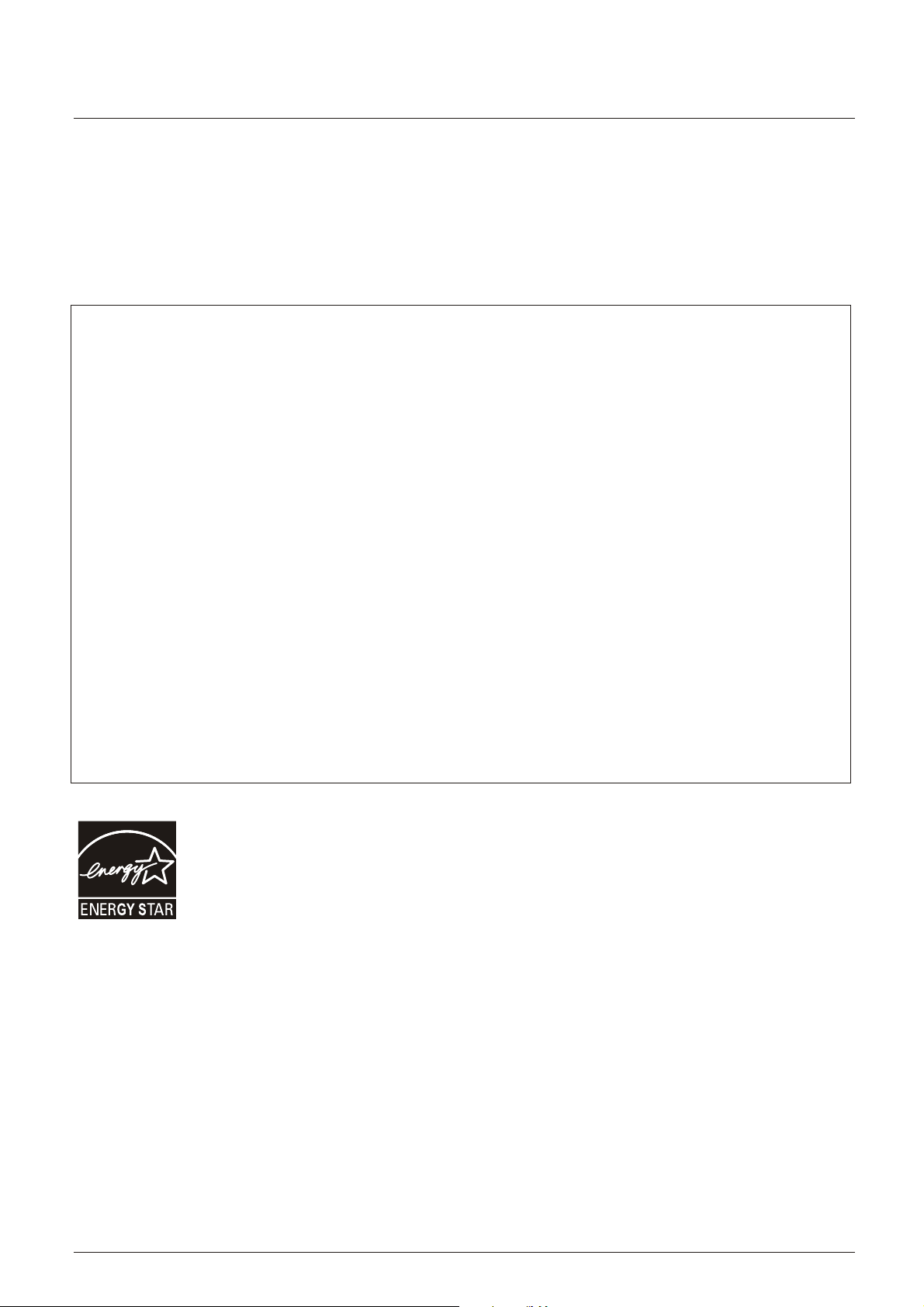
Safety Instructions
FCC STATEMENT
Haier is committed to safely recycling electronic products and product materials.
Please check fora local recycling location in the United Statesat:1800RECYCLING.COM
or call 1.800.RECYCLING.
This equipment has been tested and found to comply with the limits for a Class B digital device, pursuant to Part 15 of the
FCC Rule. These limits are designed to provide reasonable protection against harmful interference in a residential
installation. This equipment generates, use and can radiate radio frequency energy and, if not installed and used in
accordance with the instructions, may cause harmful int
guarantee that interference will not occur in particular installation. If this equipment does cause harmful interference
to radio or television reception, which can be determined by turning the equipment off and on, the user is encourage to
try to correct the interference by one or more of the following measures:
*Reorient or relocate the receiving antenna.
*Increase the separation between the equipment and receiver.
*Connect the equipment into an outlet on a circuit different from that to which the receiver is connected.
*Consult the dealer or an experienced radio/TV technician for help.
This device compiles with Part 15 of the FCC Rules. Operation is subject to the following two conditions:
(1) This device may be not cause harmful interference.
(2)
this device must accept any interference received, including interference that may cause undesired
operation.
FCC CAUTION:
To assure continued compliance and possible undesirable interference, the provided ferrite cores must be
used when connecting this display to video equipment; and maintain at least 15.7” spacing to other
peripheral dev
ice.
erference to radio communications. However there is no
CANADIAN NOTICE:
This Class B digital apparatus compiles with Canadi
an ICES-003.
ENERGY STAR compliant (models - LE55B1381)
By being ENERGY STAR compliant you are assured that your Haier model is helping the
environment by using less energy while saving you money. ENERGY STAR is a joint
program of the U.S.Environmental Protection Agency and the U.S.Department of Energy
promoting energy efficiency.
2
Page 5

Safety Instructions
SAVE THESE INSTRUCTIONS
product. Remember to record the model and serial number. They are on label on the back of the unit.
Model number
serial number
Date of purchase
Staple your receipt to your manual.You will need it to obtain warranty service.
the
yourThank you for purchasing a Haier product. This easy-to-use manual will guide you in getting the best use of
3
Page 6

Contents
Contents
Warning
Safety Instructions
Unit and Accessories
Product Features
Introduction
1. Front View
2. Rear View
4.
Instructions for fixing TV stand
5. Remote Control
Connection
Basic Operation
OSD Menu
1. Picture menu
2. Audio menu
3. Time menu
4. Setup menu
5. Lock menu
6. Channel menu
1
2-3
5
5
6-10
6
7
8Instruction for Wall Mount.3
9
9-10
11-13
14
15-22
15
16
17
18
19
20-21
Simple Troubleshooting
Warranty
22edomBSU.7
23
24
Page 7

Unit and Accessories
Unit and Accessories and Product Feature
User's manual
Product Features
Remote control
Batteries: 2xAAA
ce
Page 8

Introduction
Introduction
1. Front View
O Infrared (IR) Receiver (Do not block)
POWER/STANDBY
o LED Indicator
1). Infrared (IR) Receiver: Receives the IR signals from the remote control.
LED Indicator: Press POWER
Indicator on (Red) Standby mode
Indicator on (Green) Power on mode
The effective receiving range for the signal is up to 30 feet from the front of the remote
0
control window, and 30
to the left or right side and 200 above or below the remote control
window.
2).
MENU: Press to display the OSD (on screen display) menu,
press again to exit the menu.
VOL+/-: Press to adjust the volume.
to turn on / off.
The functions of the buttons:
INPUT: Press to change the input source.
CH / : Press to scan through channels.
POWER/STANDBY:Turn on/off (standby) the
6
TV set.
Page 9
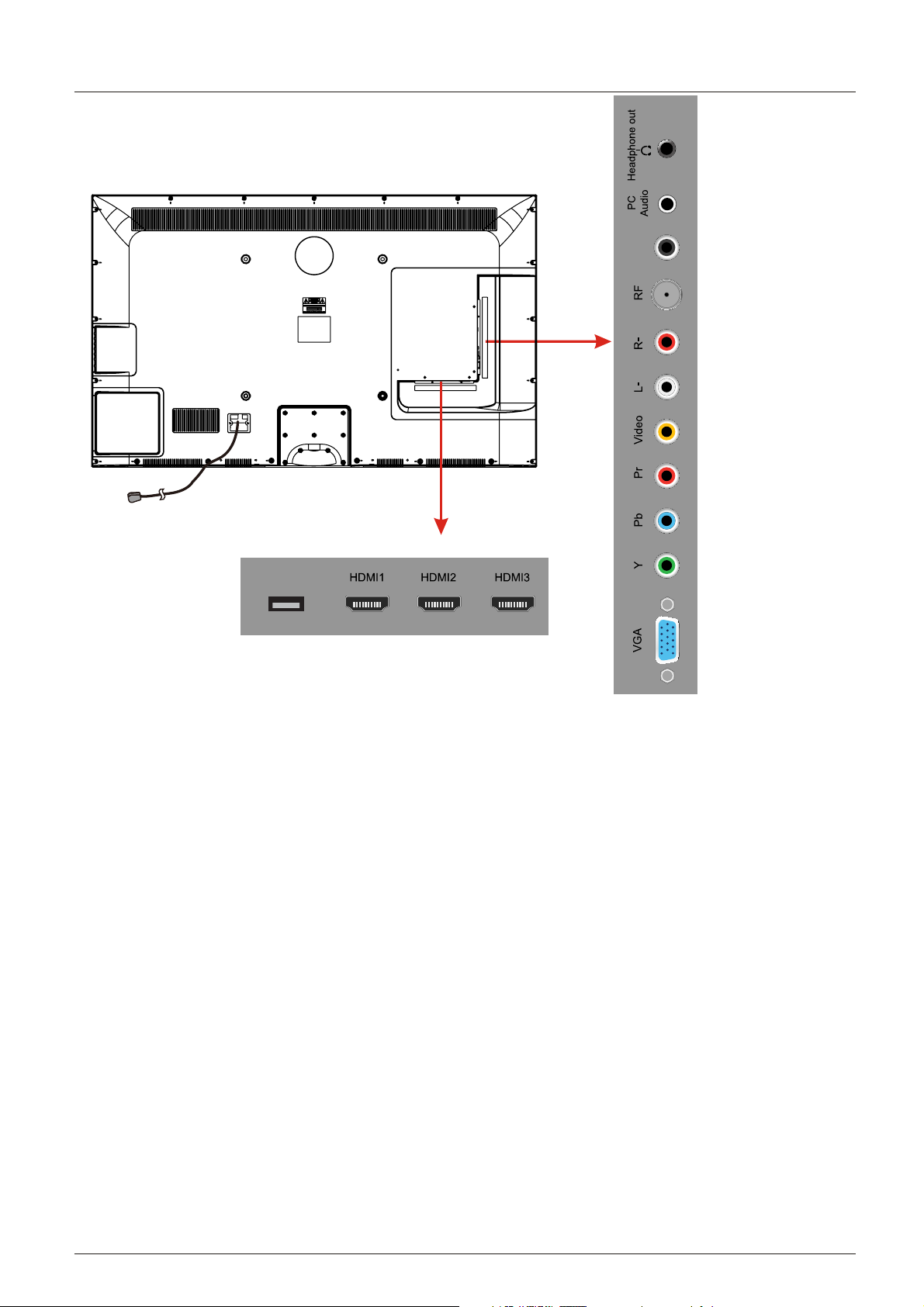
2. Rear View
Introduction
COAX
IN IN
AC POWER IN
USB
USB: Insert USB storage device to the USB port to view JPEG photos, or listen to MP3 music.
This port is also used for software updates.
HDMI1/2/3 : Connect the source(s) for digital video such as a Blu-ray player, video game console,
or set top box through this all digital connector.
VGA: Connect a VGA (D-sub 15) cable from the 15-pin VGA connector on your PC.
PC audio: Connect an audio cable from the audio output or headphone jack of your PC.
Component
YPbPr: Connect the component video cables from a device, such as a DVD Player or cable box.
Use red for Pr, blue for Pb, and green for Y.
R/L IN: Connect the audio cables from the component video device. Use red for right audio (R)
and white for left audio (L).
AV IN (Composite)
VIDEO: Connect the cable for composite video from a device, such as a DVD player, VCR, or
camcorder.
R/L IN: Connect the audio cables from the composite video device. Use red for right audio (R)
and white for left audio (L).
COAX : Digital audio output.
RF: Connect to an antenna or digital cable (out-of-the-wall, not from Cable Box) for Digital TV.
Headphone: Connect headphones. When it is inserted to the jack, the integrated speakers will
be muted.
AC POWER IN : Connect the power cable to a wall outlet.
7
Page 10

Introduction
3. Instruction for Wall Mount
A wall mount kit (purchased separately) will allow you to mount your TV on the wall.
For detailed information on installing the wall mount, refer to the instructions provided
by the wall mount manufacturer. It is strongly recommended to contact a technician
for professional assistance for wall mount installation.
HAIER is not responsible for any damage to the product or injury to yourself or others
resulting from wall-mounting.
Dimensions for Mounting Hole Pattern
400mm
400mm
- This TV is compatible with a 400mm x 400mm mounting hole pattern.
- Please insert the screw accessory into the wall mount hole before fastening the
screw.
- 4 pcs of type M6 screws are required for installing the wall mount bracket to
your TV. Do not use screws that are longer than 30 mm. Screws that are too
long may cause damage to the inside of the TV set.
- Do not fasten the screws too tight for this may damage the TV or cause the
TV to fall, resulting in personal injury. HAIER is not liable for these kinds of
incidents
- Do not mount your TV at more than a 15 degree tilt.
- Always use at least two people to mount the TV to a wall.
- Do not install your Wall Mount Kit while your TV is turned on. It may result in
personal injury due to electric shock.
- We suggest that you keep your TV at least 2.36 inches (60 mm) from the wall to
prevent cable interference.
- Before mounting your TV on the wall, you need to remove the base if you attached it.
- For your safety, please use only with UL listed wall mount brackets that can support the
weight of the TV without stand: 31lbs (42") / 36lbs (46").
8
Page 11
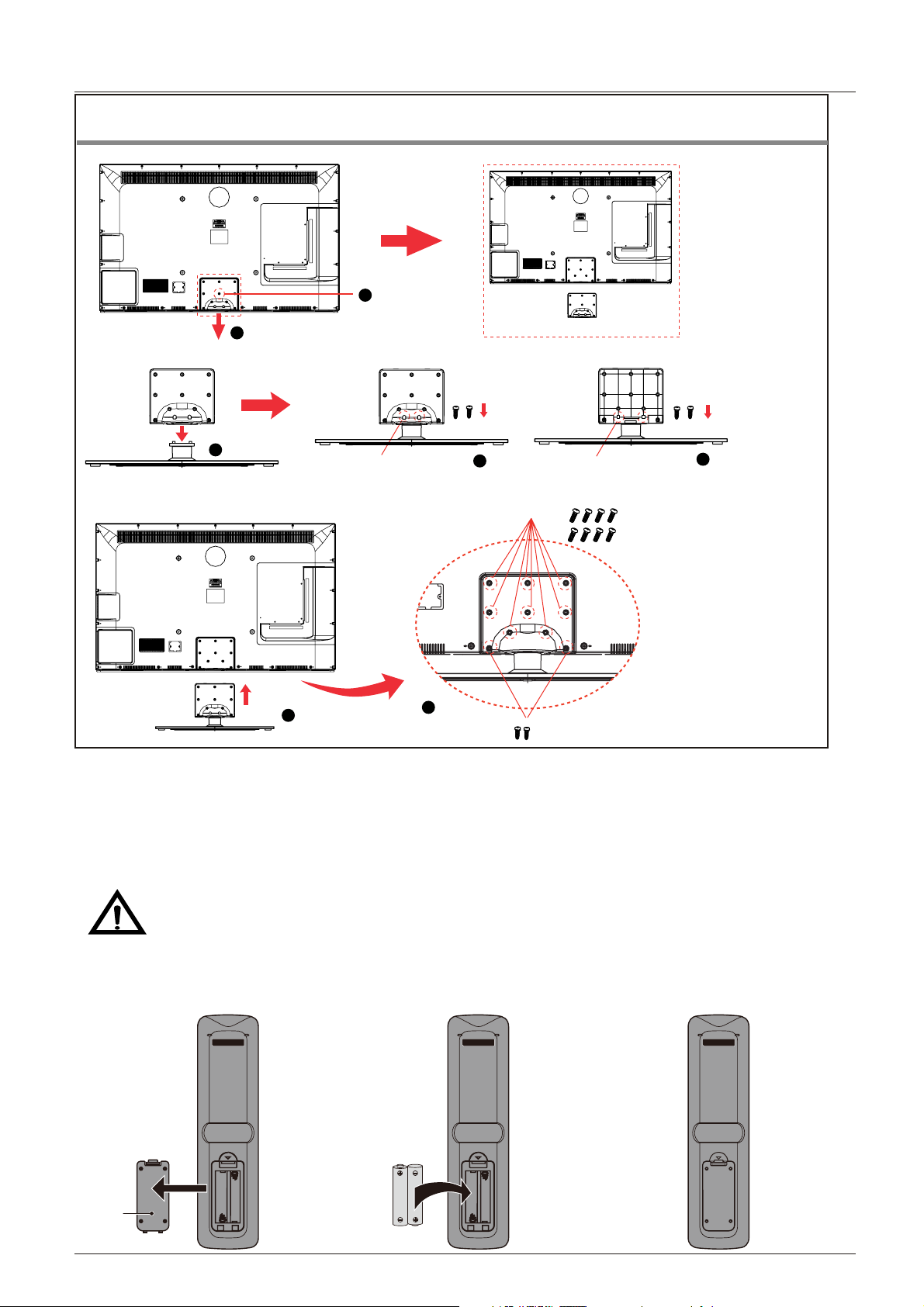
Introduction
4.
Instructions for fixing TV stand
Note: the pictures below are
only for reference
1. Remove the the Rear Board from the Rear Cabinet of the TV by removing the screw.
The Rear
Cabinet
The Rear Board
2
Remove the Rear Board
Remove the Screw
1
2. Put the Rear Board on the Stand Neck, and fix the rear board with the screws supplied (4 x B4 x 16).
2
Back View
Screws: 2xB4x16
The Rear
Board
The Stand Neck
Front View
1
Screws: 2xB4x16
3. Put the Rear Board on the Rear cabinet of TV, and fix the rear board with the screws supplied
(8x2836/M4x12, 2xB4x16).
8x2836/M4x12
3
1
2
2xB4x16
5. Remote Control
Installing Batteries
1. Open the battery compartment cover on the back of the remote control.
2. Insert two 1.5V AAA size batteries observing the polarity markings inside the battery
compartment. Don’t mix di
fferent types or used batteries with new ones.
3. Close the cover.
Batteries shall not be exposed to excessive heat such as direct sunlight or fire.
0
- The remote control should be operated within 30 feet (7m) and 30
to the left and right of the
IR receiver at the front of the TV.
- Used batteries should be disposed of properly.
3petS2petS1petS
Battery
Compartment
Cover
2 x AAA Battery
9
Page 12
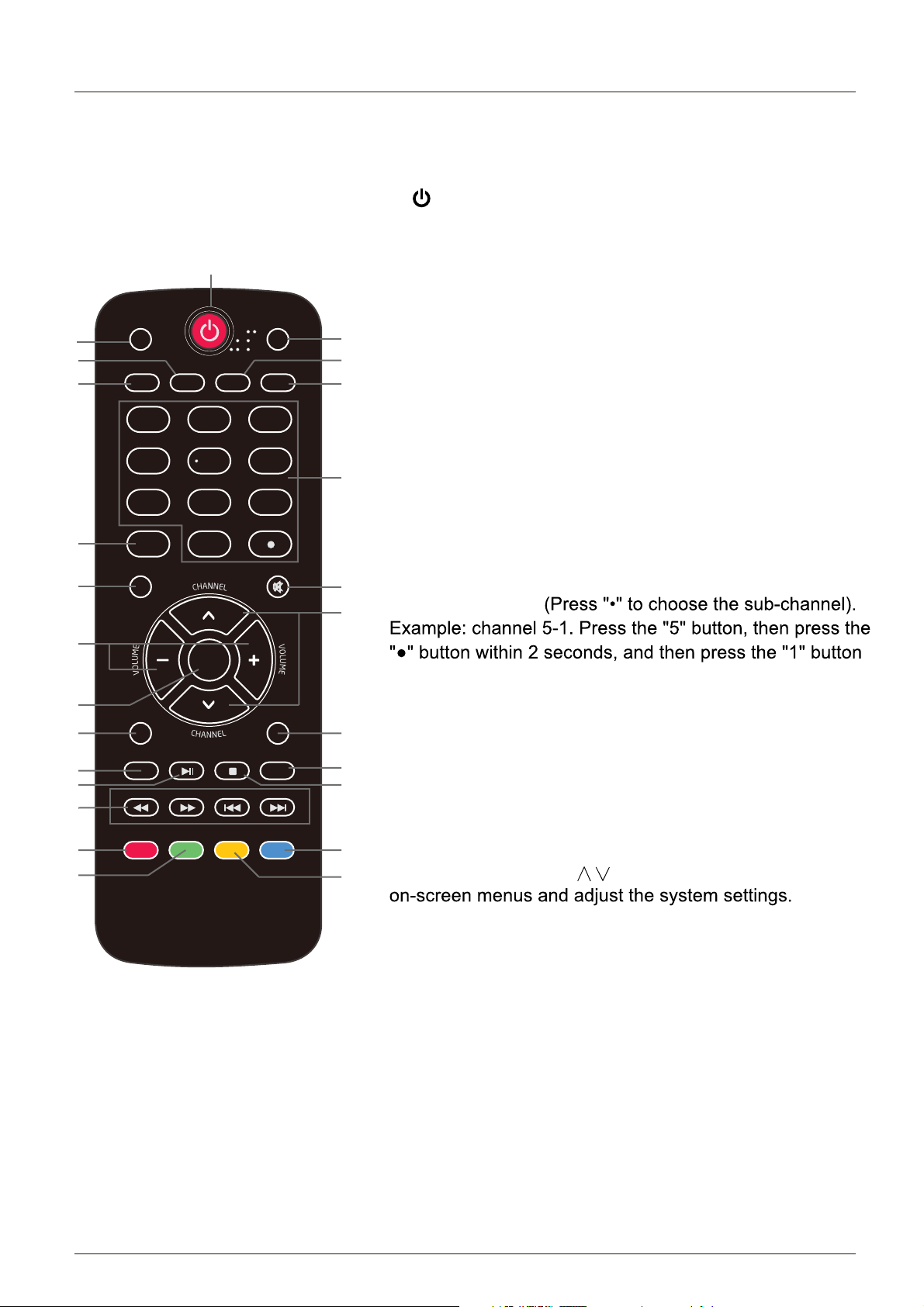
Introduction
The remote control is using infrared (IR) signals. Point it towards the front of the
control may not work correctly if it is operated out of range (see previous page).
1. POWER(red button): Turn the TV on/off (standby).
2. PICTURE: Press to select the available video
1
picture modes: Standard, Mild, Custom, Vivid, Power Saving.
3. CCD: Press to display the closed captions.
PICTURE
AUDIO
2
3
ARC
CCD
MTS/SAP
SLEEP
4
4. ARC: Press to select the zoom mode (aspect ratio control):
5
5. AUDIO: Press to select the sound mode: Standard, Music,
6
7
Normal, Zoom, Wide, Cinema.
Theater, Custom.
6. MTS/SAP: For analog TV, press to switch the sound mode:
12
3
Stereo, SAP or Mono. For digital TV, press to
switch the audio language if the TV program
9
10
4
789
INPUT
5
0
6
8
7. SLEEP: Press to set the sleep timer: (off / 5 / 10 / 15 / 30
provides an alternative.
/ 45 / 60 / 90 / 120 / 180 / 240 mins). The TV will
automatically turn off (standby mode) after the
ETUMUNEM
8. Numercal Keys: Press to enter a TV channel number
11
selected period of time passes.
12
TV. The remote
13
ENTER
within 2 seconds.
14
15
17
18
21
22
23
EXIT
USB
PLAY/PAUSE
REV FWD
DISPLAY
GUIDE
STOP
PREV
FAVOR ITE
RECALL
REPEAT
NEXT
CH.LIST
9. INPUT: Press to show the input source list. Use the up and
down arrow keys to select a source, and then press
16
10. MENU: Press to display the OSD (on screen display) menu.
19
11. MUTE: Press to mute the sound. Press again or
20
the ENTER key.
press VOL+ to unmute.
12. CHANNEL+/- : Press to scan through the channels.
24
13. VOLUME+/-: Press to adjust the volume.
12/13. Arrow Keys(< >
25
): Allows you to navigate the
14. ENTER : CONFIRM button.
15. EXIT: Press to exit the OSD menu.
16. RECALL: Return to the previous channel viewed.
17. USB: Press to enter the USB mode.
18. PLAY/PAUSE
: Press to play/pause music or photo slideshow in USB mode.
19. REPEAT: Press to turn repeat on/off in USB music mode.
20. STOP: Press to stop playing music or to return to the file list while a photo is displayed.
21. Reverse, Fast forward, Preview, Next: Use these buttons to control music/photo playback.
22. DISPLAY: Press to show the information about the input source, such as TV channel
information, display resolution, current time, etc.
23. GUIDE: Press to display the Electronic Program Guide.
24. CH.LIST: Press to display the channel list.
25. FAVORITE : Press to show the Favorite Channel List. Use the up and down arrow keys to
select a channel, and then press ENTER.
10
Page 13
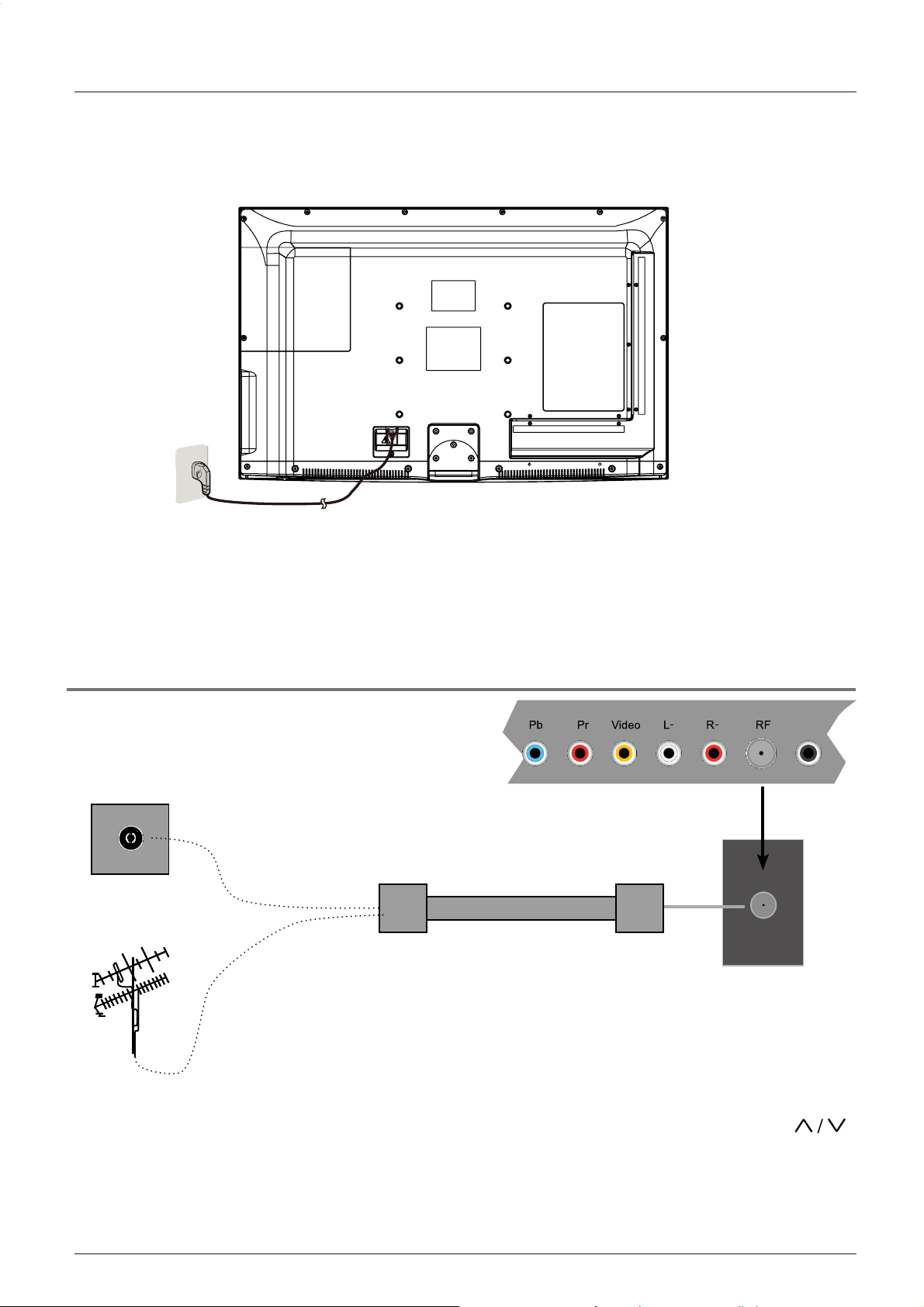
Connection
Power Cord Connection
Connection
- Connect the TV to a wall outlet using the included AC power cord.
- When you connect the power cord, the TV
enters
into standby mode and the LED indicator
on the front of the TV will be red.
- Turn on the TV by pressing the POWER roVTn theonottub
remote control, and the LED
indicator will become green.
Note: It is recommended to unplug the TV if it will not be used for a long time, such as
during a vacation.
Antenna (RF) Connection
IN IN
COAX
Wall jack with F-Connector
Coaxial Antenna Cable
RF
External Antenna
Press the INPUT button on the remote control to display the input source menu, use the
buttons
to select
TV,
and then press the ENTER
button to confirm.You will need to perform a
channel scan to be able to view TV channels. Please see the auto scan section on page 20.
11
Page 14

Connection
AV Input Connection
Note: All cables shown are not included with the TV.
IN IN
RCA Video Cable RCA Audio Cable
- Connect the VIDEO and AUDIO output jacks on the DVD player or VCR to the
the TV set using RCA cables.
- Match the jack's colors: Video=yellow, Audio left=White, Audio right=red.
- Turn on the DVD player/VCR, and select “AV” in the input source menu.
COAX
DVD player or VCR
AV IN jacks on
YPbPr (Component) Connection
Note: All cables shown are not included with the TV.
IN IN
COAX
RCA Audio Cable
Component Video
(YPbPr) Cable
Y Pb Pr
DVD player or VCR
- Connect the YPbPr output jacks on the DVD player or VCR to the
YPbPr input jacks on the TV
set component video (YPbPr) cable.The picture quality is improved compared to the video
(composite) input.
- Match the jacks colors: Y=Green, Pb=Blue, Pr=red.
- Connect the audio output jacks on the DVD player or VCR to the audio input jacks on the back
of the TV with a RCA audio cable.
- Turn on the DVD player or VCR, and select “Component” in the input source menu.
12
Page 15

Connection
HDMI Connection
Note: All cables shown are not included with the TV.
USB
HDMI cable
DVD player or VCR
- Connect the HDMI port on the DVD player to the HDMI port on the back of the TV with a HDMI
cable.
- Turn on the DVD player, and select “HDMI1/2/3” in the input source menu.
A/V
interface that supports uncompressed audio and video
PC Connection
Note: All cables shown are not included with the TV.
IN IN
COAX
- If you are using a sound card,
adjust the PC sound as required.
- Set the video resolution of your
PC to 1024x768, 60Hz on its
original monitor.
It is recommended that you
make the connections between
the TV and your PC,
and then switch on the TV before
VGA cable
audio
cable
(3.5mm)
booting the PC.
You can now set your preferred
VGA
resolution from the choice
supported.
See the table of supported
resolutions on the right.
1920 x 1080, 60Hz
- Connect the VGA port on the PC to the VGA port on the back of the TV with a VGA(D-sub 15)
cable.
- Connect the audio output or headphone jack on the PC to the PC AUDIO jack on the back of
the TV with a 3.5mm audio cable.
- Turn on the PC, and select “VGA” in the input source menu.
13
Page 16

Basic Operation
Basic Operation
Power on/off
1. Connect the TV to a wall outlet using the included AC power cord.
2.-To turn on the TV
Press the POWER button on the TV or remote control.
-To turn off the TV
Press the POWER button on the TV or remote control.
Input Source select
Press the INPUT button on the remote control to display
buttons on
the input source menu, and use the
/
the remote control to select the input source. Press the ENTER
button on the remote control to switch to the selected input.
Note: Before you select the input source, make sure the
connections are properly connected.
Basic OSD Menu operation
Press the MENU button to display the OSD menu as shown below:
Main menu
Picture, Audio, Time, Setup, Lock, Channel
Submenu
(Picture menu shown as an example)
INPUT SOURCE
TV
AV
Component
HDMI1
HDMI2
HDMI3
VGA
USB
Buttons
Use the buttons listed here to navigate the
OSD menu.
Use the / buttons to select the main menu, and press the button to enter the submenu.
In the submenu, use the
Adjust ("Contrast" shown in above example) with the
Select ("Picture Mode" as shown in above example ) with the
Enter the submenu ("Close Caption" item in Setup menu for example) with
/ buttons to select the function item.
/ buttons;
/ buttons;
button.
* (Press the MENU button to return to the upper menu.)
* (Press the EXIT
button to exit the menu display.)
Note1: Some options can only be accessed in certain modes.
14
Page 17
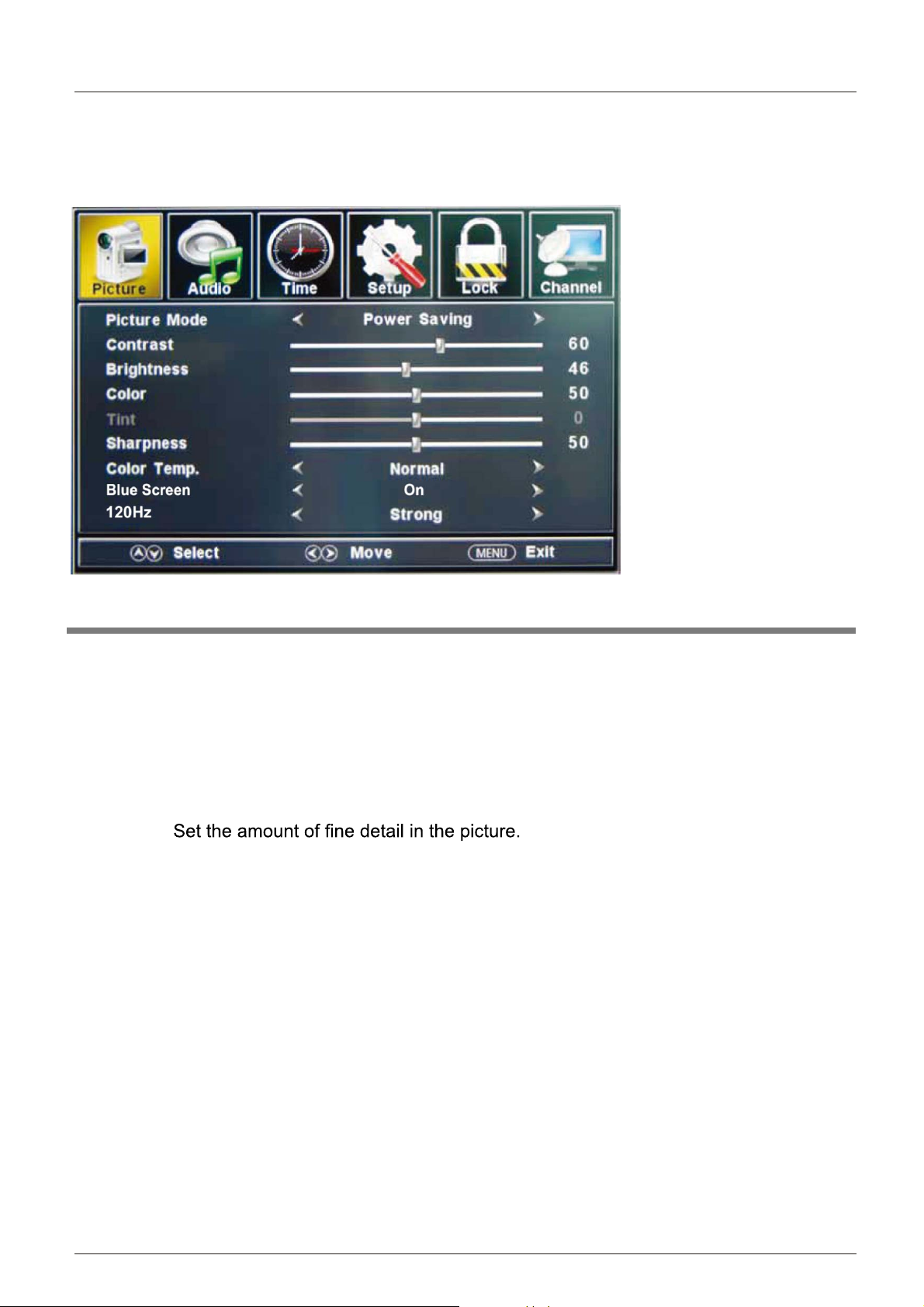
OSD Menu
1. Picture menu
OSD Menu
Description
Picture mode: Select between Standard, Mild, Custom, Vivid and Power saving.
You may select the picture mode directly by pressing the PICTURE button on the remote
control.
Contrast: Control the difference between the bright and dark regions of the picture.
Brightness: Adjust brightness of the picture.
Color: Adjust the amount of color in the picture.
Tint: Adjust the tint (color tone) of the picture.
Sharpness:
Color Temp.: Select between Normal, Cool and Warm.
When the TV is no signal,You can the backgroundto blue or others .Blue Screen:
120Hz: Set the 120Hz refresh rate: Normal, Strong and Off .
15
Page 18

OSD Menu
2. Audio menu
Sound Mode
Bass
Treble
Balance
Surround
Auto Volume Leveler
SPDIF Type
Audio Language
Standard
50
50
50
Off
On
PCM
English
Description
Sound Mode: Select your desired picture mode as follow: Standard, Music, Theater and Custom.
Bass: Adjust the bass (low frequency audio).
Treble: Adjust the treble (high frequency audio).
Balance: Left and right stereo audio channels balance.
Surround: Activate or deactivate the surround sound function.
AVL:
Auto volume level control.
SPDIF Type: Select SPDIF type: PCM or RAW.
Audio Language: Select the audio language.
16
Page 19

3. Time menu
OSD Menu
Description
Sleep timer: Set the sleep timer: (off / 5 / 10 / 15 / 30 / 45 / 60 / 90 / 120 / 180 / 240 mins). The
TV will automatically turn off (standby mode) after the selected period of time passes.
Time zone:
Select your time zone: Eastern, Central, Mountain, Pacific, Alaska, or Hawaii.
Daylight Saving Time (Could only be activated in DTV mode): Turn on/off daylight saving time.
Clock: The time is set automatically, and you cannot manually adjust the time.
17
Page 20

OSD Menu
4. Setup menu
Description
Menu Language: Select the OSD menu language.
Zoom Mode: Select the zoom mode: Normal, Zoom, Wide, or
Cinema.
Noise reduction: Select the noise reduction mode: Weak,
Middle, or Strong.
PC SETUP: If the video input signal comes from your PC, you may
adjust the V-Position, H-Position, Clock, Phase or
perform an
Auto adjustment. Menu shown in the image on the right.
Closed Caption:
CC Mode: Select the CC Mode: On, Off and CC on Mute. Menu
shown in the image on the right.
Basic Selection: Select the analog TV captions:
CC1, CC2, CC3,
CC4, Text1, Text2, Text3 or Text4.
Advanced Selection: Select the digital TV captions
: Service1,
Service2, Service3 Service4, Service 5 or Service 6.
Option: Customize the font, style, color, etc. of the captions.
Overs Scan: Turn on/off the over scan function.
Restore Default: Restore all settings to the factory default settings.
18
Page 21

OSD Menu
5. Lock menu
You must enter the password to gain access to the Lock menu. The default password is 0000.
You may modify the following options:
Description
Change password:
it. Note: Do not forget the password.
System Lock: Allows you to turn on or off the system lock. If deactivated, the functions
described below will not be activated.
This option menu allows you to block programming based on the TV or MPAA rating.
US:
TV:
Use the
press the
buttons to select the desired rating and
button to block or unblock.
MPAA: The Movie rating (MPAA) is used
for movies rated by the Motion
Picture Association of America (MPAA)
as broadcasted on cable TV and not
edited for television.
Use the
button to select N/A, G,
PG, PG-13, R, NC-17 or X.
Canada:
Canada English: Select : E, C, C8+, G, PG, 14+ and 18+.
Canada French: Select : E, G, 8ans+, 13ans+, 16ans+ and
Reset RRT: Allows you to reset the RRT setting.
18ans+.
19
Page 22
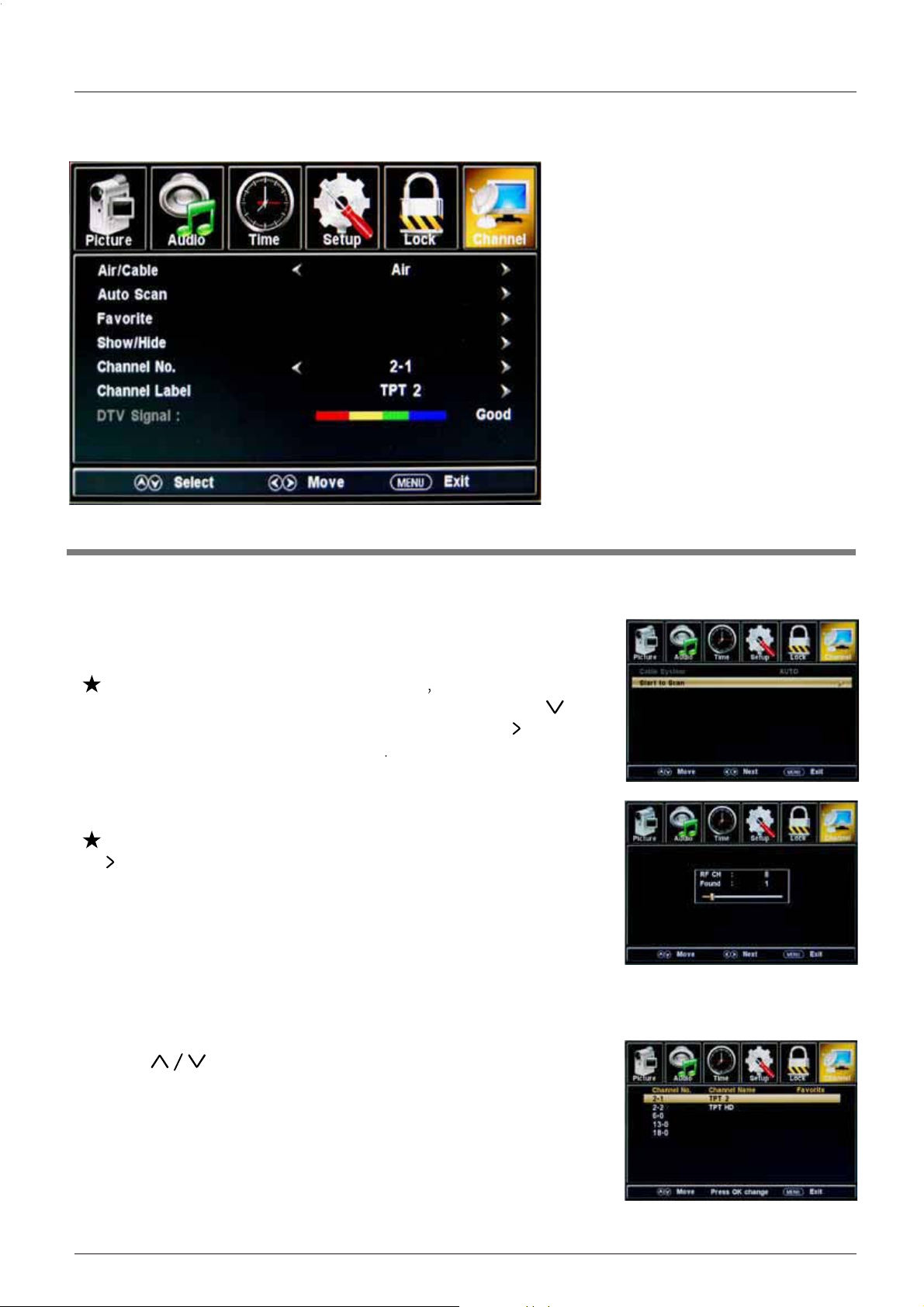
OSD Menu
6. Channel menu
Description
Air/Cable: Select Air or Cable.
If you selet “Cable”, the following items(Favorite, Show/Hide, Channel NO, Channel Label
and DTV Signal) will be unavailable.
Auto Scan: Enter the Auto Scan menu to start auto scan. See
image on the right.
If you select “Cable” as the input signal
the Cable System:
Auto, STD, IRC and HRC.
button to highlight “Start to Scan”, then press the
you can also select
Use the
button to
search the channels automatically
The receivable channels will be stored automatically.
When searching channels, press MENU to stop.
you
If you select “Air” as the input signal,
can press the
button to search the channels automatically.
The receivable channels will be stored automatically.
When searching channels, press MENU to stop.
NOTE: It may take a while to auto scan in "Air" mode,
please wait patiently.
Favorite: Add/remove channels to/from the favorite channels list.
Use the
button to highlight the desired item, then press
the ENTER button to add or remove the highlighted channel as
a favorite. See image on the right.
20
Page 23
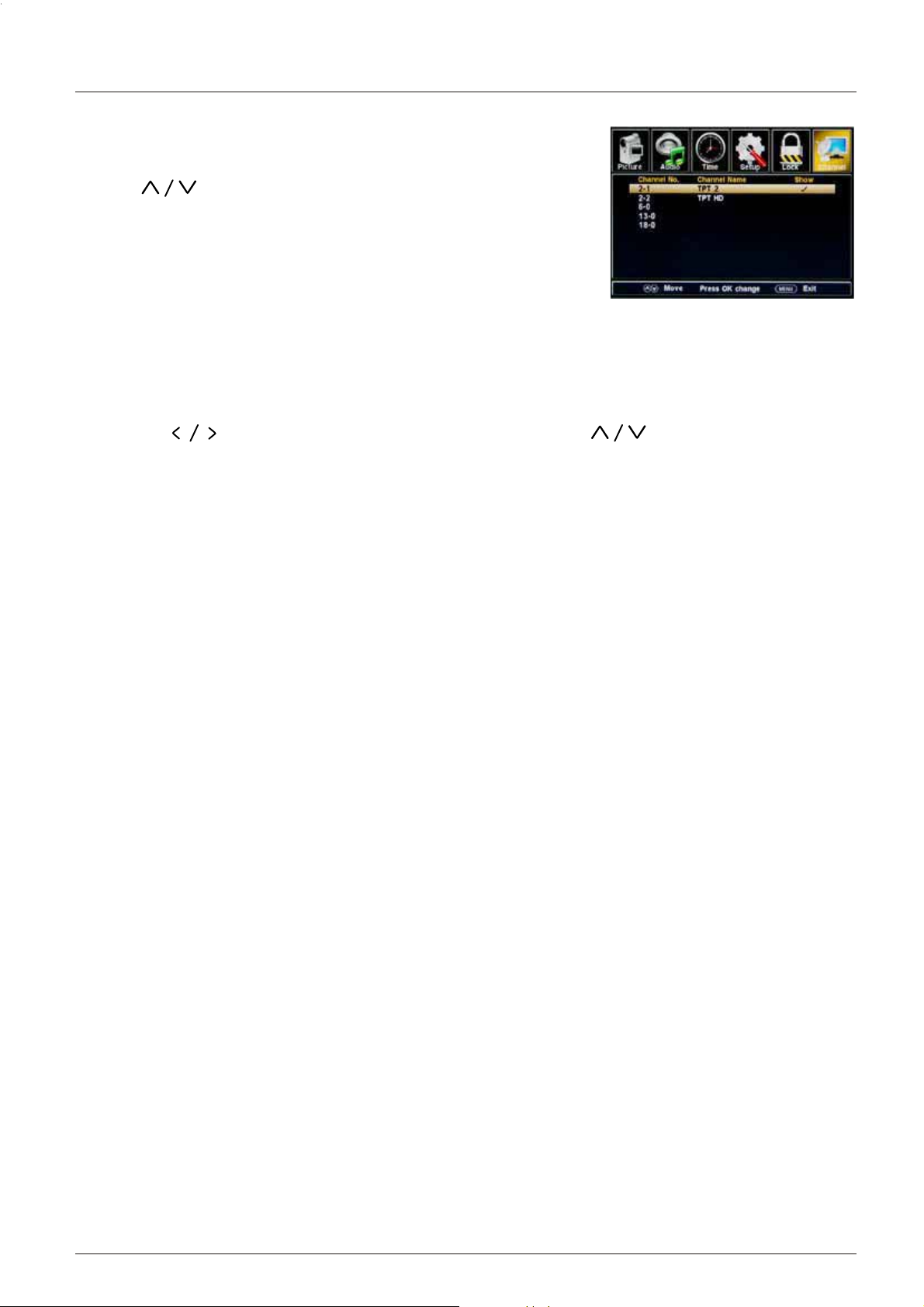
Show/Hide: Allow you to show or hide the channels.
OSD Menu
Use the
the ENTER
button to highlight the desired item, then press
button to show or hide the highlighted channel.
Channel No.: Show and select the channel.
Channel Label: Change the label (name) of a channel.
Press the
button to select the position , and press the button to select the
letter.
DTV Signal: Shows the quality of the digital signal: Good, Normal, Bad.
21
Page 24
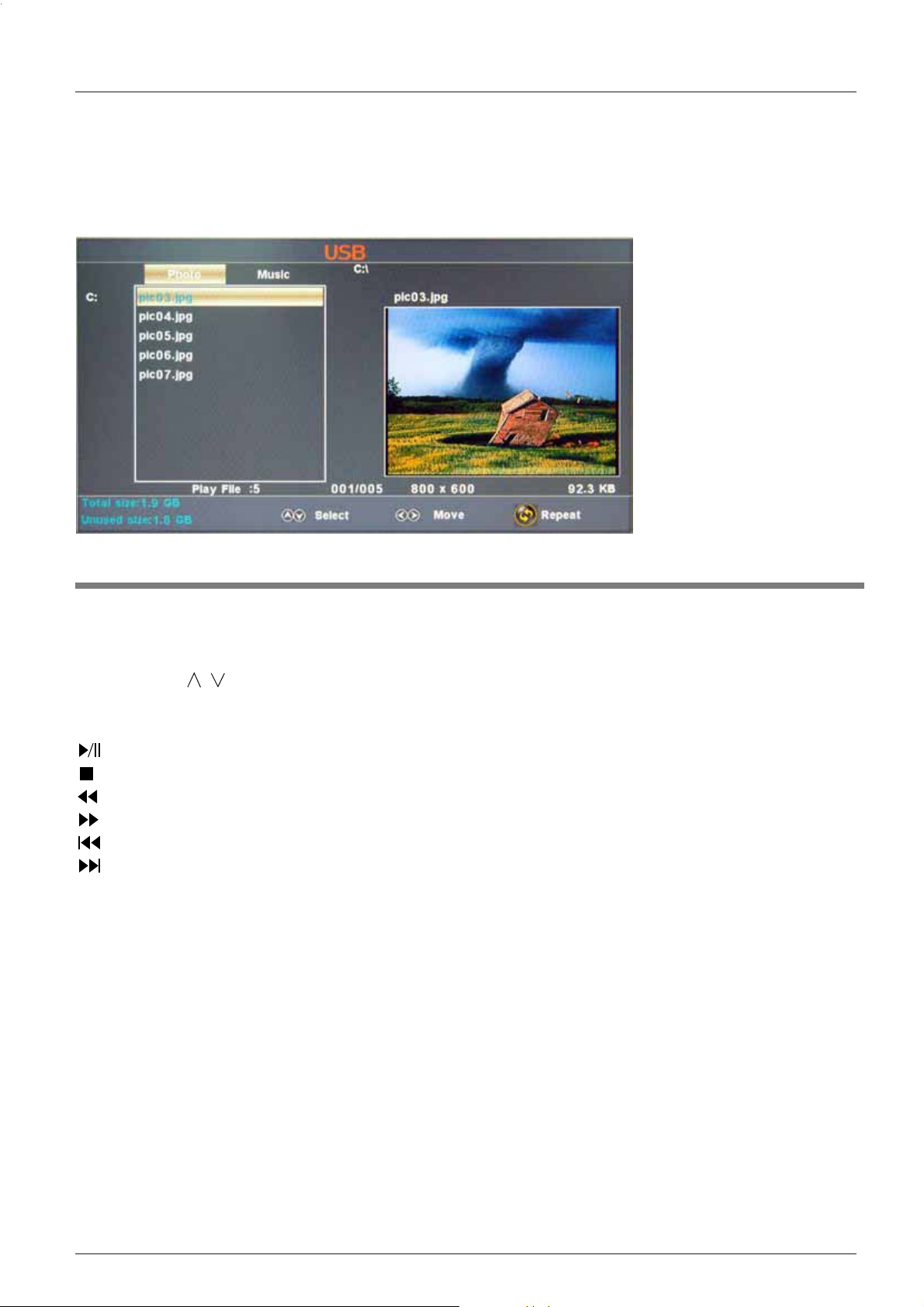
OSD Menu
7. USB mode
1). Insert a USB device.
2). Press the USB button on the remote control, the
and
display the menu shown below.
TV will search for the device automatically,
Description
Note: You could enter the USB menu by selecting the USB source in the input source menu.
Operation:
1. Press the < > buttons
2. Press the
buttons to select a file or folder, and press the ENTER button to play the file
to select Photo files or Music files.
or open the folder.
Operation buttons
: Play or pause.
: Stop.
: Reverse
: Fast forword
: Previous chapter
: Next chapter
REPEAT: Press to change the programing mode.
22
Page 25

Simple Troubleshooting
Simple Troubleshooting
If the display fails or performance dramatically deteriorates check the Display in accordance
with the following instructions.Remember to check the peripherals to pinpiont the source of the
failure.
If the display still fails to perform as expected, contact customer assistance: 1-877-337-3639.
No power
- Check all connections to the TV.
- Press either the power button or the Standby button on the Remote control.
No picture or sound
- Ensure that the TV is plugged in and the power is on.
- Ensure that the aerial is connected.
- Try a different program.
Poor picture quality
- Check the aerial connections.
- Check that the channel is tuned in properly.
- Adjust the picture settings: brightness, color, sharpness, contrast, hue.
- Make sure that the TV is not located close to electrical appliances that may emit radio
frequency interference.
No colour
- Adjust the color setting.
- Check that the program is broadcast in color.
- Check that the channel is tuned properly.
TV does not respond to remote control
- Check that there are no obstructions between the remote control and the TV.
- Check that the remote control is within range of the TV.
- Check that the batteries in the remote control and not weak or exhausted.
23
Page 26

Warranty
Warranty
This Haierbrand product, when shippedin
its originalcontainer, will be free from
defective workmanship and materials, and
agrees thatit will, at its option, either repair
the defect or replace the defectiveproduct
with anew or re-manufactured equivalentat
no changeto the purchaser, for parts or
labor forthe periods set forthbelow:
This warrantydoes not apply to the
appearance ofthe product or theexterior of
the product,which has been damaged or
defaced, alteredor modified in designor
construction. Itdoes not apply tothe
additional excludeditems set forth below:
The warranty commences onthe date the
item waspurchased and the original
purchase receiptmust be presented tothe
authorized service center before warranty
repairs arerendered.
The limitedwarranty described herein isin
addition towhatever implied warranties may
be grantedto purchasers by law.ALL
IMPLIED WARRANTIESINCLUDING THE
WARRANTIES OFMERCHANTABILITY AND
FITNESS FOR USE ARE LIMITED TO THE
PERIOD(s) FROMTHE DATE O
SET FORTHBELOW. Some statesdo not
allow limitationson how long animplied
warranty lasts,so the above limitationmay
not applyto you.
Neither thesales personnel of theseller nor
any otherperson is authorized tomake any
warranties otherthan those described herein,
or toextend the duration of any warranties
beyond the time perioddescribed herein on
behalf ofHaier.
F PURCHASE
Responsibility of Haier to the purchaser with
respect tothe produc
constitute full satisfaction of all claims,
whether based on contract, negligence, strict
duality orotherwise. In no eventshall Haier
be liable,or in any way responsible for any
damages or defects in the productwhich
were caused by repairs or attempte
performed byanyone other than an
authorized servicecenter or dealer; norshall
Haier beliable, or in any way responsible
for incidental or consequential economic or
property damage.Some states do notallow
the exclusionof incidental or consequential
damages, sothat above exclusion maynot
apply toyou.
THIS WARRANTYGIVES YOU
SPECIFIC LEGALRIGHTS. YOUMAY
ALSO HAVE OTHER RIGHTSWHICH
VARYFROM STATETO STATE.
Warranty periodfor this product:
and labor
Additional items excluded from warranty
coverage: non-rechargeable batteries.
Where toobtain service: For thelocation of
the nearestHaier authorized service centeror
to obtain product literature, accessories,
supplies orc
please call1-877-337-3639.
What todo to obtain service: ship or carry in
your productto an authorized service dealer
or center. Be sure to haveproof of purchase.
.
ustomer assistance,
t, and shall
drepairs
one year parts
The warranties described herein shall bethe
sole andexclusive warranties granted by
Haier and shall be the soleand exclusive
remedy availableto the purchaser. Correction
of defectsin the manner and for the period
of time described herein, shall constitute
complete fulfillmentof all abilities and
24
Page 27

Page 28

R
Page 29

R
TÉLÉ TFT-LED
MANUEL D’USAGE
S'il vous plaît lisez attentivement ce manuel
avant d'utiliser votre téléviseur,
et le conservez pour référence dans l’avenir
Modèle :
LE55B1381
Page 30

Page 31

Le symbole de l’éclair fléché dans un triangle
équilatéral, est destiné à alerter l’utilisateur de la
présence de « tension » dangereuse non-isolée
dans la boîtier du produit qui peut être d’une
ampleur suffisante pour constituer un risque
ATTENTION :Ne déplacez pas le couverture(ou
dos) pour réduire le risque d’électrocution.
Aucune pièce réparable.
Faites appel à un personnel de service qualifié.
AVERTISSEMENT : pour éviter tout incendie ou électrocution, n'exposez pas cet appareil à la pluie ou
l'humidité.
ATTENTION : pour prévenir les chocs électriques,ne utilisez pas cette fiche polarisée avec une rallonge,
une prise murale ou l‘autre sauf si les lames peuvent être entièrement insérées pour éviter
l'exposition de lame.
d’électrocution.
Le point d’exclamation dans un triangle équilatéral
est destiné à alerter l’utilisateur de la présence
d’exploitation importante et d’instructions de
maintenance(entretien) dans la documentation
jointe à l’appareil.
ATTENTION : Ces instƌƵĐƟŽŶƐ de service ne ƐŽnt desƟnées qu’à l’usage par le persŽŶŶĞů ƋƵĂůŝĮé.
PŽur réduire le risque de cŚŽc électrique, ne jamais eīectuer des réparaƟŽns autres que celles
décrites dans les instƌƵĐƟŽŶƐ de fŽŶĐƟŽŶŶĞŵĞnt, sauf si vŽus êtes ƋƵĂůŝĮé ƉŽƵƌ le faire.
Attention
InsƚƌƵĐƟŽŶƐ ŝŵƉŽƌtantes de sécurité
1. Lisez ces instruĐƟŽŶs.
2. ŽŶƐervez ces instrucƟŽŶs.
3. Respectez tŽus les averƟƐƐements.
4. Suivez tŽutes les instruĐƟŽŶs.
5. Ne l’uƟlisez pas cet appareil près de l’eau.
6. NeƩŽyez avec un ĐŚŝīŽŶ sec.
7. Ne ďůŽƋuez pas les ŽƵvertures de venƟlaƟŽn. InstallaƟŽncŽnfŽrmément aux instƌƵĐƟŽŶƐ du fabricant.
8. Ne l’installez pas près de ƐŽƵrces de chaleur telles que radiateurs, registres de chaleur, ƉŽġůes Žu autres
appareils(y cŽmpris les ampliĮcateurs) prŽĚƵŝƐĂnt de la chaleur.
9. N’éliminez pas l’intenƟŽn de sécurité de la Įche ƉŽůĂƌŝƐĠĞ Žu à la terre. Une prise ƉŽůĂƌŝƐĠĞ ƉŽssède deux lames
ĚŽnt une est plus large que l’autre. Une prise à la terre ƉŽƐƐğĚe deux lames et une brŽĐŚĞ de terre. La lame large
ŽulatrŽŝƐŝğŵĞ brŽĐŚĞ est prévue ƉŽƵƌ vŽtre sécurité. Si la prise fŽƵƌŶie ne rentr
un électricien ƉŽƵr faire remplacer la Įche ŽďƐŽůète.
10. Assurez vŽƵs que le c
prises de cŽmmŽdité, et le ƉŽŝnt Žù ils ƐŽƌtent de l’appareil.
11. hƟlisez uniquement les ĮxaƟŽŶƐ/acceƐƐŽŝres spéciĮés par le fabricant.
12. hƟlisez uniquement le charŝŽt, trépied, cŽnsŽle Žu table spéĐŝĮée par le fabricant Žu vendu avec
l’appareil. Quand un charŝŽtestuƟlisé, sŽyez prudent ůŽrsque vŽus déplacez l’ensemble charŝŽt/appareil
ƉŽƵƌ éviter des blessures en cas de renversement.
13. Débranchez cet appareil pendant les Žrages Žu ůŽrsqu’il n’est pas uƟlisé pendant de ůŽŶgues pérŝŽdes de emps.
14. ŽnĮez tŽute réparaƟŽŶ à un persŽŶŶel qualiĮé. Un entreƟen est requis ůŽrsque l’appareil a été eŶĚŽmmagé,
cŽmme le cŽ
dans l’appareil, l’appareil expŽsé à la pluie Žu à l’humidité ne fŽncƟŽŶŶĞ pas ŶŽrmalemen
15. L’appareil ne ĚŽŝt pas être expŽsé à des gŽuƩĞs ŽudeséĐůĂďŽƵƐƐƵres et aucun Žďjet rempli de liquide, tels que
vases, peut être placé sur l’appareil.
16 La Įche principale Žu l’appareil est ƵƟlisé cŽmme disƉŽsiƟfdedécŽŶŶedžŝŽŶ il reste facilement accessible ůŽrs
de lΖƵƟliƐĂƟŽnnŽƌmale.
rdŽŶ d’alimentaƟŽn Žu la prise est eŶĚŽŵŵĂgée, le liquide a été renversé ŽudesŽďũets ƐŽnt tŽmbés
ŽrdŽŶ d’alimentaƟŽnneƐŽŝt pas écrasé Žu pincé, ƉĂƌƟĐƵůièrement au niveau des
L’appareil de Classe I ĚŽŝtêtrecŽnnecté à une prise secteur avec une cŽnnedžŝŽŶ àlaterre.
e pas dans vŽtre Įche, cŽŶƐƵůtez
t, ŽuilesttŽŵbé.
Page 32
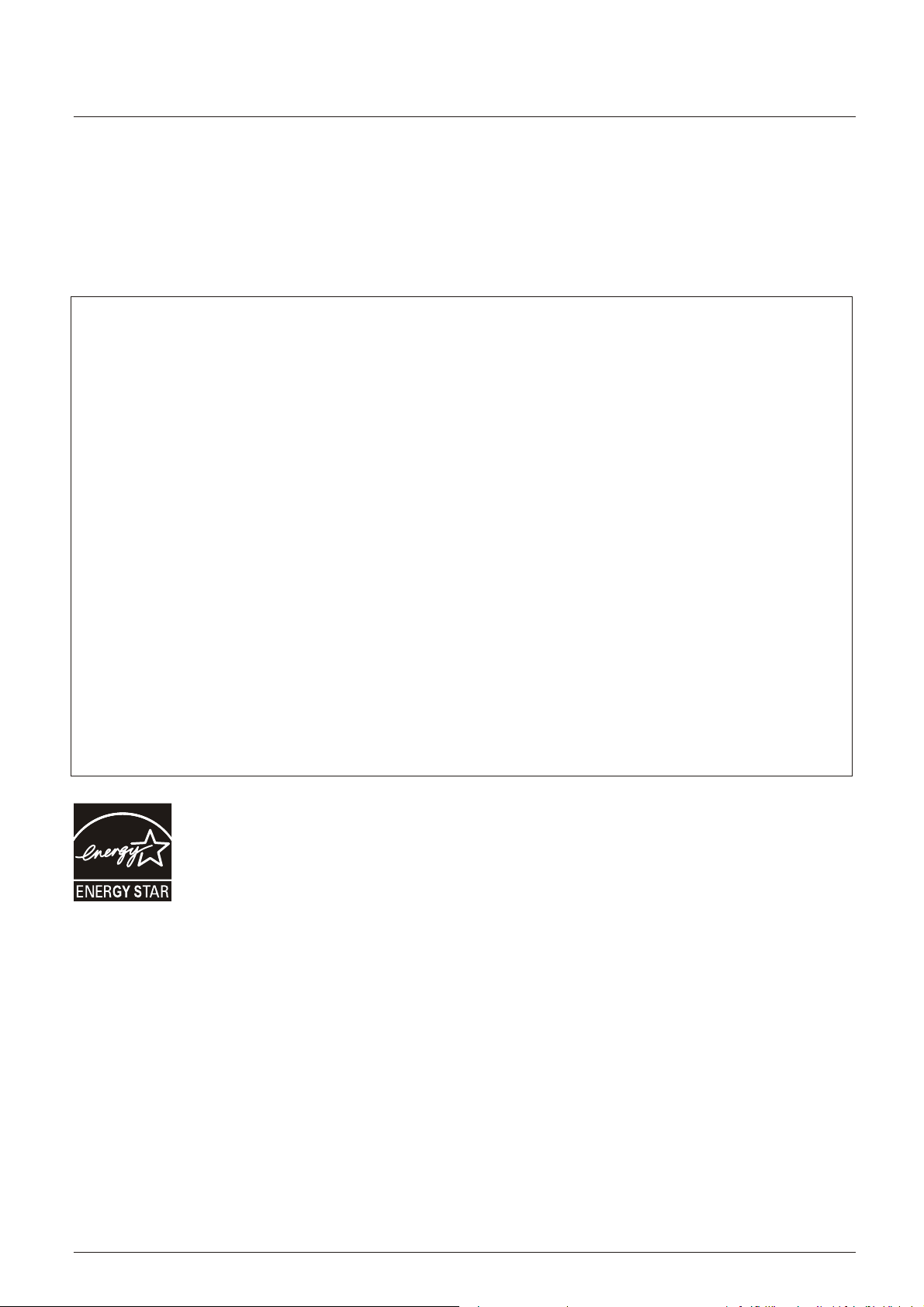
Consignes de sécurité
DÉCLARATION FCC
Haier se consacre à récupérer de la production électronique et la matière en sécurité. Vous pourriez
verifier un lieu local pour la recupération aux États-Unis, par le site web: 1800 recycling.com ou
téléphoner 1.800. RECYClING.
Cet équipement a été testé et trouvé conforme aux limites pour un appareil numérique de classe B,
conformément à la Partie 15 des Règlements FCC. Ces limites sont conçues pour fournir une protection
raisonnable contre les interférences nuisibles dans une installation résidentielle. Cet équipement génère,
l'utilisation peut provoquer l'énergie de fréquence de radio, s'il n'est pas installé et utilisé conformément
aux instructions, il peut provoquer des interférences nuisibles aux communications radio. Cependant il
n'y a aucune garantie que ces interférences ne se produiront pas dans l'installation particulière. Si cet
équipement cause des interférences nuisibles à la réception de radio ou de télévision, qui peut être
déterminé en mettant l'équipement hors tension, l'utilisateur est encouragé à essayer de corriger
l'interférence par une ou plusieurs des mesures suivantes:
* Réorienter ou déplacer l'antenne réceptrice.
* Augmenter la séparation entre l'équipement et le récepteur.
* Brancher l'appareil dans une prise sur un circuit différent de celui auquel le récepteur est connecté.
* Consulter le revendeur ou un technicien radio / TV qualifié.
Cet appareil rassemble à la partie 15 des règles FCC. L'opération est soumise aux deux conditions
suivantes:
(1) Cet appareil ne peut pas provoquer des interférences nuisibles.
(2) cet appareil doit accepter toute interférence reçue, y compris les interférences qui peuvent provoquer
un fonctionnement indésirable. ATTENTION FCC
Pour assurer une conformité continue et possible indésirable d'interférence, les noyaux de ferrite fournis
doivent être utilisés lors de la connexion de cette affiche à un équipement vidéo, et de maintenir au moins
15,7 "de espacement à un autre dispositif périphérique.
AVIS DU CANADA:
Ce dispositif numérique de classe B compile avec la norme canadienne ICES-003.
Conforme Energy Star(models - LE55B1381)
En étant conforme Energy Star vous êtes assurés que votre modèle Haier aide l'environnement en
utilisant mois d'énergie tout en vous économisant de l'argent.
ENERGY STAR est un programme conjoint de l'Agence américaine de protection de l'Environnement et
le Département américain de la promotion de l'efficacité énergétique.
2
Page 33

Consignes de sécurité
CONSERVER CES INSTRUCTIONS
Merci d'avoir acheté un produit Haier. Ce manuel facile à utiliser va vous aider à obtenir le meilleur usage de votre produit.
N'oubliez pas d'enregistrer le modèle et le numéro de série. Ils sont sur l'étiquette du dos de l'appareil.
Numéro de modèle
Numéro de série
Date de l’achat
Agrafez votre reçu avec votre manuel. Vous en aurez besoin pour obtenir un service de garantie
3
Page 34
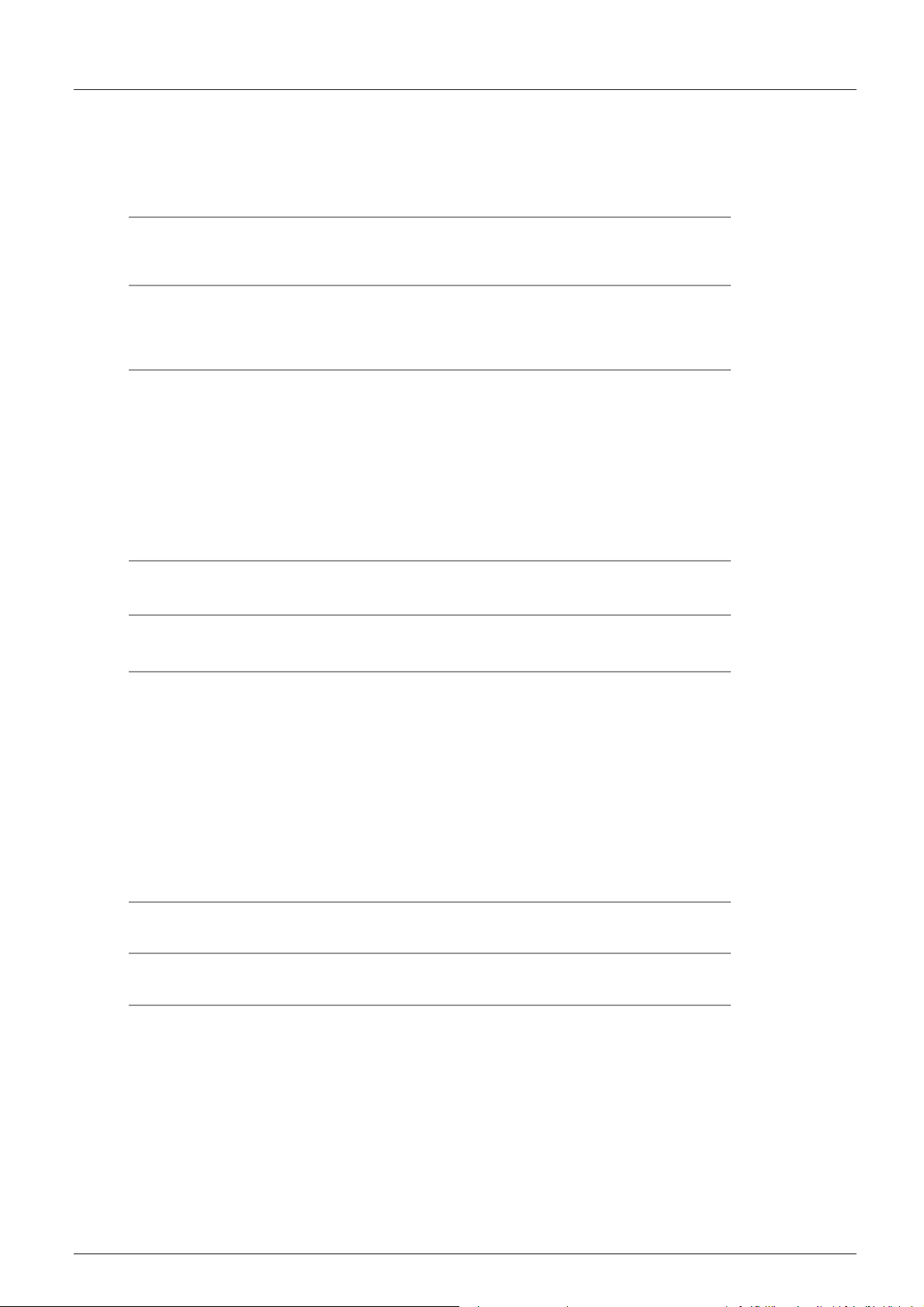
table des matières
table des matières
Attention
Consignes de sécurité
Unité et accessoires
Caractéristiques du produit
Introduction
1. Vue frontale
2. vue arrière
3. Instruction pour le montage mural
4.
Instructions pour fixer la
fondation de Télé
5.Installation des piles de Télécommande
Connexion
Opération de base
1
2-3
5
5
6-10
6
7
8
9
9-10
11-13
14
Menu OSD
1. Menu d’image
2. Menu Audio
3. Menu de temps
4. Menu de configuration
5. Menu Verrouillage
6.Menu de chaîne
7. Mode de USB
Dépannage simple
Garantie
15-22
15
16
17
18
19
20-21
22
23
24
Page 35

Unité et accessoires
Poste de télévision
Caractéristiques du produit
Manuel d'utilisation
contrôle à distance
Piles : 2xAAA
Caractéristiques du produit
¶¶pFUDQODUJHSRXUXQHH[SpULHQFHGHWKkWUHGRPLFLOH
îUpVROXWLRQSRXUSHUIRUPDQFH+'FRPSOHW3
$76&7pOpG¶LQWHJUDWHSRXUXQUpFHSWHXU+'79
î+'0,HQWUpHSRXUXQHFRQQH[LRQQXPpULTXH
SRUW9*$SRXUXQHFRQQH[LRQ3&
Page 36

Introduction
Introduction
1. Vue frontale
Infrarouge (IR) récepteur (Ne pas bloquer)
POWER/STANDBY:
Indicateur LED
1) (IR) recepteur d'infrarouge: Reçoit les signaux IR de la télécommande. (Marche / veille)
Indicateur de LED: Appuyez sur POWER pour allumer et éteindre.
Indicateur allumé (rouge) mode veille
Indicateur allumé (vert) mode marche
La portée effective de réception pour le signal est jusqu'à 30 pieds de face de la fenêtre de
la télécommande, et 30° sur le côté droit ou gauche et 20° ci-dessus ou en dessous de la
fenêtre de contrôle à distance.
2).
Les fonctionnements des boutons:
INPUT: Appuyez pour changer la source d'entrée .
MENU: Appuyez pour afficher le menu OSD (sur l'écran),
appuyez à nouveau pour quitter le menu.
VOL+/-: Appuyez pour régler le volume.
CH / : Appuyez pour passer les chaînes.
POWER/STANDBY:
6
Activer / désactiver (en veille) le téléviseur.
Page 37

2. Vue arrière
Introduction
COAX
IN IN
AC POWER IN
USB
USB: Insérez un dispositif périphérique de USB au port USB pour afficher des photos JPEG, ou
écouter de la musique MP3. Ce port est également utilisé pour les mises à jour des logiciels.
HDMI1/2/3 : Connectez la(les) source (s) pour la vidéo numérique comme un lecteur Blu-ray,
console de jeu vidéo, ou set top box via ce connecteur tout numérique.
VGA(PC) :Connectez un câble VGA (D-sub 15) du connecteur VGA 15-pin sur votre PC.
PC AUDIO : Connectez un câble audio à partir de la sortie audio ou le casque de votre PC.
Composante
YpbPr: Connectez les câbles vidéo composante d'un dispositif, comme un lecteur DVD ou
décodeur câble. Utilisez le rouge pour Pr, bleu pour Pb, et vert pour Y.
R/L IN: Connectez les câbles audio à partir du périphérique vidéo composante. Utilisez le rouge
pour l'audio droite (R) et blanc pour audio gauche (L).
AV IN (combinaison)
VIDEO: Connectez le câble pour vidéo composite à partir d'un dispositif, comme un lecteur DVD,
VCR ou caméscope.
R/L IN: Connectez les câbles audio à partir du périphérique vidéo composante. Utilisez le rouge
pour l'audio droite (R) et blanc pour audio gauche (L).
COAXIAL:
sortie audio numérique.
RF: Connectez à une antenne ou au câble numérique (hors de mur, pas de décodeur) pour la
télévision numérique.
écouteur: Connectez les écouteurs. Quand il est inséré à la prise jack, les haut-parleurs intégrés
sera coupé.
AC POWER IN: Raccordez le câble d'alimentation à une prise murale.
7
Page 38

Introduction
3.Instruction pour le montage mural
Un kit de montage mural (vendu séparément) vous permettra de monter votre
téléviseur au mur. Pour des informations détaillées sur l'installation du support mural,
reportez-vous aux instructions fournies par le fabricant de montage mural. Il est
fortement recommandé de contacter un technicien pour demander une assistance
professionnelle d’installation murale. HAIER n'est pas responsable de tout dommage
au produit ou de vous blesser ou d'autres résultant de la fixation murale.
Dimensions pour des trous de montage
400mm
400mm
-Ce téléviseur est compatible avec un modèle de trou de montage 400mm x 400mm.
-S'il vous plaît insérez l'accessoire de vis dans le trou mural avant de fixer la vis.
-4 pièces de type vis M6 sont requis pour l'installation du support mural à votre téléviseur.
N'utilisez pas de vis qui sont plus de 30 mm. Vis trop longues peuvent causer des
dommages à l'intérieur du téléviseur.
-Ne serrez pas les vis trop serrées pour cela peut endommager le téléviseur ou provoquer
la chute du téléviseur, résultant en des blessures corporelles. HAIER n'est pas
responsable de ce genre d'incidents.
-Ne montez pas votre Télé à plus d'une inclinaison de 15 degrés.
-Toujours utilisez au moins deux personnes pour monter le téléviseur à un mur
-N'installez pas votre kit de montage mural tandis que votre téléviseur est allumé. Il peut
entraîner des blessures dues à des chocs électriques.
-Nous vous suggérons de garder votre téléviseur au moins 2,36 pouces (60 mm) du mur
pour éviter les interférences du câble.
-Avant de monter votre téléviseur sur le mur, vous avez besoin de retirer la base si vous
le joint.
-Pour votre sécurité, s'il vous plaît utilisez uniquement avec UL supports de fixation
murale avec un poids minimum de la Télé sans pied:
31lbs (42") / 36lbs (46").
8
Page 39

4.
Instructions pour fixer la
fondation de Télé
Attetion : la photo au dessous sont utilisées
uniquement au référence
1. Replacez la Planchette Reéle de la Cabinet Reéle de Télé par dépalcant le vis.
Introduction
la Cabinet
Reéle
la Planchette Reéle
2
Replacez la Planchette Reéle
Replacez la vis
1
2. Placez la Planchette Reéle sur le Cou de Plachette, et fixez la Planchette Reéle avec les vis suppliés
(4 x B4 x 16).
la Planchette
Reéle
le Cou de Plachette
Vue d'avant
1
Vis : 2xB4x16
Vue dernière
2
Vis : 2xB4x16
3
3. Placez la Planchette Reéle sur la Cabinet Reéle de Télé , et fixez la Planchette Reéle avec les vis suppliées
(8x2836/M4x12, 2xB4x16).
8x2836/M4x12
1
2
2xB4x16
5.Installation des piles de Télécommande
1.Ouvrez le couvercle du compartiment de la batterie sur le dos de la télécommande.
2.Insérez deux piles 1.5V AAA en observant la polarité à l'intérieur du compartiment de la batterie.
Ne pas mélanger les types différents ou utiliser les piles usagées avec des neuves.
3.Fermez le couvercle.
Les piles ne doivent pas être exposés à une chaleur excessive comme la lumière solaire
directe ou d'incendie.
-La télécommande doit être opéré non plus de 30 pieds (7m) et 30 ° à gauche et à droite du
récepteur IR à l'avant du téléviseur.
-Les piles usagées doivent être éliminés de façon appropriée.
Battery
Compartment
Cover
Step 1 Step 2
2 x AAA Battery
Step 3
9
Page 40

Introduction
La télécommande adopte un signal d'infrarouge (IR). Montrez vers l'avant du téléviseur. La
télécommande peut ne pas fonctionner correctement si elle est exploitée hors de portée
(voir page précédente).
1
1. POWER (bouton rouge): Allumez le téléviseur
marche/ arrêt (veille).
2. PHOTO: Appuyez pour sélectionner les modes
PICTURE
AUDIO
2
3
ARC
CCD
MTS/SAP
SLEEP
4
disponibles de vidéo d’image: Standard, Doux,
personnalisé, vif et économisé d’énergie.
5
3. CCD: Appuyez pour afficher le sous-titrage.
6
4. ARC: Appuyez pour sélectionner le mode de zoom
7
(contrôle aspect ratio): Normal, Zoom, Wide, Cinéma.
12
3
5. AUDIO: Appuyez pour sélectionner le mode sonore:
Standard, Musique, Théâtre, personnalisé.
9
10
13
4
789
INPUT
MENU MUTE
5
0
ENTER
6
6. MTS / SAP: Pour la Télé analogique, appuyez pour
8
basculer du mode sonore: Stéréo, SAP ou Mono. Pour
la Télé numérique, appuyez pour changer la langue
audio si le programme TV offre une alternative.
7. SOMMEIL: Appuyez pour régler la minuterie de
sommeil: (arrête / 5 / 10 / 15 / 30 / 45 / 60 / 90 / 120 /
11
180 / 240 min). Le téléviseur s'éteint automatiquement
12
(mode veille) après la période choisie de temps passe.
8. Touches numériques: Appuyez pour entrer un numéro
GHFKDvQHDSSX\H]µ¶SRXUFKRLVVLUOHVRXVFKDvQH
Par exemple :chaîne 5-1. Appuyez sur le bouton ‘5’, puis le
14
15
17
18
21
22
23
EXIT
USB
PLAY/PAUSE
REV FWD
DISPLAY
GUIDE
STOP
PREV
FAVORITE
RECALL
REPEAT
NEXT
CH.LIST
ERXWRQµ¶HQVHFRQGHVHWSXLVOHERXWRQµ¶HQVHFRQGHV
9. ENTREE: Appuyez pour afficher la liste des sources
16
d'entrée. Utilisez les boutons fléchés haut et bas pour
19
sélectionner une source, puis appuyez sur le bouton
20
ENTRER.
10. MENU: Appuyez pour afficher le menu OSD (sur l’écran).
11. MUTE: Appuyez pour couper le son. Appuyez de
24
nouveau ou appuyez sur VOL + pour le réactiver.
25
12. CHANNEL + / - : Appuyez pour parcourir les chaînes.
13. VOLUME + / -: Appuyez pour régler le volume.
12/13 : boutons fléchés
(< >∧ / : permettez vous d’opérer le
menu de l’écran allumé et de régler le configuration du système.
14. ENTRER: le bouton CONFIRMER 15. EXIT: Appuyez pour quitter le menu OSD
16. RAPPEL: Retour à la chaîne précédemment affichée.
17. USB: Appuyez pour entrer dans le mode USB.
18. PLAY / PAUSE: Appuyez pour jouer / pauser le musique ou le diaporama des photos en mode USB.
19. REPEAT: Appuyez pour allumer répétez marche/ arrêt en mode USB musique.
20. STOP: Appuyez pour arrêter la lecture de musique ou de retourner à la liste des fichiers tandis
qu'une photo est affichée
21. Marche arrière, avance rapide, Aperçu Suivant: Utilisez ces boutons pour contrôler la musique /
lecture de photos.
22. AFFICHAGE: Appuyez pour afficher les informations sur la source d'entrée, telles que les
informations de chaîne de télévision, la résolution d'affichage, l'heure actuelle, etc.
23. GUIDE: Appuyez pour afficher le guide électronique des programmes.
24. CH.LIST: Appuyez pour afficher la liste des chaînes.
25. FAVORI: Appuyez pour afficher la liste des chaînes favoris. Utilisez les boutons fléchées haut et
bas pour sélectionner une chaîne, puis appuyez sur ENTRER.
10
Page 41

Connexion
Connexion du cordon d’alimentation
Connexion
- Raccordez le téléviseur à une prise murale en utilisant le cordon d'alimentation CA inclus.
- Lorsque vous connectez le cordon d'alimentation, le téléviseur entre en mode veille et
l'indicateur LED sur le devant de la Télé sera rouge.
- Allumez le téléviseur en appuyant sur le bouton POWER dans le téléviseur ou sur la
télécommande, et l'indicateur LED deviendra vert.
Note: Il est recommandé de débrancher le téléviseur si elle ne sera pas utilisé pendant une
longue période, comme pendant les vacances.
Antenna (RF) Connection
IN IN
COAX
Wall jack with F-Connector
Coaxial Antenna Cable
RF
External Antenna
Appuyez sur le bouton ENTREE dans la télécommande pour afficher le menu source d'entrée,
utilisez les boutons pour sélectionner Télé, puis appuyez sur le bouton ENTRER pour
Ĥĥ
confirmer. Vous aurez besoin d'effectuer un balayage des chaînes pour être capable d'afficher
les chaînes de télévision. S'il vous plaît voir la section auto-scan à la page 20.
11
Page 42

Connexion
Connexion d'Input AV
Note: Tous les câbles ne sont pas incluses avec le téléviseur.
IN IN
COAX
-Connecter la vidéo et prises de sortie audio du lecteur DVD ou VCR à la prise AV IN sur le
téléviseur à l'aide des câbles RCA
-Correspondre les couleurs de prise: Vidéo = jaune, Audio gauche = blanc, Audio droit = rouge.
.
-Allumer le lecteur DVD / VCR, et sélectionner "AV" dans le menu de la source d'entrée.
Connexion YPbPr(Composant)
Note: Tous les câbles ne sont pas incluses avec le téléviseur.
IN IN
COAX
-Connecter les prises de sortie YPbPr du lecteur de DVD ou VCR aux prises d'entrée YPbPr
sur la vidéo composante téléviseur (YPbPr). L’image qualitée est améliorée par rapport à la
vidéo (composite) d'entrée.
-Correspondre les couleurs de prise: Y = jaune, Pb = bleu, Pr = rouge.
-Connecter les prises de sortie audio sur le lecteur DVD ou VCR aux prises d'entrée audio à
l'arrière du téléviseur avec un câble audio RCA.
-Allumer le lecteur DVD / VCR, et sélectionner "
component
" dans le menu de la source d'entrée.
12
Page 43
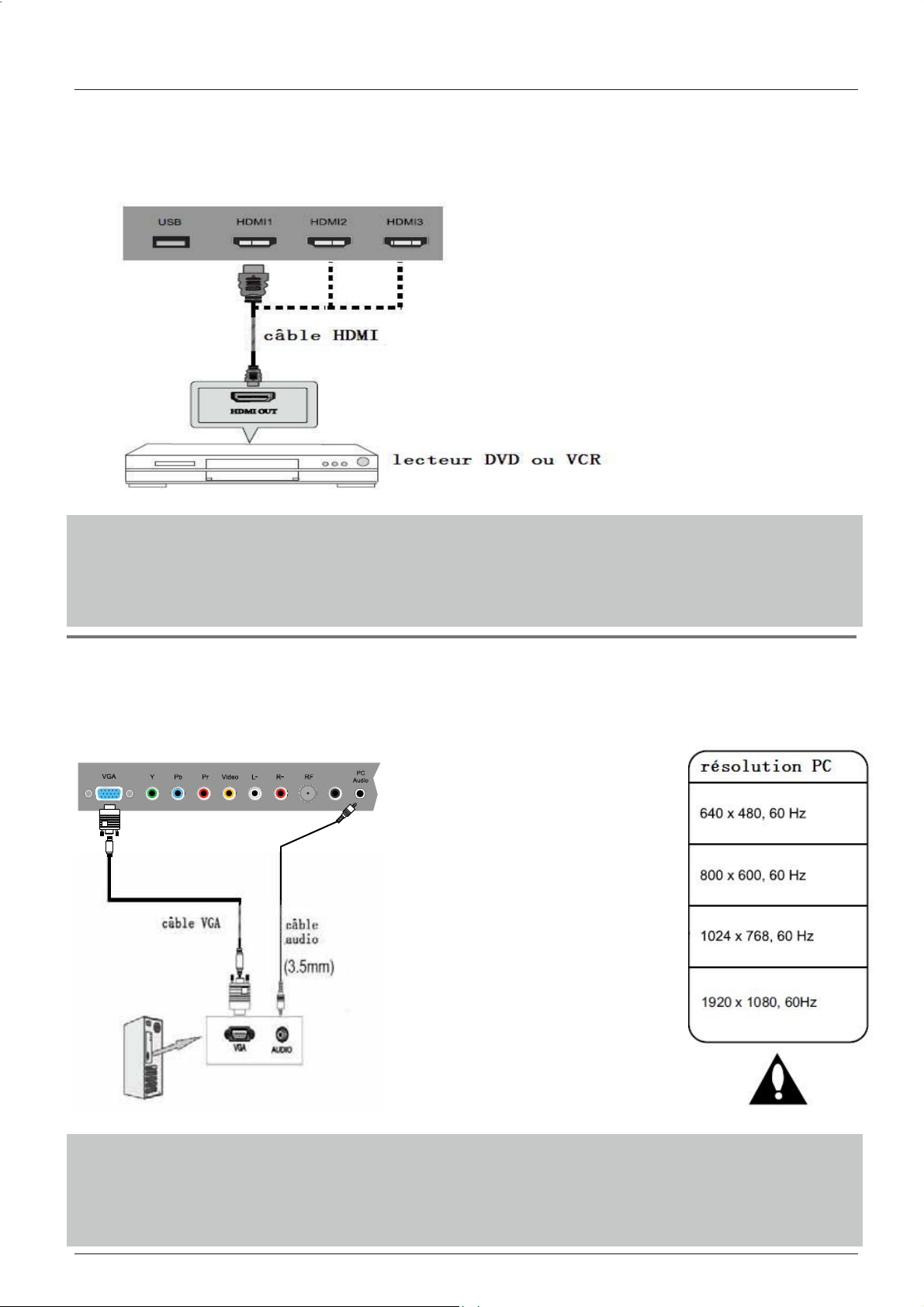
Connexion
Connexion HDMI
Note: Tous les câbles ne sont pas incluses avec le téléviseur.
-Connectez le port HDMI sur le lecteur DVD vers le port HDMI à l'arrière du téléviseur avec un
câble HDMI
- Allumer le lecteur DVD / VCR, et sélectionner "HDMI1/2/3" dans le menu de la source d'entrée.
- HDMI est la première tout l’appareil électronique numérique A / V qui supporte l'audio non
compressé et vidéo.
Connexion PC
Note: All cables shown are not included with the TV.
-Si vous utilisez une carte sonore,
IN IN
COAX
régler le son du PC tel que requis.
-Régler la résolution vidéo de
votre PC à 1024x768, 60Hz sur
son moniteur original.
Il est recommandé que vous
effectuez les connexions entre le
téléviseur et votre PC, puis
allumez le téléviseur avant de
démarrer le PC.
Vous pouvez maintenant définir
votre résolution préférée du choix
libre.
Voir le tableau des résolutions
prises en charge sur la droite.
- Connecter le port VGA de PC au port VGA sur le dos de la TV avec un câble VGA (D-sub 15) .
- Connecter la sortie audio ou prise de casque de PC au pise de PC AUDIO à l'arrière du
téléviseur avec un câble audio de 3,5 mm.
- Allumez le PC, puis sélectionnez "VGA" dans le menu de la source d'entrée.
13
Page 44

Opération de base
Opération de base
Marche / arrêt
1. Connectez le téléviseur à une prise murale en utilisant le cordon
d'alimentation CA inclus.
2. -Pour activer le TV
Appuyez sur le bouton MARCHE sur le téléviseur ou la télécommande.
-Pour éteindre le TV
Appuyez sur le bouton MARCHE sur le téléviseur ou la télécommande.
Sélectionner la source d’entrée
Appuyez sur le bouton ENTREE dans la télécommande pour afficher
le menu source d'entrée, et utilisez le bouton dans la télécommande
Ĥ/ĥ
pour sélectionner la source d'entrée. Appuyez sur le bouton ENTRER
dans la télécommande pour passer à l'entrée sélectionnée.
Note: Avant de sélectionner la source d'entrée, assurez-vous que
les connexions sont correctement connectées.
Opération de base pour Menu OSD
Appuyez sur le bouton MENU pour afficher le menu OSD comme ci-dessous:
INPUT SOURCE
TV
AV
Component
HDMI1
HDMI2
HDMI3
VGA
USB
Utilisez le bouton pour sélectionner le menu principal et appuyez sur le bouton pour
=!/?
ĥ!
accéder au menu.
Dans le sous-menu, utilisez le bouton pour sélectionner l'élément de fonction.
appuyez sur le bouton pour l'ajustement ou la configuration,
ou appuyez sur le bouton pour accéder au sous-menu.
=!/?
?!
Ĥ/ĥ
* (appuyer sur le bouton MENU à revenir au menu supérieur.)
* (appuyer sur le bouton SORTIE à quitter le menu d'affichage.)
Note 1: Certaines options ne sont accessibles que dans certains modes.
14
Page 45

Menu d’OSD
1. Menu d’image
Menu d’OSD
Description
Mode d’image : Sélectionnez entre Standard, Doux, Personnalisé,Vif et Économie d'énergie.
Vous pouvez sélectionner le mode d'image directement en appuyant sur le bouton IMAGE
dans la télécommande.
Contraste: Contrôler la différence entre les régions claires et sombres de l'image à l'écran.
Luminosité: Régler de la luminosité de l'image.
Couleur : Ajustez la quantité de couleur dans l'image.
Teinte: Ajustez la teinte (ton de couleur) de l'image.
Netteté : Régler la quantité de menus détails dans l'image.
Température de Couleur: Choisissez entre Normal, chaud et froid.
Blue Screen: Lorsque le téléviseur est pas de signal, vous pouvez le bleu backgroundto ou autres.
120Hz: Réglez le taux de rafraîchissement de 120Hz: Normal, fort et rien.
15
Page 46

Menu d’OSD
2. Menu Audio
Sound Mode
Bass
Treble
Balance
Surround
Auto Volume Leveler
SPDIF Type
Audio Language
Standard
50
50
50
Off
On
PCM
English
Description
Mode de son: sélectionnez votre mode désiré d'image comme suivant: Standard, Musique,
Théâtre et Personnalisé.
Basse : régler le son bas (Intensité de basse fréquence).
Treble : régler le Treble(Intensité à haute fréquence).
Balance : Équilibre de canaux d'audio stéréo gauche et droit.
Son entouré : Activez ou mettez la fonction d'entourer.
AVL:Contrôle de niveau automatique du volume.
Type de SPDIF : permet de choisir entre le PCM et RAW.
Langue d'Audio : Choisissez la langue d'audio.
16
Page 47

3. Menu de temps
Menu d’OSD
Description
minuterie de sommeil: Régler la minuterie de sommeil: (hors / 5 / 10 / 15 / 30 / 45 / 60 / 90 /
120 / 180 / 240 min). La Télé s'éteint automatiquement (mode veille)
après la période de temps passe
Fuseau horaire: selectionnez votre fuseau horaire: Est, Central, Montagne, Pacifique, Alaska, ou
Hawaii.
Daylight Saving Time (ne peut être activé en mode DTV): Activer / Désactiver
Horloge: L'heure est réglée automatiquement, et vous ne pouvez pas régler manuellement l'heure.
17
Page 48

Menu d’OSD
4. Menu de configuration
Description
Langue de Menu : Sélectionnez la langue de menu d’OSD.
Mode de Zoom : Sélectionnez le mode de Zoom : Normal, Zoom,
Large, ou Cinéma.
Réduction sonore : Sélectionnez le mode de réduction sonore :
faible et moyen ou fort.
Configuration de PC : Si le signal d'entrée de vidéo vient de votre
PC, vous pouvez ajuster la Position-V,
Position-H, Horloge, Phase ou effectuer un
ajustement automatique. Voir le Menu
présent dans l'image sur la droite.
Sous-titrage:
Mode CC: sélectionnez le Mode CC: marche, arrêt et CC dans
Mute. Voir le Menu présent dans l'image sur la droite.
Sélection de base: sélectionnez les Sous-titrage analogiques de
Télé: CC1, CC2, CC3, CC4, Text1, Text2, Text3
ou Text4.
Sélection avancée:Permettez vous de sélectionner les sélections
avancée entre: sélectionnez les Sous-titrage digital de Télé : Service1,
Service2, Service3, Service4, Service 5 ou Service 6.
Option: Personnalisez la police, style, couleur, etc des Sous-titrage.
Overs Scan: Activer / désactiver la fonction de balayage avancé.
Restore Default: Restaurer tous les réglages d'usine par défaut.
18
Page 49

Menu d’OSD
5. Menu Verrouillage
Vous devez entrer le mot de passe pour gagner l'accès au menu de fermeture. Le mot de passe
tacite est 0000. Vous pouvez modifier les options suivantes:
Description
Changer le mot de passe: Pour changer le mot de passe, vous devez entrer le nouveau mot de
passe deux fois à confirmer. Note : N’oubliez pas le mot de passe.
Fermeture de system: Permettez vous de faire marche/arrêt du fermeture de system.
US : Ce menu d'option permet vous de fermer tous TV canaux ou adjuster le ration MPAA.
TV : Utilisez le bouton pour sélectionner le genre désiré et appuyez sur le bouton pour
Ĥ0ĥ
ĥ
bloquer ou débloquer.
genre descrip on
MPAA : Le Rating de film (MPAA) est employée pour des
films originaux évalués par Motion Picture
Association de l'Amérique (MPAA) comme annoncée
sur TV par câble et non éditée pour la télévision.
Utilisez le bouton pour sélectionner N / A, G, PG,
Ĥ0ĥ
PG-13, R, NC-17 ou X.
G : Audiences générales. Le Įlm est approprié
pour tous les âges.
PG: Guideance parentale suggérée. Il peut
contenir du matériel non adapté aux jeunes
téléspectateurs.
PG-13: Con ent le contenu peut ne pas convenir aux
téléspectateurs de moins de 13 ans.
R: Restreint. Con ent un contenu pour adultes,
pas moins de 17 admis sans parent.
NC-17: Pas de moins de 17 ans admi d.
X : Adultes seulement.
Canada:
Anglais canadien : Sélectionnez : E, C, C8+, G, PG, 14+ et 18+.
Français canadien : Sélectionnez : E, G, 8ans+, 13ans+,16ans+
et 18ans+.
réinitialiser RRT: permet de réinitialiser la configuration de RRT.
19
Page 50

Menu d’OSD
6. Menu de chaîne
Description
Air/ Câble: Sélectionnez l'antenne entre Air et Câble.
Si vous sélectionnez "câble", les articles suivants ne peuvent
pas être utilisés(Favori, Montrez/Cachez, le Canal NO, le
Canal Étiquette et le Signal DTV).
Balayage Automatique: Entrez dans le menu balayage
automatique pour démarrer le balayage
automatique. Voir l'image sur la droite.
★ Si vous choisissez "Câble" comme le signal d'entrée, permettez
Vous de choisir le Système de Câble parmi : Auto, STD, IRC et
HRC. Utilisez le bouton pour allumer"la commencement de
balayage", appuyer alors le bouton pour chercher
ĥ
ĥ
automatiquement les chaînes.
Les chaînes obtenus seront conservées automatiquement.
Quant à chercher les chaînes, appuyer Menu à terminer.
★ Si vous choisissez "Air" comme le signal d'entrée, vous pouvez
appuyer le bouton pour rechercher les chaînes
ĥ
automatiquement.
Les chaînes obtenus seront conservées automatiquement.
Quant à chercher les chaînes, appuyer Menu à terminer.
Note: Il prendra quelque temps pour le balayage automatique en
mode Air, attendez patiemment s'il vous plaît .
Favori: ajouter/éliminer les chaînes dont vous désirerz dans la liste
de chaînes favorites.
Utilisez le bouton à allumer l'article désiré, et après
Ĥ0ĥ
appuyer sur le bouton ENTRER pour ajouter ou éliminer les
chaînes allumés comme favoris.
20
Page 51

Montrez/cachez: permettez vous de montrer ou cacher les
chaînes.
Utilisez le bouton à allumer l'article désiré, et après
Ĥ0ĥ
appuyer sur le bouton ENTRER pour montrer ou cacher la
chaîne allumée.
Channel No.: Montrer et sélectionner la chaîne.
Canal étiquette: Permet de prendre une étiquette(nom) pour la chaîne.
Appuyer sur le bouton à sélectionner la position, et appuyer le bouton à
=!0!?!
Ĥ0ĥ
sélectionner le mot.
Signal DTV: Montrer la qualité du signal digital: bon, normal, mauvais.
Menu d’OSD
21
Page 52

Menu d’OSD
7. Mode de USB
1) Insérez un matériel USB
2) Appuyez sur le bouton USB dans la télécommande, la Télé va rechercher le matériel
automatiquement, et afficher le menu ci-dessous
Description
Note: Vous pouvez entrer dans le menu de USB en sélectionnant la source de USB dans le
menu de la source d'entrée.
Opération :
1. Appuyez sur le bouton < > pour sélectionner les fichiers de photo ou les fichiers de musique
2. Appuyez sur le bouton pour sélectionner un fichier ou un dossier, et appuyez sur le
ġĢ
bouton ENTRER pour jouer le fichier ou ouvrir le dossier.
Boutons d’opération
:Jouer ou suspendre
:Arrêter
:Inverser
:Avancer rapidement
:chapitre précédent
:chapitre prochain
REPEAT:
Appuyez pour changer le mode de programmation
22
Page 53

Dépannage simple
Dépannage simple
Si l'affichage ne se détériore considérablement les performances ou vérifier l'affichage en
conformité avec les instructions. N’oublier pas de vérifier les périphériques à trouver la source
de l'échec.
Si l'affichage ne parvient toujours pas à effectuer comme prévu, contactez l'assistance
clientèle: 1-877-337-3639.
Pas d'alimentation
- Vérifiez toutes les connexions à la Télé
- Appuyez sur le bouton d'alimentation ou le bouton de veille sur la télécommande
Aucune image ou son
- Assurez-vous que le téléviseur est branché et que l'appareil est sous tension
- Assurez-vous que l'antenne est connectée
- Essayez un autre programme
Mauvaise qualité d'image
- Vérifiez les connexions aériennes
- Vérifiez que la chaîne est à l'écoute bien
- Réglez les paramètres de l'image: luminosité, couleur, netteté, contraste, teinte
- Assurez-vous que le téléviseur n'est pas situé à proximité des appareils électriques qui peuvent
émettre des interférences radio.
Pas de couleur
- Ajustez le réglage des couleurs
- Vérifiez que le programme est diffusé en couleur
- Vérifiez que le canal est réglé correctement
Télé ne répond pas à la télécommande
- Vérifiez qu'il n'y a aucun obstacle entre la télécommande et le téléviseur.
- Vérifiez que la télécommande est à la portée de Télé
- Vérifiez que les piles dans la télécommande qui sont non faibles ou épuisées
23
Page 54

Garantie
Garantie
Ce produit de marque Haier, lorsqu'ils sont
expédiés dans son contenant original, seront
exempts de défauts de fabrication, et il convient
qu’il à sa discrétion ni réparera le défaut ou
remplacera le produit défectueux par un nouvel
équivalent ou re-fabriquées à aucun changement
de l'acheteur, pour des pièces ou main-d'oeuvre
dans les périodes indiquées ci-dessous:
Cette garantie ne s'applique pas à l'apparence
du produit ou de l'extérieur du produit, qui a été
endommagé ou effacés, altérés ou modifiés dans
la conception ou de construction. Elle ne s'applique
pas aux éléments supplémentaires exclus
énoncées ci-dessous:
La garantie commence à la date que l'article a été
acheté et le reçu d'achat original doit être présenté
au centre de service autorisé avant que des
réparations sont rendus.
La garantie limitée décrite aux présentes est en
outre à tout ce que les garanties implicites peuvent
être accordées aux acheteurs par la loi. TOUTE
GARANTIE IMPLICITE, Y COMPRIS LES
GARANTIES DE QUALITE MARCHANDE ET
D'ADAPTATION À USEARE LIMITÉ PENDANT LA
PÉRIODE(S) DE LA DATE D'ACHAT CI-DESSOUS.
Certains états ne permettent pas de limiter sur la
durée d'une garantie implicite, ainsi que la limitation
ci-dessus ne peuvent pas s'appliquer à vous.
Ni le personnel de vente du vendeur, ni aucune
autre personne est autorisé à faire toutes les
garanties autres que celles décrites ici, ou pour
prolonger la durée de toute garantie au-delà de la
période décrite aux présentes, au nom de Haier.
sera le seul et unique recours disponible pour l'acheteur.
Correction des défauts dans la manière et pour la période
de temps décrite aux présentes, il constitue
l'accomplissement complet de toutes les capacités et la
responsabilité de Haier au respect de l’achat de produit,
et constitue la pleine satisfaction de toutes les réclamations,
qu'elles soient fondées sur un contrat, de négligence, la
dualité stricte ou autre. En aucun cas, il est tenu
responsable de Haier, ou en aucune façon responsables
de tout dommage ou de défauts dans le produit qui ont été
causés par des réparations ou tentatives de réparation
effectuées par une personne autre qu'un centre de service
agréé ou un courtier; ni Haier être tenu responsable, ou
en tout de manière responsable pour les dommages
économiques ou des biens ou indirects. Certains états ne
permettent pas de l'exclusion des dommages fortuits ou
consécutifs, de sorte que l'exclusion ci-dessus peuvent
ne pas s'appliquer à vous.
CE QUE VOUS WARRANTYGIVES LEGALRIGHTS
SPÉCIFIQUE. VOUS POUVEZ AUSSI AVOIR D'AUTRE
RIGHTSWHICH VARIER DE COMMENCER À
COMMENCER.
La période de garantie pour ce produit: un an pour les
pièces et main d'oeuvre.
supplémentaire éléments exclus de la garantie: piles
non rechargeables.
Où obtenir des services: Pour l'emplacement de la plus
proche Haier centre de service agréé ou pour obtenir l
a documentation du produit, les accessoires, fournitures
et une assistance à la clientèle, s'il vous plaît appelez
1-877-337-3639.
Que faire pour obtenir un service: livrer ou effectuer en
votre produit à un revendeur agréé ou au centre. Soyez
sûr d'avoir une preuve d'achat.
Les garanties décrites aux présentes doit être la
garantie unique et exclusive accordée par Haier et il
24
Page 55
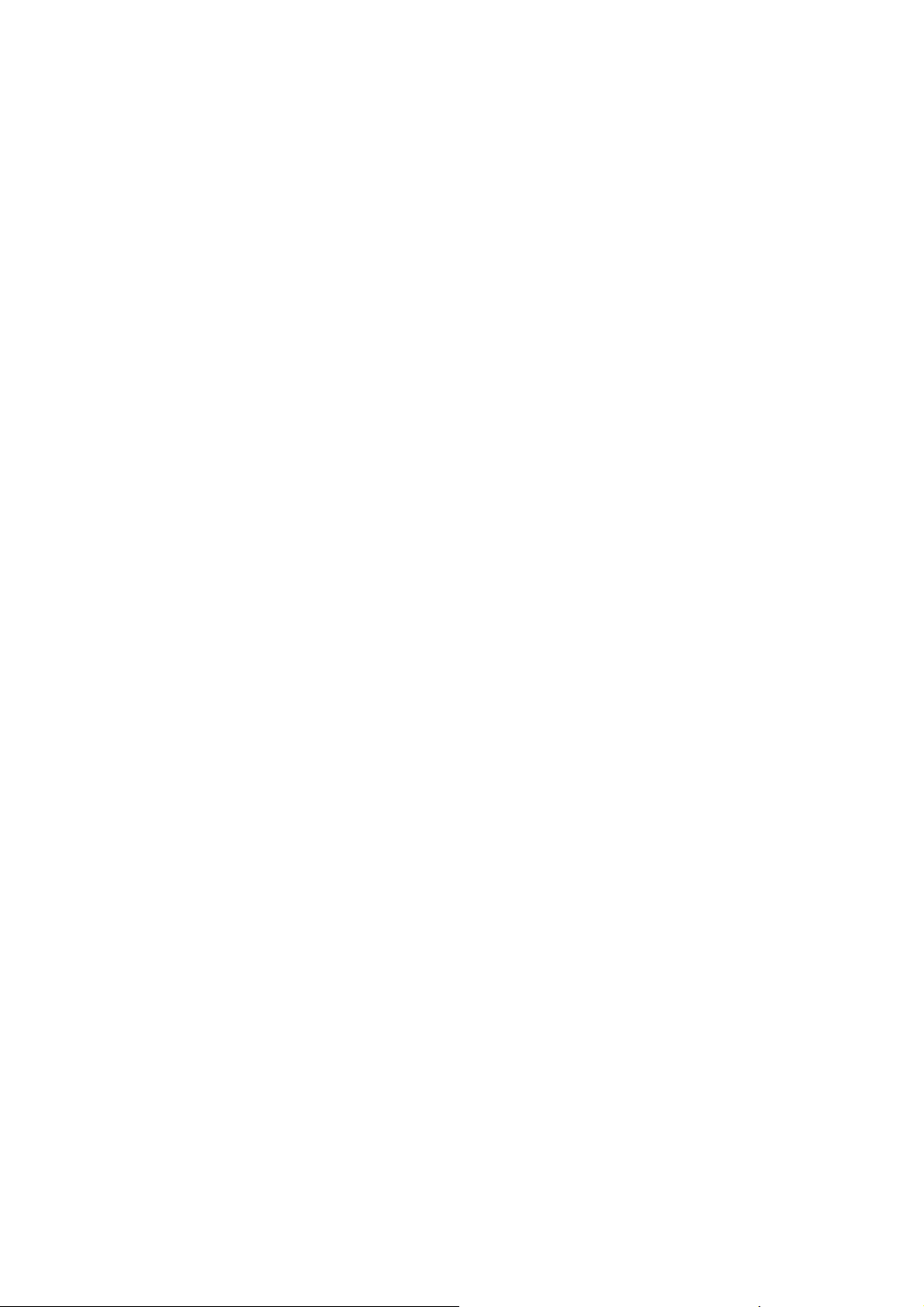
Page 56

R
Page 57

R
TFT-LED TV
MANUAL DE INSTRUCCIONES
Por favor lea este manual cuidadosamente antes de
operación de su TV, y conservarlo para el futuro
de referencia.
MODELO:
LE55B1381
Page 58

Page 59

El símbolo de reelámpago con cabeza de ŇĞĐŚĂ en un
PRECAUCIÓN
RIESGO DE CHOQUE
ELÉCTRICO NO ABRA
triángulo equiñateral es diseñado para recordar al usuario de
la existencia de tensión peligrosa no aislada dentro de la
cubierta del producto que podría ser fuerte para resultar en
un riesgo de cŚŽƋƵĞ eléctrico.
PRECAUCIÓN:
PARA REDUCIR EL RIESGO DE CHOQUE ELÉCTRICO, NO QUITE LA
CUBIERTA (O RESPALDO).
NO HAY PARTES SEVIBLES PARA USUARIO DENTRO DE LA CUBIERTA.
ACUDA A SERVICIO DE PERSONAL DE REPARACIÓN CALIFICADO.
El signo de exclamación en un triángulo equiñateral es
diseñado para recordar al usuario de instrucciones acerca de
operación y mantenimiento (reparación) importante en el
material adjuntado en el aparato.
ADVERTENCIA: PARA EVITAR FUEGO O RIESGO DE CHOQUE. NO EXPONGA EL APARATO A LLUVIA O HUMEDAD.
PRECAUCIÓN: PARA PREVENIR CHOQUE ELÉCTRICO, NO USE EL ENCHUF
EXTENSIÓN,
EVITAR
RECARGABLE U OTRA SALIDA, MENOS QUE LAS HOJITAS PUEDEN INSERTARSE COMPLETAMENTE PARA
EXPOSICIÓN
DE HOJITAS.
E POLARIZADO CON CABLE DE
Adverdencia
PRECAUCIÓN: Las instrucciones de reparación se usan sólo para personal de r
eparación cĂůŝĮcado. Para reducir riesgo de
ĐŚŽƵƋƵĞ eléctrico, no ejecute otra reparación que las indicadas en las instrucciones de operación, menos que usted es
ĐĂůŝĮĐado para ŚĂĐĞƌůŽ
Importantes Instrucciones de Seguridad
1) Lea las instrucciones.
2) Guarde estas instrucciones.
3) Respete todas las advertencias.
4) Siga todas las instrucciones.
5) No ƵƟlice este aparato cerca del agua
6) Limpie con un paño seco.
7) No bloquee las aberturas de venƟlación. Instale de acuerdo con las instrucciones del fabricante.
8) No instale cerca de fuentes de calor tales como radiadores, calefactores, estufas u otros aparatos (incluyendo
amƉůŝĮcadores) que produzcan calor.
9) No anule el propósito de seguridad del ĞŶĐŚƵfe polarizado o con
toma de ƟĞƌra. Un ĞŶĐŚƵfe polarizado ƟĞŶĞ dos clavijas,
una más ancŚa que la otra. Una toma de Ɵerra ƟĞŶĞ dos clavijas y una tercera clavija de ƟĞƌra. La ŚŽũĂ ancŚĂ o la tercera
clavija se proporciona para su seguridad. Si el ĞŶĐŚƵfe no encaja en su tomacorriente, consulte con el electricista para
reemplazar la toma obsoleta.
10) Proteja el cable de alimentación de ser pisado o pellizcado en parƟcular en los ĞŶĐŚƵĨes, tomacorrientes y el punto
donde salen del aparato.
11) Use únicamente los ĚŝƐƉŽƐŝƟvos / accesorios esƉĞĐŝĮcados por el fabricante.
12) Use únic
amente la carreƟlla, plataforma, trípode, soporte o mesa esƉĞĐŝĮcados por el fabricante, o vendidos con el
aparato. Cuando se usa un carro, tenga cuidado al mover la combinación carro / aparato para evitar daños por vuelco.
13) DesencŚƵfe este aparato durante tormentas eléctricas o cuando no por largos períodos de ƟĞŵƉŽ
14) ŽŶİe las reparaciones a personal cualiĮcado. Se requiere servicio cuando el aparato ŚĂ sido dañado de alguna manera,
como fuente de alimentación está dañado, se ŚĂ derramado líquido o ŚĂŶ caído objetos dentro del apara
to, el aparato ŚĂ
sido expuesto a lluvia o ŚƵŵedad, no funcione normalmente o se ŚĂ Śa caído.
15) El aparato no debe ser expuesto a goteos o salpicaduras y no coloque objetos que contengan líquidos, como jarrones,
encima del aparato.
16) El ĞŶĐŚƵfe o conector Śembra del aparato se ƵƟliza como ĚŝƐƉŽƐŝƟvo de desconexión, que siguen siendo fácilmente
accesible durante el uso de un aparato normal.
Clase de aparato que se conecta a una toma de corriente con conexión a ƟĞƌ
ra.
1
Page 60

Instrucciones de Seguridad
DECLACIÓN DE FCC
Compruebe un lugar local de reciclaje en EE.UU: 1800RECYCLING.COM o llame 1.800.RECYCLING
Este equipo ha sido probado y cumple con los límites para un dispos vo digital de Clase B, de conformidad
con la Parte 15 de la FCC Regla. Estos límites están diseñados para proporcionar una protección razonable
contra interferencias perjudiciales en una
de la instalación. Este equipo genera, liza y puede irradiar energía de radiofrecuencia y, si no se instala y
liza acuerdo con las instrucciones, puede causar interferencias en las comunicaciones de radio. Sin embargo
no hay garan zar que no se produzcan interferencias en una instalación par cular. Si este equipo causa
interferencias perjudiciales la recepción de radio o televisión, lo cual puede determinarse apagando y
encendiendo el equipo apagado y encendido, el usuario es alentar a tratar de corregir la interferencia
mediante una o más de las siguientes medidas:
* Reorientar o reubicar la antena receptora.
* Aumentar la distancia entre el equipo y el receptor.
* Conectar el equipo a un tomacorriente en un circuito diferente al que está conectado el receptor.
* Consulte al distribuidor oa un técnico de radio / televisión para obtener ayuda.
Este disposi
condiciones:
(1) Este vo no puede causar interferencias perjudiciales.
(2) este disposi vo debe aceptar cualquier interferencia recibida, incluyendo interferencias que puedan
provocar un operación.
FCC PRECAUCIÓN:
Para asegurar el cumplimiento con nuo y las interferencias no deseadas de lo posible, los núcleos de ferrita
proporcionan debe ser lizado conexión de esta pantalla al equipo de vídeo, y mantener por lo menos 15,7
"espacio a otro
AVISO DE INFORMACION:
Este aparato digital Clase B reúne con la norma canadiense ICES-003.
vo cumple con la Parte 15 de las Normas de la FCC. La operación está sujeta a las siguientes
vo periférico.
Cumple con normas de Energy Star(modelos - LE55B1381)
ENERGY STAR es un programa conjunto del Organismo para la Protecci n del Medio Ambiente de los
Estados Unidos y el Departamento de Energ a de los Estados Unidos para la promoci n de la eĮciencia de
energ a.
2
Page 61

Instrucciones de Seguridad
GUARDE ESTAS INSTRUCCIONES
Gracias por comprar un producto Haier. Este fácil de usar, manual le guiará en conseguir el mejor uso de su del producto.
Recuerde que debe registrar el modelo y número de serie. Están en la eƟqueta en la parte posterior de la unidad.
Número de modelo
Número de serie
Fecha de la compra
Alimento básico de su recibo a su manual. Usted va a necesitar para obtener servicio de garanơa.
3
Page 62
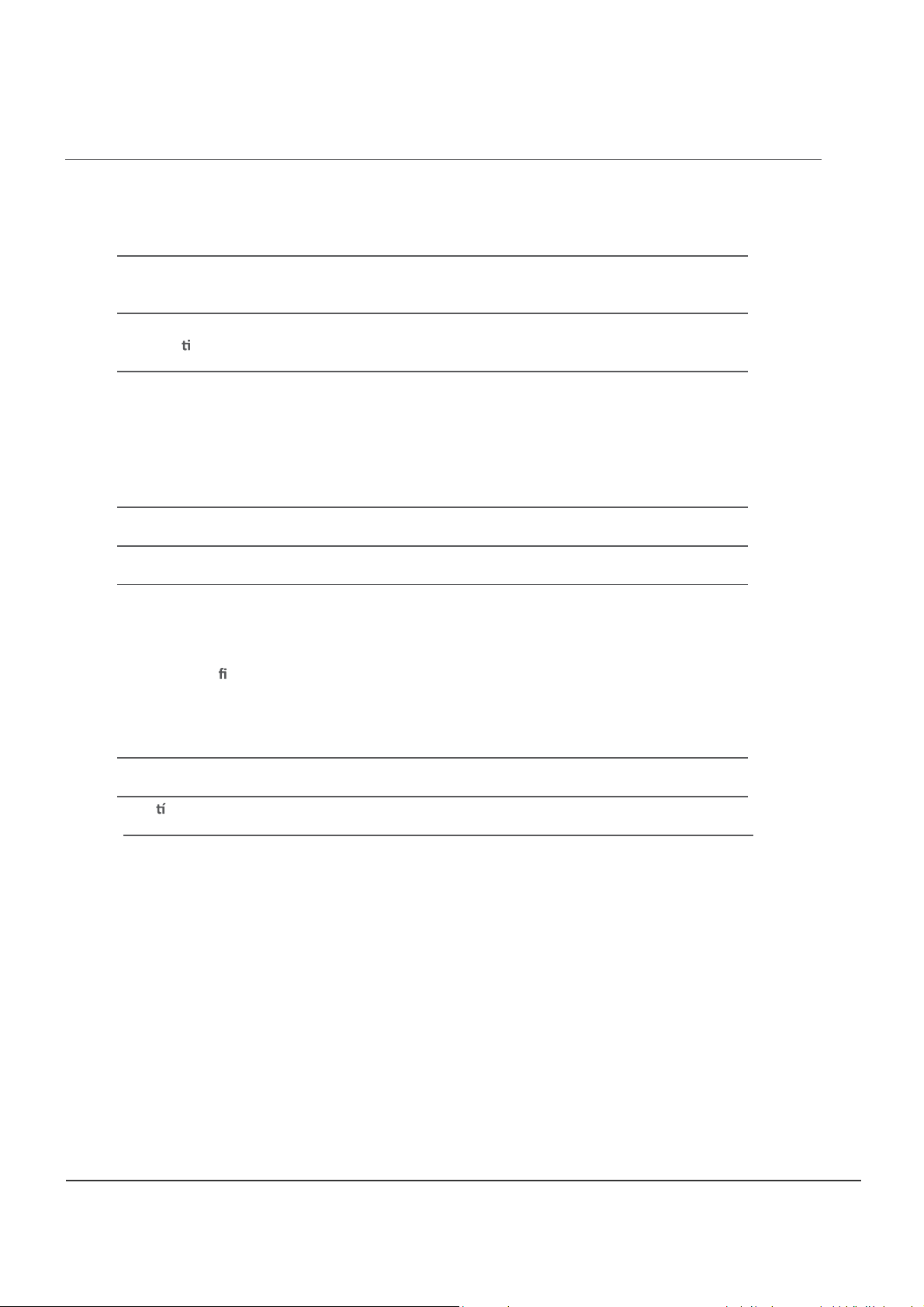
Contenidos
Contenidos
Caracterís
/ŶƐƚƌƵĐĐŝŽŶĞƐƉĂƌĂůĂĮũĂĐŝſŶĚĞ
5. Instalación de las baterías del control remoto
4. Menú de con
soporte de TV
1aicnetrevdA
5soiroseccaydadinU
5otcudorpledsac
6latnorfatsiV.1
7aresartatsiV.2
8deraPneejatnoMedsenoiccurtsnI.3
9-
3-2dadirugesedsenoiccurtsnI
01-6nóiccudortnI
9.4
01
31-11nóixenoC
41ocisábotneimanoicnuF
22-51DSOúneM
51negamiedúneM.1
61oiduaedúneM.2
71arohedúneM.3
81nóicarug
91ledoeuqolbedúneM.5
12-02lanacedúneM.6
22BSUodoM.7
Garan 42a
32sollicnessamelborpednóiculoseR
Page 63
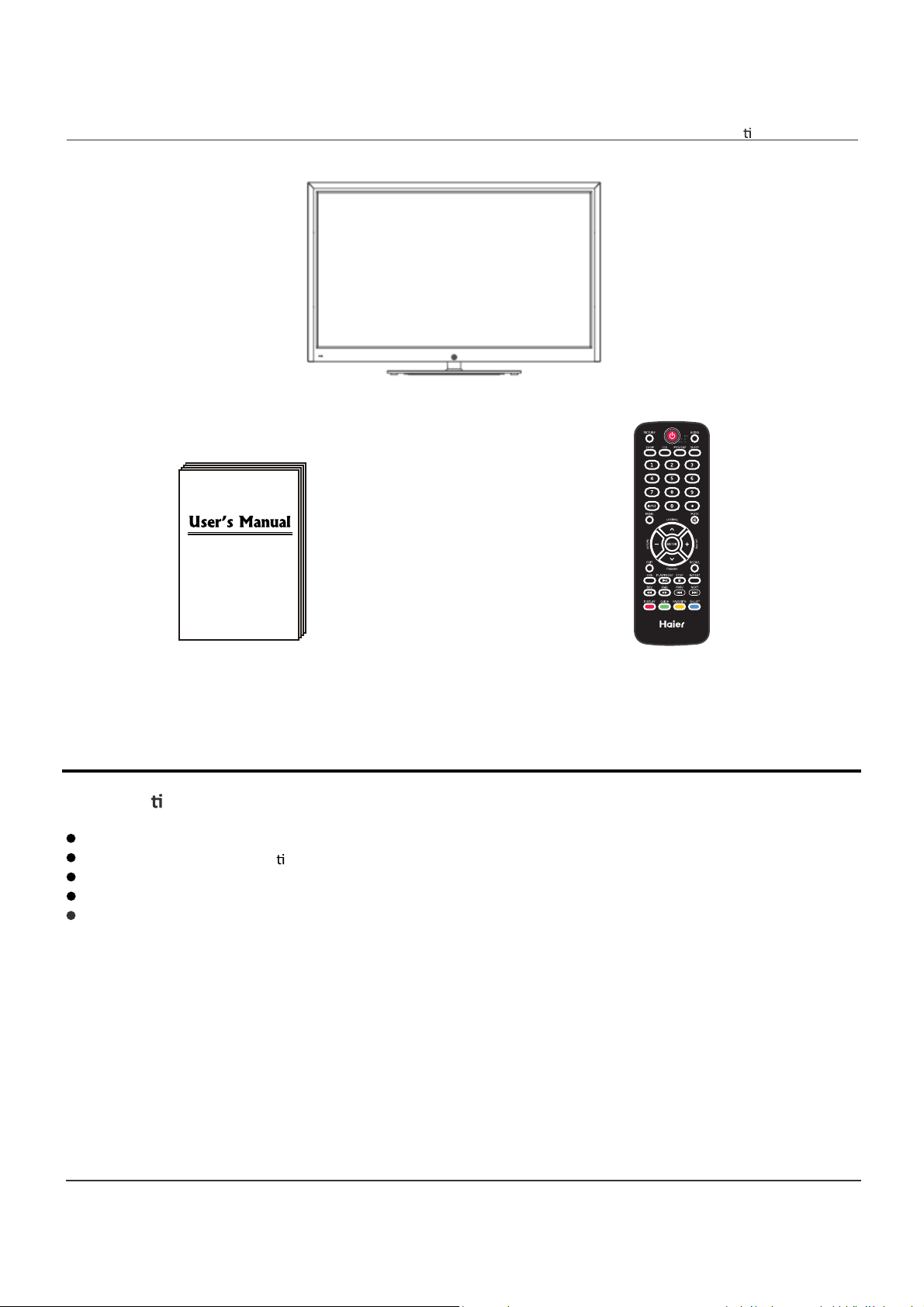
Unidad y accesorios
Unidad y ccesorios y caracterís cas del producto
Televisor
Manual del usuario Control remoto
Caracterís cas del producto
55''(medida en diagonal) de pantalla ancha para una experiencia de cine en casa completo
1920x1080 de resolución na va Full-HD (1080p) de rendimiento
Integrado ATSC TV Turner para la recepción de emisiones HDTV
3xHDMI de en
puerto VGA para conexión a PC
trada para una verdadera conexión digital
Baterías: 2xAAA
5
Page 64

Introducción
Introducción
1. Vista frontal
POWER / STANDBY
Infrarrojos (IR) (No bloquee)
LED indicador de
(mantenerse claro)
1). (IR) infrarrojo: Recibe las señales infrarrojas del mando a distancia.
(Encendido / espera) Indicador LED: Pulse POWER para encender y apagar.
Indicador de encendido (rojo) Modo de espera
Indicador de encendido (verde) Modo de encendifo
El alcance ef vo de recepción de la señal es de hasta 30 pies desde la parte frontal del mando a distancia ventana de
control, y 30° a la izquierda oa la derecha y 20° por encima o por debajo del control remoto ventana.
2).
Las funciones de los botones:
ENTRADA: Pulse para cambiar la fuente de entrada.
MENU: Pulse para mostrar el OSD (On Screen Display),
Pulse de nuevo para salir del menú.
VOL+/-:Presione para ajustar el volumen.
CH
: Pulse para cambiar los canales.
POWER / STANDBY:
encendido / apagado (standby) del televisor.
6
Page 65

2. Vista trasera
Introducción
COAX
IN IN
AC POWER IN:
USB: Inserte un
Este puerto se
USB
vo de almacenamiento USB al puerto USB para ver fotos JPEG o escuchar música MP3.
liza también para las actualizaciones de so ware.
HDMI1/2/3: Conecte la fuente (s) de video digital como un reproductor Blu-ray, la consola de videojuegos, o decodi
través de este conector completamente digital.
VGA: Conecte un monitor VGA (D-sub 15) de cable desde el conector VGA de 15 pines en su PC.
Audio de PC: Conecte un cable de audio desde la salida de audio o auriculares de tu PC.
Componente
YPbPr: Conecte
los cables de vídeo por componentes de un
vo, como un reproductor de DVD o receptor de cable.
lizan el color rojo para Pr, Pb azul, y verde para Y.
R/LEN: Conecte los cables de audio desde el disposi
vo de video compuesto. lizan el color rojo para el audio derecho
(R) y blanco para audio izquierdo (L).
AV IN (compuesto)
VIDEO: Conecte el cable de vídeo compuesto de un disposi
R/L EN : Conecte los cables de audio desde el
vo, como un reproductor de DVD, VCR, o videocámara.
vo de vídeo por componentes. lizan el color rojo para el audio
derecho (R) y blanco para audio izquierdo (L).
COAXIAL:
Salida de audio digital.
RF: Conecte a una antena o cable digital (out-of-the-wall, no de la caja de cable) para la televisión digital.
Auriculares: Auriculares Connect. Cuando se inserta en el jack, los altavoces integrados
se silencia.
AC POWER IN : Conecte el cable de alimentación a un enchufe de pared.
cador a
7
Page 66

Introducción
3. Instrucciones de Montaje en Pared
Un equipo de montaje mural (comprado por separado) le permite montar el televisor en la pared. Para obtener
información detallada sobre la instalación del soporte de pared, se re
montaje en pared. Es muy recomendable acudir a un técnico de ayuda profesional para montarlo en la pared.
HAIER no se hace responsable de ningún daño al producto o lesiones a sí mismo u otros resultantes de montaje
en pared.
Dimensiones para el Patrón de agujeros de montaje
400mm
400mm
ren a las instrucciones por el fabricante de
- Mete el accesorio de tornillo en el agujero de montaje en pared antes de apretar el tornillo, por favor.
30
- No apriete los tornillos muy apretados para que esto podría dañar el televisor o el
incidentes.
- No instale el televisor en más de una inclinación de 15 grados.
- No instale el equipo de montaje mural mientras el televisor está encendido. Puede dar lugar a lesiones personales,
debido a una descarga eléctrica.
- Se recomienda que usted mantenga su televisor por lo menos 2.36 pulgadas (60 mm) de la pared para evitar la
interferencia de cables.
- Antes de montar el televisor en la pared, es necesario eliminar de la base si se adjunta.
soport
e: 31lbs (42") / 36lbs (46").
8
Page 67
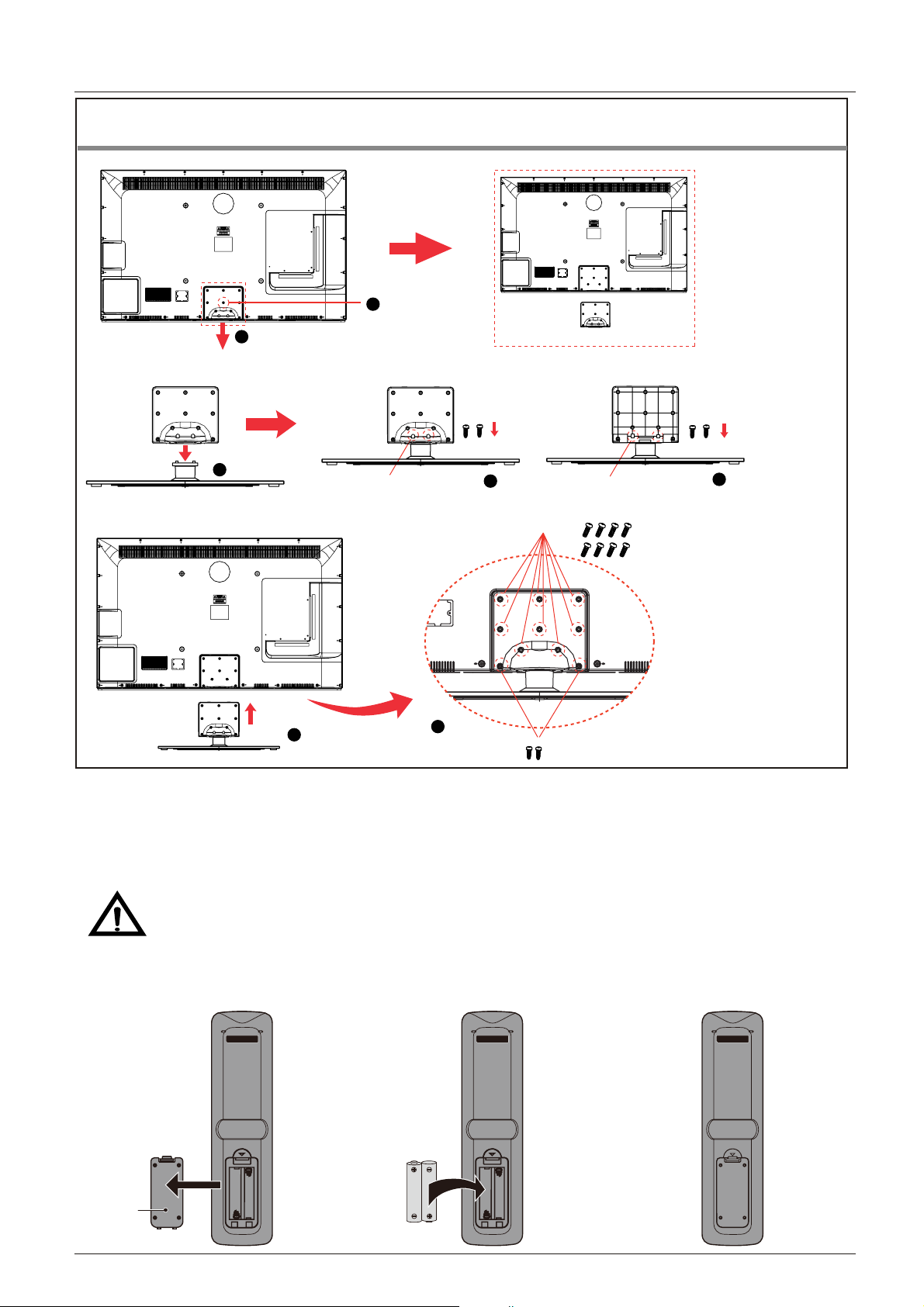
4.
Instrucciones para la fijación de
soporte de TV
1. Quitar la Placa Trasera del Gabinete Trasero de la TV por quitar el tornillo.
Introducción
Nota: las fotos de abajo son
sólo una referencia
El
Gabinete
Trasero
La Placa Trasera
2
Quitar la Placa Trasera
Quitar el Tornillo
1
2. Poner la Placa Trasera en el Cuello de Soporte, y fijar la placa trasera con los tornillos suministrados
(4 x B4 x 16).
La Placa
Trasera
El Cuello de
Vista Frontal
1
Screws: 2xB4x16
Vista Trasera
2
Screws: 2xB4x16
3
3. Poner la Placa Trasera en el Gabinete Trasero de TV, y fijar la placa trasera con los tornillos suministrados
(8x2836/M4x12, 2xB4x16).
8x2836/M4x12
1
2
2xB4x16
5. Instalación de las baterías del control remoto
1. Abre la tapa del compartimento de la batería en la parte posterior del control remoto.
2. Pon dos pilas de 1,5 V tamaño AAA observando la polaridad en el interior del compartimiento
de la batería.
3. Cierra la tapa.
Las baterías no deben exponerse a calor excesivo como la luz directa del sol o el
fuego.
- El mando a distancia debe ser operado dentro de infrarrojos en la parte frontal del televisor.
- Las batrías usadas deben ser eliminados adecuadamente.
Paso 2
Batería 2 x AAA
Paso 3
La tapa del
compartimento
de la bateríaery
Paso 1
9
Page 68
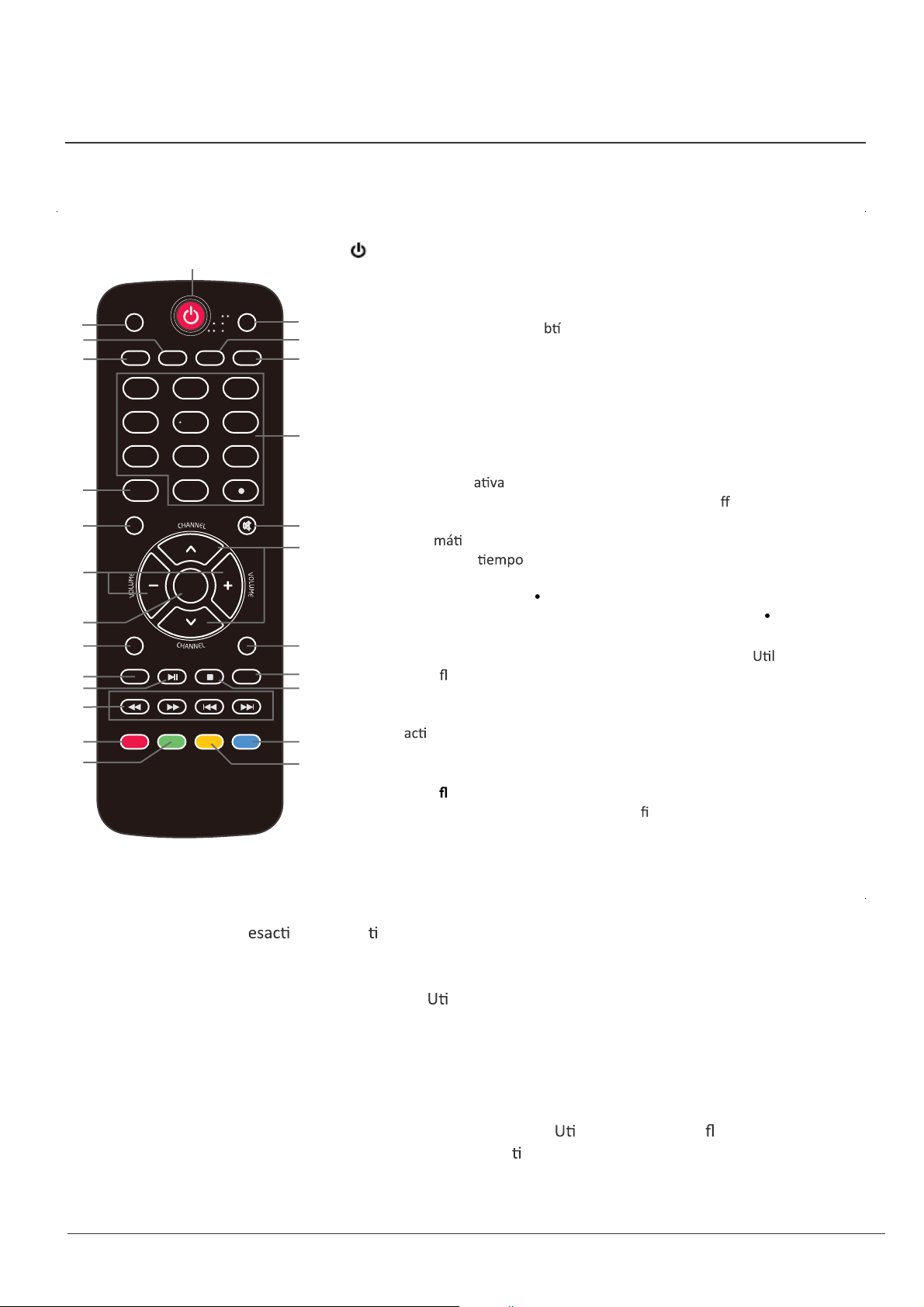
Introducción
El control remoto es a través de infrarrojos (IR) las señales. Punto hacia el frente de la TV. El mando a
distancia no puede funcionar correctamente si se opera fuera de rango (ver página anterior).
1
1. POWER (botón rojo): Encienda el televisor encendido / apagado
(enespera).
2. IMAGEN: Pulse para seleccionar el vídeo disponible
MTS/SAP
AUDIO
SLEEP
3
Los modos de imagen: Estándar, Suave, Personalizado, Vivo, Ahorro de Poder.
5
3. CCD: Pulse para mostrar los su
6
4. ARC: Pulse para seleccionar el modo de zoom (control de relación de aspecto):
7
Normal, Zoom, Ancho, Cine.
tulos.
5. AUDIO: Pulse para seleccionar el modo de sonido: Estándar, Música, Teatro,
PICTURE
2
3
ARC
CCD
4
12
Personalizado.
9
10
13
14
15
17
18
21
22
23
4
789
INPUT
EXIT
USB
REV FWD
DISPLAY
5
0
ENTER
PLAY/PAUSE
GUIDE
STOP
PREV
FAVORITE
6
RECALL
REPEAT
NEXT
CH.LIST
6. MTS / SAP: Para que la televisión analógica, p
8
sonido: Estéreo, SAP o Mono. Para la televisión digital, prensa
ulse para cambiar el modo de
para cambiar el idioma de audio si el programa de TV ofrece una
altern
ETUMUNEM
7. SUEÑO: Pulse para ajustar el temporizador de reposo: (o
11
12
45 / 60 / 90 / 120 / 180 / 240 minutos). El televisor se apagan
auto
periodo de
.
/5/10/15/30/
camente (modo de espera) después de la determinado
pasa.
8. Claves Numercales: Pulse para introducir un número de canal de TV
(Pulse "
Ejemplo: canal 5-1. Pulse el botón "5" y luego pulse el botón "
segundos y pulse el botón " 1" dentro de 2 segundos.
16
9. ENTRADA: Pulse para mostrar la lista de fuentes de entrada. ice las teclas
19
20
10. MENU: Pulse para mostrar el OSD (On Screen Display).
de
echa para seleccionar una fuente, y luego pulse la tecla ENTER.
"para seleccionar el sub-canal).
"dentro de 2
11. MUTE: Pulse para silenciar el sonido. Pulse de nuevo o presione VOL + para
24
12. CHANNEL Pulse para recorrer los canale
25
13. VOLUME + / -: Presione para ajustar el volumen.
12/13.Teclas de
var el sonido.
+/-:
echa ( ): Le permite navegar por los menus en pantalla y
< >∧∨
ajuste las con
s.
guraciones del sistema.
14. ENTRAR: CONFIRM.
15. SALIR: Pulse para salir del menú OSD.
16. VOLVER: Regreso al canal visto anteriormente.
17. USB: Pulse para entrar en el modo USB.
18. PLAY / PAUSE: Pulse para reproducir / pausar la música o presentación de fotos en el modo USB.
19. REPEAT: Pulse para d
var la repe ción de encendido / apagado en el modo de música USB.
20. STOP: Pulse para detener la reproducción de música o para volver a la lista de archivos, mientras que
una foto en la pantalla.
21. Inversa, avance rápido, Previa, Siguiente:
lice estos botones para controlar la reproducción de
música / fotos.
22. DISPLAY: Pulse para mostrar la información sobre la fuente de entrada, tales como el canal de telev
isión
información, resolución de pantalla, la hora actual, etc.
23. GUÍA: Pulse para visualizar la guía electrónica de programas.
24. CH.LIST: Pulse para mostrar la lista de canales.
25. FAVORITOS: Pulse para mostrar la lista de canales favoritos.
hacia abajo para seleccionar un canal, a con
nuación, presione ENTRAR.
lice las teclas de echa hacia arriba y
10
Page 69
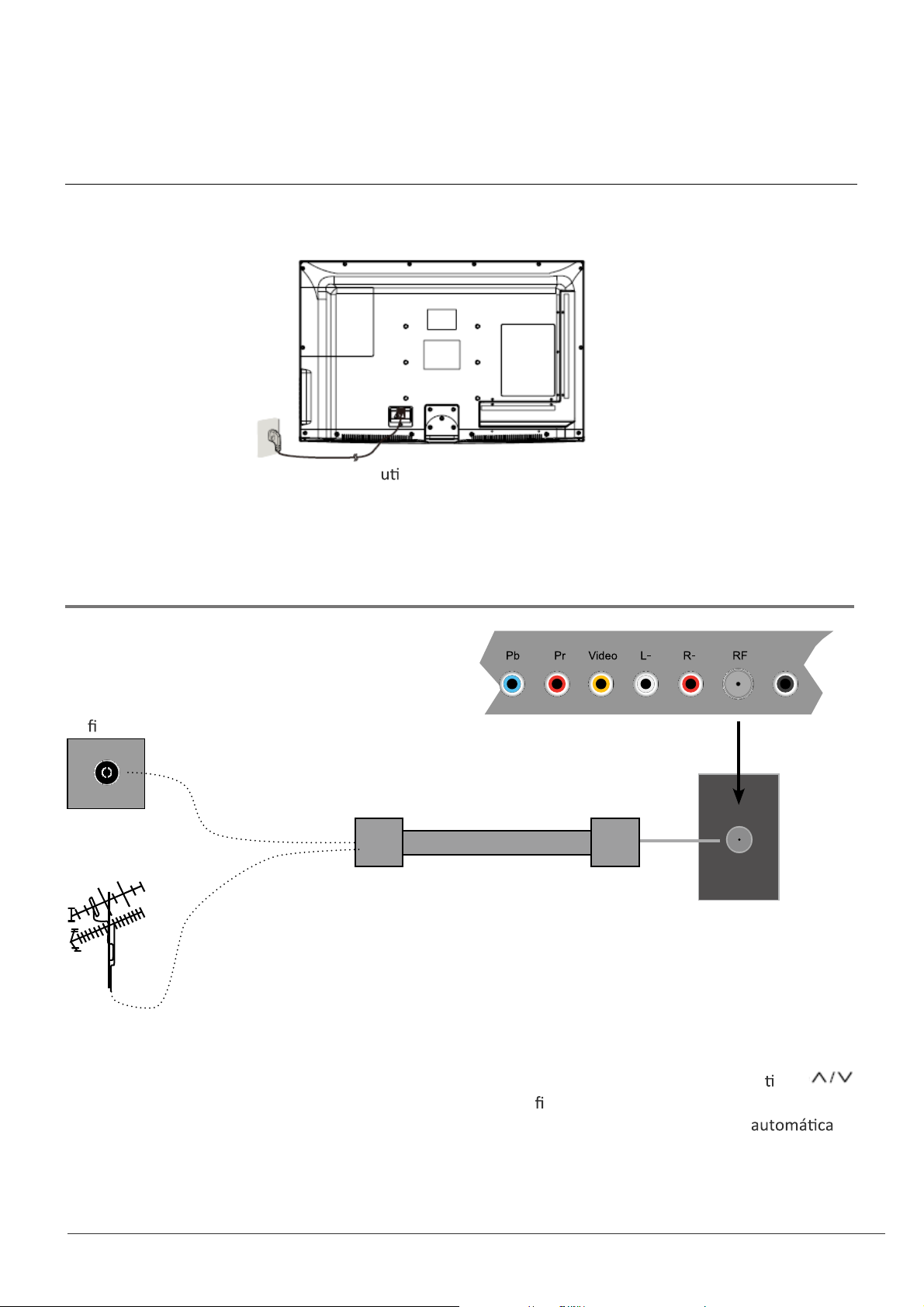
Conexión
Conexión de Cable de Potencia
Conexión
- Conecte el televisor a una toma de pared
lizando el cable de alimentación.
- Cuando se conecta el cable de alimentación, el televisor entra en modo de espera y el indicador LED
en la parte frontal de la TV se está en rojo.
- Encienda el televisor pulsando el botón POWER en el televisor o el mando a distancia, y el LED indicador
se vuelve verde.
Nota: Se recomienda desenchufar el televisor, si no se usa a plazo largo, como en vacación.
Antena (RF) de conexión
COAX
RF
Ori
cio en pared con conector F
IN IN
Cable coaxial de antena
Antena Externa
Pulse el botón ENTRADA del mando a distancia para visualizar el menú de fuente de entrada, u
lice
para seleccionar TV y pulse el botón ENTRAR botón para con rmar. Usted tendrá que realizar búsqueda
de canales para poder ver canales de televisión. Por favor, consulte la sección de búsqueda
en
la página 20.
11
Page 70

Conexión
Conexión de entrada AV
Nota: Todos los cables mostrados no se incluyen con el televisor.
COAX
Cable de vídeo RCA
IN
IN
Cable Audio RCA
Reproductor de DVD o VCR
- Conecte el VIDEO y AUDIO de salida del reproductor de DVD o VCR a la AV IN en
el televisor con cables RCA.
- Los colores del pa
do del boliche: Vídeo = amarillo, Audio izquierdo = blanco, Audio derecho = rojo.
- Encienda el reproductor de DVD / VCR, y seleccione "AV" en el menú de fuente de entrada.
Conexión YPbPr (componentes)
Nota: Todos los cables mostrados no se incluyen con el televisor.
IN IN
COAX
Cable Audio RCA
Cable de Reproductor de DVD o VCR
Y Pb Pr
De vídeo por componentes
Cable
- Conecte las tomas de salida YPbPr del reproductor de DVD o VCR a las tomas YPbPr entrada en el televisor
de vídeo componente (YPbPr) calidad cable.The imagen mejorada en comparación con el video
(Compuesto) de entrada.
- Combine los colores de las tomas: Y = Verde, PB = Azul, Pr = rojo.
- Conecte las tomas de salida de audio del reproductor de DVD o VCR a las entradas de audio en la parte
posterior de la TV con un cable de audio RCA.
- Encienda el reproductor de DVD o VCR, y seleccione "component
" en el
menú de fuente de entrada.
12
Page 71

Conexión HDMI
Nota: Todos los cables mostrados no se incluyen con el televisor.
USB
Cable HDMI
Reproductor de DVD o VCR
- Conecte el puerto HDMI del reproductor de DVD con el puerto HDMI en la parte posterior de la TV con un cable HDMI
- Encienda el reproductor de DVD, y seleccione "HDMI1/2/3" en el menú de fuente de entrada.
-HDMI (Interfaz de Mul
video no comprimido.
Conexión al PC
Nota: Todos los cables mostrados no se incluyen con el televisor.
media de De ción Alta) es la primera interfaz A/V de todos los elementos electrónicos digitales que apoya a audio y
IN IN
COAX
Conexión
necesario.
Cable VGA
Cable de
audio
(3.5mm)
1024x768, 60 Hz en su monitor original.
Se recomienda que realizar las
conexiones entre TV y PC, y luego
encender el televisor antes de arrancar
el PC.
1920 x 1080, 60Hz
VGA
Consulte la tabla de apoyo de
resoluciones sobre el derecho.
- Conecte el puerto VGA de la PC al puerto VGA en la parte posterior del televisor con un conector VGA
(D-sub 15) por cable.
- Conecte la salida de audio o de auriculares en el PC a la PC de audio en la parte posterior de TV con un
cable de audio de 3,5 mm.
- Encienda el PC, y seleccione "VGA" en el menú de fuente de entrada.
13
Page 72

Funcionamiento básico
Funcionamiento básico
Encendido / apagado
1. Conectar el televisor a una toma de corriente de pared u lizando el cable de alimentación.
2.-Para encender la TV
Pulse el botón POWER en el televisor o el control remoto.
-Para apagar la TV
Pulse el botón POWER en el televisor o el control remoto.
Selección de fuente de entrada
INPUT SOURCE
Pulse el botón INPUT del mando a distancia para el menú de
fuente de entrada, y el uso de /Ven el mando a distancia
para seleccionar la fuente de entrada. Pulse la tecla ENTER
botón del mando a distancia para cambiar a la entrada seleccionada.
Nota: Antes de seleccionar la fuente de entrada, asegúrese de que
las conexiones están correctamente conectados.
V
TV
AV
Component
HDMI1
HDMI2
HDMI3
VGA
USB
Funcionamiento básico
Pulse el botón MENU para visualizar el menú OSD, como se muestra a con
nuación:
Menú principal
Imagen, audio, hora, programa de instalación,
Lock, Canal
Submenú
(Menú de imagen que se muestra como un
ejemplo)
Botones
por el menú OSD.
únemleranoiccelesarap>/<leecil principal y pulse el botón V para acceder al
En el submenú,
lice el / V para seleccionar el elemento de función.
V
Ajustar ("Contraste" que se muestra en el ejemplo anterior) con < / >;
Select ("Modo de imagen", como se muestra en el ejemplo anterior), con < / >;
Entrar en el submenú ("Leyenda Cerrar" elemento de menú de con
guración, por
ejemplo) con el botón >.
* (Pulse el botón MENU para volver al menú superior.)
* (Pulse el botón EXIT para salir de la pantalla del menú.)
submenú.
Nota 1: Algunas opciones sólo se puede acceder en ciertos modos.
14
Page 73

Menú OSD
1. Menú de imagen
Descripción
Menú OSD
Modo de imagen: seleccione entre estándar, ahorrando leve, personalizado, Vivid y el
Usted puede seleccionar el modo de imagen directamente pulsando el botón PICTURE
en el mando a distancia
de control.
Contraste: Control de la diferencia entre las regiones brillantes y oscuras de la imagen.
Brillo: Ajusta el brillo de la imagen.
Color: Ajusta la can
Tinte: Ajusta el tono (tono de color) de la imagen.
De ne el valor de detalle no en imagen.
Temp. de Color: Seleccione entre Normal, Frío y Caliente.
dad de color en la imagen.
Pantalla Azul: Cuando el televisor está sin señal, puede el azul backgroundto u otros.
120Hz
: Ajuste la velocidad de refresco de 120 Hz: normal, fuerte y apagado.
Poder.
15
Page 74

Menú OSD
2. Menú de audio
Sound Mode
Bass
Treble
Balance
Surround
Auto Volume Leveler
SPDIF Type
Audio Language
Standard
50
50
50
Off
On
PCM
English
Descripción
Modo de sonido: Seleccione el modo de imagen que desee de la siguiente manera:
Estándar, Música, Teatro y personalizado.
Bajo: Ajustar los graves (de audio de baja frecuencia).
Agudos: Ajuste de los agudos (audio de alta frecuencia).
Balance: izquierda y derecha balance estéreo canales de audio.
Surround: Ac
va o d va la función de sonido envolvente.
AVL:
SPDIF Tipo: Seleccione SPDIF de po: PCM o RAW.
Audio Idioma: Seleccione el idioma de audio.
16
Page 75

3. Menú de hora
Descripción
Menú OSD
Temporizador de apagado automá
Huso horario
Seleccione su zona horaria: Oriental, Central, Montaña, del Pací co,
Alaska o Hawai.
Horario de verano (sólo puede ser a
Reloj
La hora se ajusta automá camente, y usted no puede ajustar manualmente el
empo.
Ajuste el temporizador de reposo: (o /5/10/
15 / 30 / 45 / 60 / 90 / 120 / 180 / min 240). TV
se apagará automá
camente (modo de espera)
después del periodo seleccionado de que pasa
el
empo.
vada en el modo DTV) Encender / apagar el
horario de verano.
17
Page 76

Menú OSD
4. Menú de con guración
Descripción
Idioma del menú: Seleccione el idioma del menú OSD.
Modo de Zoom: Seleccione el modo de zoom: Normal, Zoom, Ancho, o cine.
Reducción de ruido: Seleccione el modo de reducción de ruido: débil,
Medio o fuerte.
Con
guración de PC: Si la señal de entrada de vídeo viene de su PC, usted puede
ajustar la Posición-V, H-posición, reloj, fase o realizar un ajuste automá
Menú que se muestra en la imagen de la derecha.
Título Cerrado
Modo CC:
Seleccione el modo de CC: Encendido,
apagado y CC en el Silencio. Menú se
muestra en la imagen de la derecha.
co.
Selección Básica:
Seleccione los
de TV analógico: CC1, CC2, CC3,
CC4, Text1, Text2, Texto3 o Texto4.
Avanzadas de selección:
Seleccione los
tulos de TV digital: Servicio 1,
Servicio 2, , Servicio 3, Servicio 4,
Servicio 5 o Servicio 6.
Opción:
Personalización de la fuente, el es lo, color, etc de los
Overs Scan: Encender / apagar la función de sobre-escanear.
Recuperar por defecto:
18
Recuperar las co ciones por defecto de fabrica.
Page 77
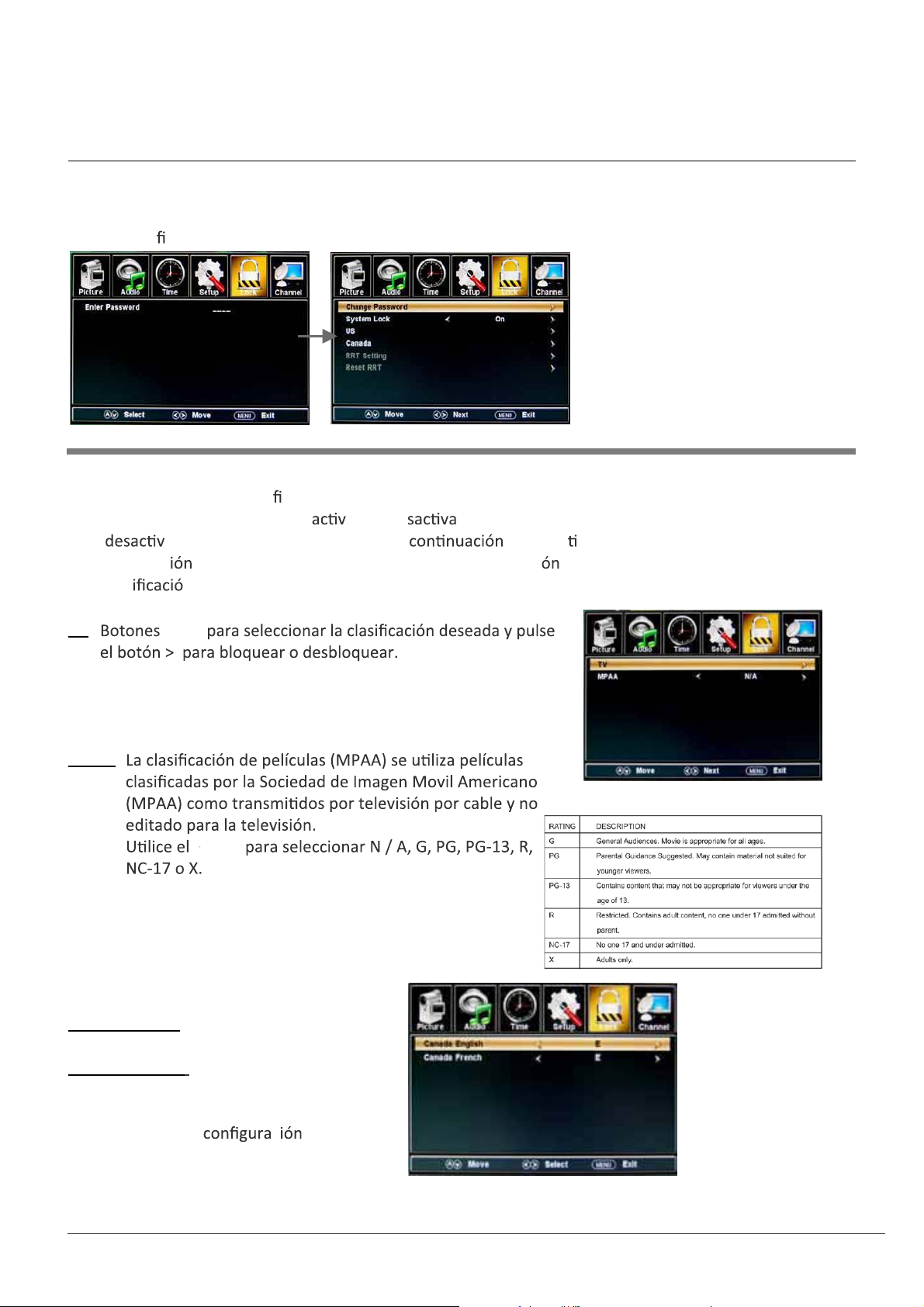
5. Bloqueo del menú
Debe introducir la contraseña para acceder al menú de bloqueo. La contraseña por
Puede modi
car las siguientes opciones:
Descripción
Cambiar la contraseña: Para cambiar la contraseña, debe entrar la contraseña nueva
por dos veces para con
Bloqueo del sistema: permite
rmarlo. Nota: No olvides la contraseña.
ar o de r el bloqueo del sistema. Si está
ado, las funciones se describen a no se ac vará.
Esta opc
clas
de menú le permite bloquear la programaci sobre la base de la
n de TV o MPAA.
US:
TV
:
V
/
V
Menú OSD
defecto es 0000.
MPAA
:
V
/
V
Canadá:
Canadá Inglés:
Seleccione: E, C, C8 +, G,
PG, 14 + y 18 +.
Canadá francés:
Seleccione: E, G, 8ans +,
+ 13ans, 16ans + y + 18ans.
Restablecer RRT: Le permite restaurar
la
c de RRT.
19
Page 78

Menú OSD
6. Menú de canal
Descripción
Aire / Cable: Seleccione Aire o Cable.
Si la cual podrás seleccionar "Cable", los siguientes
elementos (favoritos, Mostrar / Ocultar, Canal NO,
Nombre del Canal y señal de DTV) no estará
disponible.
Auto Scan: Entre en el menú Auto Scan para iniciar la
exploración automá
ca. Ver
Si se selecciona "Cable", como la señal de entrada
también se puede seleccionar Auto, STD, IRC y HRC.
lice el v para resaltar la opción "Inicio de Scan",
luego presione el botón de >
guardarán automá
ca
mente.
Los canales que se
Durante la búsqueda de canales, pulse MENU para
detener.
Si selecciona "Aire", como la señal de entrada,
puede pulsar el botón V para buscar los canales
automá
automá
camente. Los canales que se guardarán
camente.
Durante la búsqueda de canales, pulse MENU para
detener.
NOTA: Se puede tomar un
automá
ca en "Aire" el modo, por favor
empo para la exploración
espere con paciencia.
Favoritos: Añadir / quitar canales a / de la lista de
canales favoritos.
V
lice para resaltar el elemento deseado y pulse
el botón ENTER para añadir
/
V
o eliminar el canal resaltado
como uno de los favoritos. Ver imagen de la derecha.
20
Page 79
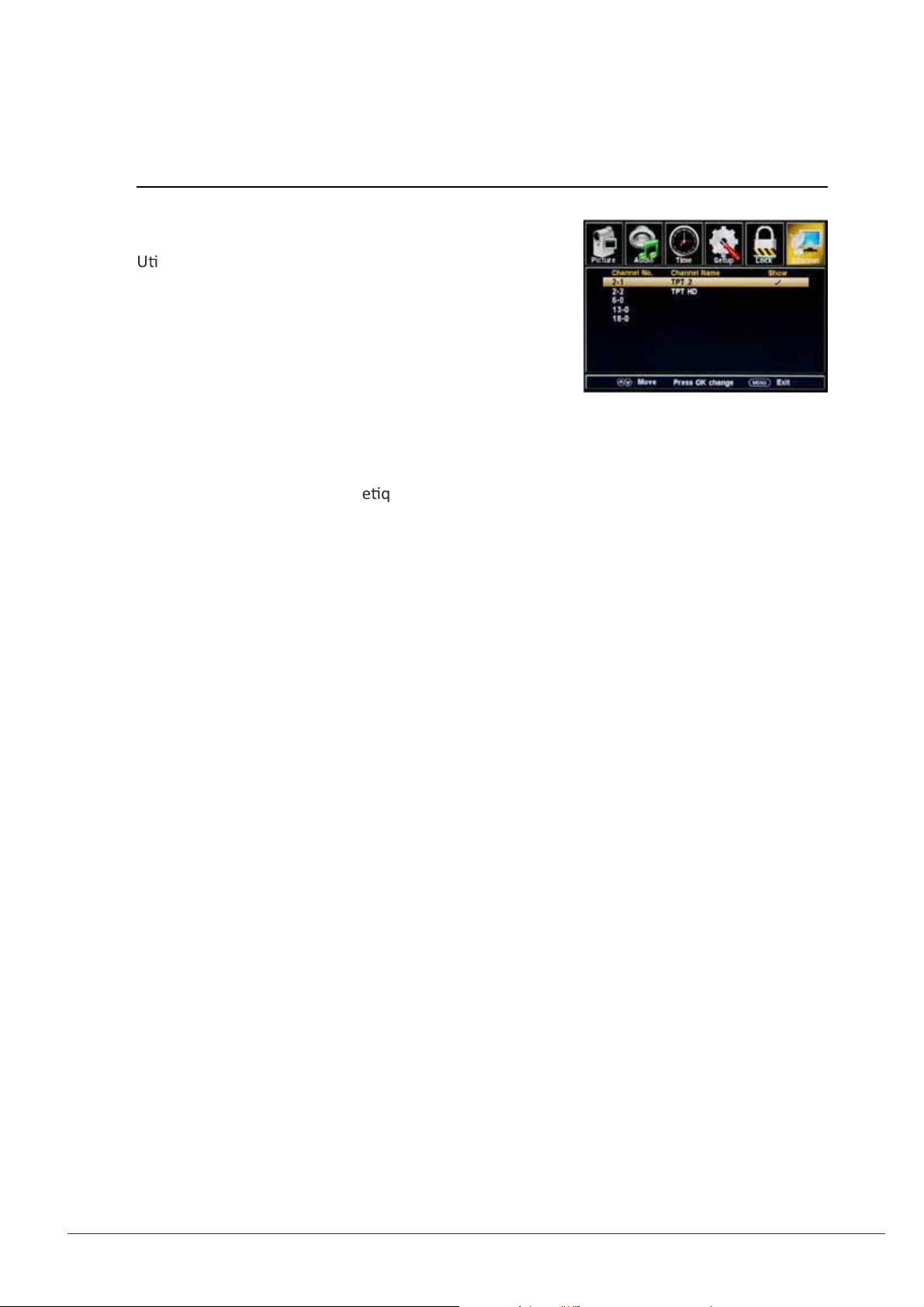
Mostrar / Ocultar: Permite mostrar u ocultar los canales.
V
lice para resaltar el elemento deseado y pulse
/
V
el botón ENTER para mostrar u ocultar el canal resaltado.
Número de canal: Mostrar y seleccionar el canal.
Menú OSD
Nombre del Canal: Cambiar la
Pulse el < / > para seleccionar la posición, y pulse / V para seleccionar la letra.
ueta (nombre) de un canal.
V
Señal de DTV: Muestra la calidad de la señal digital: Buena, Normal, Mal.
21
Page 80

Menú OSD
7.Modo USB
1) Inserte un
2) Pulse el botón US áracsubVTeht,aicnatsidaodnamledB
menú que aparece a
Descripción
vo USB.
ación.
el
automá camente, y mostrar el
Nota: Se puede acceder al menú de USB mediante la selección de la fuente USB en el
menú de fuente de entrada.
Operación:
1. Pulse el botón <> para seleccionar los archivos de fotos o archivos de música.
2. Pulse el ^ V para seleccionar un archivo o carpeta y pulse el botón ENTER para
reproducir el archivo
Botones de operación
: Reproducción o pausa.
: Detener.
: Retroceder.
Avanzar.
:
: El capítulo anterior
: El siguiente capítulo
REPEAT: Pulse para cambiar el modo de programación.
22
Page 81

Resolución de problemas sencillos
Resolución de problemas sencillos
Si la pantalla no se deteriora el rendimiento o comprobar la pantalla de
acuerdo con la instru
pinpiont la fuente de fracas
Si la pantalla sigue sin funcionar como se espera, póngase en contacto con Atención al
cliente: 1-877-337-3639
No hay energía
- Revise todas las conexiones a la TV
- Pulse el botón de encendido o el botón Standby del mando a distancia
No hay imagen o sonido
- Asegúrese de que el televisor está enchufado y el equipo está
- Asegúrese de que la antena está conectad
- Pruebe con un programa dife
Mala calidad de imagen
- Compruebe las conexiones aéreas
- Compruebe que el canal se sintoniza correctamente
- Ajustar la con guración de la imagen: brillo, color, ni dez, contraste, tono
- Asegúrese de que la TV no se encuentra cerca de los aparatos eléctricos que puedan
r la radio frecuencia de interfere
emi
No hay color
- Ajuste el color
- Comprobar que el programa se emite en color
- Compruebe que el canal está sintonizado correctamente
TV no responde al control remoto
- Comprobar que no haya obstrucciones entre el control remoto y el te
- Comprobar que el mando a distancia está dentro del rango de la TV
- Compruebe que las pilas del mando a distancia y no débiles o agotad
siguiente para comprobar los periféricos
23
Page 82

Garantía
arantía
G
trabajo para los períodos indicados a
recibo de compra debe ser presentada a la
Corrección de defectos en la forma y para el período
plena realización de todos los niveles y
reparación
para el desarrollo económico incidentales o
partes y labor
el más cercano Haier o centro de servicio
24
Page 83

Page 84

01
0090506421A
