Page 1

TFT-LCD TELEVISION
OWNER`S MANUAL
MODEL: L32H8
L42H8
Please READ this manual carefully before
operating your TV, and retain it for future
reference.
L40H8
Page 2

CONTENTCONTENT
BEFORE OPERATING
Warning..............................................................................................................1
Important Safety Instructions..............................................................................2
Buttons and interface location........................................................................... 4
Remote controller...............................................................................................6
Remote controller key function...........................................................................7
External equipment connections........................................................................8
BASIC OPERATING
Switching on/off the TV set................................................................................13
Choose the Menu language............................................................................. 13
Choose the Input Source ................................................................................. 13
Searching Channel............................................................................................14
Watching TV Program........................................................................................16
Picture Control Functions................................................................................. .17
Sound Control Functions....................................................................................19
Timer Functions..................................................................................................21
Function Menu...................................................................................................22
Adjust Menu.......................................................................................................23
Lock Setup ........................................................................................................24
OTHERS
Others functions................................................................................................26
Teletext .............................................................................................................27
Maintenance......................................................................................................29
Troubleshooting.................................................................................................30
Specifications ...................................................................................................31
Format..............................................................................................................32
Accessories
P.SIZE
HDMI FREEZE
H.LOCK
INPUT
DISPLAY
SLEEP
RECALL
+100
DNR
MENU
OK
CH
VOL
P.MODE
S.MODE
F.LIST
MUTE
CC
SAP
Remote controller
User's manual
Alkaline battery
(AAA) 2
Power cable
Page 3

Warning
CAUTION
RISK OF ELECTRIC SHOCK
DO NOT OPEN
WARNING
TO REDUCE THE RISK OF ELECTRIC SHOCK DO NOT REMOVE COVER (OR BACK). NO
USER SERVICEABLE PARTS INSIDE. REFER TO QUALIFIED SERVICE PERSONNEL.
*To avoid electric hazards, it is strongly suggested that the back cover not be opened, as
there is no any accessory inside the casing.
*If necessary, please contact authorized after-sales services.
*A lighting flash mark in a triangle: A potentially hazardous situation, which, if not avoided,
could result in serious injury by high voltage.
*An exclamation mark in a triangle: Major part or accessory of which technical specifications
must be followed if it is to be replaced.
Warning:
To avoid fire or electric hazards, never place your television receiver in an area
with heavy moisture. Attention should be paid to avoid accidental scratches or
impacts onto the screen.
Caution:
Please read this manual carefully before using your television and keep this
manual in a good place for future reference.
To achieve the best performance of your television, read this User's Manual
carefully and properly store it for future reference.
Information of screen displays and figures in the User's Manual may vary due
to technical innovations.
Caution:
Unauthorized disassembly of this product is prohibited.
1
Page 4

Important Safety Instructions
The product should be tightly fixed to avoid
drop damages and even fire.
Do not locate the product close to water
or oil, which may cause fire hazards.
Do not use damaged or worn electric plugs
and keep electric cord away from heat sources
to avoid electric shocks or fire hazards.
To avoid fire hazards, do not use this
product under direct sunlight or closely
to heat sources.
Unplug the power supply and antenna of
the product when there is a rainstorm,
especially
Thunderstorm.
Do not connect excessive sockets in parallel
or share the same socket by multiple plugs
to avoid fire hazards.
The product must be placed on a solid and
stable surface to avoid collapse.
Keep the product away from a transformer
or heat source to avoid fire hazards.
2
Unauthorized disassembly of the television
is prohibited to avoid electric shocks or fire
hazards. Contact
authorized after-sales
service if technical
service is needed.
Disconnect the product from power supply
and contact authorized after-sales service
if abnormal sound is heard in the product.
Page 5

Important Safety Instructions
Don't use or store inflammable materials
near the product to avoid explosion or fire
hazards.
The antenna of the product should be away
from electric cable to avoid
electric shocks.
Always make sure that the televisionis well
plugged as poor electric
connection might cause fire.
Don't place the product in a humid area to
avoid fire hazards.
Never touch the plug when your hand is wet
as this might cause electric shocks.
When antenna is used, measures should be
taken to prevent water
from flowing down
along the cable into
the television.
Unplug the television, use soft fabric, never
chemicals, if you are going to make
cleaning of the product.
Make sure that no
water drops in the
product.
Disconnect the television from power supply
and antenna when there is a
rainstorm or thunderstorm
to avoid electric shocks
or fire hazards.
The plug and electric cable must be kept
clean to avoid electric
shocks or fire
hazards.
Disconnect the television from power supply
to avoid electric shocks or fire
hazards in a long
vocation.
3
Page 6

Buttons and interface location
- This is a simplified representation of front panel.
- Here shown may be somewhat different from your TV.
Front panel Control
Side
Side AV
Remote Sensor
Indicator
1. TV/AV button
2. MENU button
3. VOL+/- : Volume decrease/increase,adjusting the menu
4. CH+/- : Channel number decrease/ increase
5. Power button
TV/AV
MENU
VOL+
VOL-
CH+
CH-
POWER
1
2
3
4
5
Right audio input
Left audio input
Video input
4
Page 7

Buttons and interface location
Rear panel Control
HDMI2
HDMI1
PC/DVI
AUDIO IN
PC IN
Y
COMPONENT IN
Pr/CrPb/Cb
AUDIO
L
R
HDMI Input Connnect a signal to HDMI
PC Input
Connect the monitor output connector from a PC to the jack
Component Input
Connect a component video/audiodevice to these jacks.
Input
AV1
Connect audio/video out from an audio/video device to these jacks.
S-Video Input Connect S-Video out from a S-Video device to these jacks.
Earphone jack Earphone Audio output terminal
Antenna Input Connect cable or antenna signals to the TV, either directly or
through your cable box.
Video/Audio output terminal
Connect ordinary video/audio or other appliance audio input terminals.
AV OUT
AV1 IN
VIDEO
VIDEO
L R
ANT.
RL
S-VEDIO IN
5
Page 8

Remote controller
Battery loading
1.Slide open the cover of the battery compartment on the back of the remote controller.
2.Load two 5# (AA)alkaline batteries in the compartment. (plus and minus poles to
respective mark)
3.Replace the cover of the battery compartment.
1
2
Precautions
As strong light may interfere the
signals, change your position to
operate the remote controller if
the television cannot be turned
on or off as you expect.
Keep the remote controller away from
heat source or humid area to ensure
effective performance of the remote
controller.
3
Make sure that two AA alkaline batteries
are loaded. The batteries must be of the
same type. The batteries must be
located properly. The batteries are not
rechargeable.
Make sure that there is no obstacle
between the remote controller and
television set.
6
Page 9

Remote controller key function
- The remote controller cannot be operated unless the batteries are properly loaded.
- When using the remote control, aim it at the remote control sensor on the TV.
Function introduction
Freezes the currently-viewed
picture, but audio continues.
Press STILL button again to
resume the normal picture.
Switches the sound on or off
Program scan button
Displaying sleep time, adjustable
Input source display
MUTE
SCAN
SLEEP
TV/AV
P.STD
STILL
Selects the picture appropriate
for the program`s character.
VOLUME UP/DOWN
Increases/decreases the
sound level.
MENU
main menu entry, menu exit or
return to next higher level menu.
Teletext buttons
buttons which have letters
on top also can use in TV.
Channel list button
Time display(only when
there is teletext in TV)
TIMER
STILL
MUTE
ABC@
DEF
JKL%
STUVPQR& WXYZ
*#()
CH+
VOL+
CH-
DISPLAY
SWAP
H.LOCK
SLEEP PIP
SCAN
GHI$ MNO
TV/AV
P.STD S.STD
VOL-
MENU
CH.LIST EXIT
TIMER ZOOM
I/II (NICAM)
Power On/Standby
any other programmed equipment
off.
DISPLAY Display ON/OFF
PIP(no available)
Digits
Program direct option(when edit
program, every press can set
different sign by turns among the
digits and sign on top of them)
RECALL button
Return to the last channel viewed.
S.STD
Selects the sound appropriate
for the program's character.
CHANNEL UP/DOWN
Selects available channels
found with auto program.
Lock button
(enter the Lock Set menu)
EXIT
clears all on-screen displays and
returns to TV viewing from any menu.
ZOOM
Adjust picture aspect ratio
7
Page 10

External Equipment Connections
- Antenna or Cable Service without a Cable Box Connections
- For optimum picture quality, adjust antenna direction if needed.
outdoor
antenna
(not supply)
Antenna input
75 standard
coaxial type
ANT IN
300 twin-lead cable
Antenna adapter
(not supply)
Note
* It is recommended that you'd better use 75
disturbance caused by airwave.
* Don't bind antenna cable and electric wire together.
To improve picture quality in a poor signal area, purchase
and install a signal amplifier.
If the antenna needs to be split for two Tv`s, install a 2-
WaySignal Splitter in the connections.
If the antenna is not installed properly, contact your dealer
for assistance.
8
75 coaxial cable
Plug
(additional purchase)
coaxial cable to remove the
Page 11

External Equipment Connections
NOTE: All cables shown are not included with the TV.
Choose Your Connection
There are several ways to connect your television, depending on the components you
want to connect and the quality of the signal you want to achieve. The following are
examples of some ways to connect your TV.
Choose the connection which is best for you.
VCR Connection
- To avoid picture noise (interference), leave an adequate distance between the VCR and TV.
Connection Option 1
Set VCR output switch to channel 3 or 4 and
then tune the TV to the same channel number.
Connection Option 2
1. Connect the audio and video cables from the
VCR's output jacks to the TV input jacks, as
shown in the figure.
When connecting the TV to VCR, match the
jack colors (Video = yellow, Audio Left = white,
and Audio Right = red).
If you connect an S-VIDEO output from VCR to
the S-VIDEO input, the picture quality is
improved; compared to connecting a regular
VCR to the Video input.
2. Insert a video tape into the VCR and press
PLAY on the VCR. (Refer to the VCR owner`s
manual.)
AV OUT
AV1 IN
VIDEO
VIDEO
L R
RL
S-VEDIO IN
ANT.
3. Select the input source with using the
TV/AV button on the remote control, and
then press CH+/- button to select the source,
press the VOL+ button to confirm.
9
Page 12

External Equipment Connections
DVD Setup
How to connect
1. Connect the DVD video outputs (Y, Pb/Cb,
Pr/Cr) to the COMPONENT (Y, Pb/Cb, Pr/Cr)
input jacks on the TV and connect the DVD
audio outputs to the AUDIO jacks on the TV,
as shown in the figure.
2. If your DVD only has an S-Video output
jack, connect this to the S-VIDEO input
on the TV and Connect the DVD audio
outputs to the AV IN jacks on the TV,
as shown in the figure.
NOTE: If your DVD player does not have
component video output, use S-Video.
How to use
1. Turn on the DVD player, insert a DVD.
2. Use the TV/AV button on the remote
control to select S-VIDEO or YPbPr/YCbCr
mode.
3. Press Play button on external equipment
for program play.
4. Refer to the DVD player's manual for
operating instructions.
Y
COMPONENT IN
Pr/CrPb/Cb
L
AUDIO
R
or
DVD
AV OUT
AV1 IN
VIDEO
VIDEO
L R
RL
S-VEDIO IN
HDMI or DVI Setup
-To watch digitally broadcast programs,
purchase and connect a digital set-top
box.
How to connect
HDMI2
HDMI1
Use the TV`s COMPONENT (Y, Pb/Cb,
Pr/Cr) IN jacks, VGA or HDMI port for
video connections, depending on your
set-top box connections available.
Then, make the corresponding audio
connections.
How to use
1. Turn on the digital set-top box.
(Refer to the owner`s manual for the digital set-top box.)
2. Use TV/AV on the remote control to select PC or HDMI
(Y, Pb/Cb, Pr/Cr) mode.
3. Press Play button on external equipment for program play.
10
PC/DVI
AUDIO IN
PC IN
Page 13

External Equipment Connections
PC Setup
How to connect
1. Use the TV`s PC IN port for video connections.
2. Then, make the corresponding audio
connection. If using a sound card, adjust the
PC sound as required.
HDMI2
How to use
1. Turn on the PC and the TV.
2. Turn on the display by pressing the POWER
button on the TV's remote control.
3. Use TV/AV on the remote control to select
PC source.
4. Check the image on your TV. There may be
noise associated with the resolution, vertical
pattern, contrast or brightness in PC mode.
If noise is present, change the PC mode to
another resolution, change the refresh rate to
another rate or adjust the brightness and contrast
on the menu until the picture is clear. If the refresh
rate of the PC graphic card can not be changed,
change the PC graphic card or consult the manufacturer
of the PC graphic card.
NOTES:
1 Avoid keeping a fixed image on the TV's screen for a long period of Time. The fixed image
may become permanently imprinted on the screen.
2 The synchronization input form for Horizontal and Vertical frequencies is separate.
3 To obtain the best picture, do not play the USB, YPbPr, HDMI or VGA source at the same
time.
HDMI1
PC IN
PC/DVI
AUDIO IN
Monitor Out Setup
The TV has a special signal output capability which allows
you to hook up a second TV or monitor.
Connect the second TV or monitor to the TV`s AV OUT.
See the Operating Manual of the second TV or monitor for
further details regarding that device`s input settings.
Notes:
YPbPr, PC, HDMI, S-Video input sources cannot be used
for Monitor out.
When connecting with external audio equipments, such
as amplifers or speakers, please turn the TV speakers off.
AV OUT
AV1 IN
VIDEO
VIDEO
L R
RL
S-VEDIO IN
11
Page 14
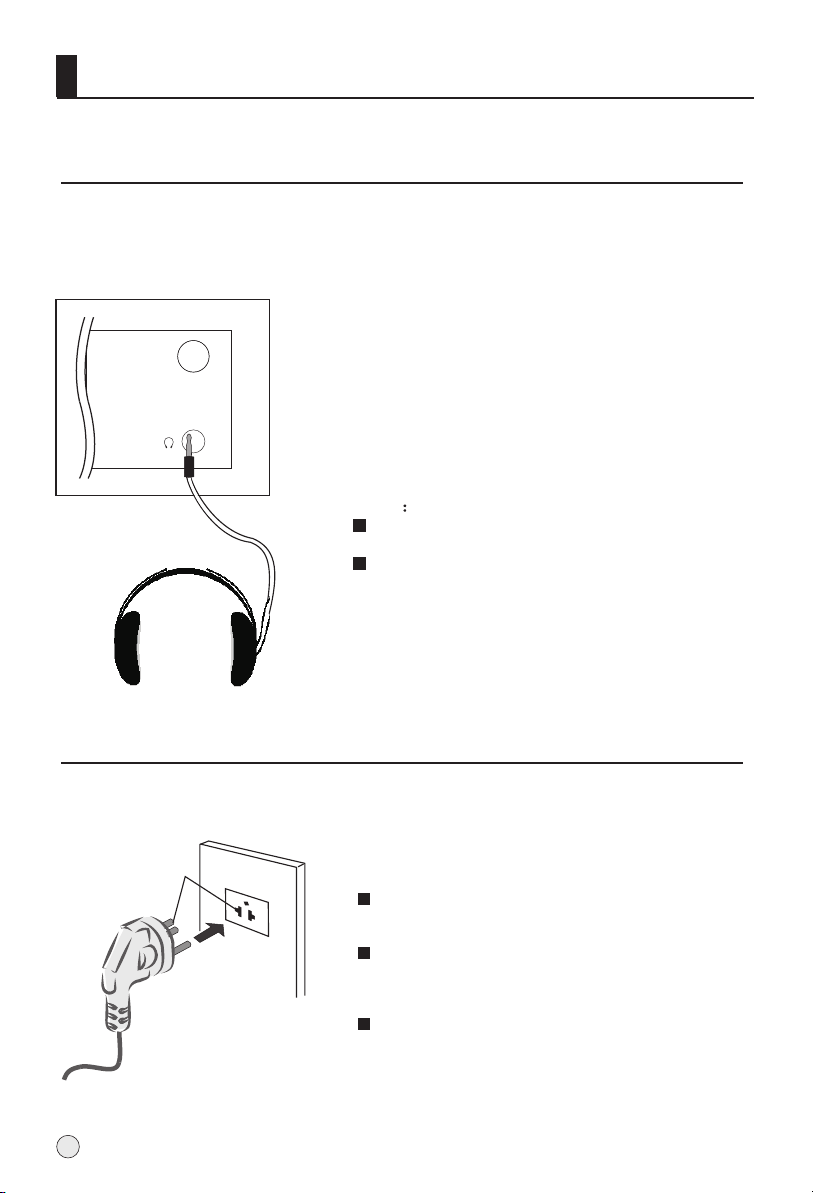
External Equipment Connections
Connecting Headphones
You can connect a set of headphones to your set if you wish to watch a
TV programme without disturbing the other people in the room.
Plug a set of headphones into the 3.5mm
mini-jack socket on the rear panel of the set.
ANT.
Note
Prolonged use of headphones at a high volume
may damage your hearing.
You will not receive sound from the speakers
when you connect headphones to the system.
Power source
Wider Hole
and Blade
Polarized AC Cord Plug
12
AC Outlet
TO USE AC POWER SOURCE
Use the AC polarized line cord provided for
operation on AC. Insert the AC cord plug into
a standard polarized AC outlet.
NOTES:
Never connect the AC line cord plug to other
than the specified voltage. Use the attached power
cord only.
If the polarized AC cord does not fit into a nonpolarized AC outlet, do not attempt to file or cut
the blade. It is the user`s responsibility to have
an electrician replace the obsolete outlet.
If you cause a static discharge when touching
the unit and the unit fails to function, simply
unplug the unit from the AC outlet and plug it
back in. The unit should return to normal operation.
Polarized AC Cord Plug.
Page 15

Switching ON/OFF the TV set
In the manual, the OSD (on screen display) may be different from your TV`s
because it is just an example to help you with the TV operation.
Switching ON/OFF the TV set
1 first, connect power cord correctly and the power indicator will light.
Press POWER button on the remote control again.2
3 If you want to exchange to standing by status, please press down POWER button on the
remote controller.
Disconnect the power supply or unplug the television if it is intended to completely cease
4
the television performance.
Choose the Menu Language
When you start using your set for the first Time, you must select the language which will be
used for displaying menus and indications.
1 Press MENU and VOL+/- button to select the Function Menu.
2 Press CH+/- button to select Language.
3 Select a particular language by pressing VOL+/- button
repeatedly.
You can choose one of two languages.
4 When you are satisfied with your choice, press MEUN button
to return to previous viewing.
Choose the Input Source
If you hope to enjoy the picture from the external input source,
before to select the source, you need to connect the devices,
otherwise, when you select the source, the none or no signal
will appears on the screen.
Press TV/AV button on remote control, the menu appears
on the screen. Then press to select the TV item,
and press to ensure it.
Before watching TV program, you need to ensure your TV
in TV mode.
VOL+/- button
CH+/- button
Language English
Pic.Size Full Screen
Menu Time 10S
Blue Screen Off
TTX Language WEST
Reset
Function
13
Page 16
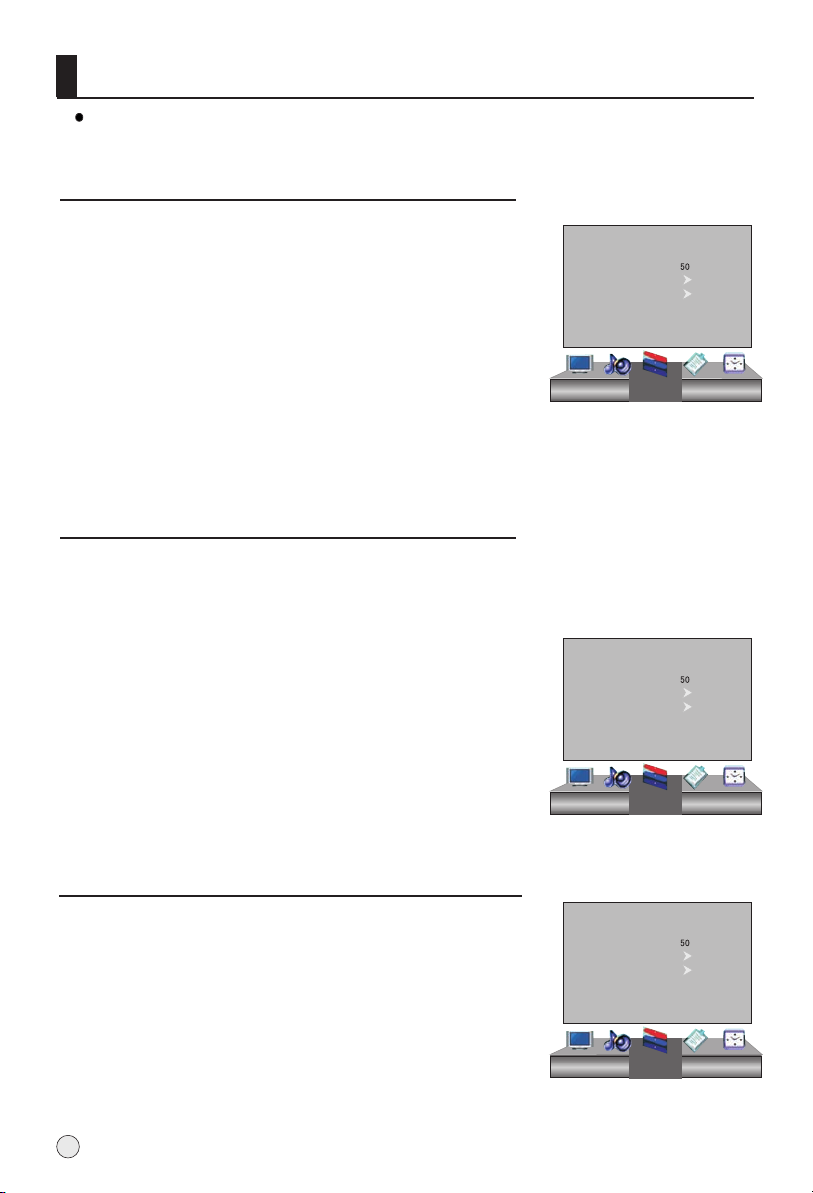
Searching Channel
In this section, how to use the remote control to set channel is explained. You can
also use buttons on the TV set to set channel.
Automatic search
1 Press MENU button and then use button to select the
Tuner menu.
Note : 1.the Tuner menu will be only operated in normal
TV mode;
2. When the Tuning Lock is setting as Off, it is selectable.
VOL+/-
Color System Auto
Sound System Auto
Fine Tune
Auto Search
Manual Search
2 Press CH+/- button to select "Auto Search" item.
3 Press to ensure automatic search function work.
After the search has finished, all channels now playing
program will be automatically preset in order and backtrack
the 2rd channel.
VOL+/- button
Tuner
4 Press MENU button to stop automatic search function.
Manual Search
If excessive channel signal of unwanted programs are received in local area, manual
search function is recommended.
1 Press MENU button and then use to select the Tuner Menu.VOL+/- button
2 Press CH+ buttons to select "Manual Search" item.
3 Press VOL+ button to start searching.
When searching successfully for the channel, the Manual
search stopping automatically and save to the current
channel.
4 Press MENU button to stop searching.
Color System Auto
Sound System Auto
Fine Tune
Auto Search
Manual Search
Tuner
Fine tune
If the picture and/or sound are poor, try using the FINE
TUNE feature. Do not use this feature unless reception
is poor.
1 Press MENU button and then use button to select the
Tuner Menu.
2 Press CH+/- buttons to select "Fine Tune" item.
3 Press button repeatedly to carry out fine tune, till the
best picture and sound are obtained, then loosen the button.
14
VOL+/-
VOL+/-
Color System Auto
Sound System Auto
Fine Tune
Auto Search
Manual Search
Tuner
Page 17

Searching Channel
Color System
Press MENU button and then use button to
1
VOL+/-
select the Tuner menu.
2 Press CH+/- button to select Color System item.
3 select the correct color system.
Press VOL+ button to
In general, you can set it as "Auto".
Sound System
1
Press MENU button and then use button to
select the Tuning menu.
2 Press CH+/- button to select Sound System item.
Press VOL+ button to
3 select the correct sound
system.
VOL+/-
Color System Auto
Sound System Auto
Fine Tune
Auto Search
Manual Search
Tuner
Color System Auto
Sound System D/K
Fine Tune
Auto Search
Manual Search
Tuner
15
Page 18

Watching TV Program
You can watch TV program in a presetting channel.
To select the TV mode
Before watching TV program, you may ensure your TV in TV mode.
Press TV button to select TV mode.
How to select the desired program
1 Using "Digits buttons.
Directly enter the channel number with the numeric keypad on the remote control.
If to select channel numbers of double-digit or three-figure ,press continuously the
numeric buttons in three second.
"
2 Using CH+/- button.
Press the CH+ button to select a channel number in number increasing direction.
Press the CH- button to select a channel number in number decreasing direction.
How to select the desired sound
Press VOL+/- button on the remote or the front of the TV set to adjust the volume level.
The range is 0~100.
When the volume button are pressed the volume level is displayed automatically on the
TV screen.
Volume
16
Page 19

Picture Control Functions
The TV menu gives you can an overviews of the menus you can select.
Note: Depending on the input signal, one or more menu items may not be
selectable.
How to select picture modes
You can quickly select the desired picture mode from three preset modes and one
customized mode.
Press the P.STD button to select the desired picture quality. Four kinds of picture modes
(i.e., "Standard","Bright", "Soft", "User" ) can be selected in turn.
A spare setting that can be adjusted to personal tastes
User
Standard
Soft
Bright
How to customize your own picture status
Designed for rooms that have good all round lighting
Designed for night time low light viewing
Designed for rooms with high ambient lighting such as day time sport;
1 Press MENU button and then use VOL+/- button to select
Picture menu .
2 Press CH+/- button to select the item to be adjusted, then
press VOL+/- button to obtain the desired effect.
Contrast
Pic.Mode Standard
Contrast
Brightness
Tint
Color
Sharpness
Color Temp. Standard
Reset
This will adjust the intensity of bright parts in the picture
but keep the dark parts unchanged.
Brightness
This will adjust the light output of the complete picture,
which will mainly affect the darker areas of the picture.
Tint (selectable in NTSC mode only)
Allows you to select the color mix (Tint) of the picture.
NOTE
When Personal mode is not
selected, the Personal mode
can be entered automatically
if Contrast, Brightness, Color,
Tine and Sharpness parameters
are adjusted.
Picture
Color
This will adjust the saturation level of the colors to suit your personal preference.
Sharpness
This will adjust the sharpness of fine details in the picture.
Color temperature
This will increase or decrease Warm (red) and Cool (blue) colors to suit
personal preferences.
Select Cool to give the white colors a blue tint, Standard to give the white
colors a neutral tint, Warm to give the white colors a red tint.
Reset
To recover to the default value.
50
50
0
50
50
17
Page 20

Picture Control Functions
Aspect Ratio Control
Press the ZOOM button the Aspect Ratio menu appearance
on the screen.
4:3 mode
Choose 4:3 when you want to view a picture with an original 4:3
aspect ratio, with gray bars appearing at both the left and right
sides.
Full Screen
Choose Full Screen when you want to adjust the picture
horizontally, in a linear proportion to fill the entire screen.
Cinema mode
Choose cinema mode when you view the film picture to
be altered, the top black band will disappear.
Panorama mode
Choose cinema mode when you wand to adjust the picture in
non-linear proportion, that is, more enlarged at right and left
sides and no alteration at central portion.
Note:1. If a fixed image is displayed on the screen for a long
time, it image may become imprinted on the screen and
remain visible.
2. In PC mode, there are only 4:3 and Full screen modes.
18
Page 21

Sound Control Functions
How to choose sound mode
You can quickly select the desired sound mode from four preset modes and one
customized mode.
Press the S.STD button to select the desired sound quality. Five kinds of sound modes
(i.e., "Standard","User", "Theater"and"Music") can be selected in turn.
A spare setting that can be adjusted to personal tastes
User
Standard N
Music
Theater
How to customize your own sound status
1 Press MENU button and then use VOL+/- button to select Sound menu .
2 Press CH+/- button to select the item to be adjusted, then
press VOL+/- button to obtain the desired effect.
Balance
This will adjust the output of the right and left speakers to obtain the
best stereo reproduction for your listening position.
The intermediate value is 0. When indication value of Balance increases
toward+50, sound of the right and left speaker becomes stronger and
weaker, respectively. When indication value of Balance decreases
toward -50, sound of the right and left speaker becomes weaker and
stronger.
Press CH+/- button to select Balance,
VOL+
Press button to increase the audio output in the right speaker;
VOL-
press button to increase the audio output in the left speaker.
Sound Mode
This select the modes for sound reproduction dependent on the broadcast signals or signals
from external inputs received.
Press CH+/- button to Select Sound Mode,
press VOL+/- button to select the Music Standard Theater or User.
Treble
This will adjust the treble output level.
Bass
This will adjust the bass output level.
Surround
The surround sound feature expands the audio listening field wider and deeper to create exceptional
sound quality from the TV`s speakers.
Press CH+/- button to Select Surround, and then press VOL+/- button to set Surround as Off, Theater,
Mountain or Champaign.
AVC (Automatic Volume Control)
Each broadcasting station has its own signal conditions, and so it is not easy for you to adjust the volume
every time the channel is changed. This feature lets you automatically adjust the volume of the desired
channel and reduces the volume differences between channels and programs, providing a more constant
overall level. This will also reduce the dynamics of sound.
Press CH+/- button to Select AVC,
press VOL+/- button to set AVC as Off or On.
ormal sound with moderate bass and treble setting
Designed the sound to best suit music programs
Enables extra bass and treble to enhance the movie experience;
Sound Mode Standard
Volume
Balance
Treble
Bass
Surround Off
AVC Off
Reset
Sound
6
0
50
50
Reset
To recover to the default value.
19
Page 22

Sound Control Functions
Eliminate Sound
When you need to pay attention to surrounded sounds,
or there is a telephone calling you or there are some
guests visiting you, the sound elimination (mute)
function is very convenient.
1 Press the MUTE button on the remote control and "Mute"
type face will display on the lower part of the screen. At this
Time, the sound of the TV set is turned off.
2 If you want to recover the sound, press the MUTE button
again or directly press VOL+ button.
20
Page 23

Timer Functions
Clock
The current time will only work if the TV set is turned on or in standby. When the set is
disconnect from the power supply or is turned off by the main power on the rear panel,
the current time looses power and will need to be reset when the power is reconnected.
1 Press MENU button and then use VOL+/- button to select
Timer menu .
2 Press CH+/- button to select Clock, and then press
VOL+/-
to select hour or minute position, and then press the digits
button to set the value of hour or minute.
3 Press MENU button to return to the previous menu.
On/Off Time
Using on/off Time function, the TV set can automatically turn on to a preset program or
shut down in a preset time. When the set is disconnect from the power supply or is turned
off by the main power, the on/off time looses.
1 Press CH+/- button to select Timer On, press VOL+/-
button to select hour or minute position; then press the
digits button to set the value of hours or minutes.
2 Press CH+/- button to select On Channel, then press
VOL+/- button to select your desired channel.
Clock --:-Timer Off --:-Timer On --:-On Channel Off
Remind Time --:-Remind Channel Off
Timer
Clock --:-Timer Off --:-Timer On --:-On Channel Off
Remind Time --:-Remind Channel Off
3 Repeat step 1-2 to set Timer Off item.
Timer
Remind Time and Remind Channel
Program remind Time, that displays an on-screen reminder prompt, when a
program on a different channel is due to start.
1 Press MENU button and then use VOL+/- button to select
Timer menu .
Clock --:--
2 Press CH+/- button to select Remind Time, and then press
VOL+/- button to select hour or minute position, and then
press the digits button to set the value of hour or minute.
3 Press CH+/- button to select Remind Channel, and then
VOL+/- button to select the channel number.
Timer Off --:-Timer On --:-On Channel Off
Remind Time --:-Remind Channel Off
Timer
21
Page 24

Function Menu
Function Menu Set
1 Press MENU button and then use VOL+/- button to select Function menu .
2 Press CH+/- button to select the item to be adjusted, then
press VOL+/- button to adjust the desired value.
Language
To select the menu language.
Pic.Size
To adjust aspect ratio of the picture.
Menu Time
Each Press of VOL+/- button repeatedly to select the
number of preset minutes, the Time will be set in
sequence: 5s,10s,15s.
Blue Screen
To set blue background in no signal.
TTX Language
To set TV text langauage.
Reset
To recover to the default value.
Language English
Pic.Size Full Screen
Menu Time 10S
Blue Screen Off
TTX Language WEST
Reset
Function
22
Page 25

Adjust Menu
In PC input mode , H-Position and V-Position can be used to adjust the picture
position.
When PC input mode is set.
1 Press MENU button and then use VOL+/- button to select
Adjust menu .
2 Press CH+/- button to select the item to be adjusted, then
press VOL+/- button to adjust the desired value.
H-Position
Horizontal position of picture can be adjusted in this item.
V-Position
Vertical position of picture can be adjusted in this item.
Clock
This is used for adjusting H Position and V Position as well
as relative parameters in PC modes.
Phase
This is used for adjusting the phase of pixel clock in PC mode.
RGB
This is used for adjusting the value of RGB in PC mode.
Auto Adjust
This is used to reset the default setting parameters (After
the operation, Auto Adjusting will be display on the screen).
Reset
To recover to the default value.
(Note: Only to recover the RGB to default value in PC mode. )
H-Position
V-Position
Clock
Phase
RGB
Auto Adjust
Reset
Adjust
50
50
50
50
Note:
1.As adjusting H position or V position parameter, It is
natural that the picture will have faintness once in a
while if the range is more, then to adjust contrarily to
normal position.
2.As the frequency of display differ in PC device you
may select the appropriate frequency to obtain desired
effect. If the signal of receive is excess, the picture can
be not displayed or wrong on the screen.
23
Page 26

Lock Setup
The television has the function of security default lock. Password needs to be entered
when the program lock mode is to be set.
How to use the password function
Press H.LOCK button, Password will appear on the
screen.
The initial password of the television is 0000. When the
password achieved, the Lock Set menu will display on
the screen.(as follow)
Note: If the password is not correctly entered, you will
be required to reenter the password and the cursor will
stay at the first place.
Press MENU to cancel the window.
Note: The Tuning Lock and Source Lock will be only
useful in TV mode.
To set new Password
Password
* * * *
Change Password
Source_Lock
Child Lock Off
Preset S. TV
Unlock
The password can be changed.
After entering the Lock set menu, Press CH+/- button to
select Change password, Press VOL+ button, the screen
will display the follow.
Press the digit buttons, If correct password is entered, the
Change OK will display on the screen, at this time, the old
password will be changed.
New Password
* * * *
New Password
* * * *
Confirm
* * * *
Source Lock
Source Lock will control the ON or OFF of hinder external input modes.
Press VOL+/- button to set as on or off.
When the source lock is set as on, TV source will display, at this time, when press TV/AV
button, the TV can not switch to corresponding source and the Source Lock will display
on the screen.
Child Lock
Press CH+/- button to select Child Lock.
Press VOL+/- button to set On or Off mode. If lock on mode is set, Child Lock
is in activated automatically. In such case, if Child Lock button (button on the
television) is pressed, the screen will display Child Lock, which can be
erased by press of MENU button. The Child Lock mode can be resumed by
entering Lock Set menu, set Child Lock On or Off.
24
Page 27

Lock Setup
Preset Source
Preset source is opted for setting up start source.
Press VOL+/- button to select Off, TV, AV1,AV2,S-Video,YPbPr/YCbCr, PC, HDMI1, HDMI2,
in turn.
UnLock
Press CH+/- button to select Unlock mode. Press VOL+/- button to unlock all
set modes, setting all lock options to off.
25
Page 28

Other functions
Display function
Press the DISPLAY button, then the channel number and
system will be displayed on the screen.
Press again,it is disappear.
the DISPLAY button
Sleep
The TV set will switch automatically to standby at the preset time with the SLEEP
timer on. You may set the sleep time.
each press of SLEEP button repeatedly on the remote control to select the number of
preset minutes, the time will be set in sequence:
(off, 15, 30,45, 60, 90, 120,180,240).
To confirm the sleep time setting, press SLEEP and the remaining time will be displayed
for a few seconds.
To cancel the sleep time, press SLEEP repeatedly until the display turns to off.
3
AUTO
B/G
Mono
26
Page 29

Teletext
Teletext is an information system, broadcast by certain channels,
which can be read like a newspaper . It also provides subtitles for
people with hearing difficulties or those who are unfamiliar with the
language in which a particular programme is being broadcast
(cable networks, satellite channels, etc.).
Teletext function operation
You can press button into TEXT mode, press
again to leave TEXT mode. All menu related functions
are not available in TEXT mode. Only a few direct
button control functions are available in TEXT mode,
they are:
1 Page up/down
Result: Use the CH+/- buttons to browse next
or previous page.
2 Page number entering
Result: To select a teletext page either directly
enter the page number using the
numeric button pad on the remote
control or use CH+/- buttons, or the
colored Fast Text buttons.
27
Page 30

Teletext
(MIX)
While in Teletext mode press the button will show the teletext data
superimposed on top of the TV picture. Press the button again to revert
back to Full text.
(HOLD)
Pressing the button will stop the teletext page automatically updating.
This feature is very useful where there are several teletext pages or
data on the same page number.
(ZOOM)
Pressing the button to change from different screen display size.
This feature is very useful as it magnifies the image making the characters
easier to read.
(REVEAL)
Pressing the button will reveal hidden text. This feature is used to reveal
information such as answers to Teletext on-line interactive puzzles.
TIMER
While in normal TV mode only, pressing the button TIMER will display the
teletext time in the top right corner for a few seconds.
(TEXT)
Press the button on the remote control to turn teletext On/Off.
(SUBTITLE)
Pressing the button will get the teletext decoder to automatically
search for the subtitle page. In NZ the subtitle is usually page 801.
(CH.LIST)
Press the button to show the list of teletext contents
(Fast text colored buttons)
Fast text automatically displays the four most commonly used pages that
the broadcaster thinks that you may want to choose next. Press the same
coloured button on the remote control as the coloured link at the bottom
of the teletext page to go directly to that page.
28
Page 31

Maintenance
- Early malfunctions can be prevented. Careful and regular cleaning can
extend the amount of time you will have your new TV. Be sure to turn the power
off and unplug the power cord before you begin any cleaning.
Cleaning the Screen
1. Here`s a great way to keep the dust off your screen for a while. Wet a soft cloth in a
mixture of lukewarm water and a little fabric softener or dish washing detergent. Wring
the cloth until it`s almost dry, and then use it to wipe the screen.
2. Make sure the excess water is off the screen, and then let it air-dry before you turn on
your TV.
Cleaning the Cabinet
To remove dirt or dust, wipe the cabinet with a soft, dry, lint-free cloth. Please be sure
not to use a wet cloth.
Extended Absence
If you expect to leave your TV dormant for a long time (such as a vacation), it`s a good
idea to unplug the power cord to protect against possible damage from lightning or
power surges.
29
Page 32

Troubleshooting
For the sake of time and cost, it is strongly recommended that you check out
the problem by yourself according to the instructions listed hereunder before
contacting the after-sales service for technical assistance.
Problem
No picture,
no sound
Good picture,
no sound
Failure of remote
controller
No color, weak
color or poor picture
Excessive brightness
or darkness
Picture too big or small
One speaker failure
Slight sound from display
Turn on the power supply;
Properly plug the TV set to the power socket;
Check to see if the power cable of other appliance is
plugged in the TV set. Make sure that the power cable
of the TV set is properly connected.
Depress the volume button;
Check out the audio frequency input signals.
Check to see if the remote controller display
receiving window are blocked by other objects and
if batteries are properly loaded.
Designate the item of color from the Picture menu
and depress the volume button;
Keep the display and VCR separate a reasonable space;
Activate some functions to store picture brightness;
Make sure that the display and signal source are
available and turned on.
Adjust brightness or contrast.
Adjust the setup of sizes.
Balance the sound in the menu.
It is a normal phenomenon.
Possible remedies
Note: Do not leave the television with static picture in an extended period as it may
result in residual image on your television screen.
Note: Production of the screen requires high and precision technologies. However,
there might be some dark or bright (red, blue or green) spots, or some anomalistic stripes or
spots. This is not defect. If the TV set is used in an area 2,400 meters above the sea level where
the air pressure is below 750hpa, the picture on the screen may be affected and a muffled sound
might be produced. These phenomena might happen in the area 1,500 meters above the sea
level. This is resulted from difference between air pressures inside and outside the display. This
is not a defect covered by the limited warranty.
30
Page 33

Specifications
Basic specification and parameter
Power
Color System
Sound System
Video input
AV CVBS , S-VIDEO, YPbPr/YCbCr, HDMI or DVI VGA
Environmental
condition
If the storage temperature is lower than 0 , please first lays
aside after in the operating temperature environment carries on restores
2 hours, then electrifies the use again, protects your television not to
receive the damage.
Accessories
Product main size (contain stand)
Model
L32H8
L40H8
Power
Consumption
150W±10%
250W±10%
~ 150-240V 50/60Hz
PAL
D/KB/ G
Operating temperature range: 5 +35
Operating humidity range 20%-80%
Storage Temperature 15 +
Storage Humidity %-90%, non-condensing
Use`s manual x1
Remote Control x1
Power cable x1
Alkaline battery x2
Net Size
796 233 582mm
1024 328 730mm
: - 45
5
Net Weight
13.5Kg
24.0Kg
the machine
L42H8
250W±10%
1024 328 730mm
NOTE :Design and specifications are subject to change without notice.
The dimension in this manual is a approximation.
24.0Kg
31
Page 34

Format
Recommendatory HDTV/SDTV(YPbPr/YCbCr) format
Sequence
Number
Format
Refresh Frequency
Hz
480i/480p
576i/576p
720p
1080i/1080p
60
50
50/60
50/60
Recommendation PC connection input format:
sequence
number
Format
640*480@60Hz
800*600@60Hz
1024*768@60Hz
(Recommendatory)
1280*1024@60Hz
1600*1200@60Hz
Recommendation DVI connection input format:
Sequence
Number
Resolution
640*480
800*600
1024*768
1280*1024
Refresh Frequency
Hz
60
60
60
60
H-Frequency
KHz
31.5
37.88
48.36
63.9
75
V-Frequency
Hz
60
60
60
60
60
Recommendation HDMI connection input format:
Sequence
Number
Format
480i/480p
576i/576p
720p
1080i
Refresh Frequency
Hz
60
50
50/60
50/60
32
Page 35

