Page 1
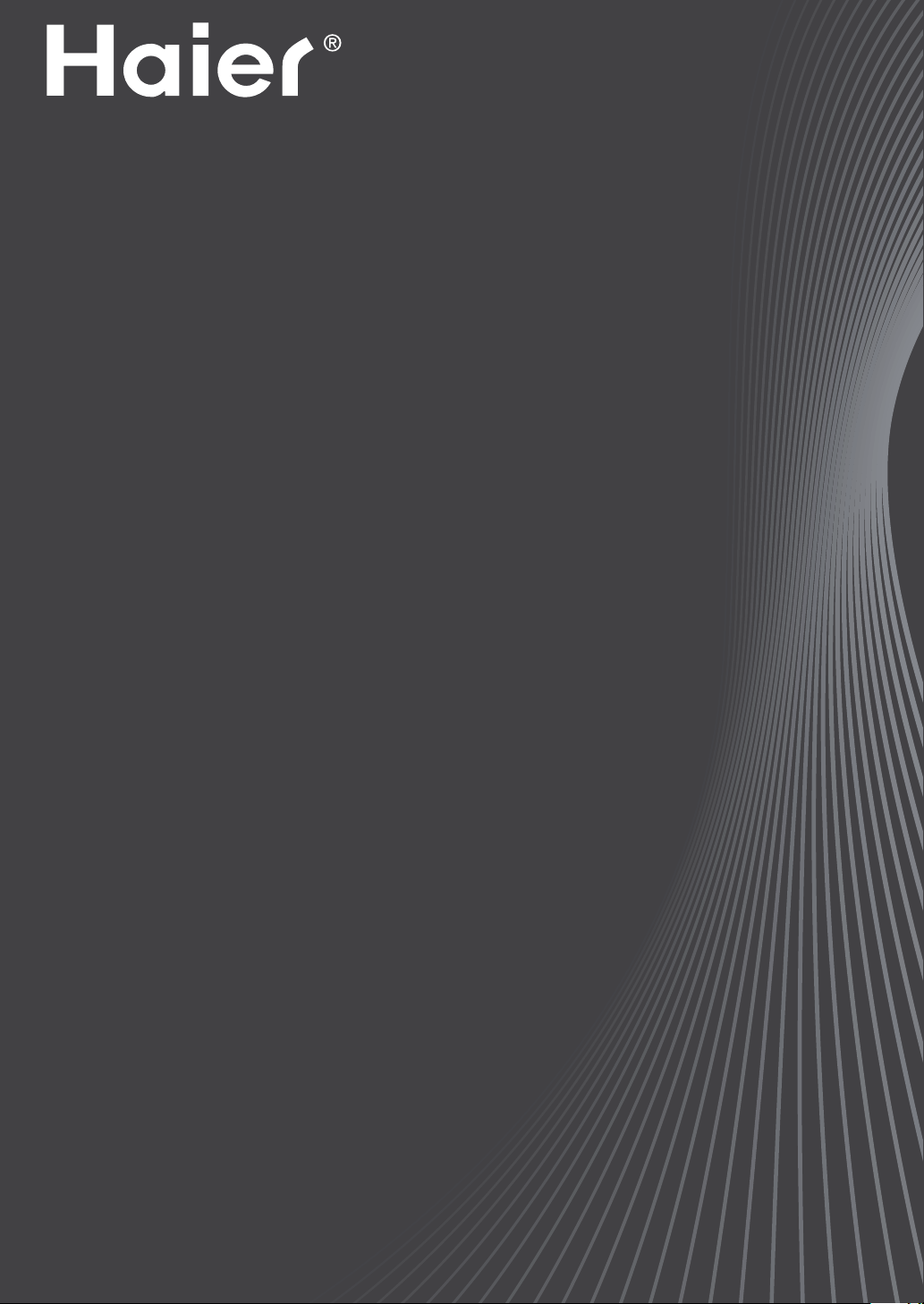
Please READ this manual carefully before
operatingyour TV, and retain it for future
reference.
OWNER’S MANUAL
TFT-LCD TELEVISION
L26F6/L32F6/L42F6
Page 2
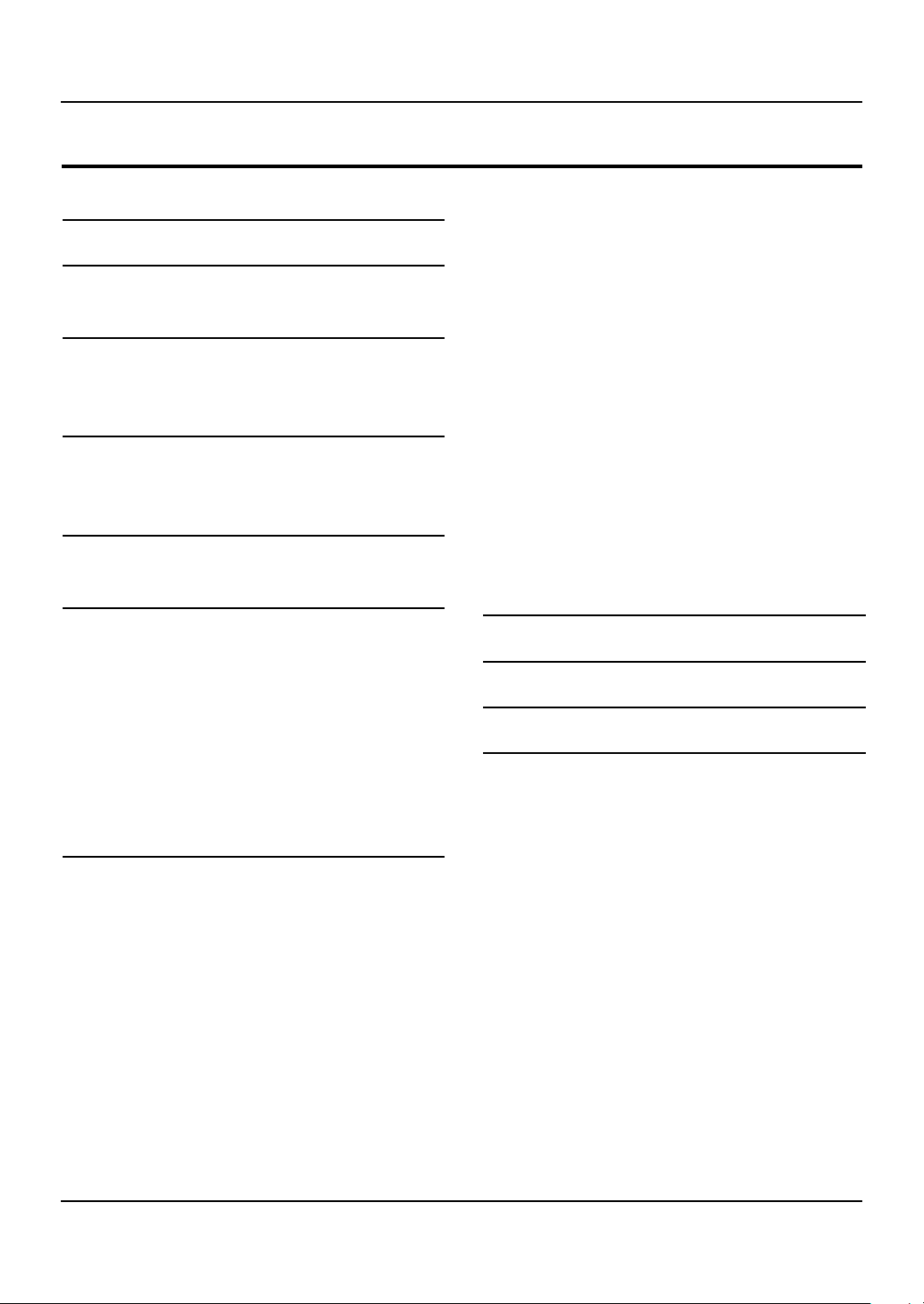
Contents
Contents
Warning 3
Important Safety Instructions 4
Panel Control and Rear Terminals
Control 6
Panel Control .......................................................6
Rear Terminals Control ........................................6
Remote Control 7
Battery loading ....................................................7
Precautions ..........................................................7
Remote Control Function 8
Function introduction .........................................8
External Equipment Connections 9
Antenna Connection ...........................................9
Choose Your Connection ...................................10
VCR Connection .................................................................. 10
DVD Setup ............................................................................ 10
HDMI or DVI Setup ............................................................. 10
PC Setup ................................................................................ 11
Monitor Out Setup ............................................................. 11
Power source ...................................................... 12
How to select the picture mode ................................... 15
How to customize your own picture status .............. 15
Sound Control Functions ..................................16
How to choose Digital tone mode ............................... 16
How to customize your own sound status................ 17
Timer Functions .................................................18
Setting of Current Time .................................................... 18
Setting of ON/OFF Time ................................................... 18
Setting of On Channel ...................................................... 18
Setting of Remind Time and Remind Channel ........ 18
Function Menu ...................................................19
Function Menu Set ............................................................ 19
Adjust Menu .......................................................20
Lock Setup ..........................................................20
How to use the password function .............................. 21
USB Mode ...........................................................22
Maintenance 24
Troubleshooting 24
Specification 25
Format 26
Basic Receiving and Playing
Operations 12
Switching ON/OFF the TV set
Switching ON/OFF the TV set ........................................ 12
Choose the Menu Language .......................................... 12
Choose the Input source .................................................12
Searching Channel ............................................13
Channel Edit ......................................................................... 13
Automatic search ............................................................... 14
Exchange ............................................................................... 14
Watching TV Program .......................................14
How to select the desired program ............................. 14
How to select the desired sound .................................. 14
Mute Setting ........................................................................ 15
Quick program view .......................................................... 15
Picture Control Functions .................................15
2 LCD television Owner’s Manual
........................... 12
Page 3
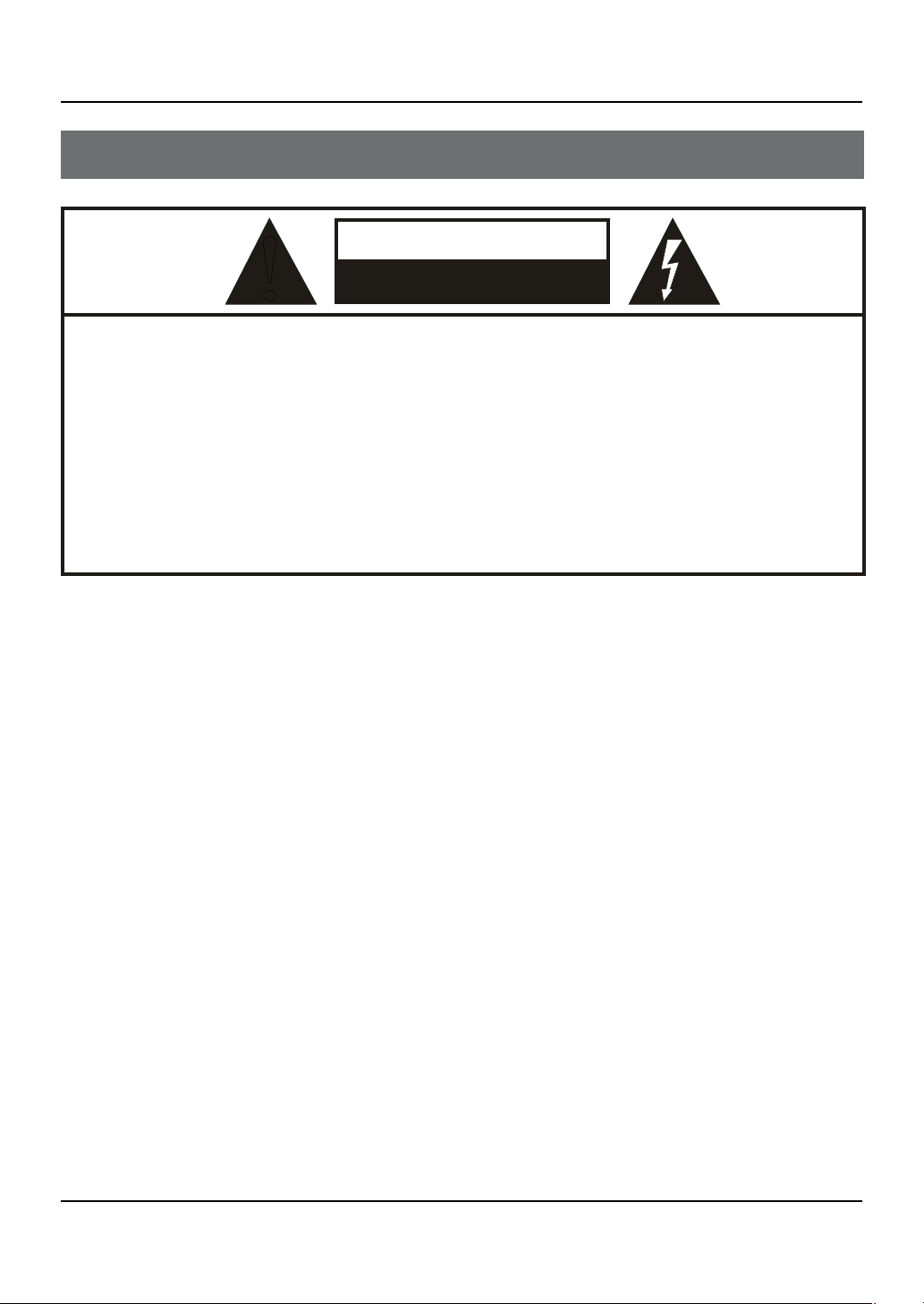
WARNING
!
WARNING:
TO REDUCE THE RISK OF ELECTRIC SHOCK DO NOT REMOVE COVER (OR BACK). NO USER SERVICEABLE PARTS
INSIDE. REFER TO QUALIFIED SERVICE PERSONNEL.
*
To avoid electric hazards, it is strongly suggested that the back cover not be opened, as there is no any
accessory inside the casing.
*
lf necessary, please contact authorized after-sales services.
*
A lighting ash mark in a triangle: A potentially hazardous situation, which, if not avoided, could result in
serious injury by high voltage.
*
An exclamation mark in a triangle: Major part or accessory of which technical specications must be followed if
it is to be replaced.
RISK ELECTRIC SHOCK
DO NOT OPEN
Warning
Warning
WARNING: To avoid fire or electric hazards, never place your television receiver in an area with heavy
moisture. Attention should be paid to avoid accidental scratches or impacts onto the screen.
CAUTION: ▲ Please read this manual carefully before using your television and keep this manual in a
good place for future reference.
▲ To achieve the best performance of your television, read this User’s Manual carefully and
properly store it for future reference.
▲ Information of screen displays and figures in the User’s Manual may vary due to technical
innovations.
CAUTION:
▲ Unauthorized disassembly of this product is prohibited.
LCD television Owner’s Manual 3
Page 4
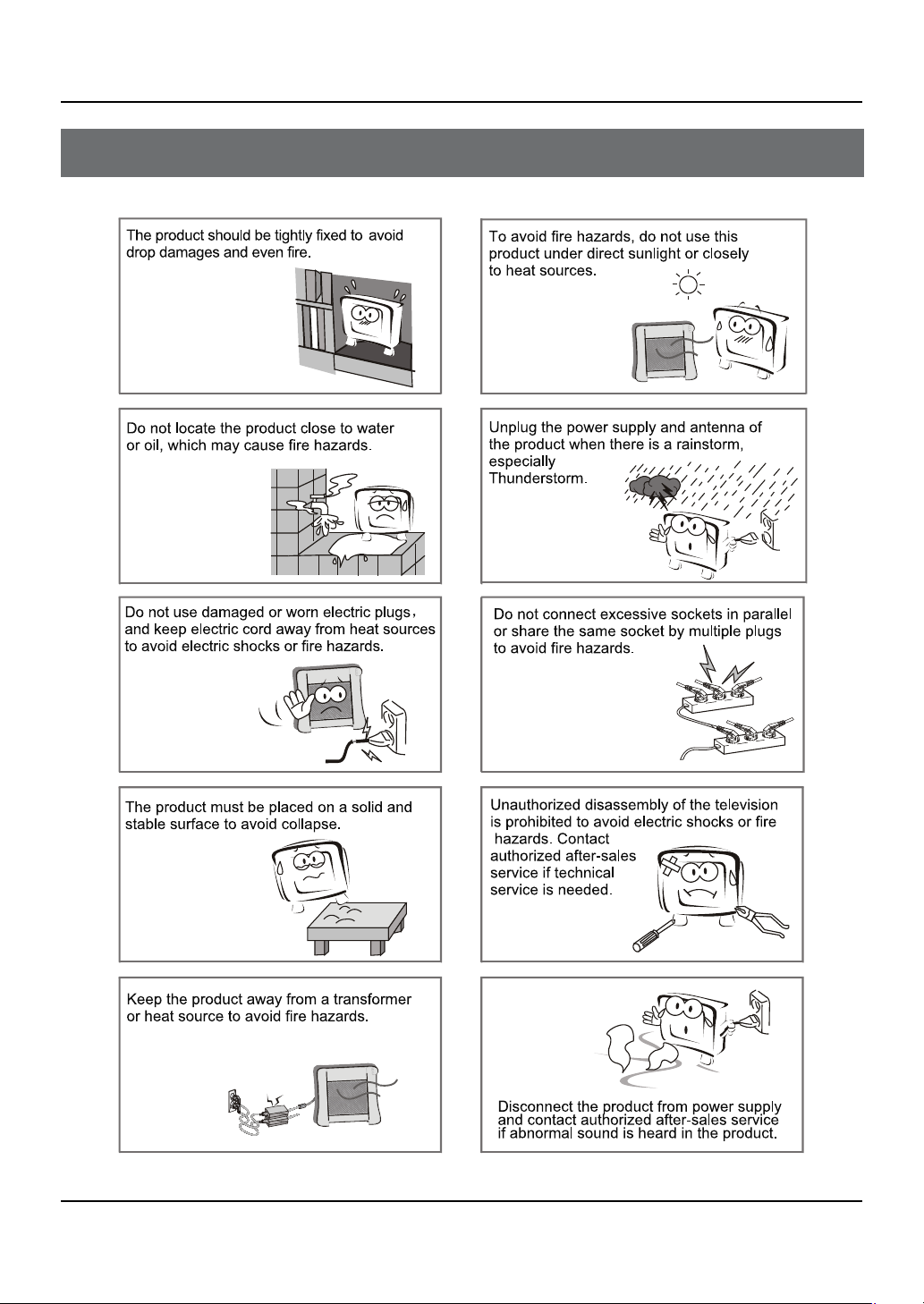
Important Safety Instructions
4 LCD television Owner’s Manual
Important Safety Instructions
Page 5
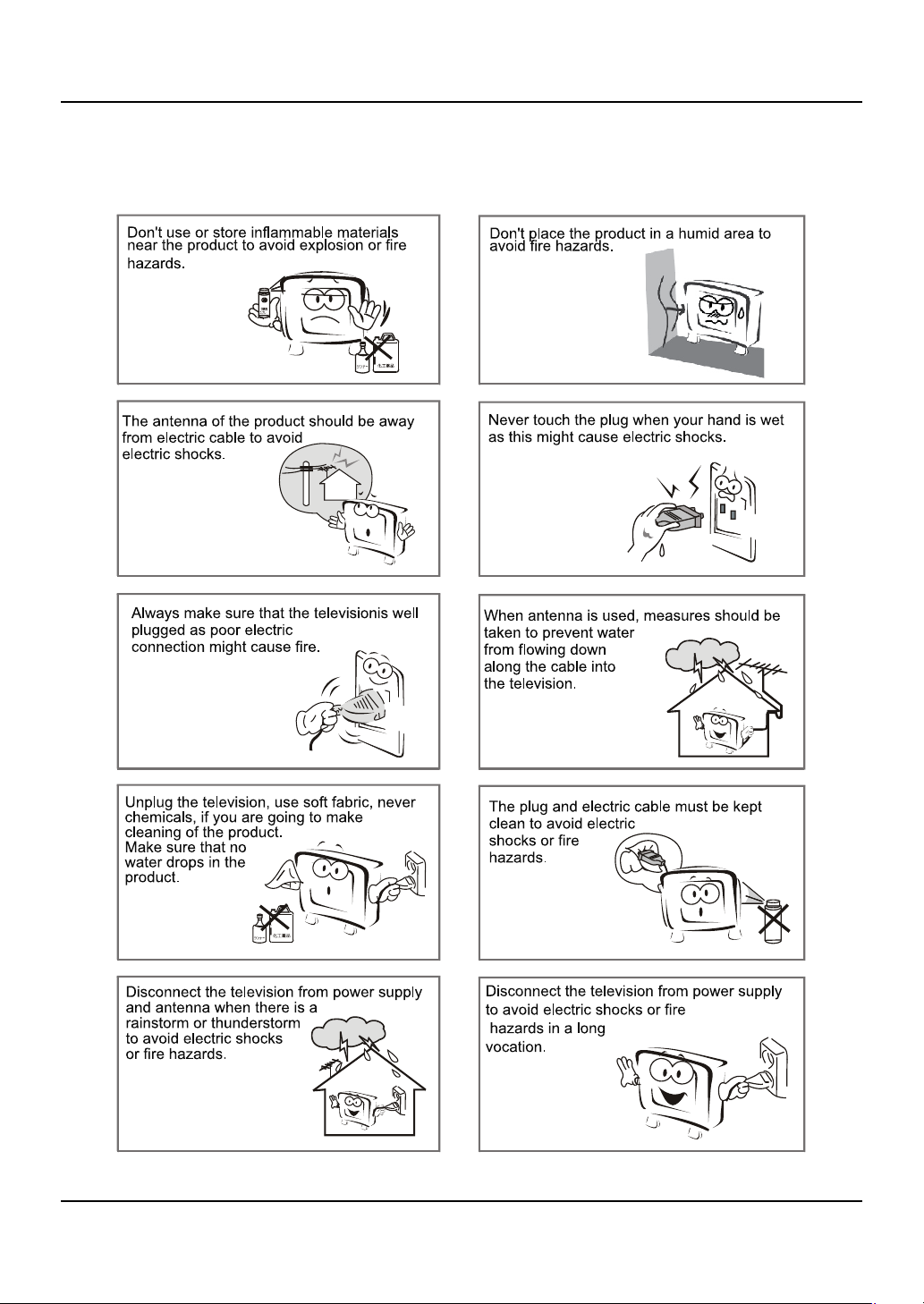
Important Safety Instructions
LCD television Owner’s Manual 5
Page 6
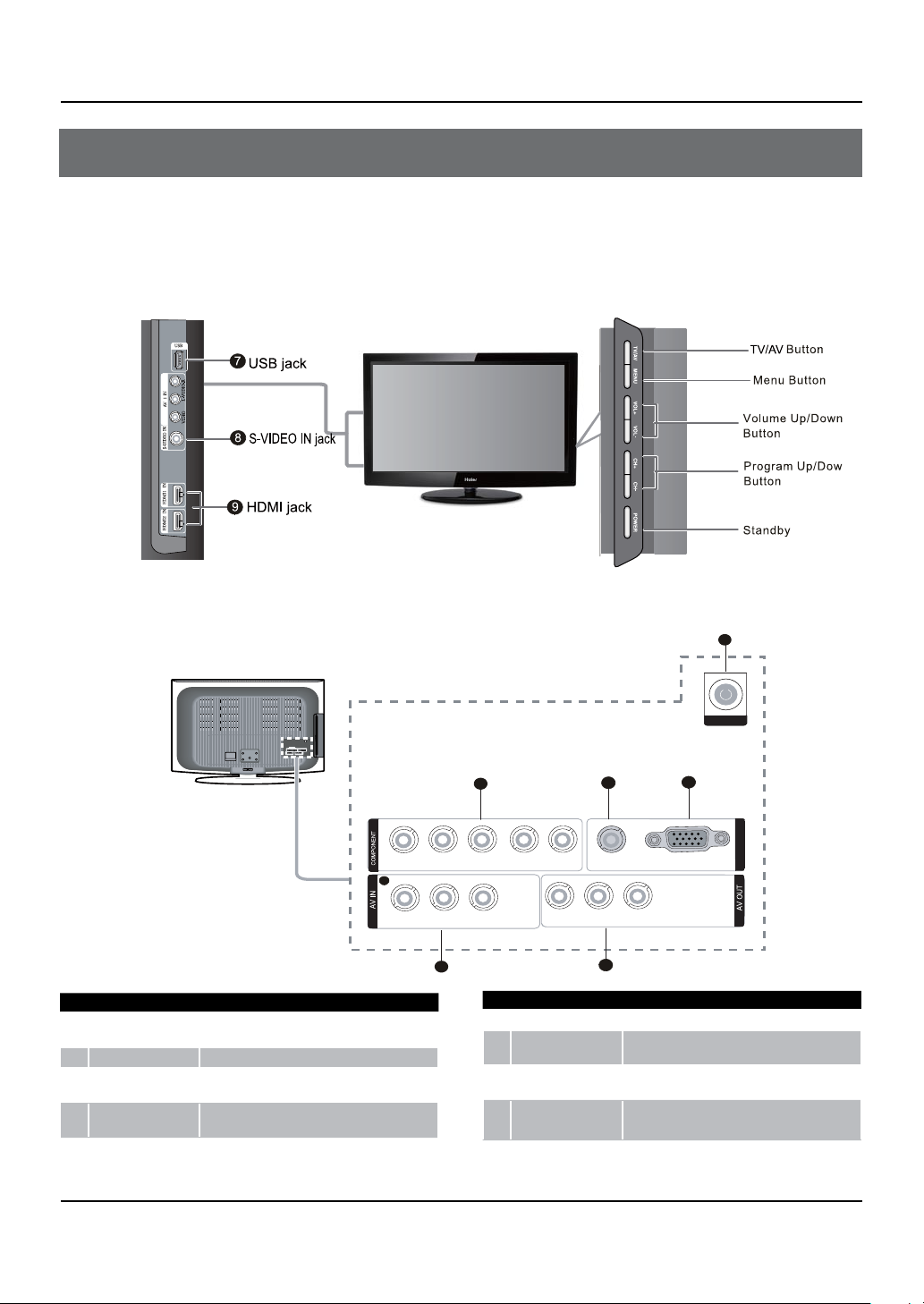
Panel Control and Rear Terminals Control
Panel Control and Rear Terminals Control
- This is a simplified representation of front panel.
- Here shown may be somewhat dierent from your TV.
Panel Control
Rear Terminals Control
VIDEO
ANT
GOMPONENY
PC
PCAUDIO
YPbPrLR
AV
OUT
AV 2IN
L AUDIOR
VIDEO
VIDEO
L AUDIO R
COMPONENT In
1
VGA/DVI AUDIO Connect a VGA Audio device to these jacks
2
VGA IN
3
AV IN
4
AV OUT Video/Audio output terminal
5
Connect a component Video/Audio device to
these jacks
Connect the monitor output connector from a PC
to the jack
Connect Video/Audio out from an Video/Audio
device to these jacks.
1
IN
Y Pb/Cb Pr/Cr L-AUDIO-R
2
VIDEO
L-AUDIO-R
4
6
7
8
9
VIDEO
ANT IN
USB jack
S-VIDEO
HDMI
6
ANT
VGA
3
VGA IN
2
VGA/DVI AUDIO
L-AUDIO-R
5
Connect RF antenna to this jack.
Connect USB storage device to this jack.
Connect the S-VIDEO cable from an external
signal source to this jack.
Connect a HDMI device to receive digital audio
and uncompressed digital video.
6 LCD television Owner’s Manual
Page 7
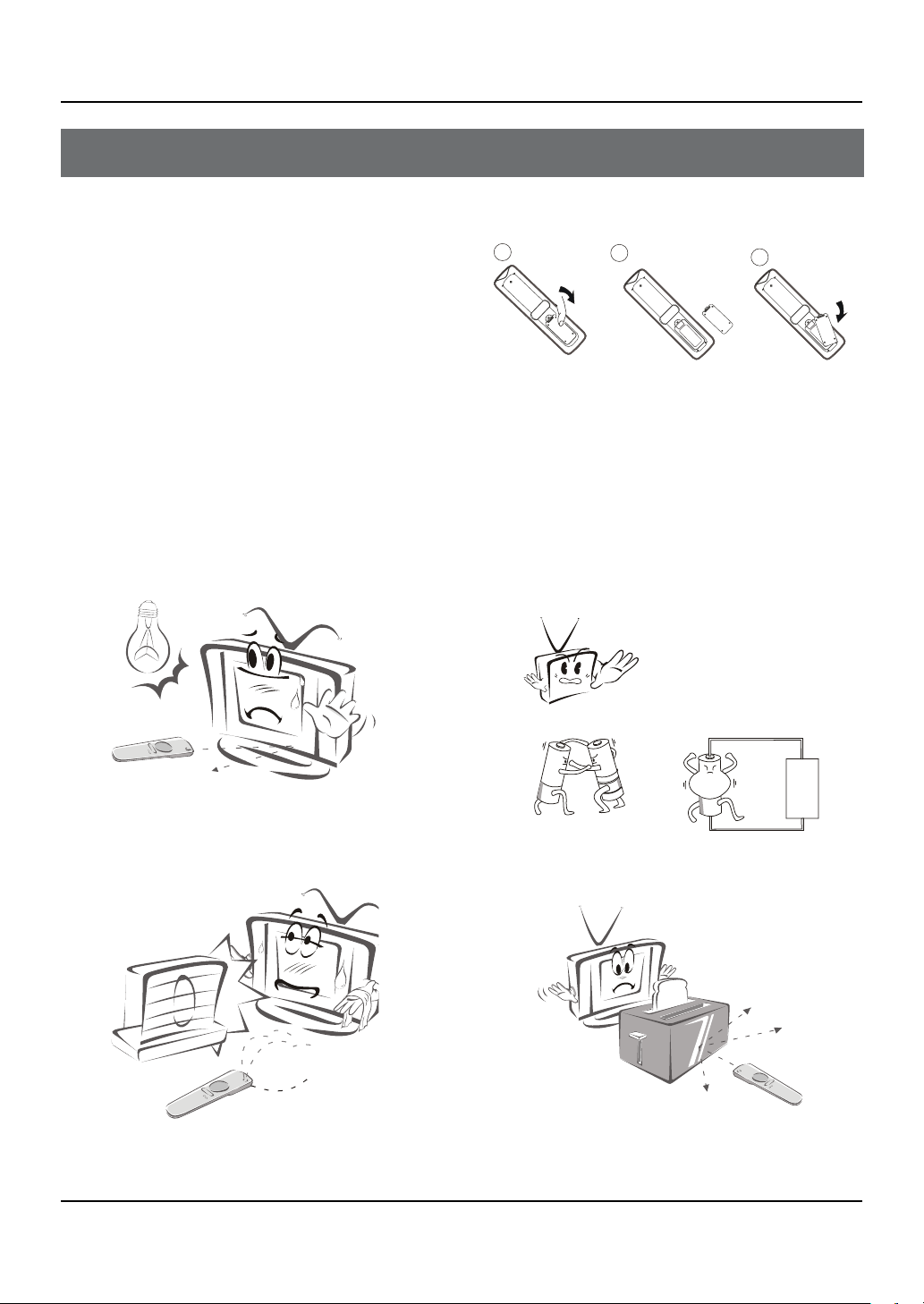
Remote Control
LCD television Owner’s Manual 7
Remote Control
Battery loading
1. Slide open the cover of the battery compartment on
the back of the remote controller.
2. Load two 7# (AAA) alkaline batteries in the
compartment, (plus and minus poles to respective mark)
3. Replace the cover of the battery compartment.
Precautions
As strong light may interfere the signals, change your
position to operate the remote controller if the television
cannot be turned on or o as you expect.
Keep the remote controller away from heat source or
humid area to ensure eective performance of the
remote controller.
Make sure that two AAA alkaline batteries are loaded.
The batteries must be of the same type. The batteries
must be located properly. The batteries are not
rechargeable.
Make sure that there is no obstacle between the remote
controller and television set.
Page 8
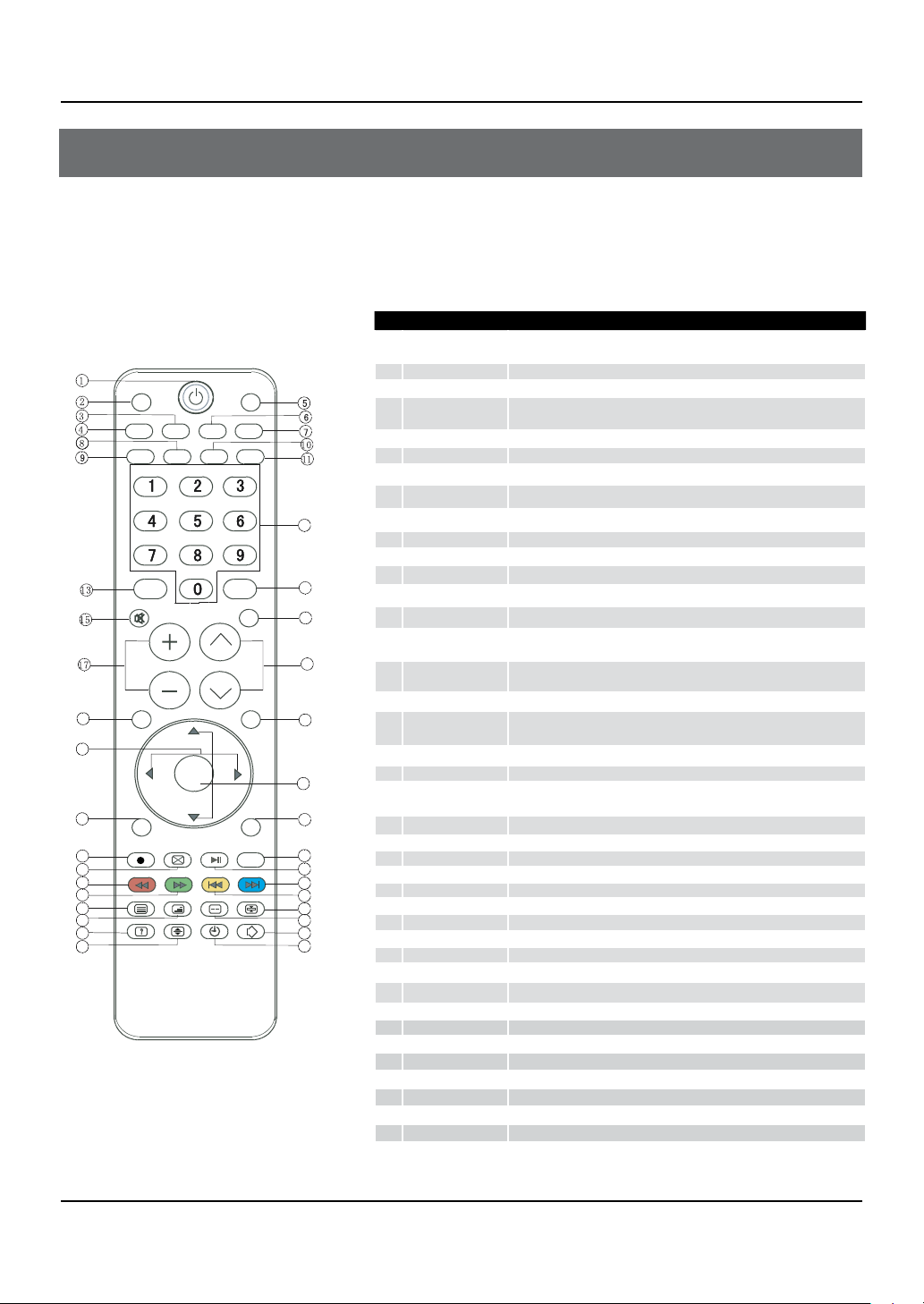
Remote Control Function
8 LCD television Owner’s Manual
SCAN
H.LOCK
SLEEP
MUTE
RECALL
USB
REC
TEXT
PIP SWAP MOVE ZOOM
MIX HOLD
SUBCODE
TIMESHIFT PLAY/PAUSE
HELP
BACK
HDMI
FREEZE
P.MODE
S.MODE
ARC
FAVORITE
SOURCE
DISPLAY
VOL CH
MENU
EXIT
INDEX
REV FWD PREV NEXT
12
14
16
18
19
20
21
23
22
25
24
26
27
29
28
30
31
32
33
34
37
35
36
38
39
40
Ⅰ/Ⅱ
OK
Remote Control Function
- The remote control cannot be operated unless the batteries are properly loaded.
- When using the remote control, aim it at the remote control sensor on the TV.
Function introduction
1
POWER
2
SCAN It is only available in TV mode.
3
Picture Mode Press this key continuously to select the picture mode.
4
FREEZE
5
HDMI Press to select a device connrcted to the HDMI input.
6
Sound Mode
7
ARC
8
SLEEP
9
H. LOCK
0
I/II
A
FAVORITE
B
0-9
C
SOURCE
D
DISPLAY Press to display the TV status information on the top of the TV screen.
E
MUTE
F
RECALL
G
VOL+ /- Used to adjust the volume when the screen menu is closed.
H
∧/∨
CH
I
MENU
J
EXIT
THUMBSTICK (Up/
K
Down/Left/Right)
L
OK
M
USB
N
BACK
O
REC
P
TIMESHIFT
Q
HELP Press this key to select music mode when using a USB device to play music.
R
PLAY/PAUSE Play/Pause(only for USB).
S
REV Fast Reverse(only for USB).
T
FWD Fast Forward(only for USB).
U
NEXT
V
PREV
W
TEXT
X
MIX
Y
HOLD
Z
SUBCODE
[
PIP
\
SWAP
]
ZOOM
`
MOVE
Press this key to start TV from standby mode, press it again to return to standby
mode.
Press once to display a frozen image of the current program, but audio
continues. Press again to return to the program.
Press this key continuously to select the sound mode.
Press this key to select the screen display proportion.
Displaying the sleep time.
Refer to the Functional Description on Page 20
No available
Press to open the favorite channel list in TV.
These keys are used to select a channel.
Press this key to open/close signal source options menu.
Press this key to mute the sound, press it again to activate the sound. The sound
may be activated by turning the TV on again or increasing the volume .
Press this key to display the Special Function Menu (it functions when special
modules are inserted).
Used to select a TV channel when the screen options menu is closed, specifically,
∨ to decrease the channel and press CH∧ to increase the channel.
press CH
Press this key to display or exit the main menu.
Clears all on-screen displays and returns to TV viewing from any menu.
Allows you to navigate the on-screen menus and adjust the system setting to
your preference.
Press this key to conrm the selection.
Press this key for quick switching of streaming media.
Back button(only for USB).
No available.
No available.
Next(only for USB).
Previous(only for USB).
No available.
No available.
No available.
No available.
PIP/Teletext Reveal.
PIP SWAP.
Picture zoom function(only for USB).
PIP MOVE.
Page 9
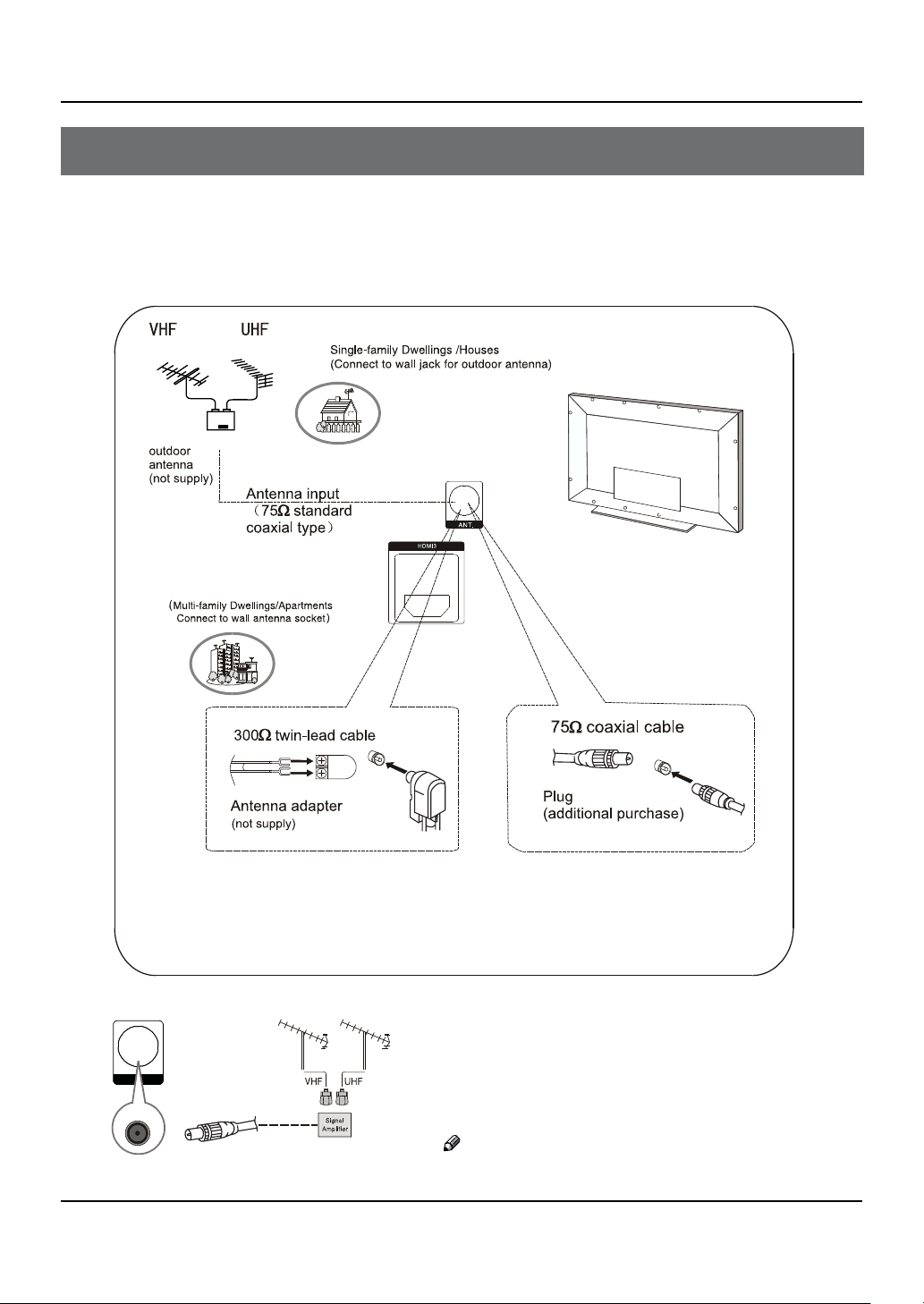
External Equipment Connections
LCD television Owner’s Manual 9
Note:
* It is recommended that you'd better use 75Ω coaxial cable to remove
the disturbance caused by airwave.
* Don't bind antenna cable and electric wire together.
ANT.
External Equipment Connections
Antenna Connection
- Antenna or Cable Service without a Cable Box Connections.
- For optimum picture quality, adjust antenna direction if needed.
To improve picture quality in a poor signal area,
purchase and install a signal amplifier.
If the antenna needs to be split for two Tv’s, install a
"2-WaySignal Splitter" in the connections.
If the antenna is not installed properly, contact your
dealer for assistance.
Note
All cables shown are not included with the TV. R
Page 10
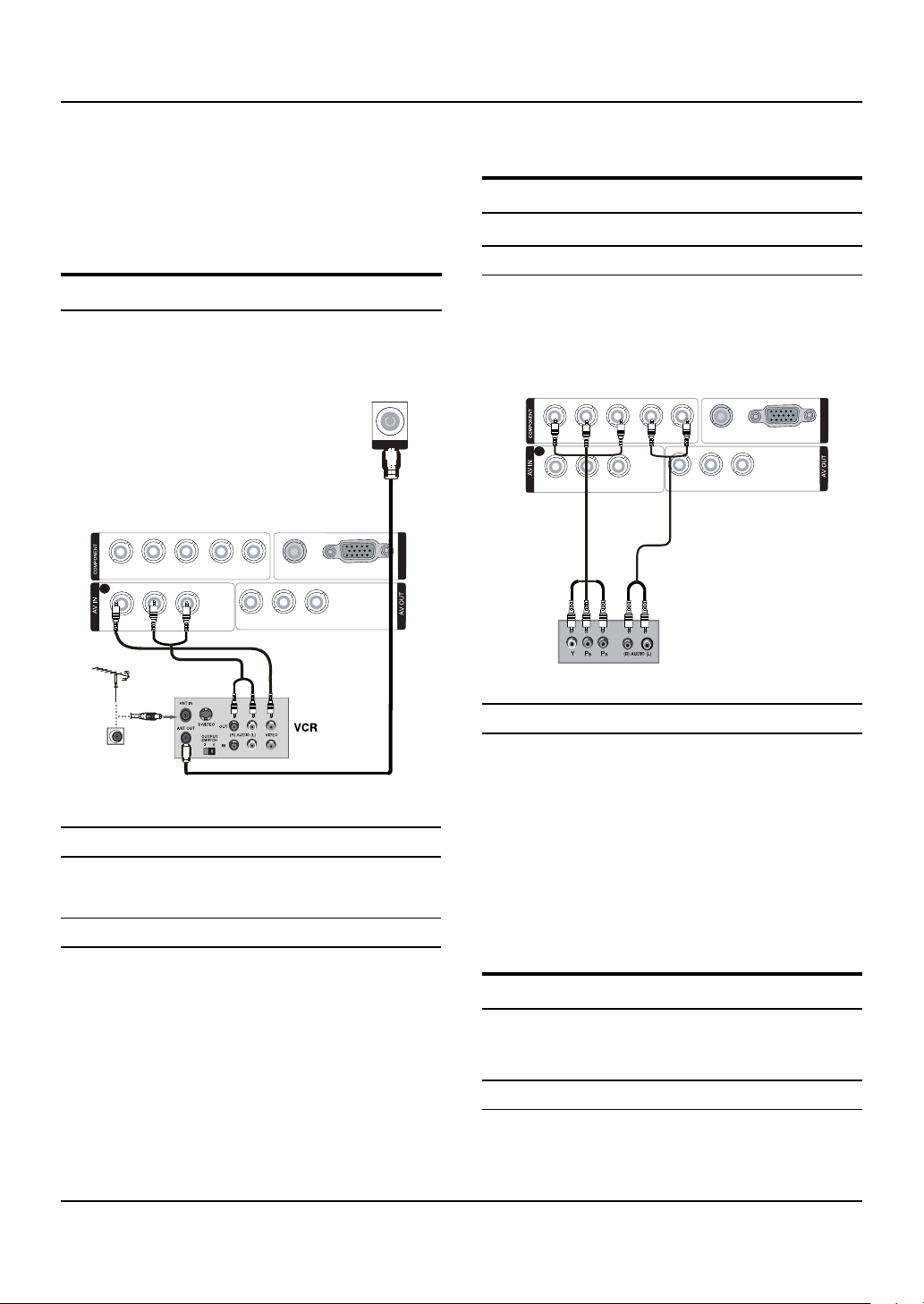
External Equipment Connections
10 LCD television Owner’s Manual
VIDEO
L-AUDIO-R
VIDEO
L-AUDIO-R
Y Pb/Cb Pr/Cr L-AUDIO-R
VGA/DVI AUDIO
VGA
IN
VGA IN
2
VIDEO
L-AUDIO-R
VIDEO
L-AUDIO-R
Y Pb/Cb Pr/Cr L-AUDIO-R
VGA/DVI AUDIO
ANT
VGA
IN
VGA IN
2
Choose Your Connection
There are several ways to connect your television,
depending on the components you want to connect and
the quality of the signal you want to achieve.
The following are examples of someways to connect
your TV. Choose the connection which is best for you.
VCR Connection
To avoid picture noise (interference), leave an adequate
distance between the VCR and TV.
select the source, press the button to confirm.
DVD Setup
How to connect
Connect the DVD video outputs (Y, PA
to the COMPONENT (Y, P
b/Cb
the TV and connect the DVD audio outputs to the
AUDIO jacks on the TV’ as shown in the figure.
b/Cb
, Pr/Cr) input jacks on
, Pr/Cr)
Connection Option 1
Set VCR output switch to channel 3 or 4 and then tune
the TV to the same channel number.
Connection Option 2
Connect the audio and video cables from the VCR’s A
output jacks to the TV input jacks, as shown in the
figure. When connecting the TV to VCR, match the
jack colors (Video = yellow, Audio Left = white, and
Audio Right = red).
Insert a video tape into the VCR and press
B PLAY on
the VCR. (Refer to the VCR owner’s manual.)
Select the input source with using the C SOURCE button
on the remote control, and then press
/6button to
5
How to use
Turn on the DVD player, insert a DVD.A
Use the B
then press
mode
SOURCE
button on the remote control,
/6button to
5
to select COMPONENT
, press the button to confirm.
PressC Play button on external equipment for
program play.
Refer to the DVD player’s manual for operating
D
instructions.
HDMI or DVI Setup
To watch digitally broadcast programs, purchase and
connect a digital set-top box.
How to connect
Use the TV’s COMPONENT (Y, P •
jacks, VGA or HDMI port for video connections,
depending on your set-top box connections
, Pr/Cr) INPUT
b/Cb
and
Page 11

External Equipment Connections
LCD television Owner’s Manual 11
available. Then, make the corresponding audio
VIDEO
L-AUDIO-R
VIDEO
L-AUDIO-R
Y Pb/Cb Pr/Cr L-AUDIO-R
VGA/DVI AUDIO
VGA
IN
VGA IN
/
2
VIDEO
L-AUDIO-R
VIDEO
L-AUDIO-R
Y Pb/Cb Pr/Cr L-AUDIO-R
VGA/DVI AUDIO
VGA
IN
VGA IN
2
2
connections.
How to use
Turn on the digital set-top box. A
(Refer to the owner’s manual for the digital set-top box.)
Use SOURCE on the remote contralto select PC or B
HDMI (Y, Pb/Cb, Pr/Cr) mode.
Press
C Play button on external equipment for
program play.
Note
Avoid keeping a fixed image on the TV’s screen for R
along period of Time. The fixed image may become
permanently imprinted on the screen.
The synchronization input form for Horizontal and R
Vertical frequencies is separate.
To obtain the best picture, do not play the USB, R
, HDMI or PC source at the same time.
YP
bPr
PC Setup
How to connect
Use the TV’s PC IN port for video connections.A
Then, make the corresponding audio connection. If B
using a sound card, adjust the PC sound as required.
How to use
Turn on the PC and the TV.A
Turn on the display by pressing the B POWER button
on the TV’s remote control.
Use SOURCE on the remote control to select PC source.C
Check the image on your TV. There may be noise D
associated with the resolution, vertical pattern,
contrast or brightness in PC mode. If noise is
present, change the PC mode to another resolution,
change the refresh rate to another rate or adjust the
brightness and contrast on the menu until the picture
is clear. If the refresh rate of the PC graphic card
can not be changed, change the PC graphic card or
consult the manufacturer of the PC graphic card.
Monitor Out Setup
The TV has a special signal output capability which
allows you to hook up a second TV or monitor.
Connect the second TV or monitor to the TV’s AV OUT.
See the Operating Manual of the second TV or monitor
for further details regarding that device’s input settings.
Note
Component, PC, HDMI input sources cannot be R
used for Monitor out.
Page 12

External Equipment Connections
External Equipment Connections / Basic Receiving and Playing Operations
When connecting with external audio equipments, R
such as amplifiers or speakers, please turn the TV
speakers o.
Power source
TO USE AC POWER SOURCE
Use the AC polarized line cord provided for operation on
AC. Insert the AC cord plug into a standard polarized AC
outlet.
Note
Never connect the AC line cord plug to other than R
the specified voltage. Use the attached power cord
only.
If the polarized AC cord does not fit into a non R
polarized AC outlet, do not attempt to file or cut
the blade. It is the user’s responsibility to have an
electrician replace the obsolete outlet.
If you cause a static discharge when touching the R
unit and the unit fails to function, simply unplug
the unit from the AC outlet and plug it back in. The
unit should return to normal operation. Polarized
AC Cord Plug.
In the manual, the OSD (on screen display) may be
dierent from your TV’s because it is just an example to
help you with the TV operation.
Switching ON/OFF the TV set
First, connect power cord correctly and the power A
indicator will light.
Press
B POWER on the remote control again.
If you want to exchange to standing by status,
C
please press down POWER on the remote control
D
Disconnect the power supply or unplug the
television if it is intended to completely cease the
television performance.
Choose the Menu Language
When you satisfied with your set for the first time,
you must select the language which will be used for
displaying menus and indications.
Press
A MENU and
Press
B OK/
language.
Select a particular language by pressingC
repeatedly, and then press OK to conrm.
When you satisfied with your choice, press
D MENU to
return to normal viewing.
/6to select Function menu.
5
to enter, Press 5/6 button to select
/
6
5
Basic Receiving and
Playing Operations
Switching ON/OFF the TV set
12 LCD television Owner’s Manual
Choose the Input source
If the TV is not in TV mode, press SOURCE on the remote
control unit, and signal source menu will be displayed
on the TV screen (as shown in the below figure). Press
/6 to select the TV option, and pressor OK
5
Page 13

Basic Receiving and Playing Operations
:Move
:OK
OK
Source
TV
AV 1
AV 2
S-Video
Component
PC
HDMI1
HDMI2
USB
Search 112.25MHz
Fine Tune 112.25MHz
Color system PAL
Sound system DK
Skip OFF
Menu
OK
Return Move OK
Channel Edit
to confirm the switching to TV input terminal. After
switching, the signal source menu disappears, and at the
upper right corner of screen displays the information of
current signal source.
Pressing this key repeatedly can exit from the signal
source menu.
In case of no other operation, the signal source menu
will automatically disappear upon reaching the OSD
disappearance time preset in the main menu.
Searching Channel
In this section, how to use the remote control to set
channel is explained. You can also use buttons on the TV
set to set channel.
option, and then press OK to enter submenu.
Search ▲
Press 5/6 to select the Search
finally press
3/
to start manual search. Upon
finding a program, the search will automatically
stop, and the program will be stored onto the
current channel. You may stop the search by
pressing OK or MENU
.
option, and
Fine Tune ▲
Press 5/6 to select the Fine Tune option, and
then press
until obtaining a relatively good picture effect. The
fine tuning function is for the purpose of improving
picture effect through fine tuning when that of a
certain program is not good enough. Normally,
the optimal picture effect can be obtained without
fine tuning when watching TV programs, and fine
tuning is to meet the need of adjusting a certain
program.
3/
to start UP or DOWN fine tuning
Channel Edit
Note: Only available in the source of TV and Tuning lock
in the H.Lock menu is o.
A MENU on the remote control unit or MENU
Press
on the TV’s front panel to display main menu,
and then press
Press B
5
/6 to select the Channel Edit
to select Tuning menu.
3/
Color system ▲
Press 5/6 to select the Color Systems option,
and then press
to select correct color
3/
system.
The TV is designed with four systems for your
choice, i.e. Auto, PAL , SECAM, NTSC and NTSC443.
Generally, the system is set as Auto and it is not
necessary to make an adjustment. The system is
normally set as Auto during auto search.
Sound system ▲
The TV is designed with four systems for your
choice, i.e. D/K, M, B/G and I. Generally, it is not
necessary to adjust the system. The system is
normally set as DK during auto search.
Skip ▲
When the skip is set ON, the channel will be
skipped when pressing CH ∧ or CH ∨ and only can
be selected by pressing 0-9 numerical keys.
LCD television Owner’s Manual 13
Page 14

Basic Receiving and Playing Operations
14 LCD television Owner’s Manual
Tuning
Channel Edit
Auto Search
Prog. Exchange
Menu
OK
Return Move OK
Auto Search
Do you want to start
auto search?
Channel Edit
Auto Search
Prog. Exchange
Auto Seaching...
Found Channel(s):2
Frequency: 152.25MHz
40%
Tuning
Channel Edit
Auto Search
Prog. Exchange
Prog.Exchange
Menu
OK
Return Move OK
Current Channel 0
To Channel 0
If you want to recover the skipped channel
1. Use Direct-digit Choosing button to select the
number of the channel to be recovered.
2. Do the above steps again.
3. Press
to set Skip as Off.
3/
Automatic search
Press A MENU on the remote control to display main
menu, and then press
menu.
press B
OK or
press
/6 to select the Auto Search option, press
5
to enter the auto search menu, afterwards
to select the Confirm option,
3/
press OK to confirm the starting of auto search.
/6 to select Tuning
5
and finally
Exchange
Press A MENU on the remote control unit or MENU on
the TV’s front panel to display main menu, and then
press
B
Press
and then press OK to enter its submenu.
Press C
then press
After adjusting the current channel and the found to D
be exchanged to, press 5/6 to move the cursor
to the Exchange option, and then press OK to start
exchange and exchange the program on current
channel to the channel you set for exchange.
/6to select Tuning menu.
5
/6 to select the Prog. Exchange option,
5
/6 to select the To Channel option, and
5
to set the found to be exchanged to
3/
.
During auto search, the scale value on the progress C
bar is continually increasing, indicating the auto
search is in progress. After finishing the auto search,
the TV will play the channel starting the auto search.
To stop the search in halfway, just press MENU/OK,
and the TV will play the first searched channel.
Watching TV Program
You can watch TV program in a presetting channel.
How to select the desired program
Using Program number buttons A
Directly enter the channel number with the numeric
keypad on the remote control. If to select channel
numbers of double-digital or three-figure, press
continuously the numeric buttons in three second.
Using
B CH ∧ /CH ∨ buttons
Press CH∧ to select a channel number in number
increasing direction. Press CH ∨ to select a channel
number in number decreasing direction.
How to select the desired sound
Press VOL-/+ buttons on the remote or the front of
Page 15
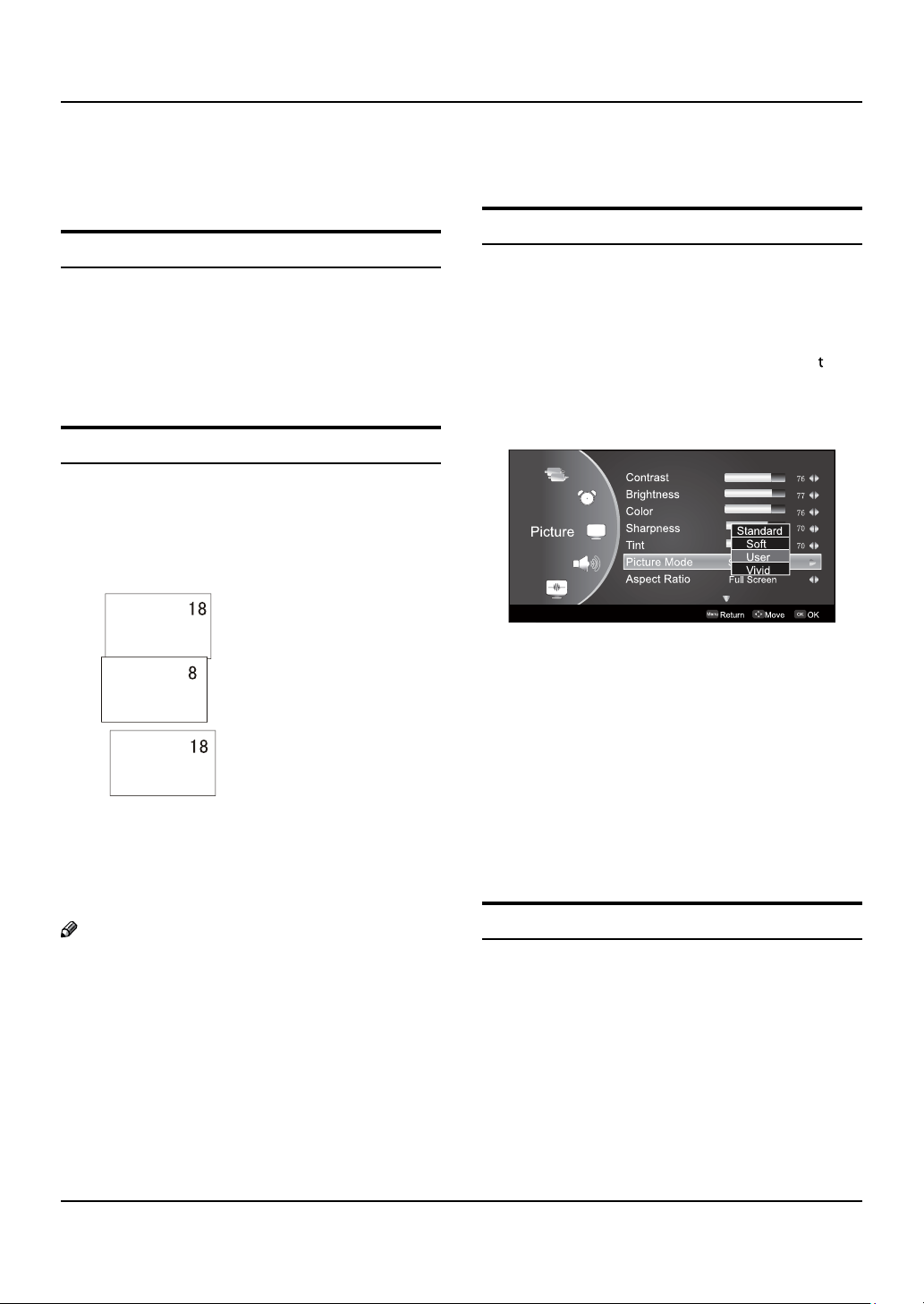
Basic Receiving and Playing Operations
LCD television Owner’s Manual 15
the TV set to adjust the volume level. The range is
0~100. When the volume buttons are pressed the
volume level is displayed automatically on the TV
screen.
Mute Setting
Press A MUTE button on the remote control and a icon
will display on the screen. At this time, the sound of
the TV set is turned o.
If you want to recover the sound, press
B MUTE
button again or directly press VOL+ button.
Quick program view
Suppose that you previously watched a TV program A
on Channel 8, but now you are watching a TV
program on Channel 18 (as shown in the below
figure).
Due to dierent TV signal inputs, some items may need
to be adjusted. The following makes a description by
only taking TV signal as an example.
How to select the picture mode
Press A MENU to display main menu on the screen, and
then press
press OK/
Press
B
to be adjusted, and then press
Standard/Soft/User/Vivid.
You can also press P.MODE on the remote control to
select Standard/Vivid/Soft/ User mode.
Standard ▲
The picture brightness and hue are moderate.
/6 to select the Picture menu, afterwards
5
to enter the option to be adjusted.
/6 to move the Picture mode option
5
/6 to select
5
If you want to return to Channel 8, just press B
"RECALL (Flashback)" once.
If you want to return to Channel 18 again, just press
C
"RECALL (Flashback)" once again.
Note
This function is only available in TV mode. R
Picture Control Functions
This means the adjustment of specific contents in the
picture, if already in normal condition, it is not necessary
to make any adjustment.
Soft ▲
The picture is soft and in light color.
User ▲
The picture eect is set by yourself to your preference.
Vivid ▲
The picture is vivid, bright and dynamic.
How to customize your own picture status
Press A MENU button to display main menu on the screen,
and then press
press OK/
Press
B
requires adjusting, press
5/6 to select the Picture menu,
to enter .
/6 button to select the item
5
button.
3/
Page 16
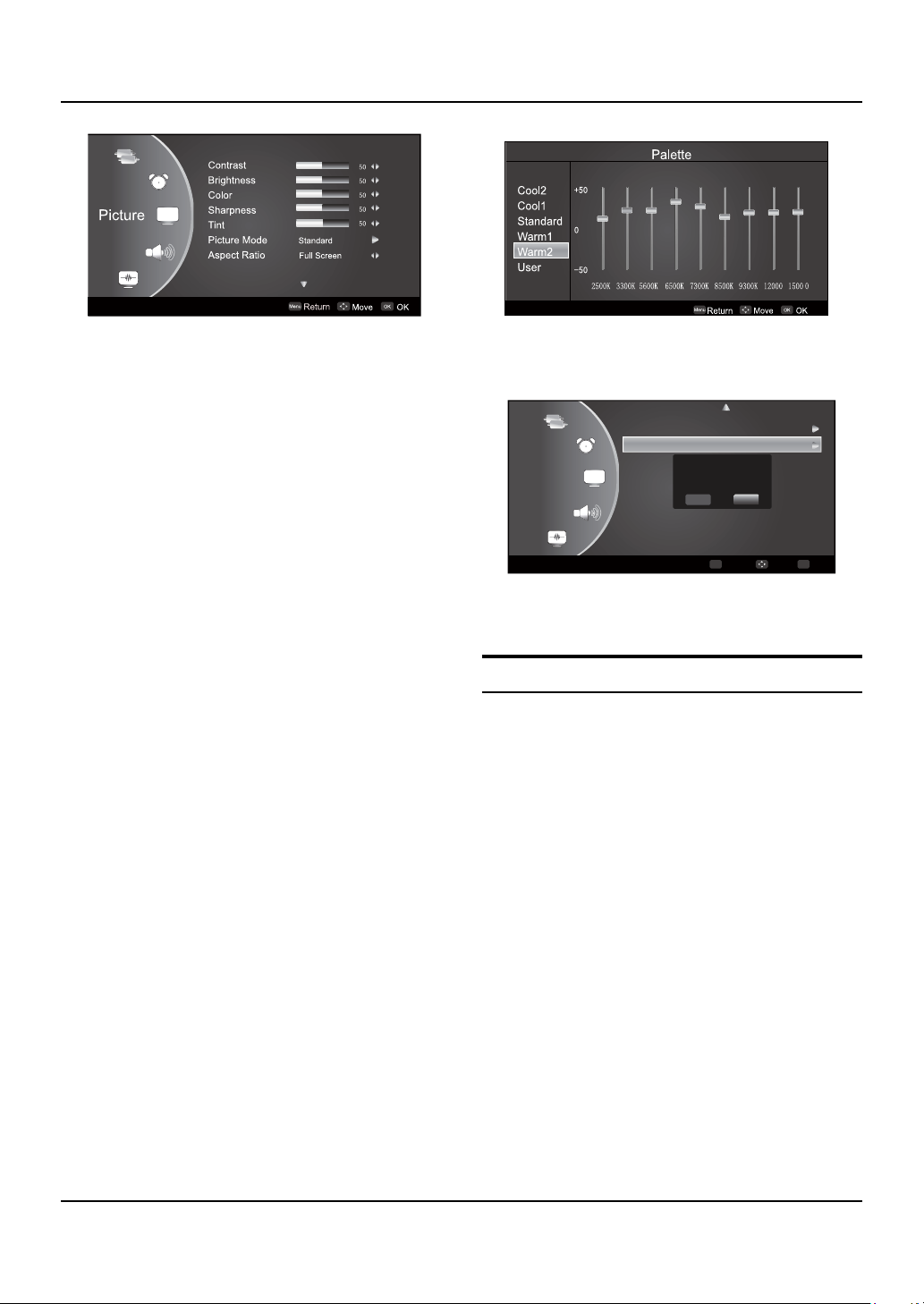
Basic Receiving and Playing Operations
16 LCD television Owner’s Manual
Picture
Palette Standard
Reset
Reset
Do you want to reset
picture values?
OK Cancel
Menu
OK
Return Move OK
Contrast ▲
This will adjust the intensity of bright parts in the
picture but keep the dark parts unchanged.
Brightness ▲
This will adjust the light output of the complete
picture, which will mainly aect the darker areas of
the picture.
Color ▲
This will adjust the saturation level of the colors to suit
your personal preference.
Sharpness ▲
This will adjust the sharpness of fine details in the picture.
Tint ▲
Allows you to select the color mix (Tine) of the picture.
Picture Mode ▲
Select the mode of picture(Standard/Vivid/Soft/User).
Aspect Ratio ▲
Select the mode of Aspect Ratio(Full screen/4:3/
Zoom/Cinema/Panorama/Dot By Dot).
Palette: ▲
Press 5/6 to select the Palette option, and then
press to enter its submenu, and finally press
/6
to select a toner pattern from six patterns
5
(Cool2/Cool1/Standard/Warm1/Warm2/User) to your
color preference. Normally, the Standard mode is
selected.
If the User mode is selected, press 3/ to enter
the palette menu, (as shown in the below figure),
and then press 3/to select a benchmark in the
range of 2500K~15000K from warm color to cold
color, afterwards press 5/6 to adjust; if a dierent
benchmark is selected for adjustment, the original
adjustment data will be automatically cleared
Reset ▲
Return to factory default settings. Press 3/to
select OK or Cancel, Press OK to armance.
Sound Control Functions
How to choose Digital tone mode
Press A MENU to display main menu on the screen,
and then press
afterwards press OK/
adjusted.
Press
B
Press OK/
select Standard/Music/Theater/User mode.
/6 to move the cursor to the Digital tone,
5
Standard ▲
Normal sound with moderate bass and treble setting.
Music ▲
Designed the sound to best suit music programs.
Theater ▲
Enables extra bass and treble to enhance the movie
experience.
User ▲
A spare setting that can be adjusted to personal tastes
/6 to select the Sound menu,
5
to enter the option to be
to enter and then press 5/6 to
You can also press S.MODE button on the remote control
to select Standard / Music / Theater/User mode.
Page 17
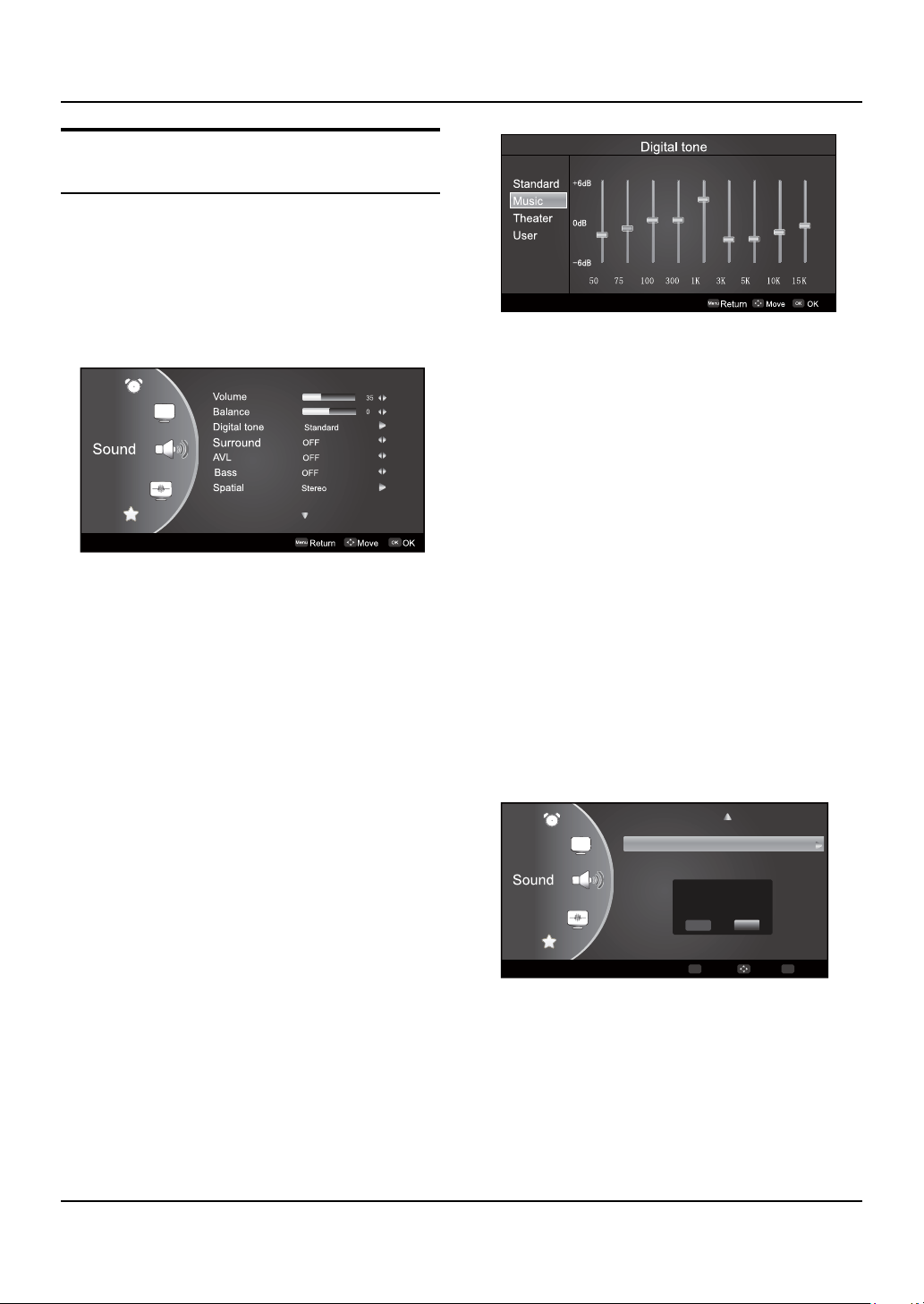
Basic Receiving and Playing Operations
LCD television Owner’s Manual 17
How to customize your own Sound
Menu
OK
Return Move OK
Reset
Reset
Do you want to reset
sound values?
OK Cancel
status
Press A MENU to display main menu on the screen,
and then press
afterwards press OK/
adjusted.
Press
B
then press
/6 to select the option to be adjust. and
5
Volume ▲
Press 3/ to adjust the volume of a TV program.
Balance ▲
This will adjust the output of the right and left
speakers to obtain the best stereo reproduction for
your listening position.
The intermediate value is 0. When indication value
of Balance increases toward 50, sound of the right
and left speakers becomes stronger and weaker,
respectively. When indication value of Balance
decreases toward -50, sound of the right and left
speakers becomes weaker and stronger.
/6 to select the Sound menu,
5
to enter the option to be
to adjust it.
3/
Surround ▲
The surround sound feature expands the audio
listening field wider and deeper to create exceptional
sound quality from the TV’s speakers. Press
select On or O.
3/
to
AVL (Automatic Volume Limit) ▲
This will reduces the dierences in volume level
among broadcasters.
Bass ▲
To adjust the super bass. Press 3/ to select super
bass O/Low/High.
Spatial ▲
Select the sound mode adapt to your space. press
OK/
Stereo/1M/2M/4M.
to enter the menu bar. Press 5/6 to select
Reset ▲
Return to factory default settings. Press 3/to
select OK or Cancel, Press OK to armance.
Digital tone ▲
This select the modes for sound reproduction dependent
on the broadcast signals or signals from external inputs
received.
Select the mode of sound (Standard/Music/Theater/User).
If the
Music
mode is selected, press OK to enter the
digital tone menu,(as shown in the below figure),
and then press
range of 50~15K from bass to treble, afterwards press
/6 to adjust, if a dierent benchmark is selected
5
for adjustment, the original adjustment data will be
automatically cleared.
to select a benchmark in the
3/
Page 18

Basic Receiving and Playing Operations
18 LCD television Owner’s Manual
Timer
Timer Functions
Setting of Current Time
The current time is calculated from the moment upon
turning the TV on. At first, check whether the time
indicated on the TV's clock is consistent with the standard
time of your time zone; if not, adjust the clock as follows:
Press A MENU on the remote control unit or MENU
on the TV’s front panel to display the main menu,
and then press
afterwards press
option.
PressB
3/
Press
C
5
After finishing time setting, press D OK or MENU to confirm.
5/6
to set hour and minute.
/6 to adjust the time.
to select the Timer menu,
5/6
to select the Current Time
After finishing time setting, press C OK or MENU to confirm.
Note
After setting the On/O Time function, if the TV R
is AC o or forcible DC o, the function will be
automatically cleared.
Setting of On Channel
This function is used in combination with the On/O Time
function. When the TV turns on upon reaching the On
time, it automatically enters the preset channel.
Setting of ON/OFF Time
This function allows the TV to automatically turn on or
enter standby mode upon reaching the preset time.
Press A MENU on the remote control unit or MENU
on the TV's front panel to display the main menu,
and then press
afterwards press
Time option.
Press OK to enter the setting screen, and then press
B
/6to select ON or OFF, if you select ON, press
5
to set hour and minute. ON indicates the On/
3/
O Time function is enabled while OFF indicates the
function is disabled.
/6 to select the Timer menu,
5
/6 to select the On Time or O
5
Press A MENU on the remote control unit or MENU
on the TV's front panel to display the main menu,
and then press
afterwards press
option.
Press
B
3/
/6 to select the Timer menu,
5
/6 to select the On Channel
5
to set the On Channel or OFF.
Setting of Remind Time and Remind
Channel
The remind time and remind channel functions allow the
TV to automatically enter the preset channel at preset
time. If the TV is AC o or forcible DC o, the preset time
will be cleared.
Page 19

Basic Receiving and Playing Operations
LCD television Owner’s Manual 19
Return
Return
Press A MENU on the remote control unit or MENU
on the TV's front panel to display the main menu,
and then press
afterwards press
option.
Press OK to enter the setting screen, and then press B
/6 to select ON or OFF, if you select ON, press
5
to set hour and minute, and then press
3/
/6 to adjust time.
5
C OK or MENU to
After finishing time setting, press
confirm.
D
Press
and press 3/ to set the found
/6 to select the Remind Channel option,
5
/6 to select the Timer menu,
5
/6 to select the Remind Time
5
.
OSD Menu ▲
Press •
Press •
Press •
and then press
PIP ▲
Press •
Press •
Press •
PIP Position/PIP Swap, and then press
adjust it.
/6to select the OSD Menu option.
5
to enter the submenu.
/6 to select the option to be adjusted,
5
/6to select the PIP Menu option.
5
to enter the submenu.
/6 to select PIP Mode/PIP Source/
5
3/
toadjust it.
3/
to
Function Menu
Function Menu Set
Press A MENU on the remote control unit or MENU
on the TV’s front panel to display the main menu, and
then press
press OK/
Press B
and then press 3/ to adjust it.
Language ▲
Two languages (i.e. Chinese and English) are available
for your choice.
3/
/6 to select the option to be adjusted,
5
to select the Function menu and
to enter.
Picture Optimize ▲
Press •
Press •
Press •
adjusted, and then press
OFF.
Press •
be adjusted, and then press
Medium/High/ O.
/6to select the Picture Optimize option.
5
to enter the submenu.
/6 to select theDCDI/DNR to be
5
/6 to select the Color Management to
5
3/
3/
to select ON or
to select Low/
Page 20
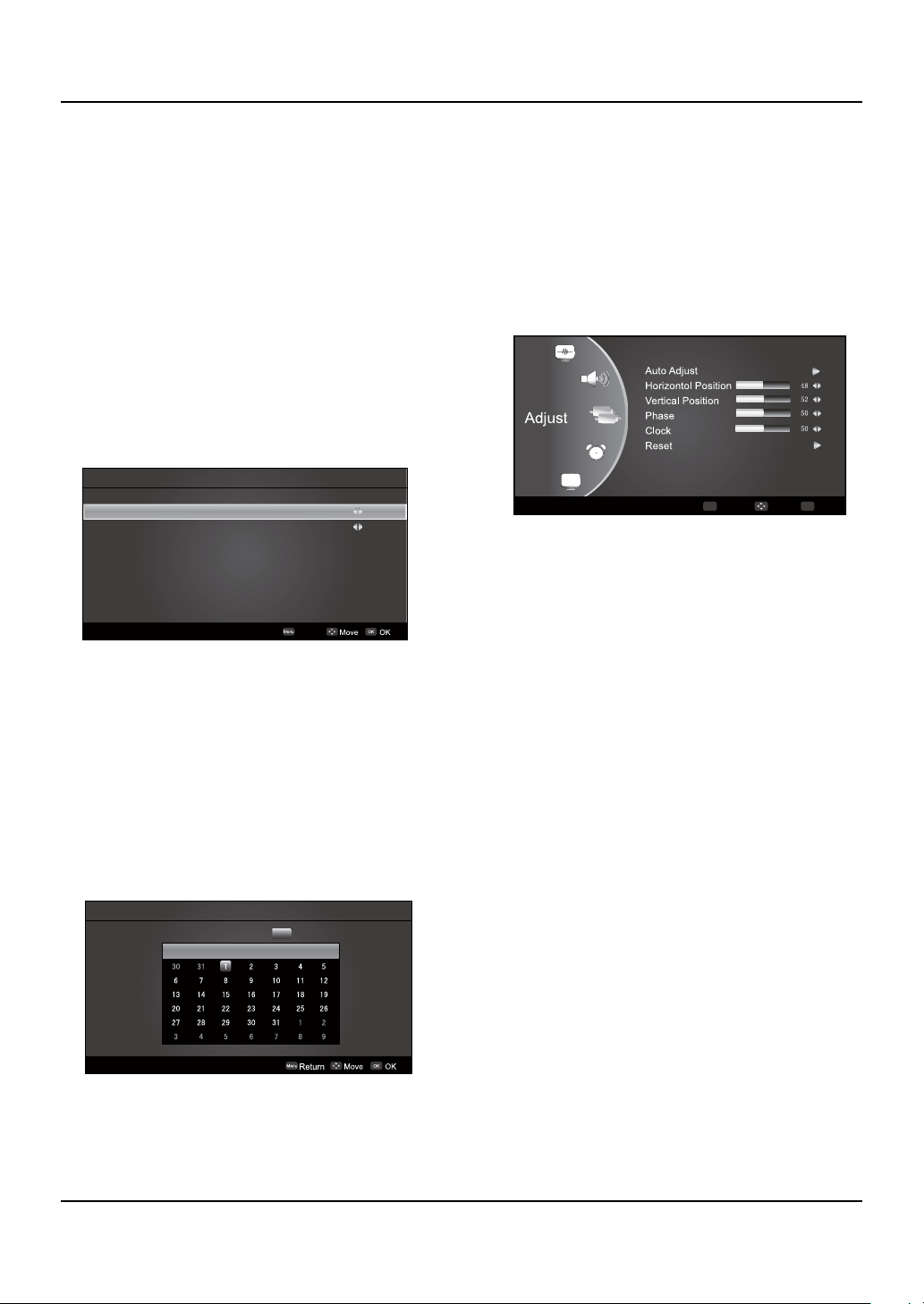
Basic Receiving and Playing Operations
20 LCD television Owner’s Manual
OPC
OPC Mode User
Adjust 10
Return
Calendar
Sun. Mon. Tues. Wed. Thur. Fri. Sat.
Menu
OK
Return Move OK
DSM ▲
Press 3/ to set Demo O/Demo I/Demo II.
Background ▲
Press 3/ to set ON or OFF, if you select ON, the
TV screen will be blue background if no signals are
available.
Black Stretch ▲
Press 3/ to set ON or OFF, if you select ON, the TV
picture in black area will be enhanced.
OPC ▲
Press •
Press •
Press •
press
/6to select the OPC Menu option.
5
to enter the submenu.
/6 to select OPC Mode/Adjust, and then
5
to adjust it.
3/
Eect ▲
Press •
Press •
Press •
/6to select the Eect option.
5
to enter the submenu.
/6 to select O/Eect1/Eect2/Eect3.
5
Calendar ▲
Press •
Press • OK/ to enter the submenu.
Press •
then press
time setting, press OK or MENU to conrm.
/6to select the Calendar option.
5
to select year/month/day, and
3/
/6 to adjust it. After nishing
5
Adjust Menu
The TV can be used as a display, and you may adjust
relevant settings.
input to PC mode.
Press
A MENU to display the screen main menu, press
/6 to select the Adjust menu as shown in the
5
below figure, and then press OK/
Press B
Press
C
Auto Adjust ▲
Vertical and Horizontal position of picture can be
adjusted in this item.
Horizontal Position ▲
This is used to adjusting Horizontal-size.
Vertical Position ▲
This is used to adjusting Vertical-size.
Phase ▲
This is used for adjusting Vertical position and
Horizontal position as well as relative parameters in
PC modes.
Clock ▲
This is used for adjusting the phase of pixel clock in
PC mode.
Press SOURCE to switch the signal
to enter.
/6 to select the option to be adjusted.
5
to adjust it.
3/
.
Reset ▲
Return to factory default settings. Press 3/to
select OK or Cancel, Press OK to armance.
Reset ▲
Return to factory default settings.
Lock Setup
The television has the function of security default lock.
Password needs to be entered when the program lock
mode is to be set.
Page 21

Basic Receiving and Playing Operations
LCD television Owner’s Manual 21
Return
How to use the password function
Press H. LOCK, the TV screen will display Enter Password
to prompt the user to enter a correct password by
pressing corresponding numerical keys; if the password
is correct, the user enters the Lock Set menu; if incorrect,
the user is required to enter a password again.
If there is no operation for a few seconds, the display will
automatically disappear.
The Lock Set menu is as follows:
Change password ▲
After entering the Lock Set menu, press 5/6 to
select the Change Password option, and then press
to display the Change Password menu,
3/
afterwards enter a new 4-digit password by pressing
numerical keys and repeat entering this password
once, and finally select the option to be confirmed
and press MENU to confirm, indicating the successful
change of password.
If the user does not want to change the password in
halfway, he may press MENU to exit from this menu.
Note
The initial password is 0000, and the password setting
will not be changed after executing the Unlock
option.
Tuning Lock ▲
Press 5/6 to select the Tuning Lock option, and
then press 3/ to set ON or OFF.
(If set ON, the Tuning Menu is not available in TV
mode. To make any operation related to the Tuning
Menu, it is necessary to enter the Lock Set menu to set
Tuning Lock OFF or execute the Unlock option.)
Preset Source ▲
Preset Source may be set as O, TV, AV, Component,
HDMI, S-video,PC and USB. When the Preset Source
is set as TV, after entering the Preset Channel menu,
press 3/ to select the preset channel, and
the
channel will be forcibly switched to the preset one
upon turning the TV on; when the Preset Source is set
as other signal sources, the TV will be forcibly switched
to the preset source upon turning on. For example,
when the Preset Source is set as
will be switched to
when set as OFF, the preset function will be closed.
YPbPr/YCbCr upon turning on;
YPbPr/YCbCr, the TV
Preset Channel ▲
Only when the Preset Source is set as TV can the
Preset Channel option be available. Press 3/ to
select preset channels from 0-255.
Source Lock ▲
This function is used to prohibit watching a program
from various external inputs, e.g. AV and PC, etc.
Press 5/6 to select a certain option, and then
press 3/ to set an external input lock ON or OFF.
If an external input lock is set ON, after entering this
mode, the screen will display blue background with
muting and a prompt Source Lock; during Source
Lock prompt, Source Lock will remain if there is no
other display on the screen. To watch a program
from a locked external input, just enter Source Lock
submenu to set corresponding status as OFF or
execute the Unlock option in the Lock Set menu.
Child Lock ▲
Press 5/6 to select the Child Lock option, and then
press 3/ to set ON or OFF. If set ON, this control
key will not respond, and the screen will display Child
Lock when the key is pressed; if no other operation is
made, the display will automatically disappear later.
To resume Child Lock function, just enter the Lock Set
menu to set Child Lock OFF or execute the Unlock
option.
Max Volume ▲
Press 5/6 to select the Max Volume option, and
then press 3/ to freely adjust the max volume
within the range of 0~100. After finishing the setting,
the max volume in the Volume menu will not exceed
the preset max volume; for example, if the preset
max volume is 30, the volume in the Volume menu
can not be increased any longer upon reaching 30;
if the preset max volume is less than the value in the
Volume menu, the latter will decrease along with the
decrease of preset max volume.
On Volume ▲
Press 5/6 to select the Power on Volume option,
and then press
within the range of 0~100.
to freely adjust the volume
3/
Unlock ▲
Page 22

Maintenance/Troubleshooting
Press 5/6 to select the Unlock option, and then
press to clear all the lock settings, namely set all
the lock setting options as OFF; the Preset Channel
is set as OFF and max volume returns to 100 (except
password).
I ▲2C Bus
It is no need for user to select the after-sale service
option.
USB Mode
Note
The diagrams in the following section are R
schematic and only for your reference. Please see
the actual product if necessary.
TO USE THE USB DEVICE
Supported file formats:A
Photo: *.jpg;•
Music: *.mp3;•
TEXT Reader: *.txt•
Note
Due to the particularity of file coding, some files R
may be unable to read.
Supported equipment:
B
Support the USB ash disks that supports Mass
Storage Protocol and whose file system is FAT32,
If USB equipment could not be identified due
to unsupported file system, please format the
equipment to the above-mentioned file system.
To achieve smooth playing, ensure the following:
C
The file code rate should be lower than 300KB/S;•
Due to the limitation of USB signal transmission •
distance, it is recommended not to use USB patch
cord, in case of using the cord, make sure that its
length is not over 1m;
Use high-speed USB equipment in conformity •
with USB2.0 full speed Interface Standard; If USB
equipment in conformity with USB1.1 full speed
Interface Standard is used, the playing may be
unsmooth.
Press A SOURCE on the remote control unit to select
USB option.
Insert USB equipment into corresponding USB
B
interface 2s after starting the system.
After entering the system menu, press
C 3/on the
remote control unit to select the require USB files,
press OK button to confirm the selection and enter
the file list relative to the selection.
Press D 5/6on the remote control unit to select the
required file, press OK button to enter the selected fi le.
To exit the streaming media playing system and E
watch a TV program, you must press EXIT button to
return to the streaming media main menu at first
(to protect equipment), and then press SOURCE to
select TV to return to the TV mode.
Note
Under source of USB, when ▲ press button MENU,
screen goes black, except when images or movies
are being played.
While playing the USB, press ▲ EXIT button repeatly,
the screen picture will return to USB main
interface, and only at this time you can switch
corresponding signal sources by pressing SOURCE
again.
Please do not unplug the USB device when the ▲
connected USB storage device is working. When such
device is suddenly separated or unplugged, the stored
files or the USB storage device may be damaged.
Operating the USB device
PressA 3/to scroll through main menu or submenu
and select your desired option.
Press
B OK to confirm your selection.
Press
C / to achieve the FWD (fast forward) and
REV (fast back) of the option being played.
Press
D to play, and press it again to pause playing.
Press E ZOOM to magnify pictures; when the picture is
enlarged, press 3/ and 5/6 to move the picture.
Press F EXIT repeatedly to return to the main menu.
When connecting/removing the USB
device
22 LCD television Owner’s Manual
Note
Page 23

Specication/Formatl
You can choose the photos or music in dierent R
files to play together.
Playing a Picture
After entering USB main interface, press A 3/ to
select PHOTO item.
Press
B OK to confirm the selection and enter the
picture file list.
PressC 3/ to select the picture you want to play,
press OK to confirm, and then press OK button to
play the pictures.
If you want to pause the picture which is being
D
palyed, press the button again.
Press ZOOM to magnify the picture. When the
picture is enlarged, press 3/ and 5/6 to move
the picture.
After entering USB main interface, press A 3/ to
select MUSIC item.
Press
B OK to confirm the selection and enter the
music file list.
Press C 5/6 and OK button to select the music you
want to play, then press OK button to play the
music.
Press / to achieve the REV (fast back) and FWD
(fast forward) of the music being played.
Press
To return to the main menu, just press
D EXIT
repeatedly.
Note
/ to select the last or next music.
You can enjoy the music and the picture at the R
same time.
To exit playing, just press
E EXIT repeatedly.
Note
The menu display varies with the photo name and R
pixel in your equipment.
Playing Music
Text Reader
After entering USB main interface, press A 3/ to
select Te xt item.
Press
B OK to confirm the selection and enter the text
file list.
LCD television Owner’s Manual 23
Page 24

Specication/Format
24 LCD television Owner’s Manual
Press C 3/ and OK button to select the text you
want to play, and then press OK button to play the
text.
To exit the Text mode, just press
D EXIT repeatedly.
Set up
Maintenance
Maintenance
Early malfunctions can be prevented. Careful and regular
cleaning can extend the amount of time you will have
your new TV. Be sure to turn the power o and unplug
the power cord before you begin any cleaning.
Cleaning the Screen
Here’s a great way to keep the dust o your screen A
for a while. Wet a soft cloth in a mixture of lukewarm
water and a little fabric softener or dish washing
detergent. Wring the cloth until it’s almost dry, and
then use it to wipe the screen.
Make sure the excess water is o the screen, and
B
then let it air-dry before you turn on your TV.
After entering USB main interface, press A 3/ to
select Set up item.
Press
B OK to confirm the selection and enter the set
up file list.
PressC 5/6
and then press 3/ to set Fast/Slow/Normal.
Press5/6
then press 3/ to set Diagonal/Waterfall/Randow/
No Eect/Bottom To Top/Top To Bottom/Right To
Left/Left To Right/Snake/Cross. Press5/6
the Music Repeat Mode Menu option
3/ to set On/O/Random.
To exit the Sut up mode, just press
D EXIT repeatedly.
to select the Slide show spead Menu option
to select the Slide Eect Menu option
, and then press
, and
to select
Cleaning the Cabinet
To remove dirt or dust, wipe the cabinet with a soft, dry,
lint-free cloth. Please be sure not to use a wet cloth.
Extended Absence
If you expect to leave your TV dormant for a long time
(such as a vacation), it’s a good idea to unplug the power
cord to protect against possible damage from lightning
or power surges.
Troubleshooting
,
For the sake of time and cost, it is strongly
recommended that you checkout the problem by
yourself according to the instructions listed hereunder
before contacting the after-sales service for technical
assistance.
Problem Possible remedies
Page 25

Specication/Formatl
LCD television Owner’s Manual 25
Turn onthe power supply; Properly
No
picture,
no sound
Problem Possible remedies
Good
picture,
no sound
Failure of
remote
controller
No color,
weak color
or poor
picture
Excessive
brightness
or darkness
Picture
too big or
small
One
speaker
failure
Slight
sound
from
display
Note
Do not leave the television with static picture in an R
extended period as it may result in residual image
on your television screen.
Note
Production of the screen requires high and precision R
technologies. However, there might be some
dank or bright (red, blue or green) spots, or some
anomalistic stripes or spots. This is not defect. If the
TV set is used in an area 2,400 meters above the sea
level where the air pressure is below 750hpa, the
picture on the screen maybe aected and a mued
plug theTV setto the powersocket;
Check to see if the power cable of other
appliance is plugged in the TV set.
sure that the power cable of the TV set
is properly connected.
Depress the volume button;
Check out theaudio frequency input signals.
Check to see if the remote controller
display receiving window are blocked
by other objects and if batteries are
properly loaded.
Designate the item of color from the
Picture menu and depress the volume
button; Keep the display and VCR
separate a reasonable space; Activate
some functions to store picture
brightness; Make sure that the display
and signal source are available and
turned on.
Adjust brightness or contrast.
Adjust the setup of sizes.
Balance the sound in the menu.
It is a normal phenomenon.
Make
sound might be produced. These phenomena
might happen in the area 1,500 meters above the
sea level. This is resulted from dierence between
air pressures inside and outside the display. This is
not a defect covered by the limited warranty.
Specification
Basic specication and parameter
Power ~ 150-240V 50/60Hz
Color System PAL, NTSC, SECAM, NTSC4.43
Stand-by
Consumption
Video Input
Environmental
condition
Accessories
Product main size (contain stand)
MODEL
L26F6
L32F6
L42F6
Consumption
D/K, B/G, I, M
USB, AV, Component, HDMI,
S-Video , PC,
Operating temperature range:
+5°C - +35°C Operating
humidity range: 20%-80%
Storage Temperature:
-15°C~+45°C
Storage Humidity: 5%-90%,
non-condensing
If the storage temperature is
lower than 0 °C, please first
lays the machine aside after
in the operating temperature
environment carries on restores
2 hours, then electrifies the use
again, protects your television
not to receive the damage.
Owner’s manual x1
Remote Control x1
Alkaline battery x2
(This is only available for certain
models,please refer to actual products.)
Power
90W
115W
170W
Net Size(LxWxH) Net Weight
658x200x488mm
798x230x575mm
1020x300x697mm
7.8Kg
10Kg
17.5Kg
Page 26

26 LCD television Owner’s Manual
Maintenance / Troubleshooting/Specication
Note
Design and specifications are subject to change R
without notice. The dimension in this manual is a
approximation
.
Format
Recommendatory HDTV/
SDTV(YPbPr/YCbCr) format
Sequence
Number
1 480i/480p 60
2 576i/576p 50
3 720p 50/60
4 1080i/1080p 50/60
Format
Recommendation PC connection
input format
Refresh
Frequency (Hz)
1 480i/480p 60
2 576i/576p 50
3 720p 50/60
4 1080i 50/60
sequence
number
1 640*480@60Hz 31.5 60
2 800*600@60Hz 37.88 60
3
Format
1024*768@60Hz
(Recommendatory)
H-Frequency
(KHz)
48.36 60
V-Frequency
(Hz)
Recommendation DVI connection
input format
Sequence
Number
1 640*480 60
2 800*600 60
3 1024*768 60
Resolution
Refresh Frequency (Hz)
Recommendation HDMI
connection input format
Sequence
Number
Format
Refresh Frequency (Hz)
Page 27
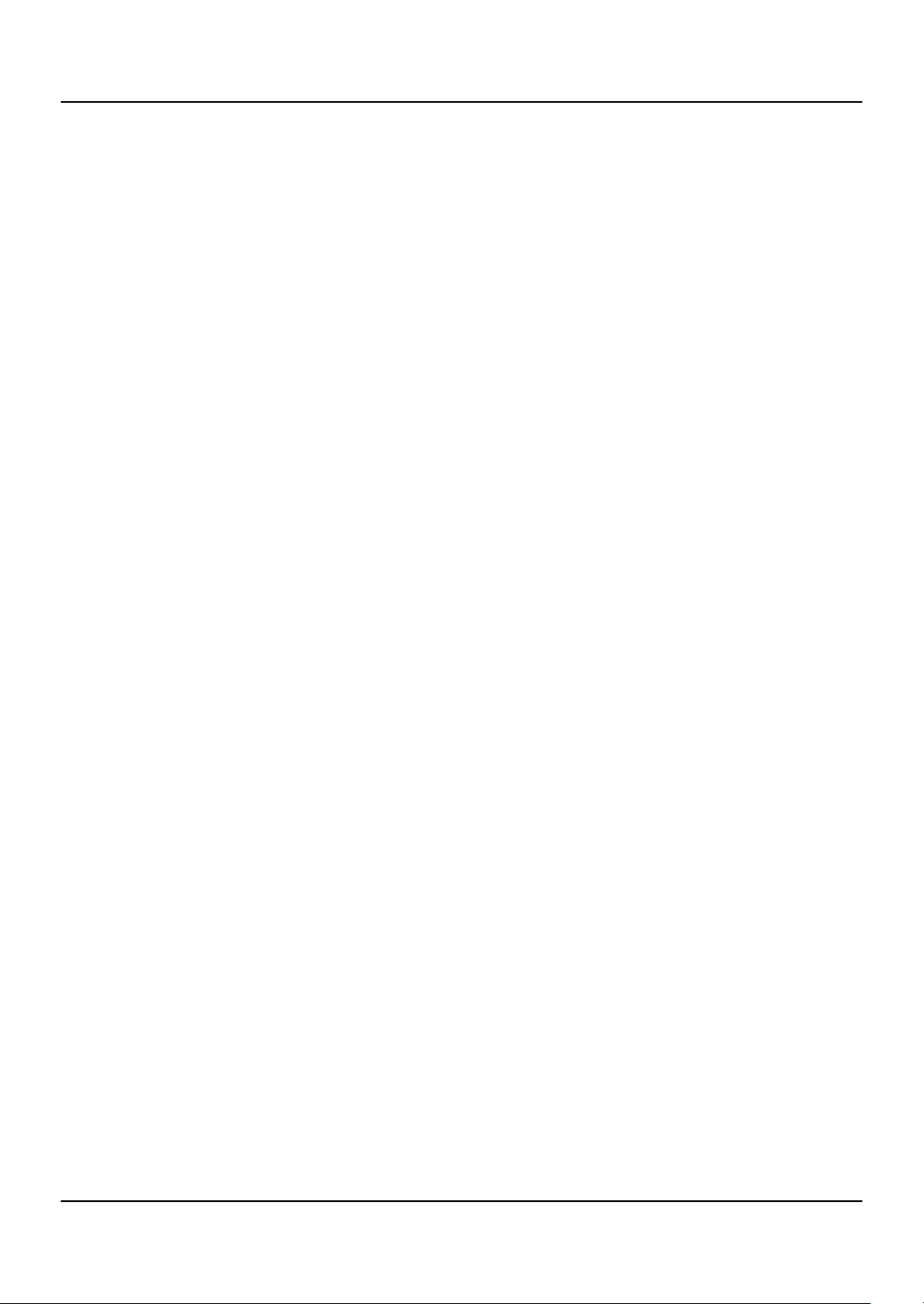
LCD television Owner’s Manual 27
Specication / Format
