Haier L42A9-AD Owner's Manual
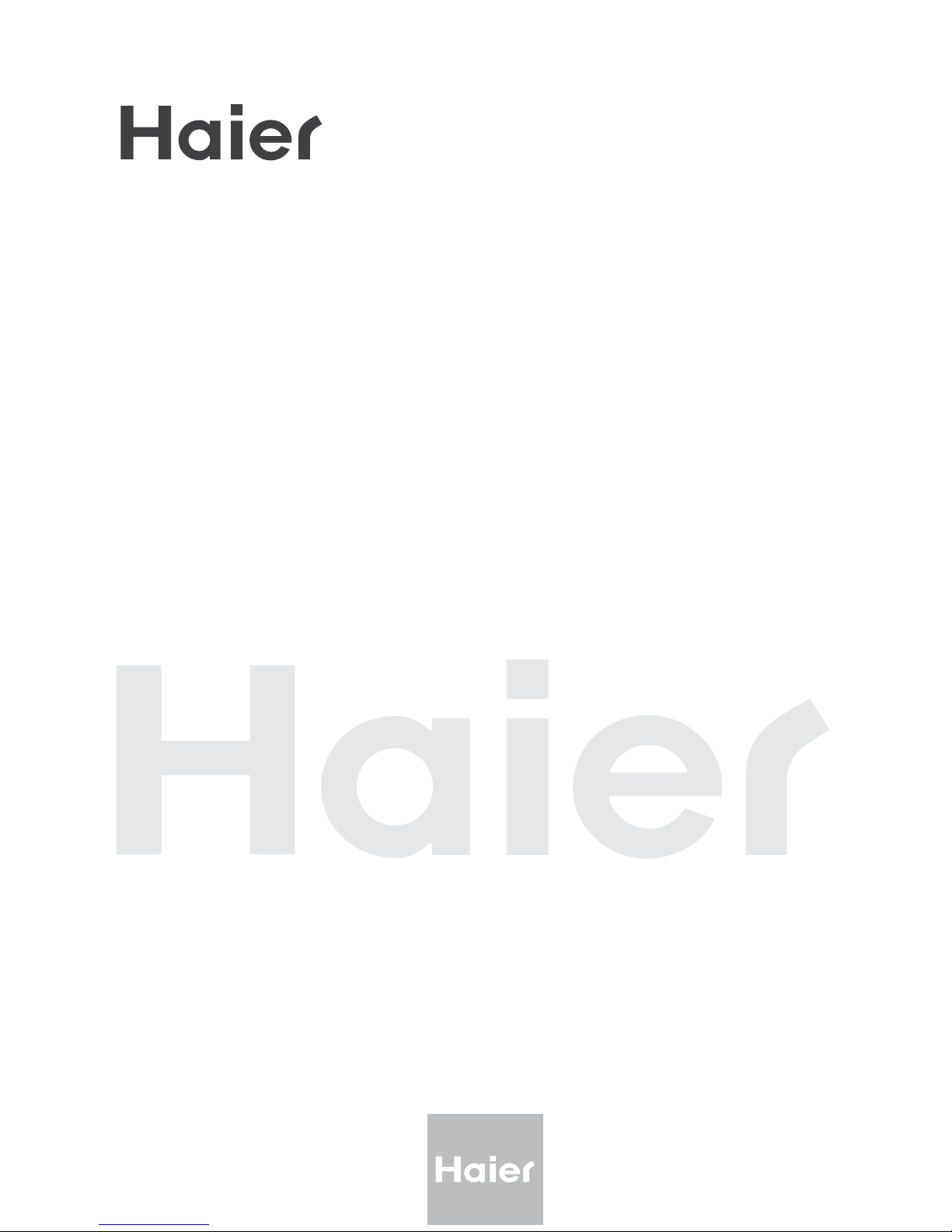
MODEL: L40A9-AD
TFT-LCD TELEVISION
OWNER`S MANUAL
Please READ this manual carefully before
operating your TV, and retain it for future
reference.
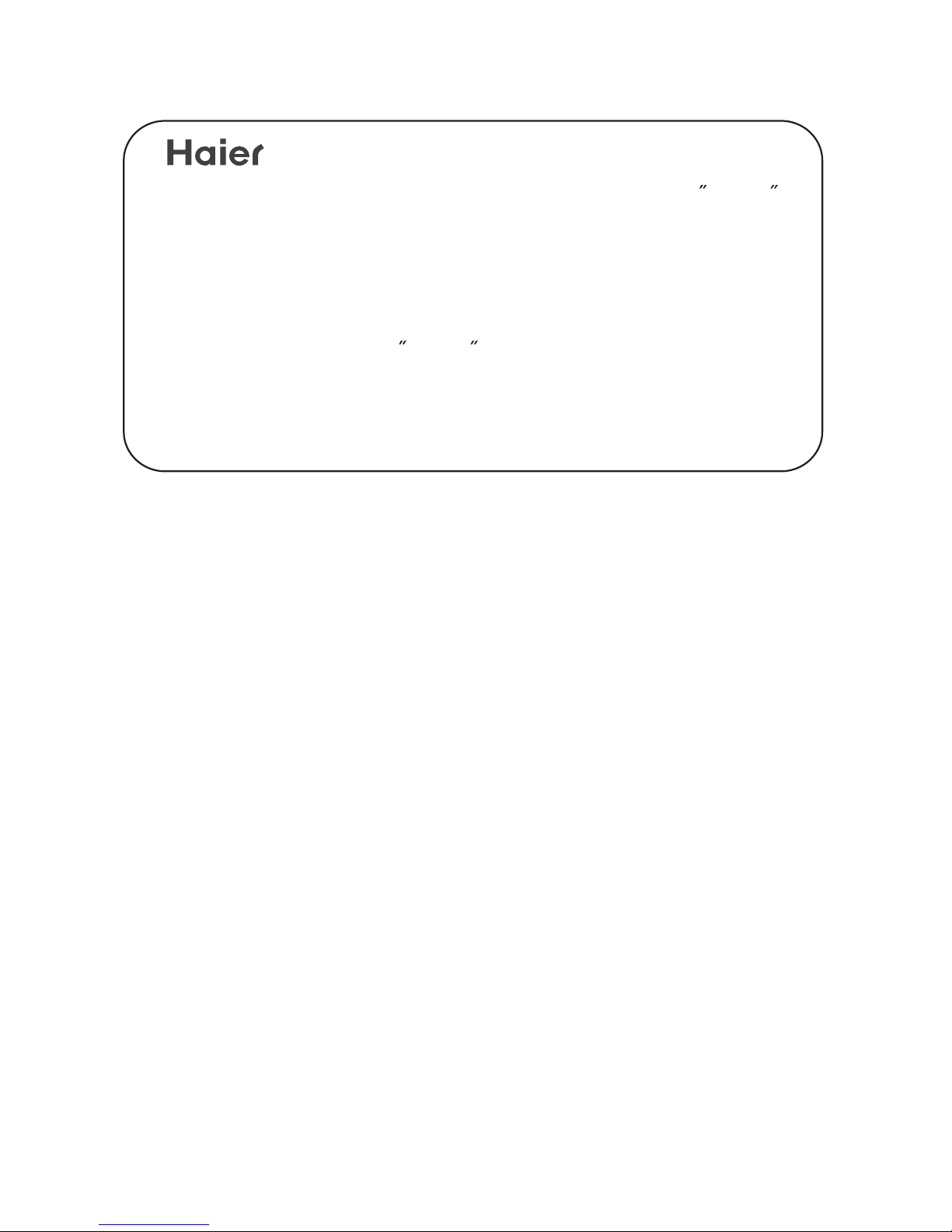
Congratulations on your purchase, and welcome to the family !
Dear Haier product owner:
Thank you for your confidence in Haier. You`ve selected one of the
best-built, best-backed products available today. We`ll do everything
in our power to keep you happy with your purchase for many years to
come.
As a member of the Haier family, you`re entitled to protection by
one of the most comprehensive warranties and outstanding service
networks in the industry.
thanks for investing in a Haier product.
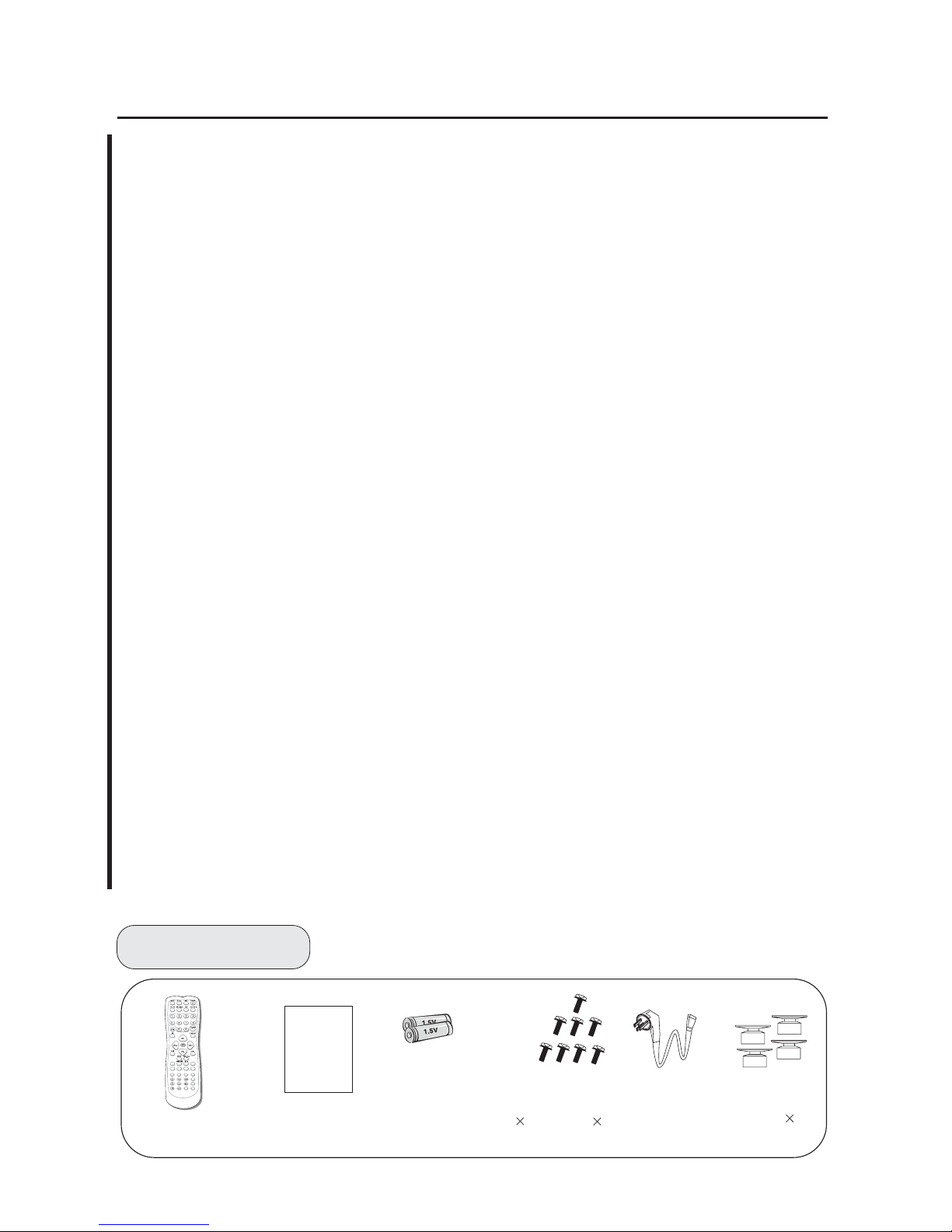
CONTENT
BEFORE OPERATING
Warning.................................................................................................................1
Important Safety Instructions................................................................................2
Buttons and interface location............................................................................. 4
Remote controller.................................................................................................6
Remote controller key function.............................................................................7
Effective range of remote controller......................................................................8
External equipment connections..........................................................................9
BASIC OPERATING
Switching on/off the TV set................................................................................ 14
Watching TV program........................................................................................15
Searching channel............................................................................................ 17
Picture control functions.................................................................................. .19
Sound control functions.....................................................................................21
Time functions....................................................................................................23
Multiple aspect ratio and language....................................................................25
Multiple OSD position........................................................................................26
Calendar search and time skip..........................................................................27
OTHERS
Others functions.................................................................................................28
PC setting..........................................................................................................29
Stream media broadcast system.......................................................................31
Specifications and functions..............................................................................41
......................................................................................................42
Troubleshooting.................................................................................................43
Maintenance
Accessories
Color.SYS
Sound.SYS
Edit Scan Shuttle Time.Skip
UP
Left/Prew Forward USB
DOWN
Right/Next REV EXIT
Pause Enter ZOOM HELP
PIP
Swap
Zoom/Move Sleep
Remote controller
L40A9-AD
User's manual
User's manual
Alkaline battery(AA) 2
Power cable
Bracket 4
Screws 8
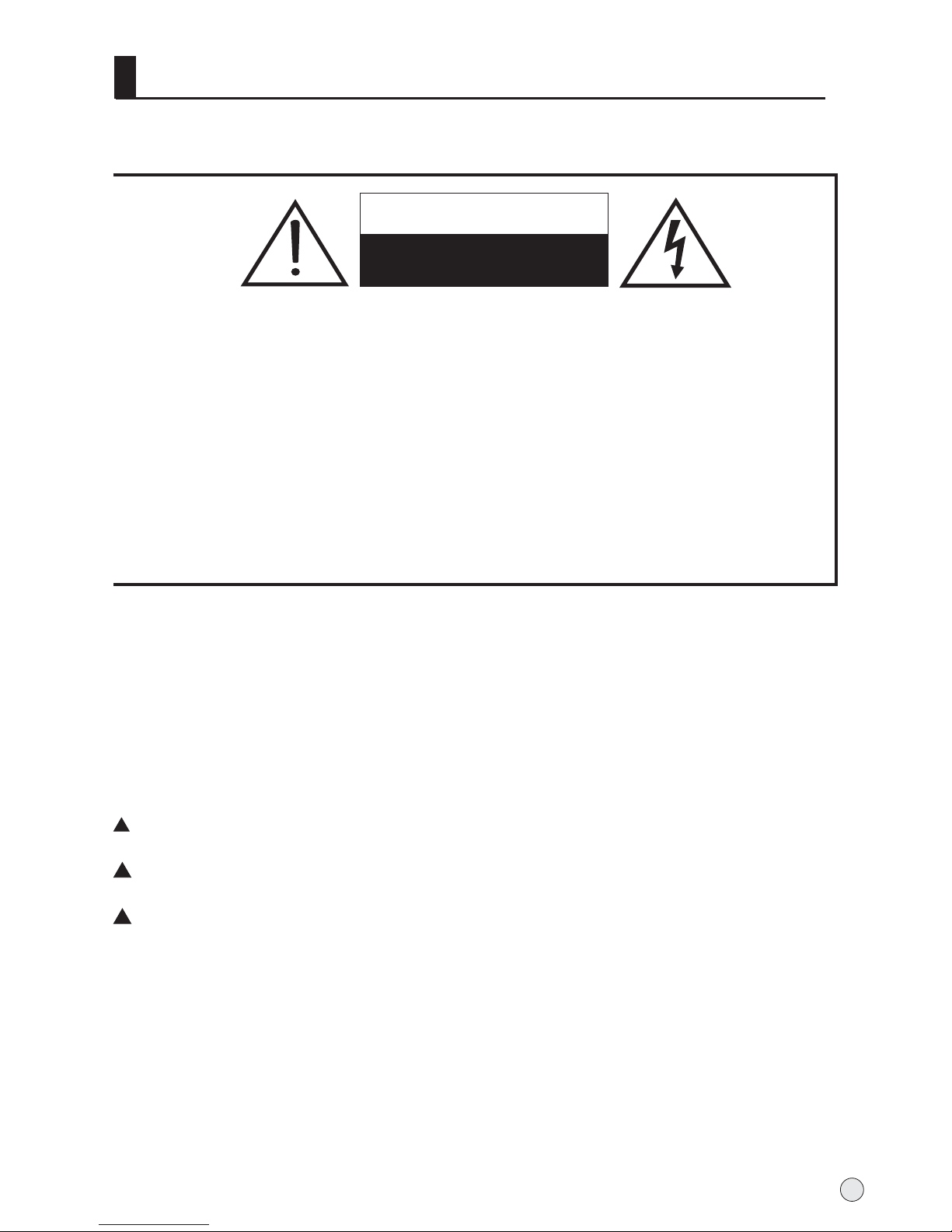
WARNING
*To avoid electric hazards, it is strongly suggested that the back cover not be opened, as
there is no any accessory inside the casing.
*If necessary, please contact authorized after-sales services.
*A lighting flash mark in a triangle: A potentially hazardous situation, which, if not avoided,
could result in serious injury by high voltage.
*An exclamation mark in a triangle: Major part or accessory of which technical specifications
must be followed if it is to be replaced.
Warning:
To avoid fire or electric hazards, never place your television receiver in an area
with heavy moisture. Attention should be paid to avoid accidental scratches or
impacts onto the LCD screen.
WARNING
RISK OF ELECTRIC SHOCK
DO NOT OPEN
Caution:
Please read this manual carefully before using your television and keep this
manual in a good place for future reference.
To achieve the best performance of your television, read this User's Manual
carefully and properly store it for future reference.
Information of screen displays and figures in the User's Manual may vary due
to technical innovations.
Caution:
Unauthorized disassembly of this product is prohibited.
Warning
TO REDUCE THE RISK OF ELECTRIC SHOCK DO NOT REMOVE COVER (OR BACK). NO
USER SERVICEABLE PARTS INSIDE. REFER TO QUALIFIED SERVICE PERSONNEL.
1
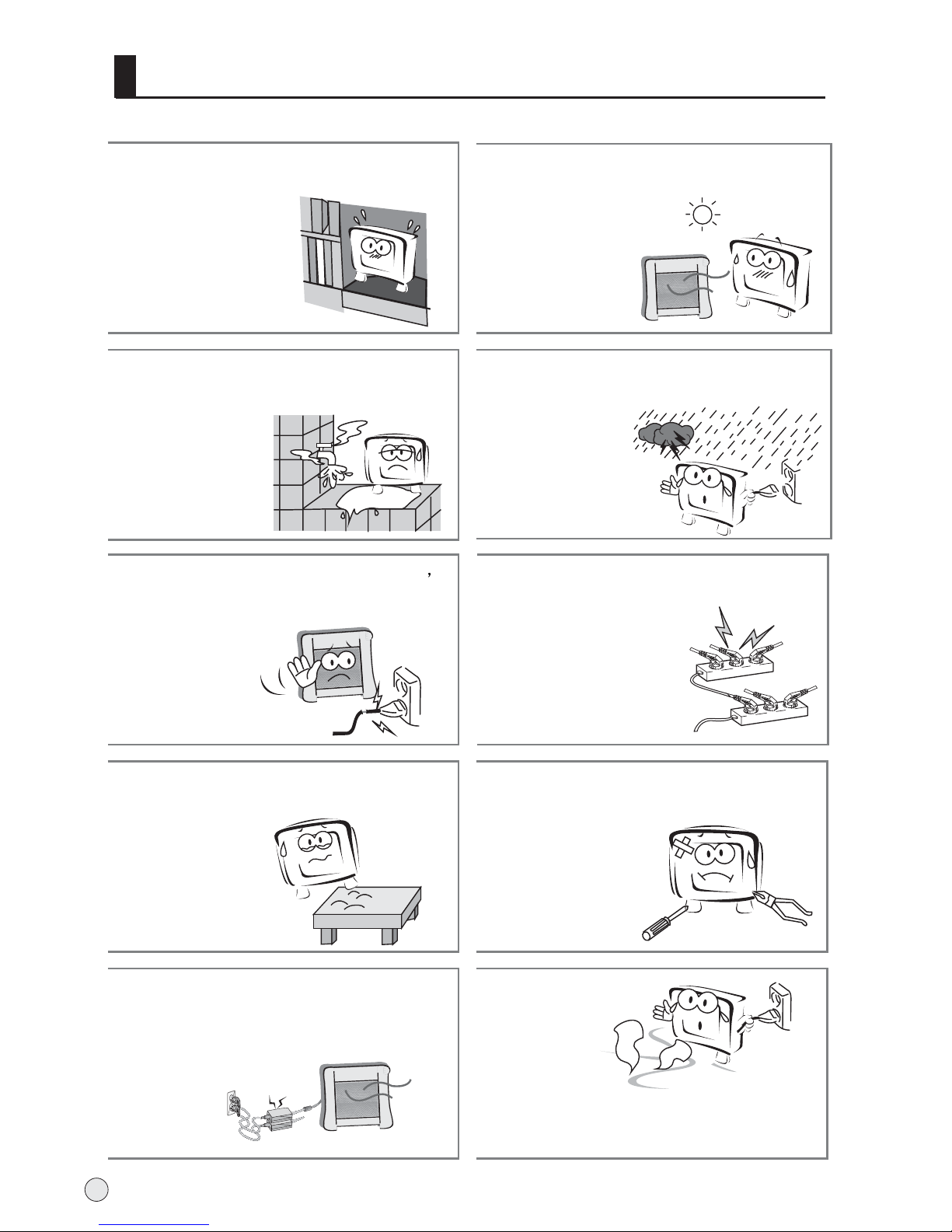
Important Safety Instructions
The product should be tightly fixed to avoid
drop damages and even fire.
To avoid fire hazards, do not use this
product under direct sunlight or closely
to heat sources.
Do not locate the product close to water
or oil, which may cause fire hazards.
Unplug the power supply and antenna of
the product when there is a rainstorm,
especially
Thunderstorm.
Do not use damaged or worn electric plugs
and keep electric cord away from heat sources
to avoid electric shocks or fire hazards.
Do not connect excessive sockets in parallel
or share the same socket by multiple plugs
to avoid fire hazards.
The product must be placed on a solid and
stable surface to avoid collapse.
Unauthorized disassembly of the television
is prohibited to avoid electric shocks or fire
hazards. Contact
authorized after-sales
service if technical
service is needed.
Keep the product away from a transformer
or heat source to avoid fire hazards.
Disconnect the product from power supply
and contact authorized after-sales service
if abnormal sound is heard in the product.
2
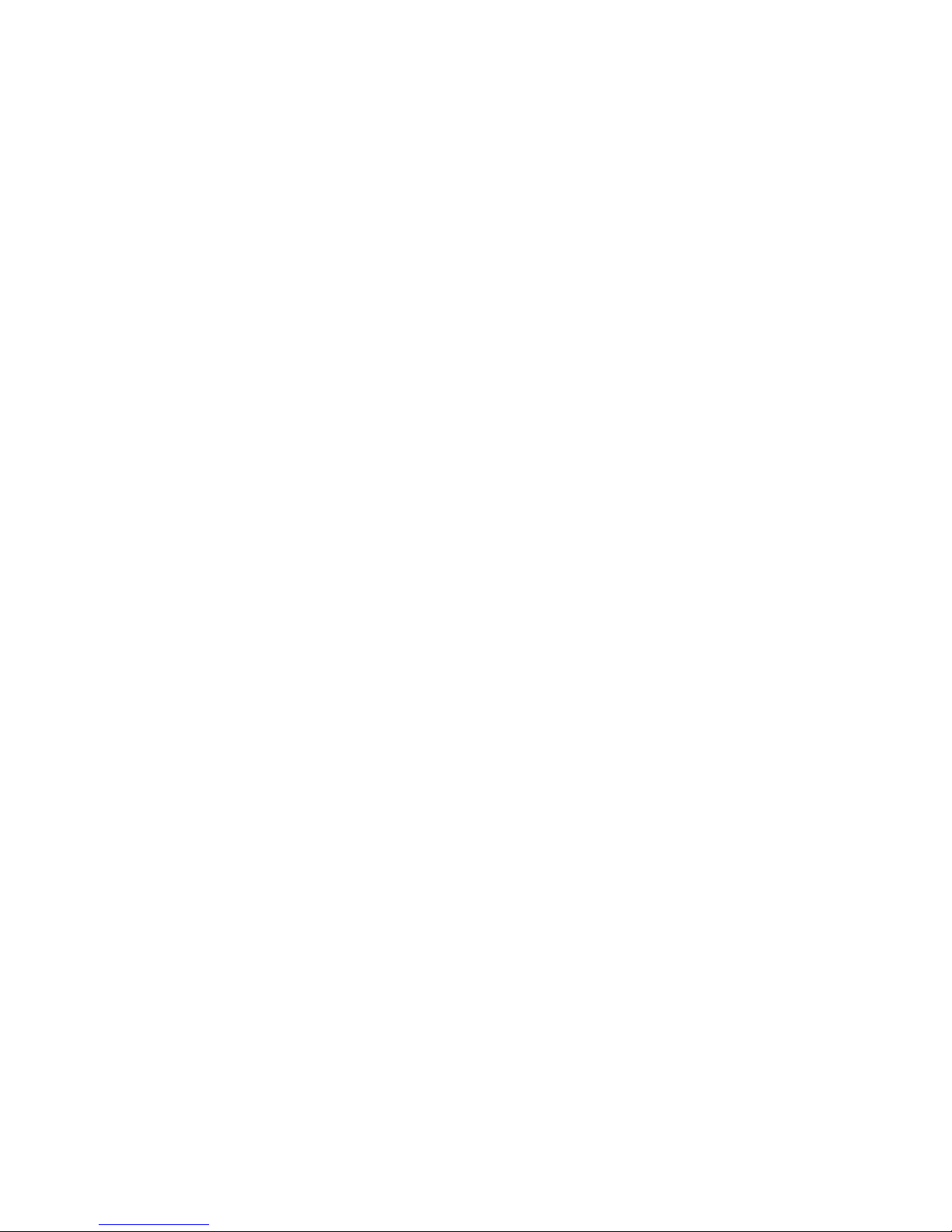
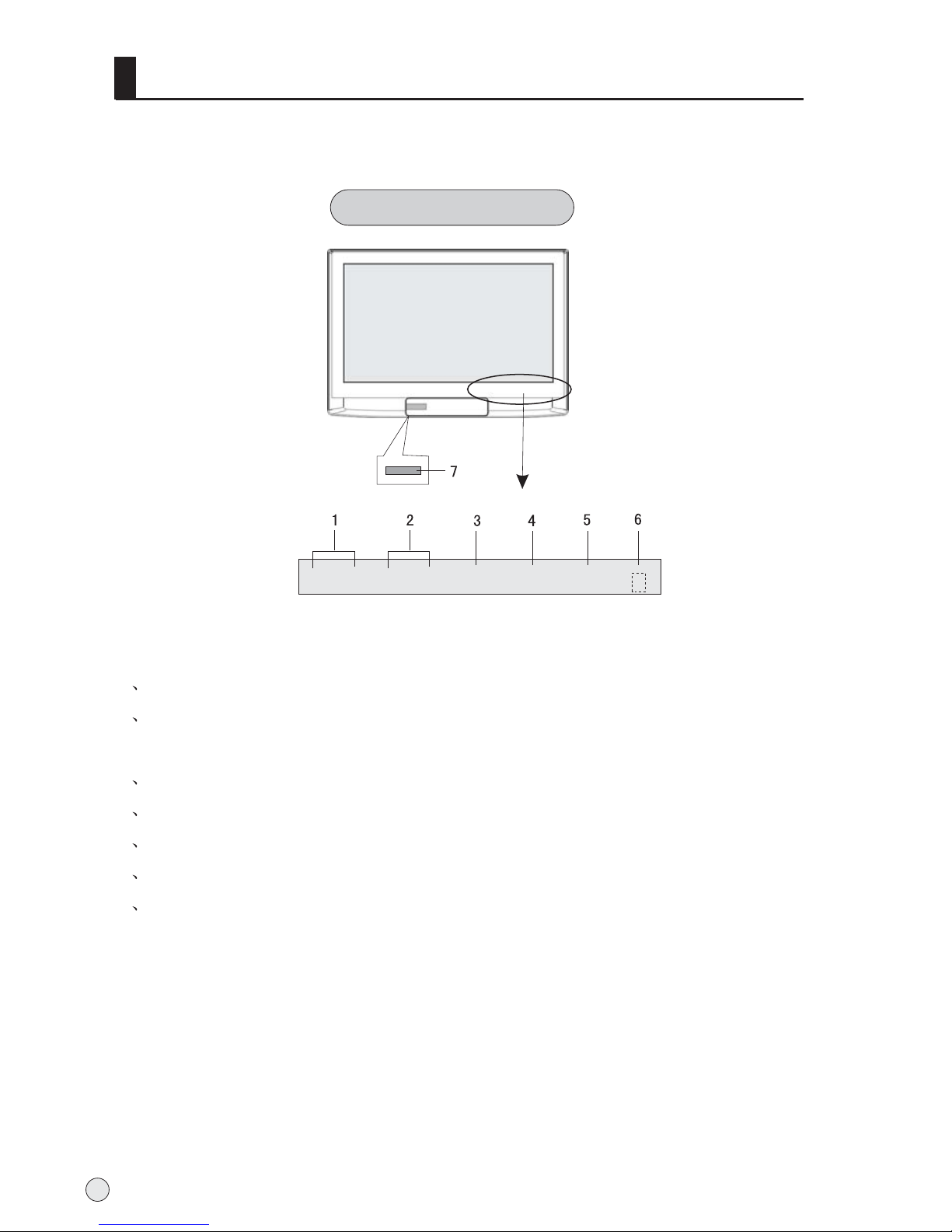
Front panel Control
Buttons and functions
1 Channel number increase and decrease.
2 Volume decrease:for lowering the volume or adjusting the menu.
Volume increase: for enhancing the volume or adjusting the menu.
3 TV/AVbutton
4 Menu button
5 Power and indicator: for turning on or off the power supply.
6 Remote receiving window
7 Card jack
- This is a simplified representation of front panel.
- Here shown may be somewhat different from your TV.
Buttons and interface location
4
- CH + - VOL +
TV/AV MENU
POWER
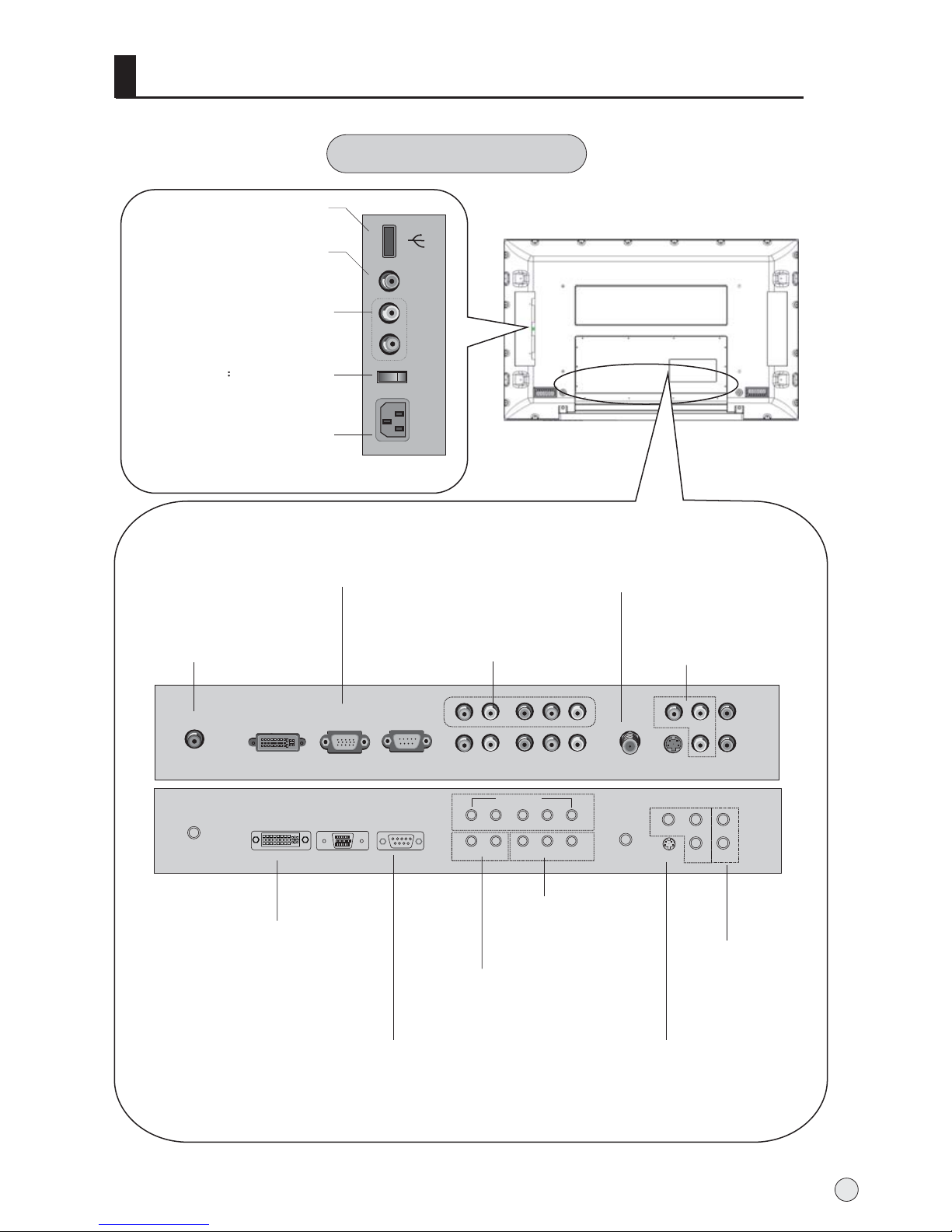
DVI Input
Connect the monitor output
connector from a PC to the
appropriate input port.
Antenna Input
Connect cable or antenna signals to
the TV, either directly or through your
cable box.
Audio/Video Input
Connect audio/video
output from an external
device to these jacks.
RS-232 INPUT
(CONTROL/SERVICE
PORT)
Connect to the RS232 port on a PC.
External Speaker
(8 ohm Output)
Connect to optional
external speaker(s).
DVD/DTV Input
(Component )
Connect a component
video/audiodevice to
these jacks.
S-Video Input
Connect S-Video out from
an S-VIDEO device to the
S-VIDEO input.
PC
COMPONENT
Pr/Cr
Pb/Cb
Y
L-AUDIO-R
ANT IN
WOOFER
L-AUDIO-R
PC
L-AUDIOIN-R
VIDEOIN
DVI RS-232
VIDEOOUT
S-VIDEO
AUDIOOUT
SPEAKER
LRL
R
Buttons and interface location
Rear panel Control
EXT Subwoofer:
Subwoofer audio output
terminal.
Audio input
for linking DVI, PC or
other appliance audio
frequency output terminals.
Video/Audio output
terminal
Connect ordinary video/audio
or other appliance
audio input terminals.
PC VIDEO Input
Connect the monitor output
connector from a PC to the jack
5
VIDEO
L
AUDIO
R
POWER
Power Cord Socket
This TV operates on AC power.
The voltage is indicated on
the specifications page.
Never attempt to operate the
TV on DC power
Switch power on/off
USB Socket
AUDIO2 Input
connect to hear
stereo sound from an
external device.
VIDEO2 Input
Connects the video signal
from a video device.
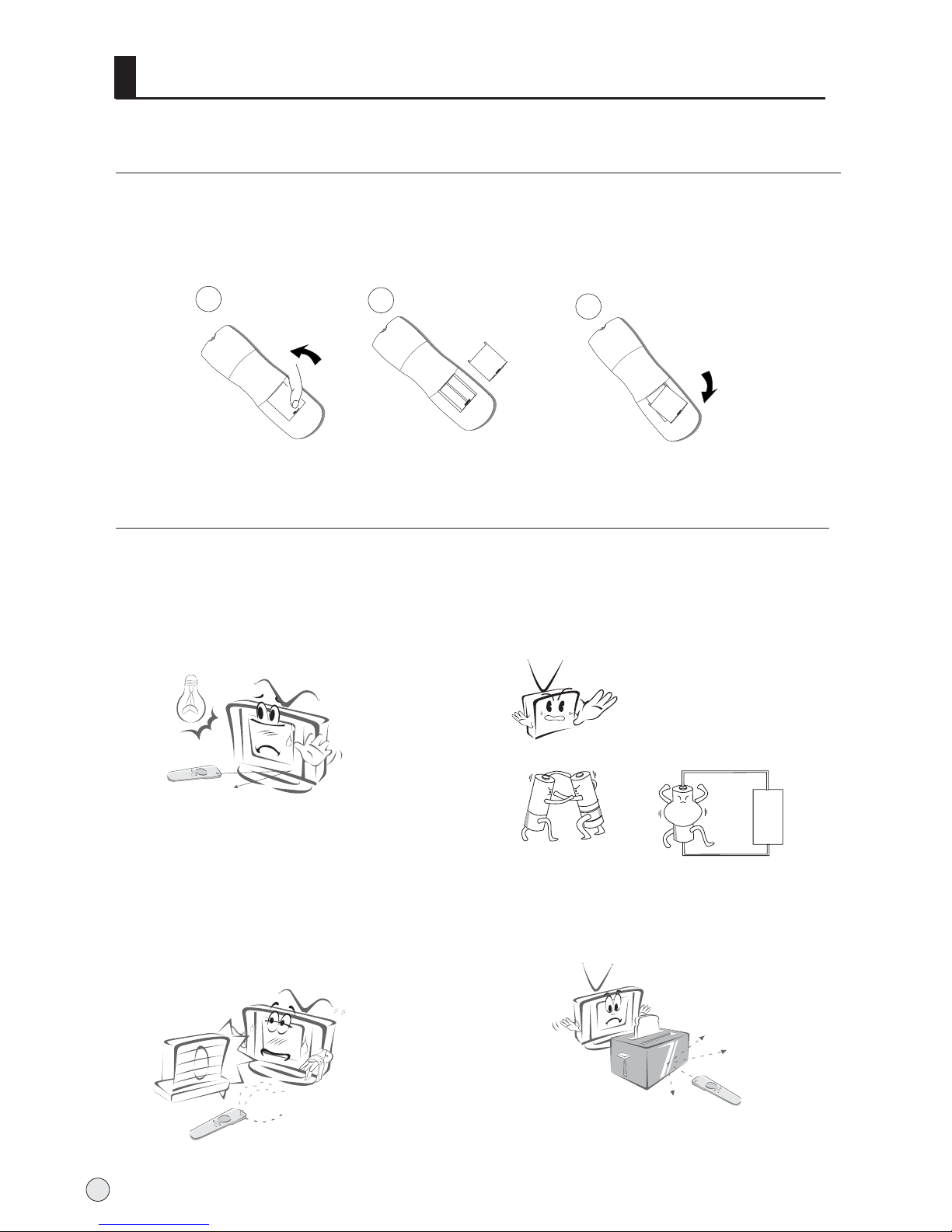
Remote controller
Precautions
Battery loading
1.Slide open the cover of the battery compartment on the back of the remote controller.
2.Load two 5# alkaline batteries in the compartment. (plus and minus poles to respective
mark)
3.Replace the cover of the battery compartment.
Make sure that there is no obstacle
between the remote controller and
television set.
As strong light may interfere the
signals, change your position to
operate the remote controller if
the television cannot be turned
on or off as you expect.
Keep the remote controller away from
heat source or humid area to ensure
effective performance of the remote
controller.
Make sure that two AA alkaline batteries
are loaded. The batteries must be of the
same type. The batteries must be
located properly. The batteries are not
rechargeable.
3
2
1
6

Remote controller key function
TV/VIDEO
Selects: TV, Video
MUTE
Switches the sound on or off.
NUMBER buttons
Picture still
S-Video mode
select S-Video.
VOLUME UP/DOWN
Increases/decreases
the sound level.
POWER
Turns your TV or any other
programmed equipment on
or off, depending on mode.
USB system buttons
PIP system buttons
are not available
PC/DVI mode
select PC/DVI mode.
DVD mode
select DVD mode
Q.VIEW
Return to the last channel
viewed.
MENU
Brings up the main menu
to the screen.
CHANNEL UP/DOWN
Selects available channels
found with Auto program.
Color.SYS
Sound.SYS
Edit Scan Shuttle Time.Skip
UP
Left/Prev USB
DOWN
Right/Next REV EXIT
Pause Enter ZOOM HELP
PIP
Swap
Zoom/Move Sleep
Calendar
Display of year/month/date
CHANNEL select
is not available
OK button
Information display
Display of current channel
signals, program and systems
Picture mode option
standard, Soft,
Bright, Personal
Sound system option
, Personal,
standard, news
Theater
Zoom
Auto adjustment
(PC status only)
Color system option
Sound system option
Program edit
Sleep button
is not available
Nicam select button
Time skip button
OSD Position button
Shuttle button
Scan
for searching the
favorite program
7
WD
F

Color.SYS
Sound.SYS
Edit Scan Shuttle Time.Skip
UP
Left/Prew Forward USB
DOWN
Right/Next REV EXIT
Pause Enter ZOOM HELP
PIP
Swap
Zoom/Move Sleep
8
above
below
20
20
left
right
front 8m
45
45
Ensure the remote controller is pointed toward the remote controller
windows on the display.
No obstacles should be placed between the remote controller and
the remote controller window.
The effective receiving scope for the signal is 8 meters to the front of
the remote controller windows, and 45 to the left or right side and 20
above or below the control windows.
Use of remote controller:
1. To ensure a normal operation, the remote controller should not be
dropped or damaged in any way .
It should also be kept dry and away from all heat sources.
2. Battery replacement is necessary when the remote controller acts
inconsistently or stops operating the plasma display.
Effective range of remote controller
Effective range
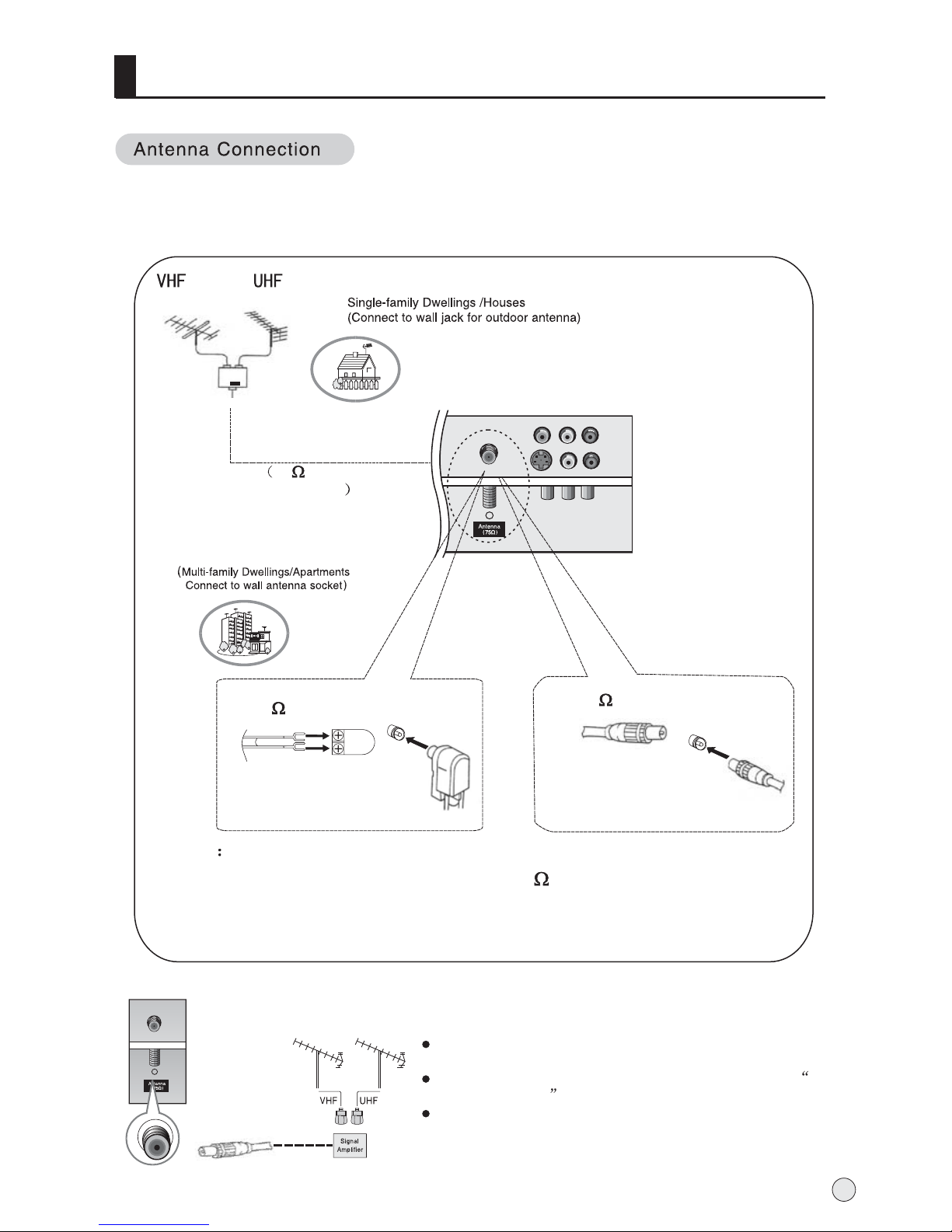
External Equipment Connections
Note
* It is recommended that you'd better use 75
* Don't bind antenna cable and electric wire together.
coaxial cable to remove the
disturbance caused by airwave.
outdoor
antenna
300 twin-lead cable
Antenna adapter
75 coaxial cable
Plug
(additional purchase)
Antenna input
75 standard
coaxial type
- Antenna or Cable Service without a Cable Box Connections
- For optimum picture quality, adjust antenna direction if needed.
To improve picture quality in a poor signal area, purchase
and install a signal amplifier.
If the antenna needs to be split for two Tv`s, install a 2-
WaySignal Splitter in the connections.
If the antenna is not installed properly, contact your dealer
for assistance.
9
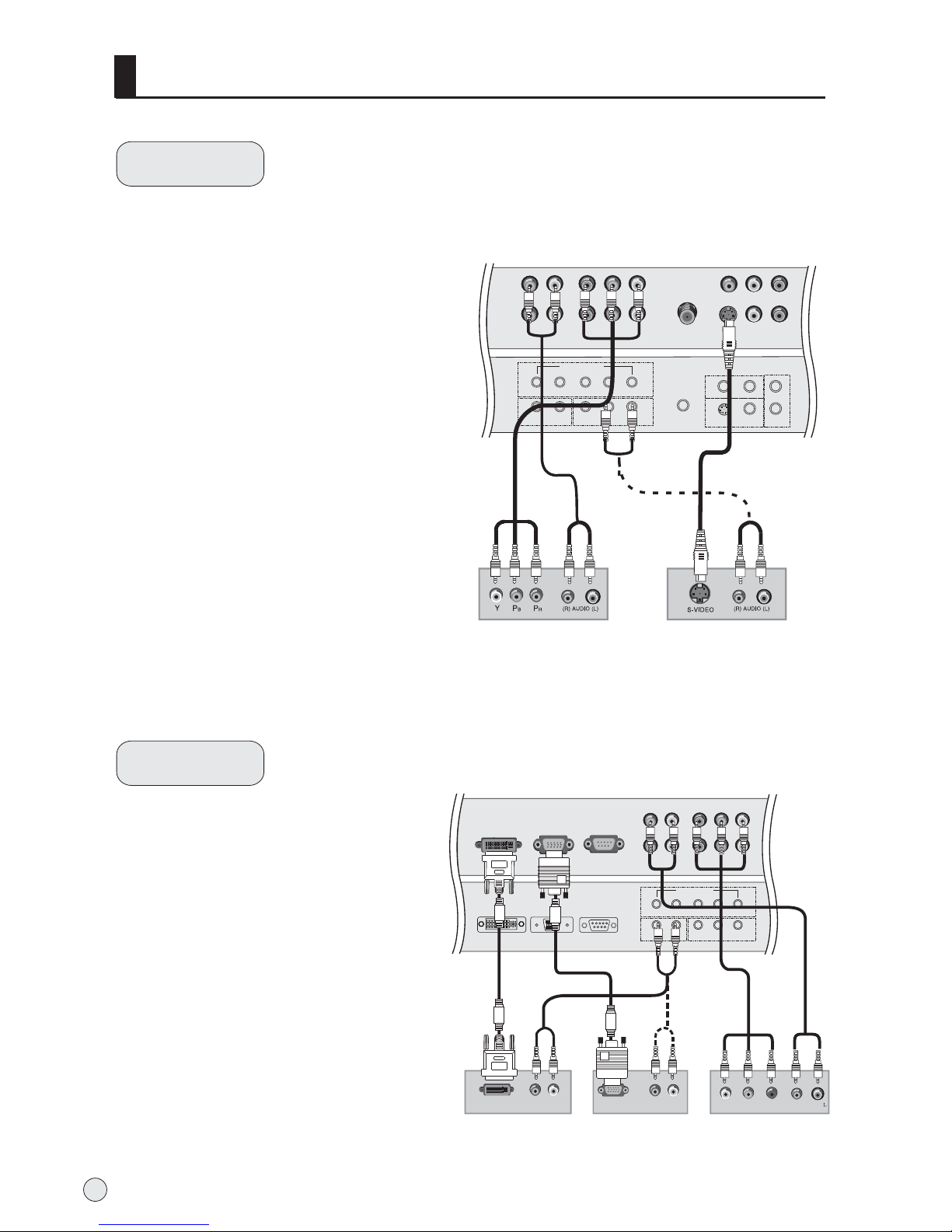
DVD setup
How to connect
1. Connect the DVD video outputs (Y, Pb/Cb,
Pr/Cr) to the COMPONENT (Y, Pb/Cb, Pr/Cr)
INPUT jacks on the TV and connect the DVD
audio outputs to the AUDIO INPUT jacks on
the TV, as shown in the figure.
2. If your DVD only has an S-Video output
jack, connect this to the S-VIDEO input on
the TV and Connect the DVD audio outputs
to the AUDIO INPUT jacks on the TV, as
shown in the figure.
NOTE: If your DVD player does not have
component video output, use S-Video.
How to use
1. Turn on the DVD player, insert a DVD.
2. Use the S-Video button on the remote
control to select S-VIDEO mode.
3. Press Play button on external equipment
for program play.
4. Refer to the DVD player's manual for
operating instructions.
External Equipment Connections
COMPONENT
Pr/Cr
Pb/Cb
Y
L-AUDIO-R
ANT IN
L-AUDIO-R
PC
L-AUDIOIN-R
VIDEOIN
VIDEOOUT
S-VIDEO
AUDIOOUT
SPEAKER
LRL
R
DVD
or
DTV setup
-To watch digitally broadcast programs,
purchase and connect a digital set-top box.
How to connect
Use the TV`s COMPONENT (Y, Pb/Cb,
Pr/Cr) INPUT jacks, RGB or DVI port for
video connections, depending on your settop box connections available. Then, make
the corresponding audio connections.
How to use
1. Turn on the digital set-top box. (Refer to
the owner`s manual for the digital set-top
box.)
2. Use YUV on the remote control to select
YUV (Y, Pb/Cb, Pr/Cr) mode.
3. Press Play button on external
equipment for program play.
PC
COMPONENT
Pr/Cr
Pb/Cb
Y
L-AUDIO-R
L-AUDIO-R
PC
L-AUDIOIN-R
VIDEOIN
DVI RS-232
DVI-DTV OUTPUT R AUDEO L
Digital Set-top Box
or
or
RGB-DTV OUTPUT R AUDEO L
YPbPr
R AUDEO
10
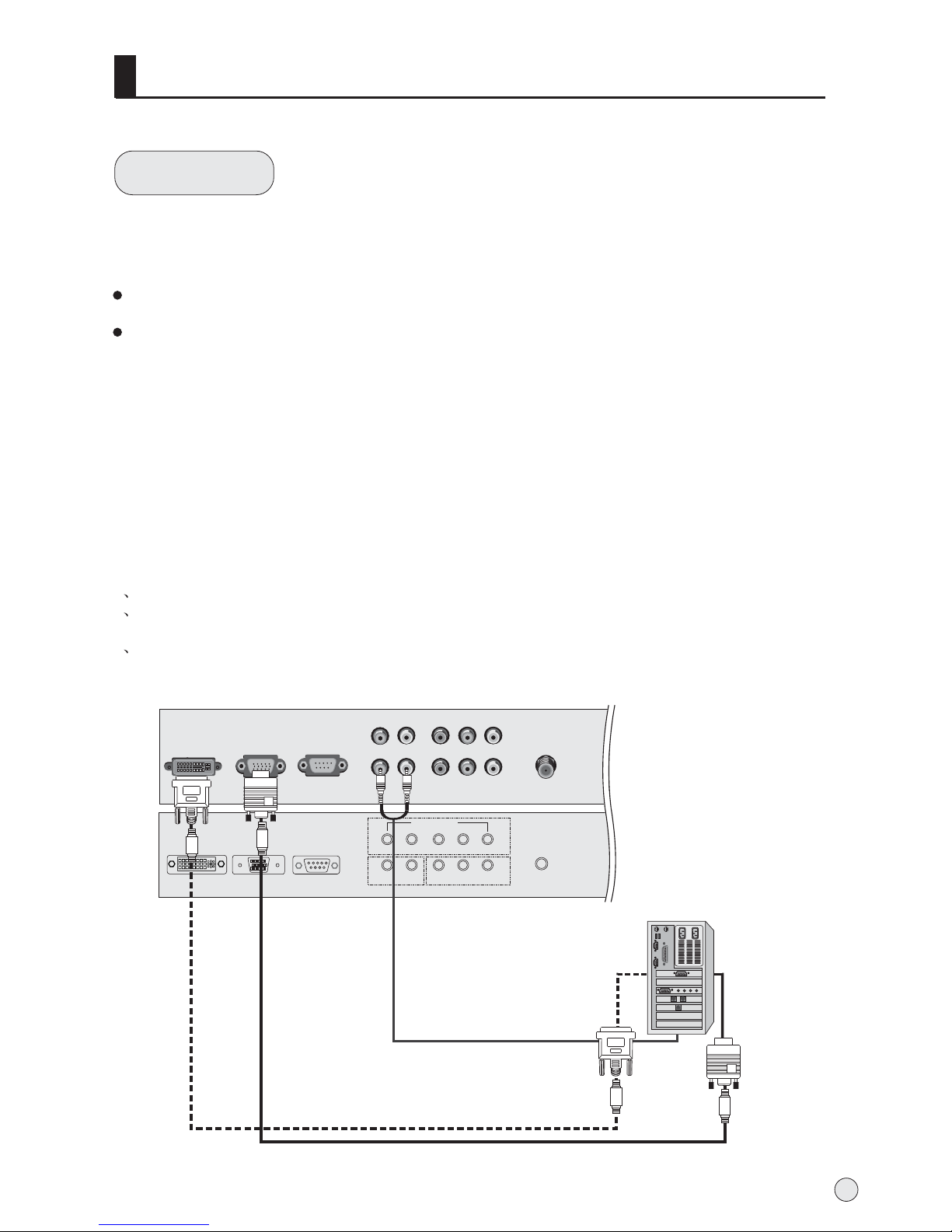
PC
COMPONENT
Pr/Cr
Pb/Cb
Y
L-AUDIO-R
ANT IN
L-AUDIO-R
PC
L-AUDIOIN-R
VIDEOIN
DVI RS-232
PC setup
How to connect
1. To get the best picture quality, adjust the PC graphics card to ( 60Hz.
2. Use the TV`s RGB INPUT or DVI (Digital Visual Interface) INPUT port for video connections,
depending on your PC connector.
If the graphic card on the PC does not output analog and digital RGB simultaneously, connect only
one of either RGB INPUT or DVI INPUT to display the PC on the TV.
If the graphic card on the PC does output analog and digital RGB simultaneously, set the TV to either
RGB or DVI; (the other mode is set to Plug and Play automatically by the TV.)
3. Then, make the corresponding audio connection. If using a sound card, adjust the PC sound as
required.
How to use
1. Turn on the PC and the TV.
2. Turn on the display by pressing the POWER button on the TV's remote control.
3. Use PC/DVI on the remote control to select PC or DVI source.
4. Check the image on your TV. There may be noise associated with the resolution, vertical pattern,
contrast or brightness in PC mode. If noise is present, change the PC mode to another resolution,
change the refresh rate to another rate or adjust the brightness and contrast on the menu until the
picture is clear. If the refresh rate of the PC graphic card can not be changed, change the PC graphic
card or consult the manufacturer of the PC graphic card.
NOTES:
1 Use a DVI cable.
2 Avoid keeping a fixed image on the TV's screen for a long period of time. The fixed image may
become permanently imprinted on the screen.
3 The synchronization input form for Horizontal and Vertical frequencies is separate.
L40A9-AD->1024x768),
External Equipment Connections
11
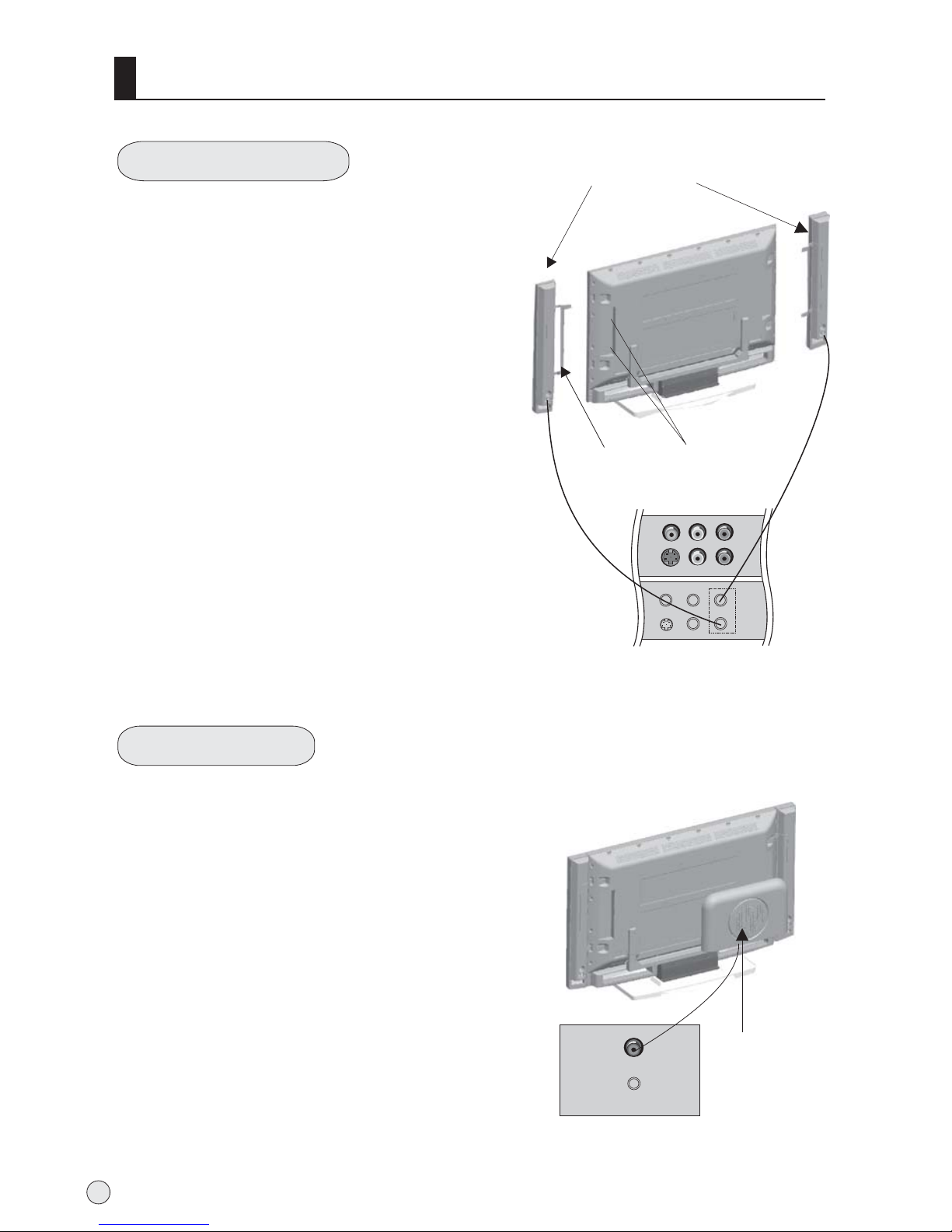
External Equipment Connections
Connect Loudhailer
1. Face the LCD screen upside down on a
clean blanket or a bracket and pay
attention not to indent the casing. Lay the
two speaker aside of the LCD.
2. Lay a bracket on the speaker
and hind rind, Fix 8 ST4X8 screws to the
speaker and hind rind.
3. Connect the speaker cable to the
speaker terminal of LCD TV and the
speaker terminal, and insert the
connecting cable into the terminal slot,
Release the speaker terminal, and ensure
that the white connecting cable is inserted
in the terminal slot marked red and black
connecting cable is inserted in the black
terminal slot, and that anode and cathode
poles are correctly connected.
nnectent
Screw hole
Loudhailer
Annectent
bracket
AUDIOOUT
SPEAKER
LRL
R
Connect Woofer
Woofer
1. Take the woofer out, and place it the hind rind. (See picture)
2. Connect cable to the woofer terminal and
LCD TV terminal, and insert the connecting
cable into the terminal slot.
WOOFER
12
