Page 1
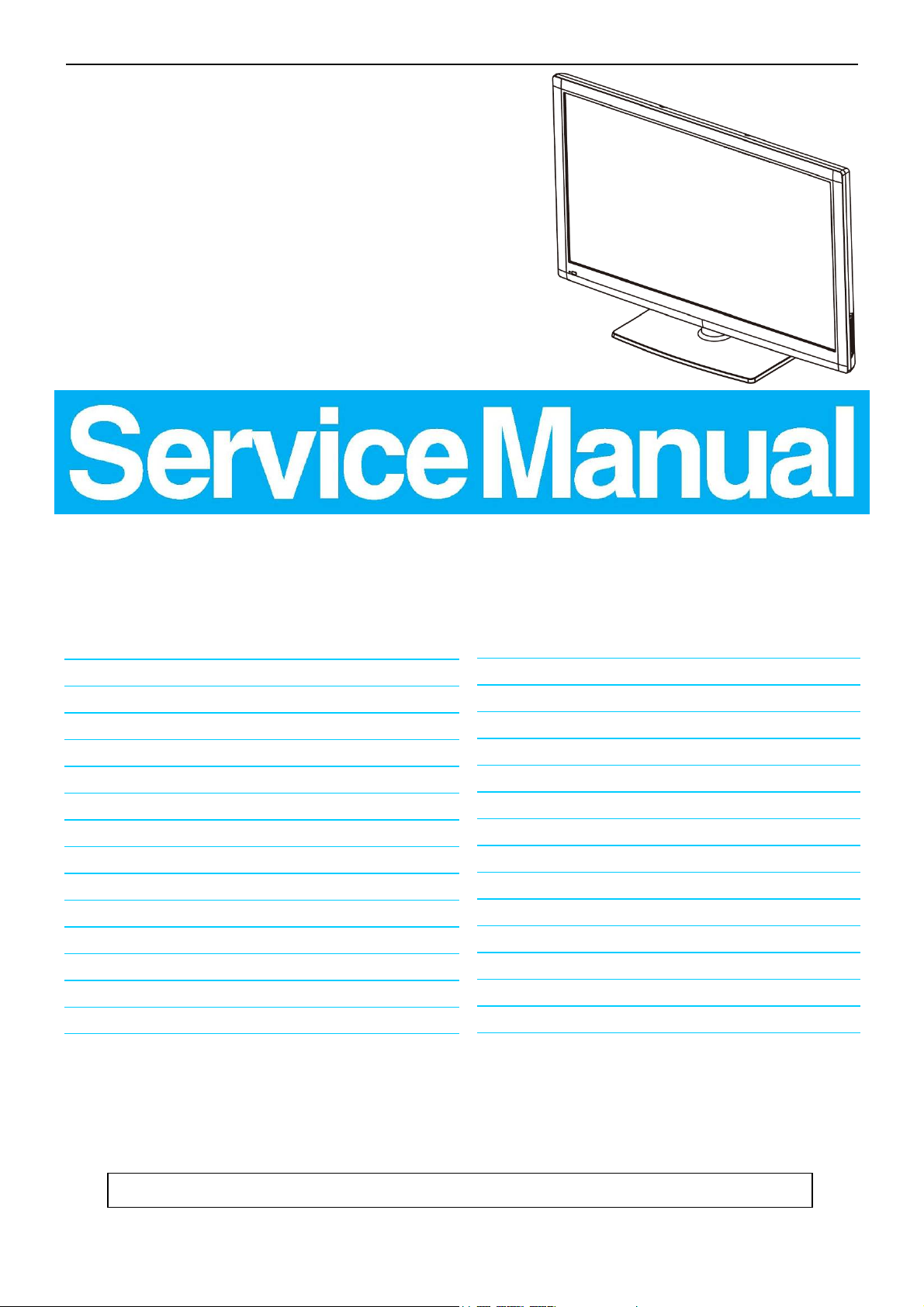
32″ LCD TV Haier L32C1120
Service
Service
Service
31~75 KHz
Description Page Description Page
Table of Contents.......……....................................…........1
Important Safety Notice.......................................……......2
Revision List…………………………………………………3
1. General Specification.................................………........4
2. Operating Instructions…………………….……...….......6
2.1 The Use of Remote Control…….…………...…….......6
TABLE OF CONTENTS
6.3 Led Board………………………..……..……….......34
6.4 Key Board………………………..……..……….......34
6.5 IR Board…………………………..……….…….......35
7. Adjustment……………….……….…………...………36
7.1 ADC Adjustment……………………..……...………36
7.2 FW Upgrade.………………………………...………37
Horizontal Frequency
2.2 To Use the Menus…...………………….….………......7
2.3 Front Panel Control Knobs……………….………......15
2.4 How to Connect…….…………………….…..…….....16
3. Input/Output Specification…………....................…....17
4. Mechanical Instructions…………………….................19
5. Repair Flow Chart ………………………………………22
6. PCB Layout …………...………………………………...29
6.1 Main Board………..…………………...……….….......29
6.2 Power Board……..…………..………….…..…….......31
SAFETY NOTICE
ANY PERSON ATTEMPTING TO SERVICE THIS CHASSIS MUST FAMILIARIZE HIMSELF WITH THE CHASSIS
7.3 The Writing VGA & HDMI EDID….………...………41
8. Block Diagram.…….................................................46
9. Wiring Diagram.……...............................................47
10. Schematic Diagram………..……..………………...48
10.1 Main Board…………….…………………...….......48
10.2 Power Board………..…....…………...……….......60
10.3 Led Board……………………..……..……….......62
10.4 Key Board……………….………….………….......63
10.5 IR Board……………………………….……….......64
AND BE AWARE OF THE NECESSARY SAFETY PRECAUTIONS TO BE USED WHEN SERVICING
ELECTRONIC EQUIPMENT CONTAINING HIGH VOLTAGES.
CAUTION: USE A SEPARATE ISOLATION TRANSFOMER FOR THIS UNIT WHEN SERVICING
1
Page 2
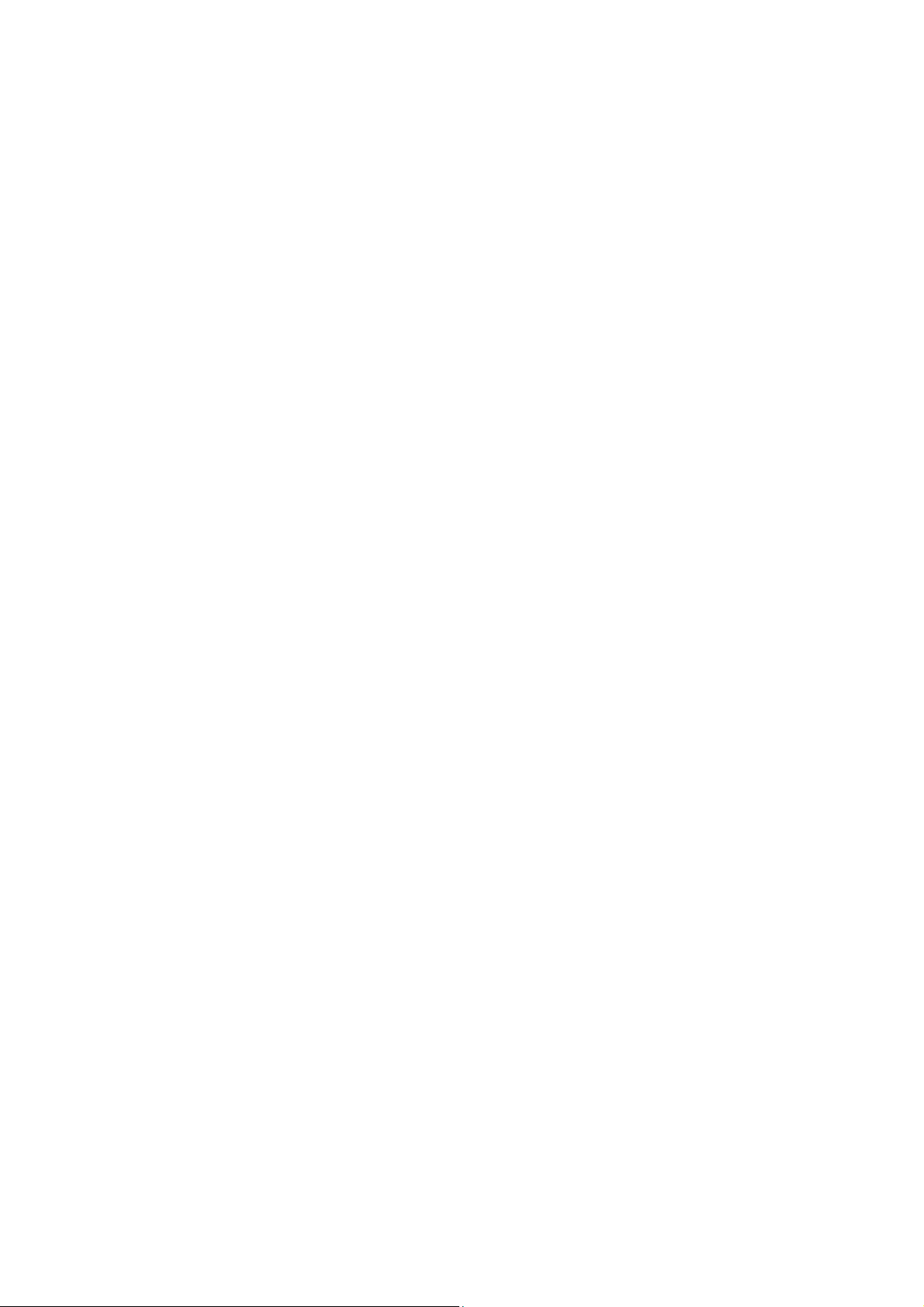
Important Safety Notice
Proper service and repair is important to the safe, reliable operation of all Haier Company Equipment. The service
procedures recommended by Haier and described in this service manual are effective methods of performing
service operations. Some of these service operations require the use of tools specially designed for the purpose.
The special tools should be used when and as recommended.
It is important to note that this manual contains various CAUTIONS and NOTICES which should be carefully read in
order to minimize the risk of personal injury to service personnel. The possibility exists that improper service
methods may damage the equipment. It is also important to understand that these CAUTIONS and NOTICES ARE
NOT EXHAUSTIVE. Haier could not possibly know, evaluate and advise the service trade of all conceivable ways in
which service might be done or of the possible hazardous consequences of each way. Consequently, Haier has not
undertaken any such broad evaluation. Accordingly, a servicer who uses a service procedure or tool which is not
recommended by Haier must first satisfy himself thoroughly that neither his safety nor the safe operation of the
equipment will be jeopardized by the service method selected.
Hereafter throughout this manual, Haier Company will be referred to as Haier.
WARNING
Use of substitute replacement parts, which do not have the same, specified safety characteristics might create
shock, fire, or other hazards.
Under no circumstances should the original design be modified or altered without written permission from Haier.
Haier assumes no liability, express or implied, arising out of any unauthorized modification of design.
Servicer assumes all liability.
FOR PRODUCTS CONTAINING LASER:
DANGER-Invisible laser radiations when open AVOID DIRECT EXPOSURE TO BEAM.
CAUTION-Use of controls or adjustments or performance of procedures other than those specified herein may
result in hazardous radiation exposure.
CAUTION -The use of optical instruments with this product will increase eye hazard.
TO ENSURE THE CONTINUED RELIABILITY OF THIS PRODUCT, USE ONLY ORIGINAL MANUFACTURER'S
REPLACEMENT PARTS, WHICH ARE LISTED WITH THEIR PART NUMBERS IN THE PARTS LIST SECTION OF
THIS SERVICE MANUAL.
Take care during handling the LCD module with backlight unit
-Must mount the module using mounting holes arranged in four corners.
-Do not press on the panel, edge of the frame strongly or electric shock as this will result in damage to the screen.
-Do not scratch or press on the panel with any sharp objects, such as pencil or pen as this may result in damage to
the panel.
-Protect the module from the ESD as it may damage the electronic circuit (C-MOS).
-Make certain that treatment person’s body is grounded through wristband.
-Do not leave the module in high temperature and in areas of high humidity for a long time.
-Avoid contact with water as it may a short circuit within the module.
-If the surface of panel becomes dirty, please wipe it off with a soft material. (Cleaning with a dirty or rough cloth may
damage the panel.)
2
Page 3
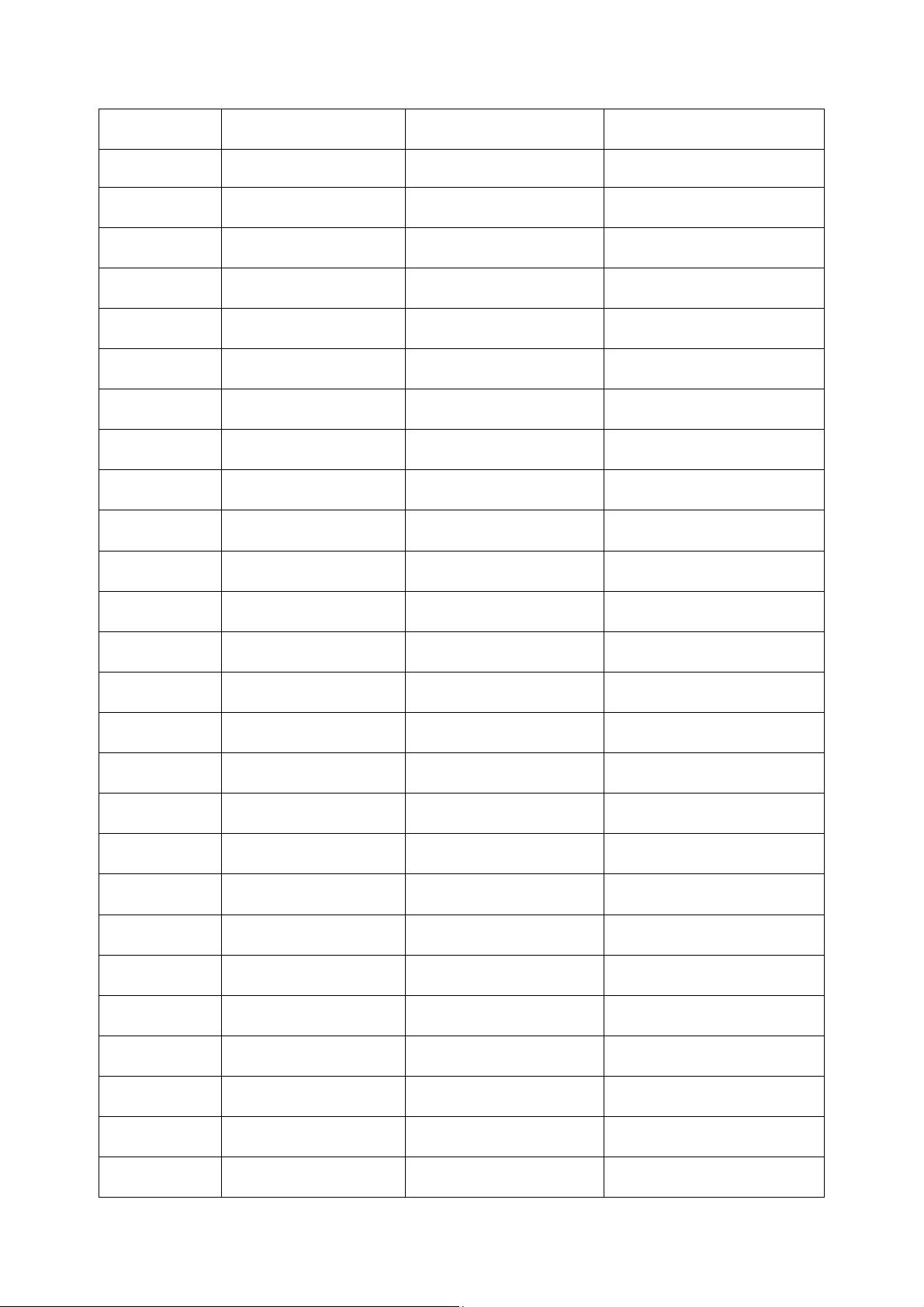
Revision List
Version Release Date Revision Instructions Model
A00 Jan.24,2011 Initial release E32AGZNKWUH3NNX
3
Page 4
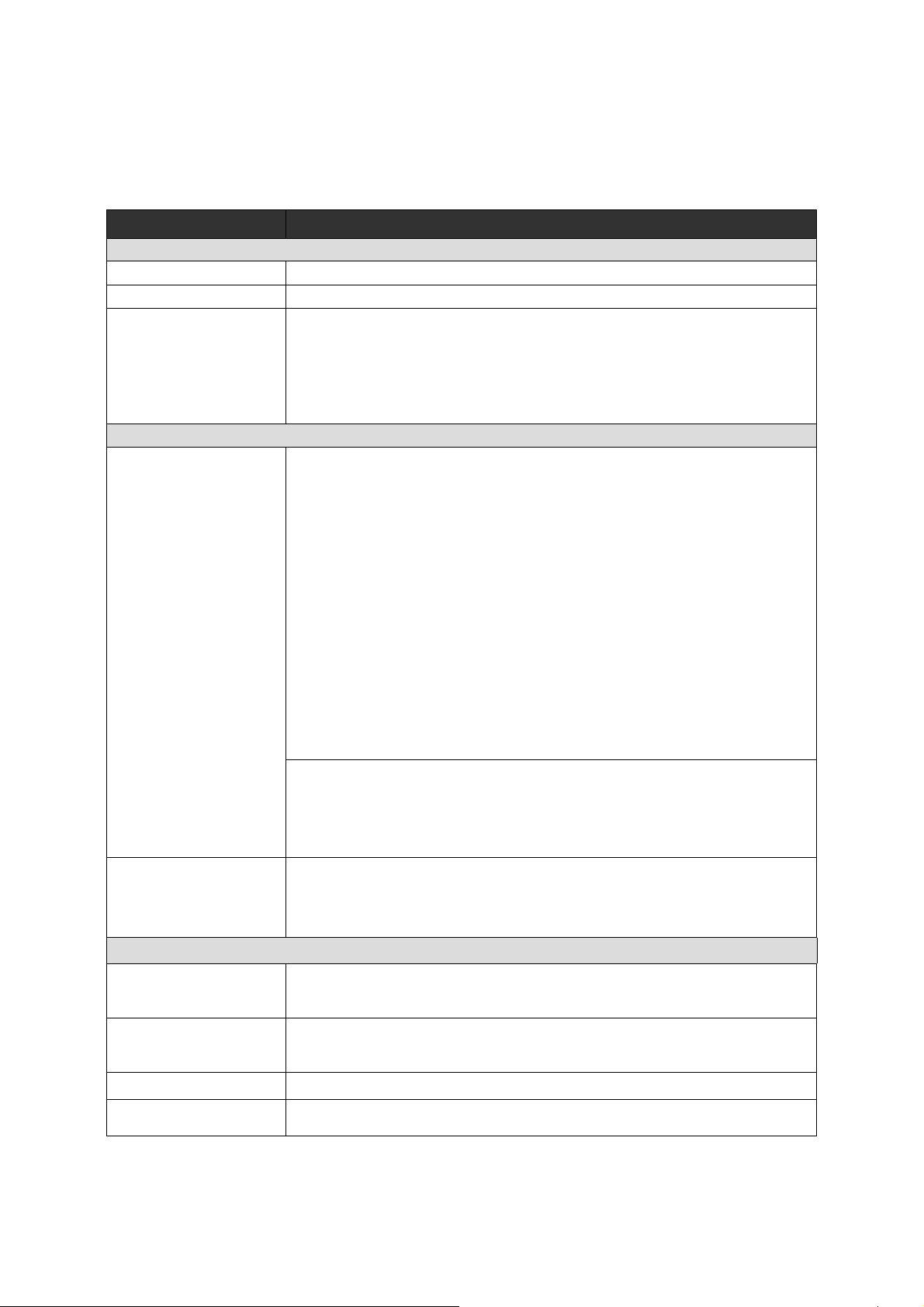
1. General Specification
Note
• This model complies with the specifications listed below.
• Designs and specifications are subject to change without notice.
• This model may not be compatible with features and/or specifications that may be added in the future.
Model No. L32C1120
DISPLAY
Viewable 31.5"
Television System NTSC standard, ATSC standard (8-VSB, Clear-QAM)
VHF: 2 through 13
UHF: 14 through 69
Channel Coverage
Rear Connectors
Cable TV: Mid band (A - 8 through A - 1, A through I),
Super band (J through W),
Hyper band (AA through ZZ, AAA, BBB),
Ultra band (65 through 94, 100 through 135)
CONNECTIONS
Tuner input (75Ω)
AV IN: AV/S-Video and L/R audio input
PC IN:D-SUB and PC Audio (Headphone mini-jack)
Supported scan rate: 640x480@60/72/75Hz, 720x400@70Hz,
800x600@56/60/72/75Hz, 1024x768@60/70/75Hz,
1280x720@60Hz, 1280x768@60Hz,
Note:
1360x768@60Hz
Recommended: 1360x768@60Hz
Component Video and L/R Audio input
Supported resolution: 480i@59.94/60Hz, 480p@59.94/60Hz,
720p@59.94/60Hz,1080i@59.94/60Hz,
1080p@59.94/60Hz.
HDMI input
Supported scan rates: 480i@59.94/60Hz,480p@59.94/60Hz,
720p@59.94/60Hz,1080i@59.94/60Hz,
1080p@59.94/60/24/30Hz.
Component 1/2
AV/S-Video Input
SPDIF
HDMI 1/2
Audio Out
HDMI 3/4
Side Connectors
Dimensions
with Stand
(W x H x D)(inch)
Dimensions
without Stand
(W x H x D)(inch)
Weight with Stand 20.94(lbs)
Weight without Stand
and Base
AV In 2
Earphone Output
USB Port
WEIGHT & DIMENSIOIN
31.07x22.30x9.06
31.07x20.07x3.74
16.75(lbs)
4
Page 5
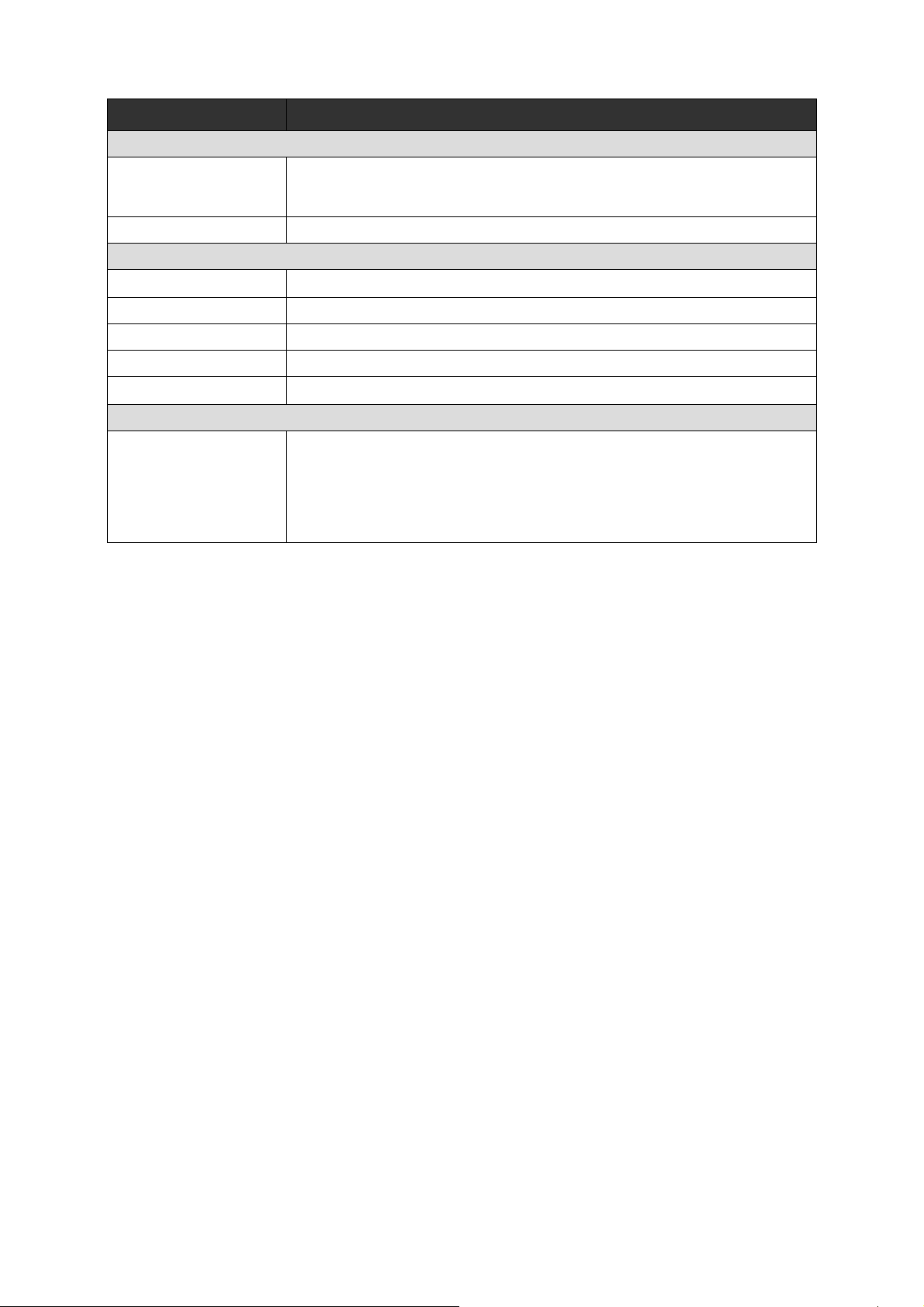
Model No. L32C1120
WALL MOUNTING
VESA-compatible
wall bracket
(W x H)
Screw type Metric 6 x 10 mm
Power Consumption 150W
Standby <1W
Mains Power 120V~60Hz
Audio Power 10W + 10W
Ambient Temperature 41°F~95°F
Supplied Accessories
200 x 200 mm
POWER
PACKAGE CONTENTS
TV unit x 1
Base x 1
Remote control x 1 (with two size AAA alkaline batteries)
Screws x 6 (for 32" only)
User manual x 1
Registration Card x 1
5
Page 6
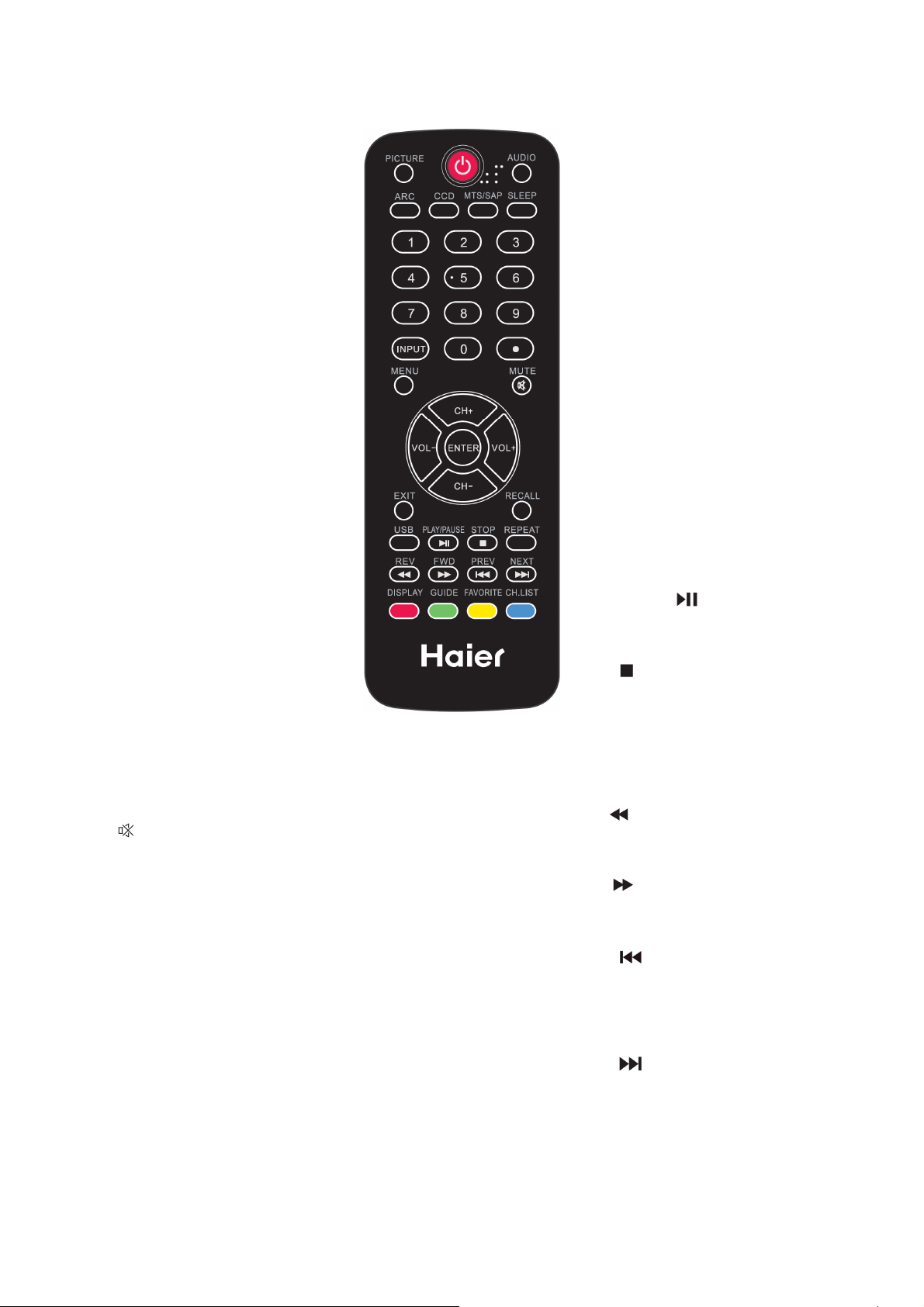
(
2. Operating Instructions
2.1 The Use of Remote Control
POWER
Press to power ON/OFF (standby) TV.
Note: TV is never completely power off
unless physically unplugged.
PICTURE
Press to switch the picture mode.
AUDIO
Press to switch the audio mode.
ARC
Press to switch the display mode: Normal,
Zoom1, Wide, Zoom2, or HDMI PC
mode(Only for HDMI Video Source).
CCD
Press to switch the closed caption type:
CC On/CC Off/CC On with mute.
MTS/SAP
Press to activate the NTSC TV sounds,
Switch Stereo, SAP or Mono for ATV/
switch, audio languages for DTV.
SLEEP
Press to set the sleep timer (off / 5 / 10 /
15 / 30 / 60 / 90 / 120 / 180 /240 mins).
0 ~ 9 / • number
Press to enter a TV channel number
(Press "." to choose the subchannel).
INPUT
Press "INPUT" to open the Source List.
MENU
Press to open or exit the menu.
MUTE
Switch the sound on/off.
CH+ / CH -
● Menu is displayed:
Press CH+ or CH- to navigate up or down.
● Menu not displayed:
Press CH+ or CH- to browse through the
TV channels.
VOL+ / VOL-
● Menu is displayed:
Press VOL+ or VOL- to navigate right or
left.
● Menu not displayed:
Press VOL+ or VOL- to adjust volume.
ENTER
Press to confirm a selection.
EXIT
Press to exit menu or on screen display
OSD).
RECALL
Press to display the previous channel.
DISPLAY
Press to show the information about the
input source, TV channel, display
resolution and current time.
GUIDE
Press to display the Electronic Program
Guide.
FAVORITE
Press "FAVORITE" to open the Favorite
Channel List.
CH.LIST
Press to display the Channel List.
For Multimedia use only.
USB
● For non JPEG/MP3 mode: Press to
display "Multimedia List" menu.
● For JPEG/MP3 mode: Press to toggle
MP3/JPEG mode.
PLAY/PAUSE
Press to toggle Play/Pause function in
Multimedia source.
STOP
Press to Stop playing in Multimedia
source.
REPEAT
Press to toggle Repeat On/Off mode in
MP3 MusicBox.
REV
Press to go to the Last folder / photo in
JPEG Viewer.
FWD
Press to go to the Next folder / photo in
JPEG Viewer.
PREV
Press to go to the First folder / photo in
JPEG Viewer. Press to skip current file
playing and play the previous file during
playing state in MP3 MusicBox.
NEXT
Press to go to the Final folder / photo in
JPEG Viewer. Press to skip current file
playing and play the next file during
playing state in MP3 MusicBox.
6
Page 7
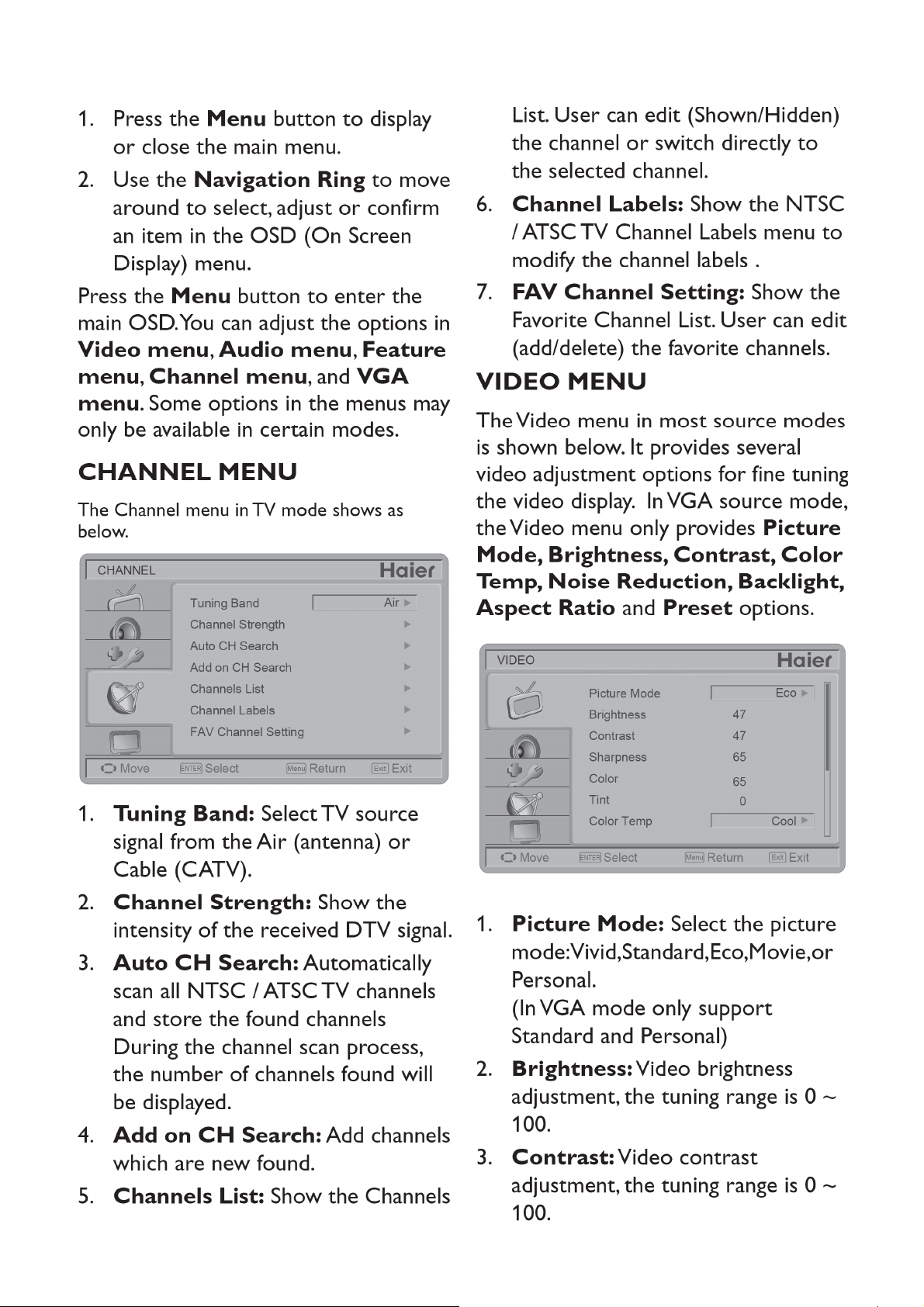
2.2 To Use the Menus
7
Page 8
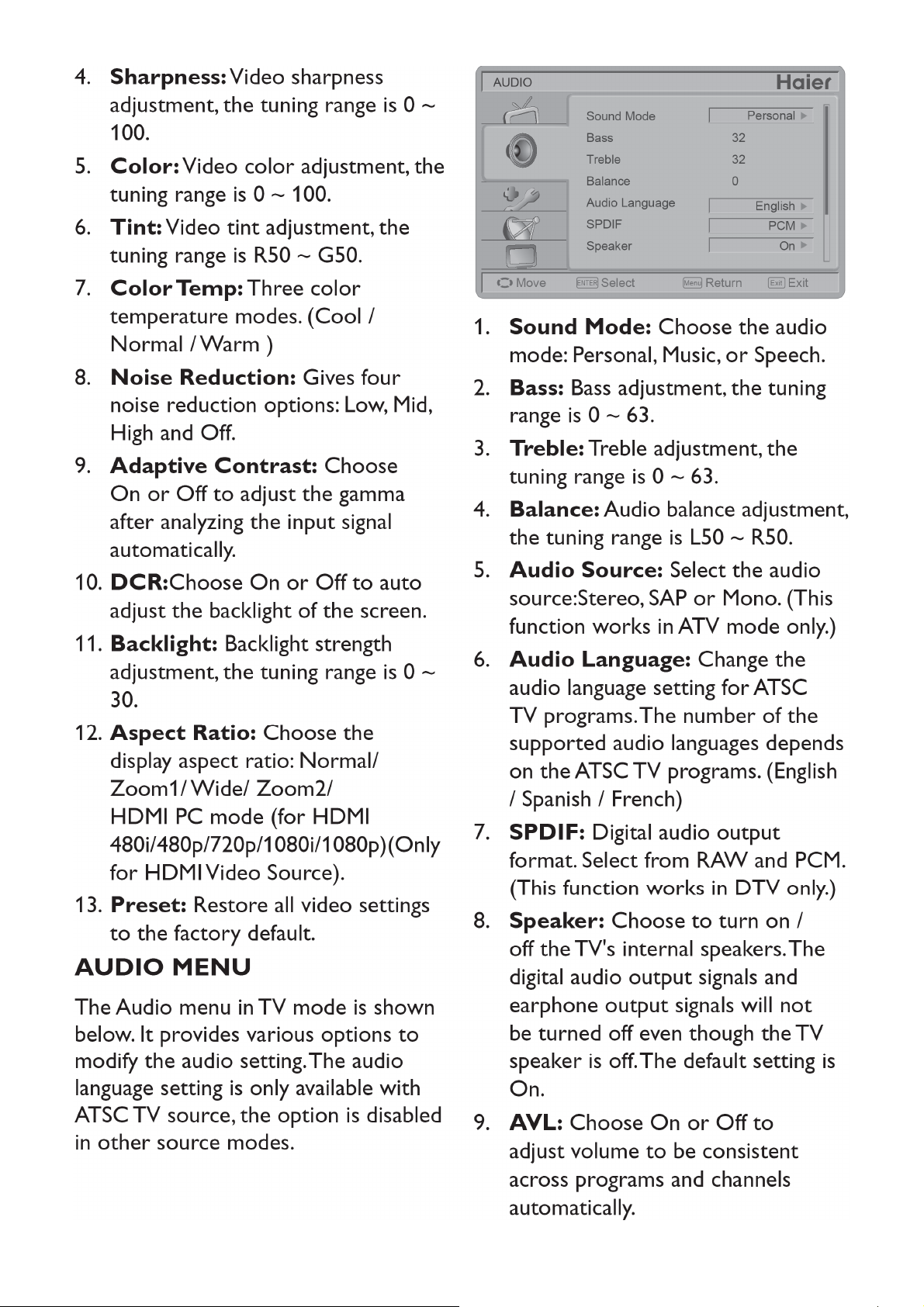
8 9
Page 9
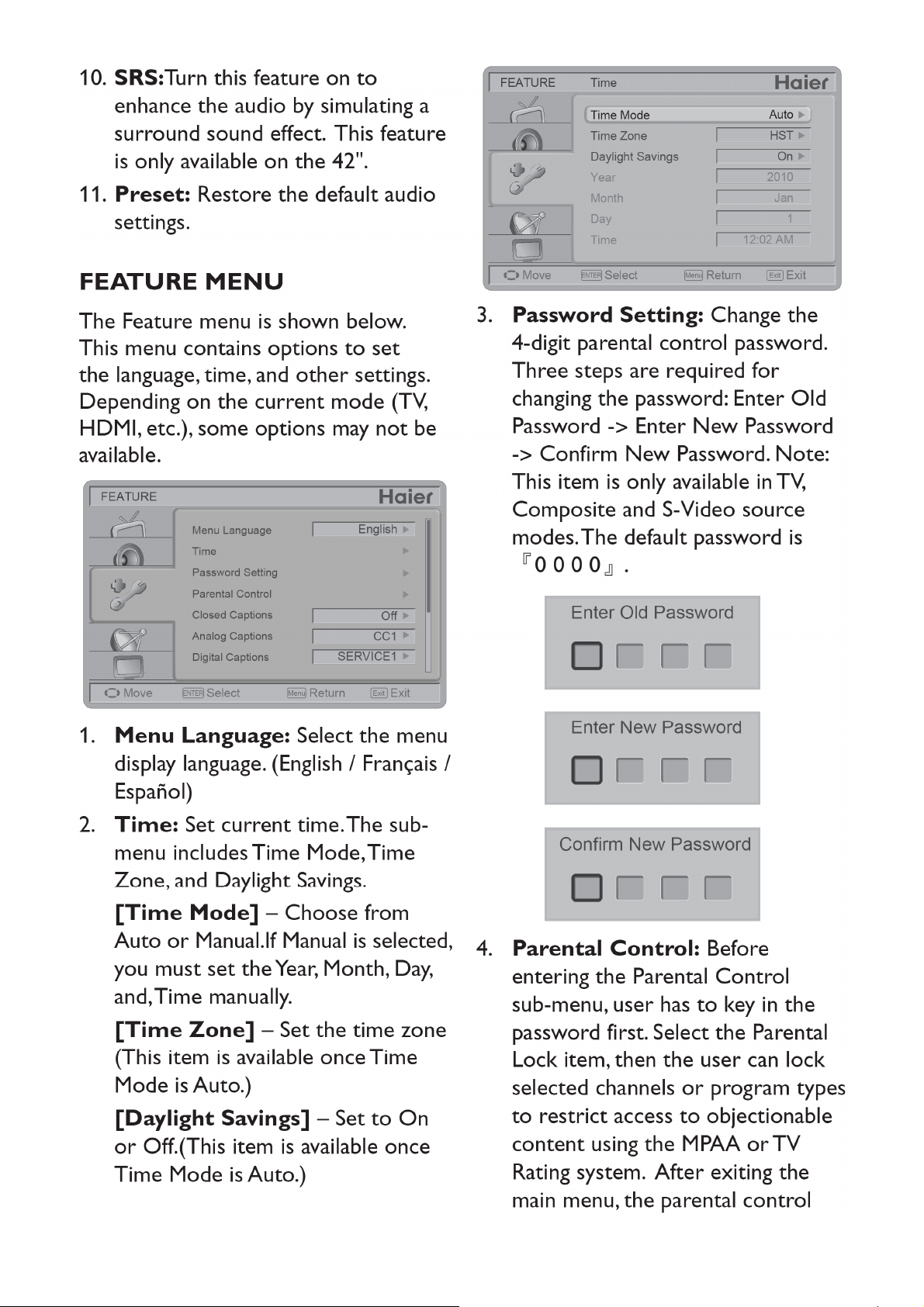
Page 10
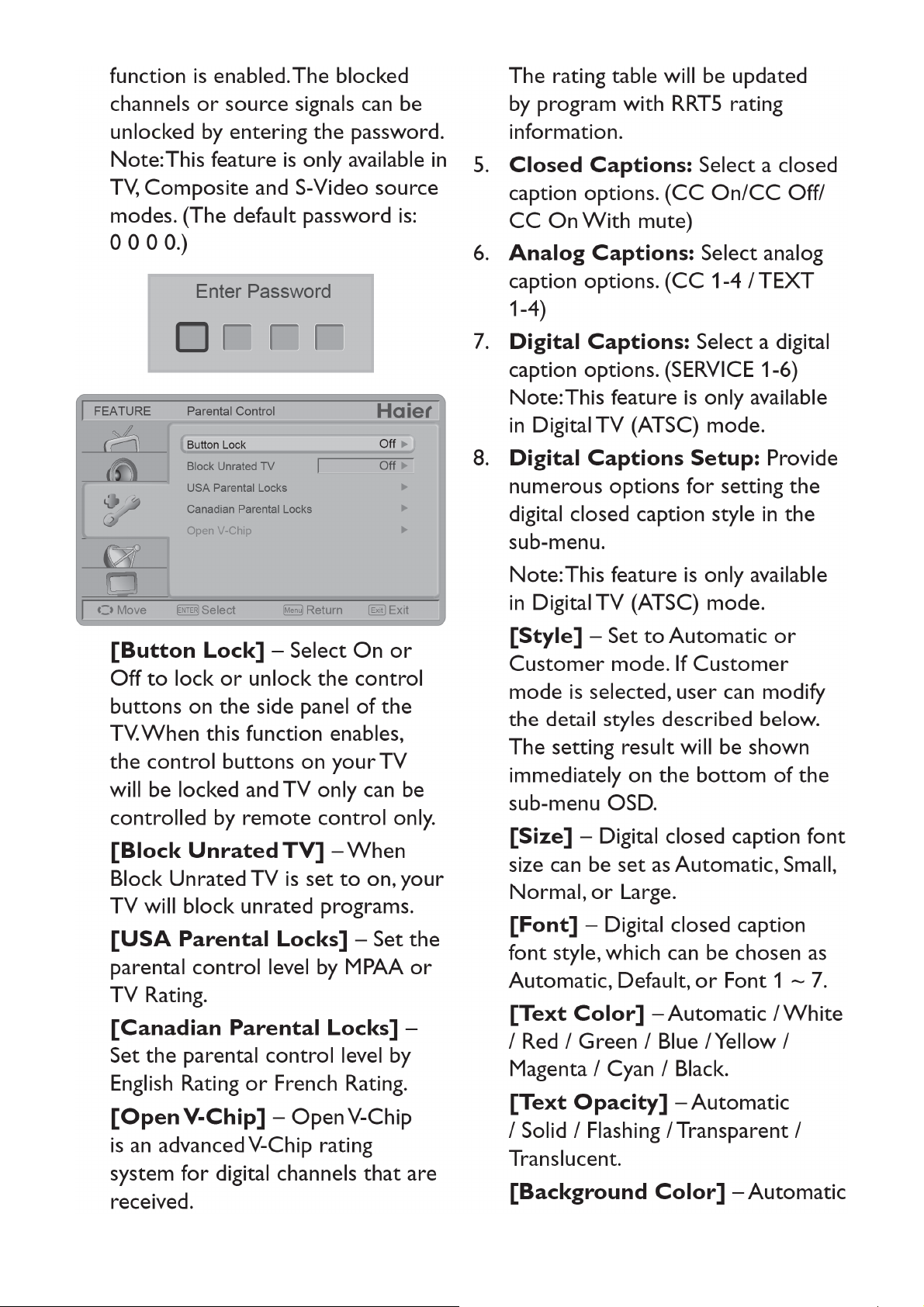
10 11 12 13
Page 11
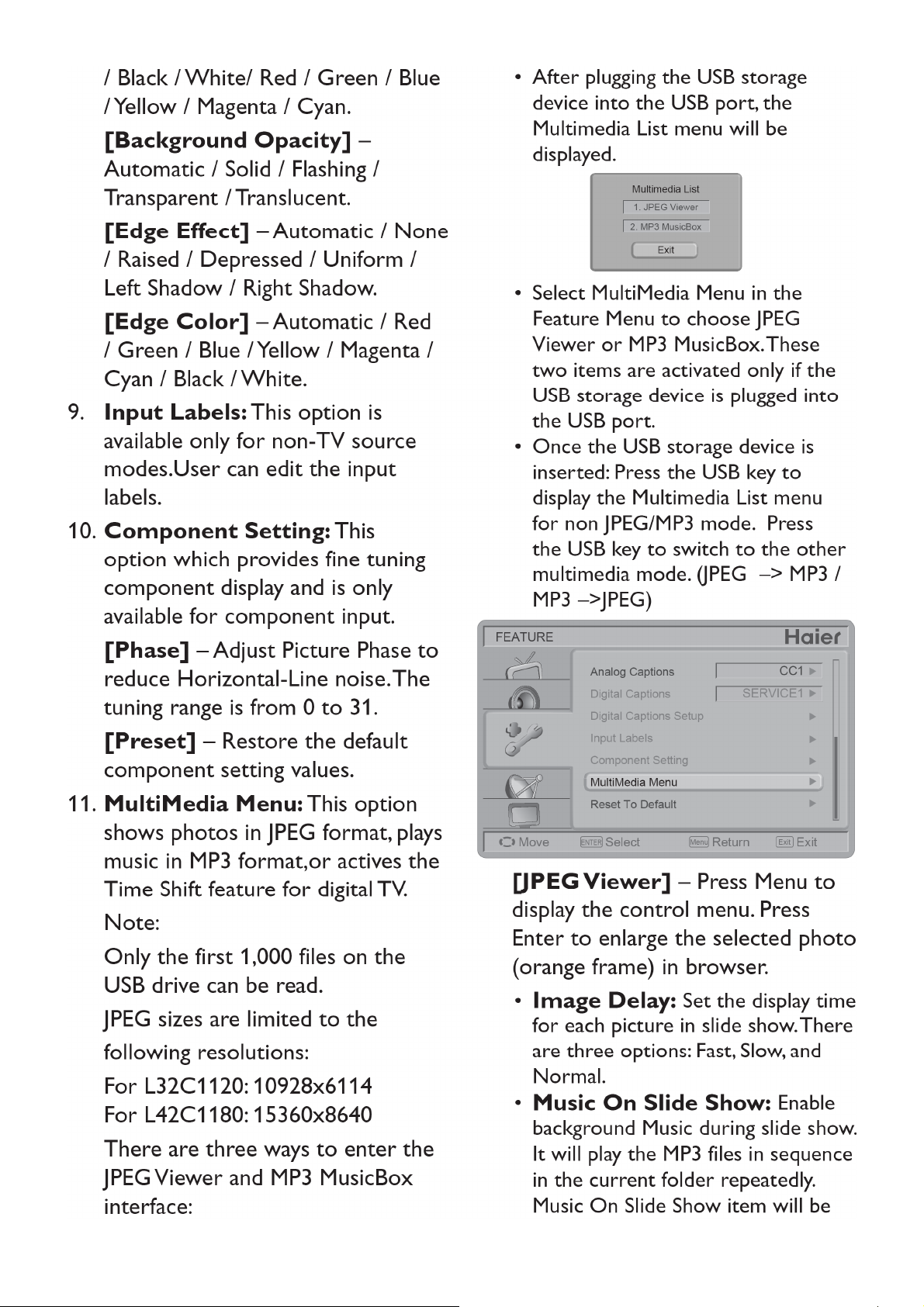
Page 12
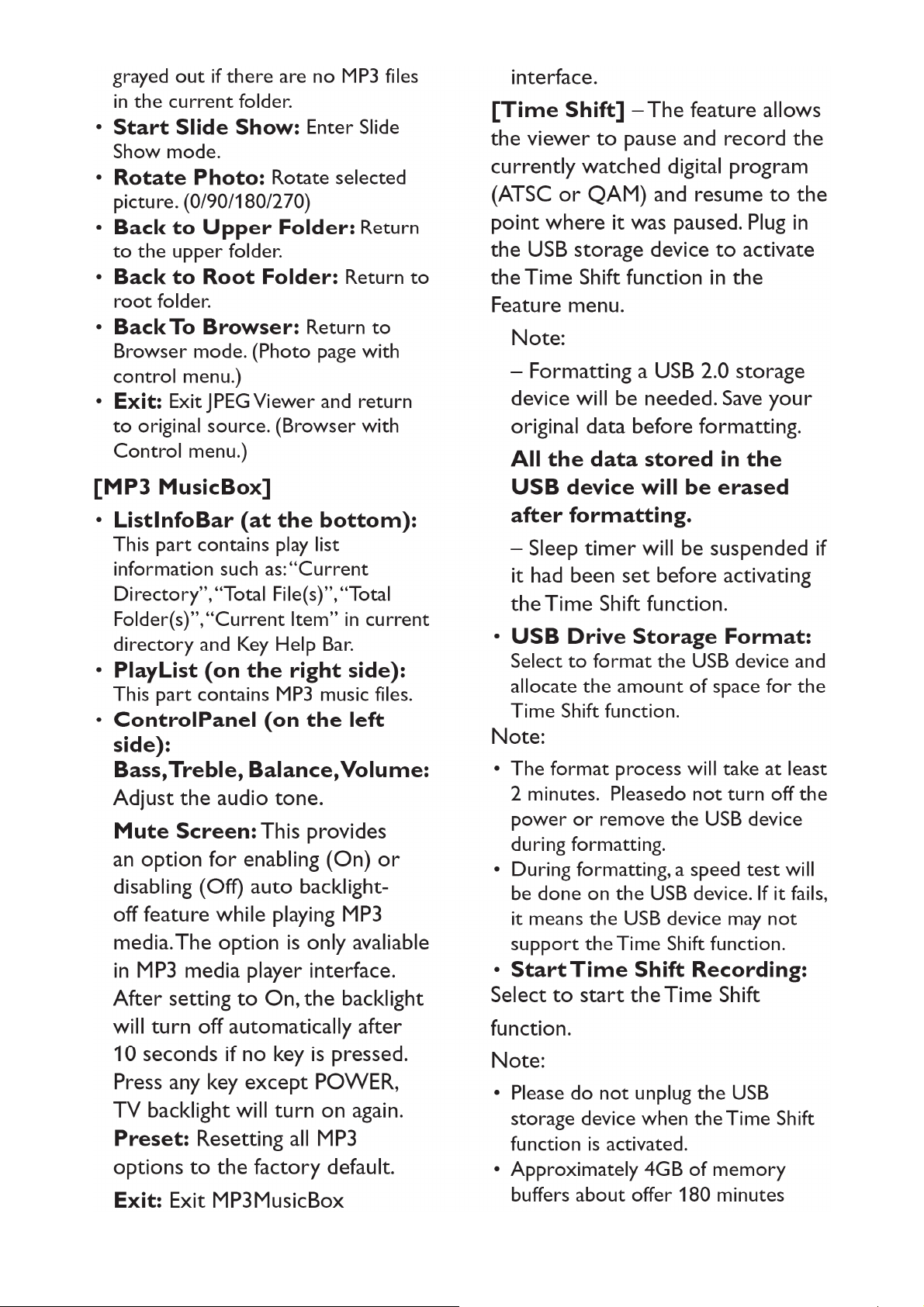
Page 13
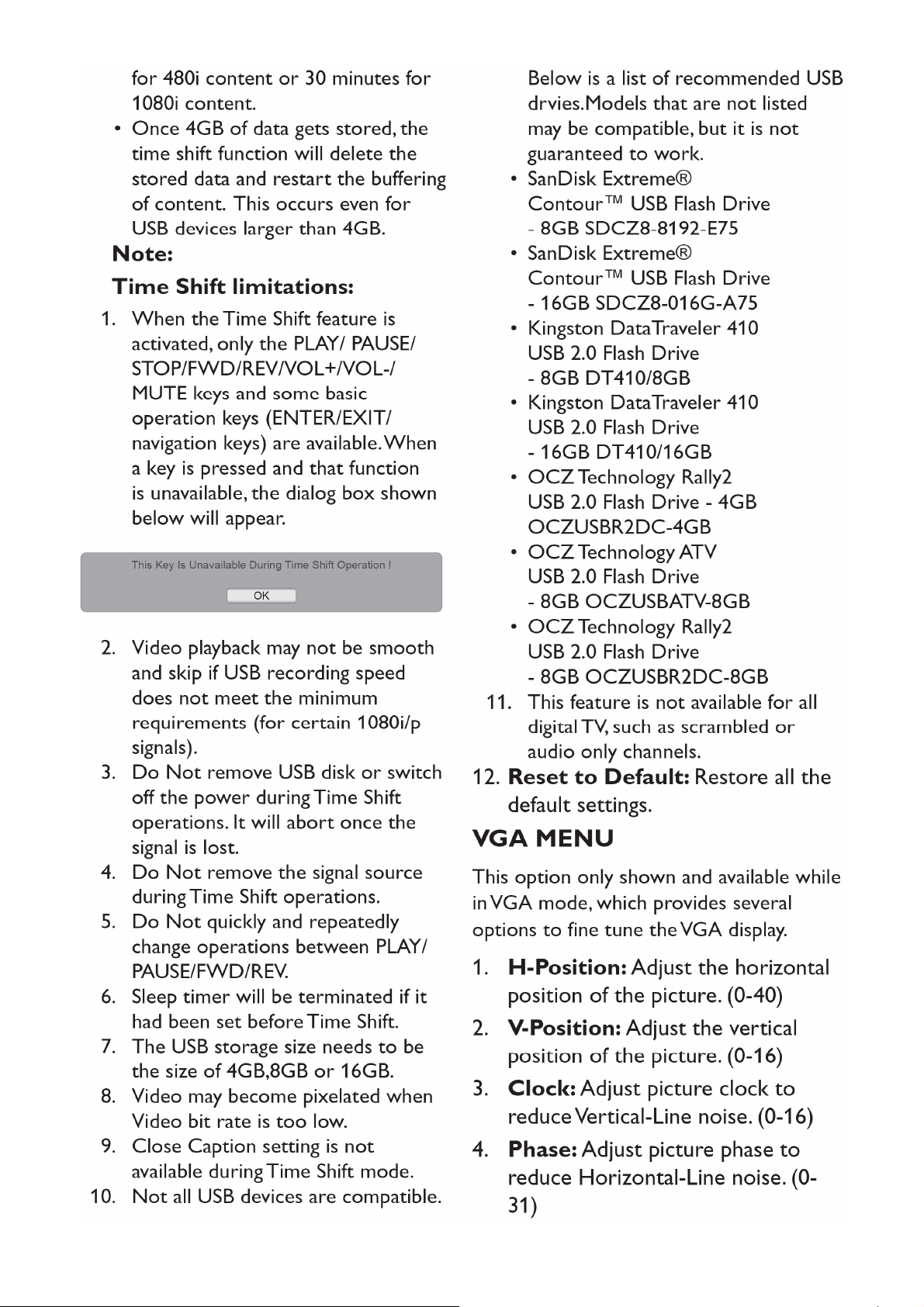
Page 14
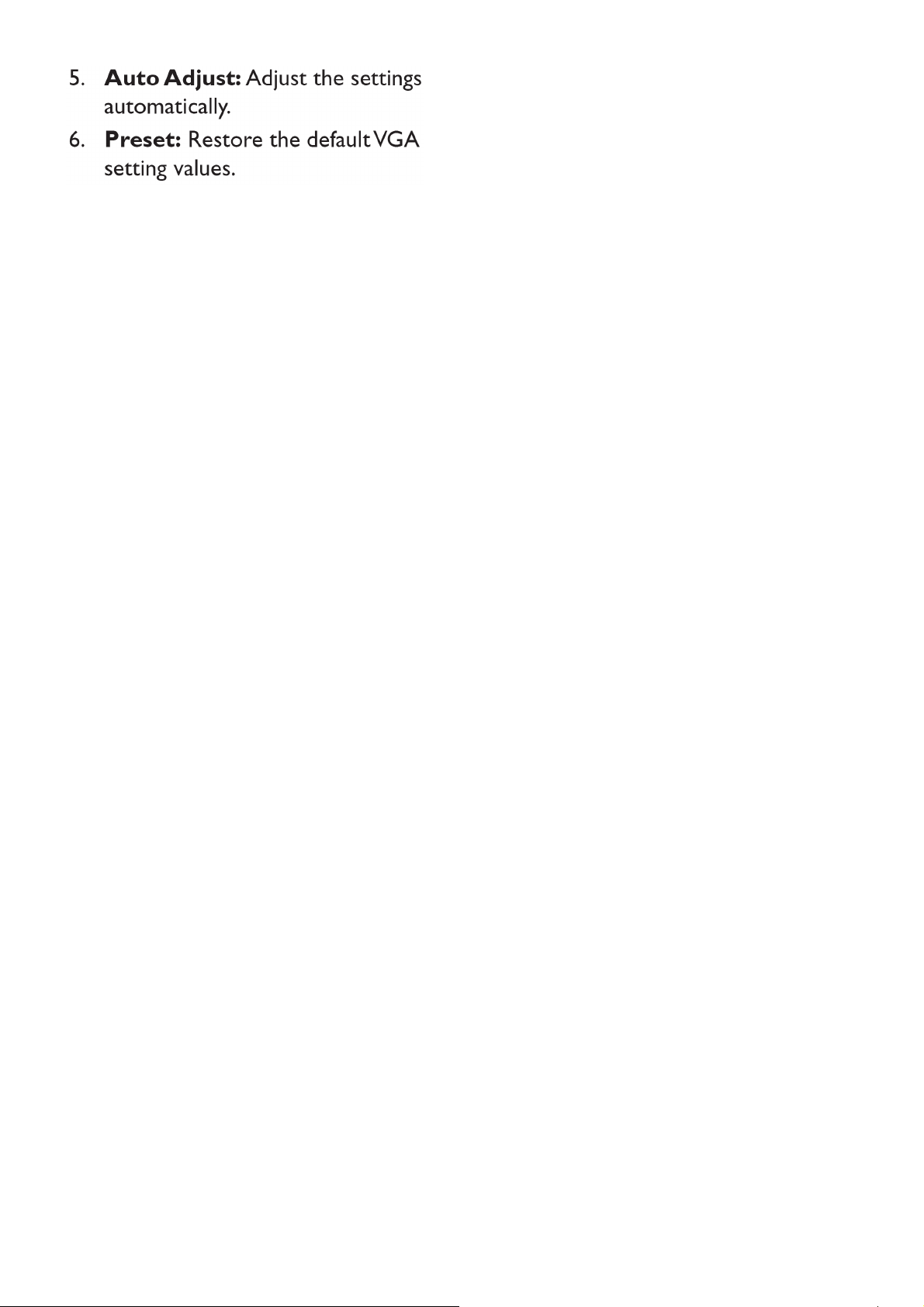
14
Page 15
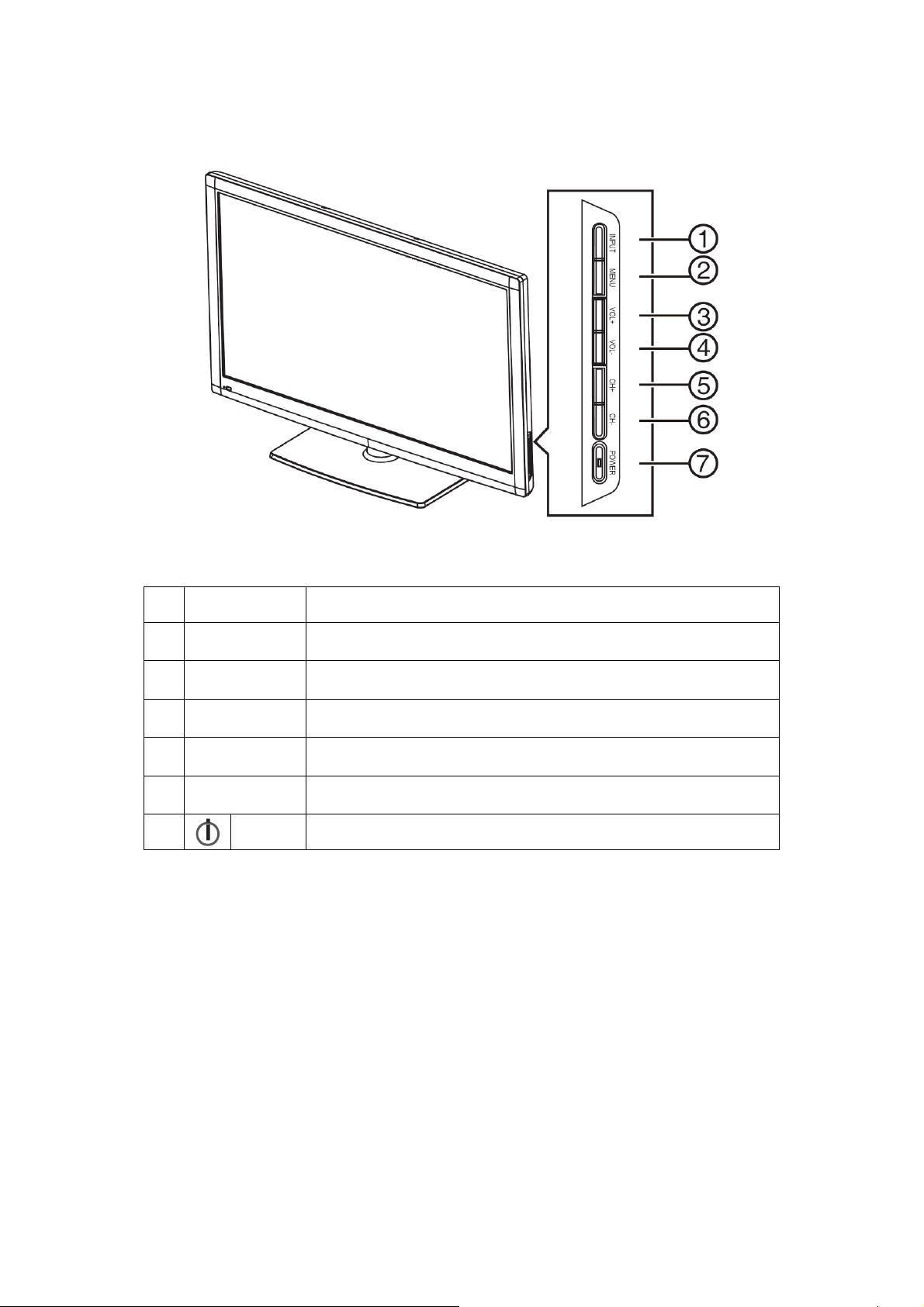
2.3 Front Panel Control Knobs
1. INPUT Press to select the input source.
2. MENU Press to open or exit the OSD (on-screen display) menu.
3. VOL + Press to increase the sound volume.
4. VOL - Press to decrease the sound volume.
5. CH + Press to increase the channel number.
6. CH - Press to decrease the channel number.
7.
POWER Press to turn on / off (standby) the TV set.
15
Page 16
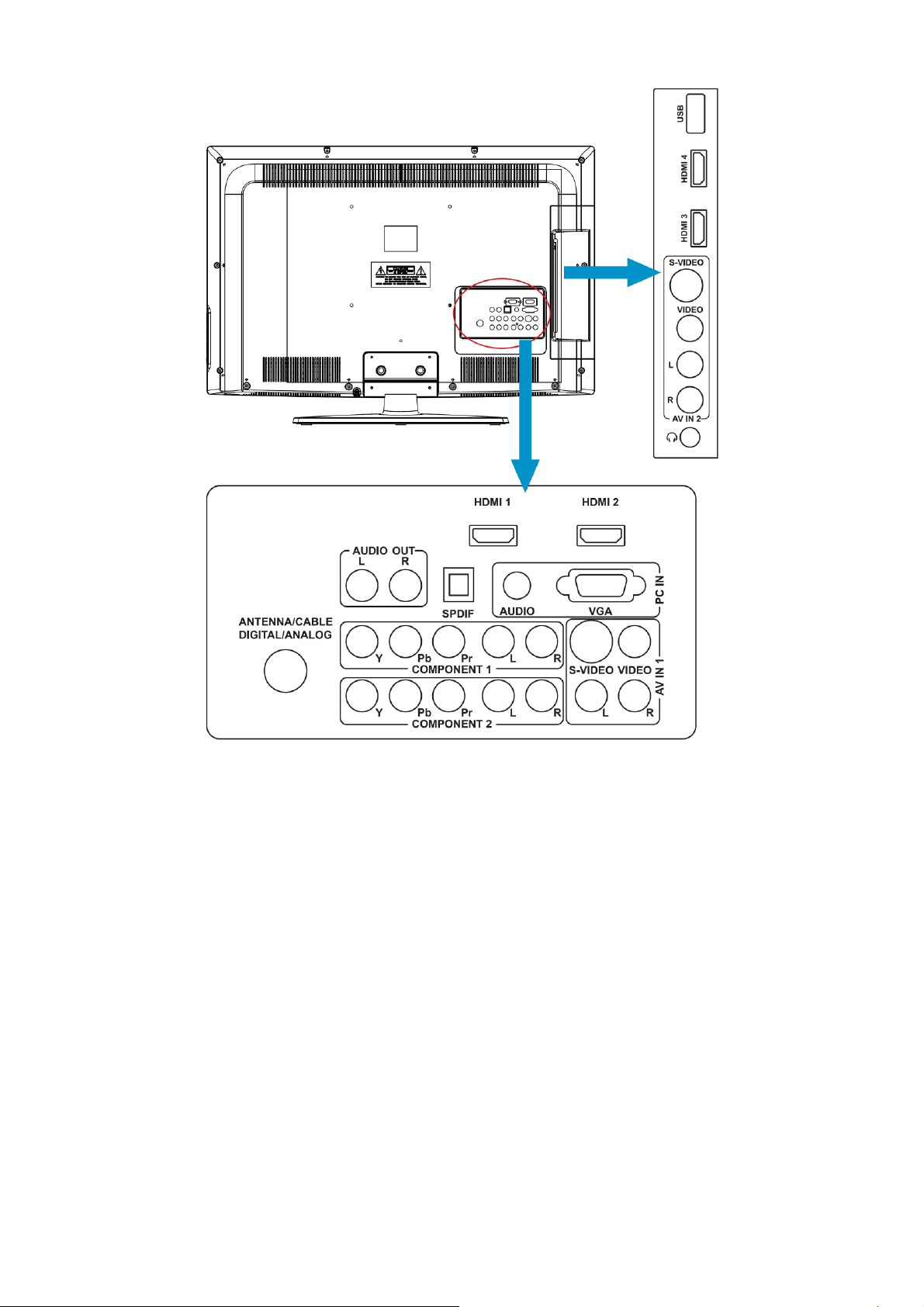
2.4 How to Connect
1. HDMI - Connect the primary source for digital video such as a DVD multimedia player or set top box through this
all digital connector.
2. PC IN - Connect the video and audio cables from a computer here.
3. AV IN (AV/S-VIDEO) - Connect the input source for composite video devices, such as a VCR or video game. Use
the white and red connectors to connect the external audio from the same source. The signal being carried by the
S-Video cable and connector, if connected, will take priority over the Video RCA connector (yellow connector).
4. COMPONENT (Y/Pb/Pr with Audio L/R) - Connect the primary source for component video devices such as a
DVD Player or set top box here. Use red for Pr, blue for Pb, green for Y, red for right audio (R) and white for left
audio (L) inputs.
5. ANTENNA/CABLE DIGITAL/ANALOG - Connect to an antenna or digital cable (out-of-the-wall, not from Cable
Box) for Digital TV.
6. AUDIO OUT - Connet the standard audio cable to the AUDIO OUT (L/R) jacks on he back of your TV and to the
AUDIO IN jacks on the external sound system.
7. SPDIF (Optical Digital Audio Out) – When a digital audio signal is associated with the input selected for viewing,
the digital audio will be available on this SPDIF connection to your home theater system.
8. USB PORT - Insert a USB storage device to the USB port to view JPEG photos, listen to MP3 music, or to run the
[Time Shift] function. (Please refer to pages 22-24 for more information.)
9. Earphone Output - Connect to the headphones. When the headphone is inserted to the plug, all the speakers
will be muted. Once your equipment is connected, use the following procedure to view the input signal:
Press the Source button on the remote control to select the relevant source to view.
(ex: Press the INPUT button to select “Component” if you have connected a DVD palyer to Component input.)
16
Page 17
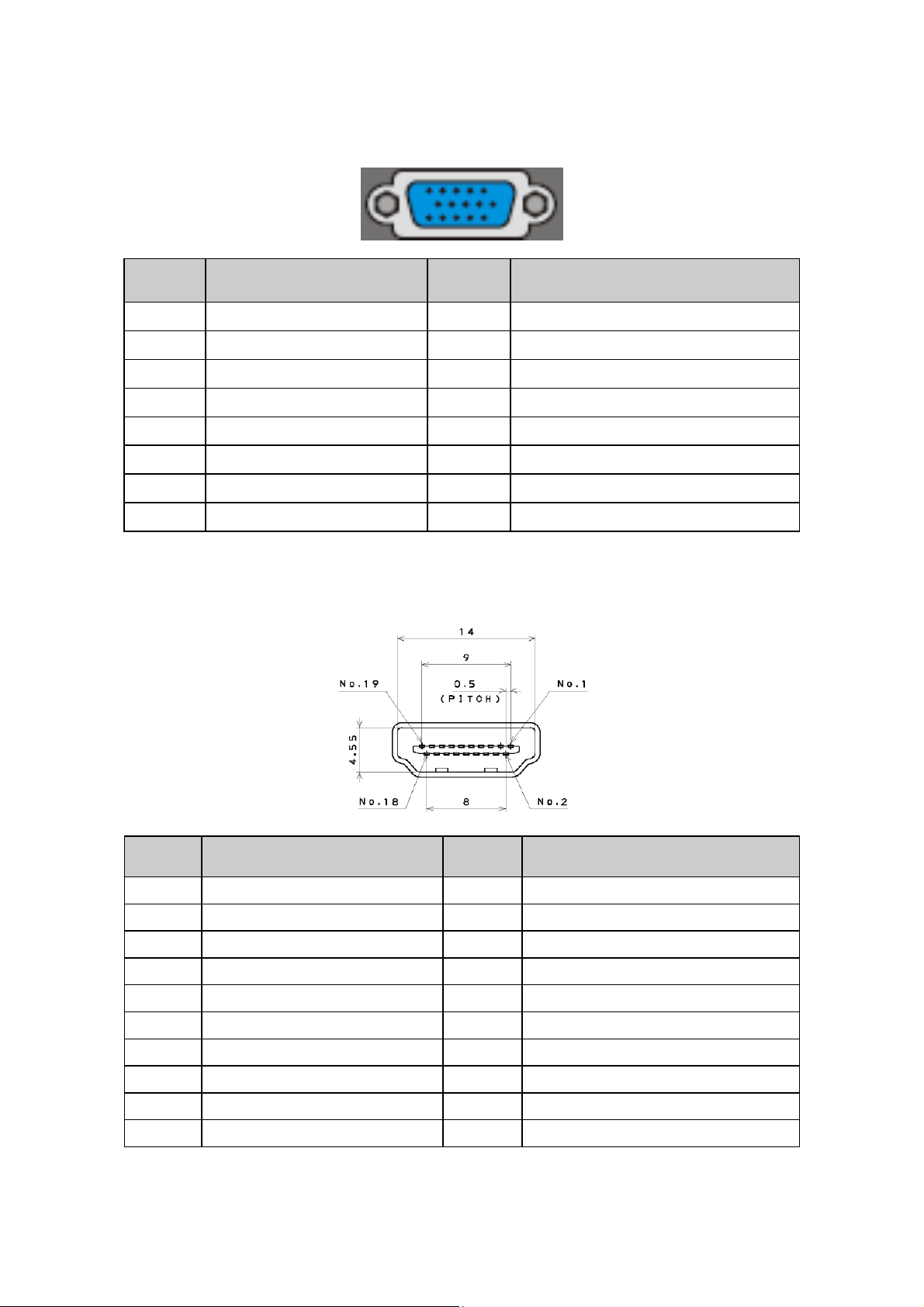
3. Input/Output Specification
3.1 Input Signal Connector
D-SUB
HDMI
Pin No. Description Pin No. Description
1 Red Video 9 No Pin
2 Green Video 10 Sync Ground
3 Blue Video 11 SDA(Remote Control)
4 SCL(Remote Control) 12 Serial Data for DDC
5 Ground 13 H-Sync
6 Red Ground 14 V-Sync
7 Green Ground 15 Serial Clock for DDC
8 Blue Ground
Pin No. Description Pin No. Description
1 TMDS Data2+ 11 TMDS Clock Shield
2 TMDS Data2 Shield 12 TMDS Clock-
3 TDMS Data2- 13 CEC
4 TMDS Data1+ 14 NC
5 TMDS Data1 Shield 15 SCL
6 TMDS Data1- 16 SDA
7 TMDS Data0+ 17 DDC/CEC Ground
8 TMDS Data0 Shield 18 +5V Power
9 TMDS Data0- 19 Hot Plug Detect
17
10 TMDS Clock+
Page 18
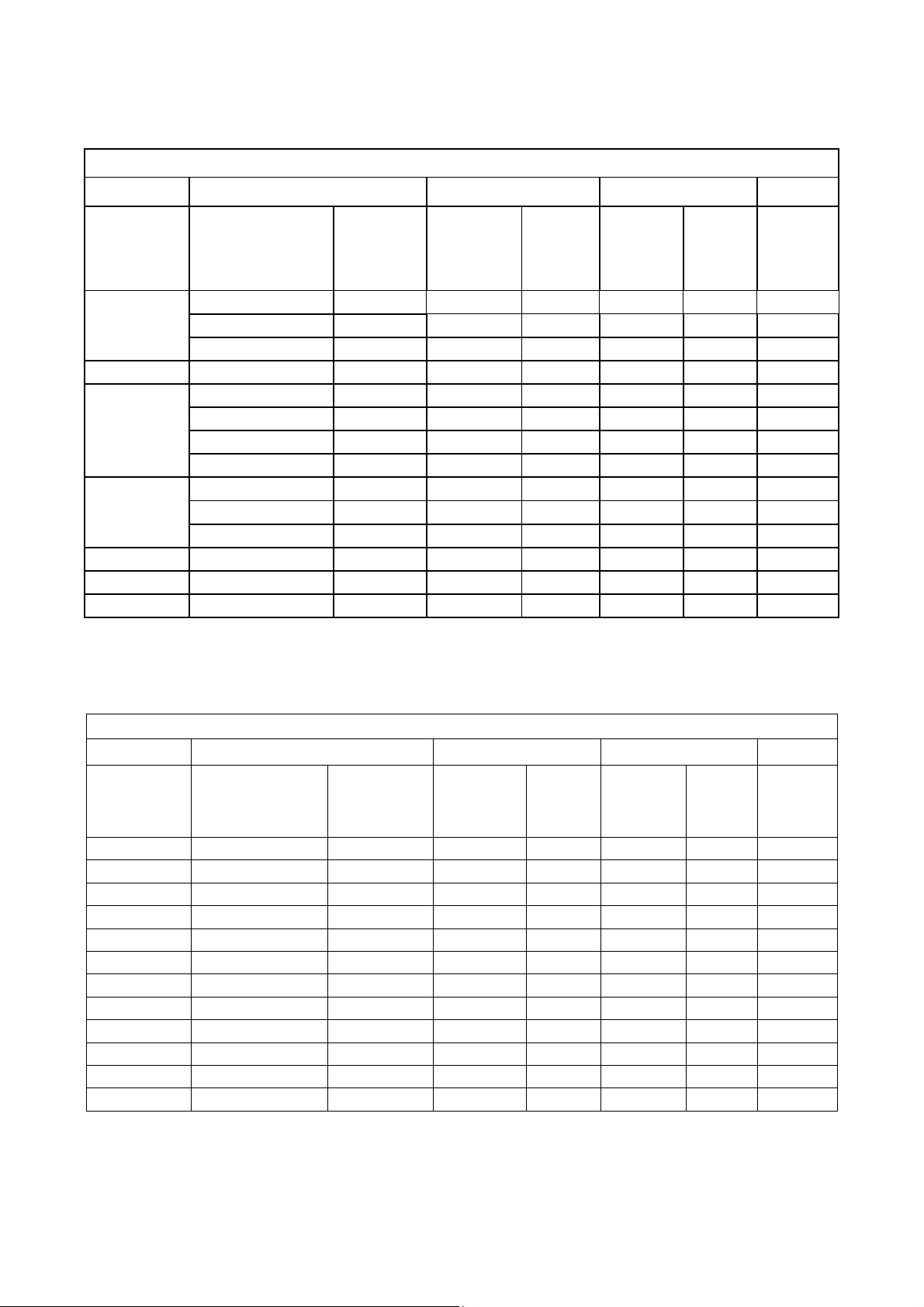
3.2 Input Signal Timing
Analog RGB
Horizontal Vertical
VESA MODES
Nominal
Mode Resolution Total
640x480@60Hz 800 x 525 31.469 N 59.94 N 25.175
VGA
DOS 720x400@70Hz 900 x 449 31.469 N 70.087 P 28.322
SVGA
XGA
CVT-0.92M9 1280x720@60Hz 1664 x 748 44.722 N 59.855 P 74.5
WXGA 1280x768@60Hz 1440 x 790 47.396 P 59.995 N 68.25
WXGA 1360x768@60Hz 1720 x 795 75 P 60.02 P 162
640x480@72Hz 832 x 520 37.861 N 72.809 N 31.5
640x480@75Hz 840 x 500 37.5 N 75 N 31.5
800x600@56Hz 1024 x 625 35.156 P 56.25 P 36
800x600@60Hz 1056 x 628 37.879 P 60.317 P 40
800x600@72Hz 1040 x 666 48.077 P 72.188 P 50
800x600@75Hz 1056 x 625 46.875 P 75 P 49.5
1024x768@60Hz 1344 x 806 48.363 N 60.004 N 65
1024x768@70Hz 1328 x 806 56.476 N 70.069 N 75
1024x768@75Hz 1312 x 800 60.023 P 75.029 P 78.75
Frequency
(KHz)
Sync
Polarity
Nominal
Freq.
(Hz)
Sync
Polarity
HDMI
VESA MODES
Horizontal Vertical
Nominal
Mode Resolution Total
DOS 720 x 400 900 x 449 31.469 N 70.087 P 28.322
VGA 640 x 480 800 x 525 31.469 N 59.94 N 25.175
SVGA 800 x 600 1056 x 628 37.879 P 60.317 P 40
XGA 1024 x 768 1344 x 806 48.363 N 60.004 N 65
WXGA 1280 x 768 1664 x 798 47.396 P 59.995 N 68.25
CVT-0.92M9 1280 x 720 1664 x 748 44.772 N 59.855 P 74.5
WXGA 1360 x 768@60Hz 1720 x 795 75 P 60.02 P 162
1080P 1920 x 1080P 2200 x 1125 67.5 60 148.5
720P 1280 x 720P 1650 x 750 45 60 74.25
1080i 1920 x 1080i 2200 x 1125 33.75 60 74.25
480P 720 x 480P 858 x 525 31.5 60 27.03
480i 720 x 480i 1716 x 525 15.75 60 13.51
Frequency
(KHz)
Sync
Polarity
Nominal
Freq.
(Hz)
Sync
Polarity
Nominal
Pixel
Clock
(MHz)
Nominal
Pixel
Clock
(MHz)
18
Page 19

4. Mechanical Instructions
Step1. Remove the STAND HINGE and BASE.
Step2. Remove the REAR COVER.
19
Page 20
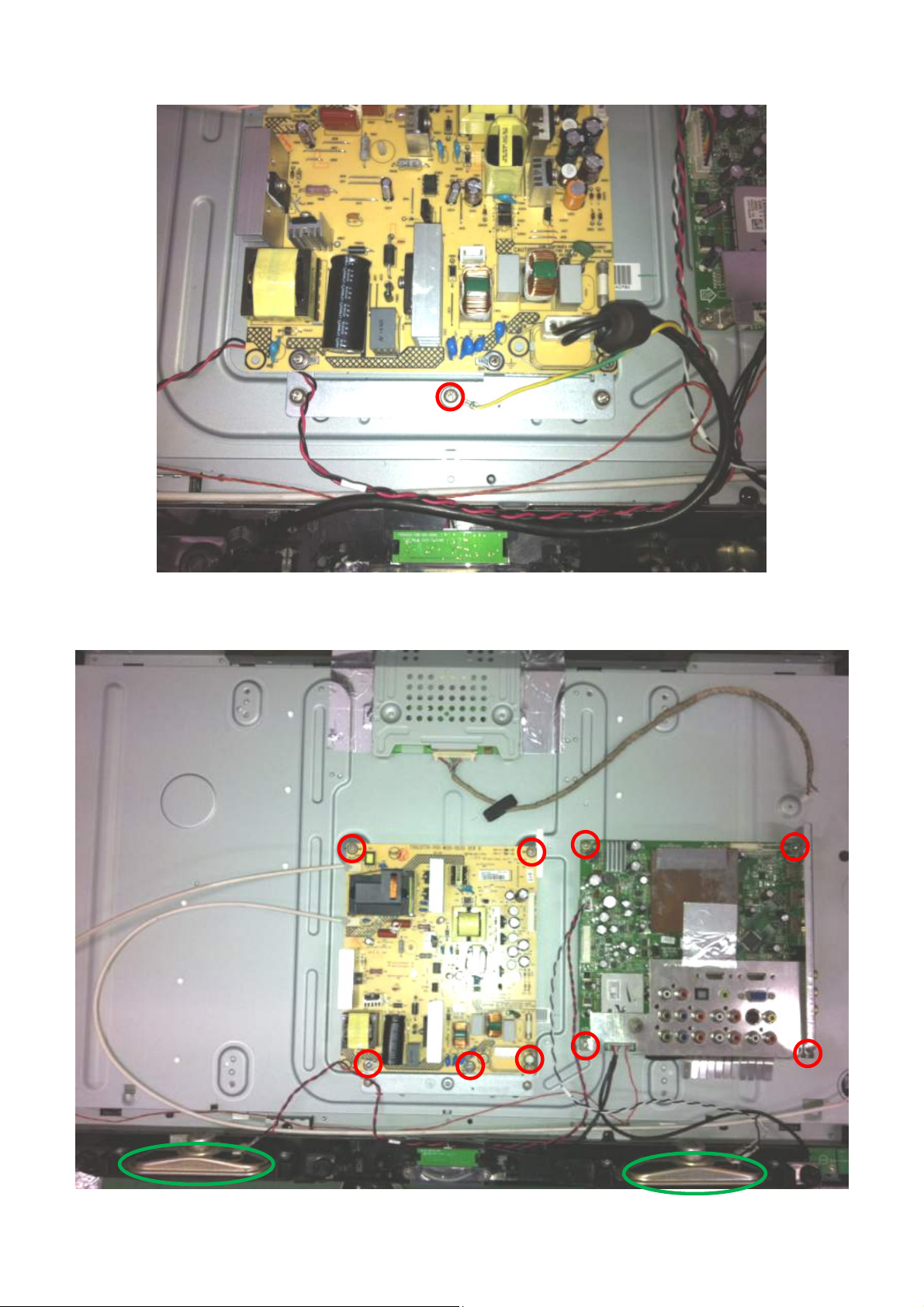
Step3. Remove the POWER CORD.
Step4. Remove the MAIN BOARD, POWER BOARD and SPEAKERS.
20
Page 21

Step5. Remove the BKT and separate the BEZEL and PANEL.
Step6. Remove the IR BOARD, KEY BOARD and LED BOARD.
21
Page 22

p
5. Repair Flow Chart
1. No power
No power (LED “Off”)
Check the AC input and
the
ower is “ON”?
Yes
Power board output=5V?
Yes
Check the IR board and LED
Replace the IR board
No
Replace the main board
No
Power “On”
No
Replace the power board
22
Page 23

2. Can’t start
Can’t start(LED red)
Power board output=24V?
Yes
Check the power key is under control?
No
Check the IR receiver is normal?
No
Replace the power board
Yes
Replace the key board
Yes
Replace the IR board
No
Replace the main board
No
Replace the Power board
23
Page 24

3. Abnormal Display
Abnormal Display
Check the source
Yes
Enter factory mode to do
“EEPROM initial”&“Reset”
No
No
Reset the source
Check the main board
Yes
Check the LVDS cable
Yes
Check the panel
No
Replace the panel
No
Replace the main board
No
Replace the LVDS cable
24
Page 25

4. No display
No display (LED white)
Check TV is under control and power
on/off by remote control and power key?
Yes
Check the LVDS cable
Yes
Yes
Check the backlight is
“On”?
No
Reinsert or replace the
LVDS cable
No
No
Check the B/L
signal is available?
Yes
Replace the main board
No
Replace main board
Panel Vcc = 12V?
Yes
Replace the Panel
No
Replace the main board
Power board output=24V?
Yes
Replace the Panel
Replace the power board
No
25
Page 26

5. Sound problem
No sound or sound abnormal
Check the audio source connection
and the TV system are correct?
Yes
Check the TV is muted, adjust the
volume or enter the menu to reset?
No
No
Reinsert the audio cable or
change the TV system
Enter factory mode to do “Reset”
No
Check the cable between the
speakers and main board is OK?
Yes
Check the speaker resistance value is in spec
(Remark: The value is marked on the speaker)?
Yes
Replace the cable
Replace the main board
No
No
Replace the speaker
26
Page 27

6. Remote control malfunction
Remote Control malfunction
Check the remote control battery is
not properly placed or no power?
No
Use the other remote controls
No
Whether the IR board is
abnormal?
No
Replace the main board
Yes
Replace the battery
Yes
Replace the remote control
Yes
Replace the IR board
27
Page 28

7. OSD is unstable or can’t work normally
OSD is unstable or can’t work normally
Key board connected properly?
Yes
Buttons are OK?
Yes
Key board is OK?
Yes
Enter factory mode to do “Reset”
No
No
No
No
Reconnect the key board
Replace the button function
Replace the key board
Replace the main board
28
Page 29

6. PCB Layout
6.1 Main Board
715G3269M01001005K
29
Page 30

30
Page 31

6.2 Power Board
715G3770P02W20003S
31
Page 32

32 33
Page 33

Page 34

6.3 LED Board
715G4252T02000004S
6.4 Key Board
715G4234K02000004S
34
Page 35

6.5 IR Board
715G4247R02000004S
35
Page 36

7. Adjustment
7.1 ADC Adiustment
It’s no need to adjust the white balance for this model, do ADC only.
Step1: Turn on the TV, press “Menu”, then press number key 1 Æ 9 Æ 9 Æ 9 and “ENTER”, it will achieve the factory
mode. Take the following picture for example:
Step2: Change TV, press the “Current Source” to Component mode and change signal to 1080i mode, press the
“Auto Color”;
Step3: Change TV, press the “Current Source” to PC mode and change signal to PC TIMING 137(1024X768);
Pattern 147 (16 Grays), press the “Auto Color”.
36
Page 37

7.2 FW Upgrade
Step 1: Ready for F/W Upgrade
1.1 Prepare a USB memory (The file system of USB memory must be FAT16 or FAT 32).
1.2 Copy the FW from your computer to the USB memory, and remove it from computer’s USB port!
1.3 Note: 1). Note the version of this F/W is V2.01 before upgrade.
2). The software file name must content three parts, the first is brand, the second is customer model
name and the third is FW version. The first and second parts of FW name must be the same as the
TV, and the third part must not be the same as TV current FW version. Or the FW upgrade can’t
continue. Take Haier L19C1120 for example:
Step 2: F/W Upgrad
2.1 AC on (Power plug Figure 2.1/2.2)
Brand: Haier Customer model name
FW version: V2.01
Figure 2.1 Figure 2.2
2.2 Plug the USB memory on the USB port on the side I/O port of TV. (Figure 2.3)
Figure 2.3
37
Page 38

2.3 Press the power key on the Remote Control or the right side of TV to turn on TV.
Figure 2.4 fig2.5
2.4 When TV detects the USB memory, there is a prompt frame appearing on the screen as figure 2.6, press
“ENTER” key(on the Navigation Keys on the Remote control, as follows Figure 2.7 to select “Yes” option to
download F/W(Figure 2.8). Take Haier L19C1120 for example:
Figure 2.6
Figure 2.7
38
Page 39

2.5 TV will upgrade automatically.
Note: When Upgrade on the process, please don’t Power-Off! (Figure 2.8)
Figure 2.8
2.6 When upgrade 100% and prompt for Upgrade Success info, remove the USB Drive and press “ENTER” key
to reset TV (Figure 2.9)
Figure 2.9
Step 3: Check the F/W version and reset to default.
3.1 Press “MENU”+”1”+”9” +”9” +”9” +”ENTER” key rapidly on the Remote control to enter the factory mode
(Figure 3.1)
Do the following steps rapidly:
1. Press “MENU”;
2. Press”1”+”9” +”9” +”9”;
“
Figure 3.1
39
”
Page 40

3.2 Check the F/W version on the second row of the factory mode info. If F/W version is incorrect, please
upgrade again as above steps, else let’s go to Step 3.3. Take Haier HLC24XLE2 for example:
Figure 3.2
3.3 If the FW version is correct, please do factory reset.
Choose “Reset” and press “ENTER” key to do factory reset as figure 3.3 to figure 3.5.
Press “ENTER”,
Show “Doing”
Figure 3.3 figure 3.4
Figure 3.5
3.4 After all the steps, FW upgrade is finished finally.
Show “Done”
Reset ok!
40
Page 41

7.3 The Writing VGA & HDMI EDID
Step1. Ready for writing EDID
Tool: 715G2005-C2
Cable: a LPT cable, a VGA cable, a DVI to HDMI cable and a 12V DC adapter.
715G2005-C2 male to male LPT cable
VGA cable DVI to HDMI cable
Step2. Connection for writing VGA EDID.
Connect to PC LPT port.
Connect to TV VGA port.
41
12V DC input
Page 42

Step3. Install TPV edid tool. Take Haier LY19Z6 for example:
1. Click here to open this interface.
This red frame contents detail information in VGA EDID file.
1. Double click this icon to install. 2. Double click this icon to run.
3. Click anyone file to
add VGA EDID file.
4. Click here to Read the file
2. Choose the VGA EDID file.
42
Page 43

Step4. Click “FPD” to open another interface as follows. Take Haier LY19Z6 for example:
1. Tick LPT1
2. Click here to read file as figure 4.2
2. Click “open” to read the “.dat” file.
figure 4.2
43
Page 44

Step5. Click “write EDID” to write EDID. If display “NG” in the yellow blank, which represent writing failly. Please
check the whether the connection of tool and cables is nomal and retry. Another way is to change a new ISP board
and retry. Take Haier LY19Z6 for example:
2. ”OK” represents writing successfully.
3. Click “Read EDID” can read
out the EDID info checked in
“Edid Conten” interface.
1. Click here to write EDID.
Write fail.
44
Page 45

Step6. Write HDMI EDID.
Connection for writing HDMI EDID.
Connect to PC LPT port.
Connect to TV HDMI port.
Notice: When writing HDMI EDID, the TV must be AC on, or the process can’t continue, and will prompt
“NG” info.
The other steps refer to the writing VGA EDID sop.
12V DC input
45
Page 46

8. Block Diagram
Tuner
ENV56S02D8F
VIDEO1
VIDEO2
S-VIDEO1
YPbPr1
VIF
CVBS
CVBS
CVBS
Y/C
YPbPr
LVDS
LCD PANEL
DDRII
H5PS5162FFR-25C
FLASH ROM
MX25L3205DMI-12G
POWER
BOARD
P24V
+5VSB
VCC5D
P24V
Inverter & Audio Amplifier
U708 G9084T43UP12V
P12V
U710 SC4525BSETRT
+5VSB
VCC5D
U706 SC194BMLTRT
U703 G1084-33T43Uf
U704 SC4524BSETRT
U707 SC4524BSETRT
U709 AZ1117D-5.0-E1
PANEL_5V
3V3_STB
D3V3
D1V8
VCC1V1
U702 AIC1084-18PE
5VT8V3P12V
1V8_STB
YPbPr2
VGA
I2C
AF24BC02
HDMI-1
HDMI-2
HDMI-3
HDMI-4
TMDS
TMDS
TMDS TMDS
TMDS
AV1 AUDIO-R\L
AV2 AUDIO-R\L
YPbPr1 AUDIO-R\L
YPbPr2 AUDIO-R\L
VGA AUDIO-R\L
YPbPr
RGB
SN74LVC1G17
TPD12S520DBTR
SiI9185A
Hsync, Vsync
TMDS
ZR39775HGCF
GPIO
EJTAG
M24C64
Audio Amplifier
TPA3121D2PWPR
Earphone Amplifier
TPA6113A2DR
TL072CDR
SPEAKER
EAR PHONE
S/PDIF
LINE OUT
R/L
POWER INPUT TYPE +5VSB , P12V, P24V
P24V
P12V
+5V SB
VCC5D
D3V 3
U602 TPA3123D2PWPR
+5V SB
U208 AF24BC02-SI
U706 SC194BMLTRT
U604 TPA6113A2DR
U703 G1084-33T43Uf
U707 SC4524BSET RT
U704 SC4524BSET RT
U401 ZR39775HGCF
U404 MX25L3205DM I-12G
U405 M24C64
FOR In ve rt e r
FOR TPA3123D2PWPR
FOR PA NEL LV DS
8.3V
U709 AZ1117D-5.0-E1
For ZO RAN s tan dby po w er
FOR V GA EDID
3V3_STB
U702 AIC1084-18PE
For TPA6113A 2DR
For Digital Circuit
VCC1V1
U401 ZR39775HGCF
D1V 8
U401 ZR39775HGCF
U410 H5PS5162FFR-25C
For ZR39775
For SPI Flas h
For EEPROM
D3V 3
5VT
TU201U708 G9084T43U
FOR M CU 1 V 8_ST B
For ZR39775 Cor e
For ZR39775
Fo r DDR II
FOR T UNER+5 V
1V8_STB
46
Page 47

r
r
9. Wiring Diagram
Panel
2Pin
CN802
Panel
095G8018-3DX01
LVDS Cable
24 Pin
CN405
Key
Board
4 Pin
CN001
2Pin
CN801
Power Board
095G801313X906
HARNESS
Speake
13 Pin
CN902
AC IN
CN901
4 Pin
CN606
12 Pin
CN701
CN403
10 Pin
ZR39775HGCF
(U401)
Scaler IC
Speake
5 Pin
IR Board
4Pin
CN301
CN01
LED Board
47
Page 48

10. Schematic Diagram
10.1 Main Board
715G3269M01001005K
3) Tuner
TU201 TUNER
NC
AGC
NC
BT Monitor
NC
NC
NC
NC
SCL
SDA
NC
IF AGC
IFD-out1
IFD-out2
IF Monitor
TH1
TH2
TH3
TH4
TU_ GND
21
20
19
18
17
16
15
14
13
12
ENV56S02D8F
11
10
9
8
7
6
5
4
3
2
1
5V :
BB=15mA(MAX)
+B=140mA(MAX)
VB=70mA(MAX)
BB
+B
1
2
3
5
6
8
9
10
11
13
14
15
16
17
19
20
21
22
23
24
25
TU_ GND
C265
0.0022uF
C201
0.1uF/ 16V
C262 0.0022uF
C206 0.0022uF
R201 NC/0R05 1/10W 5%
C217
NC/ 0.0022uF
C266
0.0022uF
FB201 600 OHM
FB202 NC/600 O HM
FB203 600 OHM
C203
C202
0.1uF/ 16V
NC/ 0.0022uF
TUNER_CVBS
C268
C264
22pF
NC/ 0.0022uF
1 2
1 2
1 2
SIF_I N
R205 100R 1/10W 5%
R206 100R 1/10W 5%
IF_AGC
IF_AN
IF_AP
C269
C218
22pF
0.1uF/16V
TUNER_CVBS
5VT
C267
1uF/25V
D3V3
R203
2K2 1/10W 5%
C219
NC/22pF
R212 NC/75 1/10W 5%
R204
2K2 1/10W 5%
I2C1_SCL
I2C1_SDA
C220
NC/ 22pF
TV_C VBS
R213
NC/75 1/10W 5%
I2C1_SCL 5,7
I2C1_SDA 5,7
TV_CVBS 4
C208 0.001uF
C214 0.001uF
L201
1 2
0.22uH 5%
L203
1 2
0.22uH 5%
L202
0.15uH 5%
1 2
SIF_I N
C204 NC/ 0.1uF/16V
C210
82pF
C209
NC
C216
NC
R202 NC/47R 1/10W 5%
DEMOD_RSTN8
IF_AGC
PANEL_CTRL28,10
PANEL_CTRL2
C205 0.01uF
C207
0.01uF
R207 3K9 1/10W 5%
C211 0.1uF 16V
C212 0.1uF 16V
C213 0.1uF 16V
D3V3
C221
0.1uF/ 16V
C215 0.1uF 16V
R208 33R 1/10W 5%
R209 4K7 1/10W 5%
R210 NC/20K 1/10W 5%
R211 2K 1/10W 5%
R233 NC/33R 1/10W 5%
IF_AINN
IF_AINP
TP1
TP2
PARAM0
RF_AGC
SIF_N
SIF_P
0402
0402
0402
0402
AF4
AE4
AF2
AE2
AD3
AD2
AD1
AF1
AE1
AD8
1
AC7
1
AC8
AC6
AE7
AF8
AF7
AA5
U22
V24
W24
W25
W23
W22
Y26
Y25
Y24
Y23
Y22
V23
V22
U401P
Demodulator
SIF_AI NN
SIF_AI NP
IF_AINN
IF_AINP
IF_RBIAS
IF_VI NBIAS
IF_VCM
IF_VREFN
IF_VREFP
DEMOD_CLKO
MPEG _FA IL
DMOD_RST_N
SA_DATA
PARAM0
RF_AGC
IF_AGC
IF_D VAL_GPIO
ZR39775HGCF-BD
U401H
Guest B us
GPO/GADR 1_CLE
STV2/GCS_N0
CPV2/GDAT6
TP/G DAT5
RVS/GDAT7
OE2/GADR 0_ALE
STH1/GDAT4
STH2/GDAT3
CPV/GDAT2
OE1/GDAT1
STV1/GDAT0
GOE_N
GWE_N
ZR39775HGCF-BD
48
U401L
No Connect P ins
K22
NC68
ZR39775HGCF-BD
Page 49

A
A
4) AV/YPbPr Inputs
V1 Input
(Rear)
V2 Input
(Side)
YPbPr1
Input
88G 78 1360C
YPbPr2
Input
88G 78 1360S
8
1 3
CN20 1
JACK
88G 78 13932 C
CN20 2 DIN J ACK
4
2
6
88G 100 11 ST
CN20 3
9
8
7
6
5
4
3
2
1
JACK
88G 7813C19C
CN204
2
1
4
3
6
5
JACK
CN205
2
1
4
3
6
5
JACK
4
2
VPORT0603100KV05
1 2
Y1
Pr1
VCC5D
Y2
Pb2
Pr2
VCC5D
VCC5D
5
6
7
3
1
5
CV2
VPORT0603100KV05
1 2
AV2_L
AV2_R
ZD202
ZD201
1 2
VPORT0603100KV05
4
5
6
4
5
6
R276
R277 100R 1/10 W 5%
S1Y
S1C
U20 1
AZC099-04S
4
5
VDD
6
I/O4
CV1
R221
75R 1/10W 1%
R278 10K 1/10W 5%
R279 100R 1/10W 5%
S2Y
S2C
U212
VCC5D
AZC099-04S
4
5
VDD
6
I/O4
R231
ZD207
75R 1/10W 1%
C248
100pF
U203
AZC09 9- 04 S
I/O23I/O3
2
GND
VDD
1
I/O1
I/O4
U204
AZC09 9- 04 S
I/O23I/O3
2
GND
VDD
1
I/O1
I/O4
D3V3
10K 1/10W 5%
R216
I/O23I/O3
2
GND
I/O1
GND
C249
100pF
75R 1/10W 1%
1
1 2FB206 30 OHM
R225
I/O23I/O3
2
75R 1/10W 1%
1
I/O1
1 2FB209 30 OHM
FB210 0R05 1/10W 5%
FB211 0R05 1/10W 5%
R242
R243
75R 1/10W 1%
75R 1/10W 1%
R248
R249
75R 1/10W 1%
75R 1/10W 1%
Active L
1 2FB204 30 OHM
1 2FB205 30 OHM
R217
75R 1/10W 1%
D3V3
Active L
1 2FB207 30 OHM
1 2FB208 30 OHM
R226
75R 1/10W 1%
R232 10K 1/10W 5%
R234 10K 1/10W 5%
1 2FB215 30 OHM
1 2FB216 30 OHM
1 2FB217 30 OHM
R244
75R 1/10W 1%
1 2FB218 30 OHM
1 2FB219 30 OHM
1 2FB220 30 OHM
R250
75R 1/10W 1%
AV1_S_DET 5
AV1_CVBS
AV2_S_DET 8
AV2_CVBS
R237
R236
10K 1/10W 5%
10K 1/10W 5%
YPbPr1_Y
YPbPr1_PbPb1
YPbPr1_Pr
YPbPr2_Y
YPbPr2_Pb
YPbPr2_Pr
S1_Y
S1_C
S2_Y
S2_C
AV2_Audio_L 11
AV2_Audio_R 11
Place parts very close to U401
S1_Y
S1_C
S2_Y
S2_C
AV1_CVBS
AV2_CVBS
TV_C VBS
TV_C VBS3
YPbPr1_Pr
YPbPr1_Y
YPbPr1_Pb
YPbPr2_Pr
YPbPr2_Y
YPbPr2_Pb
VGA_R
VGA_R6
VGA_G
VGA_G6
VGA_B
VGA_B6
C222 0.22uF
C223 0.22uF
C224 0.22uF
C225 0.22uF
R268 NC/75R 1/10W 1%
R280 NC/75R 1/10W 1%
C230 0.22uF
C231 0.22uF
C232 NC/0.22uF
R281 75R 1/10W 1%
C270
C271
NC/22pF
C272
NC/22pF
VGA_EDID_WP
PANEL_CTRL1
NC/22pF
VGA_EDID_WP6
PANEL_CTRL110
R219 75R 1/10W 1%
R220 75R 1/10W 1%
R222 75R 1/10W 1%
C236 0.22uF
C237 0.22uF
C238 0.22uF
C239 0.01uF
C240 0.22uF
C241 0.22uF
C242 0.22uF
C243 0. 01uF
C244 0.22uF
C245 0.22uF
C246 0.22uF
C247 0.01uF
VGA_HSYNC6
VGA_VSYNC6
VGA_HSYNC
VGA_VSYNC
R235 NC/33R 1/10W 5%
C250 4.7uF/10V
C251 0.47uF/16V
R238 62K OHM 1/10W
U3
SVIDEO0Y
V3
SVIDEO0C
U4
SVIDEO1Y
V4
SVIDEO1C
U5
SVIDEO2Y
V5
SVIDEO2C
AA3
CVBS0
AB3
CVBS1
AB4
CVBS2
AA4
CVBS3
U2
VIN_R1
U1
VIN_G1
V1
VIN_B1
V2
SOY_I N0
W2
VIN_R2
W1
VIN_G2
Y1
VIN_B2
Y2
SOY_I N1
T2
VGA_R0
T1
VGA_G0
T3
VGA_B0
T4
SOG_IN0
R5
AFE_HS_I N
T5
AFE_VS_IN
AB11
VGA_SCL_GPI O_P28
AE9
VGA_SDA_GPI O_P29
AA1
VREFP
AA2
VREFN
AB1
VCOM
L4
RSET
W3
REFNOD E_GND_C VBS
K5
REFNOD E_GND_G
L5
REFNOD E_GND_R
M5
REFNOD E_GND_B
N5
REFNOD E_GND_C h
Vid eo In I/ F
ZR39775HGCF-BD
U401F
49
Page 50

5) HDMI Inputs
CN501 HDMI
TMDSD0+
TMDSD0-
TMDSD1+
TMDSD1-
TMDSD2+
TMDSD2-
TMDSC+
TMDSC-
SCL
SDA
CEC
HPD
VCC5
NC
DSHLD0
DSHLD1
DSHLD2
CSHLD0
DDC_GND
SHLD0
SHLD1
SHLD2
SHLD3
NC
Side HMDI1
CN502 HDMI
TMDSD0+
TMDSD0-
TMDSD1+
TMDSD1-
TMDSD2+
TMDSD2-
TMDSC+
TMDSC-
SCL
SDA
CEC
HPD
VCC5
NC
DSHLD0
DSHLD1
DSHLD2
CSHLD0
DDC_GND
SHLD0
SHLD1
SHLD2
SHLD3
NC
Side HMDI2
CN503 HDMI
TMDSD0+
TMDSD0-
TMDSD1+
TMDSD1-
TMDSD2+
TMDSD2-
TMDSC+
TMDSC-
SCL
SDA
CEC
HPD
VCC5
NC
DSHLD0
DSHLD1
DSHLD2
CSHLD0
DDC_GND
SHLD_GND 1
SHLD_GND 2
SHLD1
SHLD2
SHLD3
SHLD4
SHLD5
88G 340 21 VD
Rear HMDI1
7
9
4
6
1
3
10
12
15
16
13
19
18
14
2
5
8
11
17
20
21
22
23
7
9
4
6
1
3
10
12
15
16
13
19
18
14
2
5
8
11
17
20
21
22
23
7
9
4
6
1
3
10
12
15
16
13
19
18
14
2
5
8
11
17
20
21
22
23
24
25
26
HDMI2_D0P
HDMI2_D0N
HDMI2_D1P
HDMI2_D1N
HDMI2_D2P
HDMI2_D2N
HDMI2_CLKP
HDMI2_CLKN
DDC2_SCL
DDC2_SDA
HDMI_CEC
HDMI_HPD2
1 2
FB501
NC/120OHM
HDMI1_D0P
HDMI1_D0N
HDMI1_D1P
HDMI1_D1N
HDMI1_D2P
HDMI1_D2N
HDMI1_CLKP
HDMI1_CLKN
DDC1_SCL
DDC1_SDA
HDMI_CEC
HDMI_HPD1
1 2
FB505
NC/120OHM
HDMI0_D0P
HDMI0_D0N
HDMI0_D1P
HDMI0_D1N
HDMI0_D2P
HDMI0_D2N
HDMI0_CLKP
HDMI0_CLKN
DDC0_SCL
DDC0_SDA
HDMI_CEC
HDMI_HPD0
1 2
FB506
120OHM
C501
NC/0.1uF/16V
C502
NC/0.1uF/16V
C509
0.1uF/16V
HDMI2_5V
R502
R501
NC/1K 1/10W 5%
NC/10K 1/10W 5%
U503
I/O23I/O3
2
GND
VDD
1
I/O1
I/O4
NC/AZ1045-04SU
HDMI1_5V
R512
R511
NC/1K 1/10W 5%
NC/10K 1/10W 5%
U507
I/O23I/O3
2
GND
VDD
1
I/O1
I/O4
NC/AZ1045-04SU
HDMI0_5V
R521
R520
NC/1K 1/10W 5%
10K 1/10W 5%
U510
I/O23I/O3
2
GND
VDD
1
I/O1
I/O4
AZ1045-04SU
Run As 100 Ohm Differential Pairs
R503
NC/10K 1/10W 5%
4
5
6
R513
NC/10K 1/10W 5%
4
5
6
R522
10K 1/10W 5%
HDMI_CEC 6
4
5
6
VCC5D
VCC5D
VCC5D
VCC5D
VCC5D
VCC5D
U501
1
Line-1
NC
2
Line-2
NC
3
VDD
GND
4
Line-3
NC
Line-45NC
NC/AZ1045-04QU
U502
1
Line-1
NC
2
Line-2
NC
3
VDD
GND
4
Line-3
NC
Line-45NC
NC/AZ1045-04QU
U504
1
Line-1
NC
2
Line-2
NC
3
VDD
GND
4
Line-3
NC
Line-45NC
NC/AZ1045-04QU
U506
1
Line-1
NC
2
Line-2
NC
3
VDD
GND
4
Line-3
NC
Line-45NC
NC/AZ1045-04QU
U508
1
Line-1
NC
2
Line-2
NC
3
VDD
GND
4
Line-3
NC
Line-45NC
NC/AZ1045-04QU
U509
1
Line-1
NC
2
Line-2
NC
3
VDD
GND
4
Line-3
NC
Line-45NC
NC/AZ1045-04QU
10
124
9
L501 NC/90 ohm
8
7
124
L502 NC/90 ohm
6
10
124
9
L503 NC/90 ohm
8
7
124
6
L504 NC/90 ohm
10
124
9
L505 NC/90 ohm
8
7
124
6
L506 NC/90 ohm
10
124
9
L507 NC/90 ohm
8
7
124
6
L508 NC/90 ohm
10
124
9
L509 NC/90 ohm
8
7
124
L510 NC/90 ohm
6
10
124
9
L511 NC/90 ohm
8
7
124
6
L512 NC/90 ohm
HDMI2_CLKN
HDMI2_CLKP
HDMI2_D0N
HDMI2_D0P
HDMI2_D1N
HDMI2_D1P
HDMI2_D2N
HDMI2_D2P
HDMI1_CLKN
HDMI1_CLKP
HDMI1_D0N
HDMI1_D0P
HDMI1_D1N
HDMI1_D1P
HDMI1_D2N HDMI1_D2N
HDMI1_D2P
HDMI0_CLKN
HDMI0_CLKP
HDMI0_D0N
HDMI0_D0P
HDMI0_D1N
HDMI0_D1P
HDMI0_D2N
HDMI0_D2P
3
3
3
3
3
3
3
3
3
3
3
3
HDMI2_CLKN
HDMI2_CLKP
HDMI2_D0N
HDMI2_D0P
HDMI2_D1N
HDMI2_D1P
HDMI2_D2N
HDMI2_D2P
HDMI1_CLKN
HDMI1_CLKP
HDMI1_D0N
HDMI1_D0P
HDMI1_D1N
HDMI1_D1P
HDMI1_D2P
HDMI0_CLKN
HDMI0_CLKP
HDMI0_D0N
HDMI0_D0P
HDMI0_D1N
HDMI0_D1P
HDMI0_D2N
HDMI0_D2P
3V3_STB
FB502
1 2
120OHM
HDMI1_D0N
HDMI1_D0P
HDMI1_D1N
HDMI1_D1P
HDMI1_D2N
HDMI1_D2P
DDC1_SDA
DDC1_SCL
HDMI1_5V
HDMI_HPD2
HDMI2_CLKN
HDMI2_CLKP
HDMI_CEC
HD3V3
3V3_STB
1
2
ZD501
NC/BAT54C
3
R504
NC/27K 1/ 10W 5%
HD3V3
R509
4K7 1/10W 5%
HDMI 1_CLKP
40
39
AGND
41
R1X0-
42
R1X0+
43
AVCC33
44
R1X1-
45
R1X1+
46
AGND
47
R1X2-
48
R1X2+
49
AVCC18
50
DSDA1
51
DSCL1
52
RPWR1
53
CEC_D
54
CEC_A
55
AVCC33
56
HPD2
57
AVCC18
58
R2XC-
59
R2XC+
60
AGND
R2X0-61R2X0+62AVCC3363R2X1-64R2X1+65AGND66R2X2-67R2X2+68AVCC1869DSDA270DSCL271RPWR272DVDD1873DGND74TEST75HPDIN76TSDA77TSCL78TPWR/I2CADDR79AGND
HDMI 2_D0P
HDMI 2_D0N
C503
C504
0.1uF/16V
0.1uF/16V
C510
C511
0.1uF/16V
0.1uF/16V
HDMI_HPD1
HDMI 1_CLKN
36
37
38
35
HPD1
R1XC-
R1XC+
AVCC18
SiI9185ACTU
HDMI 2_D1P
HDMI 2_D1N
HD3V3
C505
0.1uF/16V
C512
0.1uF/16V
Q501
NC/2SK3018
HDMI 0_5V
32
33
34
DGND
DVDD18
I2CSEL/I NT
U505
HDMI 2_D2P
HDMI 2_D2N
HD1V8A
3V3_STB
DDC0_SCL
DDC0_SDA
30
31
DSCL0
RPWR0
DDC2_SCL
DDC2_SDA
C506
0.1uF/16V
C513
0.1uF/16V
HDMI 0_D2P
29
28
DSDA0
AVCC18
HDMI 2_5V
R515
27K 1/10W 5%
HDMI3_CEC
HDMI 0_D1P
HDMI 0_D1N
HDMI 0_D2N
25
26
24
27
R0X2-
AGND
R0X1+
R0X2+
R519
10K 1/10W 5%
C507
0.1uF/16V
C514
0.1uF/16V
HDMI 0_D0P
HDMI 0_D0N
HD1V8A
23
22
21
R0X0-
R0X1-
R0X0+
AVCC33
AGND
R0XC+
R0XC-
AVCC18
HPD0
LSCL/PSEL1
LSDA/PSEL0
RESET#
ExtSWI NG
TXC-
TXC+
AGND
TX0TX0+
AVCC18
TX1TX1+
AGND
TX2TX2+
80
HDMI3_5V
R536 1K 1/10W 5%
HD1V8D
C508
0.1uF/16V
C515
C516
0.1uF/16V
0.1uF/16V
Run As 100 Ohm Differential Pairs
HDMI3_CEC 6
HD1V8D
1 2
FB503 120OHM
1 2
FB504 120OHM
R510
820R 1/10W R 5%
20
19
18
17
16
15
14
13
12
11
10
9
8
7
6
5
4
3
2
1
HDMI0_CLKP
HDMI0_CLKN
HDMI_HPD0
HDMI3_CLKN
HDMI3_CLKP
HDMI3_D0N
HDMI3_D0P
HDMI3_D1N
HDMI3_D1P
HDMI3_D2N
HDMI3_D2P
HD3V3
R517
1K8 1/10W 5%
R518
1K8 1/10W 5%
HDMI3_5V
R534 33R 1/10W 5%
R535 33R 1/10W 5%
R516 100R 1/10W 5%
C521
0.1uF/16 V
HDMI3_SCL
HDMI3_SDA
HDMI3_HPD
HDMI3_D2P
HDMI3_D2N
HDMI3_D1P
HDMI3_D1N
HDMI3_D0P
HDMI3_D0N
HDMI3_CLKP
HDMI3_CLKN
HDMI3_SCL
HDMI3_SDA
HDMI3_HPD
R507 0R05 1/10W 5%
R508 10K 1/10W 5%
1V8_STB
I2C1_SCL
I2C1_SDA
HDMISW_RSTN
AV1_S_DET
AV1_S_DET4
HD3V3
R541
10K 1/10W 5%
U401 O
B4
HDMI1_D2P
A4
HDMI1_D2N
C4
HDMI1_D1P
C5
HDMI1_D1N
A5
HDMI1_D0P
B5
HDMI1_D0N
B6
HDMI1_CLKP
A6
HDMI1_CLKN
B7
HDMI1_SCL
A7
HDMI1_SDA
D6
HDMI1_HPD
C7
HDMI1_5VSENSE
ZR39775HGCF-BD
I2C1_SCL 3,7
I2C1_SDA 3,7
HDMISW_RSTN
U401 D
D1
HDMI2_D2P
D2
HDMI2_D2N
C1
HDMI2_D1P
C2
HDMI2_D1N
B1
HDMI2_D0P
B2
HDMI2_D0N
A1
HDMI2_CLKP
A2
HDMI2_CLKN
B3
HDMI2_SCL
A3
HDMI2_SDA
D4
HDMI2_HPD
E6
HDMI2_5VSENSE
ZR39775HGCF-BD
HDMI1 I/ F
HDMI2 I/ F
GPIO_P12
GPIO_P14
8
GPIO_P18
GPIO_P20
50
Page 51

6) VGA/HDMI Inputs
VGA Input
VGA5V +5V SB
1
ZD204
BAT54C
3
U208
1
8
A0
VCC
2
7
A1
WP
3
6
A2
SCL
5
VSS4SDA
AT24C02BN-SH-T
CN504 HDMI
TMDSD0+
TMDSD0-
TMDSD1+
TMDSD1-
TMDSD2+
TMDSD2-
TMDSC +
TMDSC-
DSHLD0
DSHLD1
DSHLD2
CSHLD0
DDC_GND
SHLD_GN D1
SHLD_GN D2
SHLD1
SHLD2
SHLD3
SHLD4
SHLD5
VCC5
SDA
CEC
HPD
HDMI4_D0N
9
HDMI4_D1P
4
HDMI4_D1N
6
HDMI4_D2P
1
HDMI4_D2N
3
HDMI4_CLKP
10
HDMI4_CLKN
12
DDC4_SCL
15
SCL
DDC4_SDA
16
HDMI_CEC
13
HDMI_HPD4_A
19
18
14
NC
2
5
8
11
17
20
21
22
23
24
25
26
HDMI4_D0P
7
88G 340 21 VD
Rear HMDI2
2
+5VSB
C256
0.22uF
VGA_SCL
VGA_SDA
1 2
FB507
120OHM
ZD502
VPORT0603100KV05
VGA_SDA
RGB_HSYNC
RGB_VSYN C
VGA_SCL
R270
1K 1/10W 5%
R284
10K 1/10W 5%
R526 7K5 1/10W 5%
R527 7K5 1/10W 5%
R525 1K 1/10W 5%
R271
4K7 1/10W 5%
HDMI4_5V
12
R272
4K7 1/10W 5%
+5VSB
HDMI4_5V
HDMI_HPD4_A
UART0_TX7
UART0_RX7
R256 100R 1/10W 5%
R258 1K 1/10W 5%
R260 1K 1/10W 5%
R264 100R 1/10W 5%
C253
C254
NC/47pF
NC/330pF
R282
R273
NC/10 K 1/10W 5%
NC/ 4K7 1/10W 5%
Q201
NC/MMBT3904
C263
NC/0. 1uF/16V
R285 22R 1/10W 5%
1
2
ZD503
BAT54C
3
HDMI_CEC 5
C520
0.1uF/ 16V
R538 4K7 1/10W 5%
Q503
2N7002K
R540
10K 1/10W 5%
D3V3
R251
R252 10K 1/10W 5%
UART0_TX
UART0_RX
+5VSB
R283
NC
R274
NC/100R 1/10W 5%
VGA_EDID_WP
Q502
2N7002K
HDMI_HPD4
R539
NC/ 4K7 1/10W 5%
10K 1/10W 5%
R265
R266
2K2 1/10W 5%
2K2 1/10W 5%
EDID _WP
VGA_EDID _WP 4
R287 NC/10K 1/10W 5%
R253 220R 1/10W 5%
R254 220R 1/10W 5%
ZD203
1 2
VPORT0603100KV05
U206
VCC5D
AZC199-04S
4
I/O23I/O3
5
GND
VDD
6
I/O1
I/O4
RGB_HSYNC
RGB_VSYN C
Run As 100 Ohm Differential Pairs
C519
0.1uF/ 16V
HDMI4_D1P
HDMI4_D1N
HDMI4_D0P
HDMI4_D0N
HDMI4_CLKP
HDMI4_CLKN
DDC4_SCL
DDC4_SDA
HDMI_HPD4
2
1
C255
0.1uF/ 16V
C258
0.1uF/ 16V
U511
38
NC
37
ESD_BYP
36
GND
35
TMDS_ D2+
34
TMDS_GND
33
TMDS_ D2-
32
TMDS_ D1+
31
TMDS_GND
30
TMDS_ D1-
29
TMDS_ D0+
28
TMDS_GND
27
TMDS_ D0-
26
TMDS_ CK+
25
TMDS_GND
24
TMDS_ CK-
23
CE_REMOTE_OUT
22
DDC_CLK_OUT
21
DDC_DAT_OUT
20
HOTPLUG_DET_OUT
3V3_STB
CN206
DB15
11
12
13
14
15
18 19
88G 35315F FX
D3V3
5
2 4
3
U207
SN74LVC1G17DBVR
D3V3
5
2 4
3
U209
SN74LVC1G17DBVR
1716
6
1
7
2
8
3
9
4
10
5
EDID _WP
R269 33R 1/10W 5%
R275 33R 1/10W 5%
5V_SUPPLY
LV_SUPPLY
TMDS_D2+
TMDS_GND
TMDS_ D2 -
TMDS_D1+
TMDS_GND
TMDS_ D1 -
TMDS_D0+
TMDS_GND
TMDS_ D0 -
TMDS_C K+
TMDS_GND
TMDS_ CK -
CE_REMOTE_IN
DDC_CLK_IN
DDC_DAT_IN
HOTPLUG_DET_IN
TPD12S520DBTR
VGA5V
VCC5D
GND
1
2
3
4
5
6
7
8
9
10
11
12
13
14
15
16
17
18
19
C252
0.1uF/16V
U205
AZC199-04S
4
5
VDD
6
I/O4
C257
NC/22pF
C259
NC/22pF
+5VSB
I/O23I/O3
2
GND
1
I/O1
VGA_HSYN C
VGA_VSYNC
3V3_STB
C517
0.1uF/ 16V
HDMI4_D2PHDMI4_D2P
HDMI4_D2NHDMI4_D2N
HDMI4_D1P
HDMI4_D1N
HDMI4_D0P
HDMI4_D0N
HDMI4_CLKP
HDMI4_CLKN
R537 1K 1/10W 5%
R533
10K 1/10W 5%
R261
75R 1/10W 1%
VGA_HSY NC 4
VGA_VSYN C 4
C518
0.1uF/ 16V
R528
7K5 1/10W 5%
R262
R263
75R 1/10W 1%
75R 1/10W 1%
3V3_STB
R529
7K5 1/10W 5%
HDMI4_SCL
HDMI4_SDA
HDMI4_HPD
1 2FB221 30 OHM
1 2FB222 30 OHM
1 2FB223 30 OHM
3V3_STB
C260
0.1uF/ 16V
RGB_HSYNC
3V3_STB
C261
0.1uF/ 16V
RGB_VSYN C
R286 NC/220R 1 /10W 5%
HDMI3_CEC5
HDMI4_5V
VGA_R
VGA_G
VGA_B
5
2 4
3
5
2 4
3
R530 4K7 1/10W 5%
R531 10K 1/10W 5%
VGA_HSYNC_DET
U210
SN74LVC1G17DBVR
VGA_VSYNC _DET
U211
SN74LVC1G17DBVR
HDMI4_D2P
HDMI4_D2N
HDMI4_D1P
HDMI4_D1N
HDMI4_D0P
HDMI4_D0N
HDMI4_CLKP
HDMI4_CLKN
HDMI3_CEC
HDMI4_SCL
HDMI4_SDA
HDMI4_HPD
HDMI_3V3
R532
390R 1/10W 1%
VGA_R 4
VGA_G 4
VGA_B 4
VGA_HSYNC_DET 8
VGA_VSYNC _DET 8
U401G
HDMI0 I/ F
B8
HDMI0_D2P
A8
HDMI0_D2N
C8
HDMI0_D1P
C9
HDMI0_D1N
A9
HDMI0_D0P
B9
HDMI0_D0N
B10
HDMI0_CLKP
A10
HDMI0_CLKN
D8
HDMI0_CEC
B11
HDMI0_SCL
A11
HDMI0_SDA
D9
HDMI0_HPD
D7
HDMI0_5VSEN SE
D3
HDMI_ATEST
C3
HDMI_REXT
ZR39775HGCF-BD
GPIO_P16
GPIO_P15
GPIO_P17
51
Page 52

7) SIO I/F
U40 1C
SIO I/F
TRS T
TDI _T
TDO _T
JTAG/EJTAG
UART
I2C
SPI
MOR_RESET_N_OUT
USB
ZR39775HGCF-BD
TMS
TCK
TDI _M
TDO _M
TAPSEL
TAPSEL_CAS
UART0_TX
UART0_RX
UART1_TX
UART1_RX
IRR
I2C0_C
I2C0_D
I2C1_C
I2C1_D
TV_I2C2_C
TV_I2C2_D
I2C_MORPH__ENA
SPI_DO
SPI_DI
SPI_CLK
SPI_SEL0
SPI_SEL1
SPI_HOLD
RESET_N
TRIN_RESET_N
MOR_RESET_N
CLKOUT_25M
CLKIN _25M
USB_PADN
USB_PAD P
USB2_DN
USB2_DP
USB2_REXT
USB2_ATEST
CLKIN _24M
CLKOUT_24M
CLKIN_SEL
D3V3
R409
4K7 1/10W 5%
E16
E14
E18
E15
E17
E19
B25
E13
D13
L22
M22
P22
N22
R22
AC16
AC17
AC18
AC19
AC20
AC21
AC22
AB24
AC25
AB25
AC24
AC26
AB26
W26
AD7
AB22
AB21
N2
N1
AB12
AC12
AF26
AE26
AD26
AD25
U26
U25
AF3
UART0_TX
UART0_RX
KEY_I R
USB2_DN
USB2_DP
TRS TN
EJTDI
EJTDO
EJTMS
EJTCK
TDI _M
TDO _M
R418 NC/4K7 1/10W 5%
R420 4K7 1/10W 5%
R423 2K2 1/10W 5%
R424 2K2 1/10W 5%
R425 2K2 1/10W 5%
R427 2K2 1/10W 5%
R428 4K7 1/10W 5%
I2C0_SC L I2C0_SD A
I2C0_SD A
I2C1_SC L
I2C1_SD A
I2C2_SC L
I2C2_SD A
R430 47R 1/10W 5%
R431 47R 1/10W 5%
R432 47R 1/10W 5%
R433 47R 1/10W 5%
R434 47R 1/10W 5%
R437 100R 1/10W 5%
R443 10K 1/10W 5%
R439 100R 1/10W 5%
C405 0.1uF 16V
R441
1M 1/10W 5%
X401 25MHz
C408
30PF50V
R445 6.04 K OHM 1% 1/10W
R448 4K7 1/10W 5%
UART0_TX 6
UART0_RX 6
KEY_I R 8
0402
R442
499R 1/10W 1%
C409
30PF50V
R401
4K7 1/10W 5%
R410 33R 1/10W 5%
R411 NC/33R 1/10W 5%
R412 NC/33R 1/10W 5%
R413 33R 1/10W 5%
R415 33R 1/10W 5%
R416 33R 1/10W 5%
R417 33R 1/10W 5%
C4F6 0.001uF
D3V3
I2C1_SC L 3,5
I2C1_SD A 3,5
3V3_STB
R440 10K 1/10W 5%
C412 0.1uF 16V
Crystal X401
35ppm 20
50ppm 0~70
D3V3
3V3_STB
SPI_WR
SPI_RD
SPI_CLK
SPI_CS_N
SPI_W EN8
RESET_N
MOR_ RSTN
0402
Run As 90 Ohm +/-15%
Differential Pairs
SPI_WEN
SPI_HOLD
D3V3
R404
1K 1/10W 5%
4
5
6
D3V3
R429
4K7 1/10W 5%
R435
4K7 1/10W 5%
2
1
D3V3
R405
4K7 1/10W 5%
U40 2
NC/AZC0 99 -04 S
I/O23I/O3
2
GND
VDD
1
I/O1
I/O4
RESET_N
NC/47R 1/10W 5%
D3V3
C406
0.1uF/ 16V
VCC5D
L401
3
4
90 ohm
EJTAG I/F
R406
1K 1/10W 5%
R422
U404 should be programmed
before soldering on PCB
U40 4
15
8
16
7
9
1
14
2
MX25L3205DMI-12G
F401 NC/FUSE
2
3
R408
R407
NC/4K7 1/10W 5%
1K 1/10W 5%
ZD401
NC/ VPORT0603100KV05
1 2
EJ TAG_R STN
SPI FLASH
32M bit
3
NC1
D
4
NC2
Q
5
NC3
C
6
NC4
S
11
W
NC5
12
HOLD
NC6
13
NC7
NC8
10
Vcc
GND
USB5V
1
U40 7
RCla mp0 520 B.TCT
CN40 1
NC
HEADER 2X7P S/T 2.5mm
1
2
3
4
12
34
56
78
D3V3
910
1112
1314
1234
CN402
CONNNECTOR
88G 352 21CL
6 5
USB
Port
System MCU RESET
SW401
NC/TACT SW FWRD H1.5MM
EEPROM_WP18
USB_EN_N
3V3_STB
VCC5D
R414
10K 1/10W 5%
C410
4.7uF 25V
3
2
1
U412
4
VCC
3
RESET
MR
G692L293TCUf 2.91V
R436
C404
10K 1/10W 5%
0.22uF
EEPROM_WP1
I2C0_SC L
C4D9NCC4E3
UART0_TX
R402
KEY_I R
NC/33R 1/10W 5%
UART0_RX
EN(EN)4OC
IN
IN
GND
OUT
OUT
USB5V
5
6
NC
7
8
U40 8
G545 B2RD1 U
GND
1
2
D3V3
USB_OC_N
C413
0.1uF/ 16V
RESET_N
R4D5
100K 1/10W 5%
U40 5
8
VCC
7
WC
6
SCL
5
VSS4SDA
M24C64-WMN6P
NC
+5VSB
CN40 6
NC/CONN
1
2
3
4
5
6
3PX2 S/T 2.0mm
VCC5D
R4D7
10K 1/10W 5%
USB_OC_N 8USB_EN_N8
C411
4.7uF 25V
1
E0
2
E1
3
E2
52
Page 53

8) GPIO Block
U40 1K
GPIO
BOOT_STRAP0
GPIO_P0
BOOT_STRAP1
GPIO_P1
BOOT_STRAP2
GPIO_P2
BOOT_STRAP3
GPIO_P3
GPIO_P4
GPIO_P5
GPIO_P6
GPIO_P7
8051_BOOT
GPIO_P8
GPIO_P9
GPIO_P10
GPIO_P11
GPIO_P13
GPIO_P19
GPIO_P21
GPIO_P22
GPIO_P23
GPIO_P24
GPIO_P25
GPIO_P26
GPIO_P27
Res_AA6
ZR39775HGCF-BD
U40 1S
AFE I/F_GPO
AFE_CLK
AFE_XCLK
AFE_ATCLK0
AFE_ATCLK1
AFE_TCLK_IN
AFE_TCLK_OUT
AFE_XCLK_TEST
AFE_TEST0
AFE_TEST1
AFE_TEST2
ZR39775HGCF-BD
U40 1M
TVM M I /F
Vsy nc_in
Hsync_in
VCLKx2
TEST_G11
TEST_G12
ZR39775HGCF-BD
CN40 3
1
2
3
4
5
6
7
8
9
10
CONN
10P S/T 2.0mm
33G380210B Y
VID0
VID1
VID2
VID3
VID4
VID5
VID6
VID7
C441
0.1uF/16V
3V3_STB
BOOT_STRAP0
C10
BOOT_STRAP1
C11
BOOT_STRAP2
C12
BOOT_STRAP3
D10
D11
D12
E12
R419 33R 1/10W 5%
E11
R455 33R 1/10W 5%
AB20
AB19
AB18
AB17
R457 33R 1/10W 5%
C6
R462 33R 1/10W 5%
D5
R459 4K7 1/10W 5%
U24
U23
R461 33R 1/10W 5%
R23
AB13
R403 100R 1/10W 5%
AB14
AB16
AC14
AA6
K4
AE3
M6
N6
U6
R463 33R 1/10W 5%
V6
AB7
AB10
AB9
AB8
E1
E2
E3
E4
E5
F1
F2
R447 NC/33R 1/ 10W 5%
F3
F4
R477 NC/0R 05 1/10W 5%
F5
R478 NC/0R 05 1/10W 5%
G3
G4
H3
3V3_STB
R487
10K 1/10W 1%
U409
AZC099-04S
4
I/O23I/O3
5
GND
VDD
6
I/O1
I/O4
DEMOD_RSTN 3
R490
3K9 1/10W 1%
2
1
BL_ON_OFF
EARPHONE_DET
USB_OC_N
SPI_WEN
TVM_B OOT
TEST_MODE
LED_1
VGA_VSYNC_D ET
EEPROM_WP1
VGA_HSYNC_DET
AUD_SHDN
PWR_ON
KEY_PWR
LED_2
USB_EN_N
HDMISW_RSTN
AUD_AMP_MUTE
PANEL_ON
PANEL_CTRL2
AV2_S_DET
VGA_VSYNC_D ET
VGA_HSYNC_DET
C4E8
0.001uF
C4F3
0.001uF
BL_ON_OFF 14
EARPHONE_DET 13
USB_OC_N 7
SPI_WEN 7
VGA_VSYNC_D ET 6
EEPROM_WP1 7
VGA_HSYNC_DET 6
AUD_SHDN 12
PWR_ON 14
USB_EN_N 7
HDMISW_RSTN 5
AUD_AMP_MUTE 12
PANEL_ON 10,15
PANEL_CTRL2 3,10
AV2_S_DET 4
VGA_VSYNC_D ET 6
VGA_HSYNC_DET 6
LED_1
LED_2
C4E6
C4E7
0.01uF
0.01uF
C4F2
0.001uF
1 2FB406 300 OHM
1 2FB419 300 OHM
1 2FB420 NC/300 OH M
1 2FB421 300 OHM
1 2FB422 300 OHM
1 2
FB410 120 OHM
C4F5
C4F4
0.001uF
0.001uF
R484 3K 3 1/10W 5%
R485 3K 3 1/10W 5%
R472
10K 1/10W 5%
R489 100R 1/10W 1%
R491 100R 1/10W 1%
C4E4
0.01uF
C407
1uF/25V
C4F9
NC/1uF/16V
3V3_STB
R481
470R 1/10W 5%
Q403
MMBT3906
KEY_PWR
KEY_IN
LIGHT_SENSOR
LED_B
LED_R
KEY_IR
PANEL_POWER
3V3_STB
R480
470R 1/10W 5%
Q402
MMBT3904
LED_B
LED_R
KEY_IR 7
TEST_MO DE
State
Debug Mode
Normal Mode
R469
4K7 1/10W 5%
D3V3
R467
1K 1/10W 5%
D3V3
D3V3
R450
4K7 1/10W 5%
R456
NC/4K7 1/10W 5%
TEST MPDE
0
PANEL_PWR_CH ECK
R479 1K 1/10W 5%
3V3_CHECK
R468 1K 1/10W 5%
FB403
1 2
120OHM
FB404
1 2
120OHM
ZD402
BAT54C
D1V8
FB423
1 2
120OHM
C4F8
VCC1V1
0.01uF
3V3_STB
R488 9.1K OHM +-1% 1/10W
TVMicro Bootstrap
Configuration
TVM_BO OT
Boot Option
I2C EEPROM
SPI
R470 845R 1/10W 1%
R471 845R 1/10W 1%
C421
1uF/25V
3V3_STB
1
C423
C422
1uF/25V
0.1uF 16V
0402
2
3
VDD33-BOD
C430 100uF/16V
+
KEY_IN
PANEL_PWR_C HECK
3V3_CHECK
R482 1K 1/10W 5%
R483 1K 1/10W 5%
LIGHT_SENSOR
ADC 0.4V~2.9V
R486 51K 1/10W 5%
C437 0.1uF 16V
0402
3V3_STB
C428
4.7uF/10V
R452
NC/10K 1/10W 5%
R460
10K 1/10W 5%
TVM_BOOT
G2
L6
G1
K6
H6
J6
G5
G6
C424
0.1uF 16V
0402
P4
Y3
AB5
AC5
AD6
AD5
AD4
AE5
AE6
AB6
AC3
AC4
AF6
C438
22pF
1
0
U401Q
LVDSVCRX_REXT
LVDSVCRX_ATST
LVDSVCTX_REXT
LVDSVCTX_ATST
LVDSVCRX_VDD33_0
LVDSVCRX_VDD33_1
LVDSVCTX_VDD33_0
LVDSVCTX_VDD33_1
PGA_LDO0
AFE_AVSS
VDD33_BOD
ADC8_IN A
ADC8_IN B
ADC8_IN C
ADC8_IN D
ADC8_IN E
ADC8_IN F
ADC8_IN G
ADC8_RBI AS
ADC8_VREF
RC_OSC_R EXT
ZR39775HGCF-BD
BOOT_STRAP2
CN40 9
NC/CONN
AVDD3_SYN C1
AVDD3_HPLL
AVDD18_HPLL
AVSS_HPLL
AVDD3_SY NC
AVDD3_AFE
AVDD18_R
AVDD18_G
AVDD18_B
AVDD18_SVIDEO
AVDD18_CVBS
DVDD18
DM_PLL_VDD
IF_VDD 3P3_0
IF_VDD 3P3_1
AFE_AVSS0
AFE_AVSS1
AFE_AVSS2
AFE_AVSS3
AFE_AVSS4
AFE_AVSS5
AFE_AVSS6
AFE_AVSS7
AFE_AVSS8
AFE_AVSS9
AFE_AVSS10
VDDADC8
ACOD3_AVDD
ACOD3_AVSS
1
2
3V3_STB
Bootstrap Configuration
R451
4K7 1/10W 5%
BOOT_STRAP3
BOOT_STRAP1
BOOT_STRAP0
Boot Option
16-Bit NAND-Small Page
SPI
8-Bit NAND-Large Page
8-Bit NAND-Small Page
C416
C417
0.01uF
0.001uF
C418
R3
M4
L3
M3
N3
N4
P2
P1
R1
R2
P3
R4
AB2
AC1
AC2
W4
W5
W6
Y4
Y5
Y6
L7
M7
N7
P7
U7
AF5
AE10
AE11
10uF/6.3V
R466 0R05 1/10W 5%
C4E5 10uF /6.3V
C425
4.7uF/10V
C429
0.1uF 16V
0402
C431
1uF/25V
C435
1uF/25V
C439
1uF/25V
A_GND
C432
0.1uF 16 V
0402
C436
0.1uF 16 V
C440
0.1uF 16 V
R453 4K7 1/10W 5%
R454 4K7 1/10W 5%
R458 4K7 1/10W 5%
BOOT3
1
1
1
FB401
1 2
120OHM
R473 4R7 1/10W 5%
C414
C419
10uF/6.3V
0.1uF 16V
0402
C426
C427
0.1uF 16V
0.001uF
0402
FB424
1 2
120OHM
C433
0.01uF
FB408
1 2
120OHM
FB409
1 2
120OHM
BOOT2
01
1
1
1
1V8_STB
FB405
1 2
80OHM
1V8_STB
D3V3
C434
4.7uF/10V
3V3_STB
3V3_STB
BOOT1
1
01
0
1
1 2
C415
1uF/25V
3V3_STB
1V8_STB
FB407
120OHM
3V3_STB
BOOT0
1
0
1
1
C420
4.7uF/10V
3V3_STB
53
Page 54

9) DDRII SDRAM I/F
D1V8
C444
S0_VREF
R494
0R05 1/10W 5%
0.1uF/16V
C451
0.1uF/16V
C4F7
NC
S0_DQ15
S0_DQ14
S0_DQ13
S0_DQ12
S0_DQ11
S0_DQ10
S0_DQ9
S0_DQ8
S0_DQ7
S0_DQ6
S0_DQ5
S0_DQ4
S0_DQ3
S0_DQ2
S0_DQ1
S0_DQ0
S0_UDM
S0_LDM
R495
R496
R497
150R 1/10W 1%
60.4 OHM 1% 1/10W
60.4 OHM 1% 1/10W
U401A
S0 Memory I/F
B15
S0_DQ15
A21
S0_DQ14
A14
S0_DQ13
B22
S0_DQ12
B20
S0_DQ11
B17
S0_DQ10
B21
S0_DQ9
A15
S0_DQ8
B14
S0_DQ7
A22
S0_DQ6
B13
S0_DQ5
A23
S0_DQ4
B19
S0_DQ3
A18
S0_DQ2
B23
S0_DQ1
A13
S0_DQ0
A20
S0_UDM
A19
S0_LDM
A24
S0_VREF
B26
RDRIVER
A26
RDRIVER50
A25
RTERM
ZR39775HGCF-BD
S0_A13
S0_A12
S0_A11
S0_A10
S0_A9
S0_A8
S0_A7
S0_A6
S0_A5
S0_A4
S0_A3
S0_A2
S0_A1
S0_A0
S0_BA2
S0_BA1
S0_BA0
S0_UDQS_N
S0_UDQS_P
S0_LDQS_N
S0_LDQS_P
S0_RAS_N
S0_CAS_N
S0_WE_N
S0_CK_N
S0_CK_P
S0_CKE
S0_ODT
S0_DQ[0:15]
S0_A[0:12]
S0_A13
C14
S0_A12
C24
C18
S0_A10
D22
S0_A9
D18
S0_A8
D14
S0_A7
D23
S0_A6
D17
S0_A5
C19
S0_A4
C15
S0_A3
C23
S0_A2
C17
S0_A1
D19
S0_A0
D15
S0_BA2
C22
S0_BA1
C20
S0_BA0
D21
S0_UDQSN
A16
S0_UDQS
B16
S0_LDQSN
B18
S0_LDQS
A17
S0_RASN
D16
S0_CASN
C16
S0_WEN
D20
S0_CKN
B12
S0_CK
A12
S0_CKE
C21
S0_ODT
C13
R498
100R 1/10W 5%
S0_A0
M8
S0_A1S0_A11
S0_A2
S0_A3
S0_A4
S0_A5
S0_A6
S0_A7
S0_A8
S0_A9
S0_A10
S0_A11
S0_A12
S0_BA0
S0_BA1
S0_BA2
S0_CK
S0_CKN
S0_CKE
S0_RASN
S0_CASN
S0_WEN
S0_ODT
S0_UDM
S0_LDM
S0_CKNS0_CK
A0
M3
A1
M7
A2
N2
A3
N8
A4
N3
A5
N7
A6
P2
A7
P8
A8
P3
A9
M2
A10
P7
A11
R2
A12
L2
BA0
L3
BA1
L1
NC
J8
CK
K8
CK#
L8
CS
K2
CKE
K7
RAS
L7
CAS
K3
WE
K9
ODT
B3
UDM
F3
LDM
R3
NC
R7
NC
D1V8 D1V8
J9
R1
C1
J1
VDDA1VDDE1VDD
VDDM9VDD
VDDL
VDDQ
VDDQA9VDDQC3VDDQC7VDDQC9VDDQE9VDDQG1VDDQG3VDDQG7VDDQ
U41 0
H5PS5162FFR-S6C
VSS
A3
VSSQ
VSSE3VSSJ3VSSN1VSSP9VSSDLJ7VSSQB2VSSQB8VSSQD2VSSQD8VSSQE7VSSQF2VSSQF8VSSQH2VSSQ
A7
G9
S0_VREF
J2
VREF
DQ0
DQ1
DQ2
DQ3
DQ4
DQ5
DQ6
DQ7
DQ8
DQ9
DQ10
DQ11
DQ12
DQ13
DQ14
DQ15
UDQS
UDQS
LDQS
LDQS
H8
S0_DQ0
G8
S0_DQ1
G2
S0_DQ2
H7
S0_DQ3
H3
S0_DQ4
H1
S0_DQ5
H9
S0_DQ6
F1
S0_DQ7
F9
S0_DQ8
C8
S0_DQ9
C2
S0_DQ10
D7
S0_DQ11
D3
S0_DQ12
D1
S0_DQ13
D9
S0_DQ14
B1
S0_DQ15
B9
S0_UDQS
B7
S0_UDQSN
A8
S0_LDQS
F7
S0_LDQSN
E8
A2
NC
E2
NC
S0_A13
R8
NC
S0_VREF
C442
0.1uF/16V
C443
0.1uF/16V
R492
100R 1/10W 1%
R493
100R 1/10W 1%
C446
C445
0.1uF 16V
0.1uF 16V
C401
0.01uF
C447
0.1uF 16V
040204020402
C402
0.01uF
D1V8
C448
0.1uF 16V
0402
C403
0.01uF
D1V8
256Mb (16Mx16) DDRII
56G 615 75
HY5PS561621BFP-25
56G 615 66
NANYA
NT5TU16M16AG-25D
512Mb (32Mx16) DDRII
56G 615 76
H5PS5162FFR-25C
56G 615 67
NANYA
NT5TU32M16CG-25C
C449
C450
1uF/25V
C4G4
0.01uF
C4E9
10uF 16V
C4G5
0.01uF
C4E2
0.01uF
0.1uF 16V
0402
C4G3
0.01uF
S1_VREF
R4A2
NC/0R05 1/10W 5%
D1V8
C454
NC/0. 1uF/16V
C461
NC/0. 1uF/16V
S1_DQ15
S1_DQ14
S1_DQ13
S1_DQ12
S1_DQ11
S1_DQ10
S1_DQ9
S1_DQ8
S1_DQ7
S1_DQ6
S1_DQ5
S1_DQ4
S1_DQ3
S1_DQ2
S1_DQ1
S1_DQ0
S1_UDM
S1_LDM
U401B
S1 Memory I/F
F25
S1_DQ15
M26
S1_DQ14
E26
S1_DQ13
N25
S1_DQ12
L25
S1_DQ11
H25
S1_DQ10
M25
S1_DQ9
F26
S1_DQ8
E25
S1_DQ7
N26
S1_DQ6
D25
S1_DQ5
P26
S1_DQ4
K25
S1_DQ3
J26
S1_DQ2
P25
S1_DQ1
D26
S1_DQ0
L26
S1_UDM
K26
S1_LDM
R26
S1_VREF
ZR39775HGCF-BD
S1_A13
S1_A12
S1_A11
S1_A10
S1_A9
S1_A8
S1_A7
S1_A6
S1_A5
S1_A4
S1_A3
S1_A2
S1_A1
S1_A0
S1_BA2
S1_BA1
S1_BA0
S1_UDQS_N
S1_UDQS_P
S1_LDQS_N
S1_LDQS_P
S1_RAS_N
S1_CAS_N
S1_WE_N
S1_CK_N
S1_CK_P
S1_CKE
S1_ODT
S1_DQ[0:15]
S0_A[0:12]
S1_A13
E24
S1_A12
R24
S1_A11
J24
S1_A10
N23
S1_A9
J23
S1_A8
E23
S1_A7
P23
S1_A6
H23
S1_A5
K24
S1_A4
F24
S1_A3
P24
S1_A2
H24
S1_A1
K23
S1_A0
F23
S1_BA2
N24
S1_BA1
L24
S1_BA0
M23
S1_UDQSN
G26
S1_UDQS
G25
S1_LDQSN
J25
S1_LDQS
H26
S1_RASN
G23
S1_CASN
G24
S1_WEN
L23
S1_CKN
C25
S1_CK S1_ODT
C26
S1_CKE
M24
S1_ODT
D24
R4A3
S1_CK
NC/100R 1/10W 5%
D1V8
J9
R1
J1
C1
VDDA1VDDE1VDD
S1_A0
M8
S1_A1
M3
S1_A2
M7
S1_A3
N2
S1_A4 S1_DQ1
N8
S1_A5
N3
S1_A6 S1_DQ3
N7
S1_A7
P2
S1_A8
P8
S1_A9
P3
S1_A10
M2
P7
S1_A12
R2
S1_BA0
L2
S1_BA1
L3
S1_BA2
L1
S1_CK
J8
S1_CKN
K8
L8
S1_CKE
K2
S1_RASN
K7
S1_CASN
L7
S1_WEN
K3
K9
S1_UDM
B3
S1_LDM
F3
R3
R7
S1_CKN
VDDM9VDD
A0
A1
A2
A3
A4
A5
A6
A7
A8
A9
A10
A11
A12
BA0
BA1
NC
CK
CK#
CS
CKE
RAS
CAS
WE
ODT
UDM
LDM
NC
NC
VDDL
U41 1
NC/HY5PS561621BFP-25
VSS
VSSE3VSSJ3VSSN1VSSP9VSSDLJ7VSSQB2VSSQB8VSSQD2VSSQD8VSSQE7VSSQF2VSSQF8VSSQH2VSSQ
A3
VDDQ
VDDQA9VDDQC3VDDQC7VDDQC9VDDQE9VDDQG1VDDQG3VDDQG7VDDQ
VSSQ
A7
G9
J2
VREF
G8
DQ0
G2
DQ1
H7
DQ2
H3
DQ3
H1
DQ4
H9
DQ5
F1
DQ6
F9
DQ7
C8
DQ8
C2
DQ9
D7
DQ10
D3
DQ11
D1
DQ12
D9
DQ13
B1
DQ14
B9
DQ15
B7
UDQS
A8
UDQS
F7
LDQS
E8
LDQS
A2
NC
E2
NC
R8
NC
H8
54
S1_VREF
S1_DQ0
S1_DQ2
S1_DQ4
S1_DQ5
S1_DQ6
S1_DQ7
S1_DQ8S1_A11
S1_DQ9
S1_DQ10
S1_DQ11
S1_DQ12
S1_DQ13
S1_DQ14
S1_DQ15
S1_UDQS
S1_UDQSN
S1_LDQS
S1_LDQSN
S1_A13
S1_VREF
D1V8
C452
NC/0. 1uF/16V
C453
NC/0. 1uF/16V
R499
NC/100R 1/10W 1%
R4A1
NC/100R 1/10W 1%
C455
C456
NC/0. 1UF16V
NC/0. 1UF16V
0402
0402
D1V8
C457
NC/0. 1UF16V
0402
C458
NC/0. 1UF16V
0402
C459
NC/0. 1UF16V
0402
C460
NC/1uF /16V
C4F1
NC/10U F16V
Page 55

10) LVDS I/F
U40 1J
LVDS I/F
AF24
LVDS_CE_P
AE24
LVDS_CE_N
AE19
LVDS_CO_P
AF19
LVDS_CO_N
LVDS_REXT
PWM1
PWM2
PANEL_ON8,15
AD23
AD24
AE23
AF23
AF22
AE22
AD21
AD22
AE21
AF21
AF20
AE20
AF18
AE18
AD17
AD18
AE17
AF17
AF16
AE16
AD15
AD16
AE15
AF15
AD19
AD20
R4A8 820R 1/10WR 5%
R4A9 1K 1/10W 5%
AB23
AC23
1
Place parts very
close to U401
PANEL_ON
LVDS_D0E_P
LVDS_D0E_N
LVDS_D1E_P
LVDS_D1E_N
LVDS_D2E_P
LVDS_D2E_N
LVDS_D3E_P
LVDS_D3E_N
LVDS_D4E_P
LVDS_D4E_N
LVDS_D5E_P
LVDS_D5E_N
LVDS_D0O_P
LVDS_D0O_N
LVDS_D1O_P
LVDS_D1O_N
LVDS_D2O_P
LVDS_D2O_N
LVDS_D3O_P
LVDS_D3O_N
LVDS_D4O_P
LVDS_D4O_N
LVDS_D5O_P
LVDS_D5O_N
LVDS_TXATST
ZR39775HGCF-BD
2
1
2
1
2
1
2
1
2
1
2
1
2
1
2
1
2
1
2
1
2
1
2
1
TP7
D402 N C/LL4148
1K 1/10W 5%
R4B7
3
4
3
4
3
4
3
4
3
4
3
4
3
4
3
4
3
4
3
4
3
4
3
4
L402 NC/90 ohm
L403 NC/90 ohm
L404 NC/90 ohm
L405 NC/90 ohm
L406 NC/90 ohm
L407 NC/90 ohm
L408 NC/90 ohm
L409 NC/90 ohm
L410 NC/90 ohm
L411 NC/90 ohm
L412 NC/90 ohm
L413 NC/90 ohm
LVDS_CKE_P
LVDS_CKE_N
LVDS_CKO_P
LVDS_CKO_N
LVDS_D0E_P
LVDS_D0E_N
LVDS_D1E_P
LVDS_D1E_N
LVDS_D2E_P
LVDS_D2E_N
LVDS_D3E_P
LVDS_D3E_N
LVDS_D4E_P
LVDS_D4E_N
LVDS_D0O_P
LVDS_D0O_N
LVDS_D1O_P
LVDS_D1O_N
LVDS_D2O_P
LVDS_D2O_N
LVDS_D3O_P
LVDS_D3O_N
LVDS_D4O_P
LVDS_D4O_N
R4C2 0R05 1/10W 5%
C489
R4C3 NC/0R05 1/10W 5%
0.01uF
R4B8
R4B9
C4E1
47K 1/10W 5%
0.1uF/ 16V
10K 1/10W 5%
PANEL_CTRL23,8
PANEL_5V
R4B3
NC/0R05 1/4W 5%
R4B5
47K 1/10W 5%
Q405
MMBT3904
CN40 4
NC/CONN
15
12PX2 S/T 2.0mm
BL_BR_CTRL 14
1
2
3
4
AO4449 -7A/-30V
13
11
9
7
5
3
1
8PX2 S/T 2.0mm
33G8027 16
CN40 5
CONN
23
21
19
17
15
13
11
9
7
5
3
1
33G8027 24
C487
0.1uF/16V
PANEL_POWE R
Q404
8
S
D
7
S
D
6
S
D
5
G
D
LVDS_D4O_N LVDS_D4O_P
LVDS_D2O_N
LVDS_D1O_N
LVDS_D0O_N
LVDS_CKO_N
D3V3
R4A4
NC/1K 1/10W 5%
R4A6
NC/1K 1/10W 5%
LVDS_D4E_N LVDS_D4E_P
LVDS_D3E_N
LVDS_D2E_N
LVDS_D1E_N
LVDS_D0E_N
LVDS_CKE_N
PANEL_POWE R
FB411
1 2
300 OHM
BL_BR_CTRL
BL_PWM_CTRL
P12V
R4B4
0R05 1/4W 5%
C4B8
0.47uF/ 16V
R4C5
R4B6
100K 1/10W 5%
0R05 1/10W 5%
16
14
12
10
8
6
4
2
24
22
20
18
16
14
12
10
8
6
4
2
C488
0.001uF
+
C4B9
0.1uF/ 16V
LVDS_D3O_PLVDS_D3O_N
LVDS_D2O_P
LVDS_D1O_P
LVDS_D0O_P
LVDS_CKO_P
D3V3
R4A5
NC/1K 1/10W 5%
R4A7
NC/1K 1/10W 5%
BL_BR_CTRL
LVDS_D3E_P
LVDS_D2E_P
LVDS_D1E_P
LVDS_D0E_P
LVDS_CKE_P
BL_PWM_CTRL
C486
22uF/25V
VCC1V1
D3V3
PANEL_CTRL1 4
For 32' Sharp Panel,
R4A7 from NC to 1K
R4D6
4K7 1/10W 5%
FB414
1 2
120OHM
FB418
1 2
120OHM
HDMI_3V3
C494
0.01uF
C4A3
1uF/25V
VCC1V1
C495
0.001uF
C4A4
0.1uF 16V
0402
U40 1R
F11
CORE_VDD0
F12
CORE_VDD1
F13
CORE_VDD2
F14
CORE_VDD3
F15
CORE_VDD4
G12
CORE_VDD5
G13
CORE_VDD6
G14
CORE_VDD7
G15
CORE_VDD8
G16
CORE_VDD9
L20
CORE_VDD10
L21
CORE_VDD11
M20
CORE_VDD12
M21
CORE_VDD13
N20
CORE_VDD14
N21
CORE_VDD15
P20
CORE_VDD16
P21
CORE_VDD17
R20
CORE_VDD18
R21
CORE_VDD19
T20
CORE_VDD20
T21
CORE_VDD21
T22
CORE_VDD22
T23
CORE_VDD23
T24
CORE_VDD24
U20
CORE_VDD25
U21
CORE_VDD26
V20
CORE_VDD27
V21
CORE_VDD28
W20
CORE_VDD29
W21
CORE_VDD30
V7
CORE_VDD31
W7
CORE_VDD32
Y7
CORE_VDD33
Y8
CORE_VDD34
Y9
CORE_VDD35
Y10
CORE_VDD36
Y11
CORE_VDD37
Y12
CORE_VDD38
Y13
CORE_VDD39
Y14
CORE_VDD40
Y15
CORE_VDD41
AA8
CORE_VDD42
AA9
CORE_VDD43
AA10
CORE_VDD44
AA11
CORE_VDD45
AA12
CORE_VDD46
AA13
CORE_VDD47
AA14
CORE_VDD48
AA15
CORE_VDD49
T25
CORE_VDD50
T26
CORE_VDD51
AA7
CORE_VDD52
E9
HDMI_VDD1V_0
E10
HDMI_VDD1V_1
F9
HDMI_VDD1V_2
F10
HDMI_VDD1V_3
E7
HDMI_VDD3P3_0
E8
HDMI_VDD3P3_1
F7
HDMI_VDD3P3_2
F8
HDMI_VDD3P3_3
STBY
ZR39775HGCF-BD
3V3_STB
C4C1
0.1uF 16V
0402
Power
LDI_VD D33_0
LDI_VD D33_1
USB2_VDD33
IOVDD_STBY0
IOVDD_STBY1
IOVDD_STBY2
IOVDD_STBY3
IOVDD_STBY4
CORE_VD D18_STBY0
POWER
CORE_VD D18_STBY1
CORE_VD D18_STBY2
CORE_VD D18_STBY3
CORE_VD D18_STBY4
CORE_VD D18_STBY5
C4C3
C4C2
1uF/25V
0.1uF 16V
IO_VDD0
IO_VDD1
IO_VDD2
IO_VDD3
IO_VDD4
IO_VDD5
IO_VDD6
IO_VDD7
IO_VDD8
IO_VDD9
IO_VDD10
IO_VDD11
IO_VDD12
IO_VDD13
IO_VDD14
IO_VDD15
IO_VDD16
IO_VDD17
IO_VDD18
IO_VDD19
IO_VDD20
IO_VDD21
IO_VDD22
IO_VDD23
IO_VDD24
M_VD D0
M_VD D1
M_VD D2
M_VD D3
M_VD D4
M_VD D5
M_VD D6
M_VD D7
M_VD D8
M_VD D9
M_VDD10
M_VDD11
M_VDD12
M_VDD13
M_VDD14
M_VDD15
M_VDD16
M_VDD17
M_VDD18
M_VDD19
M_VDD20
M_VDD21
M_VDD22
M_VDD23
PLL_VDD33
USB_VDD1
USB_VDD33
G7
G8
G9
G10
G11
H7
H8
J7
Y16
Y17
Y18
Y19
Y20
Y21
AA16
AA17
AA18
AA19
AA20
AA21
AA22
AA23
AA24
AA25
AA26
E20
E21
E22
F16
F17
F18
F19
F20
F21
F22
G17
G18
G19
G20
G21
G22
H20
H21
H22
J20
J21
J22
K20
K21
V26
AC15
AB15
AC11
AC13
AF25
H4
J4
H5
J5
K7
P5
P6
R6
T6
T7
R7
1V8_STB
C4C4
0.1uF 16V
0402
D3V3
D1V8
3V3_STB
1V8_STB
C4C5
0.1uF 16V
04020402
C490
1uF/25V
C492
1uF/25V
C496
0.47UF 10V
0402
0402
C4C6
1uF/25V
C462
0.1uF 16V
0402
C469
0.1uF 16V
0402
C476
0.1uF 16V
0402
C491
0.1uF 16V
0402
C493
0.1uF 16V
0402
C497
1uF/25V
C4A5
0.1uF 16V
0402
0402
C463
0.1uF 16V
0402
C470
0.1uF 16V
0402
C477
0.1uF 16V
FB412
1 2
120OHM
FB413
1 2
120OHM
FB415
1 2
120OHM
C498
0.47UF 10V
0402
C4A6
0.1uF 16V
0402
C4C7
0.1uF 16V
0402
C464
0.1uF 16V
0402
C471
0.1uF 16V
0402
C478
0.1uF 16V
04020402
D3V3
D3V3
C4A7
0.1uF 16V
0402
C4C8
0.1uF 16V
0402
D3V3
0402
D3V3
0402
D1V8
0402
VCC1V1
C499
1uF/25V
C4A8
0.1uF 16V
C4C9
0.1uF 16V
C466
C465
0.1uF 16V
0.1uF 16V
0402
C472
C473
0.1uF 16V
1uF/25V
C480
C479
0.1uF 16V
0.1uF 16V
0402
C483
1uF/25V
FB416
1 2
NC/120OHM
C4A1
0.47UF 10V
0402
VCC1V1
C4A9
0.1uF 16V
0402
0402
C4D1
0.1uF 16V
0402
0402
C467
0.1uF 16V
0402
C474
10uF 16V
C481
0.1uF 16V
0402
D1V8
C484
10uF 16V
C4A2
1uF/25V
C4B1
0.1uF 16V
0402 04020402
VCC1V1
C4D2
0.1uF 16V
0402
C468
0.1uF 16V
0402
C482
0.1uF 16V
0402
FB417
1 2
120OHM
C4B2
0.1uF 16V
C4D3
0.1uF 16V
0402
D3V3
C4B3
0.1uF 16V
C4D4
0.1uF 16V
U40 1N
Ground
N18
GND48
N17
GND47
N16
GND46
N15
GND45
N14
GND44
N13
GND43
N12
GND42
N11
GND41
N10
GND40
N9
GND39
M18
GND38
M17
GND37
M16
GND36
M15
GND35
M14
GND34
M13
GND33
M12
GND32
M11
GND31
M10
GND30
M9
GND29
L18
GND28
L17
GND27
L16
GND26
L15
GND25
L14
GND24
L13
GND23
L12
GND22
L11
GND21
L10
GND20
L9
GND19
K18
GND18
K17
GND17
K16
GND16
K15
GND15
K14
GND14
K13
GND13
K12
GND12
K11
GND11
K10
GND10
K9
GND9
J18
GND8
J17
GND7
J16
GND6
J15
GND5
J14
GND4
J13
GND3
J12
GND2
J11
GND1
J10
GND0
AE25
USB2_GND
V25
PLL_VSS
ZR39775HGCF-BD
C4B5
C4B4
0.1uF 16V
0.1uF 16V
0402
C4D6
C4D5
1uF/25V
0.001uF
GND100
S1_GND
0402
GND49
GND50
GND51
GND52
GND53
GND54
GND55
GND56
GND57
GND58
GND59
GND60
GND61
GND62
GND63
GND64
GND65
GND66
GND67
GND68
GND69
GND70
GND71
GND72
GND73
GND74
GND75
GND76
GND77
GND78
GND79
GND80
GND81
GND82
GND83
GND84
GND85
GND86
GND87
GND88
GND89
GND90
GND91
GND92
GND93
GND94
GND95
GND96
GND97
GND98
GND99
C4B6
0.1uF 16V
C4D7
1uF/25V
0402
P9
P10
P11
P12
P13
P14
P15
P16
P17
P18
R9
R10
R11
R12
R13
R14
R15
R16
R17
R18
T9
T10
T11
T12
T13
T14
T15
T16
T17
T18
U9
U10
U11
U12
U13
U14
U15
U16
U17
U18
V9
V10
V11
V12
V13
V14
V15
V16
V17
V18
B24
F6
R25
C4B7
0.1uF 16V
C4D8
10uF 16V
55
Page 56

AV1A
VGAA
A
A
11) Audio Inputs
CN60 1
A
udio
Input
YPbPr1
B
JACK
88T 78 13A37 YG
CN60 2
A
udio
Input
B
JACK
88T 78 13A37 YG
U40 1E
Audio IN
M1
LINE_IN 1_L
M2
LINE_IN 1_R
L1
LINE_IN 2_L
L2
LINE_IN 2_R
K1
LINE_IN 3_L
K2
LINE_IN 3_R
J1
LINE_IN 4_L
J2
LINE_IN 4_R
H1
LINE_IN 5_L
H2
LINE_IN 5_R
K3
LINE_IN 6_L
J3
LINE_IN 6_R
AC9
ADATAIN_0
AD13
ADATAIN_1
AF14
ADATAIN_2
ZR39775HGCF-BD
R607
R606
10K 1/10W 5%
10K 1/10W 5%
YPbPr1_Audio_L
YPbPr1_Audio_R
R618
R617
10K 1/10W 5%
10K 1/10W 5%
AV1_Audio_L
AV1_Audio_R
AV1_Audio_L
AV1_Audio_R
AV2_Audio_L4
AV2_Audio_R4
AV2_Audio_L
AV2_Audio_R
YPbPr1_Audio_L
YPbPr1_Audio_R
YPbPr2_Audio_L
YPbPr2_Audio_R
PC_Audio_L
PC_Audio_R
C601 2.2uF/25V
C602 2.2uF/25V
C603 2.2uF/25V
C606 2.2uF/25V
C607 2.2uF/25V
C608 2.2uF/25V
C609 2.2.uF/25V
C610 2.2uF/25V
C611 2.2uF/25V
C612 2.2uF/25V
R602 10K 1/10W 5%
R604 10K 1/10W 5%
R619 10K 1/10W 5%
R620 10K 1/10W 5%
R621 NC/10K 1/10W 5%
2
1
4
3
2
1
4
3
ZD601
VPORT0603100KV05
1 2
ZD603
VPORT0603100KV05
1 2
ZD602
1 2
VPORT0603100KV05
ZD604
1 2
VPORT0603100KV05
C604
100pF
C613
100pF
FB601 0R 05 1/10W 5%
FB602 0R 05 1/10W 5%
C605
100pF
FB603 0R 05 1/10W 5%
FB604 0R 05 1/10W 5%
C614
100pF
R601 10K 1/10W 5%
R603 10K 1/10W 5%
R615 10K 1/10W 5%
R616 10K 1/10W 5%
YPbPr2
udio
Input
udio
Input
U40 1I
Audio OUT
ADATAOUT_0
ADATAOUT_1
ADATAOUT_2
LINE_OUT1_L
LINE_OUT1_R
LINE_OUT2_L
LINE_OUT2_R
IEC958_OUT
VREF_AAD C
VREF_AD AC
ZR39775HGCF-BD
CN60 3
88T 78 13A37 YG
CN60 4
88G 30252C
ACLK0
BCLK0
LRCLK0
VCM
AGNDREF
2
A
1
4
B
3
JACK
PHONEJ ACK
AD10
AD9
AD12
AC10
AD14
AE14
AF12
AF11
AF10
AF9
AD11
AE8
AE12
AE13
AF13
ZD605
VPORT0603100KV05
1 2
FB607 300 O HM
3
FB608 300 O HM
2
1
AMP_LIN
AMP_RIN
AUDI O_OUT_L
AUDI O_OUT_R
IEC958O
C623
C626
10uF/16V
0.1uF/16V
ZD606
1 2
VPORT0603100KV05
1 2
1 2
1 2FB614 30 OHM
AMP_LIN 12,13
AMP_RIN 12,13
AUDIO_OUT_L 13
AUDIO_OUT_R 13
R630 100R 1/10W 5%
C624
C627
10uF/16V
0.1uF/16V
A_GND
C615
100pF
FB605 0R 05 1/10W 5%
FB606 0R 05 1/10W 5%
C616
100pF
ZD608
ZD607
VPORT0603100KV05
1 2
1 2
VPORT0603100KV05
C620
0.1uF/16V
C622
560pF
C628
C625
0.1uF/16V
10uF/16V
C617
100pF
VCC5D
Coaxial
R622 10K 1/10W 5%
R623 10K 1/10W 5%
R626 10K 1/10W 5%
R627 10K 1/10W 5%
C618
100pF
CN60 5
3
VIN
2
VCC
1
GND
FIBER-OPT IC 3P
88G 359 5 JT
SPDIF
Output
YPbPr2_Audio_L
YPbPr2_Audio_R
R624
R625
10K 1/10W 5%
10K 1/10W 5%
R629
R628
10K 1/10W 5%
10K 1/10W 5%
A_GND
PC_Audio_R
PC_Audio_L
56
Page 57

12) Audio Amplifier
R641
NC
R643 NC
AUD_SHDN8
AUD_SHDN
R646 10K 1/10W 5%
D3V3D3V3
R642
10K 1/10W 5%
Q603
MMBT3904
D603 LL4148
C632
NC
PD_MUTE
R647
NC
R644
100K 1/10W 5%
A24V
R636
100K 1/10W 5%
Q602
MMBT3904
C630
1uF
AMP_SD
P12V
R632
NC
+5VSB
R637
NC
A24V
A24V
D601
1 2
RB160M-60TE25
VCC5D
R638
R639
NC
680R 1/10W 5%
R645
1K 1/10W 5%
+
C629
470UF35V
C631
0.1uF 50V
R634
10K 1/10W 5%
R635
51K 1/10W 5%
U601
AS431AN-E1
D602 LL4148
R640
20K 1/10W 5%
PD_MUTE
PD_MUTE 13
For TPA3123
A24V
R669
NC
R674
NC
AUD_AMP_MUTE8
AMP_LIN11,13
AMP_RIN11,13
R667 NC
D604
NC/ LL4148
C660
NC
AUD_AMP_MUTE
AMP_LIN
AMP_RIN
A24V
R665
NC
U603
NC/AS 43 1AN-E1
D3V3
C640
1uF
C648
1uF
R650
NC
R651
10K 1/10W 5%
R653
NC
560R 1/10W 5%
560R 1/10W 5%
R659
NC
C658 N C
R668 NC
C659
NC
R673
NC
R655
R658
A24V
R648
100K 1/10W 5%
Q604
MMBT3904
R654
10K 1/10W 5%
C642 33N F50V
C646 33N F50V
R660
10K 1/10W 5%
R670
NC
C633
1uF
R662 NC
R666 NC
Q605
NC
C650
1uF
C637
0.1uF 50V
AMP_SD
A_MUTE
AMP_BYPASS
C651 1uF
AMP_BYPASS
AMP_SD
+
C657
0.1uF 50V
A24V
C634
470UF35V
+
U602
TPA3121D2PWPR
1
PVCCL
2
SD
3
PVCCL
4
MUTE
5
LIN
6
RIN
7
BYPASS
8
AGND
9
AGND
10
PVCCR
11
VCLAMP
12
PVCCR
C656
470UF35V
6.2mm
TH1
25
3mm
PGNDL
PGNDL
LOUT
AVCC
AVCC
GAIN0
GAIN1
BSR
ROUT
PGNDR
PGNDR
BSL
P24V
P12V
A24V
24
23
22
21
20
19
18
17
16
15
14
13
HEAT SI NK
Q90G6119
5
25mm
L601 N C/33 OH M
R649 0.5 OHM 2W
L606 N C/33 OH M
C635
C636
1uF
0.1uF 50V
C641 0. 22uF
GAIN0
GAIN1
C649 0. 22uF
O=1.8mm
16.2mm
A24V
L602
22uH +-25%
L603
22uH +-25%
GAIN0
GAIN1
R656
2K OHM 1/4W
R661
2K OHM 1/4W
R663
NC/ 0R05 1/10W 5%
R671
0R05 1/10W 5%
C643
NC/1uF
C653
NC/1uF
A24V
R664
NC/ 0R05 1/10W 5%
R672
0R05 1/10W 5%
C644
0.22uF
C654
0.22uF
C638
+
1000UF35V
C652
+
1000UF35V
GAIN0
0
1
0
1
R652
0 OHM 1/3W
1 2
FB609
NC/600 OHM
R657
0 OHM 1/3W
1 2
FB610
NC/600 OHM
0
0
1
1
C645
0.001uF
C655
0.001uF
CN60 6
L+
4
L-
3
2
1
R+
R-
CONN
33G3278 4D
4P S/T 2.5mm
L
R
GAIN(dB)GAIN1
20
26
32
36
57
Page 58

13) Earphone/AV Outputs
R676
20K 1/10W 5%
C662
AMP_LIN11,12
AMP_LIN
1uF/25V
PD_MUTE12
PD_MUTE
R677
7K5 1/10W 5%
VCC5D
R675 NC
1 2
RB160M-60TE25
EarP_L
U60 4
1
VO1
2
IN1-
3
Bypas s
GND4Shutdown
C664
TPA6113A2DR
4.7uF 25V
R686 100K 1/ 10W 5%
D605
VDD
VO2
IN2-
R687
1M 1/10W 5%
5V_HP
C619
+
C661
0.1uF/ 16V
470uF/10V
EarP_R
R679
R633
NC
7K5 1/10W 5%
VCC5D
R682
100K 1/10W 5%
Q606
MMBT3904
8
7
6
5
C670
1uF/25V
R680
20K 1/10W 5%
R683 NC
C663
1uF/25V
AMP_RIN
5V_HP
R681
100K 1/10W 5%
Q601
MMBT3904
AMP_RIN 11, 12
EarP_L
EarP_R
C665 470uF /10V
+
C666 470uF /10V
+
FB612 300 OHM
FB613 300 OHM
R684
47K 1/10W 5%
D3V3
R678
10K 1/10W 5%
C667
R685
100pF
47K 1/10W 5%
EARPHONE_DET 8
1 2FB61 1 120 OHM
C668
ZD609
100pF
VPORT0603100KV05
VPORT0603100KV05
1 2
1 2
ZD610
C669
NC/ 1000pF
EarPhone
Output
CN60 7
1
7
EAR_DET
6
EAR_L
2
3
EAR_R
4
5
PHONEJACK
88G 30211K
C685
100uF/25V
R6B8
1M 1/10W 5%
R689
0R05 1/10W 5%
R692
51K 1/10W 5%
R699
47K 1/10W 5%
C621
2.2uF/25V
R6A7
47K 1/10W 5%
C673
NC
R6A3 220R 1/10W 5% L604 330 OHM
R6A4 220R 1/10W 5%
R6A8
47K 1/10W 5%
R6A9
47K 1/10W 5%
R6B4
47K 1/10W 5%
Q613
MMBT3904
1
2
3
4
Q608
MMBT3906
U60 5
1OUT
1IN-
1IN+
VCC-
TL072CDR
R6B2
100K 1/10W 5%
Q611
MMBT3906
R6B6
100K 1/10W 5%
LINE_OU T_L
AUDI O_OUT_L11
AUDI O_OUT_L
LINE_OUT_L
LINE_OUT_R
+5VSB
PD_MUTE
R6A5
NC
R6B5 100K 1/10W 5%
12V_AUD
R691
NC
C677
2.2uF/ 25V
C679 10uF /25V
+
C680 10uF /25V
+
R6A6
NC
D606
1 2
RB160M-60TE25
R6B1
100K 1/10W 5%
R694
100K 1/10W 5%
R698
100K 1/10W 5%
+
VCC+
2OUT
2IN+
12V_AUD
8
7
6
2IN-
5
C682
C681
330pF
330pF
R6B3
680K 1/10W 5%
R690
0R05 1/10W 5%
C674
NC
R6B7
680K 1/10W 5%
Q609
2N7002K
Q610
2N7002K
12V_AUD
R695
51K 1/10W 5%
R6A1
47K 1/10W 5%
C686
2.2uF/25V
Q612
2N7002K
Q614
2N7002K
R697
100K 1/10W 5%
R6A2
100K 1/10W 5%
C683
470pF
C678
2.2uF/ 25V
C684
470pF
VPORT0603100KV05
1 2
LINE_OU T_R
R696
NC
AUDI O_OUT_R
ZD611
VPORT0603100KV05
ZD612
1 2
AUDI O_OUT_R 11
L605 330 OHM
1 2FB615 30 OH M
CN60 8
2
1
4
3
JACK
88T 78 13A37 YG
A
Audio
B
Output
12V_AUD
R688 NC/0R05 1/10W 5%
Q607 2SC2 412KR
+
C671
C672
100uF/25V
0.1uF/ 16V
C676
0.1uF/ 16V
R693
100R 1/10W 5%
+
C675
100uF/25V
P12V
58
Page 59

14) Power
From
Power
Board
CN701
1
2
3
4
5
6
7
8
9
10
11
12
CONN
33G327812D
12P S/T 2.5mm
C719
0.1uF 50V
L703
33 OHM
C728
0.1uF/16 V
PWR_ON8
C707
100pF
C709
0.1uF/16 V
C708
0.01uF
C710
0.001uF
C720
0.001uF
C729
0.001uF
PWR_ON
R701 100R 1/10W 5%
R702 100R 1/10W 5%
FB701 120 OHM
R703
R704
NC/4K7 1/10W 5%
NC/4K7 1/10W 5%
P12V
C711
+
220uF/25V
P24V
C721
+
220uF/35V
+5VSB
C730
+
470uF 16V
3V3_STB
R733
2K2 1/10W 5%
R713
22K 1/10W 5%
1 2
12V
24V
5V
+5VSB
R709
10K 1/10W 5%
R711
10K 1/10W 5%
Q702
MMBT3904
PS_ON
+5VSB
BL_ON_OFF 8
BL_BR_CTRL 10
VCC5D
R707
1K 1/10W 5%
PS_ON
Q701
MMBT39 04
3V3_STB
C722
0.01uF
U702
AIC1084-18PE
3
IN
U70 3
G1084-33T43Uf
3
VOUT
VIN
GND
1
+5VSB
1V8_STB
2
OUT
C704
C706
GND
1
2
C717
0.01uF
0.1uF/1 6V
D3V3
+
C713
100uF 16V
+
VCC5D
VCC5D
220uF/10V
FB702
1 2
300 OHM
C718
1UF/ 25V
FB703
1 2
300 OHM
C731
1UF/ 25V
FB704
NC / 33 OHM
C767
L706 2.2uH
0.1uF /5 0V
Standby
C723
4UF7 10V
C759
4UF7 10V
NC/ BZT52C6V2-7-F
1 2
C724
0.01uF
C733
0.1uF/16V
R740
C701
+
100uF 25V
ZD703
+
C725
220uF 25V
R721
10R 1/10W 5%
C727
1UF/25 V
10R 1/10W 5%
C774
C769
0.1uF 50V
0.1uF 50V
C726
0.1uF/1 6V
U70 4
G5627F11U
1
VCC
2
REF
3
GND
FB4EN
Vout = 0.8x(R1+R2)/R2
R708
C732
+
10R 1/10W 5%
220uF 25V
C741
1UF/25 V C734
C740
0.1uF/1 6V
U70 7
G5627F11U
1
VCC
2
REF
3
GND
FB4EN
Vout = 0.8x(R1+R2)/R2
U70 6
G5692P11U
1
VCC
2
REF
3
GND
FB4EN
VIN
LX
PGND
VIN
LX
PGND
PGND
8
7
6
5
8
7
6
5
VIN
LX
R741
8
7
10K 1/10W
6
5
C770
NC
R735
10K 1/10W
C766
NC/0. 068uF/16V
R705
10K 1/10W
NC/0. 068uF/16V
C744
22uF 10V
R742
15 OHM 1/10W
C773
330P 50V
L704
4.7uH
73G253S 46 B
L701
4.7uH
73G253S 46 B
L705 4.7uH
R1
R2
R736
R1
1.8K OHM 1/10W 5%
R737
24K OHM + -1% 1/10W
R738
R2
20K 1/10W 1%
R712
R1
18KOHM + -1% 1/10W
R714
R2
39KOHM + -1% 1/10W
R748
C771
1N50V
47KOHM + -1% 1/10W
R749
Vout = 0.8x(R1+R2)/R2
0R05 1/10W
R750
15K 1/10W 1%
C761
C765
0.01uF
1000pF
C738
C735
0.1uF/ 16V
1000pF
C705
330P 50V
C762
22uF
VCC1V1
C739
22uF
D1V8
C772
0.1uF 50V
C763
+
220uF/25V
C736
+
220uF 10V
C768
10uF 16V
3V3_STB
+
C702
220uF16V
PWR_ON
R718
10K 1/10W 5%
+5VSB
R715
47K 1/10W 5%
Q704
MMBT39 04
R717
33K 1/10W 5%
1
2
C746
3
4
0.47uF/ 16V
AO4449 -7A/-30V
R732
0R05 1/10W 5%
C
E
B
Q703
VCC5D
8
S
D
7
S
D
6
S
D
5
G
D
C750
0.1uF/ 16V
+
C749
220uF/25V
For Tuner
P12V
U708
G9084T43U
VIN3VOUT
C742
0.1uF/16V
Vout = 1.25x(R1+R2)/R1
ADJ
1
2
R716
R1
100R 1/10W 1%
R719 560R 1/10W 5%
R2
C747
0.1uF/ 16V
8V3
8V3 5VT
C743
+
100uF 16V
U709
AZ1117D-5.0-E1
3
OUTPUT
INPUT
1
ADJ/G ND
P24V12
2
C745
+
100uF/25V
P12V10,12, 13,15
+5VSB6,7,12,13
VCC5D4,5, 6,7,11,12, 13
5VT3
3V3_STB5,6,7,8,10
D3V33,4,6,7,8, 10,12,13
D1V88, 9,10
VCC1V18,10
59
Page 60

10.2 Power Board
715G3770P02W20003S
1
+
2
CN903
-
2
N
1
4
L
CONN
L902
3
13mH
C902
C904
680pF
R902
330K 1/4W
R901
330K 1/4W
L901
3
13mH
C901
12
NR901
NTCR
t
F901
5A 250V
3
1 2
CN901
SOCKET
FB901
1 2
BEAD
C913
0.1uF 50V
BD901
KBJ608G
124
C903
680pF
R903
330K 1/4W
124
RV901
varistor
D904
IN5408
D902
L906
310uH
10OHM +-5% 1/8W
R932
C912
R912
NC
7
5
6
8
ZCD
VCC
GND
GATE
IC901
FAN6961SZ
INV1COMP2MOT3CS
4
R918
10KOHM +-5% 1/8W
C917
47N 50V
1M5 1/4W 1%
1MOHM +-1% 1/4W
1M 1/4W 1%
1M 1/4W 1%
13K 1/8W 1%
ALL NC
12
10KOHM +-5% 1/8W
51K +-5% 1/8W
R909
R924
R925
R926
R985
R9105
FMNS-1106S
D907
IN5408
D905
1N4148
10 OHM +-5% 1/6W
R913
R914
10KOHM +-5% 1/8W
R915
470 OHM 1/4W
C915
220P 50V
C918
0.47uF 50V
C921
0.1uF 50V
B+_390V
C943
47N 50V
10KOHM +-5% 1/8W
10KOHM +-5% 1/8W
100K 1/8W
R9106
R906
560K 1/8W 1%
R941
NC
FB
NC
R9107
R9108
R9109
Q9101
2N3904S-RTK/PS
C919
NC
R942
Q901
2SK4086LS
R916
0R12 5% 2W
IC903
1
BNO
2
COMP
3
NC
CS4GND
LD7523GS
VCC
IC9101
1
2 3
EL817M(X)
Q9102
2N3906S-RTK/PS
R919
NC
10KOHM +-5% 1/8W
OVP
VCC
OUT
126
5
C910
1uF/520V
8
7
R910
R911
NC
20K 1/4W
VCC
56P 50V
+
C914
47uF/50V
C916
NC
R917
15K 1/8W
D901
3
1N4007-E3/73
R904
1M5 1/4W 1%
R905
1M5 1/4W 1%
ACD
B+_390V
R9101
1M5 1/4W 1%
R9102
1M5 1/4W 1%
R9103
1M5 1/4W 1%
ZD9101
MTZJ T- 72
R9104
82K 5%
R947
+5V
4
R801
R920
680K OHM +-1% 1/4W
R921
680K OHM +-1% 1/4W
R922
680K OHM +-1% 1/4W
R923
13K 1/8W 1%
B+
VCC
C942
100N 50V
8
R933
7
6
5
1R 1/4W 5%
1K 1/4W
C944
220P 50V
R9110
16.2K +-1% 1/4W
R9111
33K +-1% 1/4W
+
VCC
R945
ACD
FB902
1 2
BEAD
C920
100uF M 450V
C935
0.1NF2KV
PR1007
+
10uF/50V
R943
10OHM +-5% 1/8W
D940
C941
100K 1/4W
D906
1N4148
R996
100K 1/4W
R944
10KOHM +-5% 1/8W
+
C937
10uF/50V
MTZJ T-72 16B
R998
R948
0.1 ohm
C925
470PF1KV
ZD930
100K 1/4W
100K 1/4W
1 2
C907
100N 50V
R997
R999
Q903
2SK4101LS
R946
0R36 5% 2W
B+_390V
B+
Q921
KTD1691/P
5
4
3
C939
10N 50V
C924
0.001uF/250V
B+
R939
10K 1/4W
3
2
1
2.2 OHM 1/4W
R908
T902
POWER X'FMR
FB
IC970
EL817M(X)
FB903
1 2
R962
4.7M OHM +-5% 1/4W
IC902
FB/OLP4VCC
GND
BR
D/ST
S/OCP
D/ST
A6069H
R907
2.2 OHM 1/4W
9
8
10
11
R974
1K 1/4W
1234
R976
10K 1/4W
IC971
AS431AZTR-E1
C906
470pF/250V
NC
10uF/50V
5
7
8
C933
3
1
+
R973
100 OHM 1/4W
R970
100 OHM 1/4W
D973
YG865C10RSC
2
3
1
R977
100 OHM 1/4W
R951
100 OHM 1/4W
R975
3K9 +-5% 1/8W
C976
330N 50V
100K 1/4W
C932
0.1NF2KV
R992
100K 1/4W
D930
PR1007
D903
1N4148
C908
100N 50V
D972
YG865C10RSC
2
R991
C957
1N 500V
C905
470pF/250V
+
100K 1/4W
100K 1/4W
C934
100N 50V
C970
1N 500V
C973
470uF 35V
C952
1N 500V
1.8K 1/4W
R993
R994
D931
AU02Z
R986
C972
1N 500V
+
R931
2.2 OHM 1/4W
+
C945
470uF 35V
C931
L980
L
L951
L
R965
1.8K 1/4W
1
2
3
4
5
T901
POWER X'FMR
IC950
EL817M(X)
C909
1N 50V
+
C975
470uF 35V
+
C946
R967
1.8K 1/4W
R980
NC
6
7
9
10
1234
1.8K 1/4W
R971
1.8K 1/4W
R978
R979
2KOHM +-1% 1/8W
47 OHM 1/4W
R954
100 OHM 1/4W
C955
220N 50V
1K 1/4W
IC952
AS431AZTR-E1
R988
R950
3
1
R956
R952
47 OHM 1/4W
D950
MBRF1560CT
2
R987
27K 1/8W 1%
R955
1K 1/8W
R959
NC
R972
1.8K 1/4W
A5V
6.8K 1/4W
+
C953
330uF 16V
C948
100N 50V
R966
C950
1N 500V
C951
1N 500V
R957
8K2 1/8W 1%
R958
7K5 1/8W +/-1%
+24V
C949
100N 50V
+12V
6.8K 1/4W
L950
L
+
C954
470uF 16V
R960
1K 1/4W
IC951
EL817M(X)
1234
Q950
PMBS3904
ZD970
+24V
MTZJ T-72 30B
ZD952
+12V
MTZJ T-72 15B
A5V
Q970
PMBS3904
R969
R968
6.8K 1/4W
12
12
6.8K 1/4W
C956
100N 50V
R984
D971
1N4148
D951
1N4148
1K 1/8W
C947
100N 50V
R983
R961
10KOHM +-5% 1/8W
R963
10KOHM +-5% 1/8W
C978
100N 50V
+5V
R981
100OHM +-5% 1/8W
R982
1K 1/8W
PS_ON
CN902
1
2
ON/OFF
3
PDIM
4
+12V
5
6
7
8
+24V
9
PS_ON
10
11
12
+5V
13
ACD
CONN
60
Page 61

B+_390V
R801
0.1 ohm
DR1
DR2
PDIM
10KOHM +-5% 1/8W
R830
2.2U25V
D801
SCS0520P
SCS0520P
R831NC
C805
D802
T802
1 9
POWER X'FMR
R832
75K 1/4W
R846
NC
C812
1N 50V
VS1
VS2
R801
54
7
10
R845
NC
R833
3.3MOHM +-1% 1/4W
C813
330P 50V
R834
680K
D808
2
3
1
BAV70
+12V
C814
NC
1K 1/4W
R836
D803
SCS0520P
100 OHM 1/8W
R802
D804
SCS0520P
R803
100 OHM 1/8W
75K 1/4W
R837
100K 1/8W
R816
10K 1/8W
R835
Q802
AOTF12N50
R817
10K 1/8W
C810
100uF 50V
ZCS
C821
15N 50V
Q801
AOTF12N50
C804
0.001uF /1KV
+
C803
0.001uF/1KV
C811
0.1uF 50V
IC801
1
DRV1
2
GND
3
ZCS
4
RT1
5
CT
6
LCT
7
PDIM
SSTCMP
VSEN8ISEN
OZ9976GN-C -0-TR
VREF
DRV2
VREF
ENA
ADIM
TIMER
VIN
C801
1uF/450V
4 7
2 6
C802
1uF/450V
16
15
14
13
12
11
10
9
1M5 +-1% 1/8W
T801
POWER X'FMR
IS2
R815
NC
DR2DR1
R847
C815
47N 50V
C820
1.2nF 50V
C806
15PF/3KV
C807
1N5 50V
R814
100 OHM 1/8W
ENA
ISEN
R843
470 OHM 1/4W
R844
10KOHM +-5% 1/8W
R843 680 OHM 1% for HD
R843 470 OHM 1% for FHD
R813 R808
ZCS
VREF
R840
1M 1/8W
R841
51K +-5% 1/8W
C816
2U2 25V
D807
3
BAV70
R804
51K +-5% 1/8W
2
3
150K 1/4W 5%
C817
0.22uF 50V
2
1
1
T803
3mH
4
R838
10K 1/4W
R839
75k+/-5%
R842
IS1
IS2
VP1
R805
51K +-5% 1/8W
R806
IS1
R811R812
ON/OF F
VS1
33KOHM +-1% 1/8W
C808
15PF/3KV
R809
51K +-5% 1/8W
C809
1N5 50V
R810
R810 R811 R812 R813 33R 1% 1206 FOR HD
R810 R811 R812 R813 27R 1% 1206 FOR FHD
Q803
RK7002FD5T116
C819
C818
4N7 50V
2.2U25V
R807
51K +-5% 1/8W
33KOHM +-1% 1/8W
ISEN
Q804
PMBS3904
Q805
PMBS3904
VS2
R820
51K +-5% 1/8W
R822
10KOHM +-5% 1/8W
R823
1M 1/8W
R825
10KOHM +-5% 1/8W
R826
1M 1/8W
VREF
2K 1/8W
C830
1uF 25V
R824
2K 1/8W
C831
1uF 25V
R821
CN801
2
1
CONN
CN802
2
1
CONN
D805
1N4148
IS1
D806
1N4148
IS2
61
Page 62

10.3 LED Board
715G4252T02000004S
VCC
VCC
CN301
4
3
2
1
CONN
6 5
33G8032 4F HR
LED_B
LED_R
C301
0.1uF
LED_B
VCC
R303
0R05 1/10W
R304 220 OHM 1/10W
Q302
MMBT390 4
VCC
R301
0R05 1/10W
R302 220 OHM 1/10W
RED
BLUE
BLUE
RED
L301
2
3
Blue Red
12-22/BHR6C -C31/ 2C
L302
2
3
12-22/BHR6C -C31/2C
L303
2
3
12-22/BHR6C-C31/ 2C
1
Red
Blue
Blue Red
81G 15 3 EL
1
1
LED_R
Q301
MMBT390 4
62
Page 63

10.4 Key Board
715G4234K02000004S
SW001
CN00 1
CONN
65
1
2
3
4
33G8032 4F HR
PWR-SW
FUNC_KEY
TACT SW FWRD H1.5MM
R001
7.5K + -1% 1/10W
TACT SW FWRD H1.5MM
R002
2.7KO HM +- 1% 1/10W
TACT SW FWRD H1.5MM
R003
1.8K + -1% 1/10W
TACT SW FWRD H1.5MM
R004
1K 1/10W
TACT SW FWRD H1.5MM
R005
750 OHM +- 1% 1/10W
SW002
SW003
SW004
SW005
SW006
VOL+
VOL-
CH+
CH-
MENU
2.48V ~ 2.72V
2.04V ~ 2.22V
1.58V ~ 1.79V
1.24V ~ 1.45V
0.85V ~ 1.02V
GND PI NGND PIN
1
FUNC_KEY
PWR-SW
R006 750 OHM +- 1% 1/10W
C001
NC
R007 100 OHM 1/10W
C002
NC
63
TACT SW FWRD H1.5MM
SW007
TACT SW FWRD H1.5MM
77G 607 2 FD
Source Select
Power ON/OFF
0.47V ~ 0.63V
Page 64

10.5 IR Board
715G4247R02000004S
CN01
CONN
LED01
UB
BLUE
RED
VCC
LED_R
5
LED_B
4
IRRV
3
2
1
6 7
C01
0.1uF/ 16V
R01 15K O HM 1/10W
C02
NC/4.7uF/16V
1
3
2
SUR
81G 12 10 EL
U201
1
VOUT
2
GND
3
VCC
FM-6038TM2-5AN
56T 627 7
33G8032 5F HR
64
