Page 1
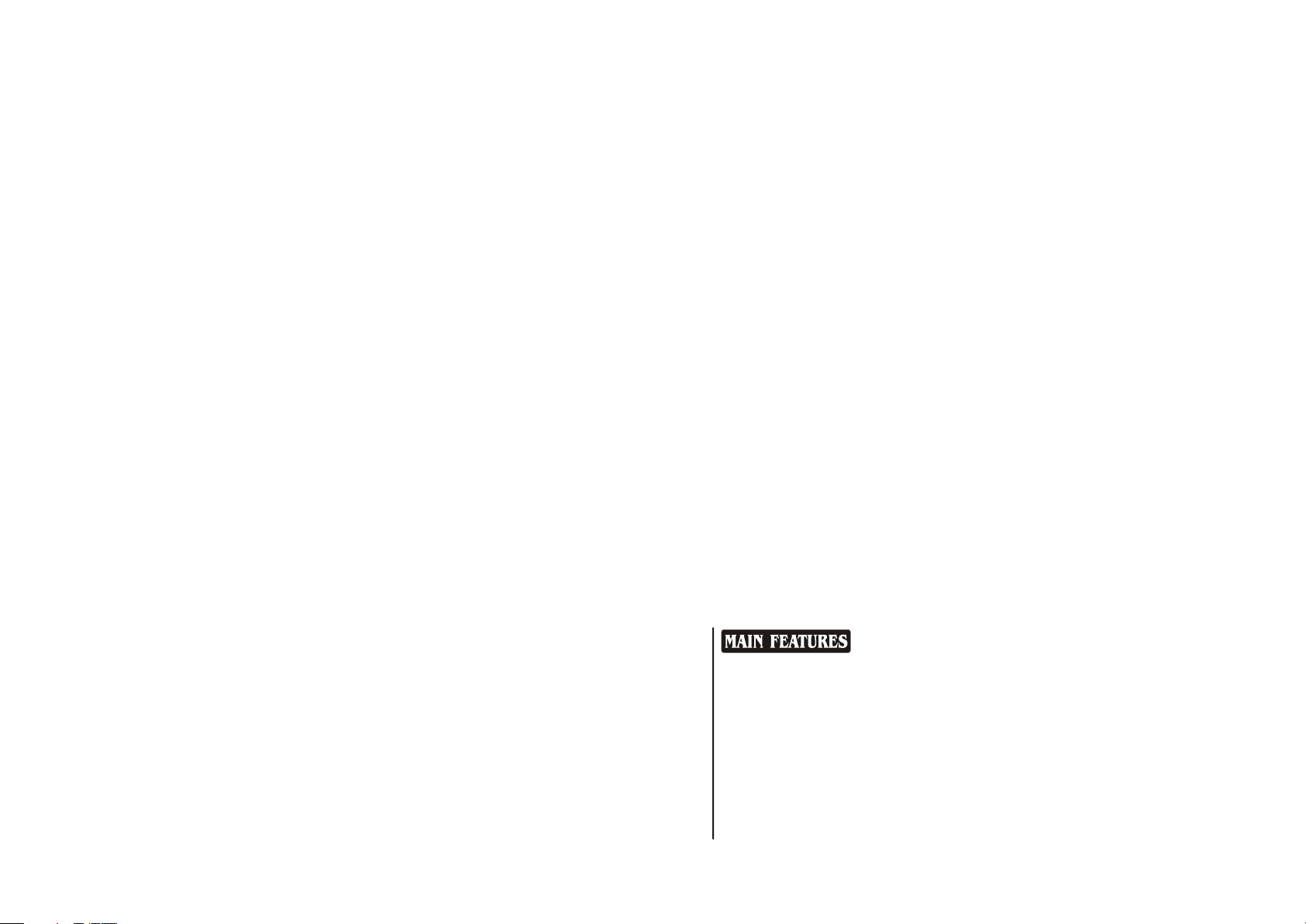
L26TA5A
L26TA5A
L32TA5A
L32TA5A
L37TA5A
L37TA5A
L26TA6A
L26TA6A
L32TA6A
L32TA6A
L37TA6A
L37TA6A
LCD COLOUR TELEVISION
OPERATING
INSTRUCTIONS
01
009050****
◆Wide view-angle display, high contrast
◆Nicam
◆Teletext
◆HDMI
◆Double scarts
Page 2
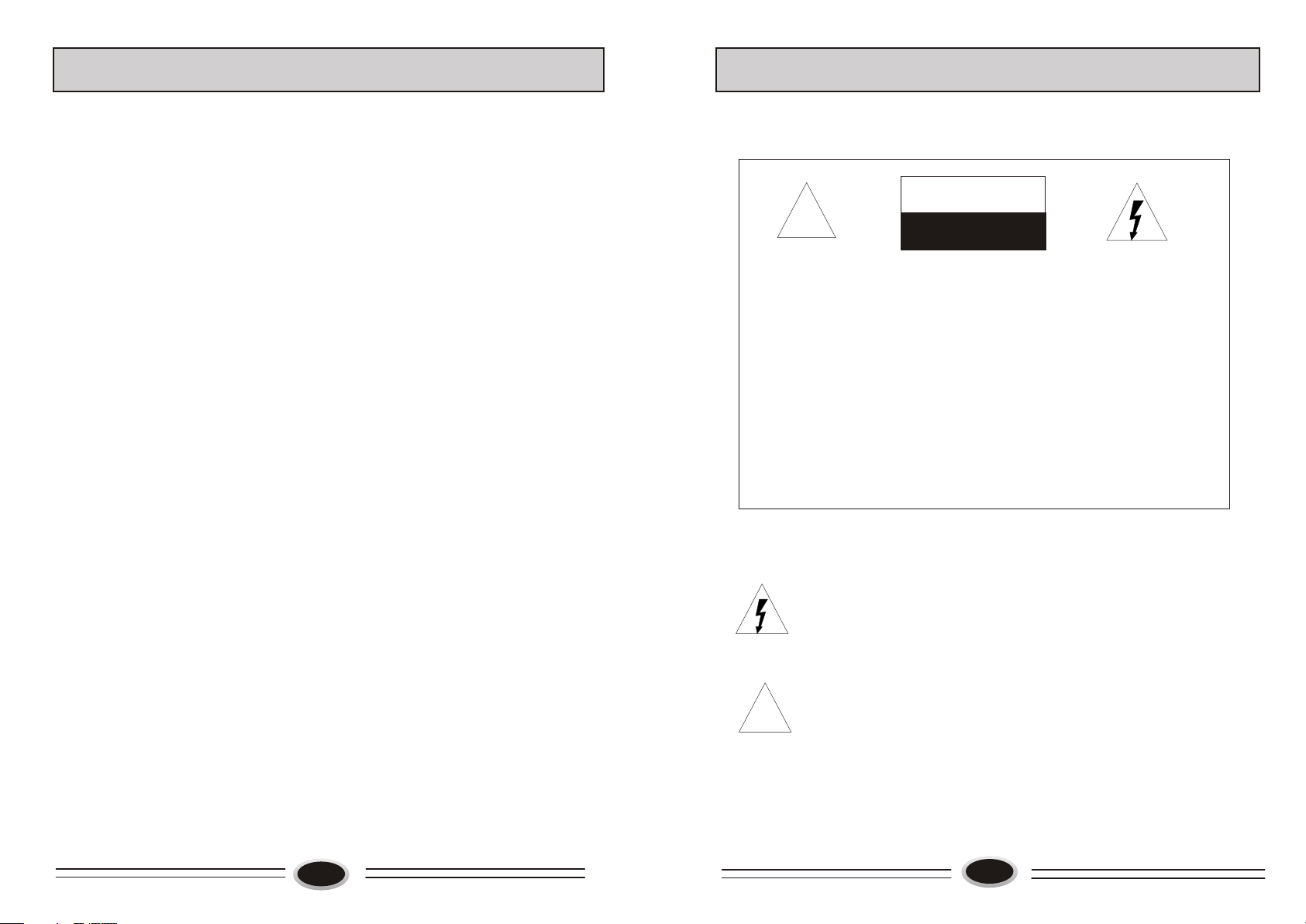
CONTENTS
Warning and caution...........................................................................................2
Buttons and interface position............................................................................5
Preparation for remote control..........................................................................6
Remote control panel..........................................................................................7
Basic operation.................................................................................................8
Screen display...................................................................................................9
TV program setting..........................................................................................10
Im a ge contr o l......... . ......... . .......... . ......... . .......... . ......... . . ......... . .......13
Audio control...................................................................................................14
Function setting......................................................................................15
Time setting...........................................................................................................17
Signal source setting..............................................................................................18
Child lock setting..................................................................................................19
DTV menu.............................................................................................................20
Teletext function....................................................................................................25
Other setting function............................................................................27
External audio and video equipment connection..............................................28
Using your TV as a computer display..............................................................29
Specifications...................................................................................................30
Troubleshooting guide...........................................................................................31
WARNING AND CAUTION
CAUTION
!!
CAUTION:
TO REDUCE THE RISK OF ELECTRIC SHOCK, DO NOT REMOVE
COVER (OR BACK). NO USER SERVICEABLE PARTS INSIDE.FOR
ANY PROBLEM, REFER SERVICING TO QUALIFIED SERVICE
PERSONNEL.
THERE IS A LIGHTNING ARROW SYMBOL IN THE TRIANGLE:
THIS SYMBOL INDICATES HIGH VOLTAGE IS PRESENT INSIDE.
IT IS DANGEROUS TO MAKE ANY KIND OF CONTACT WITH ANY
INSIDE PART OF THIS PRODUCT.
THERE IS A EXCLAMATION MARK IN THE TRIANGLE: THIS
SYMBOL ALERTS YOU THAT IMPORTANT LITERATURE
CONCERNING OPERATION AND MAINTENANCE HAS BEEN
INCLUDED WITH THIS PRODUCT.
CAUTION:
TO REDUCE THE RISK OF ELECTRIC SHOCK AND FIRE,
DO NOT PUT THE TV SET NEAR SOURCES OF HUMIDITY.
DO NOT USE ANY ABRASIVE CLEANSERS WHICH MAY
SCRATCH OR DAMAGE THE LCD SCREEN. AVOID CONTACT
WITH OBJECTS THAT MAY SCRATCH THE LCD SCREEN.
RIS K OF ELEC TRIC SH OCK RIS K OF ELEC TRIC SH OCK
DO NO T OPE NDO NO T OPE N
1
!!
NOTE: SERVICING THE UNIT YOURSELF IS UNAUTHORIZED
AND COULD LEAD TO INJURY OR PRODUCT DAMAGE.
2
Page 3
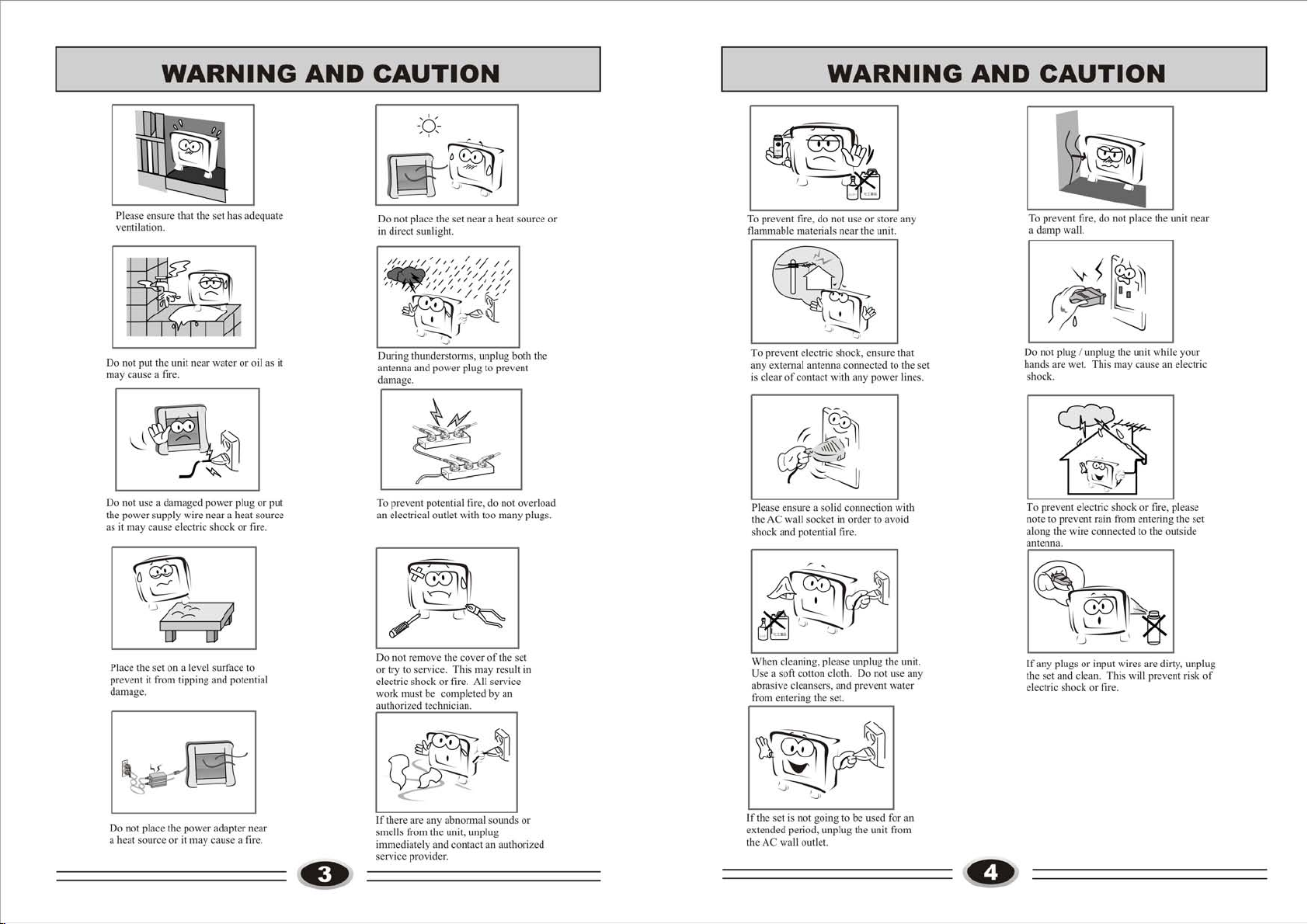
Page 4
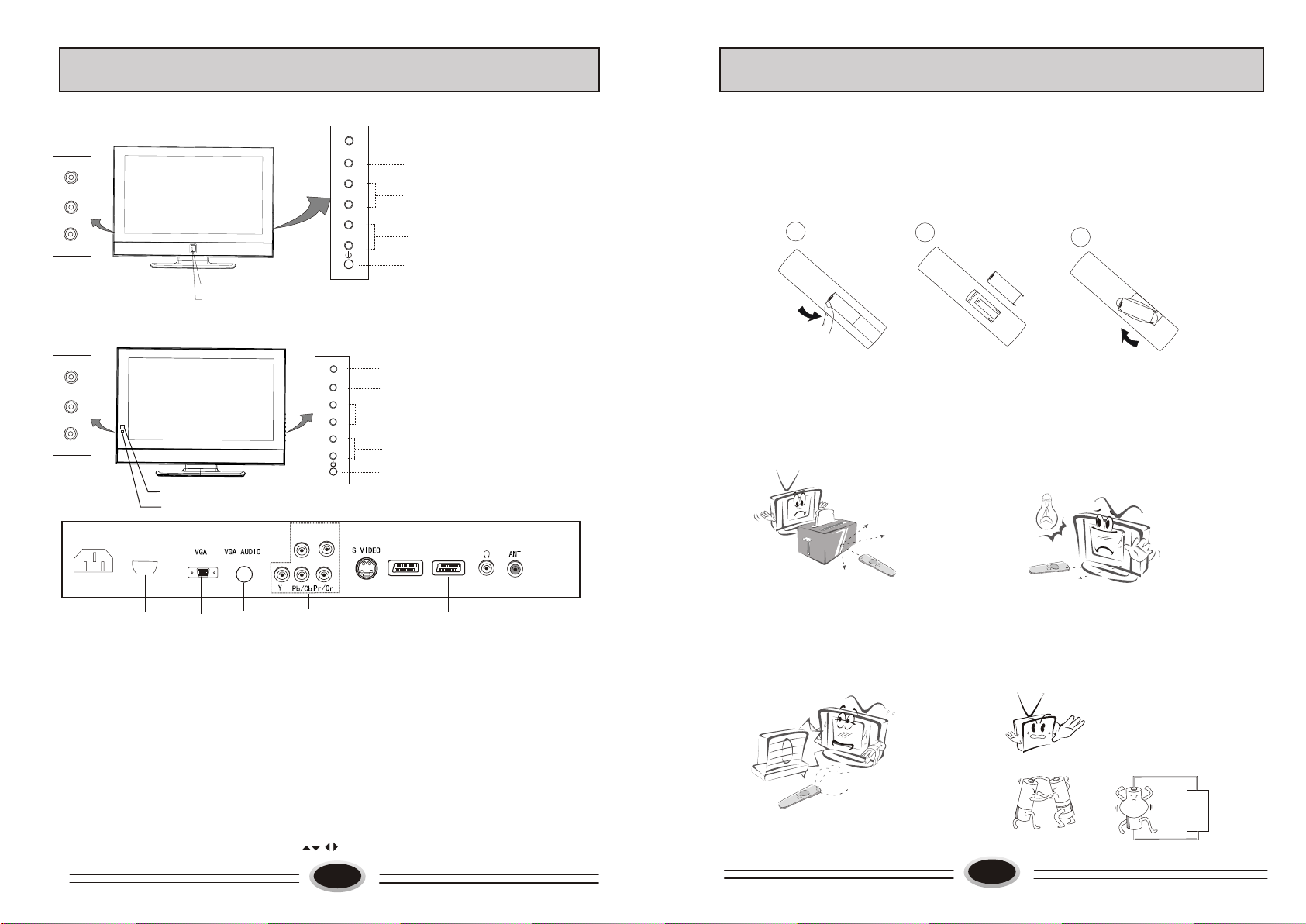
BUTTONS AND INTERFACE POSITION
PREPARATION FOR REMOTE CONTROL
Front control panel
L26TA5A/L32TA5A/L37TA5A
VID EO
R
AUD IO
L
Power indicator
Remote sensor
L26TA6A/L32TA6A/L37TA6A
VID EO
R
AUD IO
L
Remote sensor
Power indicator
POWER
HDMI
MEN U
TV/ AV
CH-
CH+
VOL -
VOL +
Menu button
TV/AV switch button
Program down/up button
Volume down/up button
1. According to the figure display below, place the remote control with face down,
then open the cover of battery apartment.
2. As in the figure display below, install two AAA batteries. (The + and - symbol of
battery must match with the marks on the remote).
3.Close the cover of battery apartment.
1
2
3
Power button
Remote control installation
++
MEN U
TV/ AV
CH-
CH+
VOL -
VOL +
Menu button
TV/AV switch button
Program down/up button
Volume down/up button
Cautions for using remote control:
Confirm there is no object between the
remote control and the remote sensor
of TV set.
Sunshine or other strong light will
interfere the signal sent by the remote
control. In this situation turn the TV
set to avoid the direct light source.
Power button
L-AUDIO-R
-
SCART1 SCART2
9
7
6810
5
2
3
14
1. Antenna input
2. Earphone output
3. SCART2 input
4. SCART1 input
5. S-VIDEO input
6. YPbPr input
7. VGA audio input interface
8. VGA input
9. HDMI input
10.Power input socket
Note: 1. AV and SCART2 can’t be used at the same time.
2. When SCART1 and SCART2 is input at the same time, SCART2 is prior.
3.When the analog menu appear, can be used as CH+,CH-,VOL+ or VOL separately.
5
Do not put the remote control in direct
heat or a damp place, or potential
damage to the remote may occur.
Please use two AAA 1.5V batteries.
Do not mix battery types.
Install the batteries as the correct
polarities.
Do not use rechargeable batteries.
6
Page 5
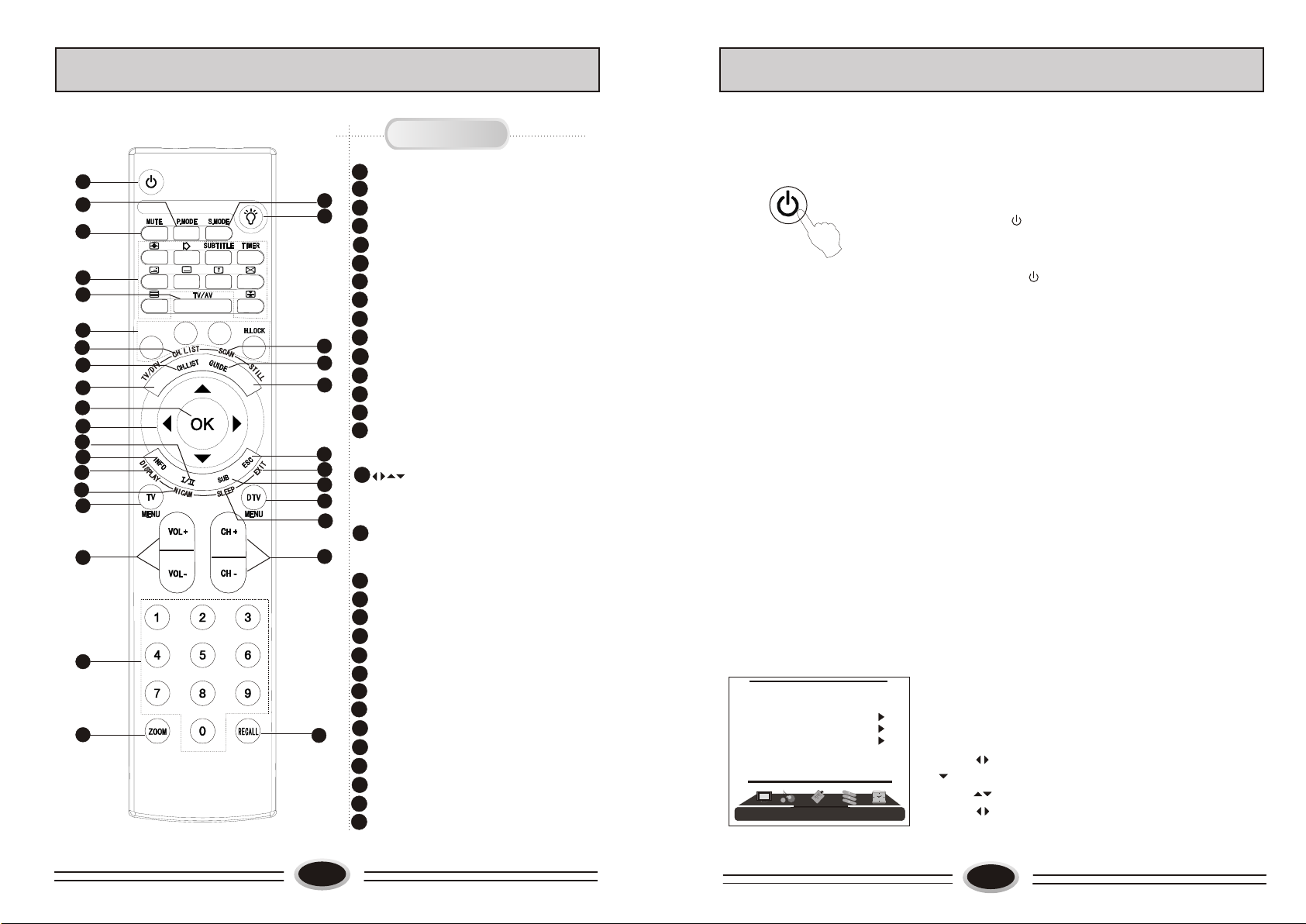
REMOTE CONTROL PANEL
BASIC OPERATION
STANDBYSTANDBY
1
3
2
6
7
8
10
11
9
15
16
19
17
18
20
25
27
29
30
4
5
12
13
14
23
24
21
26
22
28
31
Buttons and Descriptions
Standby button
1
2
Mute button
3
Picture mode button
4
Sound mode button
5
Light button
6
Teletext button
7
TV/AV button
8
Fast text coloured buttons
9
TV/DTV mode button
10
TV channel list button
11
DTV channel list button
12
Scan button
11
Electronic program guide button
13
14
Picture still button
Confirmation button
15
(it is the same function as the SELECT
button in the DTV mode)
16
Allows you to navigate the onscreen menus and adjust the system
settings to your preference
17
Show/hide information banner
(it is the same function as the i
button in the DTV mode)
18
Display button
19
Open/Close current language sub menu
20
Nicam button
21
Subtitles on/off
Sleep button
22
Close current DTV menu
23
24
Exit button
25
TV menu button
26
DTV menu button
27
Volume up/down button
28
Program up/down button
29
Number buttons
Zoom button
30
31
Recall button
STANDBYSTANDBY
LANGUAGE ENGLISH
BLUE SCREEN OFF
OSD SETTING
IMAGE POSITION
ADVANCE
TXT LANGUAGE WEST
FUNCTION
SWITCHING ON/OFF THE TV SET
1.first, connect power cord correctly and the power
indicator will light .
2.If the indicator is shown illuminated in red, press
the digit buttons or CH+/- button on the remote
control or or CH+/- button on the TV set.(
with the exception 0 digit)
3.If you want to exchange to standby status,
please press button on the remote control.
4.Disconnect the power supply or unplug the
television if it is intended to completely cease
the television performance.
TV PROGRAM SELECTION AND VOLUME
ADJUSTMENT
You can use CH+/- button or digit buttons to select the
TV channel number.
Press VOL+/- button to adjust the volume.
RECALL
Pressing RECALL button can switch the channel to the
last channel you watched.
MUTE FUNCTION
1. Press MUTE button to shut off the TV sound, the
screen displays mute mark.
2. Press MUTE button again or VOL+ button to turn
on the TV sound.
OSD LANGUAGE SELECTION
Select the LANGUAGE item in the menu.
1.Press MENU button to make the main menu display.
2.Press button to select FUNCTION menu. Press
button to enter.
3. Press button to select LANGUAGE item.
4. Press button to select the language you need.
7
8
Page 6
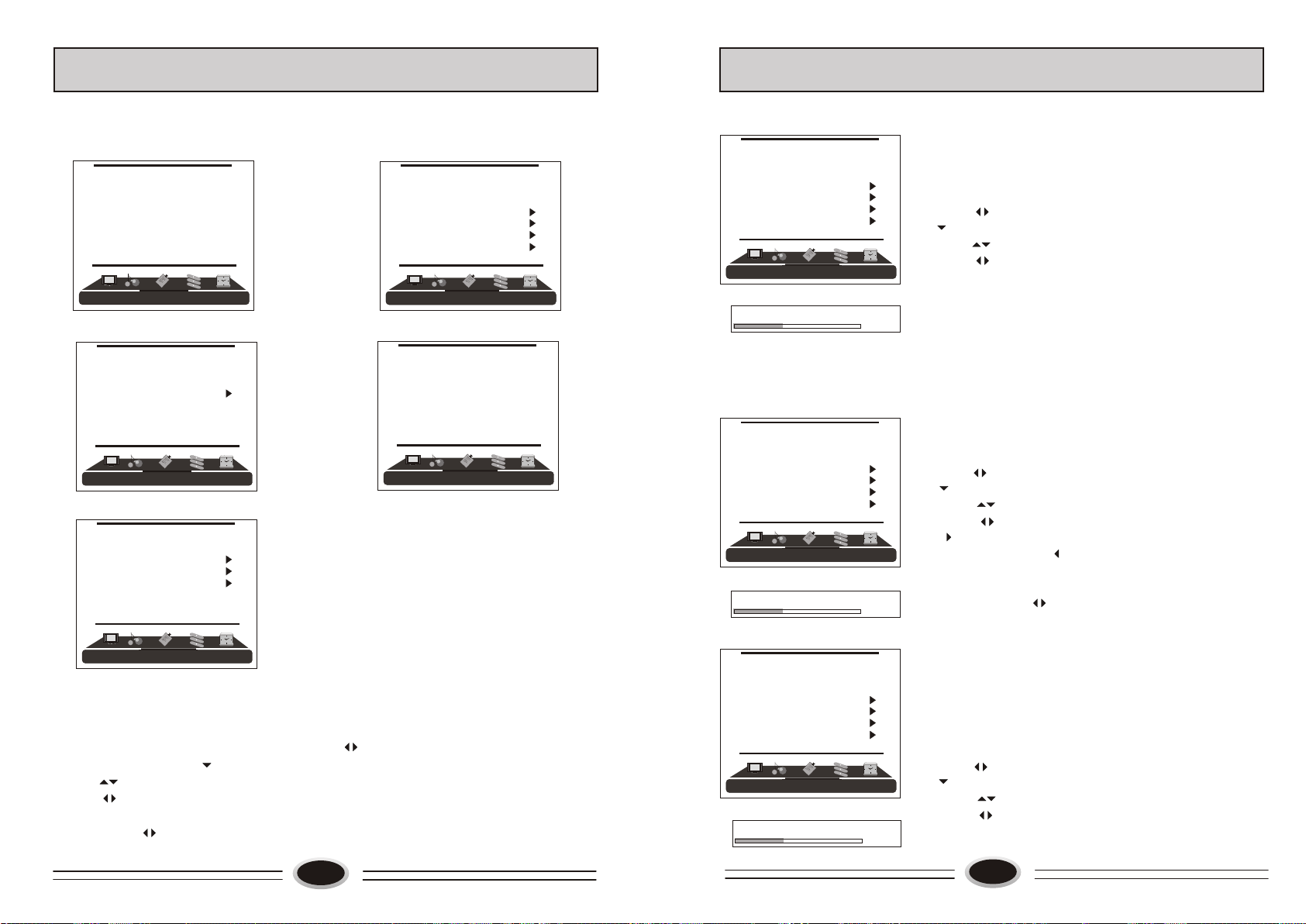
SCREEN DISPLAY
TV PROGRAM SETTING
For your convenient operation and in order to know the TV set, we offer the below
menus.
Picture setting menu
VIDEO MODE SOFT
CONTRAST 45
BRIGHTNESS 45
SATURATION 45
SHARPNESS 50
COLOUR TEM. NORMAL
ZOOM FULL
PICTUREPICTURE
Audio setting menu
AUDIO MODE STANDARD
BALANCE 50
AUTO VOLUME ON
EQUALIZER
SURROUND OFF
DIGITAL BASS ON
AUDIO
Tuning setting menu
PROGRAM NUMB. 11
COLOUR SYS. PAL
SOUND SYS. D/K
FINE TUNE
MANUAL SEARCH
AUTO SEARCH
EDIT PROGRAM
COUNTRY CHINA
TUNING
Timer setting menu
SLEEP TIMER OFF
CLOCK - - : - OFF TIME - - : - REMIND TIME - - : - REMIND PROG. OFF
TIMER
Function setting menu
LANGUAGE ENGLISH
BLUE SCREEN OFF
OSD SETTING
IMAGE POSITION
ADVANCE
TXT LANGUAGE WEST
FUNCTION
Operation instructions
The real display may be different from the above menus. If you need adjust, please do as
follows:
1.Press MENU button to open the menu, press button to select every menu
separately, then press button to enter.
2.Press button to select the item needs adjust.
3.Press button to adjust the selected item, or enter the next menu.
4.Press MENU button to return the last menu or exit the screen menu display.
Note: “press button to select the menu” operation in the user’s manual, please
refer to these operation instructions.
9
PROGRAM NUMB. 11
COLOUR SYS. PAL
SOUND SYS. D/K
FINE TUNE
MANUAL SEARCH
AUTO SEARCH
EDIT PROGRAM
COUNTRY CHINA
TUNING
AUTO SEARCH
PROGRAM NUMB. 11
COLOUR SYS. PAL
SOUND SYS. D/K
FINE TUNE
MANUAL SEARCH
AUTO SEARCH
EDIT PROGRAM
COUNTRY CHINA
TUNING
MANUAL SEARCH
PROGRAM NUMB. 11
COLOUR SYS. PAL
SOUND SYS. D/K
FINE TUNE
MANUAL SEARCH
AUTO SEARCH
EDIT PROGRAM
COUNTRY CHINA
TUNING
FINE TUNE
55
71.68
55
71.68
55.25
AUTO SEARCH
Using AUTO SEARCH can search all receiving
programs. We recommend using auto search to
search the program when you use this TV set for
the first time.
1.Press MENU button to make the main menu display.
2.Press button to select TUNING menu, press
button to enter.
3.Press button to select AUTO SEARCH item.
4.Press button to start searching, press MENU
button to stop auto search during searching.
Note: The order of the auto scan is due to the
frequency of the program, generally speaking,
it is used only at the first time you search the
program, and once the order of the program has
been confirmed, you don’t have to use this
function, otherwise the order of the program
will be changed.
MANUAL SEARCH
Manual search can search and order the program freely.
1.Press MENU button to make the main menu display.
2.Press button to select TUNING menu, press
button to enter.
3. Press button to select MANUAL SEARCH item,
4. Press button to start searching, pressing
button is used to search the higher frequency
channel, pressing button is used to search the
lower frequency channel, when you have searched
a program, the searching will stop automatically.
You can press button to go on searching or
press MENU button to exit.
Note: During searching, it may appear black screen
because of change of signal, it is normal, it will
recover after finishing searching.
FINE TUNE
When you can’t get a satisfactory picture effect,
you can fine tune to improve the picture.
1.Press MENU button to make the main menu display.
2.Press button select TUNING menu, press
button to enter.
3. Press button to select FINE TUNE item.
4. Press button to start fine tune until you
obtain the best picture and sound, then release
the button and press MENU button to exit.
10
Page 7

TV PROGRAM SETTING
TV PROGRAM SETTING
COLOUR SYSTEM
1.Press MENU button to make the main menu display.
2.Press button select TUNING menu, then
press button to enter.
3.Press button to select COLOUR SYS. item.
4.Press button to select the COLOUR system
you need.
SOUND SYSTEM
1.Press MENU button to make the main menu display.
2.Press button select TUNER menu, then
press button to enter.
3.Press button to select SOUND SYS. item.
4.Press button to select the sound system you
need.
EDIT PROGRAM
Using this function, you can rename, skip, delete, copy
and insert the channel.
1.Press MENU button to make the main menu display.
2.Press button select TUNING menu, press
button to enter.
3.Press button to select EDIT PROGRAM item,
press button to enter the sub-menu.
RENAME
1.Press button to select the channel you need
operate, press red button to enter rename mode.
2.Press button to select the number position of
channel name, press button to select number.
3.During operating, if you want to cancel input, press
green button to exit, after setting, press red button to
save. The channel name set will display before
channel number on the top right corner of screen.
SKIP
1.Press button to select the channel you need
skip, press green button to skip the current channel.
2.During operating, if you want to cancel input, press
green button to exit, after setting, press red button to
save.
3.When you use CH+/- button to select channel, this
channel number will be skipped. But you can still
use one digit selection button to select the skipped
channel number.
4.If you want to cancel skip, please select the skipped
channel and do above steps.
11
PROGRAM NUMB. 11
COLOUR SYS. PAL
SOUND SYS. D/K
FINE TUNE
MANUAL SEARCH
AUTO SEARCH
EDIT PROGRAM
COUNTRY CHINA
TUNING
001
002
003
004
005
006
007
008
009
010
RENAME DELETE
SKIP COPY
[ ] INSERT
[ ] SELECT
[S.MODE] PAGEUP
[P.MODE] PAGEDOWN
RETURN
OK
001
002
003
004
005
006
007
001
008
002
009
003
010
004
RENAME
005
OK CANCEL
006
OK RETURN
007
[ ] POSITION
008
[ ] CHAR.
009
010
SKIP
OK CANCEL
OK RETURN
001
002
003
004
005
006
007
008
001
009
002
010
003
INSERT
004
OK RETURN CANCEL
005
[ ] SELECT
[ ] OK
[S.MODE] PAGEUP
[P.MODE] PAGEDOWN
PROGRAM NUMB. 11
COLOUR SYS. PAL
SOUND SYS. D/K
FINE TUNE
MANUAL SEARCH
AUTO SEARCH
EDIT PROGRAM
COUNTRY CHINA
001
006
002
007
003
008
004
009
005
010
006
DELETE
007
OK CANCEL
008
OK RETURN
009
010
COPY
OK CANCEL
OK RETURN
[ ] SELECT
[S.MODE] PAGEUP
[P.MODE ] PAGEDOWN
TUNING
INSERT
1.Press button to select the channel you need
insert, press button to drag the channel you
need move.
2.Press button to select the position you need
insert, press button to insert the selected
channel in this position, during operating, press
green button to cancel insert.
3.For example: insert the channel 5 before channel 2,
you can first press button to select channel 5,
then press button to drag channel 5, then
press button to select channel 2, press
button to insert this position and save, the
program in channel 5 is before the program in
channel 2.
4.Using this function can arrange the program order
as you like.
DELETE
1.Press button to select the channel you need
delete, press blue button to delete the current channel.
2.During operating, if you want to cancel delete, press
green button to exit, after setting, press red button to
save.
3.The deleted channel will disappear from the channel
list completely, you can’t use CH+/- button or one
digit selection button to select this channel.
COPY
1.Press button to select the channel you need
copy, press yellow button to copy the current channel.
2.Press button to select the channel you need
copy to, press red button to save. During operating,
press green button to cancel copy.
3.The copied channel may have same setting as the
original copied channel.
COUNTRY
1.Press MENU button to make the main menu display.
2.Press button to select TUNING menu, press
button to enter.
3.Press button to select COUNTRY item.
4. Press button to select the country you live in.
12
Page 8

IMAGE CONTROL
AUDIO CONTROL
SET YOUR FAVOURITE VIDEO MODE
1.Press MENU button to make the main menu display.
2.Press button to select PICTURE menu,
press button to enter.
3.Press button to select the item that needs
adjust.
4.Press button to adjust the selected item, the
detailed adjustment is as following table.
The table of picture item adjustment effect
Items
Contrast
Brightness
Saturation
Sharpness
Weak
Dark
Light
Blur
Strong
Bright
Thick
Sharp
VIDEO MODE
1.Press MENU button to make the main menu display.
2.Press button to select PICTURE menu,
press button to enter.
3.Press button to select VIDEO MODE item.
4.Press button to select STANDARD, SOFT,
PERSONAL or BRIGHT.
STANDARD: common mode.
SOFT: the image effect is soft.
PERSONAL: set the image effect you like.
BRIGHT: suitable for sport image.
COLOUR TEMPERATURE
1.Press MENU button to make the main menu display.
2.Press button to select PICTURE menu,
press button to enter.
3.Press button to select COLOUR TEM. item.
4.Press button to select NORMAL, COOL,
COOLER, WARMER or WARM.
ZOOM
1.Press MENU button to make the main menu display.
2.Press button to select PICTURE menu,
press button to enter.
3.Press button to select ZOOM item.
4.Press button to select , ZOOM1, ZOOM2,
FILM, PANORAMA, FULL or 4:3 .
VIDEO MODE SOFT
CONTRAST 45
BRIGHTNESS 45
SATURATION 45
SHARPNESS 50
COLOUR TEM . NORMAL
ZOOM FULL
PICTUREPICTURE
VIDEO MODE SOFT
CONTRAST 45
BRIGHTNESS 45
SATURATION 45
SHARPNESS 50
COLOUR TEM. NORMAL
ZOOM FULL
PICTUREPICTURE
VIDEO MODE SOFT
CONTRAST 45
BRIGHTNESS 45
SATURATION 45
SHARPNESS 50
COLOUR TEM. NORMAL
ZOOM FULL
PICTUREPICTURE
VIDEO MODE SOFT
CONTRAST 45
BRIGHTNESS 45
SATURATION 45
SHARPNESS 50
COLOUR TEM. NORMAL
ZOOM FULL
PICTUREPICTURE
AUDIO MODE STANDARD
BALANCE 50
AUTO VOLUME ON
EQUALIZER
SURROUND OFF
DIGITAL BASS ON
AUDIO
AUDIO MODE STANDARD
BALANCE 50
AUTO VOLUME ON
EQUALIZER
SURROUND OFF
DIGITAL BASS ON
AUDIO
AUDIO MODE STANDARD
BALANCE 50
AUTO VOLUME ON
EQUALIZER
SURROUND OFF
DIGITAL BASS ON
AUDIO
AUDIO MODE STANDARD
BALANCE 50
AUTO VOLUME ON
EQUALIZER
SURROUND OFF
DIGITAL BASS ON
AUDIO
AUDIO MODE
1.Press MENU button to make the main menu display.
2.Press button to select AUDIO menu, press
button to enter.
3.Press button to select AUDIO MODE item.
4.Press button to select STANDARD, NEWS,
PERSONAL or MUSIC.
BALANCE
1.Press MENU button to make the main menu display.
2.Press button to select AUDIO menu, press
button to enter.
3.Press button to select BALANCE item.
4.Press button to adjust the value.
AUTOMATIC VOLUME CONTROL
1.Press MENU button to make the main menu display.
2.Press button to select AUDIO menu, press
button to enter.
3.Press button to select AUTO VOLUME item.
4.Press button to select ON or OFF.
EQUALIZER
1.Press MENU button to make the main menu display.
2.Press button to select AUDIO menu, press
button to enter.
3.Press button to select EQUALIZER item.
4.Press button to enter.
5.Press button to select different frequency.
6.Press button to adjust.
SURROUND
1.Press MENU button to make the main menu display.
2.Press button to select AUDIO menu, press
button to enter.
3.Press button to select SURROUND item.
4.Press button to select OFF or ON.
DIGITAL BASS
1.Press MENU button to make the main menu display.
2.Press button to select AUDIO menu, press
button to enter.
3.Press button to select DIGITAL BASS item.
4.Press button to select ON or OFF.
13
14
Page 9

FUNCTION SETTING
FUNCTION SETTING
BLUE SCREEN
1.Press MENU button to make the main menu display.
2.Press button to select FUNCTION menu,
press button to enter.
3.Press button to select BLUE SCREEN item.
4.Press button to select ON or OFF.
OSD SETTING
1.Press MENU button to make the main menu display.
2.Press button to select FUNCTION menu,
press button to enter.
3.Press button to select OSD SETTING item,
press button to enter the sub-menu.
4.Press button to select DURATION item.
5.Press button to adjust the pause time, and
you can adjust the time from 5s to 60s.
6.Press button to select the HALF TONE item, the
larger the value, the higher the half tone will be.
7.Press MENU button to save and exit.
IMAGE POSITION
1.Press MENU button to make the main menu display.
2.Press button to select FUNCTION menu,
press button to enter.
3.Press button to select IMAGE POSITION item,
press button to enter the sub-menu.
4.Press button to select H-POSITION or
V-POSITION item, press button to adjust the
image position in horizontal or vertical direction.
5.Press button to select AUTO item, pressing
button can adjust the image position
automatically. If the arrow changes from green to
yellow, it shows that the automatic adjustment finishes.
6.In VGA mode, if you don’t get a satisfactory automatic
adjustment effect, you can select PHASE, CLOCK to
adjust the image properly.
LANGUAGE ENGLISH
BLUE SCREEN OFF
OSD SETTING
IMAGE POSITION
ADVANCE
TXT LANGUAGE WEST
FUNCTION
DURATION 15S
HALF TONE 50
LANGUAGE ENGLISH
BLUE SCREEN OFF
OSD SETTING
IMAGE POSITION
ADVANCE
TXT LANGUAGE WEST
FUNCTION
H-POSITION 48
V-POSITION 31
PHASE 100
CLOCK 55
AUTO
LANGUAGE ENGLISH
BLUE SCREEN OFF
OSD SETTING
IMAGE POSITION
ADVANCE
TXT LANGUAGE WEST
FUNCTION
AAA ON
CTI ON
LTI ON
DLC ON
SKIN ON
DNR MEDIUM
LANGUAGE ENGLISH
BLUE SCREEN OFF
OSD SETTING
IMAGE POSITION
ADVANCE
TXT LANGUAGE WEST
FUNCTION
4.Press button to select different item, press
button to adjust.
AAA: using this function can improve the
brightness, contrast and arrangement of image.
There are ON, SPLIT, MOVE and ZOOM four
modes.
CTI: opening this function can restrain the
different colour from crossing and interfering, in
order to improve the quality of picture.
LTI: opening this function can dynamically optimize
the brightness of image, in order to improve the
quality of picture.
DLC: opening this function can adjust the sight depth
of image according to the image content dynamically
optimize.
SKIN: opening this function can optimize the skin of
character in the image, in order to make the image
more natural.
DNR: use digital mode to restrain the image noise, in
order to reduce the interference. There are OFF,
WEAK, MEDIUM and STRONG four modes.
TXT LANGUAGE
1.Press MENU button to make the main menu display.
2.Press button to select FUNCTION menu,
press button to enter.
3.Press button to select TXT LANGUAGE item.
4.Press button to select the language you need.
ADVANCE
Using this function can improve the quality and
expressive force of image.
1.Press MENU button to make the main menu display.
2.Press button to select FUNCTION menu,
press button to enter.
3.Press button to select ADVANCE item,
press button to enter the sub-menu.
15
LANGUAGE ENGLISH
BLUE SCREEN OFF
OSD SETTING
IMAGE POSITION
ADVANCE
TXT LANGUAGE WEST
FUNCTION
16
Page 10

TIME SETTING
TIME SETTING
SLEEP TIMER
1.Press MENU button to make the main menu display.
2.Press button to select TIMER menu, press
button to enter.
3.Press button to select SLEEP TIMER item.
4.Press button to select the sleep timer you
need. You can select OFF, 15,30, ......, 240. After
setting, press MENU button to save and exit, the
TV will start counting.
Note: You can press SLEEP button on the remote
controller to set the sleep timer you need.
CLOCK
1.Press MENU button to make the main menu display.
2.Press button to select TIMER menu, press
button to enter.
3.Press button to select CLOCK item, press
button to enter setting. Press button
to select hour or minute position, press button
to adjust the value. After setting, press MENU button
to save and exit.
OFF TIME
1.Press MENU button to make the main menu display.
2.Press button to select TIMER menu, press
button to enter.
3.Press button to select OFF TIME item, press
button to enter setting. Press button
to select hour or minute position, press button
to adjust the value. After setting, press MENU button
to save and exit. When the off time is coming, the TV
set will enter standby status.
REMIND TIME
1.Press MENU button to make the main menu display.
2.Press button to select TIMER menu, press
button to enter.
3.Press button to select REMIND TIME item, press
button to enter setting. Press button
to select hour or minute position, press button
to adjust the value. After setting, press MENU button
to save and exit.
Note: Functions only work when clock is set.
SLEEP TIMER OFF
CLOCK - - : - OFF TIME - - : - REMIND TIME - - : - REMIND PROG. OFF
TIMER
SLEEP TIMER OFF
CLOCK - - : - OFF TIME - - : - REMIND TIME - - : - REMIND PROG. OFF
TIMER
SLEEP TIMER OFF
CLOCK - - : - OFF TIME - - : - REMIND TIME - - : - REMIND PROG. OFF
TIMER
SLEEP TIMER OFF
CLOCK - - : - OFF TIME - - : - REMIND TIME - - : - REMIND PROG. OFF
TIMER
SLEEP TIMER OFF
CLOCK - - : - OFF TIME - - : - REMIND TIME - - : - REMIND PROG. OFF
TIMER
SIGNAL SOURCE SETTING
TV
AV
S-VIDEO
YPbPr
VGA
SCART1
SCART2
HDMI
DTV
REMIND PROGRAM
1.Press MENU button to make the main menu display.
2.Press button to select TIMER menu, press
button to enter.
3.Press button to select REMIND PROG.
item, press button to set the on channel, if
the on channel is off, the on channel is the channel
before standby status.
Note: 1. Function only works when time is set.
2. When the REMIND PROG. and the
PW.CHANNEL in the child lock menu are
set at the same time, the PW.CHANNEL is
prior.
There is different signal source mode in this TV set,
you can select according to your require: TV, AV,
S-VIDEO, YPbPr, VGA,
SCART1, SCART2, HDMI
or DTV.
1.P make
ress TV/AV button on the remote control to
the signal source menu display
2.Press button to select the signal source you
.
need. Press button to enter.
Note:
You can also press TV/AV button on the remote
control to select the signal source directly.
17
18
Page 11

CHILD LOCK SETTING
DTV MENU
Using this function can control the image, volume,
channel and so on. Pressing H.LOCK on the remote
control, it will display input password menu, the original
password is 0000, after inputting, it will enter the child
lock setting menu.
1.Press button to select the first item, press
button to select signal input source, pressing
H.LOCK button can open or lock the selected source.
2.Press button to select CHANNEL item, press
button to select digit, press button to
change channel number, the channel range is 0-100,
pressing H.LOCK button can open or lock the selected
channel.
3.Press button to select TV SEARCH item,
pressing button can open or lock the TV
search function.
4.Press button to select KEYPAD item, pressing
button can open or lock keypad function, if
locked this item, the control panel will not work.
5.Press button to select REMOTE item, pressing
button can open or lock remote function, if
locked this item, the buttons will not work except
H.LOCK and power switch.
6.Press button to select CLEAR ALL item, press
button to unlock all the locked items.
7.Press button to select CHANGE PASSWORD item,
press button to enter INPUT NEW PASSWORD
menu, first input new password and then confirm the
new password, the password will be changed.
8.Press button to select VOLUME-LIM item, press
button to set the maximum volume, the limited
range is 10-100.
9.Press button to select PW. CHANNEL item, press
button to set channel number, this channel is the
pw.channel number, if select OFF, it will turn off the
pw.channel lock function.
10.BUS item is not available.
After setting the locked item, it will enter the locked item,
for example, the AV doesn’t display the image, it will
display LOCKED, pressing H.LOCK button and input the
password can open the current channel in the current status.
20
19
O TV UNLOCK
CHANNEL 000 UNLOCK
OTV SEARCH UNLOCK
OKEYPAD UNLOCK
OREMOTE UNLOCK
OCLEAR ALL
OCHANGE PASSWORD
OVOLUME-LIM 100
OPW.CHANNEL OFF
OBUS ON
INPUT NEW
PASSWORD
* * * *
INPUT NEW
PASSWORD
* * * *
* * * *
INPUT NEW
PASSWORD
* * * *
AGAIN * * * *
Main Menu
Press DTV MENU button to make the Main Menu display.
Main Menu
Channel List
Favourites
Gudies
Settings
Common Interface
Channel List
1.Press button to select Channel List item, press OK button to enter.
2.Press button to select the current channel, pressing OK button, the contents of
the channel you select will display on the right. If pressing DTV MENU, it will exit
the menu and you can watch the current channel normally.
Channel List
1024. Colour Bar
1025. Monoscope
1026. Moving Picture
1026 Moving Picture
Select Delete Lock Favourites
Function
Edit Name
Select Channel
Select
Watch
(For Europe)
More
i
Channel List
1024. Colour Bar
1025. Monoscope
1026. Moving Picture
Select Delete
Function
(For UK)
1026 Moving Picture
Edit Name
Select Channel
Lock
More
i
3.Press button to select Delete, pressing OK button can delete the current channel
you selected.
4.Press button to select Edit Name, pressing OK button can edit name to your
selected current channel. The 0~9 number buttons on the remote control symbol letter
name separately, you can select at will. After editing, press OK to confirm, the edited
name will replace the current channel name.
5.Press button to select Lock, pressing OK and inputting the password will lock the
current channel you selected. The locked channel number is with a lock mark, as figure1.
Press DTV MENU to exit, when you use CH+/- button to select the locked channel, it
will display as figure2. After inputting password, you can watch normally.
Channel List
1. BBC ONE
2. BBC TWO
7. BBC THREE
30. CBBC Channel
40. BBC NEWS 24
51. BBCi
800. Barnkanalen
801. SVT Extra
802. SVT1
803. SVT2 ABC
Select Delete Lock Favourites
Function
Select Channel
1 BBC ONE
Edit Name
Select
Lock/Unlock
i
More
Enter Lock Key
Figure 2
Figure 1
20
Page 12

DTV MENU
Favourites
1.Press button to select Favourites item, press OK button to enter.
2. Press button to select List to classify the favorite channel, for example, 1,7 is
classified to List 1, 2 is classified to List 2, as figure 3. Return to the main menu,
Press button to select Setting, press OK button to enter sub-menu, press to
select Configuration, press OK button to enter sub-menu, press button to select
Favourite Mode as figure 4. Press button to select List 1 or List 2, then press OK
to confirm. After exiting the menu, when you use CH+/- button to select the channel,
only left 1 , 7 or 2. The other channel will not appear.
Edit Favourite Lists
1. BBC ONE
2. BBC TWO
7. BBC THREE
30. CBBC Channel
40. BBC NEWS 24
51. BBCi
800. Barnkanalen
801. SVT Extra
802. SVT1
803. SVT2 ABC
List 1
Select List
(for UK)
1
2
1
1 BBC ONE
List 2 List 3 List 4 List 5
Select Channel
Select
Add/Remove
i
Figure 3
More
Settings
Configuration
Language
Installation
Guides
1.Press button to select Guides item, press OK button to enter.
2.Press button to select NOW/NEXT EPG, LIST SCHEDULE EPG or
TIMELINE SCHEDULE EPG, press OK button to enter.
3.As the display indicates to operate as you need.
Guides
Now/Next EPG
List Schedule EPG
Timeline Schedule EPG
Edit Favourite Lists
1. Colour Bar
2. Monoscope
7. Moving Picture
List 1
Function
(for Europe)
Configuration
DST Off
Subtitle Off
Banner 2 sec.
Favorite Mode List 1
Channel List Show all
Parental Settings
HW4864.256_SW2.3174
List 1
Change Favourite Mode
(for UK)
1
2
1
7 Moving Picture
List 2 List 3 List 4 List 5
More
Watch
i
i
Select Channel
List 2 List 3 List 4 List 5
Select
1 BBC ONE
Select
Select Mode
Figure 4
More
DTV MENU
Now/Next EPG - - - - -/- - - - : - Channels Current Event Next Event
1024. Colour Bar Colour Bar Colour Bar
1025. Monoscope Monoscope Monoscope
1026. Moving Pi... Moving Picture Moving Picture
Navigate
Timeline Schedule EPG - - - - -/- - - - : - -
1024. Colour Bar
1025. Monoscope
1026. Moving Pict...
Navigate
Zoom
Schedule
Select
Advance Day
Watch
Event
i
i
Event
Settings
1.Press button to select Settings item, press OK button to enter.
2.Press button to select Configuration item, press OK button to enter.
3.Press button to select the item you need , press to adjust.
Settings
Configuration
Language
Installation
Configuration
DST Off
Subtitle On
Banner 2 sec.
Favourite Mode Off
Channel List Show all
Parental Settings
HW6144.256_SW3.3.124
Change DST Mode
1026 Moving Picture
i
More
(For UK)
Time Zone: In general, select Off status.
Subtitle: In general, select On status, you can also press SUB button on the remote control
to adjust the status when you watch.
Banner: select the caption duration time after you change the channel. You can select
0sec.,2sec.,4sec.,6sec. or 8sec..
Channel List: You can select the channel broadcasting way you need display.
Parental Setting(As figure 5): You can change the password, and lock the main menu,
installation menu, so the current channel status cannot be changed by other people.
List Schedule EPG - - - - -/- - - - : - Moving Picture
1024. Colour Bar No Information Available
1025. Monoscope
1026. Moving Pict...
Navigate
Configuration
Time Zone Off
DST Off
Subtitle On
Banner 2 sec.
Favourite Mode Off
Channel List Show all
Parental Settings
HW6144.256_SW3.3.124
Change Time Zone
Change Time
1026 Moving Picture
(For Europe)
Configuration
DST Off
Subtitle On
Banner 2 sec.
Favourite Mode Off
Channel List Show all
Menu Lock Installation
Set Lock Key
MENU
Exit
7 Moving Picture
Figure 5
20
Advance Day
i
Event
More
i
More
i
21
22
Page 13

DTV MENU
DTV MENU
Language
1.Press button to select Settings item, press OK button to enter.
2.Press button to select Language item, press OK button to enter.
Language Settings
System English
Preferred
-Audio French
-Subtitle French
Current Change
Select
Change Default System Language
(For Europe)
1026 Moving Picture
i
More
Language Settings
System English
Preferred
-Audio English
-Subtitle English
Current Change
Select
Change Default System Language
(For UK)
1026 Moving Picture
i
More
3.Press button to select System item, press button to adjust the language you need.
4.Press button to select Audio item, press button to adjust the language you need.
5.Press button to select Subtitle item, press button to adjust the language you need.
6.Press button to select the Current item, press OK button to adjust the current
channel language.
Installation
1.Press button to select Settings item, press OK button to enter.
2.Press button to select Installation item, press OK button to enter.
Installation
Automatic Search
Manual Search
First Time Installation
Automatic Search
1.Press button to select Automatic Search item, press OK button to enter.
2.The system will indicates Do you want to start automatic search? Your previous
channel list will be replaced.
Do you want to start automatic search? Your previous
channel list will be replaced.
Yes No
Automatic Search
20
Searching VHF Channel:9
Please wait. This will take a few minutes.
0% 100%
Manual Search
1.Press button to select Manual Search item, press OK button to enter.
2.You can use the number from 0-9 to edit the channel you select.
3.After selecting the channel number as figure 6, pressing OK button to confirm, it
will start searching this channel, after that, the menu will exit soon and return to the
default first channel as figure 7.
Manual Search
Channel Number 26
Signal Quality: None
Signal Level
Select
Select Channel
0 9
Search
Figure 6
First Time Installation
Menu
Exit
More
i
Manual Search
Channels:
MENU
Cancel
Figure 7
1.Press button to select First Time Installation item, press OK button to enter.
2.The system will indicates choose your country. Then do first time installation to delete
all the stored program.
3.Choose your country again to search.
First Time Installation
Welcome!
Choose your country:
Continue installation:
Belgium
Select
Are you sure you want to delete all channels and settings
for first time installation?
Yes No
(For Europe)
First Time Installation
Press button to select First Time Installation item, press OK button to enter.
Are you sure you want to delete all channels and settings
for first time installation?
Yes No
(For UK)
Common Interface(This function is not available.)
Menu
23
Cancel search
24
Page 14

TELETEXT FUNCTION
TELETEXT FUNCTION
Teletext is an information system, broadcast by certain channels, which can be read like
a newspaper . It also provides subtitles for people with hearing difficulties or those who
are unfamiliar with the language in which a particular program is being broadcast (cable
networks, satellite channels, etc.).
Note: The teletext buttons could be working even if there is no teletext signal, but there
is no teletext display.
Teletext
Teletext functions
To select "Teletext" press the button on the remote
control. To switch off Teletext, press the button again.
"Note all menu functions are not available in Teletext
mode". Only a direct button control function is
available in TELETEXT mode, it is:
Mute function
Page up/down
Use the buttons to browse next or previous page.
1 2 3
4
7
5
8 9
0
- - - -
6
Page number entering
To select a Teletext page, enter the page number using
the numeric key pad on the remote control, or use the
button, or the coloured Fast text buttons.
Mix mode
To view the TV picture while in Text mode press
button, this will superimpose the Teletext data on top of
the TV picture. Press this button again to return to Full
text.
INDEX
Press button to go to the index page of teletext.
- - - -
25
Teletext
TIMER
SUBTITLE
Cancel mode
This feature allows the TV picture to be displayed while next
page to be searched is entered and found. Only the top
teletext line is displayed until the page is found. Press
button to hide the teletext information. Either press the
button or the Text button to exit the cancel display mode.
Language change
Pressing the button will change the Teletext characters
between Eastern and Western.
Hold
Pressing the button will stop the teletext page automa-
tically updating. This feature is very useful where there are
several teletext pages or data on the same page number.
Size
Pressing the button changes between full screen top
half bottom half full screen. This feature is very useful as it
magnifies the image making the characters easier to read.
??
H.LOCK
Reveal
Pressing the button will reveal hidden text. This feature
is used to reveal information such as answers to Teletext
on-line interactive puzzles.
Subcode / Time
By entering its 4-digit number to enter a secondary page;
While in normal TV mode only, pressing the TIMER button
will display the teletext time in the top right hand corner
for a few seconds.
Switch teletext on/off
Press the button on the remote control to turn teletext
On/Off.
??
Fast text coloured buttons
Fast text automatically displays the four most commonly
used pages that the broadcaster thinks that you may want
to choose next. Press the same coloured button on the
remote control as the coloured link at the bottom of the
teletext page to go directly to that page.
Subtitle
Pressing the SUBTITLE button will get the teletext decoder to
automatically search for the subtitle page.
20
26
Page 15

OTHER SETTING FUNCTION
- HDMI . The HDMI logo and High-Definition Multimedia Interface is a trademark
or registered trademark of HDMI Licensing.
-This TV can receive the High-Definition Multimedia Interface (HDMI).
-This TV supports HDCP (High-bandwidth Digital Contents Protection) Protocol for
720x480p, 1280x720p and 1920x1080i resolution.
-When you connect this TV with a source device (DVD player, Set Top Box or PC)
supporting Auto HDMI function, the output resolution of the source device will be
automatically set to 1280x720p.
-If the source device does not support Auto HDMI, you need to set the output
resolution appropriately.
To get the best picture quality, adjust the DVD Player or Set Top Box’s output resolution
to 1280x720p, and the PC graphics card’s output resolution to 1024x768, 60Hz.
-If the source device has an HDMI output, no other audio connection is necessary
because HDMI-to-HDMI connecting includes both video and audio.
How To Connect
1. Connect the source device to HDMI port of this TV with an HDMI cable (not
supplied with this product).
2. No separated audio connection is necessary.
How To Use
-If the source device supports Auto HDMI function, the output resolution of the source
device will be automatically set to 1280x720p.
-If the source device does not support Auto HDMI, you need to set the output resolution
appropriately.
To get the best picture quality, adjust the output resolution of the source device to
1280x720p.
-Select HDMI input source by using TV/AV button.
How To Set
The method to set is similar to TV.
TM
27
EXTERNAL AUDIO AND VIDEO EQUIPMENT CONNECTION
You can connect outside signal source VCR, VCD
DVD, PC equipment to the TV set.
Antenna Input
1.Connect the VCR radio frequency input to
the back radio frequency input of the LCD.
ANT .
2. Connect the antenna to VCR antenna input.
3. Press TV/AV button to select TV mode.
4. Press PLAY button in VCR to start watching.
VCR
S-VIDEO input
If you use S terminal as signal input source, the
image quality will be better than video (AV).
1.Connect S terminal output in DVD to S terminal
input in TV set.
L
AUD IO IN
R
S-V IDEO
IN
2.Connect S terminal left/right audio output in DVD to
the relevant port in TV set.
3.Press TV/AV button repeatedly until the display
DVD
mode is S-VIDEO.
4.Press PLAY button in DVD to broadcast. At this time
the image programs in DVD will broadcast in TV set.
L
YPbPr input
1. Component terminal (Y/PbCb/PrCr) connect to the
AUD IO IN
R
Y Cb/ Pb Cr/P r
component output of picture output device (such as
DVD, TUNER and so on ), the sound is input
DVD
from AUDIO IN:
2.Press TV/AV button to select YPbPr mode.
3.Press PLAY button on the external device to start
watching.
SCART input
SCART1 SCART2
1.Connect AUDIO OUT in the VCD/DVD to the
AUDIO/VIDEO port in the SCART commutator
in the accessory.
2.Connect the SCART commutator in the accessory
to the SCART1 or SCART2 in the TV set.
INPUT OUTPUT
3.When SCART commutator select INPUT, it enter
video input status, when SCART commutator
select OUTPUT, it enter video output status.
4.Press TV/AV button to select SCART1 or SCART2
mode.
AUD IO
(L/MON O)
AUD IO
(R)
S-VIDEO
VIDEO
5.Press PLAY button in VCD/DVD to start watching.
Note: please never use the S terminal in commutator.
HDMI
HDMI input
1.Connect HDMI signal source output to the HDMI
input in this TV set.
2.Press TV/AV button to select HDMI mode.
DVD
3.Press PLAY button on the external device to start
watching.
28
Page 16

USING YOUR TV AS A COMPUTER DISPLAY
SPECIFICATIONS
VGA input
1. Connect the VGA output port in the computer to the VGA port in the TV set.
2. Connect the audio cable in computer to VGA AUDIO IN port in TV set.
3. Press TV/AV button to select VGA mode.
4. Turning on the computer, the screen image of the computer will display on the
TV set.
At this time, the TV set can be used as a computer display.
VG A
VG A- AU D IO I N
RESOLUTION:
Mode
VGA
SVGA
XGA
Resolution
640 x 480
800 x 600
1024 x 768
Horizontal
Frequency
31.5kHz
37.9kHz
48.4kHz
Vertical
Frequency
60Hz
60Hz
60Hz
Note: The above parameters are VESA standard.
The part specifications of this TV set provided here are for reference only.
Differences may occur as product technology is updated.
Model
Screen
TV/VIDEO
DTV Y/Pb/Pr
Power
Power consumption
Dimension (W×D×H)(cm)
Environment conditions
Accessory
Type
Viewable angle
Sound system
Video input
Colour system
L26TA5 A/ L32TA 5A /L 37TA5A/ L2 6TA6A /L 32 TA6A/ L3 7TA6A
A-si TFT activ e matri x
176°(H )/176° ( V)
PAL, SECAM, NTSC (AV)
BG, DK, I, L, LL
SCART, S-VIDEO, YPb/Pr, YCb/Cr, VGA
Composite: 480i/p, 576i, 720p,1080i,1080p
See rating plate
See rating plate
68.1×24.6×52.5(including base) (L26TA5A/L26TA6A)
81.3×24.6×61.9(including base) (L32TA5A/L26TA6A)
94.9×31.0×70.3(including base) (L37TA5A/L26TA6A)
Working temperature:
Working humidity:
Storage temperature:
Storage humidity:
User’s manual (×1)
Remote control (×1)
Power cord (×1)
Battery (×2)
+5℃~+35℃
20%-80%
-15℃~+45℃
5%-90%
Note:
1. If the temperature of the TV set is rather low, it is normal that there may be some
artifacts when the set is first turned on.
2. Nonconforming pixels may occur on the panel, but they have no influence on the
normal function of the display.
3. In the standard operation, it is normal if there is one bright dot or dark dot on the
screen.
29
The design and specifications are subject to change without notice.
30
Page 17

TROUBLESHOOTING GUIDE
The following problems are not always caused by hardware failure. Please use the
follow troubleshooting guide before you call for service:
BREAKDOWN PHENOMENON
PICTURE
Picture with S now
Double or Triple Image
Disturb
SOUND
Noise
Normal
Noise
The direction and connection of the
antenna
Direction, station and connection
of the antenna
Interference from electric
appliance. Automobile, Motor,
Vehicle, Fluorescence lamp etc.
CHECKING
Normal
?
??
No Picture
No Sound
No Sound
The power plug isn't plugged in AC
outlet. The main power isn't turned
on. The setting up of contrast,
brightness and volume.
Adjust Colour control
Volume, Sound mute
No Colour
Normal Volume
Adjust channel again
Scramble
Normal or Weak Volume
Note:1.If the problem can not be fixed after you check above items, DO NOT attempt
to remove the back cover by yourself.
2.A snapping sound from the cabinet of the TV set can be heard occasionally.
This is normal and is caused by temperature changes of the operating environment
and does not affect the operation of the set.
3.Do not let the TV set stay on a static images, as this can lead to permanent
residual images. If this situation occurs, the TV set may recover automatically
after 12 hours if you switch the TV set to dynamic programming.
31
