Haier HR988 User Manual

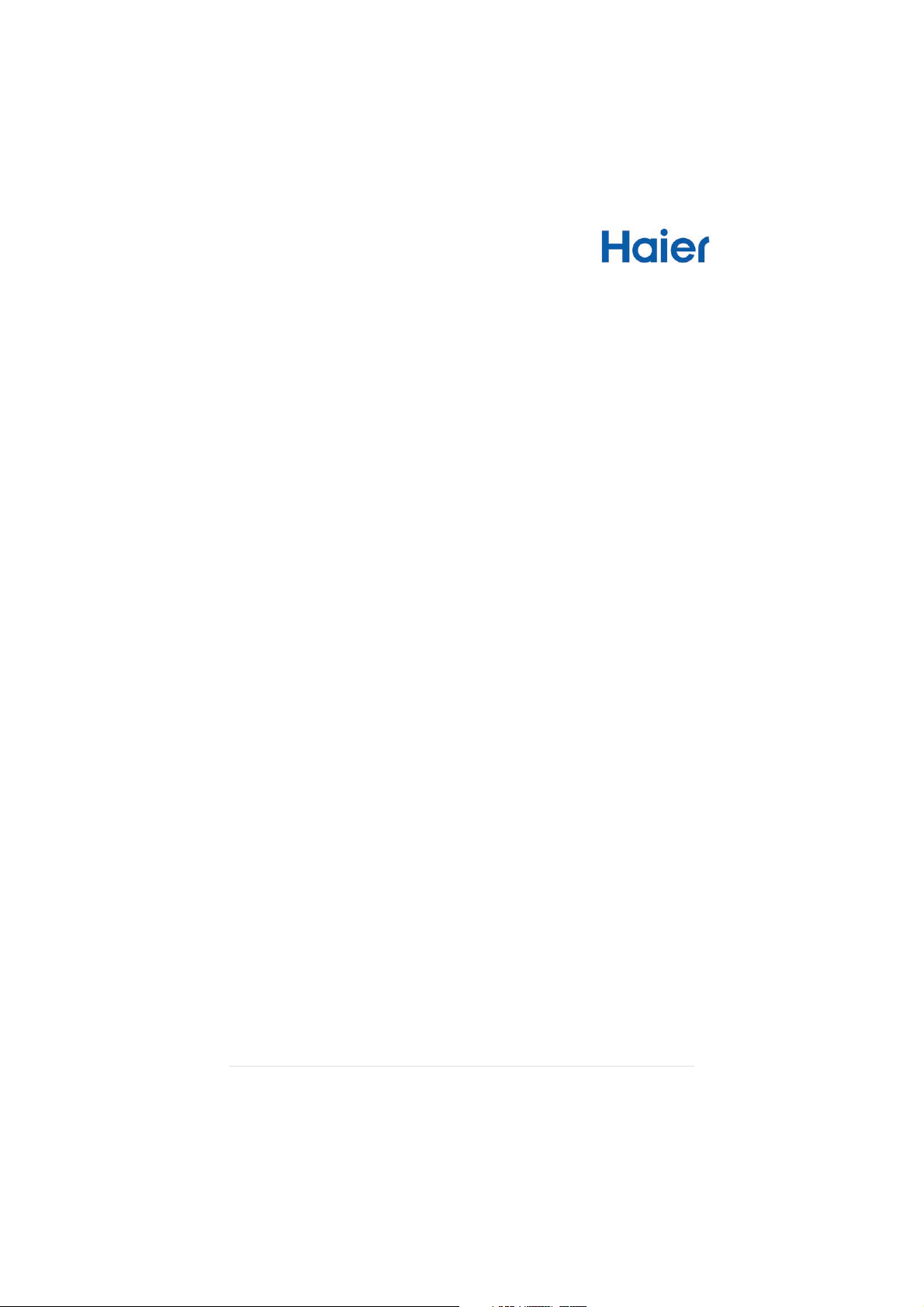
Tablet of Contents
Safety Precautions .................................................................................................. 2
Listening Precautions .............................................................................................. 4
Product Overview .................................................................................................... 5
Navigation Buttons .................................................................................................. 5
Charging Your Tablet .............................................................................................. 6
Turning Your Tablet On / Off ................................................................................... 6
Unlocking the Screen .............................................................................................. 6
Home Screen .......................................................................................................... 7
Customizing Home Screen Items............................................................................ 7
Changing Wallpaper................................................................................................ 7
Changing System Settings ...................................................................................... 8
Setting Date & Time ................................................................................................ 8
Connecting To Your Wireless Network ................................................................... 9
Applications Screen ................................................................................................ 9
Launching Web Browser ....................................................................................... 10
Using Virtual Keyboard ......................................................................................... 10
Music Library ......................................................................................................... 10
Music Playback Screen ......................................................................................... 11
Playing Video ........................................................................................................ 13
Viewing Photos ..................................................................................................... 13
Using Camera ....................................................................................................... 14
Exploring Files ....................................................................................................... 15
Setting Up EMAIL Account .................................................................................... 15
Managing Tasks .................................................................................................... 17
Uninstalling Applications ....................................................................................... 17
Frequently Asked Questions (FAQs) .................................................................... 19
Warranty ................................................................................................................ 22
1 | Page
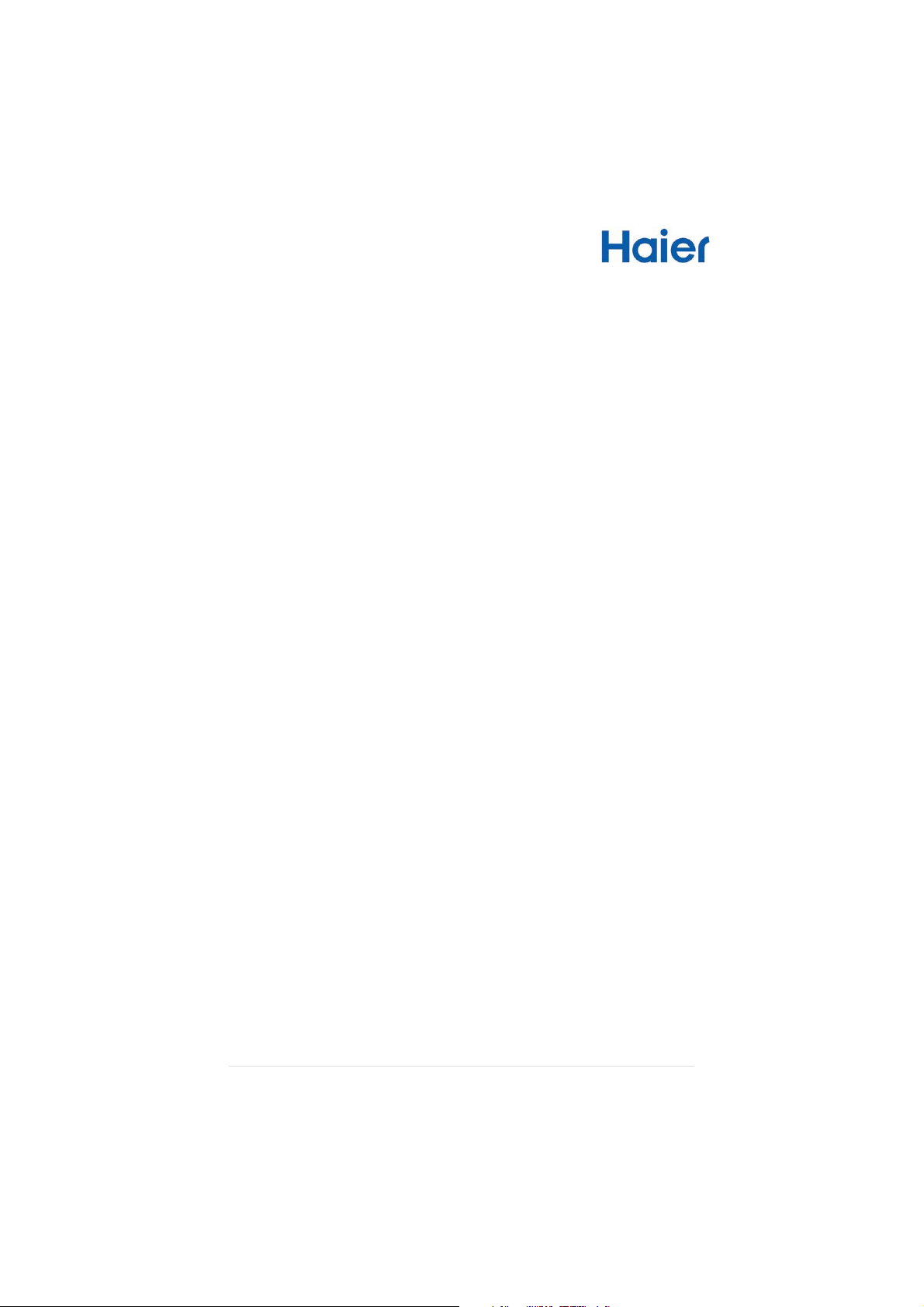
Safety Precautions
x Do not drop tablet or subject to severe impact.
x Do not use the tablet in extreme hot, cold, dusty or damp conditions. Do not
expose it to direct sunlight.
x Avoid using the tablet near strong magnetic fields.
x Normal functioning of the product may be disturbed by ESD. If so, simply
reset and restart the tablet following the instruction manual. During file
transmission, please handle with care and operate in a static-free
environment.
x Keep the tablet away from water and other liquids. In the event that water or
other liquids enter the tablet, power off the product immediately and clean.
x Do not use chemicals to clean the tablet in order to avoid corrosion. Clean
with a dry cloth.
x Do not install the tablet in a confined space such as a book case or similar
unit. The ventilation should not be impeded by covering the ventilation
openings with items such as newspaper, table-cloths, curtains etc.
x No naked flame sources, such as lighted candles, should be placed on or
near the tablet.
x Attention should be drawn to environmental aspects of battery disposal.
x Use the tablet in moderate climates.
x The manufacturer is not responsible for damage or lost data caused by
misuse, or modification of the tablet / battery replacement.
x Do not attempt to disassemble, repair or modify the tablet. This will void the
manufacturer’s warranty.
x If the tablet will not be used for an extended period of time, please charge
the battery at least once per month to maintain battery life.
x Charge the battery if:
The battery level icon displays an empty battery
The tablet powers off automatically when restarted.
There is no response when pressing keys with keys unlocked and
battery full.
x Do not interrupt the connection when the tablet is being formatted or
transferring files. Interruption of this process may cause data to be lost or
corrupted.
x When the tablet is used as a portable HD device, please use only per the
instructions. Permanent data loss can occur if used improperly.
x Please use and install data using the attachments/accessories provided and
only according to the manufacturer’s instruction.
2 | Page

x Please refer to the information on the bottom of the tablet for electrical and
safety information before installing data or operating the tablet.
x To reduce the risk of fire or electric shock, do not expose this tablet to rain or
moisture. The tablet should not be exposed to dripping/splashing liquids.
Never place objects filled with liquid, such as vases, glassware, etc. on the
tablet.
x The battery should not be exposed to excessive heat such as sunlight, fire or
the like.
x Please follow responsible procedures for battery disposal.
x If the power adapter is disconnected from tablet, the tablet will remain
operable as long as the battery has sufficient charge.
x The power adapter is a CLASS II apparatus with double insulation, and no
external ground is provided.
x The lightning flash with arrowhead symbol within an equilateral triangle is
intended to alert the user to the presence of non-insulated “dangerous
voltage” within the product’s enclosure that may be of sufficient magnitude to
constitute a risk of electric shock.
x To reduce the risk of electric shock, do not remove the cover (or back) as
there are no user-serviceable parts inside. Refer servicing to qualified
personnel.
x The exclamation point within an equilateral triangle is intended to alert the
user to the presence of important operating and maintenance instructions in
the User Guide pro-vided with the tablet.
x Correct Disposal of This Product. This marking indicates that this product
should not be disposed of with other household waste. To prevent possible
harm to the environment or human health from uncontrolled waste disposal,
recycle it responsibly to promote the sustainable reuse of material
resources. To dispose of your used tablet, please use the return and
collection systems available in your area or contact the retailer where the
product was purchased. They can take this product for safe environmental
recycling.
3 | Page
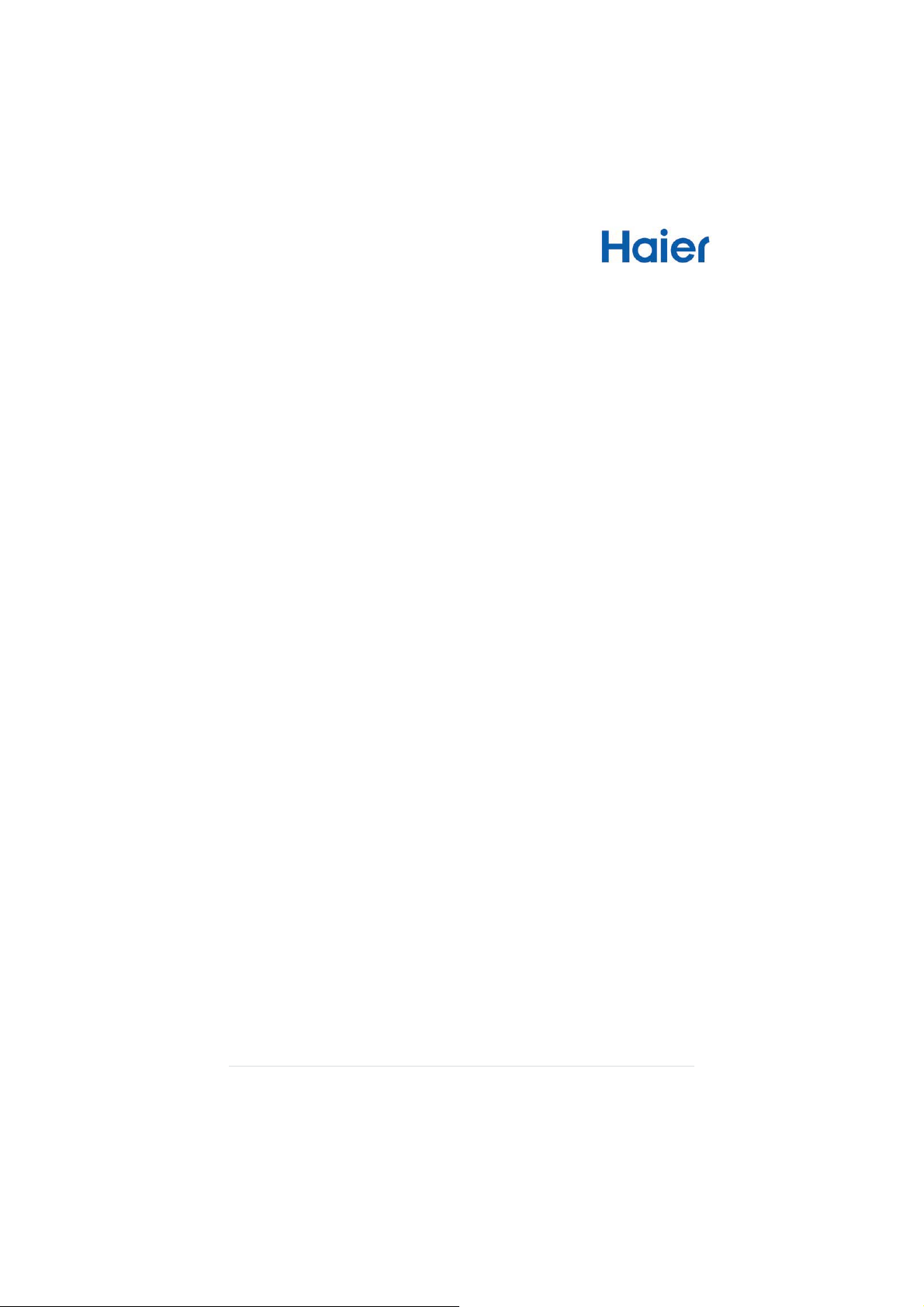
Listening Precautions
x This product respects the current regulations for limiting the output volume of
consumer audio devices to a safe level. By listening to your device with
headphones or ear buds at high volumes, you run the risk of permanent
damage to your ears. Even if you get used to listening at high volumes and it
seems normal to you, you still risk the possibility of dam-aging your hearing.
Reduce the volume of your device to a reasonable level to avoid permanent
hearing damage. If you hear ringing in your ears, reduce the volume or shut
off your device. Other types of headphones may produce higher volume
levels. (At full power, the prolonged listening of the Walkman can damage
the ear of the use炸
x Maximum output voltage<=150mv
x Do not use while operating a motorized vehicle. It may create a traffic hazard
and is illegal in many areas.
x You should use extreme caution or temporarily discontinue use in potentially
hazardous situations created by obstructed hearing.
x Even if your headphones or earphones are the open-air type designed to let
you hear outside sounds, do not turn up the volume so high that you cannot
hear what is around you.
x Sound can be deceiving. Over time your hearing “comfort level” adapts to
higher volumes of sound. What sounds “normal” can actually be loud and
harmful to your hearing. Guard against this by setting the volume of your
device at a safe level BEFORE your hearing adapts.
x Start your volume control at a low setting.
x Slowly increase the sound until you can hear it comfortably and clearly
without distortion. Once you have established a comfortable sound level,
leave it there.
4 | Page
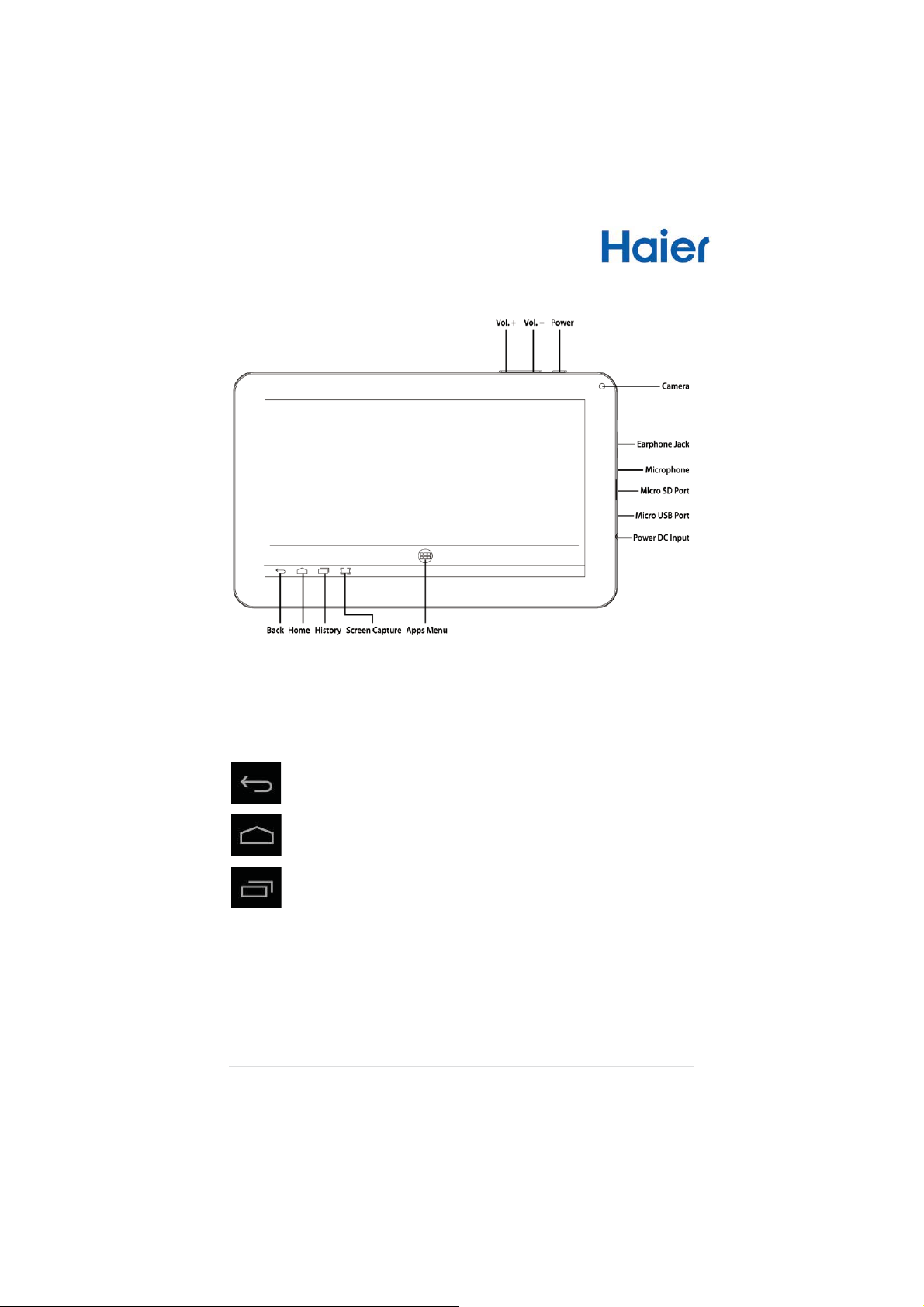
Product Overview
Navigation Buttons
The navigation buttons at the bottom of the tablet can be used as follows:
Return to Previous Screens; Clear Pop Up Menus
Return to The Home Screen From Any Application
Display Individual Application Menu Options
5 | Page
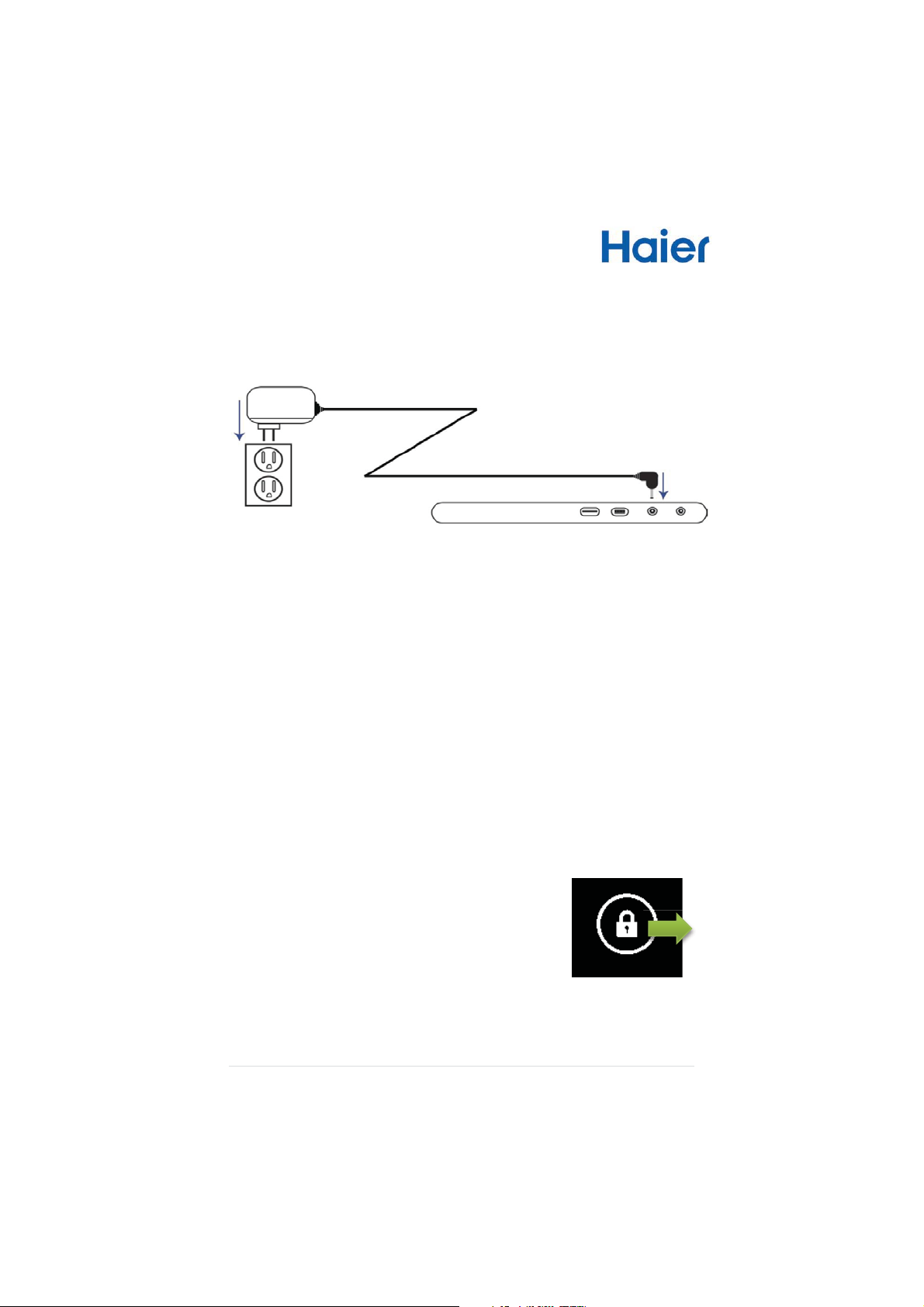
Charging Your Tablet
Plug the power adapter into an electrical wall outlet; connect the adapter to the
tablet to fully charge the battery before use (5 to 6 hrs).
x You can use the tablet while the battery is charging.
x You can also charge the battery using a USB cable but the charge time
required is longer than when using the AC adapter. Turn off Wi-Fi and
reduce screen brightness if you are charging via USB cable.
Turning Your Tablet On / Off
Press and hold the power button for 3 seconds until the splash screen appears, and
then wait until the Welcome screen appears.
To turn off the tablet, press and hold the Power button until you see the option
“Power Off”, tap on “Power Off” and then tap on “OK”.
Tip: For the sake of power saving, this tablet may sleep with the screen display
locked when there is no touch action for a while (depending on the actual setting of
Display-Sleep). You can briefly press the Power button to wake it up.
Unlocking the Screen
The screen will be locked after the tablet is idle for a few
seconds. You need to unlock the screen by dragging the
lock icon rightwards before you continue to use the tablet.
6 | Page
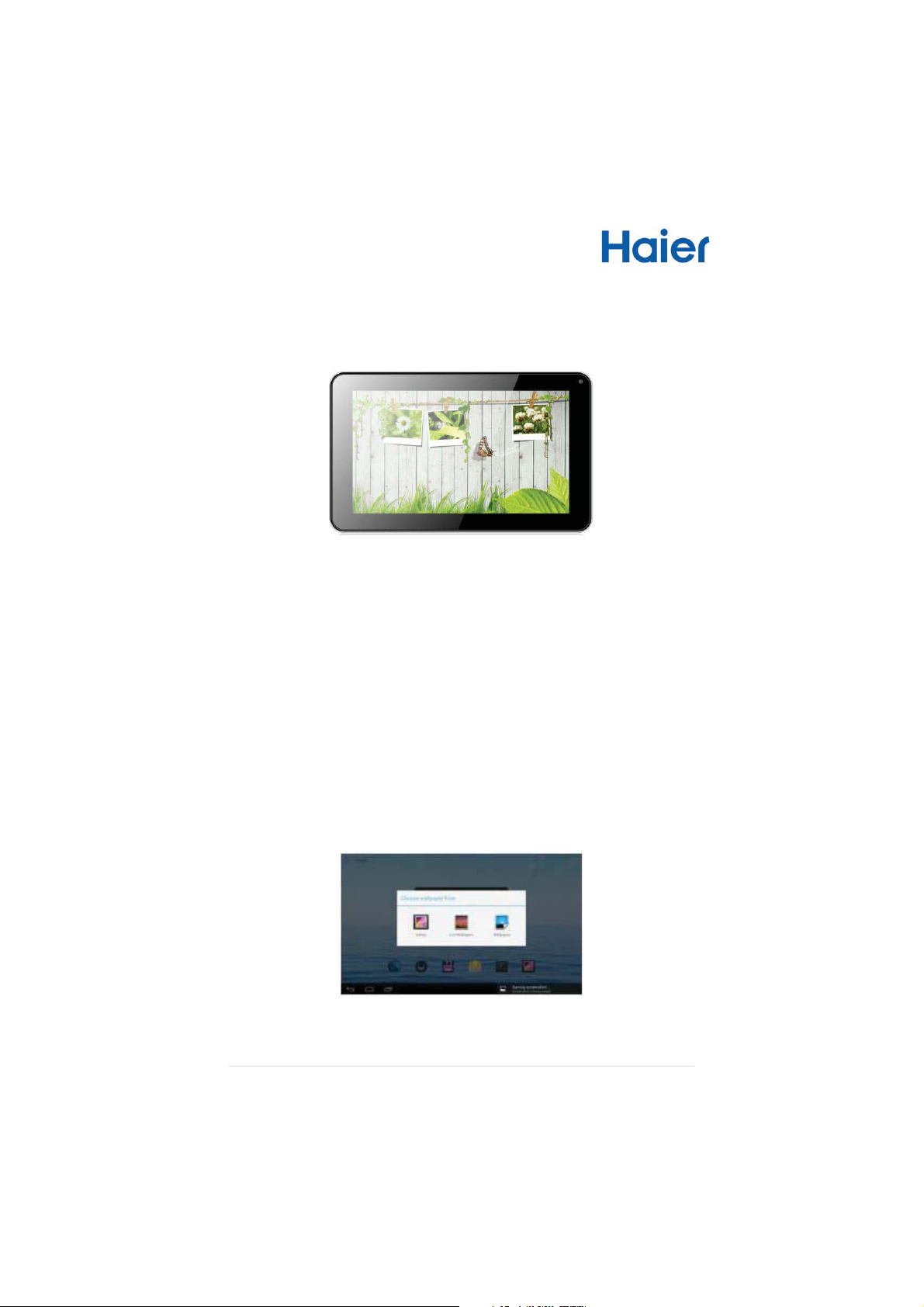
Home Screen
The Home Screen consists of five separate screens for positioning the shortcuts,
widgets etc. Slide your finger left or right on the screen to go to the extended
screens.
Customizing Home Screen Items
x To add a Home Screen item (shortcut, widget etc.), you can tap the
application icon to display all applications and widgets. Hold your tap on an
item to place it on the home page.
x To move a Home Screen item, hold your finger onto it to highlight, then drag
it to the desired location, and release your finger.
x To remove a Home Screen item, hold your finger onto it to highlight, drag it
to the recycle bin symbol “X” and then release your finger.
Changing Wallpaper
Hold your tap on the Home screen until a menu appears. Tap on “Wallpaper” and
select a picture as the desktop wallpaper.
7 | Page
