Page 1
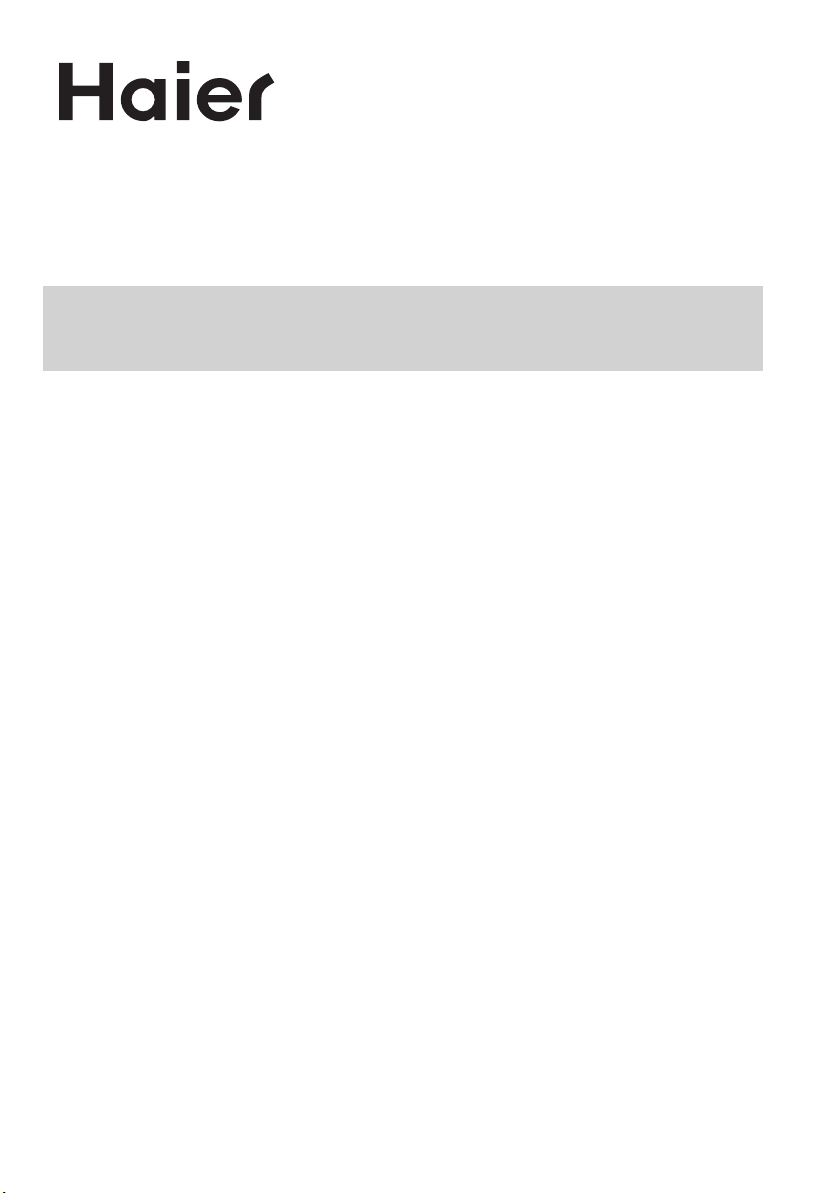
HLTDC15/HLTDC19/HLTDC20
LCD TV
USER MANUAL
Please read this manual carefully
before using this TV set and keep it
for future reference.
Page 2
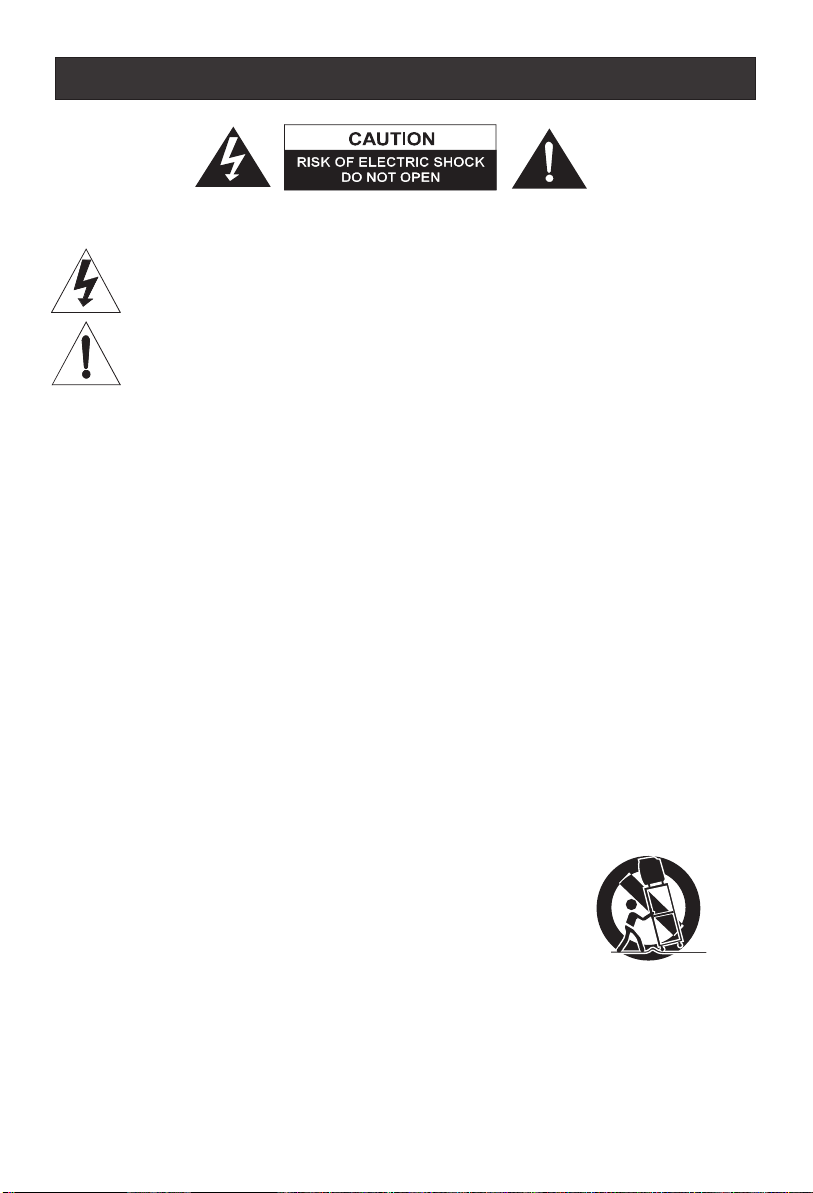
Important Safety Instructions
CAUTION: TO REDUCE THE RISK OF ELECTRIC SHOCK, DO NOT REMOVE
COVER (OR BACK). NO USER SERVICEABLE PARTS INSIDE.
REFER SERVICING TO QUALIFIED SERVICE PERSONNEL.
DANGEROUS VOLTAGE
Uninsulated Dangerous Voltage, that may be of sufficient magnitude to constitute a risk
of electric shock, is present within the cabinet of this unit.
ATTENTION
The Owner's Manual contains important operating and maintenance instructions. For
your safety, it is necessary to refer to the manual.
WARNING:
TO REDUCE THE RISK OF FIRE OR ELECTRIC SHOCK, DO NOT EXPOSE THIS
EQUIPMENT TO RAIN OR MOISTURE.
TO REDUCE THE RISK OF FIRE OR ELECTRIC SHOCK, AND ANNOYING
INTERFERENCE, USE THE RECOMMENDED ACCESSORIES ONLY.
1. READ INSTRUCTIONS
All the safety and operating instructions should be read before the unit is operated.
2. RETAIN INSTRUCTIONS
The safety and operating instructions should be retained for future reference.
3. HEED WARNINGS
All warnings on the unit and in the operating instructions should be adhered to.
4. FOLLOW INSTRUCTIONS
All operating and use instructions should be followed.
5. CLEANING
Unplug this unit from the wall outlet before cleaning. Do not use liquid cleaners or aerosol cleaners.
Use a damp cloth for cleaning the exterior cabinet only.
6. ATTACHMENTS
The manufacturer of this unit does not make any recommendations for attachments, as they may
cause hazards.
7. WATER AND MOISTURE
Do not use this unit near water. For example, near a bathtub, washbowl, kitchen sink, laundry tub,
in a wet basement, or near a swimming pool.
8. ACCESSORIES
Do not place this unit on an unstable cart, stand, tripod, bracket, or table.
The unit may fall, causing serious injury, and serious damage to the unit.
When a cart is used, use caution when moving the cart / apparatus
combination to avoid injury from tip-over.
9. VENTILATION
Slots and openings in the cabinet back or bottom are provided for ventilation, and to ensure reliable
operation of the unit, and to protect it from overheating. These openings must not be blocked or
covered. The openings should never be blocked by placing the unit on a bed, sofa, rug, or other
similar surface. This unit should never be placed near or over a radiator or heat source. This unit
should not be placed in a built-in installations such as a bookcase or rack unless proper ventilation
is provided or the manufacturer=s instructions have been adhered to.
Page 3
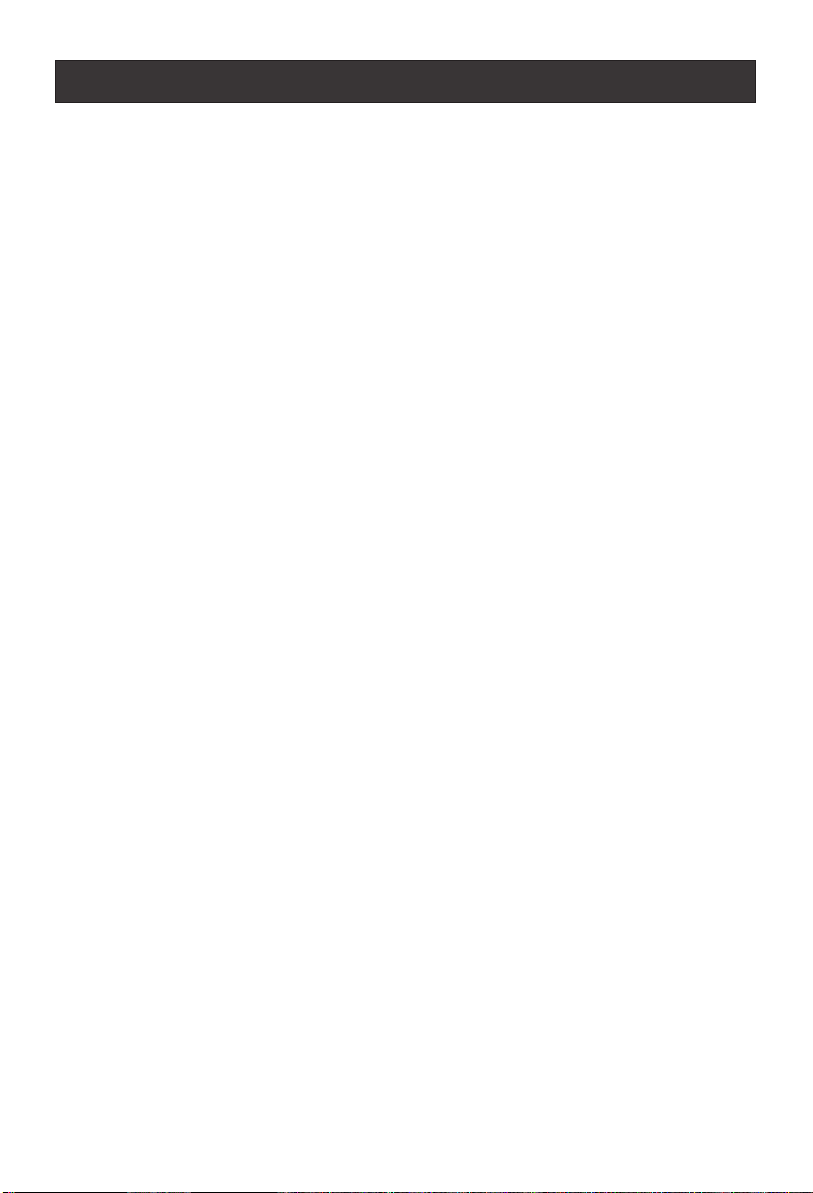
Important Safety Instructions
10. POWER SOURCES
This unit should be operated only from the type of power source indicated on the rating plate. If you are
not sure of the type of power supply to your home, consult your appliance dealer or local power company.
For units intended to operate from battery power, or other sources, refer to the operating instructions.
11. POWER-CORD PROTECTION
Power-supply cords should be routed so that they are not likely to be walked on or pinched by
items placed upon or against them, paying particular attention to cords at plugs,convenience
receptacles, and the point where they exit from the appliance.
12. LIGHTNING
To protect your unit from a lightning storm, or when it is left unattended and unused for long
periods of time, unplug it from the wall outlet and disconnect the antenna or cable system. This
will prevent damage to the unit due to lightning and power line surges.
13. POWER LINES
An outside antenna system should not be located in the vicinity of overhead power lines or other
electric light or power circuits, or where it can fall into such power lines or circuits. When installing
an outside antenna system, extreme care should be taken to keep from touching such power lines
or circuits, as contact with them might be fatal.
14. OVERLOADING
Do not overload wall outlets and extension cords, as this can result in a risk of fire or electric
shock.
15. OBJECT AND LIQUID ENTRY
Do not push objects through any openings in this unit, as they may touch dangerous voltage
points or short out parts that could result in fire or electric shock. Never spill or spray any type of
liquid into the unit.
16. SERVICING
Do not attempt to service this unit yourself as opening or removing covers may expose you to
dangerous voltage or other hazards. Refer all servicing to qualified service personnel.
17. DAMAGE REQUIRING SERVICE
Unplug this unit from the wall outlet and refer servicing to qualified service personnel under the
following conditions:
a. When the power-supply cord or plug is damaged.
b. If liquid has been spilled, or objects have fallen into the unit.
c. If the unit has been exposed to rain or water.
d. If the unit does not operate normally by following the operating instructions. Adjust only those
controls that are covered by the operating instructions, as an improper adjustment of other
controls may result in damage and will often require extensive work by a qualified technician to
restore the unit to its normal operation.
e. If the unit has been dropped or the cabinet has been damaged.
f . When the unit exhibits a distinct change in performance, this indicates a need for service.
18. REPLACEMENT PARTS
When replacement parts are required, be sure the service technician uses replacement parts
specified by the manufacturer or those that have the same characteristics as the original part.
Unauthorized substitutions may result in fire, electric shock or other hazards.
19. SAFETY CHECK
Upon completion of any service or repairs to this unit, ask the service technician to perform safety
checks to determine that the unit is in proper operating condition.
20. HEAT
The product should be situated away from heat sources such as radiators, heat registers, stoves,
or other products (including amplifiers) that produce heat.
21. DISC TRAY
Keep your fingers well clear of the disc tray as it is closing. It may cause serious personal injury.
22. CONNECTING
When you connect the product to other equipment, turn off the power and unplug all of the
equipment from the wall outlet. Failure to do so may cause an electric shock and serious personal
injury. Read the owner's manual of the other equipment carefully and follow the instructions when
making any connections.
23. SOUND VOLUME
Reduce the volume to the minimum level before you turn on the product. Otherwise, sudden high
volume sound may cause hearing or speaker damage.
Page 4
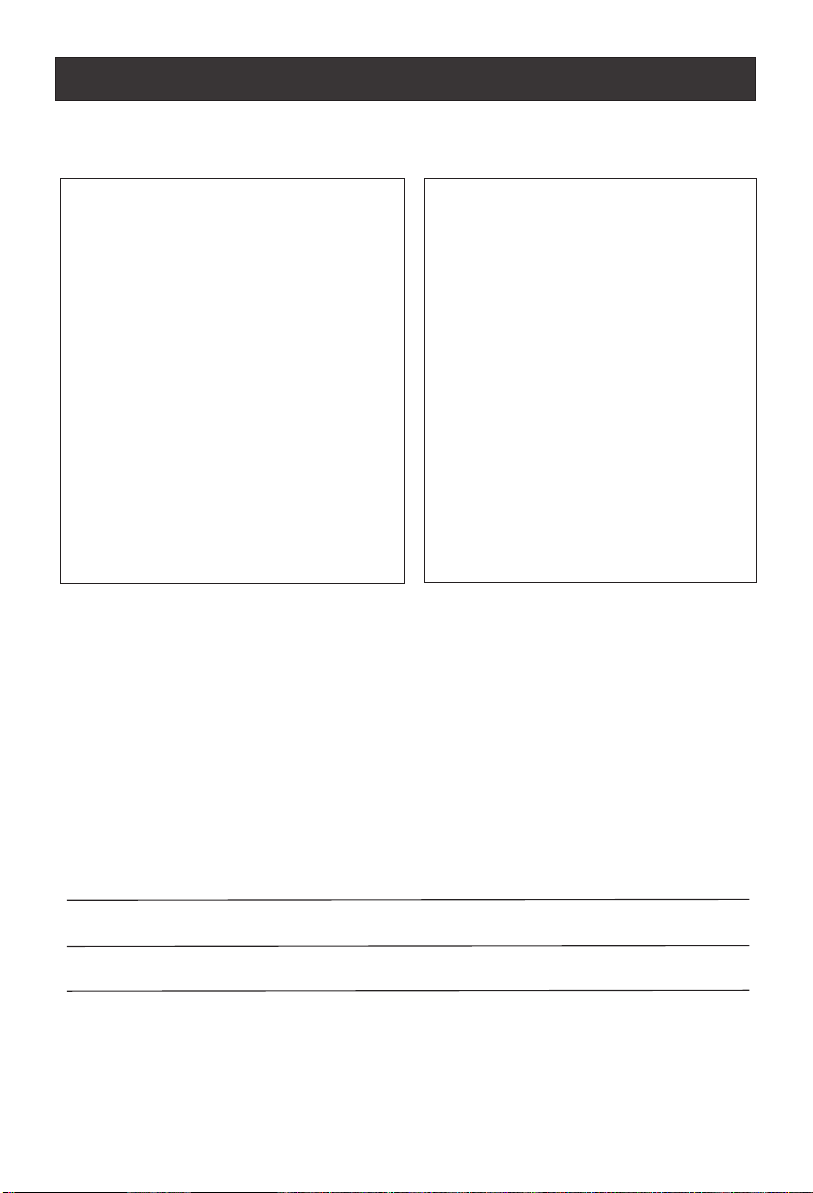
Safety Instructions
PRECAUTIONS
FCC WARNING-This equipment may
generate or use radio frequency
energy.Changes or modifications to this
equipment may cause harmful
interference unless the modifications are
expressly approved in the instruction
manual.The user could lose the authority
to operate this equipment if an
unauthorized change or modification is
made.
LASER SAFETY
This unit employs a laser.Only a qualified
service person should remove the cover
or attempt to service this device,due to
possible eye injury.
SAVE THESE INSTRUCTIONS
CAUTION:USE OF CONTROLS OR
ADJUSTMENTS OR PERFORMANCE
OF PROCEDURES OTHER THAN
THOSE SPECIFIED HEREIN MAY
RESULT IN HAZARDOUS RADIATION
EXPOSURE.
CAUTION:VISIBLE AND INVISIBLE
LASER RADIATION WHEN OPEN AND
INTERLOCK DEFEATED.DO NOT
STARE INTO BEAM.
LOCATION:INSIDE,NEAR THE DECK
MECHANISM.
Thank you for using our Haier product. This easy-to-use manual will guide you in
getting the best use of your product. Remember to record the model and serial
number. They are on label in back of the unit.
Model number
serial number
Date of purchase
Staple your receipt to your manual. You will need it to obtain warranty service.
Page 5
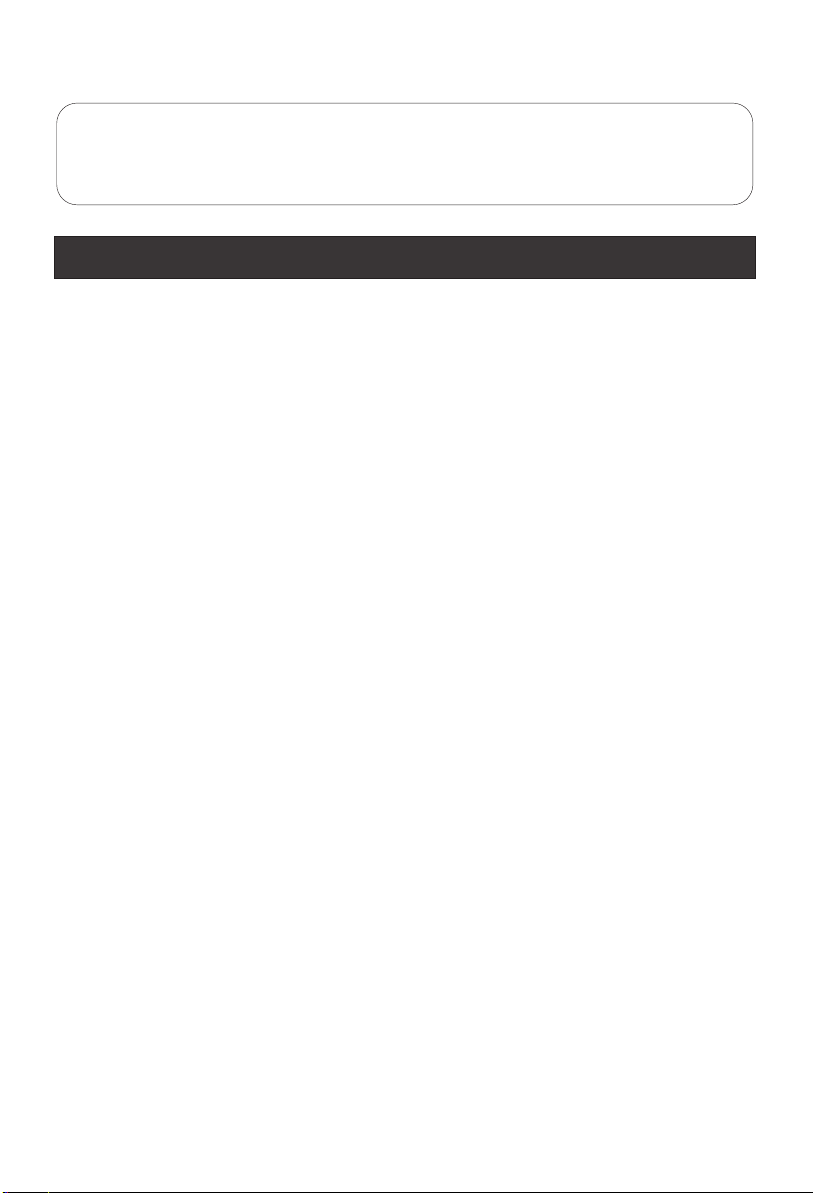
To users:
Thank you for our LCD-TV. purchasing
Before connecting the LCD-TV and turning on the power, please
read this book carefully. Please keep this book for later use.
If the unit is disabled by an electrostatic discharge, please turn off
the power to the unit and turn it back on to reset.
CONTENT
Safety Notice Items...................................................................................
Front Panel Controls..................................................................................
Connection Options...................................................................................
Remote Control Key Functions...................................................................
Remote Control ..................................................................................
Installing Batteries..................................................................................
Connection Instructions.............................................................................
Grounding..............................................................................................
External equipment Connections..............................................................
Antenna Connection.............................................................................
PC Setup.............................................................................................
VCR Setup...........................................................................................
Cable TV Setup....................................................................................
External AV Source Setup......................................................................
Basic Operating Instructions.......................................................................
Turn on the LCD-TV.................................................................................
Audio Control..........................................................................................
Mute......................................................................................................
Select the TV Channel You Want...............................................................
Picture Mode...........................................................................................
Program Scan.........................................................................................
Sleep......................................................................................................
Menu Operations.......................................................................................
Picture Menu Options...............................................................................
Picture Menu Options Continued...............................................................
Sound Menu Options................................................................................
Sound Menu Options Continued................................................................
Function Menu Options.............................................................................
Function Menu Options Continued.............................................................
Adjust Menu Options................................................................................
Tuning Menu Options..............................................................................
Tuning Menu Options Continued..............................................................
Parental Menu Options.............................................................................
Parental Menu Options Continued.............................................................
DVD Features..........................................................................................
Special Function Playback.......................................................................
DVD System Setup...................................................................................
Playable Discs.........................................................................................
Disc Protection and DVD Characteristics...................................................
Troubleshooting Guide...............................................................................
Specifications...........................................................................................
Warranty ..................................................................................................
1
2
3
4
5
5
6
6
6
6
7
8
9
9
10
10
10
10
11
11
11
11
12
12
13
13
14
15
16
16
17
18
18
19-21
22
24
25
29
30
31
32
33
Page 6
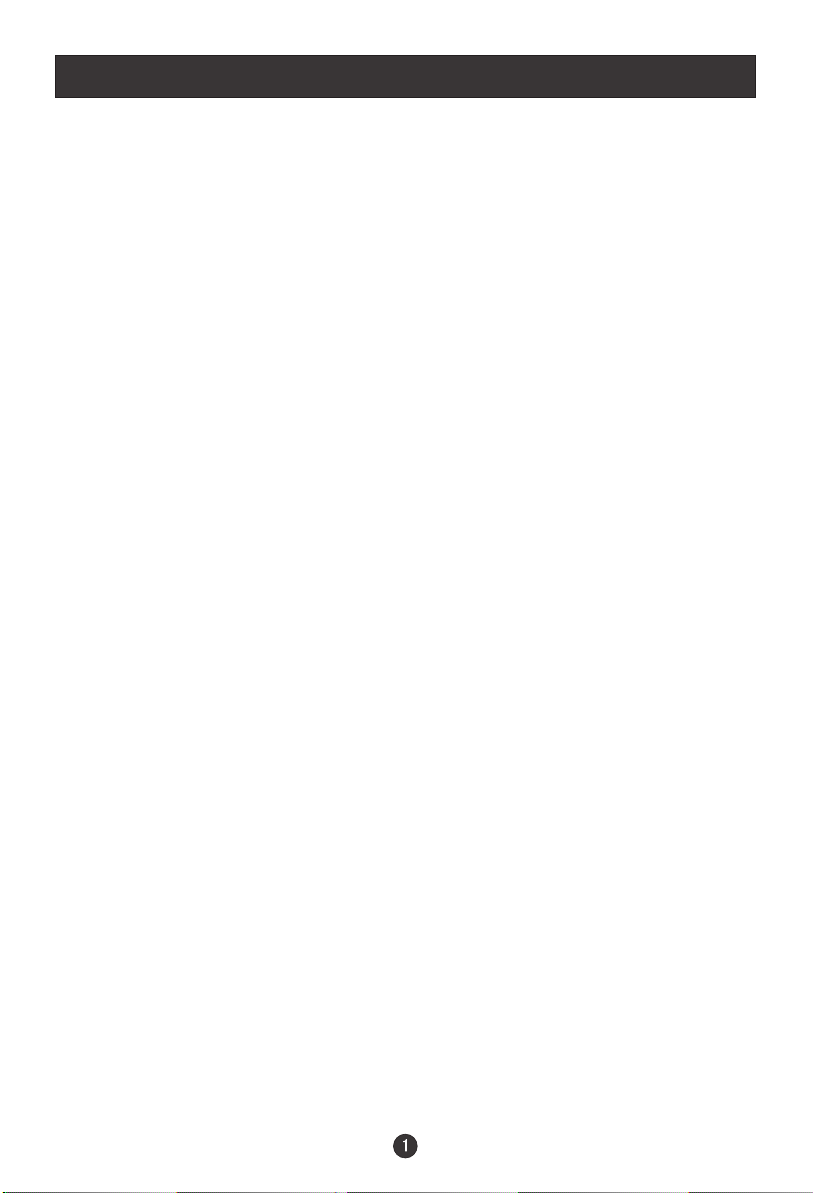
Safety Notice Items
Incorrect usage may cause fire or electric shock.
required when you are installing, using and cleaning this machine. To insure your
safety and extend the life-span of LCD-TV, please read the following items
carefully before using:
l Please read and understand all the instructions before operation;
l
Please keep this manual for later use;
l
Please comply strictly with the warning instructions on the machine and
in this book;
l Please comply with the instructions provided;
l Please do not use additional devices that are not recommended by
manufacturer:
l
Before operation, please make sure that the operating voltage of your unit is
correct;
l Do not place the unit on unstable, dusty and humid places;
l Never put the unit in direct sunlight or near heat sources;
l Allow enough space for proper ventilation;
l Please keep water away from the LCD-TV . If water comes in contact with the
LCD-TV, disconnect the power cord from the power source, then wipe the set
with a dry soft cloth;
l
Do not remove the back cover. If service is needed, please contact an
Authorized service technician.
To prevent this, please do as
Page 7
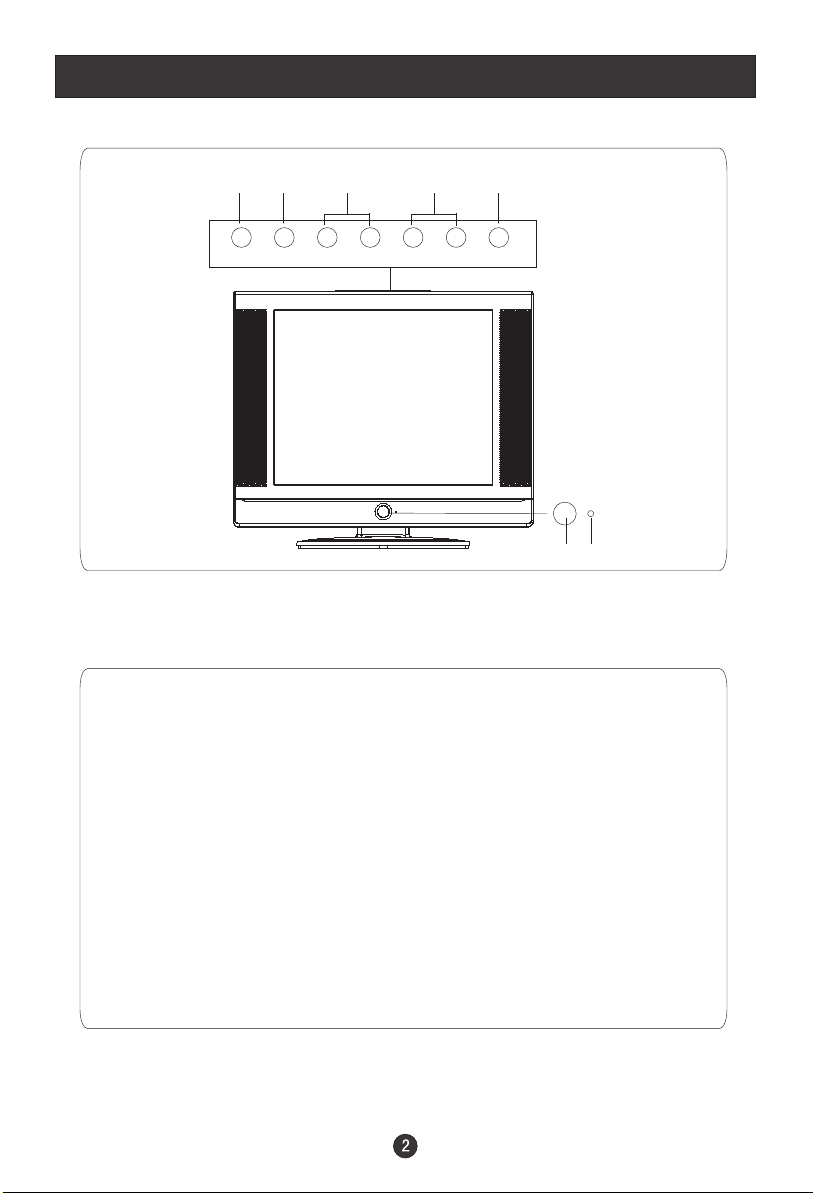
Front Panel Controls
2 3 4 5
TV/AV MENU VOL- VOL+ CH- CH+ POWER
1
7
6
Control Panel Function
1. Power supply switch
2.TV/AV PC/COMPONENT/AV/SV/TV
3. MENU Press to select the main menu
4. VOL- Volume down / Left orientation to adjust the item in the OSD
VOL+ Volume up / Right orientation to adjust the item/Press to enter
5. CH- TV channel down / to select the item in the menu
CH+ TV channel up / to select the item in the menu
6. Power indicator
Illuminates red in standby mode, illuminates green when the display is
turned on
7.Remote Sensor
Selects the input signals:
Receives the signals from the remote control
Page 8
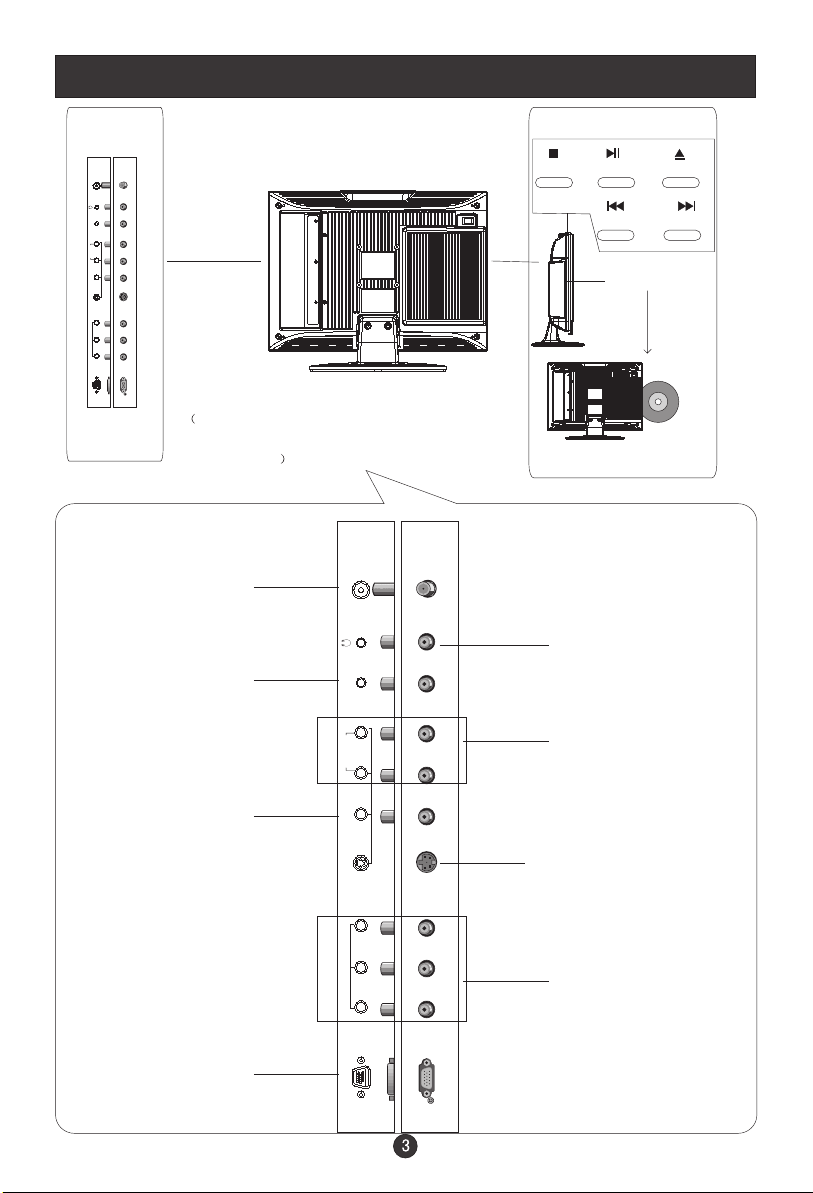
Connection Options
DVD
ANT IN
PC AUDIO IN
R
AUDIO IN
L
VIDEO IN
V
S-VIDEO
Pr Y
COMPONENT IN
Pb
VGA IN
The above figure is for reference only,
connections may differ depending upon
the models
Antenna Input
Connect cable or
antenna signals to
the TV, either directly or through your
cable box.
PC Audio Input
Connect the audio
output from the pc
to the audio input port
Video Input
Connect video output
from an external
device to this jack
VGA Input
Connect to the VGA
15PIN analog output
connector of a PC
display card to use set
as a PC display
STOP PLAY/PAUSE OPEN/CLOSE
PREW NEXT
DVD insert
ANT IN
PC AUDIO IN
Earphone port
AV/S-VIDEO/
R
AUDIO IN
L
VIDEO IN
V
S-VIDEO
COMPONENT Audio
Input
Connect audio output
from an external device
to these jacks
S-Video Input
Connect S-Video out
from an S-Video device
Pr Y
COMPONENT IN
Pb
VGA IN
to the jacks.
DVD/DTV Input
Connect a component
video/audiodevice to
these jacks
Page 9
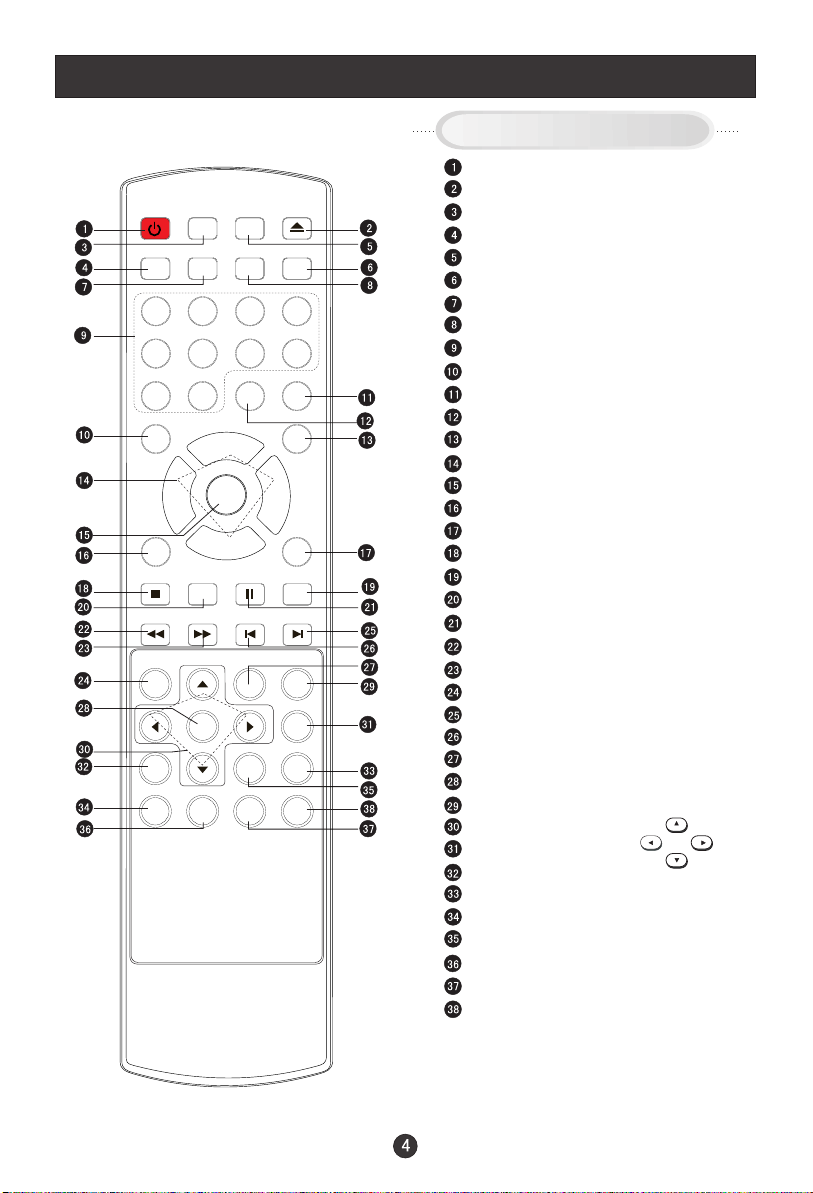
Remote Control Key Functions
When using the remote control, aim it
towards the remote sensor on the TV
DISPLAY
OPEN/CLOSE
MUTE
POWER TV/DVD
TV/AV
SCAN RECALL
1 2 3 4
5 6 7 8
CCD
SLEEP
99 00
VOL
+
PAUSE/STEP
REPEAT
TITLE/PBC
ZOOM
P.STD
SUBTITLE
A-B
SLOW
SEARCH
D.CALL
MTS/SAP
CH+
VOL
MENU
-
EXIT 10+
STOP
REV FWD . PREV NEXT
D.MENU
ANGLE
AUDIO
CH-
SETUP
PLAY/ENTER
PROGRAM
Buttons on the remote control
Stand By
DVD Open/close
TV/AV and input selection
Scan
TV/DVD
Mute
Return to Previous Channel
Call Screen Display
Program Number
Select MONO,STEREO, SAP in NTSC system
CCD ( closed caption) On / Off
TV Sleep button
Adjust Picture Mode
Volume/Channel Selection
MENU
Exit On Screen Display
DVD 10+
DVD STOP
DVD SUBTITLE
DVD SETUP
DVD PAUSE/STEP
DVD FAST REVERSE
DVD FAST FORWARD
DVD MENU
DVD
DVD revious hapter
DVD REPEAT
DVD PLAY/ENTER
DVD A-B REPEAT
DVD Cursor Move button
DVD SLOW
DVD ANGLE
DVD SEARCH
DVD AUDIO
DVD TITLE/PBC
DVD PROGRAM
Zoom Function
DVD CALL
Next Chapter
PC
Mode
LEFT
UP
RIGHT
DOWN
Page 10
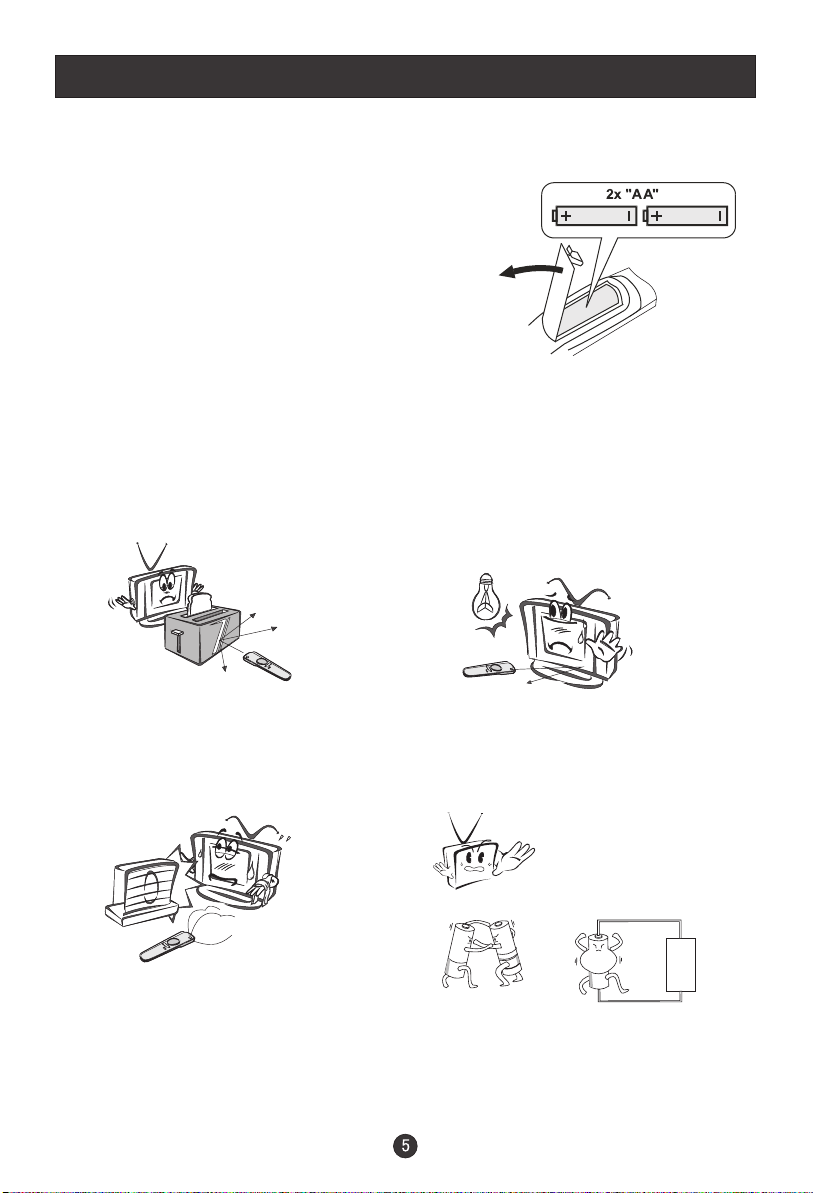
Remote Control
Installing Batteries
!
Remove the battery cover.
!
Insert two size AA batteries matching
the +/-polarities of the battery to the +/marks inside the battery compartment.
Precautions
Make sure that there is no
obstacle between the remote
controller and television set.
Keep the remote control
away from heat sources or
humid areas to ensure
effective performance of
the remote.
As strong light may interfere with the
signals, change your position to
operate the remote control if
the television cannot be turned
on or off as expected.
Make sure that two AA 1.5V alkaline
batteries are loaded. The batteries
must be of the same type, must be
inserted properly, and must not be
rechargeable.
Page 11
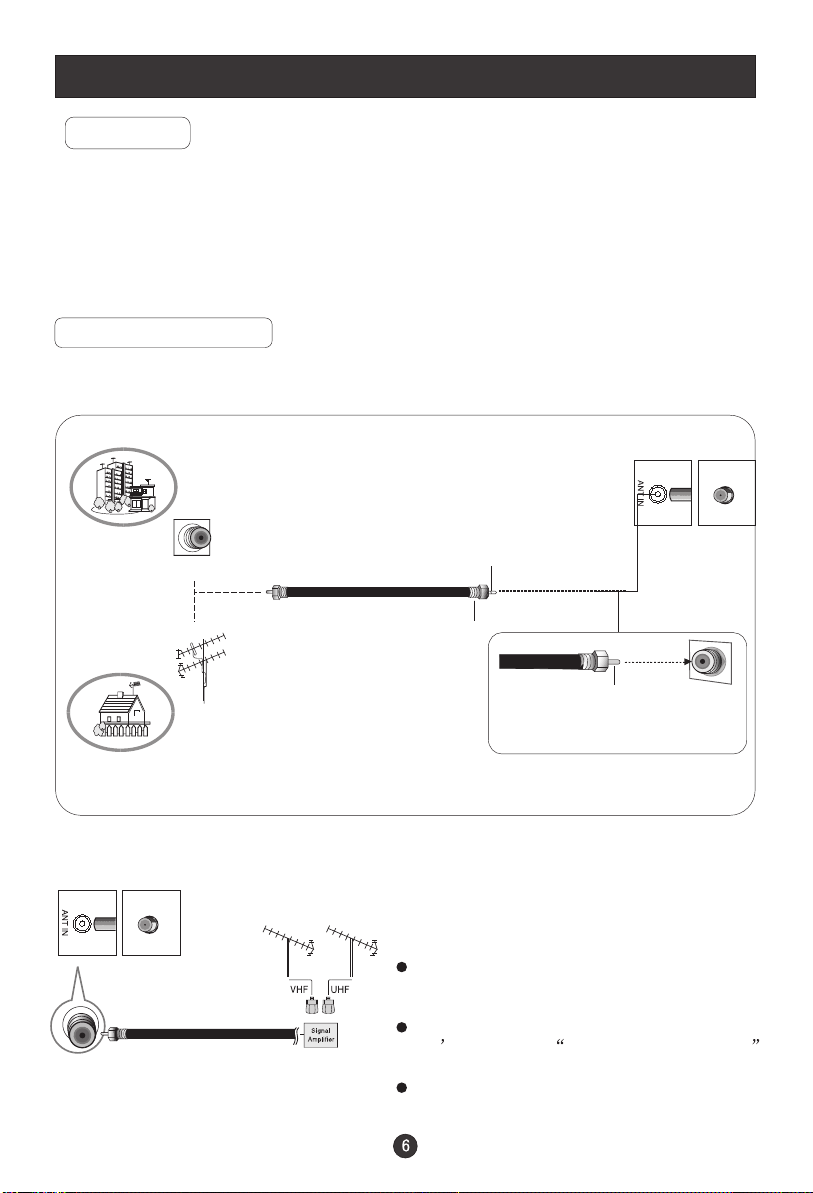
Connection Instructions
Grounding
Ensure that you connect the grounding / earth wire to prevent possible
electric shock. If grounding methods are not possible, have a qualified
electrician install a separate circuit breaker. Do not try to ground the
unit by connecting it to telephone wires, lightening rods, or gas pipes.
External Equipment Connections
Antenna Connection
- Antenna or Cable Service with a Cable Box Connections
- For optimum picture quality, adjust antenna direction if needed.
Multi-family Dwellings/Apartments
(Connect to wall antenna socket)
wall antenna
socket
RF coaxial wire (75 ohm)
Bronze Wire
VHF antenna
UHF antenna
outdoor
antenna
Single-family Dwellings /Houses
(Connect to wall jack for outdoor antenna)
Turn clockwise to tighten.
To improve picture quality in a poor
signal area, purchase and install a
signal amplifier.
If the antenna needs to be split for two
TV s, install a 2-Way Signal Splitter
in the connections.
If the antenna is not installed properly,
contact your dealer for assistance.
NOTE: Cables shown are not included with the TV
Bronze Wire
Be careful not to bend the bronze
wire when connecting the antenna.
Page 12
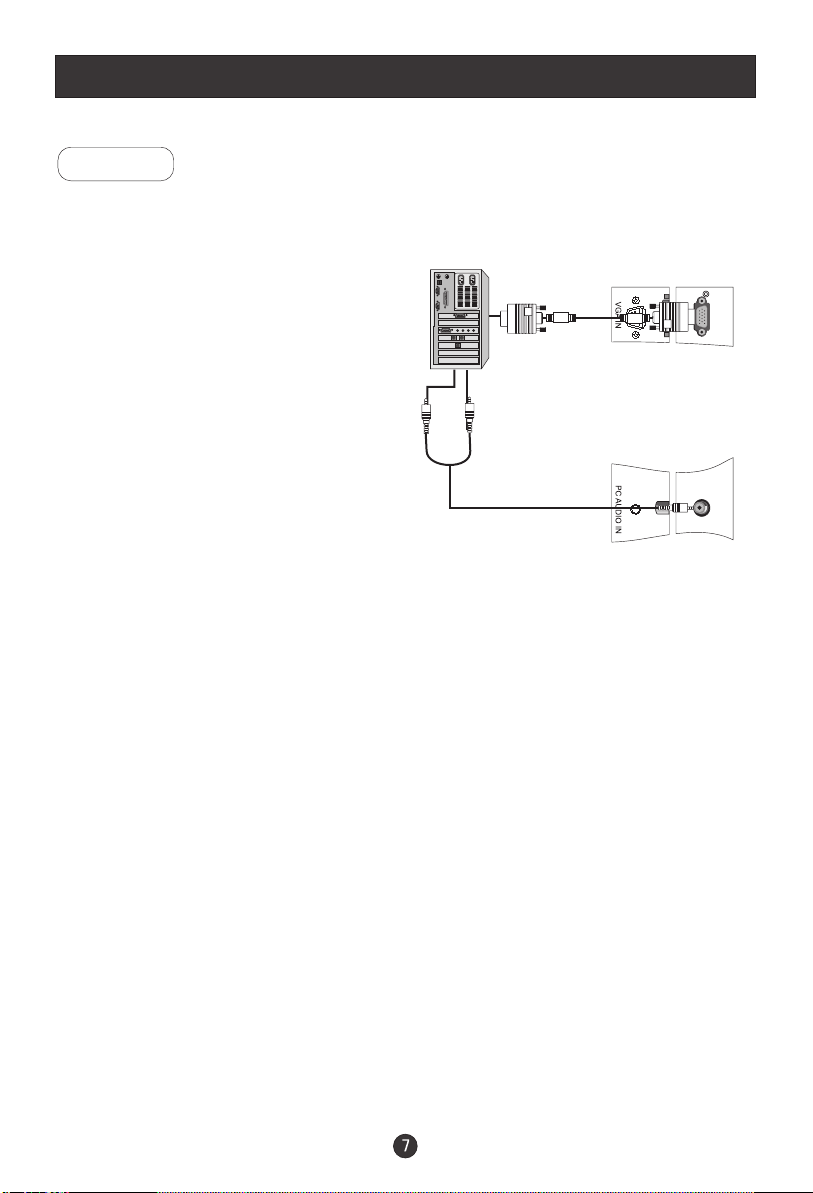
Connection Instructions
PC Setup
You can use your LCD-TV as a monitor for your personal computer using a VGA
cable (not supplied).
Connection and use steps:
1.Read the user guide supplied with
your computer and ensure that it has
a VGA connector;
2.Make sure that the power of the LCD
-TV and the PC are off;
3.Connect a D type 15-pin VGA interface
cable ( not supplied ) to the VGA video
interface connector on the PC. Then
connect the other end to the VGA video
interface connector on the back of the
LCD-TV.Tighten the screws on the VGA
connectors once they are firmly
connected;
4.Turn on the power of the LCD-TV first ,
and then turn on the power of the PC;
5.Press the TV/AV button to set the video
input mode of the LCD-TV to PC-RGB;
6.Check the image on your TV. There may be noise associated with the resolution,
vertical pattern, contrast or brightness in PC mode. If noise is present, change
the PC mode to another resolution, change the refresh rate to another rate or
adjust the brightness and contrast on the menu until the picture is clear. If the
refresh rate of the PC graphic card can not be changed,change the PC graphic
card or consult the manufacturer of the PC graphic card.
Page 13

Connection Instructions
VCR Setup
- To avoid picture noise (interference), leave an adequate distance between the
VCR and TV
Connection and use steps:
1.Read the user guide supplied with your AV devices and ensure that it has
Composite or S-Video connectors;
2.Make sure that the power of the LCD-TV and the AV device are off;
Connection Option 1
Set VCR output switch to 3 or 4 and then
tune TV to the same channel number.
Connection Option 2
1. Connect the audio and video cables from
the VCR's output jacks to the TV input jacks,
as shown in the figure.
When connecting the TV to VCR, match
the jack colors (Video = yellow, Audio
Left = white,and Audio Right = red).
If you connect an S-VIDEO output from
VCR to the S-VIDEO input, the picture
quality is improved; compared to conne-
.
cting a regular VCR to the Video input.
2. Insert a video tape into the VCR and press
PLAY on the VCR. (Refer to the VCR owner s
manual.)
3
.Turn on the power of the LCD-TV first ;
and then turn on the power of the AV
device;
4.Press the TV/AV button to set the video
input mode of the LCD-TV to S-VIDEO
mode or AV mode.
1
2
VCR
Page 14

Connection Instructions
Cable TV Setup
- After subscribing to a cable TV service from a local provider you can watch cable
TV programming. The TV cannot display TV programming unless a TV tuner
device or cable TV converter box is connected to the TV.
- For further information regarding cable TV service, contact your local cable TV
service provider(s).
Connection Option 1
1. Select 3 or 4 with channel switch on cable
box.
2. Tune the TV channel to the same selected
output channel on cable box.
3. Select channels at the cable box or with
the cable box remote control.
Connection Option 2
1. Connect the audio and video cables from
the Cable Box's output jacks to the TV
input jacks, as shown in the figure.When
connecting the TV to a Cable Box, match
the jack colors
(Video = yellow, Audio Left = white, and
Audio Right = red).
2. Select the input source by using the TV/AV
button on the remote control.
3. Select your desired channel with the
remote control for cable box.
External AV Source Setup
How to connect
Connect the audio and video cables from
the external equipment's output jacks to the
TV input jacks, as shown in the figure.
When connecting the TV to external equipment, match the jack colors (Video = yellow,
Audio Left = white, and Audio Right = red).
How to use
1. Select the input source by using the TV/AV
button on the remote control.
2. Operate the corresponding external equi pment. Refer to external equipment ope rating guide.
Page 15

Basic Operating Instructions
Turn on the LCD-TV
OPEN/CLOSE
POWER TV/DVD
TV/AV
MUTE
SCAN RECALL
DISPLAY
1 2 3 4
5 6 7 8
CCD
SLEEP
99 00
P.STD
MTS/SAP
CH+
VOL
VOL
MENU
+
-
EXIT 10+
CH-
STOP
PAUSE/STEP
SETUP
SUBTITLE
REV FWD . PREV NEXT
D.MENU
A-B
REPEAT
SLOW
PLAY/ENTER
SEARCH
TITLE/PBC
ANGLE
PROGRAM
D.CALL
ZOOM
AUDIO
Switch Among Different Inputs: TV / PC / COMPONENT / AV / SV
Each time you press the TV/AV button, TV, PC, COMPONENT, AV, SV,
will appear on the screen in order.
When the POWER button is pressed and the LCD-TV
is turned on, the indicator light on the front of the LCD-TV
changes from red to green. When the LCD-TV is turned off
using the power button, the LCD-TV will go into standby
mode and the indicator light turns red.
Note:
The display of the input mode
will disappear in 3 seconds.
TV
PC
COMPONENT
AV
SV
Audio Control
1.Press the VOL+ button to increase the volume. A number will appear
on screen indicating the volume level.
2.Press the VOL- button to decrease the volume. A number will appear
on screen indicating the volume level.
30
Mute
1.Press the MUTE button to mute the sound temporarily. A mute icon
appears on the screen.
2.Press the MUTE button or VOL+/VOL- again to restore the sound.
The mute icon disappears.
Page 16

Basic Operating Instructions
Select the TV Channel You Want
You can use the number keys on the remote control to directly select TV
channels.
The LCD-TV can store up to channels , and you can press the keys on the
remote control or on the panel to make a selection.
Picture Mode
Press P.STD button on the remote control for menu display . For desired mode as
follows:
PERSONAL STANDARD MILD FRESH
Program Scan
Press SCAN button to scan through all the memorized TV channels. The scan
will pause for about 2 seconds on each channel .
If you want to stop the function during auto scanning, simply press the SCAN
button again .
181
Sleep
Press SLEEP button to set the time : SLEEP 240-SLEEP 180-SLEEP 120
-SLEEP 90-SLEEP 60-SLEEP 45-SLEEP 30-SLEEP 15-SLEEP OFF
This feature allows you to turn off the television after a pre-selected
minutesnumber of
Page 17

Menu Operations
* In this manual, the OSD (On Screen Display) may be differ from your TV
These are examples to illustrate the TV's operation.
Press TV/AV to select the input source. The menu for each source is
different .
1. Press MENU button to display the main menu, and VOL+/VOL-to select the
main menu .
2. Press CH+/CH- to scroll through the parameters
3. Press VOL+/VOL- buttons to make changes to the parameters
4. Press the EXIT button to exit the menu
Picture Menu Options
Picture quality can be adjusted for any input separately .
The picture quality on the screen can be adjusted as follows:
1. Press MENU button and VOL+/VOL- until the following menu appears
on the screen.
PC/COMPONENT MENU
PICTURE
BRIGHTNESS
CONTRAST
SHARPNESS
COLOR TEMP
30
30
2
COOL
Not available in component
30
TV/AV/SV MENU
PICTURE
BRIGHTNESS
CONTRAST
SHARPNESS
COLOR
HUE
Note: Symbols on top of the menu in this manual may differ from the actual set display
50
50
2
50
50
Only available in NTSC system
Page 18

Menu Operations
Picture Menu Options continued
2. Press CH+/CH- button to enter the picture menu and to go up and down to
select the desired option .
3.Press VOL+/VOL- button to increase and decrease the level to adjust the
selected option to your preference .
4. Repeat step 2 and step 3 until desired picture quality has been achieved .
Function:
BRIGHTNESS :
Adjust the brightness of the picture . By increasing the level, it
will lighten the dark parts of the picture and by decreasing the level it will
darken the lighter parts of the picture.
CONTRAST :
Adjust the contrast of the picture . The contrast becomes higher as
the number increases.
SHARPNESS :
Adjust the amount of the detail enhancement , the image
sharpness rises as the number increases (By increasing the level, it will show
cleaner and clearer images and by decreasing the level, it will make the picture
smoother).
COLOR : Press VOL+/VOL- to adjust the color
Adjust the tone of the picture . This will appear and can be adjusted only in
HUE :
NTSC mode
COLOR TEMP : Press to select the color temperature from
WARM/NEUTRAL/COOL .
Sound Menu Options
Sound can be adjusted for any input as follows:
1. Press MENU and VOL+/VOL- button until the following menu appears on
the screen
SOUND
VOLUME
BALANCE
BASS
TREBLE
AUDIO MODE
AVL
50
50
30
70
VOICE
OFF
Page 19

Menu Operations
Sound Menu Options continued
You can adjust sound options to the levels you prefer.
2. Press CH+/CH- button to enter the audio menu and to go up and down to
select the desired option .
3.Press VOL+/VOL- button to increase and decrease the level to adjust the
selected option to your preference .
4. Repeat step 2 and step 3 until desired sound quality has been achieved ..
Function :
VOLUME : Adjust the volume of your TV
BALANCE :
indication value of balance increases toward +50 , sound from the left speaker
becomes weaker . When indication value of balance decreases toward -50 ,
sound from the right speaker become weaker .
BASS :
TREBLE :
mode .
AUDIO MODE : Press VOL+/VOL- to select among PERSONAL, VOICE, MUSIC
and THEATRE .
Automatic Volume Limit Control reduces the effect of high volumes by
AVL:
limiting the same volume peaks across all channels .
Adjust the balance of the audio output from left to right . When
Adjust the bass of the sound . Can only be adjusted under PERSONAL mode .
: Adjust the treble of the sound . Can only be adjusted under PERSONAL
Page 20

Menu Operations
Function Menu Options
Menu Language Selection:
The OSD menus can be shown onscreen in the various languages. First select the
system language.
1. Press MENU button and VOL+/VOL- until the following menu appears
on the screen.
FUNCTION
INPUT SOURCE TV
LANGUAGE ENGLISH
CC MODE OFF
BLUE SCREEN ON
RESET
2. Press CH+/CH- button to enter the function menu and to go up and down to
select the desired option .
3.Press VOL+/VOL- button to increase and decrease the level to adjust the
selected option to your preference .
Repeat step 2 and step 3 until desired settings have been achieved .
4.
Functions:
1. INPUT SOURCE : Display current mode . There are DVD, PC, COMPONENT ,
AV , SV ,TV to display .
2. LANGUAGE : Press VOL+/VOL- to select the OSD language.
3. CC MODE :Press VOL+/VOL-buttons to select the Closed Caption options.
Closed Captioning helps the hearing impaired with the broadcast program,
as well as helping children learn how to read. A built in decoder displays the
audio portion of a program as text on the screen when this option is selected.
OFF: When OFF is displayed on CC MODE is turned off.
CC1: When CC1 on TV means CC MODE is turned on.
is displayed
TV, it means
CC2 to CC4: For other modes of video related broadcast information.
TT1: For program guide and other information displayed by broadcasters.
(This blocks a large portion of the picture on your screen).
TT2 to TT4 :For other modes of information displayed by broadcasters.
(This blocks a large portion of the picture on your screen).
IMPORTANT: Closed captioning availability entirely depends on broadcasters
supplying the signal. Therefore, closed captioning might not always be
available and language availability will differ by broadcast.
Page 21

Menu Operations
Function Menu Options Continued
Note: Select CC1 for full translation of the primary language such as English in
your area. Select CC2 for secondary language translation such as French or
any other language that may be broadcast in your area.
4.BLUE SCREEN:
Press VOL+/VOL- to select ON or OFF. To set ON, the screen
will turn blue after 3 seconds if there is no signal.
5. RESET :
Press VOL+ to reset some settings to the factory default .
Adjust Menu Options
1. Press MENU and VOL+/VOL- button until the following menu appears on the
screen
ADJUST
AUTO CONFIG
PHASE
CLOCK
H POSITION
V POSITION
Note: This menu appears only in PC mode .
2. Press CH+/CH- button to enter the adjust menu and to go up and down to
select the desired option .
3.Press VOL+/VOL- button to increase and decrease the level to adjust the
selected option to your preference .
4. Repeat step 2 and step 3 until desired quality has been achieved ..
0
50
50
50
Functions:
AUTO CONFIG :
Automatically adjusts picture location frequency and phase
parameters .
PHASE :
Removes any horizontal distortion and clears or sharpens the displayed
characters .
CLOCK :
Adjust the TFT-LCD to match the PC input source clock frequency
H-POSITION : Picture horizontal position adjust
V-POSITION : Picture vertical position adjust .
Page 22

Menu Operations
Tuning Menu Options
1. Press MENU and VOL+/VOL- button until the following menu appears on the
screen
CHANNEL 1
SKIP OFF
AFC ON
FINE TUNE
ANTENNA CATV
AUTO PROGRAM
TUNING
Note: This menu appears only in TV mode .
2. Press CH+/CH- button to enter the tuning menu and to go up and down to
select the desired option .
3.Press VOL+/VOL- button to increase and decrease the level to adjust the
selected option to your preference .
4.Repeat step 2 and step 3 until desired settings have been achieved .
Functions:
1. CHANNEL : Press VOL+/VOL-to go up and down to set the channel position.
The display will show the current playing channel.
Channel Coverage by Antenna:
Antenna Type Channel Range
VHF 2-13
UHF 14-69
CATV 1-125
2.
SKIP : If you want skip a channel , press VOL+/VOL- to select ON , and this
channel will be skipped next time when you press CH+/CH- . You can press
the digit buttons to select the channel . If you want to restore the channel , select
OFF.
3. AFC :
Auto frequency control. Select ON to improve image quality .
Page 23

Menu Operations
Tuning Menu Options Continued
4. FINE TUNE :
If the image and / or sound received is not very good , you can
press CH+/CH- to select FINE TUNE in the menu . Then , press VOL+/VOL-
button to adjust and improve the image quality. Do not use this feature unless
reception is poor.
5. ANTENNA : Press VOL+/VOL- button to select AIR (VHF and UHF) and CATV
reception preference.
6. AUTO PROGRAM :
Auto search and program channels .Press the VOL+ button
to start the automatic search function operation. All channels now available
will be automatically preset in order .After the search has finished,
the first program number will display on the screen. This search automatically
adds only the active channels in your area to the TV's memory. It deletes any
channels on which there is no broadcast or a poor signal.
Note: The AUTO PROGRAM function will scan the channels on the selected
antenna input. If the TV is connected to cable, please select CATV under
' ANTENNA ' sub menu.
Parental Menu Options
1. Press the MENU and VOL+/VOL- button until the following menu appears
on the screen .
2. Press CH+/CH- button to select PASSWORD .
PARENTAL
PASSWORD
----
3. Then input the password 0000. It will bring parental menu display on the
screen. You will see the ollowing menu on your screen:
PARENTAL
CHILD LOCK OFF
MPAA PG
PG RATING TV-14
PG CONTENTS --DV-CAN. ENGLISH C8+
CAN. FRENCH 8+
CHANGE PASSWORD
Page 24

Menu Operations
Parental Menu Options Continued
This function enables you to block certain TV channels in accordance to the
requirements established by the FCC.
2. Press CH+/CH- button to enter the PARENTAL menu and to go up and down to
select the desired option .
3.Press VOL+/VOL- button to go into PG RATING and MPAA
Press VOL+/VOL- button to set the CHILD LOCK ON and PARENTAL LOCK OFF.
4. Repeat step 2 and step 3 until desired quality has been achieved .
CHILD LOCK:
Child Lock is in "off" mode then function will not be active to accept the
Parental Guidance signal. Child Lock on means the lock function is turned on. If the
lock is in the "on" mode then it actively accepts the Parental Guidance signal.
MPAA:
R/NC17/X .
PG RATING:
TV-G/TV-PG/TV-14/TV-MA.
PG CONTENTS: Press to set the grade of the program . When there is this
grade of program , this program will not be display .
CAN. ENGLISH: Select this option. You could select from OFF/E/C/C8+/G/PG/
14+/18+ .
CAN. FRENCH: Select this option. You could select from OFF/E/G/8+/13+/16+/
18+ .
CHANGE PASSWORD: The "Default Password" preset by the manufacturer is
"0000" . If you want to change the preset password to your own password, just
choose any four digits that can be easily remembered and set. Once you set
password for a particular channel, that channel will be blocked.
When MPAA rating is selected, you can select OFF/G/PG/PG-13
Child Lock off means the lock function is turned off . If the
Select the TV Rating option. You can select from OFF/TV-Y/TV-Y7/
Page 25

Menu Operations
Parental Menu Options Continued
PARENTAL LOCK TECHNOLOGY:
The "P.L. Technology" allows you to use U.S. and Canadian Movies and TV
PROGRAMS Guide ratings to block certain types of TV programs and movies.
To clearly understand TV program rating codes, read the following
U.S. TV Program Ratings
NR: Not Rated-this means that programs are not rated or rating does not apply.
TV-Y: For all children - of rated programs are designed for a very young
audience, including children from ages 2-6.
TV-Y7: Directed older children - this type of rated programs may include
comedic violence of mild physical, or may frighten children under the age of 7.
TV-G: General audience - of rated programs contains little or no
violence, no strong language, and little or no sexual dialogue and situations.
TV-PG:Parental Guidance Suggested-this type of rated programs may contain
limited violence, some suggestive sexual dialogue and situations, and rare
language.
TV-14: Parents strongly cautioned-these types of rated programs may contain sexual
content, strong language and more intense violence.
TV-MA:Mature audience only of rated programs may contain sexual
violence, explicit sexual content and profane language.
FV: This type of rated programs contain Fantasy and cartoon violence.
Violence: This type of rated programs contain violence.
S: This type of rated programs contain sex.
L: This type of rated programs contain offensive language.
D: This type of rated programs contain dialogue with sexual content.
towards
these types
these types
these types
information:
Page 26

Menu Operations
Parental Menu Options Continued
To understand clearly about movie rating codes, read the following list:
U.S. Movie Rating Chart
NR: This means movie is not rated yet. It is pending government rating approval.
G: General Audience-this type of movie rating means all ages admitted to see
the movie.
PG-13:Parents Strongly Cautioned - this type of movie rating means some material
may not be appropriate for children under13.
R: Restricted- This type of movie rating means children under 17 of age require
to be with parent or guardian.
NC-17:This type of movie rating means no one 17 and under admitted.
X: This type of movie rating means adults only.
To clearly understand Canadian program rating codes, read the
following list:
Canadian English Rating Chart
These types of programs are exempt from the rating system. Exempt
E:
programming includes:
videos, and variety of other programs.
This type of programming is intended
C: for children under age 8. There is no
offensive language, nudity or sexual content.
hese types
C8+:T of rated programs are generally considered acceptable for children
8 years and over. There is no profanity, nudity or sexual content.
hese types
G: T of rated programs are generally suitable for all audiences.
PG: Parental Guidance Suggested -in of rated programs, some material
may not be suitable for children.
14+: In of rated programs, some content may not be suitable for viewers
under the age of 14.Parents are strongly cautioned not to have their children
view 14+ rated programs by pre-teens and early teens.
18+: Adults Only-these types of rated programs are only for adult viewers only.
these types
news, sports, documentaries, talk shows, music
these types
Page 27

DVD Features
Basic Playback
Preparations
Preparations
Stop playback
Stop playback
Press the TV/DVD button on the remote control or
the TV to enter the DVD status.
Basic playback
Basic playback
1. Press OPEN/CLOSE to open the disc tray,
place a disc in the disc tray. If there is no disc
placed on the disc tray in DVD mode, OPEN will
display on the screen all the times)
There is only one disc size . Place the
disc in the guide on the disc tray. If the
disc is out of the guide, it may damage the disc
and cause the DVD player to malfunction.
Do not place a disc which is unplayable in this
DVD player.
2. Press OPEN/CLOSE to close the disc tray, the
playback will automatically start.
Some discs do not start automatically. Press
Some discs do not start automatically. Press
PLAY/ENTER to start playback.
PLAY/ENTER to start playback.
3. Some discs may start playback with a menu. Use
the cursor buttons on the remote control to select
menu options and press PLAY/ENTER to start. You
may also press the digit buttons to select a menu
option directly. Many DVDs will not allow this during
start-up.
Pause playback
Pause playback
1. Press PAUSE/STEP to pause playback (still mode).
The sound will be muted during still mode.
2. Press PLAY/ENTER to resume normal playback.
1. Press STOP button to go to stop mode, the TV
screen will show the start logo.
such as DVD or CDs, the player can resume
playback from the point where it was stopped.
Press PLAY/ENTER to resume playback from the
2.
location where the playback was stopped.
3. Press STOP twice to stop completely.
Previous and Next
Previous and Next
During Playing, pressing the PREV key will
During Playing, pressing the PREV key will
restart the current chapter and skip chapters
restart the current chapter and skip chapters
backwards with each subsequent press until the
backwards with each subsequent press until the
start of the disc is reached.
start of the disc is reached.
Each press of NEXT key during playing will
Each press of NEXT key during playing will
skip the current chapter and play the next one.
skip the current chapter and play the next one.
Fast forward and Fast reverse
Fast forward and Fast reverse
1. Press FWD to fast forward through the disc.
Each time the FWD button is pressed, the
fast forward motion speed changes.
2. Press PLAY/ENTER to resume normal playback.
3. Press REV to fast reverse through the disc.
Each time the REV button is pressed, the
fast reverse motion speed changes.
4. Press PLAY/ENTER to resume normal playback.
Single step playback
Single step playback
1. When paused, press PAUSE/STEP continuous
to single step forward to the next frame in the
video.
2. Press PLAY/ENTER to resume normal playback.
With some discs,
Page 28

DVD Features(Continued)
Advanced Playback
IMPORTANT NOTE:
ALL DESCRIBED FUNCTIONS A FOR DVD DISCS. IF YOU PLAY OTHER DISC
FORMATS THE OPERATION AND ON SCREEN DISPLAY WILL BE DIFFERENT.
PROGRAM
CAPTION
SUBTITLE
Press " SUBTITLE ", the screen will display "SUBTITLE 01/XX XXXXX", "01" indicates the ordinal
number of this language; "XX" indicates total number
of language; "XXXXXX" indicates the language of
country. (the number of language depends on disc).
This function can select up to 32 languages displayed on screen.
REPEAT
REPEAT
Press " REPEAT " and Chapter repeat will be
displayed on screen, the second press will display
Title repeat, the third press will display All repeat,
the fourth press will cancel this function.
A-B
A-B
Press " A-B " to begin start-point, press again
Press " A-B " to begin start-point, press again
to set an end point and complete setting. The
to set an end point and complete setting. The
selected section A-B will be repeated. The third
selected section A-B will be repeated. The third
press will cancel this function.
press will cancel this function.
PROGRAM
When playing discs, press "PROGRAM" to enter
program mode. Press the digit buttons to select the
program number that you want. When finished move
the cursor to select "START" . This will start the
program playback.
SEARCH
SEARCH
Press "SEARCH" once to display the search
menu. Press the button again to select. Press
the program number buttons to input the item
you require. Press PLAY/ENTER to confirm.
SLOW
SLOW
Press SLOW to play a disc in slow motion. Each
time the SLOW button is pressed, the slow
motion speed changes.
Press PLAY/ENTER to resume normal playback;
Note: This function dose not work for CD and MP3.
ANGLE
ANGLE
When enjoying sports, concert or theatre, press this
key to watch same actions in different angles. (Valid
for discs possessing this function. Using a disc
recorded in multi-angle you can view the scene from
different angles,for example,front, side, whole view
and exterior scene).
D.MENU
D.MENU
Press this key to display the root menu, select
items according to your preference. (This
function will work on a DVD with a multi-layer
menu.)
D.CALL
D.CALL
Pressing this key will cycle through "Title Elapsed",
"Title Remain", "Chapter Elapsed", "Chapter Remain"
and "Display off ".
TITLE/PBC
TITLE/PBC
With some DVD discs pressing this key will display
the title menu. You can then use the digit buttons
to select the item you prefer.
AUDIO
AUDIO
Press this key can change the mode of audio.
such as: Audio 1/2: AC 3 2 CH English
Audio 2/2: AC 3 5.1 CH English
Press this button to cycle between Mono Left, Mono
Right, Mix-Mono and Stereo.
Note: When press this button continuously, you must
allow a 3 second interval between selections.
Page 29

Special Function Playback
JPEG DISC PLAYBACK
When a disc containing standard JPEG picture files is inserted into the player, a
navigation menu will be displayed automatically. Use the UP and DOWN cursor
buttons to select a file then press PLAY/ENTER. The slide show will commence.
Press PREVIOUS or NEXT to move between pictures. Press pause to stop on the
current picture. Press PLAY/ENTER to resume normal playing.
A JPEG disc contains JPEG (.jpg) format picture information that can be decoded
by a micro-computer software and displayed through the video output interface or on
the television screen.
This function has many applications. For example one can save files from a scanner
or digital camera in the JPEG format, record these on a CD-R disc and present them
to an audience through this player.
The JPEG format is a convienient method to store images in a small amount of
memory space, and is ideal for archiving information.
MP3 PLAYBACK
When playing an MP3 disc, a navigation menu will be displayed automatically. In the menu, use UP
or DOWN cursor buttons to choose the folder, then press PLAY/ENTER to enter the folder. Use the
UP and DOWN cursor buttons to select the file and press PLAY/ENTER. Pressing the LEFT cursor
button will take you to the previous screen/menu.
SCREEN SAVER FUNCTION
This unit employs a screen saver mode to help protect the tube during static video pictures. This can
be turned off on the GENERAL SETUP PAGE.
Page 30

DVD System Setup
DVD System Setup
General Setup Process
SETUP
PLAY/ENTER
1.Press the SETUP button, the
General Setup Page,Preference
Page will be displayed in turn.
2.Press CH+/- b to select, the
item, then press to enter the
submenu.
3.Press CH+/- bu to select then
press PLAY/ENTER to confirm.
or
or
..General Setup Page..
.
Tv Display LB
Angle Mark On
Osd Lang ENG
Caption On
Screen Saver Off
4 3:Ps
.
4 3:Lb
16 9
SETUP
PLAY/ENTER
4.Press EXIT or press SETUP
repeatedly to exit the set-up
menus.
General Setup Page
..Preference Page..
Parental
Password
Default
1 Kid Saf
2 G
3 Pg
4 Pg 13
5 Pgr
6 R
7 Nc17
8 Adult
ASPECT RATIO DESCRIPTION
When using the DVD with the internal TV,
select 4 3/LB.
The following information applies only
when the DVD output is connected to an
external TV.
4:3/PS (PS = Pan and Scan)
You may select if you have a normal aspect
ratio (4:3) TV, although the NORMAL/LB
(letter box) is a more common choice. In PS
mode, widescreen material will fill the screen, but at the expense of chopping
off extreme left and right edges of the original film picture. For this feature to
work, the disc must be specially coded. Such discs are uncommon.
4:3/LB (LB = Letter Box)
You may select this if you have a normal aspect ratio (4:3) TV. Widescreen
material will be shown in pure unaltered form, allowing the entire picture area
of the original film to be viewed without any side cropping. Black bars will
appear above and below the picture.
16:9
You may select this if you have a widescreen (16:9) TV. Back bars may still
appear above and below the picture even if using a widescreen TV. This is
because some film directors prefer to use ultra widescreen aspect ratios e.g.
2.35:1. This will normally be indicated on the DVD packaging.
..General Setup Page..
.
Tv Display LB
Angle Mark On
Osd Lang ENG
Caption On
Screen Saver Off
4 3:Ps
.
4 3:Lb
16 9
Page 31

DVD System Setup(Continued)
DVD System Setup
General Setup Page
ANGLE MARK: Users can select a particular
camera angle when playing a DVD which offers
.
multiple angles.
This item allows you to set Angle Mark ON or OFF.
On Screen Display (OSD) Language: Users
can select on-screen display language.
CAPTION: This function allows you to display or
hide the caption.
..General Setup Page..
Tv Display LB
Angle Mark On
Osd Lang ENG
Caption On
Screen Saver Off
..General Setup Page..
Tv Display LB
Angle Mark On
Osd Lang ENG
Caption On
Screen Saver Off
..General Setup Page..
Tv Display LB
Angle Mark On
Osd Lang ENG
Caption On
Screen Saver Off
On
Off
English
Spanish
On
Off
SCREEN SAVER: If the screen saver is on, then
there will be an animated picture of DVD on the
screen whenever the DVD player is idle for more
than 3 minutes .
..General Setup Page..
Tv Display LB
Angle Mark On
Osd Lang ENG
Caption On
Screen Saver Off
On
Off
Page 32

DVD System Setup(Continued)
DVD System Setup
Preference Page
The Preference Page is only available when there is no disc
in the player. These settings are applied consistently to all
discs which are inserted and played.
SETUP
PLAY/ENTER
SETUP
PLAY/ENTER
PARENTAL: The parental
control function works in
conjunction with the
different censorship classes
assigned to DVDs. These
classes help to control the
types of DVDs that the family
..Preference Page..
Parental
Password
Default
1 Kid Saf
2 G
3 Pg
4 Pg 13
5 Pgr
6 R
7 Nc17
8 Adult
watches, There are up to 8
censorship classes for DVDs.
Note:
1 To change this setting you must enter your password.
(Initial password is )
2 When set to OFF, all discs may be viewed.
PASSWORD CHANGE:
You can change your password by
entering 4 digits. You must confirm
the 4 digits before the new password
can be accepted.
1234
..Preference Page..
Parental
Password Change
Default
NOTE:If you forget your password
or a password is accidentally set
1369
enter as the password. This
will enable you to regain control.
Old Password
New Password
Confirm Pwd
Page 33

DVD System Setup(Continued)
DVD System Setup
SETUP
PLAY/ENTER
DEFAULT: Resets all settings
(except password and parental
lock status) for this DVD player
back to the manufacturers
original settings. Press ENTER
..Preference Page..
Parental
Password
Default
Reset
to perform the reset.
Note:
Some functions may not be available depending on the type of disc.
Page 34

Playable Discs
The following discs can be played:
You cannot play discs other than those listed above.
You cannot play non-standardized discs, even if they may be labelled as above.
The performance of CD-R or CD-RW disc depends on the way the disc was burned. In a few cases,
their performance may not be consistant or may not even operate at all.
This DVD Player is designed and manufactured according to the Region Management
Information that is recorded on a DVD disc. If the Region number described on the DVD disc
does not correspond to the Region number of this DVD Player, this DVD player will not play
that disc.
This Region number of this DVD Player is .
11
Page 35

Disc Protection and DVD Characteristics
Compare DVD disc with other discs:
Encode
method
Capacity
Playing Time
Disc diameter
Horizontal
resolution
Picture
proportion
Subtitle
Language
Sound quality
Singleside
singlelayer
4.7G
133
minutes
DVD LD
Digital/MPEG
Double
Single-
-side
side
single
double-
-layer
layer
8.5G
9.4G
242
266
minutes
minutes
12cm 12cm
More than 500 line
Multiple kinds
32 kinds
8 kinds
48KHz, 96KHz/
6, 20, 24bit
Doubleside
doublelayer
17G
484
minutes
Analog
Single-side
60 minutes
double-side
120 minutes
30cm/20cm
No more than
430 line
One kind
16 kinds
at most
4 kinds
at most
44.1KHz/
16bit
SVCD
Digital
650MB 650MB 650MB
45 minutes
12cm 12cm
No more than
350 line
One kind
4 kinds
4 kinds
at most
44.1KHz/
16bit
VCD CD
Digital/
MPEG
74 minutes 74 minutes
No more than
250 line
One kind
2 kinds 2 kinds
44.1KHz/
16bit
Digital
I
44.1KHz/
16bit
Page 36

Troubleshooting Guide
To assist in location possible faults use help guide below.
Troubleshooting
No picture, no sound
Blank screen
No sound
Poor sound
No picture in some
channel
No color for some channel
program (black and white)
Spots with some or
all pictures
Abnormal functioning
Verify if the television is properly plugged in.
Verify if the television is properly supplied with power.
Verify that electricity is available.
Verify if correct signals are input.
Press TV/AV button to change signal input to TV input.
Restart the television of power supply is interrupted.
Press MUTE button and verify if Mute mode is on.
Switch to another channel and verify if the same problem
happens.
Press VOL+ button to see if the problem can be solved.
Verify if sound system is functional. Refer to chapter on
adjusting.
Verify if correct channel is selected.
Adjust the antenna.
Make adjustments by FINE TUNE
Verify if the same problem exists in other channels.
Check picture and sound systems.
Refer to relative instructions in the Manual for color
adjust.
Verify if the antenna is correctly connected.
Verify if the antenna is in good condition.
Make fine adjustment of channel.
Disconnect the television from power supply and, 10
seconds later, reconnect to the power supply.
If the problem still exists, contact an authorized
service depot for technical assistance.
Note:
1.If the fault can not be repaired using the above guide consult with your local authorized
service center.
2.The TV set must only be repaired by a qualified registered service person. Never attempt to
remove the back cover as the TV set has dangerous voltages levels inside that may be
fatal or cause fire.
Page 37

Specifications
Specifications of the television that you have just purchased may
vary from the information in this table due to technical innovations.
Model
Picture, sound
system
Audio output
External input port
Power requirements
Power consumption
Temperature
Accessories
HLTDC15
HLTDC19 HLTDC20
NTSC-M
1.5W+1.5W
AV input PC input S-VIDEO input PC audio input
Headphone output YPbPr input Antenna input
~120V 60Hz
80W60W
Working:+5 ~+35
Storage:-10 ~+45
Remote control
Batteries
User manual
Warranty card
80W
NOTE
Design and specifications are subject to change without notice.
Dimensions quoted in this manual are approximate.
Page 38

Warranty
Warranty
Warranty
and Labor Carry in for 27" or less and in home for
32" and above .
One year parts
Page 39

V0.1
0090508051C
