Page 1
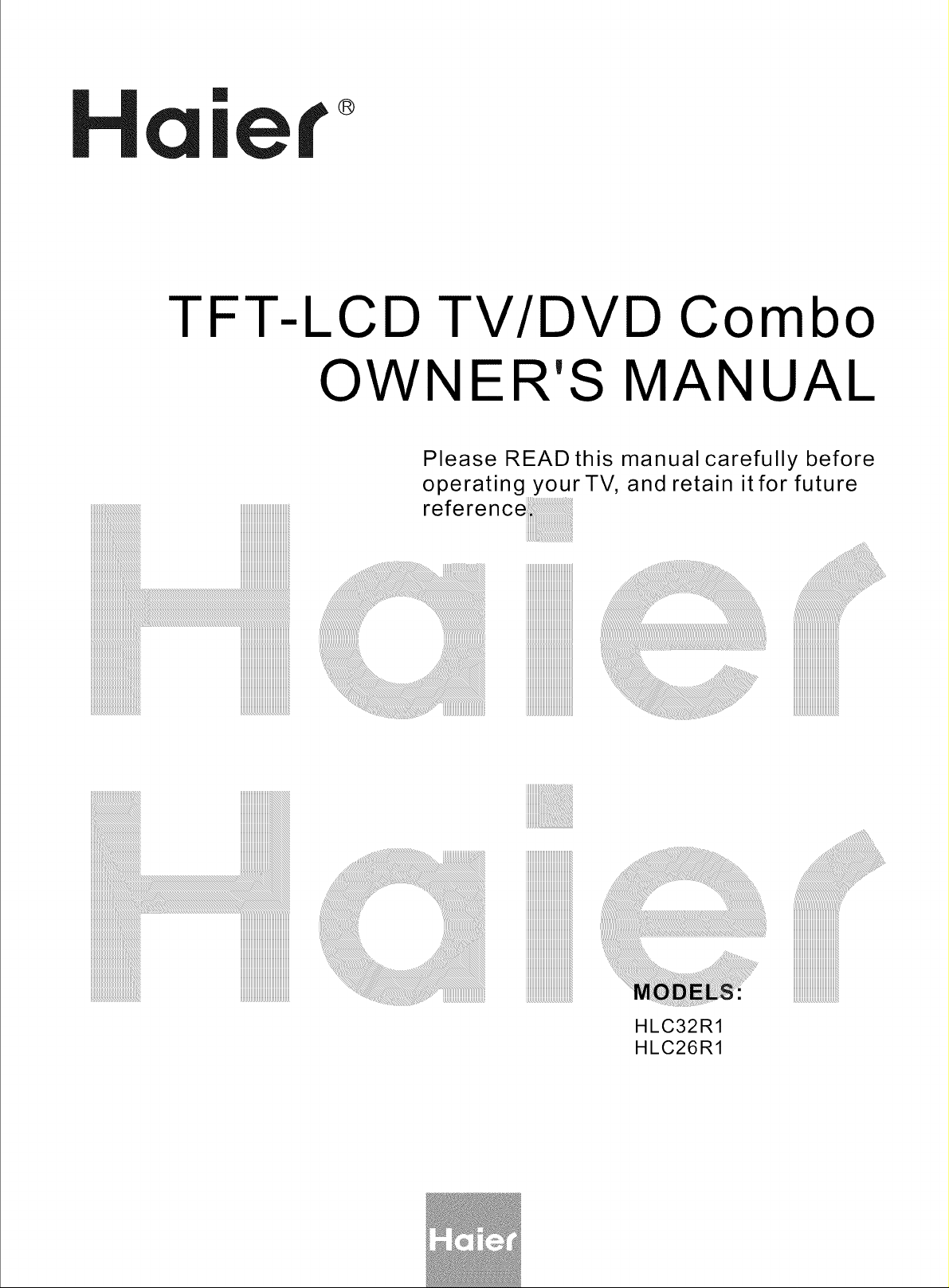
Haler °
TFT-LCD TV/DVD Combo
OWN ER'S MAN UAL
Please READ this manual carefully before
operating yourTV, and retain itfor future
refere nce
iiiiiiiiiiiiiiiiiiiiiiiiiiiiiiiii,,,
iiiiiiiiiiiiiiiiiiiiiiiiiiiiiiiiiiii_
HLC32R1
HLC26R1
Page 2
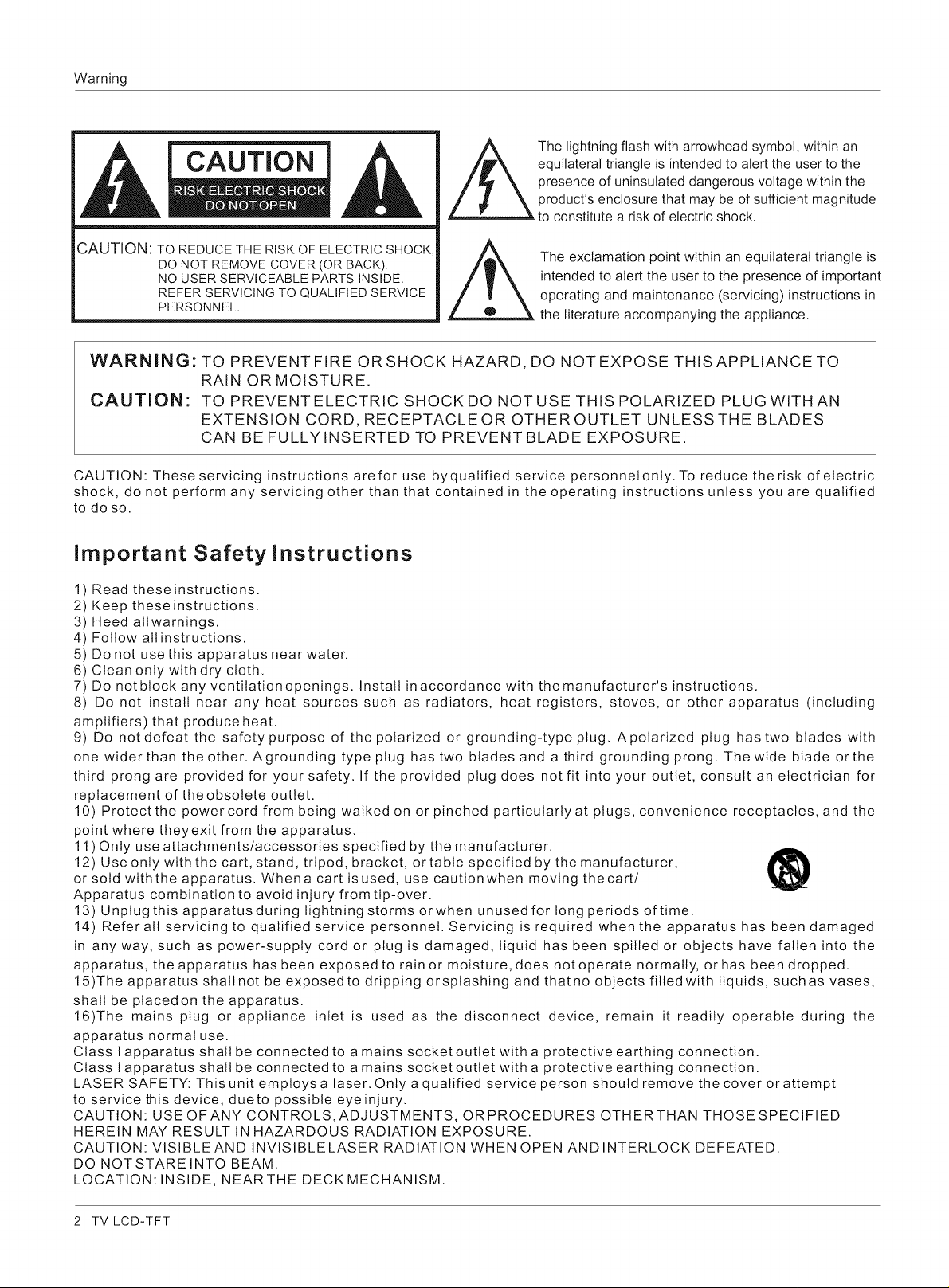
Warning
The lightning flash with arrowhead symbol, within an
equilateral triangle is intended to alert the user to the
presence of uninsulated dangerous voltage within the
product's enclosure that may be of sufficient magnitude
to constitute a risk of electric shock.
CAUTION: TO REDUCE THE RISK OF ELECTRIC SHOCK
DO NOT REMOVE COVER (OR BACK).
NO USER SERVICEABLE PARTS INSIDE.
REFER SERVICINGTO QUALIFIED SERVICE
PERSONNEL.
The exclamation point within an equilateral triangle is
intended to alert the user to the presence of important
operating and maintenance (servicing) instructions in
the literature accompanying the appliance.
WARNING: TO PREVENTFIRE ORSHOCK HAZARD, DO NOTEXPOSE THIS APPLIANCE TO
RAIN OR MOISTURE.
CAUTION: TO PREVENTELECTRIC SHOCKDO NOTUSE THIS POLARIZED PLUGWITHAN
EXTENSION CORD, RECEPTACLE OR OTHER OUTLET UNLESSTHE BLADES
CAN BE FULLYINSERTED TO PREVENT BLADE EXPOSURE.
CAUTION: These servicing instructions are for use byqualified service personnel only. To reduce the risk of electric
shock, do not perform any servicing other than that contained in the operating instructions unless you are qualified
to do so.
Important Safety Instructions
1
Read these instructions.
2
Keep theseinstructions.
3
Heed allwarnings.
4
Follow all instructions.
5
Do not use this apparatus near water.
6
Clean only with dry cloth.
7
Do notblock any ventitationopenings. Install inaccordance with the manufacturer's instructions.
8
Do not install near any heat sources such as radiators, heat registers, stoves, or other apparatus (including
amplifiers) that produce heat.
9) Do not defeat the safety purpose of the polarized or grounding-type plug. Apotarized plug has two blades with
one wider than the other. Agrounding type plug has two blades and a third grounding prong. The wide blade orthe
third prong are provided for your safety. If the provided plug does not fit into your outlet, consult an electrician for
replacement of theobsotete outlet.
10) Protect the power cord from being walked on or pinched particularly at plugs, convenience receptacles, and the
point where theyexit from the apparatus.
11) Only use attachments/accessories specified by the manufacturer.
12) Use only with the cart, stand, tripod, bracket, or table specified by the manufacturer,
or sold withthe apparatus. Whena cart isused, use caution when moving thecart/
Apparatus combination to avoid injury from tip-over.
13) Unplug this apparatus during lightning storms or when unused for long periods of time.
14) Refer all servicing to qualified service personnel. Servicing is required when the apparatus has been damaged
in any way, such as power-supply cord or plug is damaged, liquid has been spilled or objects have fallen into the
apparatus, the apparatus has been exposed to rain or moisture, does not operate normally, or has been dropped.
15)The apparatus shallnot be exposed to dripping orsptashing and thatno objects filled with liquids, suchas vases,
shall be placedon the apparatus.
16)The mains plug or appliance inlet is used as the disconnect device, remain it readily operable during the
apparatus normal use.
Class Iapparatus shall be connected to a mains socket outtet with a protective earthing connection.
Class Iapparatus shall be connected to a mains socket outtet with a protective earthing connection.
LASER SAFETY: This unit emptoysa laser. Only a qualified service person should remove the cover or attempt
to service this device, dueto possible eyeinjury.
CAUTION: USEOFANY CONTROLS,ADJUSTMENTS, ORPROCEDURES OTHERTHAN THOSESPEClFIED
HEREIN MAY RESULT IN HAZARDOUS RADIATION EXPOSURE.
CAUTION: VlSlBLE AND INVISIBLE LASER RADIATION WHEN OPEN AND INTERLOCK DEFEATED.
DO NOTSTAREINTO BEAM.
LOCATION: INSIDE, NEARTHE DECK MECHANISM.
2 TV LCD-TFT
Page 3
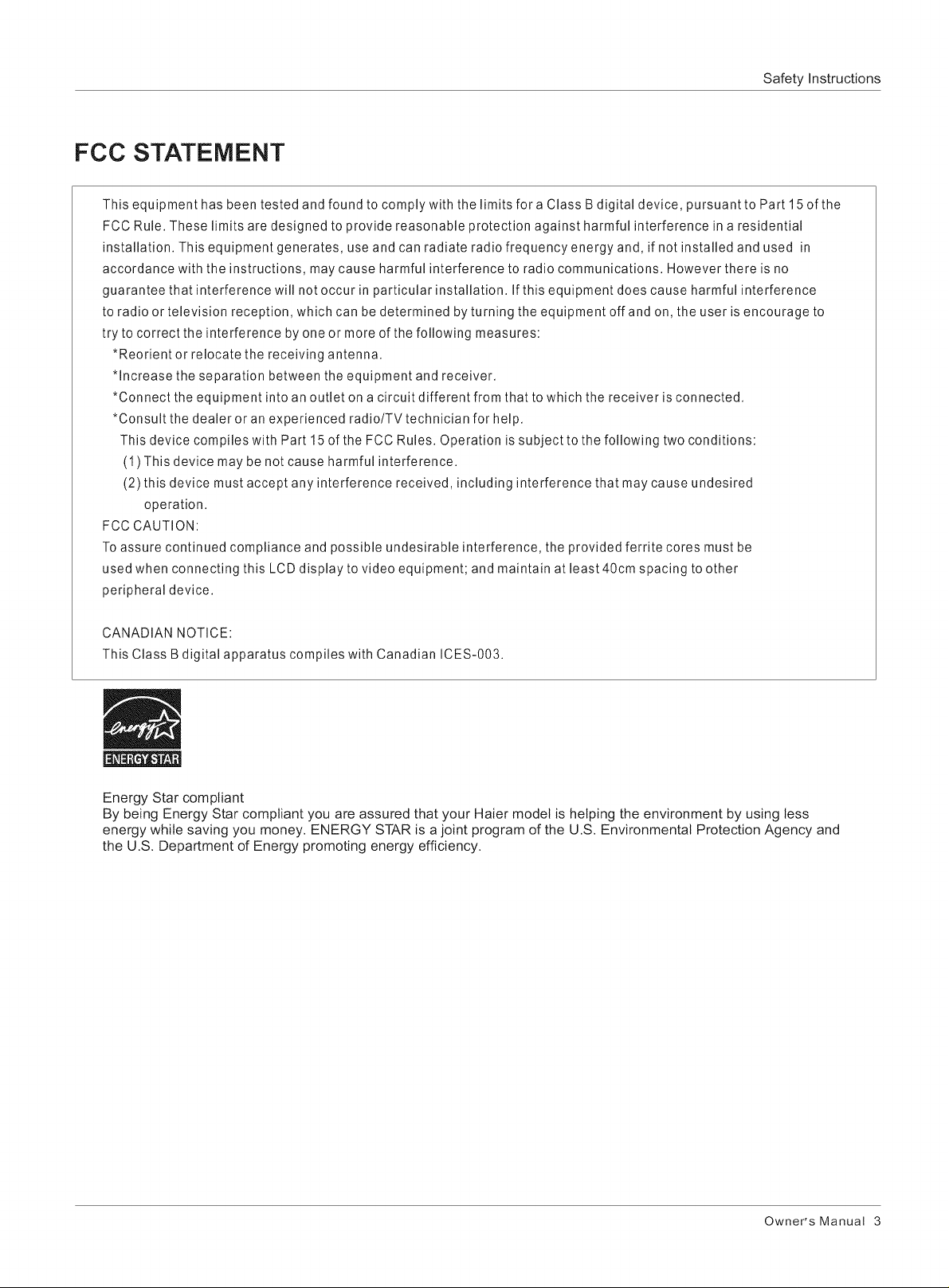
Safety Instructions
FCC STATEMENT
This equipment has been tested and found to comply with the limits for a Class B digital device, pursuant to Part 15 of the
FCC Rule. These limits are designed to provide reasonable protection against harmful interference in a residential
installation. This equipment generates, use and can radiate radio frequency energy and, if not installed and used in
accordance with the instructions, may cause harmful interference to radio communications. However there is no
guarantee that interference will not occur in particular installation. If this equipment does cause harmful interference
to radio or television reception, which can be determined byturning the equipment off and on, the user is encourage to
try to correct the interference by one or more of the following measures:
*Reorient or relocate the receiving antenna.
*Increase the separation between the equipment and receiver.
*Connect the equipment into an outlet on a circuit different from that to which the receiver is connected.
*Consult the dealer or an experienced radiolTV technician for help.
This device compiles with Part 15 of the FCC Rules. Operation is subject to the following two conditions:
(1) This device may be not cause harmful interference.
(2) this device must accept any interference received, including interference that may cause undesired
operation.
FCC CAUTION:
Toassure continued compliance and possible undesirable interference, the provided ferrite cores must be
used when connecting this LCD display to video equipment; and maintain at least 40cm spacing to other
peripheral device.
CANADIAN NOTICE:
This Class B digital apparatus compiles with Canadian ICES-003.
Energy Star compliant
By being Energy Star compliant you are assured that your Haler model is helping the environment by using less
energy while saving you money. ENERGY STAR is a joint program of the U.S. Environmental Protection Agency and
the U.S. Department of Energy promoting energy efficiency.
Owner's Manual 3
Page 4
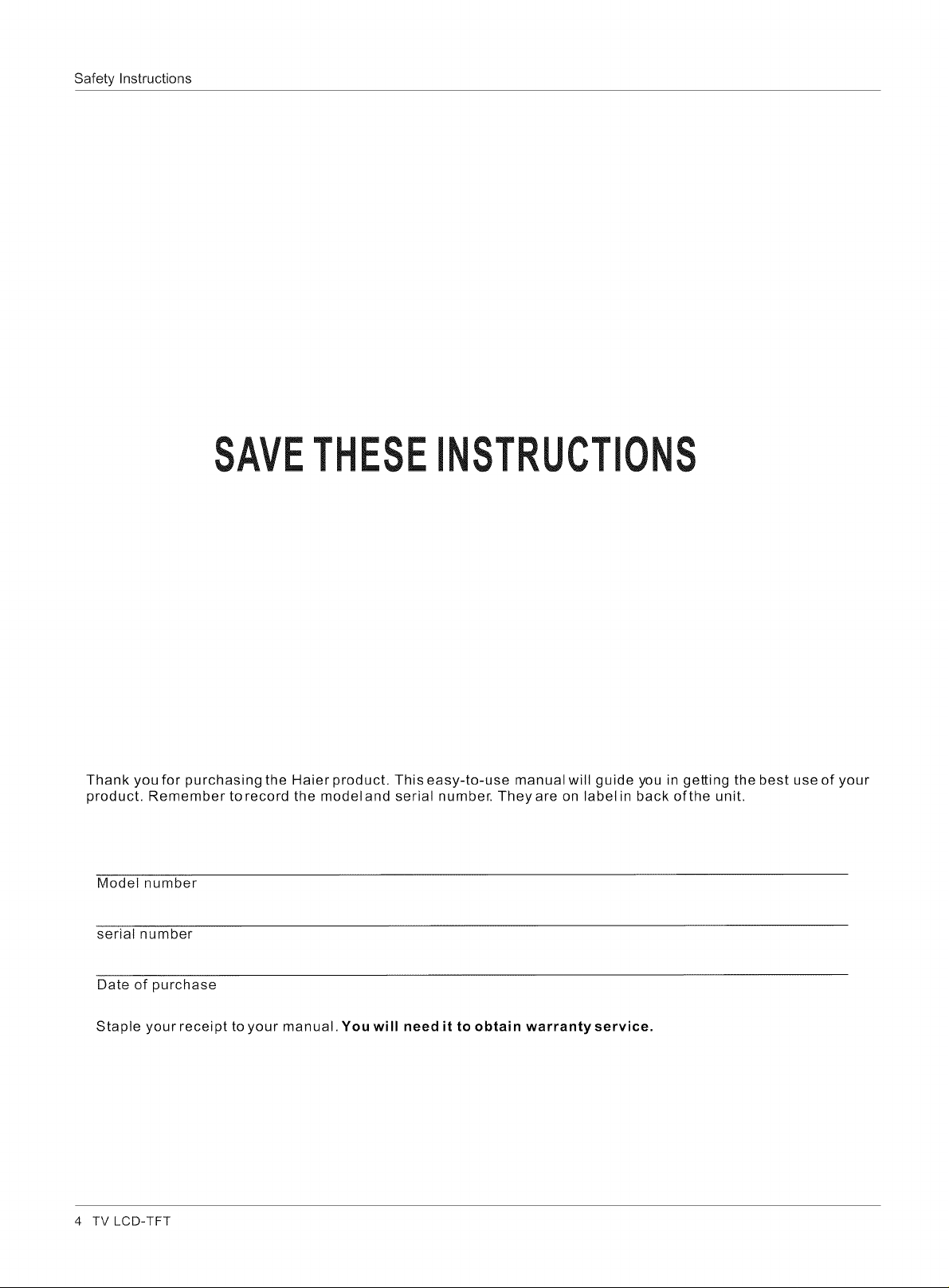
Safety Instructions
SAY T TRUCTIO
Thank you for purchasing the Haier product. This easy-to-use manual will guide you in getting the best use of your
product. Remember torecord the modeland serial number. Theyare on label in back ofthe unit.
Model number
serial number
Date of purchase
Staple your receipt to your manual. You will need it to obtain warranty service.
4 TV LCD-TFT
Page 5
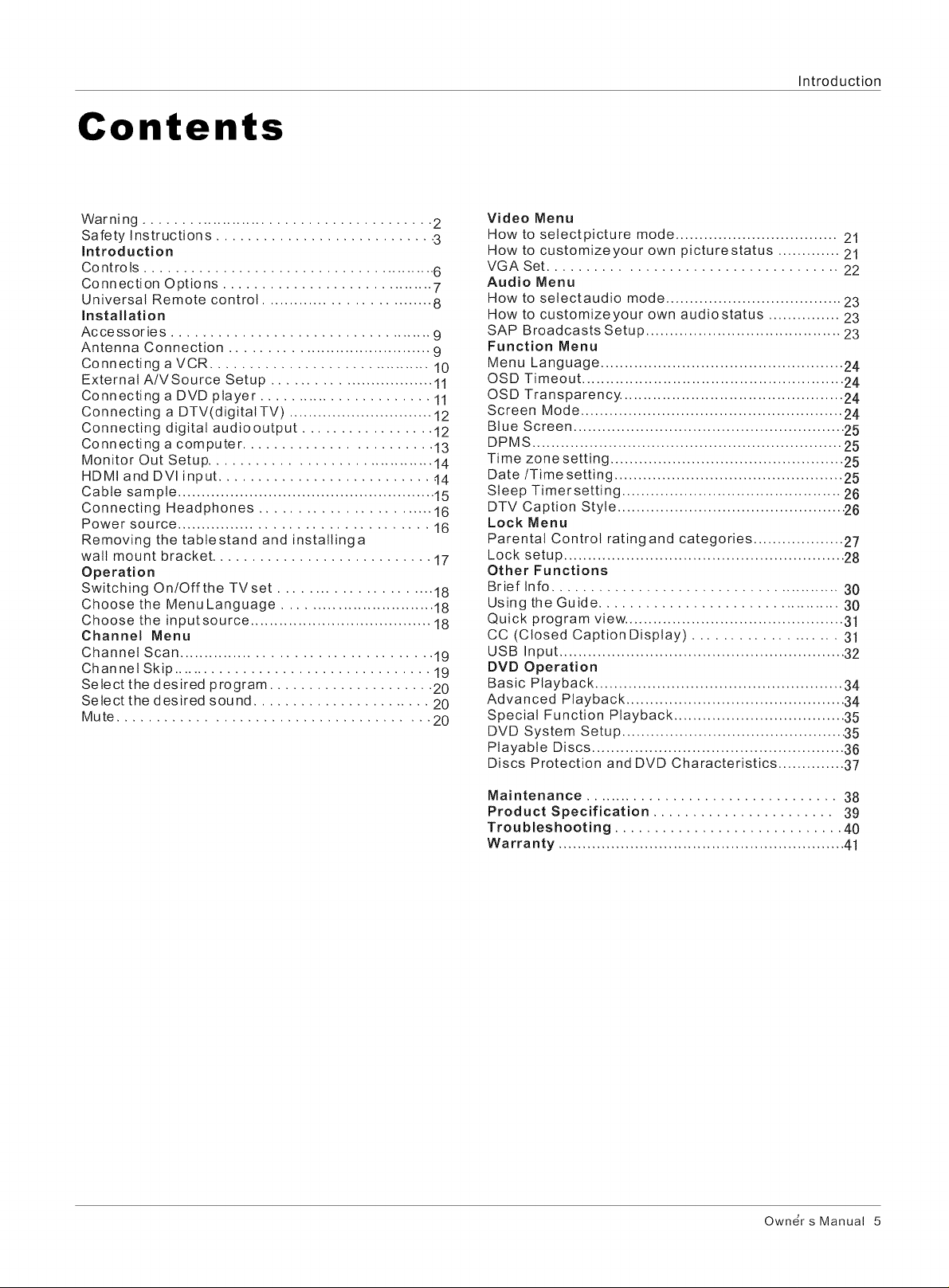
Contents
Introduction
Warning .......................................... 2
Safety Instructions ............................ 3
introduction
Co ntro is ......................................... 6
Connection Options .............................. 7
Universal Remote control ............................. 8
installation
Accessories .................................... 9
Antenna Connection .................................... 9
Connecting a VCR ................................ 10
External A/VSource Setup ............................ 11
Connecting a DVD player ........................ 11
Connecting a DTV(digitalTV) .............................. 12
Connecting digital audiooutput ................. 12
Connecting a computer ........................ 13
Monitor Out Setup ................................. 14
HDMI and DVl input ........................... .14
Cable sample ...................................................... 15
Connecting Headphones ........................ 16
Power source ...................................... 16
Removing the tabtestand and instatlinga
walt mount bracket ............................ 17
Operation
Switching On/Off the TVset ...................... 18
Choose the Menu Language ............................. 18
Choose the inputsource ...................................... 18
Channel Menu
Channel Scan ...................................... 19
Channel Skip ................................... 19
Select the desired program ..................... 20
Select the desired sound ....................... 20
Mute ....................................... 20
Video Menu
How to seiectpicture mode .................................. 21
How to customizeyour own picturestatus ............. 21
VGA Set ..................................... 22
Audio Menu
How to selectaudio mode ..................................... 23
How to customizeyour own audiostatus ............... 23
SAP Broadcasts Setup ......................................... 23
Function Menu
Menu Language ................................................... 24
OSD Timeout ....................................................... 24
OSD Transparency, .............................................. 24
Screen Mode ....................................................... 24
Blue Screen ......................................................... 25
DPMS ................................................................. 25
Time zone setting ................................................. 25
Date/Time setting ................................................ 25
Sleep Timersetting .............................................. 26
DTV Caption Style ................................................ 26
Lock Menu
Parental Control ratingand categories ................... 27
Lock setup ........................................................... 28
Other Functions
Brief Info ......................................... 30
Using the Guide ................................... 30
Quick program view. ............................................. 31
CC (Closed Caption Display) .................... 31
USB Input ............................................................ 32
DVD Operation
Basic Playback .................................................... 34
Advanced Playback .............................................. 34
Special Function Playback .................................... 35
DVD System Setup ............................................... 35
Playable Discs ..................................................... 36
Discs Protection and DVD Characteristics .............. 37
Maintenance .................................. 38
Product Specification ....................... 39
Troubleshooting ............................. 40
Warranty ............................................................ 41
Owngr s Manual 5
Page 6
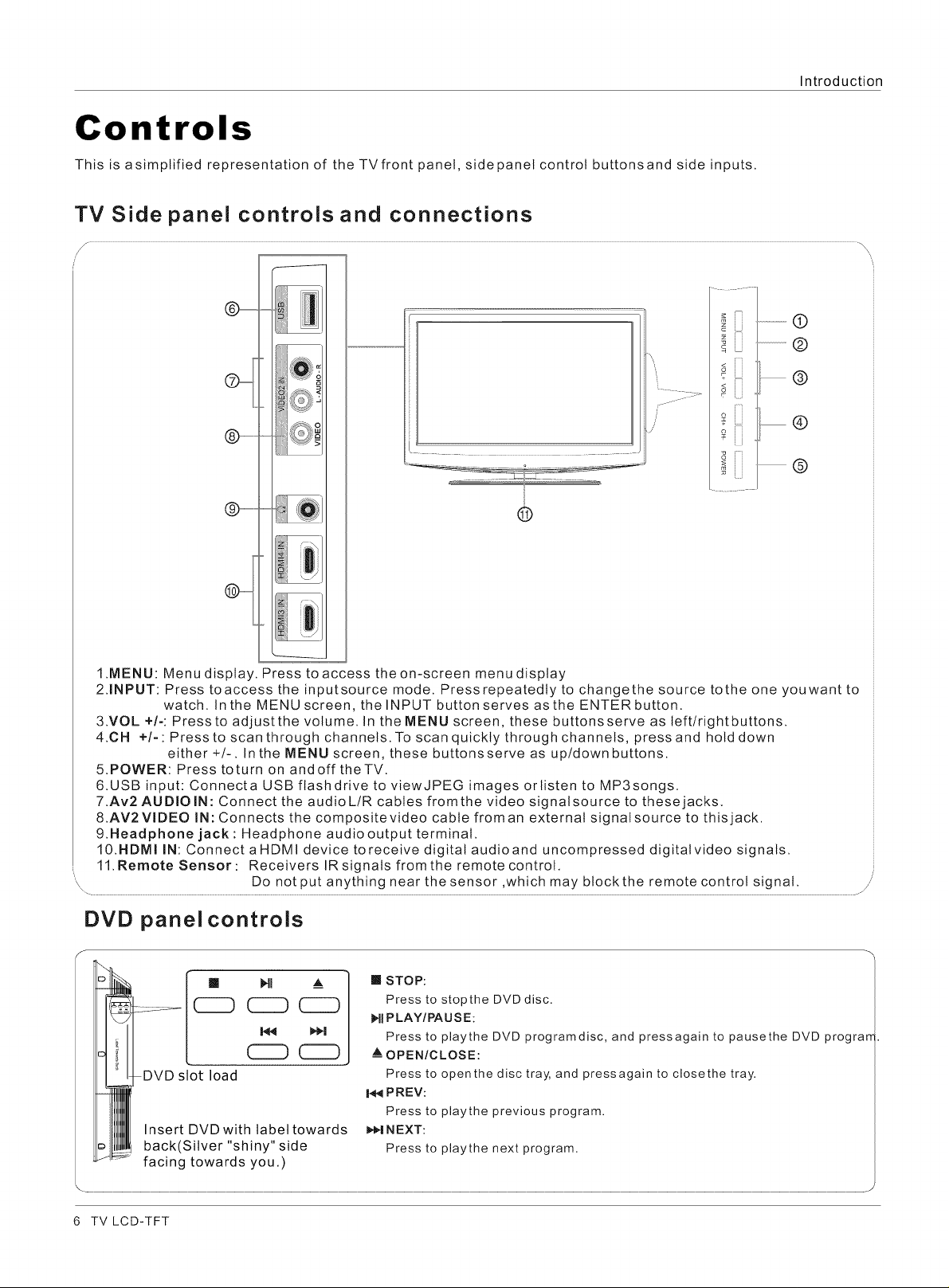
Controls
This is asimplified representation of the TVfront panel, sidepanel control buttonsand side inputs.
TV Side panel controls and connections
Introduction
©
®
®
...............
®
.......................
®
..............
1.MENU: Menu display. Press to access the on-screen menu display
2.INPUT: Press toaccess the inputsource mode. Pressrepeatedty to changethe source tothe one youwant to
watch. In the MENU screen, the INPUT button serves as the ENTER button.
3.VOL +!< Press to adjustthe volume. In the MENU screen, these buttonsserve as teft/rightbuttons.
4.CN +l- ' Press to scan through channels. To scan quickty through channets, press and hold down
either +/-. In the MENU screen, these buttonsserve as up/downbuttons.
5.POWER: Press toturn on andoff theTV.
6.USB input: Connecta USB ftashdrive to viewJPEG images orlisten to MP3songs.
7.Av2 AUDIOIN: Connect the audio L/R cables fromthe video signalsource to these jacks.
8.AV2VlDEO IN: Connects the compositevideo cable froman external signalsource to this jack.
9.Headphone jack: Headphone audio output terminal.
10.NDMI IN: Connect aHDMI device toreceive digital audioand uncompressed digitalvideo signals.
11. Remote Sensor : Receivers lR signats from the remote controt.
'. Do not put anything near the sensor ,which may blockthe remote control signal. '
©
DVD panel controls
C:::::DC:::_ C::2D
slot load
rt DVDwith label towards
(Sll/we: :'dh iyY'u.;ide
6 TV LCD-TFT
[] STOP:
Press to stopthe DVD disc.
HI PLAY/PAUSE:
Press to playthe DVD programdisc, and pressagain to pausethe DVD progran
OPEN/CLOSE:
Press to openthe disc tray, and pressagain to closethe tray.
I<_ PREV:
Press to playthe previous program.
I1EXT:
Press to playthe next program.
Page 7
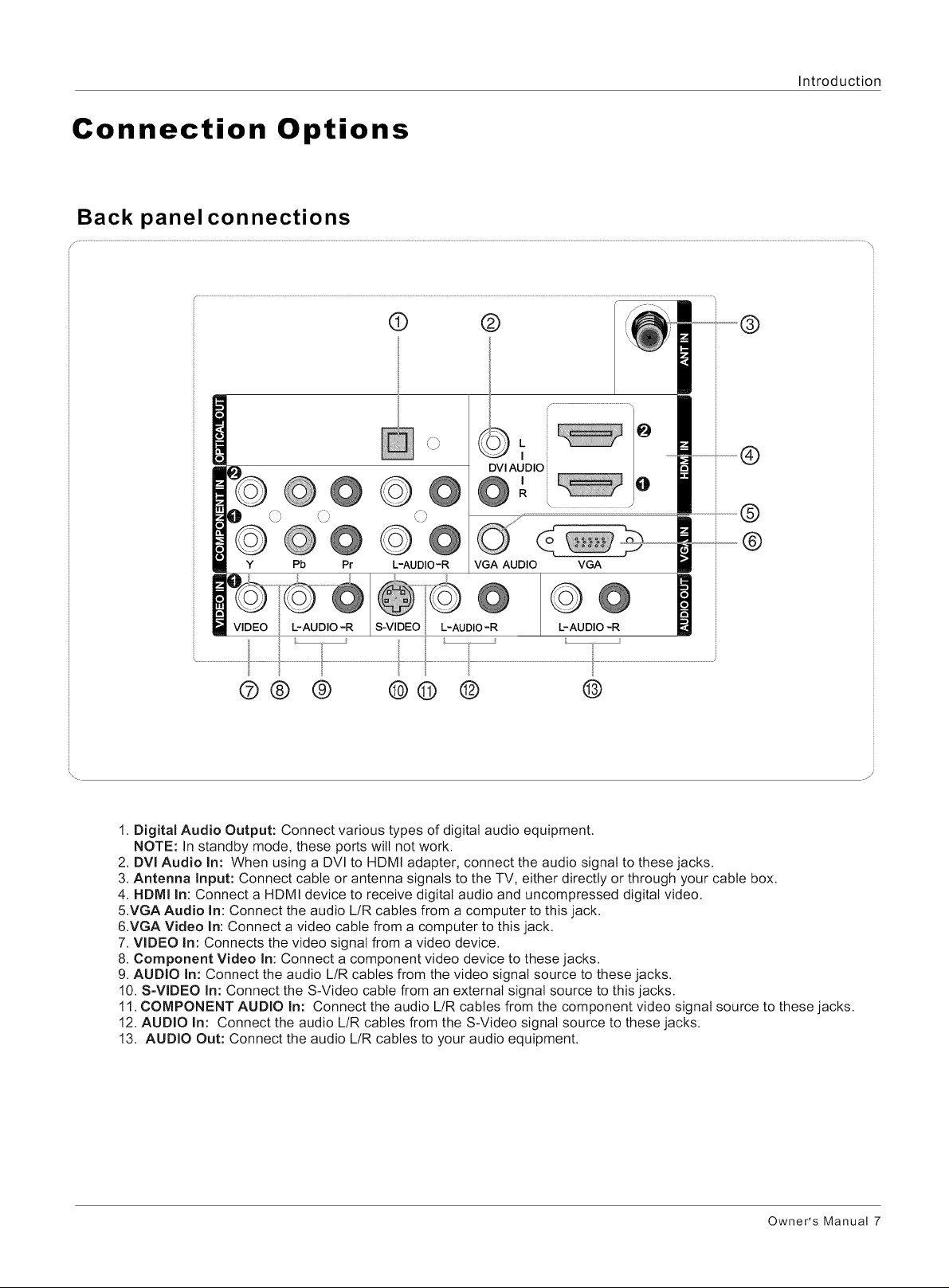
Connection Options
Introduction
© ®
L; L
I
DVI AUDIO
©
fh
'\ j
®
©
Pb Pr
L-AUDIO-R
VGA AUDIO
VGA
@
L-AUDIO -R
©® ® @© @ @
1. Digital Audio Output: Connect various types of digital audio equipment.
NOTE: In standby mode, these ports wilt not work.
2. DVl Audio In: When using a DVl to HDMI adapter, connect the audio signal to these jacks.
3. Antenna Input: Connect cable or antenna signals to the TV, either directly or through your cable box.
4. HDMI In: Connect a HDMI device to receive digital audio and uncompressed digital video.
5.VGA Audio In: Connect the audio L/R cables from a computer to this jack.
6.VGA Video In: Connect a video cable from a computer to this jack.
7. VIDEO In: Connects the video signal from a video device.
8. Component Video In: Connect a component video device to these jacks.
9. AUDIO In: Connect the audio L/R cables from the video signal source to these jacks.
10. S-VIDEO In: Connect the S-Video cable from an external signal source to this jacks.
11. COMPONENT AUDIO In: Connect the audio L/R cables from the component video signal source to these jacks.
12. AUDIO In: Connect the audio L/R cables from the S-Video signal source to these jacks.
13. AUDIO Out: Connect the audio L/R cables to your audio equipment.
S-VIDEO L-AUDIO-R
$
L-AUDIO -R
Owner's Manual 7
Page 8
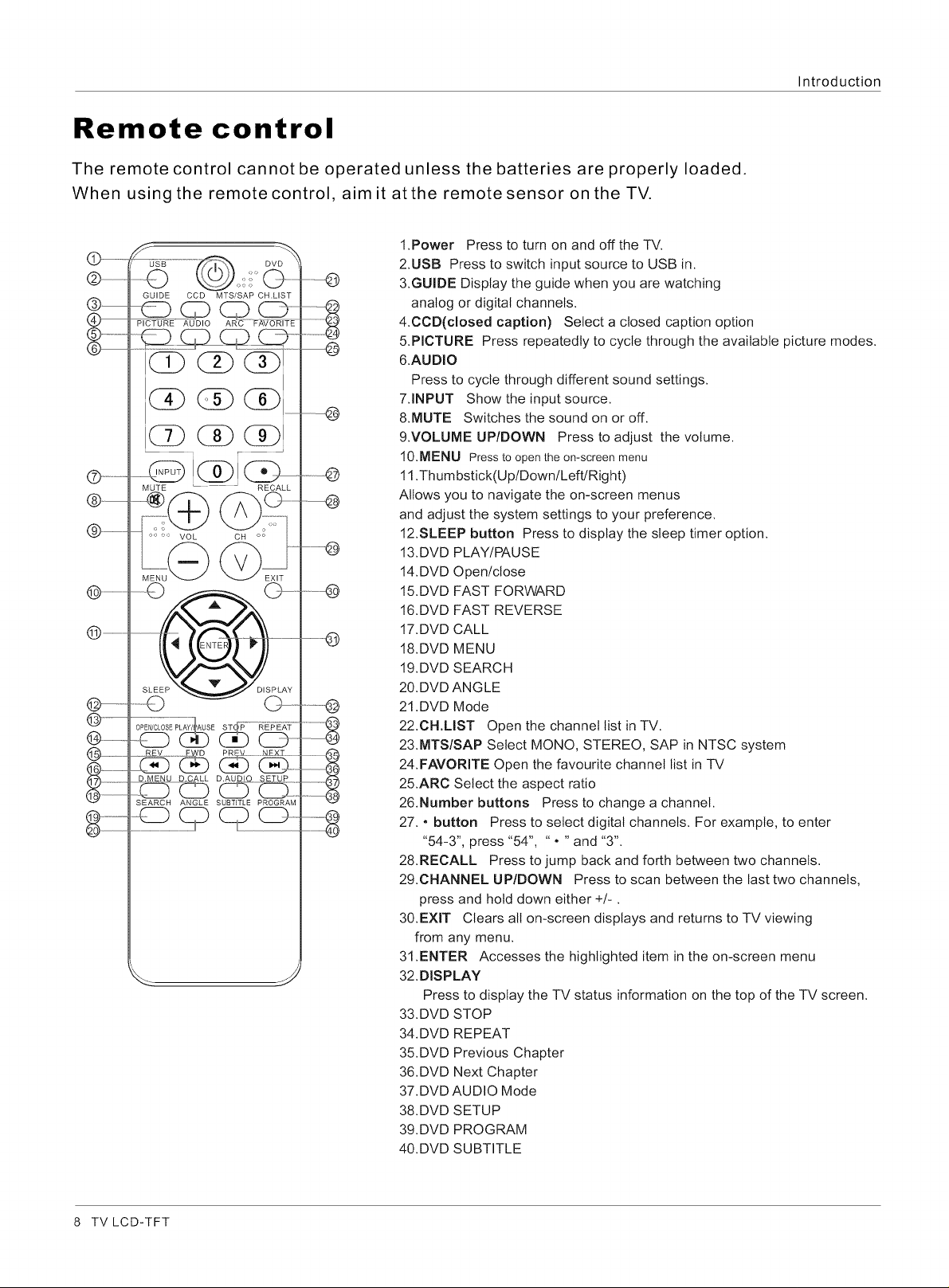
Remote control
The remote control cannot be operated unless the batteries are properly loaded.
When using the remote control, aim it atthe remote sensor on the TV.
1.Power Press to turn on and off the TV.
GUIDE CCD MTS/SAP CH.LIST
...............Q
PICTURE AUDIO ARC FAVORITE
--@
(_)_--
(_ ................................
2.USB Press to switch input source to USB in.
&GUIDE Display the guide when you are watching
analog or digital channels.
4.CCD(closed caption) Select a closed caption option
&PICTURE Press repeatedly to cycle through the available picture modes.
&AUDIO
Press to cycle through different sound settings.
7.INPUT Show the input source,
&MUTE Switches the sound on or off.
&VOLUME UP/DOWN Press to adjust the volume.
10.MENU Press to open the on-screen menu
11.Thumbstick(Up/Down/Left/Right)
Allows you to navigate the on-screen menus
and adjust the system settings to your preference,
12.SLEEP button Press to display the sleep timer option.
13.DVD PLAY/PAUSE
14.DVD Open/close
15.DVD FAST FORWARD
16.DVD FAST REVERSE
17.DVD CALL
18.DVD MENU
19.DVD SEARCH
20.DVD ANGLE
21 .DVD Mode
22.CN.LIST Open the channel list in TV.
23.MTS/SAP Select MONO, STEREO, SAP in NTSC system
24.FAVORITE Open the favourite channel list in TV
25.ARC Select the aspect ratio
26.Number buttons Press to change a channel.
27. • button Press to select digital channels. For example, to enter
"54-3", press "54", " • "and "3".
28.RECALL Press to jump back and forth between two channels.
29.CHANNEL UP/DOWN Press to scan between the last two channels,
press and hold down either +/-.
30.EXIT Clears all on-screen displays and returns to TV viewing
from any menu.
31.ENTER Accesses the highlighted item in the on-screen menu
32.DISPLAY
Press to display the TV status information on the top of the TV screen.
33.DVD STOP
34.DVD REPEAT
35.DVD Previous Chapter
36,DVD Next Chapter
37,DVD AUDIO Mode
38.DVD SETUP
39.DVD PROGRAM
40.DVD SUBTITLE
Introduction
8 TV LCD-TFT
Page 9
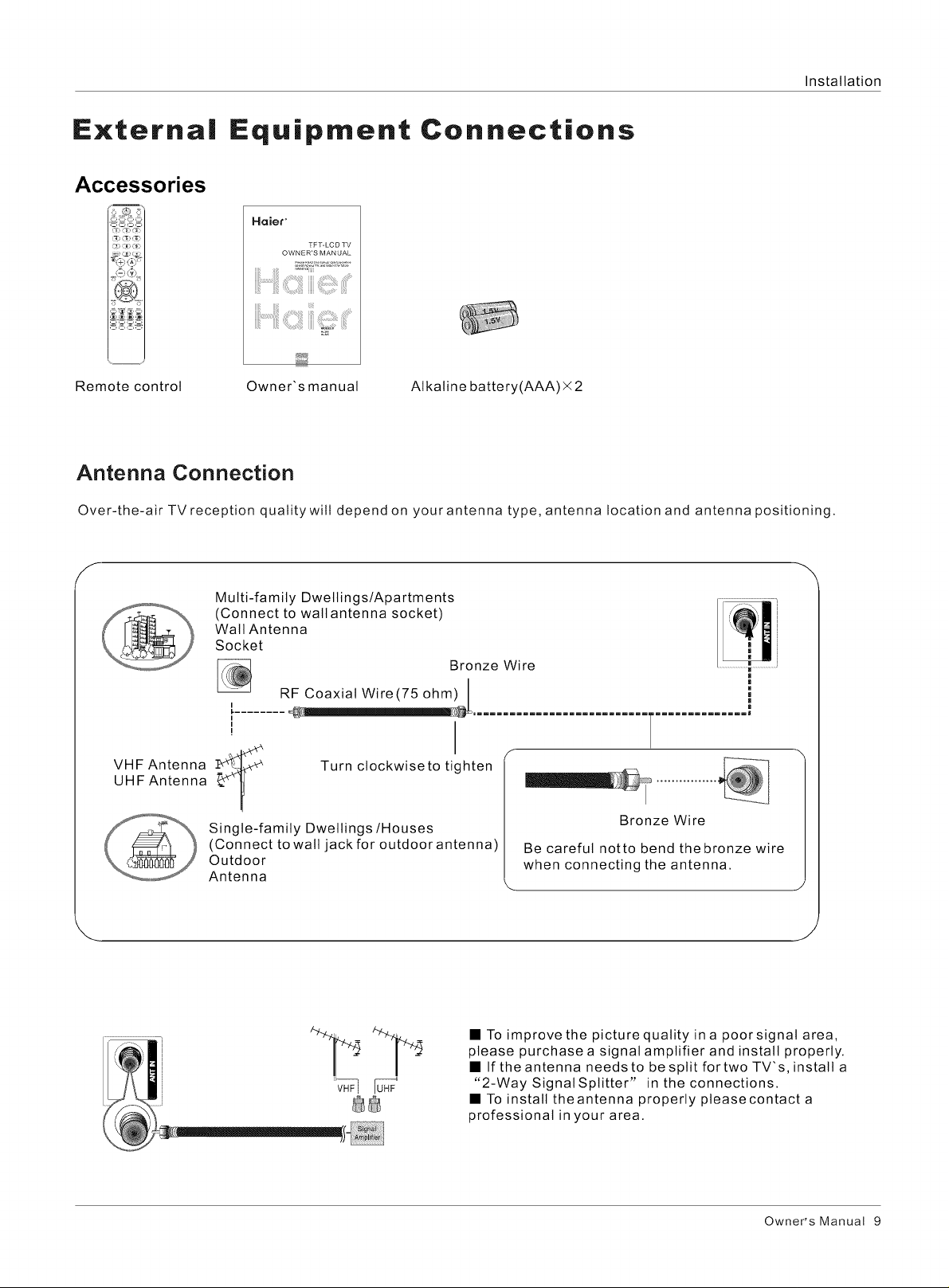
Accessories
.@ i
__{:) Q (_
HaieF
TFT=LCD TV
OWNER'S MANUAL
Installation
Remote control
Owner's manual
Alkaline battery(AAA) x 2
Antenna Connection
Over-the-air TV reception quatity witl depend on yourantenna type, antenna location and antenna positioning•
Multi-family Dwellings/Apartments r_ i
(Connect to waltantenna socket) ,/i_!_ II i
Socket
Wall Antenna _ i
RF Coaxial Wire(75 ohm)
Bronze Wire ..............................................
........ _:_ _ ........................... .............. :
VHF Antenna 1_ Turn clockwiseto tighten
UHF Antenna
Single-family Dwellings/Houses
(Connect to walt jack for outdoor antenna)
Outdoor
Antenna
Bronze Wire
Be careful notto bend thebronze wire
when connecting the antenna.
,
• To improve the picture quality in a poorsignal area,
please purchase a signal amplifier and install properly.
• If the antenna needs to be split fortwo TV's, install a
"2-Way Signal Splitter" in the connections.
• To install theantenna properly please contact a
professional in your area.
Owner's Manual 9
Page 10
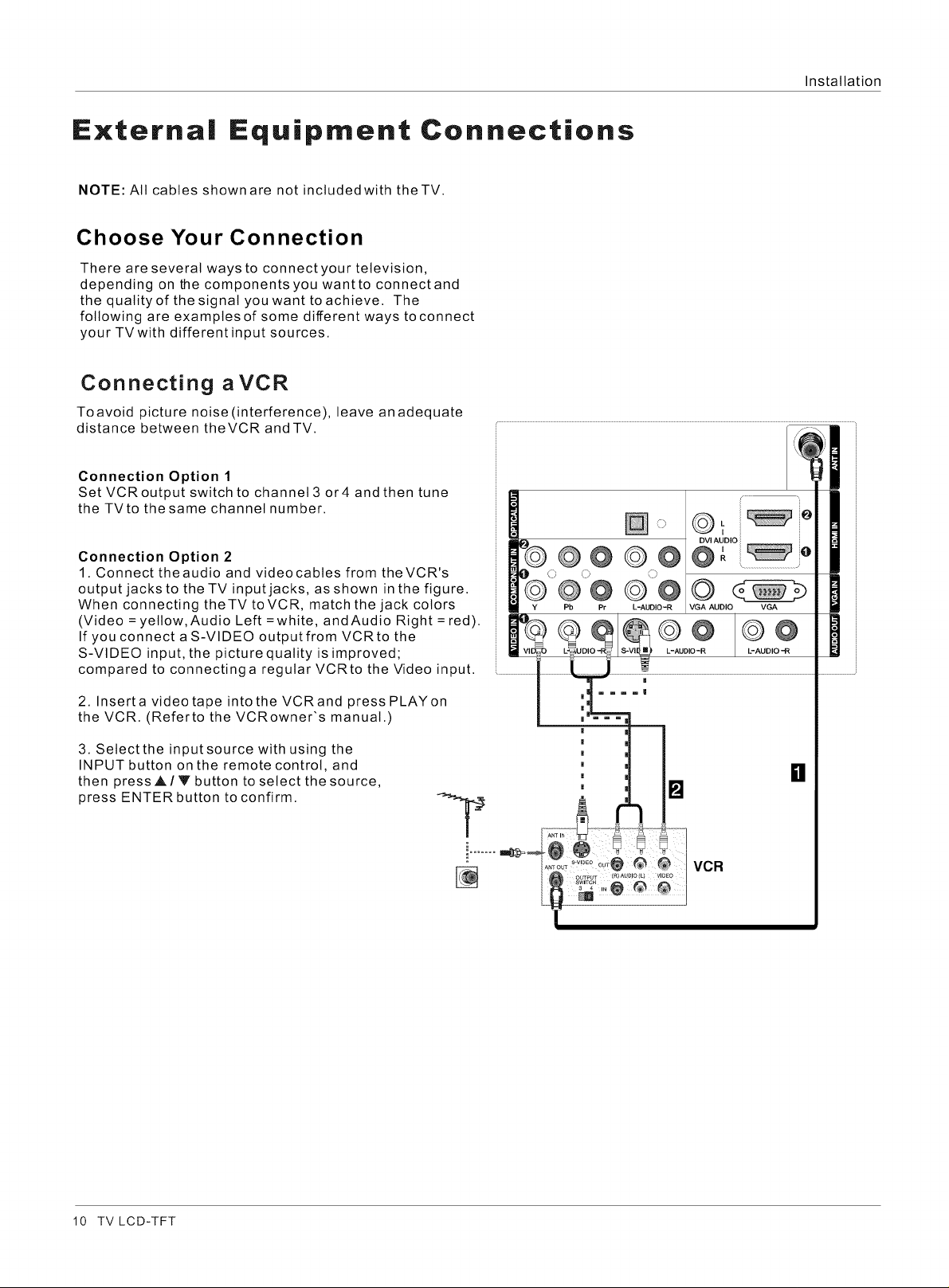
NOTE: All cables shownare not includedwith theTV.
Choose Your Connection
There are several ways to connect your television,
depending on the components you wantto connectand
the quality of the signal you want to achieve. The
following are examplesof some different ways toconnect
your TVwith differentinput sources.
Connecting aVCR
Toavoid picture noise(interference), leave anadequate
distance between theVCR andTV.
Connection Option 1
Set VCRoutput switch to channel 3 or4 and then tune
the TVto thesame channel number.
Installation
Connection Option 2
1. Connect theaudio and videocabtes from theVCR's
output jacks to the TV input jacks, as shown in the figure.
When connecting theTV toVCR, match the jack colors
(Video =yellow,Audio Left =white, and Audio Right = red).
If you connect a S-VIDEO output from VCRto the
S-VIDEO input, the picture quality is improved;
compared to connectinga regular VCRto the Video input.
2. Inserta videotape intothe VCRand press PLAYon
the VCR. (Referto the VCRowner's manual.)
3. Selectthe input source with using the
INPUT button on the remote control, and
then press ,A./ V button to select the source,
press ENTER button to confirm.
-7
[]
@@@@
0 0 }
@@@@
Y Pb Pr L-AUD!O-R
_Pi;@ @ @ VCR
OUTPUT (R) AUDIO (L) VIDEO
©@
L-AUDIO -R
[]
[]
10 TV LCD-TFT
Page 11
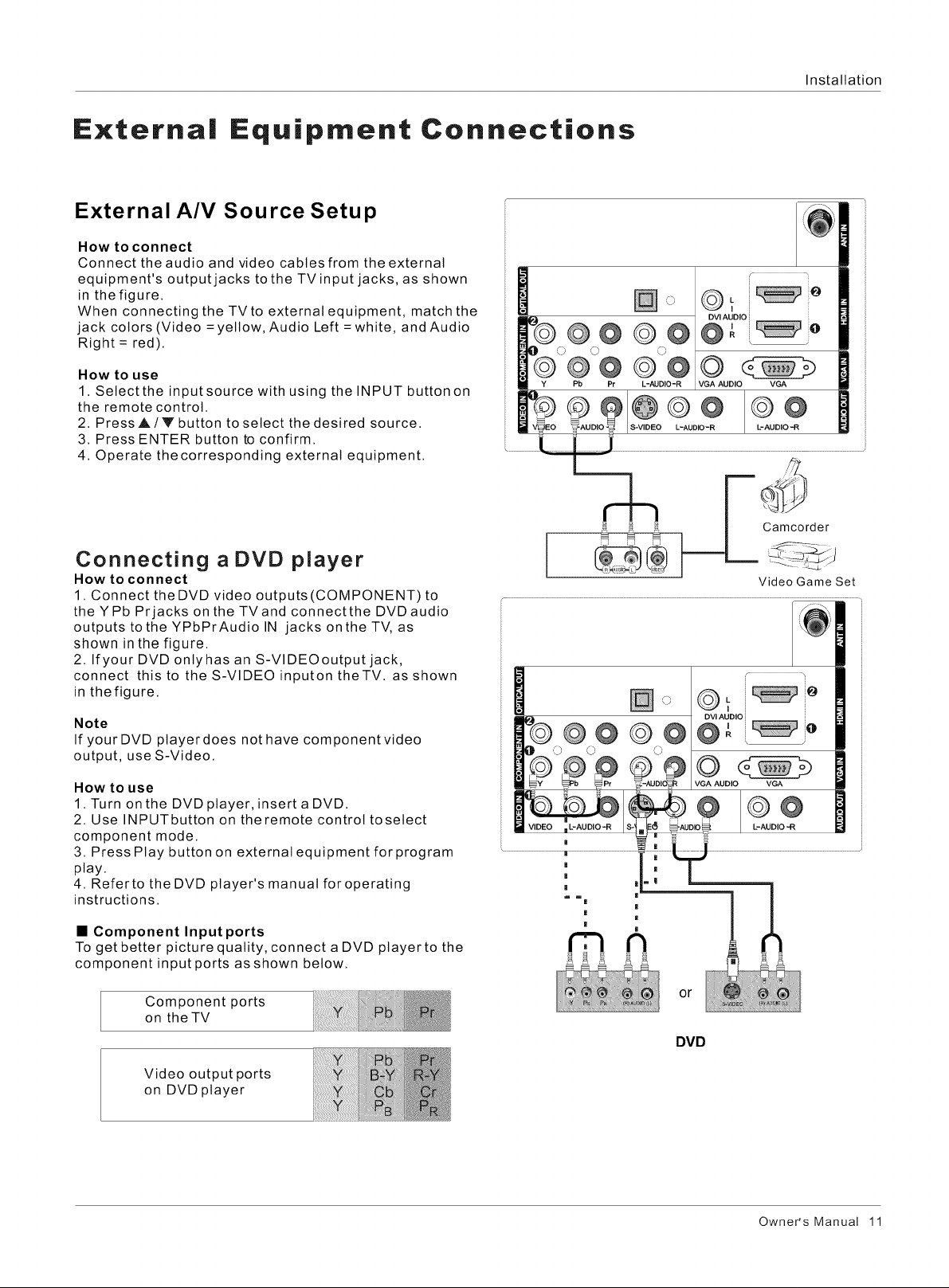
External Equipment Connections
External A/V Source Setup
How to connect
Connect the audio and video cables from the external
equipment's output jacks to the TVinput jacks, as shown
in the figure.
When connecting the TVto external equipment, match the
jack colors (Video = yellow, Audio Left = white, and Audio
Right = red).
How to use
1. Select the input source with using the INPUT button on
the remote control.
2. Press A/Y button to select the desired source.
3. Press ENTER button to confirm.
4. Operate the corresponding external equipment.
,0 ©
@@
©@
Pb Pr
©
©@
Q
©@
L-AUDIO-R
@©@
S-VIDEO L-AUDIO-R
@t e
DVI AUDIO ii_l
@" ,
©
VGA AUDIO VGA
©@
L- AUDIO -"R
Installation
der
Connecting a DVD player
How to connect
1. Connect the DVD video outputs(COMPONENT) to
the YPb Prjacks on the TVand connect the DVDaudio
outputs tothe YPbPrAudio IN jacks onthe TV, as
shown in the figure.
2. Ifyour DVD onlyhas an S-VlDEOoutput jack,
connect this to the S-VIDEO inputon theTV, as shown
in the figure.
Note
If yourDVD ptayerdoes not have component video
output, use S-Video.
How to use
1. Turn on the DVD player, insert a DVD.
2. Use INPUTbutton on theremote control toselect
component mode.
3. Press Play button on external equipment forprogram
play.
4. Referto the DVD player's manual foroperating
instructions.
• Component Inputports
To get better picture quality, connect a DVD playerto the
component input ports as shown below.
Component ports
on the TV
Video Game Set
@t ,o
©
VGA AUDIO VGA
loo
L-AUDIO-..R
or
DVD
Video output ports
on DVD player
Owner's Manual 11
Page 12
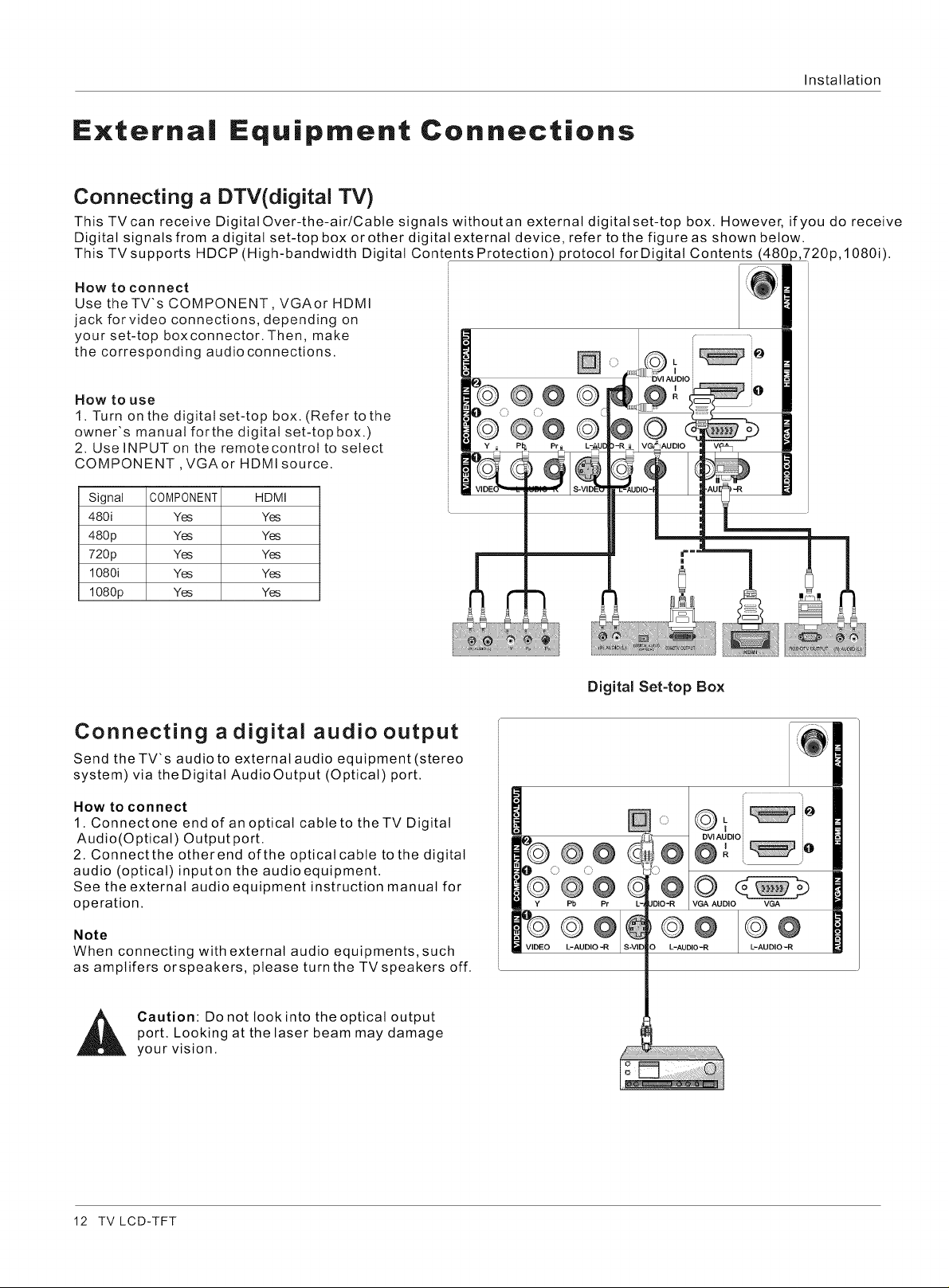
Installation
Connecting a DTV(digital TV)
This TV can receive Digital Over-the-air/Cable signals withoutan external digital set-top box. However, if you do receive
Digital signals from a digital set-top box or other digital external device, refer to the figure as shown below.
This TV supports HDCP (High-bandwidth Digital Contents Protection) protocol for Diqital Contents (480p,720p, 1080i).
How to connect (\_i
UsetheTV'sCOMPONENT,VGAorHDMI
jack forvideo connections, depending on
your set-top boxconnector. Then, make
the corresponding audio connections.
Q
r %
How to use
1. Turn on the digital set-top box. (Refer to the
owner's manual forthe digital set-topbox.)
2. Use INPUT on the remotecontrot to select
COMPONENT ,VGAor HDMI source.
Signal COMPONENT HDMI
480i Yes Yes
480p Yes Yes
720p Yes Yes
1080i Yes Yes
1080p Yes Yes
Connecting a digital audio output
Send theTV's audio to external audio equipment (stereo
system) via the Digital Audio Output (Optical) port.
How to connect
1. Connectone end of an optical cable to theTV Digital
Audio(Optical) Output port.
2. Connectthe otherend ofthe optical cable to the digital
audio (optical)inputon the audio equipment.
See the external audio equipment instruction manual for
operation.
Note
When connecting with external audio equipments, such
as amplifers orspeakers, please turn the TVspeakers off.
°eQo e 6
Digital Set-top Box
@@ci
D 0 0
©@@@
Y Pb Pr L-
VIDEO S-VIE
I
r_
%°,0 i°
©
ID!O-R
VGA AUDIO VGA
©@
0 L-AUDIO-R
i J
! i°
©@
L-AUDIO -R
,_ Caution: Do not look into the optical output
12 TV LCD-TFT
port. Looking at the laser beam may damage
your vision.
Page 13
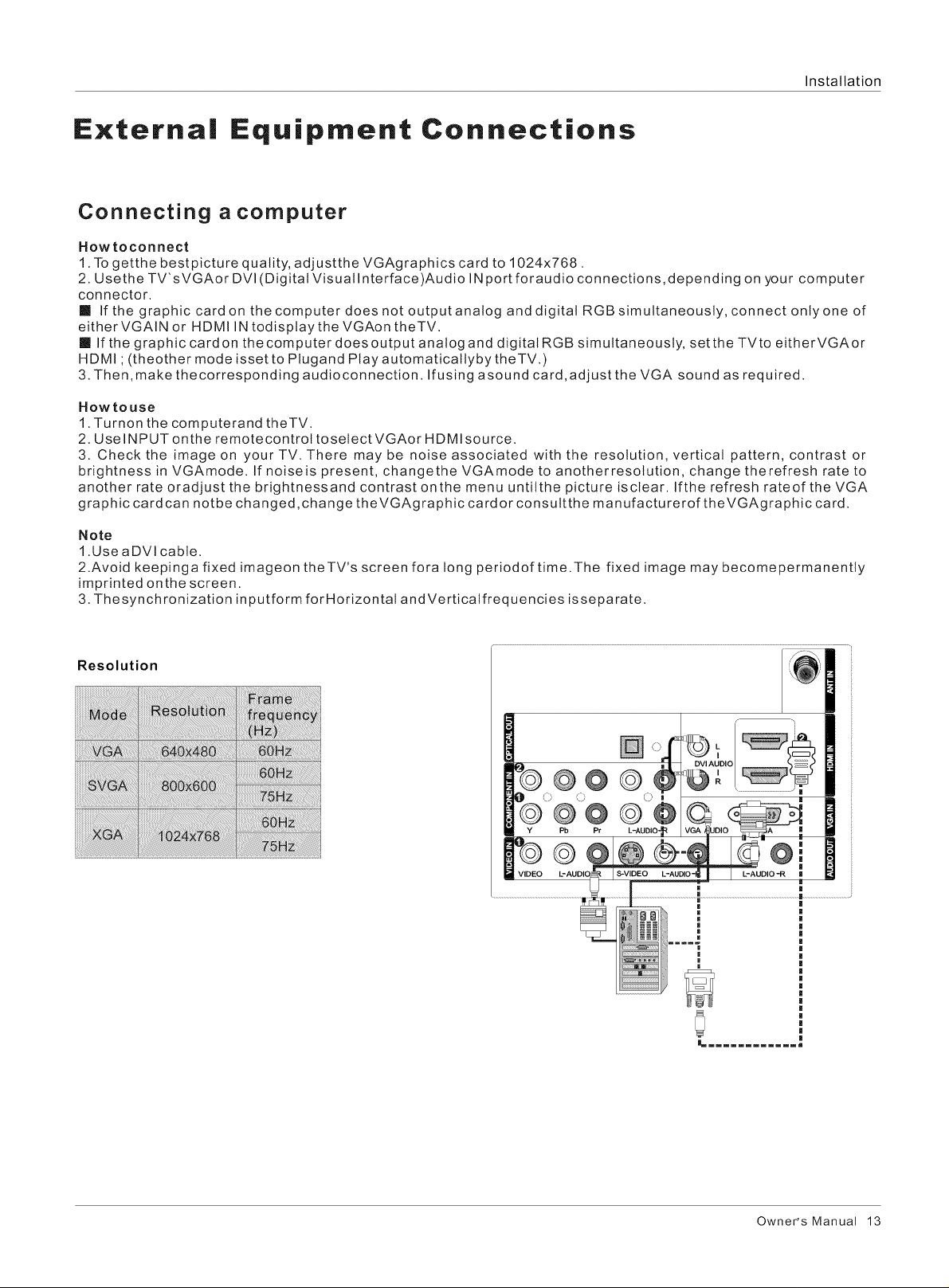
Installation
Connecting a computer
Howtoconnect
1. To getthe bestpicture quality, adjustthe VGAgraphics card to 1024x768.
2. Usethe TV'sVGAor DVI (Digital Visual lnterface)Audio IN port foraudio connections, depending on your computer
connector.
II If the graphic card on the computer does not output analog and digital RGBsimultaneousty, connect only one of
either VGAIN or HDMI IN todisplay the VGAon theTV.
!11If the graphic card on the computer does output analog and digital RGB simultaneously, set the TVto eitherVGAor
HDMI ; (theother mode isset to Ptugand Play automaticallyby theTV.)
3. Then, makethecorresponding audioconnection. Ifusing asound card,adjust the VGA sound as required.
Howtouse
l.Turnon the computerand theTV.
2. UselNPUTonthe remotecontrottoselectVGAor HDMIsource.
3. Check the image on your TV. There may be noise associated with the resolution, vertical pattern, contrast or
brightness in VGAmode. If noiseis present, changethe VGAmode to anotherresolution, change therefresh rate to
another rate oradjust the brightnessand contrast onthe menu untilthe picture isclear. Ifthe refresh rateof the VGA
graphic card can notbe changed, changetheVGAgraphiccardorconsuttthe manufactureroftheVGAgraphiccard.
Note
1.UseaDVl cable.
2.Avoid keepinga fixed imageon theTV's screen fora long periodof time.The fixed image may becomepermanently
imprinted onthescreen.
3. Thesynchronization inputform forHorizontal andVerticatfrequencies isseparate.
Resolution
@@@
,, © Q
@@@@
Y Pb Pr
©
VIDEO S-VIDEO
@:
L-AUDIO -R |
_mmmmmmmmmmmmm
Owner's Manual 13
Page 14

Installation
Externa|
Equipment Connections
HDMI and DVI input
When the source device(DVD player or SetTop Box) supports HDMI
How To Connect
1. Connect thesource device toHDMI portof thisTV withan HDMI cable(notsupplied with thisproduct).
2. No separated audio connection is necessary.
How To Use
If the source device supports Auto HDMI function, the output resolution of the source device will be automatically
set to 1280x720p.
If the source device does not support Auto HDMI, you need to set the output resolution appropriately.
To getthe best picture quality, adjustthe output resolution of the source device to 1280x720p.
Select HDMI input source in input source option of Select Main source menu.
When the source device(DVD playeror Set Top Box)supports DVl
How To Connect
1. Connect the source device toHDMI port of thisTV with a HDMI-to-DVI cable(not supplied with this product).
2. Aseparated audio connection is necessary.
3. If the source device has an analog audio output connector, connect the source device audio output to DVlAudio
In port Iocatedon the leftside of HDMI port.
How To Use
If the source device supports Auto DVl function, the output resolution of the source device wilt be automatically
set to 1280x720p.
If the source device does not support Auto DVl, you need to set the output resolution appropriately.
To get the best picture quality, adjust the output resolution of the source device to 1280x720p.
Press the INPUT button to select H DMI input source in input source option of Select Main source menu.
14 TV LCD-TFT
Page 15

Cable sample
o.
HDMI Cable
(not supplied withthe product
Installation
\\\\
\
HDMI to DVl Cable
(not supplied withthe product
Analog Audio Cable
(Stereo to RCA type)
(not supplied withthe product
Owner's Manual 15
Page 16

Connecting Headphones
You can connecta set of headphones to your set if you wish to watch a
TV programme withoutdisturbing the otherpeople in theroom.
Plug a setof headphones intothe 3.5mm
mini-jack socket onthe side panetof the set.
Installation
Power source
Wider Hole
and Blade
Polarized AC Cord Plug
AC Outlet
TOUSEAC POWERSOURCE
Use theAC polarized line cord provided for
operation onAC. Insert theAC cordptug into
a standard potarizedAC outlet.
16 TV LCD-TFT
Page 17

Removing the table stand and installing a
wall mount bracket
HLC26R1
Installation
HLC32R1
Remove 4X M4 screws securing the
stand to the TV, then remove the stand.
/
Remove 6X M4 screws securing the
stand to the TV, then remove the stand.
Use 4X M6 screws to secure the wall
bracket (not supplied)to the backof yourTV.
Use 4X M6 screws to secure the wall
bracket (not supplied)to the backof yourTV.
Owner's Manual 17
Page 18

Operation
In the manual, the OSD (on screen display) may be
different fromyour TV's, because it isjust an exampleto
help you with theTV operation.
There are several options you might need to set up in order
for yourTVtoworkproperly. Read the instructions that
follow.
Initial Setup: Set according to the screen display.
Switching On/Off the TV set
1. First, connect power cord correctly.
2. Select the viewing source by using INPUT button on
the remote control.
3. When finished usingthe TV, press POWER button on
the remote control. TheTV reverts to standby mode.
4. If you intend to be awayon vacation, disconnect the
power plug fromthe walt powerouttet.
Note
If theTV in power on, the screen show information
according the type of input signal, the information wilt
disappear. If there is no signal, "No Signal" will display
on the screen.
Operation
Choose the Menu Language
When you startusing your setfor the first time, you must
select the language which wilt be used fordisplaying menus
and indications.
1. Choose TV Input and then press MENU button.
2. PressA/T button to selectFunction menu.
3. Pressl_ or ENTER button and then use A/V button to select
Language.
4. Press</l_ button to select language.
(English, Spanish orFrench)
Choose the Input source
Change the picturesource so you can watch yourTV,
VCR, DVD, Cable, orany other devicesthat are
connected to yourTV.
1. Press INPUT button to enter the Select Source menu
and then useA/Y button to select the desired items
(TV, Video1, Video2, S-Video,Component1, Component2,
VGA, HDMI1,HDMI2,HDMI3,HDMI4).
2. Press ENTER button to confirm .
"_ Video
_i:,,m
_<_,, Audio
{_S Channel
MR
:_-/ Lock
Function _ s_o__B_ok
Language English qb ]
OSD Timeout Short db
OSD Transparency Middle qb
Screen Mode Normal qb
Blue Screen On qb
DPMS On qb
Time Setup DDb
Closed Caption DDb
Default DDb
Select Source
TV
Video1
Video2
S-Video
Component1
Component2
VGA
HDMI1
HDMI2
HDMI3
HDMN
18 TV LCD-TFT
Page 19

Channe| menu
II This TV set has two methods to set channels, which are
respectively Channel Scan, Channel Skip.
II In this section, how to use the remote control to set
channel is explained. You can also use buttons on the TV to
set channel.
Note
The Channel menu wilt beontyoperated in normaITVmode.
Channel Scan
1. Press MENU button and then use A/Y button to select
Channel menu.
2. PressI_/ENTER button to selectTuner.
3. Press</_buttontoselectCableorAntenna mode.
4. Press,&/Y button to selectChannel Scan.
5. PressI_/ENTER button to start searching.
6. To cancel searching, press EXIT button.
_ Video
j_-:}_)Audio
O.
Tuner Antenna 4b
Channel Scan [_Db
Channel Skip [_Db
Function
_"y Lock
Channel _ Scan _ Selecl _ Back
Operation
Channel Skip
Askip channel is skipped when usingA and V
button to browse the channels,Askip channel can
be watch by key-in the channel number or select by
list,
Default un-scanned analog channels are skip,
Channel with a check icon Jis a skipped channel,
1. Press MENU button and then use A/Y button to select
Channel menu.
2. Press t_/ENTER button and then use A/Y button to
select Channel Skip.
3. Press A/Y button to selecta channel, then press ENTER
button to toggle between [] and []
Video
_t_ Audio
Status: Scanning Antenna
Analog Channels: 19
Digital Channels: 0
64%
_" Function
_4- Lock
Channel Scan _ Ca_,co_
Video
_<_ Audio
^
Tuner 4b
Channel Scan [_Db
Channel Skip [_DF
Antenna
_" Function
,_.? Lock
Cha nnel _E_,t_r[3£Z_ selecl_ Back
Video
_t_ Audio
Function
Lock
.... j
1 Analog I-,/'
2 Analog []
3 Analog []
4 Analog []
5 Analog []
5-1 Digital KPIX-DT []
6 Analog []
7 Analog []
8 Analog []
9 Analog []
10 Analog []
Channel Skip _ s__ s_o__Back
Owner's Manual 19
Page 20

Select the desired program
1. Using CH+/- buttons.
II Press CH+ button to select a channel number in
number increasing direction.
II Press CH- button to select a channel number in
number decreasing direction.
Note
If skip is ON on one channel, press CH+/- button, the
channel will not appear.
2. Also can enter channel number directly, eg:2-0.
Select the desired sound
Press VOL-/+ buttons on the remoteor the front of the
TV set to adjust the volume level. The range is 0-100.
When the volume buttons are pressed the volume level
is displayed automatically on the TVscreen.
Mute
Volume
Operation
] 3O
1. Press MUTE button on the remote control and " []"
type face will display on the screen. At this time, the
sound of theTV setis turned off.
2. If you want to recoverthe sound, press MUTE
button again ordirectly pressVOL+ button.
20 TV LCD-TFT
Page 21

Video menu
The TV menu gives you an overview of the menus you can select.
Note
Depending on the input signal, one or more menu items may not be selectabte.
How to select picture mode
The picture mode provides the pre-defined images settings:
Standard, Vivid, Custom and Mild.
1. Press MENU button and then use A/Y button to select
Video menu.
2. Press I_/ENTER button and then use A/Y button to
select Mode.
3. Press4/l_ button to select the option Standard, Vivid,
Custom and Mild.
You can also press PICTURE button on the remote control
to selectthe option Standard, Vivid, Custom and Mild.
_L_#,Audio
LLI?:L Channel
_ Function
_"y Lock
Operation
Mode Custom qb I
Brightness _ ...........................59
Contrast _ ..........................." 59
Color _ .............................' 59
Tint .........................m.............................7
Sharpness _ : 58
Color Temperature DDb
Advanced Video DDb
Video _ s_ot _ B_ok
How to customize your own picture
status
1. Press MENU button and then use A/Y button to select
Video menu.
2. Press l_ /ENTER button and then use A/Y button to
select the desired items.
3. Press _/ENTER button and then use 4/I b,button to
adjust the setting.
[] Mode
Select the modeof picture(Standard/Vivid/Custom/Mild).
[] Brightness
This will adjust the light output of the complete picture,
which will mainly affectthe darkerareas of the picture.
[] Contrast
This will adjustthe intensity ofbright parts inthe picture
but keep the dark parts unchanged.
[] Color
This will adjust the saturation level of the colors to suit
your personal preference.
[] Tint
Allows you to select the color mix (Tint)of the picture.
[] Sharpness
This wilt adjust the sharpness of fine details in the picture.
Owner's Manual 21
Page 22

Video menu
ill Color temperature
This wilt increase ordecrease Warm(red) and Coot (blue)
colors to suitpersonal preferences.
Select Cool togive the white colors a bluetint, Standard
to give the white colors a neutral tint, Warm togive the
white colors ared tint.
Ii Advanced Video
To adjustthe picture in advanced DNR, Black Level Extender,
White PeakLimiter, CTI, FlechTone, Adaptive Luma Control.
[] DNR
To adjust reduce the appearance of digitizing error by the compression:
Off, Weak, Medium, Strong, Auto.
[] Black Level Extender
To adjust the ability in the black areas detail of the picture: On and Off.
[] White Peak Limiter
To adjust the ability in the white areas detail of the picture: On and Off.
[] CTI
To adjust the picture for color errors: Off, Weak, Medium and Strong.
[] Flesh Tone
To adjust the flesh color: On and Off.
[] Adaptive Luma Control
To adjust changes in the luminance of the picture: On and Off.
_,_; Audio
=
':_)__ Channel
_' Function
Lock
Advanced Video
Operation
DNR Medium db ]
Black Level Extender On _F
White Peak Limiter On _F
CTI Medium 4_
Flesh Tone On 4_
Adaptive Luma Control On 4_
_Select_Back
VGA Set
When you select theVGAinput, this function is used.
Adjustment for screen Position, Clock, Phase, Setting
Display adjust menu by pressing INPUT button then use
A/Y button to select the the source of VGA item.
[] Auto sync: Automatically adjustdisptay of the picture
(Olny available inVGA source).
[] Position :Adjustthe screen position.
[] Phase :Adjust the phaseof Pixel clock.
[] Clock :Adjustthe clockof inputsignal.
1. Press MENU button and then use,&/V button to select
Video menu.
2. PressI_/ENTER button and then use A/T button to
select VGA.
3. PressI_/ENTER button and then use </_ button to
adjust the setting.
Mode Custom 4F
Brightness _ 59
_,.}; Audio
_' Function
Contrast _ 59
Color Temperature []_F
Advanced Video []_F
VGA []_F
:",: Lock
Videe _ s_o__ B_ok
I Auto Sync []Bb
_:_j Audio
Function
H Position _ .............................59
VPosition _ 59
Phase _ :-J 59
Clock ======================59
:",/ Lock
VGA _ E,,t__ s_o__ B_ok
22 TFT-LCD TV
Page 23

Audio menu
How to select audio mode
1. Press MENU button and then use A/y button to select
Audio menu.
2. Press _/ ENTER button and then use J,/Y button to
select Mode.
3. Pressi_/ENTER button to selectthe option Off, Concert,
Living Room, Hall, Bathroom, Cave, Arena and Church.
You can also pressAUDIO button on the remote control
to select theAudio Mode Off, Concert, Living Room, Halt,
Bathroom, Cave, Arena and Church.
Video
ii_*_ Channel
Function
Lock
Operation
Balance _) 0 1
Bass _) 59
Treble _) 59
Sound Surround On 4b
Mode Off db
Equalizer Off qb
SPDIF Type PCM qb
AVL Off qb
How to Customize yourown audio
status
1. Press MENU button and then use A/Y button to select
Audio menu.
2. Press I_/ENTER button and then use A/Y button to
select desired items.
3. Press F/ENTER button and then use </1_ button to
adjust the setting.
[] Balance
Adjust to emphasize left or right speaker balance.
[] Bass
Adjust to increaseor decrease Iower-pitchedsounds.
[] Treble
Adjust to increaseor decrease higher-pitchedsounds.
[] Sound Surround
Toturn the simulatedsurround sound onand off.
[] Mode
To adjust the audio mode: Off, Concert, Living Room, Hall,
Bathroom, Cave, Arena and Church.
[] Equalizer
To adjust the equalizer: Off, Rock, Pop, Live, Dance,
Techno, Classic and Soft.
[] SPDIF Type
ToAdjusttheSPDIFoutput:Off, Dolby Digital and PCM.
[] AVL(Automatic Volume Control)
This will reduces the differences in volume level among
broadcasters.
Audio Adjust _ Select _ Back
SAP Broadcasts Setup
This TVcan receive MTSstereo programs and SAP
(Secondary Audio Program) that accompanies the stereo
program; if the station transmits an additional sound
signal as well as the original one.
When having selected SAP button on the remote control,
this TVcan only receive the signal when the TVstation
transmits the propersignals.
Mono sound is automatically received if the broadcast is
only in Mono; even though Stereo or SAP has been
selected.
Select Monoif you want to listen to mono sound during
stereo/SAP broadcasting. Stereo orSAP can be received
in aAnalog channel.
1. Use SAP button to select yourdesired MTS mode in a
analog signal.
Each time you press SAP button, Mono, Stereoor SAP
appear.
If other languages are available on the digital signal,
select them with the SAP button.
2. Press EXIT button to save and return toTV viewing.
Owner's Manual 23
Page 24

Function menu
Menu Language
When you start using your set for the first time, you must
select the language which will be used fordisplaying menus
and indications.
1. Press MENU button and then use A/Y button to select
Function menu.
2. PressI_/ENTER button and then use A/Y button to
select Language.
3. Press < / _ button to select language.
(:English, Spanish or French)
OSD Timeout
1. PressMENUbuttonandthenuseA/Ybuttonto
select Function menu.
2. PressI_/ENTER button and then use A/Y button to
select OSD Timeout.
3. Press</l_ button to selectShort, Middle orLong.
(Short is for5 seconds; Middleis for 10seconds;
Long is for 15seconds)
Operation
Video
,:__, Audio
_,_{_ Channel
i:'_i' Lock
Function Select _ Back
Language English 4_> I
OSD Timeout Short 4b
OSD Transparency Middle 4b
Screen Mode Normal _
Blue Screen On 4b
DPMS On _
Time Setup [_
Closed Caption [_
Default [_
OSD Transparency
1. Press MENU button and then use A/T button to select
the Function menu.
2. Pressl_or ENTER button and then use A/'IF button to
select OSD transparency.
3. Press</ll_ button to select Low ,Middleor High.
Screen Mode
Lets you choosethe way ananalog picture witha 4:3 aspect
ratio is displayed on yourTV with a 16:9 ratio pictureformat.
Note
If afixed image is displayed on the screen fora long time,
the image may become permanently burned on the screen
and remain visible.
1. Press MENU button and then use A / Y button to select
Function menu.
2. PressJt_/ENTER button and then use A/'tF button to
select Screen Mode.
3. Press</l_buttontoselectNormal, Zoom, Wide or
Cinema.
II Normal
Choose normal whenyou want toview the picturewith
4:3 mode.
m Zoom
Choose Zoom when you want to view the picture without
any alteration. However, the top and bottom portions
of the picture will be cropped.
_>,_ Video
_9 Audio
i!,_._Channel
_ Lock
Function _ Se_eo__Back
Language English 4F
OSD Timeout Short 4b I
OSD Transparency Middle 4F
Screen Mode Normal _F
Blue Screen On 4F
DPMS On _F
Time Setup [_
Closed Caption [_
Default [_
24 TV LCD-TFT
Page 25

Function menu
[] Wide
Choose wide whenyou want toadjust the picture
horizontally, in a linear proportion to fill the entire screen.
[] Cinema
For letterboxpictures, bars may appear on the top and
bottom on some programs.
You can also pressARC button on theremote control to
select the desired pictureformat: Normal, Zoom, Wide or
Cinema.
Blue Screen
1. Press MENU button and then use A/Y button to select
Function menu.
2. Press I_/ENTER button and then use A/V button to
select Blue Screen.
3. Press<liP, button to selectOn or Off.
DPMS
PC Power Management. To set On, the set will be in
standby mode automatically if no signal in 2 minutes; if
signal input, the setwitl be on again automatically.
Note: DPMSis useful only in VGAsource.
Operation
Time zone setting
This function allows you to selectyour local time zone.
Broadcasted time information will correct the clock display
for your local time.
1. Press MENU button and then use,A./Y button to
select Function menu.
2. Presst_/ENTER button and then use A/V button to
select Time Setup.
3. PressI_/ENTER button and then use,A./V button to
select Time Zone.
4. Press </1_ button to select your viewing area time zone:
Eastern, Central, Mountain, Pacific, Alaska or Hawaii.
Date/Time setting
Setting the clock is necessary in order to use the various
timer features ofthe TV. Also, you can checkthe time
while watching theTV.
1. Press MENU button and then use A / Y button to
select Function menu.
2. Press I_/ENTER button and then use A/V button to
select Time Setup.
3. PressI_/ENTER button and then use,&/Y button to
select Date/Time.
4. PressI_/ENTER button and then use _/_. button to
select On or Off.
'_ Video
_,_ Audio
Time Zone Pacific b I
Date/Time [_Bb
Sleep Timer Off _b
:i_"/_Channel
Lock
:: j
Time Setup
Video
Audio
c_
2_o Channel
...... Lock
:::/
Date/Time _ s_o__Back
Auto
Date
Time
Timer
On Time
Off Time
Sele ci _ Back
On qp
[ 2008/01/01 ]
[ 11:54 AM ]
off qb
[ 11:54 AM ]
[ 12:00 AM ]
Owner's Manual 25
Page 26

Function menu
Sleep Timer setting
The sleep timer automatically shuts off the TV after a
preset time (from 5 to 240 minutes).
1. Press MENU button and then use A/V button to
select Function menu.
2.PressI_/ENTER button and then use A/Y button to
select Time Setup
3. PressI_/ENTER button and then use A/Y button to
select Sleep Timer.
4. Press4/l_ button to select the number of minutes.
Select Off,5Min,lOMin, 15Min, 30Min,45Min,60Min,
90Min, 120Min, 180Minor240Min.
The time begins to count down from the number of
minutes selected.
5. To cancel theset sleep timer: Pressll, button to select
Off.
You can also press SLEEP button to select quickly the
sleep timer.
DTV Caption Style (In DTVmode)
This allows you to modify how digital captions are displayed
on yourTV. Select from the following options to change the
visual characteristics of your TV's digital captioning.
Customize the DTV/CADTV captions that appearon your
screen.
1. Press MENU button and then use A/Y button to select
Function menu.
2. Press P,/ENTER button and then use,&/Y button to
select Closed Caption.
3. Press b/ENTER button and then use A/Y button to
select DTV Caption Style.
4. Press _/ENTER button and then use A/Y button to
select the Style, Size, etc., press </_ button to customize
to your preference.
• Style
Select this option to select the font style of caption display
according to your own preference,
Press 4/_, button to setectDefault or Custom.
• Size
Select this option to select the size of caption display
according to your own preference.
Press 4/1_ button to setectSmall, Normal or Large.
• Text color
Select this option to select the text cotoror the opacity of
the text box of caption display according to your own
preference.
Select a colorand one ofthe opacity options.
• Text Opacity
Specify the opacity for the text color.
• BG Color
Select a background color.
• BG Opacity
Select the opacity forthe background color.
• Window Color
Setectawindow color.
• Window Opacity
Select the opacity for the window color.
Operation
9_ Video
3/ Audio
Time Zone Pacific q b
Date/Time [_P
Sleep Timer Off q_> ]
{}_ Channel
_/i Lock
Time Setup
9_ Video
_, Audio
_i_ Channel
:_:_/ Lock
Function Enter _Selecl _Back
Video
_._9 Audio
Language English q_
OSD Timeout Short qb
OSD Transparency Middle q_>
Screen Mode Normal qb
Blue Screen On qb
DPMS On qb
Time Setup [_
Closed Caption [_ I
Default D_P
NTSC Caption Off q#
DTV Caption Off qb
DTV Caption Style DDb]
_Sele_Back
_}_:_i:&Channe
Lock
Closed Caption _ E_,t__s_o_ _B_ok
Video
.,_ Audio
' _:_' Channel
Lock
DTV Caption Style _s_o_ _B_ok
Style Custom qP
Size Normal qb
Text Color
Text Opacity Solid q_
BG Color Black q#
BG Opacity Solid qb
Window Color White q_
Window Opacity Solid q_
Black q_ ]
26 TV LCD-TFT
Page 27

Operation
Lock Menu
Parental Control can be used to block specific channels, ratings and otherviewing sources.
The parental control function is used to block program viewing based on the ratings sent by the broadcasting station.
The default setting is to allow all programs to be viewed. Viewing can be blocked by choosing the type of the program
and the categories.
Parental Control rating and categories
Rating guidelines are provided by broadcasting stations. Mosttelevision programs and television movies can be
blocked by TV Rating or Individual Categories. Movies that have been shown at the theaters ordirect-to-video
movies use the Movie Rating System (MPAA)only.
Ratings forTelevision programs :
Parental Guide
• TV-Y (All children)
• TV-Y7 (Children 7 years older)
• TV-G (General audience)
• TV-PG (Parental guidance suggested)
• TV-14 (Parents strongly cautioned)
• TV-MA (Mature audience only)
Ratings for Movies previously shown in theaters:
MPAA Rating :
• G (General audience)
• PG (Parental guidance suggested)
• PG-1 3 (Parents strongly cautioned)
• R (Restricted)
• NC-17 (Noone 17and underadmitted)
• X (Adult only)
If you set PG-13 : G and PG movies will be available, PG-13, R, NC-17and Xwill be blocked.
CA Eng Rating
lC
• C8+
NG
NPG
• 14+
• 18+
CA Fren Rating
NG
• 8 ans+
• 13 ans+
• 16 ans+
• 18 ans+
Children
Children eight years and older
General Programming, suitabte for all audiences
Parental Guidance
Viewers 14 years and older
Adult Programming
General
Not recommended for young children
Programming may not be suitable for children underthe age of 13
Programming is not suitable for children under the age of 16
Programming restricted to adults
TV Rating :
• A(Age)
• D (Dialogue- sexual dialogue)
• L (Language- aduttlanguage)
• S (Sex -sexual situations)
• V (Violence)
• FV (FantasyViotence)
(applies to TV-Y, TV-Y7,TV-G,TV-PG, TV-14, TV-MA)
(applies to TV-PG, TV-14)
(applies to TV-PG, TV-14, TV-MA)
(applies to TV-PG, TV-14, TV-MA)
(applies to TV-PG, TV-14, TV-MA)
(applies to TV-Y7)
Owner's Manual 27
Page 28

Lock Menu
Lock setup
Set up blockingschemes to btockspecFic channels, ratings,
and external viewing sources.
A password is required to gain access to this menu.
1. Press MENU button and then use A / Y button to select
Lock menu. Then, pressl_ button.
The TV is set up with the initial password "0-0-0-0" and
security default password is 9-4-4-3.
2. UseA/Y button to select the desired items, and press
I_or ENTER button to enter the next menu. Once the option
is selected, change the settings to your preference.
Password
Change the password by inputting a new password twice.
Channel Block
1. Press MENU button and then use A/Y button to select
Lock menu.
2. Press _,/ENTER button and then use A/V button to
select Channel Block.
3. PressA/V button to selectthe item, PressENTER
button to set.
Operation
9_ Video
/q×
:_) Audio
I Enter Password [
...._2>Channel
@_ Function
Lock
_ Video
A:._, Audio
,:i_,ici_Channel
_* Function
Channel Block _ s__ s_o__B_ok
2 Analog
3 Analog
4 Analog
5 Analog
6 Analog
7 Analog
8 Analog
9 Analog
10 Analog
11 Analog
12 Analog
_Back
@
Parental Lock
1. PressA/'lFbutton to select Parental Lock item.
2. Press 41t_button to selectOn or Off.
Note
If the Parental Lock is settingas Off, the change of the
Parental Guide, MPAARating ,CAEng Rating and CA
Fren Rating wilt be no useful.
Parental Guide
Note
The Parental control will automatically block certain
categories that are "more restrictive" . Forexampte, if
you block "TV-Y" category, then all the categories in
the "young adult" group wilt be blocked(TV-Y, TV-Y7,
TV-G, TV-PG, TV-14 and TV-MA).
The sub-ratings (D, L, S, V, FV)work togethersimitarly.
How to set the D, L, S, Vand FV sub-ratings.
First, pressA/Y button select one of these Ratings:
TV-Y, TV-Y7,TV-G, TV-PG,TV-14, or TV-MA, and press
< / I_ button.
Video
/:1;i_ Audio
:©
,y_:-_Channel
Channel Block lIB#
Program Block []Bb
Password []Bb
Clean All []Bb
_" Function
Lock _ E,,,o,_ so_o__ B_ok
_ Video
_'_ Audio
, o_ Channel
@_ Function
Program Block _ £nter_Selecl _Back
Parental Lock On 4_
Parental Guide []_b
MPAA Rating []_b
CA Eng Rating []_b
CA Fren Rating []_
Digital Rating []_b
Block Unrated On
28 TV LCD-TFT
Page 29

Lock Menu
Lock setup
Asymbot "C_" will be displayedforeachsub-rating.
While "_'' is selected, press ENTER button to go toasub
rating. To select adifferent Rating, press ,A./ Y buttons
and then repeat the process.
Note
The V-chip will automatically block certain categories
that are "More restrictive" .For exampte, ifyou block
"_" sub-rating inTV-PG, then the "_" sub-ratings in
TV-14 and TV-MAwill automatically be blocked.
MPAARating
Blocks movies according to the movieratings limits
specified, so children cannot view certain movies. You
can set theratings limit bybtocking out altthe movies with
the ratings above a specified level. Keep in mind thatthe
movie ratings limitonly applies to movies shown onTV,
not TVprograms, such assoap operas.
1. PressA/Y button to select MPAARating item.
2. Press_/ENTER button and then use A/Vbutton to
select the rating.
3. Press ENTER button to set block or unblock.
Operation
_ Video
F:_, Audio
:_I_'_L_Channel
_' Function
Parental Guide _ Set_ Selecl_ Back
_ Video
_j, Audio
_i_: Channel
Function
MPAA Rating _ s_ _ s_o__ B_ok
TV -Y []
TV-Y7 [] []
TV-G []
TV-PG [] [] [] [] []
TV-14 [] [] [] [] []
TV-MA [] [] [] []
DAltowed Rating []Blocked Rating
_AItowed Rating []Blocked Rating
A D L S V FV
G []
PG []
PG-13 []
R []
NC-17 []
x []
CA Eng Rating
Canadian English Language Rating
1. Press,&/Y button to selectCA Eng Rating item.
2. Press_/ENTER button and then use A/Ybutton to
select the rating.
3. Press ENTER button to confirm.
CA Fren Rating
Canadian French Language Rating
1. Press A/V button to selectCA Fren Rating item.
2. Press _iENTER button and then use A/Vbutton to
select the rating.
3. Press ENTER button to confirm_
"_ Video
_:,_, Audio
:_c: Channel
_> Function
CA Eng Rati ng _ s_ _ s_o__ B_ok
_,,_ Video
._, Audio
ii_ Channe
_' Function
CA Fren Rating _ s_ _ s_o__ B_ok
c []
c8+ []
G []
PG []
14+ []
18+ []
DAltowed Rating []Btocked Rating
G []
8 ans+ []
13 ans+ []
16 ans+ []
18 ans+ []
DAltowed Rating []Blocked Rating
Owner's Manual 29
Page 30

Other Functions
Brief Info
Brief Info shows the present screen information.
Press DISPLAYbutton to show the Brief Infoon the screen.
Press DISPLAYbutton or EXIT button to exit.
Function"
[] Show the present screen information.
[] Press DISPLAYbutton or EXIT button to exit. D
A: Video resolution
B: Program name
C: Program rating categories
D: program showtime
E: Program title
F: Channel Lable
G:Tuner mode H
H:Program details
B 0
Operation
Using the Guide
The guide allows you to select the channels from a channel
list.
The guide allows provides information about the current
program being shown on each channel(if information is
available from thestation).
Note
Program information in the guide is provided by the
broadcasters. As a result, itmay sometimes include only
the channel number, without a program title or description.
A: Program title
B: program options
C: program showtime
D: Program details
E: Program rating categories
30 TV LCD-TFT
Page 31

Other Functions
Quick program view
Press to jump back and forth between two channels. The TV
alternates between the current channel and the last channel that
was selected.
1. Suppose the channel numberyou used just now is 8 and the
channel number you are using is 18 (as shown in the figure).
Operation
18
8
2. If you want to return to the last watched program channel 8,
you can simply press RECALL button.
3. If you want to return to channel 18, press the button again.
CC (Closed Caption Display)
Closed Captions
Closed captioning is a process which converts the audio
portion of atetevision program into written words which
then appearas subtitles on the television screen. Closed
captions allow viewers to read the dialogue and narration
of television programs.
Using Closed Captions
Captions are the subtitles of the dialogue and narration of
television programs. For prerecorded programs, program
dialogue can bearranged into captionsin advance. Its
possible to caption a live program by using a process called
real-time captioning, whichcreates captions instantly.
Real-time captioning is normaltydone by professional
reporters using a machine shorthand system and computer
for translation into English. Captioning isan effective
system forthe hearing-impaired, and itcan also aid in
teaching language skills.
In ATV mode CCD function allows you to configure the way
you choose toview the digitalcaptioning (Off, CCl, CC2,
CC3, CC4, Text1, Text2, Text3 or Text4).
• CAPTION
The term for the words that scroll across the bottom of the
TV screen; usually the audio portion of the program
provided forthe hearing impaired.
• TEXT
The term for the words that appear in a large black frame
and almost cover the entire screen; usually messages
provided by the broadcaster.
18
In DTVmode allows you to configure the wayyou choose
to view the digital captioning(Off, service1 ,service2,
service3,service4, service5 orservice6).
Select one of the digital service channels made available
by the caption provider.
There are 6 standard services. Service 1 is designated as
the Primary Caption Service. This service contains the
verbatim, or near-verbatimcaptions for theprimary
language being spoken in the accompanying program audio.
Service 2 is designated as the Secondary Language Service.
This service contains captions in a secondary language
which are translations of the captions in the primary Caption
Service. The other service subchannels are not
pre-assigned. It is up to the discretion of the individual
caption provider toutilize the remainingservice channels.
Owner's Manual 31
Page 32

USB Input
Operation
1.Supporting media andfile format: Digitalpictures (.JPG)
and digital music (. M P3)fites
Due to differences in the file code and file mode, It is
possible that some files cannot be read.
2.Before starting operation, verify USB storagedevice
is of FAT32 and FAT file system format. At present, this
television does notsupport NTFS and the filesystems
of other format.
3.External card reader supports most digital cards
available in the market. Readable digital cards are
classified according to the property of card readers and
can be connected to mobile hard disks (working voltage
5.0V, working current notover 500mA).
4.The television operation may be halteddue to
excessive rate of information code errors. In such case,
restart the system. Please note -there are many
nonstandard USB mobitedevices in themarket. If a
nonstandard device is used then an identification
problem may occur.
To play pictures
1.Press USB button on the remote to enterstream media
system.
The system start uptakes about 3seconds. Then insert
the USB drivein the USBinput.
4.Press the button on the remote control to select the
adjusted item, press ENTER button to confirm.
1 .Play or pause;
2.Stop;
3.Repeat;
4.No available;
5.No available;
6.Play previous picture;
7.Play next picture.
..........................................................................................................................................................................S
5.Press EXIT button to return to the previous menu.
Press USB button to exit the USB mode.
Note: you mayplaythepicturesamongselected.
To play music
1.Press 4/!_ button to select Musicfolder.
Press ENTERto enter.
2.PressA/V/4/I_ button to select desired music, and
then press ENTER button to enterthe play interface.
2.Press 4 / I_ button to select Picture folder.
Press ENTERto enter.
3.Press A/V/4/I_ button to select desired picture, and
then press ENTER button to enterthe play interface.
1.Play mode: None/Dissolve/Wipe right/Wipe left/Wipe up/Wipedown/Box in/Box out
2.Play time: Short/Medium/Long;3.File name 4.Pause/Play
5. Duration/Rotate 6Effect7.tnfomation
3.Press the button on the remote control to select the
adjusted item, press ENTER button to confirm.
/-
2.Stop;
3.Repeat
4.Fast reverse;
5.Fast forward;
1.Play or pause;
6.Ptay previous music;
7.Play next music.
4.Press EXIT button to return to the previous menu.
Press USB button to exit the USB mode.
Note: Youmayplaythemusicamongselected.
32 TV LCD-TFT
Page 33

USB Input
To play pictures and music together
Insert USB drivewith music andpicture files into the USB
input and select the pictures to be played. Then select the
Music folder and choose the MP3 files to be played. Then
select the Music fotder and choose the MP3files to be
played. Please note as some files must be read while
music is being played, the speed of picture operation
response might be affected.
1.Press _1/1_button to select Music folder.
Press ENTERto enter.
2. PressA / Y/4 / I_ button to select desired music, and
then press ENTER button to enterthe play interface.
Operation
3.Press USB button toturn tothe main menu. And then
press 4/I_ button to select Picture folder.
Press ENTER to enter.
4.PressA/Y/4/_ button to select desired picture, and
then press ENTER button to enterthe play interface.
5.Press USB button to exit USB mode.
Note: Do notremoveUSBdevicefromtheTVuntilyou haveexitedthe
USB mode otherwiseyou may damagethe USB device.
Owner's Manual 33
Page 34

DVD Operation
Operation
Basic Playback
Preparations
Press DVD button on the remote control to enter the
DVD status.
Note: Do not insert a disc until the DVD inputstates open.
Basic playback
1.Place the DVD in the disc slot. The disc wilt be loaded
automatically after one to two seconds then the DVD player
reads the DVD and displays the opening menu (If there is
no disc placed in DVD mode, OPEN will display on the
screen all the times)
Do not place a disc that is unplayable in this DVD player.
Some discs do not start automatically. Press PLAY/PAUSE
to start playback.
2. Some discs may start playback with a menu. Use the
cursor buttons on the remote control to select menu options
and press PLAY/PAUSE to start. You may also press the
digit buttons to select a menu option directly. Many DVDs will
not allow this during start-up.
Stop playback
1. Press STOP button to go to stop mode, the TV screen will
show the start logo. With some discs, such as DVD or CDs,
the player can resume playback from the point where it was
stopped.
2. Press PLAY/PAUSE to resume playback from the location
where the playback was stopped.
3. Press STOP twice to stop completely.
Previous and Next
During Playing, pressing the PREV button will restart the last
chapter and skip chapters backwards with each subsequent
press until the start of the disc is reached.
Each press of NEXT button during playing will skip the
current chapter and play the next one.
Fast forward and Fast reverse
1. Press FWD to fast forward through the disc. Each time
the FWD button is pressed, the fast forward motion speed
changes.
2. Press PLAY/PAUSE to resume normal playback.
3. Press REV to fast reverse through the disc.
Each time the REV button is pressed, the fast reverse
motion speed changes.
4. Press PLAY/PAUSE to resume normal playback.
Advanced Playback
IMPORTANT NOTE:
All described functionsa for dvddiscs.
If you play otherdisc Formats the operation and on screen
display wilt bedifferent.
SUBTITLE
Press " SUBTITLE ", the screen will display "SUBTI-TLE
01/XX XXXXX", "01" indicates the ordinal number of this
language; "XX" indicates total number
of language; "XXXXXX" indicates the language of country.
(The number of language depends on disc.)
This function can select up to 32 languages disptay-ed on
screen.
REPEAT
Press " REPEAT " and Chapter repeat will be displayed on
screen, the second press wilt display
Title repeat, the third press wilt display All repeat, the fourth
press will cancel this function.
ANGLE
When enjoying sports, concert or theatre, press this key to
watch same actions in different angles. (Valid for discs
possessing this function. Using a disc recorded in multi-angle
you can view the scene from different angles, for example, front,
side, whole view
and exterior scene).
D.MENU
Press this key to display the root menu, select items according
to your preference. (This
function will work on a DVD with a multi-layer menu.)
D.CALL
Pressing this key will cycle through "Title Elapsed", "Title
Remain", "Chapter Elapsed", "Chapter Remain" and "Display
off ".
PROGRAM
When playing discs, press "PROGRAM" to enter program
mode. Press the digit buttons to select the program number
that you want. When finished move the cursor to select
"START". Press PLAY/ENTER to confirm. This will start the
program playback.
SEARCH
Press "SEARCH" once to display the search menu. Press the
button again to select. Press the program number buttons to
input the item you require. Press ENTER to confirm.
D.AU DIO
Press this key can change the mode of audio.
such as: Audio 1/2: AC 3 2 CH English
Audio 2/2: AC 3 5.1 CH English
Press this button to cycle between Mono Left, Mono Right, Mix-
Mono and Stereo.
Note: When press this button continuously, you must allow a 3
second interval between selections.
34 TV LCD-TFT
Page 35

Operation
DVD Operation
Special Function Playback
JPEG DISC PLAYBACK
When adisc containing standard JPEG picture files is
inserted into the player, a navigation menu wilt be
displayed automatically. Use the A/Y cursor buttons to
select afile then press ENTER. The slide show will
commence.
Press PREV orNEXT tomove between pictures. Press
pause to stopon the currentpicture. Press ENTERto
resume normal playing.
A JPEGdisc contains JPEG(.jpg) format picture
information that can be decoded by a micro-computer
software and displayed through the video output
interface oron the television screen.
This function hasmanyapptications. Forexampteone
can save files froma scanner or digital camera in the
JPEGformat, record these onaCD-Rdiscand present
them to an audience through this player.
The JPEGformat isa convienient methodto store
images in a small amount of memory space, and is ideal
for archiving information.
SCREEN SAVER FUNCTION
This unit employs a screen savermode to help protect
the tube during static video pictures. This can be turned
off on the GENERAL SETUP PAGE.
DVD System Setup
General Setup Process
1.Press SETUP button, the general set up page will be
displayed press twice the preference page will be
displayed.
2. PressA/Y to select, the item, then pressil_to enter
the submenu.
3. PressA/Y to select then press ENTER to confirm.
4.Press SETUP repeatedlyto exit the set-up menus.
NOTE: Preference page will be displayed when there is
no disc in the unit. To access this page, press SETUP
button twice.
General Setup Page
ASPECT RATIO DESCRIPTION
When using the DVD with the internal TV,
select 4: 3/LB.
The following informationappties only whenthe DVD
output is connected to an externalTV.
O4:3/PS (PS = Pan and Scan)
You may select ifyou have anormat aspect ratio (4:3) TV,
although the NORMAL/LB (letter box) isa more common
choice. In PS mode, wide screen material will fill the
screen, but atthe expense ofchopping off extreme left
and right edges ofthe original film picture. For this
feature to work, the disc mustbe specially coded. Such
discs are uncommon.
O4:3/LB (LB =Letter Box)
You may select this if you havea normal aspect ratio
(4:3) TV. Wide screen material will be shown in pure
unaltered form, allowing the entire picture area of the
original film to be viewed without any side cropping.
Black bars will appear above and below the picture.
O16:9
You may select this if you havea wide screen (16: 9) TV.
Back bars maystilt appear aboveand below thepicture
even if usinga wide screenTV. This is because some
film directors preferto use ultrawide screen aspect
ratios e.g. 2.35:1. Thiswilt normally be indicated on the
DVD packaging.
Owner's Manual 35
Page 36

DVD Operation
Operation
DVD System Setup
General Setup Page
ANGLE MARK: Users can select a particular camera angle
when playing a DVD which offers multiple angles.
This item allows you to set Angle Mark ON or OFE
On Screen Display (OSD) Language:
Users can select on-screen display language.
CAPTION:
This function allows you to display or hide the caption.
SCREEN SAVER:
Ifthe screen saver is on, then there will be an animated
picture of DVD on the screen whenever the DVD player is
idle for more than 3 minutes.
Preference Page
The Preference Page is only available when there is no disc in
the player.
PARENTAL:
The parental control function works in conjunction with the
different censorship classes assigned to DVDs. These
classes help to control the types of DVDs that the family
watches, There are up to 8 censorship classes for DVDs.
Note:
1 To change this setting you must enter your password.
(Initial password is 1234)
2 When set to OFF, all discs may be viewed.
DEFAULT:
Resets all settings (except password and parental lock status)
for this DVD player
back to the manufacturers original settings. Press ENTER to
perform the reset.
Note:
Some functions may not be available depending on the type
of disc.
Playable Discs
The following discs can be played:
DISCS LABEL i CONTENTS DIMENSION
rl\lrl _lm_=r_ i: _ Audio +Video
_vL, v,_Lv _ J(moving picture) 12cm
COMPACTi
AUDIO CD _ ,_,0_uD_,o i Audio 12cm
KODAK CD PICTURECD i V=deo(plcture)
C_ _ :: r_ l'_ o _ J Audio or Video
U-I_ !_LJ _ (moving picture) 12cm
Kodak . . 12c,,
[ COMPATIBLE j
cD-RwCD-RWiAud °°rwde°120m
[
CD+G CD+G i Audio(picture) 12cm
i
i
(moving picture)
PASSWORD CHANGE:
You can change your password by entering 4 digits. You
must confirm the 4 digits before the new password can be
accepted.
Note:
If you forget your password or a password is accidentally set
enter 1369 as the password.
This wilt enable you to regain control.
36 TV LCD-TFT
Support discs: DVD, CD-R, CD-RW, HDCD, JPEG, CD+G,
Kodak CD, W MA.
Q You cannot play discs other than those listed above.
O You cannot play non-standardized discs, even if they may
be labeled as above.
• The performance of CD-R or CD-RW disc is depend on
the way of disc was burned. In a few cases, their
performance may not be consistant or may not even
operate at all.
This DVD Player is designed and manufactured according to
the Region Management Information that is recorded on a DVD
disc. If the Region number described on the DVD disc does
not correspond to the Region number of this DVD Player, this
DVD player will not play that disc.
This Region number of this DVD Player is. [_
Page 37

DVD Operation
Discs Protection and DVD Characteristics
Operation
m Do not touch the playback side of the disc,
m Do not attach paper or tape to disc.
O
Playback side
[] Fingerprints and dust on the disc cause picture
and sound deterioration. Wipe the disc from the
centre outwards with a soft cloth. Always keep
the disc clean.
[] If you can not wipe off the dust with a soft cloth,
wipe the disc lightly with a slightly moistened soft
cloth and finish with a dry cloth.
[] Do not use any type of solvent such as thinner,
benzine, commercially available cleaners or anti-
static spray for vinyl Lps. It may damage the disc.
Compare DVD disc with other discs:
DVD LD SVCD VCD CD
m Do not store discs in a place subject to direct
sunlight or near heat source.
[] Do not store discs in place subject to moisture
and dust such as a bathroom or near a humidifier.
m Store discs vertically in a case. Stacking or
placing object on discs outside of their case may
cause warping.
Normally, DVD discs are divided into titles, and the
titles are sub-divided into chapters. Audio CD are
divided into tracks.
Each title, chapter, or track is assigned a number,
which is called title number, chapter number or track
number respectively.
There may be discs that do not have these number.
Encode Digita_/MPEG][ Analog Digita_ Digital/ Digita_
method MPEGlr
/
Single- Double Single- Double- J
Capacity single- single double- double-
P}aying Time minutes minutes minutes minutes double-side 45 minutes 74 minutes 74 minutes
Disc diameter 12cm 30cm/20cm 12cm 12cm 12cm
Horizontal More than 500 }ine No more than No more thar No more that
reso}ution 430 line 350 line 250 line
Subtitle 32 kinds at most 4 kinds .JJ
Language 8 kinds at most at most 2 kinds 2 kinds
Sound quality 6, 20, 24bit 16bit 16bit 16bit 16bit
side -side side side /
_ayer -layer _ayer _ayer //
4.7G 8.5G 9.4G 17G /
133 242 266 484 60 minutes
Picture -J'_
Multiple kinds One kind One kind One kind jj j_proportion
48KHz, 96KHz/ 44.1KHz/ 44.1KHz/ 44.1KHz/ 44.1KHz/
/
/
650MB 650MB 650MB
/
Single-side
120 minutes
f
16 kinds j jJJ ////
4 kinds 4 kinds
j-
J
Owner's Manual 37
Page 38

Operation
Maintenance
Early malfunctions can be prevented. Careful and regular cleaning can extend the amount of time you will have
your newTV. Be sure to turn the power off and unplug the power cord before you begin any cleaning.
Cleaning the Screen
1. Here'sa great way to keep the dust off your screen for awhile. Weta soft cloth in a mixture of lukewarm water
and a litttefabric softener ordish washing detergent. Wring the cloth until it'salmost dry, and thenuse it to
wipe the screen.
2. Make surethe excess wateris offthe screen, andthen let itair-dry before youturn on yourTV.
Cleaning the Cabinet
To remove dirt or dust, wipe the cabinet with asoft, dry, lint-free cloth. Please be sure not to use awet cloth.
Extended Absence
If you expect to leave yourTV dormantfor along time (such asa vacation), it's agood idea to unplug the power
cord to protectagainst possible damagefrom lightning orpower surges.
38 TV LCD-TFT
Page 39

Specifications
Product
Power requirement
Stand-by Consumption
External Antennalmpedance
Operating Temperature Range
Operating Humidity Range
Maximum Elevation
MODEL Dimensen(WXDXH) Unit:inches/mm
Specification
Resolution
Color system
Color
HLC26R1 662x202x501 mm 30.9/14.0
HLC3 2R 1 796x233x582 mm 38.6/17.5
HLC26R1/HLC32R1
1366X768(Dot)
120V~, 60Hz
less than 1W
NTSC, ATSC, Clear QAM
75 ohm
16,770,000(256 steps ofeach R, Gand B)
32-104°F(0~40°C)
Less than 80%
6561 feet (2000m)
(including stand) Weight(pounds/kg)
26.1X8.0 X19.7inches
31.3X9.2 X22.9inches
• The specifications shown above maybe changed withoutprior notice forquality improvement.
Owner's Manual 39
Page 40

Troubleshooting
Troubleshooting
For the sakeof time andcost, it isstrongly recommended thatyou check outthe problem byyourself according to
the instructions listed hereunder before contacting the after-sales service for technical assistance.
Verify if the television is properly plugged.
No picture, no sound
Blank screen
No sound
Verify if the television is properly supplied power.
Verify if electricity is available.
Verify if correct signals are input.
Press INPUT button to change signal input to TV input.
Restart the television of power supply is interrupted.
Press Mute button and verify if Mute mode is set.
Switch to other channel and verify if the same problem
happens.
Press VOL+ button to see if the problem can be solved.
Poor sound
No picture in some
channel
No color for some
channel program
(black and white)
Spots with some or
all pictures
Horizontal/vertical bars
or picture shaking
Television out of control
Note: Do not leave the television with static picture in an extended period as the image may become permanently burned.
Verify if sound system is correct. Refer to Page 22 for
adjustments.
Verify if correct channel is selected.
Adjust the antenna.
Make adjustments by Fine Tune and Manual Scan.
Verify if the same problem exists in other channels.
Check out of picture and sound systems.
Refer to relative instructions in the Manual for color
adjust.
Verify if the antenna is correctly connected.
Verify if the antenna is in good condition.
Make fine adjustment of channel.
Check for local interference such as an electrical
appliance or power tool.
Disconnect the television from power supply and, 10
seconds later, connect the television to the power supply.
If the problem still exists, contact authorized after-sales
service for technical assistance.
Note: Production of the LCD screen requires high and precision technologies. However, there might be some dark or bright
(red, blue or green) spots, or some anomalistic stripes or spots. This is not defect. If the TV set is used in an area 2,400
meters above the sea level where the air pressure is below 750hpa, the picture on the LCD screen may be affected and a
muffled sound might be produced. These phenomena might happen in the area 1,500 meters above the sea level. This is
resulted from difference between air pressures inside and outside the display. This is not a defect covered by the limited
warranty.
40 TV LCD-TFT
Page 41

Warranty
Warranty
This Haierbrand product, when shipped in
its original container, will be free from
defective workmanship and materials, and
agrees that it will, at its option, either repair
the defect or replace the defective product
with a new or re-manufactured equivalentat
no change to the purchaser, for parts or
labor for the periods set forth below:
This warranty does not apply to the
appearance of the productor the exterior of
the product, which has been damaged or
defaced, altered or modified in design or
construction. It does not apply to the
additional excluded items setforth below:
The warranty commences on the date the
item was purchased and the original
purchase receipt must be presented to the
authorized service center before warranty
repairs are rendered.
The limited warranty described herein is in
addition to whatever implied warranties may
be granted to purchasers by law.ALL
IMPLIED WARRANTIES INCLUDING THE
WARRANTIES OFMERCHANTABILITYAND
FITNESS FORUSEARE LIMITEDTOTHE
PERIOD(s) FROM THE DATE OF PURCHASE
SET FORTH BELOW. Some states do not
allow limitations on how long an implied
warranty lasts, so the above limitation may
not apply to you.
Neither the sales personnel of the seller nor
any other person is authorized to make any
warranties otherthan those described herein,
or to extend the duration of any warranties
beyond the time period described herein on
behalf of Haler.
Responsibility of Haierto the purchaserwith
respect to the product, and shall
constitute full satisfaction of all claims,
whether based on contract, negligence, strict
duality or otherwise. In no event shatt Haier
be liable, or in any way responsible for any
damages or defectsin the productwhich
were caused byrepairs or attempted repairs
performed byanyone otherthan an
authorized service center or dealer; norshall
Haler be liable, or in any way responsible
for incidental or consequential economic or
property damage. Some states do not allow
the exclusion of incidental or consequential
damages, so that above exclusion may not
apply to you.
THIS WARRANTYGIVES YOU
SPECIFIC LEGAL RIGHTS. YOU MAY
ALSO HAVE OTHER RIGHTSWHICH
VARY FROM STATE TO STATE.
Warranty period for this product:one year parts
and labor.
Additional items exctudedfrom warranty
coverage: non-rechargeable batteries.
Where to obtain service: For the location of
the nearest Haler authorized service centeror
to obtain productliterature, accessories,
supplies or customer assistance,
please call 1-877-337-3639.
What todo to obtain service: ship or carry in
your productto an authorized service dealer
or center .Be sure to have proof of purchase.
If you ship the product, be sure it is
packaged carefully.
Haier America
New York, NY 10018
The warranties described herein shall be the
sole and exclusive warranties granted by
Haler and shallbe the soleand exclusive
remedy available to the purchaser. Correction
of defects in the manner and for the period
of time described herein, shall constitute
complete fulfillment of all abilities and
Owner's Manual 41
Page 42

Haier °
01
0090509098
