Page 1

R
TFT-LCD TV/DVD Combo
OWNER S MANUAL'
Please READ this manual carefully before
operating your TV, and retain it for future
reference.
MODEL :
HLC32R1
HLC26R1
S
Page 2
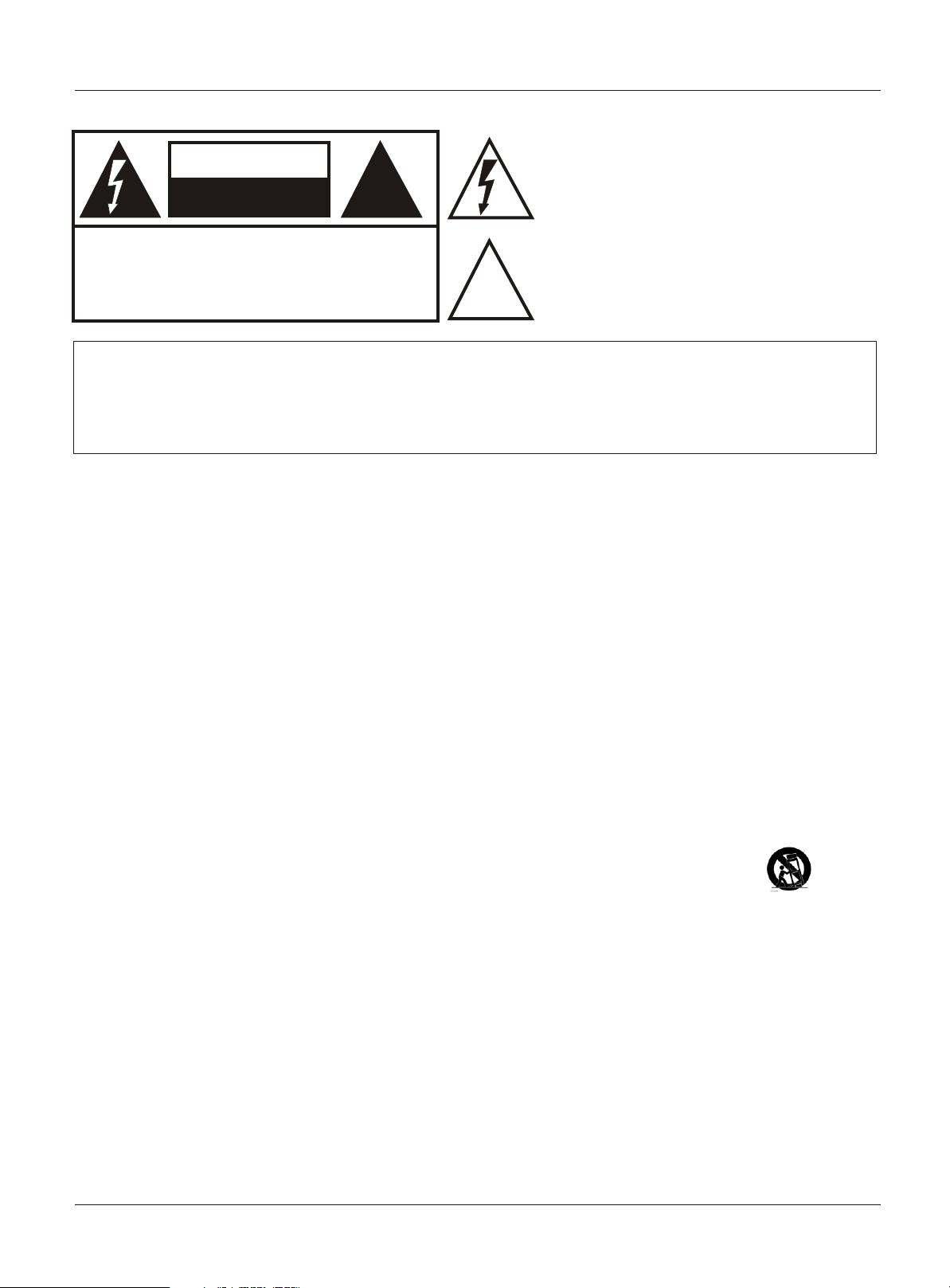
Warning
CAUTION
RISK ELECTRIC SHOCK
DO NOT OPEN
!!
The lightning flash with arrowhead symbol, within an
equilateral triangle is intended to alert the user to the
presence of uninsulated dangerous voltage within the
product’s enclosure that may be of sufficient magnitude
to constitute a risk of electric shock.
CAUTION: TO REDUCE THE RISK OF ELECTRIC SHOCK,
DO NOT REMOVE COVER (OR BACK).
NO USER SERVICEABLE PARTS INSIDE.
REFER SERVICING TO QUALIFIED SERVICE
PERSONNEL.
!!
The exclamation point within an equilateral triangle is
intended to alert the user to the presence of important
operating and maintenance (servicing) instructions in
the literature accompanying the appliance.
WARNING: TO PREVENT FIRE OR SHOCK HAZARD, DO NOT EXPOSE THIS APPLIANCE TO
RAIN OR MOISTURE.
CAUTION: TO PREVENT ELECTRIC SHOCK DO NOT USE THIS POLARIZED PLUG WITH AN
EXTENSION CORD, RECEPTACLE OR OTHER OUTLET UNLESS THE BLADES
CAN BE FULLY INSERTED TO PREVENT BLADE EXPOSURE.
CAUTION: These servicing instructions are for use by qualified service personnel only. To reduce the risk of electric
shock, do not perform any servicing other than that contained in the operating instructions unless you are qualified
to do so.
Important Safety Instructions
1) Read these instructions.
2) Keep these instructions.
3) Heed all warnings.
4) Follow all instructions.
5) Do not use this apparatus near water.
6) Clean only with dry cloth.
7) Do not block any ventilation openings. Install in accordance with the manufacturer's instructions.
8) Do not install near any heat sources such as radiators, heat registers, stoves, or other apparatus (including
amplifiers) that produce heat.
9) Do not defeat the safety purpose of the polarized or grounding-type plug. A polarized plug has two blades with
one wider than the other. A grounding type plug has two blades and a third grounding prong. The wide blade or the
third prong are provided for your safety. If the provided plug does not fit into your outlet, consult an electrician for
replacement of the obsolete outlet.
10) Protect the power cord from being walked on or pinched particularly at plugs, convenience receptacles, and the
point where they exit from the apparatus.
11) Only use attachments/accessories specified by the manufacturer.
12) Use only with the cart, stand, tripod, bracket, or table specified by the manufacturer,
or sold with the apparatus. When a cart is used, use caution when moving the cart/
Apparatus combination to avoid injury from tip-over.
13) Unplug this apparatus during lightning storms or when unused for long periods of time.
14) Refer all servicing to qualified service personnel. Servicing is required when the apparatus has been damaged
in any way, such as power-supply cord or plug is damaged, liquid has been spilled or objects have fallen into the
apparatus, the apparatus has been exposed to rain or moisture, does not operate normally, or has been dropped.
15)The apparatus shall not be exposed to dripping or splashing and that no objects filled with liquids, such as vases,
shall be placed on the apparatus.
16)The mains plug or appliance inlet is used as the disconnect device, remain it readily operable during the
apparatus normal use.
Class I apparatus shall be connected to a mains socket outlet with a protective earthing connection.
Class I apparatus shall be connected to a mains socket outlet with a protective earthing connection.
LASER SAFETY: This unit employs a laser. Only a qualified service person should remove the cover or attempt
to service this device, due to possible eye injury.
CAUTION: USE OF ANY CONTROLS, ADJUSTMENTS, OR PROCEDURES OTHER THAN THOSE SPECIFIED
HEREIN MAY RESULT IN HAZARDOUS RADIATION EXPOSURE.
CAUTION: VISIBLE AND INVISIBLE LASER RADIATION WHEN OPEN AND INTERLOCK DEFEATED.
DO NOT STARE INTO BEAM.
LOCATION: INSIDE, NEAR THE DECK MECHANISM.
2 TV LCD-TFT
Page 3
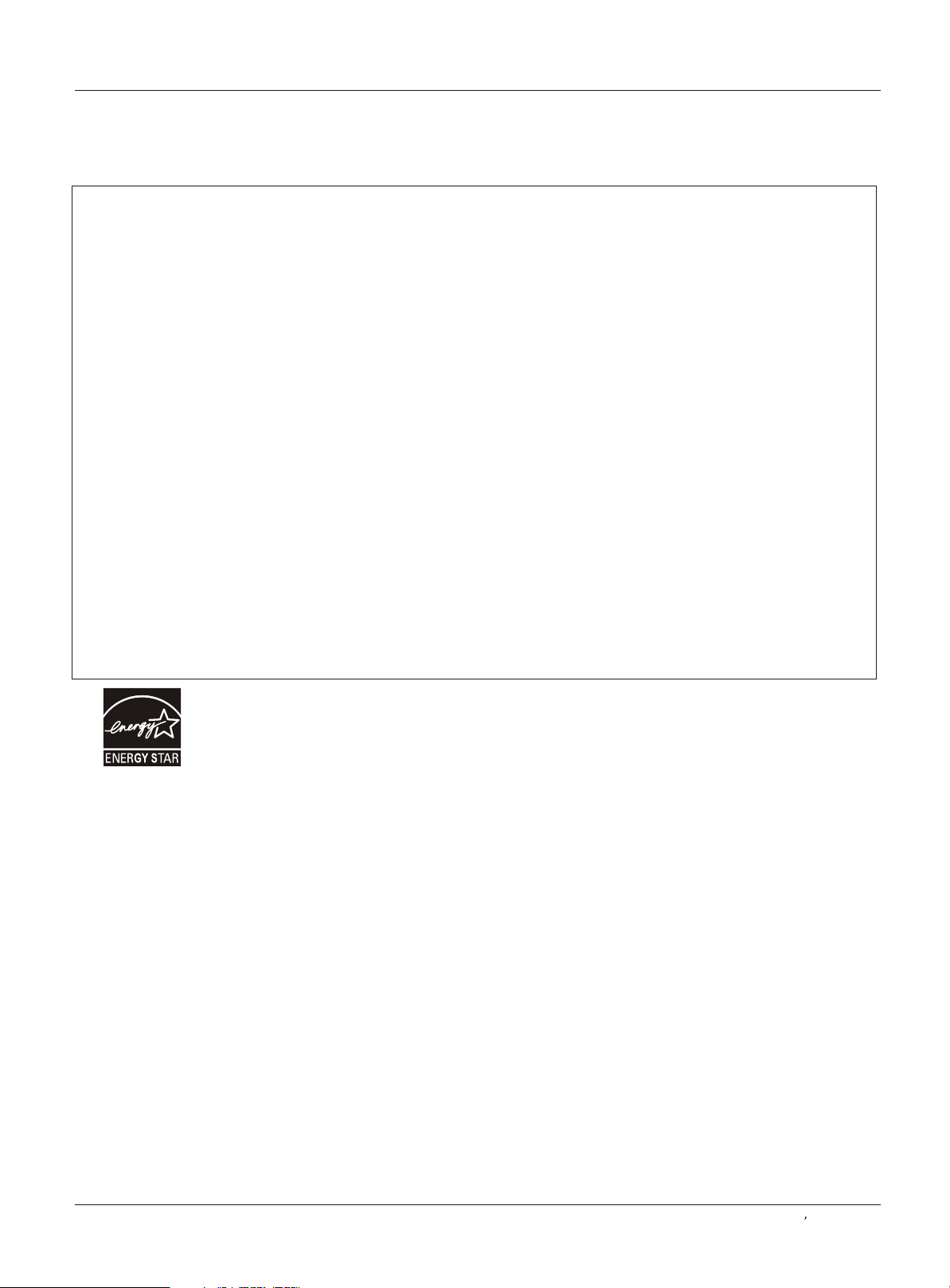
Safety Instructions
FCC STATEMENT
This equipment has been tested and found to comply with the limits for a Class B digital device, pursuant to Part 15 of the
FCC Rule. These limits are designed to provide reasonable protection against harmful interference in a residential
installation. This equipment generates, use and can radiate radio frequency energy and, if not installed and used in
accordance with the instructions, may cause harmful interference to radio communications. However there is no
guarantee that interference will not occur in particular installation. If this equipment does cause harmful interference
to radio or television reception, which can be determined by turning the equipment off and on, the user is encourage to
try to correct the interference by one or more of the following measures:
*Reorient or relocate the receiving antenna.
*Increase the separation between the equipment and receiver.
*Connect the equipment into an outlet on a circuit different from that to which the receiver is connected.
*Consult the dealer or an experienced radio/TV technician for help.
This device compiles with Part 15 of the FCC Rules. Operation is subject to the following two conditions:
(1) This device may be not cause harmful interference.
(2) this device must accept any interference received, including interference that may cause undesired
operation.
FCC CAUTION:
To assure continued compliance and possible undesirable interference, the provided ferrite cores must be
used when connecting this LCD display to video equipment; and maintain at least 40cm spacing to other
peripheral device.
CANADIAN NOTICE:
This Class B digital apparatus compiles with Canadian ICES-003.
Energy Star compliant
By being Energy Star compliant you are assured that your Haier model is helping the environment by using less
energy while saving you money. ENERGY STAR is a joint program of the U.S. Environmental Protection Agency and
the U.S. Department of Energy promoting energy efficiency.
Owner s Manual 3
Page 4
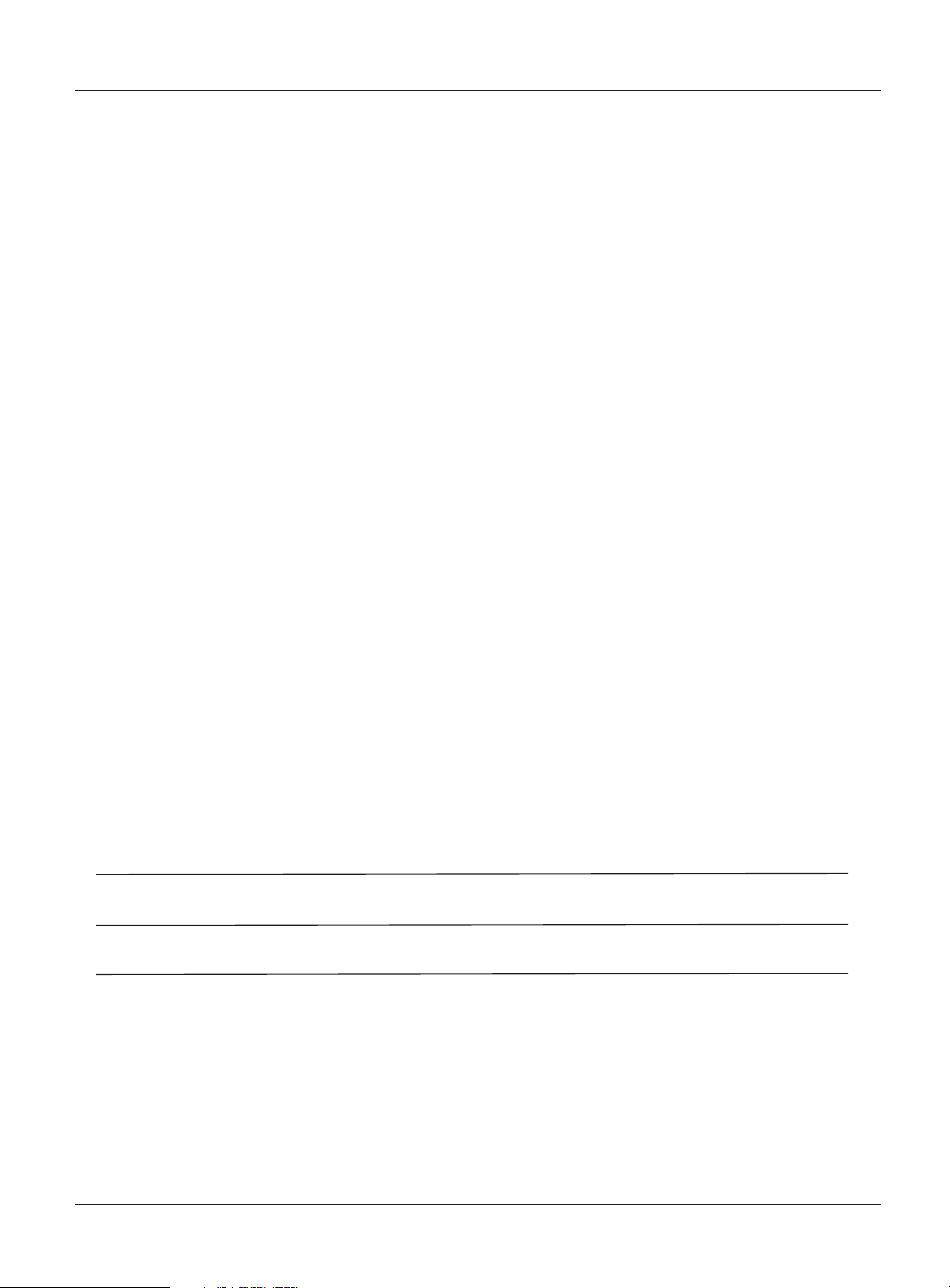
Safety Instructions
SAVE THESE INSTRUCTIONS
Thank you for purchasing the Haier product. This easy-to-use manual will guide you in getting the best use of your
product. Remember to record the model and serial number. They are on label in back of the unit.
Model number
serial number
Date of purchase
Staple your receipt to your manual. You will need it to obtain warranty service.
4 TV LCD-TFT
Page 5
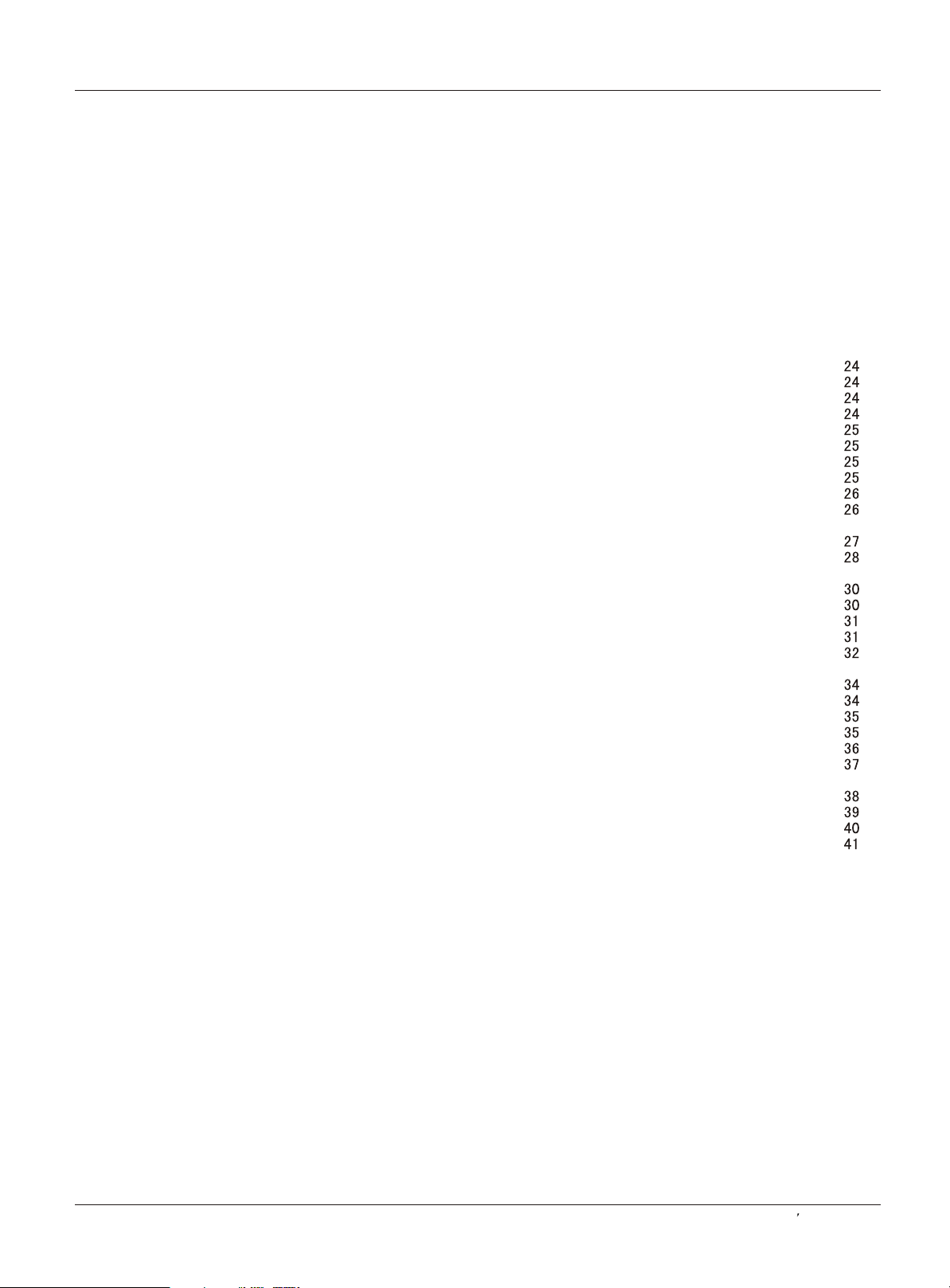
Contents
Introduction
War ni ng . . . . . . . . .. .... .. .. .. . . . . . . . . . . . . . . . . . . . . . .
Safe ty I ns tr uc ti on s . . . . . . . . . . . . . . . . . . . . . . . . . . . .
Introduction
Cont ro ls . . . . . . . . . . . . . . . . . . . . . . . . . . . . . . . .. .. .. .. ..
Conn ec ti on O ptio ns . . . . . . . . . . . . . . . . . . . . . . .. .. .. ..
Universal Remote control . ............ . . . . . . . . .........
Installation
Acce ss or ie s . . . . . . . . . . . . . . . . . . . . . . . . . . . . .. .. .. ..
Antenna Connection . . . . . . . . . . ..........................
Conn ec ti ng a V CR. . . . . . . . . . . . . . . . . . . . . .. .. .. .. .. .
External A/V Source Setup . . . . .. . . . . ..................
Conn ec ti ng a D VD pla ye r . . . . . .. .. .. . . . . . . . . . . . . .
Connecting a DTV(digital TV) ..............................
Connecting digital audio output . . . . . . . . . . . . . . . . .
Conn ec ti ng a c ompu te r. . . . . . . . . . . . . . . . . . . . . . . .
Monitor Out Setup. . . . . . . . . . . . . . . . . . . . .. .. .. .. .. .. .
HDMI a nd D VI i np ut. . . . . . . . . . . . . . . . . . . . . . . . . . . .
Cable sample......................................................
Connecting Headphones . . . . . . . . . . . . . . . . . . . .....
Power source................ . . . . . . . . . . . . . . . . . . . . . .
Removing the table stand and installing a
wall mount bracket. . . . . . . . . . . . . . . . . . . . . . . . . . . .
Operation
Switching On/Off the TV set . . . . . ... . . . . . . . . . . ....
Choose the Menu Language . . . . ..... ....................
Choose the input source......................................
Channel Menu
Channel Scan............... . . . . . . . . . . . . . . . . . . . . . . .
Chan ne l Sk ip .... .. . . . . . . . . . . . . . . . . . . . . . . . . . . . . .
Sele ct t he d es ired p ro gr am . . . . . . . . . . . . . . . . . . . . .
Sele ct t he d es ired s ou nd . . . . . . . . . . . . . . . . . . .. . . .
Mute . . . . . . . . . . . . . . . . . . . . . . . . . . . . . . . . . . . . . . .
2
3
6
7
8
9
9
10
11
11
12
12
13
14
14
15
16
16
17
18
18
18
19
19
20
20
20
Video Menu
How to select picture mode..................................
How to customize your own picture status .............
VGA Set . . . . . . . . . . . . . . . . . . . . . . . . . . . . . . . . . . . ..
Audio Menu
How to select audio mode.....................................
How to customize your own audio status ...............
SAP Broadcasts Setup.........................................
Function Menu
Menu Language...................................................
OSD Timeout.......................................................
OSD Transparency...............................................
Screen Mode.......................................................
Blue Screen.........................................................
DPMS.................................................................
Time zone setting.................................................
Date /Time setting................................................
Sleep Timer setting..............................................
DTV Caption Style................................................
Lock Menu
Parental Control rating and categories...................
Lock setup...........................................................
Other Functions
Brie f In fo . . . . . . . . . . . . . . . . . . . . . . . . . . . . . .. .. .. .. .. ..
Usin g th e Gu id e. . . . . . . . . . . . . . . . . . . . . . . ... .. .. .. .. .
Quick program view..............................................
CC (Closed Caption Display) . . . . . . . . . . . . . ... . .. .
USB Input............................................................
DVD Operation
Basic Playback....................................................
Advanced Playback..............................................
Special Function Playback....................................
DVD System Setup...............................................
Playable Discs.....................................................
Discs Protection and DVD Characteristics..............
21
21
22
23
23
23
Maintenance . . .... .. . . . . . . . . . . . . . . . . . . . . . . . . . .
Product Specification . . . . . . . . . . . . . . . . . . . . . . .
Troubleshooting . . . . . . . . . . . . . . . . . . . . . . . . . . . . .
Warranty ............................................................
Owner s Manual 5
Page 6
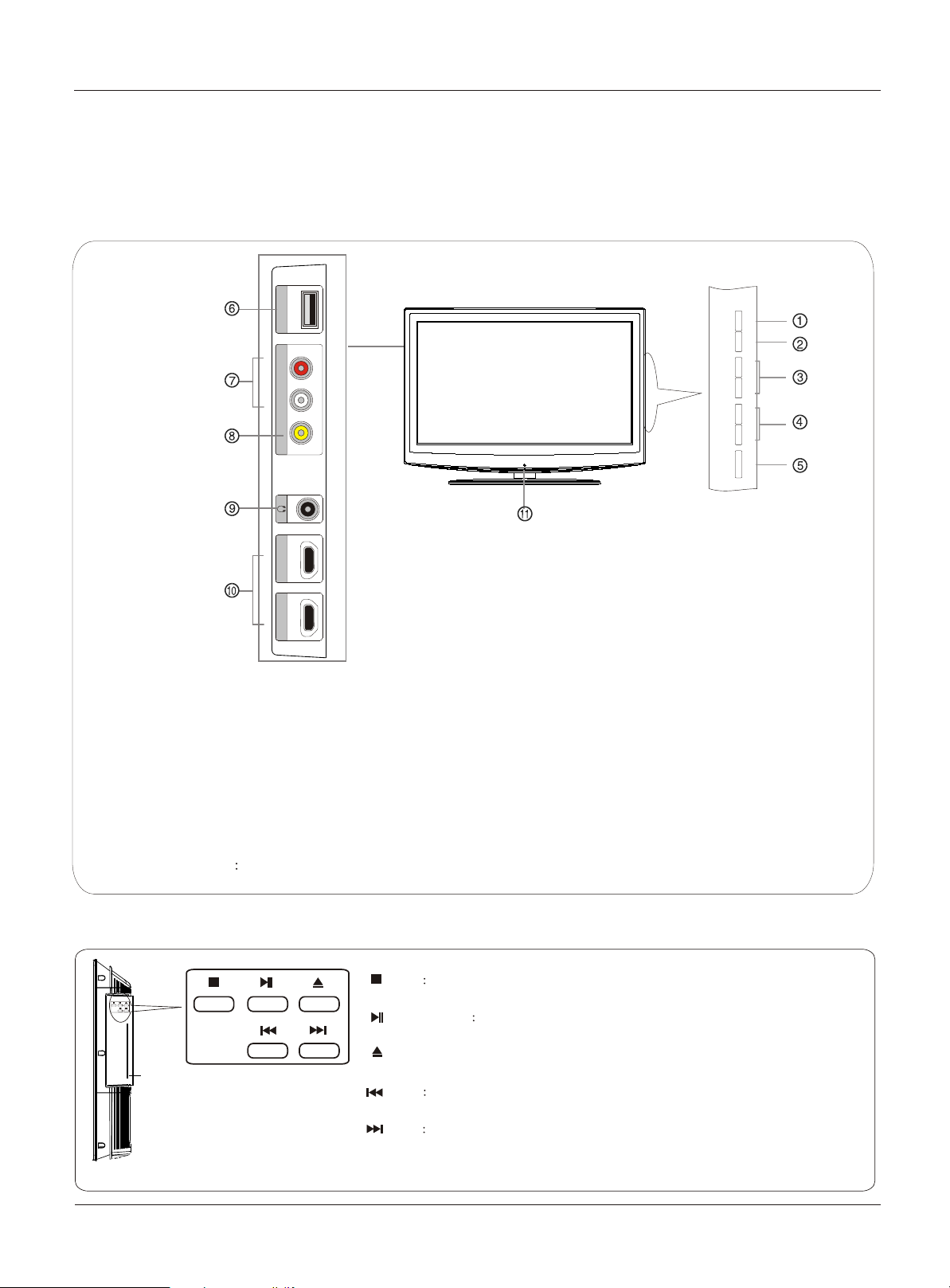
Controls
This is a simplified representation of the TV front panel, side panel control buttons and side inputs.
TV Side panel controls and connections
MENU INPUT VOL+ VOL- CH+ CH- POWER
L - AUDIO - RL - AUDIO - R
VIDEO2 IN
VIDEOVIDEO
Introduction
HDMI4 INHDMI3 IN USB
1.MENU: Menu display. Press to access the on-screen menu display
2.INPUT: Press to access the input source mode. Press repeatedly to change the source to the one you want to
watch. In the MENU screen, the INPUT button serves as the ENTER button.
3.VOL +/-: Press to adjust the volume. In the MENU screen, these buttons serve as left/right buttons.
4.CH +/- : Press to scan through channels. To scan quickly through channels, press and hold down
either +/- . In the MENU screen, these buttons serve as up/down buttons.
5.POWER: Press to turn on and off the TV.
6.USB input: Connect a USB flash drive to view JPEG images or listen to MP3 songs.
7.Av2 AUDIO IN: Connect the audio L/R cables from the video signal source to these jacks.
8.AV2 VIDEO IN: Connects the composite video cable from an external signal source to this jack.
9.Headphone jack : Headphone audio output terminal.
10.HDMI IN: Connect a HDMI device to receive digital audio and uncompressed digital video signals.
11. Remote Sensor Receivers IR signals from the remote control.
Do not put anything near the sensor ,which may block the remote control signal.
DVD panel controls
STOP
disc
disc
Label Towards Back
DVD slot load
Insert DVD with label towards
back(Silver "shiny" side
facing towards you.)
Press to stop the DVD .
PLAY/PAUSE
Press to play the DVD program , and press again to pause the DVD program.
OPEN/CLOSE:
Press to open the disc tray, and press again to close the tray.
PREV
Press to play the previous program.
NEXT
Press to play the next program.
6 TV LCD-TFT
Page 7

Connection Options
Back panel connections
Introduction
ANT INANT IN
OPTICAL OUTOPTICAL OUT
22
LL
DVI AUDIODVI AUDIO
RR
22
11
HDMI INHDMI IN
11
COMPONENT INCOMPONENT IN
PbPb
YY
PrPr
LL
AUDIOAUDIO
RR
VGA AUDIOVGA AUDIO
VGAVGA
VGA INVGA IN
11
VIDEO INVIDEO IN
VIDEOVIDEO
LL LL
AUDIOAUDIO AUDIOAUDIO
S-VIDEOS-VIDEO
RR RR
LL
AUDIOAUDIO
RR
AUDIO OUTAUDIO OUT
1. Digital Audio Output: Connect various types of digital audio equipment.
NOTE: In standby mode, these ports will not work.
2. DVI Audio In: When using a DVI to HDMI adapter, connect the audio signal to these jacks.
3. Antenna Input: Connect cable or antenna signals to the TV, either directly or through your cable box.
4. HDMI In: Connect a HDMI device to receive digital audio and uncompressed digital video.
5.VGA Audio In: Connect the audio L/R cables from a computer to this jack.
6.VGA Video In: Connect a video cable from a computer to this jack.
7. VIDEO In: Connects the video signal from a video device.
8. Component Video In: Connect a component video device to these jacks.
9. AUDIO In: Connect the audio L/R cables from the video signal source to these jacks.
10. S-VIDEO In: Connect the S-Video cable from an external signal source to this jacks.
11. COMPONENT AUDIO In: Connect the audio L/R cables from the component video signal source to these jacks.
12. AUDIO In: Connect the audio L/R cables from the S-Video signal source to these jacks.
13. AUDIO Out: Connect the audio L/R cables to your audio equipment.
Owner s Manual 7
Page 8
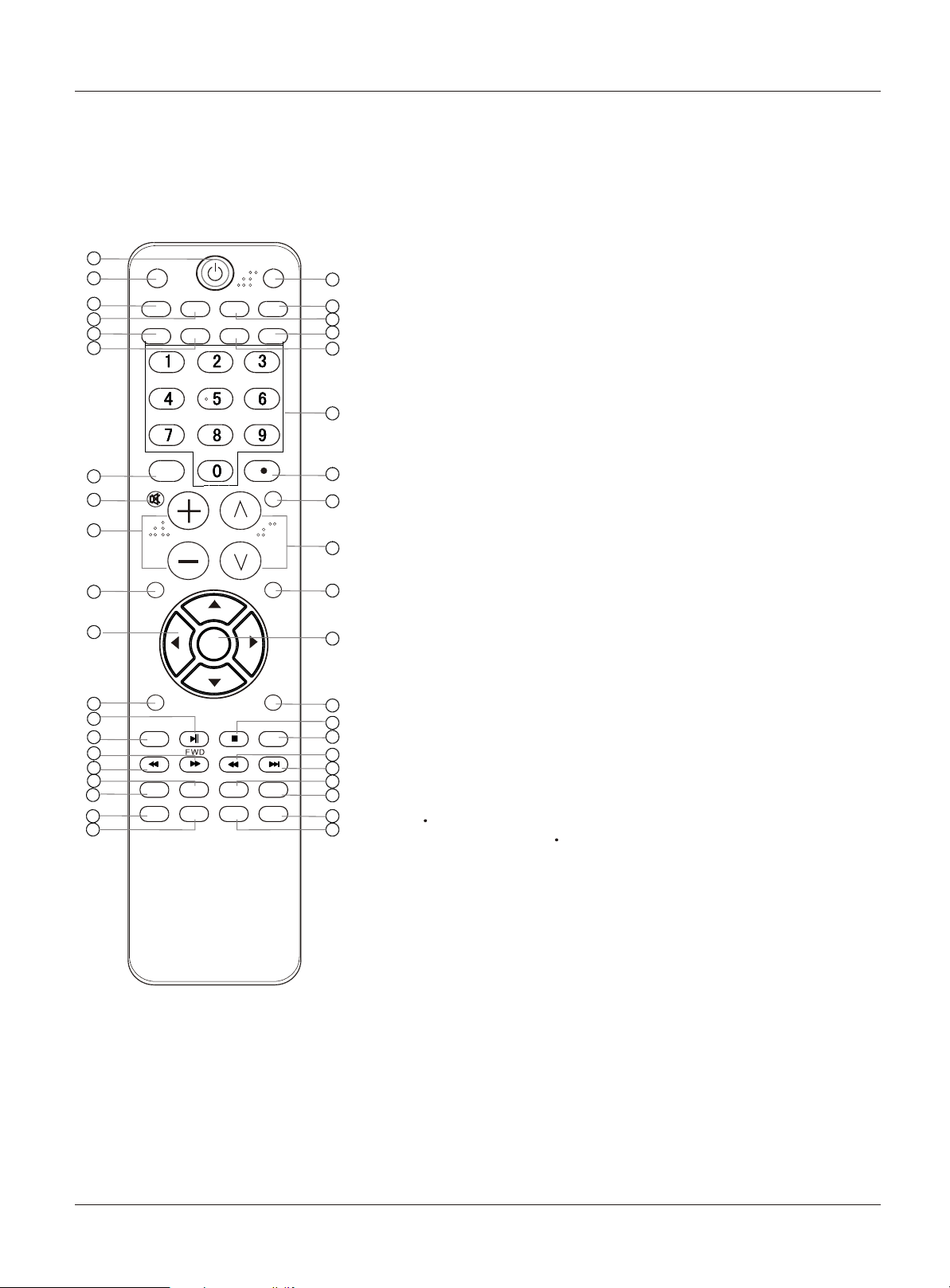
Remote control
The remote control cannot be operated unless the batteries are properly loaded.
When using the remote control, aim it at the remote sensor on the TV.
Introduction
1
2
3
4
5
6
USB
GUIDE
CCD MTS/SAP CH.LIST
PICTURE AUDIO ARC FAVORITE
DVD
21
22
23
24
25
3.GUIDE Display the guide when you are watching
analog or digital channels.
4.CCD(closed caption) closed caption option
Select a
5.PICTURE Press repeatedly to cycle through the available picture modes.
6.AUDIO
2.USB Press to switch input source to USB in.
Press to cycle through different sound settings.
7.INPUT Show the input source.
1.Power Press to turn on and off the TV.
26
8.MUTE Switches the sound on or off.
9.VOLUME UP/DOWN Press to adjust the volume.
10.MENU Press to open the on-screen menu
7
8
MUTE
INPUT
RECALL
27
28
11.Thumbstick(Up/Down/Left/Right)
Allows you to navigate the on-screen menus
and adjust the system settings to your preference.
9
10
MENU
VOL CH
29
EXIT
30
12.SLEEP button Press to display the sleep timer option.
13.DVD PLAY/PAUSE
14.DVD Open/close
15.DVD FAST FORWARD
16.DVD FAST REVERSE
11
ENTER
31
17.DVD CALL
18.DVD MENU
19.DVD SEARCH
SLEEP DISPLAY
12
13
14
15
16
17
18
19
20
OPEN/CLOSE
REV
D.MENU
SEARCH
PLAY/PAUSE
D.CALL
ANGLE
STOP REPEAT
PREV NEXT
D.AUDIO
SETUP
SUBTITLE
PROGRAM
32
33
34
35
36
37
38
39
40
20.DVD ANGLE
21.DVD Mode
22.CH.LIST Open the channel list in TV.
23.MTS/SAP Select MONO, STEREO, SAP in NTSC system
24.FAVORITE Open the favourite channel list in TV
25.ARC Select the aspect ratio
26.Number buttons Press to change a channel.
27. button Press to select digital channels. For example, to enter
“54-3”, press “54”, “ ” and “3”.
28.RECALL Press to jump back and forth between two channels.
29.CHANNEL UP/DOWN Press to scan between the last two channels,
press and hold down either +/- .
30.EXIT Clears all on-screen displays and returns to TV viewing
from any menu.
31.ENTER Accesses the highlighted item in the on-screen menu
32.DISPLAY
Press to display the TV status information on the top of the TV screen.
33.DVD STOP
34.DVD REPEAT
35.DVD Previous Chapter
36.DVD Next Chapter
37.DVD AUDIO Mode
38.DVD SETUP
39.DVD PROGRAM
40.DVD SUBTITLE
8 TV LCD-TFT
Page 9
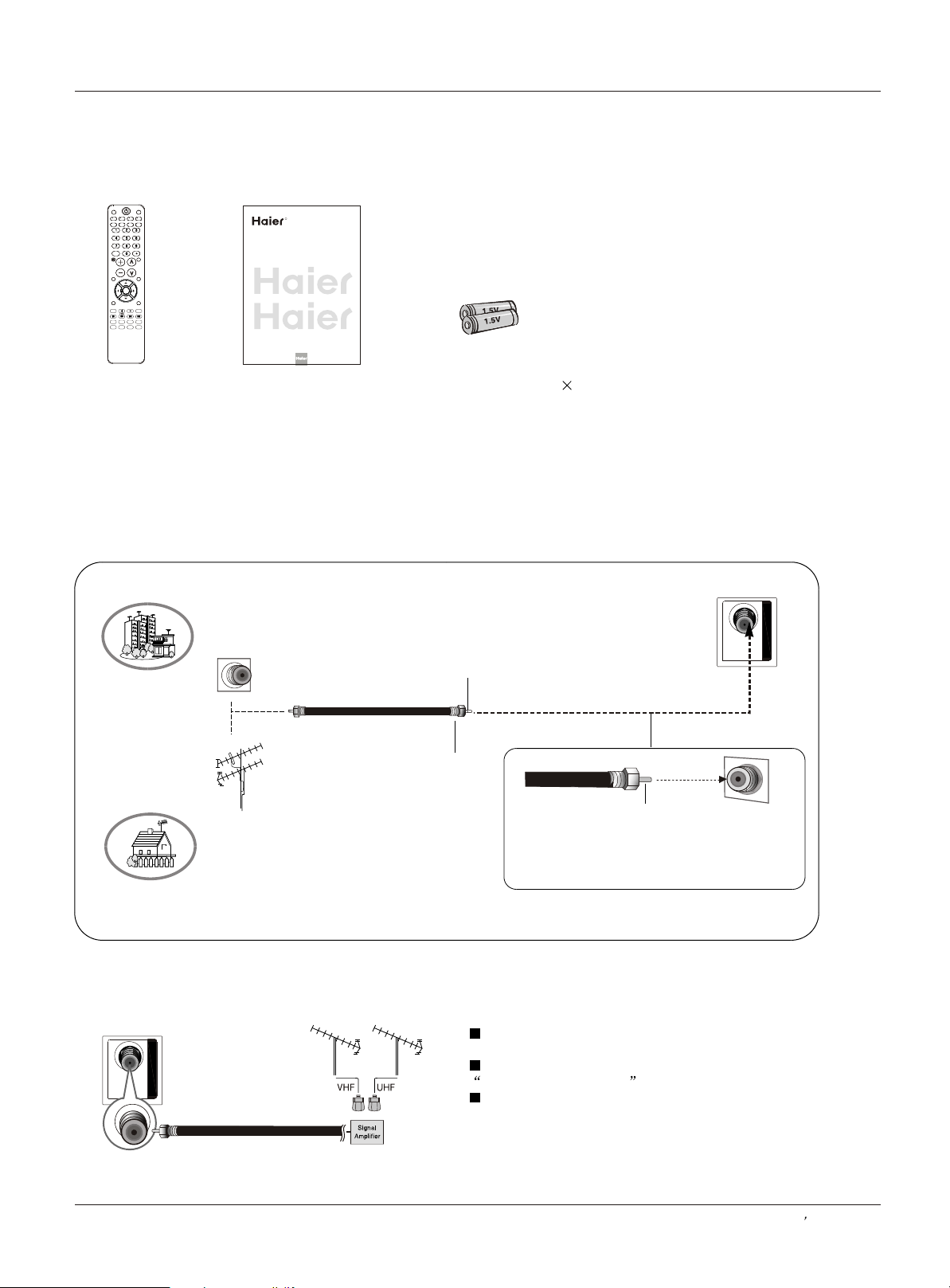
Installation
External Equipment Connections
Accessories
DVD
TV
STB
CABLE VCR AUD
PICTURE AUDIO PC HDMI
INPUT
MUTE
RECALL
VOL CH
MENU
EXIT
ENTER
SLEEP DISPLAY
PLAY/PAUSE
STOPUSB REC
REV
PREV NEXT
REPEAT
MTS/SAP
FREEZE
CH.LIST
GUIDE
CCD ARC
FAVORITE
Remote control Owner`s manual Alkaline battery(AAA) 2
Antenna Connection
Over-the-air TV reception quality will depend on your antenna type, antenna location and antenna positioning.
R
TFT-LCD TV
OWNER S MANUAL'
Please READ this manual carefully before
operating your TV, and retain it for future
reference.
MODEL:
HL26K
HL32K
S
VHF Antenna
UHF Antenna
ANT INANT IN
Multi-family Dwellings/Apartments
(Connect to wall antenna socket)
Wall Antenna
Socket
Bronze Wire
RF Coaxial Wire (75 ohm)
Turn clockwise to tighten
Single-family Dwellings /Houses
(Connect to wall jack for outdoor antenna)
Outdoor
Antenna
To improve the picture quality in a poor signal area,
please purchase a signal amplifier and install properly.
If the antenna needs to be split for two TV`s, install a
2-Way Signal Splitter in the connections.
To install the antenna properly please contact a
professional in your area.
ANT INANT IN
Bronze Wire
Be careful not to bend the bronze wire
when connecting the antenna.
Owner s Manual 9
Page 10
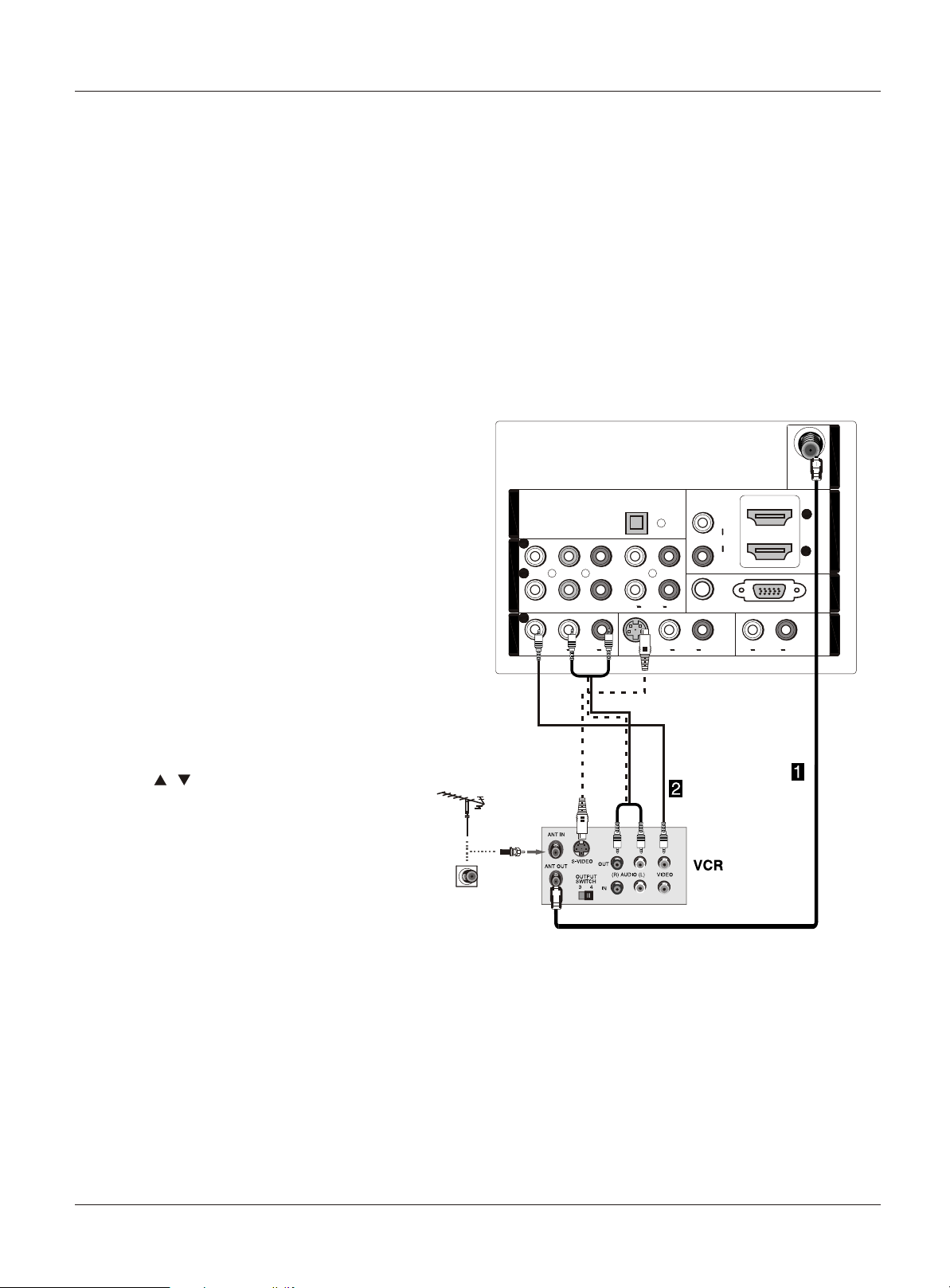
External Equipment Connections
NOTE: All cables shown are not included with the TV.
Choose Your Connection
There are several ways to connect your television,
depending on the components you want to connect and
the quality of the signal you want to achieve. The
following are examples of some different ways to connect
your TV with different input sources.
Connecting a VCR
To avoid picture noise (interference), leave an adequate
distance between the VCR and TV.
Installation
Connection Option 1
Set VCR output switch to channel 3 or 4 and then tune
the TV to the same channel number.
Connection Option 2
1. Connect the audio and video cables from the VCR's
output jacks to the TV input jacks, as shown in the figure.
When connecting the TV to VCR, match the jack colors
(Video = yellow, Audio Left = white, and Audio Right = red).
If you connect a S-VIDEO output from VCR to the
S-VIDEO input, the picture quality is improved;
compared to connecting a regular VCR to the Video input.
2. Insert a video tape into the VCR and press PLAY on
the VCR. (Refer to the VCR owner`s manual.)
3. Select the input source with using the
INPUT button on the remote control, and
then press / button to select the source,
press ENTER button to confirm.
OPTICAL OUTOPTICAL OUT
22
11
COMPONENT INCOMPONENT IN
PbPb
YY
11
VIDEO INVIDEO IN
LL LL
AUDIOAUDIO AUDIOAUDIO
LL
PrPr
AUDIOAUDIO
S-VIDEOS-VIDEO
RR RRVIDEOVIDEO
RR
LL
VGA AUDIOVGA AUDIO
AUDIOAUDIO
LL
DVI AUDIODVI AUDIO
RR
RR
VGAVGA
ANT INANT IN
22
HDMI INHDMI IN
11
VGA INVGA IN
AUDIO OUTAUDIO OUT
10 TV LCD-TFT
Page 11
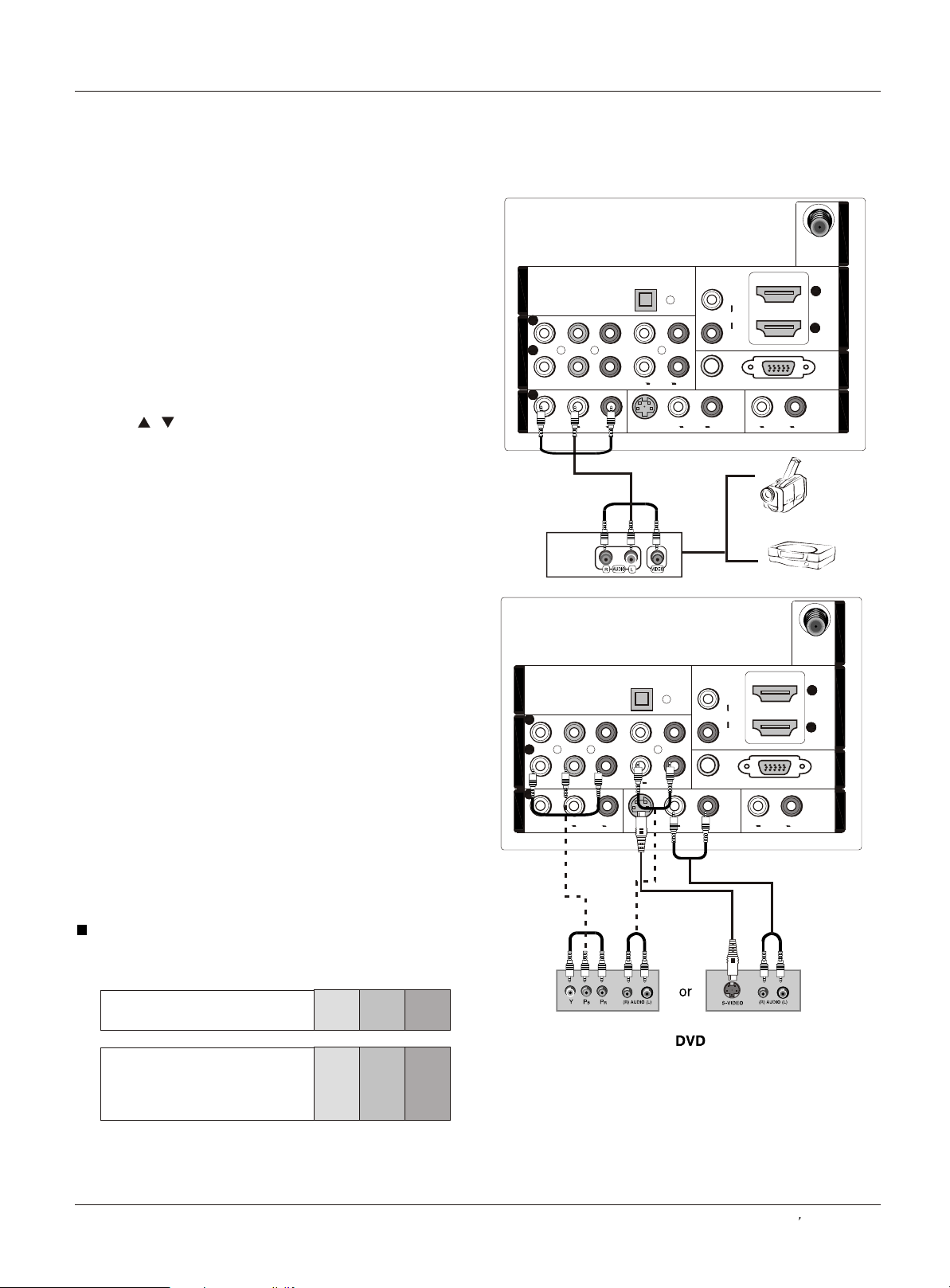
External Equipment Connections
External A/V Source Setup
Installation
How to connect
Connect the audio and video cables from the external
equipment's output jacks to the TV input jacks, as shown
in the figure.
When connecting the TV to external equipment, match the
jack colors (Video = yellow, Audio Left = white, and Audio
Right = red).
How to use
1. Select the input source with using the INPUT button on
the remote control.
2. Press / button to select the desired source.
3. Press ENTER button to confirm.
4. Operate the corresponding external equipment.
Connecting a DVD player
How to connect
1. Connect the DVD video outputs (COMPONENT) to
the Y Pb Pr jacks on the TV and connect the DVD audio
outputs to the YPbPr Audio IN jacks on the TV, as
shown in the figure.
2. If your DVD only has an S-VIDEO output jack,
connect this to the S-VIDEO input on the TV. as shown
in the figure.
Note
If your DVD player does not have component video
output, use S-Video.
How to use
1. Turn on the DVD player, insert a DVD.
2. Use INPUT button on the remote control to select
component mode.
3. Press Play button on external equipment for program
play.
4. Refer to the DVD player's manual for operating
instructions.
ANT INANT IN
VGAVGA
22
HDMI INHDMI IN
11
VGA INVGA IN
AUDIO OUTAUDIO OUT
OPTICAL OUTOPTICAL OUT
22
11
COMPONENT INCOMPONENT IN
PbPb
YY
11
VIDEO INVIDEO IN
LL LL
AUDIOAUDIO AUDIOAUDIO
LL
PrPr
AUDIOAUDIO
S-VIDEOS-VIDEO
RR RRVIDEOVIDEO
RR
LL
AUDIOAUDIO
LL
DVI AUDIODVI AUDIO
RR
VGA AUDIOVGA AUDIO
RR
Camcorder
Video Game Set
ANT INANT IN
VGA AUDIOVGA AUDIO
AUDIOAUDIO
LL
DVI AUDIODVI AUDIO
RR
RR
OPTICAL OUTOPTICAL OUT
22
11
COMPONENT INCOMPONENT IN
VIDEO INVIDEO IN
PbPb
YY
11
LL LL
AUDIOAUDIO AUDIOAUDIO
LL
PrPr
AUDIOAUDIO
S-VIDEOS-VIDEO
RR RRVIDEOVIDEO
RR
LL
VGAVGA
22
HDMI INHDMI IN
11
VGA INVGA IN
AUDIO OUTAUDIO OUT
Component Input ports
To get better picture quality, connect a DVD player to the
component input ports as shown below.
Component ports
on the TV
Y Pb Pr
Y Pb Pr
Video output ports
on DVD player
Y B-Y R-Y
Y Cb Cr
Y P P
BR
Owner s Manual 11
Page 12
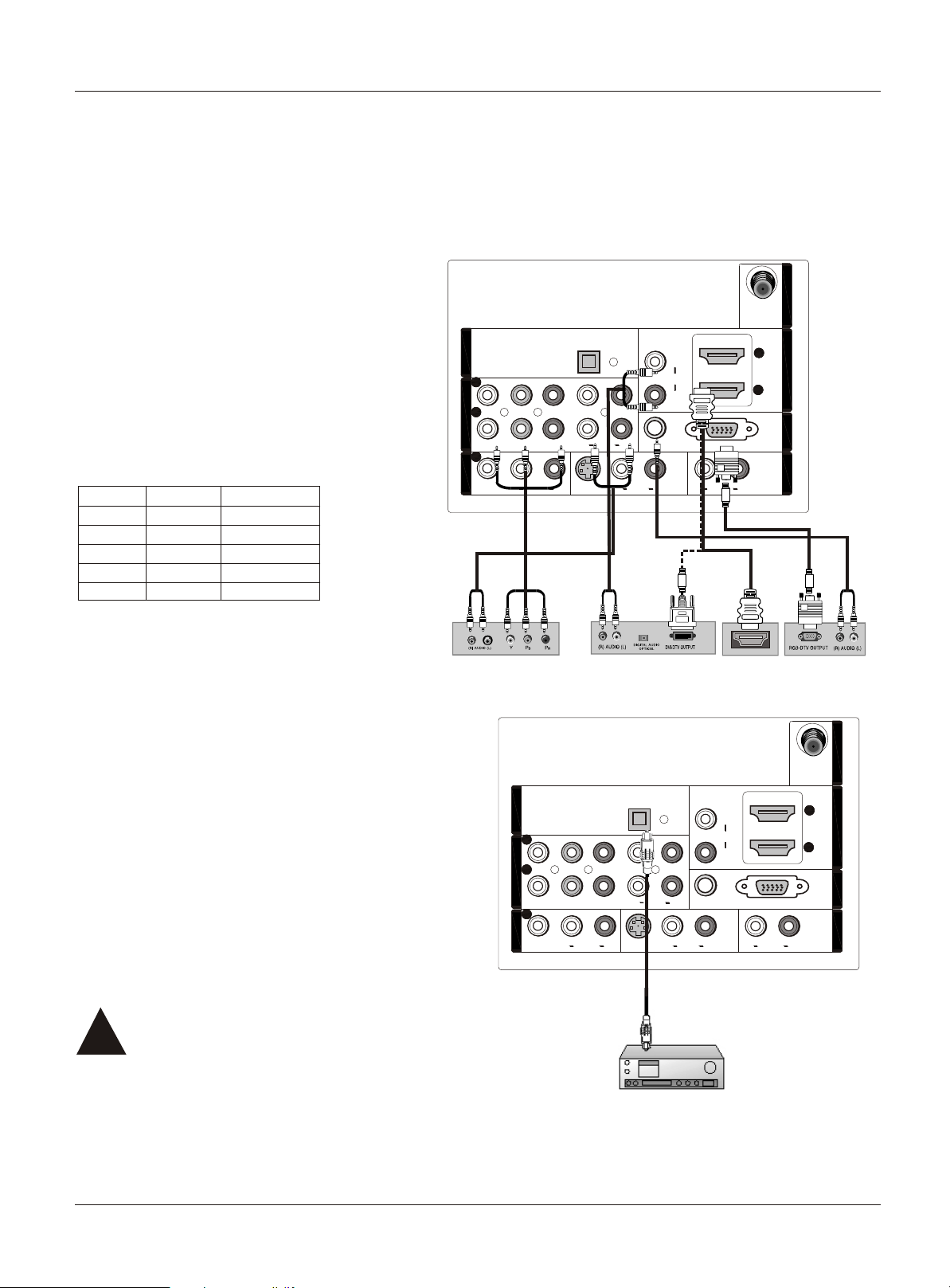
Installation
External Equipment Connections
Connecting a DTV(digital TV)
This TV can receive Digital Over-the-air/Cable signals without an external digital set-top box. However, if you do receive
Digital signals from a digital set-top box or other digital external device, refer to the figure as shown below.
This TV supports HDCP (High-bandwidth Digital Contents Protection) protocol for Digital Contents (480p,720p,1080i).
How to connect
Use the TV`s COMPONENT , VGA or HDMI
jack for video connections, depending on
your set-top box connector. Then, make
the corresponding audio connections.
How to use
1. Turn on the digital set-top box. (Refer to the
owner`s manual for the digital set-top box.)
2. Use INPUT on the remote control to select
COMPONENT , VGA or HDMI source.
Signal
480i
480p
720p
1080i
1080p
COMPONENT
Yes
Yes
Yes
Yes
Yes
HDMI
Yes
Yes
Yes
Yes
Yes
AUDIOAUDIO
LL
DVI AUDIODVI AUDIO
RR
VGA AUDIOVGA AUDIO
RR
VGAVGA
OPTICAL OUTOPTICAL OUT
22
11
COMPONENT INCOMPONENT IN
VIDEO INVIDEO IN
PbPb
YY
11
LL LL
AUDIOAUDIO AUDIOAUDIO
LL
PrPr
AUDIOAUDIO
S-VIDEOS-VIDEO
RR RRVIDEOVIDEO
RR
LL
ANT INANT IN
22
HDMI INHDMI IN
11
VGA INVGA IN
AUDIO OUTAUDIO OUT
Connecting a digital audio output
Send the TV`s audio to external audio equipment (stereo
system) via the Digital Audio Output (Optical) port.
How to connect
1. Connect one end of an optical cable to the TV Digital
Audio(Optical) Output port.
2. Connect the other end of the optical cable to the digital
audio (optical) input on the audio equipment.
See the external audio equipment instruction manual for
operation.
Note
When connecting with external audio equipments, such
as amplifers or speakers, please turn the TV speakers off.
Caution: Do not look into the optical output
port. Looking at the laser beam may damage
!!
your vision.
Digital Set-top Box
OPTICAL OUTOPTICAL OUT
22
11
COMPONENT INCOMPONENT IN
PbPb
YY
11
VIDEO INVIDEO IN
LL LL
AUDIOAUDIO AUDIOAUDIO
LL
PrPr
AUDIOAUDIO
S-VIDEOS-VIDEO
RR RRVIDEOVIDEO
RR
LL
VGA AUDIOVGA AUDIO
AUDIOAUDIO
LL
DVI AUDIODVI AUDIO
RR
RR
HDMI
VGAVGA
ANT INANT IN
22
HDMI INHDMI IN
11
VGA INVGA IN
AUDIO OUTAUDIO OUT
12 TV LCD-TFT
Page 13
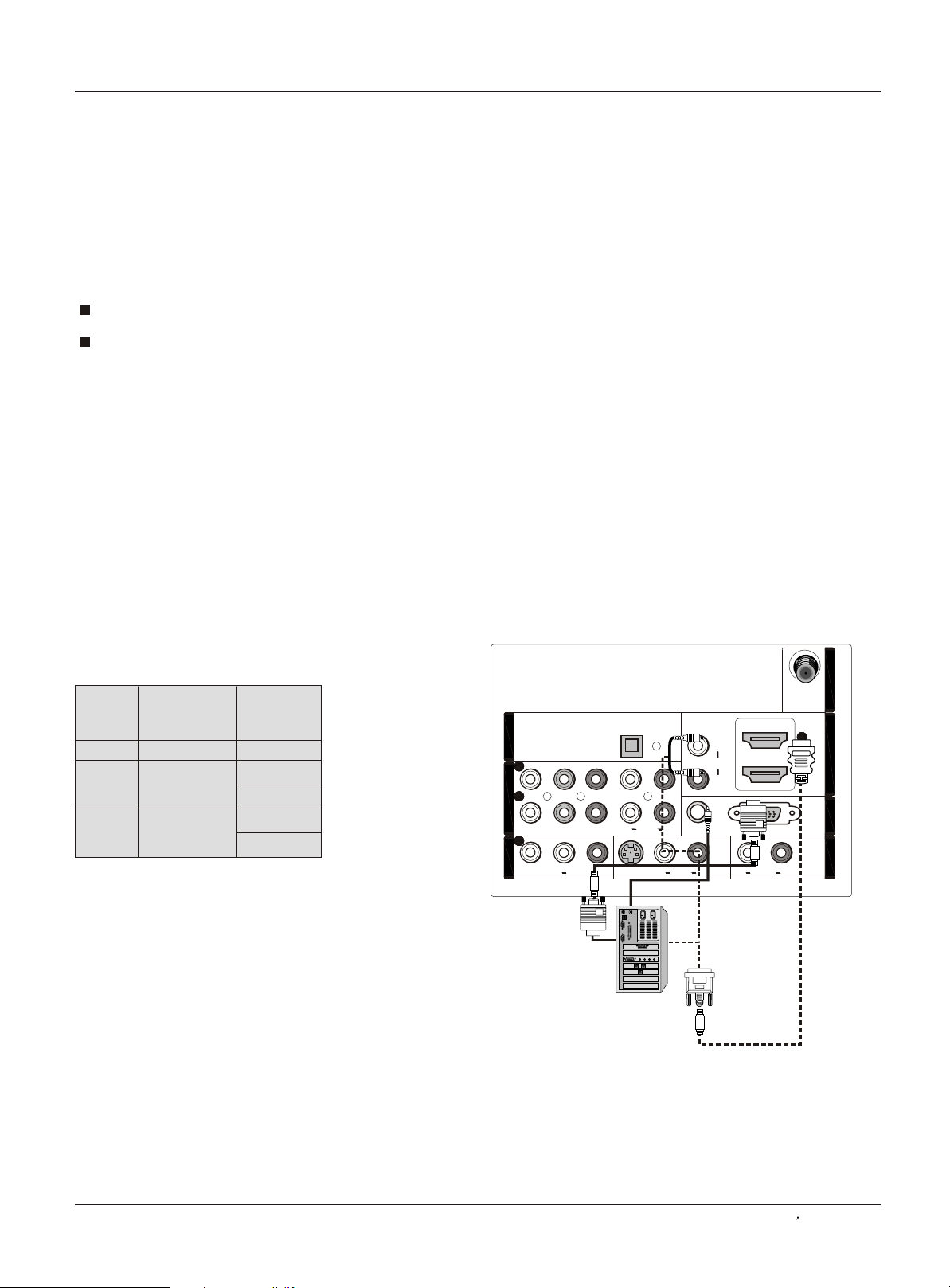
Installation
External Equipment Connections
Connecting a computer
How to connect
1. To get the best picture quality, adjust the VGA graphics card to 1024x768 .
2. Use the TV`s VGA or DVI (Digital Visual Interface)Audio IN port for audio connections, depending on your computer
connector.
If the graphic card on the computer does not output analog and digital RGB simultaneously, connect only one of
either VGA IN or HDMI IN to display the VGA on the TV.
If the graphic card on the computer does output analog and digital RGB simultaneously, set the TV to either VGA or
HDMI ; (the other mode is set to Plug and Play automatically by the TV.)
3. Then, make the corresponding audio connection. If using a sound card, adjust the VGA sound as required.
How to use
1. Turn on the computer and the TV.
2. Use INPUT on the remote control to select VGA or HDMI source.
3. Check the image on your TV. There may be noise associated with the resolution, vertical pattern, contrast or
brightness in VGA mode. If noise is present, change the VGA mode to another resolution, change the refresh rate to
another rate or adjust the brightness and contrast on the menu until the picture is clear. If the refresh rate of the VGA
graphic card can not be changed, change the VGA graphic card or consult the manufacturer of the VGA graphic card.
Note
1.Use a DVI cable.
2.Avoid keeping a fixed image on the TV's screen for a long period of time. The fixed image may become permanently
imprinted on the screen.
3. The synchronization input form for Horizontal and Vertical frequencies is separate.
Resolution
Mode
VGA
SVGA
XGA
Resolution
640x480
800x600
1024x768
Frame
frequency
(Hz)
60Hz
60Hz
75Hz
60Hz
75Hz
OPTICAL OUTOPTICAL OUT
22
11
COMPONENT INCOMPONENT IN
PbPb
YY
11
VIDEO INVIDEO IN
LL LL
AUDIOAUDIO AUDIOAUDIO
LL
PrPr
AUDIOAUDIO
S-VIDEOS-VIDEO
RR RRVIDEOVIDEO
RR
LL
AUDIOAUDIO
DVI AUDIODVI AUDIO
VGA AUDIOVGA AUDIO
RR
ANT INANT IN
VGAVGA
22
HDMI INHDMI IN
11
VGA INVGA IN
AUDIO OUTAUDIO OUT
LL
RR
Owner s Manual 13
Page 14

Installation
External Equipment Connections
HDMI and DVI input
When the source device(DVD player or Set Top Box) supports HDMI
How To Connect
1. Connect the source device to HDMI port of this TV with an HDMI cable(not supplied with this product).
2. No separated audio connection is necessary.
How To Use
If the source device supports Auto HDMI function, the output resolution of the source device will be automatically
set to 1280x720p.
If the source device does not support Auto HDMI, you need to set the output resolution appropriately.
To get the best picture quality, adjust the output resolution of the source device to 1280x720p.
Select HDMI input source in input source option of Select Main source menu.
When the source device(DVD player or Set Top Box) supports DVI
How To Connect
1. Connect the source device to HDMI port of this TV with a HDMI-to-DVI cable(not supplied with this product).
2. A separated audio connection is necessary.
3. If the source device has an analog audio output connector, connect the source device audio output to DVI Audio
In port located on the left side of HDMI port.
How To Use
If the source device supports Auto DVI function, the output resolution of the source device will be automatically
set to 1280x720p.
If the source device does not support Auto DVI, you need to set the output resolution appropriately.
To get the best picture quality, adjust the output resolution of the source device to 1280x720p.
Press the INPUT button to select HDMI input source in input source option of Select Main source menu.
14 TV LCD-TFT
Page 15

Cable sample
Installation
HDMI Cable
(not supplied with the product)
HDMI to DVI Cable
(not supplied with the product)
Analog Audio Cable
(Stereo to RCA type)
(not supplied with the product)
Owner s Manual 15
Page 16

External Equipment Connections
Connecting Headphones
You can connect a set of headphones to your set if you wish to watch a
TV programme without disturbing the other people in the room.
Plug a set of headphones into the 3.5mm
HDMI4 INHDMI3 IN
mini-jack socket on the side panel of the set.
Note
Prolonged use of headphones at a high volume
may damage your hearing.
You will not receive sound from the speakers
when you connect headphones to the system.
Installation
Power source
Wider Hole
and Blade
Polarized AC Cord Plug
AC Outlet
TO USE AC POWER SOURCE
Use the AC polarized line cord provided for
operation on AC. Insert the AC cord plug into
a standard polarized AC outlet.
Note
Never connect the AC line cord plug to other
than the specified voltage. Use the
attached power cord only.
If the polarized AC cord does not fit into a nonpolarized AC outlet, do not attempt to file or cut
the blade. It is the user`s responsibility to have
an electrician replace the obsolete outlet.
If you cause a static discharge when touching
the unit and the unit fails to function, simply
unplug the unit from the AC outlet and plug it
back in. The unit should return to normal operation.
16 TV LCD-TFT
Page 17

Removing the table stand and installing a
wall mount bracket
HLC26R1
Installation
Remove 4X M4 screws securing the
stand to the TV, then remove the stand.
HLC32R1
Remove 6X M4 screws securing the
stand to the TV, then remove the stand.
Use 4X M6 screws to secure the wall
bracket (not supplied) to the back of your TV.
Use 4X M6 screws to secure the wall
bracket (not supplied) to the back of your TV.
Owner s Manual 17
Page 18

Operation
In the manual, the OSD (on screen display) may be
different from your TV`s, because it is just an example to
help you with the TV operation.
There are several options you might need to set up in order
for your TV to work properly. Read the instructions that
follow.
Initial Setup: Set according to the screen display.
Switching On/Off the TV set
.
1 First, connect power cord correctly.
.
2 Select the viewing source by using INPUT button on
the remote control.
.
3 When finished using the TV, press POWER button on
the remote control. The TV reverts to standby mode.
.
4 If you intend to be away on vacation, disconnect the
power plug from the wall power outlet.
Note
If the TV in power on , the screen show information
according the type of input signal . the information will
disappear. If there is no signal , No Signal will display
on the screen.
Operation
Choose the Menu Language
When you start using your set for the first time, you must
select the language which will be used for displaying menus
and indications.
1. Choose TV Input and then press MENU button.
2. Press / button to select Function menu.
3. Press or ENTER button and then use / button to select
Language.
4. Press button to select language.
/
English Spanish or French
Choose the Input source
Change the picture source so you can watch your TV,
VCR, DVD, Cable , or any other devices that are
connected to your TV.
1. Press INPUT button to enter the Select Source menu
and then use / button to select the desired items
(TV, Video1, Video2, S-Video,Component1, Component2,
VGA, HDMI1,HDMI2,HDMI3,HDMI4).
2. Press ENTER button to confirm .
Video
Audio
Channel
Function
Lock
Function
Language English
OSD Timeout Short
OSD Transparency Middle
Screen Mode Normal
Blue Screen On
DPMS On
Time Setup
Closed Caption
Default
Select Source
TV
Video1
Video2
S-Video
Component1
Component2
VGA
HDMI1
HDMI2
HDMI3
HDMI4
Select
EXIT
/
Back
18 TV LCD-TFT
Page 19

Channel menu
This TV set has two methods to set channels, which are
respectively Channel Scan, Channel Skip.
In this section, how to use the remote control to set
channel is explained. You can also use buttons on the TV to
set channel.
Note
The Channel menu will be only operated in normal TV mode.
Channel Scan
1. Press MENU button and then use / button to select
Channel menu.
2. Press /ENTER button to select Tuner.
3. Press button to select Cable or Antenna mode.
4. Press / button to select Channel Scan.
5. Press /ENTER button to start searching.
6. To cancel searching, press EXIT button.
/
Video
Audio
Channel
Function
Lock
Channel
Operation
Tuner Antenna
Channel Scan
Channel Skip
ENTER
Select
/
EXIT
BackScan
Note
When Antenna is selected, the TV will detect antenna
signals and will search for antenna TV (NTSC and
ATSC) channels available in your local area.
When Cable is selected, the TV will detect cable
company supplied signals and will search for cable TV
(NTSC, QAM modulated) channels available in your
Area.
Channel Skip
A skip channel is skipped when using and
button to browse the channels. A skip channel can
be watch by key-in the channel number or select by
list.
Default un-scanned analog channels are skip.
Channel with a check icon is a skipped channel.
.
1 Press MENU button and then use / button to select
Channel menu.
. /ENTER
2 Press button and then use / button to
select Channel Skip.
. ENTER
3 Press / button to select a channel, then press
button to toggle between and .
Video
Audio
Channel
Function
Lock
Channel Scan
Video
Audio
Channel
Function
Lock
Channel
Video
Audio
Channel
Function
Lock
Status: Antenna
Scanning
Analog Channels: 19
Digital Channels: 0
64%
EXIT
Cancel
ENTER
Tuner Antenna
Channel Scan
Channel Skip
Select
EXIT
Back
1
Analog
2
Analog
3
Analog
4
Analog
5
Analog
5-1
Digital KPIX-DT
6
Analog
7
Analog
8
Analog
9
Analog
10
Analog
ENTER
Enter
/
Channel Skip
Select
ENTER
Set
EXIT
/
Owner s Manual 19
Back
Page 20

Select the desired program
Using CH+/- buttons.
.
1
Press CH+ button to select a channel number in
number increasing direction.
Press CH- button to select a channel number in
number decreasing direction.
Note
If skip is ON on one channel, press CH+/- button, the
channel will not appear.
2.
Also can enter channel number directly,eg:2-0.
Select the desired sound
Press VOL-/+ buttons on the remote or the front of the
TV set to adjust the volume level. The range is 0~100.
When the volume buttons are pressed the volume level
is displayed automatically on the TV screen.
Mute
Operation
Volume
.
1 Press MUTE button on the remote control and
type face will display on the screen. At this time, the
sound of the TV set is turned off.
2 If you want to recover the sound, press MUTE
.
button again or directly press VOL+ button.
20 TV LCD-TFT
Page 21

Video menu
The TV menu gives you an overview of the menus you can select.
Note
Depending on the input signal, one or more menu items may not be selectable.
How to select picture mode
The picture mode provides the pre-defined images settings:
Standard, Vivid, Custom and Mild .
1. Press MENU button and then use / button to select
Video menu.
2. Press /ENTER button and then use / button to
select Mode.
3. Press / button to select the option Standard, Vivid,
Custom and Mild.
You can also press PICTURE button on the remote control
to select the option .Standard, Vivid, Custom and Mild
Video
Video
Audio
Channel
Function
Lock
Mode Custom
Brightness
Contrast
Color
Tint
Sharpness
Color Temperature
Advanced Video
Select
/
Operation
59
59
59
7
58
EXIT
Back
How to customize your own picture
status
.
1 Press MENU button and then use / button to select
Video menu.
. /ENTER
2 Press button and then use / button to
select the desired items.
. ENTER
3 Press / button and then use / button to
adjust the setting.
Mode
Select the mode of picture( ).
Brightness
This will adjust the light output of the complete picture,
which will mainly affect the darker areas of the picture.
Contrast
This will adjust the intensity of bright parts in the picture
but keep the dark parts unchanged.
Color
This will adjust the saturation level of the colors to suit
your personal preference.
Tint
Allows you to select the color mix (Tint) of the picture.
Standard/ Vivid/ Custom/ Mild
Note
The picture options can only be adjusted in
the CUSTOM mode. The other picture modes
are preset.
Sharpness
This will adjust the sharpness of fine details in the picture.
Owner s Manual 21
Page 22

Video menu
Color temperature
This will increase or decrease Warm (red) and Cool (blue)
colors to suit personal preferences.
Select Cool to give the white colors a blue tint, Standard
to give the white colors a neutral tint, Warm to give the
white colors a red tint.
Advanced Video
To adjust the picture in advanced: DNR, Black Level Extender,
White Peak Limiter, CTI, Flech Tone, Adaptive Luma Control.
DNR
To adjust reduce the appearance of digitizing error by the compression:
Off, Weak, Medium, Strong, Auto.
Black Level Extender
To adjust the ability in the black areas detail of the picture: On and Off.
White Peak Limiter
To adjust the ability in the white areas detail of the picture: On and Off.
CTI
To adjust the picture for color errors: Off, Weak, Medium and Strong.
Flesh Tone
To adjust the flesh color: On and Off.
Adaptive Luma Control
To adjust changes in the luminance of the picture: On and Off.
Video
Audio
Channel
Function
Lock
Advanced Video
Operation
DNR
Black Level Extender
White Peak Limiter
CTI
Flesh Tone
Adaptive Luma Control
Medium
On
On
Medium
On
On
Select
/
EXIT
Back
VGA Set
When you select the VGA input, this function is used.
Adjustment for screen Position, Clock, Phase, Setting
Display adjust menu by pressing INPUT button then use
/ button to select the the source of VGA item.
Auto sync: Automatically adjust display of the picture
(Olny available in VGA source).
Position : Adjust the screen position.
Phase : Adjust the phase of Pixel clock.
Clock : Adjust the clock of input signal.
1. Press MENU button and then use / button to select
Video menu.
2. Press /ENTER button and then use / button to
select VGA.
3. Press /ENTER button and then use / button to
adjust the setting.
Video
Audio
Function
Lock
Video
Video
Audio
Function
Lock
VGA
Mode Custom
Brightness
Contrast
Color Temperature
Advanced Video
VGA
Auto Sync
H Position
V Position
Phase
Clock
ENTER
59
59
Select
EXIT
Select
EXIT
Back
59
59
59
59
BackEnter
/
/
22 TFT-LCD TV
Page 23

Audio menu
How to select audio mode
.
1 Press MENU button and then use / button to select
Audio menu.
. ENTER
2 Press / button and then use / button to
select Mode.
. ENTER
3 Press / button to select the option Off, Concert,
Living Room, Hall, Bathroom, Cave, Arena and Church.
You can also press AUDIO button on the remote control
to select the Audio Mode Off, Concert, Living Room, Hall,
Bathroom, Cave, Arena and Church.
Video
Audio
Channel
Function
Lock
Operation
Balance
Bass
Treble
Sound Surround On
Mode Off
Equalizer Off
SPDIF Type PCM
AVL Off
0
59
59
How to Customize your own audio
status
.
1 Press MENU button and then use / button to select
Audio menu.
. /ENTER
2 Press button and then use / button to
select desired items.
. ENTER
3 Press / button and then use / button to
adjust the setting.
Balance
Adjust to emphasize left or right speaker balance.
Bass
Adjust to increase or decrease lower-pitched sounds.
Treble
Adjust to increase or decrease higher-pitched sounds.
Sound Surround
To turn the simulated surround sound on and off.
Mode
To adjust the audio mode: Off, Concert, Living Room, Hall,
Bathroom, Cave, Arena and Church.
Equalizer
To adjust the equalizer: Off, Rock, Pop, Live, Dance,
Techno, Classic and Soft.
SPDIF Type
To Adjust the SPDIF output: Off, Dolby Digital and PCM.
AVL(Automatic Volume Control)
This will reduces the differences in volume level among
broadcasters.
SAP Broadcasts Setup
This TV can receive MTS stereo programs and SAP
(Secondary Audio Program) that accompanies the stereo
program; if the station transmits an additional sound
signal as well as the original one.
When having selected SAP button on the remote control,
this TV can only receive the signal when the TV station
transmits the proper signals.
Mono sound is automatically received if the broadcast is
only in Mono; even though Stereo or SAP has been
selected.
Select Mono if you want to listen to mono sound during
stereo/SAP broadcasting. Stereo or SAP can be received
in a Analog channel.
1. Use SAP button to select your desired MTS mode in a
analog signal.
Each time you press SAP button, Mono, Stereo or SAP
appear.
If other languages are available on the digital signal,
select them with the SAP button.
2. Press EXIT button to save and return to TV viewing.
Audio
ENTER
Select
EXIT
/
BackAdjust
Owner s Manual 23
Page 24

Function menu
Menu Language
When you start using your set for the first time, you must
select the language which will be used for displaying menus
and indications.
.
1 Press MENU button and then use / button to select
Function menu.
. ENTER
2 Press / button and then use / button to
select Language.
. /
3 Press button to select language.
English Spanish or French
OSD Timeout
1. Press MENU button and then use / button to
select Function menu.
2. Press /ENTER button and then use / button to
select OSD Timeout.
3. Press / button to select Short, Middle or Long.
(Short is for 5 seconds; Middle is for 10 seconds;
Long is for 15seconds)
Video
Audio
Channel
Function
Lock
Function
Operation
Language English
OSD Timeout Short
OSD Transparency Middle
Screen Mode Normal
Blue Screen On
DPMS On
Time Setup
Closed Caption
Default
Select
/
EXIT
Back
OSD Transparency
1. Press MENU button and then use / button to select
the Function menu.
2. Press or ENTER button and then use / button to
select OSD transparency.
3. Press / button to select Low ,Middle or High.
Screen Mode
Lets you choose the way an analog picture with a 4:3 aspect
ratio is displayed on your TV with a 16:9 ratio picture format.
Note
If a fixed image is displayed on the screen for a long time,
the image may become permanently burned on the screen
and remain visible.
1. Press MENU button and then use / button to select
Function menu.
2. Press /ENTER button and then use / button to
select Screen Mode.
3. Press / button to select Normal, Zoom, Wide or
Cinema.
Normal
Choose normal when you want to view the picture with
4:3 mode .
Zoom
Choose Zoom when you want to view the picture without
any alteration. However, the top and bottom portions
of the picture will be cropped.
Video
Audio
Channel
Function
Lock
Function
Language English
OSD Timeout Short
OSD Transparency Middle
Screen Mode Normal
Blue Screen On
DPMS On
Time Setup
Closed Caption
Default
Select
/
EXIT
Back
24 TV LCD-TFT
Page 25

Function menu
Wide
Choose wide when you want to adjust the picture
horizontally, in a linear proportion to fill the entire screen.
Cinema
For letterbox pictures, bars may appear on the top and
bottom on some programs.
You can also press button on the remote control to
select
the desired picture format: Normal, Zoom, Wide or
Cinema.
Blue Screen
1. Press MENU button and then use / button to select
Function menu.
2. Press /ENTER button and then use / button to
select Blue Screen.
3. Press / button to select On or Off.
DPMS
PC Power Management. To set On, the set will be in
standby mode automatically if no signal in 2 minutes; if
signal input, the set will be on again automatically.
Note: DPMS is useful only in VGA source.
ARC
Operation
Time zone setting
This function allows you to select your local time zone.
Broadcasted time information will correct the clock display
for your local time.
.
1 Press MENU button and then use / button to
select Function menu.
. ENTER
2 Press / button and then use / button to
select Time Setup.
. /ENTER
3 Press button and then use / button to
select Time Zone.
. /
4 Press button to select your viewing area time zone:
Eastern, Central, Mountain, Pacific, Alaska or Hawaii .
Date /Time setting
Setting the clock is necessary in order to use the various
timer features of the TV. Also, you can check the time
while watching the TV.
.
1 Press MENU button and then use / button to
select Function menu.
. /ENTER
2 Press button and then use / button to
select Time Setup.
. ENTER
3 Press / button and then use / button to
Date/Time.
select
4. Press /ENTER button and then use / button to
select On or Off.
Video
Audio
Channel
Function
Lock
Time Setup
Video
Audio
Channel
Function
Lock
Date/Time
Time Zone Pacific
Date/Time
Sleep Timer Off
Auto On
Date
Time
Timer Off
On Time
Off Time
2008/01/01
11:54 AM
11:54 AM
12:00 AM
Select
EXIT
Select
EXIT
Back
Back
/
/
Owner s Manual 25
Page 26

Function menu
Sleep Timer setting
The sleep timer automatically shuts off the TV after a
preset time (from 5 to 240 minutes).
1. Press MENU button and then use / button to
select menu.
Function
2. /ENTER
Press button and then use / button to
select Time Setup
3. Press /ENTER button and then use / button to
select Sleep Timer.
4. Press / button to select the number of minutes.
Select Off,5Min,10Min, 15Min, 30Min, 45Min,60Min,
90Min, 120Min, 180Min or 240Min.
The time begins to count down from the number of
minutes selected.
5. To cancel the set sleep timer: Press button to select
Off.
You can SLEEP button to select quickly the
sleep timer.
DTV Caption Style (In DTV mode)
This allows you to modify how digital captions are displayed
on your TV. Select from the following options to change the
visual characteristics of your TV`s digital captioning.
Customize the DTV/CADTV captions that appear on your
screen.
.
1 Press MENU button and then use / button to select
Function menu.
. /ENTER
2 Press button and then use / button to
select Closed Caption .
. /ENTER
3 Press button and then use / button to
select DTV Caption Style.
. / ENTER
4 Press button and then use / button to
select the Style, Size, etc., press / button to customize
to your preference.
Style
Select this option to select the font style of caption display
according to your own preference.
Press / button to select Default or Custom.
Size
Select this option to select the size of caption display
according to your own preference.
Press / button to select Small, Normal or Large.
Text color
Select this option to select the text color or the opacity of
the text box of caption display according to your own
preference.
Select a color and one of the opacity options.
Text Opacity
Specify the opacity for the text color.
BG Color
Select a background color.
BG Opacity
Select the opacity for the background color.
Window Color
Select a window color.
Window Opacity
Select the opacity for the window color.
also press
Video
Audio
Channel
Function
Lock
Time Setup
Video
Audio
Channel
Function
Lock
Function
Video
Audio
Channel
Function
Lock
Closed Caption
Video
Audio
Channel
Function
Lock
DTV Caption Style
Operation
Time Zone Pacific
Date/Time
Sleep Timer Off
Select
/
Language English
OSD Timeout Short
OSD Transparency Middle
Screen Mode Normal
Blue Screen On
DPMS On
Time Setup
Closed Caption
Default
ENTER
NTSC Caption Off
DTV Caption Off
DTV Caption Style
ENTER
Style
Size
Text Color
Text Opacity
BG Color
BG Opacity
Window Color
Window Opacity
Select
/
Select
/
Custom
Normal
Black
Solid
Black
Solid
White
Solid
Select
/
EXIT
EXIT
EXIT
EXIT
Back
BackEnter
BackEnter
Back
26 TV LCD-TFT
Page 27

Operation
Lock Menu
Parental Control can be used to block specific channels, ratings and other viewing sources.
The parental control function is used to block program viewing based on the ratings sent by the broadcasting station.
The default setting is to allow all programs to be viewed. Viewing can be blocked by choosing the type of the program
and the categories.
Parental Control rating and categories
Rating guidelines are provided by broadcasting stations. Most television programs and television movies can be
blocked by TV Rating or Individual Categories. Movies that have been shown at the theaters or direct-to-video
movies use the Movie Rating System (MPAA) only.
Ratings for Television programs :
Parental Guide
TV-Y (All children)
TV-Y7 (Children 7 years older)
TV-G (General audience)
TV-PG (Parental guidance suggested)
TV-14 (Parents strongly cautioned)
TV-MA (Mature audience only)
Ratings for Movies previously shown in theaters:
MPAA Rating :
G (General audience)
PG (Parental guidance suggested)
PG-13 (Parents strongly cautioned)
R (Restricted)
NC-17 (No one 17 and under admitted)
X (Adult only)
If you set PG-13 : G and PG movies will be available , PG-13, R, NC-17 and X will be blocked.
CA Eng Rating
C Children
C8+ Children eight years and older
G General Programming, suitable for all audiences
PG Parental Guidance
14+ Viewers 14 years and older
18+ Adult Programming
CA Fren Rating
G General
8 ans+ Not recommended for young children
13 ans+ Programming may not be suitable for children under the age of 13
16 ans+ Programming is not suitable for children under the age of 16
18 ans+ Programming restricted to adults
TV Rating :
A (Age)
D (Dialogue - sexual dialogue)
L (Language - adult language)
S (Sex - sexual situations)
V (Violence)
FV (Fantasy Violence)
(applies to TV-Y, TV-Y7,TV-G,TV-PG,TV-14, TV-MA)
(applies to TV-PG, TV-14)
(applies to TV-PG, TV-14, TV-MA)
(applies to TV-PG, TV-14, TV-MA)
(applies to TV-PG, TV-14, TV-MA)
(applies to TV-Y7)
Owner s Manual 27
Page 28

Lock Menu
Lock setup
Set up blocking schemes to block specific channels, ratings,
and external viewing sources.
A password is required to gain access to this menu.
1. Press MENU button and then use / button to select
Lock menu. Then, press button.
The TV is set up with the initial password 0-0-0-0 and
security default password is 9-4-4-3.
2. Use / button to select the desired items, and press
or ENTER button to enter the next menu. Once the option
is selected, change the settings to your preference.
Password
Change the password by inputting a new password twice.
Channel Block
1. Press MENU button and then use / button to select
Lock menu.
2. Press /ENTER button and then use / button to
select Channel Block.
3. Press / button to select the item, Press ENTER
button to set.
Video
Audio
Channel
Function
Lock
Lock
Video
Audio
Channel
Function
Lock
Channel Block
Enter Password
2
Analog
3
Analog
4
Analog
5
Analog
6
Analog
7
Analog
8
Analog
9
Analog
10
Analog
11
Analog
12
Analog
ENTER
Operation
EXIT
Back
EXIT
Select
Set
/
Back
Parental Lock
1. Press / button to select Lock item.
Parental
2. Press / button to select On or Off.
Note
If the Parental Lock is setting as Off, the change of the
Parental Guide , MPAA Rating ,CA Eng Rating and CA
Fren Rating will be no useful.
Parental Guide
Note
The Parental control will automatically block certain
categories that are more restrictive . For example, if
you block TV-Y category, then all the categories in
the young adult group will be blocked (TV-Y, TV-Y7,
TV-G, TV-PG, TV-14 and TV-MA).
The sub-ratings (D, L, S, V, FV) work together similarly.
How to set the D, L, S, V and FV sub-ratings.
First, press / button select one of these Ratings:
TV-Y, TV-Y7, TV-G, TV-PG,TV-14, or TV-MA , and press
/ button.
Video
Audio
Channel
Function
Lock
Lock
Video
Audio
Channel
Function
Lock
Program Block
Channel Block
Program Block
Password
Clean All
Enter
ENTER
Parental Lock On
Parental Guide
MPAA Rating
CA Eng Rating
CA Fren Rating
Digital Rating
Block Unrated On
Enter
ENTER
EXIT
Select
Select
EXIT
Back
Back
/
/
28 TV LCD-TFT
Page 29

Lock Menu
Lock setup
A symbol will be displayed for each sub-rating.
While is selected, press button to go to a sub
rating. To select a different Rating, press / buttons
and then repeat the process.
Note
The V-chip will automatically block certain categories
that are More restrictive .For example, if you block
sub-rating in TV-PG, then the sub-ratings in
TV-14 and TV-MA will automatically be blocked.
MPAA Rating
Blocks movies according to the movie ratings limits
specified, so children cannot view certain movies. You
can set the ratings limit by blocking out all the movies with
the ratings above a specified level. Keep in mind that the
movie ratings limit only applies to movies shown on TV,
not TV programs, such as soap operas.
1. Press / button to select MPAA Rating item.
2. Press /ENTER button and then use / button to
select the rating.
3. Press ENTER button to set block or unblock.
ENTER
Video
Audio
Channel
Function
Lock
Parental Guide
Video
Audio
Channel
Function
Lock
MPAA Rating
Operation
A D L S V FV
TV-Y
TV-Y7
TV-G
TV-PG
TV-14
TV-MA
Allowed Rating Blocked Rating
EXIT
Select
Set
ENTER
G
PG
PG-13
R
NC-17
X
Allowed Rating Blocked Rating
ENTER
/
Set
/
Select
EXIT
Back
Back
CA Eng Rating
Canadian English Language Rating
1. Press / button to select CA Eng Rating item.
2. Press /ENTER button and then use / button to
select the rating.
3. Press ENTER button to confirm.
CA Fren Rating
Canadian French Language Rating
1 Press / button to select CA Fren Rating item.
.
2 Press / button and then use / button to
. ENTER
select the rating.
3 Press button to confirm.
. ENTER
Video
Audio
Channel
Function
Lock
CA Eng Rating
Video
Audio
Channel
Function
Lock
CA Fren Rating
C
C8+
G
PG
14+
18+
Allowed Rating Blocked Rating
EXIT
Select
Set
ENTER
G
8 ans+
ans
13 +
ans
16 +
ans
18 +
Allowed Rating Blocked Rating
ENTER
/
EXIT
Select
Set
/
Back
Back
Owner s Manual 29
Page 30

Other Functions
Brief Info
Brief Info shows the present screen information.
Press DISPLAY button to show the Brief Info on the screen.
Press DISPLAY button or EXIT button to exit.
Function:
Show the present screen information.
Press button or EXIT button to exit.
A: Video resolution
B: Program name
C: Program rating categories
D: program show time
E: Program title
F: Channel Lable
G:Tuner mode
H:Program details
DISPLAY
Operation
Using the Guide
The guide allows you to select the channels from a channel
list.
The guide allows provides information about the current
program being shown on each channel(if information is
available from the station).
Note
Program information in the guide is provided by the
broadcasters. As a result, it may sometimes include only
the channel number, without a program title or description.
A: Program title
B: program options
C: program show time
D: Program details
E: Program rating categories
30 TV LCD-TFT
Page 31

Other Functions
Quick program view
Press to jump back and forth between two channels. The TV
alternates between the current channel and the last channel that
was selected.
Suppose the channel number you used just now is 8 and the
.
1
channel number you are using is 18 (as shown in the figure).
If you want to return to the last watched program channel 8,
.
2
you can simply press RECALL button.
If you want to return to channel 18, press the button again.
.
3
CC (Closed Caption Display)
Closed Captions
Closed captioning is a process which converts the audio
portion of a television program into written words which
then appear as subtitles on the television screen. Closed
captions allow viewers to read the dialogue and narration
of television programs.
Using Closed Captions
Captions are the subtitles of the dialogue and narration of
television programs. For prerecorded programs, program
dialogue can be arranged into captions in advance. Its
possible to caption a live program by using a process called
real-time captioning, which creates captions instantly.
Real-time captioning is normally done by professional
reporters using a machine shorthand system and computer
for translation into English. Captioning is an effective
system for the hearing-impaired, and it can also aid in
teaching language skills.
In ATV mode CCD function allows you to configure the way
you choose to view the digital captioning (Off,
CC3, CC4, Text1, Text2, Text3 or Text4
CAPTION
The term for the words that scroll across the bottom of the
TV screen; usually the audio portion of the program
provided for the hearing impaired.
TEXT
The term for the words that appear in a large black frame
and almost cover the entire screen; usually messages
provided by the broadcaster.
).
CC1, CC2,
Operation
Note
The captions do not always use correct spelling
and grammar. Not all TV programs and product
commercials are made for broadcast with Closed
Caption information included. Refer to your area`s
TV program listings for the TV channels and times
of Closed Caption shows. The captioned programs
are usually noted in the TV listings with service
marks such as CC .
In DTV mode
to view the digital captioning(Off,service1,service2,
service3,service4, service5 or service6).
Select one of the digital service channels made available
by the caption provider.
There are 6 standard services. Service 1 is designated as
the Primary Caption Service. This service contains the
verbatim, or near-verbatim captions for the primary
language being spoken in the accompanying program audio.
Service 2 is designated as the Secondary Language Service.
This service contains captions in a secondary language
which are translations of the captions in the primary Caption
Service. The other service subchannels are not
pre-assigned. It is up to the discretion of the individual
caption provider to utilize the remaining service channels.
allows you to configure the way you choose
Owner s Manual 31
Page 32

USB Input
Operation
1.Supporting media and file format: Digital pictures (.JPG)
and digital music (.MP3) files
Due to differences in the file code and file mode, It is
possible that some files cannot be read.
2.Before starting operation, verify USB storage device
is of FAT32 and FAT file system format. At present, this
television does not support NTFS and the file systems
of other format.
3.External card reader supports most digital cards
available in the market. Readable digital cards are
classified according to the property of card readers and
can be connected to mobile hard disks (working voltage
5.0V, working current not over 500mA).
4.The television operation may be halted due to
excessive rate of information code errors. In such case,
restart the system. Please note - there are many
nonstandard USB mobile devices in the market. If a
nonstandard device is used then an identification
problem may occur.
To play pictures
1.Press USB button on the remote to enter stream media
system.
The system start up takes about 3 seconds. Then insert
the USB drive in the USB input.
4.Press the button on the remote control to select the
adjusted item, press ENTER button to confirm.
3
2
REV
4
1
PLAY/PAUSE
5
STOP
PREV
REPEAT
6
1.Play or pause;
2.Stop;
3.Repeat;
4.No available;
NEXT
5.No available;
6.Play previous picture;
7.Play next picture.
7
5.Press EXIT button to return to the previous menu.
Press USB button to exit the USB mode.
Note you may play the pictures among selected.
To play music
1.Press / button to select Music folder.
Press ENTER to enter.
2.Press / / / button to select desired music, and
then press ENTER button to enter the play interface.
2.Press / button to select Picture folder.
Press ENTER to enter.
3.Press / / / button to select desired picture, and
then press ENTER button to enter the play interface.
3
2
1
7
5
1.Play mode: None/Dissolve/Wipe right/Wipe left/Wipe up/Wipe down/Box in/Box out
2.Play time: Short/Medium/Long; 3.File name 4.Pause/Play
5. Duration/Rotate 6.Effect7.Infomation
4
6
3.Press the button on the remote control to select the
adjusted item, press ENTER button to confirm.
3
2
REV
4
1
PLAY/PAUSE
5
STOP
PREV
REPEAT
NEXT
7
6
1.Play or pause;
2.Stop;
3.Repeat
4.Fast reverse;
5.Fast forward;
6.Play previous music;
7.Play next music.
4.Press EXIT button to return to the previous menu.
Press USB button to exit the USB mode.
Note You may play the music among selected.
32 TV LCD-TFT
Page 33

USB Input
To play pictures and music together
Insert USB drive with music and picture files in to the USB
input and select the pictures to be played. Then select the
Music folder and choose the MP3 files to be played. Then
select the Music folder and choose the MP3 files to be
played. Please note as some files must be read while
music is being played, the speed of picture operation
response might be affected.
1.Press / button to select Music folder.
Press ENTER to enter.
2.Press / / / button to select desired music, and
then press ENTER button to enter the play interface.
Operation
3.Press USB button to turn to the main menu. And then
press / button to select Picture folder.
Press ENTER to enter.
4.Press / button to select desired picture, and
then press ENTER button to enter the play interface.
5.Press USB button to exit USB mode.
Note Do not remove USB device from the TV until you have exited the
USB mode otherwise you may damage the USB device.
/ /
Owner s Manual 33
Page 34

DVD OperationDVD Operation
OperationOperation
Basic Playback
Preparations
Press DVD button on the remote control to enter the
DVD status.
Note: Do not insert a disc until the DVD input states open.
Basic playback
1.Place the DVD in the disc slot. The disc will be loaded
automatically after one to two seconds then the DVD player
reads the DVD and displays the opening menu If there is
no disc placed in DVD mode, OPEN will display on the
screen all the times)
Do not place a disc that is unplayable in this DVD player.
Some discs do not start automatically. Press PLAY/PAUSE
to start playback.
2. Some discs may start playback with a menu. Use the
cursor buttons on the remote control to select menu options
and press PLAY/PAUSE to start. You may also press the
digit buttons to select a menu option directly. Many DVDs will
not allow this during start-up.
Stop playback
1. Press STOP button to go to stop mode, the TV screen will
show the start logo. With some discs, such as DVD or CDs,
the player can resume playback from the point where it was
stopped.
2. Press PLAY/PAUSE to resume playback from the location
where the playback was stopped.
3. Press STOP twice to stop completely.
Previous and Next
During Playing, pressing the PREV button will restart the last
chapter and skip chapters backwards with each subsequent
press until the start of the disc is reached.
Each press of NEXT button during playing will skip the
current chapter and play the next one.
Fast forward and Fast reverse
1. Press FWD to fast forward through the disc. Each time
the FWD button is pressed, the fast forward motion speed
changes.
2. Press PLAY/PAUSE to resume normal playback.
3. Press REV to fast reverse through the disc.
Each time the REV button is pressed, the fast reverse
motion speed changes.
4. Press PLAY/PAUSE to resume normal playback.
Advanced Playback
IMPORTANT NOTE:
All described functions a for dvd discs.
If you play other disc Formats the operation and on screen
display will be different.
SUBTITLE
Press " SUBTITLE ", the screen will display "SUBTI-TLE
01/XX XXXXX", "01" indicates the ordinal number of this
language; "XX" indicates total number
of language; "XXXXXX" indicates the language of country.
(The number of language depends on disc.)
This function can select up to 32 languages display-ed on
screen.
REPEAT
Press " REPEAT " and Chapter repeat will be displayed on
screen, the second press will display
Title repeat, the third press will display All repeat, the fourth
press will cancel this function.
ANGLE
When enjoying sports, concert or theatre, press this key to
watch same actions in different angles. (Valid for discs
possessing this function. Using a disc recorded in multi-angle
you can view the scene from different angles, for example, front,
side, whole view
and exterior scene).
D.MENU
Press this key to display the root menu, select items according
to your preference. (This
function will work on a DVD with a multi-layer menu.)
D.CALL
Pressing this key will cycle through "Title Elapsed", "Title
Remain", "Chapter Elapsed", "Chapter Remain" and "Display
off ".
PROGRAM
When playing discs, press "PROGRAM" to enter program
mode. Press the digit buttons to select the program number
that you want. When finished move the cursor to select
"START" . Press PLAY/ENTER to confirm. This will start the
program playback.
SEARCH
Press "SEARCH" once to display the search menu. Press the
button again to select. Press the program number buttons to
input the item you require. Press ENTER to confirm.
D.AUDIO
Press this key can change the mode of audio.
such as: Audio 1/2: AC 3 2 CH English
Audio 2/2: AC 3 5.1 CH English
Press this button to cycle between Mono Left, Mono Right, MixMono and Stereo.
When press this button continuously, you must allow a 3
Note:
second interval between selections.
34 TV LCD-TFT
Page 35

OperationOperation
DVD Operation
Special Function Playback
JPEG DISC PLAYBACK
When a disc containing standard JPEG picture files is
inserted into the player, a navigation menu will be
displayed automatically. Use the / cursor buttons to
select a file then press ENTER. The slide show will
commence.
Press PREV or NEXT to move between pictures. Press
pause to stop on the current picture. Press ENTER to
resume normal playing.
A JPEG disc contains JPEG (.jpg) format picture
information that can be decoded by a micro-computer
software and displayed through the video output
interface or on the television screen.
This function has many applications. For example one
can save files from a scanner or digital camera in the
JPEG format, record these on a CD-R disc and present
them to an audience through this player.
The JPEG format is a convienient method to store
images in a small amount of memory space, and is ideal
for archiving information.
SCREEN SAVER FUNCTION
This unit employs a screen saver mode to help protect
the tube during static video pictures. This can be turned
off on the GENERAL SETUP PAGE.
DVD System Setup
General Setup Process
1.Press SETUP button, the general set up page will be
displayed press twice the preference page will be
displayed.
2.Press / to select, the item, then press to enter
the submenu.
3.Press / to select then press ENTER to confirm.
4.Press SETUP repeatedly to exit the set-up menus.
NOTE: Preference page will be displayed when there is
no disc in the unit. To access this page, press SETUP
button twice.
..Preference Page..
..General Setup Page..
Tv Display LB
Angle Mark On
Osd Lang ENG
Caption On
Screen Saver Off
General Setup Page
4 3/Ps
4 3/Lb
16 9
ASPECT RATIO DESCRIPTION
When using the DVD with the internal TV,
select 4 3/LB.
The following information applies only when the DVD
output is connected to an external TV.
Parental
Password
Default
1 Kid Saf
2 G
3 Pg
4 Pg 13
5 Pgr
6 R
7 Nc17
8 Adult
4:3/PS (PS = Pan and Scan)
You may select if you have a normal aspect ratio (4:3) TV,
although the NORMAL/LB (letter box) is a more common
choice. In PS mode, wide screen material will fill the
screen, but at the expense of chopping off extreme left
and right edges of the original film picture. For this
feature to work, the disc must be specially coded. Such
discs are uncommon.
4:3/LB (LB = Letter Box)
You may select this if you have a normal aspect ratio
(4:3) TV. Wide screen material will be shown in pure
unaltered form, allowing the entire picture area of the
original film to be viewed without any side cropping.
Black bars will appear above and below the picture.
16:9
You may select this if you have a wide screen (16:9) TV.
Back bars may still appear above and below the picture
even if using a wide screen TV. This is because some
film directors prefer to use ultra wide screen aspect
ratios e.g. 2.35:1. This will normally be indicated on the
DVD packaging.
Owner s Manual 35
Page 36

DVD Operation
Operation
DVD System Setup
General Setup Page
ANGLE MARK: Users can select a particular camera angle
when playing a DVD which offers multiple angles.
This item allows you to set Angle Mark ON or OFF.
On Screen Display (OSD) Language:
Users can select on-screen display language.
CAPTION:
This function allows you to display or hide the caption.
SCREEN SAVER:
If the screen saver is on, then there will be an animated
picture of DVD on the screen whenever the DVD player is
idle for more than 3 minutes .
Preference Page
The Preference Page is only available when there is no disc in
the player.
PARENTAL:
The parental control function works in conjunction with the
different censorship classes assigned to DVDs. These
classes help to control the types of DVDs that the family
watches, There are up to 8 censorship classes for DVDs.
Note:
1 To change this setting you must enter your password.
(Initial password is 1234)
2 When set to OFF, all discs may be viewed.
..Preference Page..
Parental
Password
Default
PASSWORD CHANGE:
You can change your password by entering 4 digits. You
must confirm the 4 digits before the new password can be
accepted.
Note:
If you forget your password or a password is accidentally set
enter 1369 as the password.
This will enable you to regain control.
..Preference Page..
Parental
Password Change
Default
1 Kid Saf
2 G
3 Pg
4 Pg 13
5 Pgr
6 R
7 Nc17
8 Adult
Old Password
New Password
Confirm Pwd
DEFAULT:
Resets all settings (except password and parental lock status)
for this DVD player
back to the manufacturers original settings. Press ENTER to
perform the reset.
Note:
Some functions may not be available depending on the type
of disc.
Playable Discs
The following discs can be played:
Support discs: DVD, CD-R, CD-RW, HDCD, JPEG, CD+G,
Kodak CD , W MA.
You cannot play discs other than those listed above.
You cannot play non-standardized discs, even if they may
be labeled as above.
The performance of CD-R or CD-RW disc is depend on
the way of disc In a few cases, was burned. their
performance may not be consistant or may not even
operate at all.
This DVD Player is designed and manufactured according to
the Region Management Information that is recorded on a DVD
disc. If the Region number described on the DVD disc does
not correspond to the Region number of this DVD Player, this
DVD player will not play that disc.
This Region number of this DVD Player is .
11
36 TV LCD-TFT
Page 37

DVD Operation
Discs Protection and DVD Characteristics
Operation
ON HANDLING DISCS
ON CLEANING DISCS
ON STORING DISCS
STRUCTURE OF DISC CONTENTS
Compare DVD disc with other discs:
DVD LD
Encode
method
Capacity
Playing Time
Disc diameter
Horizontal
resolution
Picture
proportion
Subtitle
Language
Sound quality
Digital/MPEG
Double
Singleside
singlelayer
4.7G
133
minutes
Single-
-side
side
single
double-
-layer
layer
8.5G
9.4G
242
266
minutes
minutes
12cm 12cm
More than 500 line
Multiple kinds
32 kinds
8 kinds
48KHz, 96KHz/
6, 20, 24bit
Doubleside
doublelayer
17G
484
minutes
Analog
Single-side
60 minutes
double-side
120 minutes
30cm/20cm
No more than
430 line
One kind
16 kinds
at most
4 kinds
at most
44.1KHz/
16bit
SVCD
Digital
650MB 650MB 650MB
45 minutes
12cm 12cm
No more than
350 line
One kind
4 kinds
4 kinds
at most
44.1KHz/
16bit
VCD CD
Digital/
Digital
MPEG
74 minutes 74 minutes
No more than
250 line
One kind
2 kinds 2 kinds
44.1KHz/
16bit
44.1KHz/
16bit
Owner s Manual 37
Page 38

Operation
Maintenance
Early malfunctions can be prevented. Careful and regular cleaning can extend the amount of time you will have
your new TV. Be sure to turn the power off and unplug the power cord before you begin any cleaning.
Cleaning the Screen
1. Here`s a great way to keep the dust off your screen for a while. Wet a soft cloth in a mixture of lukewarm water
and a little fabric softener or dish washing detergent. Wring the cloth until it`s almost dry, and then use it to
wipe the screen.
2. Make sure the excess water is off the screen, and then let it air-dry before you turn on your TV.
Cleaning the Cabinet
To remove dirt or dust, wipe the cabinet with a soft, dry, lint-free cloth. Please be sure not to use a wet cloth.
Extended Absence
If you expect to leave your TV dormant for a long time (such as a vacation), it`s a good idea to unplug the power
cord to protect against possible damage from lightning or power surges.
38 TV LCD-TFT
Page 39

Product Specification
Specifications
Resolution
Power requirement
Stand-by Consumption
Color system
External Antenna Impedance
Color
Operating Temperature Range
Operating Humidity Range
Maximum Elevation
MODEL
Dimensen(WX X ) Unit:inches/mmDH
(Including stand)
HLC26R1
HLC32R1
NTSC ATSC Clear QAM
16,770,000(256 steps of each R, G and B)
26.1X8.0 X19.7inches
662X202X501 mm
31.3X9.2 X22.9inches
796X233X582 mm
HLC26R1/HLC32R1
1366X768(Dot)
120V~ , 60Hz
less than 1W
75 ohm
32~104 F(0~40 C)
Less than 80%
6561 feet (2000m)
Weight(pounds/kg)
30.9/14.0
38.6/17.5
The specifications shown above may be changed without prior notice for quality improvement.
Owner s Manual 39
Page 40

Troubleshooting
Troubleshooting
For the sake of time and cost, it is strongly recommended that you check out the problem by yourself according to
the instructions listed hereunder before contacting the after-sales service for technical assistance.
Verify if the television is properly plugged.
No picture, no sound
Blank screen
No sound
Verify if the television is properly supplied power.
Verify if electricity is available.
Verify if correct signals are input.
Press INPUT button to change signal input to TV input.
Restart the television of power supply is interrupted.
Press Mute button and verify if Mute mode is set.
Switch to other channel and verify if the same problem
happens.
Press VOL+ button to see if the problem can be solved.
Poor sound
No picture in some
channel
No color for some
channel program
(black and white)
Spots with some or
all pictures
Horizontal/vertical bars
or picture shaking
Television out of control
Note: Do not leave the television with static picture in an extended period as the image may become permanently burned.
Verify if sound system is correct. Refer to Page 22 for
adjustments.
Verify if correct channel is selected.
Adjust the antenna.
Make adjustments by Fine Tune and Manual Scan.
Verify if the same problem exists in other channels.
Check out of picture and sound systems.
Refer to relative instructions in the Manual for color
adjust.
Verify if the antenna is correctly connected.
Verify if the antenna is in good condition.
Make fine adjustment of channel.
Check for local interference such as an electrical
appliance or power tool.
Disconnect the television from power supply and, 10
seconds later, connect the television to the power supply.
If the problem still exists, contact authorized after-sales
service for technical assistance.
Note: Production of the LCD screen requires high and precision technologies. However, there might be some dark or bright
(red, blue or green) spots, or some anomalistic stripes or spots. This is not defect. If the TV set is used in an area 2,400
meters above the sea level where the air pressure is below 750hpa, the picture on the LCD screen may be affected and a
muffled sound might be produced. These phenomena might happen in the area 1,500 meters above the sea level. This is
resulted from difference between air pressures inside and outside the display. This is not a defect covered by the limited
warranty.
40 TV LCD-TFT
Page 41

Warranty
Warranty
This Haier brand product, when shipped in
its original container, will be free from
defective workmanship and materials, and
agrees that it will, at its option, either repair
the defect or replace the defective product
with a new or re-manufactured equivalent at
no change to the purchaser, for parts or
labor for the periods set forth below:
This warranty does not apply to the
appearance of the product or the exterior of
the product, which has been damaged or
defaced, altered or modified in design or
construction. It does not apply to the
additional excluded items set forth below:
The warranty commences on the date the
item was purchased and the original
purchase receipt must be presented to the
authorized service center before warranty
repairs are rendered.
The limited warranty described herein is in
addition to whatever implied warranties may
be granted to purchasers by law. ALL
IMPLIED WARRANTIES INCLUDING THE
WARRANTIES OF MERCHANTABILITY AND
FITNESS FOR USE ARE LIMITED TO THE
PERIOD(s) FROM THE DATE OF PURCHASE
SET FORTH BELOW. Some states do not
allow limitations on how long an implied
warranty lasts, so the above limitation may
not apply to you.
Neither the sales personnel of the seller nor
any other person is authorized to make any
warranties other than those described herein,
or to extend the duration of any warranties
beyond the time period described herein on
behalf of Haier.
Responsibility of Haier to the purchaser with
respect to the product, and shall
constitute full satisfaction of all claims,
whether based on contract, negligence, strict
duality or otherwise. In no event shall Haier
be liable, or in any way responsible for any
damages or defects in the product which
were caused by repairs or attempted repairs
performed by anyone other than an
authorized service center or dealer; nor shall
Haier be liable, or in any way responsible
for incidental or consequential economic or
property damage. Some states do not allow
the exclusion of incidental or consequential
damages, so that above exclusion may not
apply to you.
THIS WARRANTY GIVES YOU
SPECIFIC LEGAL RIGHTS. YOU MAY
ALSO HAVE OTHER RIGHTS WHICH
VARY FROM STATE TO STATE.
Warranty period for this product:
and labor
Additional items excluded from warranty
coverage: non-rechargeable batteries.
Where to obtain service: For the location of
the nearest Haier authorized service center or
to obtain product literature, accessories,
supplies or customer assistance,
please call 1-877-337-3639.
What to do to obtain service: ship or carry in
your product to an authorized service dealer
or center .Be sure to have proof of purchase.
If you ship the product, be sure it is
packaged carefully.
Haier America
New York, NY 10018
.
one year parts
The warranties described herein shall be the
sole and exclusive warranties granted by
Haier and shall be the sole and exclusive
remedy available to the purchaser. Correction
of defects in the manner and for the period
of time described herein, shall constitute
complete fulfillment of all abilities and
Owner s Manual 41
Page 42

R
