
TFT-LCD TV
OWNER S MANUAL'
Please READ this manual carefully before
operating your TV, and retain it for future
reference.
MODEL :
HL26R
HL32R
HL40R
HL42R
S
HL37T
HL42T
HL47T
HL52T
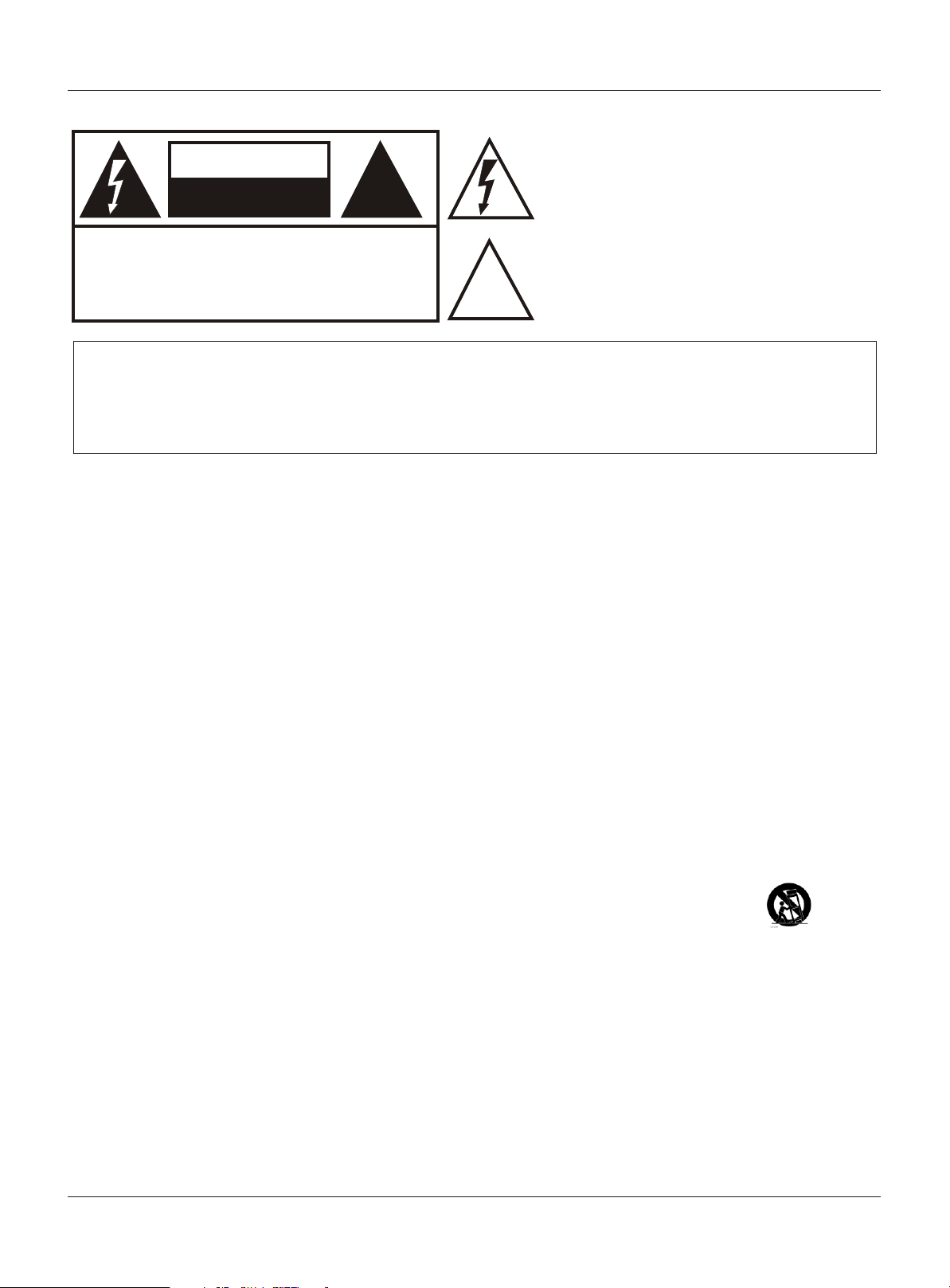
Warning
CAUTION
RISK ELECTRIC SHOCK
DO NOT OPEN
!!
The lightning flash with arrowhead symbol, within an
equilateral triangle is intended to alert the user to the
presence of uninsulated dangerous voltage within the
product’s enclosure that may be of sufficient magnitude
to constitute a risk of electric shock.
CAUTION: TO REDUCE THE RISK OF ELECTRIC SHOCK,
DO NOT REMOVE COVER (OR BACK).
NO USER SERVICEABLE PARTS INSIDE.
REFER SERVICING TO QUALIFIED SERVICE
PERSONNEL.
!!
The exclamation point within an equilateral triangle is
intended to alert the user to the presence of important
operating and maintenance (servicing) instructions in
the literature accompanying the appliance.
WARNING: TO PREVENT FIRE OR SHOCK HAZARD, DO NOT EXPOSE THIS APPLIANCE TO
RAIN OR MOISTURE.
CAUTION: TO PREVENT ELECTRIC SHOCK DO NOT USE THIS POLARIZED PLUG WITH AN
EXTENSION CORD, RECEPTACLE OR OTHER OUTLET UNLESS THE BLADES
CAN BE FULLY INSERTED TO PREVENT BLADE EXPOSURE.
CAUTION: These servicing instructions are for use by qualified service personnel only. To reduce the
risk of electric shock, do not perform any servicing other than that contained in the operating instructions
unless you are qualified to do so.
Important Safety Instructions
1) Read these instructions.
2) Keep these instructions.
3) Heed all warnings.
4) Follow all instructions.
5) Do not use this apparatus near water.
6) Clean only with dry cloth.
7) Do not block any ventilation openings. Install in accordance with the manufacturer's instructions.
8) Do not install near any heat sources such as radiators, heat registers, stoves, or other apparatus (including
amplifiers) that produce heat.
9) Do not defeat the safety purpose of the polarized or grounding-type plug. A polarized plug has two blades with
one wider than the other. A grounding type plug has two blades and a third grounding prong. The wide blade or the
third prong are provided for your safety. If the provided plug does not fit into your outlet, consult an electrician for
replacement of the obsolete outlet.
10) Protect the power cord from being walked on or pinched particularly at plugs, convenience receptacles, and the
point where they exit from the apparatus.
11) Only use attachments/accessories specified by the manufacturer.
12) Use only with the cart, stand, tripod, bracket, or table specified by the manufacturer,
or sold with the apparatus. When a cart is used, use caution when moving the cart/
Apparatus combination to avoid injury from tip-over.
13) Unplug this apparatus during lightning storms or when unused for long periods of time.
14) Refer all servicing to qualified service personnel. Servicing is required when the apparatus has been damaged
in any way, such as power-supply cord or plug is damaged, liquid has been spilled or objects have fallen into the
apparatus, the apparatus has been exposed to rain or moisture, does not operate normally, or has been dropped.
15)The apparatus shall not be exposed to dripping or splashing and that no objects filled with liquids, such as vases,
shall be placed on the apparatus.
16)The mains plug or appliance inlet is used as the disconnect device, remain it readily operable during the
apparatus normal use.
Class I apparatus shall be connected to a mains socket outlet with a protective earthing connection.
2 TV LCD-TFT
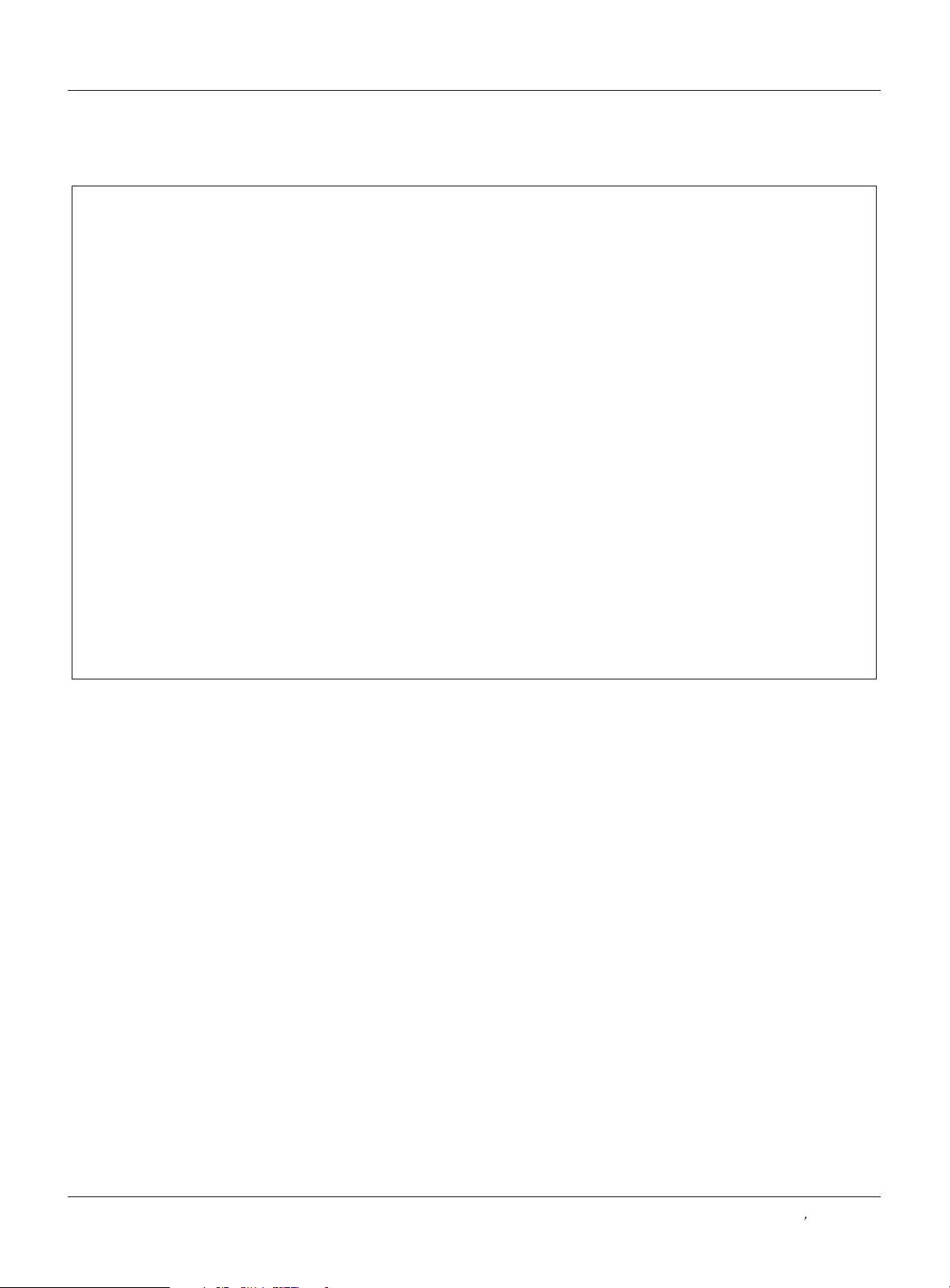
Safety Instructions
FCC STATEMENT
This equipment has been tested and found to comply with the limits for a Class B digital device, pursuant to Part 15 of the
FCC Rule. These limits are designed to provide reasonable protection against harmful interference in a residential
installation. This equipment generates, use and can radiate radio frequency energy and, if not installed and used in
accordance with the instructions, may cause harmful interference to radio communications. However there is no
guarantee that interference will not occur in particular installation. If this equipment does cause harmful interference
to radio or television reception, which can be determined by turning the equipment off and on, the user is encourage to
try to correct the interference by one or more of the following measures:
*Reorient or relocate the receiving antenna.
*Increase the separation between the equipment and receiver.
*Connect the equipment into an outlet on a circuit different from that to which the receiver is connected.
*Consult the dealer or an experienced radio/TV technician for help.
This device compiles with Part 15 of the FCC Rules. Operation is subject to the following two conditions:
(1) This device may be not cause harmful interference.
(2) this device must accept any interference received, including interference that may cause undesired
operation.
FCC CAUTION:
To assure continued compliance and possible undesirable interference, the provided ferrite cores must be
used when connecting this LCD display to video equipment; and maintain at least 40cm spacing to other
peripheral device.
CANADIAN NOTICE:
This Class B digital apparatus compiles with Canadian ICES-003.
Owner s Manual 3
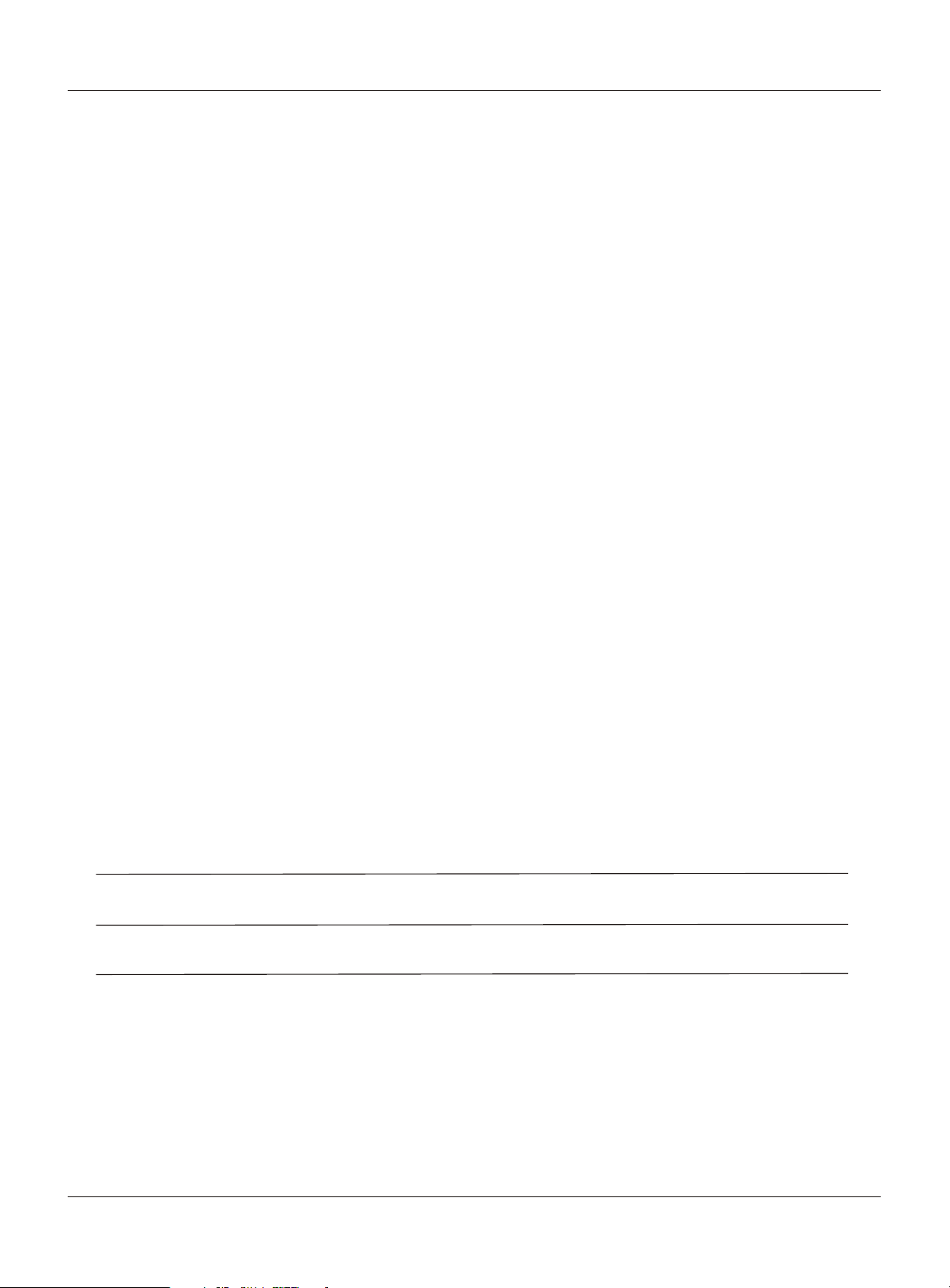
Safety Instructions
SAVE THESE INSTRUCTIONS
Thank you for purchasing the Haier product. This easy-to-use manual will guide you in getting the best use of your
product. Remember to record the model and serial number. They are on label in back of the unit.
Model number
serial number
Date of purchase
Staple your receipt to your manual. You will need it to obtain warranty service.
4 TV LCD-TFT
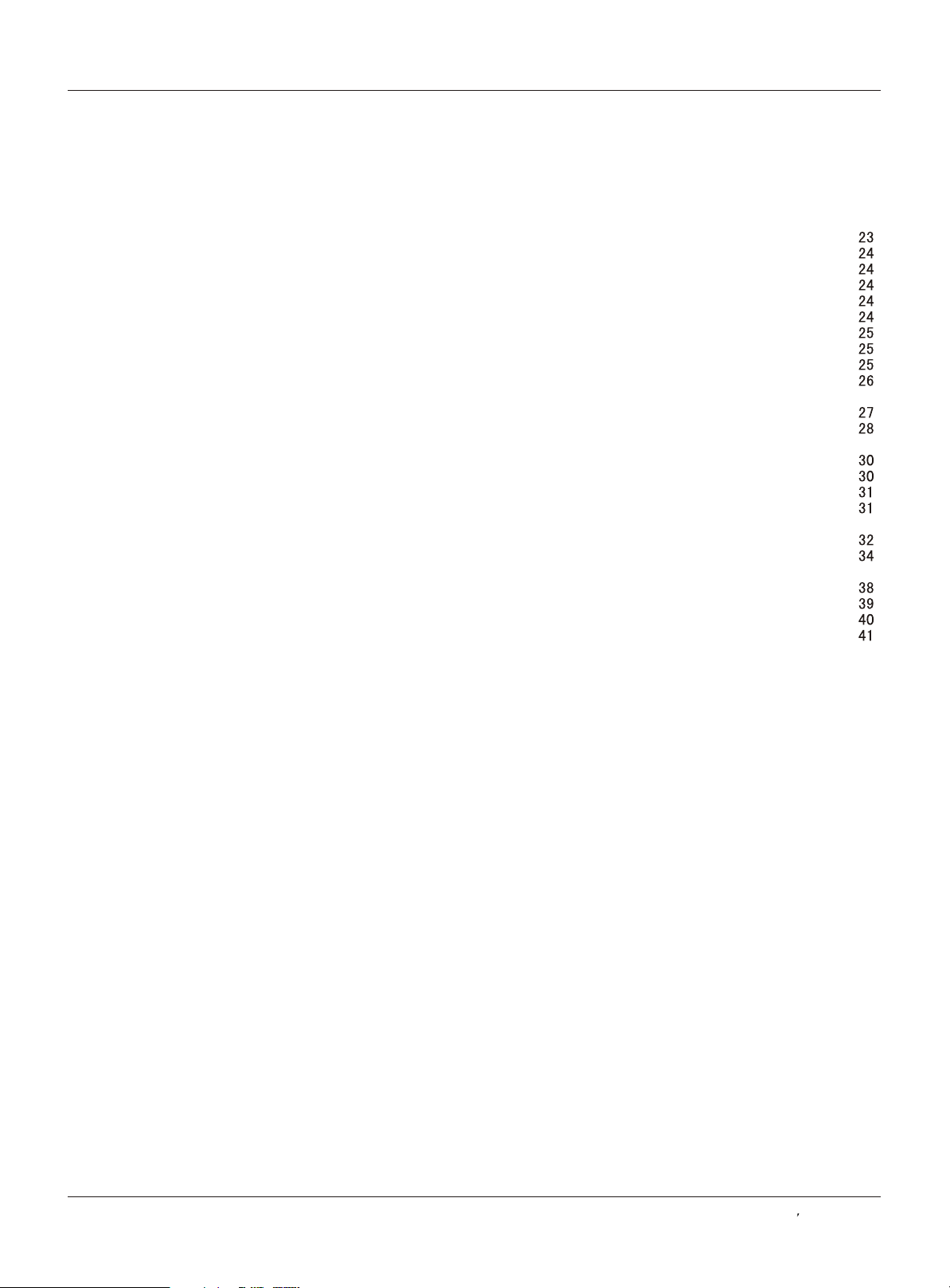
Contents
Introduction
War ni ng . . . . . . . . .. .... .. .. .. . . . . . . . . . . . . . . . . . . . . . .
Safe ty I ns tr uc ti on s . . . . . . . . . . . . . . . . . . . . . . . . . . . .
Introduction
Cont ro ls . . . . . . . . . . . . . . . . . . . . . . . . . . . . . . . .. .. .. .. ..
Conn ec ti on O pt io ns . . . . . . . . . . . . . . . . . . . . . . .. .. .. ..
Universal Remote control . ............ . . . . . . . . .........
Installation
Acce ss or ie s . . . . . . . . . . . . . . . . . . . . . . . . . . . . .. .. .. ..
Antenna Connection . . . . . . . . . . ..........................
Conn ec ti ng a V CR. . . . . . . . . . . . . . . . . . . . . .. .. .. .. .. .
External A/V Source Setup . . . . .. . . . . ..................
Conn ec ti ng a D VD pla ye r . . . . . .. .. .. . . . . . . . . . . . . .
Connecting a DTV(digital TV) ..............................
Connecting digital audio output . . . . . . . . . . . . . . . . .
Conn ec ti ng a c ompu te r. . . . . . . . . . . . . . . . . . . . . . . .
Monitor Out Setup. . . . . . . . . . . . . . . . . . . . .. .. .. .. .. .. .
HDMI a nd D VI i np ut. . . . . . . . . . . . . . . . . . . . . . . . . . . .
Cable sample......................................................
Connecting Headphones . . . . . . . . . . . . . . . . . . . .....
Power source................ . . . . . . . . . . . . . . . . . . . . . .
Removing the table stand and installing a
wall mount bracket. . . . . . . . . . . . . . . . . . . . . . . . . . . .
Operation
Switching On/Off the TV set . . . . . ... . . . . . . . . . . ....
Choose the Menu Language . . . . ..... ....................
Choose the input source......................................
Channel Menu
Channel Scan............... . . . . . . . . . . . . . . . . . . . . . . .
Chan ne l Sk ip .... .. . . . . . . . . . . . . . . . . . . . . . . . . . . . . .
Sele ct t he d es ir ed p ro gr am . . . . . . . . . . . . . . . . . . . . .
Sele ct t he d es ir ed s ou nd . . . . . . . . . . . . . . . . . . .. . . .
Mute . . . . . . . . . . . . . . . . . . . . . . . . . . . . . . . . . . . . . . .
Video Menu
How to select picture mode..................................
How to customize your own picture status .............
VGA Set . . . . . . . . . . . . . . . . . . . . . . . . . . . . . . . . . . . .
Audio Menu
How to select audio mode....................................
How to customize your own audio status ...............
SAP Broadcasts Setup........................................
2
3
6
7
8
9
9
10
11
11
12
12
13
14
14
15
16
16
17
18
18
18
19
19
20
20
20
21
21
22
22
22
23
Function Menu
Menu Language...................................................
OSD Timeout
OSD Transparency
Screen Mode
Blue Screen
DPMS
.................................................................
Time zone setting.................................................
Date /Time setting................................................
Sleep Timer setting..............................................
DTV Caption Style................................................
Lock Menu
Parental Control rating and categories...................
Lock setup...........................................................
Others Functions
Brie f In fo . . . . . . . . . . . . . . . . . . . . . . . . . . . . . .. .. .. .. .. ..
Using the Guide
Quick program view..............................................
CC (Closed Caption Display) . . . . . . . . . . . . . ... . .. .
Remote Control
Setting up your remote control ..............................
Remote Control Codes ........................................
Maintenance . . .... .. . . . . . . . . . . . . . . . . . . . . . . . . . .
Product Specifications . . . . . . . . . . . . . . . . . . . . . . .
Troubleshooting . . . . . . . . . . . . . . . . . . . . . . . . . . . . .
Warranty ............................................................
.......................................................
...............................................
.......................................................
.........................................................
. . . . . . . . . . . . . . . . . . . . . . . .... .. .. .. ..
Owner s Manual 5
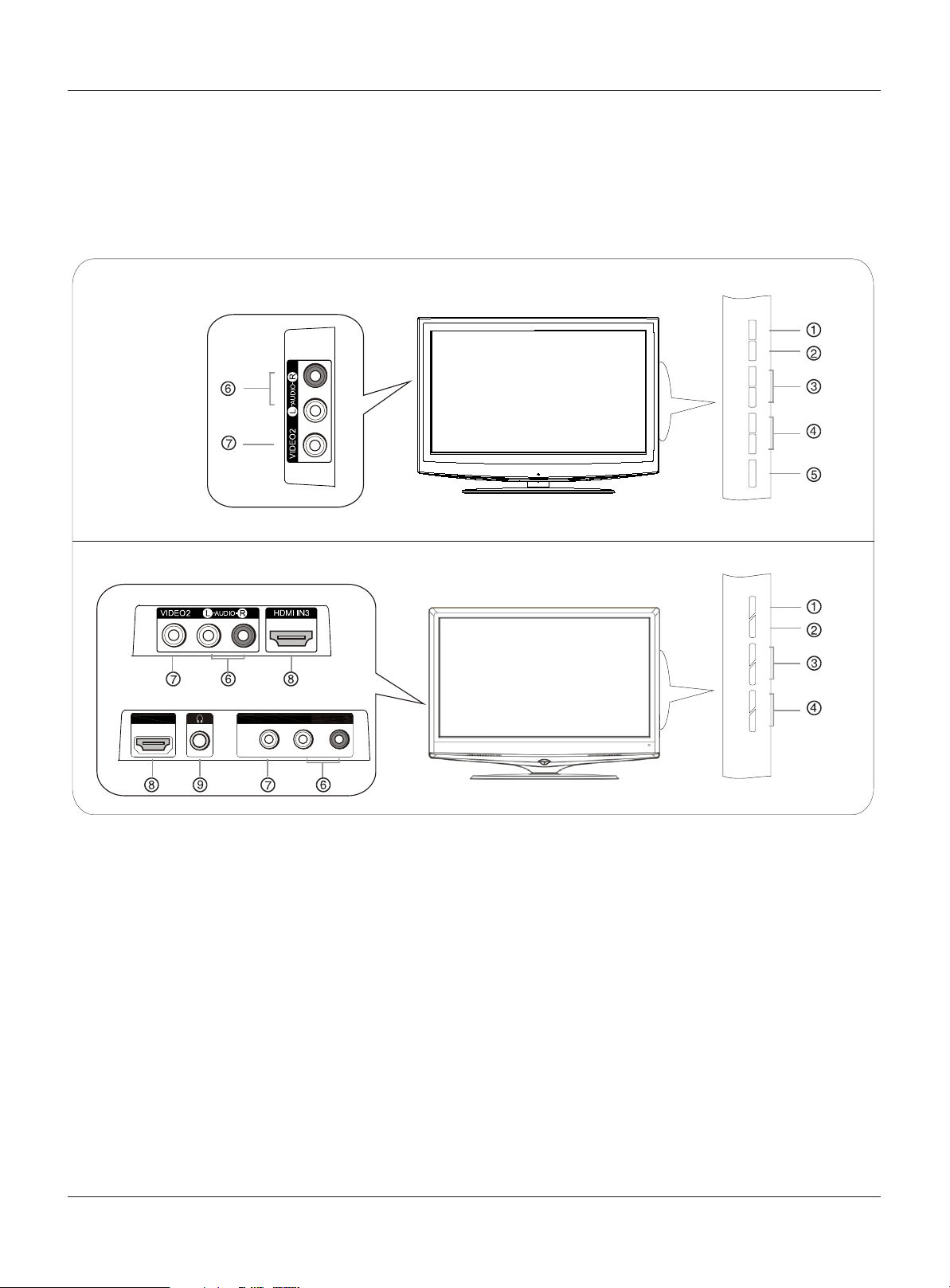
Controls
This is a simplified representation of front panel.
Here shown may be somewhat different from your TV.
Front panel controls
HL26R,HL32R,HL40R,HL42R
Introduction
MENU INPUT VOL+ VOL- CH+ CH- POWER MENU INPUT VOL+ VOL- CH+ CH-
HL37T,HL42T,HL47T,HL52T
HL42T,HL47T
HL37T,HL52T
HDMI3 INHDMI3 IN
1.MENU: Press to show the on-screen menu.
2.INPUT: Press to show the input source mode. In the MENU/INPUT screen, these buttons serve as OK
button.
3.VOL -/+: Press to adjust the volume .In the MENU screen, these buttons serve as left/right buttons.
4.CH -/+ : Press to scan through channels. To scan quickly through channels, press and hold down
either +/- . In the MENU screen, these buttons serve as up/down buttons.
5.POWER: Press to turn on and off the TV.
AV2 AUDIO IN: Connect to hear stereo sound from an external device.
6.
AV2 VIDEO IN: Connects the video signal from a video device.
7.
8.HDMI3 IN: Connect a signal to HDMI.
9.Headphone jack : Headphone audio output terminal.
VIDEOVIDEO
VIDEO2 INVIDEO2 IN
L - AUDIO - RL - AUDIO - R
from an external device
6 TV LCD-TFT
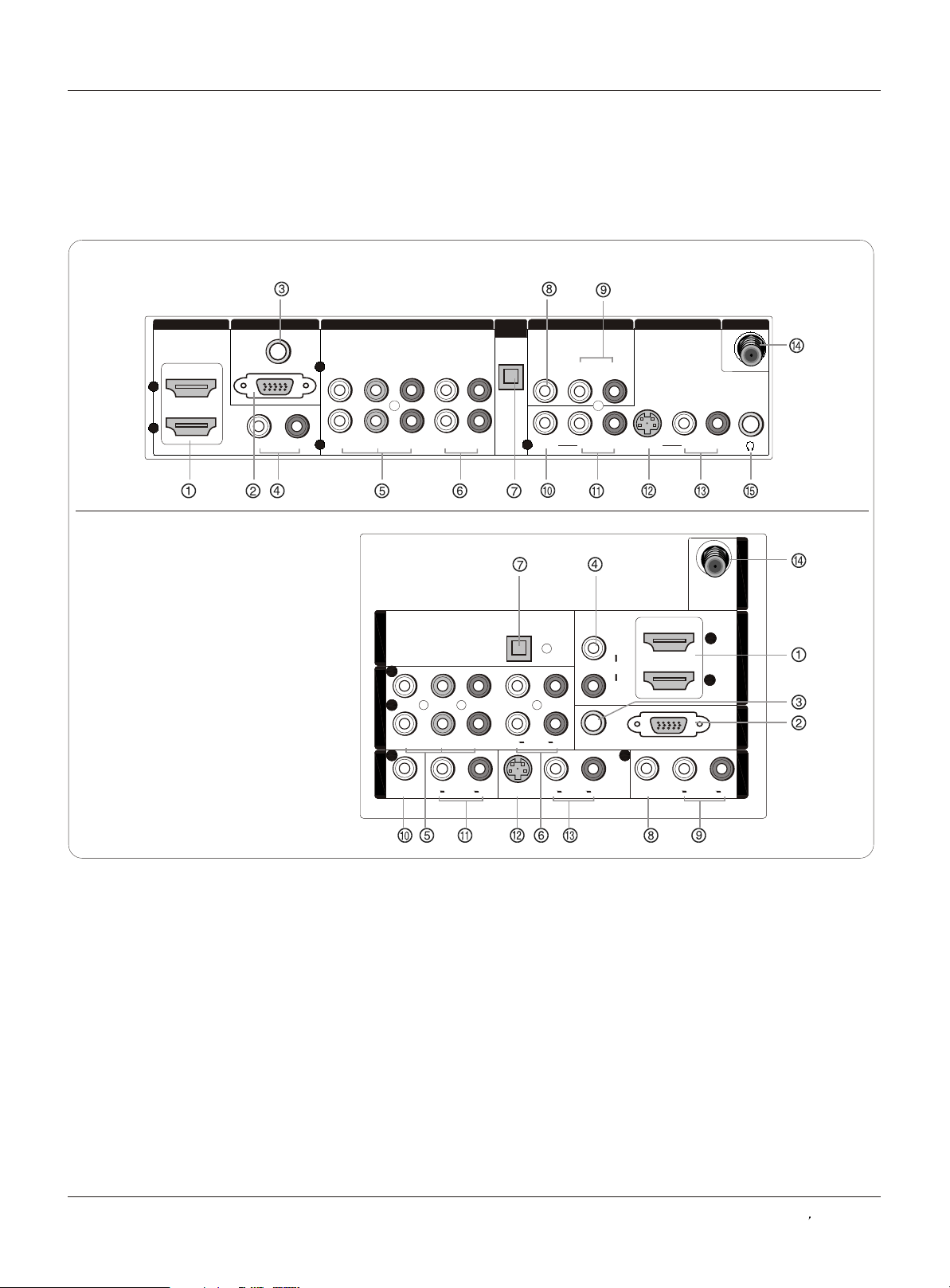
Connection Options
Back panel controls
HL26R,HL32R,HL40R,HL42R,HL42T,HL47T
Introduction
HDMI IN VGA IN
2
1
HL37T,HL52T
VGA AUDIO
VGA
DVI
L- - R
AUDIO
COMPONENT IN
2
Y
1 1
Y
PbPbPr
OPTICAL OUTOPTICAL OUT
22
Pr
L-AUDIO- R
L-AUDIO- R
OPTICAL
OUT
11
COMPONENT INCOMPONENT IN
PbPb
YY
LL
PrPr
11 11
VIDEO INVIDEO IN
LL LL
VIDEOVIDEO VIDEOVIDEO
AUDIOAUDIO AUDIOAUDIO
S-VIDEOS-VIDEO
RR RR
AUDIOAUDIO
AV OUT VIDEO IN
VIDEO
L-AUDIO-R
L-AUDIO- R L-AUDIO- R
VIDEO
LL
DVI AUDIODVI AUDIO
RR
VGA AUDIOVGA AUDIO
RR
LL
RR
AUDIOAUDIO
S-VIDEO
VGAVGA
ANT IN
ANT INANT IN
22
HDMI INHDMI IN
11
VGA INVGA IN
AV OUTAV OUT
1 HDM IN: Connect an HDMI signal to the jack.
2 VGA Video IN: Connect a video cable from a computer to the jack.
3 VGA Audio IN: Connect an audio cable from a computer to the jack.
4 DVI Audio IN: Connect a component video device to these jacks.
5 DVD/DTV IN(Component ): Connect a component video device to these jacks.
6 AUDIO IN(Component ): Connect the Audio L/R cables from the Component Video signal source these jacks.
7 Digital Audio Output: Connect digital audio from an external device.
NOTE: In standby mode, these ports will not work.
8 VIDEO Out: Connect the second TV or monitor to the TV`s AV OUT.
9 AUDIO Out: Connect the audio L/R cables to the second TV`s AV IN.
10 VIDEO IN: Connects the video signal from a video device.
11 AUDIO IN: Connect the audio L/R cables from the Video signal source these jacks.
12 S-VIDEO IN: Connect the S-Video cable from an external signal source to the jack.
13 AUDIO IN: Connect the audio L/R cables from the S-Video signal source these jacks.
14 Antenna IN: Connect cable or antenna signals to the TV, either directly or through your cable box.
15 Headphone jack : Headphone audio output terminal.
Owner s Manual 7
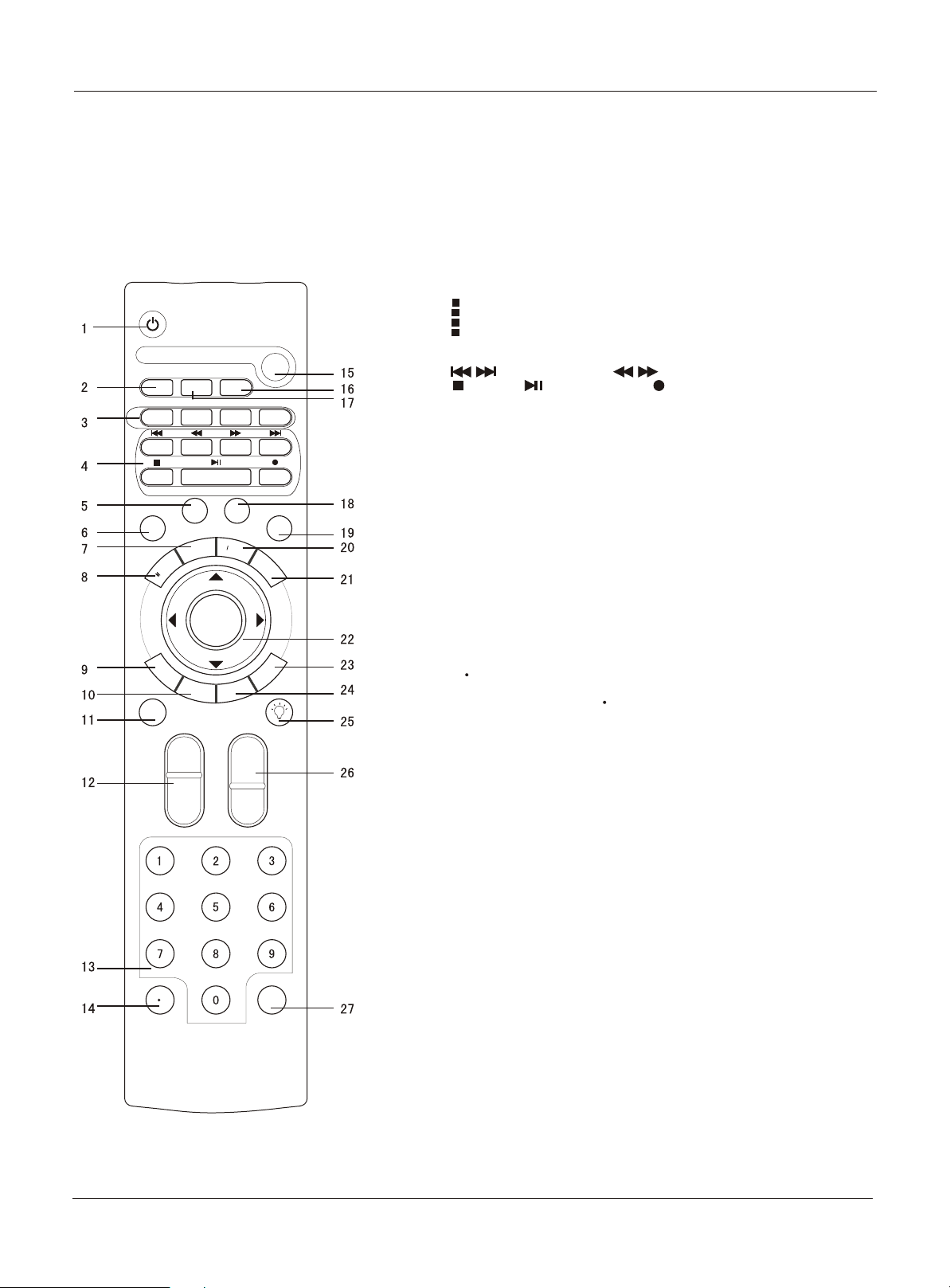
Universal Remote control
The remote control cannot be operated unless the batteries are properly loaded.
When using the remote control, aim it at the remote control sensor on the TV.
1 POWER
Function introduction
SETBOX
VCR
CABLE
IDE
OK
C
ADD/ERASE
PAGE-
S.MO DE
NP
UT
P
A
S
CH+
CH-
AUDIO
SELECT
PAGE+
FREE ZE
INF
O
E
E
L
S
Q.VIEW
P
DVD
TV
CH.LIST
TODAY
CC
MUTE
FAV.LIST
NEXT DAY
P.MODE
GU
U
N
E
E
XIT
A
R
VOL +
VOL-
Press to turn on and off the TV.
2 CH.LIST
Open the channel list.
3 Shortcut Button of Input
TODAY: Press to enter TODAY signal;
NEXT DAY: Press to enter NEXT DAY signal;
PAGE-: Press to enter PAGE- signal;
PAGE+: Press to enter PAGE+ signal.
4 VCR/DVD Functions
Control some video cassette recorders or DVD players.
/ Rewind / Fast / backward /Forward
Stop Play/Pause REC
5 P.MODE
Press repeatedly to cycle through the available picture modes.
6 CC(closed caption)
Select a closed caption.
7 GUIDE
Press to display the guide when you are watching analog or
digital channels.
8 MENU
Press to show the on-screen menu.
9 EXIT
Clears all on-screen displays and returns to TV viewing
from any menu.
10 ARC(Aspect Ratio Control)
Press to chang the aspect ratio.
11 MUTE
Switches the sound on or off.
12 VOLUME UP/DOWN
Press to adjust the volume.
13 Number buttons
Press to change a channel.
14 button
Press to select digital channels. For example, to enter
“54-3”, press “54”, “ ” and “3”.
15 TV DVD VCR SETBOX CABLE AUDIO
Press the SELECT button repeatedly to select
one of the system modes in which the remote
control can be used. When the desired device is
selected, the corresponding LED lights on 5 seconds.
16 FADD/ERASE
Press to add or erase a favorite program.
17 FAV.LIST
Press to open the favorite channel list.
18 S.MODE
Press to cycle through different sound settings.
19 FREEZE
Press once to display a frozen image of the current program,
but audio continues. Press again to return to the program.
20 INPUT
Show the input source mode.
21 INFO
When you watch the TV, press the key, the information
displays on top of the screen.
22 THUMBSTICK (Up/Down/Left/Right/OK)
Allows you to navigate the on-screen menus and adjust
the system settings to your preference.
23 SLEEP button
Press to display the sleep timer option.
24 SAP
Selects MTS sound: Mono, Stereo, and SAP in Analog
mode. Change the audio language in DTV mode.
25 LIGHT
Press the light button, white LED will be ON, release this
key, white LED will be OFF.
26 CHANNEL UP/DOWN
Press to scan through channels. To scan quickly through
channels, press and hold down either +/- .
27 Q.VIEW
Press to jump back and forth between two channels.
Introduction
8 TV LCD-TFT
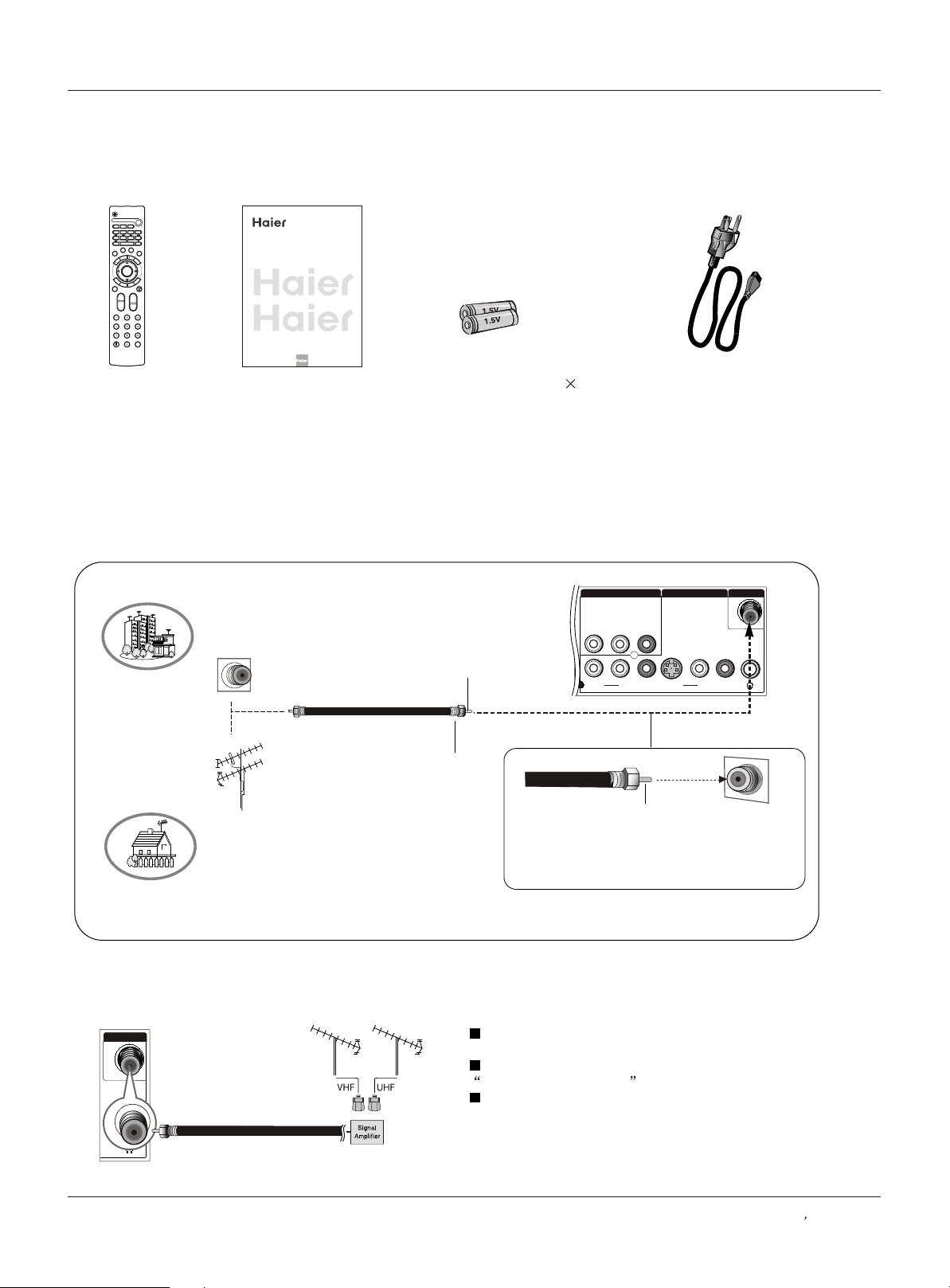
External Equipment Connections
Accessories
SETBOX
VCR
CABLE
AUDIO
DVD
TV
SELECT
FAV.LIST
CH.LIST
ADD/ERASE
TODAY
NEXT DAY
PAGE-
PAGE+
S.MODE
P.MODE
FREEZE
CC
E
NP
ID
U
U
T
G
IN
FO
U
N
E
OK
P
E
E
X
E
I
T
L
S
A
R
P
C
A
S
MUTE
VOL+
CH+
VOL-
CH-
Q.VIEW
TFT-LCD TV
OWNER S MANUAL'
Please READ this manual carefully before
operating your TV, and retain it for future
reference.
MODEL :
HL26R
HL32R
HL40R
HL42R
S
HL37T
HL42T
HL47T
HL52T
Installation
Remote control
Owner`s manual
Alkaline battery(AAA) 2
Power cable
Antenna Connection
Generally speaking, to enjoy a clearer picture, we recommend that you use a CATV system or an
outdoor antenna .
location and antenna positioning
VHF Antenna
UHF Antenna
Over-the-air TV reception quality will depend on your antenna type, antenna
.
Multi-family Dwellings/Apartments
(Connect to wall antenna socket)
Wall Antenna
AV OUT VIDEO IN
VIDEO
L-AUDIO-R
Socket
Bronze Wire
RF Coaxial Wire (75 ohm)
VIDEO
1
S-VIDEO
L-AUDIO- R L-AUDIO- R
Turn clockwise to tighten
Single-family Dwellings /Houses
(Connect to wall jack for outdoor antenna)
Outdoor
Antenna
Be careful not to bend the bronze wire
when connecting the antenna.
Bronze Wire
ANT IN
ANT IN
To improve the picture quality in a poor signal area,
please purchase a signal amplifier and install properly.
If the antenna needs to be split for two TV`s, install a
2-Way Signal Splitter in the connections.
To install the antenna properly please contact a
professional in your area.
Owner s Manual 9
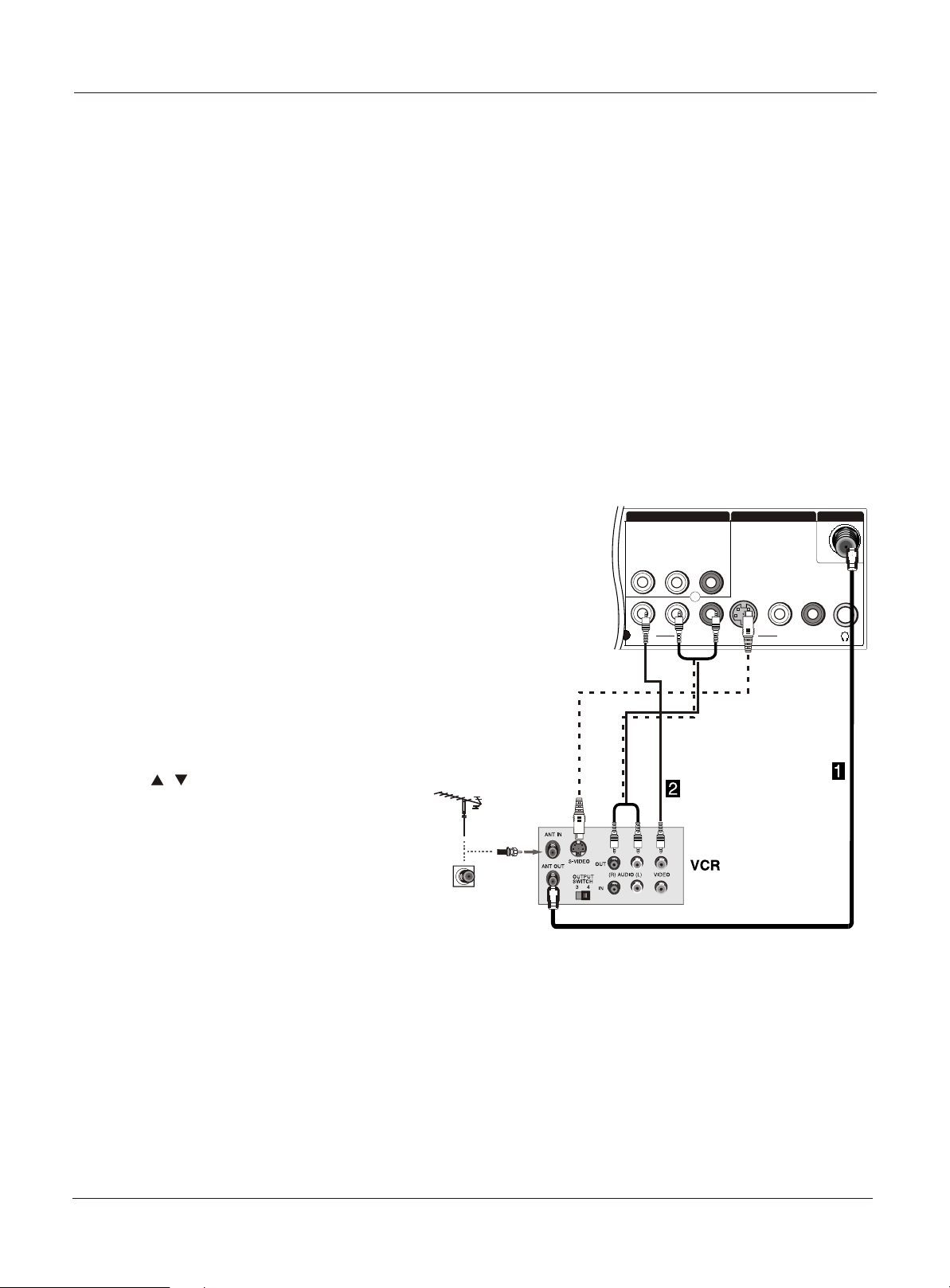
External Equipment Connections
NOTE: All cables shown are not included with the TV.
Choose Your Connection
There are several ways to connect your television,
depending on the components you want to connect and
the quality of the signal you want to achieve. The
following are examples of some different ways to connect
your TV with different input sources.
Connecting a VCR
To avoid picture noise (interference), leave an adequate
distance between the VCR and TV.
Connection Option 1
Set VCR output switch to channel 3 or 4 and then tune
the TV to the same channel number.
AV OUT VIDEO IN
Installation
ANT IN
Connection Option 2
1. Connect the audio and video cables from the VCR's
output jacks to the TV input jacks, as shown in the figure.
When connecting the TV to VCR, match the jack colors
(Video = yellow, Audio Left = white, and Audio Right = red).
If you connect a S-VIDEO output from VCR to the
S-VIDEO input, the picture quality is improved;
compared to connecting a regular VCR to the Video input.
2. Insert a video tape into the VCR and press PLAY on
the VCR. (Refer to the VCR owner`s manual.)
3. Select the input source with using the
INPUT button on the remote control, and
then press / button to select the source,
press OK button to confirm.
VIDEO
L-AUDIO-R
L-AUDIO- R L-AUDIO- R
VIDEO
1
S-VIDEO
10 TV LCD-TFT
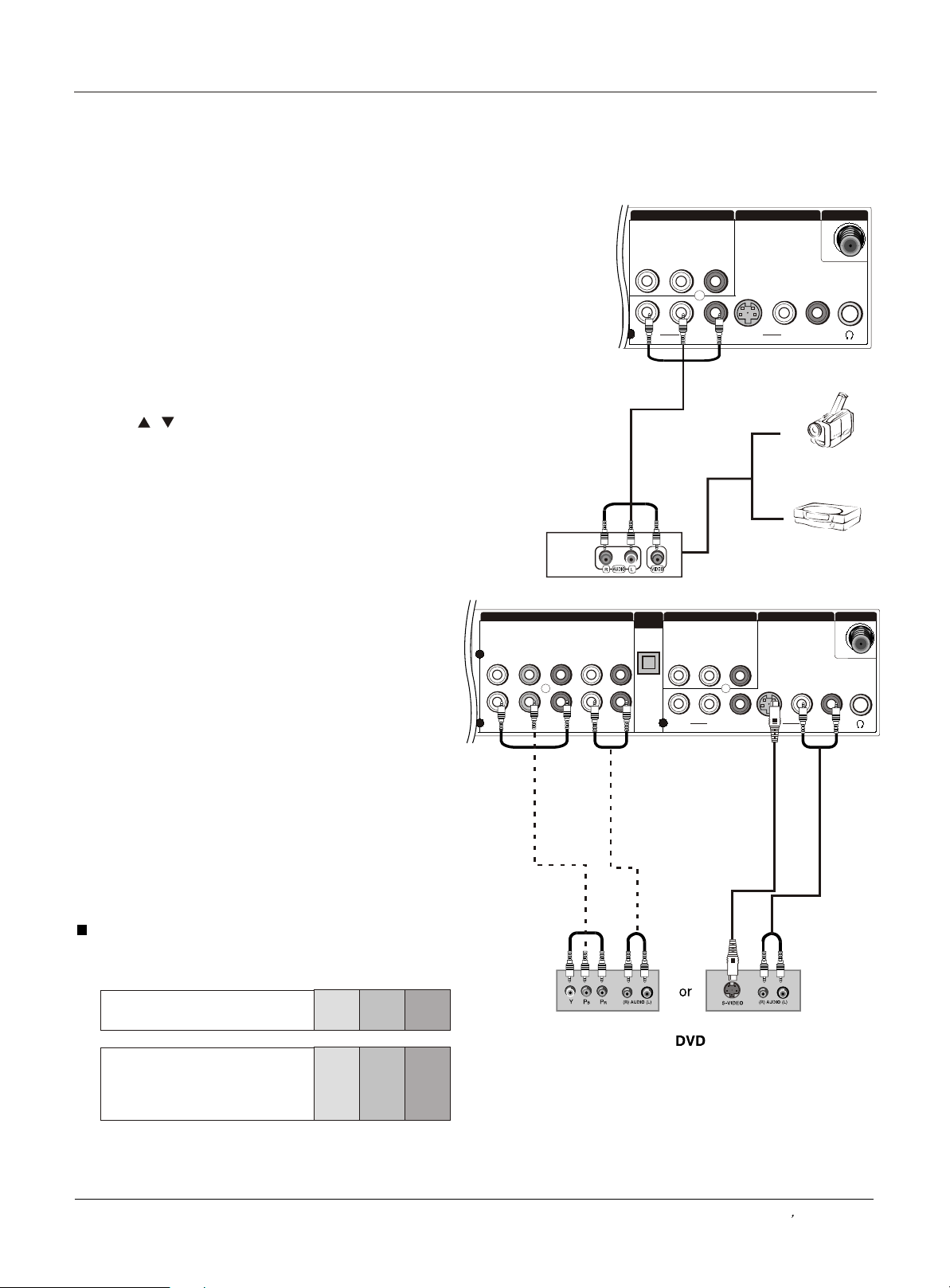
External Equipment Connections
Installation
External A/V Source Setup
How to connect
Connect the audio and video cables from the external
equipment's output jacks to the TV input jacks, as shown
in the figure.
When connecting the TV to external equipment, match the
jack colors (Video = yellow, Audio Left = white, and Audio
Right = red).
How to use
1. Select the input source with using the INPUT button on
the remote control.
2. Press / button to select the desired source.
3. Press OK button to confirm.
2. Operate the corresponding external equipment.
Connecting a DVD player
How to connect
1. Connect the DVD video outputs (COMPONENT) to
the Y Pb Pr jacks on the TV and connect the DVD audio
outputs to the YPbPr Audio IN jacks on the TV, as
shown in the figure.
2. If your DVD only has an S-VIDEO output jack,
connect this to the S-VIDEO input on the TV. as shown
in the figure.
AV OUT VIDEO IN
VIDEO
L-AUDIO-R
L-AUDIO- R L-AUDIO- R
VIDEO
1
S-VIDEO
ANT IN
Camcorder
Video Game Set
COMPONENT IN
2
Y
Pr
L-AUDIO- R
OPTICAL
OUT
AV OUT VIDEO IN
VIDEO
L-AUDIO R
ANT IN
Note
If your DVD player does not have component video
output, use S-Video.
How to use
1. Turn on the DVD player, insert a DVD.
2. Use INPUT button on the remote control to select Y
Pb Pr mode.
3. Press Play button on external equipment for program
play.
4. Refer to the DVD player's manual for operating
instructions.
Component Input ports
To get better picture quality, connect a DVD player to the
component input ports as shown below.
Component ports
on the TV
Y Pb Pr
Y Pb Pr
Video output ports
on DVD player
Y B-Y R-Y
Y Cb Cr
Y P P
BR
1 1
Y
PbPbPr
L-AUDIO- R
L-AUDIO- R L-AUDIO- R
VIDEO
S-VIDEO
Owner s Manual 11
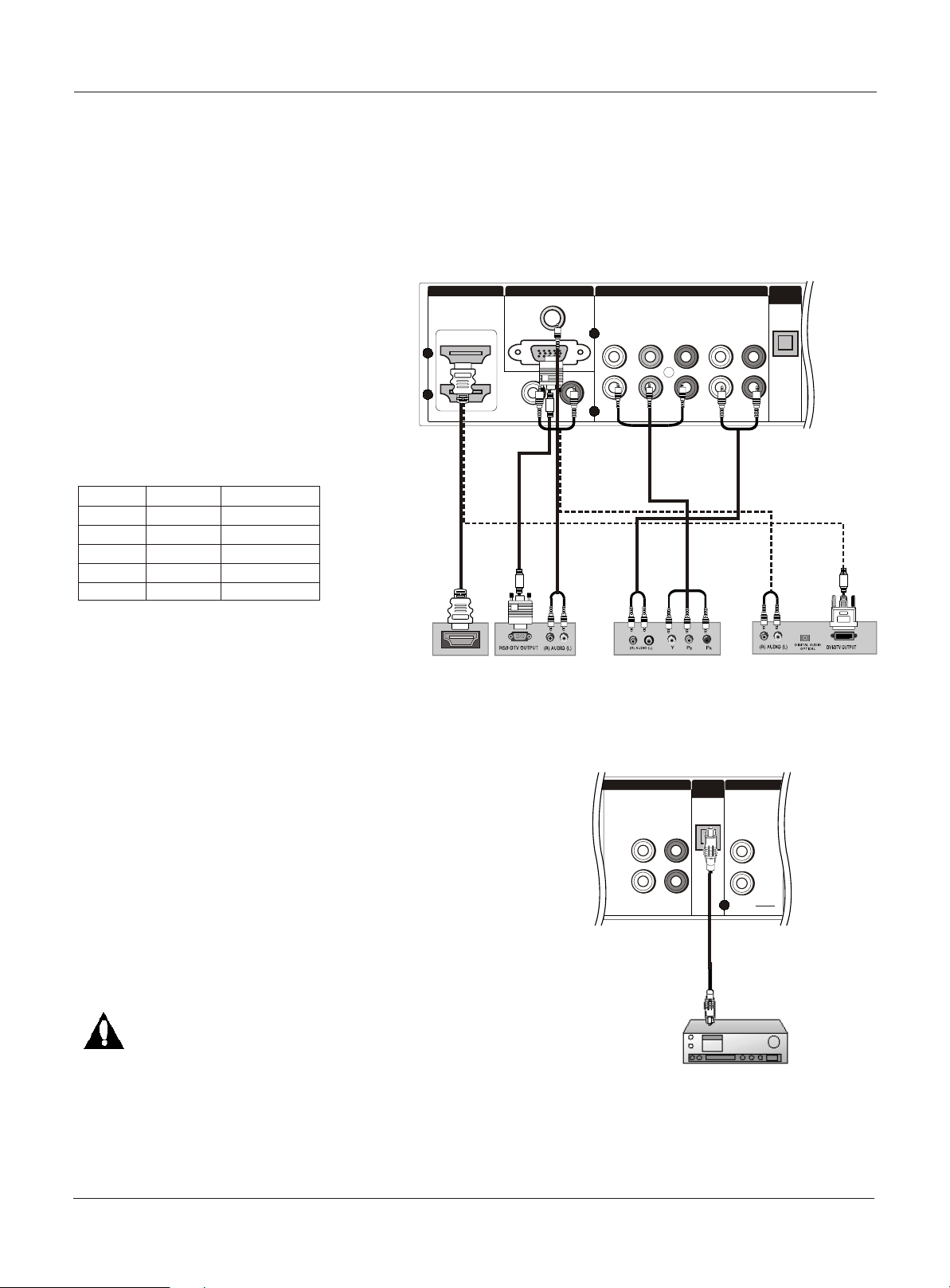
Installation
External Equipment Connections
Connecting a DTV(digital TV)
This TV can receive Digital Over-the-air/Cable signals without an external digital set-top box. However, if you do receive
Digital signals from a digital set-top box or other digital external device, refer to the figure as shown below.
This TV supports HDCP (High-bandwidth Digital Contents Protection) protocol for Digital Contents (480p,720p,1080i).
How to connect
Use the TV`s COMPONENT , VGA or HDMI
jack for video connections, depending on
your set-top box connector. Then, make
the corresponding audio connections.
How to use
2
1
1. Turn on the digital set-top box. (Refer to the
owner`s manual for the digital set-top box.)
2. Use INPUT on the remote control to select
COMPONENT , VGA or HDMI source.
Signal
480i
480p
720p
1080i
1080p
COMPONENT
Yes
Yes
Yes
Yes
Yes
HDMI
Yes
Yes
Yes
Yes
Yes
Connecting a digital audio output
Send the TV`s audio to external audio equipment (stereo
system) via the Digital Audio Output (Optical) port.
How to connect
1. Connect one end of an optical cable to the TV Digital
Audio(Optical) Output port.
2. Connect the other end of the optical cable to the digital
audio (optical) input on the audio equipment.
See the external audio equipment instruction manual for
operation.
HDMI IN VGA IN
HDMI
VGA AUDIO
VGA
DVI
L- - R
AUDIO
COMPONENT IN
2
Y
1
Y
PbPbPr
Pr
L-AUDIO- R
L-AUDIO- R
Digital Set-top Box
OPTICAL
OUT
L-AUDIO- R
L-AUDIO- R
VIDEO OUT
1
VIDEO
OPTICAL
OUT
Note
When connecting with external audio equipments, such
as amplifers or speakers, please turn the TV speakers off.
Caution: Do not look into the optical output port.
Looking at the laser beam may damage
your vision.
12 TV LCD-TFT
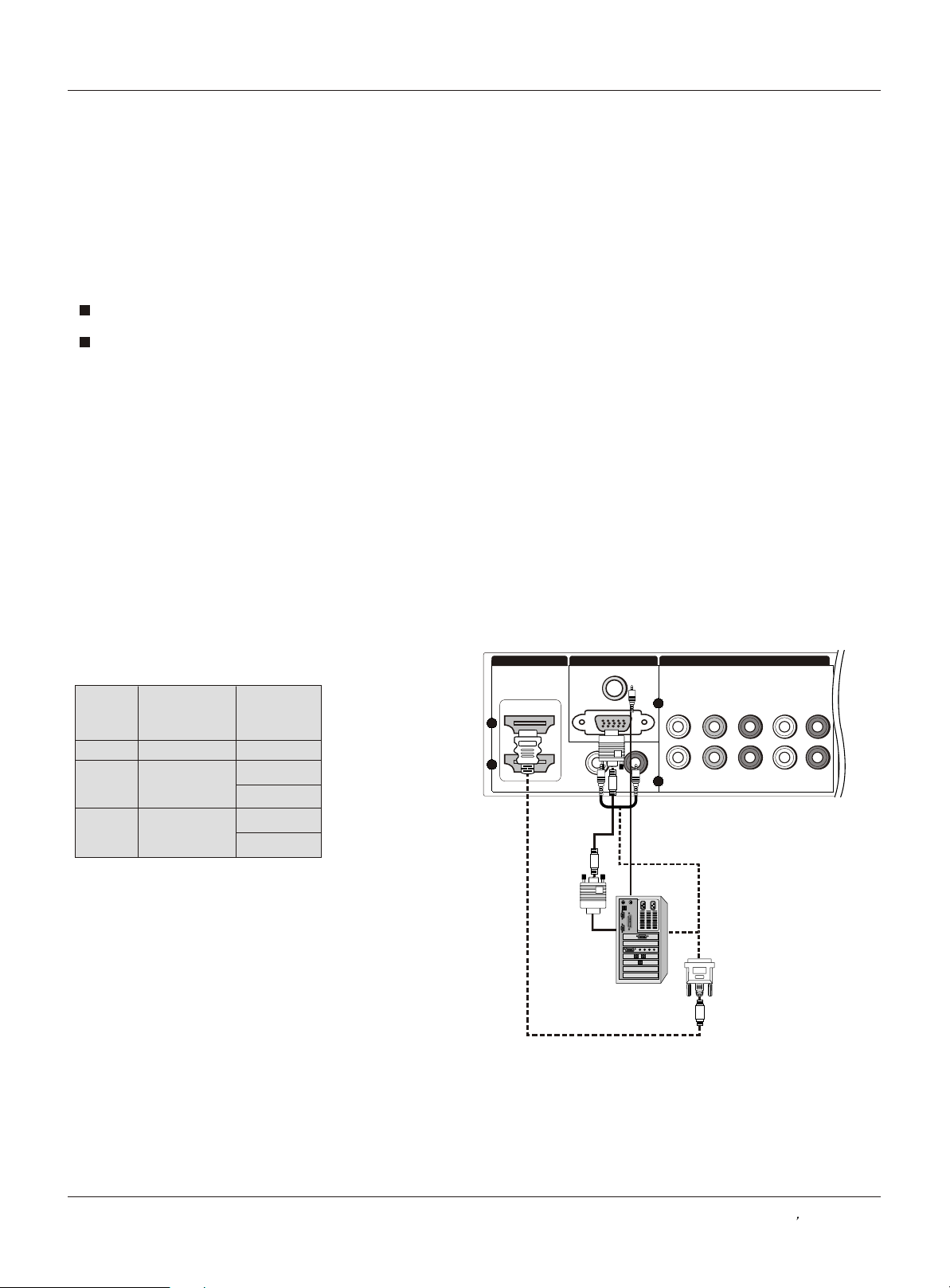
Installation
External Equipment Connections
Connecting a computer
How to connect
1. To get the best picture quality, adjust the VGA graphics card to 1024x768 .
2. Use the TV`s VGA or DVI (Digital Visual Interface)Audio IN port for audio connections, depending on your computer
connector.
If the graphic card on the computer does not output analog and digital RGB simultaneously, connect only one of
either VGA IN or HDMI IN to display the VGA on the TV.
If the graphic card on the computer does output analog and digital RGB simultaneously, set the TV to either VGA or
HDMI ; (the other mode is set to Plug and Play automatically by the TV.)
3. Then, make the corresponding audio connection. If using a sound card, adjust the VGA sound as required.
How to use
1. Turn on the computer a nd the TV.
2. Use INPUT on the remote control to select VGA or HDMI source.
3. Check the image on your TV. There may be noise associated with the resolution, vertical pattern, contrast or
brightness in VGA mode. If noise is present, change the VGA mode to another resolution, change the refresh rate to
another rate or adjust the brightness and contrast on the menu until the picture is clear. If the refresh rate of the VGA
graphic card can not be changed, change the VGA graphic card or consult the manufacturer of the VGA graphic card.
Note
1.Use a DVI cable.
2.Avoid keeping a fixed image on the TV's screen for a long period of time. The fixed image may become permanently
imprinted on the screen.
3. The synchronization input form for Horizontal and Vertical frequencies is separate.
Resolution
Mode
VGA
SVGA
XGA
Resolution
640x480
800x600
1024x768
Frame
frequency
(Hz)
60Hz
60Hz
75Hz
60Hz
75Hz
HDMIIN VGA IN
2
1
VGA AUDIO
VGA
DVI
L- - R
AUDIO
COMPONENT IN
2
Y
1
Y
PbPbPr
Pr
L-AUDIO- R
L-AUDIO- R
Owner s Manual 13
