Page 1

DVD154TVX
15” (visible screen size 37 CMS)
Colour TV DVD Combi
with remote control
User Guide
Page 2
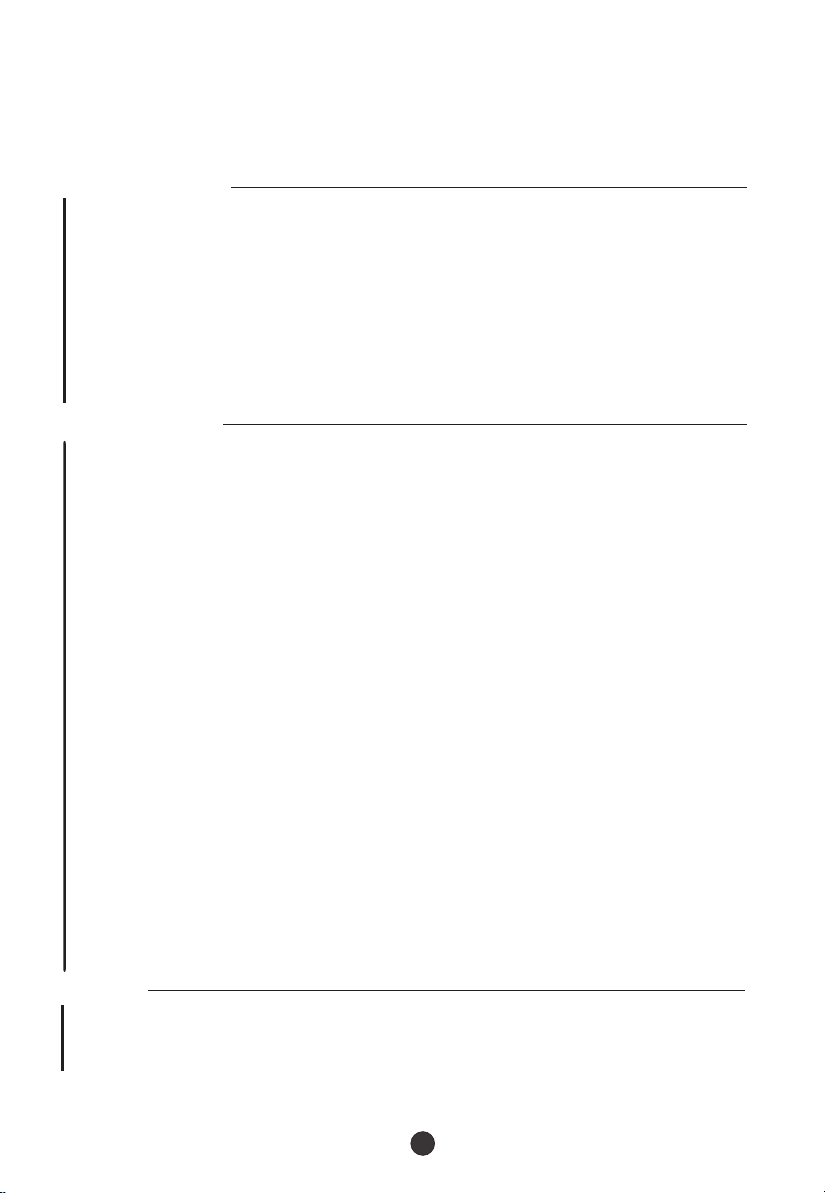
Please read this manual carefully before using this TV set and keep it for future
reference.
CONTENTS
Before Operation
DVD154TVX
Warning and cautions..................................................................................3
Using the remote control.............................................................................6
Function buttons and external sockets......................................................7
Front panel of the TV set............................................................................7
Rear panel of the TV set.............................................................................7
Installation....................................................................................................8
Aerial connection........................................................................................8
Preparation of the remote control...............................................................8
Basic operation
Switching on/off the TV set........................................................................9
TV Set up.....................................................................................................10
Blue Back...................................................................................................10
Game.........................................................................................................10
Calendar.....................................................................................................11
Searching for channels............................................................................12
Manual search........................................... ..............................................12
Program skip ............................................................................................13
Program Exchange...................................................................................14
Manual fine tune.......................................................................................15
Auto search...............................................................................................16
Watching TV................................................................................................17
Watching TV program...............................................................................17
Program swap..........................................................................................18
Teletext........................................................................................................19
DVD System Setup.....................................................................................20
Basic Playback...........................................................................................21
Special Function Playback........................................................................25
Advanced Playback....................................................................................26
Convenient picture control functions.......................................................27
Playable Discs............................................................................................28
Disc Protection and DVD Characteristics................................................29
Others
Connection to the external audio and video equipment.........................30
Troubleshooting guide...............................................................................31
Specifications.............................................................................................32
ADDITIONAL INFORMATION
..........................................2
1
Page 3
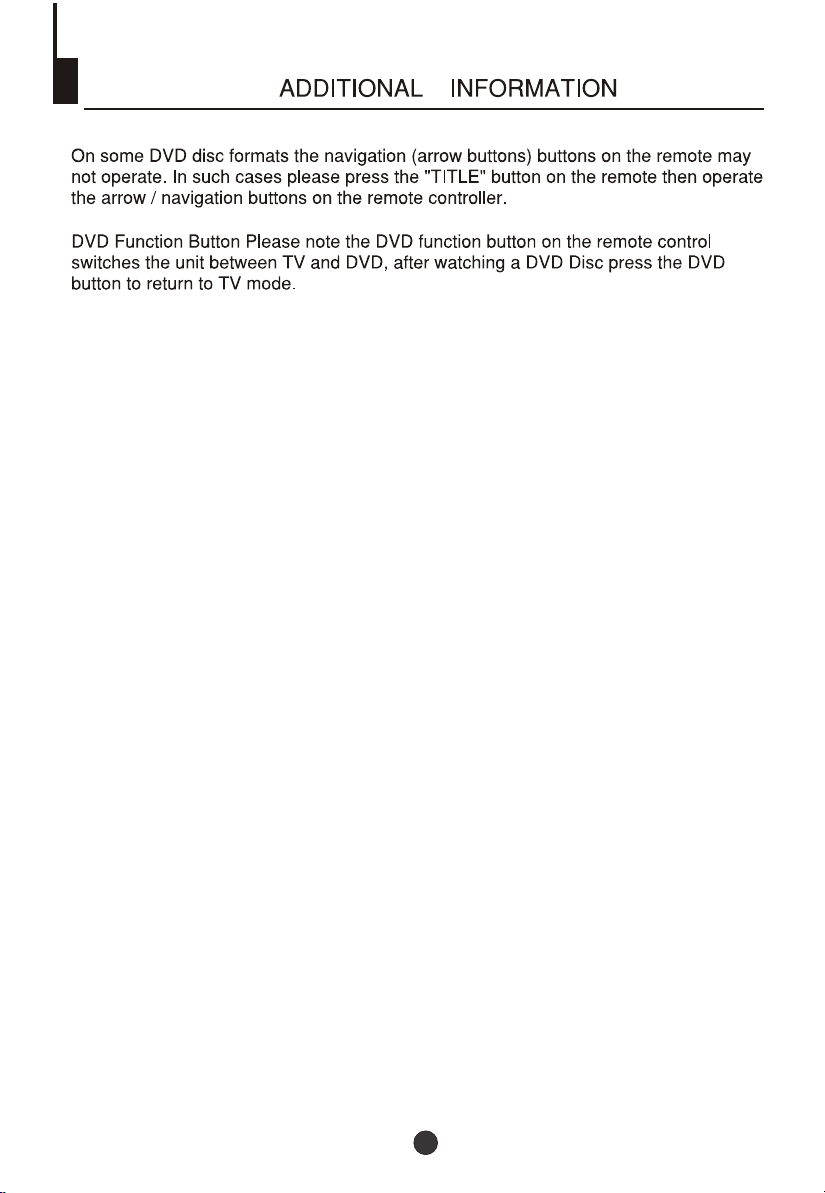
DVD154TVX
2
Page 4
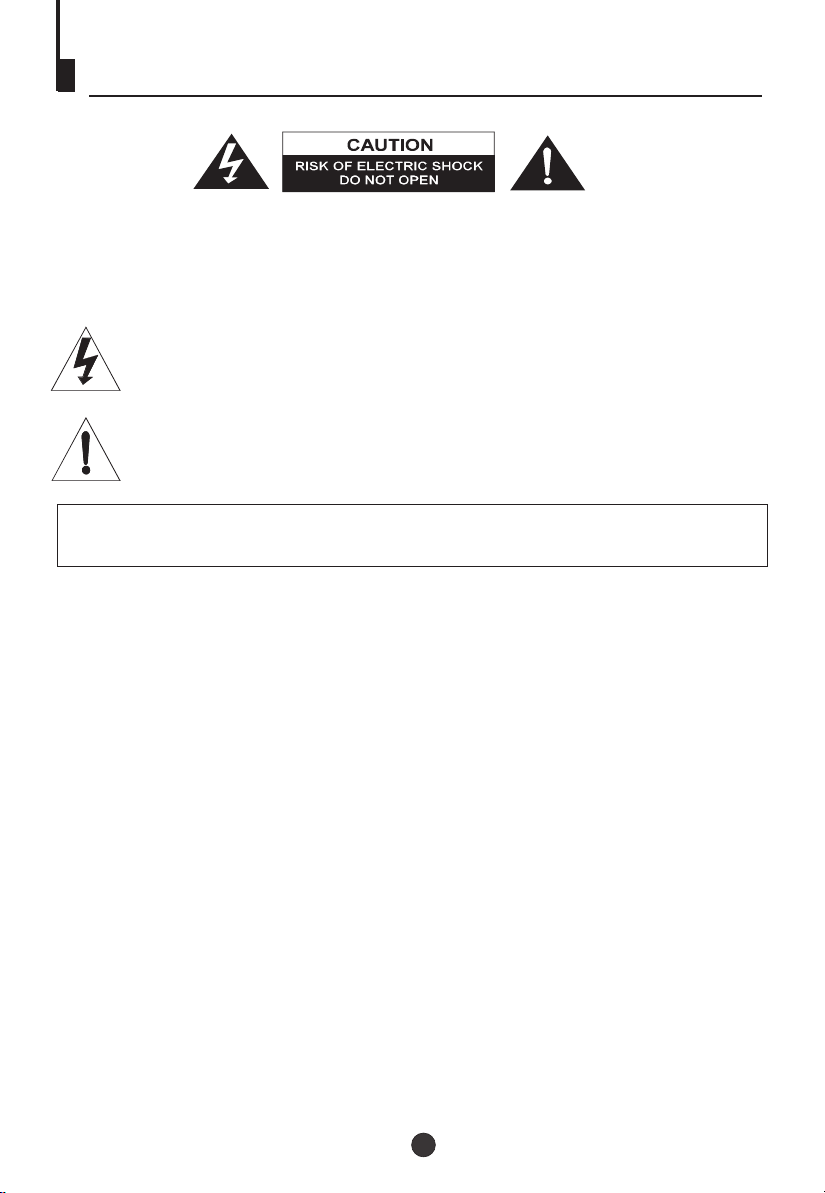
Warning and cautions
CAUTION: TO REDUCE THE RISK OF ELECTRIC SHOCK. DO NOT REMOVE COVER (OR
BACK). NO USER SERVICEABLE PARTS INSIDE. REFER SERVICING TO QUALIFIED SERVICE
PERSONNEL.
The graphic symbols on the back cover of the set mean the following:
The lightning flash with arrowhead symbol within an equilateral triangle is intended to
alert the user to the presence of uninsuiated "dangerous voltage" within the product's
enclosure that may be of sufficient magnitude to constitute a risk of electric shock to
persons.
The exclamation point within an equilateral triangle is intended to alert the user to the
presence of important operating and maintenance (servicing) instructions in the literature
accompanying the appliance.
WARNING: TO REDUCE THE RISK OF FIRE OR ELECTRIC SHOCK, DO NOT EXPOSE THIS
APPLIANCE TO RAIN OR MOISTURE.
INSTALLATION
LOCATE the receiver in the room where direct light does not strike the screen. Total darkness or
a reflection on the picture screen can cause eyestrain. Soft and indirect lighting is recommended
for comfortable viewing. ALLOW enough space between the receiver and the wall to permit
proper ventilation. AVOID excessive warm locations to prevent possible damage to the cabinet or
component failure.
CONNECTION
This TV receiver can be connected to 230V- 50Hz, NEVER connect to DC supply or any other
power.
AUTOMATIC DEGAUSSING
All colour television receivers are sensitive to magnetic influences, usually caused by either
moving the receiver from one place to another or using certain electrical appiiances near the
receiver. This residual magnetism as it is called, sometimes causes distortion which gives rise to
"blotchy" areas of colour in the picture. To avoid these effects the receiver incorporates an
automatic degaussing circuit which operates for a short while immediately each time the receiver
is switched on using the mains switch. This circuit removes any residual magnetism in the metal
parts of the picture tube and therefore ensures that each time the receiver is switched "ON"
using the Mains switch, the purity of the colours displayed on the screen remain true and lifeiike.
If the set is moved or faced in a different direction, the mains switch must be switched off at least
10 minutes in order that the automatic degaussing circuit operates properly.
3
Page 5
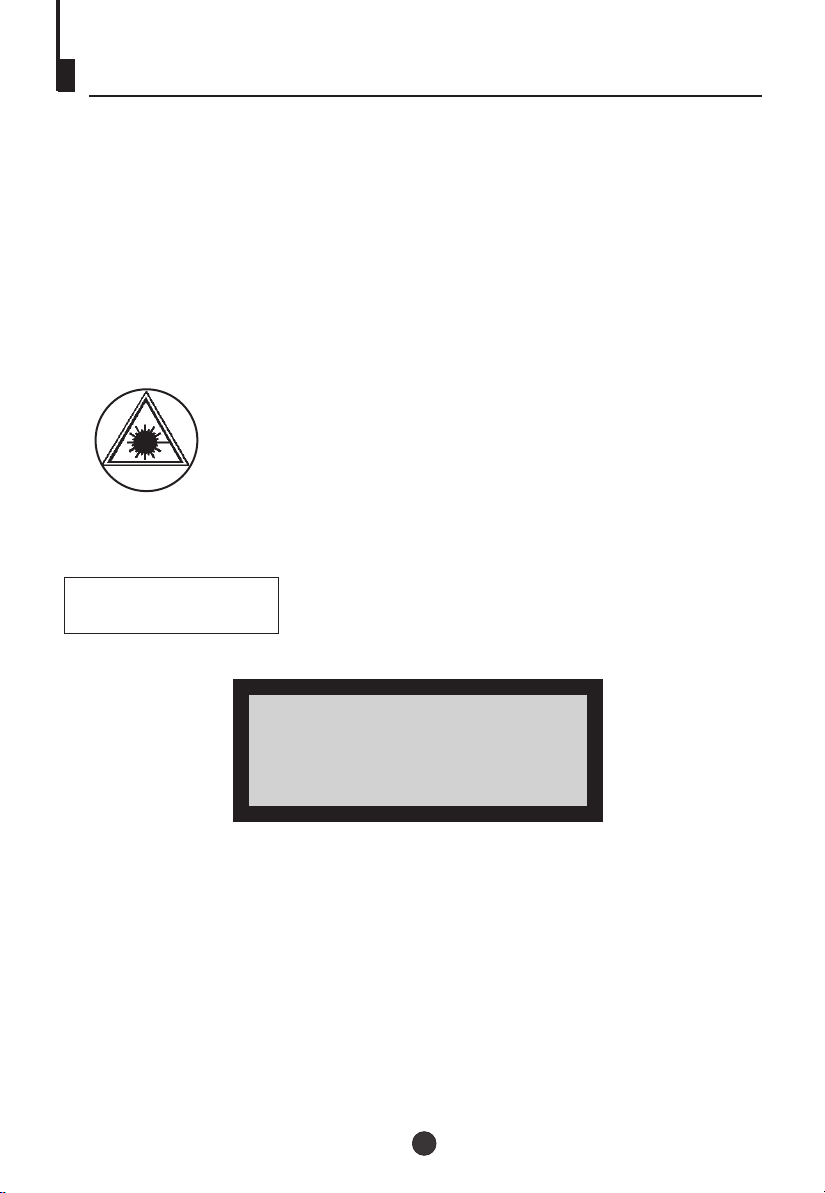
Warning and cautions
CAUTION
Never tamper with any components inside your set, or any other adjustment controls not mentioned
in this manuai. All television receivers are high voltage instruments. Your PICTURE TUBE is highly
evacuated. Ifbroken, glass fragments will be violently expelled. Scratching, shipping or undue
pressure is dangerous and should be avoided. When you dust or wipe the PICTURE TUBE FACE
or CABINET, the power cord should be pulled out from the wall then wipe the receiver with a dry
soft cloth. Ali "inside work" on your receiver should be performed only by Professional Service
Personnel.
DANGER
LASER SAFETY
This unit employs an optical laser beam system in the
CD mechanism, designed with built in safeguards. Do
not attempt to disassemble, refer to qualified service
personnel. Exposure to this invisible laser light light
beam may be harmful to the human eye.
THIS ISA CLASS-1 LASER PRODUCT. USE OF
CONTROLS, OR ADJUSTMENTS OR PROCEDURES
Invisible laser radiation when open
and interlock failed or defeated. avoid
direct exposure to laser beam.
OTHER THAN THOSE SPECIFIED HEREIN, MAY
RESULT IN HAZARDOUS LASER LIGHT BEAM
CLASS 1
LASER PRODUCT
Manufactured under license from Dolby Laboratories "Dolby", "Pro Logic" and the double-D symbol
are trademarks of Dolby Laboratories. Confidential unpublished works. c.1992-1997 Dolby
Laboratories, Inc. All rights reserved.
4
Page 6
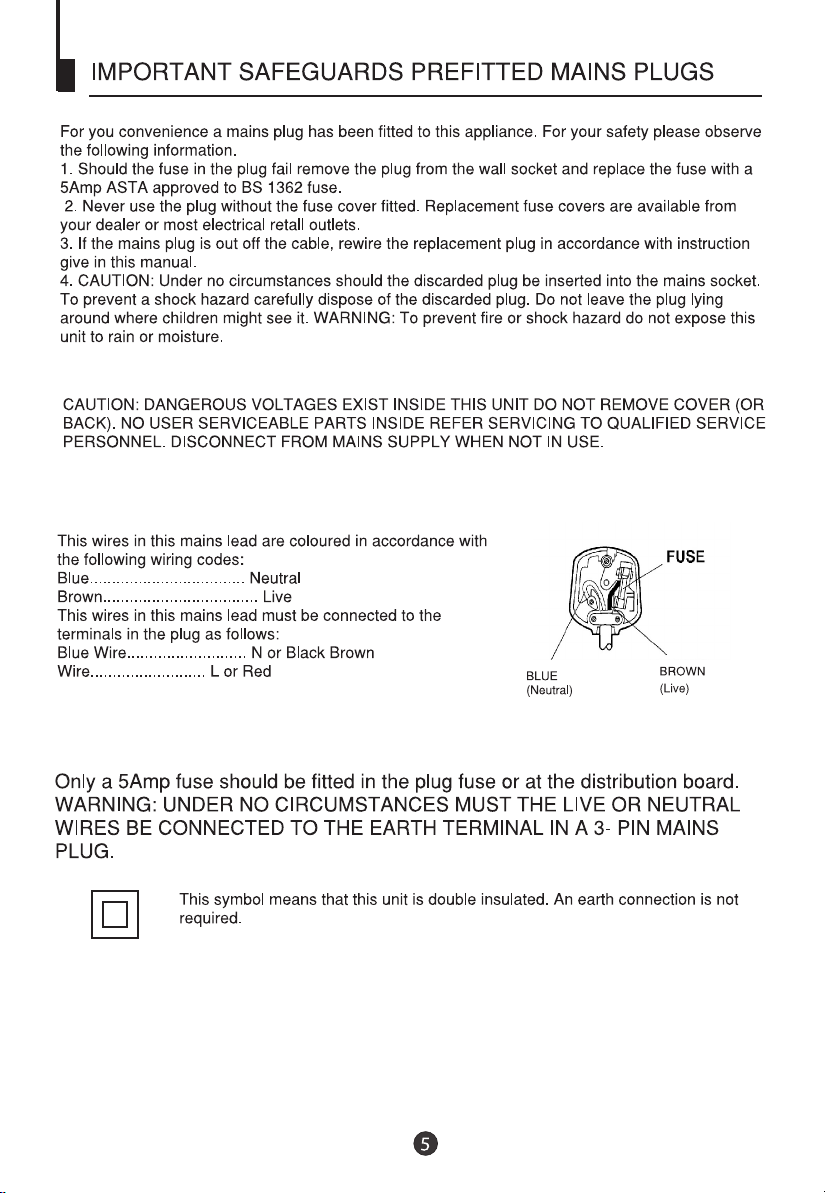
Page 7
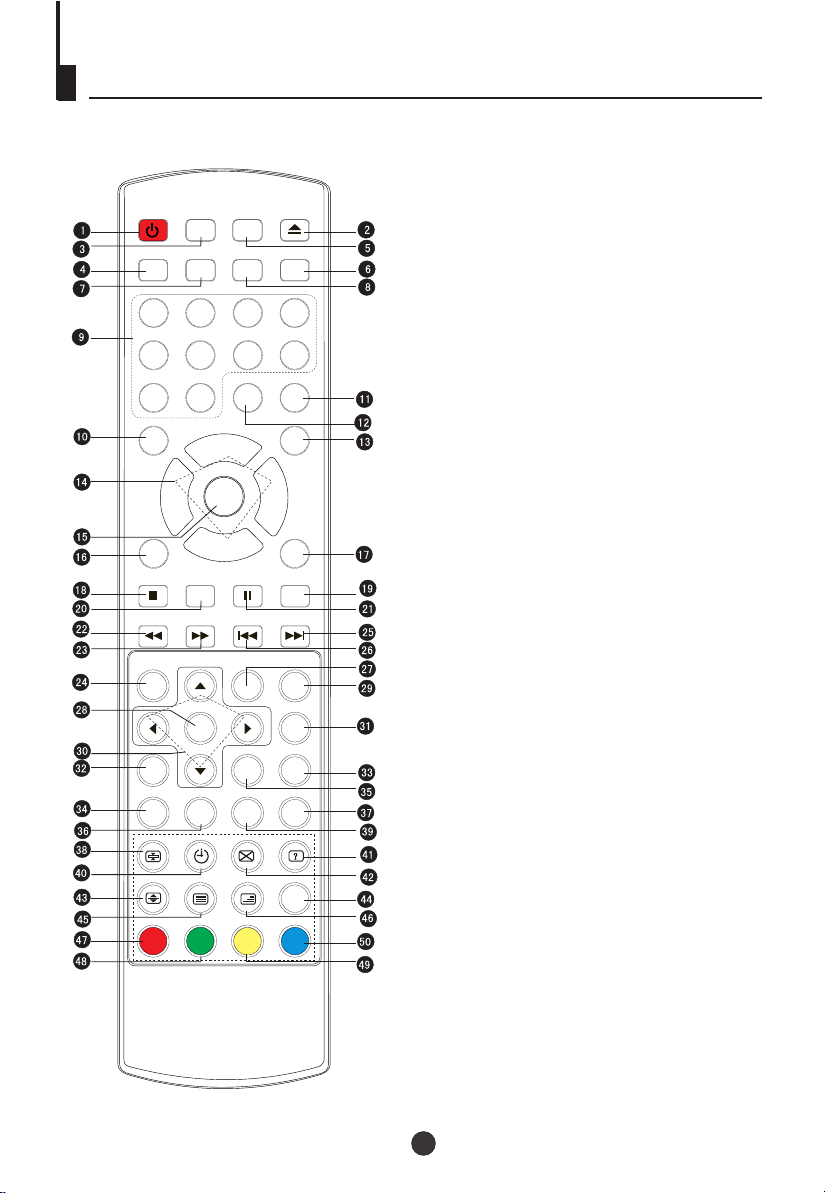
Using the Remote Control
-/---/--
P+
MENU
P-
PAUSE/STEP
PREV NEXT
REPEAT
TITLE/PBC
TXT MODE/SWAP
OPEN/CLOSE
MUTE
TV/AV
TV/DVD
PROG
CLEAR
REPEAT A-B
SLOW PLAY
SEARCH
INDEX
POWER
PP SLEEP RECALL
1 2 3 4
5 6 7 8
99 00
AUDIO ST/D/I/II
V- V+
DISPLAY
ENTER/PLAY
STOP
F.REV
F.FWD .
D.MENU
SETUP
ANGLE
SUBTITLE
ZOOM
SOUND PICTURE SLEEP TIME
1. Standby Button
2. Open/Close Button
3. (NO FUNCTION)
4.PP Button
5.(NO FUNCTION)
6.Mute Button
7.Sleep Button
8.Recall Button
9.Numeric Buttons
10.DVD Audio Button
11.TV/AV Button
12.Multi Digit Button
13.TV/DVD Button
14.Volume /Channel Button
15.TV Menu Button
16. DVD Display Button
17.DVD Program Button
18.DVD stop Button
19.DVD Clear Button
20.DVD Enter/Play Button
21.DVD Pause/Step Button
22.DVD Fast reverse Button
23.DVD Fast forward Button
24.DVD Menu Button
25.DVD Next Button
26.DVD Previous Button
27. DVD Repeat Button
28.DVD Setup Button
29.DVD Repeat A-B Button
30.DVD Navigation Button
31.DVD Slow Button
32.DVD Angle Button
33.DVD Search Button
34.DVD Subtitle Button
35.DVD Title/PBC Button
36.DVD Zoom Button
37.Index
38.Hold
39.Teletext Mode/Swap Button
40.Time / Subcode
41.Reveal
42.Cancel
43.Enlarge
44.(NO FUNCTION)
45.Teletext On / Off
46.Mix
47.Red Button / TV Sound Menu
48.Green Button / TV Picture Menu
49.Yellow Button / TV Sleep Time Menu
50.Blue Button
6
Page 8
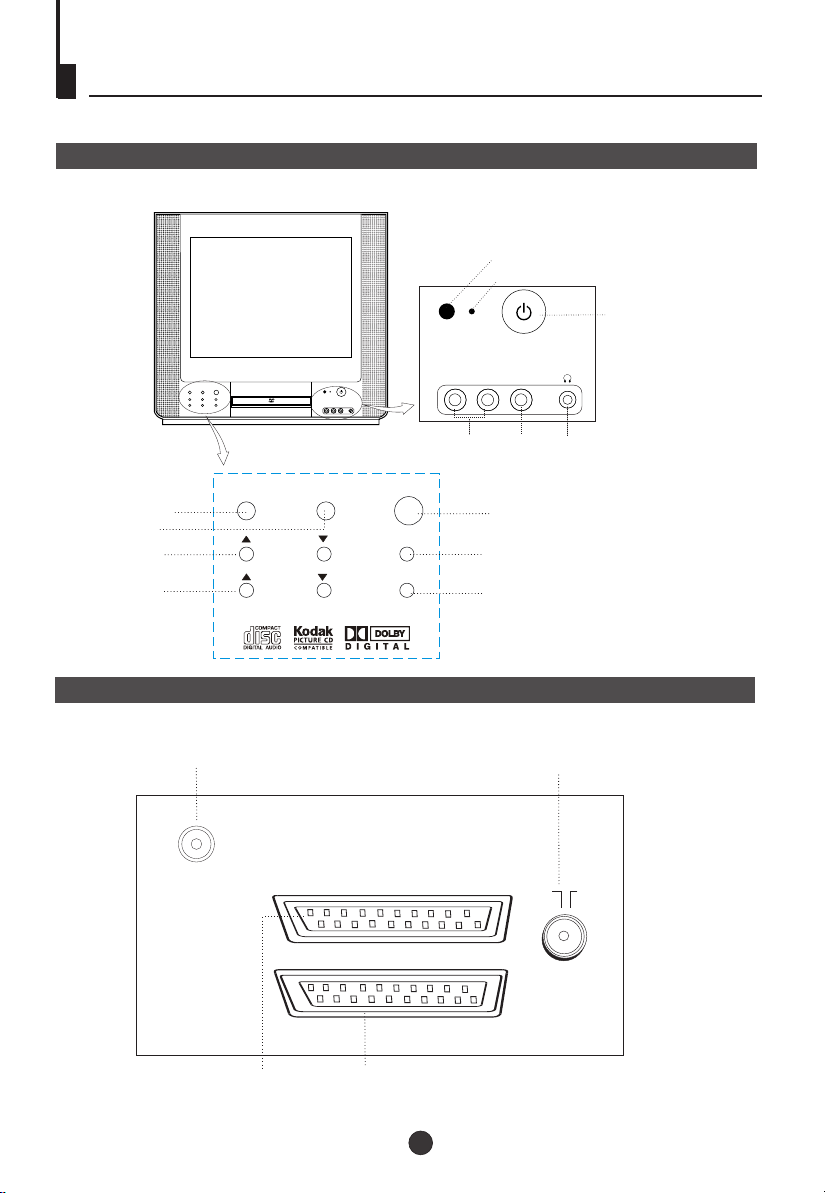
Function Buttons and External Sockets
Front panel the TV set
Signal Receiver
Power Indicator
R-AUDIO-L VIDEO
Audio
Video
Earphone
Power Switch
TV/DVD/AV
TV/AV/DVD
Stop the DVD
Channel Position
up/down
Volume up/ down
STOP
CHAN NEL
VOLU ME
Rear panel of the TV set
Digital audio coaxial output terminal
COAXIAL
OUTPUT
PLAY/ PAUSE
MENU
OPEN /CL OSE
DVD EXT
TV SCART
Play /Pause
the DVD
Menu
Open/close
the DVD
Antenna terminal
DVD SCART Terminal
TV SCART Terminal
7
Page 9
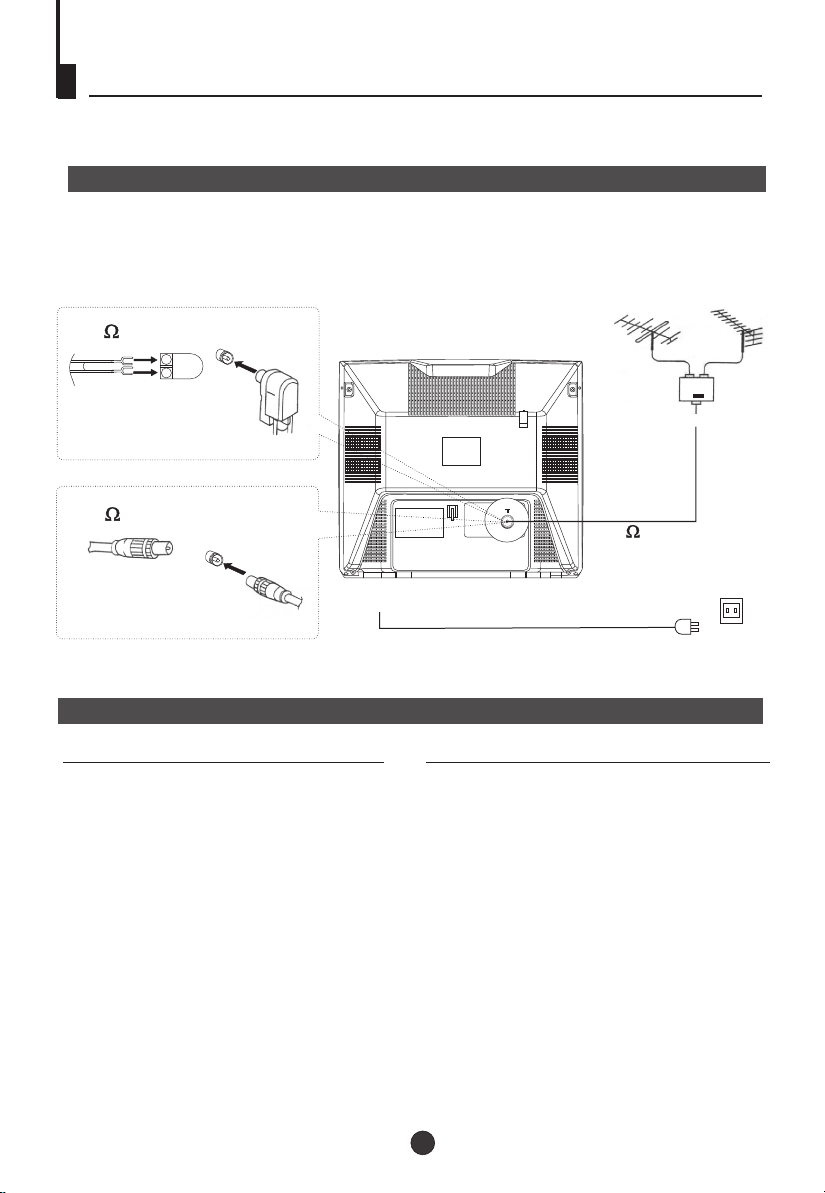
Installation
Aerial connection
To connect the aerial, plug the aerial lead into the aerial socket on the rear of the unit.
You can use an outdoor aerial. However, if you use an indoor aerial the quality of the
reception may be reduced and adjustment of the aerial may be required when changing
programmes.
300 twin-lead cable
+
+
Antenna adapter
(Not supplied)
VHF UHF
75 coaxial cable
AERIAL INPUT
75 STANDARD
COAXIAL TYPE
Plug
(Not supplied)
AC power socket
Preparation for the remote control
Battery installation Tips for remote operation
!
Remove the batteries cover.
Insert two size AA batteries matching
!
the +/-polarities of the battery to the +/marks inside the battery compartment.
! When the remote control will not be used for a
long period of time or when the batteries are
worn out, remove the batteries to prevent the
leakage.
! Do not throw the batteries into fire. Dispose of
used batteries in the specified manner.
! Do not drop, dampen or disassemble the
remote control.
8
Page 10
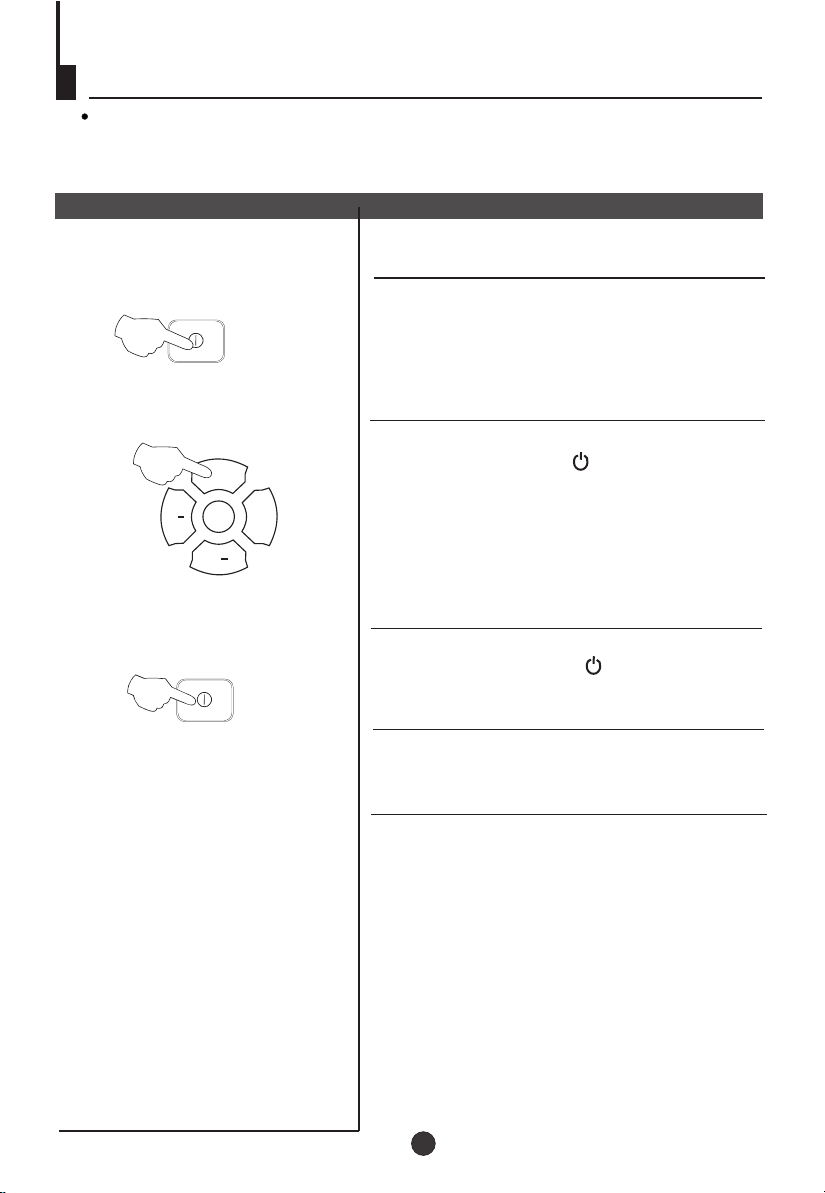
Switching on/ off the TV set
Preparation
Insert the AC cord plug into a 230 50Hz AC outlet.
Note: When not in use, disconnect the mains plug from the mains power supply.
Switching on/ off the TV set
Switching on/ off the TV set
1
2
3
POWER
P+
MENU
VV
PP
POWER
V+
1 To turn on the TV/DVD, press the Power button
on the front panel.
2 If the indicator is lit in red, press the P+/P-
button on the panel or on the remote
control, the power indicator will become green.
After several seconds the TV will start normal
operation.
3 If you want to change to standby status,
please press the button on the remote
control. The power indicator will become red.
Auto switch-off function
If a channel with no boardcast is selected, the
sound will automatically be mute. If a station
stops broadcasting, the TV will automatically
switch to standby mode after 5 minutes.
9
Page 11
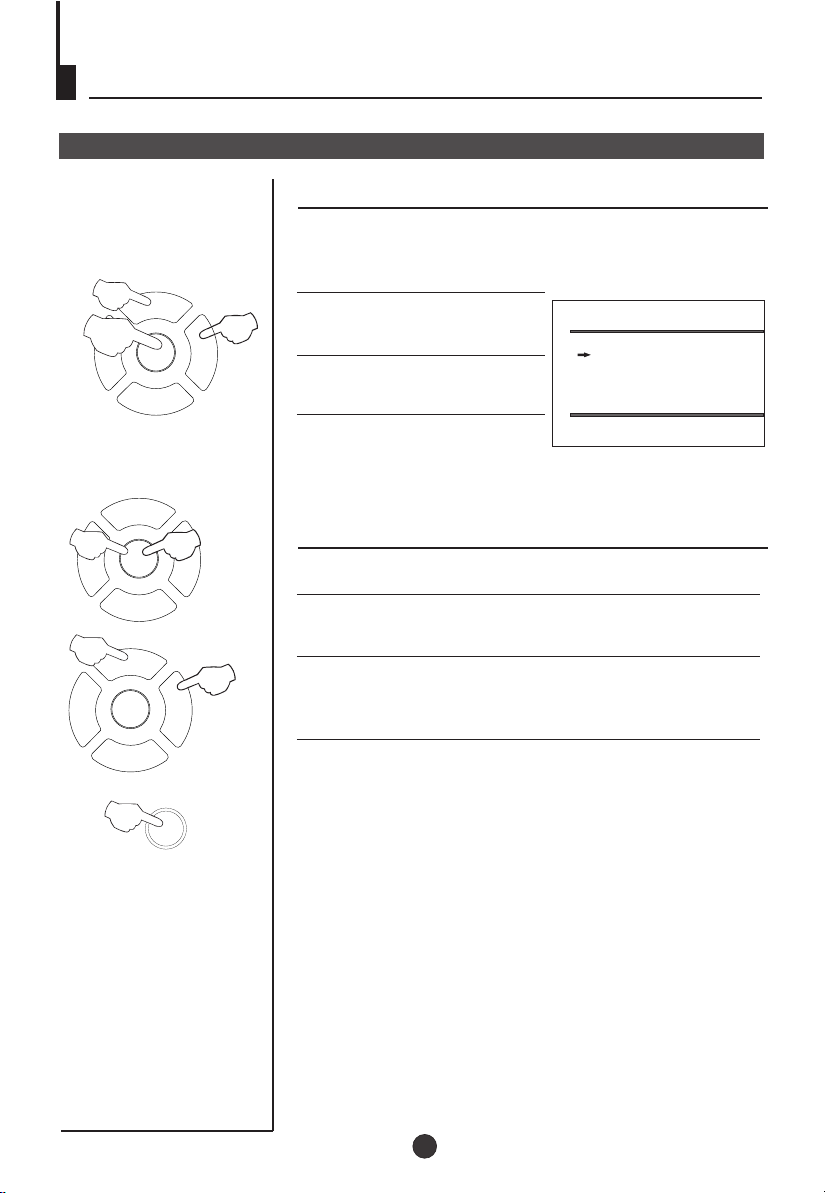
Set up function
TV Set Up
2
P+
1
MENU
V- V+
P-
P+
1
V- V+
2
MENU
V- V+
MENU
P-
P+
3
3
Blue Back
When there is no broadcasting
signal, the screen will be blue
colour when this function is on.
1. Press TV MENU until
3
SETUP menu appears.
2. Press P+/- buttons to select
3 times
SETUP
BLUE BACK ON
GAME
CALENDAR
BLUE BACK.
3. Press V-/+ buttons to toggle
through on and off.
Game
1. Press TV MENU until SETUP menu appears.
2. Press P+/- buttons to select GAME, then press V-/+
buttons to enter game.
3. Use MENU to rotate clockwise, P+ button to rotate
anti-clockwise.
Use V- button to move left, V+ button to move right.
3 times
P-
TV/AV
4. Press TV/AV button to quit the game.
4
10
Page 12

Set up function (continued)
TV Set Up
Calendar function
Press TV MENU 3 times until
1
2
P+
1
MENU
V- V+
P-
3
SETUP menu appears.
2. Press P+/- buttons to select
calendar.
3 Press the P+/- buttons to
select theYEAR/MONTH/DAY,
press the V-/+ buttons to set
or adjust the YEAR/MONTH/
DAY.
CALENDAR
Y: 2004 M: 6 D: 20
S M T W T F S
1 2 3
4 5 6 7 8 9 10
11 12 13 15 16 17
18 19 21 22 23 24
25 26 27 28 29 30
14
20
11
Page 13

Searching for Channels
Please note:
we recommend to tune the programmes you should use the MANUAL search option.
The AUTO SEARCH option does NOT sort the programmes into a pre-selected order,
such as BBC in position 1 and ITV in position 3.
Manual Search
Manual search
P+
1
MENU
V- V+
P-
2
P+
MENU
V- V+
P-
1 Press the TV MENU button
four times until the TUNE
menu appears.
2 Press P+ or P- buttons to select
PROGRAM, use the number keys
on the remote control to input the
programmenumber you want to
tune. If you need a programme
number greater than 9, press the
-/-- button on the remote control.
Then you can input a two digit
number.
TUNE
AUTO SEARCH
SEARCH
BAND UHF
FINE TUNE
COLOUR AUTO
SOUND I
SKIP OFF
PROGRAM 2
TUNE
AUTO SEARCH
SEARCH
BAND UHF
FINE TUNE
COLOUR AUTO
SOUND I
SKIP OFF
PROGRAM 2
P+
MENU
V- V+
P-
3 Press the P+ or P- buttons to
select SEARCH.
Then use the V+ button to start
3
searching. Wait until a programme
is found. If the programme is not
TUNE
AUTO SEARCH
SEARCH
BAND UHF
FINE TUNE
COLOUR AUTO
SOUND I
SKIP OFF
PROGRAM 2
the required one or is of poor
picture quality, press V+ again to search for the next programme.
Repeat searching until the required programme is found.
Repeat steps 2 and 3 above to tune in all your programmes.
4
To EXIT the tuning menu press the MENU button twice, which
will automatically store the programmes in the selected locations.
12
Page 14

Searching for Channels (continued)
Program skip
Program skip
After presetting, you can skip needless channels so that
you could choose the desired channels.
1 Press the P+/- buttons to
1
P+
MENU
V- V+
select the desired program
to be skipped.
P-
P+
2
MENU
V- V+
P-
3
P+
MENU
V- V+
4
P-
2 Press the TV MENU 4 times
until the TUNE menu appears.
TUNE
AUTO SEARCH
SEARCH
BAND UHF
FINE TUNE
COLOUR AUTO
SOUND I
SKIP OFF
PROGRAM 2
3 Press the P+/- buttons to
select "SKIP".
4 Press the V-/+ buttons to
TUNE
AUTO SEARCH
SEARCH
BAND UHF
FINE TUNE
COLOUR AUTO
SOUND I
SKIP ON
PROGRAM 2
turn the SKIP function
"ON".
If you want to recover the skipped channel
1 Use the PROGRAM NUMBER buttons to select the
channel number to be recovered.
2 Repeat the above procedure 2-3.
3 Press the V-/+ buttons to turn the SKIP function "OFF".
13
Page 15

Searching for Channels (continued)
Program Exchange
Exchange
After auto search there may be some Program numbers
duplicated and some blank. To re-order the channels:
P+
1
MENU
V- V+
P-
2
P+
MENU
V- V+
P-
4
P+
MENU
V- V+
P-
1 Press the TV MENU 5 times
until the PROG.EXCHANGE
menu appears.
2 Press P+/- buttons to select
PROG.I, then press the V+/buttons to set desired
program.
PROG.EXCHANGE
PROG.I 2
PROG.II 0
EXCHANGE
3 Press P+/- buttons to
select PROG.II, then press
the V-/+ buttons to set
desired program.
PROG.EXCHANGE
PROG.I 2
PROG.II 0
EXCHANGE
3
4 Press P+/- buttons to select
EXCHANGE, then press the
V+/- buttons to set
EXCHANGE.
PROG.EXCHANGE
PROG.I 2
PROG.II 0
EXCHANGE
14
Page 16

Searching for Channels (continued)
Manual fine tune
Manual fine tune
Under poor reception conditions it is sometimes possible
to improve the quality of picture and sound using the fine
tune.
1Press the P+/- buttons or
1
P+
MENU
V- V+
P-
2
PROGRAM NUMBER 0-9
button to choose desired
channels.
P+
2
MENU
V- V+
P-
4
V- V+
P+
MENU
P-
2 Press the TV MENU 4 times
until the TUNE menu
appears.
3 Press the P+/- buttons to
select " FINE TUNE".
4 Press V-/+ buttons to adjust
for the best possible picture
and sound results.
15
TUNE
AUTO SEARCH
SEARCH
BAND UHF
FINE TUNE
COLOUR AUTO
SOUND I
SKIP OFF
PROGRAM 1
FINE TUNE
VHF-L
-
1
+
Page 17

Searching for Channels (continued)
Auto Search
Automatic search
P+
1
MENU
V- V+
P-
2
P+
MENU
V- V+
P-
P+
MENU
V- V+
1 Press the TV MENU button
four times until TUNE menu
appears.
TUNE
AUTO SEARCH
SEARCH
BAND UHF
FINE TUNE
COLOUR AUTO
SOUND I
SKIP OFF
PROGRAM 2
2 Press the P+/- buttons to
select AUTO SEARCH.
TUNE
AUTO SEARCH
SEARCH
BAND UHF
FINE TUNE
COLOUR AUTO
SOUND I
SKIP OFF
PROGRAM 2
3 Press V+ button to start auto
search. The TV will find and
6
memorise all the channels
3
available in your area.
AUTO SEARCH
VHF-L
-
+
P-
Please note:
The AUTO SEARCH option does NOT sort the programmes
into a pre-selected order, such as BBC1 and ITV in position 3.
If you would like to choose which numbers the programmes
are on, we recommend you should use Manual search on
page 12.
16
Page 18

Watching TV
You can watch TV program in a preset channel.
¹Û¿´µçÊÓ½ÚÄ¿
Watching TV program
Select the desired program
1 Using "Program number" buttons
1 2
5
9
P+
3
4
7
6
8
0
Directly enter the program number with the numeric
keypad on the remote control.
To select program numbers between 10 and 99 press [-/-
-] button and enter the two digit channel number.
To select program numbers between 100 and 249 press
[-/--] button twice and enter the 3 digit channel number.
2 Using "P+/-" buttons
Press the P+ button to increase channel number.
Press the P- button to decrease channel number.
MENU
V- V+
P-
P+
MENU
V- V+
P-
MUTE
SLEEP
For proper operation, before selecting channel, they
should be set into the memory. See pages 9 "Searching
Channels".
Select the desired sound
To adjust the volume, press V+ or V- button.
Sound mute
1 Press the MUTE button on
the remote control to turn off
the sound.
2 Press MUTE again to turn the
sound back on.
Sleep Timer
Press the SLEEP button to set the
required time.
The count down will start immediately.
NOTE: To check time left, press the
SLEEP button once.
To cancel the sleep timer, press the
SLEEP button to set the timer to 0.
0
15
30
225
240
17
Page 19

Watching TV (continued)
Program Swap
Program swap
Swap function enables quick swap to the last watched
program.
TXT MODE/SWAP
1 Suppose the channel number
you used just now is 8 and the
channel number you are using
is 18 (as shown in the figure).
2 If you want to return to the
last watched program channel
8, you can simply press the
TXT MODE / SWAP button.
3 If you want to return to channel
18, press the button again.
Through this function, you can
easily change between the
channel you are using and the
channel you used last time.
18
8
18
18
Page 20

TELETEXT
SOME BROADCAST MAY PROVIDE TELETEXT SERVICE. USE THE
TELETEXT FUNCTION TO ENTER THE TELETEXT MODE.
TELETEXT
TELETEXT FUNCTION
PRESS THE TELETEXT ON/OFF BUTTON TO
ENTER THE TELETEXT MODE. PRESS TELETEXT
ON/OFF BUTTON TO EXIT TELETEXT MODE.
TXT MODE /SWAP
TXT MODE/SWAP
PRESS THE TXT MODE /SWAP BUTTON TO CHANGE
THE VIDEOTEXT BETWEENTOP MODE AND LOF
MODE.
INDEX
PRESS THE INDEX BUTTON TO GO TO THE INDEX
PAGE OF TELETEXT.
CANCEL
PRESS ' ' BUTTON ALLOW YOU TO SEE THE TV
PICTURE WHILE REMAINING IN TELETEXT MODE.
THE TV MODE TEMPORARY. PRESS THE BUTTON
AGAIN TO RETURN TO THE TELETEXT.
HOLD
PRESS ' ' BUTTON TO HOLD THE CURRENT PAGE.
MIX
PRESS THE MIX BUTTON TO SUPERIMPOSE THE
TELETEXT ON TV PICTURE. PRESS AGAIN TO
EXIT.
TIME / SUBCODE
IN TV MODE, PRESS ' ' BUTTON TO DISPLAY THE
TIME. IN TELETEXT MODE, PRESS THIS BUTTON TO
ENTER SUBCODE.
ENLARGE
PRESS THE ENLARGE BUTTON TO ENLARGE THE
TELETEXT PAGE. PRESS AGAIN TO RETURN TO
THE NORMAL TELETEXT SIZE.
REVEALS
PRESS THE REVEALS TO DISPLAY THE HIDDEN
MESSAGES ON CERTAIN PAGE.
DIRECT PAGE
PRESS THE APPROPRIATE COLOUR TO DIRECT
ACCESS THE COLOUR PAGE.
19
Page 21

DVD System Setup
DVD System Setup
General Setup Process
1.Press the SETUP button, the
General Setup Page,Preference
Page will be displayed in turn.
SETUP
ENTER/PLAY
SETUP
ENTER/PLAY
2.Press CH+/- b to select, the
item, then press to enter the
submenu.
3.Press CH+/- bu to select then
press PLAY/ENTER to confirm.
4.Press EXIT key or press SETUP
repeatedly to exit the set-up
menus.
General Setup Page
ASPECT RATIO DESCRIPTION
When using the DVD with the internal TV,
select 4 3/LB.
The following information applies only
when the DVD output is connected to an
external TV.
4 3/PS (PS = Pan and Scan)
You may select if you have a normal aspect
ratio (4:3) TV, although the NORMAL/LB
(letter box) is a more common choice. In PS
mode, widescreen material will fill the screen, but at the expense of chopping
off extreme left and right edges of the original film picture. For this feature to
work, the disc must be specially coded. Such discs are uncommon.
4 3/LB (LB = Letter Box)
You may select this if you have a normal aspect ratio (4:3) TV. Widescreen
material will be shown in pure unaltered form, allowing the entire picture area
of the original film to be viewed without any side cropping. Black bars will
appear above and below the picture.
16 9
You may select this if you have a widescreen (16:9) TV. Back bars may still
appear above and below the picture even if using a widescreen TV. This is
because some film directors prefer to use ultra widescreen aspect ratios e.g.
2.35:1. This will normally be indicated on the DVD packaging.
or
or
..General Setup Page..
TV Display LB
Angle Mark On
OSD Lang ENG
Spdif Output
Caption On
Screen Saver Off
..Preference Page..
TV Type Auto
Parental
Password
Default
..General Setup Page..
TV Display LB
Angle Mark On
OSD Lang ENG
Spdif Output
Caption On
Screen Saver Off
.
4 3:Ps
.
4 3:Lb
16 9
PAL
AUTO
NTSC
4 3:Ps
4 3:Lb
16 9
.
.
20
Page 22

DVD System Setup (Continued)
DVD System Setup
General Setup Page
ANGLE MARK: Users can select a particular
camera angle when playing a DVD which offers
multiple angles.
This item allows you to set Angle Mark ON or OFF.
On Screen Display (OSD) Language: Users
can select on-screen display language.
SPDlF OUTPUT MODE: Sets the audio outputs.
This DVD player includes three kinds of audio output:
1. SPDlF OFF: An analog surround sound format is output through the
back-paneI connections for 2-CH audio out or 5.1 CH audio out.
2. SPDlF/RAW : This surround sound format is output to a Dolby
Digital/DTS decoder through the coaxial connector on the back panel
of the product.
3.SPDlF/PCM : This surround sound format is output to a Dolby
Digital/DTS decoder through the coaxial connector on the back panel
of the product.
.
..General Setup Page..
TV Display LB
Angle Mark On
OSD Lang ENG
Spdif Output
Captions On
Screen Saver Off
..General Setup Page..
TV Display LB
Angle Mark On
OSD Lang ENG
Spdif Output
Caption On
Screen Saver Off
..General Setup Page..
TV Display LB
Angle Mark On
OSD Lang ENG
Spdif Output
Caption On
Screen Saver Off
On
Off
English
French
Spdif Off
Spdif: Raw
Spdif: Pcm
CAPTIONS: This function allows you to display or hide the caption.
..General Setup Page..
TV Display LB
Angle Mark On
OSD Lang ENG
Spdif Output
Captions On
Screen Saver Off
SCREEN SAVER: If the screen saver is on,then there
will be an animated picture of DVD on the screen
whenever the DVD player is idle for more than 3
minutes .
21
..General Setup Page..
TV Display LB
Angle Mark On
OSD Lang ENG
Spdif Output
Caption On
Screen Saver Off
On
Off
On
Off
Page 23

DVD System Setup (Continued)
DVD System Setup
Preference Page : Press Setup button twice
The Preference Page is only available when there is no disc
in the player. These settings are applied consistently to all
discs which are inserted and played.
SETUP
ENTER/PLAY
TV TYPE: This player
supports different TV output,
including MULTI(Auto),
NTSC, and PAL systems.
..Preference Page..
TV Type Auto
Parental
Password
Default
PAL
AUTO
NTSC
Usually please set to MULTI.
PARENTAL: The parental
control function works in
conjunction with the
different censorship classes
assigned to DVDs. These
classes help to control the
types of DVDs that the family
watches, There are up to 8
..Preference Page..
TV Type Auto
Parental
Password
Default
1 Kid Saf
2 G
3 Pg
4 Pg 13
5 Pgr
6 R
7 Nc17
8 Adult
censorship classes for DVDs.
Note:
1 To change this setting you must enter your password.
(Initial password is 1234)
2 When set to OFF, all discs may be viewed.
PASSWORD CHANGE:
You can change your password
by entering 4 digits. Your must
confirm the 4 digits before the
new password can be accepted.
..Preference Page..
TV Type Auto
Parental
Password Change
Default
NOTE:If you forget your password
or a password is accidentally set
enter 1369 as the password. This
will enable you to regain control.
22
Old Password
New Password
Confirm PWD
Page 24

DVD System Setup (Continued)
DVD System Setup
SETUP
ENTER/PLAY
DEFAULT: Resets all settings
(except password and parental
lock status) for this DVD player
back to the manufacturers
original settings. Press ENTER
to perform the reset.
..Preference Page..
TV Type Auto
Parental
Password
Default
Reset
Note:
Some functions may not be available depending on the type of disc.
23
Page 25

Basic Playback
Basic Playback
Preparations
Press the TV/AV/DVD button on the front panel or
TV/DVD on the remote control to enter the DVD
status. Press the TV/AV/DVD button on the front
panel or TV/DVD on the remote control again to
return to the TV mode.
Note: To Enter TV mode again wait 10 seconds.
Stop playback
1. Press STOP button to go to stop mode, the TV
screen will show the start-up logo. For some disc
the player can recall the location where stopped,
such as DVDs and audio CDs.
2. Press ENTER/PLAY to resume playback from the
location where playback is stopped.
3. Press STOP twice to stop completely.
Previous and Next
Basic playback
1. Press OPEN/CLOSE to open the disc tray,
place a disc on the disc tray.
There are two different disc sizes. Place the
disc in the correct guide on the disc tray. If the
disc is out of the guide, it may damage the disc
and cause the DVD player to malfunction.
Do not place a disc which is unplayable in this
DVD player.
2. Press OPEN/CLOSE to close the disc tray, the
playback will automatically start.
Some disc may not playback automatically,
you can press ENTER/PLAY button to start
playback.
3. Some disc may start playback with a menu,
use the cursor button on the remote control to
select menu options and press ENTER/PLAY to
start, or press digits to select a menu options
directly.
During playback, press PREV key to go back to
the beginning of this chapter, then each press of this
key will skip a chapter till the start of the disc. (note:
Disc function may vary depending on disc format)
Each press of NEXT key during playback will
skip the current chapter and play the next one.
Fast forward and Fast reverse
1. Press F.FWD to fast forward through the disc.
Each time the F.FWD button is pressed, the fast
forward motion speed changes. It would cycle
through 2X, 4X, 8X, 16X, 32X and normal.
2. Press ENTER/PLAY to resume normal playback.
3. Press F.REV to fast reverse through the disc.
Each time the F.REV button is pressed, the fast
reverse motion speed changes. It would cycle
through 2X, 4X, 8X, 16X, 32X and normal.
4. Press ENTER/PLAY to resume normal playback.
Single step playback
1. Press the PAUSE/STEP button to pause the
Pause playback
1. Press PAUSE/STEP to pause playback (still mode).
The sound will be muted during still mode.
2. Press ENTER/PLAY to resume normal playback.
playback.
2. To view the next frame, press the PAUSE/STEP
button. Each press of the PAUSE/STEP button
advances the film by one frame.
ZOOM
Press this button to zoom enlarge or reduce the picture
size. Each time pressed the picture size will be change.
24
Page 26

Special Function Playback
JPEG DISC PLAYBACK
When a disc containing standard JPEG picture files is inserted into the player, a
navigation menu will be displayed automatically. Use the UP and DOWN cursor
buttons to select a file then press PLAY/ENTER. The slide show will commence.
Press PREVIOUS or NEXT to move between pictures. Press pause to stop on the
current picture. Press PLAY/ENTER to resume normal playing.
SCREEN SAVER FUNCTION
This unit employs a screen saver mode to help protect the tube during static video
pictures. This can be turned off on the GENERAL SETUP PAGE (see Pg. 21)
25
Page 27

Advanced Playback
Advanced Playback
IMPORTANT NOTE:
ALL DESCRIBED FUNCTIONS FOR DVD DISCS. IF YOU PLAY OTHER FORMAT DISC, THE
OPERATION AND DISPLAY ON SCREEN MAY DIFFER.
SUBTITLE
Press " SUBTITLE ", the screen will display "SUBTITLE 01/XX XXXXX", "01" indicates the ordinal
number of this language; "XX" indicates total number
of language; "XXXXXX" indicates the language of
country. (the number of language depends on disc).
This function can select up to 32 languages displayed on screen.
REPEAT
Press " REPEAT " can cycle among 'Chapter repeat',
'Title repeat', 'All repeat' and 'off'.
REPEAT A-B
Press Repeat A-B to mark the start-point, press
again to set an end point to complete setting.
The selected section A-B will be repeated
immediately. Press the Repeat A-B again to cancel
this function.
ANGLE
When enjoying sports, concert or theatre, press this
key to watch same actions in different angles. (Valid
for discs having this function. Using discs recorded in
multi-angle you can view the scene from different
angles, for example, front, side, whole view and
exterior scene.)
DVD MENU
Press this key to display root menu, select item
according to your preference. (This function will
work with a DVD having a multi-layer menu.).
TITLE/PBC
With some DVD discs pressing this key will display the
title menu. You can then use the digit buttons to select
the item you prefer.
PROGRAM
When playing discs, press " PROG " to enter
program mode. Press the digit buttons to select the
program number that you want. When finished, move
the cursor to select "START" . This will start the
program playback. If you want to cancel this function,
press " STOP " , then press "ENTER/PLAY" .
SEARCH
Press "SEARCH" once to display the search menu.
Use the UP/DOWN and LEFT/RIGHT cursor buttons to
select the item you require. Press PLAY/ENTER to
confirm.
SLOW PLAY
Press SLOW PLAY to play a disc in slow forward. Each
time the SLOW button is pressed, the slow motion
speed changes.
Press ENTER/PLAY to resume normal playback.
Note: This function is invalid for CD.
AUDIO
Press this key can change the audio mode.
such as: Audio 1/2: AC 3 2 CH English
Audio 2/2: AC 3 5.1 CH English
If you play CD disc, press this button can cycle between
Mono Left, Mono Right, Mix-Mono and Stereo.
CLEAR
1. When programming, if the track number needs
to be changed, use this button, then enter correct
track number.
2.When using SEARCH mode if wrong number
entered use this button to clear, then enter new
number.
26
Page 28

Convenient picture control functions
Multiple picture modes
How to select picture modes
You can quickly select the desired picture mode from three
factory preset modes and one customized mode.
PP
P+
1
MENU
V- V+
P-
P+
2
MENU
V- V+
P-
Press the PP button to select the
desired picture quality. Four kinds
of picture modes (i.e., "STANDARD",
"DYNAMIC", "PP","MILD" can be
selected in turn.
Once selection confirmed, the picture
will change instantly.
STANDARD
DYNAMIC
PP
MILD
How to customize your own picture status(PP)
1 Press the TV MENU until the PICTURE menu
appears.
2 Press the P+/- buttons to select
the item you want to adjust,
then press the V-/+ buttons to
obtain the desired effect.
ITEM
CONTRAST
BRIGHTNESS
COLOUR
SHARPNESS
*Hue
Press V- button
Low
Dark
Pale
Soft
lean to purple
PICTURE
BRIGHTNESS 32
COLOUR 32
CONTRAST 32
SHARPNESS 32
HUE 0
Press V+ button
High
Bright
Deep
Sharp
lean to green
Note:
The "Hue" item only appears when the colour system is
NTSC.
27
Page 29

Playable Discs
The following discs can be played:
You cannot play discs other than those listed above.
You cannot play non-standardized discs, even if they may be labelled as above.
The performance of CD-R or CD-RW discs depends on the way they are burned. In some instances
they may perform poorly or even not play all.
28
Page 30

Disc Protection and DVD Characteristics
Compare DVD disc with other discs:
Encode
method
Capacity
Playing Time
Disc diameter
Horizontal
resolution
Picture
proportion
Subtitle
Language
Sound quality
DVD LD
Digital/MPEG
Double
Singleside
singlelayer
4.7G
133
minutes
Single-
-side
side
single
double-
-layer
layer
8.5G
9.4G
242
266
minutes
minutes
12cm/8cm 12cm/8cm
More than 500 line
Multiple kinds
32 kinds
8 kinds
48KHz, 96KHz/
6, 20, 24bit
Doubleside
doublelayer
17G
484
minutes
Analog
Single-side
60 minutes
double-side
120 minutes
30cm/20cm
No more than
430 line
One kind
16 kinds
at most
4 kinds
at most
44.1KHz/
16bit
SVCD
Digital
650MB 650MB 650MB
45 minutes
12cm 12cm
No more than
350 line
One kind
4 kinds
4 kinds
at most
44.1KHz/
16bit
29
VCD CD
Digital/
Digital
I
MPEG
74 minutes 74 minutes
No more than
250 line
One kind
2 kinds 2 kinds
16bit
44.1KHz/
16bit
44.1KHz/
Page 31

Connecting the TV set to the other video and audio equipment
Connecting to the other video and audio equipment
You can attach optional equipment such as another TV or other audio
amplification equipment to the scart/digital coaxial sockets at the rear
of the set to enjoy higher quality sound and picture.
Amplifier
To another
To COAXIAL
type digital
audio input
Coaxial cable
To DVD EXT
TV SCART
terminal
COAXIAL
OUTPUT
DVD EXT
TV SCART
To TV EXT To TV EXT
To video/audio input
DVD, VCD and other reproducing equipment
30
To outside input
Stereo
Page 32

Troubleshooting guide
Before calling the "Help" line please make these preliminary tests.
Symptom
Screen not lit,
Led is Red
Screen not lit,
Led is Green.
Screen lit, Noisy or no
picture.
Screen lit. No noise. Set in AV mode Switch set to TV Mode
No colour.
Picture Ok. No sound.
One sound channel
missing.
DVD not playing.
No disc on screen.
DVD picture skips
and jumps.
Set still in standby.
Brightness may be
turned down.
No or low signal.
Colour turned down
Sound muted.
Balance incorrectly set.
Disc in wrong way round.
Disc or Laser dirty.
Fault
Dirty disc.
Remedy
Press P+ or P- on handset.
TV may be in "Child lock".
Press "Picture" button on
handset. Adjust brightness
level.
Check aerial connection.
Aerial may be damaged.
Adjust colour settings.
Switch sound mute "Off"
Adjust sound "Balance"
Place disc with label facing
upwards. Clean disc carefully.
Use special laser cleaning disc.
Clean disc carefully.
31
Page 33

Specifications
The specifications offered you here are only for reference and, with the improvement
of the products ,there may be some different between the description and the practicality.
Specifications
Model
Colour system
Sound system
Picture tube
Sound output power
Power requirements
Power consumption
Dimension
Accessories
DVD154TVX
PAL, AV NTSC
I
15 "colour picture tube
2X2W 10% THD
AC 230V 50Hz
70W
420 Width x385 Depth x382 Height mm
Remote control X1
Owner's manual X1
Battery(AA) X2
NOTE
Design and specifications are subject to change without notice.
Dimensions quoted in this manual are approximate.
32
Page 34

01
0090508220
