
D900 User Guide
Copyright©2007 Haier Technologies Co.., Ltd
All Rights Reserved
Reproduction, transfer, distribution or storage of p art or all of the content s in this document
in any form without the prior written permission as Haier Technologies Co.., Ltd.
Statement
The contents of this manual maybe different with the cell phone please according the cell
phone.
Haier Technologies Company reserves the right to revise this document or withdraw it at
any time without prior notice.
Safety Precautions
Please read these simple guidelines. Not following them may be dangerous or illegal.
Do not switch the phone on when Mobile Phone use is prohibited or when it may cause
interference or danger.
Do not place your phone and its accessories in containers with strong electromagnetic
field.
Obey all local laws. Always keep your hands free to operate the vehicle while driving.
Your first consideration while driving should be road safety.
Hospitals or health care facilities may be using equipment that could be sensitive to
external radio frequency energy. Follow any regulations or rules in force.
Do not use the phone at a refueling point. Do not use near fuel or chemicals.
Follow any restrictions. Wireless devices can cause interference in aircraft.
Keep the phone and all its parts, including accessories, out of the reach of small
children.
Use only approved batteries and chargers. Disconnect the charger from the power
source when it is not in use. Do not leave the battery connected to a charger for more
than a week, since overcharging may shorten its lift.
Only qualified personnel should service the phone or install the phone in a vehicle.
Faulty installation or service may be dangerous and may invalidate any warranty
applicable to the device.
1
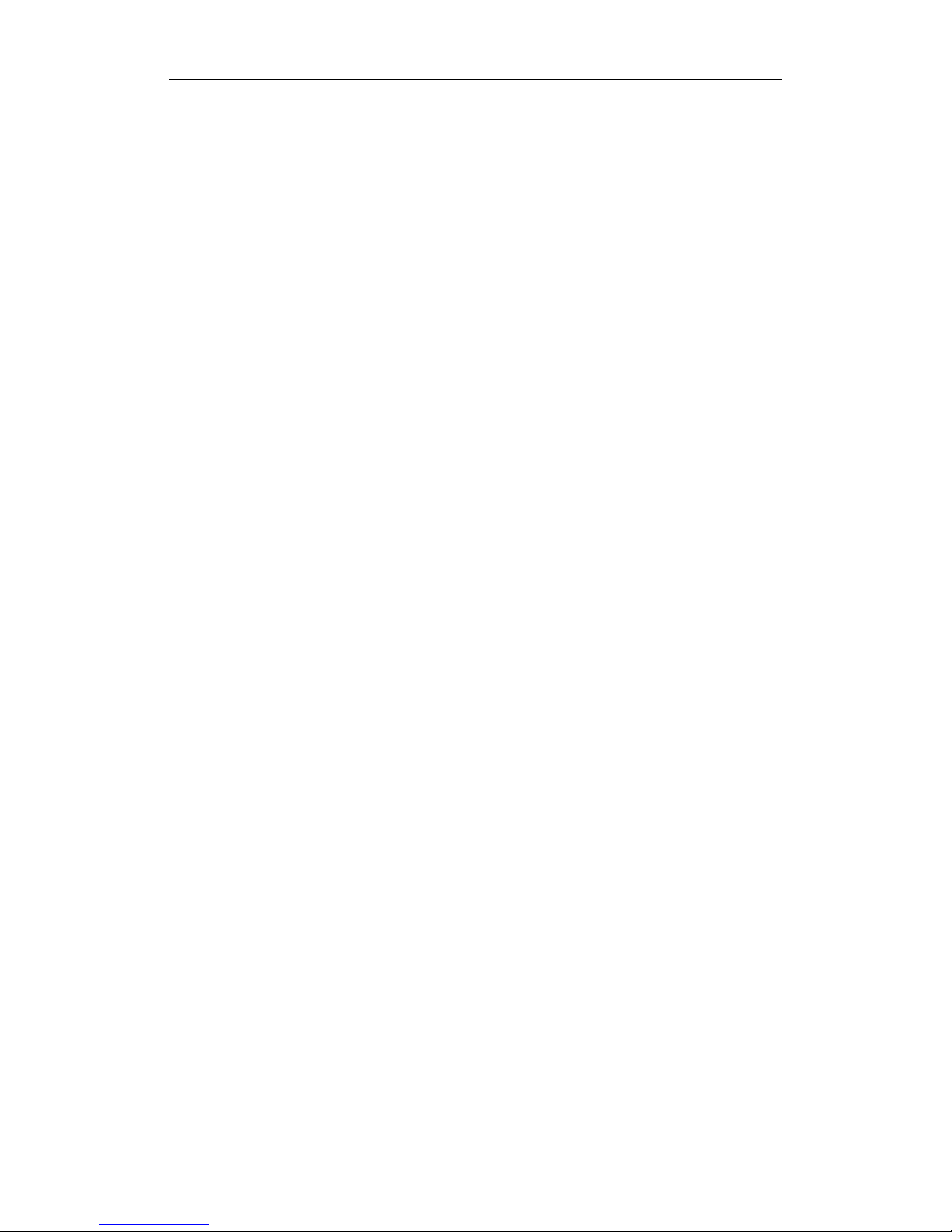
D900 User Guide
Contents
1. Mobile phone appearance........................................................................................... 3
2. Install and charge the phone...................................................................................... 4
3. Basic functions ........................................................................................................... 5
4. Input method ............................................................................................................... 6
5. Names .......................................................................................................................... 7
6. Messages..................................................................................................................... 8
7. Call history................................................................................................................... 9
8. Profiles......................................................................................................................... 9
9. Settings........................................................................................................................ 9
10. Call setup..................................................................................................................11
11. Tools.........................................................................................................................12
12. Haier feature............................................................................................................13
13. UTK........................................................................................................................... 13
14. Care and Maintain...................................................................................................13
2

D900 User Guide
1. Mobile phone appearance
The appearance of the mobile phone and introductions
Key Description
·Dial or answer a call
·Enter the recent call list
·Press and hold to switch your phone on/off
·End a call during a phone call
·Press twice to reject an incoming call
·Return to standby
·Select or confirm option
·Enter the main menu function
·Delete entered characters/digits from the screen one by one
·Press and hold to delete all entered characters/digits
·Cancel the current operation and return to the previous menu
·Enter the Names menu
·Quick into Scheduler, Profiles, Messages menu and Names list
·Control the cursor directions
-
·Enter the digits 0 to 9
·Enter the associated characters or perform associated functions
·Press and hold to lock the phone, and press 123 to unlock
·Enter the character *
·Activate symbol mode
·Press and hold to switch vibrate only mode on or off
·Enter the character #
·Press to switch between different input method
3

D900 User Guide
Icon bar
Icon Description
Indicate the network’s signal strength
Indicate the battery charge strength
Indicate the new text message arrival
Indicate SMS storage full
Indicate alarm setting is on
Indicate scheduler setting is on
Indicate a call is connected
Indicate voice mail arrival
Indicate vibrate only mode
Indicate silent mode
Indicate general mode
Indicate outdoor mode
Indicate meeting mode
Indicate headset mode
Indicate roaming state
2. Install and charge the phone
1. Install the battery
2. Remove the battery
3. Insert the RUIM card
4

D900 User Guide
4. Remove the RUIM card
5. Charge the battery
3. Basic functions
3.1 Switching your phone on/off
To switch your phone on or off, press and hold down the power key.
If there is no RUIM card inserted, the phone will display ‘Please insert RUIM’. Press the
left soft key to only dial emergency call. Emergency call numbers are: 112/911.
3.2 Dialing
Select a desired entry from the names list or directly type in the phone number in idle
mode, press the send key to dial.
3.3 Making an international call
1. Press and hold ‘0’ key until ‘+’ appears on screen.
2. Input the country code, area code (without prefix zero) and phone number.
5

D900 User Guide
3. Press the send key to dial.
3.4 Ending a call
You can press the power key to end a call during a phone call. And you also can press the
power key to close the incoming ring tone, and then press again to reject an incoming call.
3.5 Options
During a phone call, press the left soft key to access any of the following options:
1) Mute/Unmute: Temporarily turns the microphone off during a phone call. Reselect
this option to resume your conversation.
2) Names: Allow you to enter the Names menu.
3) Menu: Allow you to enter the Menu list directly.
4. Input method
Your phone provides eZi input method. You can enter alphanumeric characters when
working with the names or when you are using the messaging service, etc.
Under the text-editing mode, press ‘#’ key to switch the input method. The phone provides
the following input methods.
4.1 Entering digits (123)
1. In text-editing mode, press the ‘#’ key several times until ‘123’ is displayed at the
top-right corner of the screen.
2. Press the numeric keys to input numbers.
4.2 Entering characters (Abc/abc/ABC)
By pressing the ‘#’ key and choosing ‘Abc’, ‘abc’ or ’ABC’, you can enter uppercase and
lowercase letters, and you also can press and hold the numeric keys (2~9) to input
numbers directly.
1) The ‘Abc’ option allows you to type the first letter of each sentence in uppercase.
When you have typed the first letter, ‘Abc’ will be changed to ‘abc’ automatically.
2) The ‘abc’ option allows you to type in lowercase letters.
3) The ‘ABC’ option allows you to type in uppercase letters.
You can press desired numeric key, once to input a character, twice to display the second
character, by analogy to finish the text.
4.3 Typing by word association (en/En)
By pressing the ‘#’ key and choosing ‘en’ or ’En’, you can create a word without having to
type in all the characters of that word.
1) The ‘en’ option allows you to type predictive text in English with the first letter of
each sentence in lowercase.
2) The ‘En’ option allows you to type predictive text in English with the first letter of
each sentence in uppercase. When you have typed the first word, ‘En’ will be
6

D900 User Guide
changed to ‘en’ automatically.
Associated words should be displayed after you have to type in a single letter or first few
letters of the word you want to input. Then you can insert the desired word by pressing the
‘#’ key and single pressing corresponding numeric key.
4.4 Entering symbols and special characters
1. Press the ‘*’ key to enter the special character library.
2. Press 4-ways navigation key to view the symbol you need.
3. Press the corresponding numeric key to select.
5. Names
You can store names and phone numbers as entries in names list. These entries are
stored in your phone or RUIM card memory.
5.1 List
Display all of the contacts. It will show the contacts list arranged alphabetically, you can
press the key corresponding to the first letter of the name to search. To search for a record
press left soft key, with the available options of Details, Find, Erase, Copy and Erase all.
5.2 Add new
With this function, you can choose either the RUIM names or Phone names to store the
new items.
If you add a new item to the phone names, you need to enter one of the following options:
Number, Email, Address, URL and Note. If you add a new item to RUIM names, you need
to enter Number option.
5.3 Find
This function allows you to quickly find preferred contact from the names list. You can
search by name, number or group. If there isn’t any item matching your entry, the screen
will display ‘No match found!’
5.4 Multicopy
With this function, you can copy records from the RUIM card to the phone memory and
vice versa. The Multicopy includes ‘All copy’ and ‘Choice copy’.
5.5 Groups
Your mobile phone provides 9 groups in which 7 groups are by default, and other 2 groups
can be added. Default groups are No group, Family, Friends, Colleagues, VIP, Business
and Personal. By default the names list are allocated to the ‘No group’.
You can View group, Set ring tone, Add group name, Change group name or Erase group
name here.
7

D900 User Guide
5.6 Erase all
Before accessing this option, you will be asked to enter lock code (The default is 000000).
This feature allows complete erasing of all contacts either in RUIM card memory or Phone
memory, the information thus deleted is unrecoverable.
5.7 Speed dial
Use this menu to assign a speed dial number (02 to 99) for 98 of your most frequently
dialled numbers.
1) To access contact numbers that have been assigned numbers from 1 to 9, press and
hold down the assigned number, and the contact number will automatically be dialled.
2) To access contact numbers that have been assigned numbers from 10 to 99, type the
assigned number followed by ‘#’ key and then press the send key.
For example, to speed dial the 11th entry, type 11# and press the send key.
Default speed dial number is: 1=Voice mail (*777)
5.8 Memory status
Check the number of contacts you have stored in the phone’s memory and on the RUIM
card.
6. Messages
6.1 Write message
Allow you to edit text message. When composing text messages, check the number of
characters allowed in the top-right corner of the screen. Press numeric key to input
corresponding characters, and then press the left soft key to access the following options:
Send, Insert templates, Send to group, Insert number and Save message.
6.2 Inbox
Inbox contains the received messages. From the message view, you can press the left
soft key to access the following options: Reply, Forward, Use number and Erase.
6.3 Outbox
You may store sent messages and unsent messages to outbox according the MSG
Settings. You can retrieve these messages and forward them to other contacts, or resend
the message, or erase the message if it is no longer required.
6.4 Draft
You may store saved messages to draft. You can retrieve these messages and send them
to any contact or erase the message if it is no longer required.
6.5 Voice mail
The voice mailbox is a network service and you may need to subscribe to it. For more
8

D900 User Guide
information and for your voice mailbox number, contact your service provider.
6.6 Templates
For convenience, the phone offers you a list of 9 short prewritten messages. You can
customize 12 new templates. You can select the one you want to insert into your new text
message for a quick reply.
6.7 Msg groups
You can set no more than 5 groups, and you can add the member from the phone memory
and the RUIM card memory names to any group.
You can Send, View, Rename, Clear group, and Clear all groups here.
6.8 Erase msgs
Access this option to specify exactly which type of messages you want to erase.
6.9 Settings
You can customize the way you would like your messages to appear or be received. By
pressing the left soft key, you can access the following options: Auto save, Auto delete,
Deferred delivery, Priority, Validity period, Voice mailbox, Broadcast, Delivery report,
Storage device, Send default message and Default message.
6.10 Memory status
Check the number of messages you have stored in the phone’s memory and on the RUIM
card.
7. Call history
Your phone can record recent call activity and save a total of 30 missed, received, and
dialled calls. It also adds the total duration of all calls. When the number of calls exceeds
the maximum, the most last call replaces the oldest.
8. Profiles
Profiles define how your phone reacts when you receive a call or message, and other
settings for each of the available profiles can be left at their default settings, or customized
to suit your needs. The following profiles are available: Vibrate only, Silent, General,
Outdoor, Meeting and Headset. If you connect the headset with the phone, it will be to
activate headset mode.
You can use the ‘Edit profile’ menu to customize the following options: Ring type, Ring
tone, Ringer volume, Earpiece volume, Key volume, Message alert and Alerts. For
headset profile, you also can set ‘Auto answer' feature.
9. Settings
The settings menu provides you with various setting options to customize the phone to
9

D900 User Guide
your preferences and needs. You can also reset the settings to their default status.
9.1 Display
9.1.1 Banner
You can edit the banner that will be displayed below your mobile phone service provider’s
name.
9.1.2 Backlight
You can specify the duration of the backlight.
9.1.3 Contrast
You can adjust the contrast of the display for varying lighting conditions.
9.1.4 Clock
You can set the clock whether show on the idle screen or not.
9.1.5 Language
You can view the displayed language.
9.2 Phone
9.2.1 Key guard
Use this menu to set the keypad of your phone to lock automatically after a preset time
delay when the phone is in the standby mode and no function of the phone has been
used .You can customize in minutes for keypad lock time.
9.2.2 Key tone
Allow you to select the key tone mode: Normal (the prolonged sound and the brief sound
are fixed.), Long (when you are pressing the key, the key tone is alerted until un-pressing).
9.2.3 Version
You can view the SW/HW/PRL version number by using this menu.
9.3 Security
Before accessing this option, you will be asked to enter lock code (The default is 000000).
9.3.1 Lock mode
This feature can protect your phone from unauthorized use. It can be set to automatically
lock your phone each time it is switched on or in idle mode. When phone is locked, to
unlock user must enter the preset security code. When the device is locked, you can still
call the official emergency number programmed into your phone.
9.3.2 Change lock code
After selecting this option, you will be asked to enter new lock code to replace the old code.
The new lock code must be entered again as confirmation.
10

D900 User Guide
9.3.3 Reset
This function allows you to restore your phone to the factory settings.
9.3.4 PIN management
The PIN code is used to protect your RUIM card from random using by others. If set to
‘Enable PIN’, access to your RUIM card will be restricted each time the phone is powered
on. You can change PIN code by entering a new code (
no more than 8 digits) to replace the
old PIN code. The new PIN code must be entered again as confirmation.
Note: If the times that you have entered PIN code incorrectly for max retr y limits, RUIM card will be
automatically locked. The phone will prompt for PUK (PIN unlocking key) here. You can get PUK from
your mobile phone service provider.
9.3.5 Call restriction
This network service allows you restrict your calls. You will be asked to enter password
before accessing the particular restricted option.
Default password is 000000, but you can change it in the ‘Password setting’ menu.
10. Call setup
10.1 Call forward
This network service is used to forward incoming calls to your voice mail system or to
another number depending on certain conditions in which your phone is unavailable or
you don’t want to receive any call.
10.2 Call waiting
If your mobile phone service provider supports this feature, the call waiting notifies you of
an incoming call even while you are on a call. You can accept, reject, or ignore the
incoming call.
10.3 Any key answer
If it is set ‘On’, it allows you to answer an incoming call by briefly pressing any key except
the Power/End key and right soft key. You can press the left soft key to close the incoming
ring tone, and then press again to accept the call.
10.4 Auto redial
If it is set ‘On’, when the first attempt was unsuccessful, you can redial the number
automatically.
10.5 Voice privacy
If it is set ‘On’, you can protect your voice content during a call.
10.6 International call prefix
When dial a number with prefix code ‘+’, ‘+’ will automatically change into the prefix code.
11

D900 User Guide
You can edit it by inputting a new code.
10.7 Show call time
Use this menu to show or hide the call time during your conversation and call ended
screen.
11. Tools
11.1 Scheduler
Use this menu to enable you to keep track of reminders. It can even sound an alarm for
any of these events.
1 1.2 Alarm clock
Use this menu to set alarms. The alert type for a normal alarm corresponds to the call alert
type settings.
11.3 Calculator
The calculator function performs the 4 arithmetic calculations, addition (+), subtraction (-),
multiplication (×), and division (/).
11.4 T ip calculator
This function allows you to quickly calculator the tip along with bill amount as well as an
option to split the total bill.
11.5 Stop watch
You can use stopwatch to reckon time.
11.6 Games
Two games are provided in the phone, including Kong ming and F1 race.
11.7 FM
With this feature, you can use your phone to tune, save channels, and listen to FM radio
stations when headset is plugged into your phone.
In radio main interface, you can press the ‘0’ key to switch the FM sound on or off, and you
also can press the ‘#’ key to switch between common mode and prestore mode.
By default, the radio is in common mode. Here in radio main interface press up/down
navigation key to adjust the volume and press left/right navigation key to move 0.1 MHz
forwards/backwards along the current FM band. You can select ‘Search up/down’ menu to
search an available channel forwards/backwards along the current FM band.
When there are radio channels saved in channel list, phone allows you to set radio to
prestore mode. Here in radio main interface press up/down navigation key to adjust the
volume and press left/right navigation key to search the next frequency which is saved in
channel list.
12

D900 User Guide
12. Haier feature
Before accessing ‘Menu items lock code’ and ‘Incoming call guard’ functions, you will be
asked to enter lock code.
Default lock code is 000000, but you can change the code in security menu.
12.1 Menu items lock code
You can protect important information in the mobile phone from using by others. It can be
set to enter the lock code before opening the particular locked menu phone.
The information includes Messages, Contact, Call history, Alarm clock and Scheduler.
12.2 Incoming call guard
This function is used for screening incoming call. In simple words, your phone can restrict
the callers after saving the mobile numbers in the black/white lists.
13. UTK
This function is the mobile service provider’s value added service for CDMA enabled
phones.
14. Care and Maintain
If your mobile phone had abnormal conditions, please check it with the following table. If
the problem still remains, please ask mobile phone sales for help.
Common problems Check item
Can not charge
Please check if the charger is properly connected to the phone
and the power source jack.
Can not power on
Please check if the battery level is too low;
Please check if the battery is properly loaded;
Please press the power key enough time.
Insert the RUIM card but
can not read the
information in the RUIM
card
Please check if your RUIM card is properly inserted;
Please check if your RUIM card is valid.
Can not make phone
call
Please check if the phone number is valid;
Please check if you are in service area.
Weak talk quality
Please check if the phone signal is strong enough;
If you are in the building, please move to an open space or near
the window.
The contact can not get
your voice when making
phone call
Please check if your mike has been blocked by fittings or other
blocks.
The screen display the
information such as “No
Please check if you are in a weak signal area (in the channel or
surround by buildings), change the area and retry. Please check if
13

D900 User Guide
Service” you can try to get the services without the service provider
permission. If need the service, please contact the service
provider for more information.
14
