Page 1

Copyright©2007
[Company]
Technologies Co.., Ltd
All Rights Reserved
Reproduction, transfer, distribution or storage of part or all of the contents in this document
in any form without the prior written permission as [Company] Technologies Co.., Ltd.
Statement
The contents of this manual maybe different with the cell phone please according the cell
phone.
[Company] reserves the right to revise this document or withdraw it at any time without
prior notice.
Page 2

Safety Precautions
Please read these simple guidelines. Not following them may be dangerous or ill egal. For
further information, see the section of “Warnings and Precautions”.
Do not switch the phone on when Mobil e Phone use is prohibited or when it
may cause interference or danger.
Do not place your phone and its accessories in containers with strong
electromagnetic field.
Obey all local laws. Always keep your hands free to operate the vehicle while
driving. Your first consideration while driving should be road safety.
Hospitals or health care facilities may be using equipme nt that could be
sensitive to external radio frequency energy . Follow any regulations or rules in
force.
Do not use the phone at a refueling point. Do not use near fuel or chemicals.
Follow any restrictions. Wireless devices can cause interference in aircraft.
Page 3

Keep the phone and all its parts, including accessories, out of t he reach of
small children.
Use only approved batteries and chargers. Disconnect the charger from the
power source when it is not in use. Do not leave the battery connected to a
charger for more than a week, since overcharging may shor ten its lift.
Only qualified personnel should service the phone or install the phone in a
vehicle. Faulty installation or service may be dangerous and may invalidate
any warranty applicable to t he device.
Page 4

Page 5

Contents
1 Getting to Know Your Phone.....................................................................................1
2 Getting Started............................................................................................................6
3 Basic Functions...........................................................................................................7
4 Text Entry..................................................................................................................10
5 Contacts.....................................................................................................................11
6 Messages....................................................................................................................14
7 Call history................................................................................................................ 17
8 Settings......................................................................................................................17
9 Profiles.......................................................................................................................22
10 Fun and Utilities.....................................................................................................23
11 Games ......................................................................................................................24
12 TATA zone ...............................................................................................................24
i
Page 6

13 My data....................................................................................................................24
14 SMS services ...........................................................................................................25
15 Care And Maintain.................................................................................................25
ii
Page 7

1 Getting to Know Your Phone
Packing list
Your phone package box contains the following items:
z
TBD
z
TBD
z
TBD
Basic specification
z
Size:
99.6
mm [L] ×42mm [W] ×14.0mm [H]
z
Weight: TBD (including 800mAh Li-pol ymer battery)
z
Standby Time: about 115 hours
z
Talking Time: about 3 hours
Notice:
Standby time is the handset continuous working time without making phone calls. Standby
time and talking time are both depe nding on mobile phone using situations, network
situations and environments.
1
Page 8

Mobile phone appearance
Mobile phone view
2
Page 9
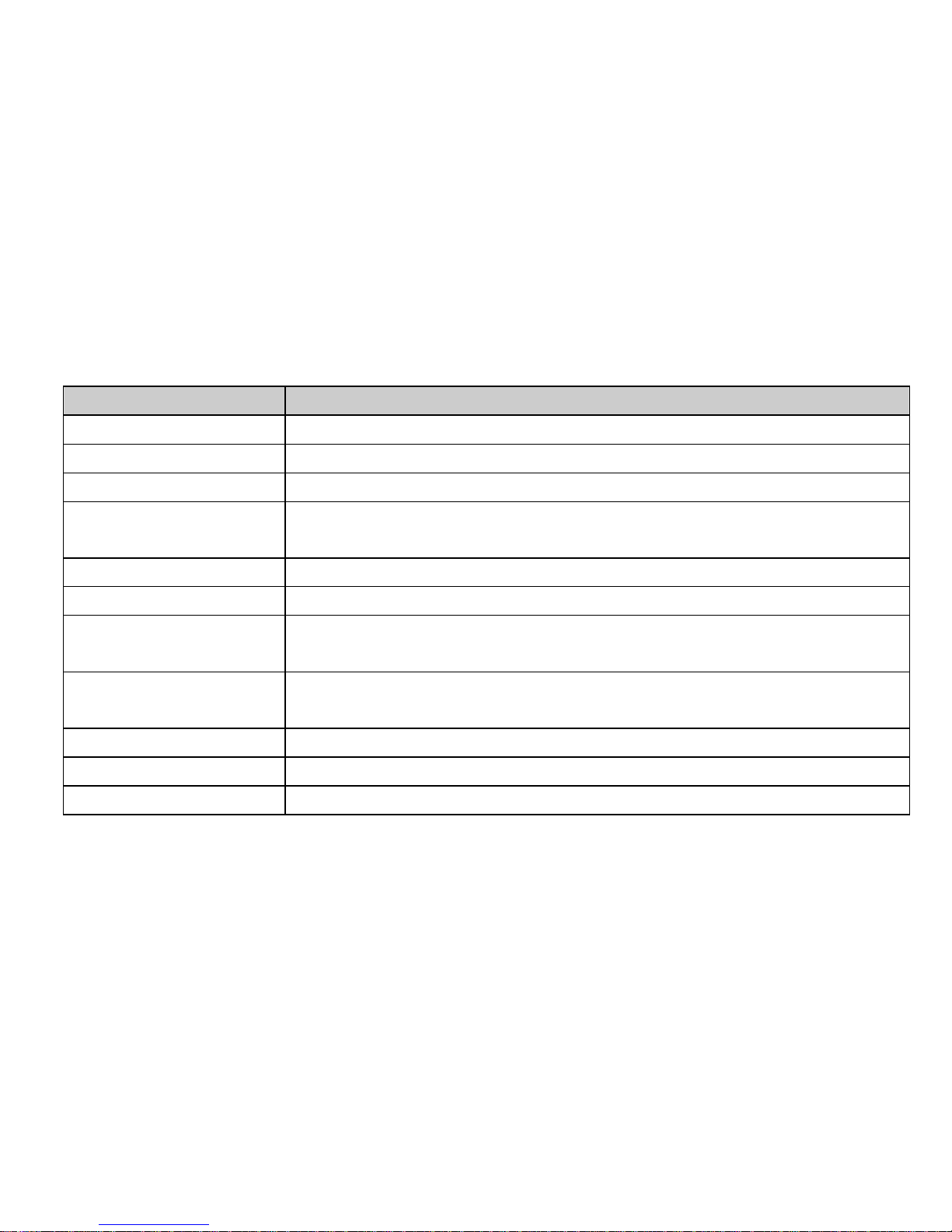
The appearance of the mobile phone and introductions
Name Description
(1)Left soft key In standby mode, press left soft key to Main menu.
(2)Right soft key In standby mode, press right soft key to Contacts list.
(3)Up key In standby mode, short press up key will show the TAT A zone menu.
(3)Down key In standby status, press down key to show Scheduler menu.
In menus or function options, used to select t he down menu.
(3)Left key In standby mode, press left key to show Settings menu.
(3)Right key In standby mode, press right key to show Messages menu.
(4)Send key Making or answering a call.
In standby mode, press this key to access the All calls screen.
(5)End (Power) key End calls or reject calls.
Long press: Power on, power off.
(6) Number keys Locate cursor to the corresponding item
(7)Charger connector Plug the travel adapter into the charger connector.
(8)Headset hole Before using headset, pull in the he adset to this hole.
3
Page 10

Notice:
Long press means pressing key more than or equal 2 seconds; short press means
pressing key less than 2 seconds.
Icon bar
Icon Description
Indicates signal strength.
Indicates call in progress.
Indicates no network coverage.
You have one or several missed call.
Indicating the mobile phone is protecting your voice content during a call.
Indicating the mobile phone is under roaming service mode.
Indicating the keypad is locked.
Indicating the phone is locked.
You have one or several new text messages.
You have one or several new voice mail.
4
Page 11

Icon Description
You have one or several new Spam messages.
Indicates messages storage capacity is Full, need to del ete to free memory in
order to get new message.
You have set the alarm clock.
You have set the
meeting
mode.
You have set the outdoor mode.
You have set the silence mode.
You have set the general mode.
Indicating battery power level.
5
Page 12

2 Getting Started
Install and charge the phone
1. Remove the battery cover 2. Insert the RUIM card
3. Install the battery 4. Plug the travel adapter into the phone
Notice:
Your device is powered by a rechargeable battery . The full performance of a new battery is
achieved only after two or three complete charge a nd discharge cycles.
6
Page 13

3 Basic Functions
Switching On/Off
z
In the power off status, long press the Power Key to switch on the phon e.
z
In the power on status, long press the Power Key to switch off the phone.
Making phone call
Making phone call using the keypad
1. In the standby mode, enter the phone number you want to dial, and press the Send Key to
make the call. To delete a character to the left of the cursor, press <Clear>.To save the
number, press <Options> and select Save number.
2. To end the call, press the End Key.
Making phone call using contacts
1. In the standby mode, press <Menu> to access the Main menu > Contacts;
2. Select List to view the contacts list, and press Up/Down key to choose a contact, or select
Search to search out the contact you want to call, either by name or by number.
3. Press the Send Key to make the phone call.
Making phone call using last dialled number
1. In the standby mode, press the Send Key to display the last 10 numbers dialled.
7
Page 14

2. Scroll to the number or name you wish to redial, and press the Send Key.
Making phone call using speed dial
In standby mode, long press a number key to make phone call. See chapter 5 contacts for
more information about configuring speed dial.
Making a conference call
Conference calling is a network service that allows you to take part in a conference call with
other participants.
1. Make a call to the first participant.
2. Enter t he phone number of the second participant; or retrieve a number from your
Contacts, press <Search> and find out the number yo u want to call.
3. Press the Send Key, The first participant is put on hold.
4. When the second participant picks up, press the Send Key to connect the calls. (After the
conference is initiated, Send key can be used to switch between both parties).
5. To end the conference ca ll, press the End Key.
Notice:
Whether conference ways calling can be enabled or not depends on wheth er the network
provider supplies this function and whether you have applied for such faction.
8
Page 15

Answering the call
Answer or silence an inco ming call
1. To answer the call, press the Send Key or select <Accept>.
Press <Silence> to mute the ringing tone before you answer the call.
2. To reject the call, press the End Key or select <Reject>.
Adjust the earpiece volume
Press the navigation key of your phone to adjust the volume of the earpiece, during a call.
When adjusting the volume, a bar chart appears in the display indicating the volume lev el.
Answer a call with the keypad locked
To answer a call with the keypad locked, simply press the Send Key.
During the call, all features function as normal. When you end or reject the call, the keypad
automatically relocks.
Operations during a call
During a call press <Options> and one of t he following options: Contacts, Messages, DTMF
on (off), New call, Mute on (off), Phone info, Voice privacy.
9
Page 16

Keypad lock
The keypad lock can prevent you from accidental calls. If the keypad is locked, it unlocks
when you receive a call. After the call, the lock automatically relocks. Phone will return to idle
mode after 2 mins if phone is left idle within sub menus and then it will activate key lock after
set delay.
When the keypad is locked, calls may be possible to the official emergency number
programmed in your phone.
Press [*] key for more then 2 seconds to unlock the keypad.
4 Text Entry
Text input method
Your phone provides following text input methods:
z
Indo input method: input indo characters;
z
English input method: input English characters;
z
Numeric input method: input numeric charac ters;
Input method Icon Letter case
EN Upper case
Intelligent
en Lower case
10
Page 17

En Word case text, only available at the beginning
of a word.
Abc
Word/sentence case text, only available at
the beginning of a word/sentence.
ABC Upper case
Multi-tap
abc Lower case
Numeric
123 -
Change the input method
z
Press [*] to switch between upper case, lower case and word/sentence case; Long press
[*] to enter symbol list;
z
Press [#] to switch between Intelligent, Multi-tap and Numeric mode.
z
Press [1] to insert common symbol under the intelli gent mode or multi-tap mode.
5 Contacts
You can save names and phone numbers (contacts ) in the phone memory
and in the RUIM card memory.
11
Page 18

Add new
1. In the standby mode, press <Menu> to access the Main menu > Contacts > Add new;
2. Cha nge the settings and enter information about the contact (saved in Phone).
3. In the Add new screen, you can input name, group, mobile number, home number, office
number, E-mail, URL, and Note.
4. Press <Options> and one of the following: Edit and Save.
List
Display all of the contacts. It will show the contacts list arranged alphabetically, you can press
the key corresponding to the first letter of the name to search. Use Add to blacklist menu to
block some numbers for incoming calls. Use Add to whitelist menu to allow some numbers for
incoming calls. To search for a record press left soft key, with the available options of View,
Call, Send message, Send card, Edit, Delete, Copy, Add to blacklist and Add to whitelist .
Search
In Contacts menu, choose Search and press enter; there are two options: By name, By
number. If you input the wrong name or the wrong number, the phone will inform you “No
match found”.
Groups
You can classify a number of contacts into one group in accordance with their social
12
Page 19

relationship, for example: RUIM, Family, Friend, Colleague, VIP, Custom and Default.
Highlight a group, press <Options> and one of the following options: Rename: Edit the
group’s name (RUIM and Default can not be renamed), Ringer, List, Add new (RUIM can not
be added new).
Copy
1. In the standby mode, press <Menu> to access the Main menu > Contacts >Copy;
2. The Copy includes copy all, copy selected.
Speed dial
Use this menu to assign a speed dial number (6 t o 9) for 4 of your most frequently diall ed
numbers. In Idle mode, press and hold the a ppropriate key to dial the speed dial entries.
Delete
1. In the standby mode, press <Menu> to access the Main menu > Contacts > Delete;
2. Select Delete all to delete all contacts (when we select delete all we have to inter security
code then we can delete all record, the secur ity code is 0000).
Select Delete selected to sel ect the contacts that you want to delete.
Storage location
Use this feature to choose storing phon e numbers on your RUIM card or in your phone’s
13
Page 20

memory.
Memory status
Check the number of contacts you have stored in the phone’s memory and on the RUIM card.
My number
Use this feature to check your phone number, or to assign a new number. Changes made
here do not affect the actual subscriber numbers on your RUIM card.
6 Messages
Your phone is capable of creating, sending and receiving text messages. If
the message is successfully sent, the screen will display “Sent”.
Write message
Choose the Write Message option in messages menu. Editing message is done in the text
editing interface. Enter your message. Ent er a destination number. Press the <OK>to send
the message. While composing a message, press <Options> to access the following options:
Send, Insert Symbol, Insert Expression, Insert templates, Insert number, Save to draft.
Inbox
1. In the standby mode, press <Menu> to access the Main menu > Messages > Inbox;
14
Page 21

2. While viewing a message, press <Options> to access the following options: Reply,
Forward, Delete, Use number, Copy, Move to spam, Move to archive.
Outbox
1. In the standby mode, press <Menu> to access the Main menu > Messages > Outbox;
2. While viewing a message, press <Options> to access the following options: Resend,
Forward, Delete, Copy and Move to archive.
Draft
You can read draft messages saved in Draft. Press <Options> to access the following
options: Send, Delete and Del ete all.
Spam
You can read Spam messages saved in Spam. Press <Options> to access the following
options: Read, Delete and Delete all. See chapter 8 settings for more information about
configuring Spam number.
Archive
You can read archive messages saved in Archive. While viewing a message, press
<Options> to access the following options: Forward, Delete.
15
Page 22

Templates
1. In the standby mode, press <Menu> to access the Main menu > Messages > Templates;
2. Select the template message you want to use.
3. Press <Options> to edit, delete and use the template.
Delete messages
In the standby mode, press <Menu> to access the Main menu > Messages >Delete
messages and one of the following options: Inbox, Out box, Draft, Spam box, Archive, Delete
selected, Delete all.
Message setting
In the standby mode, press <Menu> to access the Main menu > Messages > Message
setting and one of the following options: Storage location, Priority, Delivery report, Deferred
delivery, Validity period, Auto save, Auto delete and SMS on call reject.
Memory status
View the amount of memory currently in use for messages.
Voice mail
The voice mailbox is a network service and you may need to subscribe to it. For more
information and for your voice mailbox number, contact your service provider.
16
Page 23

7 Call history
Call history stores information about the last 10 missed, 10 received, or 10
dialled calls. It also adds the total durat ion of all calls. When the number of
calls exceeds the maximum, the most last ca ll replaces the oldest.
8 Settings
The settings menu provides you with various setting options to cust omize
the phone to your preferences and needs. You can also reset the settings to
their default status.
Display
Banner
Use this menu to choose whether the displa y shows a customized banner under the
operation logo, when the phone is in the standby mode.
Backlight
You can control the time-out of the backlight on your phone.
Contrast
You can adjust the contrast of the display for varying lighting conditions.
17
Page 24

Phone setting
Use this menu to change the setting of Auto key lock, Input setting, and Time format.
Auto key lock
Use this menu to set the keypad of your phone to lock automatically after a preset time delay
when the phone is in the standby mode and no funct i on of the phone has been used.
Input setting
Use this menu to set the default input method for editing.
Time format
Use this menu to change the time format and display on your phone.
Call setting
Answer call
Use this menu to set the phone answer call method. Press any key to answer call except of
course left soft key [Silence], right soft key [Reject], End key. A compatible headset or
enhancement needs to be attached to the d evice for the call to function properly.
Auto answer
Set the phone to answer the incoming call aut omatically after 5 sec.
Voice privacy
Use this menu to protect your voice content during a call.
18
Page 25

Auto redial
Set the phone to make up to three attempts to redial a phon e number after an unsuccessful
call in the standby mode
Call forward
This network service reroutes incoming calls to a phone number that you specify.
Call waiting
Call if your wireless provider supports this feature, call waiting notifies you of an incoming call
even while you are in a call. You can accept, reject, or ignore the incoming call.
International prefix
The phone will replace + with "00" or the respective international call code of the country.
Call Time
Use this menu to display or hide the call time during your conversation and call ended
screen.
Firewall
Call
Use this menu to block or allow some numbers for incoming calls.
Settings
19
Page 26

Use this menu to enable or disable the blacklist and whitelist.
Private
Use this menu to protect your content of messages, contacts, and call hi story for accessing
by other person. To access the menu, you must enter the preset lock code. By default, the
preset lock code is 0000.
SMS
You can set S pam number here. When the user received the Spam message, it will be stored
in the Spam of the Messag es directly.
Security
To access security for the every time, you must enter the preset lock code. By default, the
preset lock code is 0000. If none of this work, contact your wireless service provider for help.
Phone lock
The phone lock feature protects your phone from unauthorized outgoing calls or
unauthorized access to information st ored in the phone. When phone is locked, to unlock
user must enter the preset security code. When the device is locked, you can still call the
official emergency number programmed into your phone.
Theft proof
This function allows your pho ne to work only with the RUIM card which is in RUIM list. User
20
Page 27

cannot enter the RUIM card numbers here but in order to bind a RUIM, the user has to insert
the card and then go to RUIM bind list-> bind. The phone will automatically add the number of
the current card. To bind another number, user has to insert the new card and then use "bind".
In case of theft, if any other card is inserted, the phone will automatically enable phone lock
and ask for security code.
PIN management
In the standby mode, press <Menu> to access the Main menu >Settings > Security> PIN
management and one of the following menus: Enable PIN, Disable PIN and PI N Change.
Change security code
By default, the preset lock code is 0000.
Call restriction
This network service allows you restrict your calls.
Factory reset
Use this menu to reset the phone’s settings you have changed.
Clear memory
Use this menu to clear all data (include Call Histor y, Contacts (RUIM), Contacts (Phone) or
Clear All) that you have stored.
21
Page 28

Phone info
You can get SW version, HW version, and PRL version.
9 Profiles
Profiles define how your phone reacts when you receive a call or message,
and other settings for each of the available profiles can be left at their
default settings, or customized to suit your needs. The following profiles
are available: General, Silent, Meeting and Outdoor.
Activate
In the standby mode, press <Menu> to access the Main menu > Profiles > General, Silent,
Meeting or Outdoor > Activate;
Personalise
In the standby mode, press <Menu> to access the Main menu > Profiles > General, Silent,
Meeting or Outdoor > Personalise and one of following: Prompt, Ringers, Volume, Alerts.
Rename
In the standby mode, press <Menu> to access the Main menu > Profiles > General, Silent,
Meeting or Outdoor > Rename and edit the name.
22
Page 29

10 Fun and Utilities
Your phone contains features to help organize your life, including Alarm,
Scheduler, Calculator, FM and Stopwatch.
Alarm
Use this menu to set alarms. The alert type for a normal alarm corresponds to the call alert
type settings.
Scheduler
Use this menu to enable you to keep track of reminders. It can even sound an alarm for any
of these events.
Calculator
Use this menu to perform basic arithmetic functions, such as addition, subtraction,
multiplication, and division.
FM
The FM radio depends on an antenna other than the wireless device’s antenna. A compatible
headset or enhancement needs t o be attached to the device for the FM radio to function
properly.
23
Page 30

Stopwatch
Press the <Start> function button the start the time counting; press the <Pause>button to
suspend the time counting; press the <Resume> button to resume the counting; press the
<Reset> button to restore the original state.
11 Games
Two games are provi ded in the phone, including LinkLo ng and MagicBlock.
12 TATA zone
Under the TATA Zone menu, there are three function options, including:
“MobileShop”, “Settings” and “Help”. The number of applicat ions which
download or saved in phone is only rel ated with the capacity of phone
memory, not the RUIM card.
13 My data
My data menu allows you to access ring stored in the phone’s
memory.You could play or us e the ringers that in ring folder.
24
Page 31

14 SMS services
This menu option allows you to access a ran ge of SMS based services
that help you do more. Simply select t he desired service from the service
menu. To get the list of services available for your han dset or for
assistance on any of these services. There are different menus according to different RUIM
cards.
15 Care And Maintain
If your mobile phone had abnormal conditions, please check it with the following table. If the
problem still remains, please ask mobile phone sales for help.
Common problems Check item
Can not charge Please checks if the charger is properly connect to the
phone and the power source jack.
Can not power on Please check if the battery level is too low;
Please check if the batter is properly loade d;
Please press Power Key enough time.
Insert the R-UIM card but can
not read the information in the
R-UIM card
Please check if properly inserted the R-UIM card;
Please check if your R-UIM card is valid.
25
Page 32

Common problems Check item
Can not make phone call Please check if the phone number is valid.
Please check if you are in service area.
Weak talk quality Please check if the phone signal is strong enough;
If you are in the building, please move t he phone or
move near the window.
The contact can not get your
voice when making phone call
Please check if your mike has blocked by fittings or
other blocks.
The screen display the
information such as “No
Service”
Please check if you are in a weak signal area (in the
channel or surround by buildings), change t he area
and retry. Please check if you can try to get the
services without the service provider permission. If
needed the service, please contact the service
provider for more information.
26
