Page 1

VOLU
MENU
M
E
C
H
A
N
N
E
L
AUDIO
EARPHONE
VIDEO
1
10
19
BH1304D
Page 2
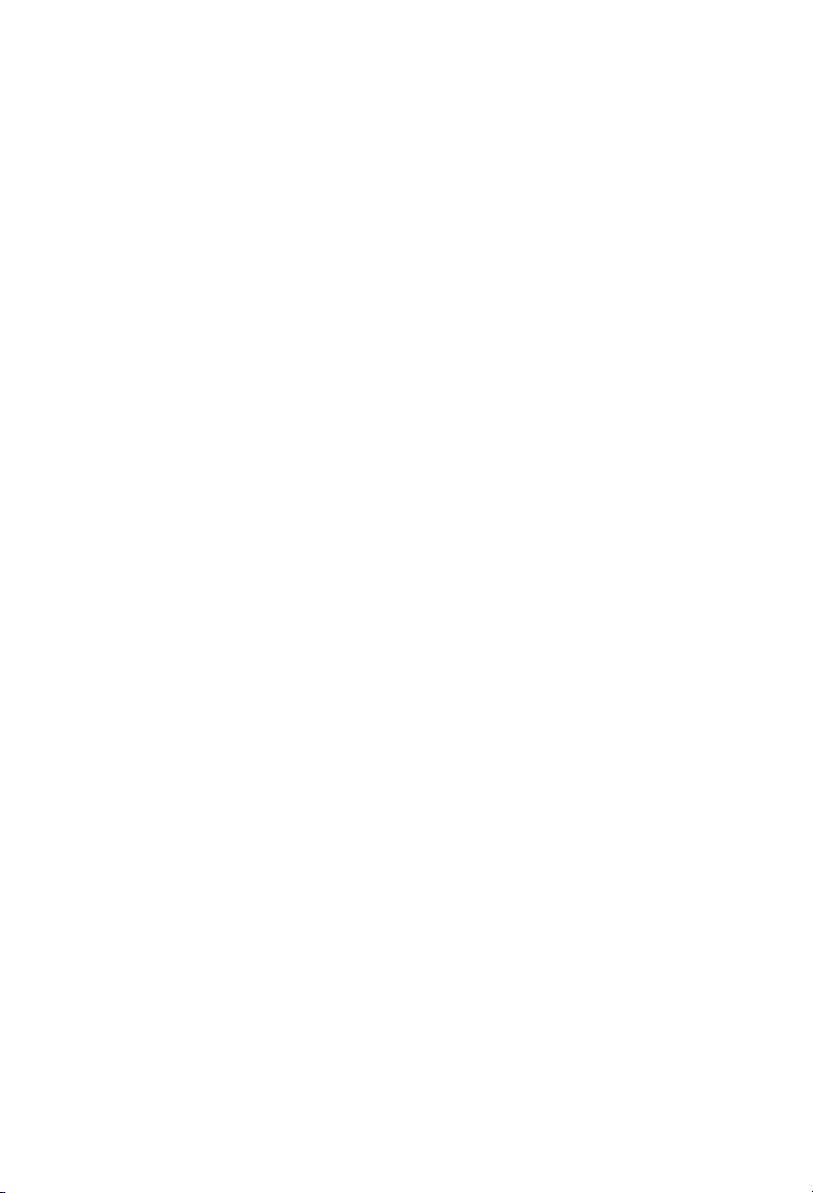
Page 3
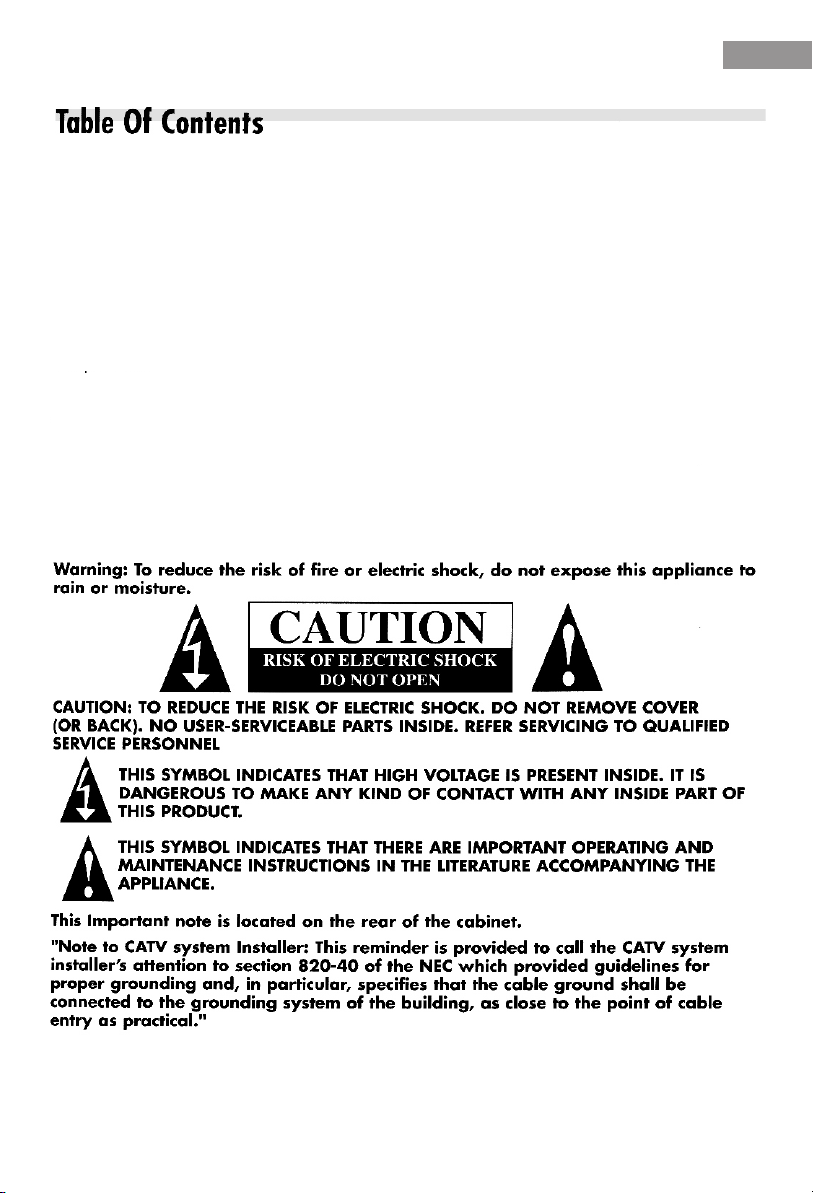
Important Safeguards...............................................................................2Important Safeguards...............................................................................2
Remote Control Functions........................................................................4Remote Control Functions........................................................................4
Features..................................................................................................4Features..................................................................................................4
Getting Started With Personalized Setup...................................................5Getting Started With Personalized Setup...................................................5
Turning the TV on....................................................................................5Turning the TV on....................................................................................5
Setup PICTURE........................................................................................5Setup PICTURE........................................................................................5
Setup OPTION........................................................................................5Setup OPTION........................................................................................5
Setup TIME..............................................................................................6Setup TIME..............................................................................................6
Setup PRESET............................................................................................6
Setup PRESET............................................................................................6
Setup V-CHIP............................................................................................6
Setup V-CHIP............................................................................................6
Troubleshooting Guide..............................................................................7
Troubleshooting Guide..............................................................................7
Warranty Information................................................................................8
Warranty Information................................................................................8
Specifications............................................................................................9
Specifications............................................................................................9
EnglishEnglish
1
Page 4

EnglishEnglish
English
2
Page 5

EnglishEnglish
3
35
Page 6

EnglishEnglish
English
Remote Control Functions
MENU CH+
VOL-
CH-
1
2
5
4
8
7
RECALL
0
TV/AV
RATING
P.STD SLEEP
HYF-23A
Features
Front
1. : Power on/off
1. : Power on/off
2. MENU: Access/Exit Main M
2. MENU: Access/Exit Main M
VOL+
3. CH+/-: Select next higher or lower channel
3. CH+/-: Select next higher or lower channel
4. VOL+/-: Increase or decrease sound
4. VOL+/-: Increase or decrease sound
3
5. CHANNEL NUMBER BUTTON: Direct channel
5. CHANNEL NUMBER BUTTON: Direct channel
6
tuning (TV channel 02-69, CATV channel 01-125.)
tuning (TV channel 02-69, CATV channel 01-125.)
9
DISPLAY
6. RECALL: Return to previous channel
6. RECALL: Return to previous channel
MUTE
7. DISPLAY: Display receiving channel
7. DISPLAY: Display receiving channel
8. TV/AV: TV/AV selection
8. TV/AV: TV/AV selection
9. RATING: V-chip Set
9. RATING: V-chip Set
10. MUTE: Press key to Activate/deactivate Mute Function
10. MUTE: Press key to Activate/deactivate Mute Function
11. P.STD: Select Personal, Vivid, Light, Standard, Soft
11. P.STD: Select Personal, Vivid, Light, Standard, Soft
12. SLEEP: Sleep timer
12. SLEEP: Sleep timer
AUDIO
EARPHONE
VIDEO
1 2 3 4 5 7 9 10 116 8
Back
4
MENU
V
OL
MENU
U
M
E
C
H
A
N
N
E
L
AUDIO
EARPHONE
VIDEO
V
O
L
U
M
E
C
H
A
N
N
E
L
PO
W
ER
Earphone
POWER:power on/off
POWER Indicator
12
Page 7

Getting Started With
Getting Started With
Personalized Setup
Personalized Setup
Setting up this TV can be personalized, please refer to
Setting up this TV can be personalized, please refer to
this manual. It contains instructions to help you. The TV
this manual. It contains instructions to help you. The TV
is preset with default setting preset by manufacturer. To
is preset with default setting preset by manufacturer. To
get personalized setting, please read on.
get personalized setting, please read on.
1. Page 4 a brief introduction to the key functions.
1. Page 4 a brief introduction to the key functions.
2. Page 5 PICTURE.
2. Page 5 PICTURE.
3. Page 5 SETUP
3. Page 5 SETUP
4. Page 6 TIME
4. Page 6 TIME
5. Page 6 PRESET
5. Page 6 PRESET
6. Page 6 V-CHIP
6. Page 6 V-CHIP
Preset
Setup PICTURESetup PICTURE
PICTURE parameters:
PICTURE parameters:
Press M(MENU) key and select PICTURE.
Press M(MENU) key and select PICTURE.
Press CH- and CH+ to select an item (menu will
Press CH- and CH+ to select an item (menu will
roll and show those hidden items with the action
roll and show those hidden items with the action
of the CH+ and CH-).
of the CH+ and CH-).
When a certain item is selected, it will be
When a certain item is selected, it will be
highlighted red, use VOL+ and VOL- to change
highlighted red, use VOL+ and VOL- to change
the parameter to your preference.
the parameter to your preference.
Red
PICTUREPICTURE
Brightness 84Brightness 84
Contrast 80Contrast 80
Color 50Color 50
Sharpness 50Sharpness 50
Tint 00Tint 00
EnglishEnglish
Turning The TV OnTurning The TV On
red.red.
PICTUREPICTURE
Brightness 84Brightness 84
Contrast 80Contrast 80
Color 50Color 50
Sharpness 50Sharpness 50
Tint 00Tint 00
Setup OPTION Setup OPTION
1.Presss MENU two times, then enter the
1.Presss MENU two times, then enter the
OPTION menu.
OPTION menu.
2.Select item with CH+ and CH-, the selected
2.Select item with CH+ and CH-, the selected
item will highlighted red.
item will highlighted red.
3.Select the language you would like to see
3.Select the language you would like to see
on your screen (English/Francais/Espanol)
on your screen (English/Francais/Espanol)
with VOL+ and VOL-.
with VOL+ and VOL-.
4.Press CH+ and CH- to select C.CAPTION,
4.Press CH+ and CH- to select C.CAPTION,
the selected item highlighted with red.
the selected item highlighted with red.
When OFF displays, C.CAPTION is set off.
When OFF displays, C.CAPTION is set off.
When CC1 displays, C.CAPTION is set active.
When CC1 displays, C.CAPTION is set active.
Press VOL+ repeatedly , the option will display
Press VOL+ repeatedly , the option will display
followed on the screen in turn:
followed on the screen in turn:
CC1 CC2 CC3 CC4 TT1 TT2 TT3 TT4 Off
CC1 CC2 CC3 CC4 TT1 TT2 TT3 TT4 Off
OPTIONOPTION
Language English Language English
C.Caption OffC.Caption Off
5
5
Page 8

EnglishEnglish
Setup TIME Setup TIME
1.Press MENU three times, then enter the CLOCK menu.
1.Press MENU three times, then enter the CLOCK menu.
2.TIME, selected item will highlight to red;
2.TIME, selected item will highlight to red;
3.Use VOL+ to adjust minute and use VOL- to adjust hour.
3.Use VOL+ to adjust minute and use VOL- to adjust hour.
4.Press CH+ and CH- to change the selected parameter
4.Press CH+ and CH- to change the selected parameter
as you wish; Similarly, you can set a Time On/Time
as you wish; Similarly, you can set a Time On/Time
Off/Reminder/Choice;
Off/Reminder/Choice;
5.You can also set a time on a channel you want, enter the
5.You can also set a time on a channel you want, enter the
channel menu, press VOL+ or VOL- to change the
channel menu, press VOL+ or VOL- to change the
number of the channel.
number of the channel.
CLOCKCLOCK
Time 0:00Time 0:00
On Time --:--On Time --:--
Off Time --:--Off Time --:--
Reminder --:--Reminder --:--
Choice --:--Choice --:--
On Channel -On Channel -
Setup PRESETSetup PRESET
1.Press the MENU four times, then enter the PRESET menu.
1.Press the MENU four times, then enter the PRESET menu.
2.Channel: press VOL+ to change the channel you want to
2.Channel: press VOL+ to change the channel you want to
preset.
preset.
3.Add/Erase: use CH+ and CH- to select the option, press
3.Add/Erase: use CH+ and CH- to select the option, press
VOL+ and VOL- to add or erase TV channels to/from the
VOL+ and VOL- to add or erase TV channels to/from the
program.
program.
4.Antenna: the default parameter is Air, which indicates
4.Antenna: the default parameter is Air, which indicates
the signal receiving method is through the antenna of the
the signal receiving method is through the antenna of the
TV. Use VOL+ to change it to CABLE if you are using
TV. Use VOL+ to change it to CABLE if you are using
cable service.
cable service.
5.AUTO SEARCH: press the VOL+ or VOL-, it will
5.AUTO SEARCH: press the VOL+ or VOL-, it will
automatically search for TV channels. (When
automatically search for TV channels. (When
available signal is detected, the channel locked in will
available signal is detected, the channel locked in will
release the lock, press VOL+, and the search resumes).
release the lock, press VOL+, and the search resumes).
PRESETPRESET
Channel 69Channel 69
Add/Erase AddAdd/Erase Add
Antenna AirAntenna Air
Auto SearchAuto Search
Setup V-CHIP Setup V-CHIP
Pressing Rating on your remote controller will bring Pressing Rating on your remote controller will bring
V-CHIP to set up display on TV. You will see the V-CHIP to set up display on TV. You will see the
following on your TV screen. following on your TV screen.
V-CHIP
V-CHIP
Block Off
Block Off
TV Rating
TV Rating
MPAA Rating
MPAA Rating
Change Password
Change Password
This function enables you to block certain TV
This function enables you to block certain TV
channels in according to the V-CHIP requirements
channels in according to the V-CHIP requirements
established by the FCC.
established by the FCC.
Follow the procedure below to set the V-CHIP:
Follow the procedure below to set the V-CHIP:
Press the Rating button, you will see the V-CHIP
Press the Rating button, you will see the V-CHIP
menu on your TV screen:
menu on your TV screen:
1. Press CH+ and CH- to go up and go down the menu.
1. Press CH+ and CH- to go up and go down the menu.
2. Press VOL+ and VOL- to enter password and then
2. Press VOL+ and VOL- to enter password and then
go into TV Rating and Movie Rating menu.
go into TV Rating and Movie Rating menu.
3. Press VOL+/- to set the Block On and Block Off.
3. Press VOL+/- to set the Block On and Block Off.
When TV Rating is selected, press VOL+, then you
When TV Rating is selected, press VOL+, then you
will find you need enter password, after entering the
will find you need enter password, after entering the
default password 0000, you will see the following
default password 0000, you will see the following
rating table on your TV screen.
rating table on your TV screen.
TV RatingTV Rating
-
Rating FV D L S VRating FV D L S V
TV-Y TV-Y
TV-Y7 TV-Y7 UU
TV-G TV-G
TV-PG TV-PG
TV-14 TV-14 UU
TV-MA TV-MA
Fantasy violenceFantasy violence
Note: When block On is selected, you will see B
Note: When block On is selected, you will see B
instead of U. When block Off is selected,
instead of U. When block Off is selected,
you will see U instead of B.
you will see U instead of B.
When MPAA Rating is selected, press VOL, then you
When MPAA Rating is selected, press VOL, then you
will find you need enter password, after entering the
will find you need enter password, after entering the
default password 0000, you will see the following
default password 0000, you will see the following
rating table on your TV screen.
rating table on your TV screen.
UU
UU
UU
UU
UU
UU
MPAA Rating MPAA Rating
-
Movie RatingMovie Rating
G UG U
PG PG
PG-13 PG-13
R R
NC-17 NC-17
UU
UU
UU
UU
X X UU
Age Based Rating Age Based Rating
UU
UU UU
UU
UU
UU
UU
UU UU
UU
Note: When block On is selected, you will see B
Note: When block On is selected, you will see B
instead of U. When block Off is selected,
instead of U. When block Off is selected,
you will see U instead of B.
6
you will see U instead of B.
Page 9

EnglishEnglish
7
Page 10

EnglishEnglish
English
8
Page 11

22
BH1304DBH2004D
EnglishEnglish
Espanol
~
115115
19
505X475X451(mm) 505X475X451(mm)
9
