Page 1
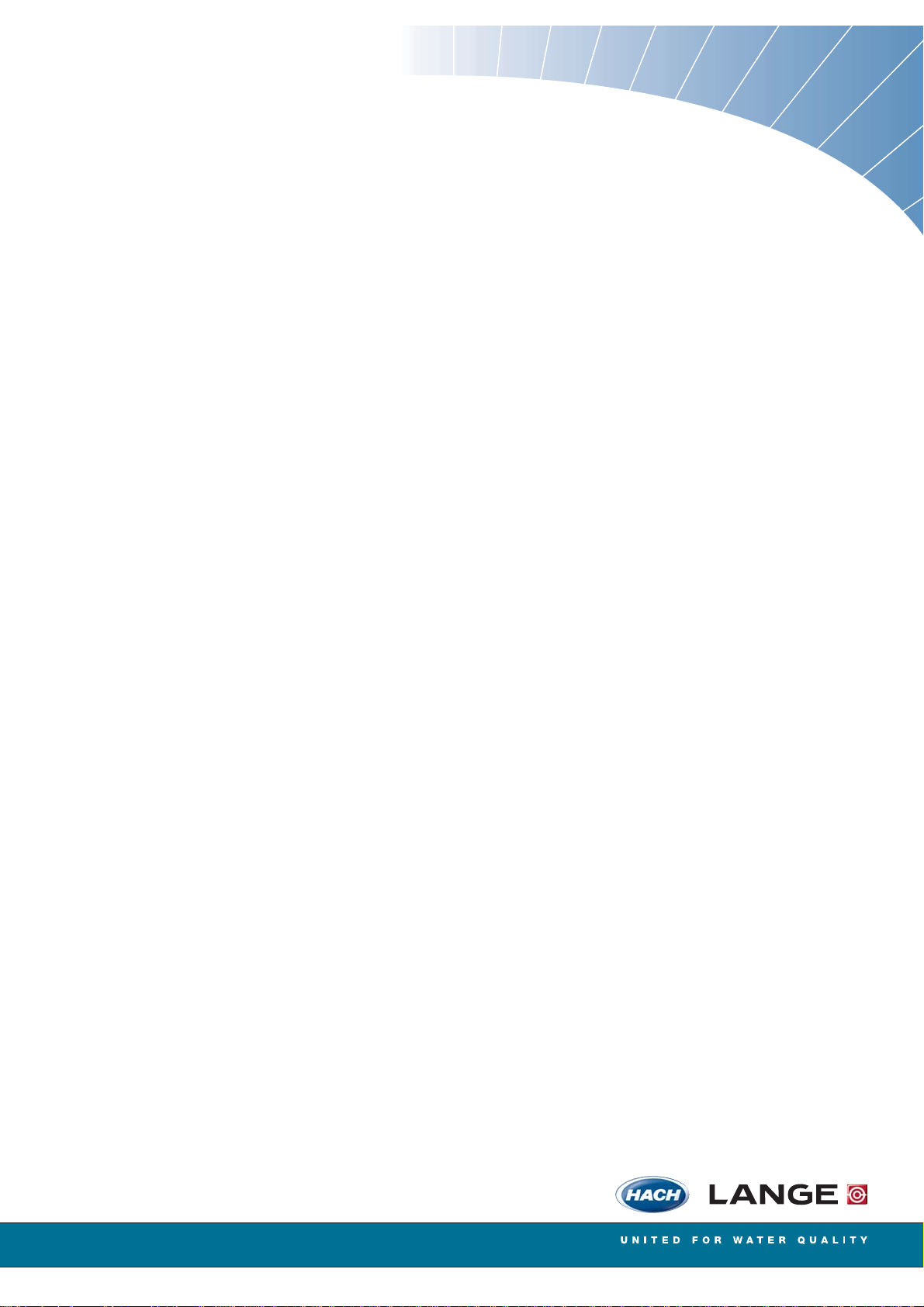
DOC023.52.00103.Dez05
sc60
User Manual
Page 2
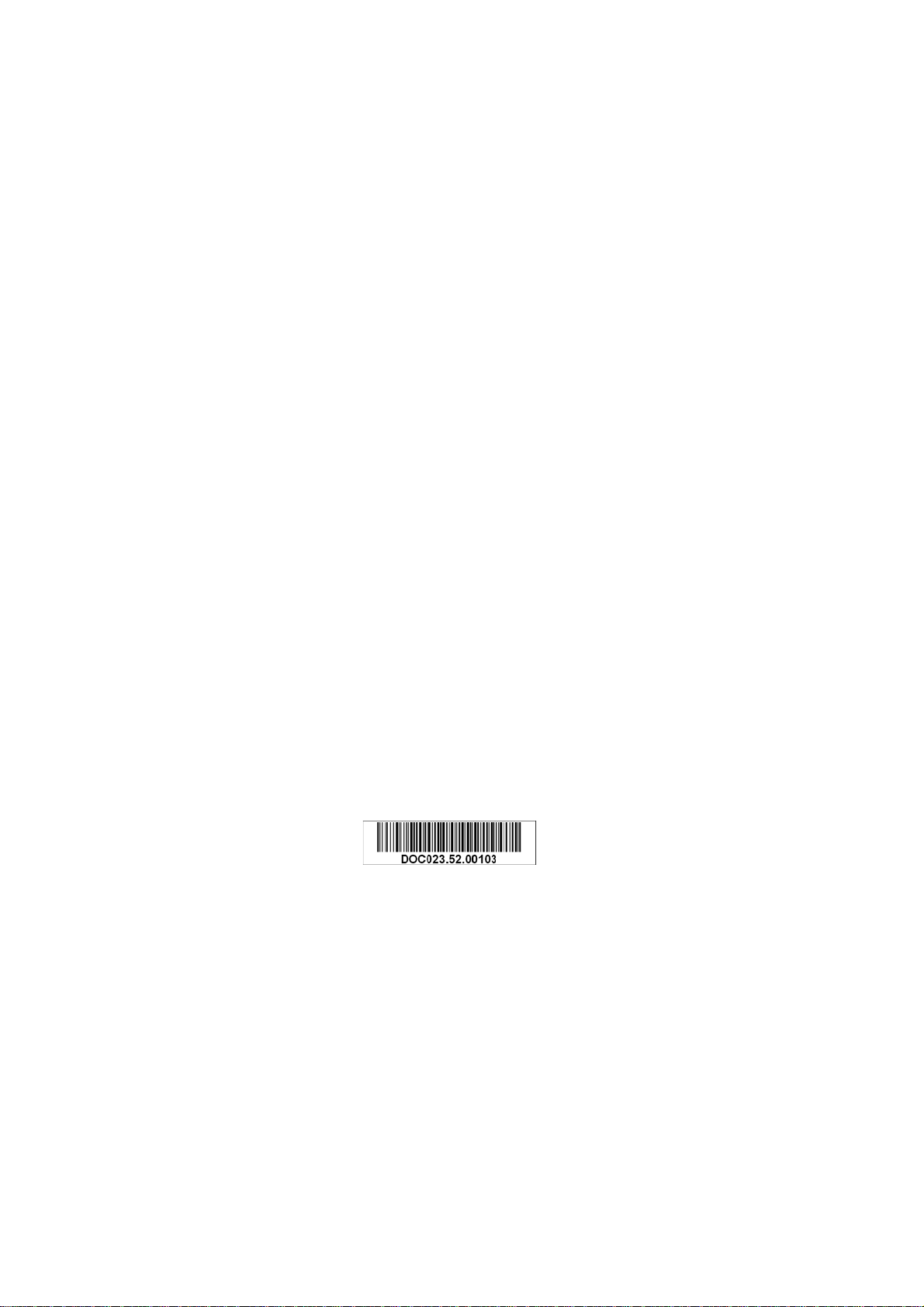
© HACH LANGE GmbH, 2005. All rights reserved. Printed in Germany
Page 3
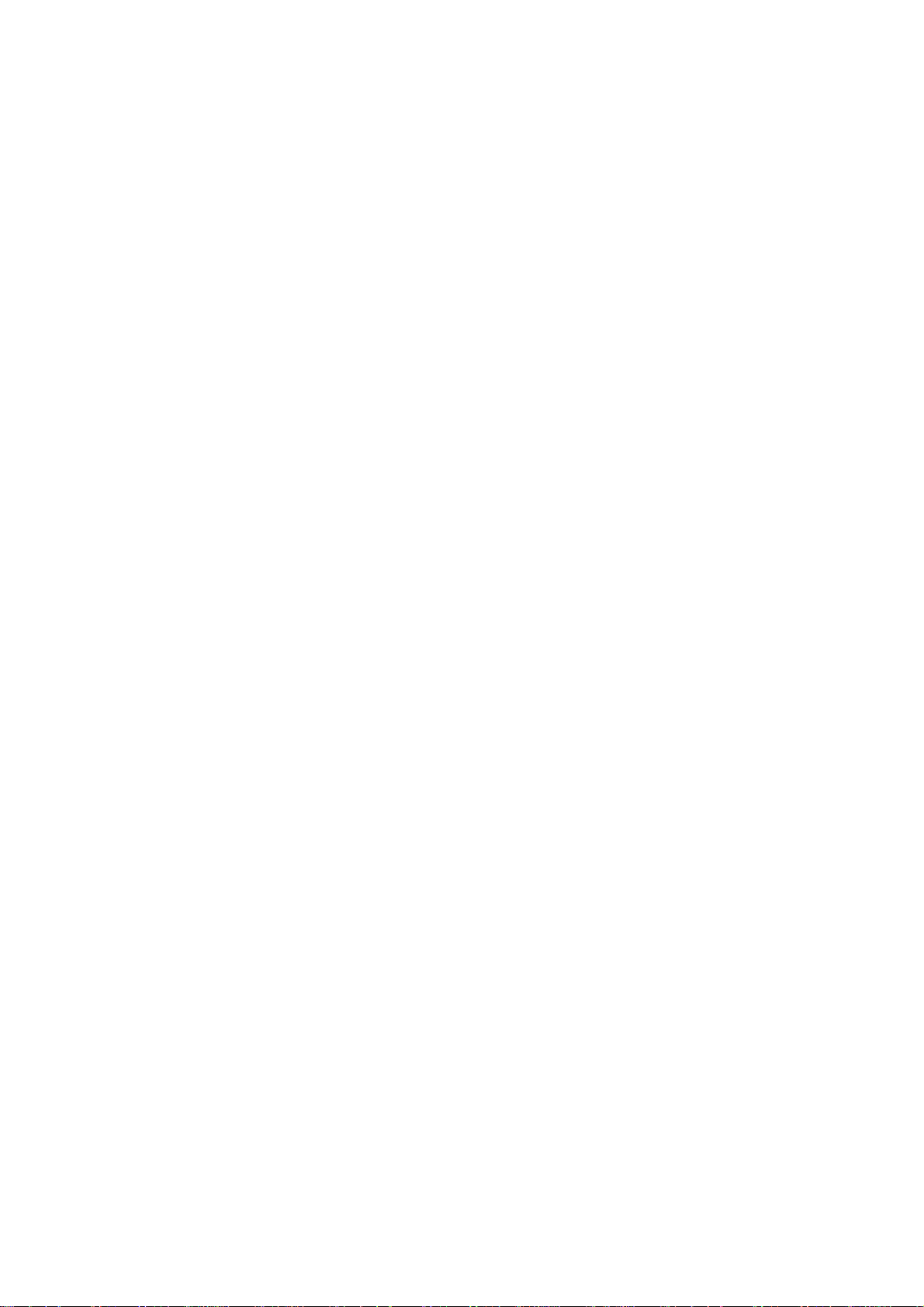
DOC023.52.00103.Dez05
sc60
User Manual
© HACH LANGE GmbH, 2005. All rights reserved. Printed in Germany
Page 4
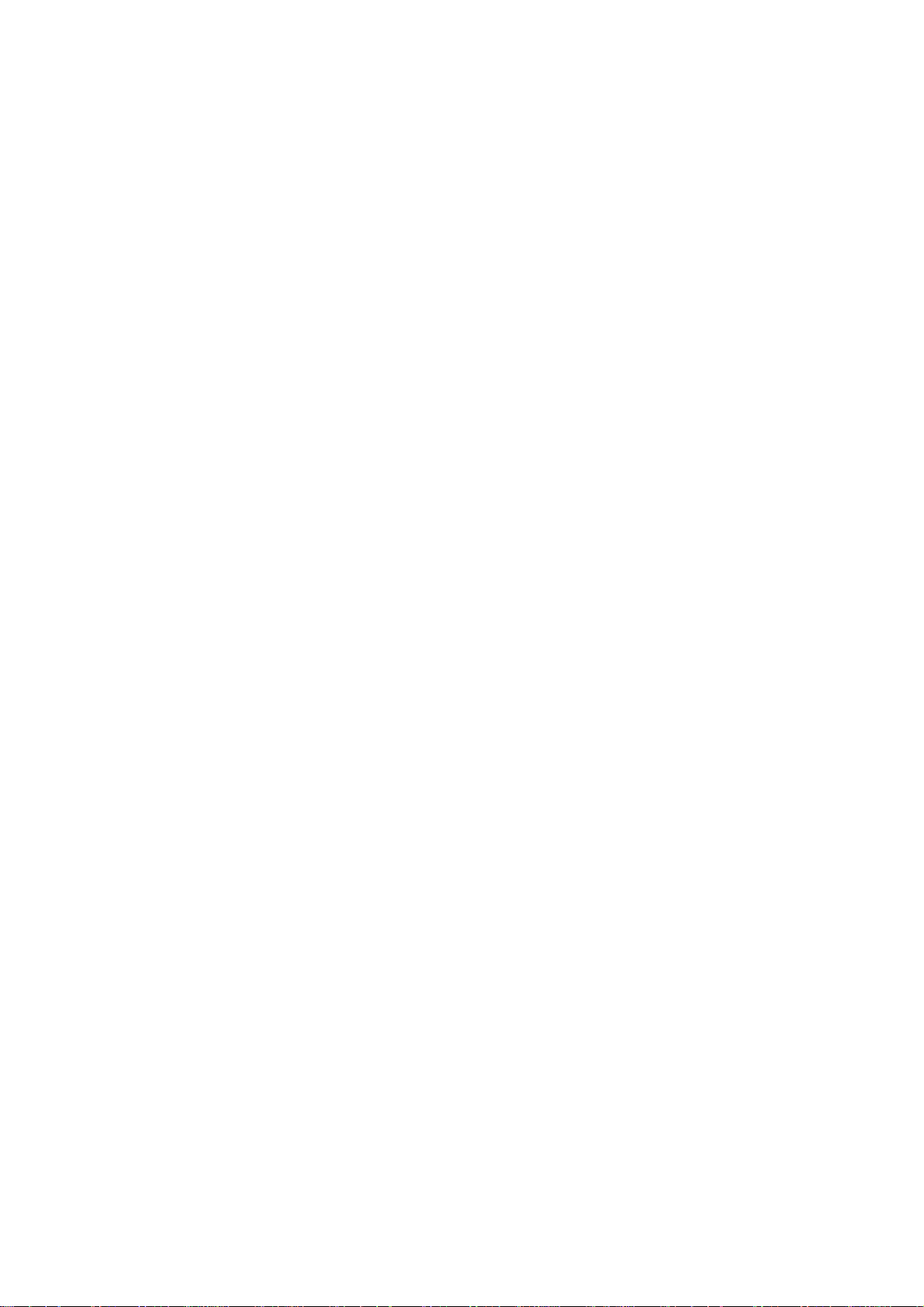
Page 5
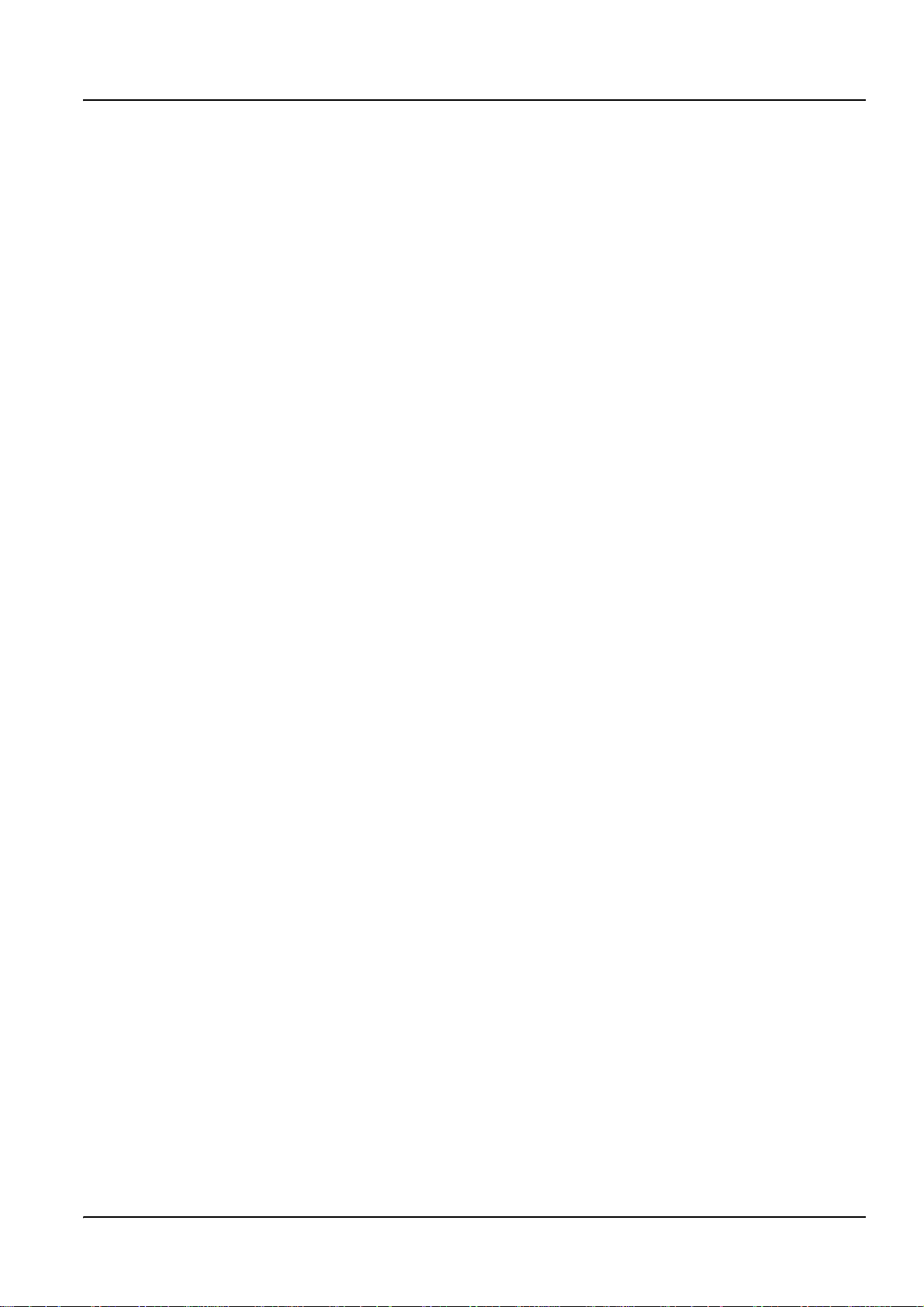
Table of Contents
Section 1 Specifications......................................................................................................................................... 3
Section 2 General Information............................................................................................................................... 5
2.1 Safety Information................................................................................................................................. ... ... ... .... 5
2.1.1 Use of Hazard Information.............................................................................................................. ... ... .... 5
2.1.2 Precautionary Labels........... .... ... ... ... .... ... ... ... ... .......................................... .... ... ....................................... 5
2.2 General Product Information.............................................................................................................................. 5
Section 3 Installation.............................................................................................................................................. 7
3.1 Mechanical Installation...................................................................................................................... .... ... ... ... .... 7
3.1.1 Controller Dimension Ilustrations .......................................................................................................... 8
3.1.2 Mounting the Controller .......................................................................................................................... 10
3.2 Wiring Safety Information................................................................................................................................. 12
3.2.1 Electrostatic Discharge (ESD) Considerations....................................................................................... 12
3.3 Electrical Installation ................................................................................... ..................................................... 12
3.3.1 Installation in Conduit ............................................................................................................................. 13
3.3.2 Installation Using a Power Cord ............................................................................................................. 13
3.3.3 Wiring for Power at the Controller .......................................................................................................... 14
3.4 Alarms and Relays........................................................................................................................................... 18
3.4.1 Connecting the Relays ........................................................................................................................... 18
3.4.2 Connecting the Analog Outputs.............................................................................................................. 19
3.5 Connecting/Wiring the sc Sensor............................... .... ... ... ... .... ... ... ... .... ........................................................ 20
3.5.1 Connecting the sc Sensor in a Non-hazardous Location ....................................................................... 21
3.6 Wiring the Digital Gateway............................................................................................................................... 23
3.7 Connecting the Optional Digital Output............................................................................................................ 23
Section 4 Operation.............................................................................................................................................. 27
4.1 Using the Keypad................................. ... ... .... .................................................................................................. 27
4.2 Controller Display Features ............................................................................................................................. 27
4.2.1 Important Key Presses ......................................................... ... ... .... ... ... .................................................. 28
4.2.2 Software Text Abbreviations................................................................................................................... 29
4.3 System Setup................................................................................................................................................... 29
4.3.1 Adjusting Display Contrast ..................................................................................................................... 29
4.3.2 Specifying the Displayed Language ....................................................................................................... 29
4.3.3 Setting the Time and Date...................................................................................................................... 30
4.4 Setting up System Security.................................................. ... .... ... ... ... .... ... ... .................................................. 31
4.4.1 Setting the Passcode.............................................................................................................................. 31
4.5 Output Options................................................................................................................................................. 32
4.4.2 Editing the Passcode.............................................................................................................................. 32
4.5.1 Navigating to the Output Options Menu ................................................................................................. 32
4.5.2 Hold/Transfer Outputs ............................................................................................................................ 33
4.5.3 Release Outputs..................................................................................................................................... 33
4.6 Relay Options ...................... ... ... ... .... ... ... ... .... .......................................... ........................................................ 34
4.6.1 Navigating to the Relay Options Menu................................................................................................... 34
4.7 Data Event Logging Options............................................................................................................................ 34
4.8 Digital Network Options ....................... ... ... .......................................... .... ... ..................................................... 34
4.9 System Setup Menu......................................................................................................................................... 35
4.10 Test/Maint Menu ............................................................................................................................................ 38
1
Page 6
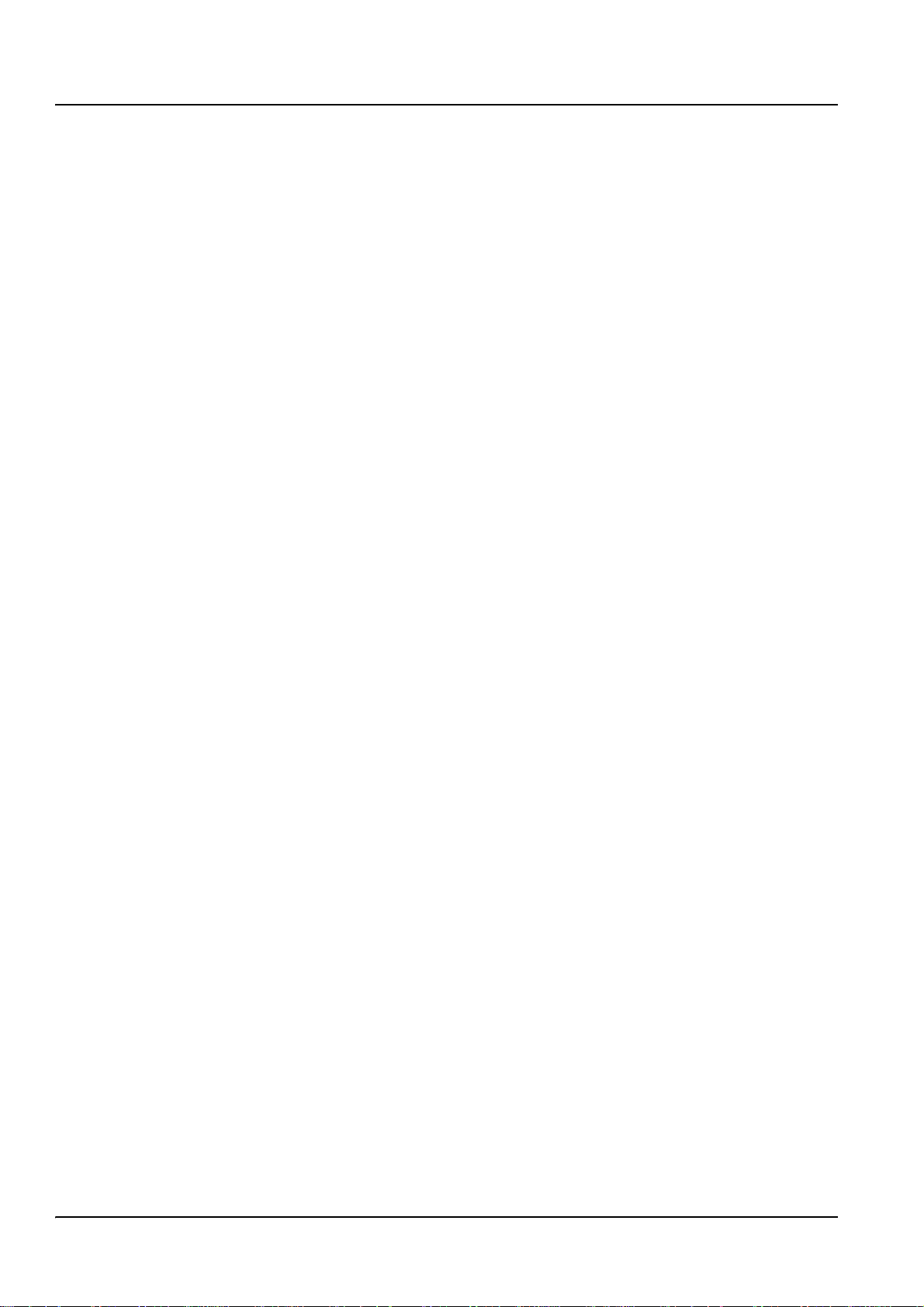
Table of Contents
Section 5 Maintenance......................................................................................................................................... 39
5.1 Cleaning the Controller .................................................................................................................................... 39
5.2 Fuse Replacement......................................................................................................................................... .. 39
Section 6 Replacement Parts and Accesso ries ............................................................................................... 41
6.1 Replacement Items.......................................................................................................................................... 41
6.2 Accessories................................................................................................................................ . ... ... ... ............ 41
Section 7 Warranty, liability and complaints...................................................................................................... 43
7.1 Immunity ........................................................................................................................................................ .. 44
7.2 Emissions.................................................................................................................................... ... .................. 44
Section 8 Addresses ............................................................................................................................................ 45
Index....................................................................................................................................................................... 47
2
Page 7
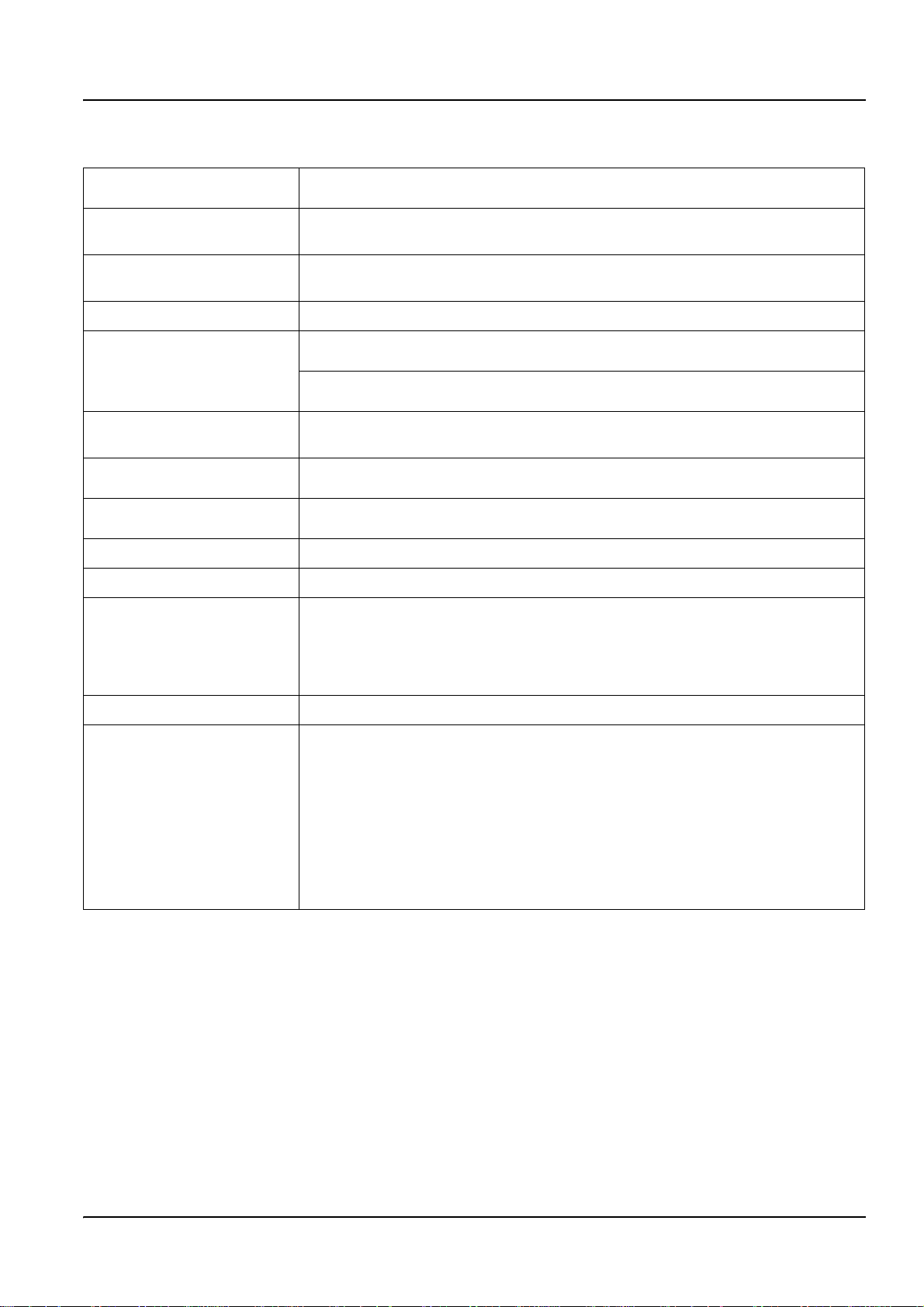
Section 1 Specifications
Specifications are subject to change without notice.
Component Description
Controller Operating
Temperature
Controller Storage
Temperature
Enclosure NEMA 4X/IP66 metal enclosure with a corrosion-resistant finish
Power Requirements
Pollution Degree/
Installation Category
Outputs
Relays
Controller Dimensions ½ DIN—144 × 144 × 150 mm (5.7 × 5.7 × 5.9 inches)
Controller Weight 1.6 kg (3.5 lb)
Certifications
Microprocessor-controlled measuring unit with measured value display, temperature
display, and menu-driven system
–20 to 60 °C (–4 to 140 °F); 95 % relative humidity, non-condensing with sensor/network
card load <7 W; –20 to 40 °C (–4 to 104 °F) with sensor /network card load <25 W
–20 to 70 °C (–4 to 158 °F); 95 % relative humidity, non-condensing
AC Powered sc60 model: 100–230 VAC ±10 %, 50/60 Hz; Power 15 W with 7 W
sensor/network card load, 37 W with 25 W sensor/network card load
24 VDC Powered sc60 model: 24 VDC –15 %, +20 %; Power 16 W with 7 W
sensor/network card load, 34 W with 25 W sensor/network card load
II; II
Two (Analog (4–20 mA)) outputs, maximum impedance 500 ohm. Optional digital network
connection
Three SPDT, user-configured contacts rated 100–230 VAC, 5 Amp resistive maximum for
the AC powered sc60 and 24 VDC, 5 A resistive maximum for the DC powered sc60
CE approved (with all sensor types)
Listed for use in general locations to UL and CSA safety standards by ETL (with all sensor
types)
Listed for use in Class I, Division 2 hazardous locations to FM & CSA safety standards by
ETL (with specified sensor types, per Control Drawing 61821-78
Sensor Input 1
Compatible Sensors
AD 1200 sc pH Combination Gateway
1200-S sc pH Sensor
pHD-S sc Differential pH Sensor
ADpHD sc Differential pH Gateway
AD3400 sc Contacting Conductivity Gateway
AD3700 sc Inductive Conductivity Gateway
3798-S sc Inductive Conductivity Sensor
5740 sc Dissolved Oxygen Sensor
8362 sc
3
Page 8
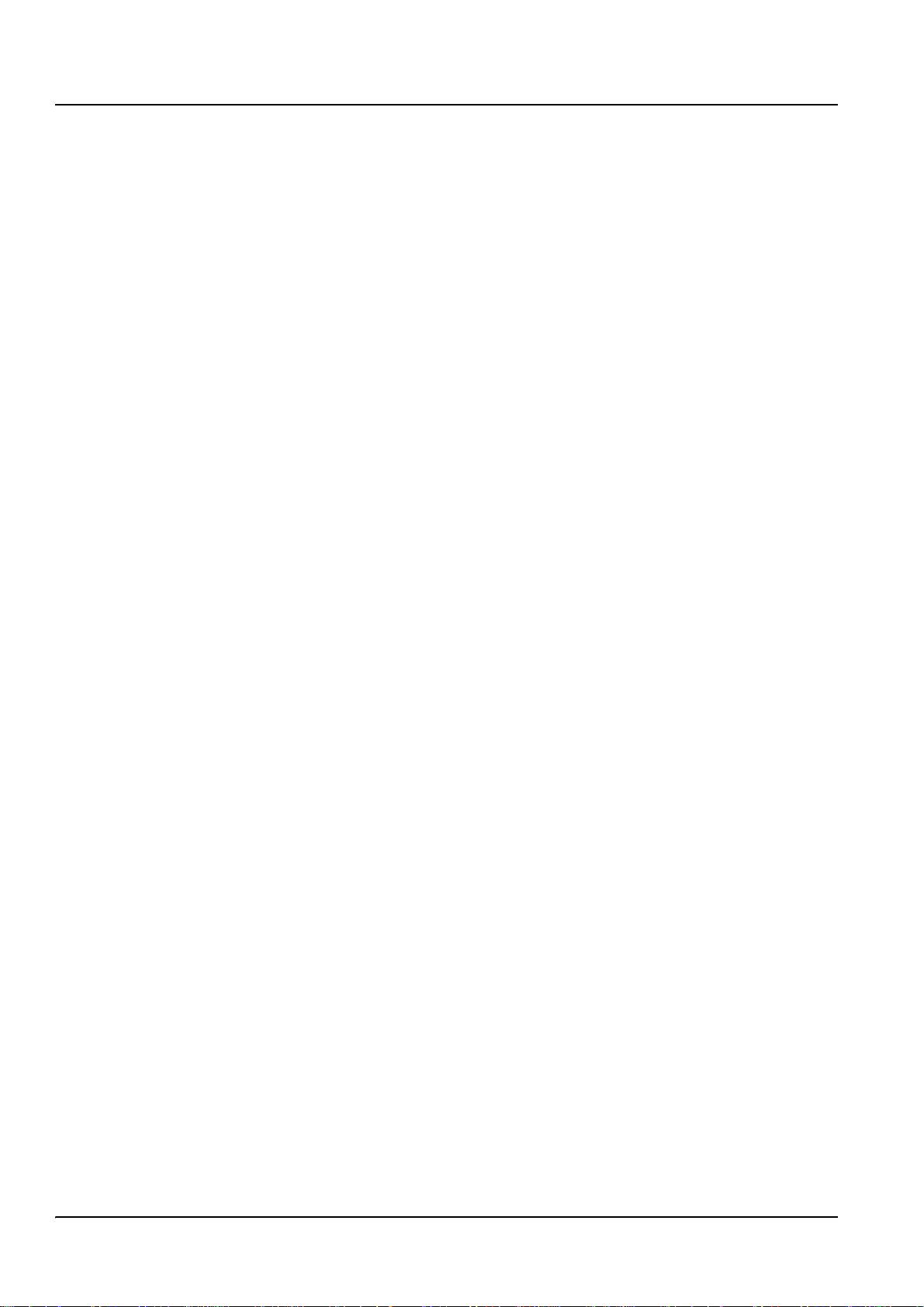
Specifications
4
Page 9
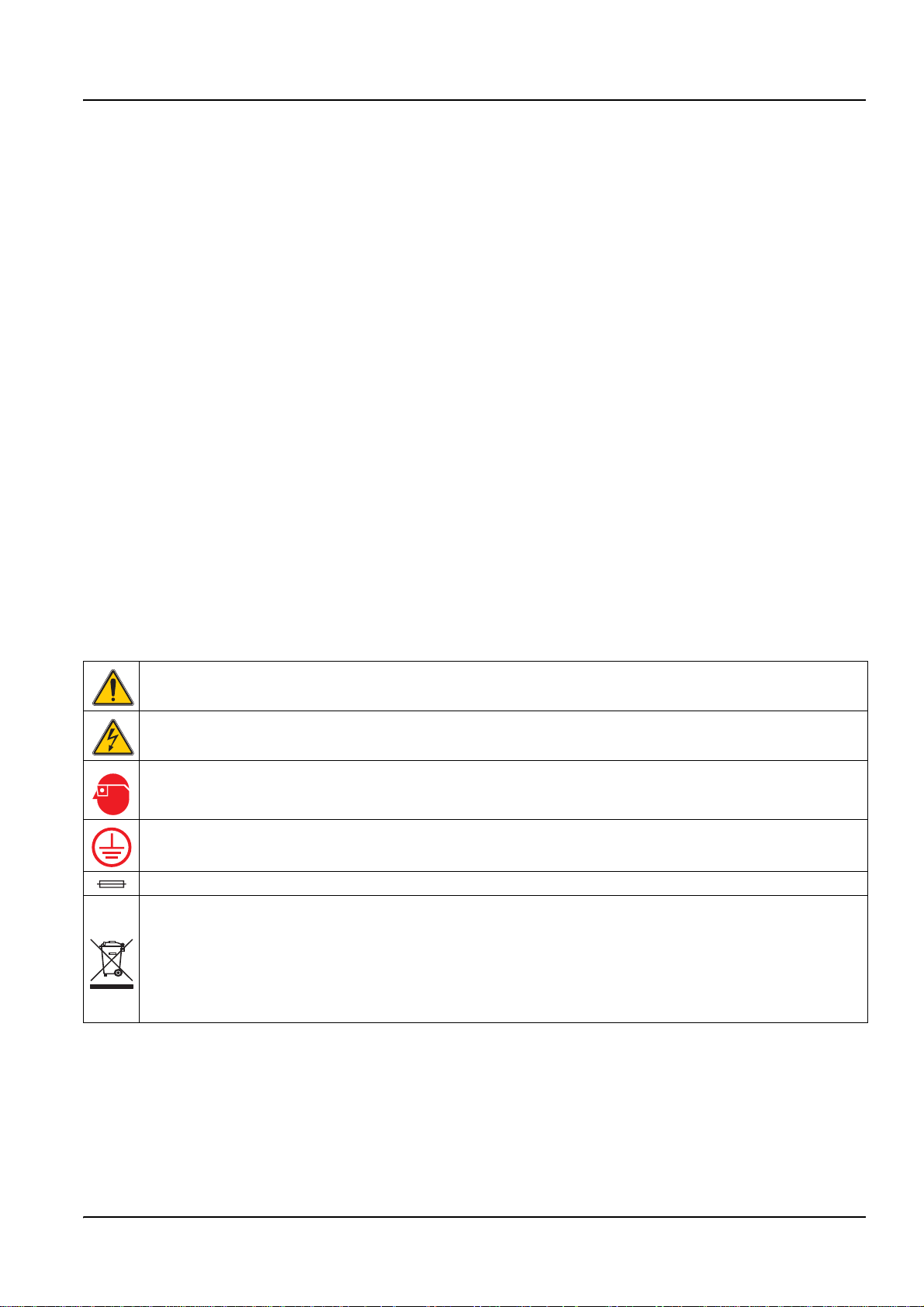
Section 2 General Information
2.1 Safety Information
Please read this entire manual before unpacking, setting up, or
operating this equipment. Pay attention to all danger and caution
statements. Failure to do so could result in serious injury to the
operator or damage to the equipment.
To ensure that the protection provided by this equipment is not
impaired, do not use or install this equipment in any manner other
than that specified in this manual.
2.1.1 Use of Hazard Information
DANGER
Indicates a potentially or imminently hazardous situation
which, if not avoided, could result in death or serious injury.
CAUTION
Indicates a potentially hazardous situation that may result in
minor or moderate injury.
Important Note: Information that requires special emphasis.
2.1.2 Precautionary Labels
This symbol, if noted on the instrument, references the instruction manual for operation and/or safety information.
This symbol, when noted on a product enclosure or barrier, indicates that a risk of electrical shock and/or
electrocution exists.
This symbol, if noted on the product, indicates the need for protective eye wear.
This symbol, when noted on the product, identifies the location of the connection for Protective Earth (ground).
This symbol, when noted on the product, identifies the location of a fuse or current limiting device.
Electrical equipment marked with this symbol may not be disposed of in European public disposal
systems after 12 August of 2005. In conformity with European local and national regulations (EU
Directive 2002/96/EC), European electrical equipment users must now return old or end-of life equipment
to the Producer for disposal at no charge to the user.
Note: For all electrical products (marked or unmarked) which are supplied or produced by Hach-Lange, please
contact the local Hach-Lange sales office for instructions for proper disposal.
Note: Information that supplements points in the main text.
Read all labels and tags attached to the instrument. Personal injury
or damage to the instrument could occur if not observed.
2.2 General Product Information
The controller enclosure is NEMA4X/IP66-rated and has a
corrosion-resistant finish designed to withstand corrosive
environmental constituents such as salt spray and hydrogen
sulfide. The controller display shows the current reading plus a
secondary measurement such as temperature. The sc60 only
works with a single sensor.
5
Page 10
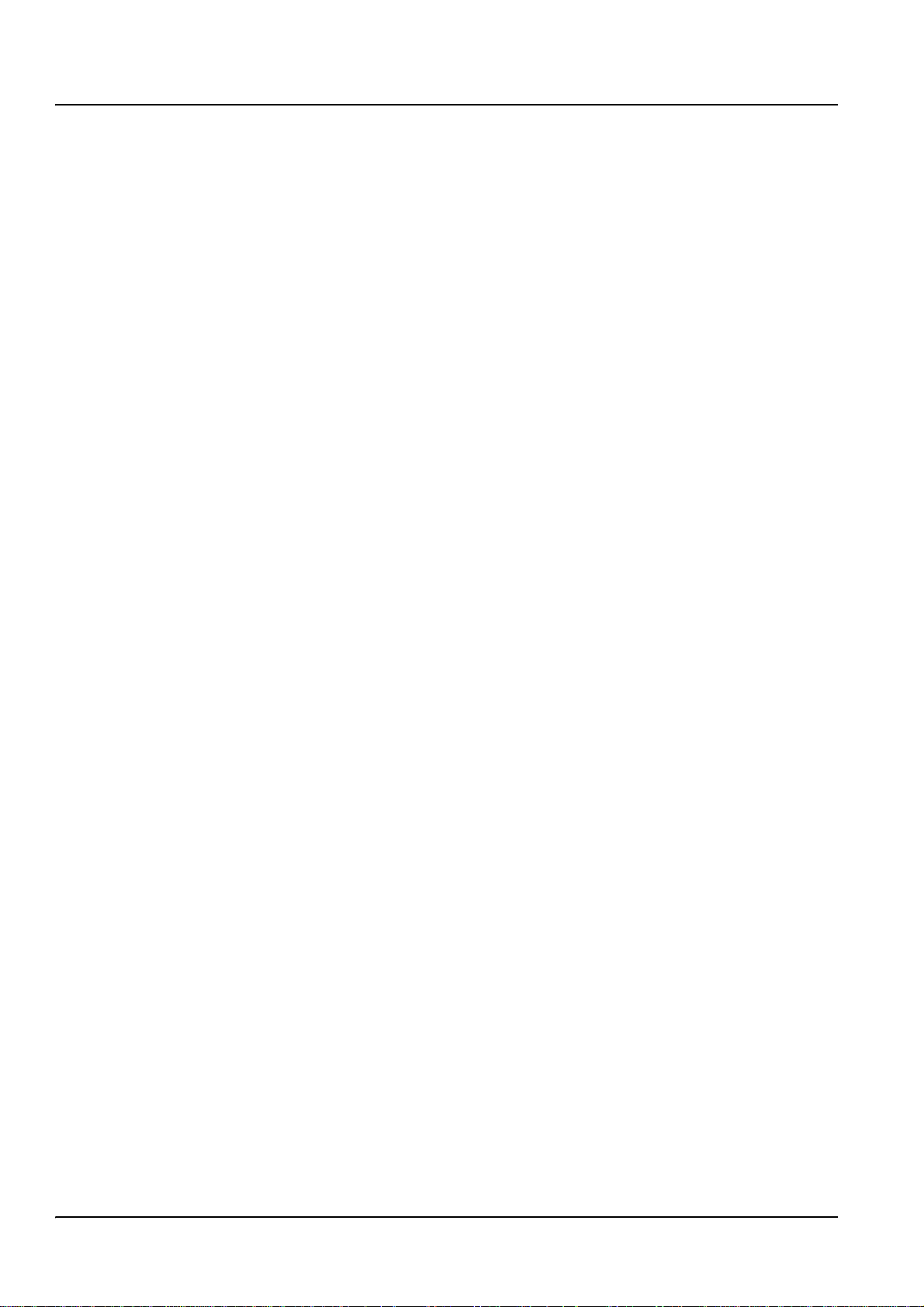
General Information
Installation instructions for the controller are presented in this
manual. If a system with a sensor and a controller has been
purchased, complete information for installation and operation is
also presented in the sensor system manual.
6
Page 11
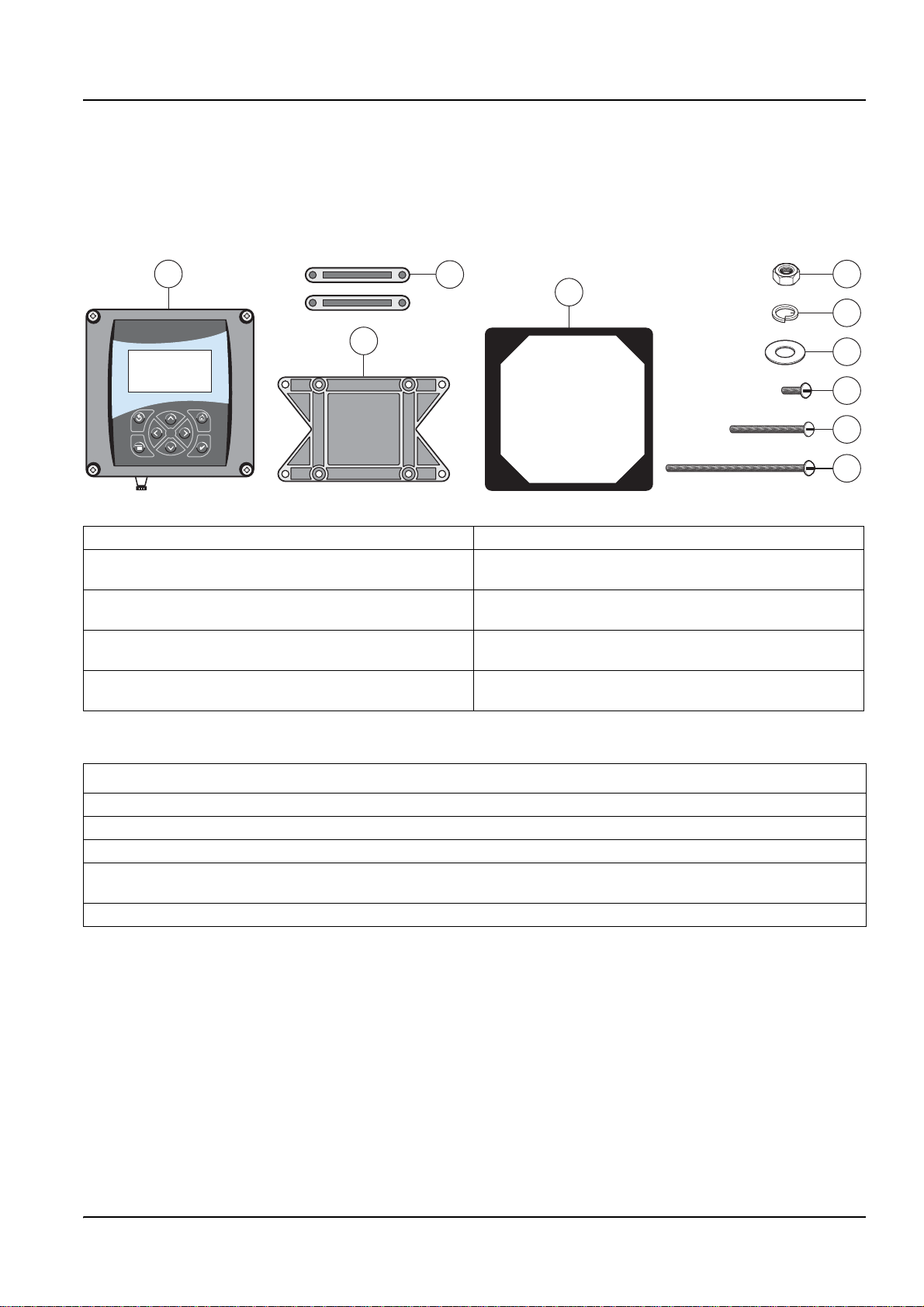
Section 3 Installation
DANGER
Only qualified personnel should conduct the instal lation tasks
described in this section of the manual.
Do not replace any component unless power has been
switched off or the area is known to be non-hazardous.
1
sc60
3
2
4
Figure 1 Components of a Basic System
1 Controller 6 Lock washer, ¼-inch I.D. (4), Cat. No. 8H1336
2 Mounting foot for panel mounting (2),
Cat. No. 1000B4F3222
3 Bracket for panel & pipe mounting,
Cat. No. 1000C4F3217-101
4 Gasket for panel mounting, Neoprene,
Cat. No. 1000A4F3249-101
5 Hex nut, M6 (4), Cat. No. 5867300 10 Pan head screws (4), M6 × 1 × 150 mm,
7 Flat washer, ¼-inch I.D. (4), Cat. No. 8H1346
8 Pan head screws (4), M6 × 1 × 20 mm,
Cat. No. 5867400
9 Pan head screws (4), M6 × 1 × 100 mm,
Cat. No. 5867500
Cat. No. 5867600
5
6
7
8
9
10
Table 1: Customer-supplied Items
Item
14-AWG wire for electrical power connections in conduit or 115 or 230 V AC power cord plus a NEMA 4X-rated strain relief.
High-quality, shielded instrumentation cable for connecting the analog outputs plus a NEMA 4X-rated strain relief.
Mounting hardware for the sensor (available from the manufacturer, order separately). See the sensor manual.
Sun shield for mounting configurations where the sun strikes the front of the display (available from the manufacturer, order
separately).
Common hand tools.
3.1 Mechanical Installation
Install in an environment that is protected from corrosive fluids.
7
Page 12
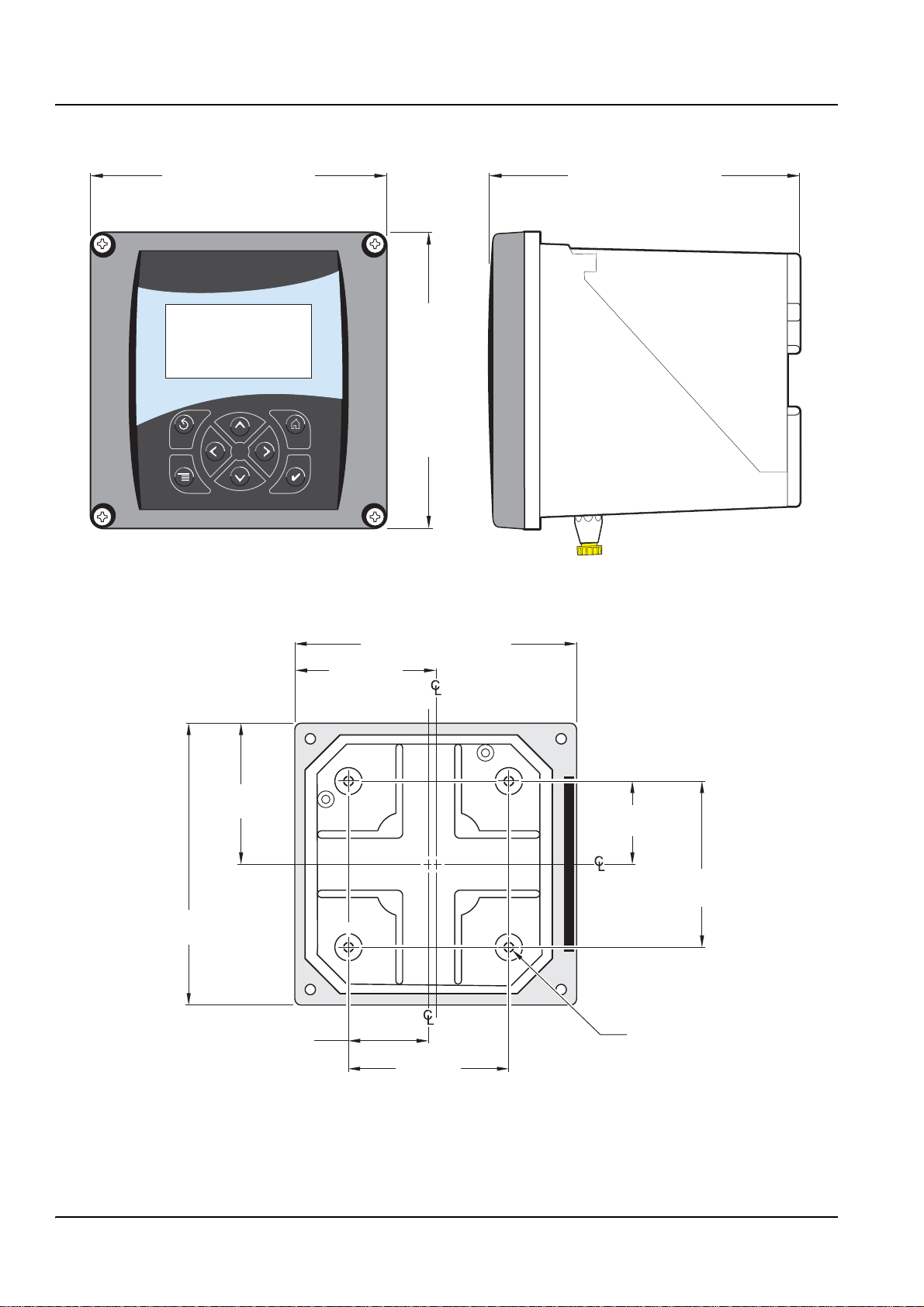
Installation
3.1.1 Controller Dimension Ilustrations
144.0 mm (5.67 inches) 150.0 mm (5.91 inches)
sc60
144.0 mm (5.67 inches)
72.01 mm
(2.84 inches)
144.02 mm
(5.67 inches)
Figure 2 Controller Dimensions
144.02 mm (5.67 inches)
72.01 mm
(2.84 inches)
40.14 mm
(1.58 inches)
80.27 mm
(3.16 inches)
40.14 mm (1.58 inches)
80.27 mm
(3.16 inches)
M6 x 1.0
Figure 3 Controller Mounting Dimensions
8
Page 13
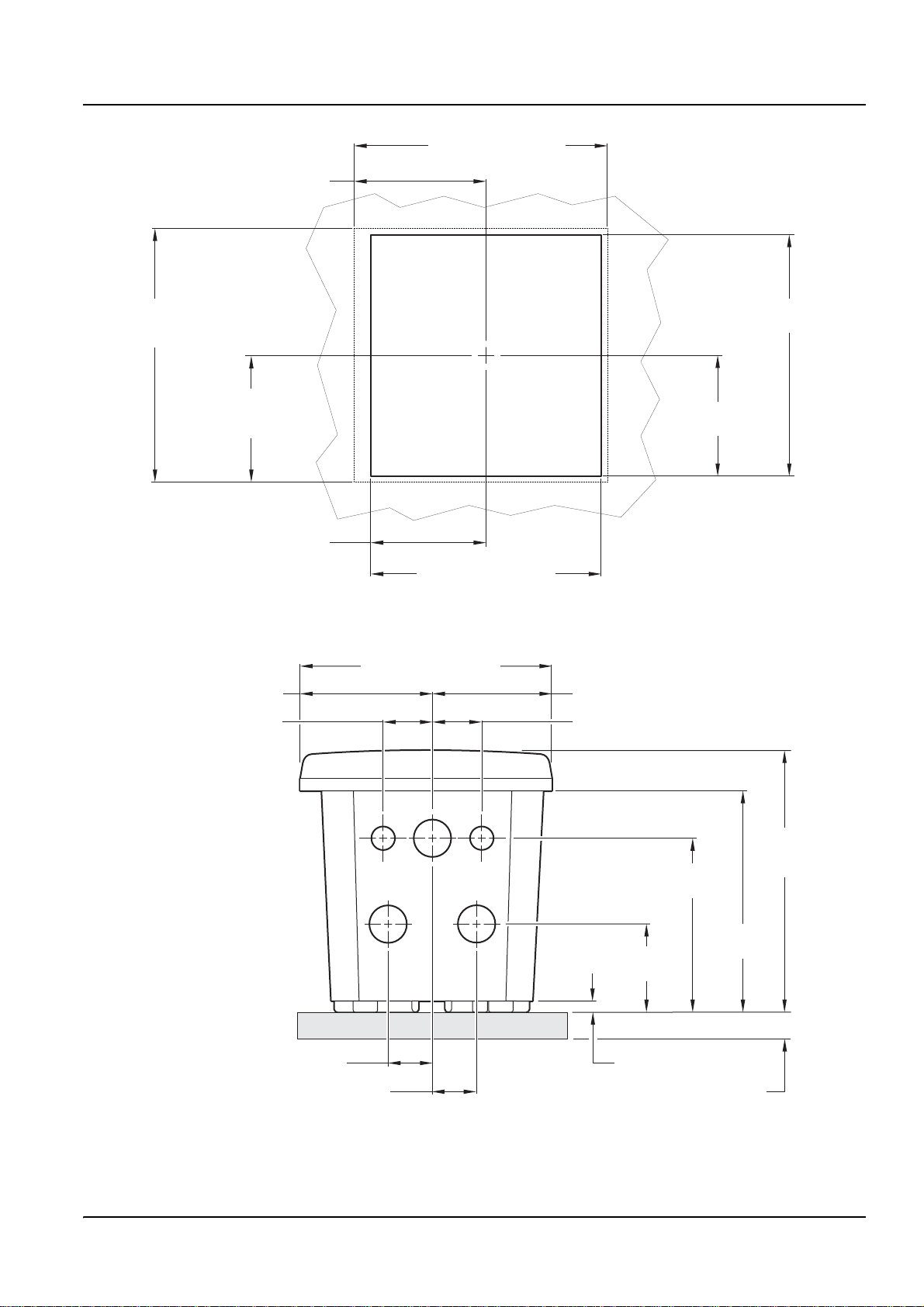
75 mm (2.955 )inches
(ref only)
Installation
144 mm (5.67 )inches
ref only()
144 mm
(5.67 )
inches
()
ref only
72 mm
(2.835 )inches
ref only()
66.67 mm (2.625 )inches
75.07 mm (2.955 inches)
28.57 mm (1.125 inches)
135 mm
(5.31 )inches
67.4 mm
(2.65 )inches
133 mm (5.25 )inches
Figure 4 Panel Mount Cut-out Dimensions
144 mm (5.67 inches)
68.96 mm (2.715 inches)
28.57 mm (1.125 inches)
25.4 mm (1.00 inch)
25.4 mm (1.00 inch)
Figure 5 Conduit Hole Dimensions
99.31 mm
(3.91 inches)
50.8 mm
(2.00 inches)
6.35 mm (0.25 inch)
15.24 mm (0.60 inch)
(5.00 inches)
150 mm
(5.91 inches)
(ref only)
127 mm
9
Page 14
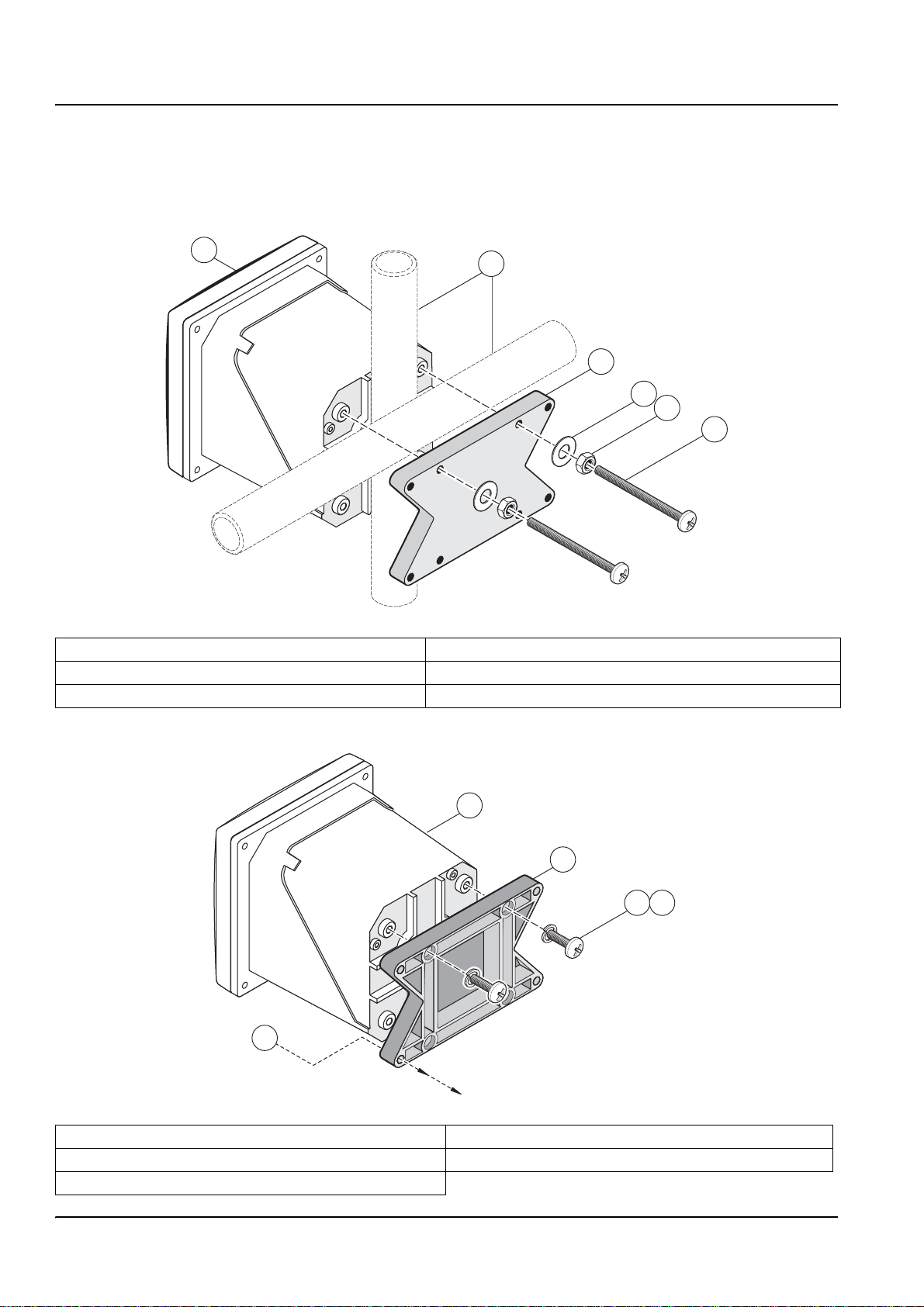
Installation
3.1.2 Mounting the Controller
Attach the controller to a rail or wall or mount it in a panel. Supplied
mounting hardware is shown in Figure 6, Figure 7 and Figure 8 on
page 11.
1
2
3
4
5
6
Figure 6 Vertical or Horizontal Pipe Mounting the Controller
1 Controller 4 Flat washer, ¼-inch I.D. (4), Cat. No. 8H1346
2 Pipe (vertical or horizontal) 5 Hex nut, M6 (4), Cat. No. 5867300
3 Bracket, pipe mounting, Cat. No. 1000C4F3217-101 6 Pan head screw, M6 × 1 × 100 mm (4), Cat. No. 5867400
1
2
3
4
5
Figure 7 Wall Mounting the Controller
1 Controller 4 Pan head screw, M6 × 1 × 20 mm (4), Cat. No. 5867400
2 Bracket, Cat. No. 1000C4F3217-101 5 Customer-supplied hardware for wall mounting
3 Lock washer, ¼-inch I.D., Cat. No. 8H1336
10
Page 15
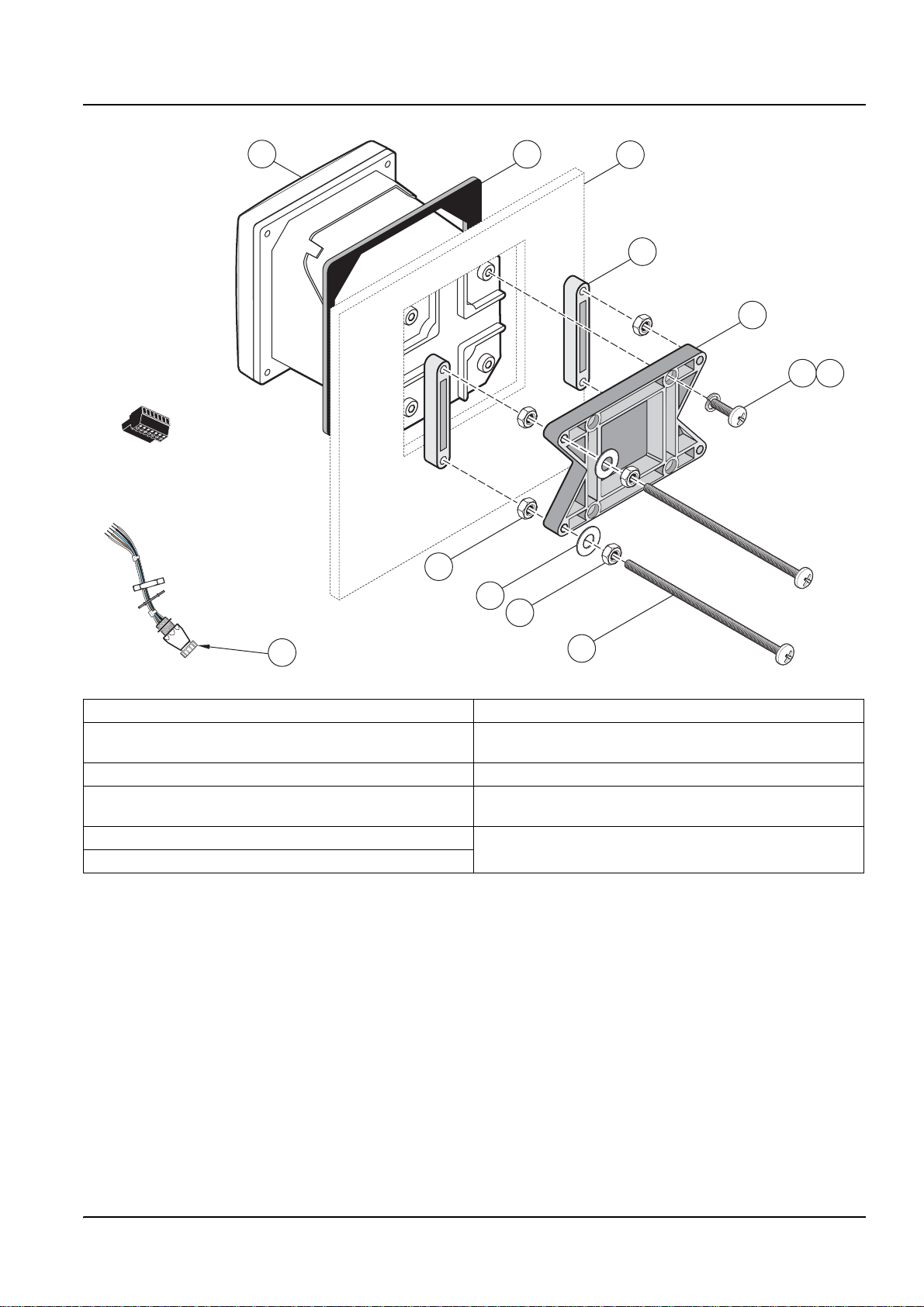
Installation
1
8
2
9
8
3
4
5
67
11
10
Figure 8 Panel Mounting the Controller
1 Controller 7 Lock washer, ¼-inch I.D., (4) Cat. No. 8H1336
2 Gasket, Neoprene, panel mount,
Cat. No. 1000A4F3249-101
3
3 Panel (maximum thickness is 9.5 mm (
4 Mounting Foot (2), Cat. No. 1000B4F3222 10 Pan head screw, M6 × 1 × 150 mm (4),
5 Mounting bracket, controller, Cat. No. 1000C4F3217-101 11 It may be necessary to remove the sensor connector.
6 Pan head screw (4), Cat. No. 5867400
/8 inch)) 9 Flat washer (4), Cat. No. 8H1346
8 Hex nut (4), Cat. No. 5867300
Cat. No. 5867600
see procedure below.
To remove the sensor connector before inserting the controller
enclosure into the panel cut-out:
1. Disconnect the wires at terminal block J5, see Figure 19 on
page 23.
2. Loosen and remove the nut securing the sensor connector
inside the enclosure. Remove the sensor connector and wires.
3. After the controller is in place in the panel, reinstall the sensor
connector and reconnect the wiring to terminal J5 as shown in
Figure 19 on page 23.
11
Page 16
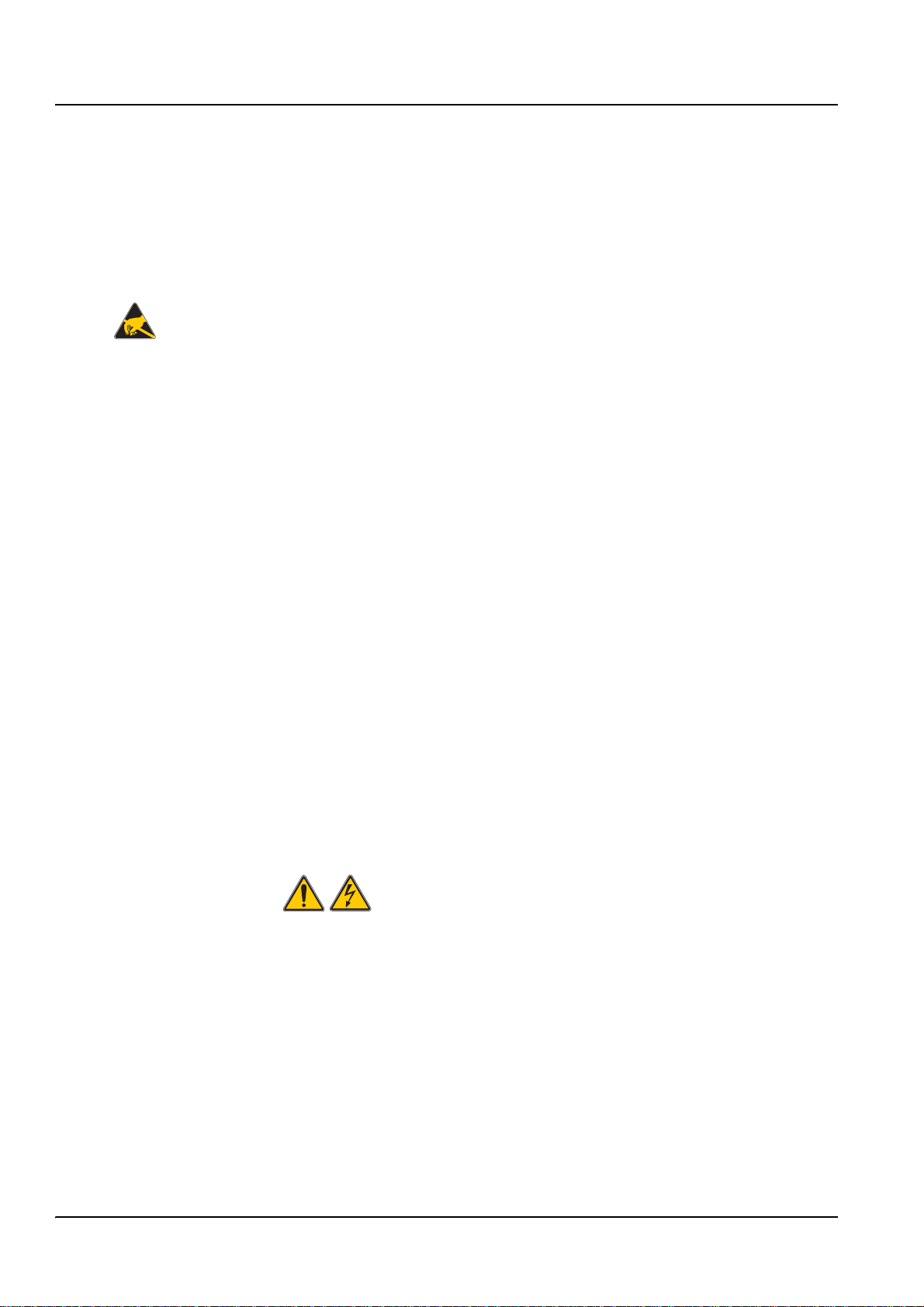
Installation
3.2 Wiring Safety Information
When making any wiring connections to the sc60 Controller, the
following warnings must be adhered to, including any warnings and
notes found throughout the individual installation sections. For
more safety information refer to Safety Information on page 5.
DANGER
Always disconnect power to the instrument when any making
electrical connections.
3.2.1 Electrostatic Discharge (ESD) Considerations
Important Note: To minimize hazards an d ESD risks, maintenance
procedures that donot require power to the analyzer should be
performed with power removed.
Delicate internal electronic components can be damaged by static
electricity, resulting in degraded instrument performance or
eventual failure.
The manufacturer recommends taking the following steps to
prevent ESD damage to your instrument:
3.3 Electrical Installation
• Before touching any instrument electronic components (such
as printed circuit cards and the components on them),
discharge static electricity from your body. This can be done by
touching an earth-grounded metal surface such as the chassis
of an instrument, or a metal conduit or pipe.
• To reduce static build-up, avoid excessive movement.
Transport static-sensitive components in anti-static containers
or packaging.
• To discharge static electricity from your body and keep it
discharged, wear a wrist strap connected by a wire to earth
ground.
• Handle all static-sensitive components in a static-safe area. If
possible, use anti-static floor pads and work bench pads.
DANGER
High-voltage wiring for the controller is conducted behind the
high voltage barrier in the controller enclosure. The barrier
must remain in place unless a qualified installation technician
is installing the wiring for power, alarms, or relays.
See Figure 9 on page 13 for barrier removal information.
12
Page 17
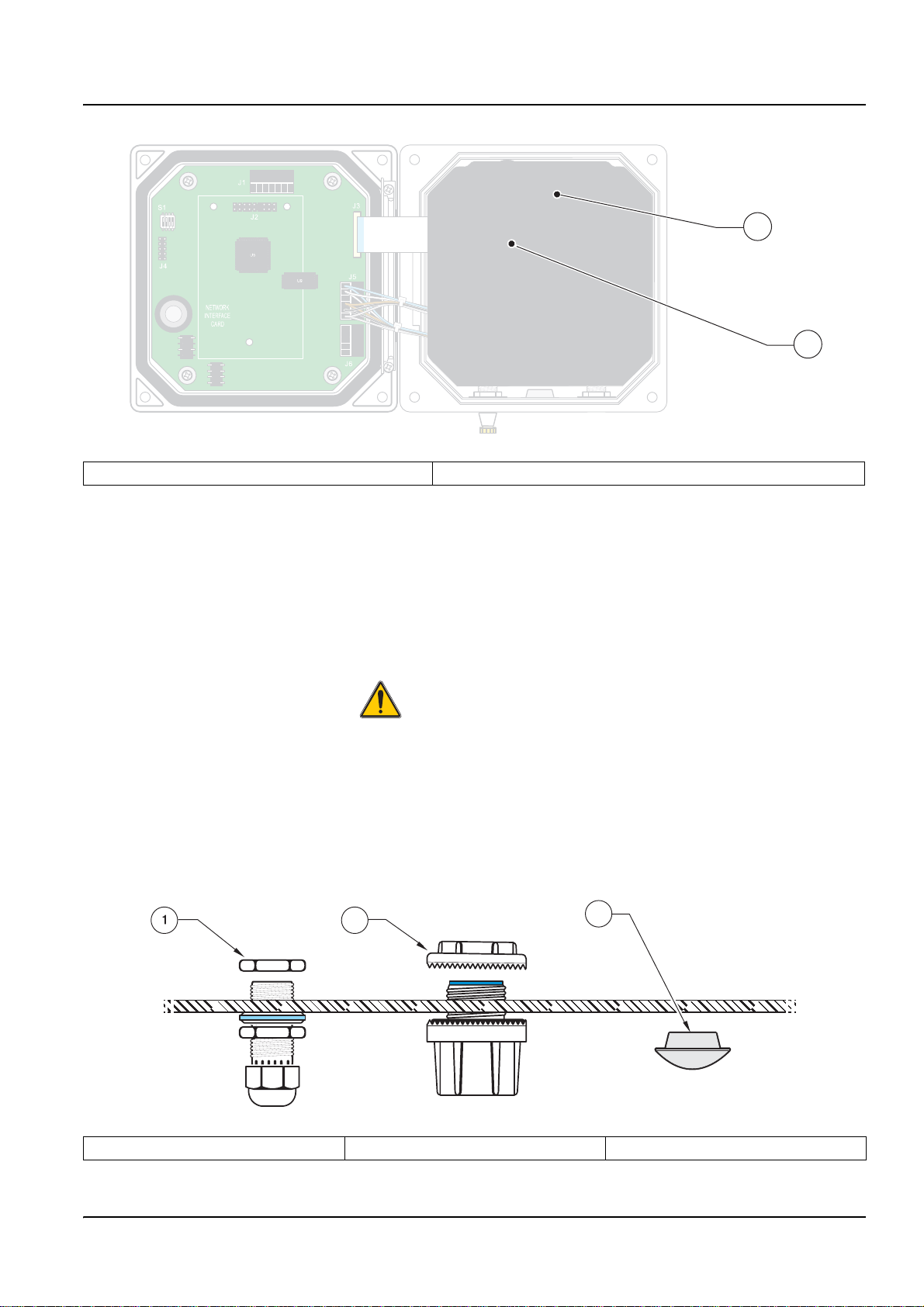
Installation
J1
S1
J4
NETWORK
INTERFACE
CARD
J2
U5
U9
J3
1
1
+
DATA
!DATA
2
SERVICEREQUEST
3
4
+
V
PROBES
GND
5
F1
F2
J5
PCB
CONNECTOR
DANGER - EXPLOSION HAZARD
DO NOTDISCONNECT WHILE CIRCUIT IS LIVE
UNLESSAREA IS KNOWN TO BE NON-HAZARDOUS.
J6
DANGER - RISQUE D'EXPLOSION
NE PASDEBRANCHER TANTQUE LEEST SOUS
TENSION,A MONIS QU'ILNE S'AGISSE D'UN
EMPLACEMENTNON-DANGEROUX
6
UTS
1
2
3
4
5
ANALOG OUTP
NCNCNC
COMCOMCOM NO
NONO
RELAYCRELAYBRELAYA
FIELD WIRING
INSULATIONMUST
BE RATED TO
80° C MINIMUM
+
OUT2
! OUT 2
SHIELD/CHASSIS GND
+
OUT1
! OUT 1
2
Figure 9 Removing Voltage Barrier
1 High voltage barrier 2 Unsnap the barrier latch then pull out to remove the barrier.
3.3.1 Installation in Conduit
In hard-wired electrical applications, the power and safety ground
service drops for the instrument must be 18 to 12 AWG. See
Figure 10 for strain relief and conduit opening sealing plug
information. See section 3.3.3 on page 14 for wiring information.
3.3.2 Installation Using a Power Cord
DANGER
Use of a power cord is not acceptable in Class 1, Division 2
Hazardous Location Installation (see).
A sealing-type strain relief to maintain the NEMA 4X/IP66
environmental rating and a power cord less than 3 meters (10 feet)
in length with three 18-gauge conductors (including a safety ground
wire) can be used, see Replacement Parts and Accessories on
page 41. See Figure 10 for strain relief and conduit opening sealing
plug assembly. See section 3.3.3 on page 14 for wiring information.
2
3
Figure 10 Using the Optional Strain Relief and Conduit Plug
1 Power cord strain relief 2 Conduit strain relief 3 Conduit opening sealing plug
13
Page 18
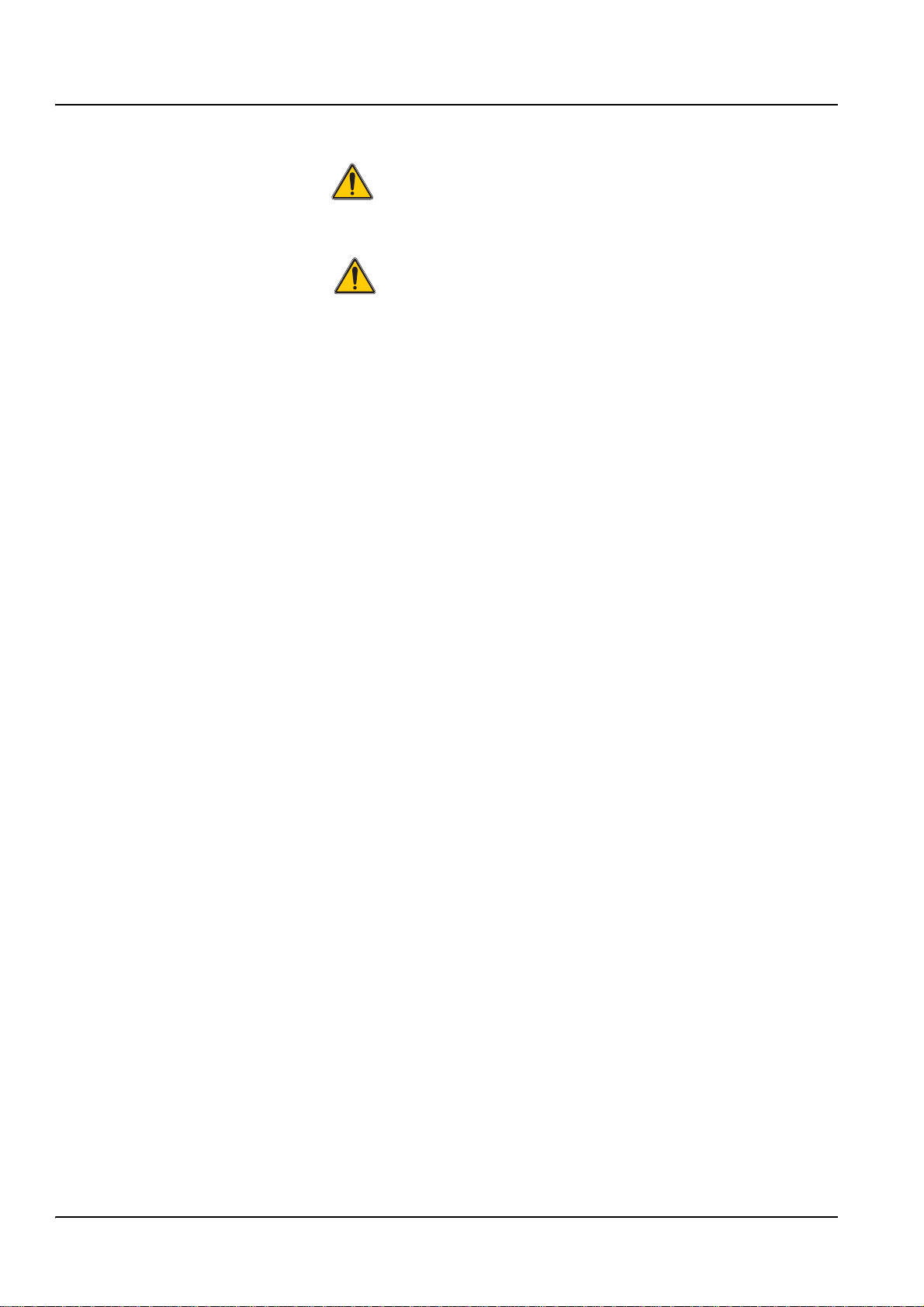
Installation
3.3.3 Wiring for Power at the Controller
DANGER
Explosion hazard. Do not connect or disconnect electrical
components or circuits to the equipment unless power has
been switched off or the area is known to be non-hazard ous.
DANGER
Do not connect AC power to a sc60 24 VDC powered model.
The sc60 can be purchased as either an 100–230 VAC powered
model or a 24 VDC powered model. Follow the appropriate wiring
instructions as per the purchased model.
Important Note: A protective earth (PE) ground connection is
required by the sc60 for both 100–230 VAC and 24 VDC wiring
applications. Failure to connect a good PE ground connection can
result in shock hazards and poor performance due to
electromagnetic interferences. AL WAYS connect a good PE ground
to the sc60 terminal.
The controller can be wired for line power by hard-wiring in conduit
or wiring to a power cord. Regardless of the wire used, the
connections are made at the same terminals. A local disconnect
designed to meet local electrical code is required and must be
identified for all types of installation. See Figure 13and Figure 14 on
page 17 for suggested local disconnect configurations.
1. Obtain appropriate fittings with NEMA 4X/IP66 environmental
rating.
2. Loosen the screws using a phillips-head screwdriver and open
the hinged controller cover.
3. Remove the high-voltage barrier (see Figure 9 on page 13).
4. Insert the wires through the strain relief fitting or conduit hub
located in the right-rear access hole in the bottom of the
enclosure. Tighten the strain relief if used, to secure the cord.
5. Properly prepare each wire (Figure 11) and insert each wire
into the terminal according to Table 2: or Table 3: on page 15.
Tug gently after each insertion to ensure the connection is
secure.
6. Seal any unused openings in the controller box with conduit
opening sealing plugs.
7. Reinstall the high-voltage barrier and latch to secure.
14
Page 19

Installation
1
2
Figure 11 Proper Wire Preparation and Insertion
1 Strip ¼-inch of insulation. 2 Seat insulation against connector with no bare wire exposed.
Table 2: AC Power Wiring Information (sc60 AC powered model only)
Terminal Number Terminal Description Wire Color Code for North America Wire Color Code for Europe
1 Hot (L1) Black Brown
2 Neutral (N) White Blue
3 Protective Earth (PE) Green Green w/yellow tracer
Table 3: DC Power Wiring Information (sc60 24 VDC powered model only)
T erminal Number Terminal Description Wire Color Code for North America Wire Color Code for Europe
1 +24 V dc Red Red
2 24 V dc return Black Black
3 Protective Earth (PE) Green Green w/yellow tracer
The DC power source that supplies power to the 24 VDC powered
sc60 must maintain voltage regulation within the specified 24 VDC
–15 % +20 % voltage limits. The DC power source must also
provide adequate protection against surges and line transients.
15
Page 20

Installation
13
312
45
J1
S1
J2
J3
CARD
U5
U9
10 9
F1
J5
NONO
J6
F2
NCNCNC
NO
COMCOMCOM
RELAYCRELAYBRELAYA
! 24 VDC
+24 VDC
8
12
11
J4
NETWORK
INTERFACE
Figure 12 sc60 Wiring Connections
1 J1—Network connector 8 Sensor connector
2 J2—Header for optional network interface card 9 J6—Analog output (4–20 mA) connector
3 J5—Relay A connector 10 J5—Sensor connector for hard-wiring
4 J6—Relay B connector 11 Position for network interface card
5 J7—Relay C connector 12 Service port
6 Fuses (F1, F2) 13 Sensor terminator selector/service port configuration
7 J8—Power connections
a. AC Power connection (AC powered sc60 model
only)
b. DC Power connection (24 VDC sc60 model only)
6
7
7a
7b
16
Page 21

Installation
J1
S1
J2
J3
1
CARD
U5
U9
J5
J6
F1
F2
NCNCNC
NO
NONO
COMCOMCOM
RELAYCRELAYBRELAYA
J4
NETWORK
INTERFACE
Figure 13 Local Disconnect for Power Cord
1 Power terminal 2 Power cord strain relief
J1
S1
J2
J3
2
1
CARD
U5
U9
J5
J6
F1
NCNCNC
NO
NONO
COMCOMCOM
RELAYCRELAYBRELAYA
J4
NETWORK
INTERFACE
Figure 14 Local Disconnect for Hard-wired Line Power
1 Power terminal 2 Conduit strain relief
F2
2
17
Page 22

Installation
3.4 Alarms and Relays
3.4.1 Connecting the Relays
DANGER
Explosion hazard. Do not connect or disconnect electrical
components or circuits to the equipment unless power
has been switched off or the area is known to be
non-hazardous.
DANGER
Exposure to some chemicals may degrade the sealing
properties of materials used in the following devices: Relays
K1, K2, and K3. Periodic inspection of these devices is
recommended to check for degradation.
The controller is equipped with three unpowered relays rated
100–230 V AC, 50/60 Hz, 5 amp resistive maximum. See the sensor
manual for relay setup details.
DANGER
Relay loads must be resistive. User must externally limit
current to the relays to 5 Amps by use of a fuse or a breaker.
DANGER
Power and relay terminals are designed for only single wire
termination. Do not use more than one wire in each terminal.
The relay connector accepts 18–12 AWG wire (as determined by
load application). Wire gauge less than 18 AWG is not advised.
The Normally Open (NO) and Common (COM) relay contacts will
be connected when an alarm or other condition is active. The
Normally Closed (NC) and COM relay contacts will be connected
when an alarm or other condition is inactive or when power is
removed from the controller.
AC Line (100–230 V) Powered sc60s
AC line powered sc60 controllers contain three relays designed for
connection to AC MAINS circuits (voltages greater than 30V-RMS,
42.2V-PEAK or 60 V DC). Refer to Figure 15 on page 19 for
connection information. The relay wiring compartment is not
designed for voltage connections below these levels. Relays must
not be powered from the same wiring used to power the controller.
24 VDC Powered sc60
The 24 VDC sc60 controller contains three relays designed for
connection to LOW voltage circuits (i.e., voltages less than
30V-RMS, 42.2V-PEAK or 60 V DC). Refer to Figure 15 on page 19
for connection information. The wiring section is not designed for
voltage connections above these levels. Relay must not be
powered from the same wiring used to power the controller.
18
Page 23

Installation
NCNCNC
COMCOMCOM
NO
F1
F2
NONO
RELAYCRELAYBRELAYA
J5 J6 J7
RELAYA
RELAYB
RELAYC
NC COM NO
J1
J1
J3
S1
S1
J4
J4
NETWORK
NETWORK
INTERFACE
INTERFACE
CARD
CARD
J2
J2
U5
U5
U9
U9
J3
3
2
1
RELAYA
F1
J5J5
J5J5
J5
J5
NONO
J6
J6
F2
NCNCNC
NO
COMCOMCOM
RELAYCRELAYBRELAYA
RELAYB
RELAYC
Disconnect
Power
Figure 15 Alarm and Relay Connections
3.4.2 Connecting the Analog Outputs
DANGER
Explosion hazard. Do not connect or disconnect electrical
components or circuits to the equipment unless power
has been switched off or the area is known to be
non-hazardous.
Two isolated analog outputs (1 and 2) are provided, see Figure 16
on page 20. Each output can be set to 0–20 or 4–20 mA, and can
be assigned to represent the measured parameter or secondary
measurement such as temperature. Make connections with
twisted-pair shielded wire and connect the shield at the controlled
component end or at the control loop end. Do not connect the
shield at both ends of the cable. Use of non-shielded cable may
result in radio frequency emission or susceptibility levels higher
than allowed. Maximum loop resistance is 500 Ohm. Refer to the
sensor manual for output software setup.
Make wiring connections at the analyzer end as shown in Table 4:
and Figure 16 on page 20.
19
Page 24

Installation
S1
J4
Table 4 : Output Connections at Terminal Block J6
Recorder Wires Circuit Board Position
Output 2 + 1
Output 2 – 2
Shield 3
Output 1 + 4
Output 1 – 5
J1
J3
1
+
DATA
!DATA
2
SERVICE REQUEST
3
+
V
4
PROBES
GND
5
F1
F2
6
J5
J5J5
CONNECTOR
DANGER - EXPLOSION HAZARD
DO NOTDISCONNECT WHILE CIRCUIT IS LIVE
UNLESSAREA IS KNOWN TO BE NON-HAZARDOUS.
J6
DANGER - RISQUE D'EXPLOSION
NE PASDEBRANCHER TANTQUE LE ESTSOUS
TENSION,A MONIS QU'IL NE S'AGISSED'UN
EMPLACEMENT NON-DANGEROUX
UTS
1
+
OUT2
! OUT 2
2
SHIELD/CHASSIS GND
3
+
OUT1
PCB
4
5
ANALOG OUTP
NCNCNC
NONO
RELAYCRELAYBRELAYA
FIELD WIRING
INSULATIONMUST
BE RATED TO
80° C MINIMUM
! OUT 1
NO
COMCOMCOM
NETWORK
INTERFACE
CARD
J2
U5
U9
1
2
3
4
5
J6
Figure 16 Analog Output Connections
3.5 Connecting/Wiring the sc Sensor
DANGER
Explosion hazard. Do not connect or disconnect electrical
components or circuits to the equipment unless power
has been switched off or the area is known to be
non-hazardous.
The sc60 Controller only works with the following sensors:
• AD 1200 sc pH Combination Gateway
• 1200-S sc pH Sensor
• pHD-S sc Differential pH Sensor
• ADpHD sc Differential pH Gateway
• AD3400 sc Contacting Conductivity Gateway
• AD3700 sc Inductive Conductivity Gateway
• 3798-S sc Inductive Conductivity Sensor
• 5740 sc Dissolved Oxygen Sensor
• 8362 sc
20
Page 25

3.5.1 Connecting the sc Sensor in a Non-hazardous Location
3.5.1.1 Attaching a sc Sensor with a Quick-connect Fitting
The sensor cable is supplied with a keyed quick-connect fitting for
easy attachment to the controller, see Figure 17. Retain the
connector cap to seal the connector opening in case the sensor
must be removed. Optional extension cables may be purchased to
extend the sensor cable length. If the total cable length exceeds
100 m (300 ft), a termination box mu st be insta lled. When used with
the termination box, the maximum cable length is 1000 m (3000 ft).
See the Replacement Parts section in the sensor manual for part
number information.
J1
J1
J3
S1
S1
J4
J4
NETWORK
NETWORK
INTERFACE
INTERFACE
CARD
CARD
J2
J2
U5
U5
U9
U9
J3
1
+
DATA
1
+
DATA
–DATA
–DATA
2
2
SERVICE REQUEST
SERVICE REQUEST
3
3
4
4
+
V
+
V
PROBES
PROBES
GND
5
GND
5
F1
F1
6
ANALOG OUTPUTS
ANALOG OUTPUTS
NONO
NONO
INSULATIONMUST
INSULATIONMUST
80° C MINIMUM
80° C MINIMUM
6
1
+
OUT2
1
+
OUT2
– OUT2
– OUT2
2
2
SHIELD/CHASSISGND
SHIELD/CHASSISGND
3
3
4
4
+
OUT1
+
OUT1
5
5
–OUT 1
–OUT 1
NCNCNC
NCNCNC
NO
NO
COMCOMCOM
COMCOMCOM
RELAYCRELAYBRELAYA
RELAYCRELAYBRELAYA
FIELD WIRING
FIELD WIRING
BE RATEDTO
BE RATEDTO
J5J5
J5
J5
PCB
PCB
CONNECTOR
CONNECTOR
DANGER - EXPLOSION HAZARD
DANGER - EXPLOSION HAZARD
DO NOTDISCONNECT WHILE CIRCUIT IS LIVE
DO NOTDISCONNECT WHILE CIRCUIT IS LIVE
UNLESSAREA IS KNOWN TO BE NON-HAZARDOUS.
UNLESSAREA IS KNOWN TO BE NON-HAZARDOUS.
DANGER - RISQUE D'EXPLOSION
J6
J6
DANGER - RISQUE D'EXPLOSION
NE PASDEBRANCHER TANTQUE LE EST SOUS
NE PASDEBRANCHER TANTQUE LE EST SOUS
TENSION,A MONIS QU'IL NE S'AGISSED'UN
TENSION,A MONIS QU'IL NE S'AGISSED'UN
EMPLACEMENT NON-DANGEROUX
EMPLACEMENT NON-DANGEROUX
Installation
F2
F2
Figure 17 Attaching the Sensor using the Quick-connect Fitting
21
Page 26

Installation
Figure 18 Quick-connect Fitting Pin Assignment
5
4
6
1
3
Item Designation Wire Color
1 Pin 1 (+12 V DC) Brown
2 Pin 2 (Circuit Common) Black
3 Pin 3 (Data (+)) Blue
4 Pin 4 (Data (–)) White
5 Pin 5 (Shield) Shield (grey wire in existing quick-disconnect fitting)
6Groove
3.5.1.2 Hard-wiring a sc Sensor to the Controller
1. Open the controller cover.
2. Disconnect and remove the existing wires between the quick
connect and terminal block J5, see Figure 19 on page 23.
2
3. Remove the quick connect fitting and wires and install the
threaded plug on the opening to maintain the environmental
rating.
4. Strip the insulation on the cable back 1-inch. Strip ¼-inch of
each individual wire end.
5. Pass the cable through conduit and a conduit hub or a strain
relief fitting and an available access hole in the controller
enclosure. Tighten the fitting.
6. Wire as shown in Table 6: on page 24.
7. Close and secure the cover.
22
Page 27

S1
S1
J4
J4
J1
J1
J2
J2
U5
U5
NETWORK
NETWORK
INTERFACE
INTERFACE
CARD
CARD
From Probe
Installation
J3
J3
1
1
1
1
+
DATA
+
DATA
+
DATA
+
DATA
2
2
–DATA
2
–DATA
2
–DATA
–DATA
SERVICE REQUEST
SERVICE REQUEST
SERVICE REQUEST
SERVICE REQUEST
3
3
3
3
4
4
4
4
+
V
+
V
+
V
+
V
PROBES
PROBES
PROBES
PROBES
GND
5
GND
5
GND
5
GND
5
F2
F1
F2
F1
6
6
6
J5J5
J5
U9
U9
J5
PCB
PCB
PCB
PCB
CONNECTOR
CONNECTOR
CONNECTOR
CONNECTOR
DANGER - EXPLOSION HAZARD
DANGER - EXPLOSION HAZARD
DANGER - EXPLOSION HAZARD
DANGER - EXPLOSION HAZARD
DO NOTDISCONNECT WHILE CIRCUIT IS LIVE
DO NOTDISCONNECT WHILE CIRCUIT IS LIVE
DO NOTDISCONNECT WHILE CIRCUIT IS LIVE
DO NOTDISCONNECT WHILE CIRCUIT IS LIVE
UNLESSAREA IS KNOWN TO BE NON-HAZARDOUS.
UNLESSAREA IS KNOWN TO BE NON-HAZARDOUS.
UNLESSAREA IS KNOWN TO BE NON-HAZARDOUS.
UNLESSAREA IS KNOWN TO BE NON-HAZARDOUS.
DANGER - RISQUE D'EXPLOSION
DANGER - RISQUE D'EXPLOSION
DANGER - RISQUE D'EXPLOSION
J6
DANGER - RISQUE D'EXPLOSION
NE PASDEBRANCHER TANTQUE LE ESTSOUS
NE PASDEBRANCHER TANTQUE LE ESTSOUS
NE PASDEBRANCHER TANTQUE LE ESTSOUS
NE PASDEBRANCHER TANTQUE LE ESTSOUS
TENSION,A MONIS QU'IL NE S'AGISSED'UN
TENSION,A MONIS QU'IL NE S'AGISSED'UN
TENSION,A MONIS QU'IL NE S'AGISSED'UN
TENSION,A MONIS QU'IL NE S'AGISSED'UN
EMPLACEMENT NON-DANGEROUX
EMPLACEMENT NON-DANGEROUX
EMPLACEMENT NON-DANGEROUX
EMPLACEMENT NON-DANGEROUX
6
1
1
1
1
2
2
2
2
3
3
3
3
4
4
4
4
5
5
5
5
ANALOG OUTPUTS
ANALOG OUTPUTS
ANALOG OUTPUTS
ANALOG OUTPUTS
NCNCNC
NCNCNC
NONO
NONO
FIELD WIRING
FIELD WIRING
FIELD WIRING
FIELD WIRING
INSULATIONMUST
INSULATIONMUST
INSULATIONMUST
INSULATIONMUST
BE RATEDTO
BE RATEDTO
BE RATEDTO
BE RATEDTO
80° C MINIMUM
80° C MINIMUM
80° C MINIMUM
80° C MINIMUM
+
OUT2
+
OUT2
+
OUT2
+
OUT2
– OUT2
– OUT2
– OUT2
– OUT2
SHIELD/CHASSISGND
SHIELD/CHASSISGND
SHIELD/CHASSISGND
SHIELD/CHASSISGND
+
OUT1
+
OUT1
+
OUT1
+
OUT1
–OUT 1
–OUT 1
–OUT 1
–OUT 1
NO
NO
COMCOMCOM
COMCOMCOM
RELAY3RELAY2RELAY1
RELAY3RELAY2RELAY1
Disconnect
Power
Figure 19 Hard-wiring the sensor
Table 5: Wiring the Sensor at Terminal Block J5
Terminal Number Terminal Designation Wire Color
1 Data (+) Blue
2 Data (–) White
3 Service Request No Connection
4+12 V dc Brown
5 Circuit Common Black
6 Shield Shield (grey wire in existing quick disconnect fitting)
3.6 Wiring the Digital Gateway
The digital gateway is designed to provide a digital interface to the
sc60 controller (or other appropriate digital controller). The
non-sensor end is connected to the controller as described in
section 3.5.1 on page 21.
3.7 Connecting the Optional Digital Output
DANGER
Explosion hazard. Do not connect or disconnect electrical
components or circuits to the equipment unless power
has been switched off or the area is known to be
non-hazardous.
The manufacturer supports Modbus RS485, Modbus RS232, and
Profibus DP communication protocols. The optional digital output
card is installed as shown in Figure 21 on page 25. Terminal block
J1 provides user connection to the optional network card. The
23
Page 28

Installation
terminal connection is based on the selected network card. Refer to
the instructions supplied with the network card for more details.
Surge Protection Recommendation for Profibus DP
Many industrial environments are vulnerable to power transients
and lightning. Water and wastewater plants are frequent targets of
lightning. Lightning generated fields and power surges can cause
instrument failures at these facilities. Surge protectors limit the
magnitude of over-voltage transients and protect the equipment
from damage. For data lines, at a minimum, a surge protector
should provide two stages of protection with sub-nanosecond
response time. Data line surge protection should be installed on a
Profibus DP network where it might be susceptible to lightning or
transients. The purpose of the surge protector is to protect the
equipment that it is located next to, not the network cable.
For best performance/protection connect the surge protector as
close as possible to the device. Connect the device ground
connection through the surge protector ground to the local
protective earth ground. Contact the local Profibus network
component supplier for recommendations on the best surge
protector for a system.
Table 6: Digital Output Terminal Assignments
Terminal Number Modbus RS485 2-wire Mod bu s RS485 4-wire Modbus RS232 Profibus DP
1 D+ RD+ Rx A1– (out)
2 D– RD– No connection B1+ (out)
3 No conne ction TD+ Tx A2– (in)
4 No conne ction TD– No connection B2+ (in)
5 Common Common Common Common
6 No connection No connection No connection No connection
7 Shield Shield Shield Shield
Common 5
9
Not used 4
8
Rx 3
Tx 2
7
6
Not used 1
Figure 20 RS232 Connection to Customer-supplied Computer 9-pin D Subminiature Connector
24
Page 29

Installation
21
J1
S1
J2
U5
J4
U9
NETWORK
INTERFACE
CARD
J3
1
+
DATA
!DATA
2
SERVICE REQUEST
3
+
V
4
PROBES
GND
5
F1
F2
6
J5
J5J5
CONNECTOR
DANGER - EXPLOSION HAZARD
DO NOT DISCONNECT WHILE CIRCUIT IS LIVE
UNLESSAREA IS KNOWN TO BE NON-HAZARDOUS.
J6
DANGER - RISQUE D'EXPLOSION
NE PASDEBRANCHER TANTQUE LE EST SOUS
TENSION,A MONIS QU'IL NE S'AGISSED'UN
EMPLACEMENT NON-DANGEROUX
UTS
1
+
OUT 2
! OUT 2
2
SHIELD/CHASSIS GND
3
+
OUT 1
PCB
4
5
ANALOG OUTP
NCNCNC
NONO
COMCOMCOM
RELAYCRELAYBRELAYA
FIELD WIRING
INSULATIONMUST
BE RATED TO
80° C MINIMUM
! OUT1
NO
3
4
5
Figure 21 Network Card Position in the Controller
1 J2—Network card header 4 Mounting hole (3)
2 J2 Pin 1 5 Network card placement
3 J1 Terminal
25
Page 30

Installation
26
Page 31

Section 4 Operation
4.1 Using the Keypad
1
The front of the controller is shown in Figure 22. The keypad
consists of the eight keys as described in Table 7: .
sc60
2
3
4
Figure 22 Front of the Controller
1 Instrument display 4RIGHT, LEFT, UP, and DOWN keys
2 BACK key 5HOME key
3MENU key 6ENTER key
Table 7: Controller Key Functions/Features
Number Key Function
2 Moves back one level in the menu structure.
3
Moves to the main menu from other menus. This key is not active in menus where a selection or
other input must be made.
6
7
4 Navigates through the menus, changes settings, and increments and decrements digits.
6
7 Accepts an input value, updates, or accepts displayed menu options.
Moves to the Main Measurement screen from any other screen. This key is not active in menus
where a selection or other input must be made.
4.2 Controller Display Features
When a sensor is connected and the controller is in measurement
mode, the controller automatically identifies the connected sensors
and displays associated measurements.
27
Page 32

Operation
The display will flash on startup, when a sensor error has occurred,
when the hold outputs function has been activated, and when a
sensor is being calibrated. An active system warning will cause the
warning icon (a triangle with an exclamation point inside) to be
displayed on the right side of the display. See Figure 23.
1
2
3
SENSOR NAME:
7.00
TEMP: 23.0°C
pH
Figure 23 Display Example
1 Status bar. Indicates the sensor name and status of relays. The
relay letter is displayed when the relay is energized.
2 Main measurement 5 Warning icon area
3 Secondary measurement (if applicable) 6 Measurement units
4 Parameter
4.2.1 Important Key Presses
• Press HOME then RIGHT or LEFT to display two readings when
the sensor is connected. Continue to press
toggle through the available display options:
4
5
6
RIGHT or LEFT to
MAIN MENU
SENSOR DIAG
SENSOR SETUP
SYSTEM SETUP
TEST/MAINT
SENSOR NAME:
7.00
TEMP: 23.0°C
SYSTEM SETUP
OUTPUT SETUP
RELAY SETUP
NETWORK SETUP
DISPLAY SETUP
• Press
UP and DOWN to toggle the status bar at the bottom of
the measurement display to display the secondary
measurement (temperature) and output information.
SENSOR NAME:
7.00
OUTPUT1: 12.00 mA
SENSOR NAME:
pH pHpH
7.00
pH
OUTPUT2: 12.00 mV
pHpH
• When in Menu mode, an arrow may appear on the right side of
the display to indicate that more menus are available. Press
UP
or DOWN (corresponding to the arrow direction) to display
additional menus.
SYSTEM SETUP
DISPLAY SETUP
SECURITY SETUP
LOG SETUP
CALCULATION
SYSTEM SETUP
SECURITY SETUP
LOG SETUP
CALCULATION
ERROR HOLD MODE
28
Page 33

Operation
4.2.2 Software Text Abbreviations
Abbreviation Meaning Abbreviation Meaning
Adj Adjust P/F Pass/Fail
Cal Calibration Pass Password
Cont Continue Preped Prepared
Dflt Default SN Serial Number
Diag Diagnostic Std Standard
Freq Frequency Temp Temperature
Int Internal Vers Version
Meas Measurement Xfer Transfer
4.3 System Setup
4.3.1 Adjusting Display Contrast
Step Select Menu Level/Instructions Confirm
1 MAIN MENU —
2 SYSTEM SETUP
3 DISPLAY SETUP
4 — ADJUST CONTRAST
5 (+0–50)
6 Main Menu or Main Measurement Screen —
4.3.2 Specifying the Displayed Language
Step Select Menu Level/Instructions Confirm
1 MAIN MENU —
2 SYSTEM SETUP
3 DISPLAY SETUP
4 LANGUAGE
5 Select the language from displayed options
6 Main Menu or Main Measurement Screen —
29
Page 34

Operation
4.3.3 Setting the Time and Date
4.3.3.1 Setting the Time (24-hr format)
Step Select Menu Level/Instructions Confirm
1 MAIN MENU —
2 SYSTEM SETUP
3 DISPLAY SETUP
4 SET DATE/TIME
5 Highlight TIME
Select the character to edit
6
Scroll to appropriate number
7 Main Menu or Main Measurement Screen —
4.3.3.2 Setting the Date Format and Date
Step Select Menu Level/Instructions Confirm
1 MAIN MENU —
2 SYSTEM SETUP
3 DISPLAY SETUP
4 SET DATE/TIME
5 — Highlight DATE FORMAT
6 Choose the appropriate date format from the displayed options
7 Highlight DATE
Select the character to edit —
8
Scroll to the appropriate number
9 Main Menu or Main Measurement Screen —
30
Page 35

Operation
4.4 Setting up System Security
The passcode feature of the sc60 restrict s unauthorized access to
configuration and calibration settings. The passcode is factory set
to sc60 (the four digits must be followed by spaces to remove the
trailing asterisk). The following two options are available:
Disabled: All configuration settings and calibrations can be
changed. This is the default.
Enabled: Certain calibration and Test/Maint settings/operations
cannot be accessed without the passcode. If the passcode is
enabled, it may be edited (section 4.4.2 on page 32). The passcode
can include up to six digits (alpha and/or numeric and available
characters). If the instrument is reset using the Configure/Default
Setup menu selection, the passcode will return to the factory
default. If a passcode is forgotten, obtain the Ma ster passcode fr om
the Technical Consulting Services Department.
4.4.1 Setting the Passcode
Step Select Menu Level/Instructions Confirm
1 MAIN MENU —
2 SYSTEM SETUP
3 SECURITY SETUP
4 — SET PASSCODE
5 Highlight ENABLE
6 Main Menu or Main Measurement Screen —
31
Page 36

Operation
4.4.2 Editing the Passcode
Step Select Menu Level/Instructions Confirm
1 MAIN MENU —
2 SYSTEM SETUP
3 Highlight SECURITY SETUP
4 ENTER PASSCODE
5 EDIT PASSCODE
EDIT PASSCODE select character (shown in brackets) —
6
EDIT PASSCODE move to the next character
7 Main Menu or Main Measurement Screen —
4.5 Output Options
Refer to the System Setup on page 29 for more information on the
output options menu. The analyzer provides two isolated analog
outputs (Output 1 and Output 2).
4.5.1 Navigating to the Output Options Menu
Step Select Menu Level/Instructions Confirm
1 MAIN MENU —
2 SYSTEM SETUP
3 OUTPUT SETUP
4 SELECT OUTPUT
5 Customize the options, refer to System Setup on page 29
6 Main Menu or Main Measurement Screen when Output options are configured —
32
Page 37

Operation
4.5.2 Hold/Transfer Outputs
During normal measurement operation, the analog outputs can be
held at the last measured value or transferred to a preset value.
4.5.2.1 Hold/Transfer Outputs until Release
Step Select Menu Level/Instructions Confirm
1 MAIN MENU —
2 TEST/MAINT
3 HOLD OUTPUTS
4 SET OUTMODE
5 Select HOLD OUTPUTS or XFER OUTPUTS
6 SET CHANNELS
7 Select the connected sensor —
8 ACTIVATION
9 Select LAUNCH
10 Main Menu or Main Measurement Screen
reading
will flash
During calibration, analog outputs can remain active, hel d, or
transferred to a preset mA value.
4.5.3 Release Outputs
Step Select Menu Level Confirm
1 MAIN MENU —
2 TEST/MAINT
3 HOLD OUTPUTS
4 ACTIVATION
5 RELEASE
6 Main Menu or Main Measurement Screen —
33
Page 38

Operation
4.6 Relay Options
Refer to System Setup on page 29 for more information on the
relay options menu.
4.6.1 Navigating to the Relay Options Menu
Step Select Menu Level/Instructions Confirm
1 MAIN MENU —
2 SYSTEM SETUP
3 RELAY SETUP
4 SELECT RELAY
5 Customize th e options, refe r to System Setup on page 29
6 Main Menu or Main Measurement Screen when Relay options are configured —
4.7 Data Event Logging Options
The sc60 provides one data log and one event log for the sensor.
The data log stores the measurement data at selected intervals.
The event log stores a variety of events that occur on the sensor
such as configuration changes, alarms, and warning conditions.
The data log is stored in a p acked binary format and the event log is
stored in a CSV format. The logs can be downloaded thro ug h th e
digital network port, or through the service port using the service
cable LZX887.
4.8 Digital Network Options
The sc60 provides two digital communication methods with the
controller (the digital network port and the service port). Either of
the digital ports can be used to access setup data, measurement
data, or data/event logs. For the features available for each
individual digital network port, refer to the instruction sheet supplied
with the selected network card.
34
Page 39

4.9 System Setup Menu
OUTPUT SETUP (see section 4.5.1 on page 32 for expanded menu information)
SELECT OUTPUT 1 OR 2
SELECT SOURCE Press ENTER to display the name of the sensor that will drive the output.
Press
SET PA RAM E TER
SET FUNCTION
SET TRANSFER
SET FIL TER
SCALE 0 mA/4 mA Select 0 mA or 4 mA for mi nimum current (outputs will be set to 0–20 mA or 4–20 mA).
ACTIVATE
ENTER to select from the displayed parameters. Highlight the appropriate displayed
parameter and press ENTER.
Select LINEAR CONTROL for current output to track the measurement valve. Select PID
CONTROL for the sc60 to operate as a PID controller.
Each analog output is normally active, responding to the measured value of its assigned
parameter. However, during calibration, each output can be transferred to this preset
transfer value.
Average measurements over time (0–999 seconds). Default is 0 seconds. The higher the value,
the longer the sensor signal response time will be to a change in the actual process value.
Dependent on Function selected previously. See section 4.5.1 on page 32 for
additional information.
FUNCTION set to LINEAR CONTROL: If LINEAR CONTROL was selected in SET FUNCTION,
set the low and the high values for the current output here.
FUNCTION set to PID CONTROL
SET MODE: AUTO or MANUAL.
PHASE: DIRECT or REVERSE controller operation.
SET SETPOINT: Enter the setpoint the PID control will control the process to.
PROP BAND: Control the proportional band for the PID control.
INTEGRAL: Control the integral action time period in minutes.
DERIVATIVE: Control the settings for the rate control.
Operation
RELAY SETUP
Select Relay A, B, or C
SELECT SOURCE Select from none, the connected sensor, or the real time clock (RTC).
SET PA RAM E TER Press
SET FUNCTION
SET FUNCTION
SET TRANSFER
ENTER to select from the displayed parameters.
Source set to sensor
Alarm: Operates relays in response to the measured parameter. Contains separate High and
Low Alarm points, deadbands, and ON/OFF delay.
Feeder Control: Operates in response to the measured parameter. Can be set for phasing,
setpoint, deadband, overfeed timer, and ON/OFF delay.
Event Control: Controls a cleaning system (or equivalent) on a timed basis.
Warning: Activated when the analyzer detects a sensor warning.
PMW Control: Allows the relay to provide a duty cycled output.
Freq Control: Allows the relay to cycle at a frequency between the minimum pulse per minute
and maximum pulse per minute.
Source set to RTC
Timer: Sets the timer for a cleaning system (or equivalent). Controls the output hold, interval,
duration, and off delay.
Sets the relay to Energize or De-energize (user-selectable). Normally, each control or alarm relay
is active, responding to the measured value of its assigned parameter. During calibration,
however, the relay can be transferred to a preset on/off state to suit the application requirements.
Select Energize or De-energize and press
ENTER.
35
Page 40

Operation
4.9 System Setup Menu (continued)
RELAY SETUP (continued)
Allows the user to create a state where the normal condition is energized. The relay is
FAILSAFE
de-energized when an error condition is experienced. Select YES (Energized) or NO
(De-energized) and press
the relay becoming de-energized when an error condition is experienced.
Function set to ALARM
LOW ALARM—Sets the value where the relay will turn on in response to decreasing measured
value. For example, if the low alarm is set for 1.0 and the measured value drops to 0.9, the relay
will be activated.
HIGH ALARM—Sets the value where the relay will turn on in response to increasing measured
value. For example, if the high alarm is set for 1.0 and the measured value increases to 1.1, the
relay will be activated.
LOW DEADBAND—Sets the range where the relay remains on after the measured value
increases above the low alarm value. Default is 5 % of the range. For example, if the low alarm is
set for 1.0 and the low deadband is set for 0.5, then the relay remains on between 1.0 and 1.5.
HIGH DEADBAND—Sets the range where the relay remains on after the measured value
decreases below the high alarm value. Default is 5 % of the range. For example, if the high alarm
is set for 4.0 and the high deadband is set for 0.5, then the relay remains on between 3.5 and 4.0.
OFF DELAY—Sets a time (0–300 seconds) to delay the relay from normally turning off.
ON DELAY—Sets a time (0–300 seconds) to delay the relay from normally turning on.
ENTER. YES sets the relay normal condition to energized resulting in
ACTIVATION
Function set to FEEDER CONTROL
PHASE—“High” phase assigns the relay setpoint to respond to an increasing measured value;
conversely, a “Low” phase assigns the relay setpoint to respond to a decreasing measured value.
SET SETPOINT—Sets the value where the relay will turn on.
DEADBAND—Sets the range where the relay remains on after the measured value decreases
below the setpoint value (high phase relay) or increases above the setpoint value (low phase
relay).
OVERFEED TIMER—Sets the time (0–999.9 minutes) to limit how long the relay can remain on.
OFF DELAY—Sets a time (0–999 seconds) to dela y the relay from normally turning off
ON DELAY—Sets a time (0–999 seconds) to delay the relay from normally turning on.
Function set to EVENT CONTROL
SET SETPOINT—Sets the value where the relay will turn on.
DEADBAND—Sets the range where the relay remains on after the measured value decreases
below the setpoint value (high phase relay) or increases above the setpoint value (low phase
relay).
OnMax TIMER—Sets the time (0–999 minutes) to limit the time the relay can remain on.
OffMax TIMER—Sets a time (0–999 minutes) to delay the relay from normally turning off.
OnMin TIMER—Sets the time (0–999 minutes) to limit the time the relay can remain on.
OffMin TIMER—Sets the time (0–999 minutes) to limit the time the relay can remain off.
Function set to TIMER (RTC selected in SELECT SOURCE)
HOLD OUTPUTS—Set OUTMODE to select output hold operation and select channels that
cause the outputs to be held.
INTERVAL—Set the off time for the relay.
DURATION—Set the on time for the relay.
OFF DELAY—Set the time for additional hold/output time after the relay has been turned off.
36
Page 41

4.9 System Setup Menu (continued)
RELAY SETUP (continued)
Function set to WARNING CONTROL
WARNING LEVEL—Set the warning level that will trigger a relay. Range: 0–32. For example: If
warnings 1–9 are active on the instrument, set the warning level to 0 to allow all warnings to
trigger the relay; set the warning level to 5 to allow warnings 6 and above to trigger the relay. Set
the warning level to 9 or greater to not trigger the relay on any warning.
Function set to PMW CONTROL
SET MODE—Auto or Manual
PHASE—Direct or Reverse
SET SETPOINT—Control Setpoint
DEAD ZONE—Zone around setpoint where output is off
PERIOD—3–60 second PMW period
ACTIVATION
MIN WIDTH—Minimum pulse width in 0.1 seconds
MAX WIDTH—Maximum pulse width in 0.1 seconds
PROP BAND—Proportional control band
INTEGRAL—Integral control setting (minutes)
Function set to FREQ CONTROL
SET MODE—Auto or Manual
PHASE—Direct or Revers
SET SETPOINT—Control Setpoint
DEAD ZONE—Zone around setpoint where output is off
MIN WIDTH—0.001–200 pulses per minute
MAX WIDTH—0.001–200 pulses per minute
PROP BAND—Proportional control band (this is outside of the dead zone)
INTEGRAL—Integral control setting (minutes)
Operation
NETWORK SETUP (this menu appears only if a network card is installed in the controller)
SET MODE Auto or Manual
Highlight sc60 Analyzer, or either connected sensor then press ENTER. Choose a number
MODBUS ADDRESS
BAUD RATE Select a baud rate of 9600, 19200, 38.4K, 57.6K, or 115.2K. Default: 19200
STOP BITS Select 1 or 2 stop bits. Default: 1
MODBUS MODE Select RTU or ASCI. Default: RTU
DATA ORDER Select Normal or Swapped. Defaul t: Swapped
DISPLAY SETUP
ADJUST CONTRAST Use the
LANGUAGE
SET DA TE/TIME
SECURITY SETUP (Enter a 6-digit passcode)
SET PA SSCODE
ERROR HOLD MODE
HOLD OUTPUTS Holds outputs when unable to communicate with the sensor.
XFER OUTPUTS Goes to transfer state when unable to communicate with the sensor.
between 1 and 247 as the address (each source must have a different address) then press
ENTER.
UP and DOWN keys to increase or decrease the contrast, see section 4.3.1 on page 29.
The default is English. Choose from the list of languages to display menus in the appropriate
language.
Select the date format and to set the date and time (24-hour (military) format), see section 4.3.3
on page 30.
DISABLE—Disables system security. See section 4.4 on page 31.
ENABLE—Enables system security . See section 4.4 on page 31.
37
Page 42

Operation
4.10 Test/Maint Menu
STATUS
Indicates the status of each relay and the status of the sensor connected to the controller.
OUTPUT CAL
SELECT OUTPUT 1
OR 2
HOLD OUTPUTS
SET OUTMODE Choose Hold Outputs or Xfer Outputs
SET CHANNELS Choose any individual attached sensor or all attached sensors to be held or transferred.
ACTIVATION Select Launch or Release
OVERFEED RESET
Reset the overfeed time out.
TEST OUTPUT
SELECT OUTPUT 1
OR 2
TEST RELAY
SELECT RELAY A, B,
OR C
Calibrate Analog Output by specifying values to correspond to 4 mA and 20 mA using the
DOWN arrow keys.
Set the analog output to a desired current level. Range: 0–20
Energize or de-energize the selected relay.
UP and
RESET CONFIG
Reset to default configuration
SIMULATION
SELECT SOURCE,
SET PARAMETER,
SET SIM VA LUE
SCAN SENSORS
Manually scans for sensors to determine if sensors have been added or removed.
MODBUS STATS
Indicates the communication statistics for use with an external network.
CODE VERSION
Indicates the controller software version.
Simulate sensor measurement value for testing the outputs and relays.
38
Page 43

Section 5 Maintenance
DANGER
Only qualified personnel should conduct the tasks described
in this section of the manual.
DANGER
Explosion hazard. Do not connect or disconnect equipment
unless power has been switched off or the area is known to be
non-hazardous.
5.1 Cleaning the Controller
With the enclosure securely closed, wipe the exterior with a
damp cloth.
5.2 Fuse Replacement
The instrument contains two mains fuses. Failed fuses are an
indication that an equipment problem could exist. Problem
resolution and fuse replacement should be performed on ly by
qualified service personnel. Refer to Figure 24on page 40 and the
following steps to replace the fuses:
1. Disconnect power to the controller (including power to relays
and other components, if powered).
2. Open the hinged controller cover by completely loosening all
four captive screws in the cover.
3. Remove the high voltage barrier; pull out the lever of the
captive fastener then pull straight out on the barrier. Set the
barrier aside for reinstallation.
4. Remove the fuses and install new fuses of the same type and
rating:
• AC powered sc60: T, 1.6 A, 250 V, slow blow
• 24 V DC powered sc60: T, 3 A, 250V, slow blow
5. Reinstall the high voltage barrier.
6. Close the controller cover and hand-tighten the four screws.
7. Reconnect power to the instrument.
39
Page 44

Maintenance
J1
S1
J4
NETWORK
INTERFACE
J2
U5
U9
CARD
1. Fuses F1 and F2.
AC powered, T, 1.6A, 250V, slow blow
DC powered, T, 3A, 250V, slow blow
J3
J5
J6
Figure 24 Fuse Replacement
1
F1
F2
NCNCNC
NO
NONO
COMCOMCOM
RELAYCRELAYBRELAYA
40
Page 45

Section 6 Replacement Parts and Accessories
6.1 Replacement Items
Description Quantity Catalog Number
Controller Installation Kit each 58672-00
Fuse, T, 3A, 250 V, slow blow each 41060
Fuse, T, 1.6 A, 250 V, slow blow each 52083-00
Instruction Manual, English each DOC023.52.001 03
6.2 Accessories
Description Quantity Catalog Number
Digital Output Card for Modbus RS232 Communication each 59200-00
Digital Output Card for Modbus RS485 Communication each 59200-01
Profitbus DP Digital Output Card each YAB015
Locknut each 1059612
Plug, conduit opening each 58687-00
Power Cord with Strain Relief, 115 V each 54488-00
Power Cord with Strain Relief, 230 V each 54489-00
Sealing Washer each 1033814
Strain Relief, Heyco each 4379400
Sun Shield each LZX961
and Accessories
41
Page 46

Replacement Parts and Accessories
42
Page 47

Section 7 Warranty, liability and complaints
HACH LANGE GmbH warrants that the product supplied is free of
material and manufacturing defects and und er takes the ob liga tio n
to repair or replace any defective parts at zero cost.
The warranty period for instruments is 24 months. If a service
contract is taken out within 6 months of purchase, the warranty
period is extended to 60 months.
With the exclusion of the further claims, the supplier is liable for
defects including the lack of assured properties as follows: all th ose
parts that, within the war ranty period calculated from the day of the
transfer of risk, can be demonstrated to have become unusable or
that can only be used with significant limitations due to a situation
present prior to the transfer of risk, in particular due to incorrect
design, poor materials or inadequate finish will be improved or
replaced, at the supplier's discretion. The identification of such
defects must be notified to the supplier in writing without delay,
however at the latest 7 days after the identification of the fault. If the
customer fails to notify the supplier, the product is considered
approved despite the defect. Further liability for any direct or
indirect damages is not accepted.
If instrument-specific maintenance and servicing work defined by
the supplier is to be performed within the warranty period by the
customer (maintenance) or by the supp lier (se rvic ing ) an d th ese
requirements are not met, claims for damages due to the failure to
comply with the requirements are rendered void.
Any further claims, in particular claims for consequential damages
cannot be made.
Consumables and damage caused by improper handling, poor
installation or incorrect use are excluded from this clause.
HACH LANGE GmbH process instruments are of proven reliability
in many applications and are therefore often used in automatic
control loops to provide the most economical possible operation of
the related process.
To avoid or limit consequential damage, it is therefore
recommended to design the control loop such that a malfunction in
an instrument results in an automatic change over to the backup
control system; this is the safest operating state for the environment
and the process.
43
Page 48

Warranty, liability and complaints
7.1 Immunity
This equipment was tested for Industrial level EMC per:
EN 61326 (EMC Requirements for Electrical Equipment for
Measurement, Control and Laboratory Use)
Supporting test records by Hach Company, certified
EMC:
compliance by Hach Company.
Standards in clude:
IEC 1000-4-2:1995 (EN 61000-4-2:1995) Electrostatic Discharge
Immunity (Criteria B)
IEC 1000-4-3:1995 (EN 61000-4-3:1996) Radiated RF
Electromagnetic Field Immunity (Criteria A)
IEC 1000-4-4:1995 (EN 61000-4-4:1995) Electrical Fast
Transients/Burst (Criteria B)
IEC 1000-4-5:1995 (EN 61000-4-5:1995) Surge (Criteria B)
IEC 1000-4-6:1996 (EN 61000-4-6:1996) Conducted Disturbances
Induced by RF Fields (Criteria A)
IEC 1000-4-11:1994 (EN 61000-4-11:1994 ) Voltage Dip/Short
Interruptions (Criteria B)
Additional Immunity Standard/s include:
per 89/336/EEC
7.2 Emissions
ENV 50204:1996 Radiated Electromagnetic Field from Digital
Telephones (Criteria A)
This equipment was tested for Radio Frequency Emissions as
follows:
Per 89/336/EEC EMC: EN 61326:1998 (Electrical Equipment for
measurement, control and laboratory use—EMC requirements)
Class “A” emission limits. Supporting test records by Hewlett
Packard, Fort Collins, Colorado Hardware Test Center (A2LA #
0905-01) and certified compliance by Hach Company.
Standards in clude:
EN 61000-3-2 Harmonic Disturbances Caused by Electrical
Equipment
EN 61000-3-3 Voltage Fluctuation (Flicker) Disturbances Caused
by Electrical Equipment
Additional Emissions Standard/s include:
EN 55011 (CISPR 11), Class “A” emission limits
44
Page 49

Section 8 Addresses
HACH LANGE GmbH
Willstätterstraße 11
D-40549 Düsseldorf
Tel. +49 (0) 211- 52 88 - 0
Fax +49 (0) 211- 52 88 - 143
info@hach-lange.de
www.hach-lange.de
DR. BRUNO LANGE
GES. MBH
Industriestraße 12
A-3200 Obergrafendorf
Tel. +43 (0) 2747 - 74 12
Fax +43 (0) 2747 - 42 18
info@hach-lange.at
www.hach-lange.de
DR. LANGE NEDERLAND B.V.
Laan van Westroijen 2a
NL-4003 AZ Tiel
Tel. +31(0)3 44 63 11 30
Fax +31(0)3 44 63 11 50
info@hach-lange.nl
www.hach-lange.nl
HACH LANGE LTD
Pacific Way
Salford
Manchester, M50 1DL
Tel. +44 (0)161 8 72 14 87
Fax +44 (0)161 8 48 73 24
info@hach-lange.co.uk
www.hach-lange.co.uk
DR. BRUNO LANGE AG
Juchstrasse 1
CH-8604 Hegnau
Tel. +41 (0)44- 9 45 66 10
Fax +41 (0)44- 9 45 66 76
info@hach-lange.ch
www.hach-lange.ch
HACH LANGE AB
Vinthundsvägen159A
SE-128 62 SKÖNDAL
Tel. +46 (0)8 7 98 05 00
Fax +46 (0)8 7 98 05 30
info@hach-lange.se
www.hach-lange.se
HACH LANGE
HACH SAS
33, Rue du Ballon
F-93165 Noisy Le Grand
Tél. +33 (0)1 48 15 68 70
Fax +33 (0)1 48 15 80 00
info@hach-lange.fr
www.hach-lange.fr
HACH LANGE SA
Motstraat 54
B-2800 Mechelen
Tél. +32 (0)15 42 35 00
Fax +32 (0)15 41 61 20
info@hach-lange.be
www.hach-lange.be
HACH LANGE A/S
Åkandevej 21
DK-2700 Brønshøj
Tel. +45 36 77 29 11
Fax +45 36 77 49 11
info@hach-lange.dk
www.hach-lange.dk
HACH LANGE S.L.U.
C/Araba 45, Apdo. 220
E-20800 Zarautz/Guipúzcoa
Tel. +34 9 43 89 43 79
Fax +34 9 43 13 02 41
info@hach-lange.es
www.hach-lange.es
HACH LANGE S.R.O.
Lešanská 2a/1176
CZ-141 00 Praha 4
Tel. +420 272 12 45 45
Fax +420 272 12 45 46
info@hach-lange.cz
www.hach-lange.cz
HACH LANGE SP.ZO.O.
ul. Opolska 143 a
PL-52-013 Wroclaw
Tel. +48 71 3 42 10-81
Fax +48 71 3 42 10-79
info@hach-lange.pl
www.hach-lange.pl
HACH LANGE S.R.O.
Sabinovská 10
SK-821 02 Bratislava
Tel. +421 2 4820 9091
Fax +421 2 4820 9093
info@hach-lange.sk
www.hach-lange.sk
HACH LANGE S.R.L.
Via Riccione, 14
I-20156 Milano
Tel. +39 02 39 23 14-1
Fax +39 02 39 23 14-39
info@hach-lange.it
www.hach-lange.it
HACH LANGE LDA
Rua dos Malhões,
Edif. D. Pedro I
P-2770-071 Paço D'Arcos
Tel. +351 210 00 1750
Fax +351 210 00 8140
info@hach-lange.pt
www.hach-lange.pt
45
Page 50

Addresses
HACH LANGE S.R.L.
str. Aviator Teodor Iliescu nr.37
Bucuresti, Sector 1
RO-011672
Tel. +40 (0)21 2 08 95 78
Fax +40 (0)21 2 08 95 78
info@hach-lange.com
www.hach-lange.com
46
Page 51

Index
A
Alarms .......................................................................... 18
Analog Outputs.................................... ... ... ...................19
C
Cleaning the Controller.................................................39
Conduit Installation.......................................................13
Connecting the Relays ...........................................18
Connecting/Wiring the Sensor Cable
Contrast Display..................... ... ... .... ... ... ...................... 29
Controller Display......................................................... 27
Controller Installation.................................................... 10
Customer Supplied Components.................................... 7
...................... 20
, 19
D
Date Format.................................................................. 30
Digital Output................................................................ 23
E
Electrical Installation............................ ... ...................... 12
Electrostatic Discharge................................................. 12
Enclosure Description................... .... ... ... ... .... .................5
F
Fuse Replacement .......................................................39
H
Hard-wired Electrical Applications................................ 13
L
Language Display......................................................... 29
M
Mechanical Installation........................................ ... ... .... . 7
Modbus RS232....................... ... ... .... ... ... ... ... .... ... ...23
Modbus RS485....................... ... ... .... ... ... ... ... .... ... ... ... ... 41
, 41
O
Output Connections...................................................... 20
P
Panel Mounting ............................................................ 10
Pipe Mounting ........................................... ... .... ... ... ... ... 10
Power Cord .................................................................. 13
R
Rating........................................................................... 39
Relays .......................................................................... 18
Relays Specifications..................................................... 3
Replacement Parts.............................. ... ... ... .... ... ... ... ... 41
S
Security Setup.............................................................. 37
Specifications................................................................. 3
System Security ........................................... .... ... ... ... ... 31
T
Time Format................................................................. 29
U
Using the Keypad......................................................... 27
W
Wall Mounting............................................................... 10
Wire Preparation ................................................. ... ... ... 15
Wiring Safety................................................................ 12
47
Page 52

48
Page 53

Appendix A Modbus Protocol
A.1 Modbus Troubleshooting
Problem Possible Causes Solution
Baud rate, or stop bits does not
match settings of Modbus master
Bad RS232 or RS485 cable Replace/Repair cable
No Modus Response
Modbus Exception
Response
No or improper network biasing and
termination.
Slave Address incorrect or duplicate
address of another bus device.
Register not supported Verify register is supported
Data Type incorrect
A.2 sc60 Modbus Registers
Verify sc60 settings match the Modbus master settings.
Verify Modbus master Parity setting is set to None.
Check all network devices for termination or biasing
settings. Only the ends of the network should have
termination turned on and only one point on the
network should be providing biasing.
Verify all addresses are unique and between
1 and 247.
Verify the requested register(s) Data T ype matches the
Modbus Master Request e.g. do not access a Slave
Float value with a 2 byte Integer request. When
requesting a Float (2 registers/4 bytes), both registers
must be requested at the same time.
Group Name Tag Name Register #
Measurements
Setup Language 40003
Setup Date Format 40004
Setup
Setup/Analog
Output 1
Setup/Analog
Output 1
Setup/Analog
Output 1
Setup/Analog
Output 1
Setup/Analog
Output 1
Setup/Analog
Output 1
Setup/Analog
Output 1
Setup/Analog
Output 1/Linear
Setup/Analog
Output 1/Linear
Setup/Analog
Output 1/PID
Setup/Analog
Output 1/PID
Calculated
Value
Error Hold
Mode
Source 40006
Sensor Select 40007
Measurement
Select
Type 40009
Transfer Value 40010 Float 2 R/W Sets the transfer value
Filter 40012
0mA - 4mA
Select
Min Setting 40014 Float 2 R/W Sets the min output value
Max Setting 40016 Float 2 R/W Sets the max output value
PID Mode 40018
PID Manual Set 40019 Float 2 R/W
40001 Float 2 R
40005
40008
40013
Data
Type
Unsigned
Integer
Unsigned
Integer
Unsigned
Integer
Unsigned
Integer
Unsigned
Integer
Unsigned
Integer
Unsigned
Integer
Unsigned
Integer
Unsigned
Integer
Unsigned
Integer
Length R/W Description
Value calculated from two sensor
measurements
1 R/W Current System Language
Current Data Display Format
1R/W
1R/W
1R/W
1R/W
1R/W
1R/W
1R/W
1R/W
1 R/W Sets the PID mode (0 = auto; 1 = manual)
(0 = DD/MM/YY; 1 = MM/DD/YY;
2 = DD-MM-YY; 3 = MM-DD-YY)
Error Mode Hold State (0 = Hold outputs;
1 = Transfer outputs to predefined value)
Selects data source for this output
(0 = None; 2 = sensor; 4 = Calculation)
Selects sensor source when Source =
Sensor (0 = sensor1; 1 = sensor2)
Selects measurement on the sensor
(0 = Meas1; 3 = Meas4)
Selects output type
(0 = Linear output; 1 = PID control)
Sets the output filter value in seconds
(0 to 120 sec.)
Selects 0mA/4mA for min output
(0 = 0mA; 1 = 4mA)
Sets the PID manual output value
(0.0 to 100.0 %)
49
Page 54

A.2 sc60 Modbus Registers (continued)
Group Name Tag Name Register #
Setup/Analog
Output 1/PID
Setup/Analog
Output 1/PID
Setup/Analog
Output 1/PID
Setup/Analog
Output 1/PID
Setup/Analog
Output 1/PID
Setup/Analog
Output 2
Setup/Analog
Output 2
Setup/Analog
Output 2
Setup/Analog
Output 2
Setup/Analog
Output 2
Setup/Analog
Output 2
Setup/Analog
Output 2
Setup/Analog
Output 2/Linear
Setup/Analog
Output 2/Linear
Setup/Analog
Output 2/PID
Setup/Analog
Output 2/PID
Setup/Analog
Output 2/PID
Setup/Analog
Output 2/PID
Setup/Analog
Output 2/PID
Setup/Analog
Output 2/PID
Setup/Analog
Output 2/PID
Setup/Relay 1 Source 40050
Setup/Relay 1 Sensor Select 40051
PID Setpoint 40021 Float 2 R/W Sets the PID setpoint
PID Phase 40023
PID
Proportional
Band
PID Integral
Time
PID Derivative
Time
Source 40028
Sensor Select 40029
Measurement
Select
Type 40031
Transfer Value 40032 Float 2 R/W Sets the transfer value
Filter 40034
0mA - 4mA
Select
Min Setting 40036 Float 2 R/W Sets the min output value
Max Setting 40038 Float 2 R/W Sets the max output value
Mode 40040
Manual Set 40041 Float 2 R/W
Setpoint 40043 Float 2 R/W Sets the PID setpoint
Phase 40045
Proportional
Band
Integral Time 40048
Derivative Time 40049
40024 Float 2 R/W Sets the PID proportional band
40026
40027
40030
40035
40046 Float 2 R/W Sets the PID proportional band
Data
Type
Unsigned
Integer
Unsigned
Integer
Unsigned
Integer
Unsigned
Integer
Unsigned
Integer
Unsigned
Integer
Unsigned
Integer
Unsigned
Integer
Unsigned
Integer
Unsigned
Integer
Unsigned
Integer
Unsigned
Integer
Unsigned
Integer
Unsigned
Integer
Unsigned
Integer
Length R/W Description
1R/W
1 R/W Sets the PID integral time (min)
1 R/W Sets the PID derivative time (min)
1R/W
1R/W
1R/W
1R/W
1R/W
1R/W
1 R/W Sets the PID mode (0 = auto; 1 = manual)
1R/W
1 R/W Sets the PID integral time (min)
1 R/W Sets the PID derivative time (min)
1R/W
1R/W
Sets the PID phase
(0 = Direct; 1 = Reverse)
Selects data source for this output
(0 = None; 2 = Sensor; 4 = Calculation)
Selects sensor source when Source =
Sensor (0 = Sensor1; 1 = Sensor2)
Selects measurement on the Sensor
(0 = Meas1; 3 = Meas4)
Selects output type
(0 = Linear output; 1 = PID control)
Sets the output filter value in seconds
(0 to 120 sec)
Selects 0mA/4mA for min output
(0 = 0mA; 1 = 4mA)
Sets the PID manual output value
(0.0 to 100.0 %)
Sets the PID phase
(0 = Direct; 1 = Reverse)
Selects data source for this relay
(0 = None; 1 = Real Time Clock; 2 = Sensor;
4 = Calculation)
Selects Sensor source when
Source = Sensor
(0 = Sensor1; 1 = Sensor2)
50
Page 55

A.2 sc60 Modbus Registers (continued)
Group Name Tag Name Register #
Setup/Relay 1
Setup/Relay 1 Type 40053
Setup/Relay 1 Transfer Setting 40054
Setup/Relay
1/Alarm
Setup/Relay
1/Alarm
Setup/Relay
1/Alarm
Setup/Relay
1/Alarm
Setup/Relay
1/Alarm
Setup/Relay
1/Alarm
Setup/Relay
1/Control
Setup/Relay
1/Control
Setup/Relay
1/Control
Setup/Relay
1/Control
Setup/Relay
1/Control
Setup/Relay
1/Control
Setup/Relay
1/Control
Setup/Relay
1/Event
Setup/Relay
1/Event
Setup/Relay
1/Event
Setup/Relay
1/Event
Setup/Relay
1/Event
Setup/Relay
1/Event
Setup/Relay
1/Event
Measurement
Select
High Alarm 40055 Float 2 R/W Sets the high alarm setpoint
Low Alarm 40057 Float 2 R/W Sets the low alarm setpoint
High Deadband 40059 Float 2 R/W Sets the high alarm deadband
Low Deadband 40061 Float 2 R/W Sets the low alarm deadband
On Delay 40063
Off Delay 40064
Setpoint 40065 Float 2 R/W Sets the controller setpoint
Phase 40067
Deadband 40068 Float 2 R/W Sets the controller deadband
Overfeed Timer 40070
On Delay 40071
Off Delay 40072
Reset Overfeed
Timer
Setpoint 40074 Float 2 R/W Sets the event setpoint
Phase 40076
Deadband 40077 Float 2 R/W Sets the event deadband
On Max Time 40079
On Min Time 40080
Off Max Time 40081
Off Min Time 40082
40052
40073
Data
Type
Unsigned
Integer
Unsigned
Integer
Unsigned
Integer
Unsigned
Integer
Unsigned
Integer
Unsigned
Integer
Unsigned
Integer
Unsigned
Integer
Unsigned
Integer
Unsigned
Integer
Unsigned
Integer
Unsigned
Integer
Unsigned
Integer
Unsigned
Integer
Unsigned
Integer
Length R/W Description
1R/W
1R/W
1R/W
1 R/W Sets the on delay time
1 R/W Set s the off delay time
1R/W
1 R/W Sets the overfeed timer value (mins)
1 R/W Sets the on delay time (sec)
1 R/W Sets the off delay time (sec)
1 R/W Resets the overfeed timer
1 R/W Sets the event phase (0 = Low; 1 = High)
1 R/W Sets the max on time (mins)
1 R/W Set s the min on time (mins)
1 R/W Sets the max off time (mins)
1 R/W Sets the min off time (mins)
Selects measurement on the Sensor
(0 = Meas1; 3 = Meas4)
Selects the relay type
(0 = Alarm; 1 = Control;
2 = Status; 3 = Timer; 4 = Event)
Selects the transfer value for the relays
(0 = De-energized; 1 = Energized)
Sets the controller phase
(0=Low;1=High)
51
Page 56

A.2 sc60 Modbus Registers (continued)
Group Name Tag Name Register #
Setup/Relay
1/Timer
Setup/Relay
1/Timer
Setup/Relay
1/Timer
Setup/Relay
1/Timer
Setup/Relay
1/Timer
Setup/Relay
1/Timer
Setup/Relay
1/Status
Setup/Relay 2 Source 40090
Setup/Relay 2 Sensor Select 40091
Setup/Relay 2
Setup/Relay 2 Type 40093
Setup/Relay 2 Transfer Setting 40094
Setup/Relay
2/Alarm
Setup/Relay
2/Alarm
Setup/Relay
2/Alarm
Setup/Relay
2/Alarm
Setup/Relay
2/Alarm
Setup/Relay
2/Alarm
Setup/Relay
2/Control
Setup/Relay
2/Control
Setup/Relay
2/Control
Setup/Relay
2/Control
Hold Type 40083
Sensor Select 40084
Hold Mode 40085
Duration Time 40086
Period Time 40087
Off Delay 40088
Level 40089
Measurement
Select
High Alarm 40095 Float 2 R/W Sets the high alarm setpoint
Low Alarm 40097 Float 2 R/W Sets the low alarm setpoint
High Deadband 40099 Float 2 R/W Sets the high alarm deadband
Low Deadband 40101 Float 2 R/W Sets the low alarm deadband
On Delay 40103
Off Delay 40104
Setpoint 40105 Float 2 R/W Sets the controller setpoint
Phase 40107
Deadband 40108 Float 2 R/W Sets the controller deadband
Overfeed Timer 40110
40092
Data
Type
Unsigned
Integer
Unsigned
Integer
Unsigned
Integer
Unsigned
Integer
Unsigned
Integer
Unsigned
Integer
Unsigned
Integer
Unsigned
Integer
Unsigned
Integer
Unsigned
Integer
Unsigned
Integer
Unsigned
Integer
Unsigned
Integer
Unsigned
Integer
Unsigned
Integer
Unsigned
Integer
Length R/W Description
Sets which Sensor outputs are affected
1R/W
1R/W
1R/W
1 R/W Sets the timer on duration time (sec)
1R/W
1R/W
1R/W
1R/W
1R/W
1R/W
1R/W
1R/W
1 R/W Sets the on delay time
1 R/W Set s the off delay time
1R/W
1 R/W Sets the overfeed timer value (mins)
during timer on time (0 = None; 2 = Selected
Sensor; 13 = All Sensors)
Selects which Sensor outputs are being
held/transferred during the timers on time
(this is used when Hold type is set for single
Sensor)
Selects hold outputs vs. set transfer value
during timers on time
Sets the period between timer on events
(mins)
Sets the time the affected Sensor outputs
are held/transferred after the timer turns off
(sec)
Sets the status level which will trigger the
relay
Selects data source for this relay
(0 = None; 1 = Real Time Clock; 2 = Sensor;
4 = Calculation)
Selects Sensor source when Source
= Sensor (0 = Sensor1; 1 = Sensor2)
Selects measurement on the Sensor
(0 = Meas1; 3 = Meas4)
Selects the relay type (0 = Alarm; 1 =
Control; 2 = Status; 3 = Timer; 4 = Event)
Selects the transfer value for the relays
(0 = De-energized; 1 = Energized)
Sets the controller phase
(0=Low;1=High)
52
Page 57

A.2 sc60 Modbus Registers (continued)
Group Name Tag Name Register #
Setup/Relay
2/Control
Setup/Relay
2/Control
Setup/Relay
2/Control
Setup/Relay
2/Event
Setup/Relay
2/Event
Setup/Relay
2/Event
Setup/Relay
2/Event
Setup/Relay
2/Event
Setup/Relay
2/Event
Setup/Relay
2/Event
Setup/Relay
2/Timer
Setup/Relay
2/Timer
Setup/Relay
2/Timer
Setup/Relay
2/Timer
Setup/Relay
2/Timer
Setup/Relay
2/Timer
Setup/Relay
2/Status
Setup/Relay 3 Source 40130
Setup/Relay 3 Sensor Select 40131
Setup/Relay 3
Setup/Relay 3 Type 40133
Setup/Relay 3 Transfer Setting 40134
On Delay 40111
Off Delay 40112
Reset Overfeed
Timer
Setpoint 40114 Float 2 R/W Sets the event setpoint
Phase 40116
Deadband 40117 Float 2 R/W Sets the event deadband
On Max Time 40119
On Min Time 40120
Off Max Time 40121
Off Min Time 40122
Hold Type 40123
Sensor Select 40124
Hold Mode 40125
Duration Time 40126
Period Time 40127
Off Delay 40128
Level 40129
Measurement
Select
40113
40132
Data
Type
Unsigned
Integer
Unsigned
Integer
Unsigned
Integer
Unsigned
Integer
Unsigned
Integer
Unsigned
Integer
Unsigned
Integer
Unsigned
Integer
Unsigned
Integer
Unsigned
Integer
Unsigned
Integer
Unsigned
Integer
Unsigned
Integer
Unsigned
Integer
Unsigned
Integer
Unsigned
Integer
Unsigned
Integer
Unsigned
Integer
Unsigned
Integer
Unsigned
Integer
Length R/W Description
1 R/W Sets the on delay time (sec)
1 R/W Sets the off delay time (sec)
1 R/W Resets the overfeed timer
1 R/W Sets the event phase (0 = Low; 1 = High)
1 R/W Sets the max on time (mins)
1 R/W Set s the min on time (mins)
1 R/W Sets the max off time (mins)
1 R/W Sets the min off time (mins)
Sets which Sensor outputs are affected
1R/W
1R/W
1R/W
1 R/W Sets the timer on duration time (sec)
1R/W
1R/W
1R/W
1R/W
1R/W
1R/W
1R/W
1R/W
during timer on time (0 = None; 2 = Selected
Sensor; 13 = All Sensors)
Selects which Sensor outputs are being
held/transferred during the timers on time
(this is used when Hold type is set for single
Sensor)
Selects hold outputs vs. set transfer value
during timers on time
Sets the period between timer on events
(mins)
Sets the time the affected Sensor outputs
are held/transferred after the timer turns off
(sec)
Sets the status level which will trigger the
relay
Selects data source for this relay (0 = None;
1 = Real Time Clock; 2 = Sensor;
4 = Calculation)
Selects Sensor source when Source =
Sensor (0 = Sensor1; 1 = Sensor2)
Selects measurement on the Sensor
(0 = Meas1; 3 = Meas4)
Selects the relay type (0 = Alarm; 1 =
Control; 2 = Status; 3 = Timer; 4 = Event)
Selects the transfer value for the relays
(0 = De-energized; 1 = Energized)
53
Page 58

A.2 sc60 Modbus Registers (continued)
Group Name Tag Name Register #
Setup/Relay
3/Alarm
Setup/Relay
3/Alarm
Setup/Relay
3/Alarm
Setup/Relay
3/Alarm
Setup/Relay
3/Alarm
Setup/Relay
3/Alarm
Setup/Relay
3/Control
Setup/Relay
3/Control
Setup/Relay
3/Control
Setup/Relay
3/Control
Setup/Relay
3/Control
Setup/Relay
3/Control
Setup/Relay
3/Control
Setup/Relay
3/Event
Setup/Relay
3/Event
Setup/Relay
3/Event
Setup/Relay
3/Event
Setup/Relay
3/Event
Setup/Relay
3/Event
Setup/Relay
3/Event
Setup/Relay
3/Timer
Setup/Relay
3/Timer
Setup/Relay
3/Timer
High Alarm 40135 Float 2 R/W Sets the high alarm setpoint
Low Alarm 40137 Float 2 R/W Sets the low alarm setpoint
High Deadband 40139 Float 2 R/W Sets the high alarm deadband
Low Deadband 40141 Float 2 R/W Sets the low alarm deadband
On Delay 40143
Off Delay 40144
Setpoint 40145 Float 2 R/W Sets the controller setpoint
Phase 40147
Deadband 40148 Float 2 R/W Sets the controller deadband
Overfeed Timer 40150
On Delay 40151
Off Delay 40152
Reset Overfeed
Timer
Setpoint 40154 Float 2 R/W Sets the event setpoint
Phase 40156
Deadband 40157 Float 2 R/W Sets the event deadband
On Max Time 40159
On Min Time 40160
Off Max Time 40161
Off Min Time 40162
Hold Type 40163
Sensor Select 40164
Hold Mode 40165
40153
Data
Type
Unsigned
Integer
Unsigned
Integer
Unsigned
Integer
Unsigned
Integer
Unsigned
Integer
Unsigned
Integer
Unsigned
Integer
Unsigned
Integer
Unsigned
Integer
Unsigned
Integer
Unsigned
Integer
Unsigned
Integer
Unsigned
Integer
Unsigned
Integer
Unsigned
Integer
Length R/W Description
1 R/W Sets the on delay time
1 R/W Set s the off delay time
1R/W
1 R/W Sets the overfeed timer value (mins)
1 R/W Sets the on delay time (sec)
1 R/W Sets the off delay time (sec)
1 R/W Resets the overfeed timer
1 R/W Sets the event phase (0 = Low; 1 = High)
1 R/W Sets the max on time (mins)
1 R/W Set s the min on time (mins)
1 R/W Sets the max off time (mins)
1 R/W Sets the min off time (mins)
1R/W
1R/W
1R/W
Sets the controller phase
(0=Low;1=High)
Sets which Sensor outputs are affected
during timer on time (0 = None; 2 = Selected
Sensor; 13 = All Sensors)
Selects which Sensor outputs are being
held/transferred during the timers on time
(this is used when Hold type is set for single
Sensor)
Selects hold outputs vs. set transfer value
during timers on time
54
Page 59

A.2 sc60 Modbus Registers (continued)
Group Name Tag Name Register #
Setup/Relay
3/Timer
Setup/Relay
3/Timer
Setup/Relay
3/Timer
Setup/Relay
3/Status
Comm/Net Card Mode 40170
Comm/Net Card Baud 40171
Comm/Net Card Stop Bits 40172
Comm/Net Card Data Order 40173
Comm/Net Card
Comm/Net Card
Comm/Net
Card/Addresses
Comm/Net
Card/Addresses
Comm/Net
Card/Addresses
Comm/Net
Card/Stats
Comm/Net
Card/Stats
Comm/Net
Card/Stats
Comm/Service
Port
Comm/Service
Port
Comm/Service
Port
Comm/Service
Port
Comm/Service
Port
Comm/Service
Port
Comm/Service
Port/Addresses
Duration Time 40166
Period Time 40167
Off Delay 40168
Level 40169
Min Response
Time
Max Response
Time
sc60 40176
Sensor 1 40177
Sensor 2 40178
Good
Messages
Bad Messages 40181
% Good Mesg 40183 Float 2 R/W % of good messages
Mode 40185
Baud 40186
Stop Bits 40187
Data Order 40188
Min Response
Time
Max Response
Time
sc60 40191
40174
40175
40179
40189
40190
Data
Type
Unsigned
Integer
Unsigned
Integer
Unsigned
Integer
Unsigned
Integer
Unsigned
Integer
Unsigned
Integer
Unsigned
Integer
Unsigned
Integer
Unsigned
Integer
Unsigned
Integer
Unsigned
Integer
Unsigned
Integer
Unsigned
Integer
Unsigned
Integer
Unsigned
Integer
Unsigned
Integer
Unsigned
Integer
Unsigned
Integer
Unsigned
Integer
Unsigned
Integer
Unsigned
Integer
Unsigned
Integer
Length R/W Description
1 R/W Sets the timer on duration time (sec)
1R/W
1R/W
1R/W
1R/W
1R/W
1 R/W Sets the number of stop bits (1.2)
1R/W
1R/W
1R/W
1 R/W Sets the sc60 Modbus Address
1 R/W Sets the Sensor 1 Modbus Address
1 R/W Sets the Sensor 2 Modbus Address
2 R/W Number of good messages
2 R/W Number of failed messages
1R/W
1R/W
1 R/W Sets the number of stop bits (1.2)
1R/W
1R/W
1R/W
1 R/W Sets the sc60 Modbus Address
Sets the period between timer on events
(mins)
Sets the time the affected Sensor outputs
are held/transferred after the timer turns
off (sec)
Sets the status level which will trigger
the relay
Sets the Modbus mode
(0 = RTU; 1 = ASCII)
Sets the Modbus baud rate (0 = 9600; 1 =
19200; 2 = 38400; 3 = 57600;
4 = 115200)
Sets the register data order for floats
(0 = Normal; 1 = Reversed)
Sets the minimum response time
(0 to 30 sec)
Sets the maximum response time
(100 to 1000 sec)
Sets the Modbus mode (0 = RTU;
1 = ASCII)
Sets the Modbus baud rate (0 = 9600;
1 = 19200; 2 = 38400; 3 = 57600;
4 = 115200)
Sets the register data order for floats
(0 = Normal; 1 = Reversed)
Sets the minimum response time
(0 to 30 sec)
Sets the maximum response time
(100 to 1000 sec)
55
Page 60

A.2 sc60 Modbus Registers (continued)
Group Name Tag Name Register #
Comm/Service
Port/Addresses
Comm/Service
Port/Addresses
Comm/Service
Port/Stats
Comm/Service
Port/Stats
Comm/Service
Port/Stats
Comm/Sensor/
Sensor1 Stats
Comm/Sensor/
Sensor1 Stats
Comm/Sensor/
Sensor1 Stats
Comm/Sensor/
Sensor2 Stats
Comm/Sensor/
Sensor2 Stats
Comm/Sensor/
Sensor2 Stats
Calibration
Calibration
Calibration
Calibration
Sensor 1 40192
Sensor 2 40193
Good
Messages
Bad Messages 40196
% Good Mesg 40198 Float 2 R/W % of good messages
Good
Messages
Bad Messages 40202
% Good Mesg 40204 Float 2 R/W % of good messages
Good
Messages
Bad Messages 40208
% Good Mesg 40210 Float 2 R/W % of good messages
Output1 4mA
count
Output1 20mA
count
Output2 4mA
count
Output2 20mA
count
40194
40200
40206
40212
40213
40214
40215
Data
Type
Unsigned
Integer
Unsigned
Integer
Unsigned
Integer
Unsigned
Integer
Unsigned
Integer
Unsigned
Integer
Unsigned
Integer
Unsigned
Integer
Unsigned
Integer
Unsigned
Integer
Unsigned
Integer
Unsigned
Integer
Length R/W Description
1 R/W Sets the Sensor 1 Modbus Address
1 R/W Sets the Sensor 2 Modbus Address
2 R/W Number of good messages
2 R/W Number of failed messages
2 R/W Number of good messages
2 R/W Number of failed messages
2 R/W Number of good messages
2 R/W Number of failed messages
1 R/W Calibration counts for the 4mA output 1
1 R/W Calibration counts for the 20mA output 1
1 R/W Calibration counts for the 4mA output 2
1 R/W Calibration counts for the 20mA output 2
56
