Habey PRO-6820 User Manual
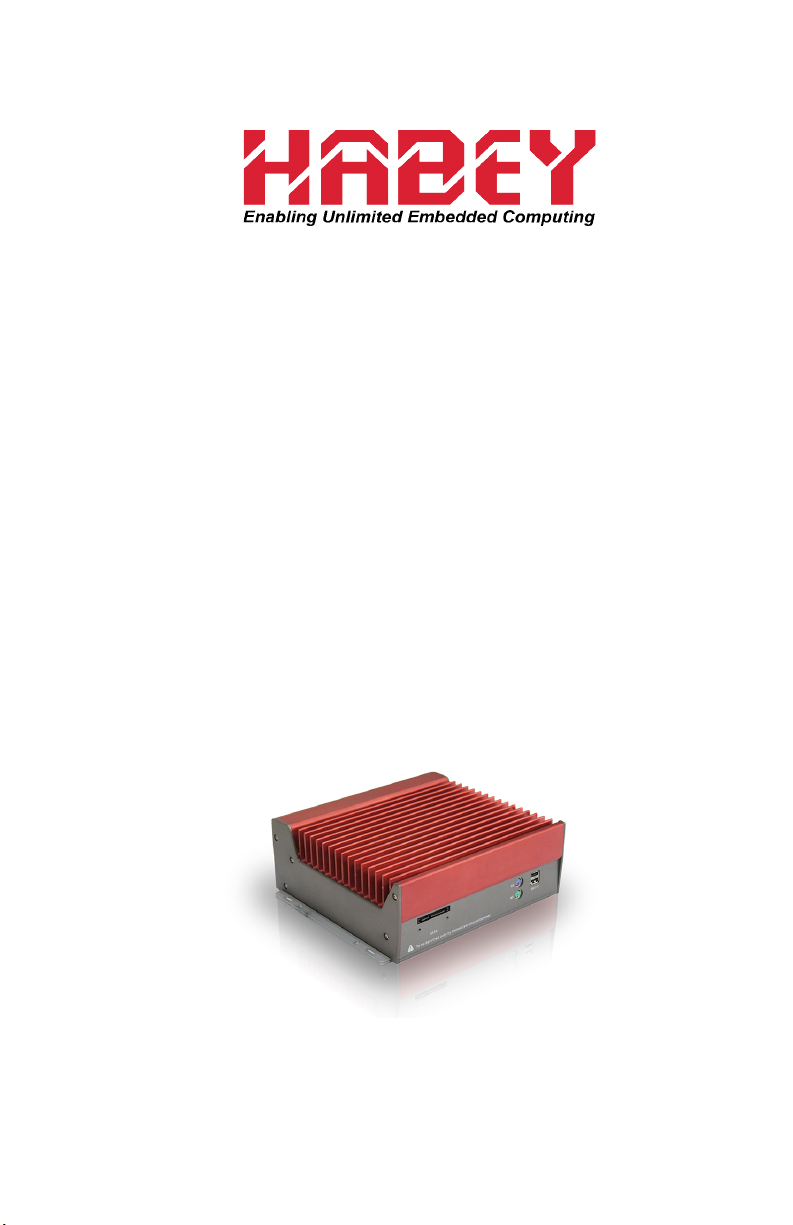
PRO-6820
Owner’s Manual
Intel 3rd Gen Ivy Bridge Quad Core i7 Six GbE
Fanless Barebone System
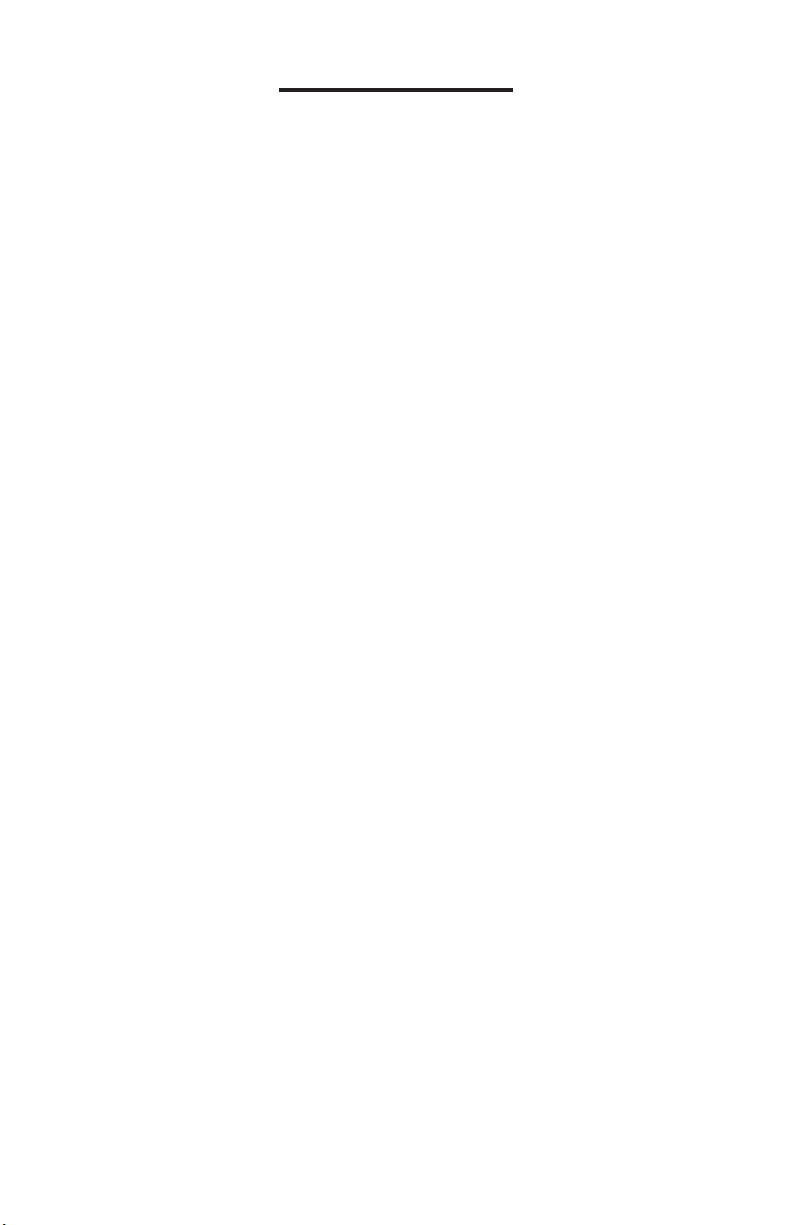
Disclaimer
Except for the accessories attached to the product as spec-
ied herein, what is contained in this user manual does not
represent the commitments of Habey USA Company. Habey
USA Company reserves the right to revise this User Manual,
without prior notice, and will not be held liable for any direct,
indirect, intended or unintended losses and/or hidden dan-
gers due to improper installation or operation.
Before ordering products, please learn about the product performance from the distributors to see if it is in line with your
needs.
The contents of this manual are protected by copyright law.
All rights are strictly reserved. Any form of unauthorized re-
production including but not limited to carbon copy, facsimile
transmission and electronic copy or email is prohibited.
i
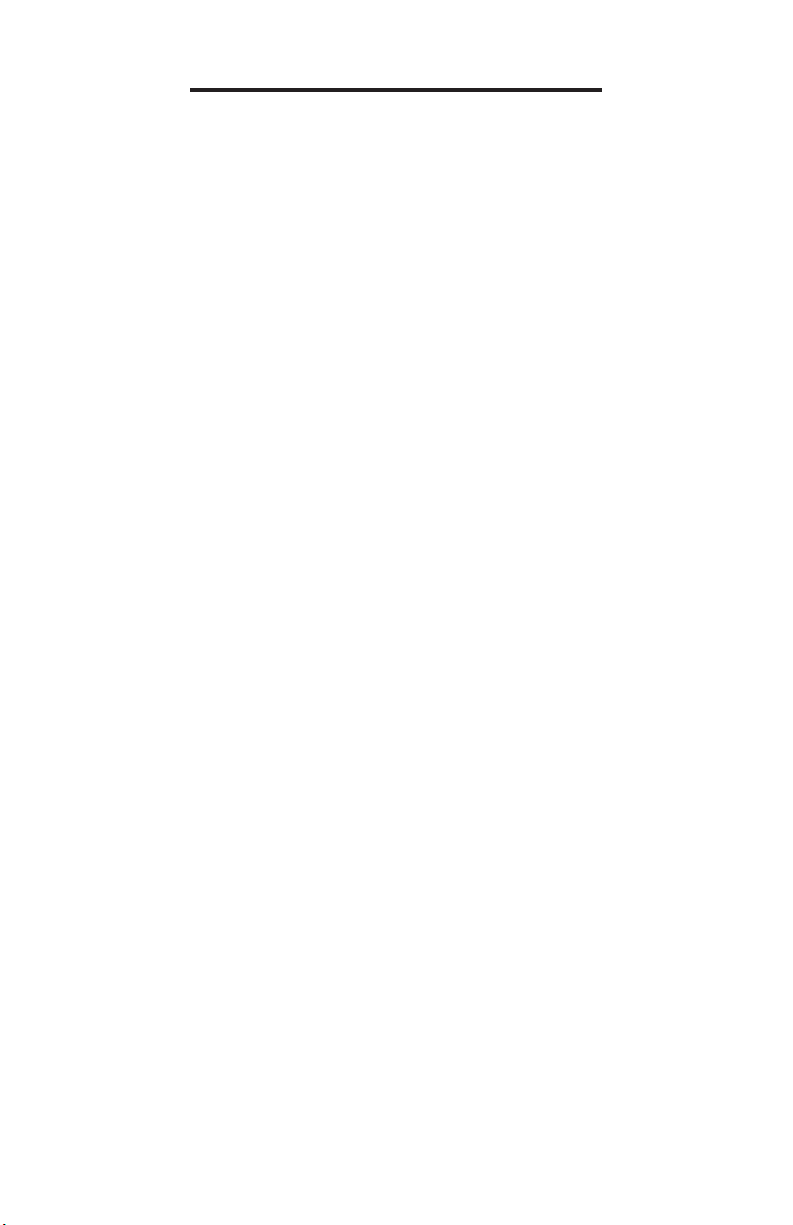
Safety Instructions
1. Please read the product manual carefully before using this
product.
2. Put all the unused or uninstalled boards or electronic components on a static dissipative surface or in static shielding bag.
3. Always ground yourself to remove any static discharge before
touching board. To ground, place your hands on a grounding metal
object or wear a grounding wrist strap (not included) at all times.
4. When taking or fetching the boards or cards, please wear antistatic gloves and hold the boards by its edges.
5. Make sure that your power supply is set to the correct voltage
in your area. Incorrect voltage may cause personal injuries and
damage the system.
6. To prevent electronic shock hazard or any damage to the prod-
uct, please ensure that all power cables for the devices are unplugged when adding or removing any devices or reconguring
the system.
7. To prevent electrical shock, disconnect the power cable from the
electrical outlet before relocating the system.
8. When adding or removing components to or from the system,
ensure that all the power cables for the system are unplugged prior to installation or removal.
9. To prevent any unnecessary damage to the products due to fre-
quent power on/off, please wait at least 30 seconds to restart the
unit after the shutdown.
10. If the system fails during normal operation, do not attempt to
x yourself. Contact a qualied service technician or your retailer.
11. This product is classied as Class A product, which may cause
radio interference in our living environment. In this occasion, users
need to take measures to handle the interference.
ii
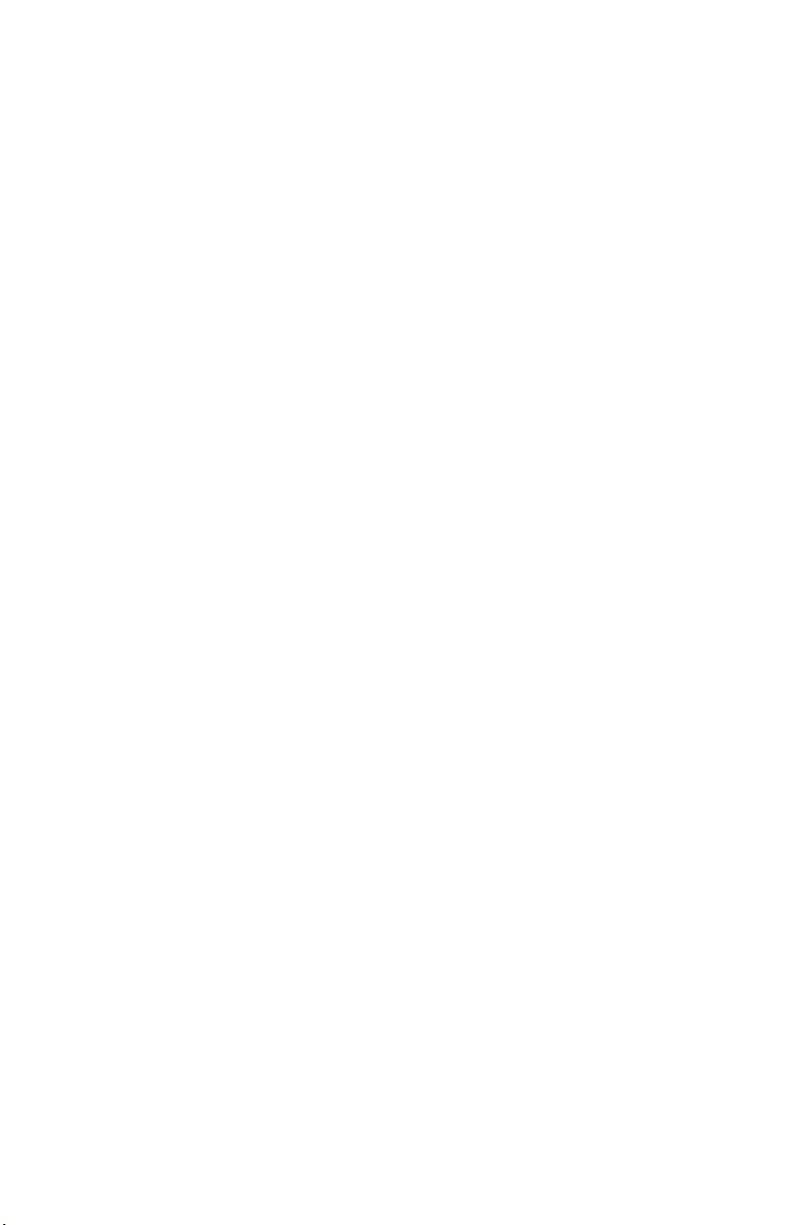
Contents
Section 1 Product Introduction ................................................. 1
1.1 Specications ................................................................ 1
Section 2 Installation Instructions ............................................. 5
Safety Precautions .............................................................. 5
2.1 Remove the rear panel .................................................. 6
2.2 Install Memory ............................................................... 7
2.3 Install Dongle Bracket ................................................... 8
2.4 Install 3G Card .............................................................. 9
2.5 Install HDD on backplane ............................................ 11
2.6 Install the HDD and CF card on Front Panel ............... 14
2.7 Complete Installation ................................................... 16
Section 3 Hardware Functions ............................................... 17
3.1 External Interfaces Location ........................................ 17
3.1.1 Serial Ports ......................................................... 18
3.1.2 Ethernet Port ...................................................... 19
3.1.3 Audio ..................................................................19
3.1.4 Display Interfaces ............................................... 20
3.1.5 Power Interface .................................................. 21
3.1.6 USB2.0 .............................................................. 21
3.1.7 USB3.0 ............................................................... 22
3.1.8 PS/2.................................................................... 22
3.1.9 GPIO .................................................................. 23
3.2 Jumper Settings ......................................................... 24
3.2.1 CMOS Clear/Hold Jumper Setting ..................... 24
3.2.2 Hardware Switch for System Auto Boot After
Restore AC Power
3.3 Internal Interfaces........................................................ 26
3.3.1 Keyboard and Mouse Interface .......................... 26
3.3.2 GPIO .................................................................. 27
3.3.3 USB Ports........................................................... 28
3.3.4 Serial Ports ......................................................... 19
3.3.5 Front Panel Connector ....................................... 30
3.3.6 SO-DIMM Slot .................................................... 31
3.3.7 MINI PCIe ........................................................... 31
3.3.8 PCI ..................................................................... 31
................................................. 25
iii

Section 4 BIOS Setup ................................................................... 32
AMI BIOS Flash .......................................................................32
AMI BIOS Description ..............................................................32
BIOS Settings .......................................................................... 32
4.1 Main Menu ............................................................................ 33
4.2 Advanced Menu ....................................................................34
4.2.1 ACPI Setting.................................................................37
4.2.2 APM Conguration ....................................................... 38
4.2.3 CPU Conguration ....................................................... 39
4.2.4 SATA Conguration ...................................................... 42
4.2.5 Intel Rapid Start Technology ........................................ 43
4.2.6 AMT Conguration ....................................................... 44
4.2.7 USB Conguration ....................................................... 45
4.2.8 Super IO Conguration ................................................ 47
4.2.9 H/W Monitor ................................................................. 48
4.2.10 Serial Port Console Redirection ................................. 49
4.2.11 CPU PPM Conguration ............................................ 51
4.3 Chipset Menu ........................................................................ 53
4.3.1 North Bridge ................................................................. 54
4.3.2 South Bridge ................................................................ 55
4.4 Boot Menu............................................................................. 56
4.5 Security Menu ....................................................................... 57
4.6 Save&Exit Menu ................................................................... 58
Appendix ....................................................................................... 59
Appendix 1: Install Drives.........................................................59
Appendix 2: Watchdog Programming Guide ............................ 60
iv
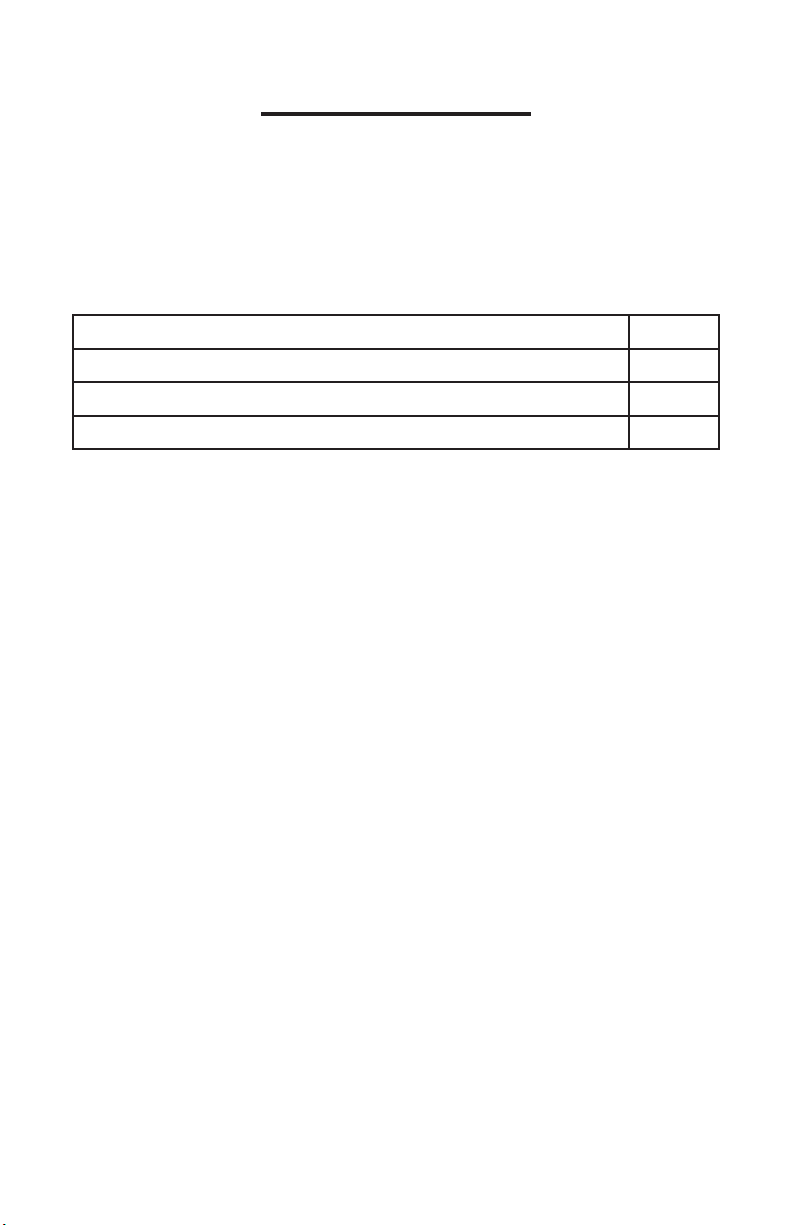
Packing List
1
Thank you for purchasing a Habey USA product. Please
check this package carefully to ensure all parts are pack-
aged. If you nd any defective, damaged, or lost components, please contact your vendor or retailer ASAP.
Item QTY.
PRO-6820 1
Green 3Pin Phoenix Power Connector 1
Drivers and Utilities 1
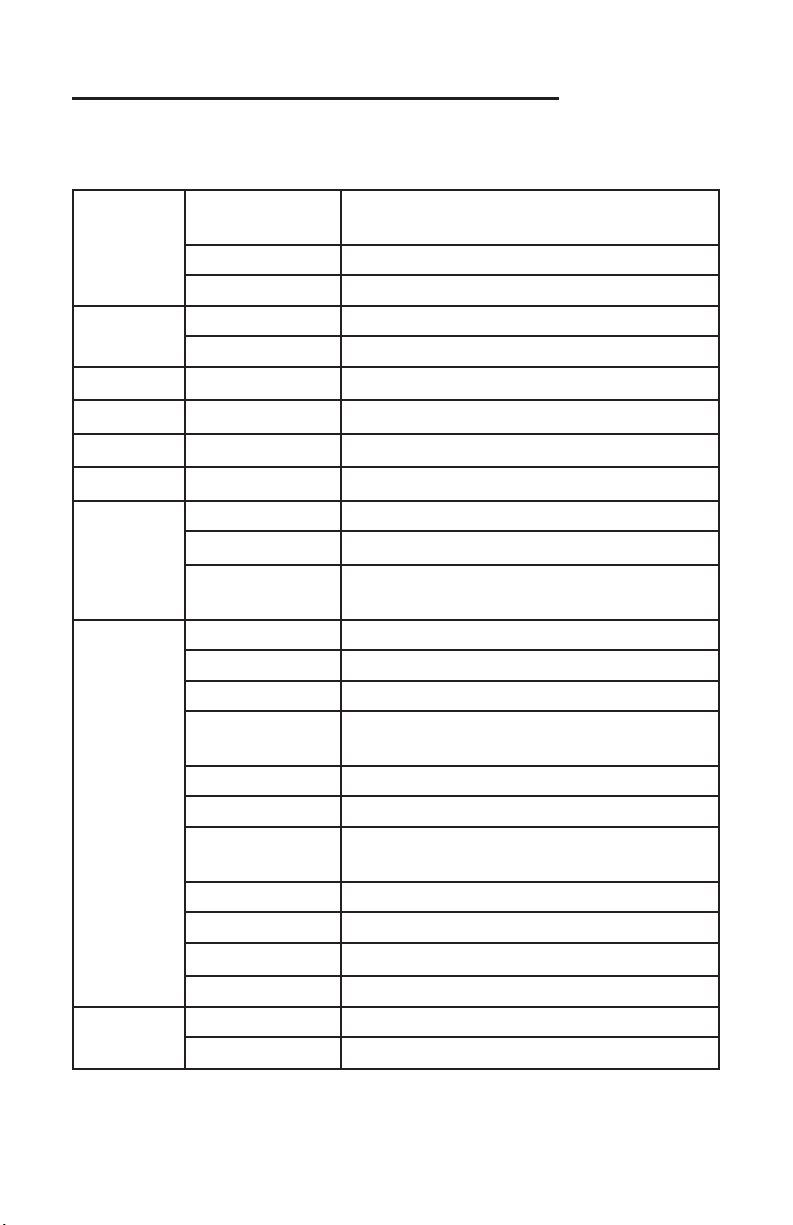
Section 1 : Product Introduction
2
1.1 Specication
Proces-
sor
Memory
Power
Display
Audio
LAN
Storage
Front
Panel
Rear
Panel
CPU
Chipset QM77
BOIS W25Q64BVSIG
Type 2x 204-Pin DDR3 SO-DIMM
Capacity Up to 8GB
Single Supply
VGA
Chip
Chip
SATA 1x 2.5” SATA HDD bay, front accessible
SATA
CF
VGA+DVI 1x VGA+1x DVI
RJ45+USB 2 x (RJ45+2xUSB2.0)
RJ45 4x RJ45
COM
AUDIO 1x Line OUT + MIC IN
Green Port 4x GPI, 4x GPO
LED
Switch Red toggle key, reset switch
HDD 2.5” pluggable HDD
CF
Power 3PIN Green Power Connector
PS/2 1x PS/2 Pin
USB 3.0
Intel 2ndIntel & 3rd Core i3/i5/i7
(LGA1155)
DC12V/DC14V—DC28V
1x VGA, 1x DVI
ALC887 /ALC892
1x 82579LM(AMT), 5x 82574L
2x SATA
1 x CF card socket (support system auto
recovery)
COM1/COM2: 232/485/422 adjustable;
COM3/COM4: 232
2x LED (double layer; HDD_LED down,
PWR_LED up)
CF card slot, pluggable
2x USB3.0
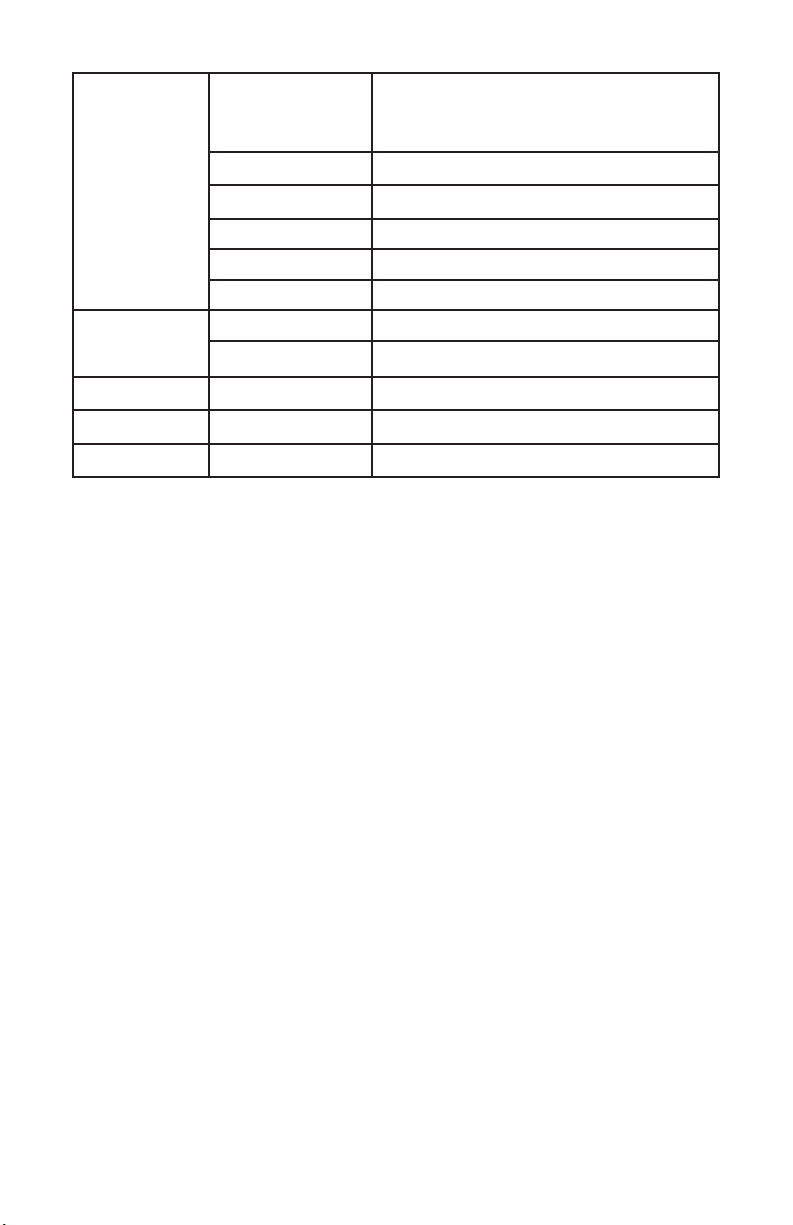
Inner
3
Interfaces
Watchdog
MINI-PCIE 1x MINI-PCIE (the same interface
with mSATA)
1x MINI-PCIE 3G/4G/WIFI
USB 6x USB Dongle
PCI 1x PCI (reserved)
SATA 1x SATA
SO-DIMM 2x DDR3 SO-DIMM slots
GPIO 8bit GPIO
Output Reset
Time Interval Programmable 1-255S / 1-255m
Dimension
Cooling
Model No.
240mm(W) x 253mm(D) x 115mm(H)
Fanless
BPC-7920
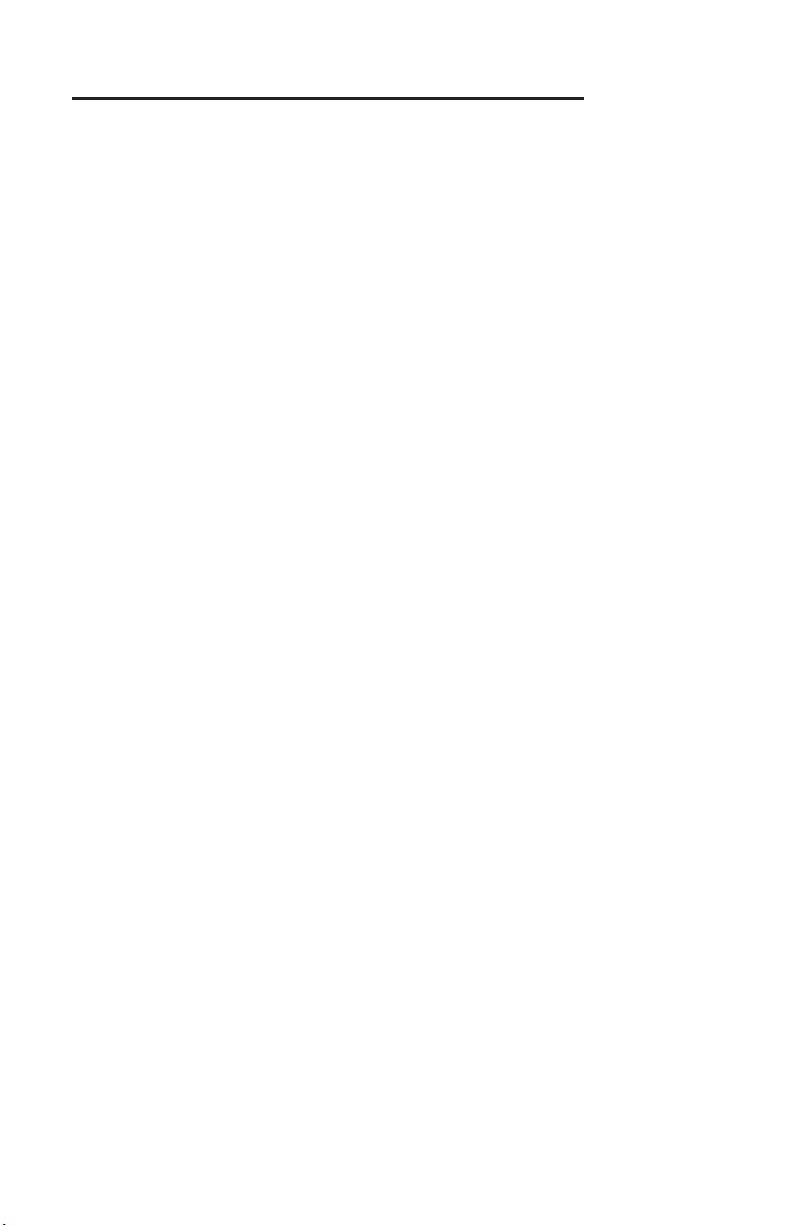
Section 2 Installation Instructions
4
Safety Precautions
Electricity is used to perform many useful functions, but it can also cause
personal injuries and property damage if improperly handled. This product
has been engineered and manufactured with the highest priority on safety.
However, improper use can result in electric shock and/or re. In order to
ensure your safety and prolong the service life of the system, please ob-
serve the following and read the following precautions when installing and
handling the product.
Warning!
Always completely disconnect the power cord from your chassis whenever you work with the hardware. Do not make connections while the power
is on. Sensitive electronic components can be damaged by sudden power
surges. Only experienced electronics personnel should open the Player
chassis.
Caution!
• When installing the heat conduction structure of the CPU and motherboard MOS tube. Please make sure the thermal adhesive or thermal pad
is properly coated or sticked. Recommend to ask manufacturer technician
to install or provide guidance, so as to se cure good heat transfer performance.
• The product has one 3Pin Green Phoenix power connector.
• It is normal that the temperature of the machine case will be a little bit
high when it is working.
• Please read the users manual in detail before using this product.
• Product specication and pictures are subject to change without prior
notice.
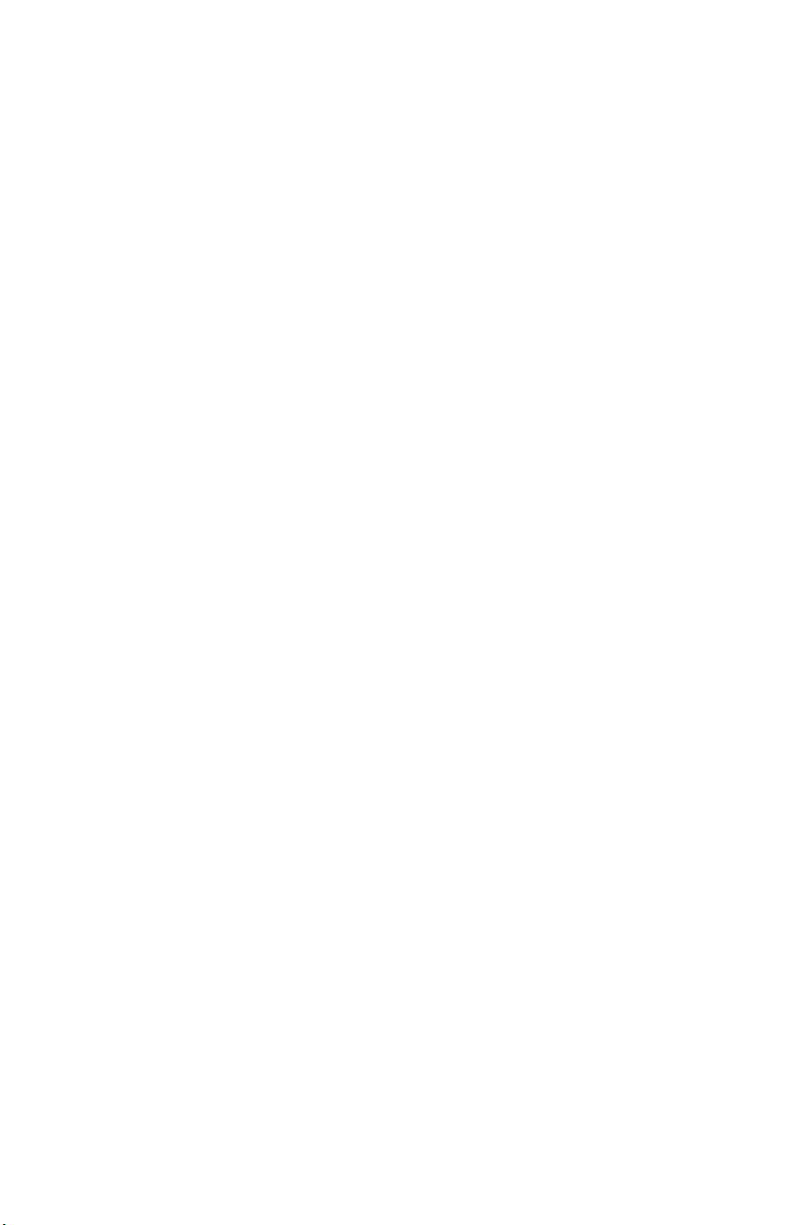
Safety Instruction
5
Electrical Safety
• If the power supply is broken, do not try to x it yourself. Contact a qualied
service technician or your retailer.
• When adding or removing devices to or from the system, ensure that the
power cables for the devices are unplugged before the signal cables are connected. If possible, disconnect all power cables from the existing system before you add a device.
• To prevent electrical shock hazard, disconnect the power cable from the
electrical outlet before relocating the system.
• Before connecting or removing signal cables from the motherboard, please
ensure that all power cables are unplugged.
• Do not damage the power cord nor place heavy objects on it, stretch it or
over bend it. Damage to the cord may result in or electric shock.
• Make sure that your power supply is set to the correct voltage in your area.
Incorrect voltage may cause personal injuries and damage the system.
Operation Safety
• Before installing the motherboard and adding devices on it, carefully read all
the guides that came with the package.
• To avoid short circuits, keep paper clips, screws, staples, and any other small
metal objects away from connectors, slots, sockets and circuitry.
• Do not use the system where there is a lot of dust, humidity is high, or
where the system may come into contact with oil or steam, as this could lead
to re.
• Ensure that the system does not come into contact with water or other
uids. Ensure that no objects such as paper clips or pins enter the system as
this could lead to electric shock.
• Do not place the system in unsafe places. Do not allow the system to receive strong shocks or to strongly vibrate. This may cause the system to fall
or topple over damaging the system.
• Do not use the system near heating equipment or in places where there
is likelihood of high temperature, as this may lead to excessive heat and
outbreak of re.
• Do not use the system in places where it may be exposed to direct sunlight.
The product specication and pictures are subject to change without prior
notice!
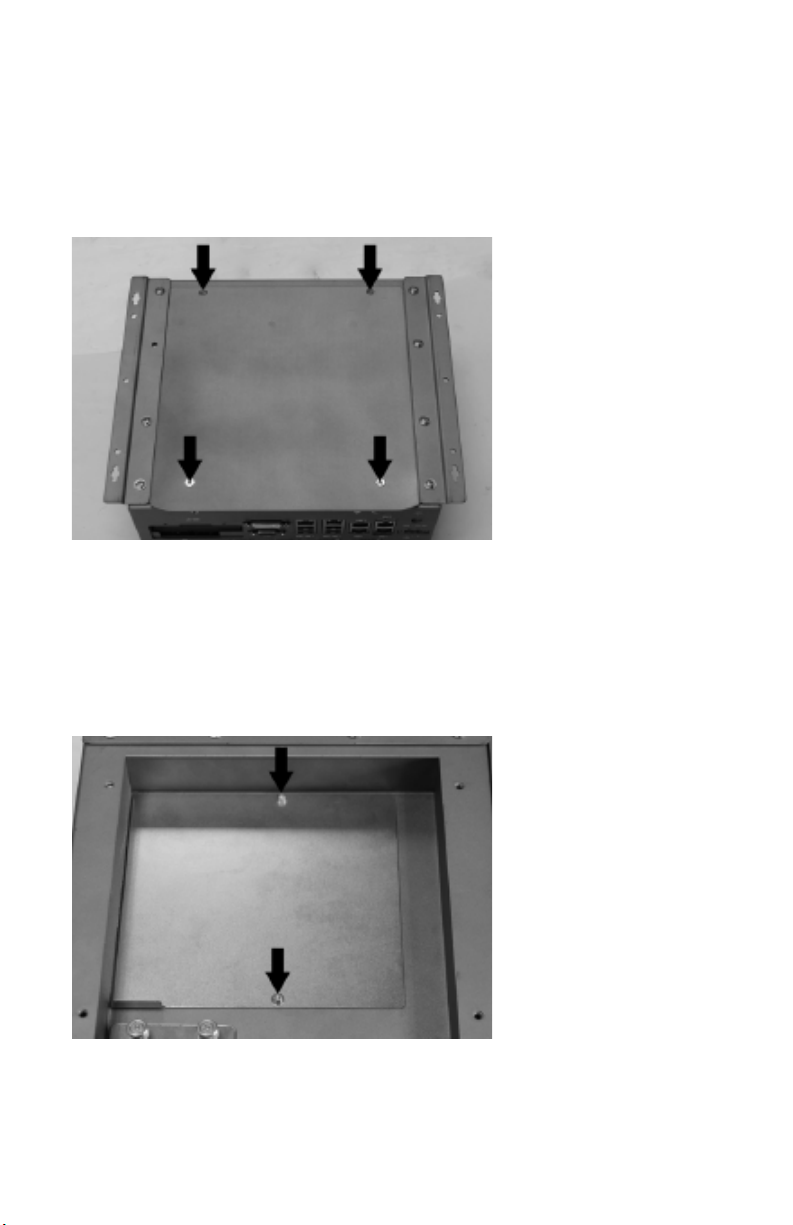
2.1 Remove the Computer Cover
6
Remove the four
screws marked by
black arrows and
then remove the
rear panel.
Twist off the two
screws marked by
black arrows and
then remove the
memory, dongle
and 3G module.

2.2 Install Memory
Insert the memory
bank into the SODIMM slot in the 45
degree direction
Then hand press
against the top and
press it down into
the SO-DIMM slot till
it ts into the slot.
7

2.3 Install Dongle Bracket
8
Install two screw
bolts in the position
(black arrow) and
tighten the screw
bolts
Put the dongle
mounting bracket
onto the screw bolts
and use screws
to x the dongle
mounting bracket on
the screw bolts
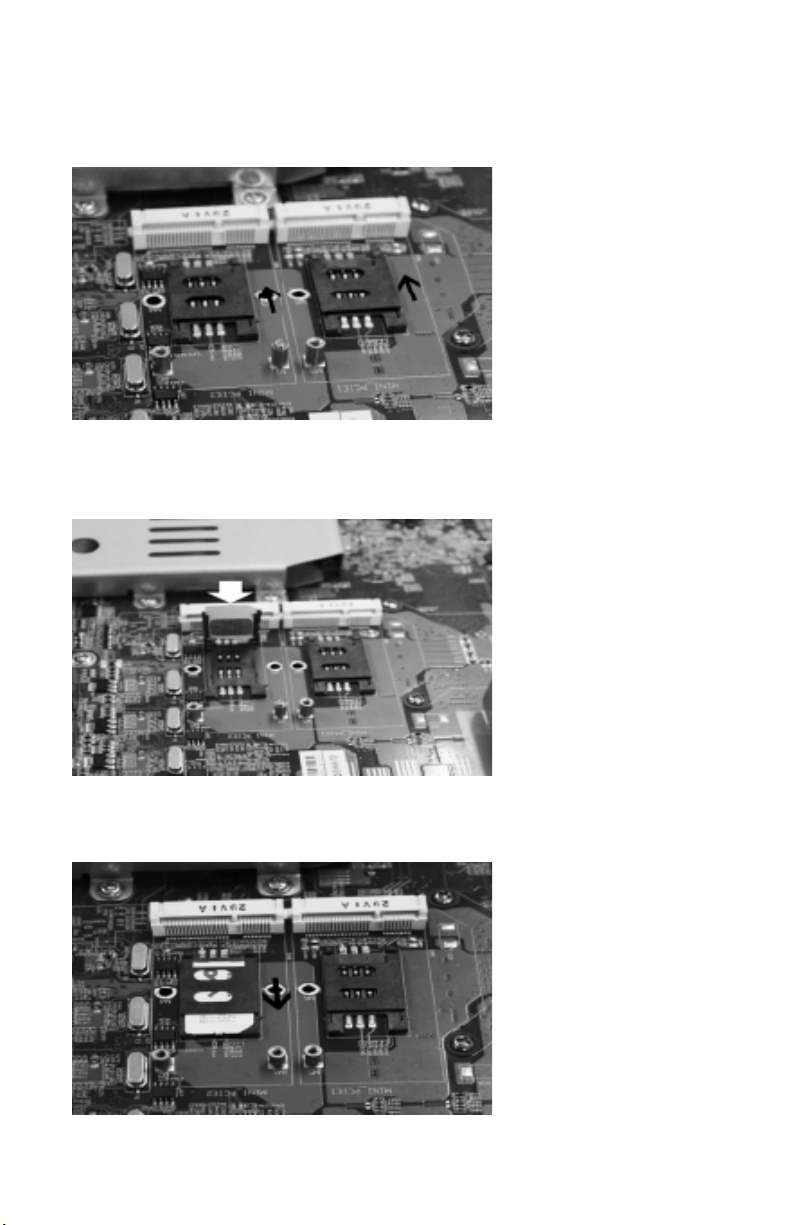
2.4 Install 3G Card
9
Loosen the SIM card
socket in the direction illustrated as the
black arrow.
Insert the SIM Card
into the SIM card
socket top cover
till it reaches the
bottom.
Fix the SIM card
into its socket in the
direction as marked
by the black arrow.

Insert the 3G module
10
into the socket at a
30 degree direction
of until it reaches the
bottom
Then press it vertically down and use
screws to x the 3G
module onto the
motherboard.
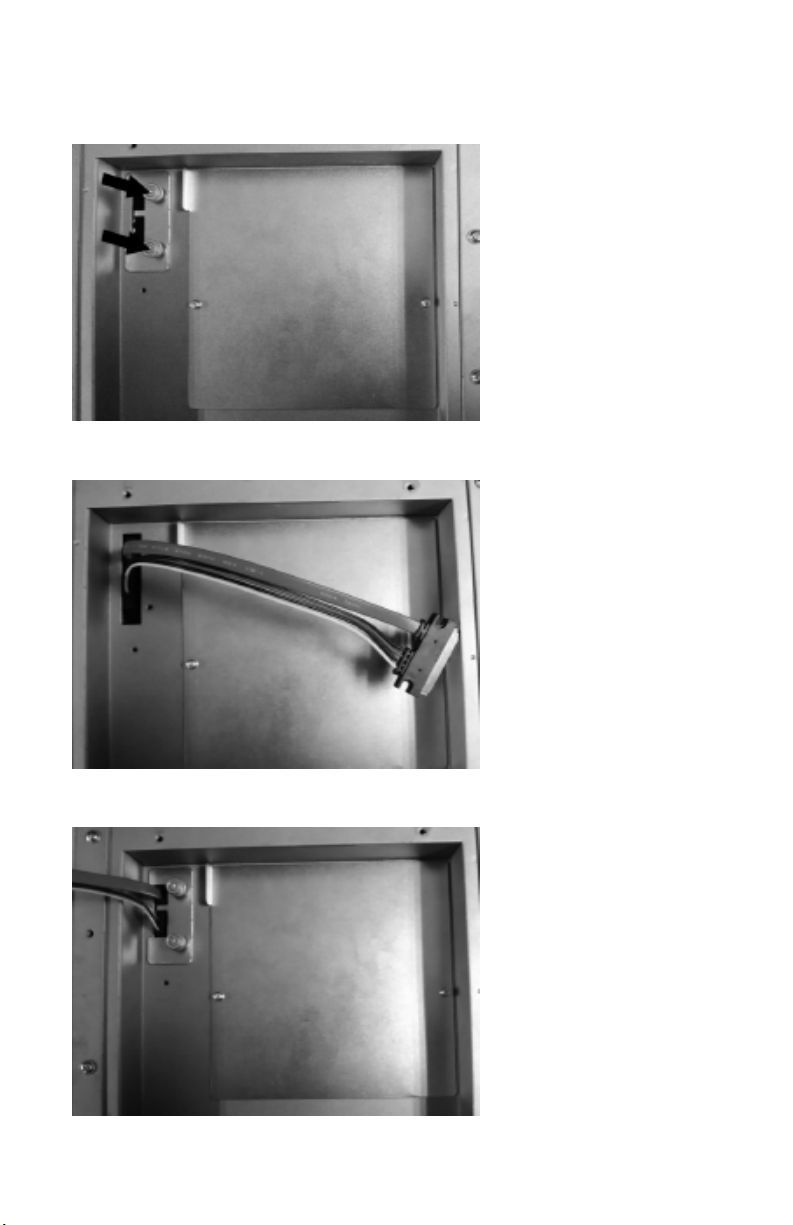
2.5 Install HDD on the Backplane
11
Twist off the two
screws at the
position marked by
black arrows and
then remove the
separation blade.
Connect the 7+15
pin SATA HDD cable to SATA port
Use the separation
plate to stuck the
SATA cable as
illustrated in the
picture and tighten
the screws
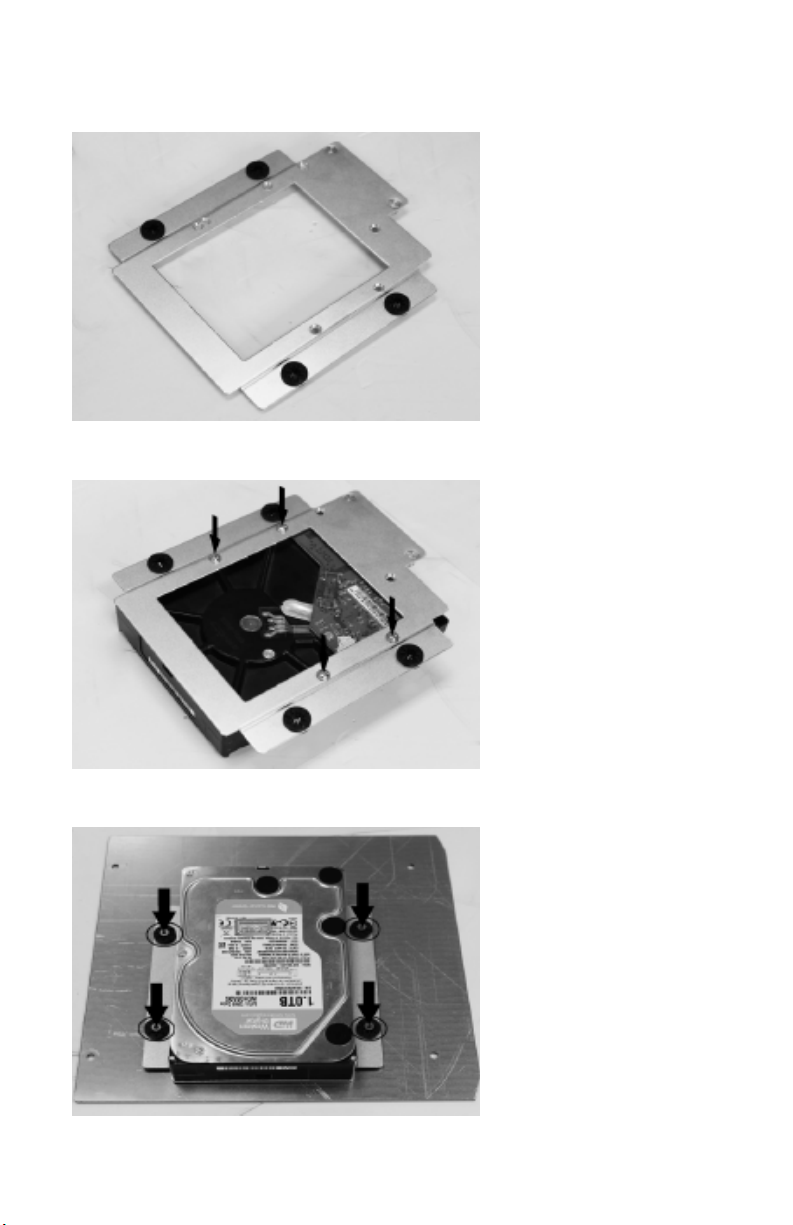
Remove the HDD
12
mounting bracket
from the backplane.
Mount the HDD onto
the bracket as illustrated in the picture
and then x it with 4
screws
Then mount the
HDD bracket back
onto the backplane
and x it with four
screws.
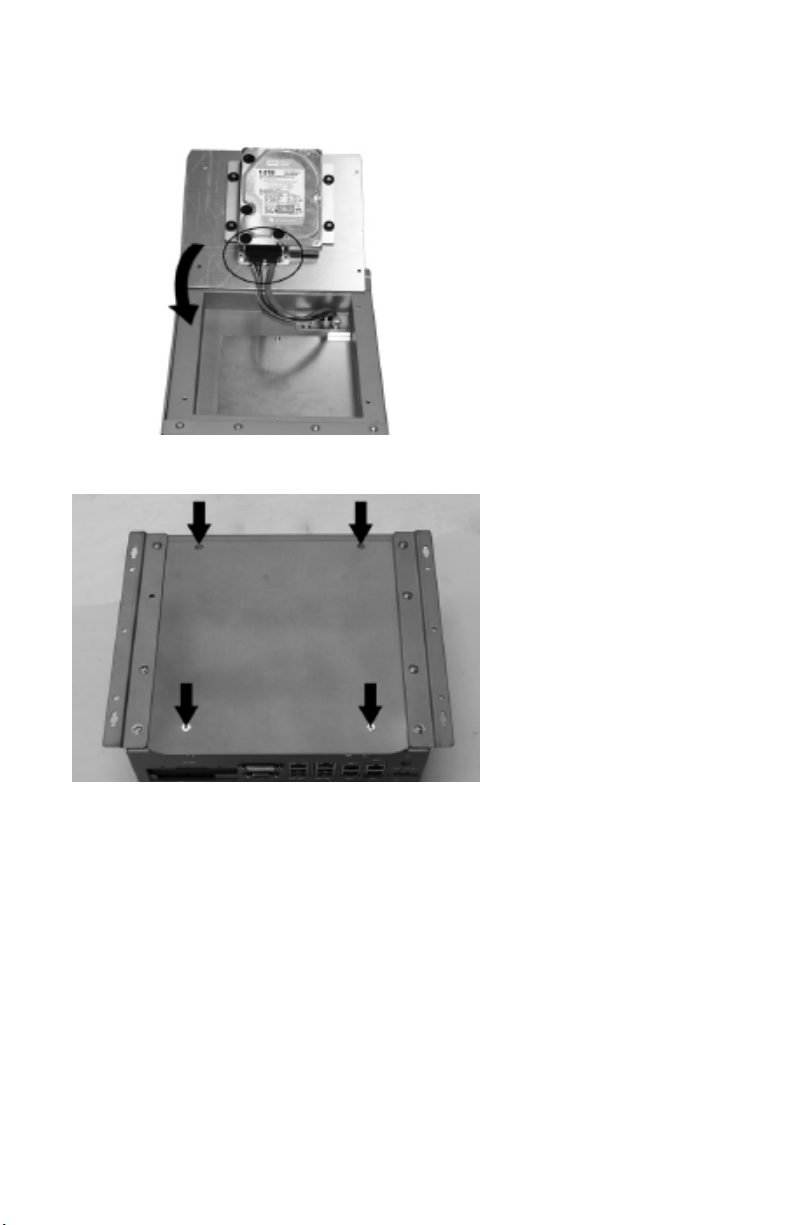
Place the rear cover
13
as illustrated in the
picture and connect
the 7+15pin SATA
cable to HDD marked
in circle and then turn
over the backplane as
per the black arrow.
Fix the backplane
with four screws.
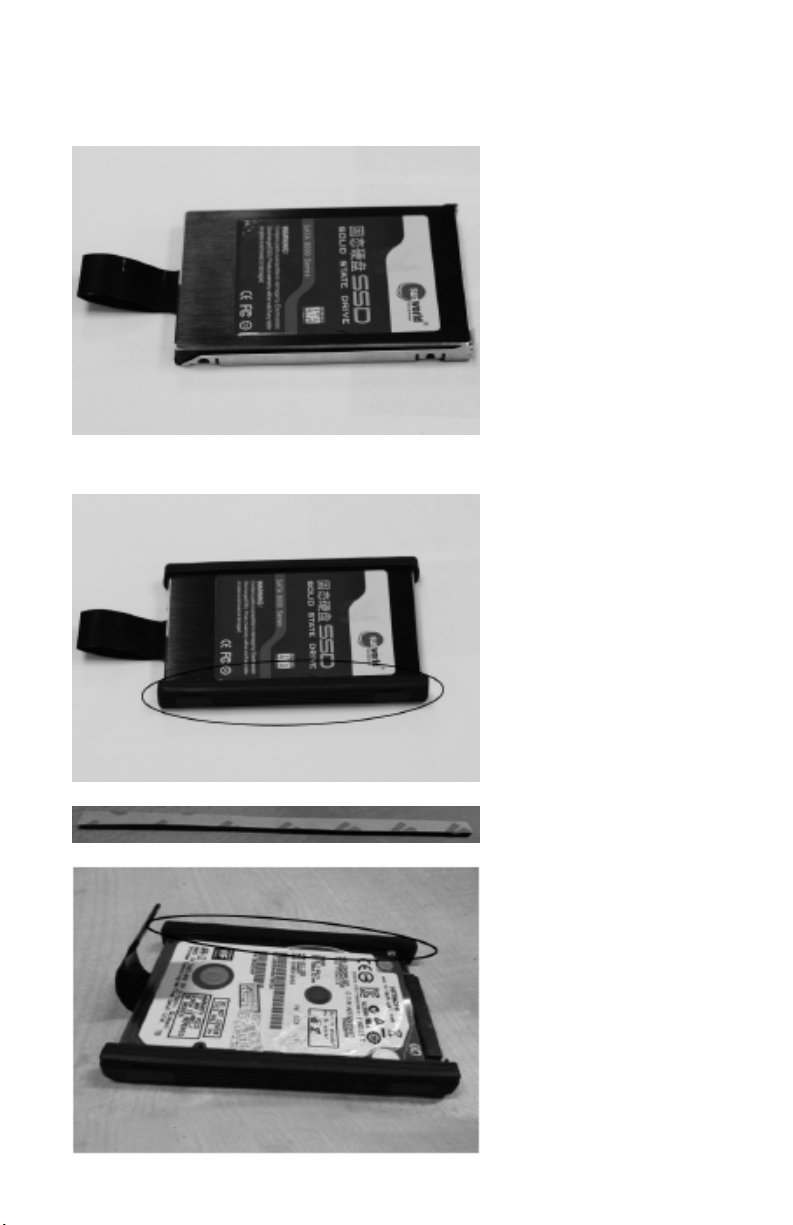
2.6 Install HDD/CF Card on the Front Panel
14
Mount the 2.5” HDD
into HDD tray.
Install damping
rubber boot on both
sides of the HDD as
marked in circle.
For 7mm HDD, damping rubber strip is
required to be pasted
onto the topside of
the damping rubber
boot.
For 9mmHDD, just
need the damping
rubber boot.

Insert the HDD tray
15
into the hard disk
rack on the front
panel till it reaches
the bottom. Pull
the drawstring on
the HDD to remove
HDD.
Insert CF card into
the CF socket on
front panel.
To remove CF card,
just need to pull the
drawstring on it
Mount the HDD cover on front panel and
x it with 2 screws.
