Habey BIS-6650 User Manual
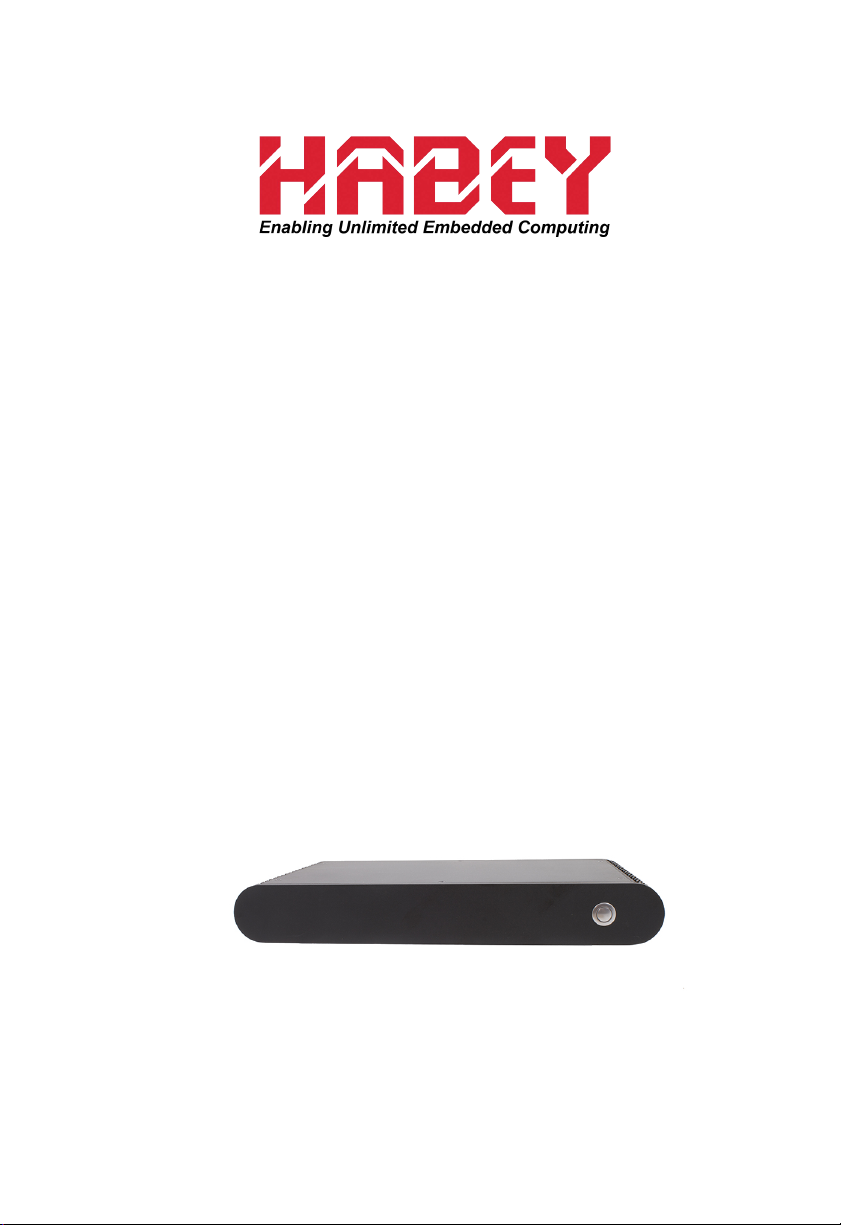
BIS-6650
Owner's Manual
Intel Dual Core Atom D2550 Large Screen
Digital LED Signage System
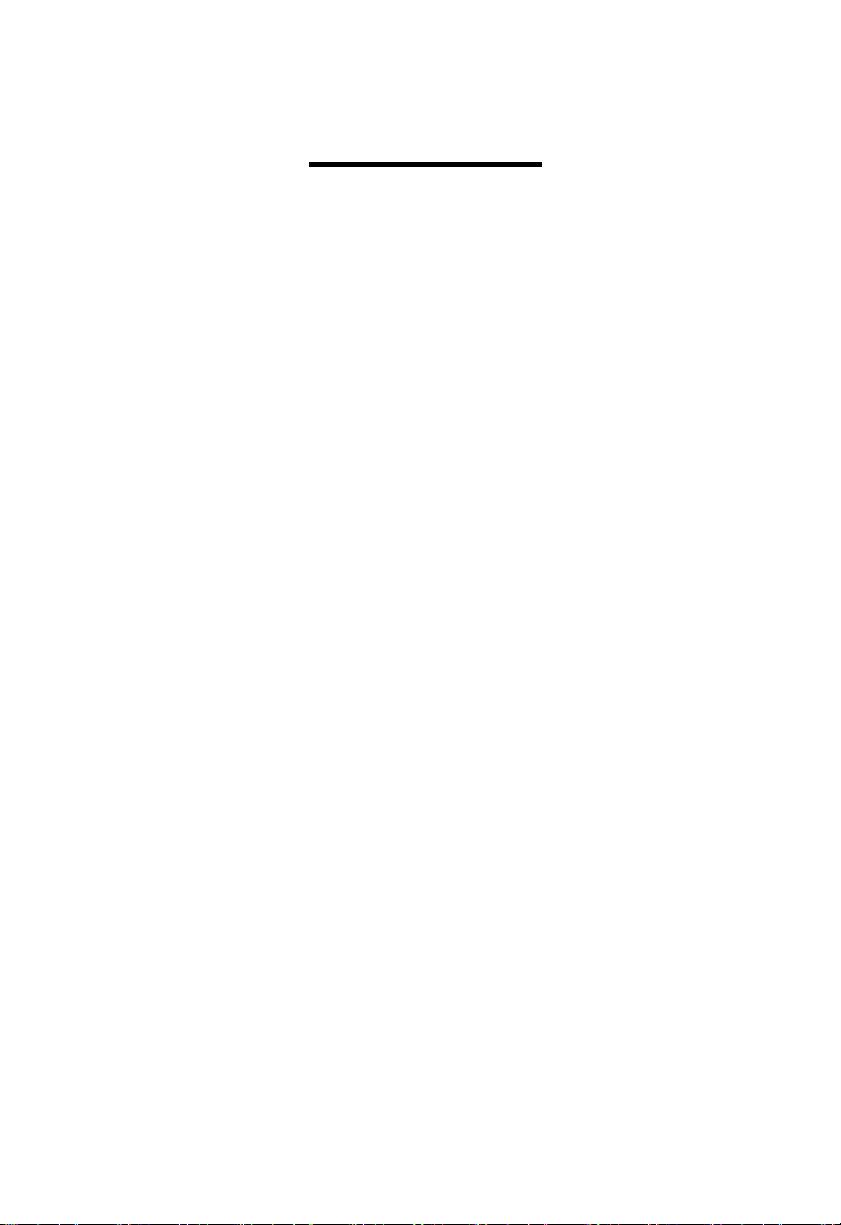
Disclaimer
Except for the accessories attached to the product
as specified herein, what is contained in this user
manual does not represent the commitments of
Habey USA Company. Habey USA Company
reserves the right to revise this User Manual,
without prior notice, and will not be held liable for
any direct, indirect, intended or unintended losses
and/or hidden dangers due to improper installation
or operation.
Before ordering products, please learn about the
product performance from the distributors to see if
it is in line with your needs.
The contents of this manual are protected by
copyright law. All rights are strictly reserved. Any
form of unauthorized reproduction including but not
limited to carbon copy, facsimile transmission and
electronic copy or email is prohibited.
i
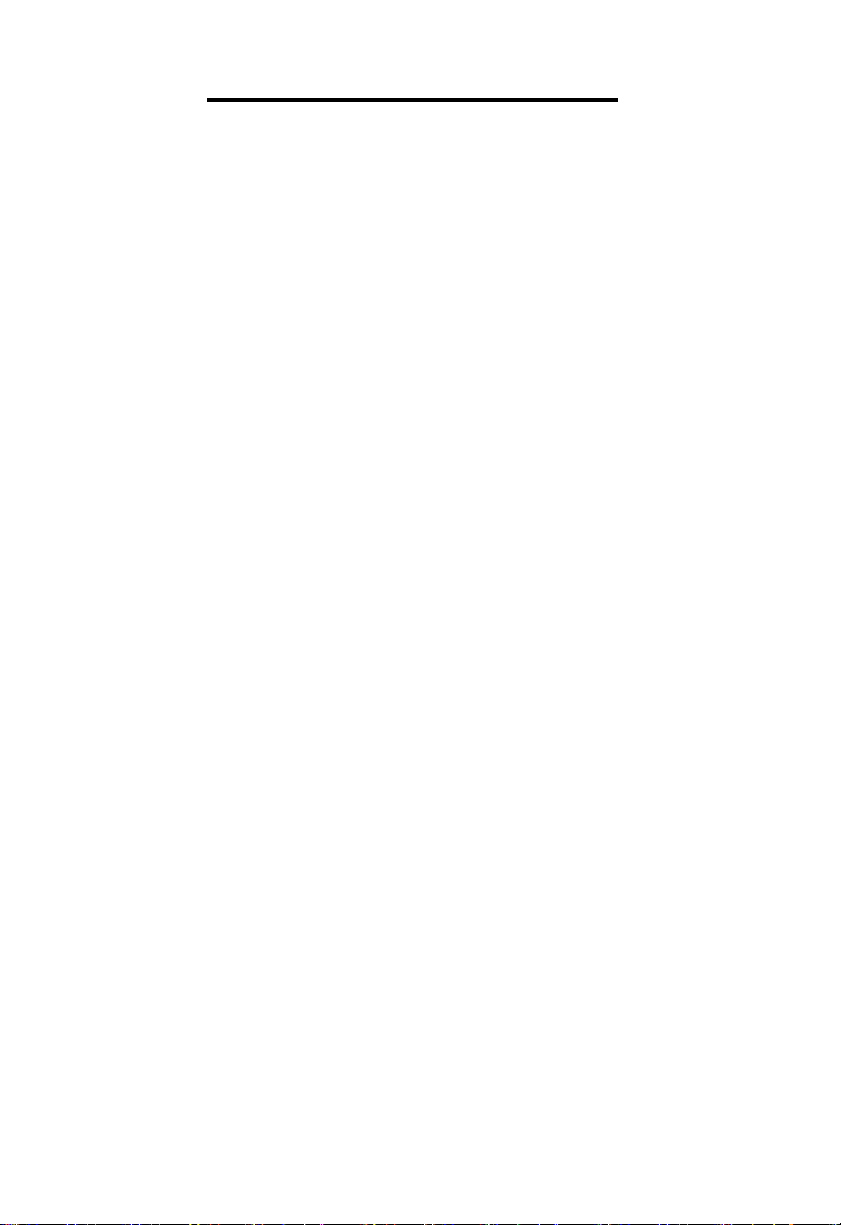
Safety Instructions
1. Please read the product manual carefully before using this
product.
2. Put all the unused or uninstalled boards or electronic components on a static dissipative surface or in static shielding bag.
3. Always ground yourself to remove any static discharge before
touching board. To ground, place your hands on a grounding metal
object or wear a grounding wrist strap (not included) at all times.
4. When taking or fetching the boards or cards, please wear antistatic gloves and hold the boards by its edges.
5. Make sure that your power supply is set to the correct voltage
in your area. Incorrect voltage may cause personal injuries and
damage the system.
6. To prevent electronic shock hazard or any damage to the prod-
uct, please ensure that all power cables for the devices are unplugged when adding or removing any devices or reconguring
the system.
7. To prevent electrical shock, disconnect the power cable from the
electrical outlet before relocating the system.
8. When adding or removing components to or from the system,
ensure that all the power cables for the system are unplugged prior to installation or removal.
9. To prevent any unnecessary damage to the products due to fre-
quent power on/off, please wait at least 30 seconds to restart the
unit after the shutdown.
10. If the system fails during normal operation, do not attempt to
x yourself. Contact a qualied service technician or your retailer.
11. This product is classied as Class A product, which may cause
radio interference in our living environment. In this occasion, users
need to take measures to handle the interference.
ii
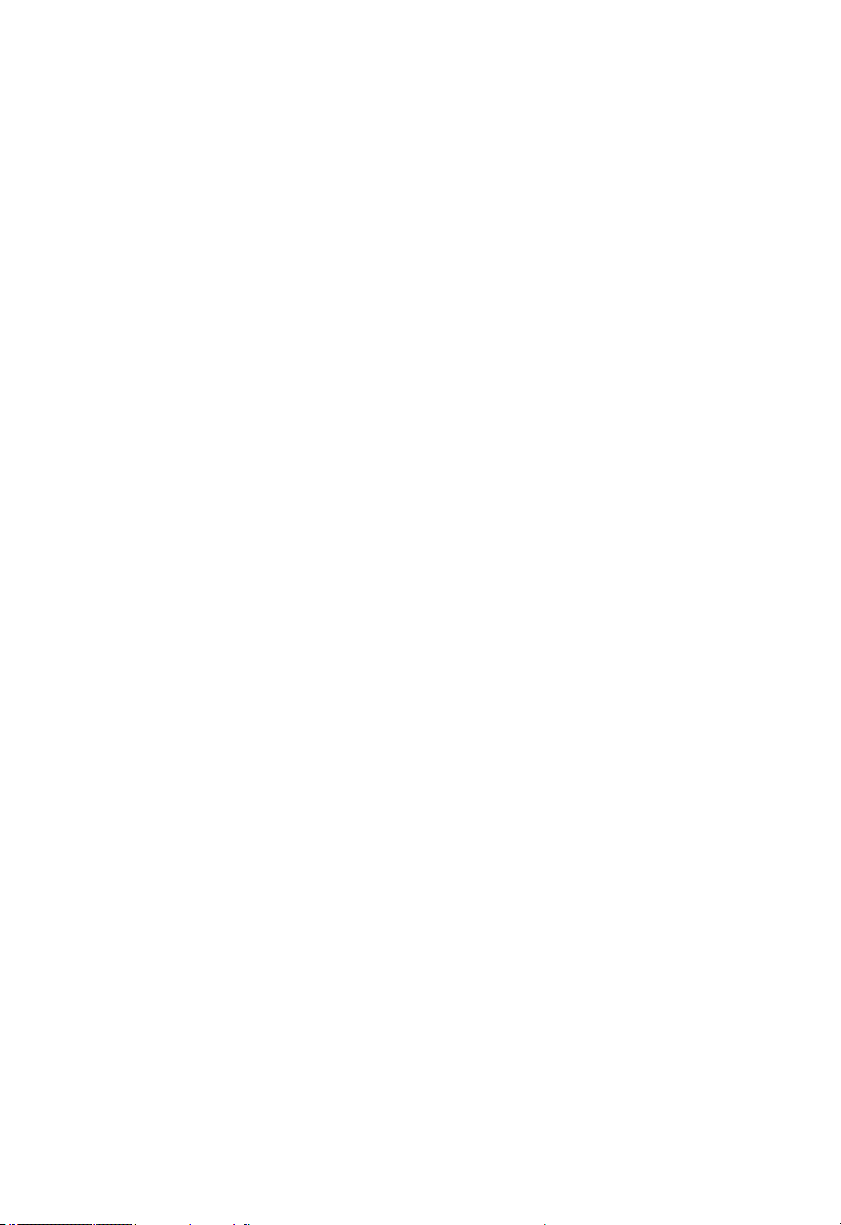
Content
Section 1 Product Introduction.............................................................................1
1.1 Overview...........................................................................................................................1
1.2 Product Specification........................................................................................................2
1.3 Product Indicator Diagram................................................................................................3
Section 2 Motherboard Description......................................................................4
2.1 Interface Location and Dimension...................................................................................4
2.2 Installation Steps...............................................................................................................4
2.3 Install RAM........................................................................................................................5
2.4 Jumper Settings................................................................................................................5
2.4.1 CMOS Clear/Hold Jumper Setting(JCC) ..........................................................5
2.4.2 Hardware Switch for System Auto Boot Upon Power On(JAT ) ....................7
2.4.3 COM2 Jumper Setting(J1, J2) ..........................................................................7
2.4.4 LVDS Rated Voltage Select Jumper( J8)...........................................................8
2.5 Interfaces Description.......................................................................................................9
2.5.1 SATA Interface(SATA1, SATA2, PWROUT) .....................................................9
2.5.2 Serial Ports(COM) ...........................................................................................10
2.5.3 Display Interfaces(VGA, DVI, LVDS)..............................................................11
2.5.4 LVDS Backlight Control Interface(J2).............................................................13
2.5.5 USB Ports(USB_LAN1, USB_LAN2, USB56, J6)..........................................14
2.5.6 Keyboard & Mouse Connector(KBMS)...........................................................15
2.5.7 Programmable Input/Output Interface(JGP) ..................................................16
2.5.8 Power Interface(PWR1, PWR2) .....................................................................16
2.5.9 FAN Connector( CPU_FAN) ............................................................................17
2.5.10 JLPC(JLPC)...................................................................................................18
2.5.11 Audio Interface(JACKHDA,J11) ..................................................................19
2.5.12 Front Panel Connector( JFP).........................................................................20
2.5.13 SO-DIMM Slot(SO-DIMM) ............................................................................22
Section 3 Computer Installation and Use.............................................................23
3.1 Install Computer Peripheral Accessories.......................................................................23
3.1.1 DVI Interface Connection.....................................................................................23
3.1.2 COM Device Connection.....................................................................................23
iii
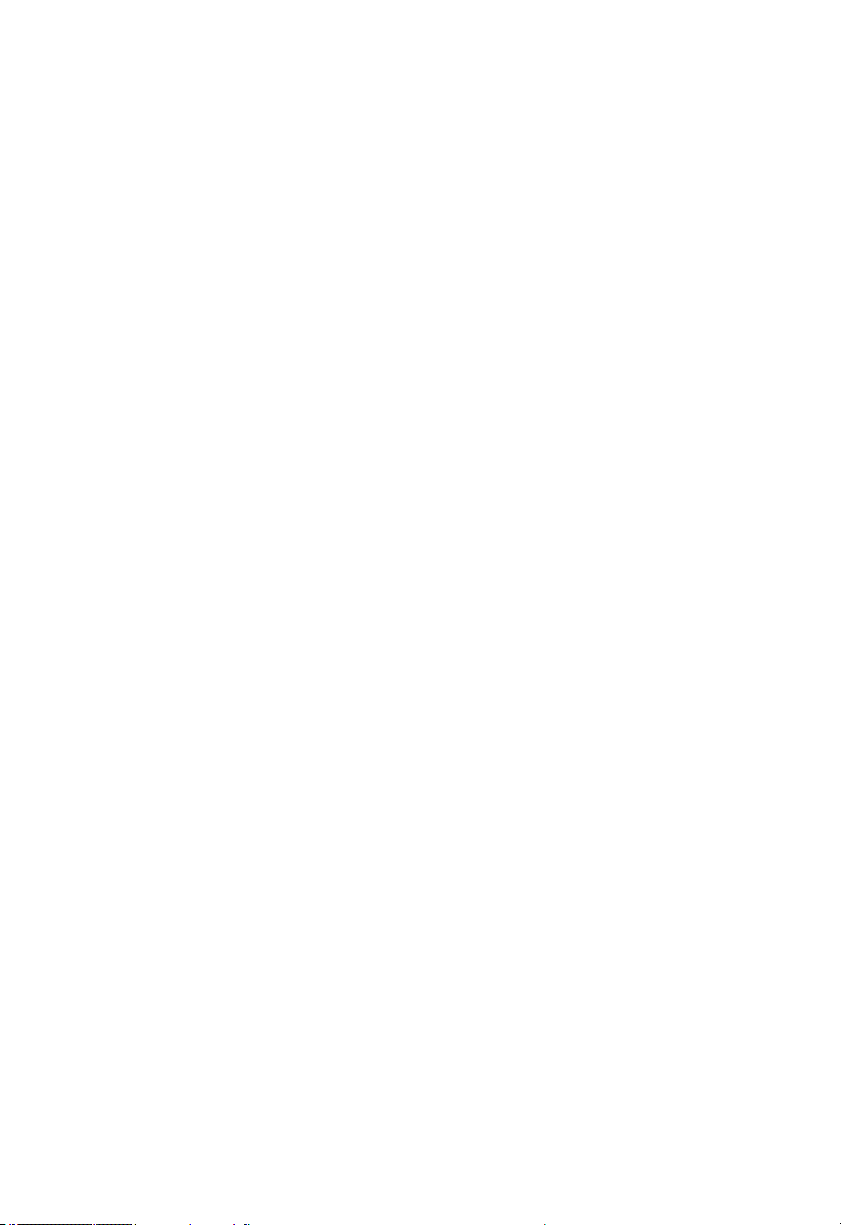
3.1.3 PS/2 Keyboard and Mouse Connection..............................................................23
3.1.4 Power Cable Connection.....................................................................................23
3.2 Install Computer Software..............................................................................................24
3.2.1 Install Operating System......................................................................................24
3.2.2 Install Drivers........................................................................................................24
3.3 BIS-6650LC BIOS SETUP.............................................................................................24
AMI BIOS Description...........................................................................................................25
BIOS Settings........................................................................................................................25
3.1 Main Menu......................................................................................................................26
3.2 Advanced Menu..............................................................................................................26
3.2.1 ACPI Settings.......................................................................................................27
3.2.2 APM Configuration...............................................................................................28
3.2.3 CPU Configuration...............................................................................................28
3.2.4 SATA Configuration..............................................................................................30
3.2.5 USB Configuration................................................................................................31
3.2.6 Supper IO Configuration......................................................................................32
3.2.7 H/W Monitor..........................................................................................................33
3.2.8 Serial Port Console Redirection...........................................................................33
3.3 Chipset Menu..................................................................................................................34
3.3.1 South Bridge.........................................................................................................34
3.4 Boot Menu.......................................................................................................................35
3.5 Security Menu.................................................................................................................37
3.6 Save & Exit Menu...........................................................................................................37
Section 4 Install and Replace Computer Components......................................... 39
4.1 Remove Computer Cover...............................................................................................40
4.2 Replace DIMM................................................................................................................41
4.3 Install CF Card................................................................................................................41
4.4 Mounting Bracket............................................................................................................42
Appendix............................................................................................................43
Appendix 1: Driver Installation..............................................................................................43
Appendix 2: Watchdog Programming Guide.......................................................................44
Appendix 3: GPIO Instruction...............................................................................................46
Appendix 4: Glossary............................................................................................................47
iv
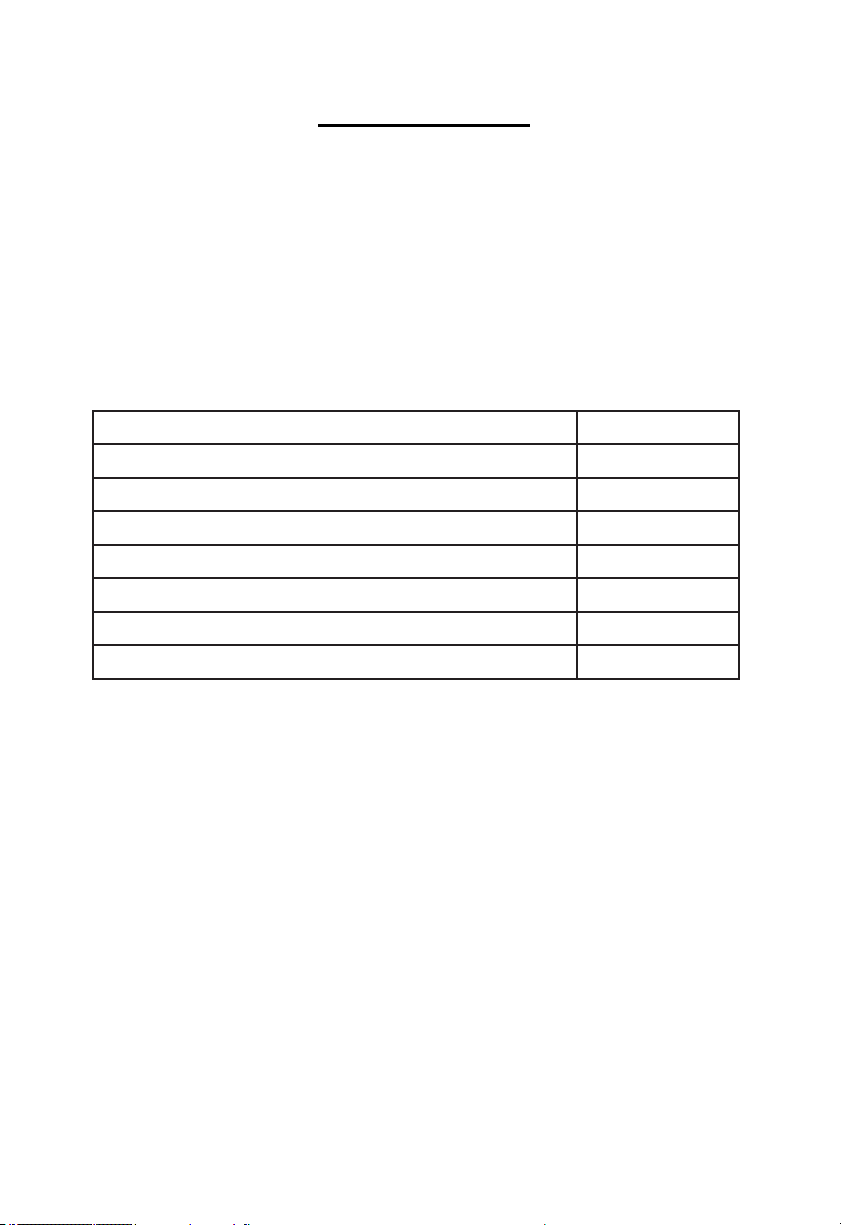
P
acking List
Thanks for purchasing Habey USA products. Please
check your package carefully according to the checklist
below. If you find any components lost or damaged, please
contact your retailer.
Item QT Y.
BIS-6650 1
User Manual 1
Drivers and Utilities 1
DVI Cable 1
Power Adaptor 1
Wall Mount Bracket 1
Screws 1
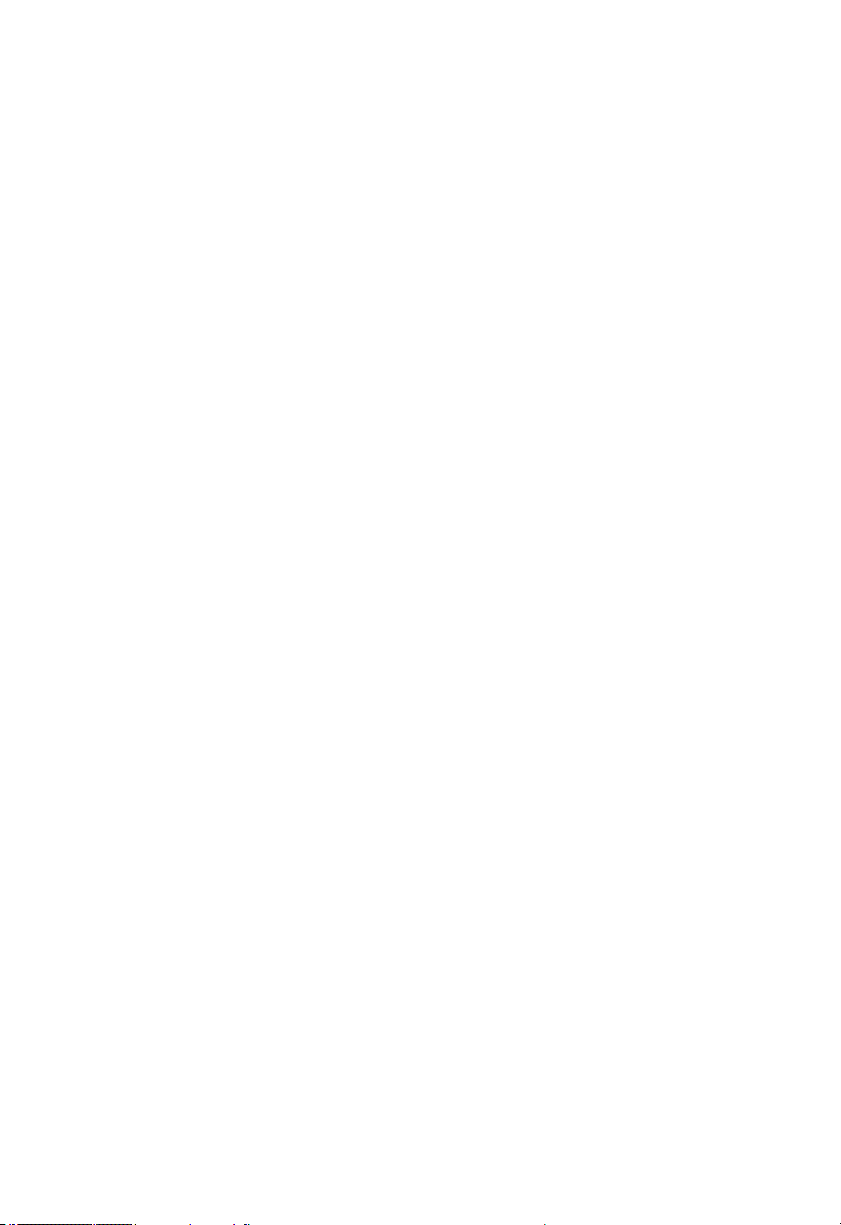
Section 1 Product
1
Introduction
1.1 Overview
A compact hardware platform specially designed for LED control system in digital
signage applications. It is based on Mini-ITX motherboard, powered by Intel Atom
N2800/D2500/D2550 CPU.System offers high performance with industrial-grade
reliability. Rich I/O: 4x USB2.0 /2x COM /1x VGA /1x DVI-D /2x LAN, 1x Mini PCIe
SSD(optional).
The industrial grade embedded boards, SSD support, VGA and DVI interface
and compact fanless design make BIS-6650LC a perfect solution for Kiosk,
Digital Signage, LED controlling, Advertising and other embedded applications.
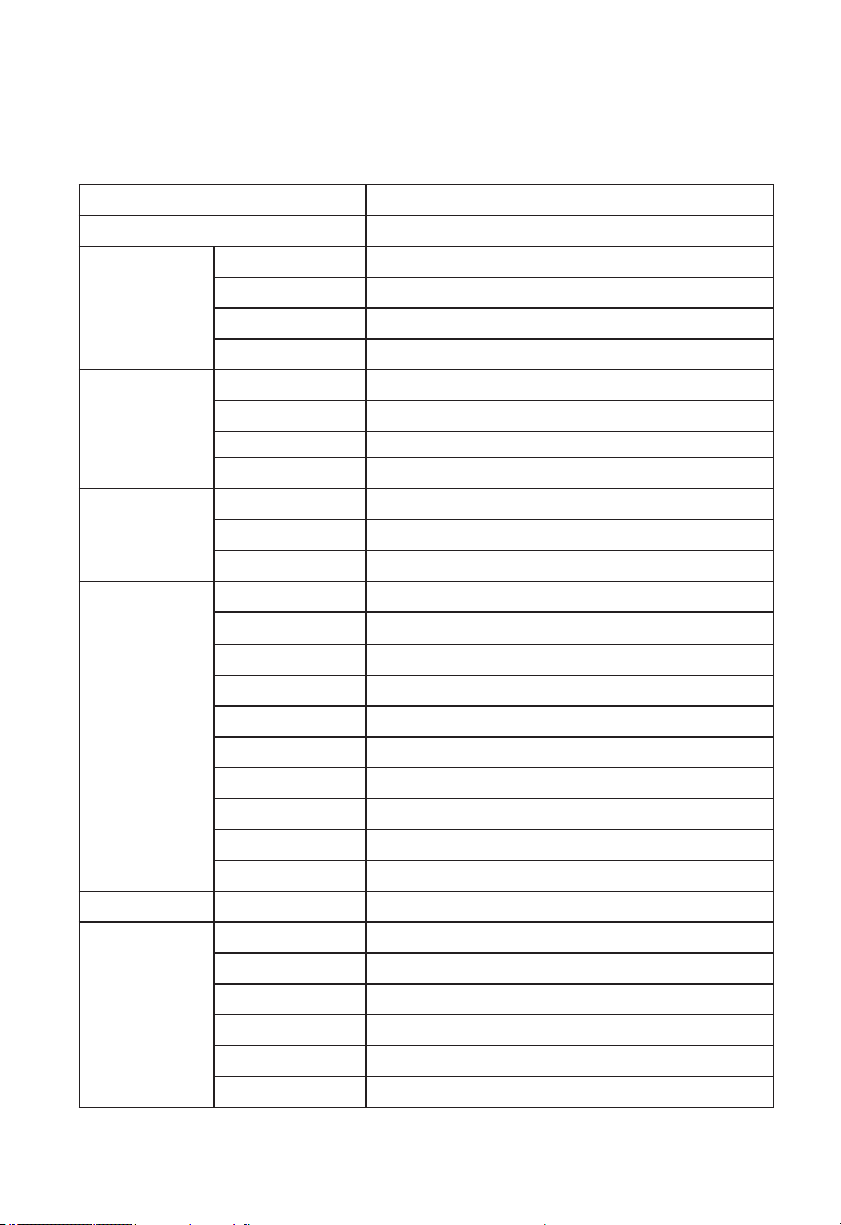
2
1.2 Product Specification
Model BIS-6650
Platform Intel
Color Black
Dimension 355mm× 194mm× 50mm(W×D×H)
Chassis
Motherboard
Storage
System Features
Power Power Supply DC +12V power adapter
Reliability
Structure ICEFIN fanless enclosure
Material Aluminium alloy
Model Aluminium alloy
Processor Intel Atom N2800/D2500/D2550 1.86GHz
Chipset Intel NM10
Memory 1xDDR3 SO-DIMM supports 800/1066MHz RAM upto 4GB
CF N/A
SSD 1x Mini PCIe SSD(optional)
HDD 1x 2.5” HDD Bay
Network Realtek RTL8111E,10/100/1000Mbps,2x LAN
USB 4x USB2.0
Serial Port 1x RS-232(DB9),1x RS-232/485
Dispaly 1x VGA,1x DVI-D
Cooking System Fanless, ICEFIN cooking design
Audio 1x Mic-in,1x Line-out,
Expansions 1x PCI LED card reserve location, 1x Mini PCIe,
System LED PWR_LED
System Control Power ON/OFF swtich
PS/2 N/A
Mounting Desktop or Wall Mount
Operating Temp 0~55 celsius degree
Storage Temp -40~80 celsius degree
Relative Humidity 5%~95% relative humidity, non-condensing
Operating Vibration 0.5g rms/5~500Hz/random operating
EMC CE/FCC Class B
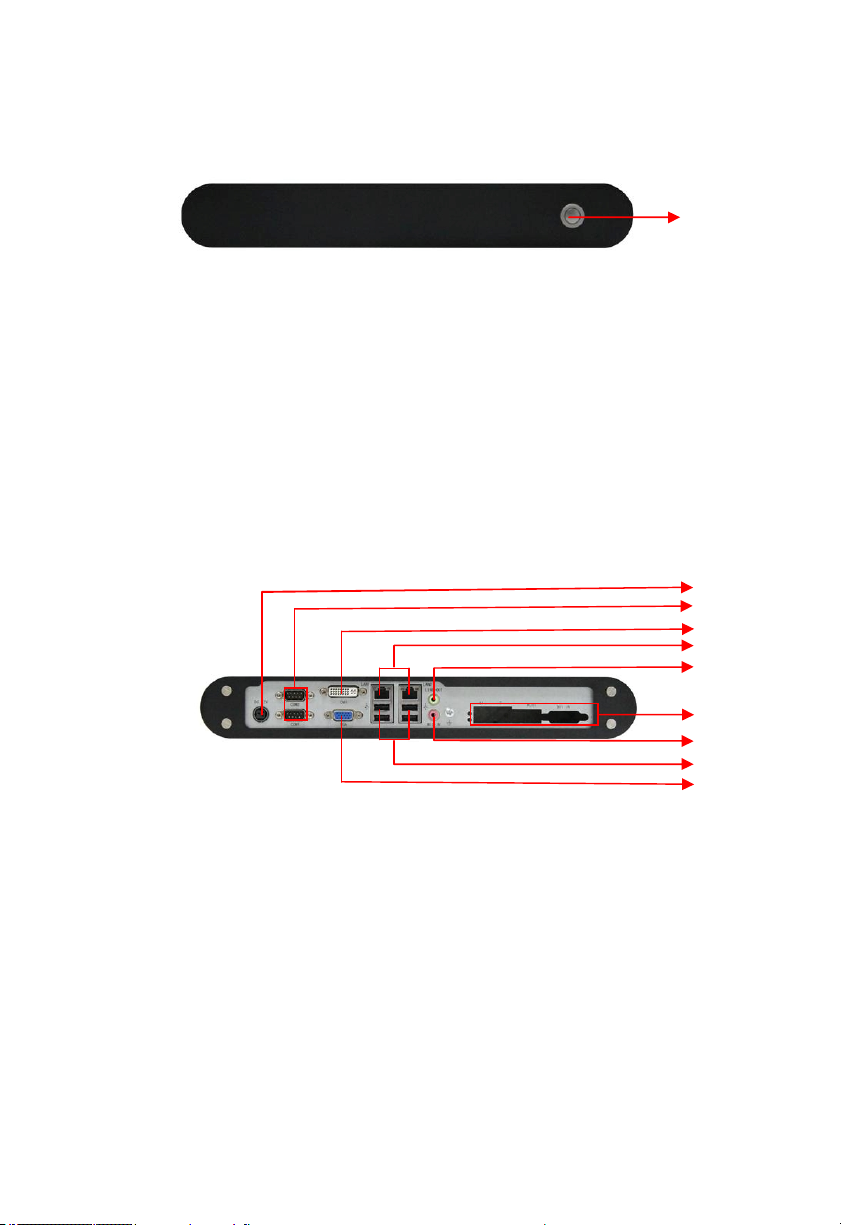
3
1.3 Product Indi
1:BIS-6650 Front View
cator Diagram
1
1. Power ON
2:BIS-6650 Rear View
2. DC 12V 8. Line-in
3. 2x COM 9. 2x USB 2.0
4. DVI 10. VGA
5. 2x Gigabit Ethernet 6. Line-out
7. LED Controller
/OFF Button
2
3
4
5
6
7
8
9
10

Section 2 Motherboard Description
4
2.1 Interface Location and Dimension
The following picture shows the front panel interfaces location and the dimension of the board
MITX-6936. Please pay attention to the installation procedures. Improper installation of any
components will lead to system malfunction.
Note: Before installation, please put on the anti-static gloves, in case that the static
electricity causes damage to the motherboard.
MITX-6936 Dimension Diagram
2.2 Installation Steps
Please follow the steps below to assemble your computer:
1. Refer to the manual and adjust all the jumpers of MITX-6936
2. Install RAM
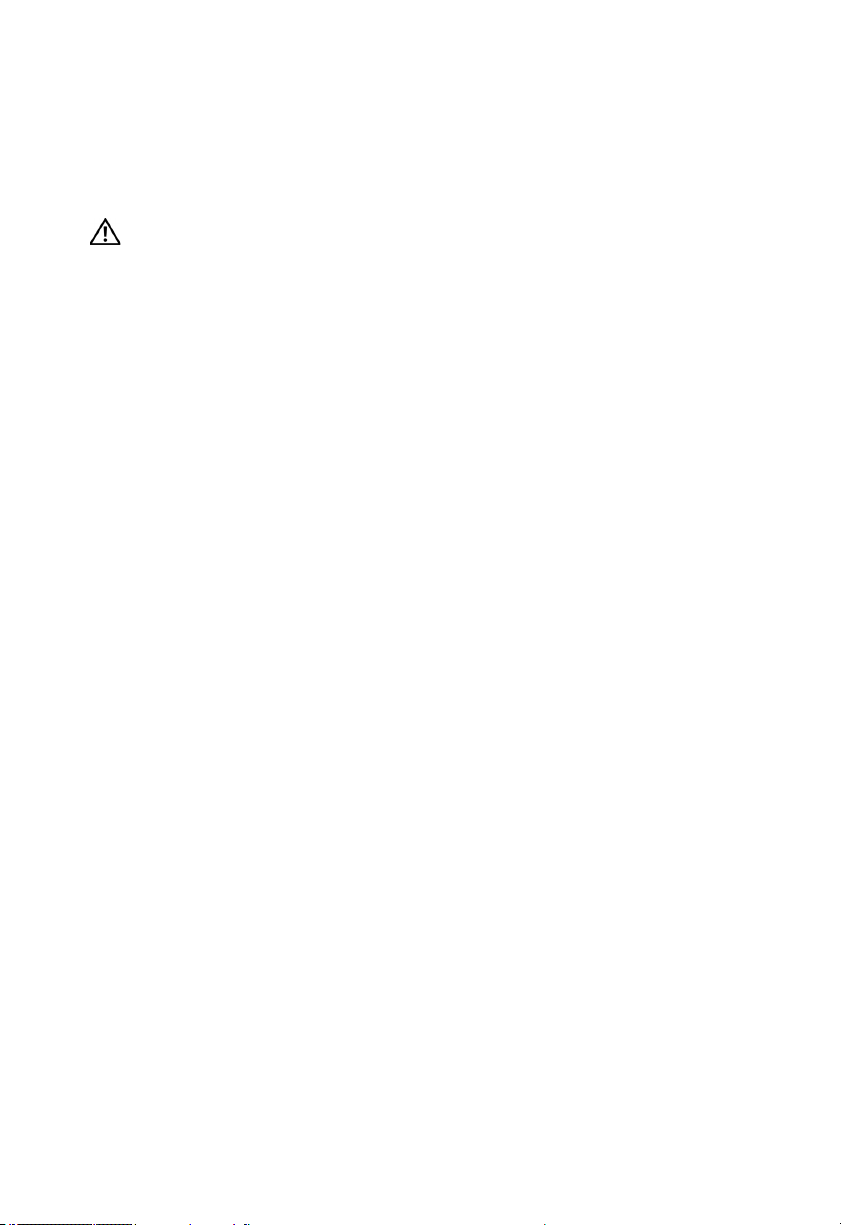
3. Install other expansion cards
5
4. Connect all signal cable, power cable, panel control cable and power supply unit.
5. Start the computer and complete the BIOS settings.
Key components of this motherboard are integrated circuit, and these components
will be easily damaged by electrostatic influence. So, before installing the
motherboard, you should always keep the following precautions in mind:
1. Hold the board by edges, don’t touch any components or plug and socket pins
2.Wear anti-static gloves/wrist strap while touching the integrated circuit components, such as
CPU, RAM, etc.
3.Put those unused or uninstalled components in static shielding bags or trays
4.Please first check the power switch is off before connecting the power plug
2.3 Install RAM
Board with one DDRIII slot, please pay attention to following remarks before installing the RAM
module:
1. First, please algin the notch of the memory bank with the notch on the socket and press the
memory bank slowly into the socket.
2. Please choose the proper memory bank that matches your motherboard
2.4 Jumper Settings
Please refer to following instructions to do jumper settings before installing your hardware
devices.
Remark: How to identify the PIN1 of all jumpers and interfaces: Please observe the word mark
on the side of the plug socket, which will be a “1” or bold line or triangular symbol; And please
look at the back of PCB, each with a square shape will be the PIN 1; and all the jumpers’ PIN1
have a white arrow on the side.
2.4.1 CMOS Clear/Hold Jumper Setting(JCC)
CMOS is powered by the onboard button cell. Clear CMOS will lead to permanent elimination
of previous system settings and back to the original system setting (factory default).
Steps:(1)Turn off the computer and disconnect the power supply
(2)Use Jumper Cap JCC Pin1-2 short for 5~6 sec. Then restore the default setting
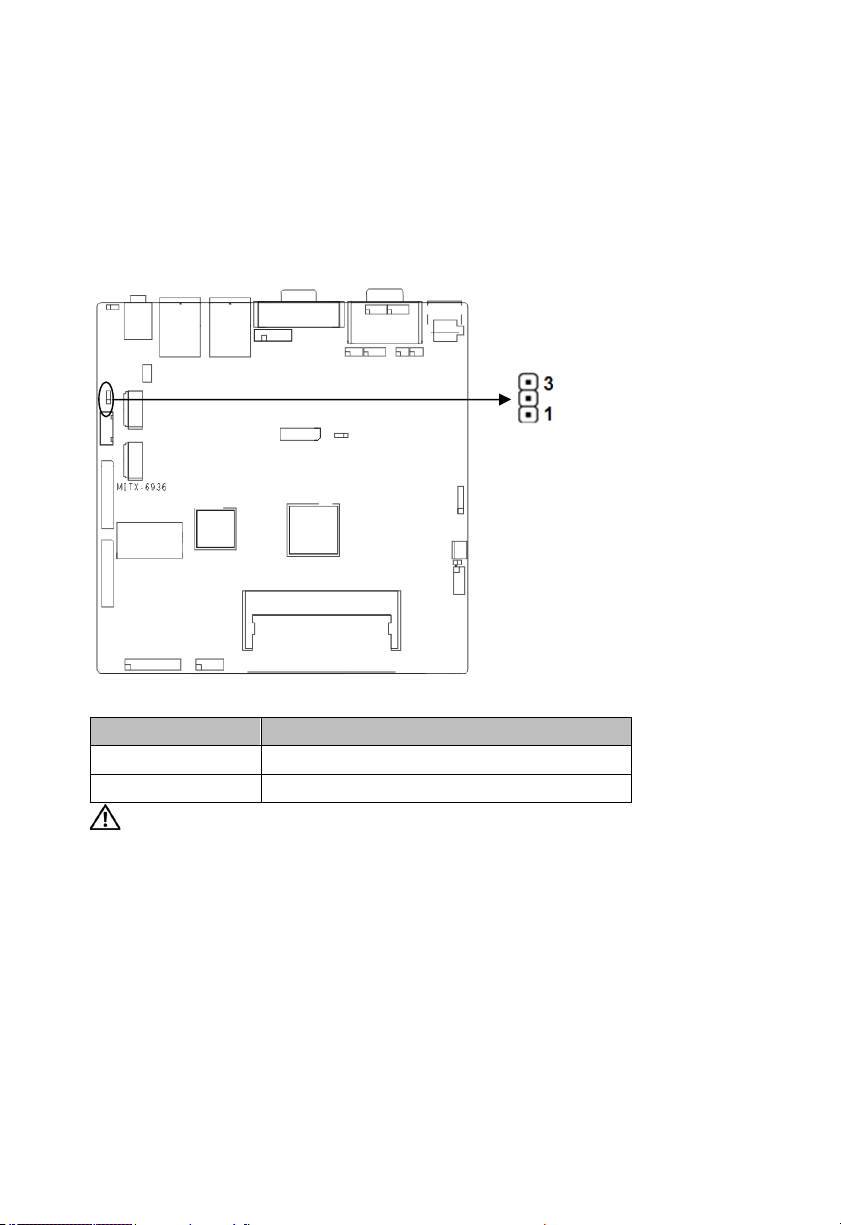
with Pin2-3 connected
6
(3)Turn on the computer, then press “DEL” key to enter BIOS setting and reload
optimal defaults.
(4)Save and Exit
JCC:
Setting JCC
1-2 BIOS back to intialization (factory dafault)
2-3 Normal Status, System default
Do not clear CMOS when the computor is power on, otherwise, it will cause
damage to the motherboard!
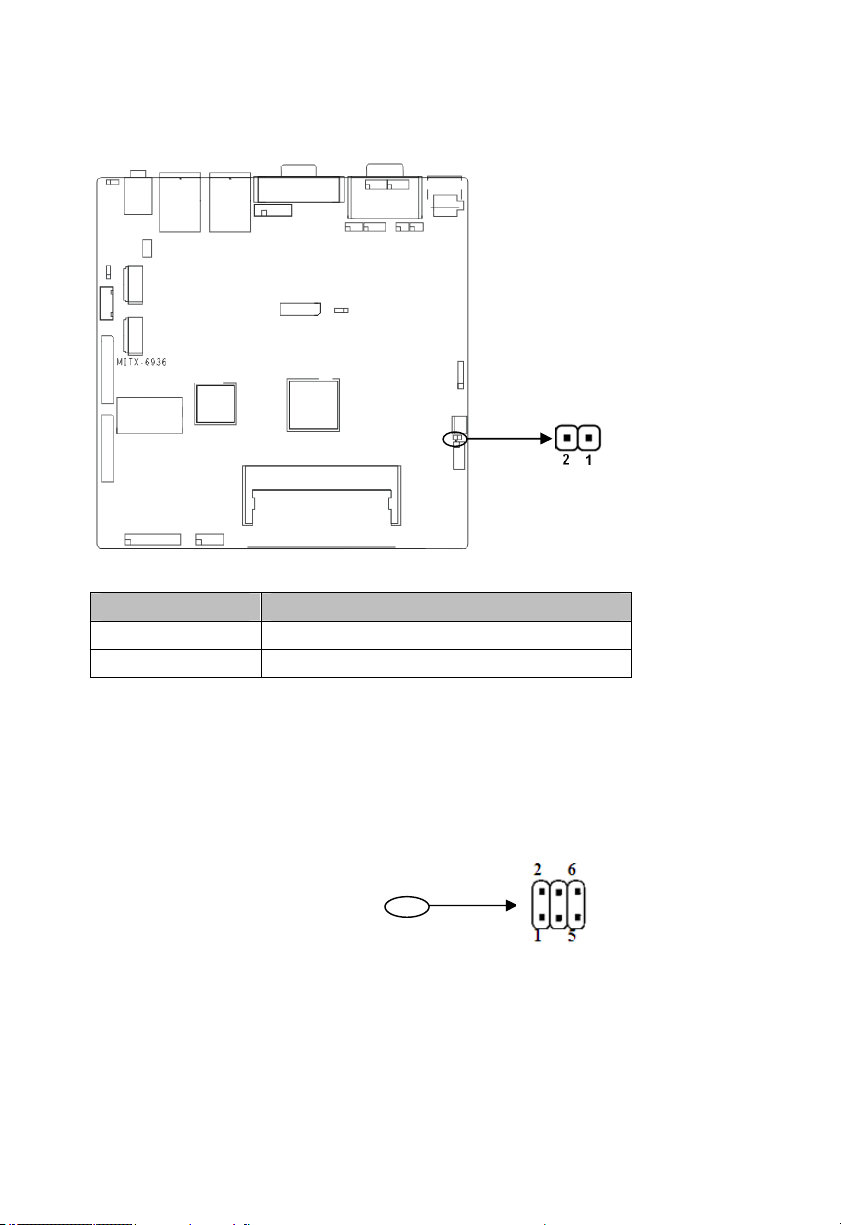
2.4.2 Hardware Switch for SystemAuto Boot Upon Power On(JAT)
7
JAT:
Setting JAT
Open Disable this auto boot function
Close Enable this auto boot function
2.4.3 COM2 Jumper Setting(J1, J2)
J1, J2 jumpers are used to configure COM2 transmission mode. COM2 supports
RS232/RS485. Default mode as RS232.
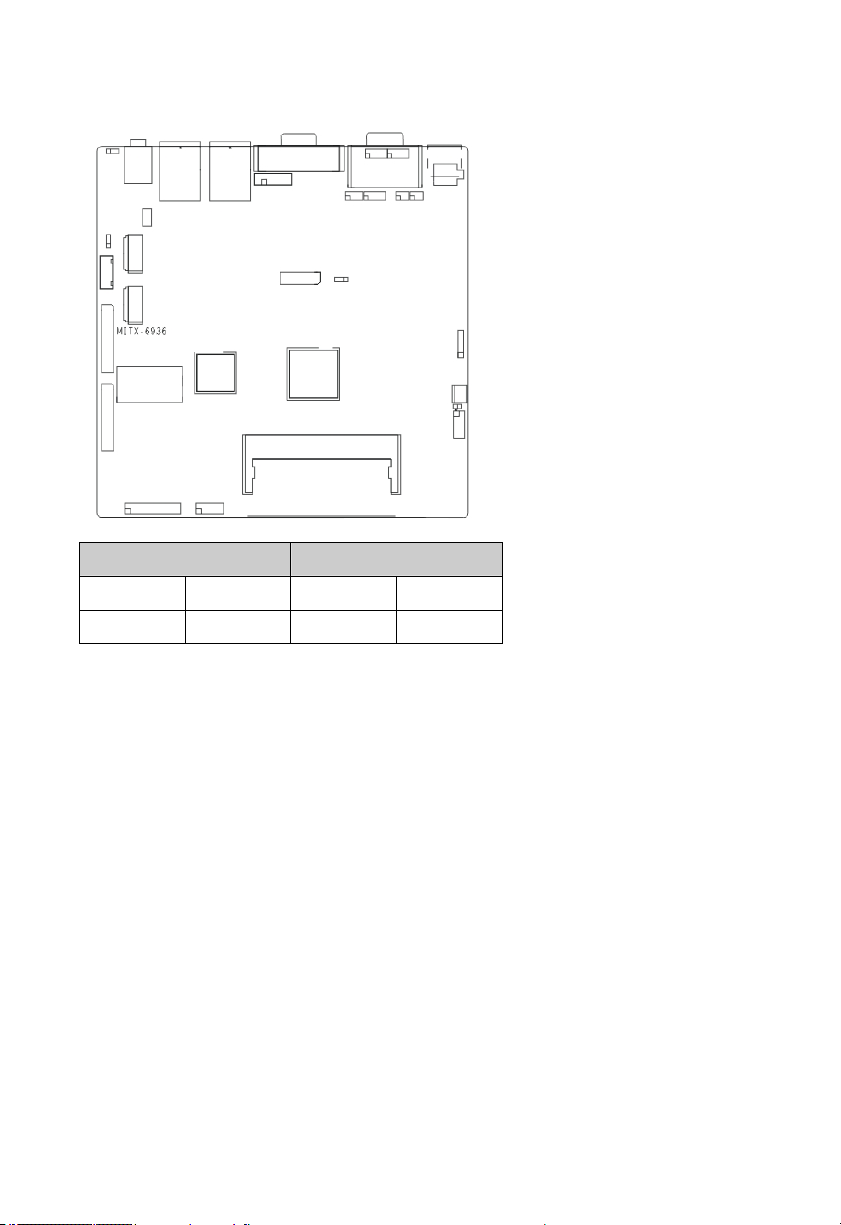
COM2 RS232(default)
8
J1 1-3 2-4 J1 3-5 4-6
J2 1-2 J2 3-4 5-6
COM2 RS485
2.4.4 LVDS Rated Voltage Select Jumper(J8)
Before using the LVDS, please first check the rated operating voltage.
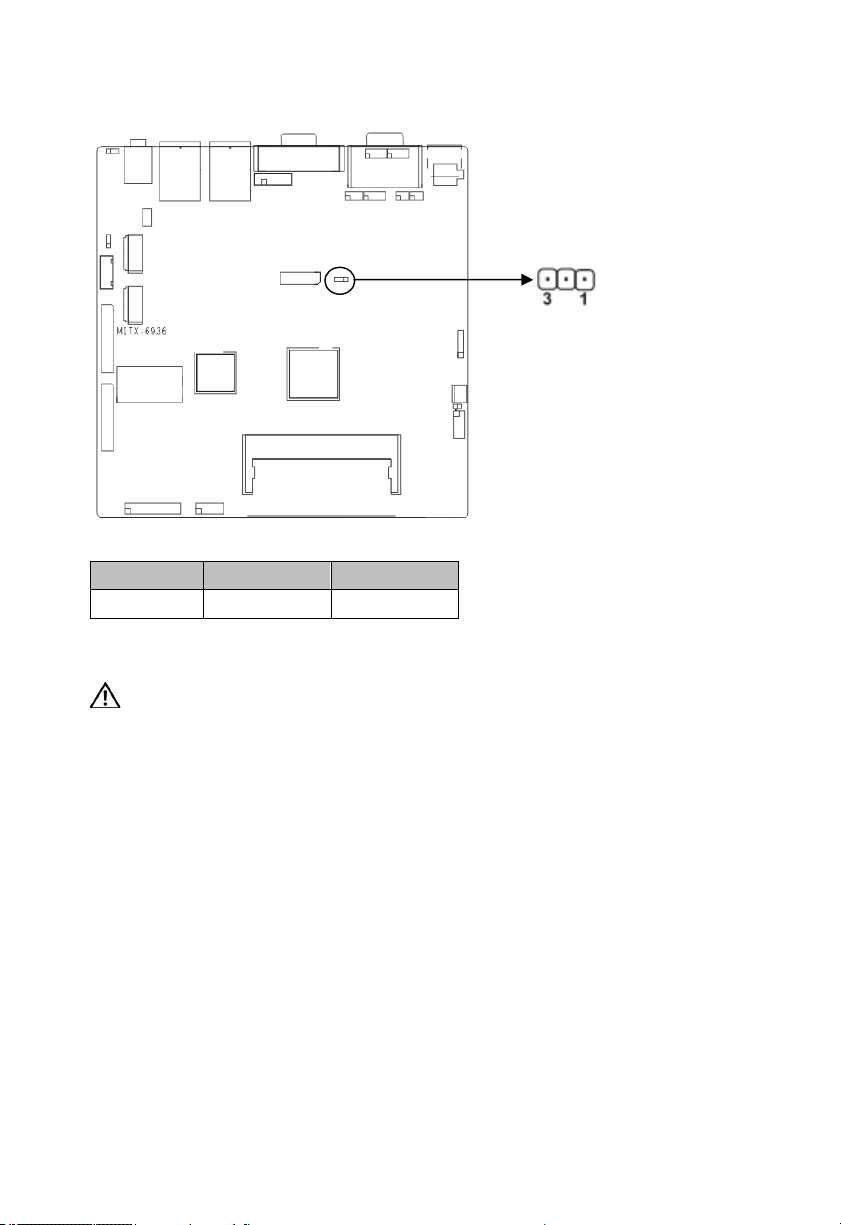
J8:
9
Setting 3.3V 5V
J8 1-2 2-3
2.5 Interface Description
Please read the following instructions carefully before you connecting the external
connectors in case of any damage caused to the motherboard.
2.5.1 SATA Interface(SATA1, SATA2, PWROUT)
Board provides 2x standard 7 Pin SATA interfaces and one 5Pin PWROUT interface. HDD is
power-up through the PWROUT interface with an adapter cable
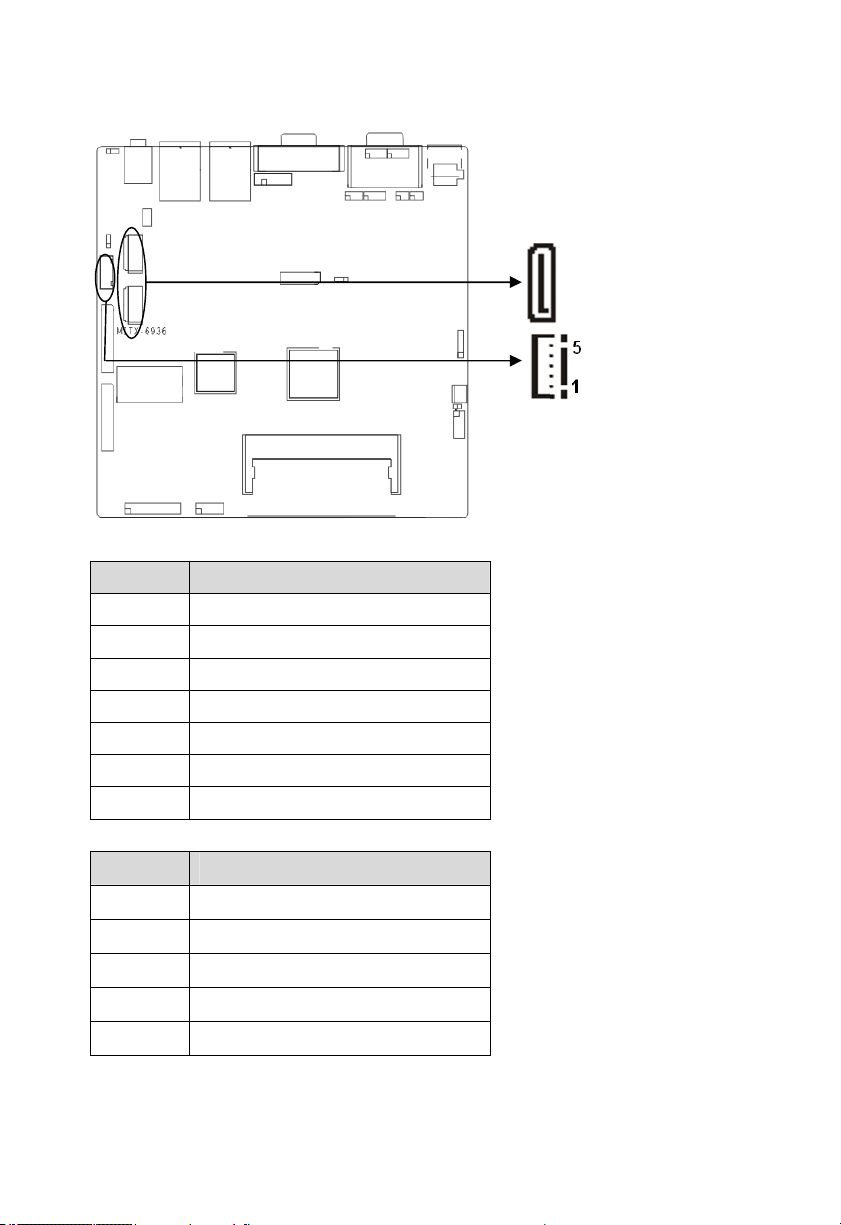
SATA:
10
Pin Signal Name
1 GND
2 TX+
3 TX-
4 GND
5 RX-
6 RX+
7 GND
PWROUT:
Pin Signal Name
1 +12V
2 GND
3 VCC
4 GND
5 VCC3
2.5.2 Serial Ports(COM)
Board provides 2x standard DB9 serial ports( Reserved two Pins :JCOM1, JCOM2)。
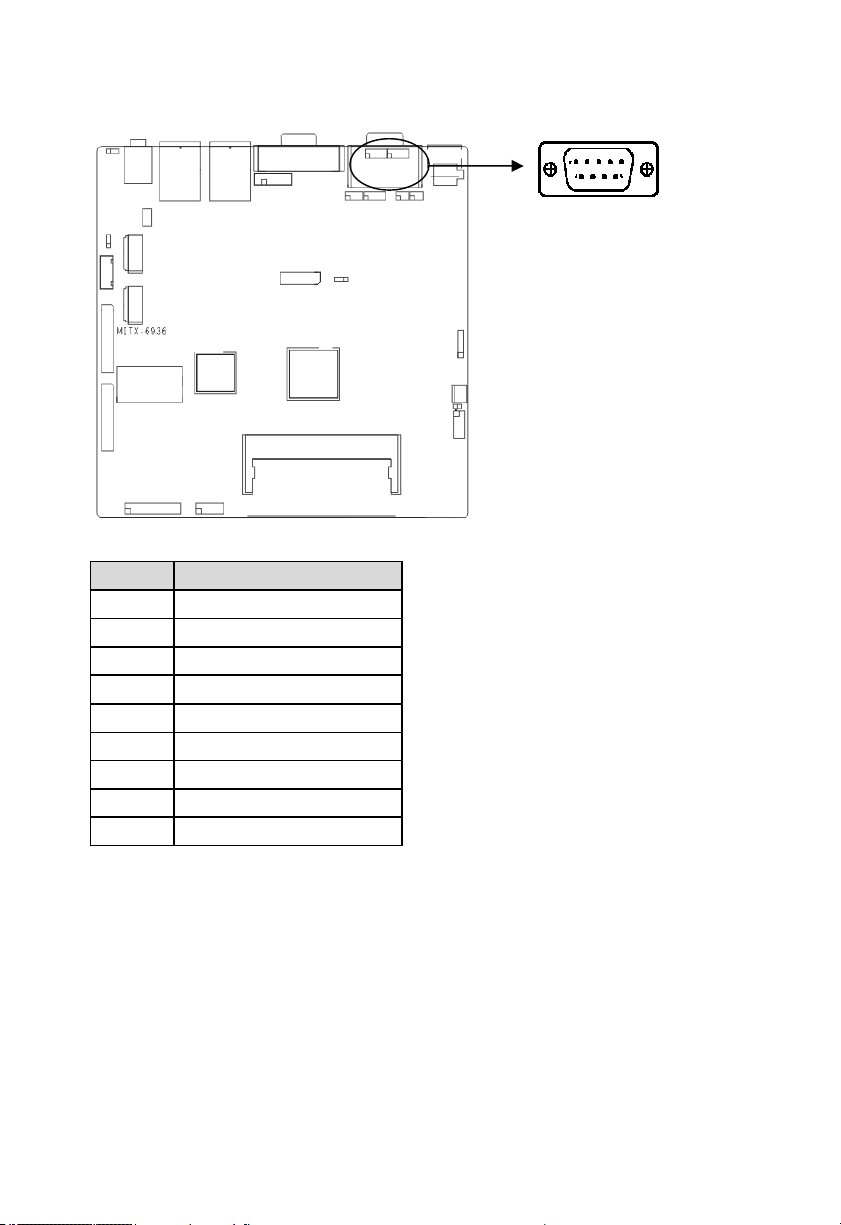
COM1/COM2:
11
Pin Signal Name
1 DCD
2 RXD
3 TXD
4 DTR
5 GND
6 DSR
7 RTS
8 CTS
9 RI
2.5.3 Display Interface(VGA, DVI, LVDS)
1x standard DB15 VGA port , 1x DVI-D, 1x standard single channel 18/24bit LVDS port.
Reserved one 2×5 Pin VGA Pin optional
