Habey BIS-6590 User Manual
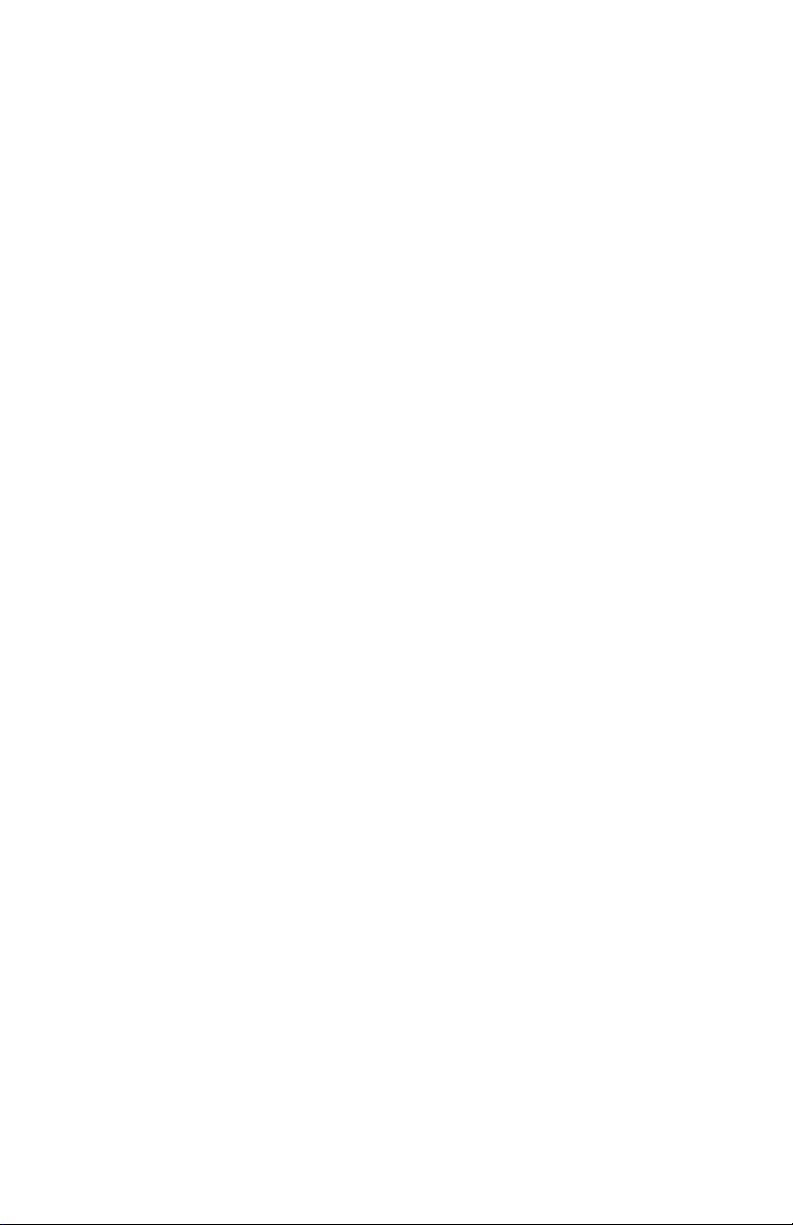
BIS-6590
Owner’s Manual
Fanless Ivy Bridge Dual GbE Barebone System with
PCI & PCIe Expansion Slots
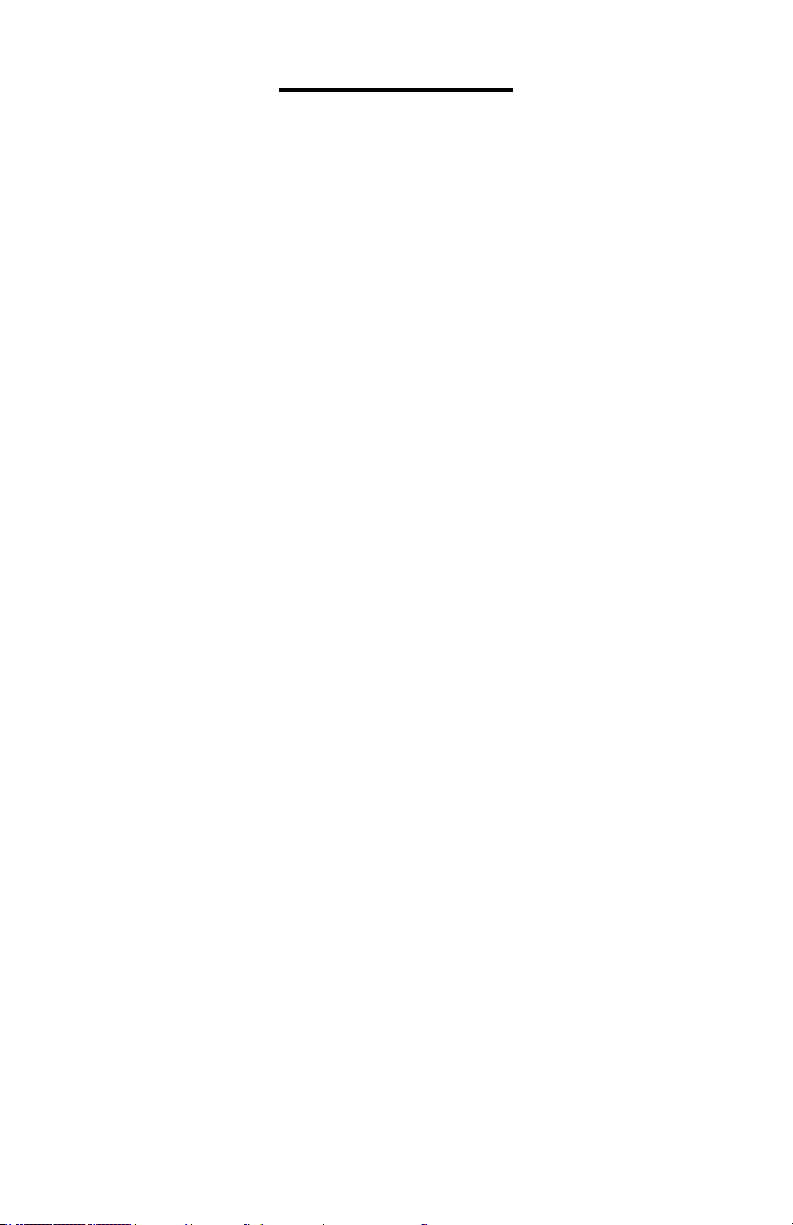
Disclaimer
Except for the accessories attached to the product as spec-
ied herein, what is contained in this user manual does not
represent the commitments of Habey USA Company. Habey
USA Company reserves the right to revise this User Manual,
without prior notice, and will not be held liable for any direct,
indirect, intended or unintended losses and/or hidden dan-
gers due to improper installation or operation.
Before ordering products, please learn about the product performance from the distributors to see if it is in line with your
needs.
The contents of this manual are protected by copyright law.
All rights are strictly reserved. Any form of unauthorized re-
production including but not limited to carbon copy, facsimile
transmission and electronic copy or email is prohibited.
i
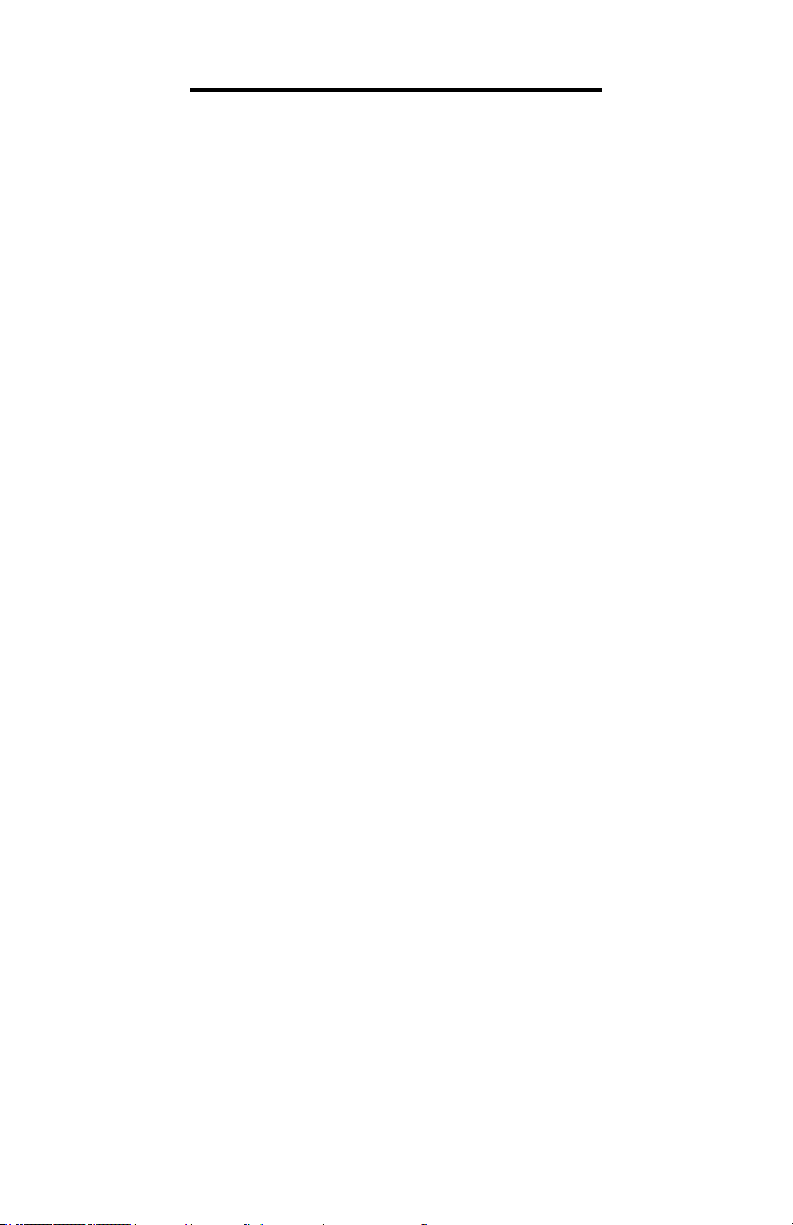
Safety Instructions
1. Please read the product manual carefully before using this
product.
2. Put all the unused or uninstalled boards or electronic components on a static dissipative surface or in static shielding bag.
3. Always ground yourself to remove any static discharge before
touching board. To ground, place your hands on a grounding metal
object or wear a grounding wrist strap (not included) at all times.
4. When taking or fetching the boards or cards, please wear antistatic gloves and hold the boards by its edges.
5. Make sure that your power supply is set to the correct voltage
in your area. Incorrect voltage may cause personal injuries and
damage the system.
6. To prevent electronic shock hazard or any damage to the prod-
uct, please ensure that all power cables for the devices are unplugged when adding or removing any devices or reconguring
the system.
7. To prevent electrical shock, disconnect the power cable from the
electrical outlet before relocating the system.
8. When adding or removing components to or from the system,
ensure that all the power cables for the system are unplugged prior to installation or removal.
9. To prevent any unnecessary damage to the products due to fre-
quent power on/off, please wait at least 30 seconds to restart the
unit after the shutdown.
10. If the system fails during normal operation, do not attempt to
x yourself. Contact a qualied service technician or your retailer.
11. This product is classied as Class A product, which may cause
radio interference in our living environment. In this occasion, users
need to take measures to handle the interference.
ii
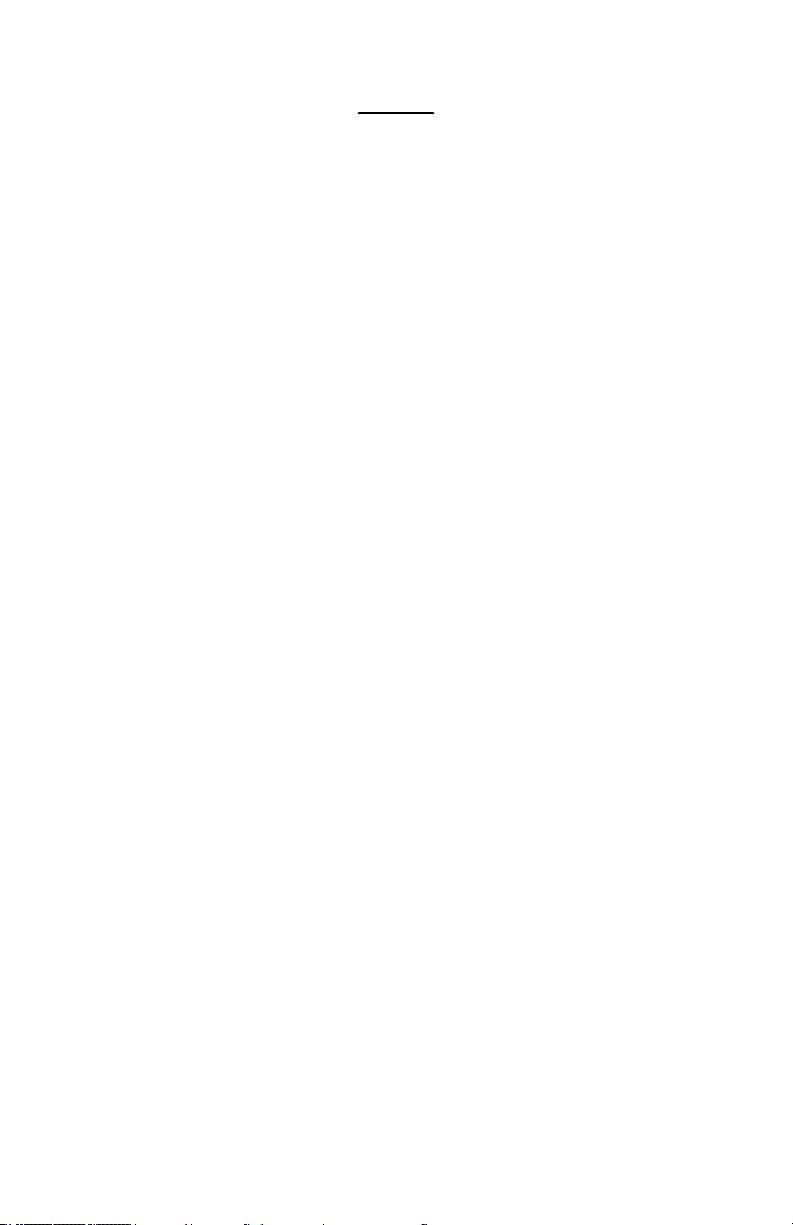
Content
Section 1 Product Introduction ................................................. 1
1.1 Overview ............................................................................ 1
1.2 Specications ..................................................................... 1
1.2.1 Notes to use CPU............................................................ 3
Section 2 Installation Instructions ............................................. 3
Safety Precautions ................................................................... 3
2.1 Remove the Computer Cover............................................. 5
2.2. Install Motherboard............................................................ 5
2.2.1 Install CPU and Thermal Pad .......................................... 5
2.2.2 Dismount Rear Panel ...................................................... 7
2.2.3 Install the Motherboard.................................................... 7
2.2.4 Mount Rear Panel ........................................................... 8
2.3 Install Motherboard MOS Heatsink .................................... 8
2.4 Install RAM ....................................................................... 10
2.5 Install MINI-PCIE Devices ................................................ 11
2.6 Install HDD ....................................................................... 12
2.7 Mount the Top Cover ........................................................ 13
2.8 Dismount the Bottom Cover ............................................. 13
2.9 Install PCI/PCIE Cards ..................................................... 14
2.10 Install PCI/PCIE Devices ................................................ 14
2.11 Mount the Bottom Cover and Racks ............................... 15
2.12 Rack Dimension ............................................................. 16
Section 3 Hardware Functions ............................................... 17
3.1 External Interfaces Location ............................................. 17
3.1.1 Serial Ports .................................................................... 17
3.1.2 Ethernet Port ................................................................. 18
3.1.3 Audio ............................................................................. 19
3.1.4 Display Interface............................................................ 19
3.1.5 Power Interface ............................................................. 20
3.1.6 USB Ports ..................................................................... 20
3.2 Jumper Settings .............................................................. 20
3.2.1 CMOS Clear/Hold Jumper Setting ................................ 20
3.2.2 Hardware Switch for System Auto Boot Upon Power On ....... 22
3.2.3 COM2 Jumper Setting ................................................... 22
3.3 Internal Interfaces............................................................. 23
3.3.1 SATA Port ...................................................................... 23
3.3.2 Keyboard & Mouse Interface ......................................... 25
3.3.3 GPIO ............................................................................. 26
3.3.4 Front Panel Interface ..................................................... 27
3.3.5 DIMM Slot...................................................................... 28
3.3.6 MINI PCIe Socket .......................................................... 28
3.3.7 PCIe X16 ....................................................................... 28
iii
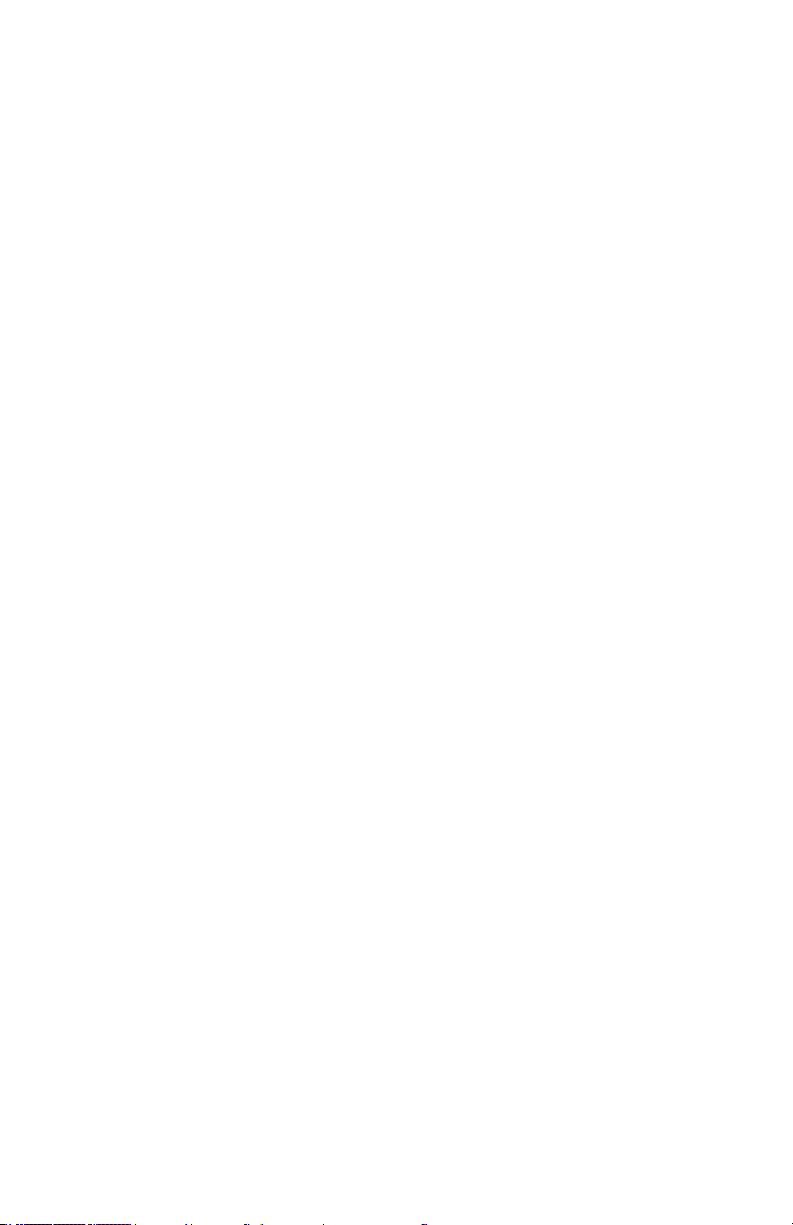
Section 4 BIOS Setup ............................................................. 29
AMI BIOS Flash ......................................................................29
AMI BIOS Description ............................................................. 29
BIOS Settings .........................................................................29
4.1 Main Menu ........................................................................30
4.2 Advanced Menu ................................................................ 31
4.2.1 ACPI Setting................................................................... 31
4.2.2 APM Conguration .........................................................32
4.2.3 CPU Conguration ......................................................... 33
4.2.4 SATA Conguration ........................................................34
4.2.5 USB Conguration .........................................................35
4.2.6 Supper IO Conguration ................................................ 36
4.2.7 H/W Monitor ................................................................... 37
4.3 Chipset Menu .................................................................... 37
4.3.1 North Bridge ................................................................... 37
4.3.2 South Bridge ..................................................................38
4.4 Boot Menu.........................................................................39
4.5 Security Menu ................................................................... 40
4.6 Save&Exit Menu ...............................................................40
Appendix ................................................................................. 41
Appendix 1: Install Drives .......................................................41
Appendix 2: Watchdog Programming Guide ...........................42
Appendix 3: Glossary .............................................................. 42
iv
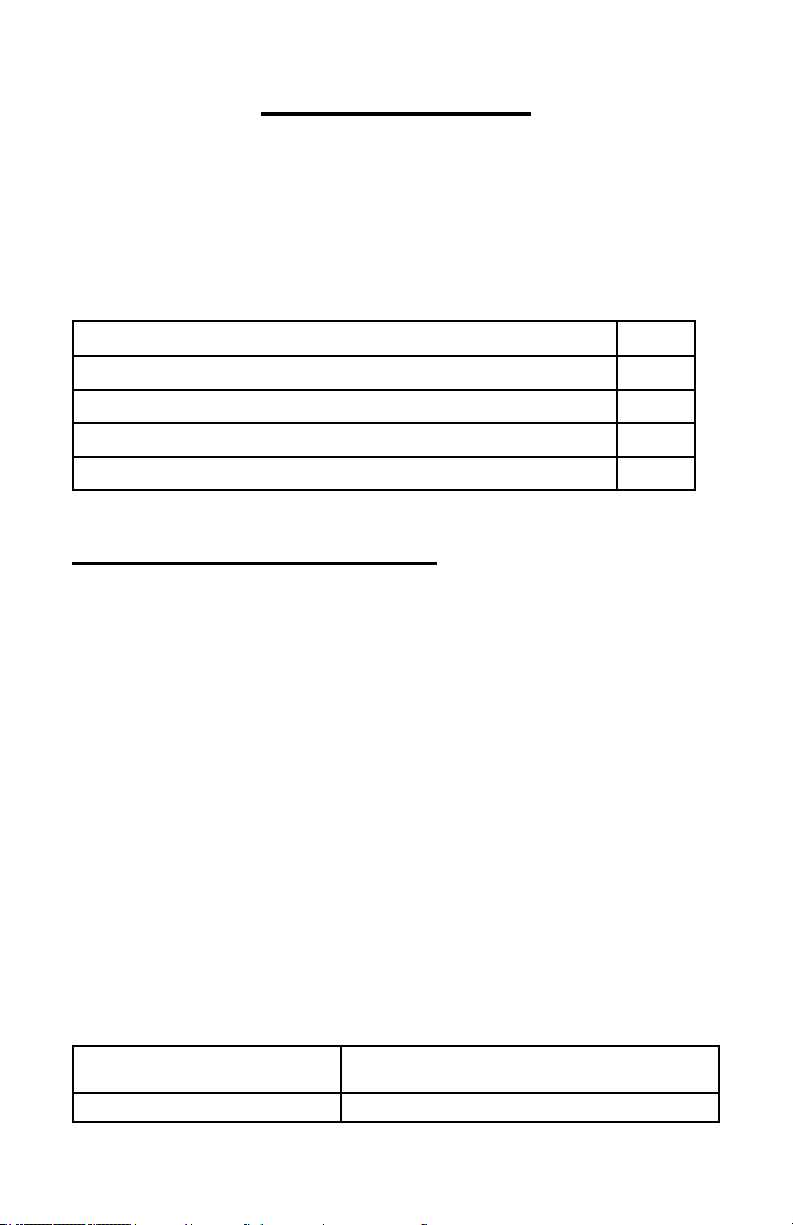
Packing List
1
Thank you for purchasing a Habey USA product. Please
check this package carefully to ensure all parts are pack-
aged. If you nd any defective, damaged, or lost components, please contact your vendor or retailer ASAP.
Item QTY.
BIS-6590 1
DC 12V 10A Power Adapter 1
Power Cord 1
Drivers and Utilities 1
Section 1 : Product Introduction
1.1 Overview
The BIS-6590 is an Intel Sandy/Ivy Bridge and Celeron CPU powered
embedded system utilizing the next generation proprietary large “ICEFIN”
thermal design. The design ensures maximum heat dissipation and is a
true fanless system with Intel H61/Q77/B75 Chispets. 2x DDR3 DIMM
slots support dual channel DDR3 1066/1333/1600 MHz , with maximum
memory of up to 16GB . Does not support ECC . The VGA + DVI dual
independent display outputs supports resolutions up to 2048x 1536. The
fanless system also provides 1x SATA II / SATAIII hard disk interface , 6x
USB 2.0, 2x COM, 2x Gigabit Ethernet ports and 1x8 channel GPIO . It
also provides 1x PCIex4, 2x PCI for expansion exibility. Other features
include Wake on LAN and watchdog and other advanced features. This
system can be used for Intelligent Transportation, Information Control,
On-Board Vehicle Computing, Media Players, Digital Signage, Industrial
Automation and many other applications.
1.2 Specication
Product Type
Platform
BIS-6660 The Next Generation Large “ICEFIN”
Fanless Embedded System
Intel
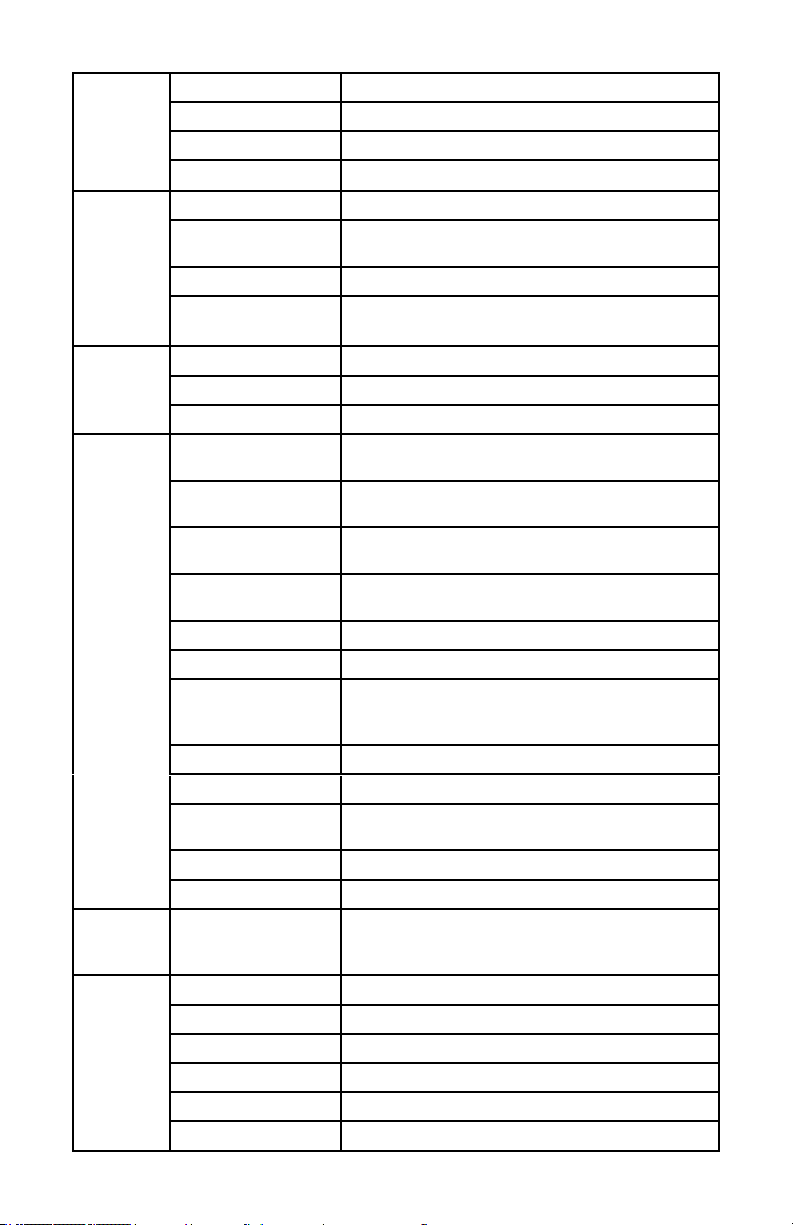
Chassis
2
Mother-
board
Storage
System
Features
Power
Reliability
Color
Dimension
Structure
Material
Model No.
CPU
Chipset
Memory
CF
SSD
HDD
LAN
USB
COM
Display
Cooling Sys.
Audio
Expansion
LED
System Control
PS/2
WLAN
GPIO
Power Supply
Installation
Operating Temp
Storage Temp
Relative Humidity
Operating Vibration
EMC
Black
280mm× 219.2mm× 115 mm(W×D×H)
“ICEFIN” Enclosure
Aluminum+ Fine Quality Galvanized Steel Sheet
BPC-7937
Intel LGA1155 Sandy Bridge/Ivy Bridge Core i3/i5
and Celeron CPUs
Intel H61/Q77/B75
2x DDR3 DIMM slots support dual channel DDR3
1066/1333/1600 MHzRAM up to 16GB. Non-ECC
N/A
1x Mini PCIe SSD
1x SATAII/SATAIII HDD
Realtek RTL8111E,10/100/1000Mbps,2x RJ45,
Wake-on-LAN
H61 Chipset: 6x USB2.0; Q77 Chipset : 4x USB
2.0, 2x USB 3.0
2x COM. COM1/COM2 support RS232(DB9),
COM2 also supports RS422/485
1x VGA (DB15), 1x DVI-D; VGA + DVI dual inde-
pendent display
Fanless, “ICEFIN” thermal design
ALC892, 5.1CH ,1x Mic-in, 1x Line-in, 1x Line-out
1x Mini PCIe supports Mini PCIe SSD. Inbuilt SIM
slot for 3G Module. 2x PCI ( optional 1x PCI & 1x
PCIE X4) can be extended by Expansion slot
Power LED, HDD LED
Power Switch
Reserved 2x 4Pin supports PS/2 keyboard and
mouse
1x 3G/WiFi SMA antenna (optional)
8 bit GPIO
DC +12V power adapter (Recommend to utilize
high-power adapter if the power of CPU is over
65W)
Desktop or Wallmounted
0°C - 60°C
-40°C - 85°C
5%~95% relative humidity, non-condensing
0.5g rms/5~500Hz/random operating
CE/FCC Class B
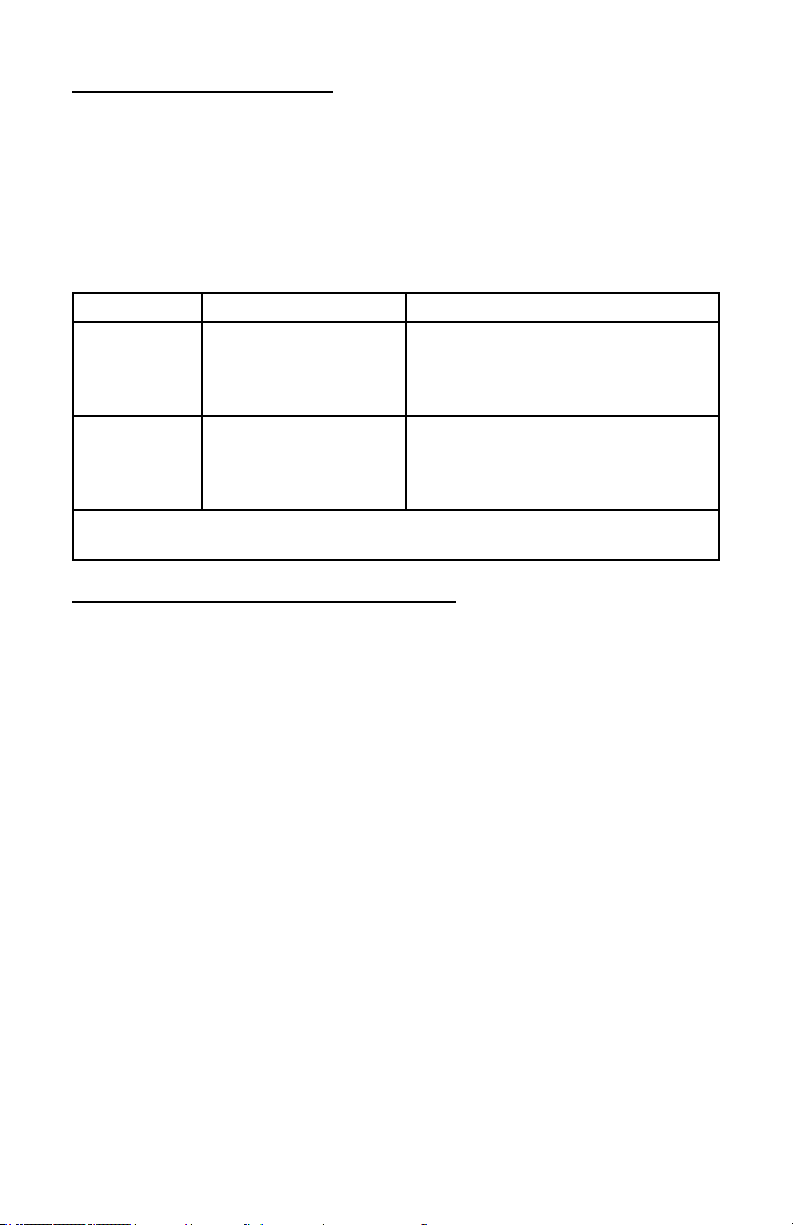
1.2.1 Notes to use CPU
3
This product belongs to the Habey “ICEFIN” series. The BIS-6590 adopts
the “ICEFIN” thermal design. Please note a CPU with a higher power
consumption will dissipate more heat. If a CPU reaches its TJ Maximum
(overheating) the system will underclock and result in a performance
reduction. The following table shows the recommended CPU at different
working temperatures:
Highest Temp Max CPU Consumption Recommended CPU Models
Intel® Core™ i7-3770S @ 3.90GHz
50° C 65W
60° C 35-45W
The CPUs listed in above table are the commonly used CPU. Select different
CPU as per different working temperature.
Intel® Core™ i5-3550S @ 3.00GHz
Intel® Core™ i3-3220 @ 3.30GHz
Intel® Celeron G530 @ 2.4GHz
Intel® Core™ i3-3240T @ 2.90GHz
Intel® Core™ i5-3470T @ 3.60GHz
Intel® Core™ i7-3770T @ 3.70GHz
Intel® Pentium G860T @ 3.60GHz
Section 2 Installation Instructions
Safety
Electricity is used to perform many useful functions, but it can also cause
personal injuries and property damage if improperly handled. This product
has been engineered and manufactured with the highest priority on safety.
However, improper use can result in electric shock and/or re. In order to
ensure your safety and prolong the service life of the system, please ob-
serve the following and read the following precautions when installing and
handling the product.
Warning
Always completely disconnect the power cord from your chassis whenever you work with the hardware. Do not make connections while the power
is on. Sensitive electronic components can be damaged by sudden power
surges. Only experienced electronics personnel should open the Player
chassis.
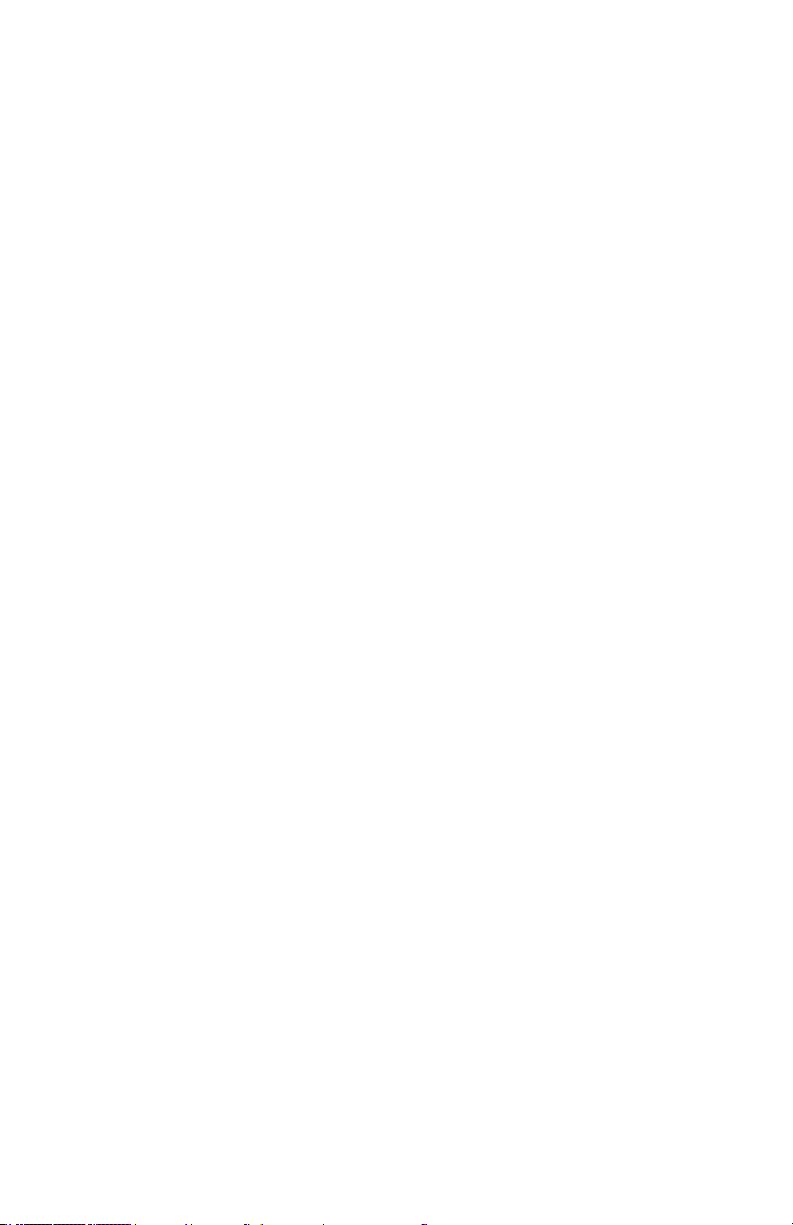
Caution
4
• Please make sure the thermal conductive adhesive and thermal pad are
properly coated and applied when installing the CPU and motherboard
MOS heatsink. For help and instructions please contact a qualied techni-
cian or your retailer, for optimal cooling performance.
• Only use the original DC 12V 10A power adapter supplied by the manufacturer.
• It will be a normal for the chassis temperature to reach temperatures of
up to 40-50°C when the system is working.
• Please read this manual in detail before using this product.
• The product specications and pictures listed in this manual are subject
to change with out prior notice.
Electrical Safety
• If the power supply is broken, do not try to x it yourself. Contact a qualied service technician or your retailer.
• When adding or removing devices to or from the system, ensure that
the power cables for the devices are unplugged before the signal cables
are connected. If possible, disconnect all power cables from the existing
system before you add a device.
• To prevent electrical shock hazard, disconnect the power cable from the
electrical outlet before relocating the system.
• Before connecting or removing signal cables from the motherboard,
please ensure that all power cables are unplugged.
• To prevent damage to the power cord, do not place heavy objects on,
stretch, or bend power cord. Damage to the cord may result in or electric
shock.
• Make sure that your power supply is set to the correct voltage in your
area. Incorrect voltage may cause personal injuries and damage the system.
Operation Safety
• Before installing the motherboard and adding devices on it, carefully read
all the guides that came with the package.
• To avoid short circuits, keep paper clips, screws, staples, and any other
small metal objects away from connectors, slots, sockets and circuitry.
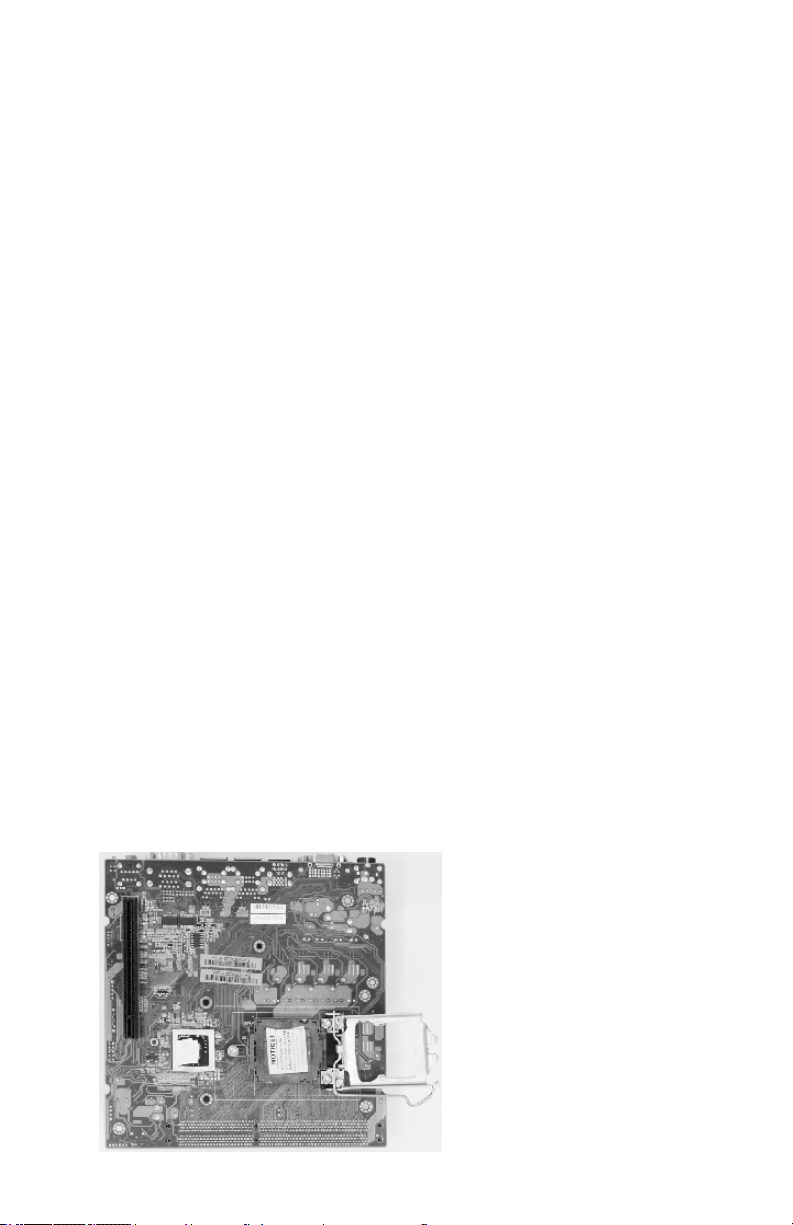
• Do not use the system where there is a lot of dust, humidity is high, or
5
where the system may come into contact with oil or steam, as this could
lead to re.
• Ensure that the system does not come into contact with water or other
uids. Ensure that no objects such as paper clips or pins enter the system as this could lead to electric shock.
• Do not place the system in unsafe places. Do not allow the system to
receive strong shocks or to strongly vibrate. This may cause the system
to fall or topple over damaging the system.
• Do not use the system near heating equipment or in places where there
is likelihood of high temperature, as this may lead to excessive heat and
outbreak of re.
• Do not use the system in places where it may be exposed to direct
sunlight.
2.1 Remove the Computer Cover
Remove the four screws
on cover and dismount the
cover.
2.2 Install Motherboard
2.2.1 Install CPU & Thermal Pad
Unlock the buckle and remove the CPU base cover.
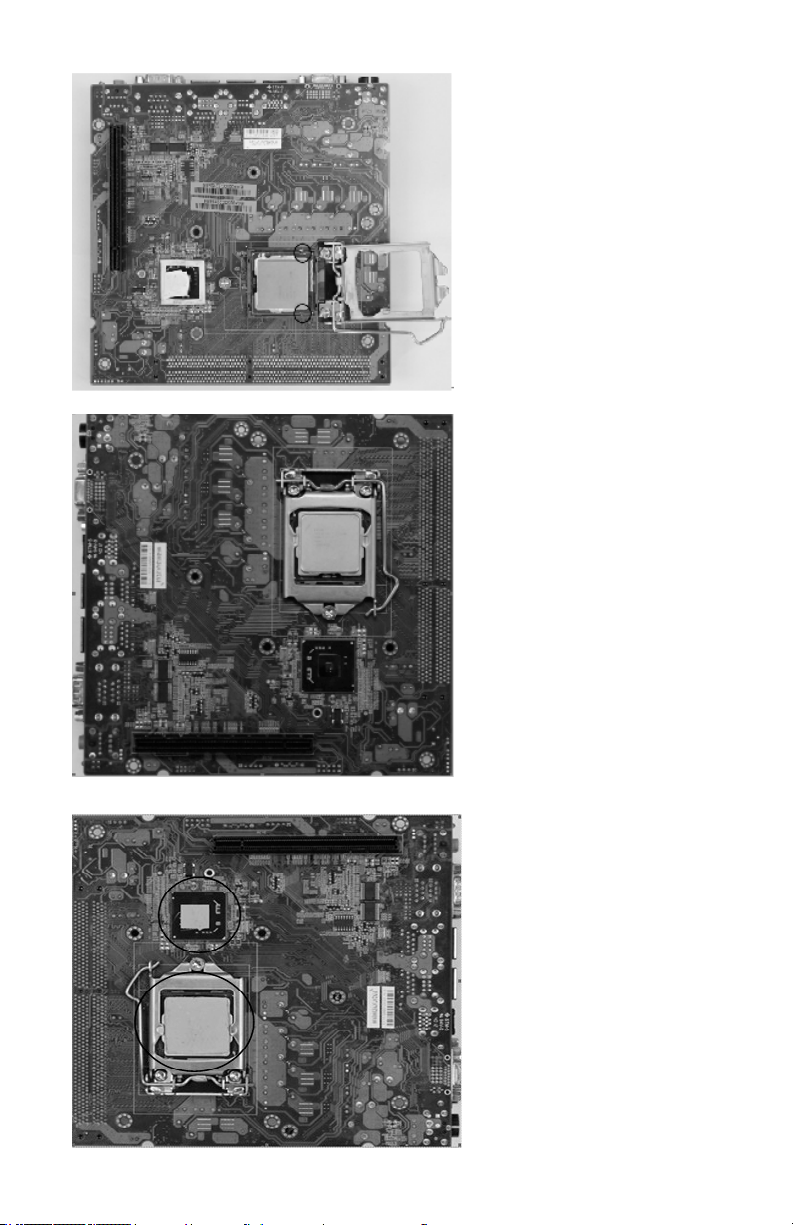
The part circled in black
6
in the picture is the CPU
buckle footstand. Align
CPU with its footstand
and press it into its socket
evenly.
Lock and tighten CPU
buckle.
The thermal pad is tailored
as per the size of CPU and
Chipset and is pressed
on to the CPU and south-
bridge evenly with ngers.
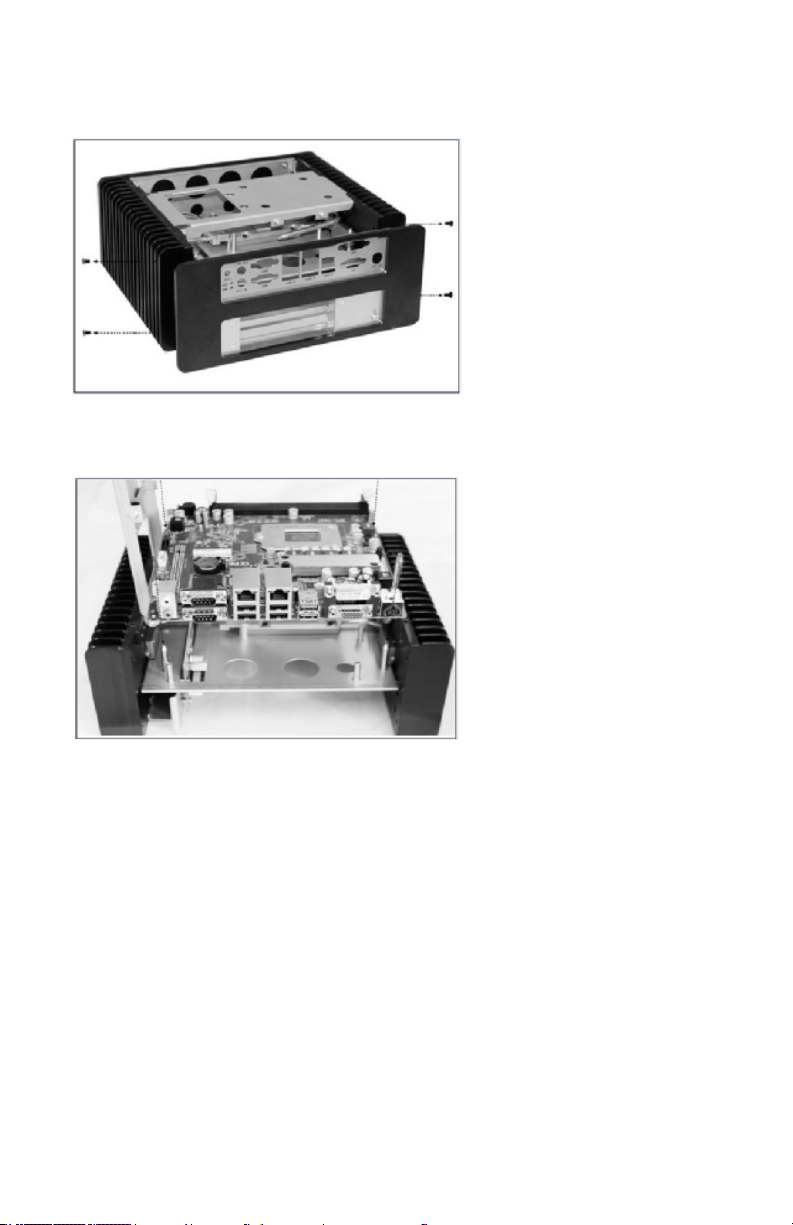
2.1.2 Dismount the Rear Panel
7
2.1.3 Install Motherboard
Loosen the four screws on
the side of the rear panel
and remove the rear panel
module.
Align the semi-circle guide
holes of the motherboard
with the four guide posts
on the bracket and place
the motherboard on the
back cover evenly. Insert
the expansion slots into
the expansion board con-
necting nger.
Tighten the 7 screws
onboard that x the motherboard (M3x6mm screw
x7PCS).
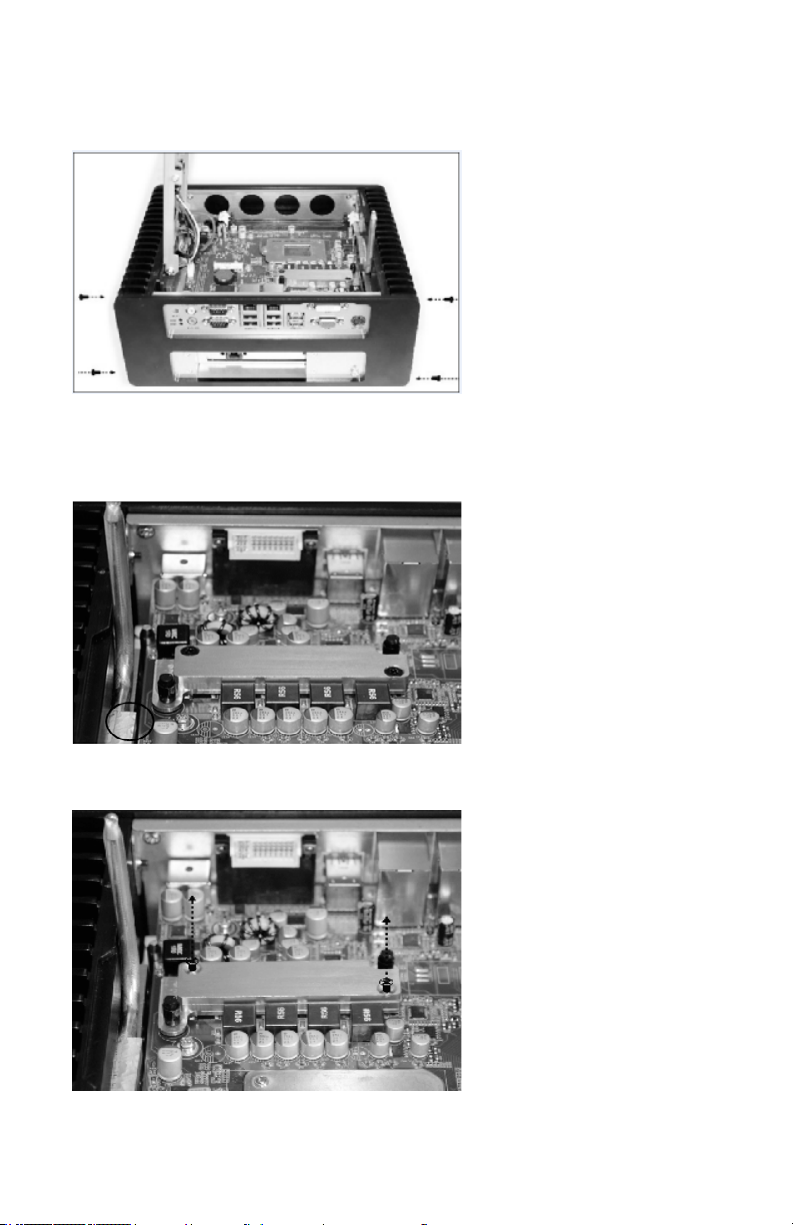
2.1.4 Mount the Rear Panel
8
Mount back the rear panel
and tighten the four screws
on panel
2.3 Install Motherboard MOS Heatsink
Install the thermal conductive copper pipe inside
the chassis. Loosen the
two screws on the left side
panel (marked with black
circle) and rotate the heat
pipe to the side panel
locating slot.
Remove the two screws
on MOS lock block and
remove the lock block.
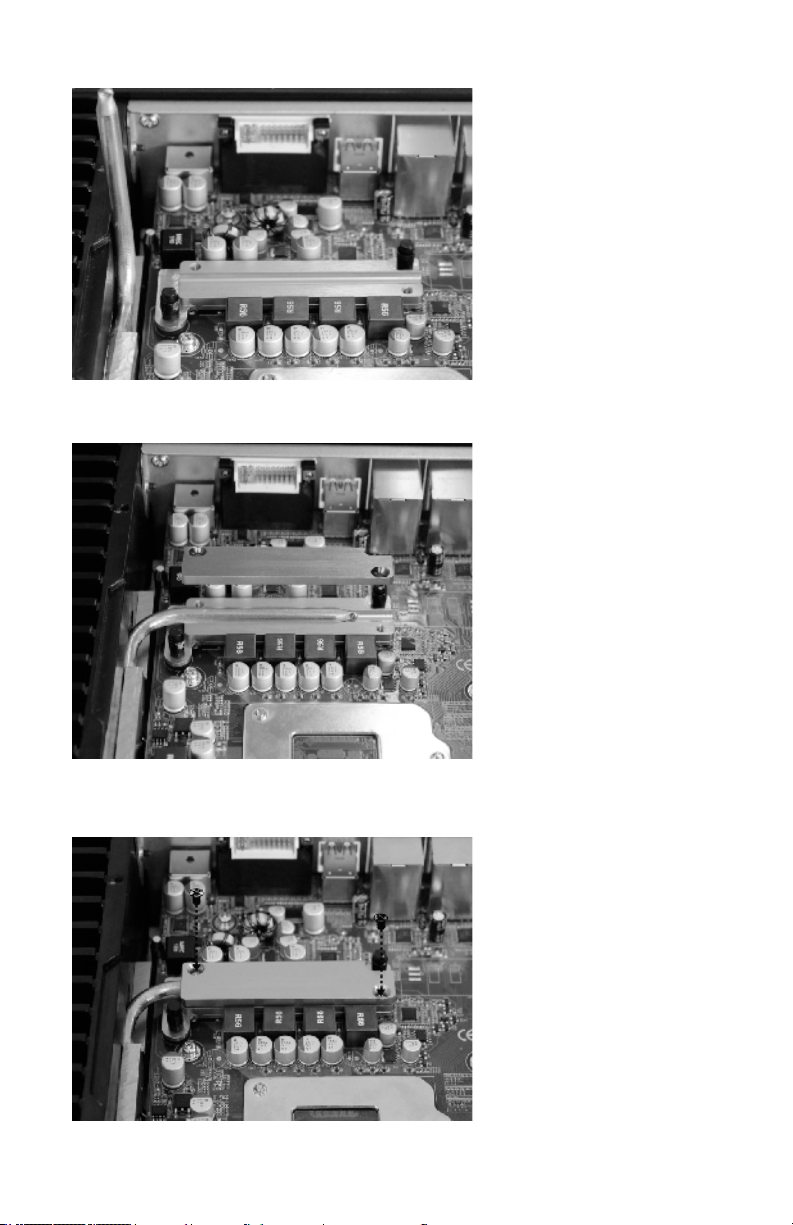
Make sure the heat
9
conductive module slot is
coating with thermal conductive silicon.
Put the heat pipe into MOS
heatsink socket and cover
it with MOS lock block.
Tighten the two screws of
the lock block.
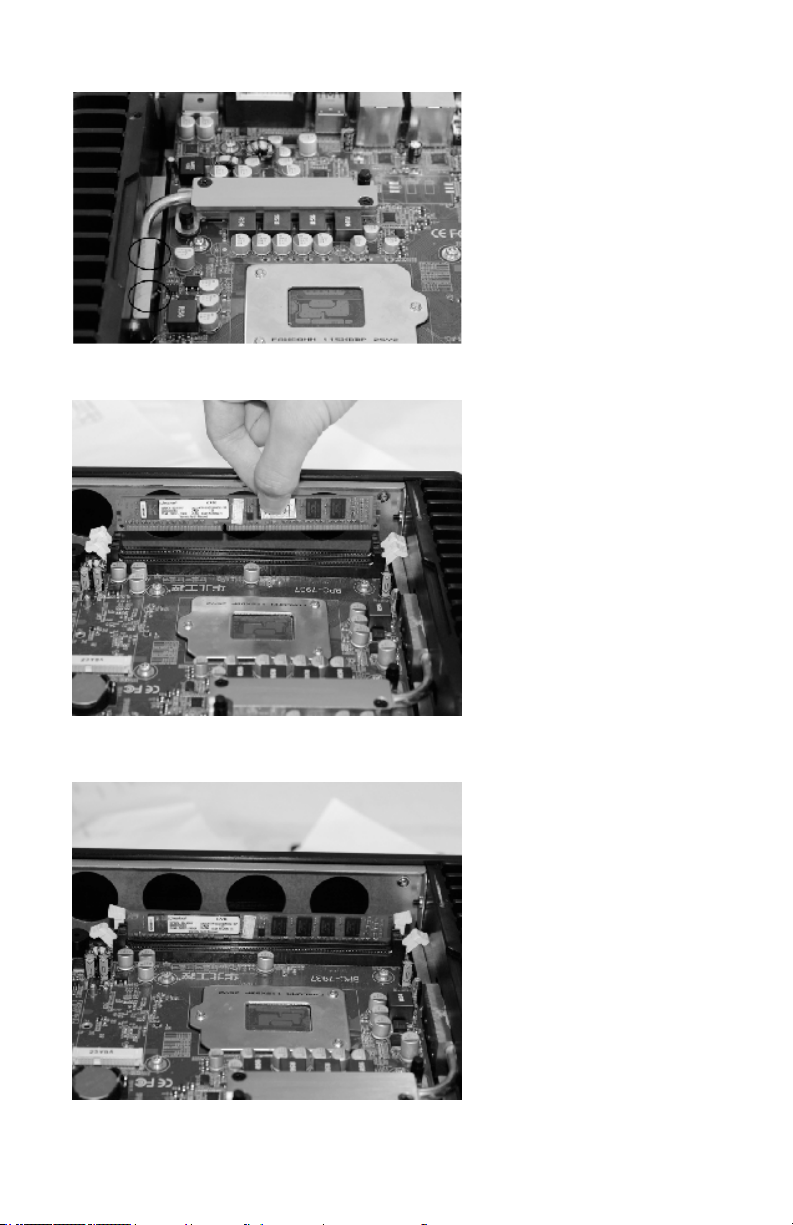
2.4 Install Ram
10
Tighten the two screws
on the left side panel, that
is outside the position
marked in black circle.
Unlock the buckle of the
memory socket and remove the memory bank.
Align the memory bank
with the memory slot and
press the memory bank
downward into the slot.
Check if the buckle locks
the memory bank.
