Gyration Gyrotransport Pro Instructions Manual
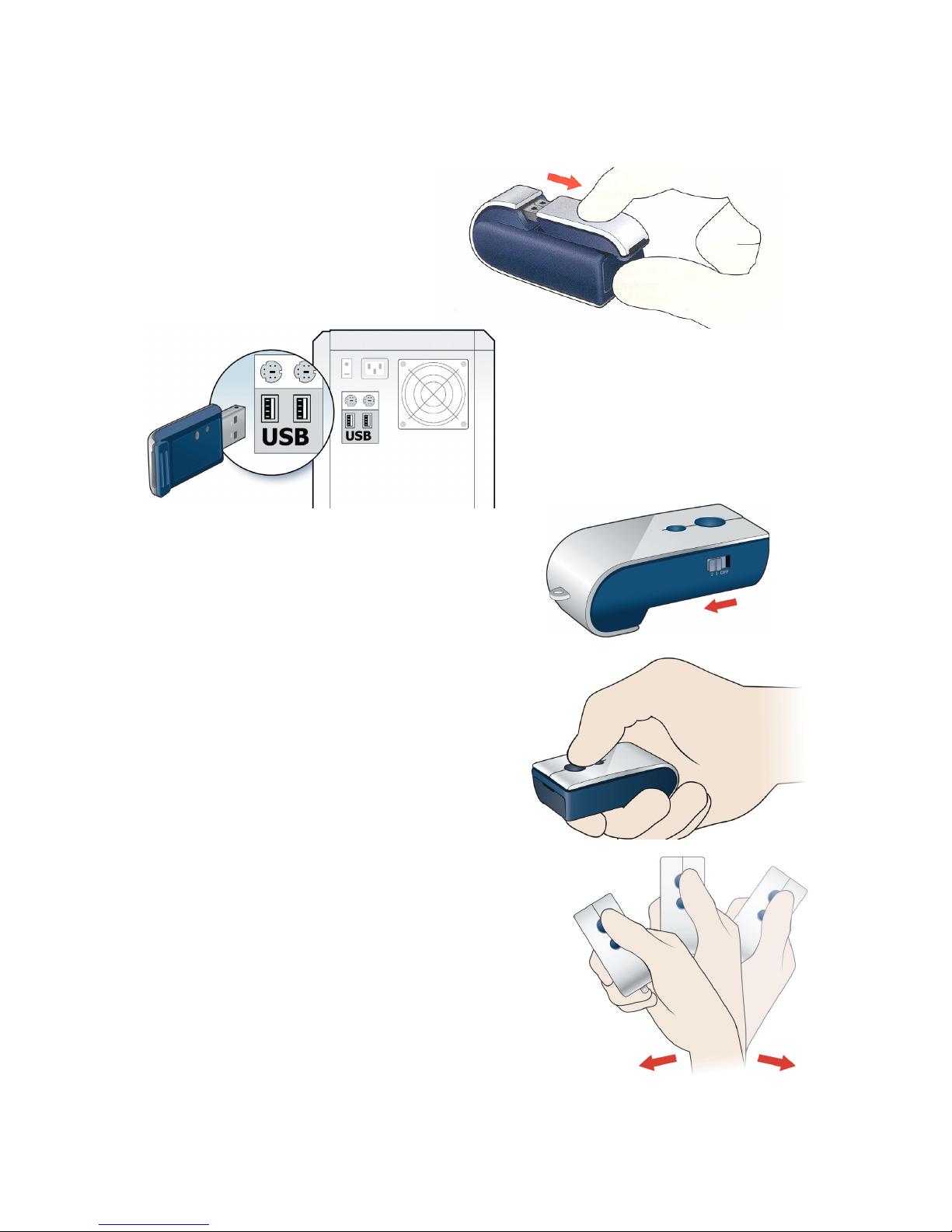
Gyration GyroTransport: pro Air Mouse
1. Remove the RF Receiver/Flash
Drive from the bottom of the
GyroTransport:pro Air Mouse.
2. Plug the RF Receiver/Flash Drive into
an available USB port on your computer.
The first time, the computer will
automatically detect the receiver and
install the appropriate drivers.
3. Turn on the Air Mouse by sliding the slide switch to
1 or 2.
4. Press and hold the Activation button with your
thumb and flex your wrist up, down and sideways
to move the mouse cursor on the screen. The
mouse cursor tracks the motions of your hand. Do
not use arm movements, just wrist motion (similar
to pointing a flashlight).
When you release the Activation button, the cursor
stops moving.
Use your thumb to press the left or right mouse button—
they act the same as on a normal mouse.
You can keep the cursor continuously active by doubleclicking the Activation button. To stop the continuous
activity, click the Activation button once.
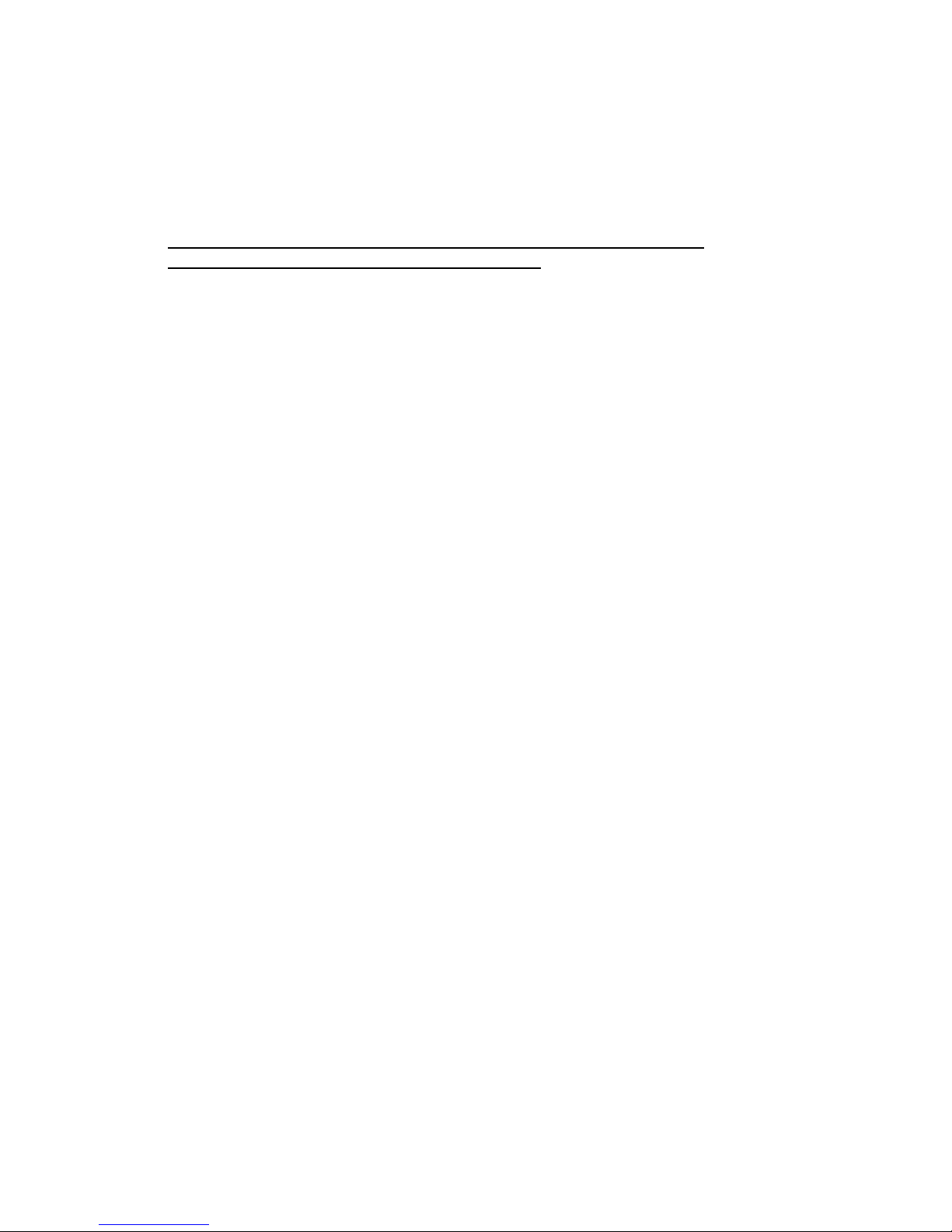
6. The mouse buttons are always enabled, even when the mouse cursor is inactive. You can use
the left mouse button with your thumb to flip through a PowerPoint presentation even when
the mouse cursor is frozen on the screen.
7. When finished, make sure you slide the switch back to off and remove the
Receiver/Flash Drive from the computer USB port.
Insert the RF Receiver/Flash Drive back into the bottom of the GyroTransport:pro Air Mouse
for storage.
