Page 1

Gyration™ Compact Keyboard
User Manual
Page 2
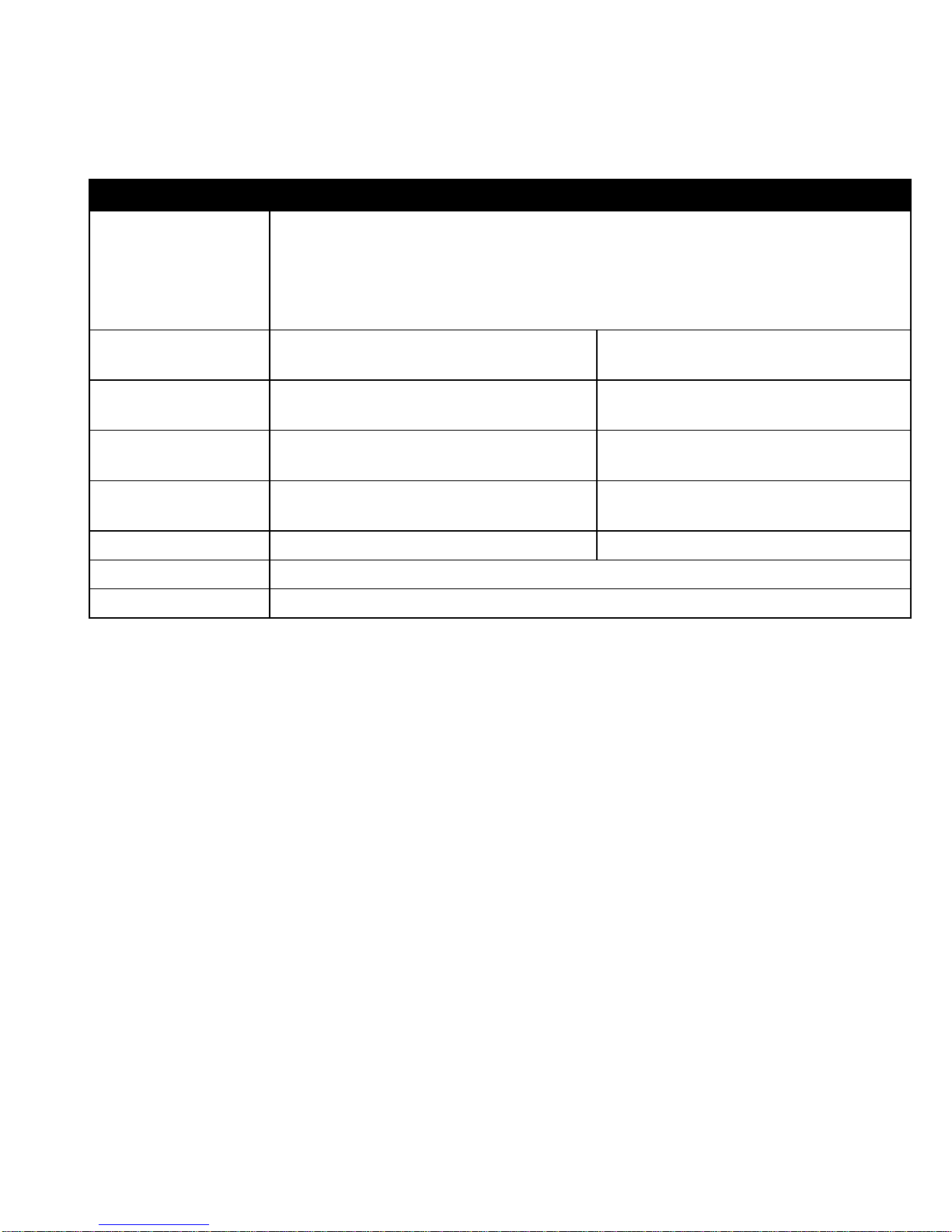
PRODUCT SPECIFICATIONS
Spec Compact Keyboard RF Receiver
System
Requirements
Size 12.5"L x 6"W x 1"H (32cm x
Weight 21 ounces (653g) includes
Radio 49 MHz (U.S.) with 8 channels
Batteries 4 AAA for up to 6 months of
Connector N/A USB with 5' (1.5m) cable
Operating Temp +10 to 40 C (+50 to +104 F)
Storage Temp -30 to +70 C (-86 to +158 F)
*Internet and Multimedia hot keys not supported by Macintosh or Windows 98
(Second Edition). Standard keyboard keys are functional.
Full functionality on IBM compatible PCs running Windows
2000, ME, XP, or higher
Limited functionality on MAC OS 8.0 and higher and Windows
98 (Second Edition)*
Available USB port
3.15"L x 2.85"W x .73"H (8cm
15cm x 4cm)
batteries
and 36,800 security addresses
typical presentation use
x 7.2cm x 1.8cm)
2.16 ounces (67.2g)
N/A
N/A
Page 3
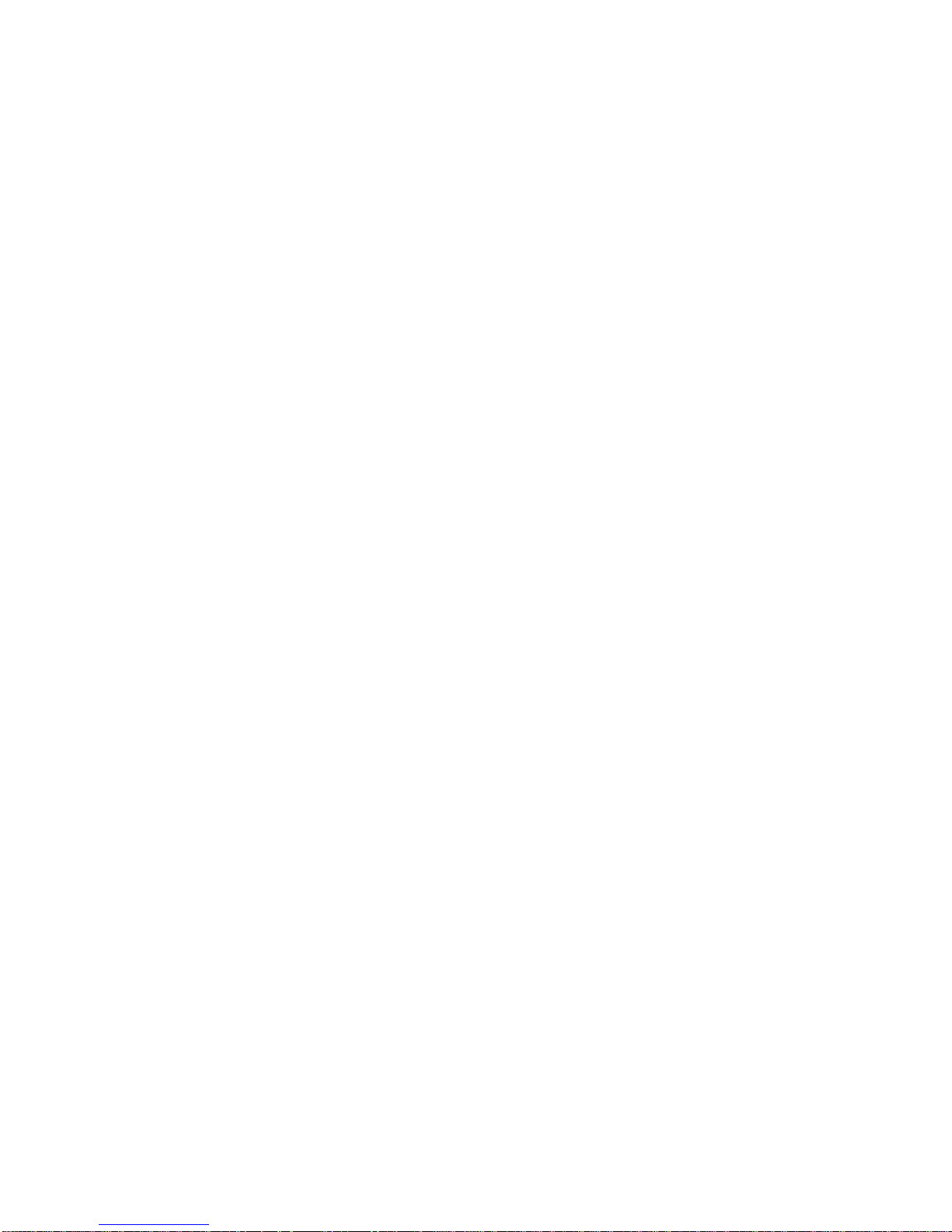
TABLE OF CONTENTS
Compact Keyboard .............................................................1
Key Features ............... ................. .. ... .. ................. .. .. .......1
Setting Up and Synchronizing ............................................1
Determining the Channel.................. ................... ... .. .........3
Changing the Channel................ ................. .. ................. .. .3
Powering On and Off.........................................................4
Special Keyboard Media Keys.............................................5
Using the Blue Numeric Keypad.................. .. .. .. ..................6
Keyboard Usage Tips ........................................................7
RF Receiver .........................................................................8
Learn Button ...................................................................8
Status LED......................................................................8
Keyboard LEDs ................................................................9
Installing 3 or More Devices...............................................9
Troubleshooting Tips.........................................................11
Regulatory Information.....................................................12
FCC Statement .............................................................. 12
Canadian Radio Interference Regulations........................... 13
Contacting Gyration...........................................................14
Warranty Information .......................................................15
i
Page 4
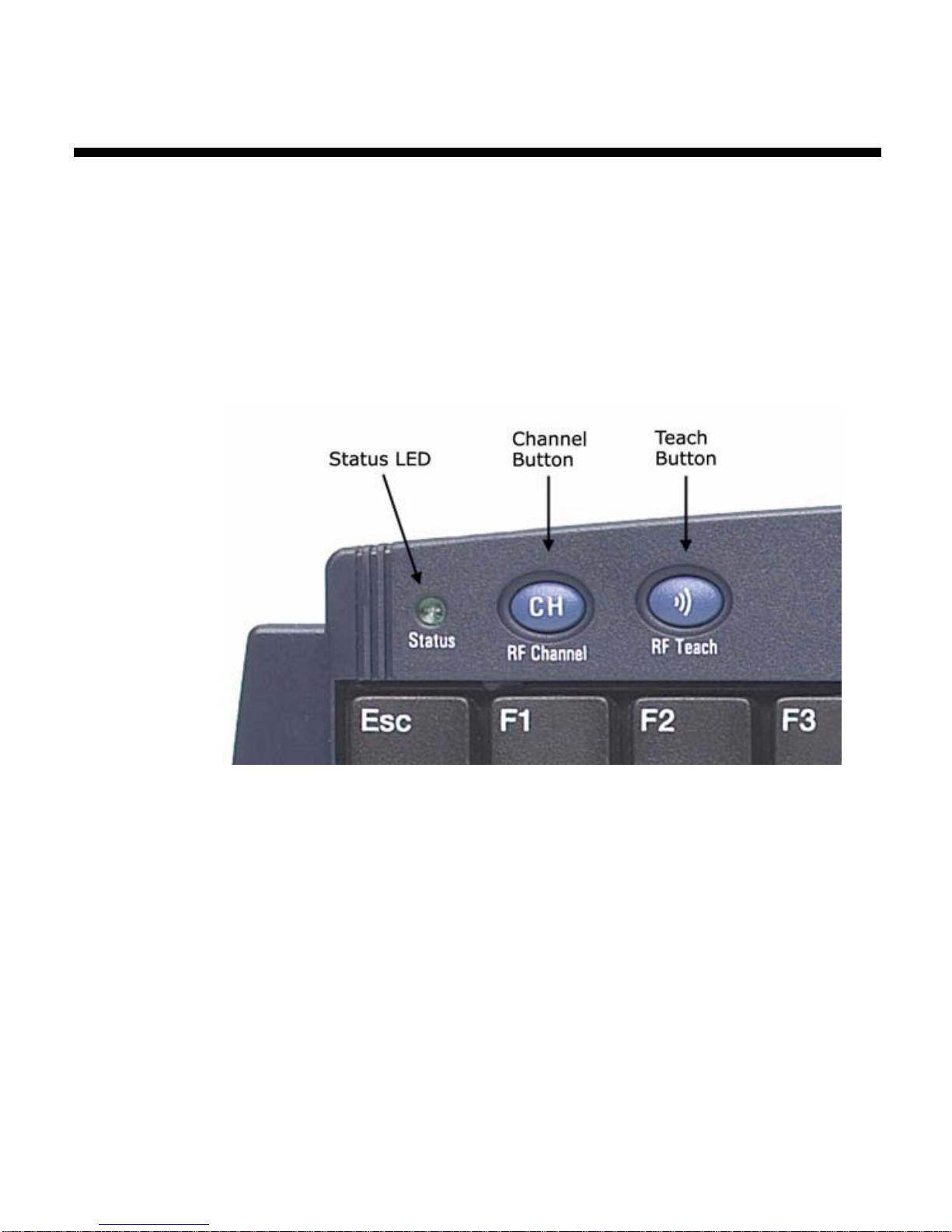
Gyration Compact Keyboard
Gyration’s wireless Compact Keyboard is small, ultralight,
and perfect for conference rooms, classrooms, traveling, or
even the living room with your media PC. Having no line-ofsight limitations, its powerful range allows you to control your
PC from anywhere in the room and when you include the whisper quite keys, you have the ultimate in portability and efficiency.
Key Features
Setting Up and Synchronizing the Keyboard
and the Gyration RF Receiver
When installing the Compact Keyboard for the first time or when
adding additional Gyration devices to the system, it is necessary to perform a Teach/Learn sequence to synchronize the
devices. To set up and synchronize the Compact Keyboard and
the RF Receiver:
1. Connect the receiver cable into an available USB port and
1
Page 5
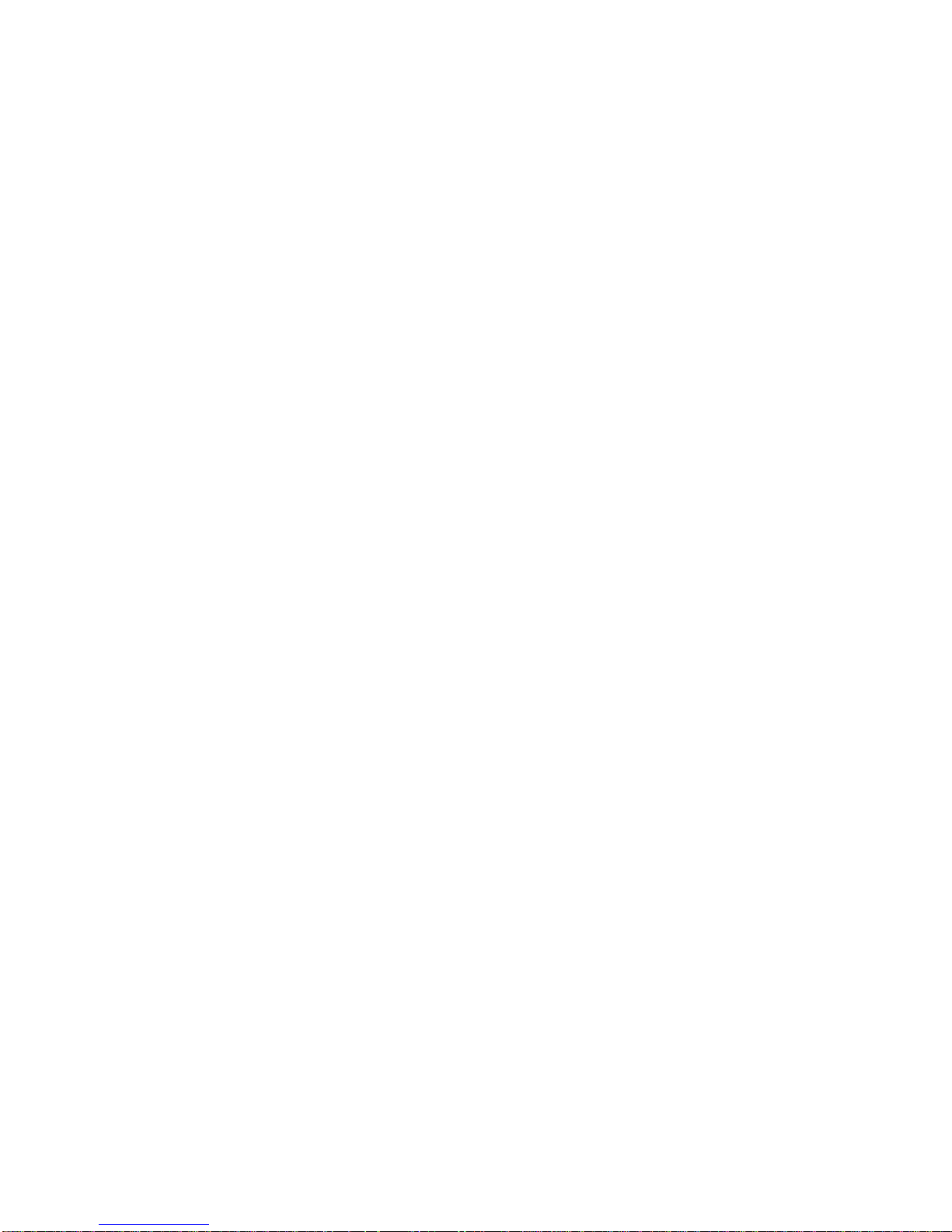
power on your computer. Your operating system should
detect the new hardware device and initiate the installation procedure. Continue to follow the standard USB
device installation screen s until installation is complete.
2. Insert four AAA batteries into the keyboard.
3. Press and hold the Learn button on the receiver for two
seconds, and then release it. The Status light will blink
slowly, indicating the receiver is in “Learn Mode.”
4. Press and release the Teach button located at the top of
the keyboard. The Status light on the receiver will blink
rapidly for four seconds, then begin to blink slowly.
Note: At this time, press the Teach button on any additional devices
(such as a second keyboard, an Ultra Mouse, or a GyroRemote).
5. To exit Learn Mode, press the Learn button on the
receiver for two seconds. Otherwise, Learn Mode will
automatically time out after five minutes.
If more than one Gyration device is being installed on the
same system, place the receiver into Learn Mode (step 3
above) and then press the T each button on each device before
exiting Learn Mode. However, do not press the Learn button
on the receiver for each device to be added (see “Keyboard
Troubleshooting Tips” on page 11).
When the receiver is put into Learn Mode, it erases its mem-
ory of previously learned devices and looks for new devices.
Therefore when adding a new device to a system, it is necessary to put the receiver into Learn Mode and then press the
Teach button on all the devices that will be used on the system.
After the Teach/Learn sequence is performed, the receiver
and device(s) will remain synchronized after powering down
and/or changing channels. It is only necessary to perform the
Teach/Learn sequence when setting a device up for the first
time or when adding additional devices to the system.
2
Page 6
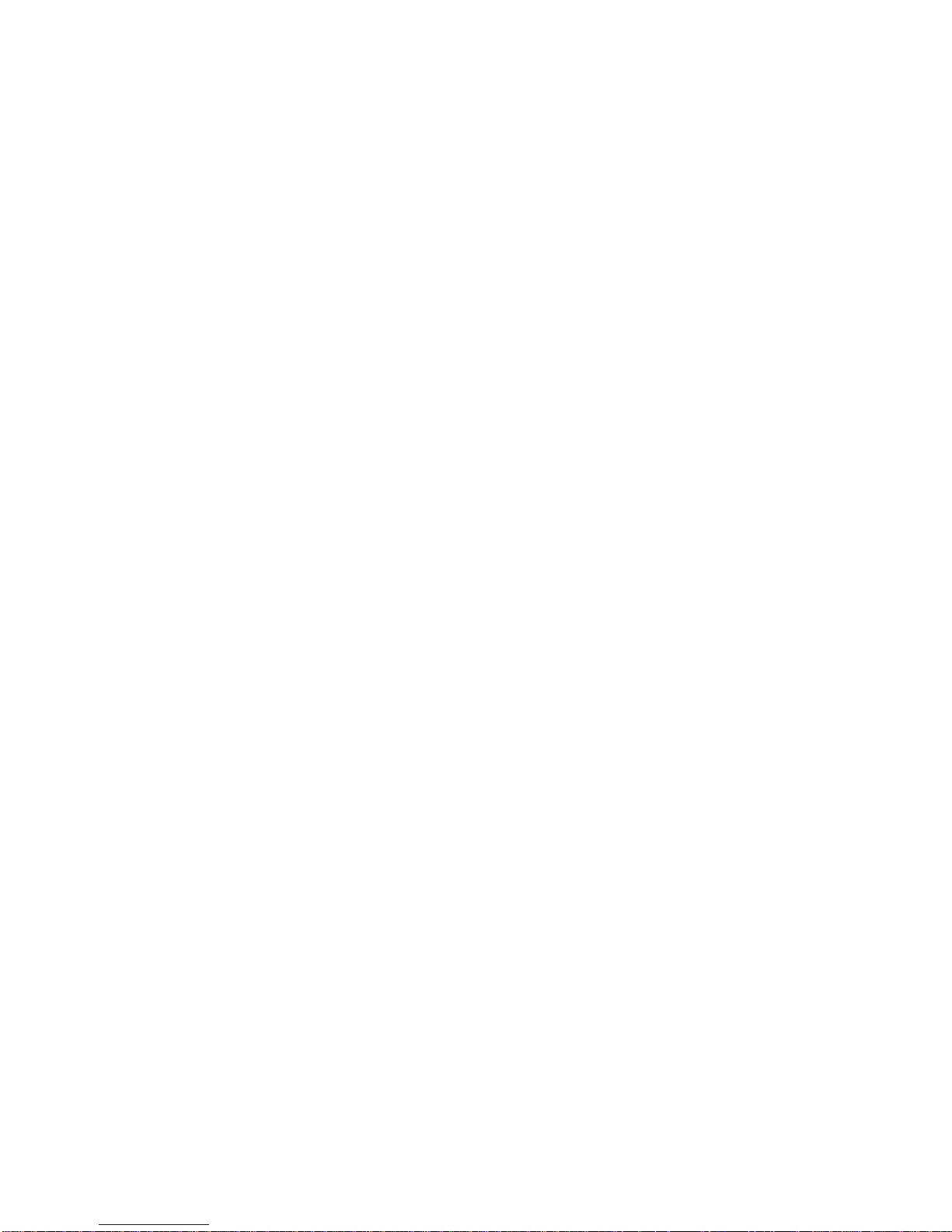
Determining Which Channel the Keyboard is
Using
The Compact Keyboard has eight individual channels
available to it. To determine which channel a device is
currently using:
1. Press and quickly release the Channel button at the top
of the keyboard.
2. Count the number of times the green Status light at the
top of the keyboard flashes. The number of flashes indicates the channel the keyboard is using.
Note: If the keyboard’s channel is changed when the computer is
powered down or the receiver is not connected, the devices
will become unsynchronized. When the system is running,
click and release the Channel button as described above to
confirm the channel. The keyboard broadcasts a message
across all eight channels that informs the receiver what channel it is currently operating on. The receiver then automatically restores synchronization.
Changing the Channel the Keyboard is Using
When two devices are being used in the same proximity, each
device should be set to operate on a unique channel. For the
best reception, space t he channels apart by one or more channels. For example, setting the channels to “2” and “4” is recommended over setting the channels to “2” and “3”.
If you are installing three or more devices on a single r eceiver,
see “Installing 3 or More Devices” on page 9. Remember if a
Teach/Learn sequence has already been performed, it is not
necessary to re-synchronize the devices after a channel
change.
To change the channel:
1. Press and quickly release the Channel button located at
the top of the keyboard.
2. When you release the Channel button, the keyboard will
change to the next sequent ial channel and the green Status light at the top of the keyboard will flash. The number
3
Page 7

of flashes indicates the new channel the keyboard is
using.
Powering the Keyboard On and Off
To conserve bat tery l ife, the keyboard enters a “Sleep Mode”
after several minutes of non-use. In Sleep Mode, the keyboard
only uses battery power when a button is pushed. To awake
from Sleep Mode, click any button.
It is only necessary to power down your keyboard if traveling
without its protective cover (included in the Ultra Professional
model). If the hard shell cover is used, powering down is not
required and the keyboard will remain in Sleep Mode with no
radio transmission. However, it is recommended you power
down to avoid inadvertent key presses that may occur without
snapping on the cover.
To power on:
Simultaneously press and release the Channel and
Teach buttons at the top of the keyboard for three
seconds. It will confirm it is powering on by flashing its
Status light for one second.
To power off:
Simultaneously press and release the Channel and
Teach buttons at the top of the keyboard. It will
immediately power off and be unresponsive to button
clicks. It will confirm it is powering off by flashing its
Status light three times.
4
Page 8

Special Keyboard Media Keys
Key OS
Support
Win 2000,
ME, XP
Win 2000,
ME, XP
Win 2000,
ME, XP
Win 2000,
ME, XP
Win 2000,
ME, XP
Program
Support
Windows CD
Player, Default
Media Player
Windows CD
Player, Default
Media Player
Windows CD
Player, Default
Media Player
Windows CD
Player, Default
Media Player
Windows sound
control
Function
CD or Media player scans for
previously played track
Toggles player between Play
and Pause modes
CD or Media player scans for
next track on CD or music file
Puts player into Stop mode
Decreases Windows volume
setting
Win 2000,
ME, XP
Win 2000,
ME, XP
Win 2000,
ME, XP
Windows sound
control
Windows sound
control
Microsoft
Internet Explorer
5
Increases Windows volume
setting
Mutes Windows sound
volume
Loads the last page you
viewed in the browser
window
Page 9

Special Keyboard Media Keys (Continued)
Key OS
Support
Win 2000,
ME, XP
Win 2000,
ME, XP
Win 2000,
ME, XP
Win 2000,
ME, XP
Win 2000,
ME, XP
Program
Support
Microsoft
Internet Explorer
Microsoft
Internet Explorer
Microsoft
Internet Explorer
Microsoft
Internet Explorer
Microsoft
Internet Explorer
Function
Re-loads a page you viewed
before clicking the Back
button
Stops the loading process in
the browser window
Re-loads the currently
displayed page in the
browser window
Launches Brower (if closed)
and loads your Home page in
the browser window
Opens the Search frame in
the browser window or, if
closed, launches Windows
search
Win 2000,
ME, XP
Win 2000,
ME, XP
Microsoft
Internet Explorer
Default e-mail
client
Opens the Favorites frame in
the browser window
Launches your de faul t e-ma il
client
Using the Blue Numeric Keypad
To activate the numeric keypad, ensure the Num Lock feature is enabled on your keyboard. While holding down the blue
Fn (Function) key, press the blue numeric keys on your keyboard.
6
Page 10

Keyboard Usage Tips
Some studies suggest that long periods of repetitive motion,
improper workstation set-up, or incorrect body position may
be linked to serious injury. If you experience any discomfort in
your hands, wrists, arms, neck or back (such as pain, numbness, weakness), consult a qualified health professional.
To reduce the risks of such injuries, follow these precautions:
Take breaks frequently. Experts suggest taking at least
one 5-10 minute break every h our.
Avoid prolonged, repetitive tasks. Vary your tasks
throughout the day.
Assess your workstation and position frequently used
items closest to you.
Maintain proper shoulder, elbow and wrist alignment.
Shoulders should be relaxe d with elbows at your side and
wrists should be kept straight.
Avoid using wrist or palm rests while typing.
7
Page 11

Gyration RF Receiver
Learn Button
Pressing the Learn button for two seconds puts the receiver
into Learn Mode allowing you to synchronize one or more
devices with the receiver. After the devices have been
synchronized, pressing the Learn button again for two
seconds takes the receiver out of Learn Mode. If the receiver
is not manually taken out of Learn Mode, it will automatically
return to Normal Mode after five minutes.
Status LED
The Status LED light displays useful information about the
modes of operation and the connection between the rec ei ver
and transmitter(s). Its various states are:
Remains off when the receiver is operating in Normal
8
Page 12

Mode and no devices are transmitting.
Blinks slowly (one blink per second) when the receiver
is in Learn Mode and is awaiting a Teach instruction from
a device.
Flickers rapidly when the receiver is operating in
Normal Mode and a synchronized device is transmitti ng. If
there is radio interference, the flickering light will be
inconsistent.
Blinks rapidly for a four-second burst when it is in
Learn Mode processing a Teach instruction, and
synchronizing the receiver with the device.
Keyboard LEDs
The Keyboard Status LEDs indicate whether your computer
has the Num Lock, Caps Lock, and/or Scroll Lock features activated.
Num Lock: Used to toggle a combination number/cursor
keypad between numeric keys and cursor keys.
Caps Lock: When activated, causes all alphabetic
characters to be uppercase, but has no effect on other
keys.
Scroll Lock: Used to toggle between scrolling and non-
scrolling mode (on PC keyboards). When activated, the
arrow keys scroll the screen regardless of the current
cursor location.
Installing 3 or More Devices
The RF receiver can be taught to recognize up to eight devices
(such as mice, remotes, and k eyboards) on a system, but only
two of those devices may be used simultaneously.
When setting up a system with a single receiver and three or
more devices, the following guidelines must be followed:
Select two channels that are free of outside interference
and install all devices on either of those two channels.
9
Page 13

When possible, it is recommended that the two chosen
channels be separated by at least one unused ch annel.
For example, setting the channels to “2” and “4” is
recommended over setting the channels to “2” and “3”.
Any of the devices installed on one channel may be used
simultaneously with any of the devices on the other
channel. Two devices that share a channel may be used
alternately. When installing the devices try to determine
which devices will be used simultaneously and set them
on opposite channels.
Example: Mouse One is used by a presenter for cursor control, and
Mouse Two and a keyboard are used by an assistant to input
data. Mouse One is set at channel 3. Mouse Two is also set at
channel 3 and the keyboard is set at channel 5.
With this configuration, Mouse One and the keyboard can be
used simultaneously. Or, Mouse Two a nd the keyboard can be
used simultaneously. However since Mouse One and Mouse
Two sha re the same channel, they can only be used alternately.
A low-power consumer device (i.e., Ultra Mouse with 30-
ft. range) should not be used simultaneously with a highpower professional device (i.e., RF Keyboard with 100-ft.
range). One or both devices may not work properly if data
is being transmitted by the two units at the same time.
For optimal simultaneous performance, it is
recommended that you use two low-powered devices or
two high-powered devices. If you wish to use both a highand low-power device simultaneously, it is recommended
that you alternate usage between the devices.
10
Page 14

Keyboard Troubleshooting Tips
Symptom Reason Solution
Computer does not
recognize data input
Keystrokes are not
consistently recognized
Keyboard and
Receiver not synchronized
Radio interference Change the device’s channel s et-
Keyboard is off Power it on (see “Powering the
Dead batteries Replace batteries.
Radio interference Change the device’s channel s et-
Perform a Teach/Learn sequence
(see “Setting Up and Synchroniz-
ing the Keyboard and the Gyration
RF Receiver” on page 1).
ting (see “Changing the Channel
the Keyboard is Using” on page 3).
Move receiver away from other
electronic devices (e.g. monitor,
speakers, radio, etc.).
Keyboard On and Off” on page 4).
ting (see “Changing the Channel
the Keyboard is Using” on page 3).
Move receiver away from other
electronic devices (e.g. monitor,
speakers, radio, etc.).
11
Page 15

Regulatory Information
Attention! This device emits radio frequencies and has not
been certified by the FAA for use onboard aircraft. Do not use
this device at any time onboard civil aircraft. To minimize the
possibility of interference, power off the Compact Keyboard to
ensure the device remains off during flight.
FCC Statement
The Compact Keyboard and RF Receiver have been tested
and found to comply with the limits for a Class B digital
device, pursuant to Part 15 of the FCC Rules. These limits are
designed to provide reasonable protection against harmful
interference in a res idential installation. This equipment
generates, uses and radiates radio frequency energy and, if
not installed and used in accordance with the instructions,
may cause harmful interference to radio communications.
However, there is no guarantee that interference will not occur
in a particular installation. If this equipment does cause
harmful interference to radio or television reception, which
can be determined by turning the equipment off and on, the
user is encour aged to try to correct th e interf erence by one or
more of the following measures:
1. Reorient or relocate the receiving antenna (televisio n,
radio, etc.).
2. Increase the separation between the e q uipment and
receiver.
3. Connect the equipment to an outlet on a circuit different
from that to which the receiver is connected.
4. Consult the dealer or an experienced radio/TV technician
for additional help.
Caution: Changes or modifications not expressly approved by
the party responsible for compliance could void the user's
authority to operate the equipment. Contact Gyration, Inc.,
12930 Saratoga Avenue, Bldg. C, Saratoga CA 95070.
Technical Support: 408-973-7086. These devices comply wi th
Part 15 of the FCC Rules.
12
Page 16

13
Operation is subject to the f ollowing two condition s:
1. these devices m ay not c a use harmful interference, and
2. these devices must accept any interference received,
including interference that may cause undesired
operation.
The Compact Keyboard operates in the frequency band of
49.825 to 49.895 MHz with RF output power of less than 30
MicroWatts EIRP (Effective Isotropic Radiated Power).
Warning: Using these products in any way other than as
described in this manual or altering the antenna in any way
may violate FCC rules. FCC ID: JJ4-GP221-001 Compact
Keyboard; Receiver: AS00262-001
Canadian Radio Interference Regulations
This Class B digital apparatus meets all requirements of the
Canadian Interference Causing Equipment Regulations.
Cet appareil numérique de la classe B respecte toutes les
exigences du Règelement sur le matériel brouil-leur du
Canada.
DECLARATION OF CONFORMITY
We GYRATION, INC.
12930 Saratoga Avenue, Suite C
Saratoga, CA 95070
Phone 408-255-3016
Declare under our sole responsibility that the product
USB MINI DUAL RECEIVER
PART NO. AS00262-001
Complies with Part 15 of the FCC Rules
Page 17

Contacting Gyration
If you have any questions on your new Gyration product,
please contact us.
Main Office
Gyration, Inc.
Phone: 408-255-3016
Fax: 408-255-9075
Sales
Phone: 800-316-5432 (Toll-free in US and Canada)
Fax: 408-387-5130
E-mail: sales@gyration.com
Technical Support
Phone: 408-973-7086
Fax: 408-973-7669
E-mail: support@gyration.com
Product Support: www.gyration.com/support.htm
World Wide Web
www.gyration.com
Technical Support-UK
Phone:0870 442 8669hone: 0870 442 8669
E-mail: uksupport@gyration.com
Product Support:www.gyration.com/support_ uk.htm.htm
Technical Support-Germany
Phone:0 61 81 / 94 36 33 70
E-mail: support@gyration.de
Product Support: www.gyration.com/support_ german.htm
14
Page 18

Warranty Information
Gyration products come with a two-year hardware warranty.
Gyration, Inc., (Gyration) warrants products against defects in
material and workmanship for a period of two years from the
date of purchase from Gyration or an authorized Gyration
agent. This warranty applies only to the original purchaser and
is not transferable. This warranty does not cover any
incompatibilities due to the user's computer, hardware,
software or any other related system configuration in which
the product interfaces. Proof of purchase will be required
before any warranty consideration by Gyration occurs. This
warranty does not cover any damage caused by negligence,
non-authorized modifications, or parts installed without prior
written permission from Gyration. This warranty does not
apply if the product has been damaged by accident, abuse,
misuse, or misapplication, nor as a result of service to the
product by anyone other than by Gyration.
Gyration is not responsible for any lost profits, lost
savings or other incidental or consequential damages
arising out of the use of, or inability to use, this
product. This includes damage to property and, to the
extent permitted by law, damages for personal injury.
This warranty is in lieu of all other warranties in cluding
implied warranties of merchantability and fitness for a
particular purpose.
Some states do not allow limitation of implied warranties, or
exclusion or limitation of incidental or consequent ial damages,
so the above limitations may not apply to you. This warranty
gives you specific legal rights. You may have ot her rights
which may vary from state to state. This warr anty applies only
to these products, and is go ve rned by t he laws of t he State of
California.
Trademark Information
© 2003 Gyration, Inc. All rights reserved. Gyration and the Gyration
logo are trademarks of Gyration, Inc. in the United States and other
countries. All other trade names mentioned are the property of their
respective companies. US Patent Numbers: 5,440,326; 5,898,421;
5,825,350 and other pending patents.
15
Page 19

Gyration Compact Keyboard
User Manual
DL00056-001 Rev B
Gyration, Inc.
408.255.3016
www.gyration.com
