Page 1
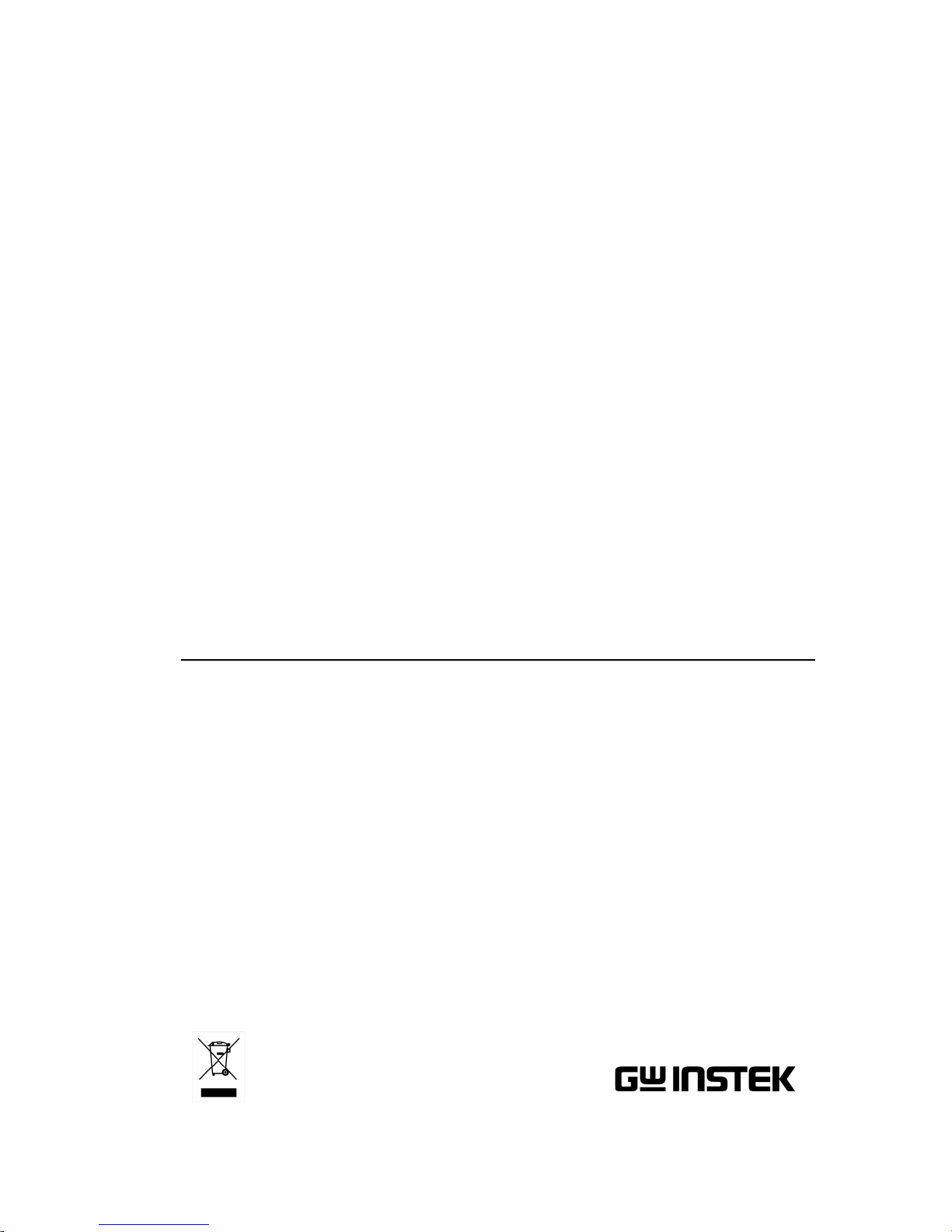
DC Electronic Load
PEL-3000 Series
USER MANUAL
VERSION: 2.00
ISO-9001 CERTIFIED MANUFACTURER
Page 2
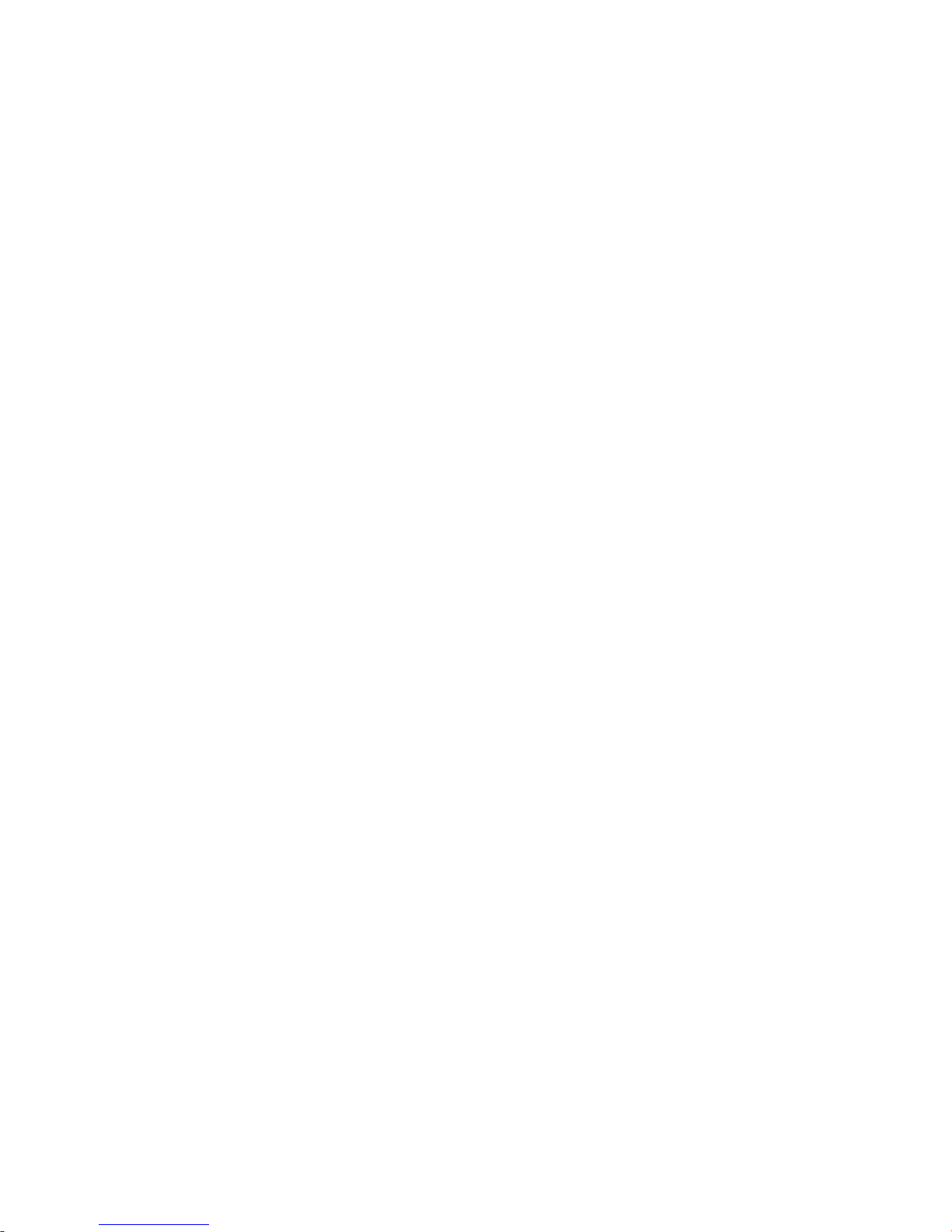
This manual contains proprietary information, which is protected by
copyright. All rights are reserved. No part of this manual may be
photocopied, reproduced or translated to another language without
prior written consent of Good Will company.
The information in this manual was correct at the time of printing.
However, Good Will continues to improve products and reserves the
rights to change specification, equipment, and maintenance
procedures at any time without notice.
Good Will Instrument Co., Ltd.
No. 7-1, Jhongsing Rd., Tucheng Dist., New Taipei City 236, Taiwan.
Page 3
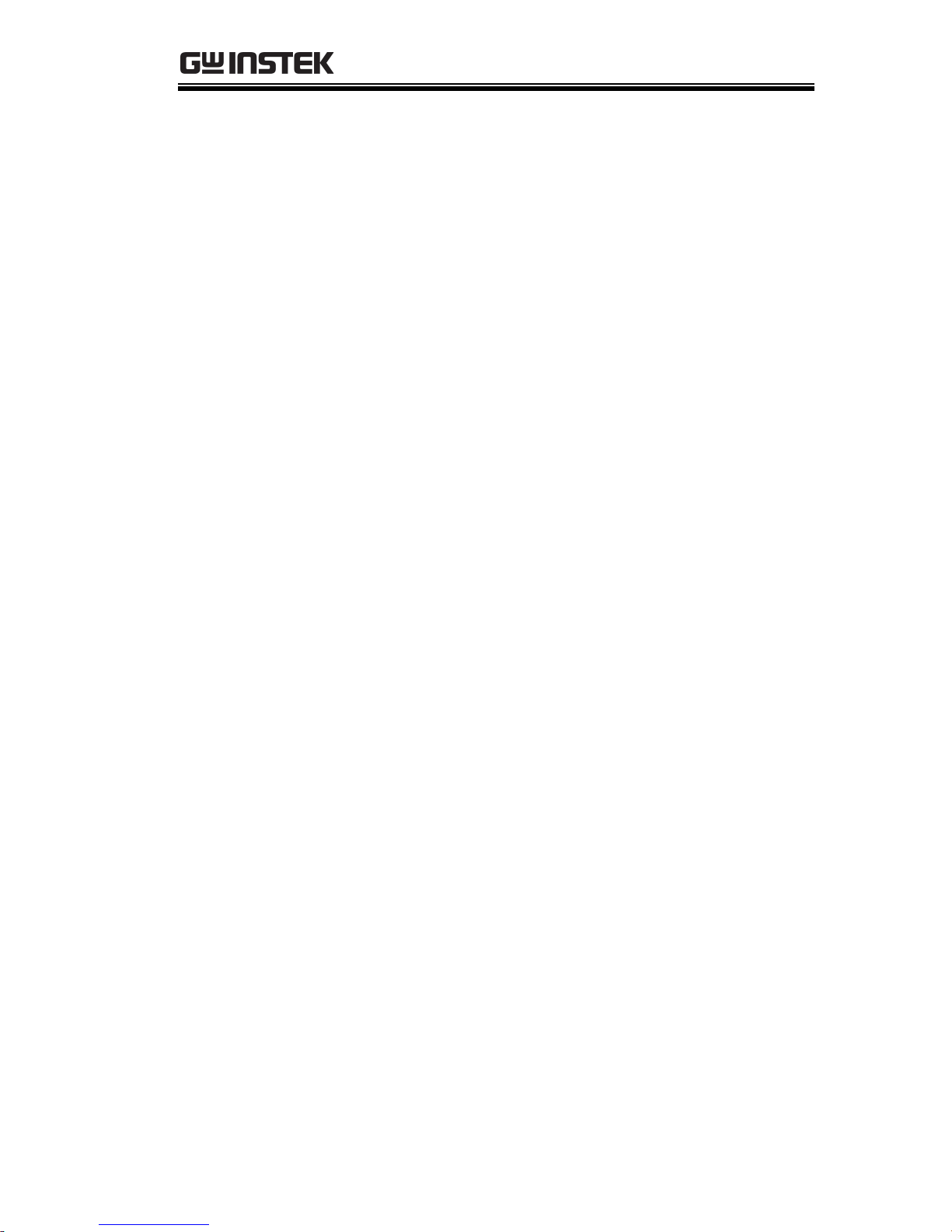
Table of Contents
1
Table of Contents
SAFETY INSTRUCTIONS .................................................. 3
GETTING STARTED .......................................................... 8
PEL-3000 Series Introduction ............... 10
Accessories .......................................... 12
Appearance .......................................... 15
First Time Use Instructions ................. 24
OPERATION .................................................................. 50
Basic Operation ................................... 52
Basic Configuration ............................. 65
Advanced Configuration Settings ......... 72
Step Resolution Configuration ............. 79
Protection Settings .............................. 82
System Settings ................................... 90
Go-NoGo ............................................. 94
Save Recall ........................................... 97
FUNCTION MENU ........................................................ 111
Function Menu Overview ................... 112
Program ............................................. 118
Sequence ........................................... 126
OCP Test Automation ........................ 145
OPP Test Automation ......................... 151
BATT Test Automation ....................... 157
EXTERNAL CONTROL ................................................... 165
Analog Control ................................... 166
Parallel Operation .............................. 184
REMOTE CONTROL ...................................................... 191
Page 4
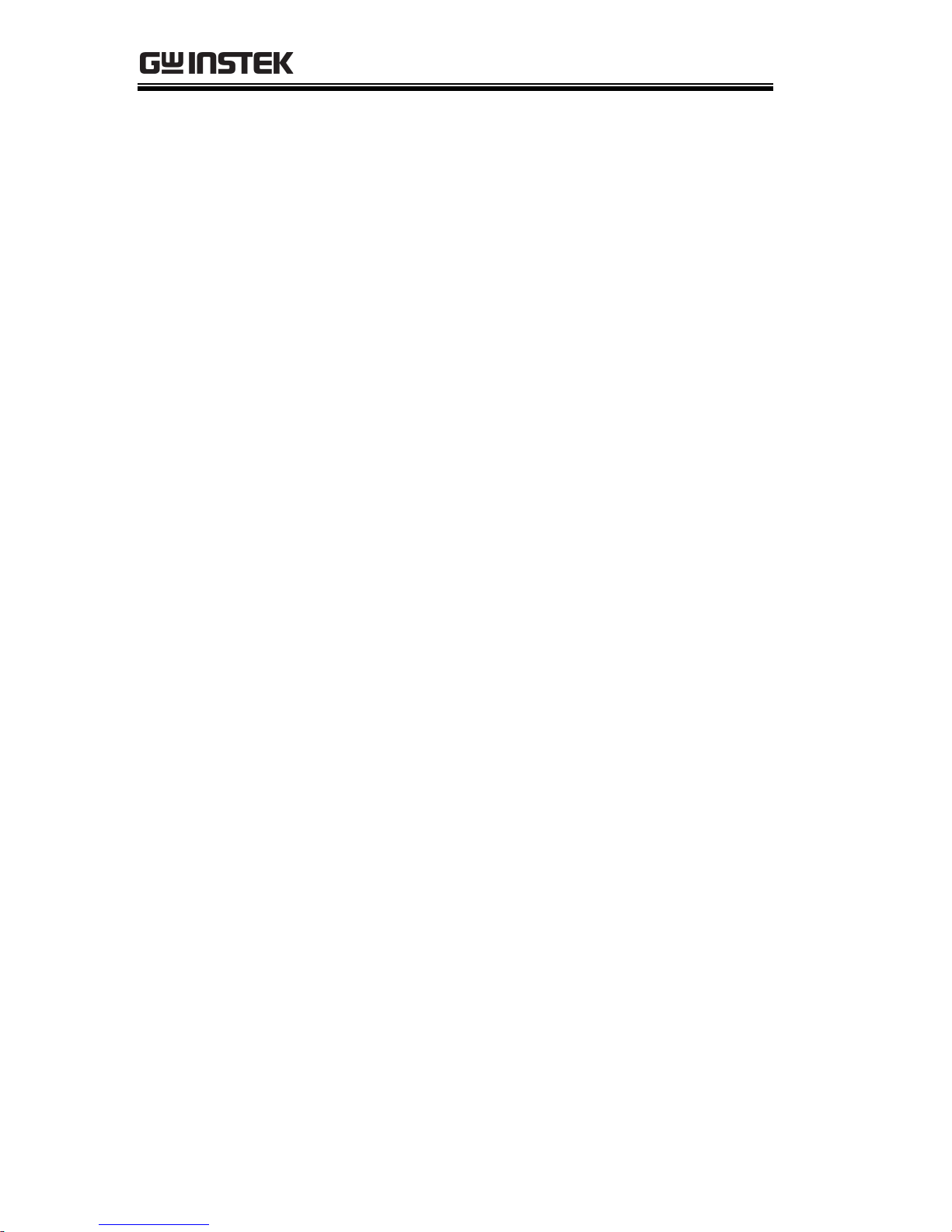
PEL-3000 User Manual
2
Interface Configuration ...................... 192
FAQ .............................................................................. 203
APPENDIX .................................................................... 205
Replacing the Dust Filter ................... 207
Replace the Clock Battery ................... 208
GPIB Installation ............................... 209
PEL-3000 Default Settings .................. 210
Frame Control Connector Contacts .... 213
Operating Mode Description .............. 218
Operating Area .................................. 223
PEL-3000 Specifications ..................... 227
PEL-3000 Dimensions ........................ 239
Declaration of Conformity .................. 242
INDEX .......................................................................... 243
Page 5
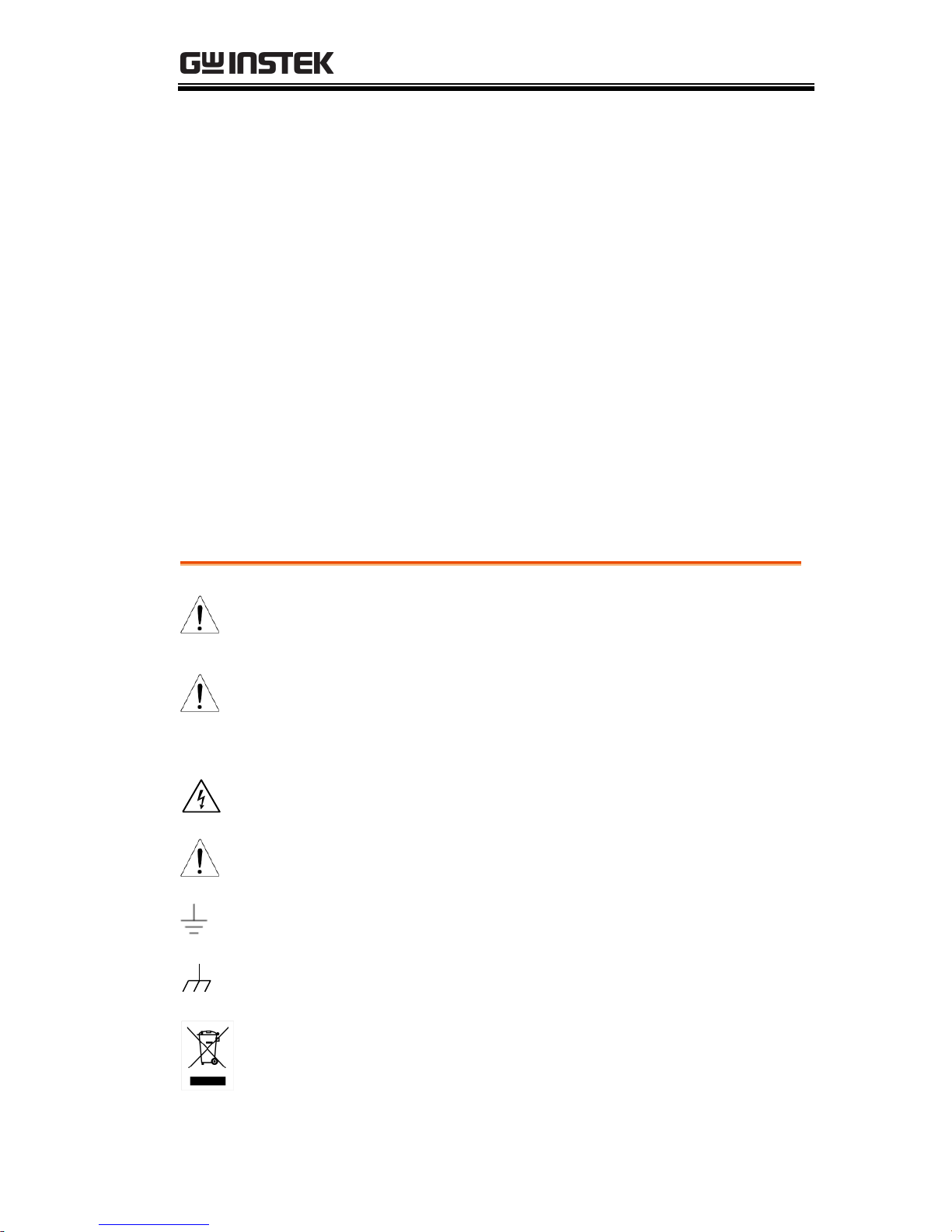
SAFETY INSTRUCTIONS
3
SAFETY INSTRUCTIONS
This chapter contains important safety
instructions that you must follow during
operation and storage. Read the following before
any operation to insure your safety and to keep
the instrument in the best possible condition.
Safety Symbols
These safety symbols may appear in this manual or on the
instrument.
WARNING
Warning: Identifies conditions or practices that
could result in injury or loss of life.
CAUTION
Caution: Identifies conditions or practices that
could result in damage to the instrument or to
other properties.
DANGER High Voltage
Attention Refer to the Manual
Earth (ground) Terminal
Frame or Chassis Terminal
Do not dispose electronic equipment as unsorted
municipal waste. Please use a separate collection
facility or contact the supplier from which this
instrument was purchased.
Page 6
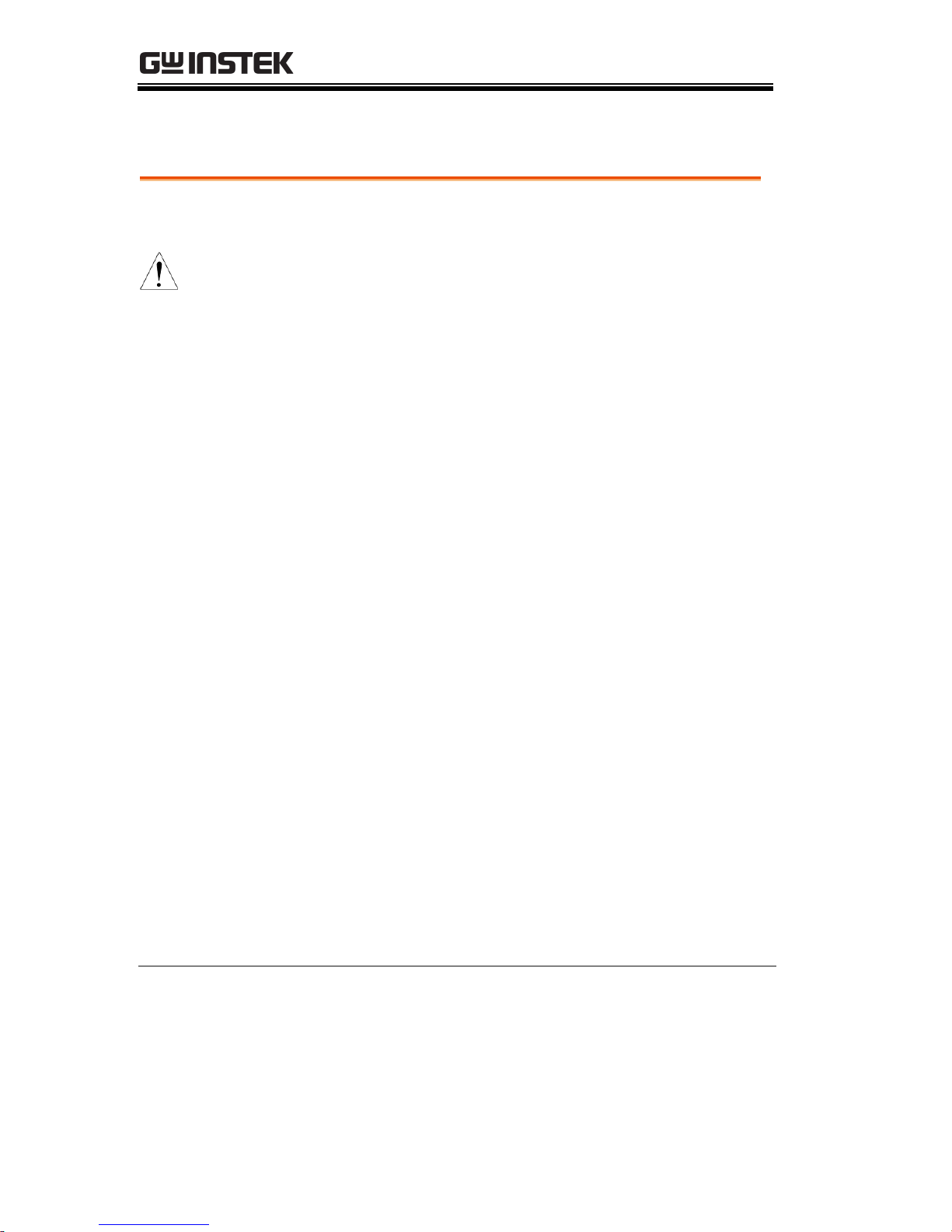
PEL-3000 User Manual
4
Safety Guidelines
General
Guideline
CAUTION
Do not place any heavy object on the
instrument. Note: Only 2 units can be stacked
vertically.
Avoid severe impact or rough handling that
leads to damaging the instrument.
Do not discharge static electricity to the
instrument.
Use only crimped wires, not bare wires, for the
terminals.
Do not block the cooling fan opening.
Do not disassemble the instrument unless you
are qualified.
The equipment is not for measurements
performed for CAT II, III and IV.
(Measurement categories) EN 61010-1:2010 specifies the
measurement categories and their requirements as follows. The
instrument falls under category II.
Measurement category IV is for measurement
performed at the source of low-voltage
installation.
Measurement category III is for measurement
performed in the building installation.
Measurement category II is for measurement
performed on the circuits directly connected to
the low voltage installation.
0 is for measurements performed on circuits not
directly connected to Mains.
Page 7
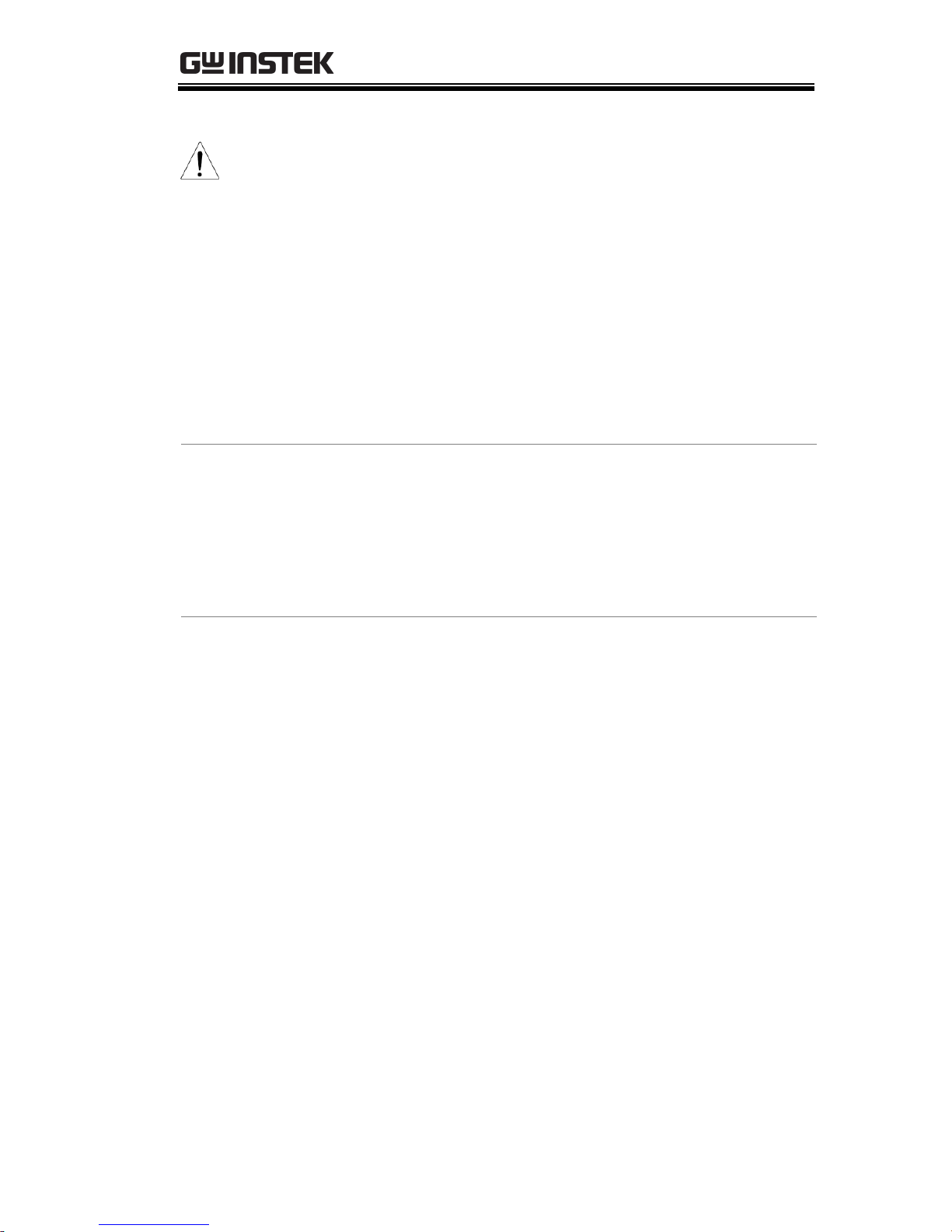
SAFETY INSTRUCTIONS
5
Power Supply
WARNING
AC Input voltage range: 100-120VAC/200-
240VAC
(90-132VAC/180-250VAC)
Frequency: 47-63Hz
Power:
PEL-3021: 90VA Max
PEL-3041: 110VA Max
PEL-3111: 190VA Max
PEL-3211: 230VA Max
To avoid electrical shock connect the protective
grounding conductor of the AC power cord to
an earth ground.
Cleaning
Disconnect the power cord before cleaning.
Use a soft cloth dampened in a solution of mild
detergent and water. Do not spray any liquid.
Do not use chemicals containing harsh material
such as benzene, toluene, xylene, and acetone.
Operation
Environment
Location: Indoor, no direct sunlight, dust free,
almost non-conductive pollution (Note below)
Temperature: 0°C to 40°C
Humidity: 0 to 85% RH
Altitude: <2000m
Page 8
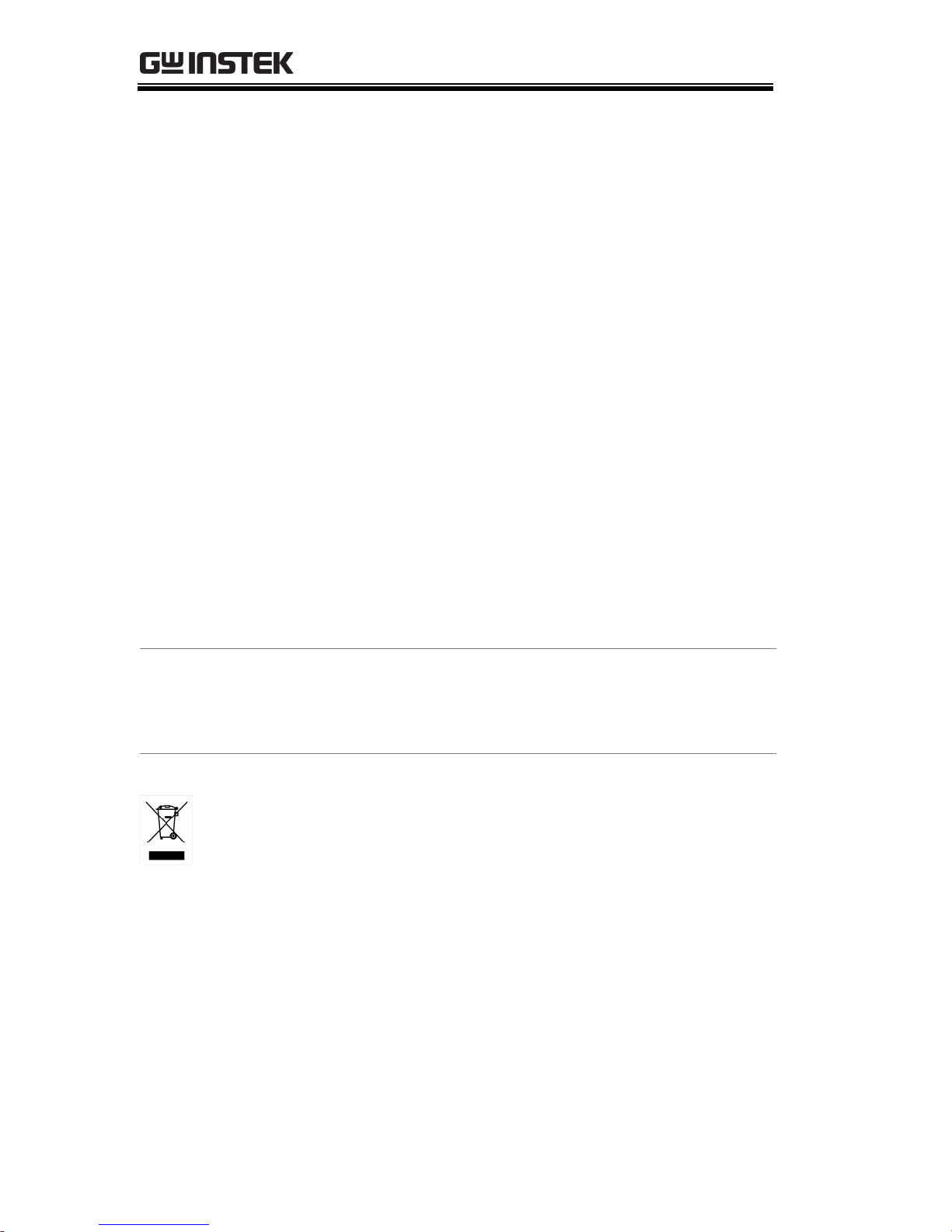
PEL-3000 User Manual
6
(Pollution Degree) EN 61010-1:2010 specifies the pollution degrees
and their requirements as follows. The instrument falls under
degree 2.
Pollution refers to “addition of foreign matter, solid, liquid, or
gaseous (ionized gases), that may produce a reduction of dielectric
strength or surface resistivity”.
Pollution degree 1: No pollution or only dry,
non-conductive pollution occurs. The pollution
has no influence.
Pollution degree 2: Normally only non-
conductive pollution occurs. Occasionally,
however, a temporary conductivity caused by
condensation must be expected.
Pollution degree 3: Conductive pollution occurs,
or dry, non-conductive pollution occurs which
becomes conductive due to condensation which
is expected. In such conditions, equipment is
normally protected against exposure to direct
sunlight, precipitation, and full wind pressure,
but neither temperature nor humidity is
controlled.
Storage
environment
Location: Indoor
Temperature: -20°C to 70°C
Humidity: <90% RH
Disposal
Do not dispose this instrument as unsorted
municipal waste. Please use a separate collection
facility or contact the supplier from which this
instrument was purchased. Please make sure
discarded electrical waste is properly recycled to
reduce environmental impact.
Page 9
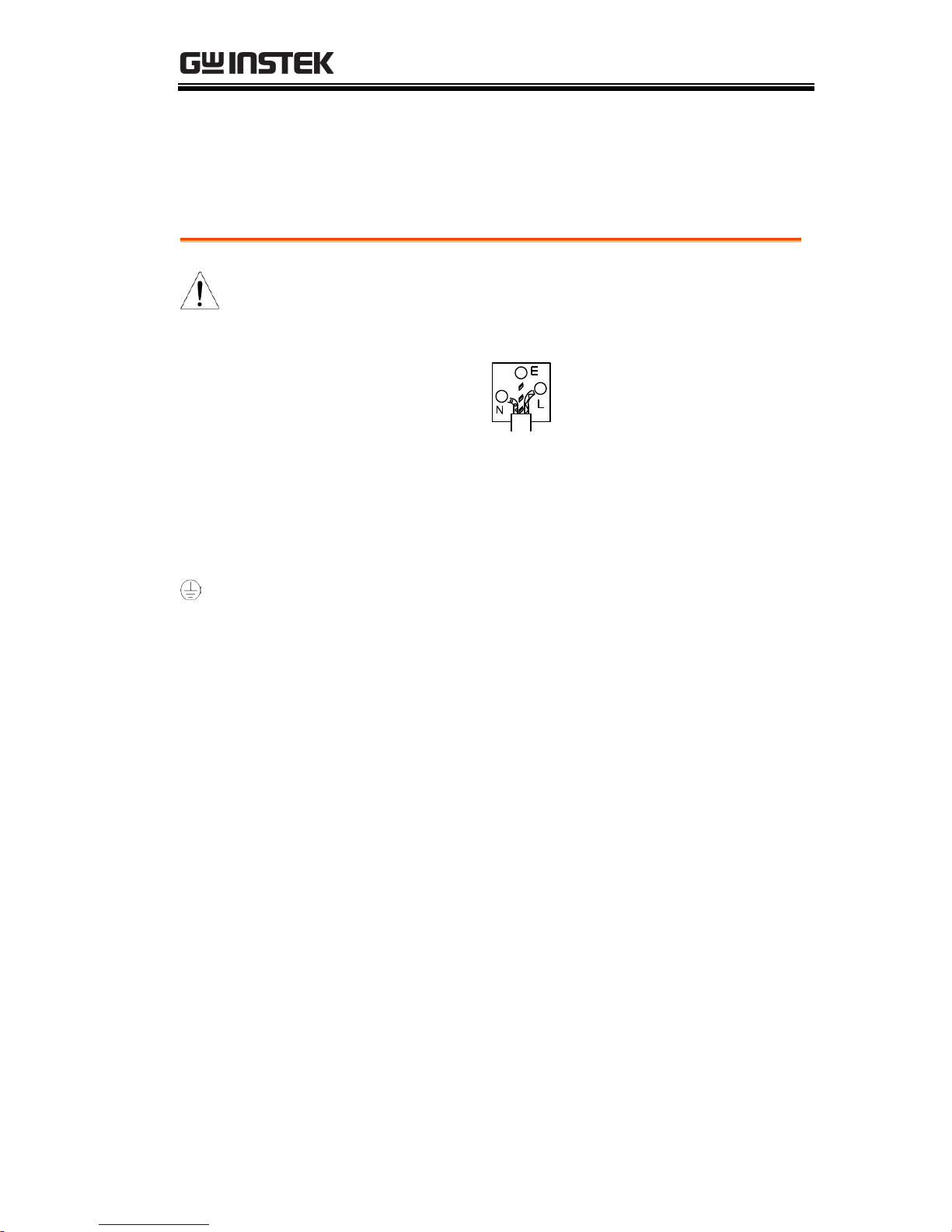
SAFETY INSTRUCTIONS
7
Power cord for the United Kingdom
When using the instrument in the United Kingdom, make sure the
power cord meets the following safety instructions.
NOTE: This lead/appliance must only be wired by competent persons
WARNING: THIS APPLIANCE MUST BE EARTHED
IMPORTANT: The wires in this lead are coloured in accordance with the
following code:
Green/ Yellow:
Earth
Blue:
Neutral
Brown:
Live (Phase)
As the colours of the wires in main leads may not correspond with
the coloured marking identified in your plug/appliance, proceed
as follows:
The wire which is coloured Green & Yellow must be connected to
the Earth terminal marked with either the letter E, the earth symbol
or coloured Green/Green & Yellow.
The wire which is coloured Blue must be connected to the terminal
which is marked with the letter N or coloured Blue or Black.
The wire which is coloured Brown must be connected to the
terminal marked with the letter L or P or coloured Brown or Red.
If in doubt, consult the instructions provided with the equipment
or contact the supplier.
This cable/appliance should be protected by a suitably rated and
approved HBC mains fuse: refer to the rating information on the
equipment and/or user instructions for details. As a guide, a cable
of 0.75mm2 should be protected by a 3A or 5A fuse. Larger
conductors would normally require 13A types, depending on the
connection method used.
Any exposed wiring from a cable, plug or connection that is
engaged in a live socket is extremely hazardous. If a cable or plug is
deemed hazardous, turn off the mains power and remove the cable,
any fuses and fuse assemblies. All hazardous wiring must be
immediately destroyed and replaced in accordance to the above
standard.
Page 10

PEL-3000 User Manual
8
GETTING STARTED
This chapter provides a brief overview of the
PEL-3000, the package contents, instructions for
first time use and an introduction to the front
panel, rear panel and GUI.
PEL-3000 Series Introduction ................................... 10
Model Line Up ................................................................................. 10
Main Features ................................................................................... 11
Accessories .............................................................. 12
Package Contents ............................................................................. 14
Appearance .............................................................. 15
PEL-3000 Front Panel .................................................................... 15
(PEL-3021/PEL-3041)............................................................. 15
(PEL-3111) ................................................................................. 15
(PEL-3211 Booster Pack) ........................................................ 16
Rear Panel .......................................................................................... 20
PEL-3021 / PEL-3041 ............................................................. 20
(PEL-3111) ................................................................................. 20
(PEL-3211 Booster Pack) ........................................................ 21
Display ............................................................................................... 23
First Time Use Instructions ..................................... 24
Page 11
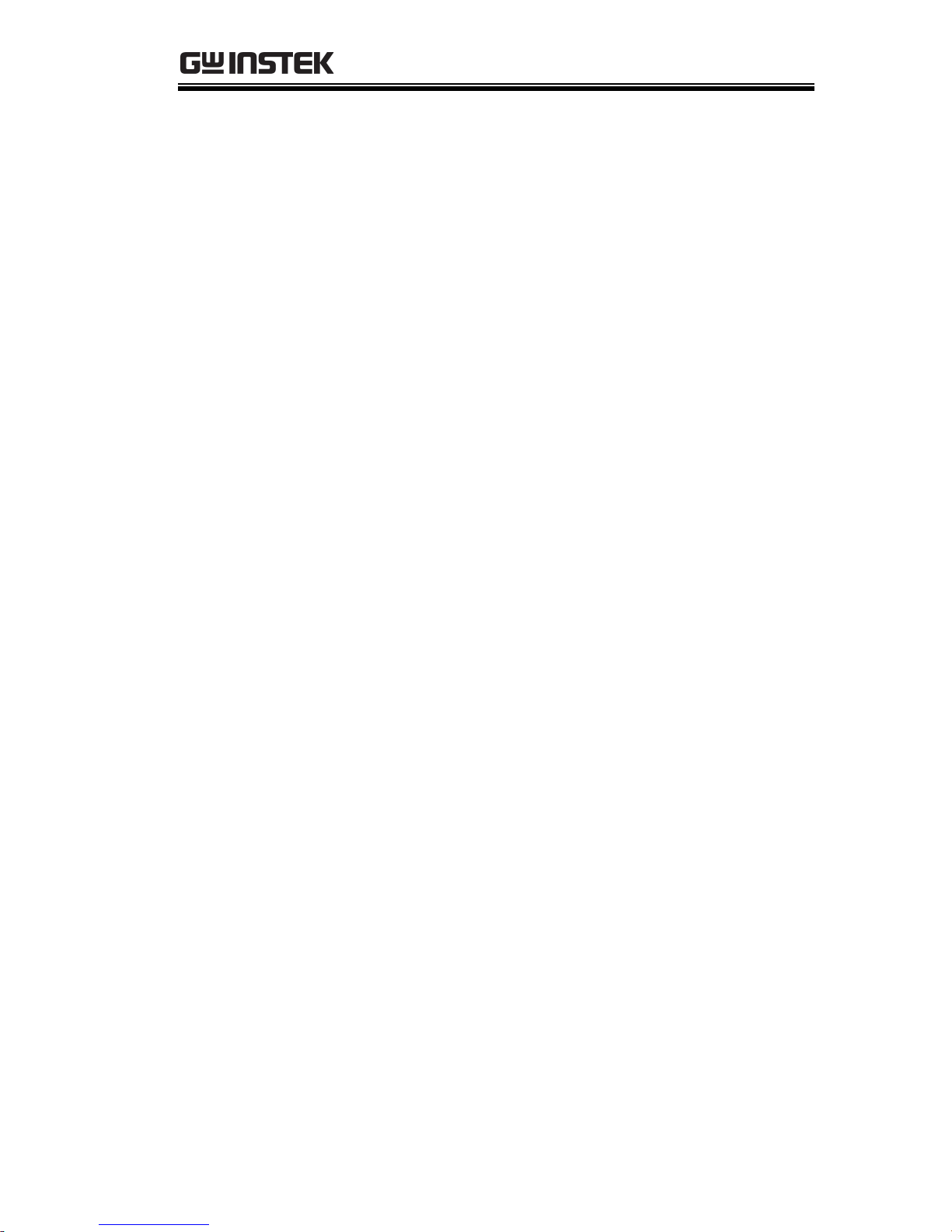
GETTING STARTED
9
Rack Mount Kits .............................................................................. 24
Power Up and Self Test .................................................................. 27
Load Default Settings ...................................................................... 28
Setting the Date and Time.............................................................. 28
Load Wiring ...................................................................................... 29
Load Wire Connections .................................................................. 32
Using the Front Panel Input Terminals ....................................... 33
Using the Rear Panel Input Terminals ......................................... 34
Using the Terminal Cover .............................................................. 35
Using the Terminal Cover (PEL-013) .......................................... 38
Remote Sense ................................................................................... 40
Firmware Update ............................................................................. 41
Conventions ...................................................................................... 43
Help Menu ........................................................................................ 49
Page 12
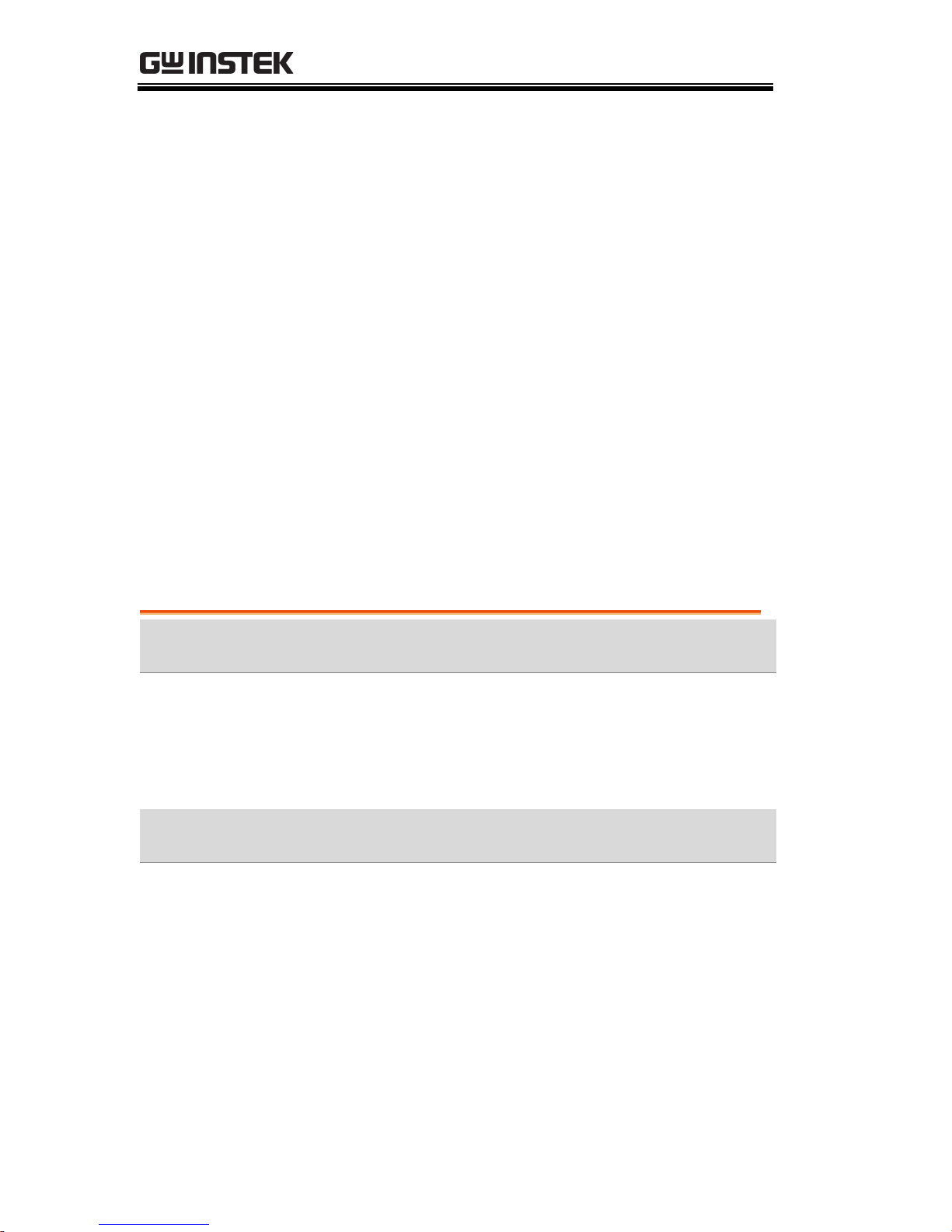
PEL-3000 User Manual
10
PEL-3000 Series Introduction
The PEL-3000 Series is a family of high performance DC electronic
loads positioned to test a wide range of different power sources.
The DC electronic loads are fully programmable to simulate
anything from basic static loads to complex dynamic loads. With
the ability to operate independently or in parallel, the PEL-3000
Series is extremely robust and capable of molding to any test
environment.
Please note that throughout this manual the term “PEL-3000” refers
to any one of the models in the series lineup, unless specifically
stated otherwise.
Model Line Up
There are a total of 3 DC electronic load models and 1 booster pack
model.
Model
Operating Voltage (DC)
Current
Power
PEL-3021
1.5V-150V
35A
175W
PEL-3041
1.5V-150V
70A
350W
PEL-3111
1.5V-150V
210A
1050W
Booster Model
Operating Voltage (DC)
Current
Power
PEL-3211
1.5V-150V
420A
2100W
Page 13

GETTING STARTED
11
Main Features
Performance
High slew rates of up to 16A/μS(PEL-3111) for a
fast response speed
High capacity when used in parallel:
5250W, 1050A (PEL-3111 x 5)/
9450W, 1890A (PEL-3111 + PEL-3211 x 4)
High resolution – 16 bit
Features
7 operating modes: CC, CV, CR, CP, CC+CV,
CR+CV, CP+CV
Independent and parallel operation
Fully programmable with normal and fast
sequences
Soft start
Dynamic mode
OCP, OVP and other protection features
Remote sense
Integrated meter
Rack-mountable
Load booster
Interface
USB, RS232 and GPIB
External voltage or resistance control
Front panel trigger out BNC
Front panel current monitoring BNC
Analog external control
Page 14
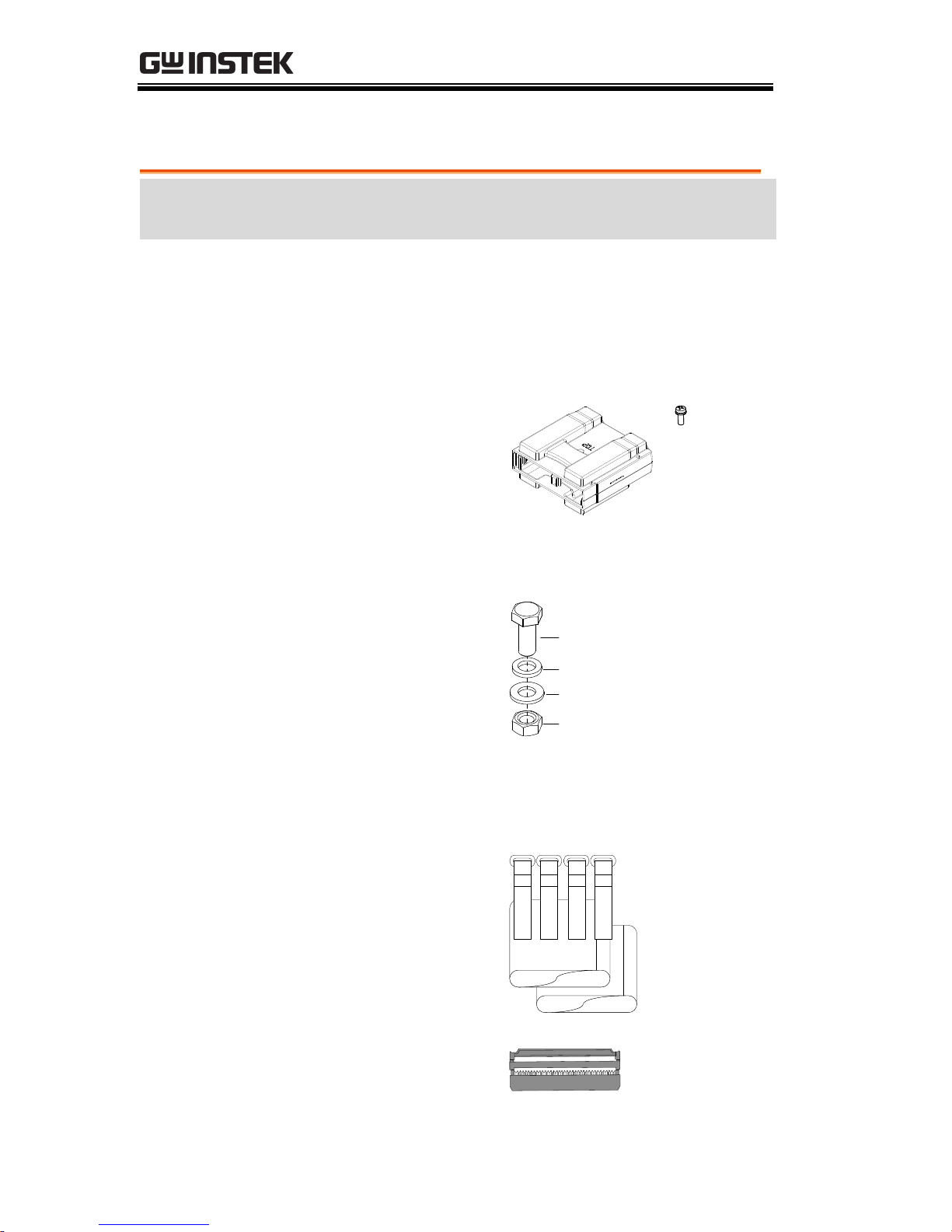
PEL-3000 User Manual
12
Accessories
Standard
Accessories
Part number
Description
Quick Start Guide
User / Programming manual
CD
Region dependant
Power cord
PEL-011
Load input terminal Cover
M3
screw
PEL-012
Terminal fittings: 2 sets of
bolts/nuts/springs/washers
(type: M8)
M8 x 20
Spring washer
Flat washer
M8 nut
PEL-013
Flexible terminal cover: 2x
rubber sheeting, 4x Velcro
fasteners.
(For PEL-3211 only)
Velcro
fasteners x4
Rubber
sheeting x2
PEL-014
J1/J2 Protection plug x2
Page 15
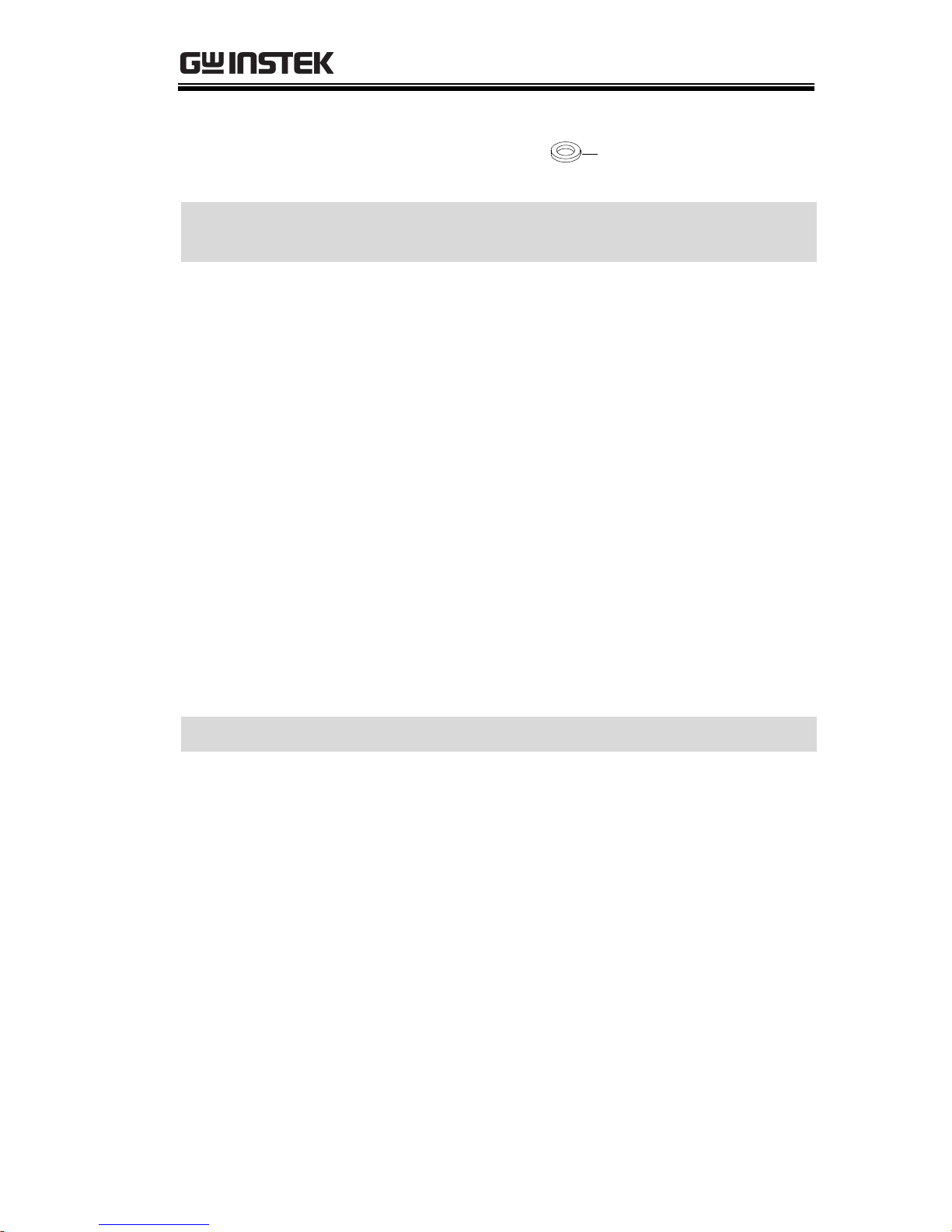
GETTING STARTED
13
61SF-062104N1
Front terminal washers
Spring washer (M6) x2
Optional
Accessories
Part number
Description
3813-030D0501
CR123A 3V lithium battery for
clock.
GRA-413
Rack mount bracket for
booster PEL-3211 (EIA + JIS)
GRA-414-E
Rack mount frame for PEL3021, PEL-3041, PEL-3111/EIA
GRA-414-J
Rack mount frame for PEL3021, PEL-3041, PEL-3111/JIS
GTL-255
300mm Frame Link Cable (for
linking units that are stacked)
Standard for the PEL-3111/
3211.
GTL-248
GPIB cable, 2.0m
GTL-246
USB cable, Type A - Type B
PEL-010
Dust Filter
Options
Part number
Description
PEL-004
GPIB option
PEL-005
Connect Cu Plate
PEL-006
Connect Cu Plate
PEL-007
Connect Cu Plate
PEL-008
Connect Cu Plate
PEL-009
Connect Cu Plate
Page 16
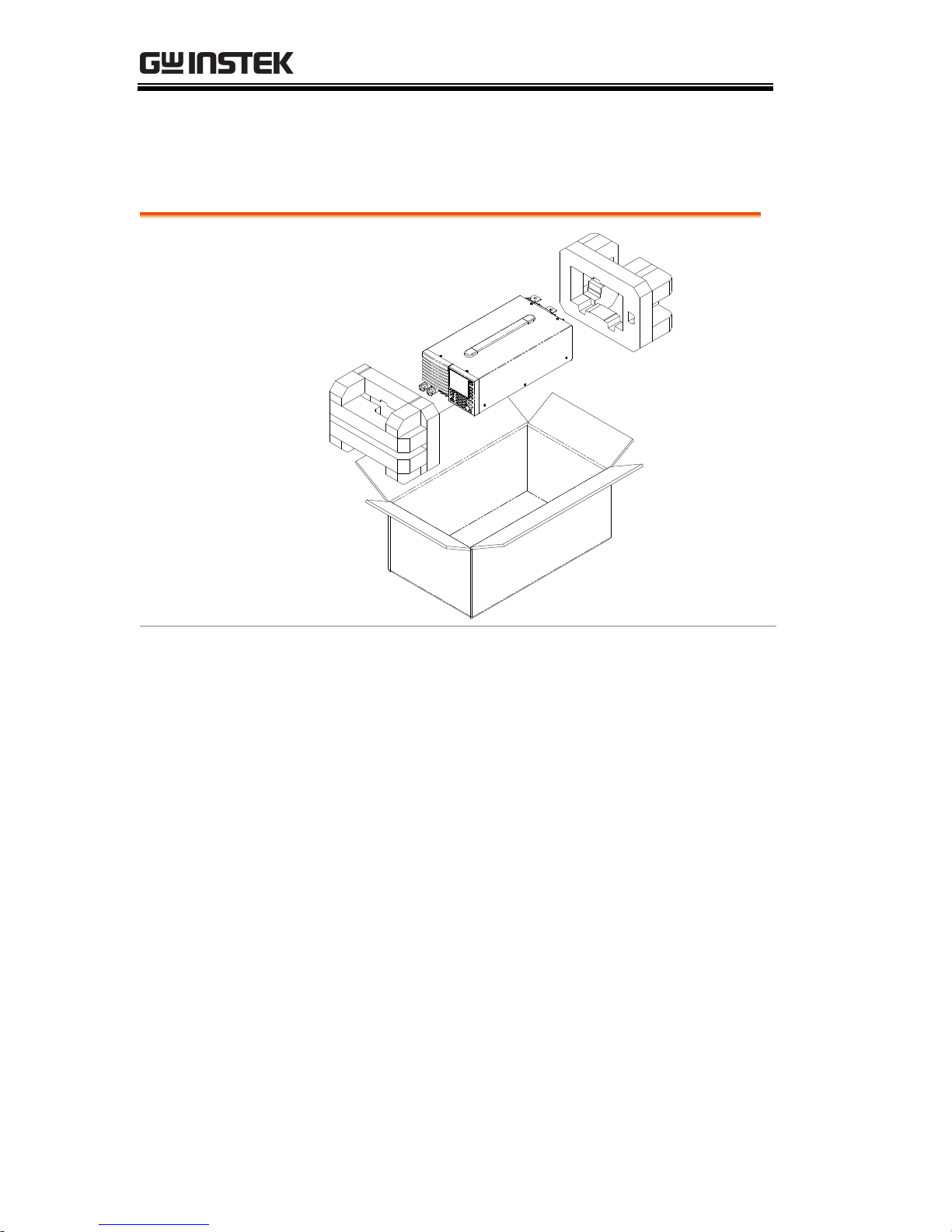
PEL-3000 User Manual
14
Package Contents
Check the contents before using the instrument.
Opening the box
Contents
(single unit)
Main unit
Quick Start manual
User / Programming
manual CD
Terminal fittings
Power cord x1 (region
dependent)
Calibration certificate
Page 17
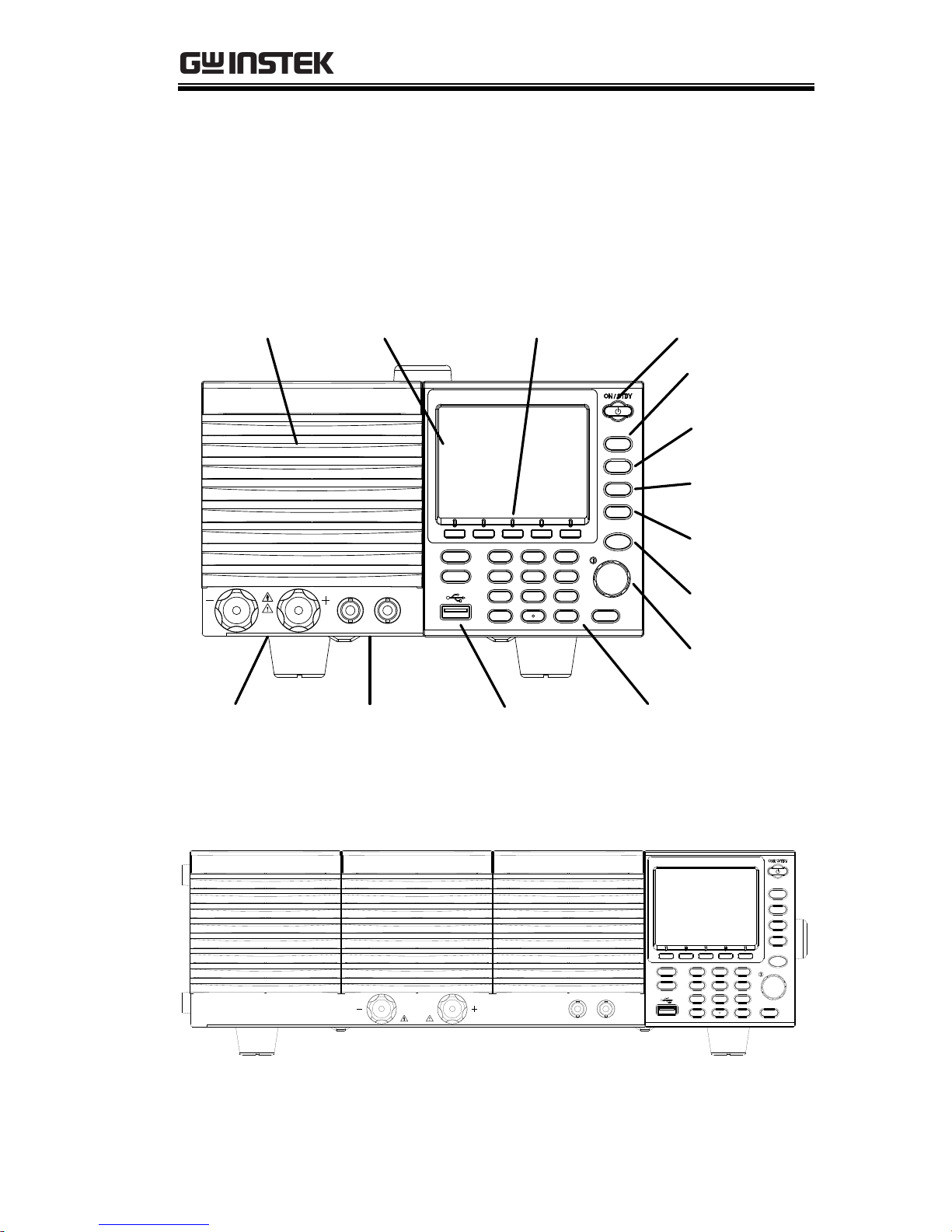
GETTING STARTED
15
Appearance
PEL-3000 Front Panel
(PEL-3021/PEL-3041)
I MON OUT TRIG OUT
1.5 - 150V
175W
0 - 35A
P0
P1
P4
P7
CAL.
P2
P5
P8
Lock
P3
P6
P9
Utility
Local
File
0
1
4
7
2
5
8
3
6
9
EnterClear
Shift
Preset
Load
On/
Off
Main
Help
FUNC
Short
Air inlet LCD Display Power key
FUNC/File
Help/Utility
Short
Load On/Off
USB Port, Preset
and Shift keys
Number pad, Clear/
Lock and Enter keys
Main/Local
Scroll wheel
Function keys
Input
terminals
I MON OUT,
TRIG OUT
(PEL-3111)
P0
P1
P4
P7
CAL.
P2
P5
P8
Lock
P3
P6
P9
Utility
Local
File
0
1
4
7
2
5
8
3
6
9
EnterClear
Shift
Preset
Load
On/
Off
Main
Help
FUNC
Short
TRIG
OUT
I MON
OUT
1.5 - 150V
1050W
0 - 70A
Page 18
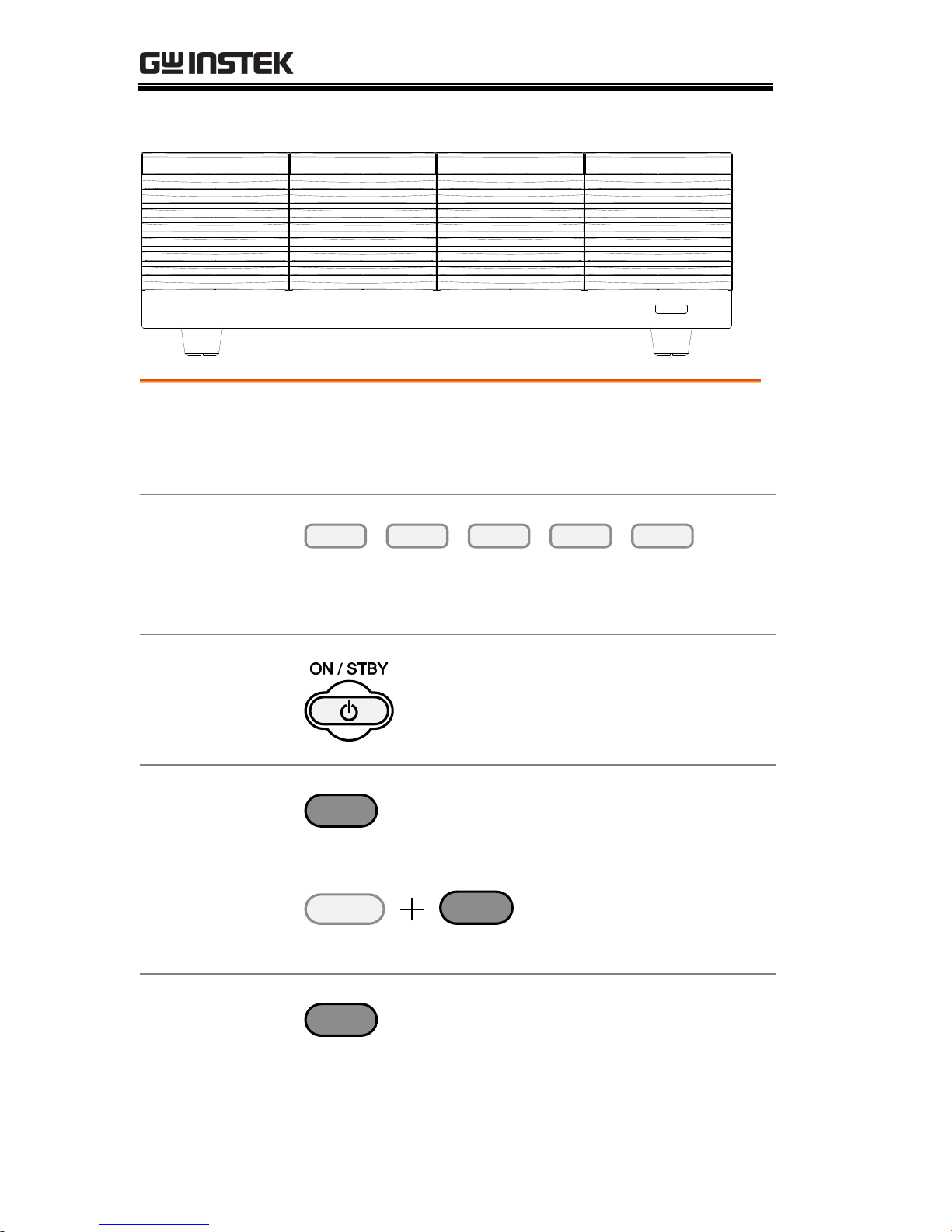
PEL-3000 User Manual
16
(PEL-3211 Booster Pack)
LINK STBY
Air Inlet
The air inlet has a removable dust filter
LCD display
3.5 inch LCD display
Function keys
The function keys directly correspond to the soft
menu keys at the bottom of the display.
ON/STBY
Turns the unit on or puts the unit
into standby mode. Use the power
switch on the rear panel to turn
the unit off.
Main/Local
Main
Main: Sets the operating mode:
CC, CV, CR, CP mode.
Local
Main
Shift
Local (Shift + Main): Puts
the instrument back into
local mode from remote
mode.
FUNC/File
FUNC
FUNC: Sets the program function,
sequence function or other special
functions.
Page 19
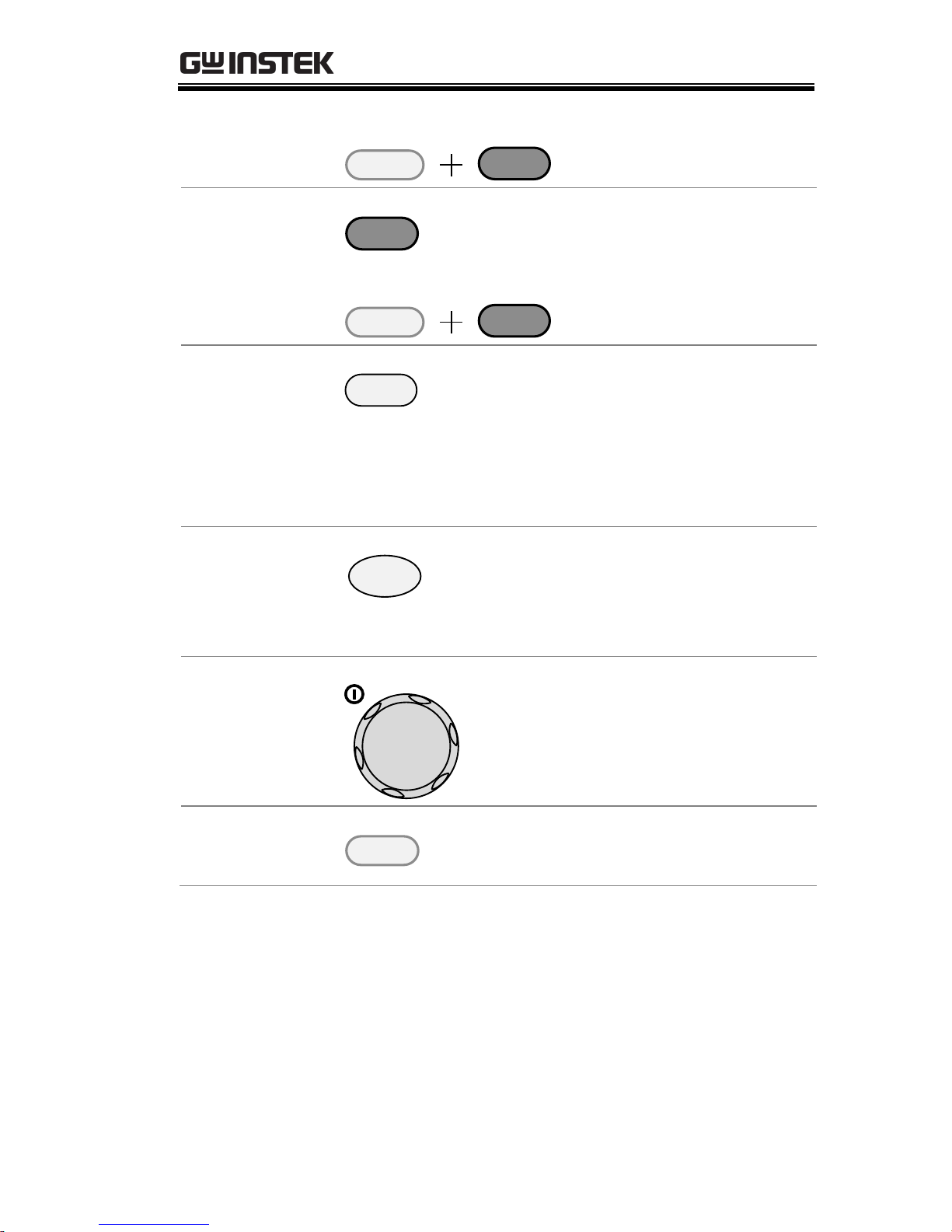
GETTING STARTED
17
File
FUNC
Shift
File (Shift + FUNC):
Accesses the file system.
Help/Utility
Help
Help: Access the help menu.
Utility
Help
Shift
Utility (Shift + Help):
Access the utility menu.
Short
Short
Pressing the Short key will
simulate shorting the input
terminals.
The Short key will be lit when
active.
Load on/off
Load
On/
Off
Turns the load on or off.
The Load On/Off key will be lit
when active.
Scroll wheel
Use the scroll wheel to navigate
the menu system or to edit
parameters. See page 43 for usage
details.
Enter
Enter
Press the Enter key to select
highlighted menu items.
Page 20
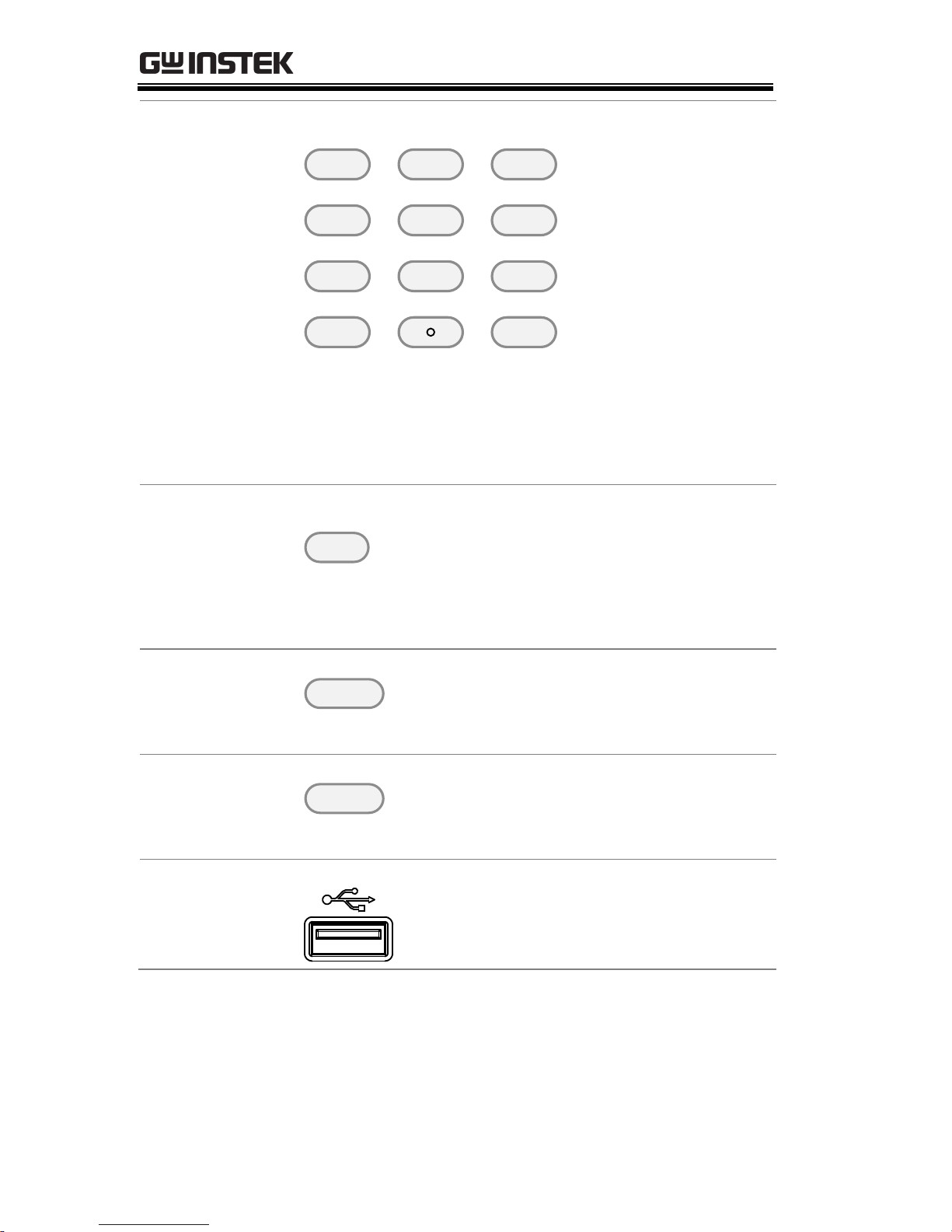
PEL-3000 User Manual
18
Number pad
P0
P1
P4
P7
CAL.
P2
P5
P8
Lock
P3
P6
P9
0
1
4
7
2
5
8
3
6
9
Clear
Number pad: Used to enter numerical values.
P0-P9 (Preset + Number keys): Loads one of 10
preset settings.
Clear/Lock
Lock
Clear
Clear: Clears the current
parameter values.
Lock (Shift + Clear): Locks the
front panel keys and selector knob.
Shift
Shift
Shift: Used in conjunction with
other keys to select secondary
functions.
Preset
Preset
Used in conjunction with the
number pad to save or load preset
settings P0 to P9.
USB Port
USB A port. Used for save and
recall functions.
Page 21
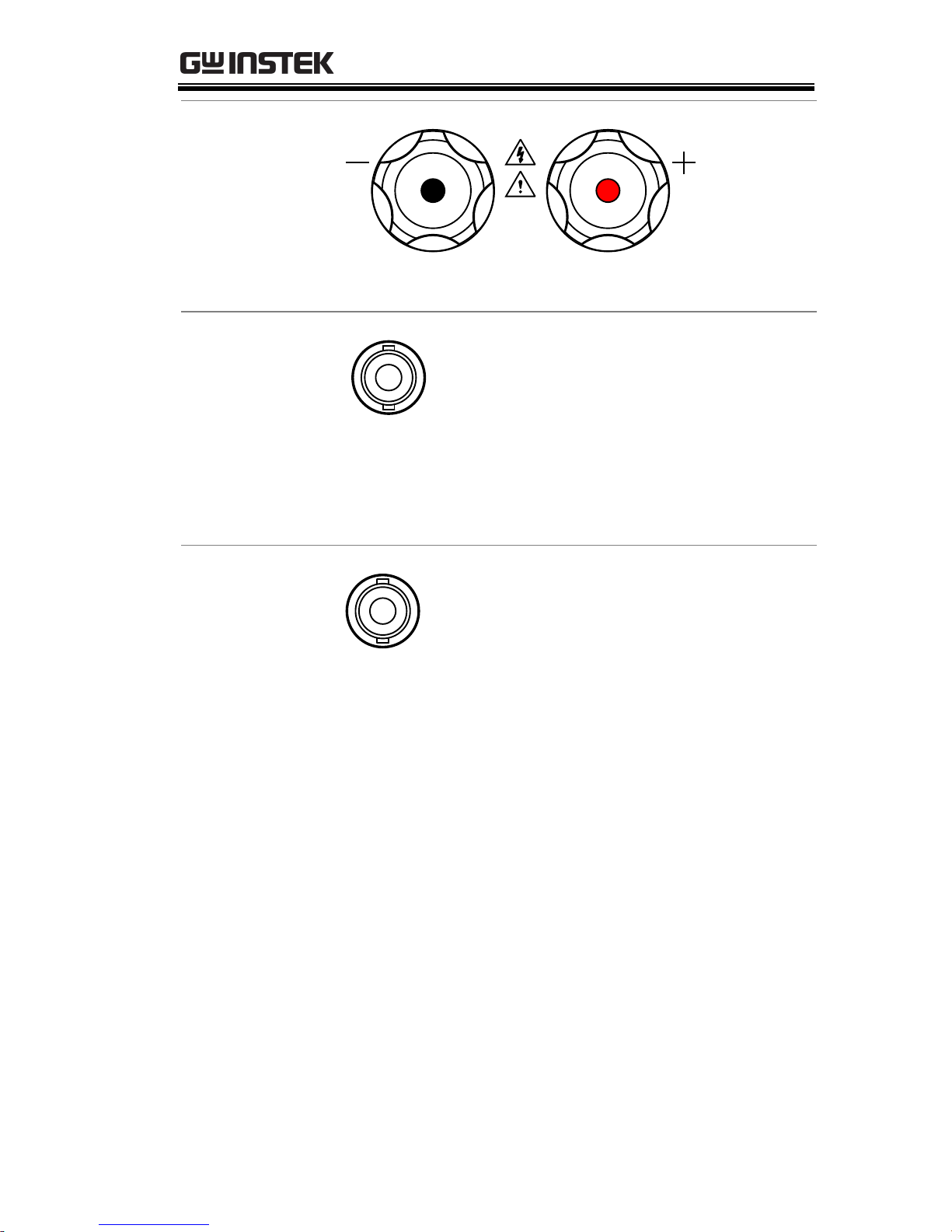
GETTING STARTED
19
Front panel input
terminals
1.5 - 150V
175W
0 - 35A
Negative terminal.
Positive terminal.
IMON Out
I MON OUT
Current monitor BNC terminal:
Output connector used to monitor
the current by outputting a
voltage. An output voltage of 1V
corresponds to the full scale
current for the H and L ranges.
0.1V corresponds to the full scale
current in the M range.
TRIG OUT
TRIG OUT
Trigger out BNC terminal:
Outputs a pulse signal during
sequence or dynamic operation.
The trigger signal has a 5V output
with a pulse width of a least 2us
and an impedance of 500Ω.
Page 22
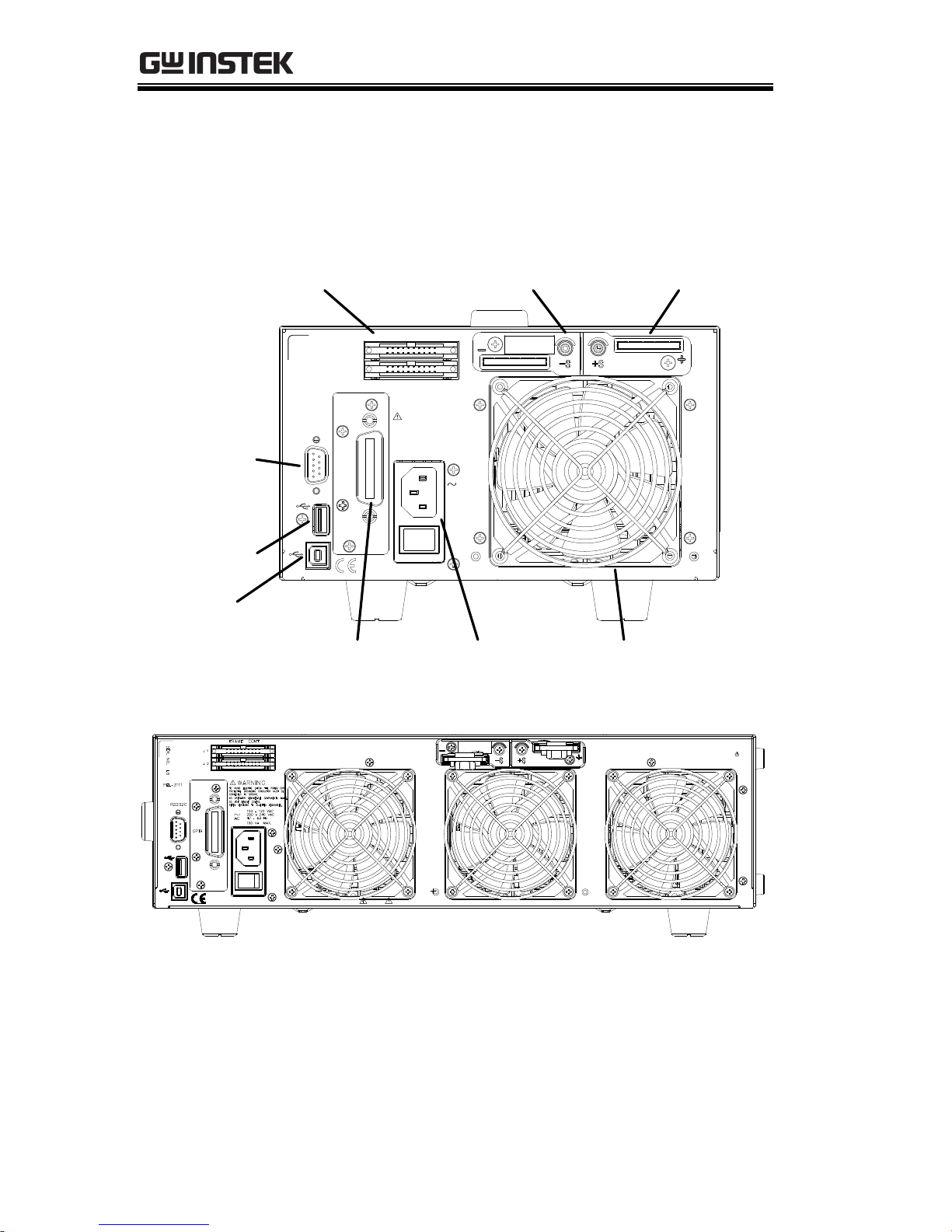
PEL-3000 User Manual
20
Rear Panel
PEL-3021 / PEL-3041
47 - 63 Hz
90 VA MAX.
AC
100 - 120 VAC
200 - 240 VAC
FRAME CONT
J 1
J 2
SER. NO. LB
RS232C
GPIB
WARNING
TO AVOID ELECTRIC SHOCK THE POWER CORD
DO NOT REMOVE COVERS.
NO OPERATOR SERVICEABLE COMPONENTS INSIDE.
PROTECTIVE GROUNDING CONDUCTOR MUST BE
REFER SERVICING TO QUALIFIED PERSONNEL.
CONNECTED TO GROUND.
Remote sense
inputs
Frame control ports,
J1, J2
RS232C port
USB port
USB device port
Exhaust fanGPIB Power socket
Rear panel
inputs
(PEL-3111)
P0
P1
P4
P7
CAL.
P2
P5
P8
Lock
P3
P6
P9
Utility
Local
File
0
1
4
7
2
5
8
3
6
9
EnterClear
Shift
Preset
Load
On/
Off
Main
Help
FUNC
Short
TRIG
OUT
I MON
OUT
1.5 - 150V
1050W
0 - 70A
Page 23
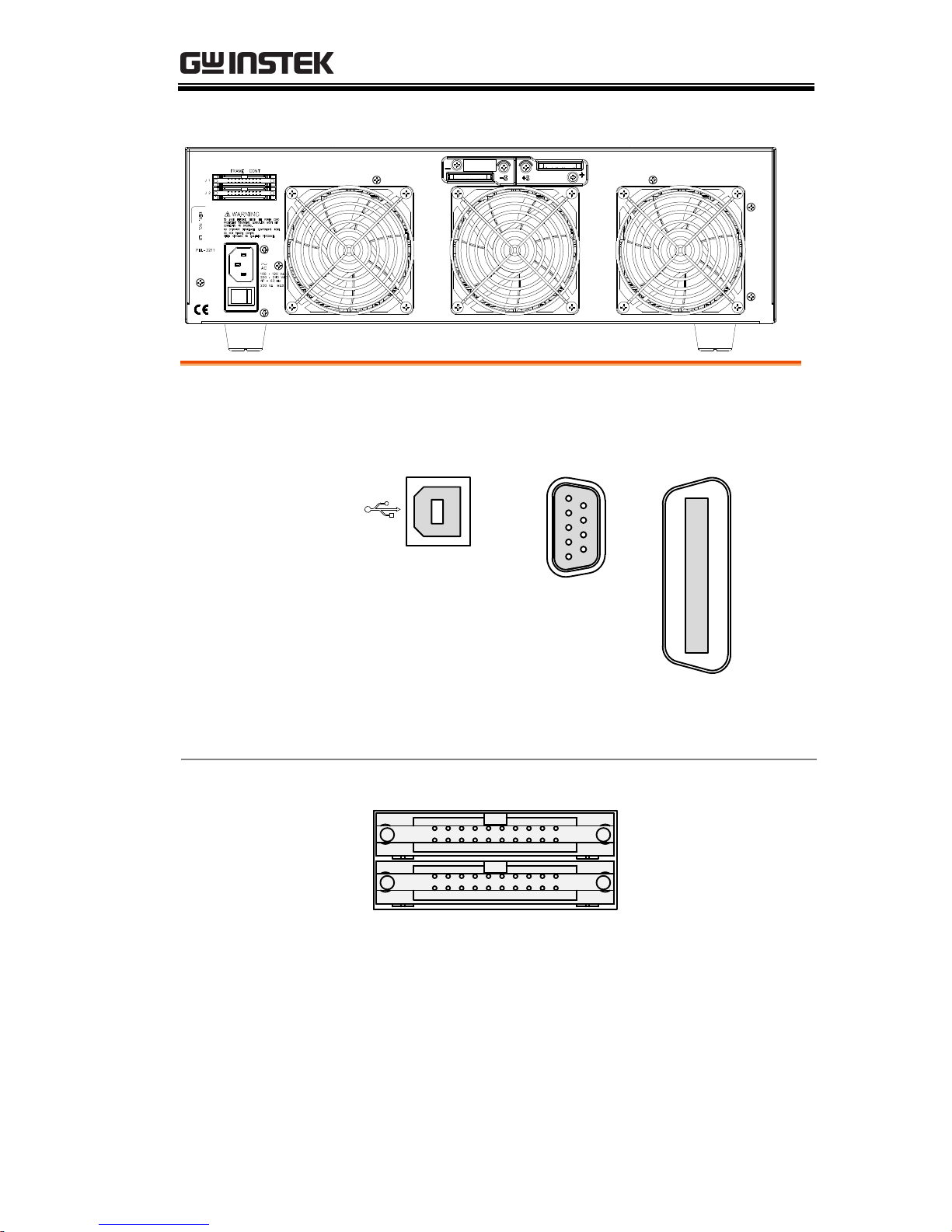
GETTING STARTED
21
(PEL-3211 Booster Pack)
RS232C Port
GPIB
USB B
The USB B, RS232C and GPIB port are used for
remote control.
USB B port
RS232C 9 pin
DSUB port.
GPIB 24 pin
female.
Frame control
ports, J1, J2
FRAME CONT
J 1
J 2
J1: The J1 connector is assigned to external control.
J2: The J2 connector is used for parallel operation
control.
Page 24
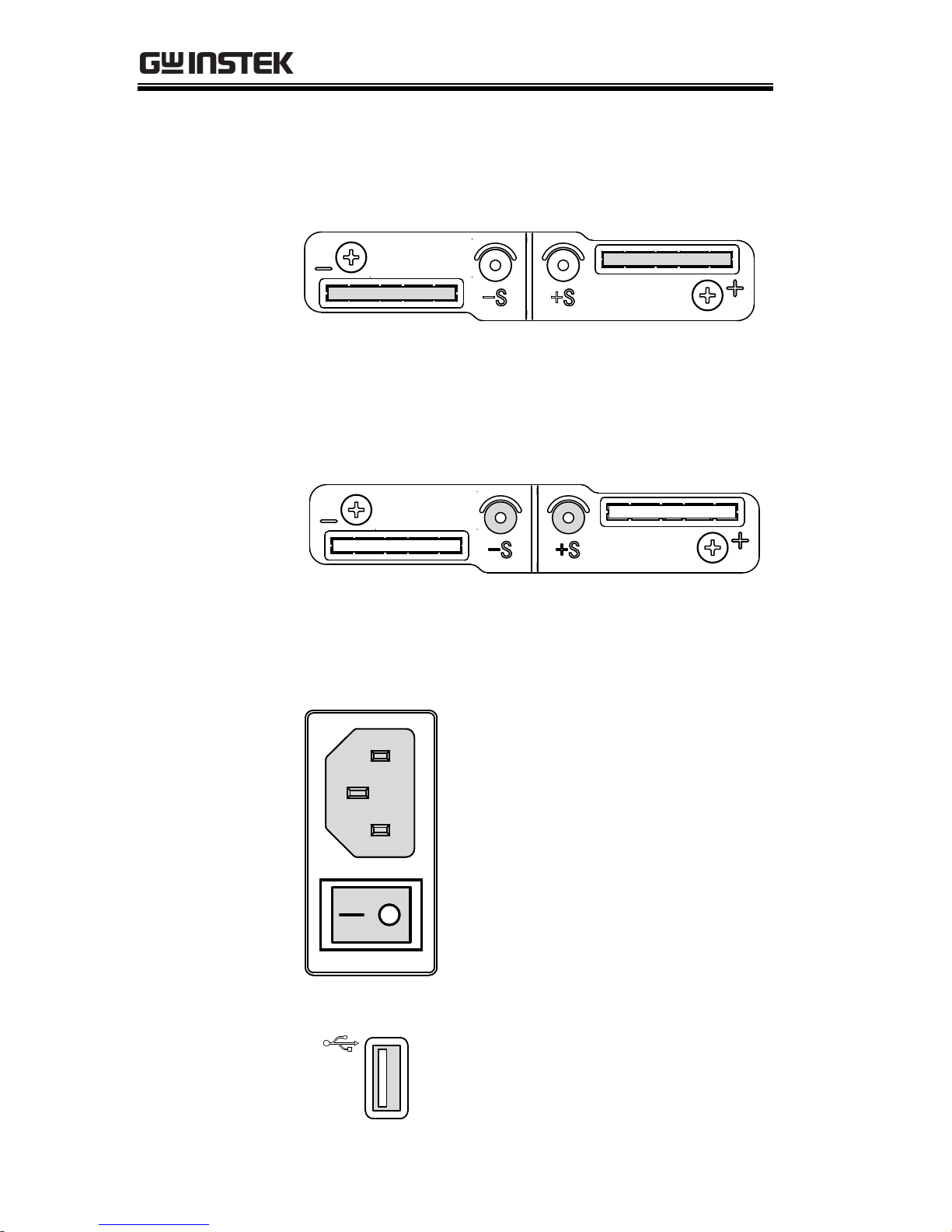
PEL-3000 User Manual
22
Exhaust fan
The exhaust fan is used to expel the heat from the
unit. Please ensure there is at least 20cm distance
between any object and the fan.
Rear Panel Input
terminals
Rear Panel Input Terminals. Electrically connected
to the front panel input terminals. Accepts M8
bolts or M4/M3 sized screws. See page 34 for
connection details.
Remote Sensing
Terminals
Sensing terminals for remote sense. See page 35.
Accepts M3 sized screws.
Power Socket
Power Socket:
100-120V, 200-240V
47-63Hz.
Power Switch
Turns the unit on/off.
USB A
USB A Slave port. USB 1.1/2.0
Page 25
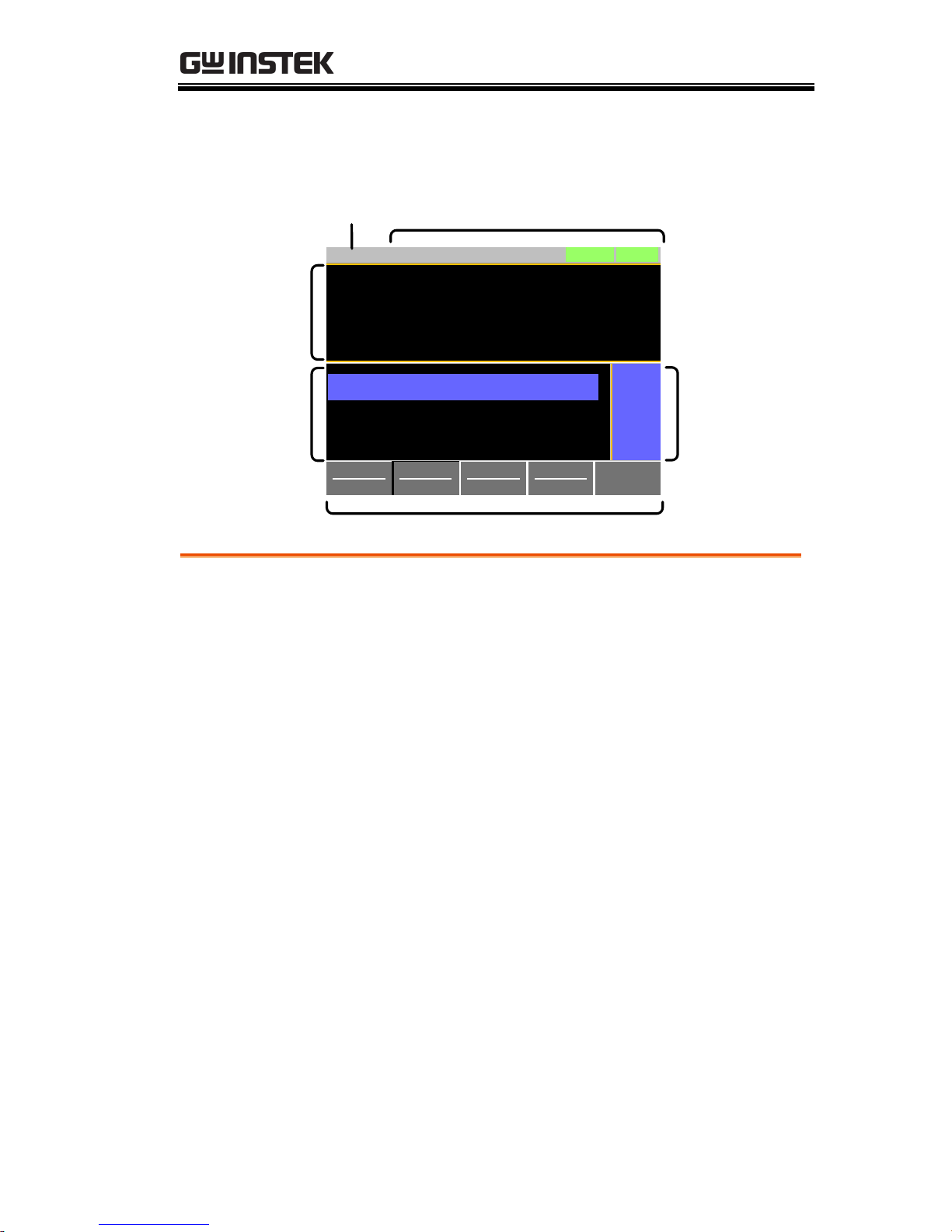
GETTING STARTED
23
Display
ModeCVI Range
H 35A
V Range
L 15V
Function
Static
Configure
0.000
V
0.000
A
0.00
w
SlewRate 2500.00
CC B Value 0.000
CC A Value 0.000
LOADRS232
A Value
Fine
03/Sep/2012
mA/us
A
A
Date
Setting area
Operation
status panel
Measurement
area
Mainframe status panel
Softkeys
Setting area
The setting area is used to display and edit the
settings for the current mode/function.
Measurement
area
Displays the voltage, current and power values.
Date
Displays the date.
Mainframe status
panel
The mainframe status panel displays the status of
the load, remote control and short function.
When an icon is green it indicates that the function
is off. When the icon is orange, the function is on.
Operation Status
Panel
This status panel is used to display the status of
the current mode.
Soft-keys
The soft-key menus are used to select different
functions or parameters.
Page 26
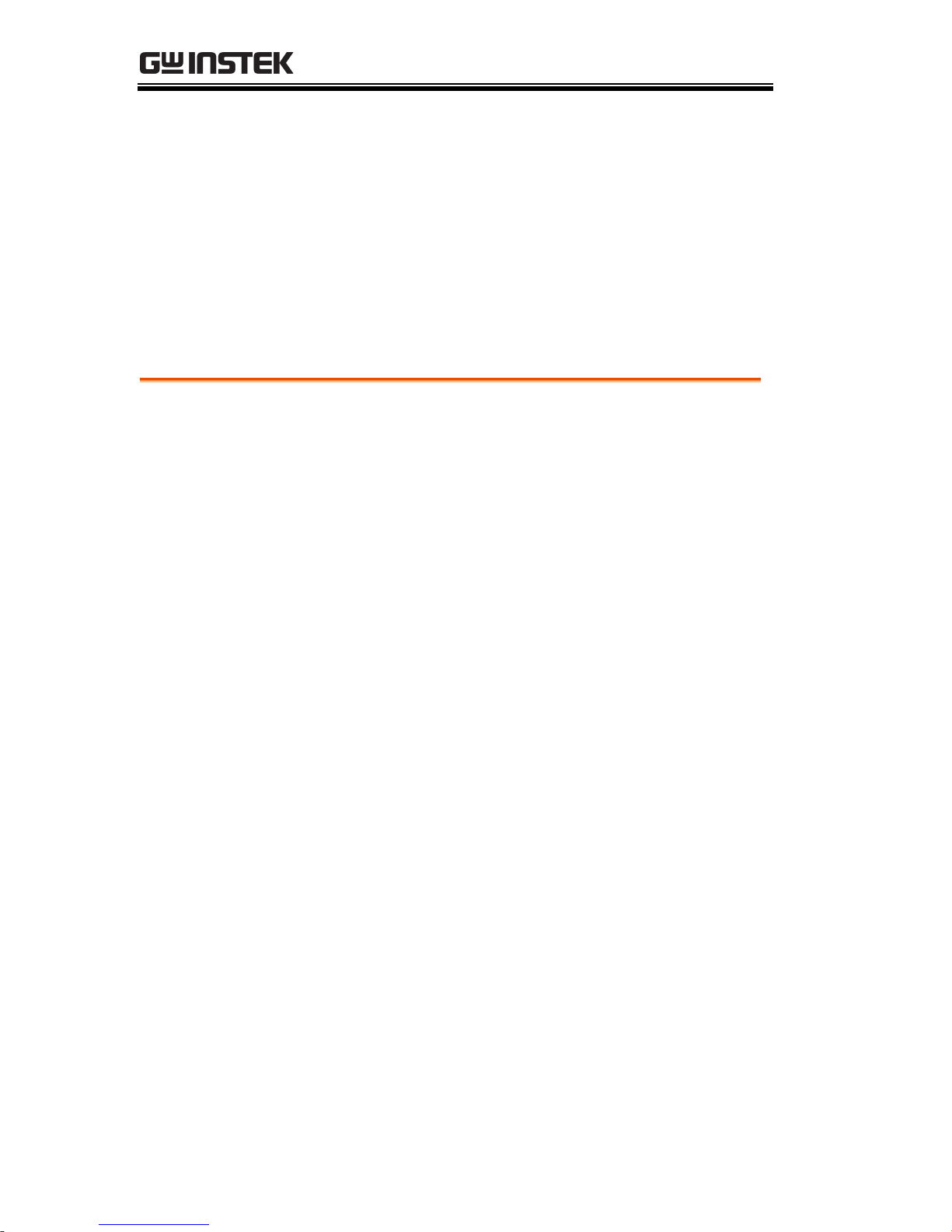
PEL-3000 User Manual
24
First Time Use Instructions
Use the procedures below when first using the PEL-3000 to install
the rack mount kit, power up the instrument, set the internal clock,
restore the factory default settings and check the firmware version.
Lastly, the Conventions section will introduce you to the basic
operating conventions used throughout the user manual.
Rack Mount Kits
Description
The PEL-3000 has a number of rack mount
options for installation. The GRA-413 rack
mounts are suitable for the PEL-3211 booster
pack. The GRA-414 rack mounts are capable of
holding 1x PEL-3111 or
2x PEL-3021/3041 units.
For installation details, please see the GRA-413
and GRA-414 Rack Mount Assembly Manual.
Please see your distributor for which rack
mount is suitable for your application.
Page 27
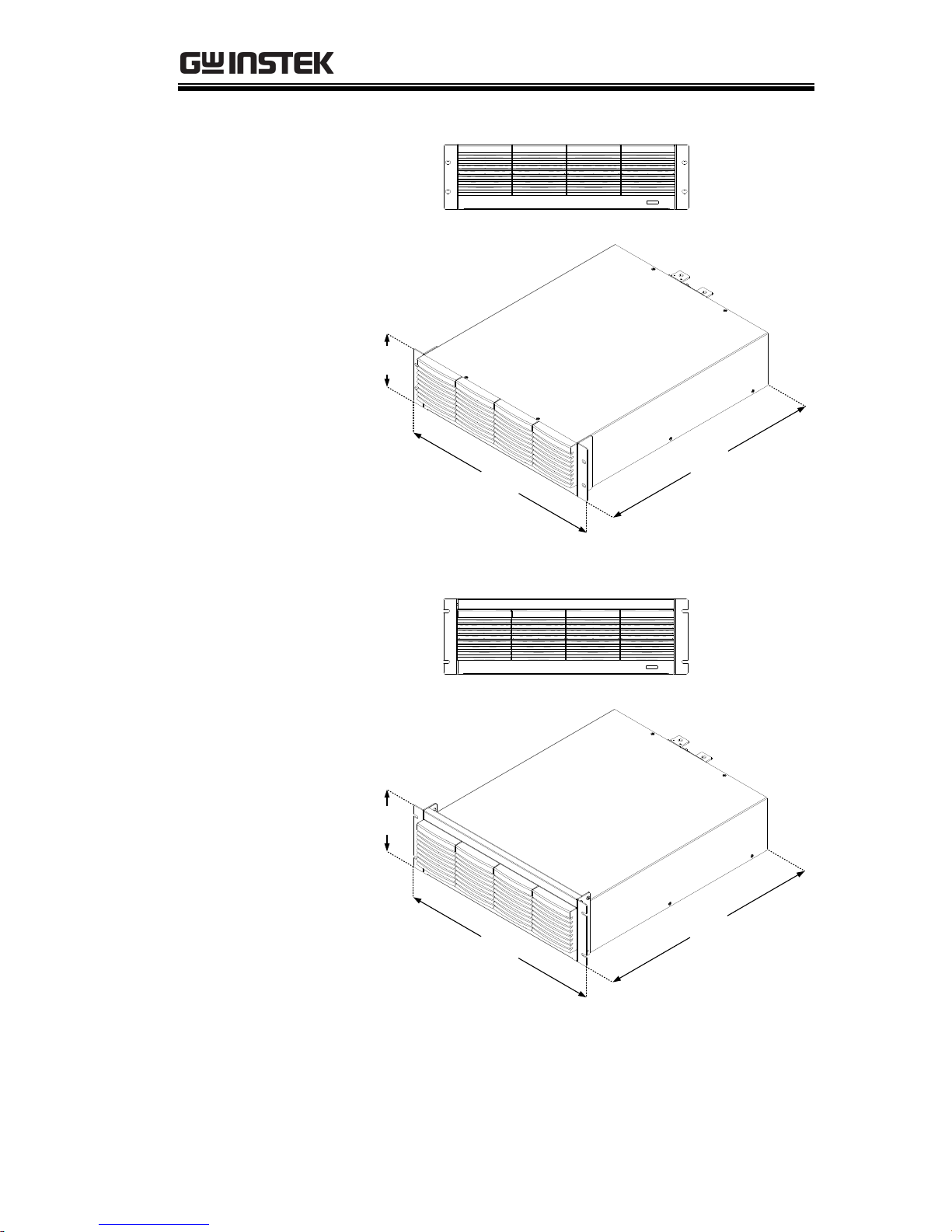
GETTING STARTED
25
GRA-413
(EIA standard)
128
532
.
5
482
.
6
GRA-413
(JIS standard)
149
532
.
5
482
.
6
Page 28
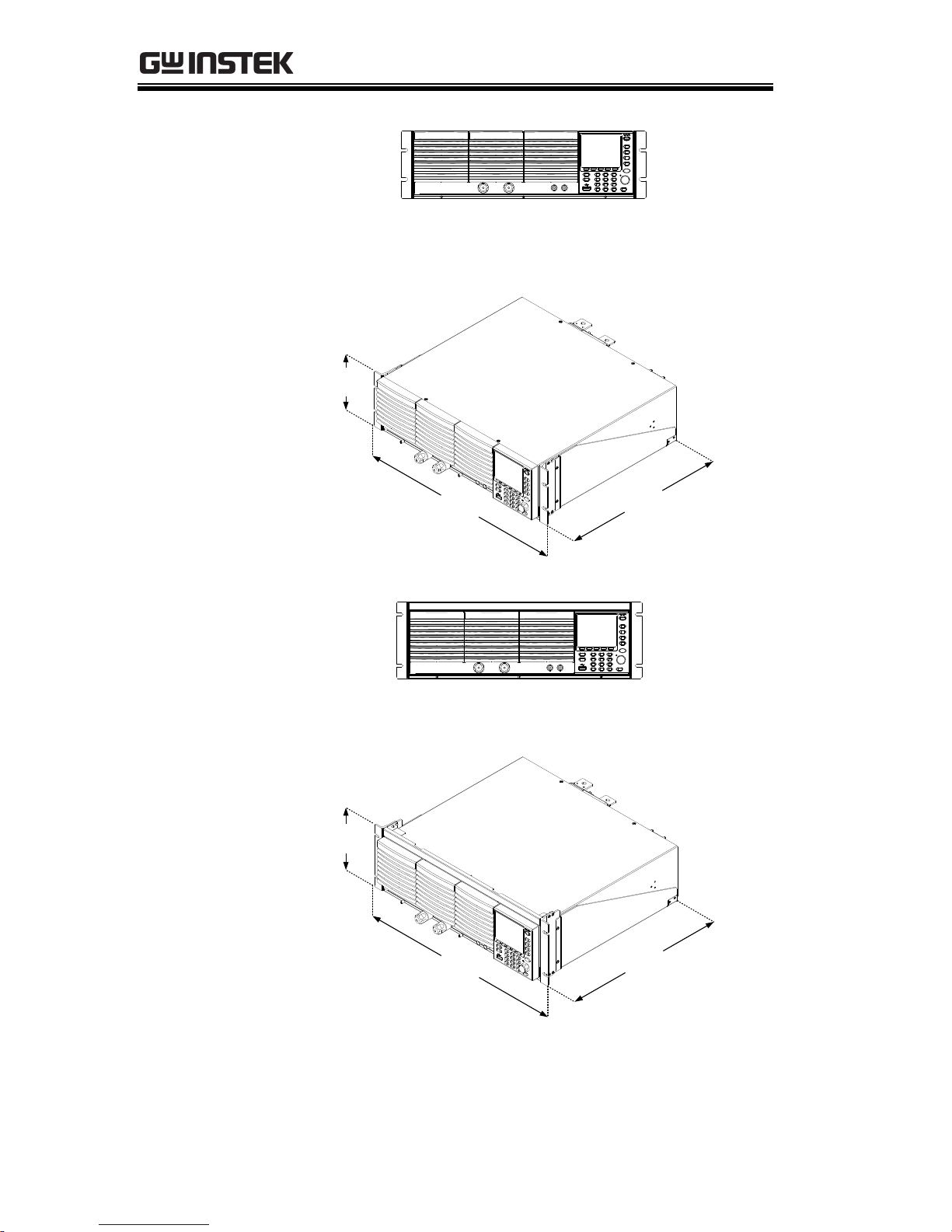
PEL-3000 User Manual
26
GRA-414-E
(EIA standard)
132
382
.
5
477
.
6
GRA-414-J
(JIS standard)
149
382
.
5
477
.
6
Page 29
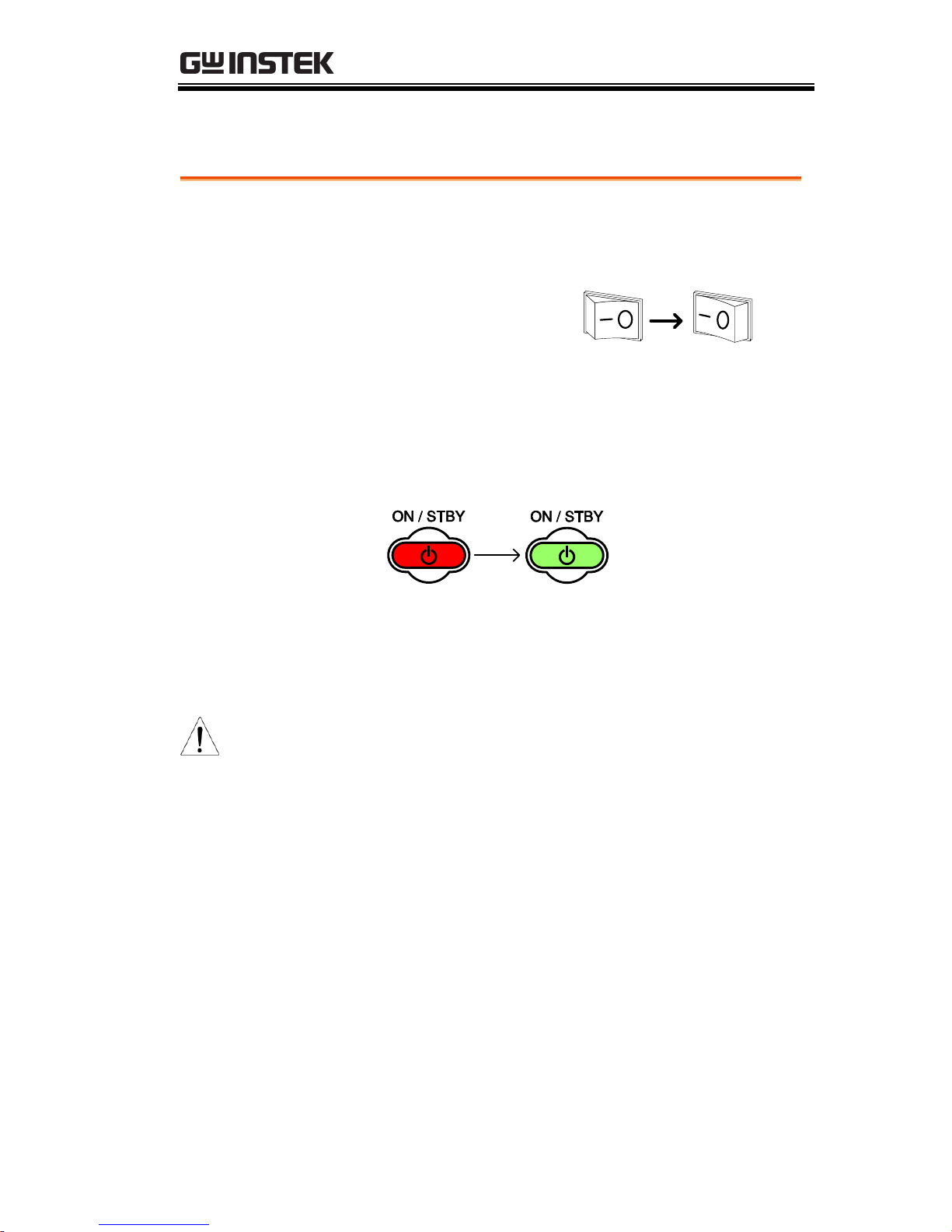
GETTING STARTED
27
Power Up and Self Test
Steps
1. Insert the AC power cord into the power
socket.
2. Turn the external
power switch on.
(O → —)
3. If the unit doesn’t turn on, press the
On/Standby key.
The ON/STBY key will go from standby (red)
to on (green).
4. The unit will show the splash screen and then
load the settings from when the unit was last
powered down.
Note
If the PEL-3000 fails to start up properly or does
not turn on, please see you local distributor.
Page 30
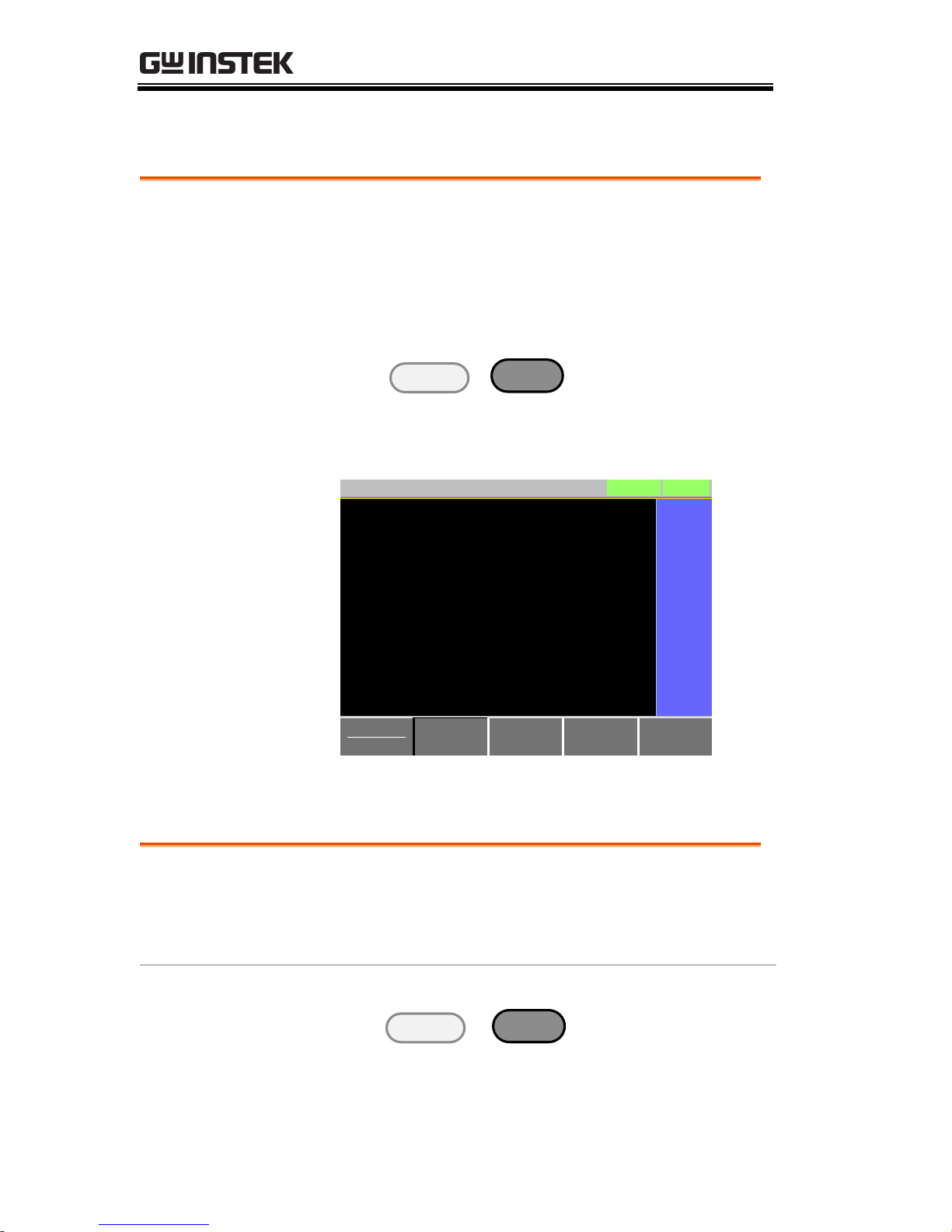
PEL-3000 User Manual
28
Load Default Settings
Description
When first using the PEL-3000, recall the
factory default settings to ensure the unit is in a
known state. See page 210 for a list of the
default settings.
Operation
1. Press
Shift
+
File
FUNC
.
Select Media/Default[F1].
Select Factory Default[F2].
Media
Default
Factory
Default
Save Recall
LOADRS232
A Value
03/Sep/2012
Load Default Setup
CC
35A
15V
Static
Recall the Default Settings!
Pressing F2 Again Will
Warning!!
Setting the Date and Time
Description
The date and time settings are used to timestamp files when saving files.
The date is shown on top of the display.
Operation
1. Press
Shift
+
Utility
Help
> Time Set[F4] to set
the date and time.
Settings:
Month, Day, Year, Hour, Minute
Page 31

GETTING STARTED
29
System
Info
Load Interface Time Set
LOADRS232
03/Sep/2012
Other
9
Hour 0
Year 2012
Minute
Day
Month
9
3
Date/Time
Date
Load Wiring
Wire Gauge
considerations
Before connecting the unit to a power source,
the wire gauge must be taken into account.
Load wires must be large enough to resist
overheating when a short-circuit condition
occurs as well as to maintain a good regulation.
The size, polarity and length of a wire are all
factors in determining if a wire will withstand
short circuiting.
Wires that are selected must be large enough to
withstand a short circuit and limit voltage
drops to no more than 2V per wire. Use the
table below to help make a suitable selection.
AWG
Gauge
Conduct or
Diameter
mm
Ohms per
km
Max amps
for chassis
wiring
0000
11.684
0.16072
380
000
10.4038
0.2027
328
00
9.26592
0.25551
283
0
8.25246
0.32242
245
1
7.34822
0.40639
211
Page 32

PEL-3000 User Manual
30
2
6.54304
0.51266
181
3
5.82676
0.64616
158
4
5.18922
0.81508
135
5
4.62026
1.02762
118
6
4.1148
1.29593
101
7
3.66522
1.6341
89
8
3.2639
2.0605
73
9
2.90576
2.59809
64
10
2.58826
3.27639
55
11
2.30378
4.1328
47
12
2.05232
5.20864
41
13
1.8288
6.56984
35
14
1.62814
8.282
32
Load Line
Inductance
Considerations
When using the PEL-3000 load generator,
voltage drop and voltage generated due to load
line inductance and current change must be
taken into account. Extreme changes in voltage
may exceed the minimum or maximum voltage
limits. Exceeding the maximum voltage limit
may damage the PEL-3000.
To determine the voltage generated, the
following equation can be used.
E = L x (∆ I / ∆ T)
E= voltage generated
L=load line inductance
∆ I= change of current (A)
∆ T= time (us)
Load line inductance (L) can be approximated
as 1uH per 1 meter of wire. (∆ I / ∆ T) is the
slew rate in A/us.
Page 33

GETTING STARTED
31
Current
Voltage
time
time
∆I
∆T
E
Min. V
The diagram above shows how changes in current
can affect voltage.
Limiting Load line
inductance
Load line inductance can be reduced in two
ways.
1. Ensure load wires are as short as possible
and twist the positive and negative load wires
together.
2. Current change can be limited by limiting
the slew rate or response speed when
switching in CR and CC mode.
“Twisted pair” will be shown on any
connection diagram where the load wires
should be twisted together.
DUT
-
+
Electronic
Load
+
-
Twisted
pair
DUT
-
+
Electronic
Load
+
-
Page 34

PEL-3000 User Manual
32
Load Wire Connections
Description
The PEL-3000 has input terminals on both the
front and rear panels.
Follow the procedures below for all load
connections. Please adhere to the following
precautions to ensure your safety and to
protect the unit from damage.
Connection
When connecting the PEL-3000 to the DUT,
make sure that the polarity of the connection
between the DUT and the unit matches.
Ensure that the maximum input voltage is not
exceeded. The maximum input voltage is 150
volts.
DUT
-
+
Electronic
Load
+
-
Caution
If the polarity to the input terminals is reversed,
the reverse voltage protection function is tripped.
The reverse voltage protection function is tripped
when reverse voltages greater than -0.3V are
detected.
Warning
Do not touch any of the input terminals when the
unit is on.
Warning
Connecting the input terminals to the wrong
polarity can damage the DUT or the PEL-3000.
Warning
The front panel and rear panel input terminals are
physically connected. Any voltage that is input to
one set of terminals will also appear on the other
set of terminals.
Page 35

GETTING STARTED
33
Using the Front Panel Input Terminals
Description
The front panel input terminals feature
polarity-distinct caps and accept M6 sized
crimped terminals.
Caution
The front panel input terminals on the PEL-3000
are physically connected to the rear panel
terminals.
Steps
1. Turn the power off from the rear panel or put
the unit into standby mode.
2. Turn the power off from the DUT.
3. Connect the load wires to the input terminals:
Connect the positive (+) input terminal on the
load generator to the high potential output of
the DUT.
Connect the negative (-) input terminal to the
low potential output of the DUT.
+ potential
- potential
Negative
terminal
Positive
terminal
Page 36

PEL-3000 User Manual
34
Using the Rear Panel Input Terminals
Description
The rear panel input terminals accept up to
M8-sized crimped terminals. The rear
terminals come with a load input terminal
cover for safety.
Caution
The front panel input terminals on the PEL-3000
are physically connected to the rear panel
terminals.
Steps
1. Turn the power off from the rear panel or put
the unit into standby mode.
2. Turn the power off from the DUT.
3. Connect the load wires to the input terminals:
Connect the positive (+) input terminal on the
load generator to the high potential output of
the DUT.
Connect the negative (-) input terminal to the
low potential output of the DUT.
+ potential
- potential
Page 37

GETTING STARTED
35
Using the Terminal Cover
Description
The rear panel terminal cover should be used
to prevent electric shock. The rear panel
terminal covers should always be used when
connecting a load to the rear panel terminals.
As the front panel and rear panel terminals are
physically connected, the terminal cover
should also be used as a safety measure when a
DUT is connected to the front terminals
Caution
Ensure the power is off before making any
connections to the PEL-3000.
Note
In the following diagrams, the cable wiring is not
shown for clarity.
1. Remove the screw holding the top cover to the
bottom cover.
1
2. Line-up the bottom cover with the notches in
the output terminals.
3. Place the top terminal cover over the bottom
cover.
Page 38

PEL-3000 User Manual
36
2
Detail
3
4. Use your thumb to slide the terminal covers
shut, as shown in the diagram below.
4
Page 39

GETTING STARTED
37
5. When the top and bottom covers are flush,
reinsert the screw that was removed in step 1.
5
Page 40

PEL-3000 User Manual
38
Using the Terminal Cover (PEL-013)
Description
The flexible rear panel terminal cover should
be used when the load wiring becomes too
thick to be used with the PEL-012 terminal
cover. This is especially true when using the
load generators in parallel. Like the PEL-013
terminal cover, the PEL-012 is used to prevent
electric shock. The rear panel terminal covers
should always be used when connecting a load
to the rear panel terminals.
Caution
Ensure the power is off before making any
connections to the booster pack.
1. Wrap the insulation sheets around the
terminals and load cables, as shown below.
Make sure the terminals and any exposed
wires are covered by the sheets.
Insulation sheet
1
Page 41

GETTING STARTED
39
2. Secure the insulation sheets using the supplied
velcro fasteners. 2 fasteners should be used for
each sheet.
Fasteners
2
Page 42

PEL-3000 User Manual
40
Remote Sense
Description
Remote sense can be used to help compensate
for long cable length. The longer the cable, the
higher the potential resistance and inductance,
therefore a short cable is best. Twisting the
cable can help reduce induced inductance and
using the Vsense terminals compensates the
voltage drop seen across the load leads,
especially leads with higher resistance. This is
useful when used in CV, CR or CP mode.
Steps
1. Turn the power off from the rear panel or put
the unit into standby mode.
2. Turn the power off from the DUT.
3. Connect the sense wires to the sense terminals:
Connect the positive sense (+S) terminal to the
high potential output of the DUT.
Connect the negative sense (-S) terminal to the
low potential output of the DUT.
DUT
-
+
Programable
Electronic
Load
+
-
+S
-S
Twisted
pair
Page 43

GETTING STARTED
41
Firmware Update
Description
The PEL-3000 allows the firmware to be
updated by end-users. Before using the PEL3000, please check the GW Instek website or
ask your local distributor for the latest
firmware.
System version
Before updating the firmware, please check the
firmware version.
Operation
1. Press
Shift
+
Utility
Help
.
2. Select System/Info[F1].
3. The System information is listed on the display.
Model: PEL-3000 model number.
Serial Number: XXXXXXXX
Firmware Ver.: Firmware version number.
Website address.
4. To view other system information, press
System[F1] and select Memo.
Page 44

PEL-3000 User Manual
42
System
Info
Load Interface Time Set
LOADRS232
03/Sep/2012
Model : PEL-30XX
Firmware Ver. : 1.01.011
Serial Number : 00000001
Other
http://www.goodwill.com.tw
Update Firmware
1. Insert a USB drive into the USB port. Ensure
the USB drive has the firmware file located in
the root directory.
2. Press
Shift
+
File
FUNC
.
3. Select USB with the Media[F1] soft-key.
4. Press the File Utility[F5] soft-key.
5. Select the *.UPG upgrade file and press
Select[F1] twice. Once to select the file and once
to confirm.
6. Wait for the update to complete and reset the
power when prompted.
Note
Do not turn the load generator off or remove the
USB memory when the firmware is being read or
upgraded.
Page 45

GETTING STARTED
43
Conventions
The following conventions are used throughout the user manual.
Read the conventions below for a basic grasp of how to operate the
PEL-3000 menu system using the front panel keys.
Soft Menu keys
The F1 to F5 function keys at the bottom of the
display correspond directly to the soft-menu
keys on top.
P0
P1
P4
P7
CAL.
P2
P5
P8
Lock
P3
P6
P9
Utility
Local
File
0
1
4
7
2
5
8
3
6
9
EnterClear
Shift
Preset
Load
On/
Off
Main
Help
FUNC
Short
F1 ~ F5
function keys
Soft-menu
keys
ModeCVI Range
H 35A
V Range
L 15V
Function
Static
Configure
0.000
V
0.000
A
0.00
w
SlewRate 2500.00
CC B Value 0.000
CC A Value 0.000
LOADRS232
A Value
Fine
03/Sep/2012
mA/us
A
A
Select Sub Menu
Configure
Pressing this type of soft-menu key will enter a
submenu.
Page 46

PEL-3000 User Manual
44
Toggle Parameter
or State
Mode
CC
Function/Item
Parameter or State
This type of soft-menu icon has the
function/item on the top of the label and the
selected setting or mode on the bottom of the
label.
Repeatedly press the associated function key
(F1-F5) to cycle through each setting. For
example, repeatedly pressing the Mode softmenu key will cycle through the CC, CR, CV
and CP modes.
Mode
CR
Mode
CC
Mode
CV
Mode
CP
For some parameters, a popup window will
also appear. Selection of the setting is the same.
Repeatedly pressing the relevant function key
(F1-F5) will cycle through each setting. The
selection on the popup window will also be
reflected on the label.
Mode
CC
I Range
H 35A
V Range
L 15V
Function
Static
Configure
0.000
V
0.000
A
0.00
w
SlewRate 2500.00
CC B Value 0.000
CC A Value 0.000
LOADRS232SHORT
A Value
Fine
03/09/12
mA/uS
A
A
LOW
Middle
High
0.35A
3.5A
35A
label
Popup window
Parameter selection
Page 47

GETTING STARTED
45
Parameter Input
The scroll wheel, Enter key and number pad
can be used to edit parameter values.
Number pad
Scroll wheel
Enter key
P0
P1
P4
P7
CAL.
P2
P5
P8
Lock
P3
P6
P9
0
1
4
7
2
5
8
3
6
9
Clear Enter
1. Use the scroll wheel to move the cursor to the
desired parameter.
A scroll bar is shown when there are additional
parameters off-screen.
ModeCPI Range
H 35A
V Range
L 15V
Function
Dynamic
Configure
0.000
V
0.000
A
0.00
w
Timer1 0.025
Level2 0.00
Level1 0.00
LOADRS232
Fine
03/Sep/2012
ms
W
W
Scroll bar
Cursor
2. Press the Enter key to select the parameter. The
parameter will become highlighted in white
Page 48

PEL-3000 User Manual
46
3. Then use the number pad* or scroll wheel** to
edit the parameter value.
ModeCCI Range
H 35A
V Range
L 15V
Function
Static
Configure
0.000
V
0.000
A
0.00
w
SlewRate 2500.00
CC B Value
CC A Value 0.000
LOADRS232
A Value
Fine
03/Sep/2012
mA/us
A
A
1.000
Parameter
4. Press the Enter key again to finish editing the
parameter value.
Clearing a Value*
*When editing a parameter with the number
pad, pressing the
Clear
key will restore the
parameter to the previous value.
Using the Scroll
Wheel to Edit a
Parameter**
**To edit a parameter using the scroll wheel,
simply turn the scroll wheel. Clockwise
increases the value, counterclockwise decrease
the value.
Pressing the scroll wheel when a parameter is
highlighted allows you to change the step
resolution. There are two different step
resolution methods: Step Mode and Cursor
Mode.
Page 49

GETTING STARTED
47
Step Mode: This is the default step resolution
method and will only be available to use when
it is applicable (Indicated by Fine or Coarse in
the Operation Status panel).
When a parameter is highlighted (step 3 above)
pressing the scroll wheel will toggle the step
resolution between fine and coarse. For details
on how to set the step resolution, see page 80.
ModeCCI Range
H 35A
V Range
L 15V
Function
Static
Configure
0.000
V
0.000
A
0.00
w
SlewRate 2500.00
CC B Value
CC A Value 0.000
LOADRS232
A Value
Fine
03/Sep/2012
mA/us
A
A
1.000
+
Coarse/Fine
adjustment
Higlighted
parameter
Cursor Mode: This method must first be
enabled before it can be used. Pressing the
scroll wheel when a parameter is highlighted
allows you to set the step resolution by a digit
value. An orange line will appear under the
currently selected digit value. Repeatedly
pressing the scroll wheel moves to the next
digit. See page 79 for details.
ModeCCI Range
H 35A
V Range
L 15V
Function
Static
Configure
0.000
V
0.000
A
0.00
w
SlewRate 2500.00
CC B Value
CC A Value 0.000
LOADRS232
A Value
Cursor
03/Sep/2012
mA/us
A
A
1.000
+
Cursor
Mode
Indicator
0.00
w
LOADRS232
A
A
Higlighted
parameter
Cursor
position
Page 50

PEL-3000 User Manual
48
Entering
Alphanumeric
Characters
When renaming files, creating memos or notes,
you will be required to enter alphanumeric
characters when the character entry screen
appears.
Only alphanumeric characters as well as space
[ ], underscore [_] and minus [-] characters
allowed.
1. Use the scroll wheel to move the cursor to the
desired character.
A B C D E F G H I J K L M
N O P Q R S T U V W X Y Z
1 2 3 4 5 6 7 8 9 0 _ 1
Rename:
Filename
Cursor
2. Press the
Enter
key or Enter Character[F1]
to select a character.
OR
Enter
Character
3. To delete a character, press Back Space[F2].
4. To save the file name or memo, press Save[F3].
Page 51

GETTING STARTED
49
Help Menu
When any function key has been pressed or when a menu has been
opened, the HELP key can be used to display a detailed description.
Help Selection
1. Press any function key or soft-menu key.
2. Press
Help
to see the help contents on that
particular function key or menu.
3. Use the scroll to navigate the help contents.
4. Press the Exit[F5] key to exit the help menu.
Help
on Help
LOADRS232
03/Sep/2012
Exit
HELP
Press F5 to exit the Help mode.
Rotate the VARIABLE knob to scroll all
the contents.
-End-
Page 52

PEL-3000 User Manual
50
OPERATION
Basic Operation ....................................................... 52
CC Mode ........................................................................................... 52
CR Mode............................................................................................ 54
CR Units ...................................................................................... 56
CV Mode ........................................................................................... 56
CP Mode ............................................................................................ 57
+CV Mode ........................................................................................ 59
Turning on the Load ....................................................................... 60
Shorting the Load ............................................................................ 61
Safety Short ................................................................................. 62
Short Key Configuration .......................................................... 63
Short Function Enable/Disable ............................................. 64
Locking the Front Panel Controls ................................................ 64
Basic Configuration ................................................. 65
Select the Switching Function ........................................................ 65
Select the Display Units for Dynamic Mode Levels ........... 67
Select the Switching Time Configuration for Dynamic
Mode ............................................................................................ 69
Slew Rate ........................................................................................... 69
CV Mode Response Speed ............................................................. 70
CC, CR and CP Mode Response Speed ....................................... 71
Advanced Configuration Settings ............................. 72
Soft Start Setting............................................................................... 72
Von Voltage Settings ....................................................................... 73
Von Voltage Level ..................................................................... 73
Von Voltage Latch .................................................................... 74
Von Voltage Delay .................................................................... 75
Timer Functions ............................................................................... 75
Count Time................................................................................. 75
Cut Off Time ............................................................................. 76
Auto Load Configuration ............................................................... 77
Load Off (Mode) and Load Off (Range) ..................................... 78
Step Resolution Configuration ................................. 79
Cursor Mode Configuration ........................................................... 79
Page 53

OPERATION
51
Step Mode Configuration ............................................................... 80
Protection Settings .................................................. 82
OCP .................................................................................................... 82
OPP .................................................................................................... 83
UVP .................................................................................................... 84
UVP Ring Time ................................................................................ 85
OVP ................................................................................................... 87
UnReg ................................................................................................ 88
Para ..................................................................................................... 89
System Settings ....................................................... 90
Sound Settings .................................................................................. 90
Speaker Settings ......................................................................... 90
Alarm Tone Settings ................................................................. 91
Display Settings ................................................................................ 91
Contrast and Brightness ........................................................... 91
Control Settings ................................................................................ 92
Language Settings ............................................................................ 92
Input/Output Trigger Settings ...................................................... 93
Trigger In Delay ........................................................................ 93
Trigger Out Width .................................................................... 93
Go-NoGo ................................................................. 94
Setting the Go-NoGo Limits ......................................................... 94
Running a Go-NoGo Test ............................................................. 95
Save Recall .............................................................. 97
File Structure .............................................................................. 97
File Types .................................................................................... 98
Saving Files to Internal Memory ............................................ 99
Saving Files to USB Memory ................................................ 101
Recalling Files from Internal Memory ................................. 103
Recalling Files from USB Memory ...................................... 104
Recall Memory Safety Setting ................................................ 106
File Utility ........................................................................................ 107
Preset ................................................................................................ 108
Quick Preset Save .................................................................... 108
Quick Preset Recall ................................................................. 109
Default Settings .............................................................................. 109
Factory Default Settings ......................................................... 109
User’s Default Setting ............................................................. 110
Page 54

PEL-3000 User Manual
52
Basic Operation
The PEL-3000 supports 7 main operating modes:
CC, CC+CV;
CR, CR+CV;
CV;
CP, CP+CV
CC Mode
Description
In Constant Current Mode the load units will
sink the amount of current programmed.
Regardless of the voltage, the current will stay
the same. For more details on CC mode, please
see the Appendix on page 218.
Warning
If you change the mode or the range when the load
is already on, the load will be turned off
automatically.
Operation
1. Make sure the load is off.
2. Press
Main
.
3. Select CC mode with the Mode[F1] soft-key.
4. Select the current range with the I Range[F2]
soft-key.
Range:
High, Middle, Low
5. Select the voltage range with the V Range[F3]
soft-key.
Range:
High, Low
Page 55

OPERATION
53
6. Set the current level parameters using the scroll
wheel and number pad.
For Static mode, set CC A Value and/or CC B
Value.
For Dynamic mode, set Level1 and Level2.
The maximum and minimum current levels
depend on the selected ranges.
7. To add CV mode to CC mode (CC+CV), see
page 59.
8. Set the remaining basic configuration settings
such as the slew rate, and switching mode
settings. See page 65 for details.
Display
ModeCCI Range
H 35A
VRange
L 15V
Function
Static
Configure
0.000
V
0.000
A
0.00
w
SlewRate 2500.00
CC B Value 0.000
CC A Value 0.000
LOADRS232
A Value
Fine
03/Sep/2012
mA/uS
A
A
Mode
Current range
Voltage range
Active setting
Current setting
Current settings
Note
Basic CC mode configuration is complete. See
page 65 for more configuration options.
The current range and voltage range applies to all
the operating modes.
Page 56

PEL-3000 User Manual
54
CR Mode
Description
In Constant Resistance Mode, the unit will
maintain a constant resistive load by varying
the current. CR mode uses ohms, Ω (resistance)
or siemens, S (conductance) for the setting
units. For more details on CR mode, see the
appendix on page 219.
Warning
If you change the mode or the range when the load
is already on, the load will be turned off
automatically.
Operation
1. Make sure the load is off.
2. Press
Main
.
3. Select CR mode with the Mode[F1] soft-key.
4. Select the current range with the I Range[F2]
soft-key.
Range:
High, Middle, Low
5. Select the voltage range with the V Range[F3]
soft-key.
Range:
High, Low
Page 57

OPERATION
55
6. Set the resistance or conductance level
parameters using the scroll wheel and number
pad.
For Static mode, set CR A Value and/or CR B
Value.
For Dynamic mode, set Level1 and Level2.
The maximum and minimum conductance/
resistance levels depend on the selected current
range.
7. To add CV mode to CR mode (CR+CV), see
page 59.
8. Set the remaining basic configuration settings
such as the slew rate, and switching mode
settings. See page 65 for details.
Display
ModeCRI Range
H 35A
V Range
L 15V
Function
Static
Configure
0.000
V
0.000
A
0.00
w
SlewRate 250.000
CR B Value 0.04082
CR A Value 0.04082
LOADRS232
A Value
Fine
03/Sep/2012
mA/uS
Ω
Ω
Mode
Current range
Voltage range
Active setting
Conductance/
Resistances
Conductance/
Resistance settings
Note
Basic CR mode configuration is complete. See
page 65 for more configuration options.
The current range and voltage range applies to all
the operating modes.
Page 58

PEL-3000 User Manual
56
CR Units
Description
The CR setting units can be set to ohm (Ω) or
millisiemens (mS).
Operation
1. Make sure the load is off.
2. Press
Main
> Configure[F5] > Other[F2] and
set the CR Unit setting.
Range:
Ω, mS
CV Mode
Description
In Constant Voltage Mode, the unit will
maintain a constant voltage. In CV mode you
set the constant voltage level. For more details
on CV mode, see the appendix on page 222.
Warning
If you change the mode or the range when the load
is already on, the load will be turned off
automatically.
Operation
1. Make sure the load is off.
2. Press
Main
.
3. Select CV mode with the Mode[F1] soft-key.
4. Select the current range with the I Range[F2]
soft-key.
Range:
High, Middle, Low
5. Select the voltage range with the V Range[F3]
soft-key.
Range:
High, Low
Page 59

OPERATION
57
6. Set the voltage level parameters using the scroll
wheel and number pad.
Set CV A Value and/or CV B Value.
The maximum and minimum voltage levels
depend on the selected voltage range.
7. Set the remaining basic configuration settings
such as the response settings. See page 65 for
details.
Display
ModeCVI Range
H 35A
V Range
L 15V
Response
Slow
Configure
0.000
V
0.000
A
0.00
w
CV B Value 15.000
CV A Value 15.000
LOADRS232
A Value
Fine
03/Sep/2012
V
V
Mode
Current range
Voltage range
Active setting
Current setting
Voltage settings
Note
Basic CV mode configuration is complete. See
page 65 for more configuration options.
The current range and voltage range applies to all
the operating modes.
CP Mode
Description
In Constant Power Mode, the unit will maintain
a constant power by varying the current. For
more details on CP mode, see the appendix on
page 220.
Page 60

PEL-3000 User Manual
58
Warning
If you change the mode or the range when the load
is already on, the load will be turned off
automatically.
Operation
1. Make sure the load is off.
2. Press
Main
.
3. Select CP mode with the Mode[F1] soft-key.
4. Select the current range with the I Range[F2]
soft-key.
Range:
High, Middle, Low
5. Select the voltage range with the V Range[F3]
soft-key.
Range:
High, Low
6. Set the power level parameters using the scroll
wheel and number pad.
For Static mode, set CP A Value and/or CP B
Value.
For Dynamic mode, set Level1 and Level2.
The maximum and minimum power levels
depend on the selected current range.
For static mode, the parameter that is set last
becomes the “active” setting. This will be shown
in the Operation Status Panel.
7. To add CV mode to CP mode (CP+CV), see
page 59.
8. Set the remaining basic configuration settings
such as the slew rate, and timer settings. See
page 65 for details.
Page 61

OPERATION
59
Display
ModeCPI Range
H 35A
V Range
H 150V
Function
Static
Configure
0.00
V
0.000
A
0.00
w
CP B Value 0.00
CP A Value 0.00
LOADRS232
A Value
Fine
03/Sep/2012
W
W
Current range
Active setting
Current setting
Power settings
+CV OFF
Mode
Voltage range
Note
Basic CP mode configuration is complete. See
page 65 for more configuration options.
The current range and voltage range applies to all
the operating modes.
+CV Mode
Description
CV mode can be added to CC, CR and CP
mode.
The +CV settings apply to all applicable modes.
Operation
1. Make sure the load is off.
2. Press
Main
to return to the main menu for
the current mode.
3. Set the +CV voltage level. (You may need to
scroll down to the +CV setting)
Range:
OFF - rated voltage+5%
Page 62

PEL-3000 User Manual
60
Display
ModeCPI Range
H 35A
V Range
L 15V
Function
Dynamic
Configure
0.000
V
0.000
A
0.00
w
+CV 5.500
Timer2 0.025
Timer1 0.025
LOADRS232
03/Sep/2012
V
ms
ms
+CV setting
Note
The +CV settings apply to all the applicable
operating modes.
For example: The +CV settings made in CR mode
will be carried over to the +CV settings in CC and
CP mode.
Note
+CV settings cannot be controlled with external
control.
Turning on the Load
Description
1. The load can be turned on and off by pressing
the
Load
On/
Off
key.
The
Load
On/
Off
key will turn orange when the load
is “on”.
The LOAD icon in the Main Frame status panel
will turn orange when the load is on.
Page 63

OPERATION
61
Note
The load can be set to automatically turn on at
start up. See page 77.
The load can be turned on via remote control.
See the programming manual.
The load can be turned on via external control.
See page 175.
By default the load will automatically turn off if
the range or operating mode (CC, CV, CR, CP) is
changed. To disable this behavior, Set Load Off
(Mode) and Load Off (Range) to the OFF setting.
See page 78 for details.
Display
LOADRS232
03/Sep/2012
LOAD on
Shorting the Load
Description
The Short key can be used to simulate a short
circuit of the load input terminals. A short
circuit is simulated by:
Setting the current to the maximum value in CC
mode.
Setting the resistance to the minimum value in
CR mode.
Setting the voltage to the minimum value in CV
mode.
Setting the power to the maximum value in CP
mode.
When the load is shorted, the external controller
also sends a short signal. See page 181 for usage
details.
Page 64

PEL-3000 User Manual
62
Operation
1. The short function can be turned on and off by
pressing the
Short
key.
The
Short
key will turn red when the short
function is active.
The Short icon will appear when the short
function is active.
Range:
Toggle, Hold
Display
LOADRS232SHORT
03/Sep/2012
SHORT on
Note
If the load is already off, pressing the Short key will
turn the load on (shorted) at the same time.
Pressing the Short key again will also turn the load
off again as well.
If the load is already on and the Short key is
pressed, then when the Short key is pressed again
the load will remain on (the electronic load will
return to its previous load condition).
Note
The Short key will be disabled if the Short Function
setting is turned off. See page 63 for details.
Safety Short
Description
When activated, the safety short function only
allows the short key to be used when the load is
already on.
Page 65

OPERATION
63
Operation
1. Press
Main
> Configure[F5] > Other[F2] and
set the Short Safety.
When set to OFF, the load can be shorted at
anytime.
When set to ON, the load can only be shorted
when the load is already on.
Short (Safety):
OFF, ON
Note
The Short Safety setting will be grayed out if Short
Function is set to OFF. See page 63 for details.
Short Key Configuration
Description
The Short key can be configured to Toggle or
Hold. By Default the Short key is set to Toggle.
Toggle: Pressing the Short key will toggle the
shorting function on or off.
Hold: Holding the short key will short the load.
Operation
1. Press
Main
> Configure[F5] > Other[F2] and
set the Short Key setting.
Range:
Toggle, Hold
Note
The Short Key setting will be grayed out if Short
Function is set to OFF. See page 63 for details.
Page 66

PEL-3000 User Manual
64
Short Function Enable/Disable
Description
The short key can be disabled to prevent the
operator accidentally shorting the load.
Operation
1. Press
Main
> Configure[F5] > Other[F2] and
set the Short Function.
When set to OFF, the Short key is disabled and
all short configuration options in the
Main>Configure>Other menu are also disabled.
When set to ON, the Short key is enabled.
Short Function:
OFF, ON
Locking the Front Panel Controls
Description
The keys and scroll wheel on the front panel
can be locked to prevent settings from being
changed.
Operation
1. The keys can be locked and unlocked by
pressing
Shift
+
Lock
Clear
.
LOCK will appear in the Mainframe status
panel when the keys are locked.
The
Load
On/
Off
key will not be locked if the load is
on.
Display
LOADRS232
03/Sep/2012
LOCK
LOCK icon
Page 67

OPERATION
65
Basic Configuration
The basic configuration settings are the common configuration
settings that are used for each operating mode. After selecting a
basic operating mode (CC, CR, CV or CP mode), the slew rate,
switching mode, response rate and other common parameters
should be configured.
Select the Switching Function
Description
The PEL-3000 has two switching modes, static
and dynamic. The switching modes allow the
PEL-3000 to switch between two preset levels.
Static mode can only switch between the two
levels manually, while Dynamic mode switches
between each level automatically based on a
timer.
Static mode: A Value, B Value
Dynamic mode: Level1, Level2
When the unit is set to static mode, only one
value (A Value or B Value) can be active at a
time. The active value is shown in the
Operation Status Panel.
Configure
w
LOADRS232SHORT
A Value
Fine
Active setting
When the unit is set to dynamic mode, the unit
will switch between Level1 and Level2 based
on the Timer1 and Timer2 parameters, shown
below.
Page 68

PEL-3000 User Manual
66
Level
Time
Level 2
Level 1
Timer1 Timer2Timer1
Dynamic Mode
Note
Dynamic mode is not available for CV mode.
Operation
1. Make sure the load is off.
2. Press
Main
.
3. Select Dynamic or Static mode with the
Function[F4] soft-key.
A different switching mode can be set for CC,
CR and CP mode.
4. For dynamic mode, set the Timer1 and Timer2
parameters using the scroll wheel and number
pad.
Timer1 sets the Level1 on-time.
Timer2 sets the Level2 on-time.
Take the slew rate settings into consideration
when setting the timers.
The frequency of the dynamic switching is
output via the TRIG OUT BNC.
To select whether A Value or B Value is the
“active” setting, press the
Shift
+
Preset
keys.
The “active” value will be shown in the
Operation Status Panel.
Page 69

OPERATION
67
The load can be “on” when switching between
A Value and B Value.
Display:
Static Mode
ModeCPI Range
H 35A
V Range
H 150V
Function
Static
Configure
0.00
V
0.000
A
0.00
w
CP B Value 0.00
CP A Value 0.00
LOADRS232
A Value
Fine
03/Sep/2012
W
W
Active setting
A Value
B Value
+CV OFF V
Static mode
Display:
Dynamic Mode
Mode
CP
I Range
H 35A
V Range
L 15V
Function
Dynamic
Configure
0.000
V
0.000
A
0.00
w
Timer1 0.025
Level2 0.00
Level1 0.00
LOADRS232
Fine
03/Sep/2012
ms
W
W
Dynamic mode
Level1
Level2
Timer1
Select the Display Units for Dynamic Mode Levels
Description
When Dynamic switching mode is selected, the
Level1 and Level2 values can be set to either
discrete values or as a percentage of a set value.
The setting applies to all applicable operation
modes.
By default the units are set to Value.
When Percent is chosen, 100% = 100% of the Set
power, current or resistance value.
Page 70

PEL-3000 User Manual
68
Operation
1. Make sure the load is off.
2. Press
Main
> Configure[F5] > Other[F2] and
set the Dyna. Level setting.
Range:
Value, Percent
Display:
Percent Setting
ModeCPI Range
H 35A
V Range
L 15V
Function
Dynamic
Configure
0.000
V
0.000
A
0.00
w
Timer1 0.025
Level 50.0
Set 1.00
LOADRS232
Fine
03/Sep/2012
ms
%
W
Set level
% from the Set value
Example
Level
Time
Set
Level
Timer1 Timer2 Timer1
Dynamic Mode:
Dyna. Level = Percent
Page 71

OPERATION
69
Select the Switching Time Configuration for Dynamic Mode
Description
The switching time for dynamic mode can be
configured to switch between two preset ontimes (Timer1, Timer2) or by setting a switching
frequency and duty cycle.
Operation
1. Press
Main
> Configure[F5] > Other[F2] and
set the Dyna. Time setting.
Range:
T1/T2, Freq. Duty
Slew Rate
Description
The current slew rate can be set for CC and CR
mode. The slew rate setting is used to limit the
change in current when switching.
For static mode, only a single slew rate can be
set.
Operation
1. Make sure the load is off.
2. Press
Main
.
3. Set the slew rate(s) using the scroll wheel and
number pad.
For static mode, only a single slew rate can be
set.
For dynamic mode, set both the rising and
falling slew rates.
Take the timer settings into consideration when
setting the slew rates.
Page 72

PEL-3000 User Manual
70
Display
ModeCCI Range
H 35A
V Range
H 150V
Function
Dynamic
Configure
0.00
V
0.000
A
0.00
w
Timer1 0.025
SlewRate 2500.00
SlewRate 2500.00
LOADRS232
03/Sep/2012
ms
mA/uS
mA/uS
Slewrate settingsSlewrate settings
CV Mode Response Speed
Description
The response speed setting is the response
speed for the negative feedback control of the
load current when used in CV mode. Response
speed settings are only applicable to CV mode.
A response speed that is too fast could cause the
unit to be unstable.
Reducing the response speed can improve
stability.
Operation
1. Make sure the load is off.
2. Press
Main
. Make sure the unit is in CV
mode by using the Mode[F1] soft-key.
3. Select the response speed with the Response[F4]
soft-key.
Range:
Slow, Fast
Page 73

OPERATION
71
Display
ModeCVI Range
H 35A
V Range
L 15V
Response
Slow
Configure
0.000
V
0.000
A
0.00
w
CV B Value 15.000
CV A Value 15.000
LOADRS232
A Value
Fine
03/Sep/2012
V
V
Response setting
CC, CR and CP Mode Response Speed
Description
By default, the “normal current response”
speed is set to 1/1. The response speed can be
reduced to 1/2, 1/5, 1/10.
Reducing the current response speed can affect
other settings such as the slew rate and soft start
settings.
Operation
1. Make sure the load is off.
2. Press
Main
> Configure[F5] > Other[F2] and
set the Response parameter.
Range:
1
1
,
2
1
,
5
1
,
10
1
Page 74

PEL-3000 User Manual
72
Advanced Configuration Settings
Use the advanced configuration settings to configure settings other
than those described in the basic configuration chapter.
Soft Start Setting
Description
The soft start setting is used to limit the amount
of input current at start-up or from when the
Von Voltage threshold is tripped.
The soft start setting only applies to CC, CR and
CP mode.
Input I
Time
Soft Start = ON
Input I
Time
Soft Start= OFF
Rise voltage
Rise current
Rise current
Rise voltage
Operation
1. Press
Main
> Configure[F5] > Other[F2] and
set the Soft Start time.
Range:
OFF, 1-200ms
Page 75

OPERATION
73
Von Voltage Settings
Von Voltage Level
Description
The Von Voltage is the threshold voltage at
which the load module will start to sink
current.
Time
Von voltage
Von
V
Time
I
PEL-3000
V out
Load on
Operation
1. Press
Main
> Configure[F5] > Other[F2] and
set the Von Voltage level.
Range:
Von Voltage: 0.00-rating voltage
Page 76

PEL-3000 User Manual
74
Von Voltage Latch
Description
When Von Latch is set to ON, the load will
continue to sink current after being “latched”,
even if the voltage drops below the Von
Voltage threshold level.
When Von Latch is set to OFF, the load will
turn off when the voltage drops below the Von
Voltage threshold level.
By default Von Latch is set to OFF.
Time
Von Latch = OFF
Von
V
Time
I
PEL-3000
V out
Load on
Load off Load on
Time
Von Latch = ON
Von
V
Time
I
PEL-3000
V out
Load on
Operation
1. Press
Main
> Configure[F5] > Other[F2] and
set the Von Latch setting.
Range:
Von Latch: OFF, ON
Page 77

OPERATION
75
Von Voltage Delay
Description
Von Delay is the amount of time the unit will
wait before turning the load on after the Von
Voltage threshold has been latched. This will
prevent overshoot current from affecting the
Von Voltage threshold.
Operation
2. Press
Main
> Configure[F5] > Other[F2] and
set the Von Delay time.
Range:
Von Delay: OFF, 2.0-60ms
Note: CR mode can have the delay time set
separately from the other modes (called
Von Delay
–CR
when in CR mode).
Timer Functions
Count Time
Description
When Count Time is set to on, it will count the
elapsed time from when the load was turned on
to when it was turned off.
This function is applicable to manual and
automatic shutdown (such as from protection
functions such as UVP etc.)
The elapsed time will be shown in the display
Measurement area.
Page 78

PEL-3000 User Manual
76
Operation
1. Press
Main
> Configure[F5] > Other[F2] and
turn the Count Time on or off.
Range:
ON, OFF
Display
0.000
V
0.000
A
0.00
w
LOADRS232
03/Sep/2012
0:00:05
Elapsed time
Cut Off Time
Description
The Cut Off Time function will turn the load off
after a set-amount of time. After the load has
been turned off, a popup screen will display the
voltage level when the load was turned off.
Operation
1. Press
Main
> Configure[F5] > Other[F2] and
set the Cut Off Time.
Range:
OFF, 1 second - 999 hours:59
minutes:59 seconds
Display
ModeCPI Range
H 35A
V Range
L 15V
Function
Dynamic
Configure
0.000
V
0.000
A
0.00
w
Timer1 0.025
Level2 0.00
Level1 0.00
LOADRS232
Fine
03/Sep/2012
mS
W
W
0:00:05
Cut off time
Time Up
Voltage : 5.1223V
Enter
Voltage at cut off time
Page 79

OPERATION
77
Auto Load Configuration
Description
The PEL-3000 can be configured to
automatically load the last program, normal
sequence, fast sequence or load setting at
startup.
By default, this setting is disabled.
Operation
1. Press
Shift
+
Utility
Help
> Load[F2].
2. Turn Auto Load On or Off.
When set to OFF, the Auto Load setting is
disabled.
3. Select the Auto Load On configuration.
This will select whether the PEL-3000 will
automatically load the last program, normal
sequence, fast sequence or load settings.
Auto Load On:
Load, Prog, NSeq, FSeq
Page 80

PEL-3000 User Manual
78
Load Off (Mode) and Load Off (Range)
Description
By default the load will automatically turn off
when the either the operating mode (CC, CV,
CR, CP) or the range (I range, V range) is
changed.
To allow the load to stay on when the operating
mode is changed, set the Load Off (Mode) setting
to OFF.
To allow the load to stay on when the current
or voltage range is changed, set the Load Off
(Range) setting to OFF.
By default, these settings are set to ON.
Operation
1. Press
Shift
+
Utility
Help
> Load[F2].
2. Select Load Off (Mode) setting.
When set to OFF, the load will stay on when the
operating mode is changed.
Load Off (Mode):
OFF, ON
3. Select Load Off (Range) setting.
When set to OFF, the load will stay on when the
range is changed.
Load Off (Range):
OFF, ON
Page 81

OPERATION
79
Step Resolution Configuration
There are two different ways to set the set resolution when using
the scroll wheel to edit parameters. Step Mode and Cursor Mode.
Step Mode is the default method. Only one mode can be active at a
time; When one mode is active, the other mode is deactivated.
Cursor Mode Configuration
Description
Cursor mode allows you to edit the selected
parameter one digit at a time. When editing a
parameter, pressing the scroll wheel determines
which digit is selected. Turning the scroll wheel
will then edit the parameter by the step
resolution of the digit.
See the Conventions section on page 43 for
operation details.
Operation
1. Press
Main
> Configure[F5] > Next Menu[F4]
> Knob[F2] and set the Status setting is set to
Cursor.
Display
Parallel Knob External
Previous
Menu
0.4
CCL Step 0.183575
CCM Step 0.5000
LOADRS232
03/Sep/2012
mS
A
A
CRH Step
CCH Step
Status
1.000
CursorA
CC
35A
15V
Static
Configure
A Value
Page 82

PEL-3000 User Manual
80
Step Mode Configuration
Description
When set to Step Mode, the voltage, current,
resistance and power settings can have the step
resolution configured. The step resolution
refers to the step resolution of the coarse
adjustment for these settings. The fine
adjustment cannot be configured.
See the Conventions section on page 43 for
details on how to switch between coarse and
fine adjustment modes.
Settings
The step resolution of each setting is configured
separately for each current range.
Settings
Description
CCH Step
CC mode, IRange = High
CCM Step
CC mode, IRange = Middle
CCL Step
CC mode, IRange = Low
CRH Step
CR mode, IRange = High
CRM Step
CR mode, IRange = Middle
CRL Step
CR mode, IRange = Low
CVH Step
CV mode, VRange = High
CVL Step
CV mode, VRange = Low
CPH Step
CP mode, IRange = High
CPM Step
CP mode, IRange = Middle
CPL Step
CP mode, IRange = Low
Page 83

OPERATION
81
Operation
1. Press
Main
> Configure[F5] > Next Menu[F4]
> Knob[F2] and make sure the Status setting is
set to Step.
2. Set the desired step resolution settings. (The
step resolution settings are only available when
Status=Step (coarse/fine))
For example if the step resolution for CCM Step
is 0.5A, then the resolution can be incremented
in 0.5A steps.
Display
Parallel Knob External
Previous
Menu
40.0
CCL Step 0.00100
CCM Step 0.0100
LOADRS232
03/Sep/2012
mS
A
A
CRH Step
CCH Step
Status
0.100
Step (coarse/fine)
A
CC
35A
15V
Static
Configure
A Value
Page 84

PEL-3000 User Manual
82
Protection Settings
The Protection settings are used to prevent damage to the unit or
the DUT by excessive current, voltage or power.
An alarm is generated and a message is displayed on the screen
when a protection setting is tripped. When an alarm is activated,
the load is turned off (or limited), and the ALARM STATUS pin of
the J1 connector on the rear panel (pin 16) turns on (open collector
output by a photocoupler). The protection settings can be used
regardless of whether the remote sense connections are used or not.
OCP
Description
For OCP, the PEL-3000 can be configured to
either limit the current or turn off the load.
The OCP levels can be set to 10% higher than
the rating current.
Operation
1. Press
Main
> Configure[F5] > Protection[F1]
and set the OCP Level and OCP Setting.
Range:
OCP Level: Rating current + 10%
OCP Setting: LIMIT, Load Off
Alarm
When OCP Setting is configured to Load Off, a
message will be displayed on the screen when
OCP is tripped. The Enter key must be pressed
to clear the alarm message.
When configured to LIMIT, OCP will be
displayed on the screen when the OCP is
tripped and the current will be limited to the
OCP Level setting.
Page 85

OPERATION
83
Display
2.596
V
500.06
mA
1.2982
w
CV B Value 15.000
CV A Value 15.000
LOADRS232
A Value
Fine
03/Sep/2012
V
V
OCP Alarm
Please Press Enter
To Clear Alarm
OCP
OCP indicator
Alarm message
when OCP is set
to Load Off
ModeCVI Range
L 0.7A
V Range
L 15V
Response
Fast
Configure
OPP
Description
For OPP, the PEL-3000 can be configured to
either limit the power or turn off the load.
The OPP levels can be set to 10% higher than
the rating power.
Operation
1. Press
Main
> Configure[F5] > Protection[F1]
and set the OPP Level and OPP Setting.
Range:
OPP Level: Rating power + 10%
OPP Setting: LIMIT, Load Off
Alarm
When OPP Setting is configured to Load Off, a
message will be displayed on the screen when
OPP is tripped. The Enter key must be pressed
to clear the alarm message.
When configured to LIMIT, OPP will be
displayed on the screen when the OPP is tripped
and the power will be limited to the OPP Level
setting.
Page 86

PEL-3000 User Manual
84
Display
2.596
V
500.06
mA
1.2982
w
CV B Value 15.000
CV A Value 15.000
LOADRS232
A Value
Fine
03/Sep/2012
V
V
OPP Alarm
Please Press Enter
To Clear Alarm
OPP
OCP indicator
Alarm message
when OPP is set
to Load Off
ModeCVI Range
L 0.7A
V Range
L 15V
Response
Fast
Configure
UVP
Description
If the UVP is tripped, the PEL-3000 will turn off
the load.
The UVP levels can be set from 0V to 10%
higher than the rating voltage.
Operation
1. Press
Main
> Configure[F5] > Protection[F1]
and set the UVP Level.
Range:
UVP Level: OFF, 0-Rating voltage +
10%
Alarm
The UVP indicator and a message will only
appear on the screen when the input voltage is
below the UVP level. The Enter key must be
pressed to clear the alarm message.
To clear the UVP indicator, remove the cause of
the under voltage - i.e., increase the input
voltage.
Page 87

OPERATION
85
Display
2.596
V
500.06
mA
1.2982
w
CV B Value 15.000
CV A Value 15.000
LOADRS232
A Value
Fine
03/Sep/2012
V
V
UVP Alarm
Please Press Enter
To Clear Alarm
UVP
UVP indicator
Alarm message
when UVP is
tripped
ModeCVI Range
L 0.7A
V Range
L 15V
Response
Fast
Configure
UVP Ring Time
Description
The UVP Ring Time settings allows the UVP
alarm to keep sounding for a user-set amount
of time after the UVP has been tripped.
The alarm will continue ringing for the set
amount of time even if the voltage rises back
above the UVP level~ unless the alarm is
cleared manually.
Operation
1. Press
Main
> Configure[F5] > Protection[F1]
and set the UVP Ring Time.
Range:
UVP Ring Time: OFF, 0-600s
Page 88

PEL-3000 User Manual
86
Alarm
When the voltage dips below the UVP level, the
UVP indicator and message will appear on the
screen. The UVP buzzer will sound if UVP Ring
Time is set. Under this scenario the following
outcomes are possible:
1. Pressing the Enter key will clear the
message and the buzzer. The UVP
indicator will remain on the display until
the voltage level rises back above the UVP
level.
2. If the UVP Ring Time is allowed to elapse,
the buzzer will stop. However the UVP
indicator and message will remain on
screen until the voltage increases and the
message is cleared.
3. If the voltage rises back above the UVP
level, the UVP indicator will be cleared
from the display but the buzzer will
continue to sound until the UVP Ring
Time has elapsed and the message will
remain until it has been cleared.
Display
2.596
V
500.06
mA
1.2982
w
CV B Value 15.000
CV A Value 15.000
LOADRS232
A Value
Fine
03/Sep/2012
V
V
UVP Alarm
Please Press Enter
To Clear Alarm
UVP
UVP indicator
Alarm message
when UVP is
tripped
ModeCVI Range
L 0.7A
V Range
L 15V
Response
Fast
Configure
Page 89

OPERATION
87
OVP
Description
If the OVP is tripped, the PEL-3000 will turn off
the load.
The OVP levels can be set from 0V to 10%
higher than the rating voltage.
Operation
1. Press
Main
> Configure[F5] > Protection[F1]
and set the OVP Level.
Range:
OVP Level: OFF, 0-Rating voltage +
10%
Note: To turn OVP off, set the OVP voltage greater
than the current rating voltage + 10%.
Alarm
The OVP indicator and a message will only
appear on the screen when the input voltage is
below the UVP level. The Enter key must be
pressed to clear the alarm message.
To clear the OVP indicator, remove the cause of
the over voltage - i.e., reduce the input voltage.
Display
2.596
V
500.06
mA
1.2982
w
CV B Value 15.000
CV A Value 15.000
LOADRS232
A Value
Fine
03/Sep/2012
V
V
OVP Alarm
Please Press Enter
To Clear Alarm
OVP
OVP indicator
Alarm message
when OVP is
tripped
ModeCVI Range
L 0.7A
V Range
L 15V
Response
Fast
Configure
Page 90

PEL-3000 User Manual
88
UnReg
Description
The UnReg error message will appear on the
display when the electronic load is operating in
an unregulated state.
Alarm
The UnReg indicator will appear on the display
when the set load is inadequate for the source.
To clear the UnReg indicator, increase the load
or reduce the load requirements.
Display
2.596
V
500.06
mA
1.2982
w
CV B Value 15.000
CV A Value 15.000
LOADRS232
A Value
Fine
03/Sep/2012
V
V
UnReg
UnReg indicator
ModeCVI Range
L 0.7A
V Range
L 15V
Response
Fast
Configure
Page 91

OPERATION
89
Para
Description
The Para error message will appear on the
display when the PEL-3000 is used in parallel
and if an error is produced.
Alarm
The Para error message indicates one of the
following possible conditions: UnReg, ROCP,
OTP.
To clear the Para indicator, remove the cause of
the alarm.
Display
2.596
V
500.06
mA
1.2982
w
CV B Value 15.000
CV A Value 15.000
LOADRS232
A Value
Fine
03/Sep/2012
V
V
Para
Para indicator
ModeCVI Range
L 0.7A
V Range
L 15V
Response
Fast
Configure
Page 92

PEL-3000 User Manual
90
System Settings
The following section covers a number or miscellaneous system
settings such as:
Speaker settings
Display settings
Alarm tone settings
Input control settings
Language settings
Input/output trigger settings
All system settings are accessible in the Utility menu.
Sound Settings
Speaker Settings
Description
Turns the speaker sound on or off for the user
interface, such as key press tones and scrolling
tones.
Operation
1. Press
Shift
+
Utility
Help
> Other[F5].
2. Set the Speaker settings on or off.
When set to OFF, the speaker setting will not
disable the tones for Go-NoGo or protection
alarms.
Page 93

OPERATION
91
Alarm Tone Settings
Description
The alarm tone for the unit can be turned on or
off in the utility menu. The alarm tone can be
set separately for the protection settings (OCP,
OPP, UVP, OVP), Go-NoGo testing or for when
the unit is operating in an unregulated state
(see page 88).
Operation
1. Press
Shift
+
Utility
Help
> Other[F5].
2. Set the alarm tone settings on or off.
The alarm tone settings ignore the Speaker
setting.
Alarm Tone:
UnReg Tone:
Go_NoGo Tone:
ON, OFF
ON, OFF
ON, OFF
Display Settings
Contrast and Brightness
Description
Sets the contrast level.
Operation
1. Press
Shift
+
Utility
Help
> Other[F5].
2. Set the Contrast and Brightness settings.
Range:
Contrast: 3 - 13 (low - high)
Brightness: 50 - 90 (low - high)
Page 94

PEL-3000 User Manual
92
Control Settings
Description
The Knob Type setting determines if values are
updated immediately as they are edited or if
they are only updated after the Enter key is
pressed.
The Updated setting is applicable for when the
load is already on and the user wishes to
change the set values (current, voltage, etc.) in
realtime.
The Old setting will only update the values
after the Enter key is pressed.
Operation
1. Press
Shift
+
Utility
Help
> Other[F5].
2. Set the Knob type and Slave knob settings.
Range:
Knob type: Updated, Old
Language Settings
Description
The PEL-3000 supports only English.
Operation
1. Press
Shift
+
Utility
Help
> Other[F5].
2. Set the Language setting.
Supported languages:
English
Page 95

OPERATION
93
Input/Output Trigger Settings
Trigger In Delay
Description
The Trig In Delay setting determines how long
to delay any action after a trigger is received.
Operation
1. Press
Shift
+
Utility
Help
> Other[F5].
2. Set the Trig In Delay setting.
Range:
0.0 - 5000µs
Default: 0µs
Trigger Out Width
Description
The Trigger Out Width setting sets the trigger
output signal’s pulse width.
Operation
1. Press
Shift
+
Utility
Help
> Other[F5].
2. Set the Trig Out Width setting.
Range:
2.5 - 5000.0µs
Default: 10µs
Page 96

PEL-3000 User Manual
94
Go-NoGo
The Go-NoGo configuration is used to create pass/fail limits on the
voltage or current input. If the voltage/current exceeds the
pass/fail limits, an alarm will be output.
The Go-NoGo configuration can be used with the Program function
to create complex pass/fail tests.
Setting the Go-NoGo Limits
Description
The Go-NoGo setting limits can be set as either
discrete high & low values or as a percentage
offset from a center value.
Operation
1. Press
Main
> Configure[F5] > Go-NoGo[F3].
2. Select Entry Mode and choose how to set the
pass/fail limits.
Value will allow you to set the limits as discrete
values.
Percent will allow you to set the limits as a
percentage offset from a center value.
3. If Entry Mode was set to Value, Set the High &
Low limit values.
High:
Low:
0-rating current/voltage
0-rating current/voltage
4. If Entry Mode was set to Percent, Set the Center
voltage/current and High, Low % values.
Center:
High:
Low:
0-rating current/voltage
0-100% of center voltage/current
0-100% of center voltage/current
Page 97

OPERATION
95
5. Set the Delay Time.
The delay time setting will delay activating the
Go-NoGo testing by a specified amount of time.
The delay setting can compensate for startup
oscillation and other instabilities during startup.
Delay Time
0.0-1.0 seconds (0.1s resolution )
Note
When the Main settings are saved or recalled, the
Go-NoGo settings are also saved/recalled. See the
Save/Recall chapter for details, page 97.
Running a Go-NoGo Test
Description
Go-NoGo test results are displayed in the
measurement panel.
GO indicates pass (good).
NG indicates fail (no good).
Operation
1. Press
Main
> Configure[F5] > Go-NoGo[F3].
2. Set SPEC Test to ON.
When SPEC Test is ON, SPEC will appear in the
Operation Status Panel. This means the unit is
ready for Go-NoGo testing.
3. Turn the load on.
The test starts from the time the load was turned
on + the Delay Time.
Page 98

PEL-3000 User Manual
96
Display:
GO
0.000
V
0.000
A
0.00
w
Level1 0.00
LOADRS232
03/Sep/2012
W
SPEC test = ON
SPEC
GO
Test result
Display:
NG
0.000
V
0.000
A
0.00
w
Level1 0.00
LOADRS232
03/Sep/2012
W
SPEC test = ON
SPEC
NG
Test result
Page 99

OPERATION
97
Save Recall
The PEL-3000 can save and recall system settings, preset data,
memory data, Go-NoGo settings as well as normal and fast
sequences to internal memory or to USB.
File Structure
Description
The PEL-3000 file system can save files to
internal memory (Media|Memory) and
external memory (Media|USB).
To save or recall Memory, Setup or Preset data,
the PEL-3000 uses a three tier system where
files are saved or recalled in the following
order:
Active settings <> Internal memory <> USB.
This can be best described in the picture below.
Local Memory
Media | Memory
Media | USB
Memory data
Setup data x1
Nseq. data x1
Fseq. data x1
Preset data x1
Memory data (M001 ~ M256)
Setup data (001 ~ 100)
Preset data (P0 ~ P9)
Memory data (M001 ~ M256)
Setup data (001 ~ 100)
Nseq. data x1
Fseq. data x1
Preset data (P0 ~ P9)
Active Settings
Memory data x1
Page 100

PEL-3000 User Manual
98
For example:
To load Preset Data P7 from USB, you must
first load Preset Data P0-P9 to internal memory,
then from internal memory load Preset P7 to be
the active preset setting.
For normal and fast sequences however, files
can be saved or recalled directly to/from USB
memory.
File Types
Memory Data
Memory data contains general settings and is
used for creating programs. Memory Data
contains the operating mode, range, response
and Go/NoGo settings. Memory data can be
stored both internally and externally to USB.
Preset data and Memory data store the same
contents.
Internal Format
M001 - M256
External Format
model no_file no.M
example: 3021_01.M
Setup Data
Setup data contains all general configuration
settings, protection settings, program and
program chain settings, as well as parallel
configuration settings.
Internal Format
1 - 100
External Format
model no_file no.S
example: 3021_00.S
