Page 1
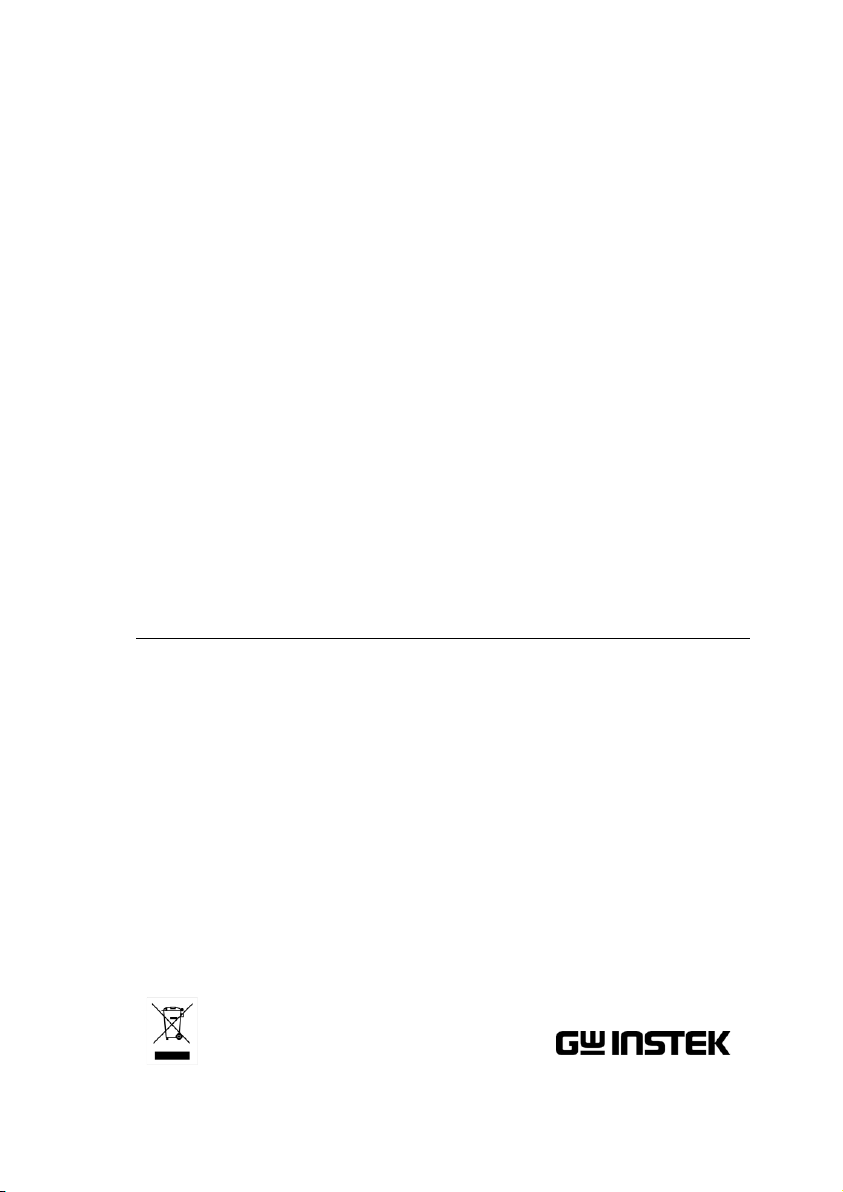
Spectrum Analyzer
GSP-9300
PROGRAMMING MANUAL
GW INSTEK PART NO. 82SP-930A0EA1
ISO-9001 CERTIFIED MANUFACTURER
Page 2
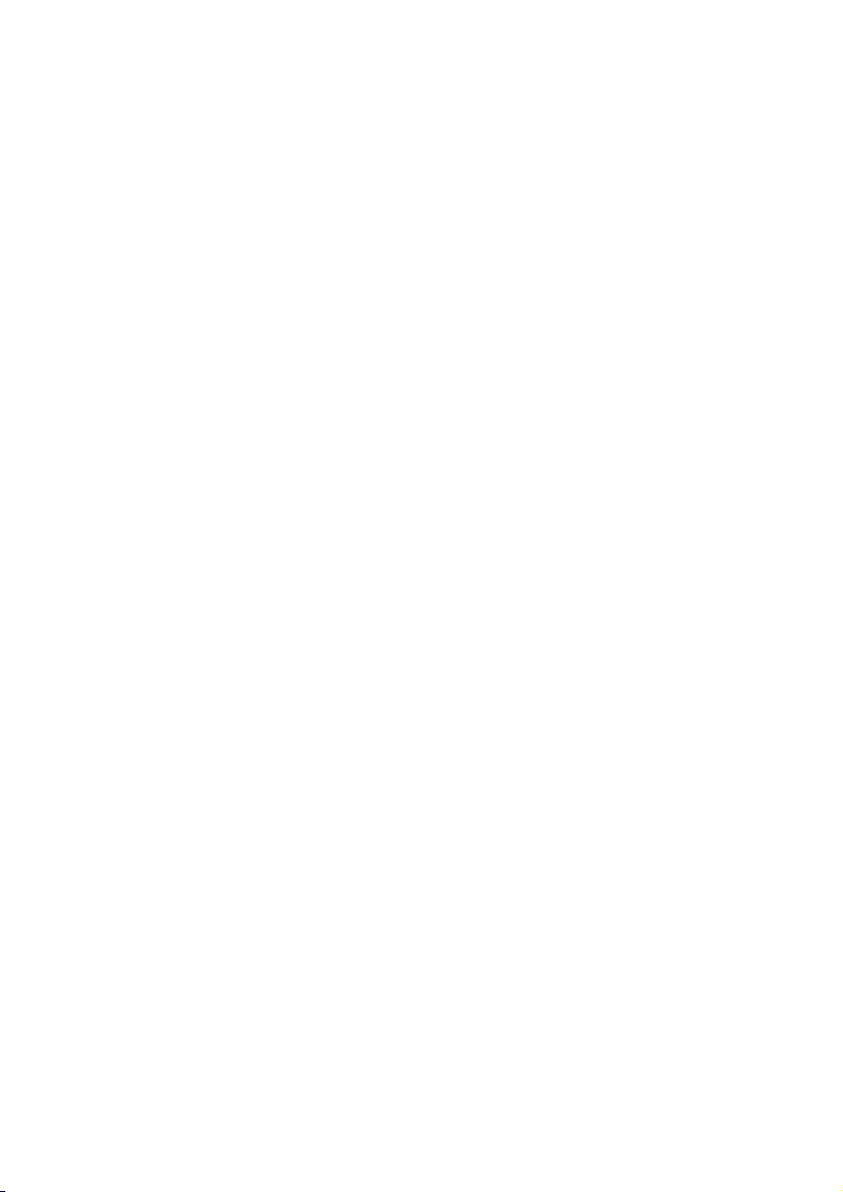
This manual contains proprietary information, which is protected by
copyright. All rights are reserved. No part of this manual may be
photocopied, reproduced or translated to another language without
prior written consent of Good Will company.
The information in this manual was correct at the time of printing.
However, Good Will continues to improve products and reserves the
rights to change specification, equipment, and maintenance
procedures at any time without notice.
Good Will Instrument Co., Ltd.
No. 7-1, Jhongsing Rd., Tucheng Dist., New Taipei City 236, Taiwan.
Page 3
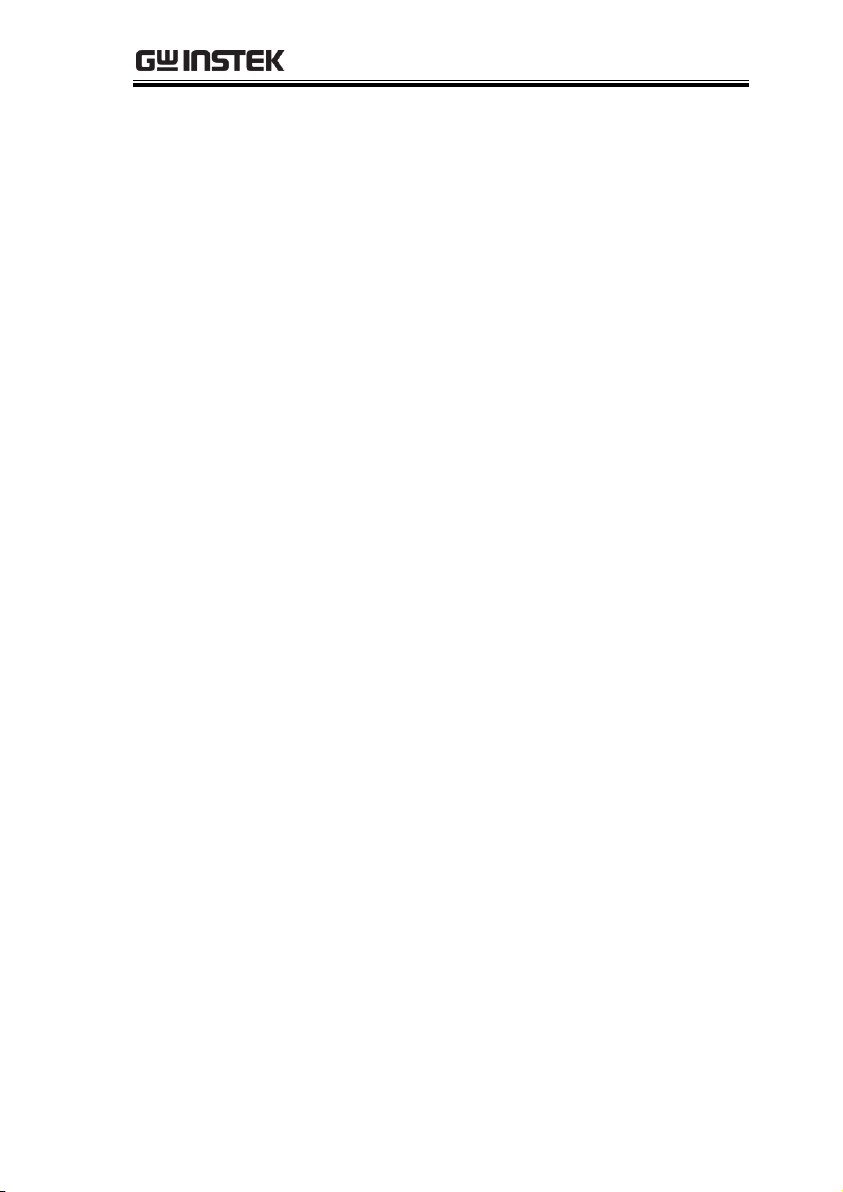
Table of Contents
Table of Contents
SAFETY INSTRUCTIONS ................................................... 2
GETTING STARTED ........................................................... 7
GSP-9300 Introduction .......................... 8
Accessories .......................................... 11
Appearance .......................................... 12
REMOTE CONTROL ........................................................ 25
Interface Configuration ........................ 26
Command Syntax ................................. 49
Status Registers ................................... 54
Command List ..................................... 64
APPENDIX ..................................................................... 227
Binary Coded Decimal Table ............... 227
1
Page 4
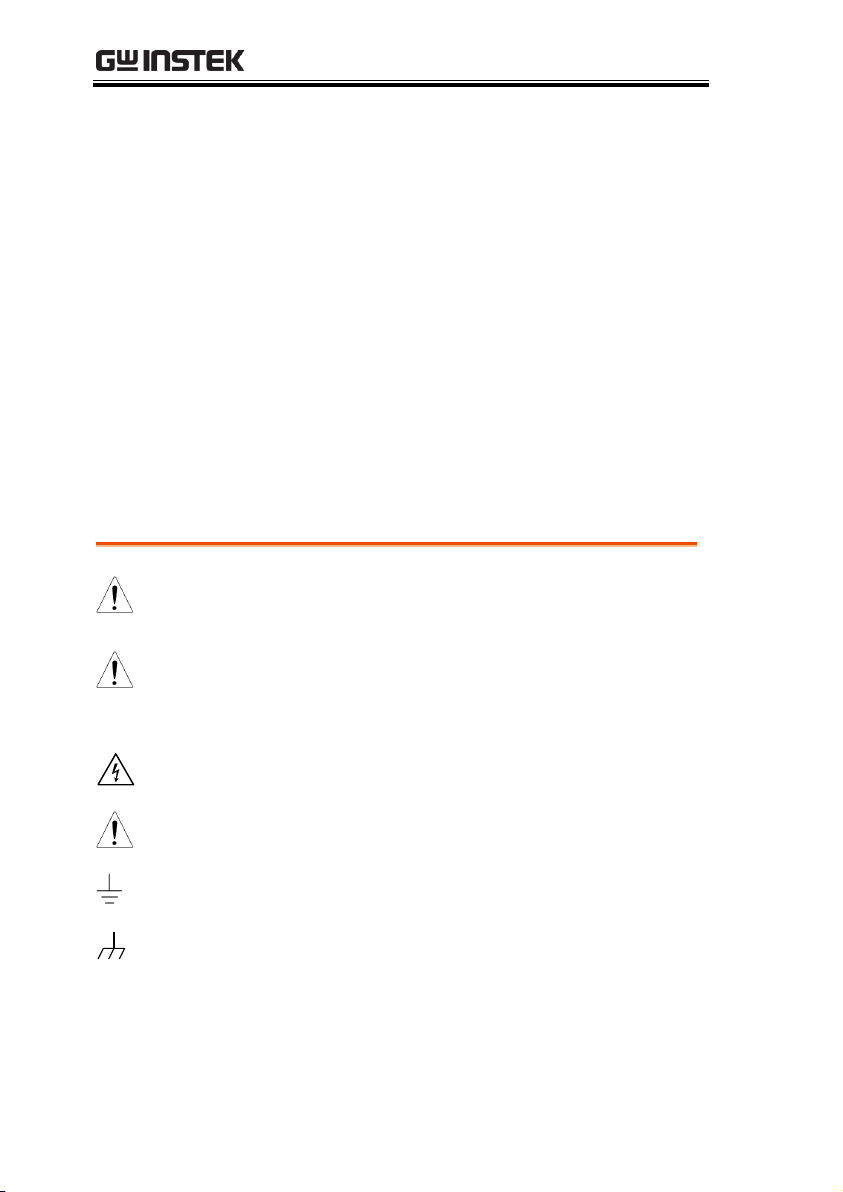
GSP-9300 Programming Manual
WARNING
Warning: Identifies conditions or practices that
could result in injury or loss of life.
CAUTION
Caution: Identifies conditions or practices that
could result in damage to the instrument or to
other properties.
DANGER High Voltage
Attention Refer to the Manual
Earth (ground) Terminal
Frame or Chassis Terminal
SAFETY INSTRUCTIONS
This chapter contains important safety
instructions that you must follow during
operation and storage. Read the following before
any operation to ensure your safety and to keep
the instrument in the best possible condition.
Safety Symbols
These safety symbols may appear in this manual or on the
instrument.
2
Page 5
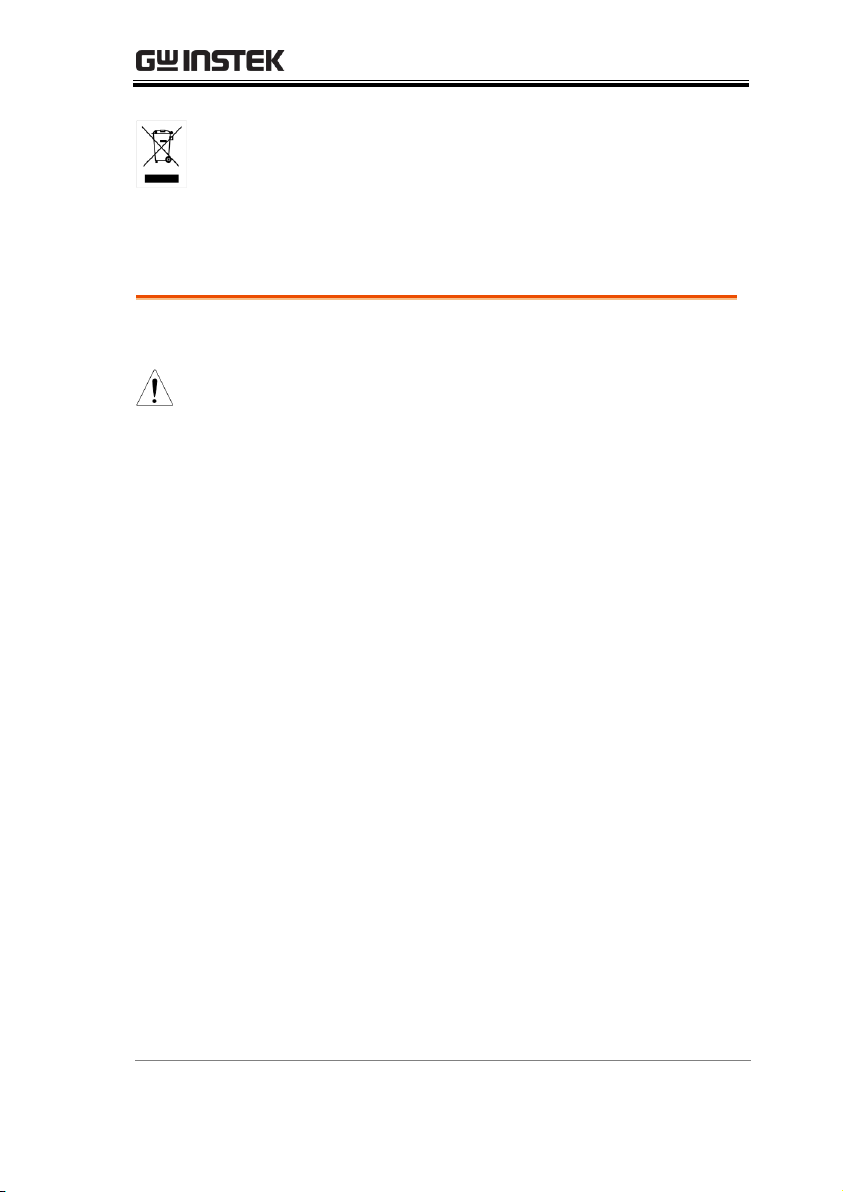
SAFETY INSTRUCTIONS
Do not dispose electronic equipment as unsorted
municipal waste. Please use a separate collection
facility or contact the supplier from which this
instrument was purchased.
General
Guideline
CAUTION
Do not place any heavy object on the
instrument.
Avoid severe impact or rough handling that
leads to damaging the instrument.
Do not discharge static electricity to the
instrument.
Use only mating connectors, not bare wires, for
the terminals.
Ensure signals to the RF input do not exceed
+30dBm.
Ensure reverse power to the TG output terminal
does not exceed +30dBm.
Do not supply any input signals to the TG
output.
Do not block the cooling fan opening.
Do not disassemble the instrument unless you
are qualified.
(Measurement categories) EN 61010-1:2010 specifies the
measurement categories and their requirements as follows. The
instrument falls under category II.
Measurement category IV is for measurement performed at the
source of low-voltage installation.
Measurement category III is for measurement performed in the
building installation.
Measurement category II is for measurement performed on the
circuits directly connected to the low voltage installation.
Measurement category I is for measurements performed on
circuits not directly connected to Mains.
Safety Guidelines
3
Page 6
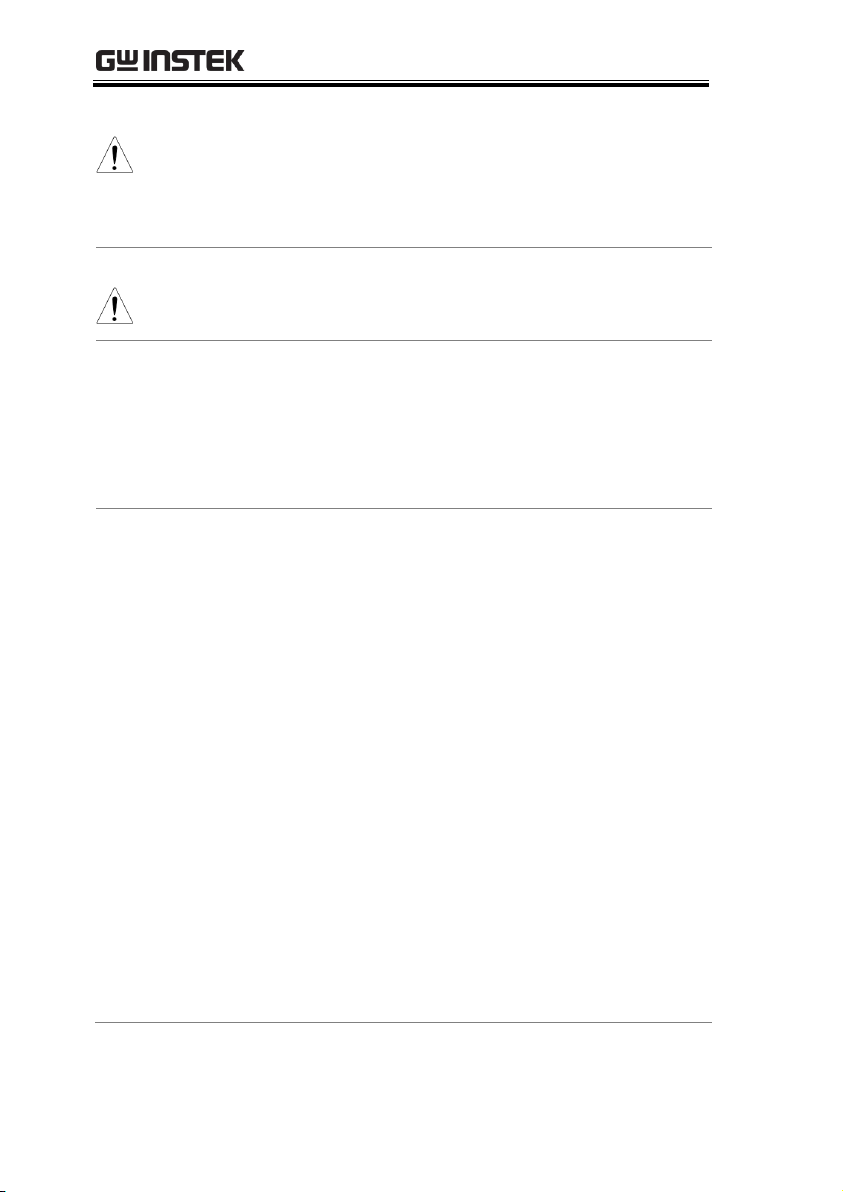
GSP-9300 Programming Manual
Power Supply
WARNING
AC Input voltage range: 100V~240V
Frequency: 50/60Hz
To avoid electrical shock connect the protective
grounding conductor of the AC power cord to
an earth ground.
Battery
CAUTION
Rating: 10.8V, 6 cell Li-ion battery
Turn off the power and remove the power cord
before installing or removing the battery.
Cleaning
Disconnect the power cord before cleaning.
Use a soft cloth dampened in a solution of mild
detergent and water. Do not spray any liquid.
Do not use chemicals containing harsh material
such as benzene, toluene, xylene, and acetone.
Operation
Environment
Location: Indoor, no direct sunlight, dust free,
almost non-conductive pollution (Note below)
Temperature: 5°C to 45°C
Humidity: <90%
(Pollution Degree) EN 61010-1:2010 specifies the pollution degrees
and their requirements as follows. The instrument falls under
degree 2.
Pollution refers to “addition of foreign matter, solid, liquid, or
gaseous (ionized gases), that may produce a reduction of dielectric
strength or surface resistivity”.
Pollution degree 1: No pollution or only dry, non-conductive
pollution occurs. The pollution has no influence.
Pollution degree 2: Normally only non-conductive pollution
occurs. Occasionally, however, a temporary conductivity caused
by condensation must be expected.
Pollution degree 3: Conductive pollution occurs, or dry, non-
conductive pollution occurs which becomes conductive due to
condensation which is expected. In such conditions, equipment
is normally protected against exposure to direct sunlight,
precipitation, and full wind pressure, but neither temperature
nor humidity is controlled.
4
Page 7

SAFETY INSTRUCTIONS
Storage
environment
Location: Indoor
Temperature: -20°C to 70°C
Humidity: <90%
Disposal
Do not dispose this instrument as unsorted
municipal waste. Please use a separate collection
facility or contact the supplier from which this
instrument was purchased. Please make sure
discarded electrical waste is properly recycled to
reduce environmental impact.
5
Page 8
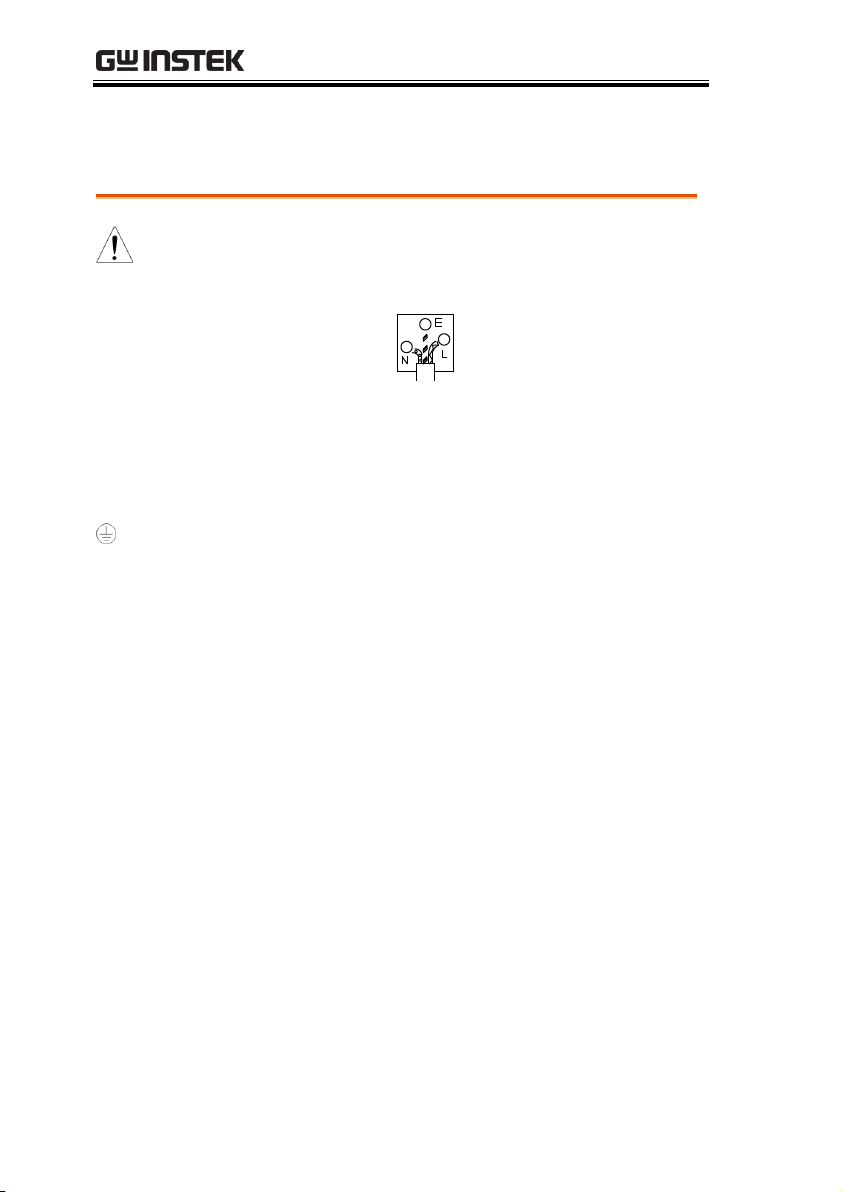
GSP-9300 Programming Manual
Green/ Yellow:
Earth
Blue:
Neutral
Brown:
Live (Phase)
Power cord for the United Kingdom
When using the instrument in the United Kingdom, make sure the
power cord meets the following safety instructions.
NOTE: This lead/appliance must only be wired by competent persons
WARNING: THIS APPLIANCE MUST BE EARTHED
IMPORTANT: The wires in this lead are coloured in accordance with the
following code:
As the colours of the wires in main leads may not correspond with
the coloured marking identified in your plug/appliance, proceed
as follows:
The wire which is coloured Green & Yellow must be connected to
the Earth terminal marked with either the letter E, the earth symbol
or coloured Green/Green & Yellow.
The wire which is coloured Blue must be connected to the terminal
which is marked with the letter N or coloured Blue or Black.
The wire which is coloured Brown must be connected to the
terminal marked with the letter L or P or coloured Brown or Red.
If in doubt, consult the instructions provided with the equipment
or contact the supplier.
This cable/appliance should be protected by a suitably rated and
approved HBC mains fuse: refer to the rating information on the
equipment and/or user instructions for details. As a guide, a cable
of 0.75mm2 should be protected by a 3A or 5A fuse. Larger
conductors would normally require 13A types, depending on the
connection method used.
Any exposed wiring from a cable, plug or connection that is
engaged in a live socket is extremely hazardous. If a cable or plug is
deemed hazardous, turn off the mains power and remove the cable,
any fuses and fuse assemblies. All hazardous wiring must be
immediately destroyed and replaced in accordance to the above
standard.
6
Page 9
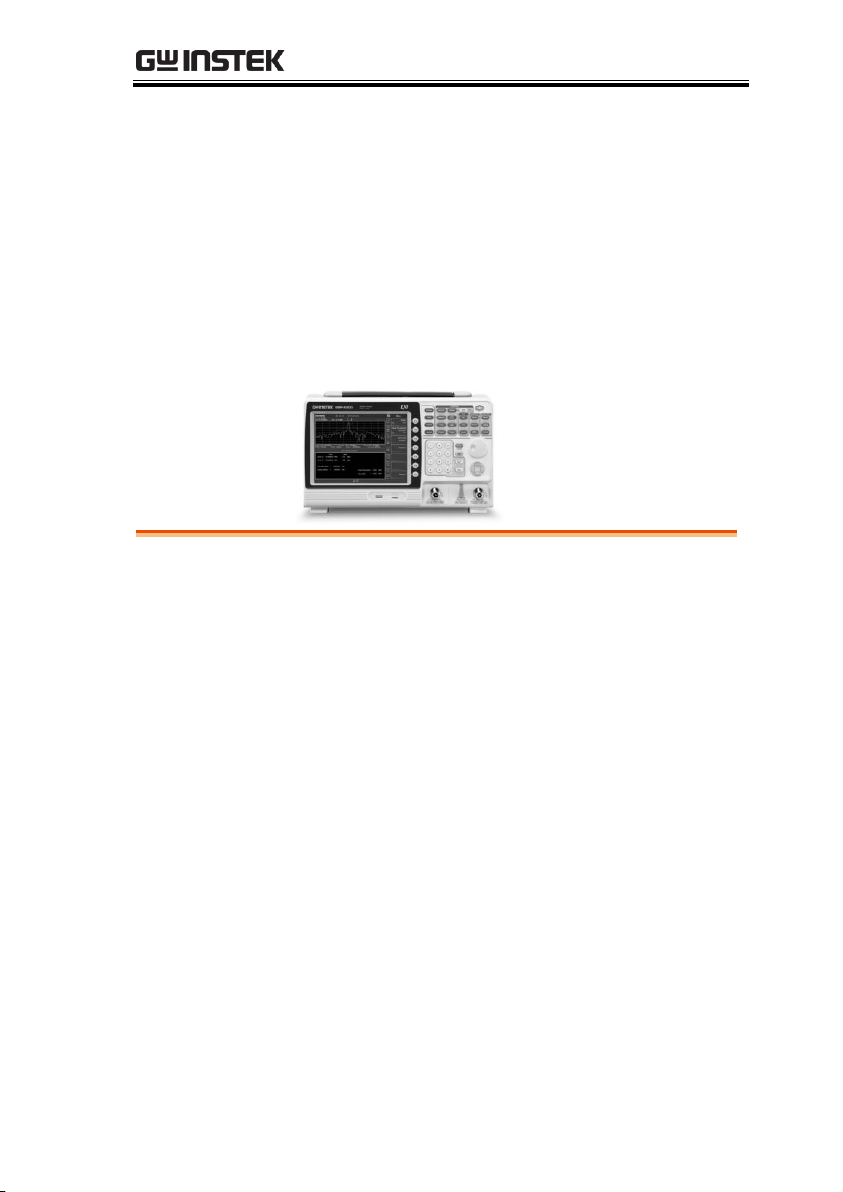
GETTING STARTED
GSP-9300 Introduction ...................................................... 8
Main Features .......................................................................... 8
Accessories ..................................................................... 11
Appearance ..................................................................... 12
GSP-9300 Front Panel ......................................................... 12
Rear Panel .............................................................................. 17
Display .................................................................................... 20
Status Icon Overview ........................................................... 23
GETTING STARTED
This chapter provides a brief overview of the
GSP-9300, the package contents and an
introduction to the front panel, rear panel and
GUI.
7
Page 10
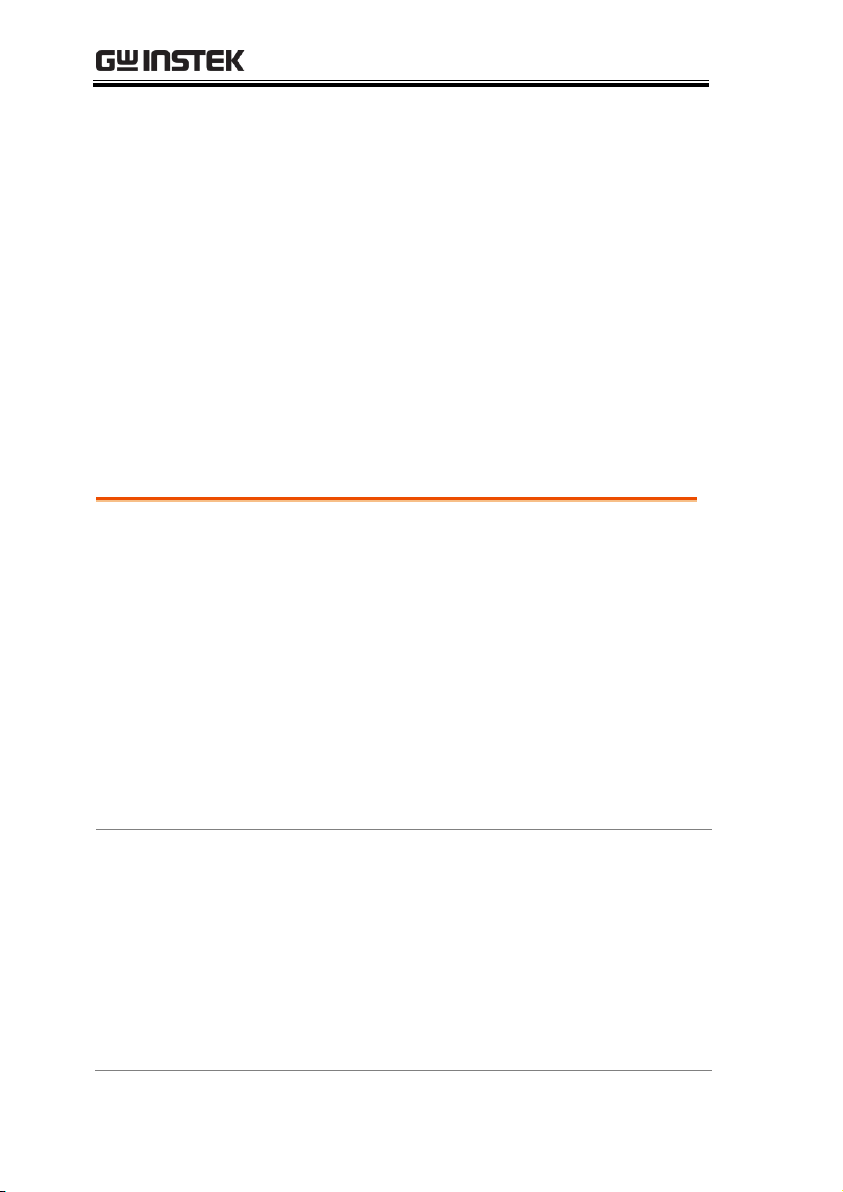
GSP-9300 Programming Manual
Performance
9kHz~3GHz bandwidth
1Hz resolution
Nominal RBW accuracy of ±5% <1MHz,
±8% =1MHz
Video bandwidth 1Hz~1MHz (1-3-10 steps)
Amplitude measurement range: DANL~30dBm
(frequency dependent)
Input attenuation: 0 ~ 50dB, 1dB steps
Phase noise: < -88dBc/Hz@1GHz, 10kHz,
typical
Features
1-3-10 step increments for RBW bandwidth
Three display modes: Spectrum, Topographic
and Spectrographic
Split window display
Built-in EMI filter
Auto Wake-up
Built-in preamplifier
GSP-9300 Introduction
The GSP-9300 builds on the strong feature set of the GSP-930 and
significantly increases performance in almost every aspect; making
this the most comprehensive and feature-rich spectrum analyzer
GW Instek has released.
Like the GSP-930, the GSP-9300 features a split window display to
view data in spectrum, topographic or spectrographic views. There
are also a number of additional test functions such as 2FSK, 1PdB
and new dedicated EMC pretest functions for EMI and EMS testing.
Lastly, the GSP-9300 significantly reduces the sweep time and RBW
filter step resolution and complexity.
Main Features
8
Page 11
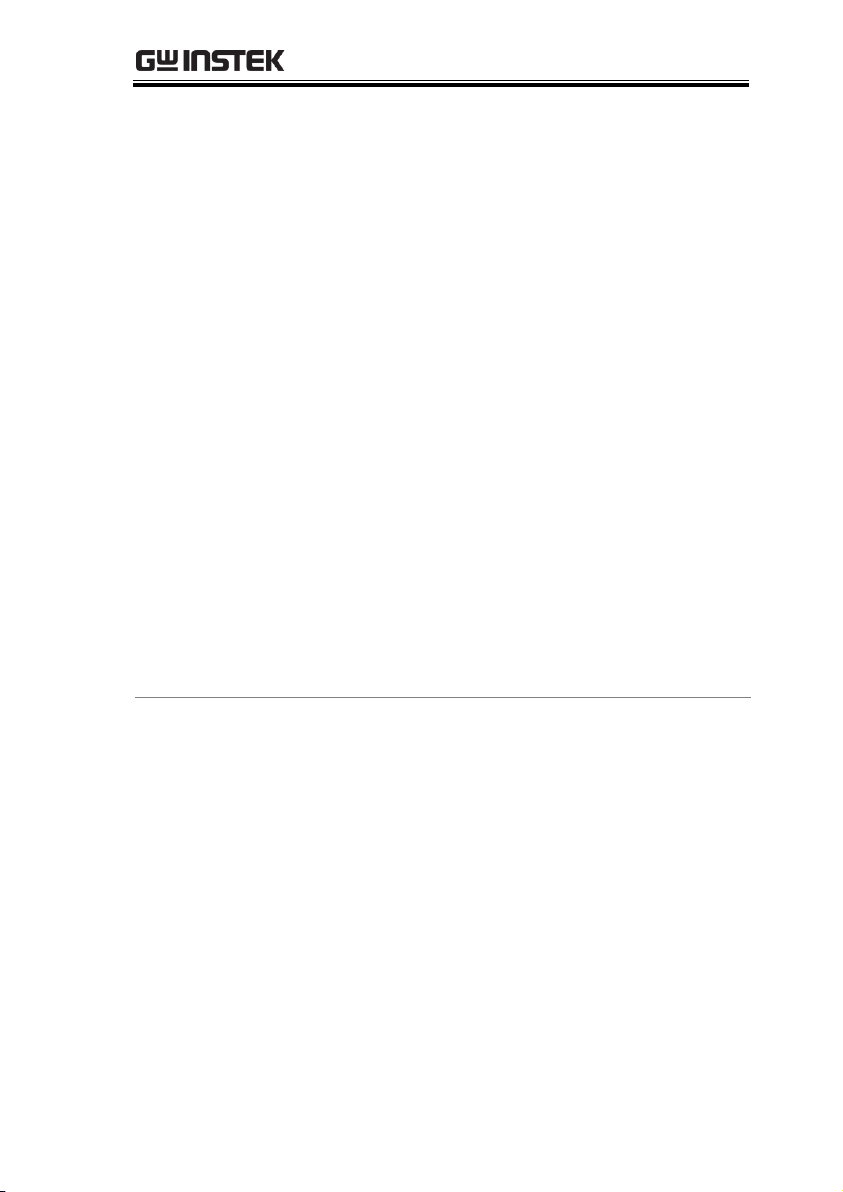
GETTING STARTED
Gate sweep
Marker Frequency counter
Two operating modes: Spectrum and Power
Meter mode
EMI Pretest functions
SEM measurement
ACPR measurement
OCBW measurement
2FSK measurement
Phase jitter measurement
Harmonics measurement
P1dB measurement
Channel power measurement
Demodulation analyzer
Diverse marker functions and features with
Peak Table
Sequence function to automatically perform pre-
programmed sequential operations
Optional battery operation
9
Page 12
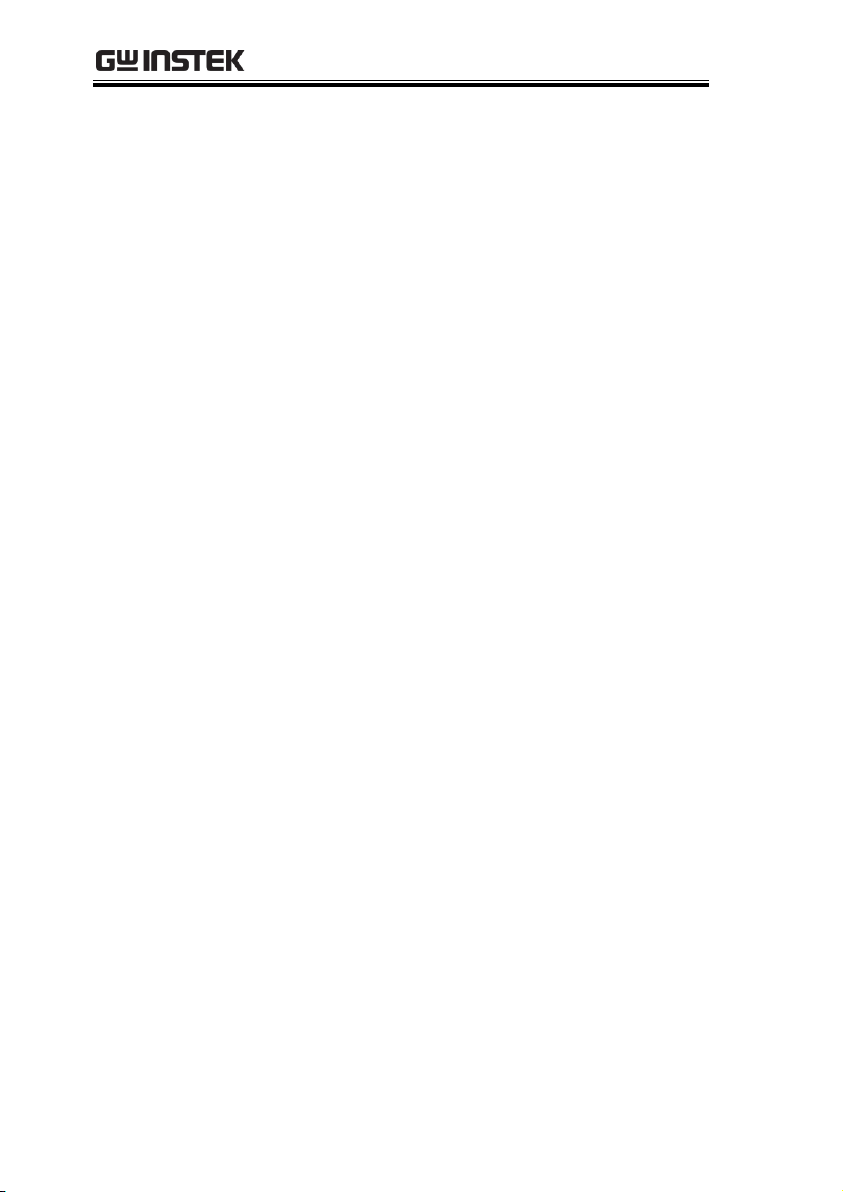
GSP-9300 Programming Manual
Interface
8.4 color LCD (800600)
On-screen menu icons
DVI-I video output
RS-232 with RTS/CTS hardware flow control
USB 2.0 with support for USB TMC
LAN TCP/IP with LXI support
Optional GPIB/IEEE488 interface
Optional 3G USB adapter for WLAN
Optional power meter adapter
IF output @ 886MHz
Headphone output
REF (reference clock) input/output BNC ports
Alarm/Open collector output BNC port
Trigger/Gate input BNC ports
RF N-type input port
Tracking generator output
DC +7V/500mA output SMB port
10
Page 13
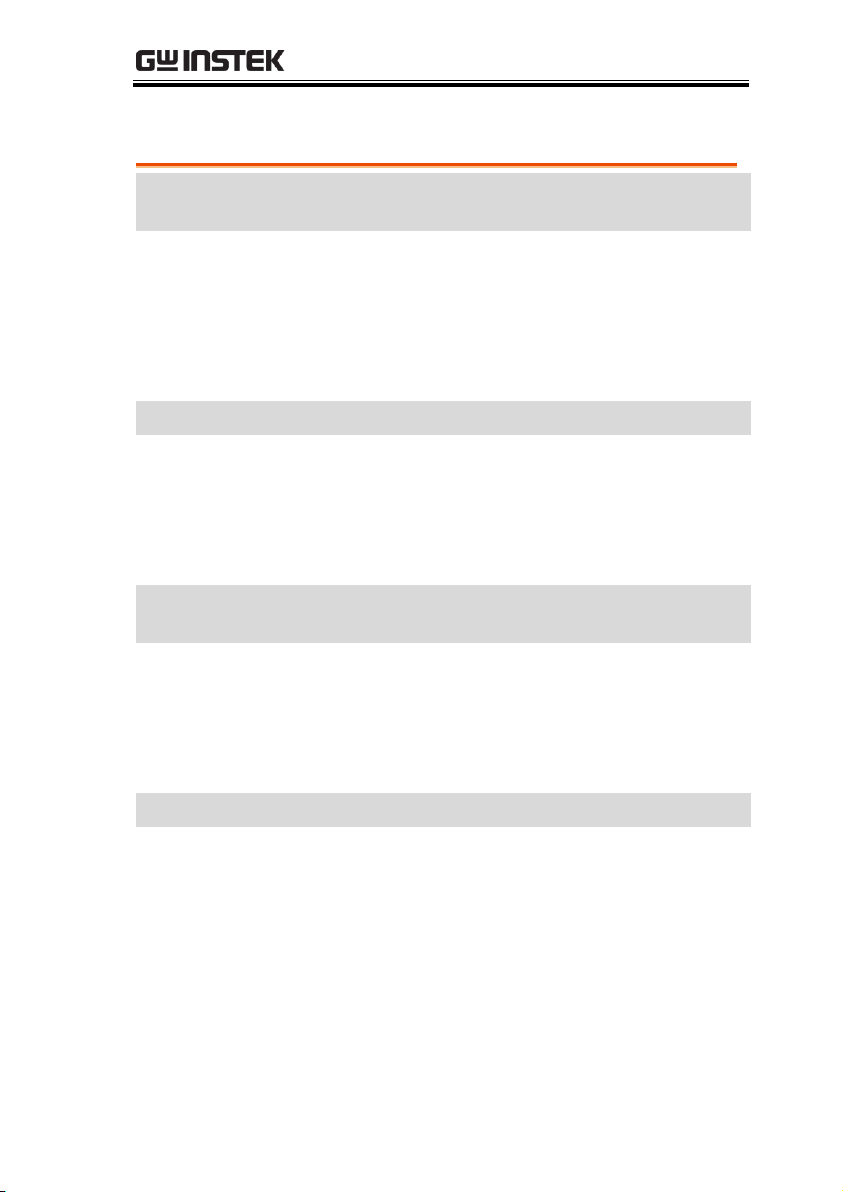
GETTING STARTED
Standard
Accessories
Part number
Description
Region dependant
User manual
Region dependant
Power cord
N/A
Certificate of calibration
N/A
Quick Start Manual
N/A
User Manual CD
Options
Option number
Description
Opt1.
Tracking generator
Opt2.
Battery (11.1V/5200mAH
Li-ion battery)
Opt3.
GPIB interface (IEEE 488
bus)
Optional
Accessories
Part number
Description
GSC-009
Soft Carrying Case
PWS-06
USB Average Power Sensor
(up to 6200 MHz;
-32 to 20 dBm)
GRA-415
6U Rack mount kit
Software Downloads
PC Software for Windows System
IVI Driver Supports LabView & LabWindows/CVI
Programming
Android System (“GSP-9300 Remote Control”, available
on Google Play.)
Accessories
11
Page 14
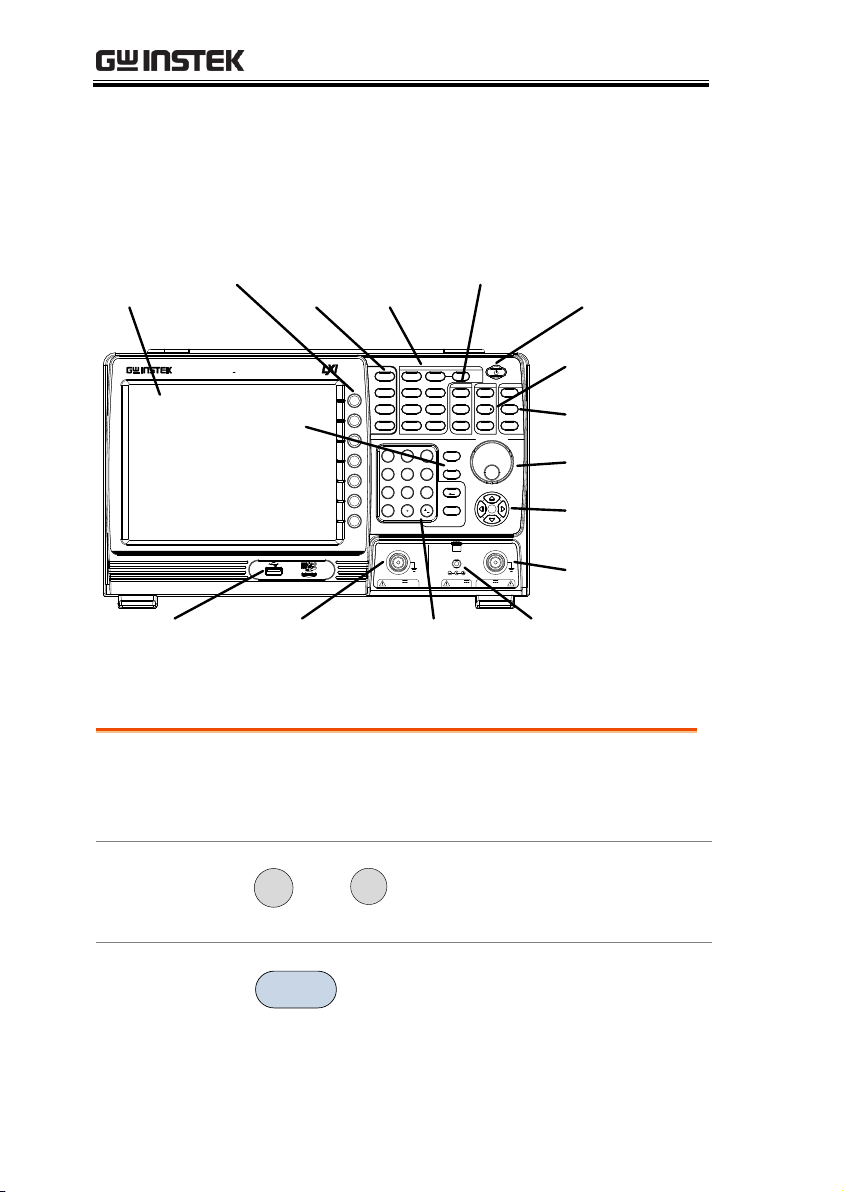
GSP-9300 Programming Manual
LOCAL
CONTROL
FILE AUXILIARY
Frequency
Autoset
Amplitude
Span
BW/AVG
Display
Trace
Sweep
Measure
Trigger
File
Recall
Save
Peak
Marker
Marker
System
Preset
Search
Quick
Save
EMC
Pretest
7
4
1
0
8
5
2
9
6
3
/
Enter
BK SP
Sweep
Mode
Limit
Line
Sequence
Option
Control
Fast/
Normal
F 4
F 3
F 2
F 1
F 6
F 5
F 7
RF INPUT 50
REV PWR +30dBm
TG OUTPUT 50
W W
500mA MAX .
DC 7V
OUTPUT +30 dBm MAX .
MAX.DC ±50V MAX.DC ±50V
9 kHz 3 GHz
Spectrum Analyzer
GSP-9300
LCD
display
Main
keys
Function
keys
Control
keys
Power key
File keys
Auxillary keys
Scroll wheel
Arrow keys
RF input
terminal
DC power
supply
Tracking
generator
output
Numeric,
Enter and
BK SP keys
USB A,
Micro SD
port
Marker keys
Preset/Local
and Quick
Save keys
MARKER
LCD display
800600 color LCD display. The display shows the
soft keys for the current function, frequency,
amplitude and marker information.
Function keys
F 1
~
F 7
The F1 to F7 function keys directly
correspond to the soft keys on the
right-hand side of display.
Main keys
Frequency
Sets the center frequency, start
frequency, stop frequency, center
frequency step and frequency
offset values.
Appearance
GSP-9300 Front Panel
12
Page 15
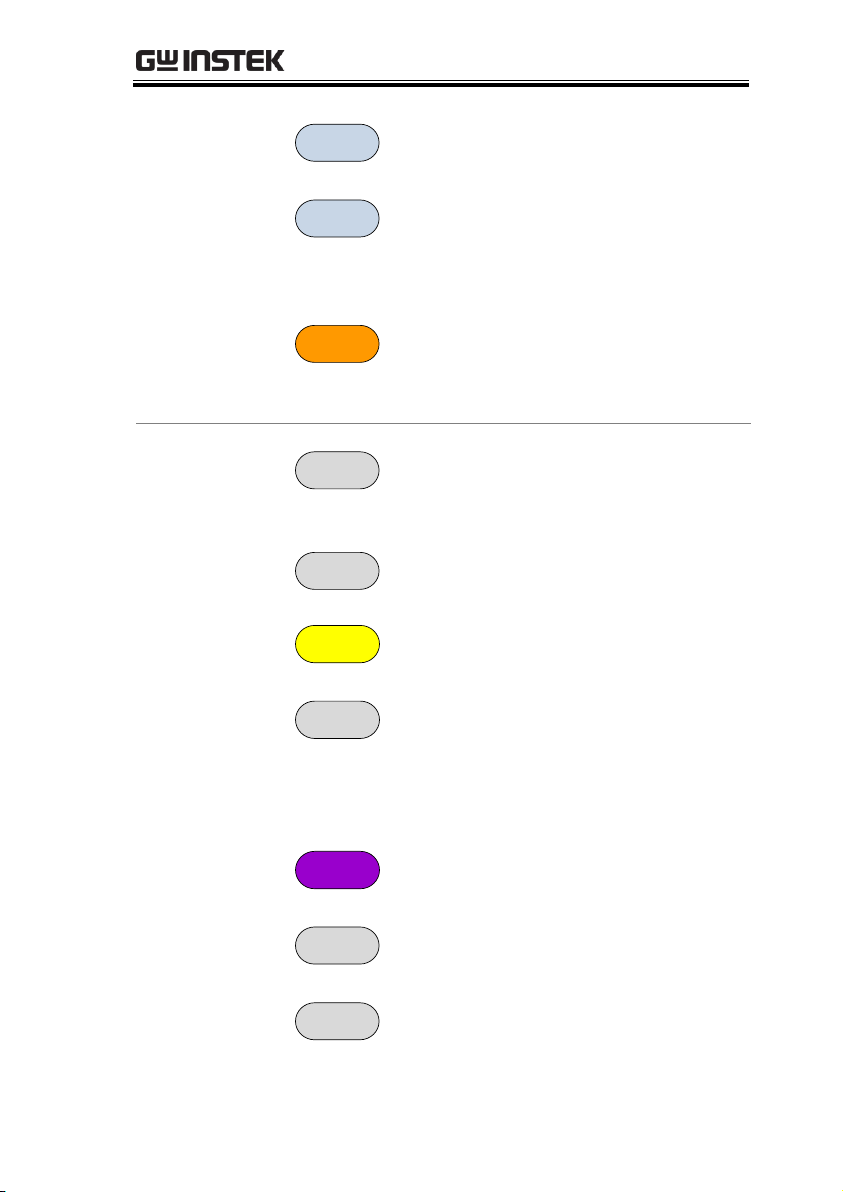
GETTING STARTED
Span
Sets the span, with options for full
span, zero span and last span.
Amplitude
Sets the amplitude reference level,
attenuation, pre-amplifier
controls, scale and other options
for attenuation and scale.
Autoset
Automatically searches the peak
signal with maximum amplitude
and displays it with appropriate
horizontal and vertical scales.
Control keys
BW/Avg
Sets the resolution bandwidth,
video bandwidth, average type
and turns the EMI filter on/off.
Sweep
Sets the sweep time and gate time.
Sweep
Mode
Toggles the Sweep Control
between Fast and Normal mode.
Measure
Accesses measurement options
such as ACPR, OCBW,
demodulation measurements,
SEM, TOI, 2FSK, phase jitter and
other advanced measurements.
EMC
Pretest
Dedicated EMI testing and setup
menu.
Trace
Sets traces and trace related
functions.
Limit
Line
Sets and tests Pass/Fail limit lines.
13
Page 16
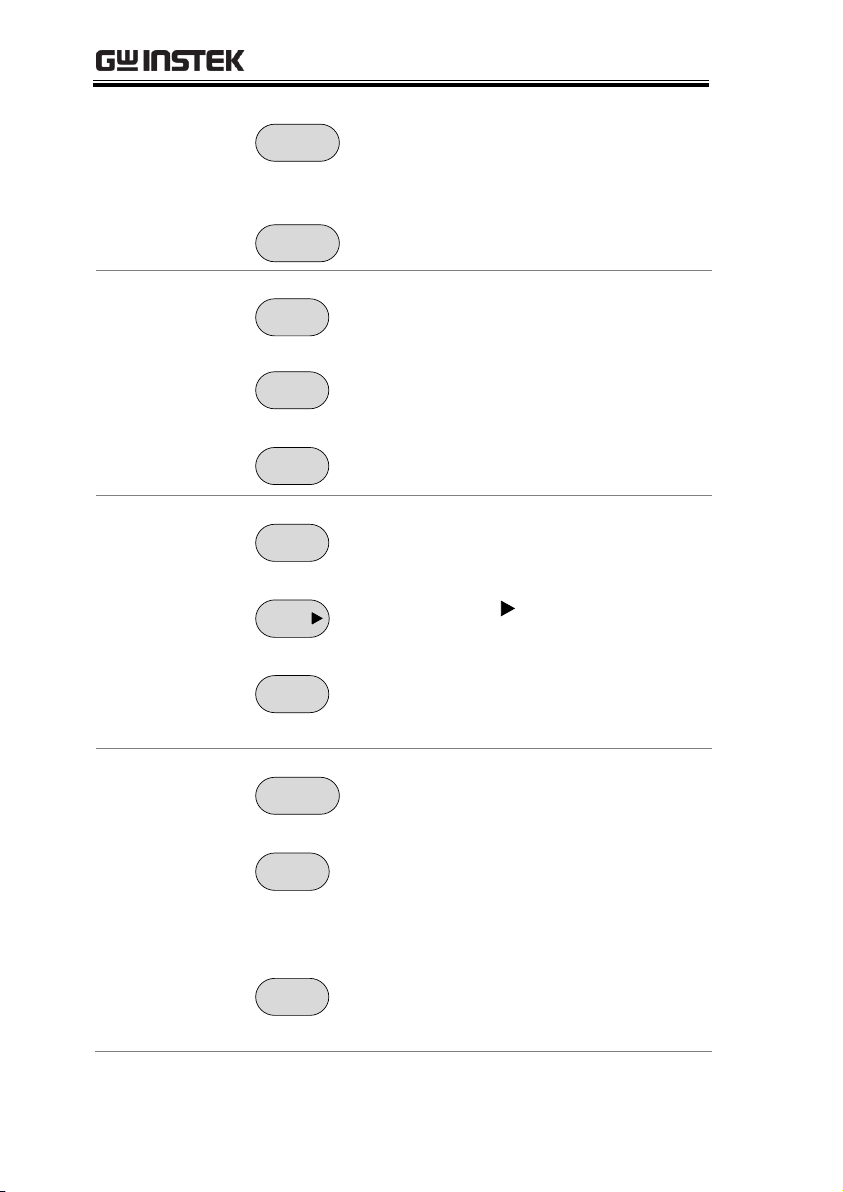
GSP-9300 Programming Manual
Display
The Display key configures the
windowing mode and basic
display properties.
Trigger
Sets the triggering modes.
File
File
File utilities options
Save
Save the trace, state etc., and save
options.
Recall
Recall the trace, state etc., and
recall options.
Marker
Marker
Turns the Markers on/off and
configures the markers.
Marker
The Marker key positions the
markers on the trace.
Peak
Search
Finds each maximum and
minimum peak. Used with the
Marker function.
Auxiliary
Sequence
Access, set and edit program
sequences.
Option
Control
The Option Control key allows you
to setup optional accessories such
as the Tracking Generator, Power
Meter or Demo Kit.
System
The System key shows system
information, settings and other
system related functions.
14
Page 17
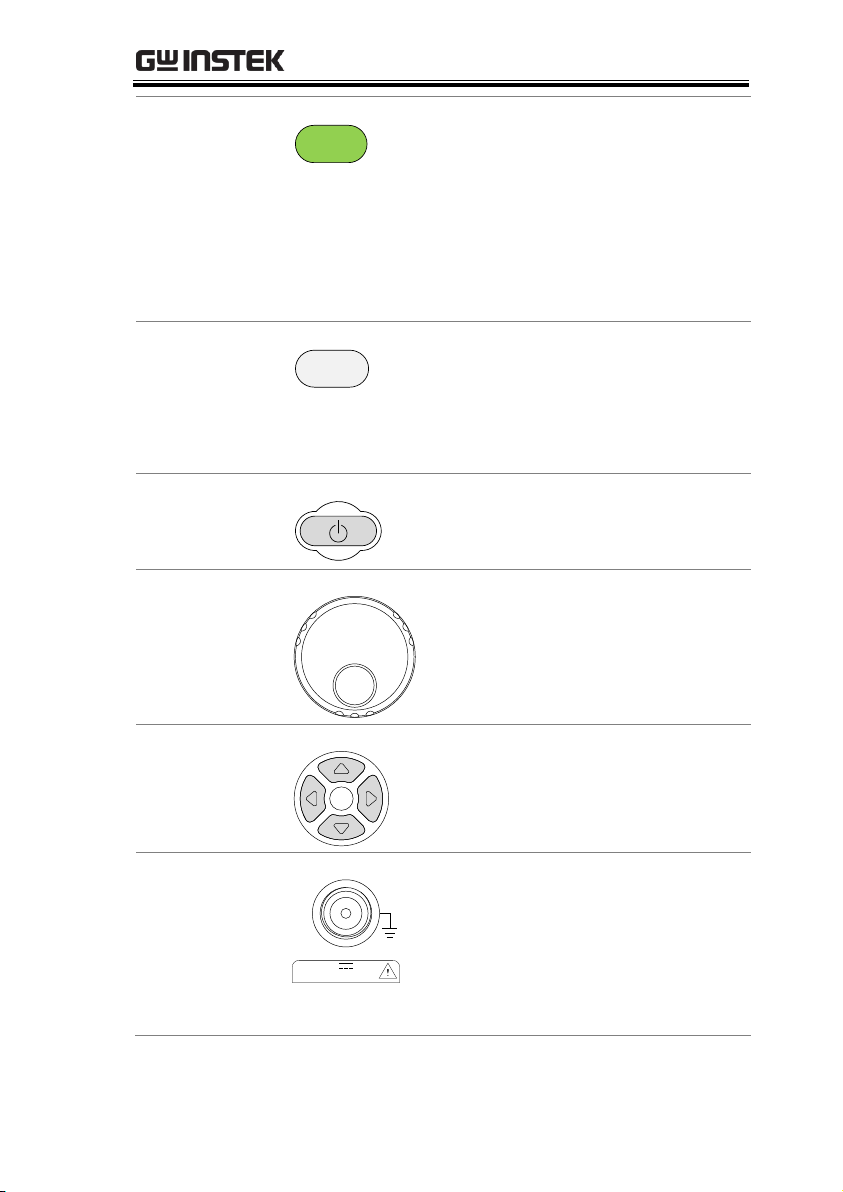
GETTING STARTED
Preset / Local key
Preset
LOCAL
The Preset key will restore the
spectrum analyzer to the Factory
or User Preset settings.
The Preset key will also return the
instrument back to local control
after it has been in remote control
mode.
Quick
Save
The Quick Save utility allows you
to save either the state, trace,
display screen, limit line,
correction or sequence with only a
single press.
Power key
Turns the instrument on/off. On =
yellow, off = blue.
Scroll wheel
Edit values, select listed items.
Arrow keys
Increment/decrement values (in
steps), select listed items.
RF input terminal
RF INPUT 50
W
+30dBm MAX.
MAX.DC ±50V
RF input port. Accepts RF inputs.
Maximum input: +30dBm
Input impedance: 50Ω
Maximum DC voltage: ±50V
N-type: female
15
Page 18
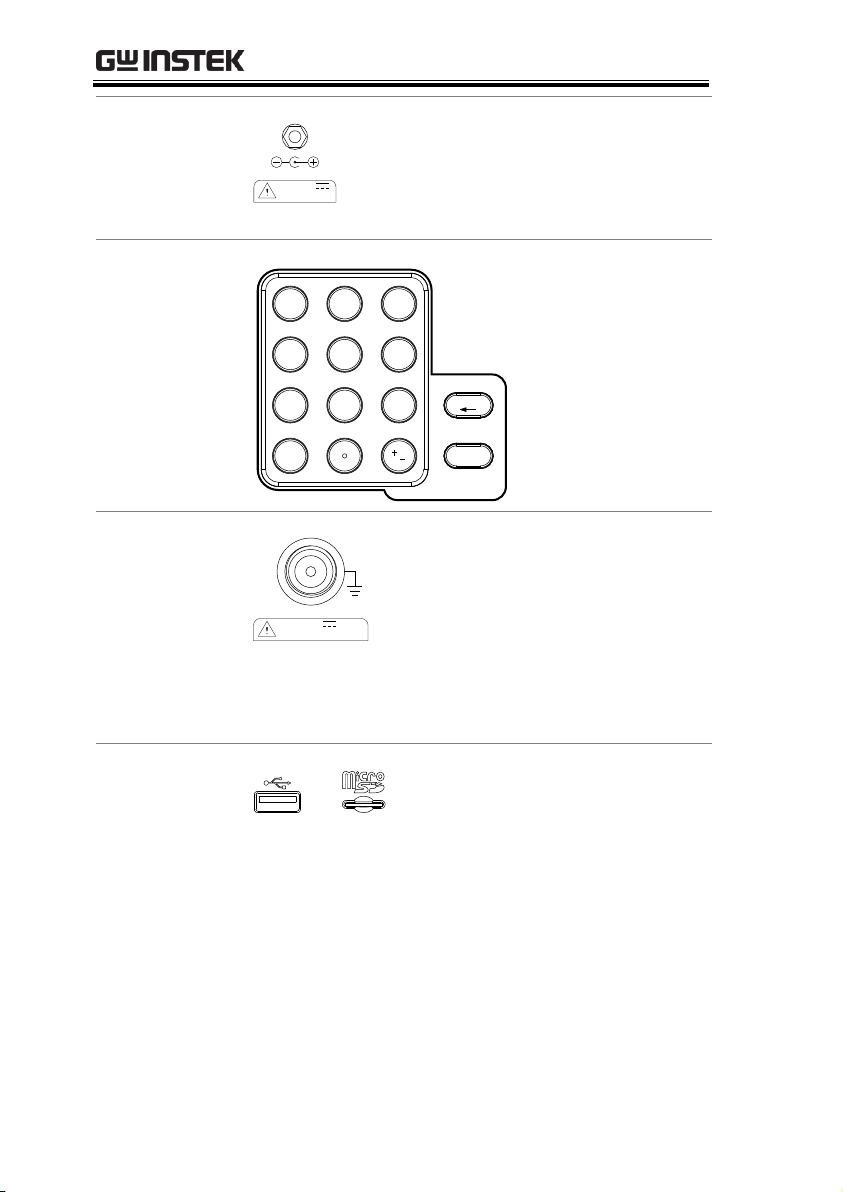
GSP-9300 Programming Manual
DC power supply
500mA MAX.
DC 7V
OUTPUT
SMB port supplies power for
optional accessories.
DC +7V
500mA Max.
Numeric keypad
7
4
1
0
8
5
2
9
6
3
/
Enter
BK SP
The numeric
keypad is used to
enter values and
parameters. It is
often used in
conjunction with
the arrow keys and
scroll wheel.
TG output port
REV PWR +30dBm
TG OUTPUT 50
W
MAX.DC ±50V
The Tracking Generator (TG)
output source.
N-type: female
Input impedance: 50Ω
Output power: -50dBm to 0dBm
Maximum reversed power:
+30dBm
USB A, Micro SD
USB A port, Micro SD port for
saving/recalling settings/files.
16
Page 19
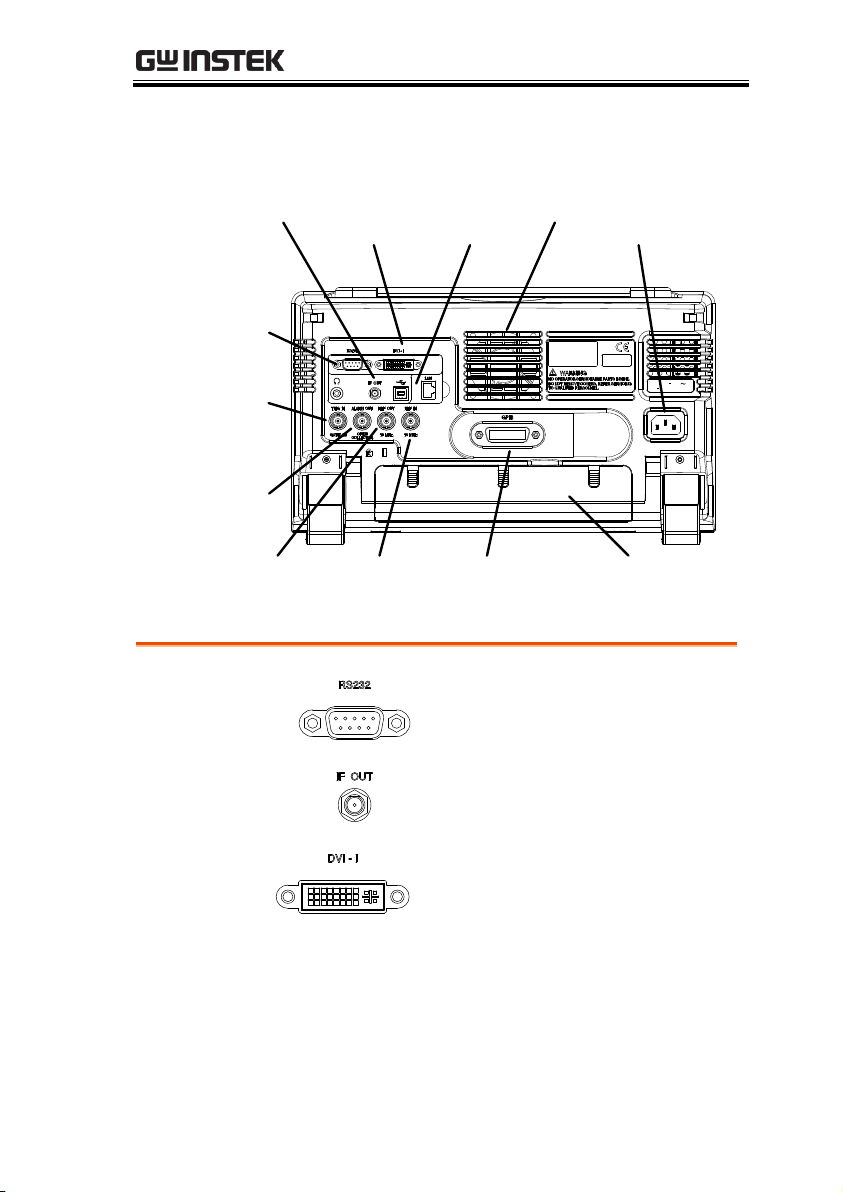
Rear Panel
AC 100 240V
50 60 Hz 82W MAX.
AC 100 240V
50 60 Hz 82W MAX.
USB-B,
LAN port
FanDVI-I
port
IF OUT
TRIG IN/GATE
IN port
ALARM OUT/
OPEN
COLLECTOR
REF OUT Battery cover/
Optional
battery pack
REF IN
RS232 port
GPIB port
(optional)
Power
socket
RS232
RS232 9 pin DSUB port.
IF OUT
SMA IF Out port.
DVI-I
DVI video out port. Supports SVGA
(800X600) @ 60Hz.
Fan
GETTING STARTED
17
Page 20
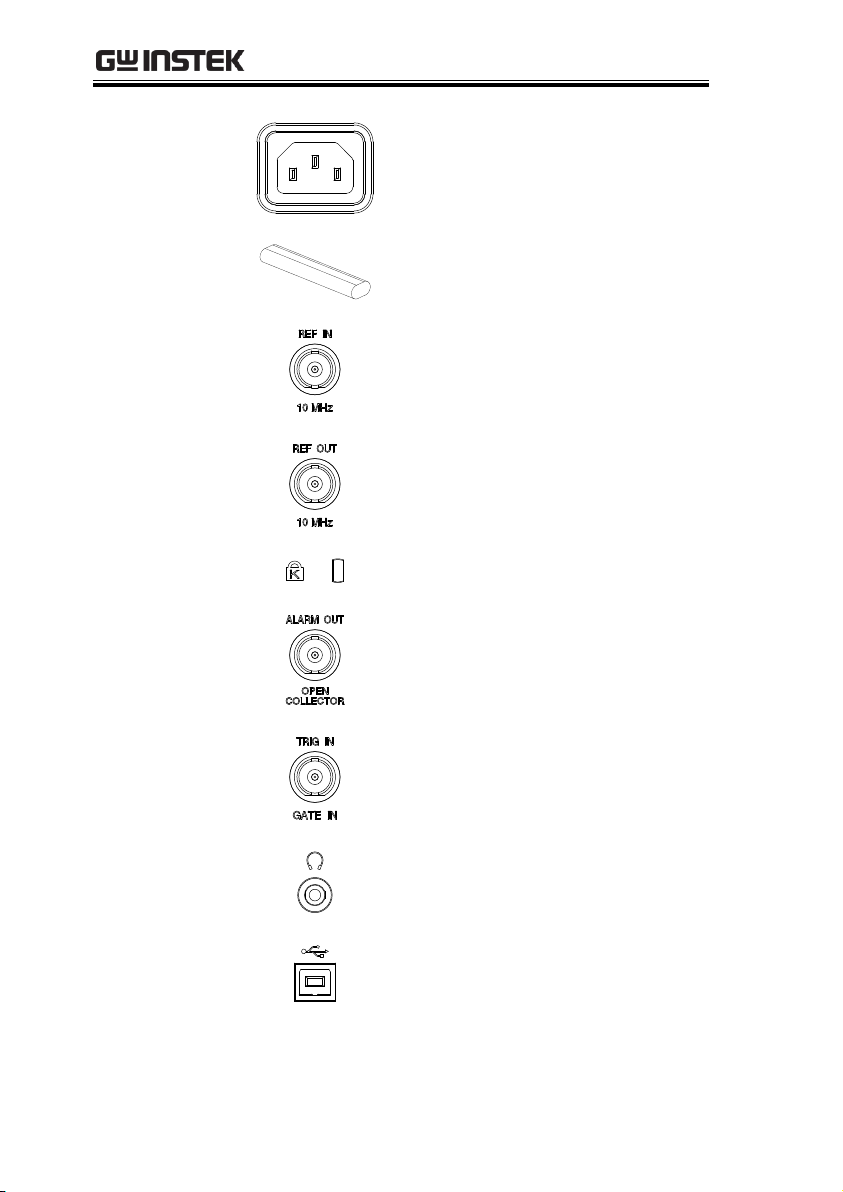
GSP-9300 Programming Manual
Power Socket
Power Socket:
100~240V, 50/60Hz.
Battery pack
Voltage: 10.8V
Capacity: 5200mAH
REF IN
BNC female reference input.
REF OUT
BNC female reference output:
10MHz, 50Ω impedance
Security Lock
ALARM OUT
BNC female open collector Alarm
output.
TRIG IN/GATE IN
BNC female 3.3V CMOS trigger
input/gated sweep input.
Phone
3.5mm stereo headphone jack
(wired for mono operation)
USB B
USB B Device port. USB 1.1/2.0
18
Page 21
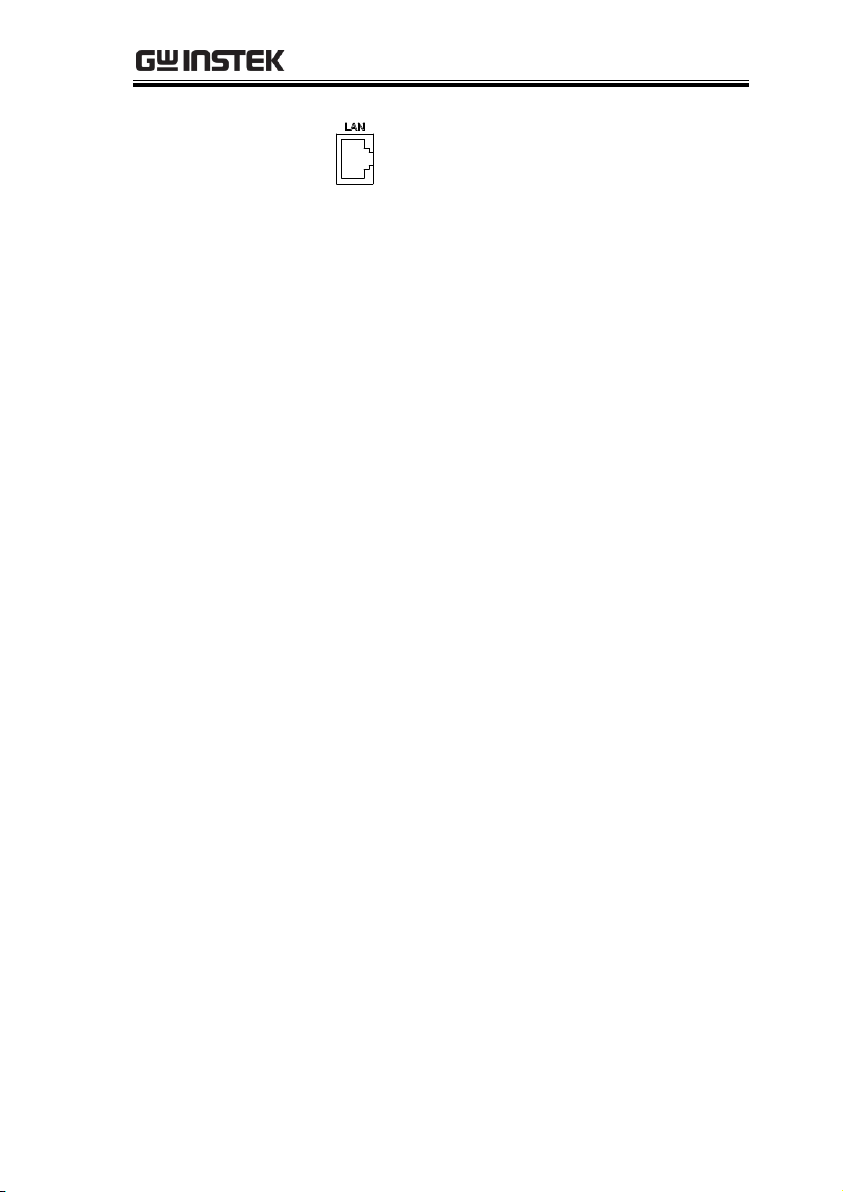
GETTING STARTED
LAN
RJ-45 10Base-T/100Base-Tx
19
Page 22
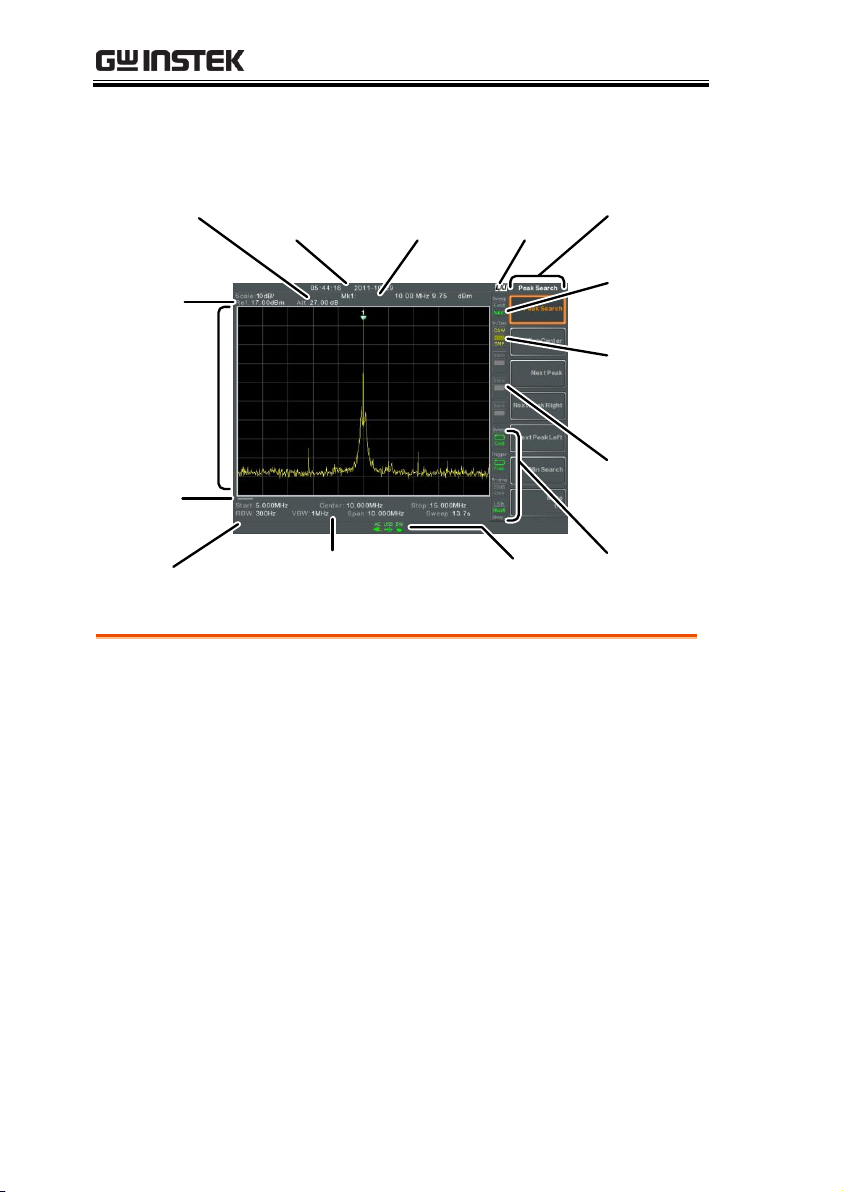
Display
Scale and
Reference
level
Attenuation
level
Date
and time
Function
menu
Marker
information
Trace/
Detection
settings
Unassigned
setting
icons
Sweep,
Trigger,
Pre-amp
and USB
settings
Frequency/Bandwidth
settings
Status icons
Sweep
settings
Traces and
waveforms
LXI icon
Entry /
Message
area
Sweep
progress
bar
Scale
Displays the vertical scale of the vertical grid.
Reference level
Displays the reference level.
Attenuation
Displays the vertical scale (attenuation) of the
input signal.
Date/Time
Displays the date and time.
Marker
information
Displays marker information.
LXI icon
This icon indicates the status of the LXI connection.
For details, see page 27.
GSP-9300 Programming Manual
20
Page 23
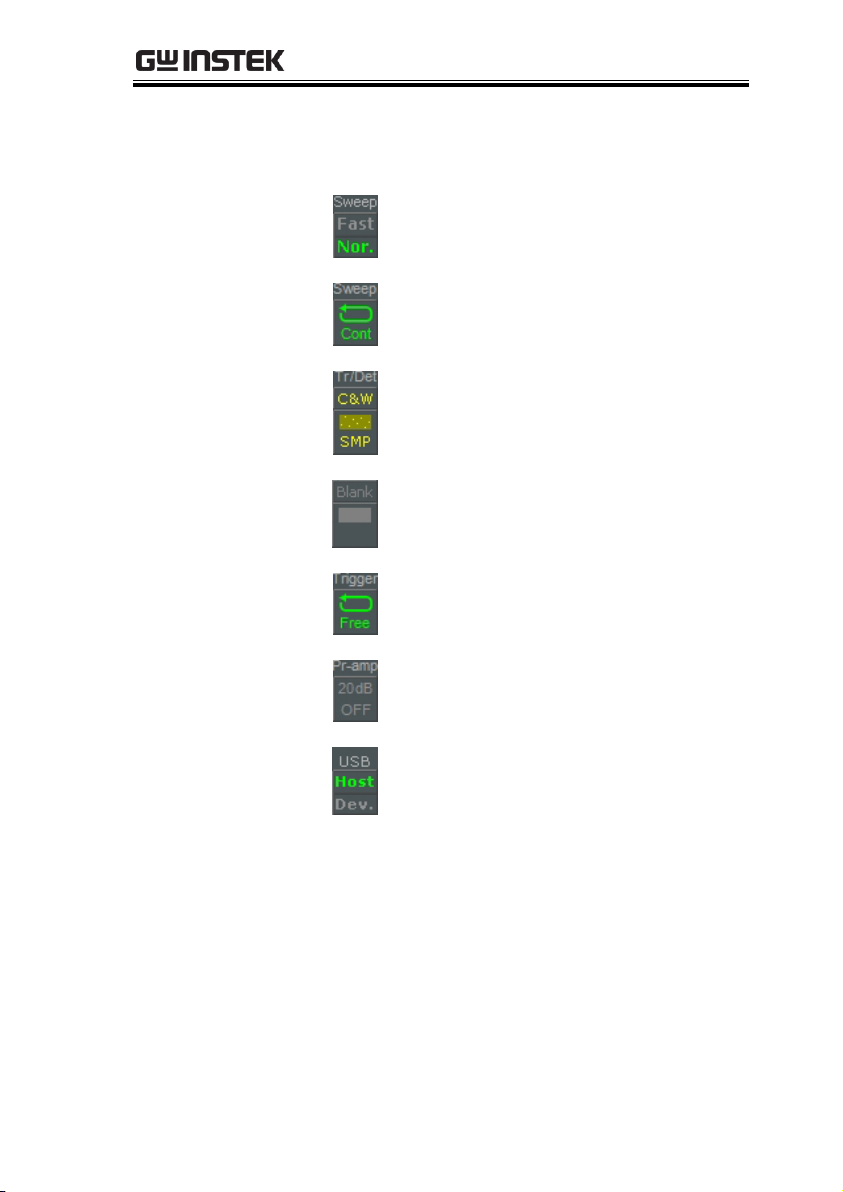
GETTING STARTED
Function menu
Soft menu keys associated with the F1 to F7
function keys to the right of the display.
Sweep Mode
This icon displays the sweep mode,
as set by the Sweep Mode key.
Sweep settings
Sweep icon that shows the sweep
status.
Trace and
detection settings
Trace icon that shows the trace type
and the detection mode used for
each trace.
Blank
Unassigned setting icons.
Trigger settings
Trigger icon that shows the trigger
status.
Pre-amp settings
Pre-amplifier icon that shows the
Pre-amplifier status.
USB settings
Displays the status of the USB A
port.
Status Icons
Displays the interface status, power source status
and alarm status, etc. See the Status Icon Overview
on page 23 for a list of the status icons.
Frequency/
Bandwidth
settings
Displays the Start, Center and Stop frequencies,
RBW, VBW, Span and Sweep settings.
21
Page 24
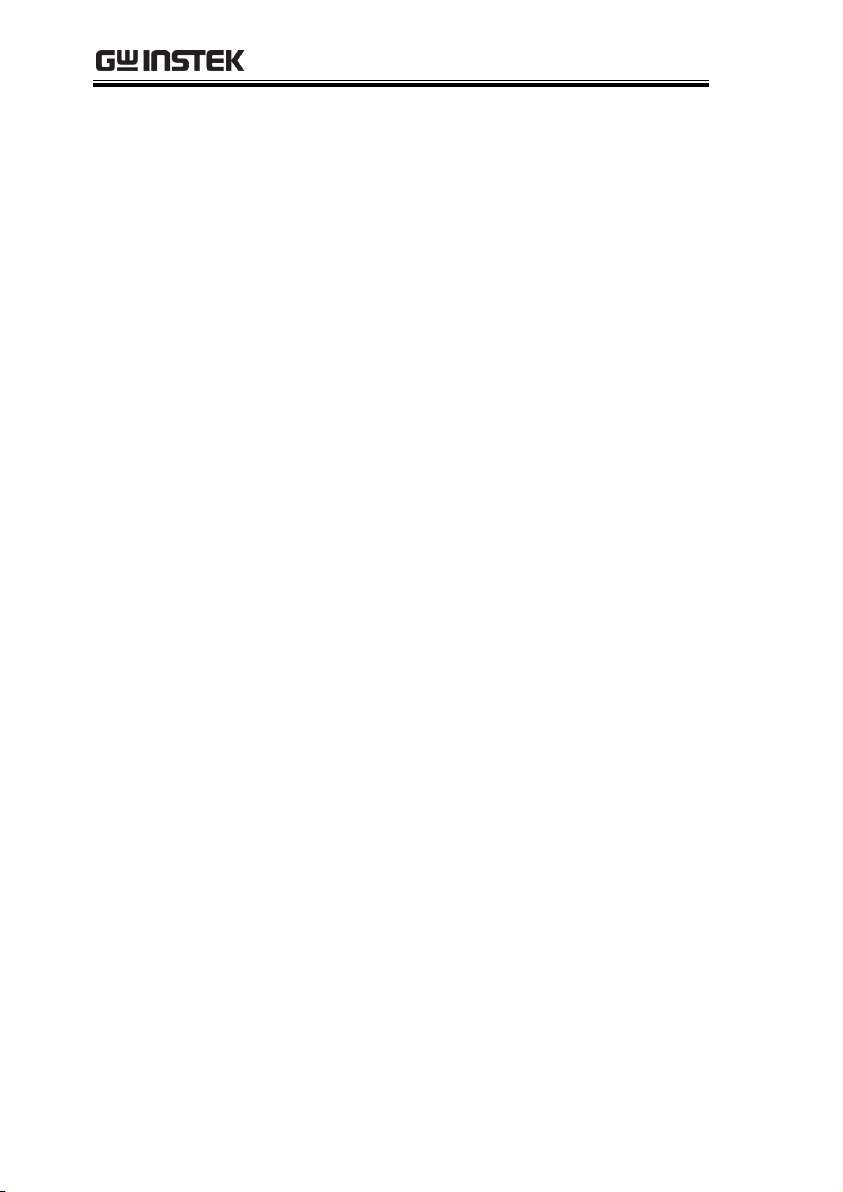
GSP-9300 Programming Manual
Entry/Message
area
This area is used to show system messages, errors
and input values/parameters.
Trace and
waveforms
Main display showing the input signals, traces,
limit lines and marker positions.
Sweep progress
bar
The sweep progress bar shows the progress of
slow sweeps (greater than 2 seconds).
22
Page 25
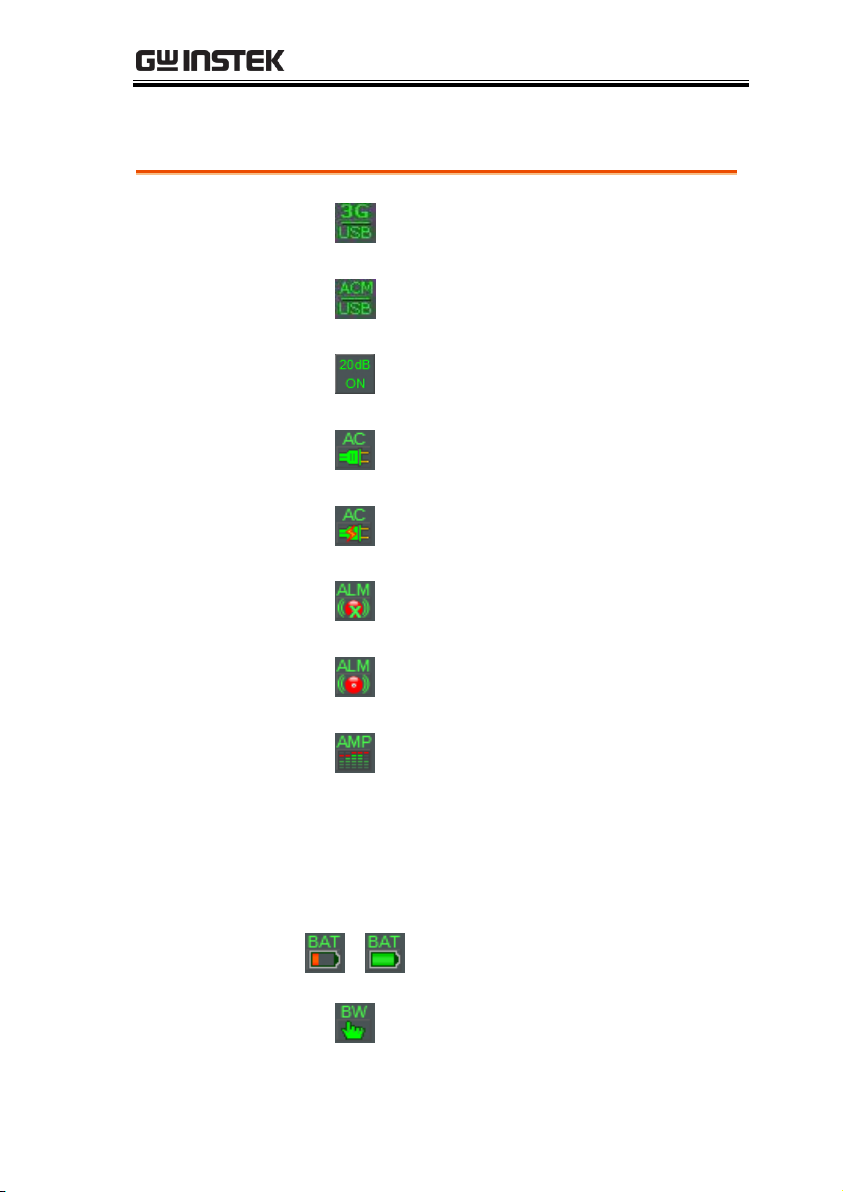
GETTING STARTED
3G Adapter
Indicates that the 3G adapter is
installed and turned on.
Demo Kit
Indicates that the demo kit is
installed and turned on.
PreAmp
Indicates that the pre amplifier is
on.
AC
Shown when running on AC
power.
AC Charge
Shown when the AC power is
charging the battery.
Alarm Off
Alarm buzzer output is currently
off.
Alarm On
Alarm buzzer output is currently
on.
Amplitude Offset
Indicates that the amplitude-shift is
active. This icon appears when
amplitude-related functions are
used:
Reference level offset
Amplitude Correction
Input Z = 75Ω & Input Z cal >0
Battery indicator
~
Indicates the battery charge.
Bandwidth
Indicator
Indicates that the RBW or VBW
settings are in manual mode.
Status Icon Overview
23
Page 26
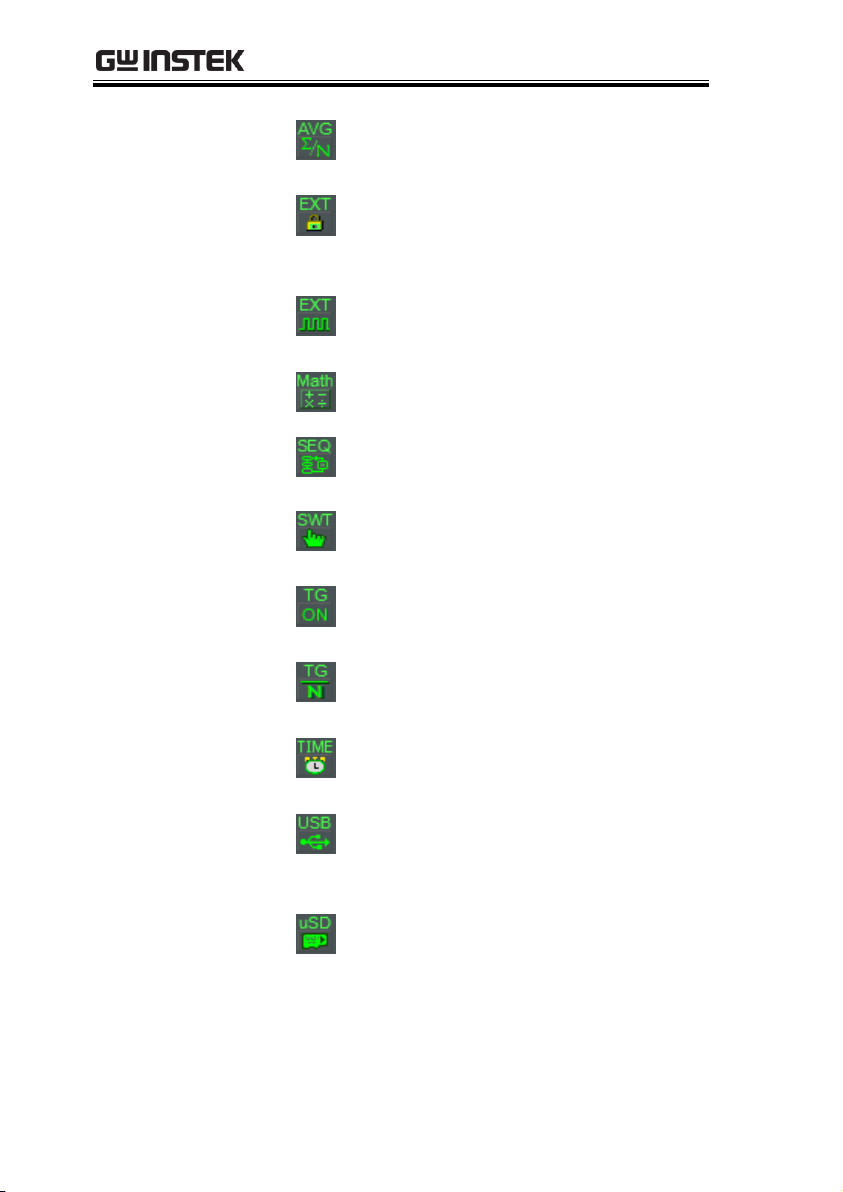
GSP-9300 Programming Manual
Average
Indicates that the Average function
is active.
External Lock
Indicates that the system is now
locked and refers to the external
reference input signal
External Trigger
External trigger signal is being
used.
Math
Trace math is being used.
Sequence
Indicator
Shown when a sequence is running.
Sweep Indicator
Indicates that the sweep time is
manually set.
Tracking
generator
Indicates that the tracking generator
is turned on.
TG Normalization
Indicates that the tracking generator
has been normalized.
Wake-up clock
Indicates that the wake-up clock is
turned on.
USB
Indicates that a USB flash drive is
inserted into the front panel and is
recognized.
Micro SD
Indicates that a micro SD card is
inserted into the front panel and is
recognized.
24
Page 27
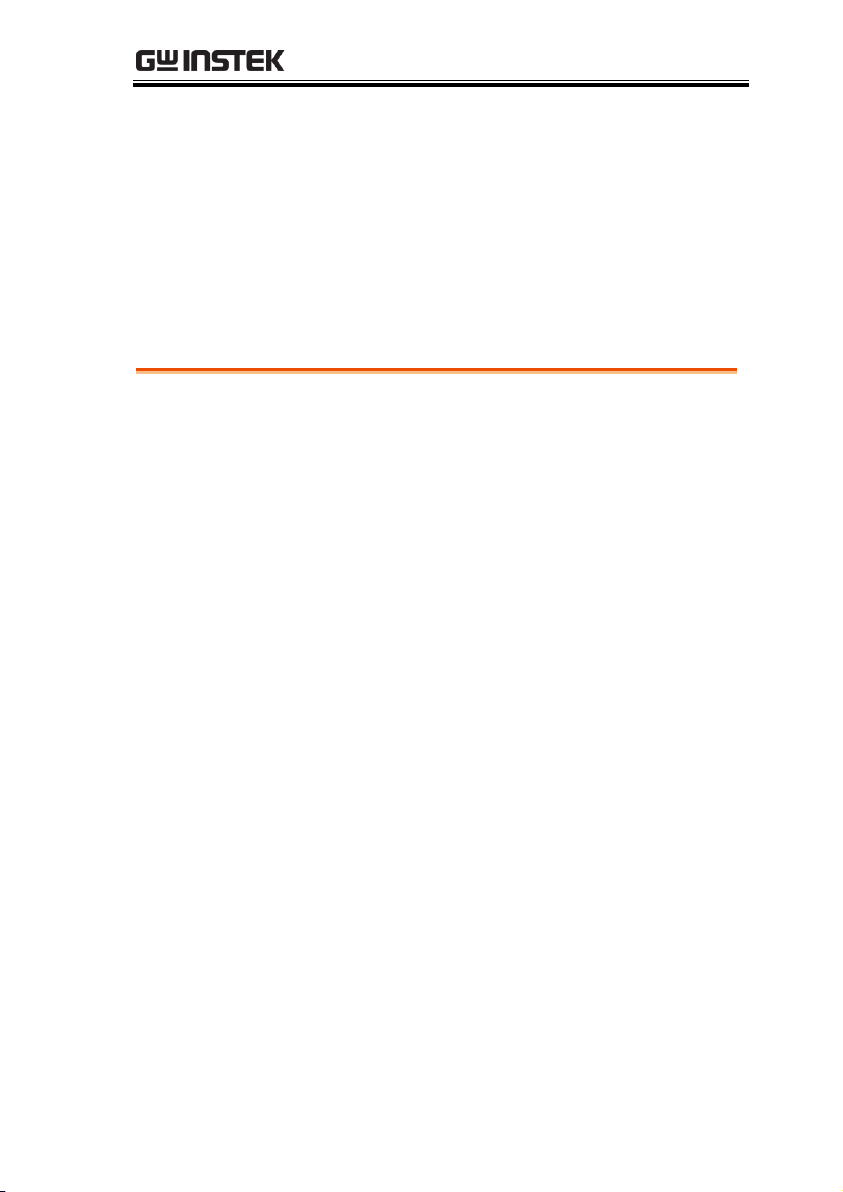
REMOTE CONTROL
Interface Configuration ................................................... 26
Command Syntax ............................................................ 49
Status Registers .............................................................. 54
Command List ................................................................. 64
REMOTE CONTROL
This chapter describes the basic configuration of
IEEE488.2 based remote control. This chapter
includes interface configuration, a remote control
overview as well as the control syntax and
commands.
25
Page 28
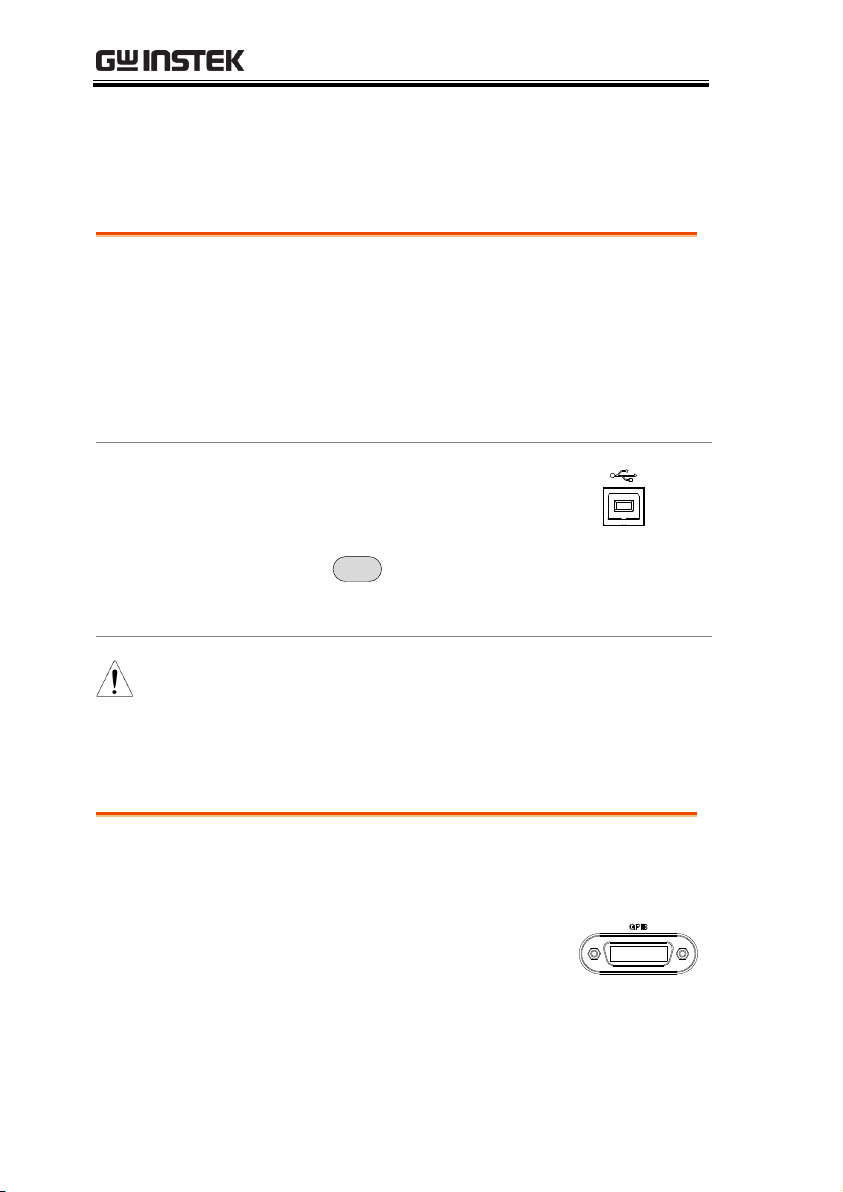
GSP-9300 Programming Manual
USB
configuration
PC side
connector
Type A, host
GSP side
connector
Rear panel Type B, slave
Speed
1.1/2.0 (full speed/high speed)
USB Class
USB TMC (USB T&M class)
Panel operation
1. Connect the USB cable to the rear
panel USB B port.
2. Press
System
>More[F7]>RmtInterface
Config[F1]>USB Mode and toggle the USB mode
to Device.
Note
It may take a few moments to switch USB modes.
Configure GPIB
1. Ensure the spectrum anlayzer is off before
proceeding.
2. Connect a GPIB cable from a
GPIB controller to the GPIB port
on the spectrum analyzer.
3. Turn the spectrum analyzer on.
Interface Configuration
Configure to USB Remote Interface
Configure GPIB Interface
To use GPIB, the optional GPIB port must be installed.
26
Page 29
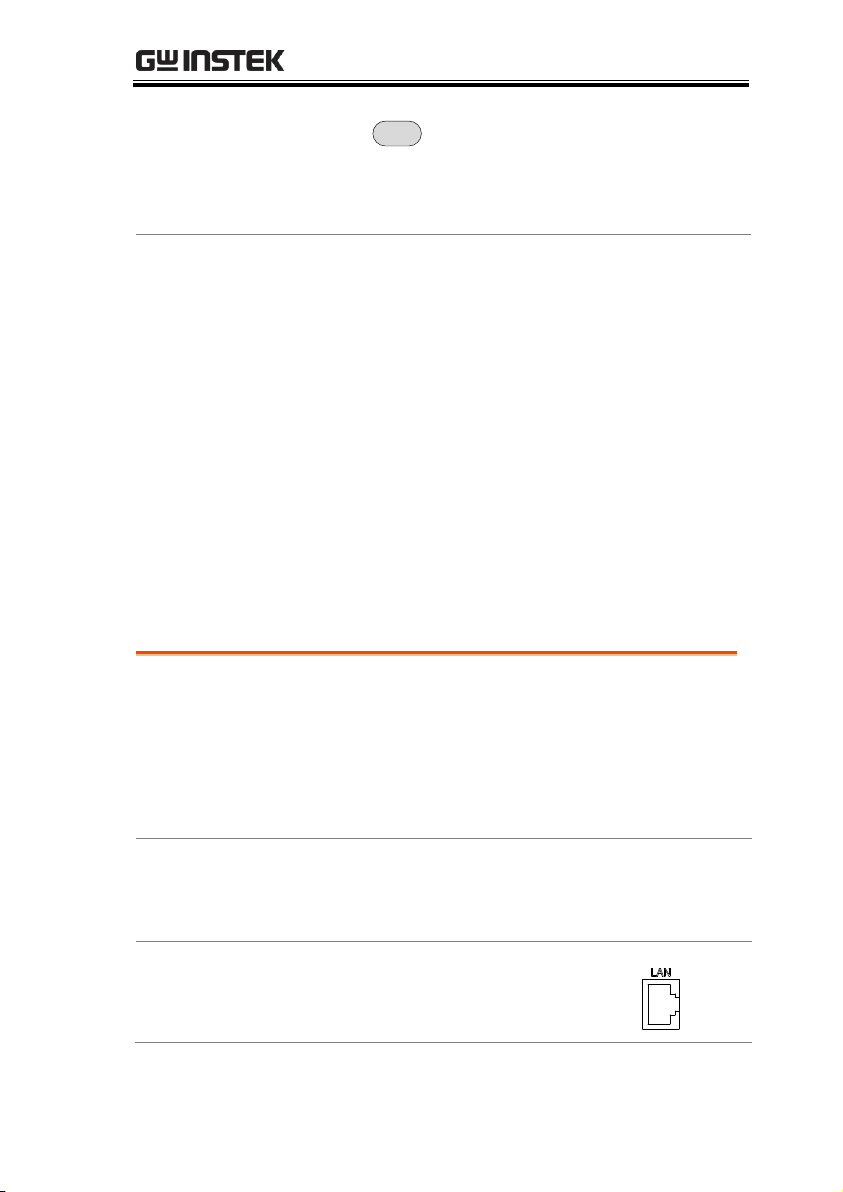
REMOTE CONTROL
4. Press
System
>More[F7]>RmtInterface
Config[F1]>GPIB Addr[F1] and set the GPIB
address.
GPIB address
0~30
GPIB constraints
Maximum 15 devices altogether, 20m cable length,
2m between each device
Unique address assigned to each device
At least 2/3 of the devices turned On
No loop or parallel connection
Background
The LAN interface is used for remote control
over a network. The spectrum analyzer
supports DHCP connections so the instrument
can be automatically connected to an existing
network. Alternatively, network settings can
also be manually configured.
LAN
configuration
Settings
IP Address
Default Gateway
Subnet Mask
DNS Server
DHCP on/off
Connection
Connect an Ethernet cable from
the network to the rear panel LAN
port.
Configure the LAN and LXI Interface
The GSP-9300 is a class C LXI compliant instrument. The LXI
specification allows instrumentation to be configured for remote
control or monitoring over a LAN or WLAN. The GSP-9300 also
supports HiSlip. HiSlip (High-Speed LAN Instrument Protocol) is
an advanced LAN based standard for 488.2 communications.
For details on the LXI specification and compliance classes, please
see the LXI website @ http://www.lxistandard.org.
27
Page 30
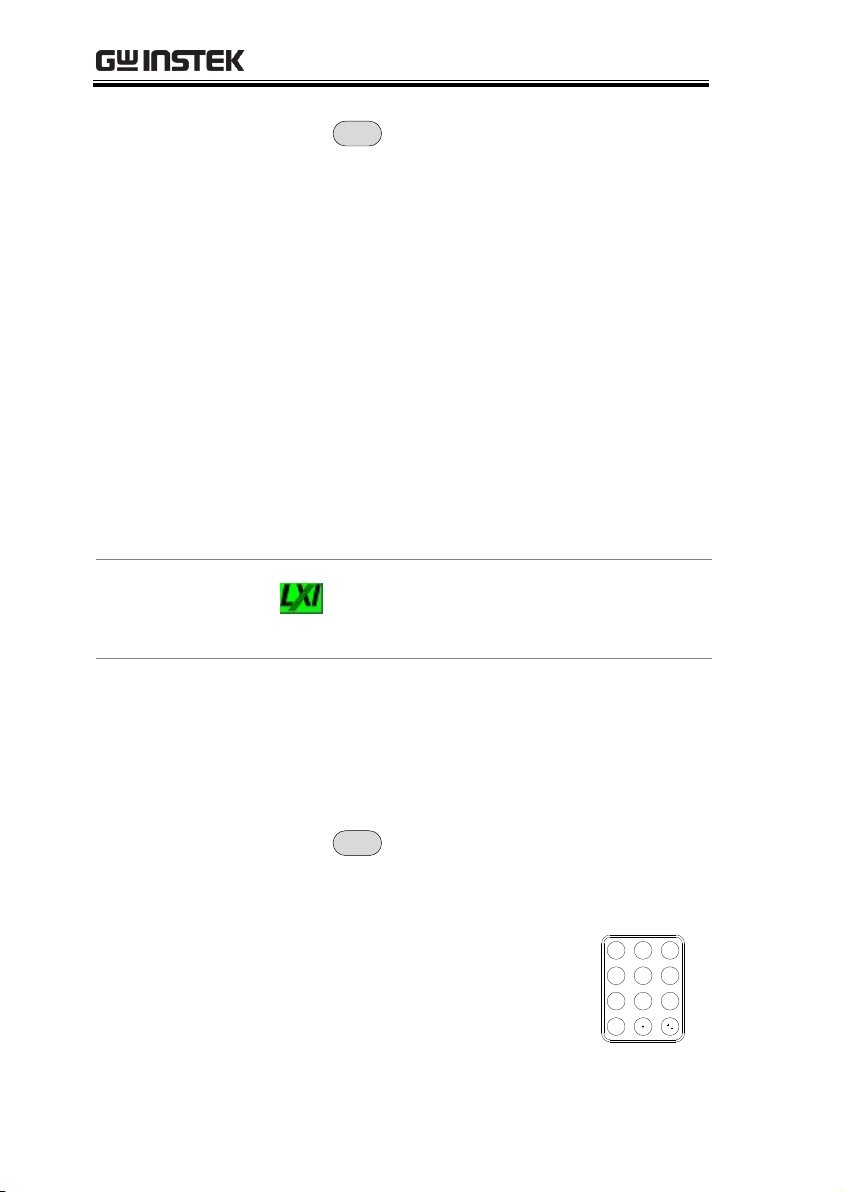
GSP-9300 Programming Manual
Settings
1. Press
System
>More[F7]>RmtInterface[F1]>
LAN[F2]>LAN Config[F1] to set the LAN
settings:
IP Address[F1]
Sets the IP address.
Subnet Mask[F2]
Sets the subnet mask.
Default
Gateway[F3]
Sets the default gateway.
DNS Server[F4]
Sets the DNS server address
LAN Config[F5]
Toggles the LAN
configuration between DHCP
and manual settings.
Hint: Use dotted decimal notation when entering
IP addresses, ie., 172.16.20.8
2. Press Apply[F6] to confirm the LAN
configuration settings.
Display Icon
The LXI icon turns green when connected
to a LAN and will flash if the
“Identification” setting is on, see page 37.
Set Password
The password on the LXI webpage can be set
from the spectrum analyzer. The password is
shown in the system information.
By default the password is set to: lxiWNpwd
3. Press
System
>More[F7]>RmtInterface
Config[F1]>LAN[F2]>LXIPassword[F3] to set
the password.
4. Enter the password using the
F1~F7 keys, as shown below, or
use the numeric keypad to enter
numbers:
7 8 9
654
1 2 3
/0
28
Page 31

REMOTE CONTROL
Limitations:
No spaces
Only 1~9, A~Z, a~z characters allowed
ABCDE
FGHIJ
KLMNO
PQRST
UVWXY
Z
A
C
D
E
B
Lowercase
Return
a
c
d
e
b
Return
Rename>
Return
Cancel password
Menu tree to enter the password
5. The password appears on the bottom of the
screen as it is created.
Password
6. Press
Enter
to confirm setting the password.
Hi SLIP Port
7. Press
System
>More[F7]>RmtInterface
Config[F1]>LAN[F2] >HiSLIPPort to see the Hi
Slip Port number.
HiSlip port
4880
29
Page 32
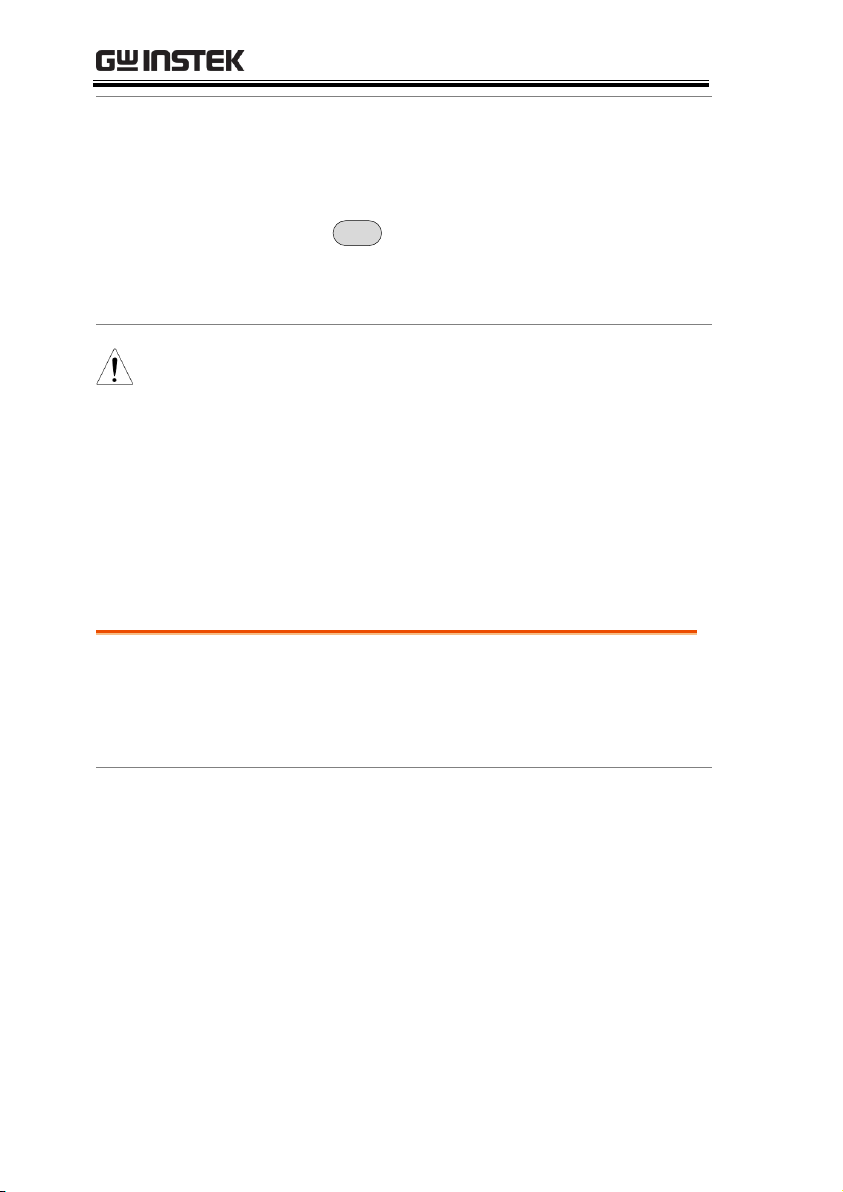
GSP-9300 Programming Manual
Reset LAN
It may be necessary to reset the LAN
configuration settings before the LAN can be
used.
8. Press
System
>More[F7]>RmtInterface
Config[F1]>LAN Reset[F3] to reset the LAN.
9. The GSP-9300 will now automatically reboot.
Note
Each time the LAN is reset, the default
password is restored.
Default password: lxiWNpwd
Background
To use the GSP-9300 as a server using a 3G
modem, you must first obtain a fixed IP address
from a network provider. Each provider will
assign different fixed IP addresses.
WLAN
configuration
Settings
IP Address
Default Gateway
Subnet Mask
DNS Server
Configure the WLAN Interface
The WLAN settings operate using any standard 3G USB modem.
For remote locations, using a 3G modem allows you to access the
GSP-9300 web server or to control the GSP-9300 via remote control
commands.
30
Page 33

REMOTE CONTROL
Connection
Connect the 3G USB modem to the front panel
USB A port.
The 3G status icon will appear when the 3G
USB adapter is connected. When it is first
connected it will be grayed-out to indicate that
it is connected but not activated.
GSP
3G USB Adapter
USB A
PORT
Settings
1. Insert the 3G USB modem into the front panel
USB A port and wait for the 3G USB icon to
appear.
2. Press
System
>More[F7]>RmtInterface[F1]>
LAN[F2]>WLAN Config[F2]>Apply[F6] and wait
for the 3G USB modem to establish the WLAN
settings.
“Finish‼”, is shown when the configuration is
complete.
3. The network settings will be displayed in the
System menu icons.
31
Page 34

GSP-9300 Programming Manual
WLAN settings
Display Icon
The 3G USB icon turns green when a
successful connection has been made.
Set Password
The password on the LXI webpage can be set
from the spectrum analyzer. The password is
shown in the system information.
By default the password is set to: lxiWNpwd
4. Press
System
>More[F7]>RmtInterface
Config[F1]>LAN[F2]>LXIPassword[F3] to set
the password.
5. Enter the password using the
F1~F7 keys, as shown below, or use
the numeric keypad to enter
numbers:
7 8 9
654
1 2 3
/0
Limitations:
No spaces
Only 1~9, A~Z, a~z characters allowed
32
Page 35

REMOTE CONTROL
ABCDE
FGHIJ
KLMNO
PQRST
UVWXY
Z
A
C
D
E
B
Lowercase
Return
a
c
d
e
b
Return
Rename>
Return
Cancel password
Menu tree to enter the password
6. The password appears on the bottom of the
screen as it is created.
Password
7. Press
Enter
to confirm setting the password.
Hi SLIP Port
8. Press
System
>More[F7]>RmtInterface
Config[F1]>LAN[F2] >HiSLIPPort to see the Hi
Slip Port number.
HiSlip port
4880
33
Page 36

GSP-9300 Programming Manual
Reset LAN
It may be necessary to reset the LAN
configuration settings before the LAN can be
used.
9. Press
System
>More[F7]>RmtInterface
Config[F1]>LAN Reset[F3] to reset the LAN.
10. The GSP-9300 will now automatically reboot.
Note
Each time the LAN is reset, the default
password is restored.
Default password: lxiWNpwd
34
Page 37

REMOTE CONTROL
Background
The RS232C interface is used for remote control
with a PC.
RS232C
Configuration
settings
Baud Rate
Stop bit: 1 (fixed)
Parity: none (fixed)
Data bit: 8 (fixed)
Connection
Connect an RS232C cable from
the PC to the rear panel RS232
port.
1. Press
System
>More[F7]>RmtInterface
Config[F1]>RS232 BaudRate[F4] to set the baud
rate.
300
600
1200
2400
4800
9600
19200
38400
57600
115200
Functionality
check
Invoke a terminal application such as Realterm.
To check the COM port No, see the Device
Manager in the PC. For WinXP; Control panel
→ System → Hardware tab.
Run this query command via the terminal after
the instrument has been configured for RS232
remote control (page 35).
*idn?
This should return the Manufacturer, Model
Configure RS232C
RS232C Remote Control Function Check
35
Page 38

GSP-9300 Programming Manual
number, Serial number, and Firmware version
in the following format.
GWINSTEK,GSP9300,XXXXXXXX,T.X.X.X.X
Manufacturer: GWINSTEK
Model number : GSP9300
Serial number : XXXXXXXX
Firmware version : T.X.X.X
Note
For further details, please see the programming
manual, available on the GW Instek web site @
www.gwinstek.com.
36
Page 39
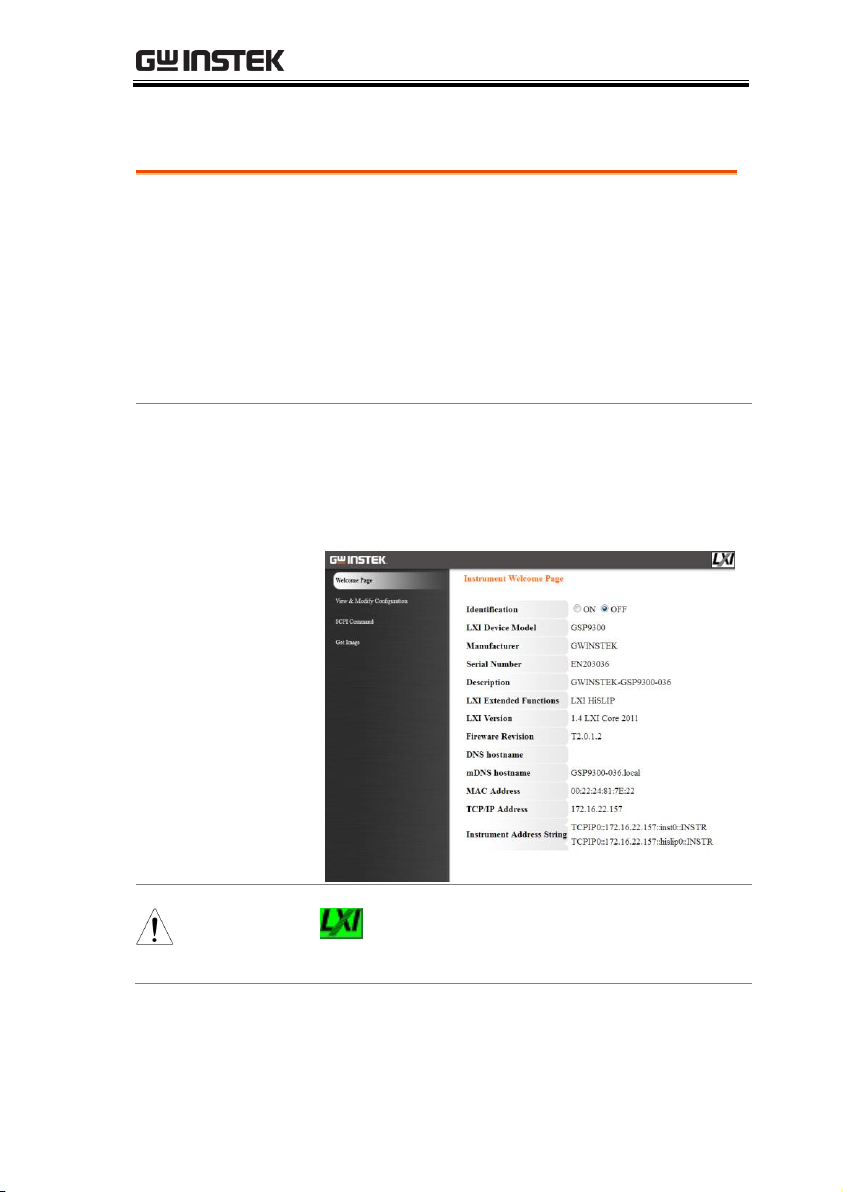
REMOTE CONTROL
Functionality
check
Enter the IP address of the spectrum analyzer in
a web browser after the instrument has been
configured and connected to the LAN (page 27)
or WLAN (page 30).
http:// XXX.XXX.XXX.XXX
The web browser interface appears:
Welcome Page
The Welcome Page lists all the LXI and
LAN/WLAN configuration settings as well as
the instrument identification. The instrument
identification can be disabled from this page.
Note
The LXI icon on the GSP-9300 display will
flash when the Identification setting is
turned on.
LXI Browser Interface and Function Check
37
Page 40

GSP-9300 Programming Manual
View & Modify
Configuration
The View & Modify Configuration allows you
to modify the LAN settings from the browser.
Press the Modify Configuration button to modify
any of the configuration files.
A password must be entered to alter the
settings.
Default password: lxiWNpwd
[Note: password is case sensitive.]
Note
If the “Factory Defaults” option is chosen, the
password will be reset back to the default
password
It will also be necessary to manually reset the
spectrum analyzer when a message prompts you
to do so on the web browser.
38
Page 41
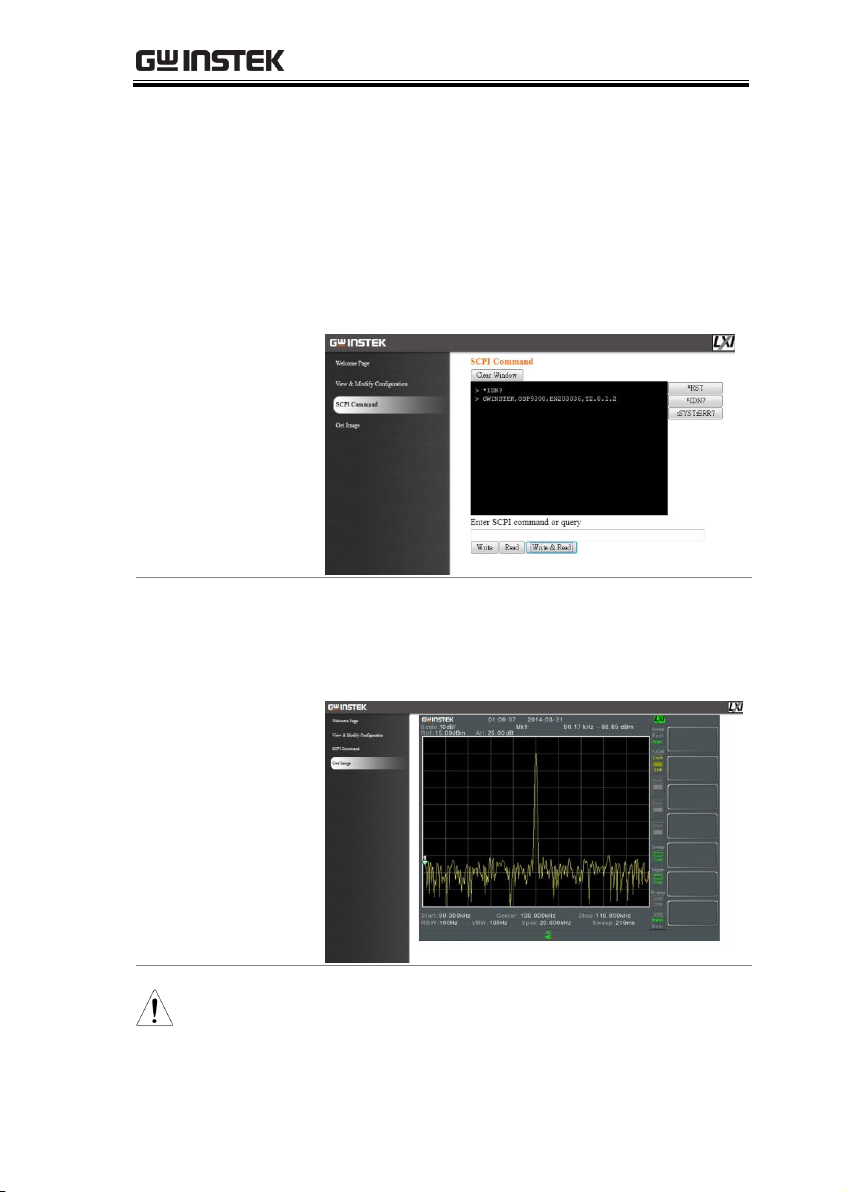
REMOTE CONTROL
SCPI Command
The SCPI Command page allows you to enter
SCPI commands directly from the browser for
full remote control. Please see the programming
manual for details. A password must be
entered before remote commands can be used.
Default password: lxiWNpwd
[Note: password is case sensitive.]
Get Image
The Get Image page allows the browser to
remotely capture a screenshot of the GSP-9300
display.
Note
For further details, please see the programming
manual, available on the GW Instek web site @
www.gwinstek.com.
39
Page 42

GSP-9300 Programming Manual
Background
To test the GPIB functionality, National
Instruments Measurement and Automation
Explorer can be used. This program is available
on the NI website, www.ni.com., via a search
for the VISA Run-time Engine page, or
“downloads” at the following URL,
http://www.ni.com/visa/
Requirements
Operating System: Windows XP, 7, 8
Functionality
check
1. Start the NI Measurement and Automation
Explorer (MAX) program. Using Windows,
press:
Start>All Programs>National
Instruments>Measurement & Automation
2. From the Configuration panel access;
My System>Devices and Interfaces>GPIBX>
3. Press Scan for Instruments.
GPIB Function Check
40
Page 43

REMOTE CONTROL
2
3
4. Select the device (GPIB address of GSP-9300)
that now appears in the System>Devices and
Interfaces > “GPIBX” >”Instrument X” node.
5. Click on the VISA Properties tab on the bottom.
6. Click Open Visa Test Panel.
4
5
6
41
Page 44

GSP-9300 Programming Manual
7. Click on Configuration.
8. Click on the GPIB Settings tab and confirm that
the GPIB settings are correct.
7
8
9. Click on the I/O Settings tab.
10. Make sure the Enable Termination Character
check box is checked, and the terminal
character is \n (Value: xA).
11. Click Apply Changes.
10
9
11
12. Click on Input/Output.
13. Click on the Basic/IO tab.
42
Page 45

REMOTE CONTROL
14. Enter *IDN? in the Select or Enter Command drop
down box.
15. Click Query.
16. The *IDN? query will return the Manufacturer,
model name, serial number and firmware
version in the dialog box.
GWINSTEK,GSP9300,ENXXXXXX,TX.X.X.X
12
13
15
14
16
43
Page 46

GSP-9300 Programming Manual
Background
To test the USB functionality, National
Instruments Measurement and Automation
Explorer can be used. This program is available
on the NI website, www.ni.com., via a search
for the VISA Run-time Engine page, or
“downloads” at the following URL,
http://www.ni.com/visa/
In addition the IVI driver for the GSP-9300
must also be downloaded. The IVI driver can
also be downloaded from the NI website with a
search for the GSP-9300 in the thirdparty
drivers section.
http://www.ni.com/downloads/instrumentdrivers/
Requirements
Operating System: Windows XP, 7, 8
USB Function Check
44
Page 47

REMOTE CONTROL
Functionality
check
1. Set the Remote interface to USB, see page 26.
2. From the Windows Device Manager sure the
IVI driver recognizes the USB connection. The
GSP-9300 will be recognized as a USB Test and
Measurement device (IVI) when the connection
is successful.
If the connection is not recognized, reinstall the
IVI driver and set the interface to USB again.
To access the Device Manager in Windows 7:
Start>Control Panel>Hardware and Sound>Device
Manager
1
3. Start the NI Measurement and Automation
Explorer (MAX) program. Using Windows,
press:
Start>All Programs>National
Instruments>Measurement & Automation
45
Page 48
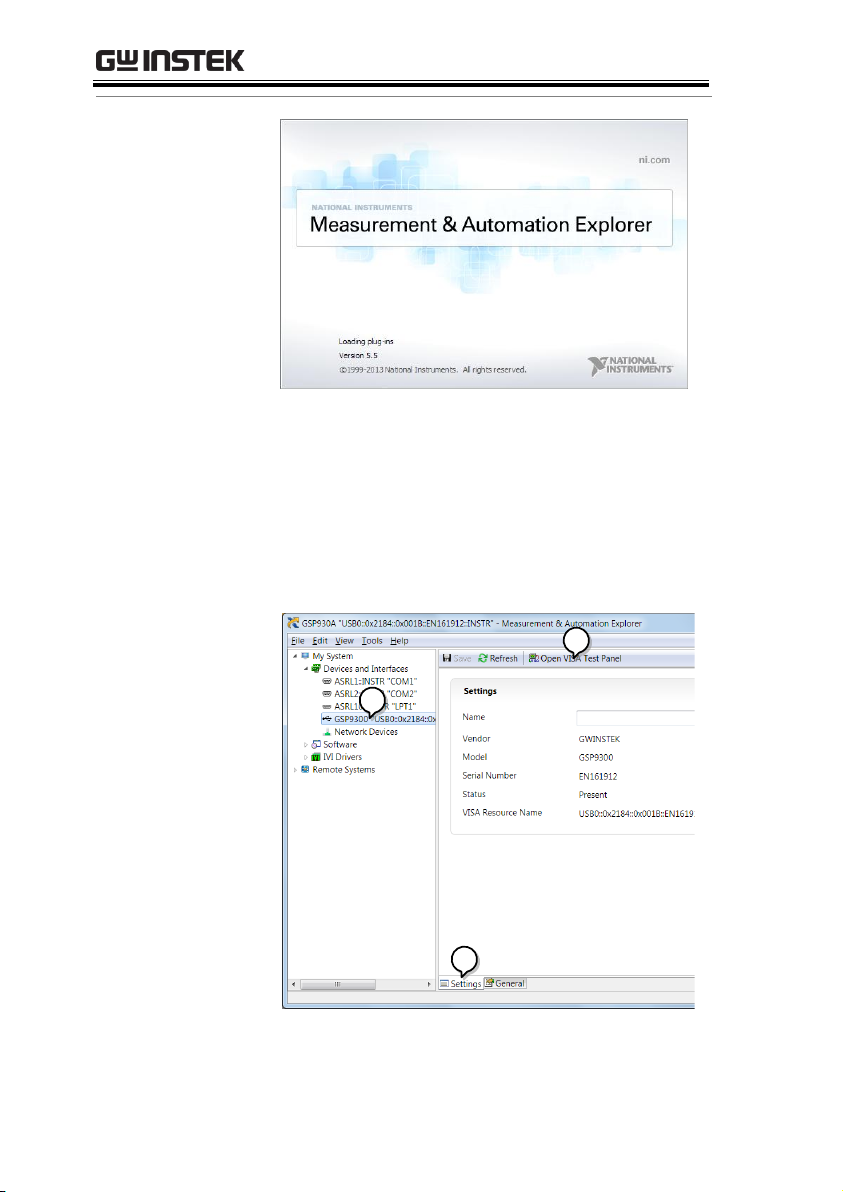
GSP-9300 Programming Manual
4. Select the GSP-9300 device that now appears in
the System>Devices and Interfaces >
GSP9300“USBX…” node.
5. Click on the VISA Properties tab on the bottom.
6. Click Open Visa Test Panel.
4
5
6
46
Page 49

REMOTE CONTROL
7. Click on the I/O Settings tab.
8. Make sure the Enable Termination Character
check box is checked, and the terminal
character is \n (Value: xA).
9. Click Apply Changes.
8
7
9
10. Click on Input/Output.
11. Click on the Basic/IO tab.
12. Enter *IDN? in the Select or Enter Command drop
down box.
13. Click Query.
14. The *IDN? query will return the Manufacturer,
model name, serial number and firmware
version in the dialog box.
GWINSTEK,GSP9300,ENXXXXXX,TX.X.X.X
47
Page 50
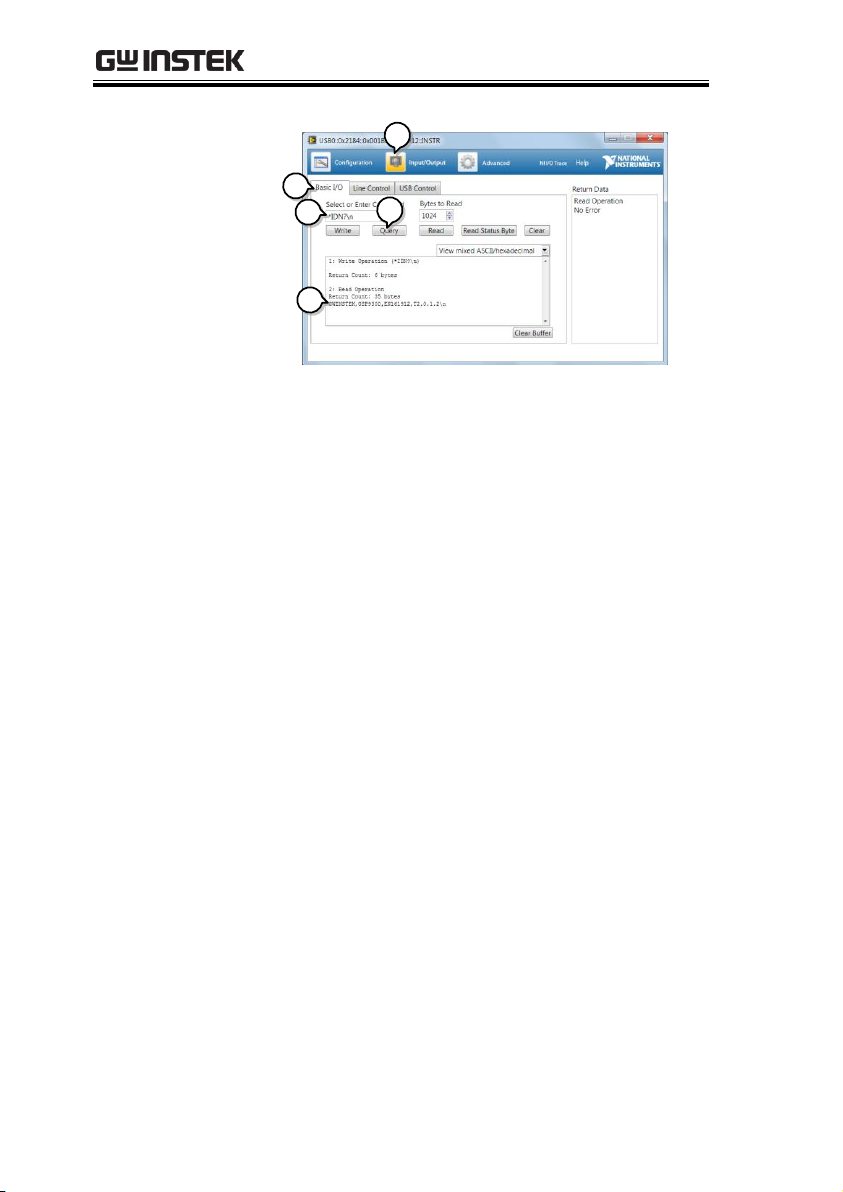
GSP-9300 Programming Manual
10
11
13
12
14
48
Page 51

REMOTE CONTROL
Compatible
Standard
IEEE488.2
Full compatibility
SCPI, 1999
Full compatibility
Command
Structure
SCPI (Standard Commands for Programmable
Instruments) commands follow a tree-like
structure, organized into nodes. Each level of
the command tree is a node. Each keyword in a
SCPI command represents each node in the
command tree. Each keyword (node) of a SCPI
command is separated by a colon (:).
For example, the diagram below shows an SCPI
sub-structure and a command example.
:CALCulate
CTB
STATe?
RESult?
STATe
ON
:CALCulate:CTB:STATe:ON
OFF
Command types
There are a number of different instrument
commands and queries. A command sends
instructions or data to the unit and a query
receives data or status information from the
unit.
Command types
Simple
A single command
with/without a parameter
Example
*RST
Command Syntax
49
Page 52
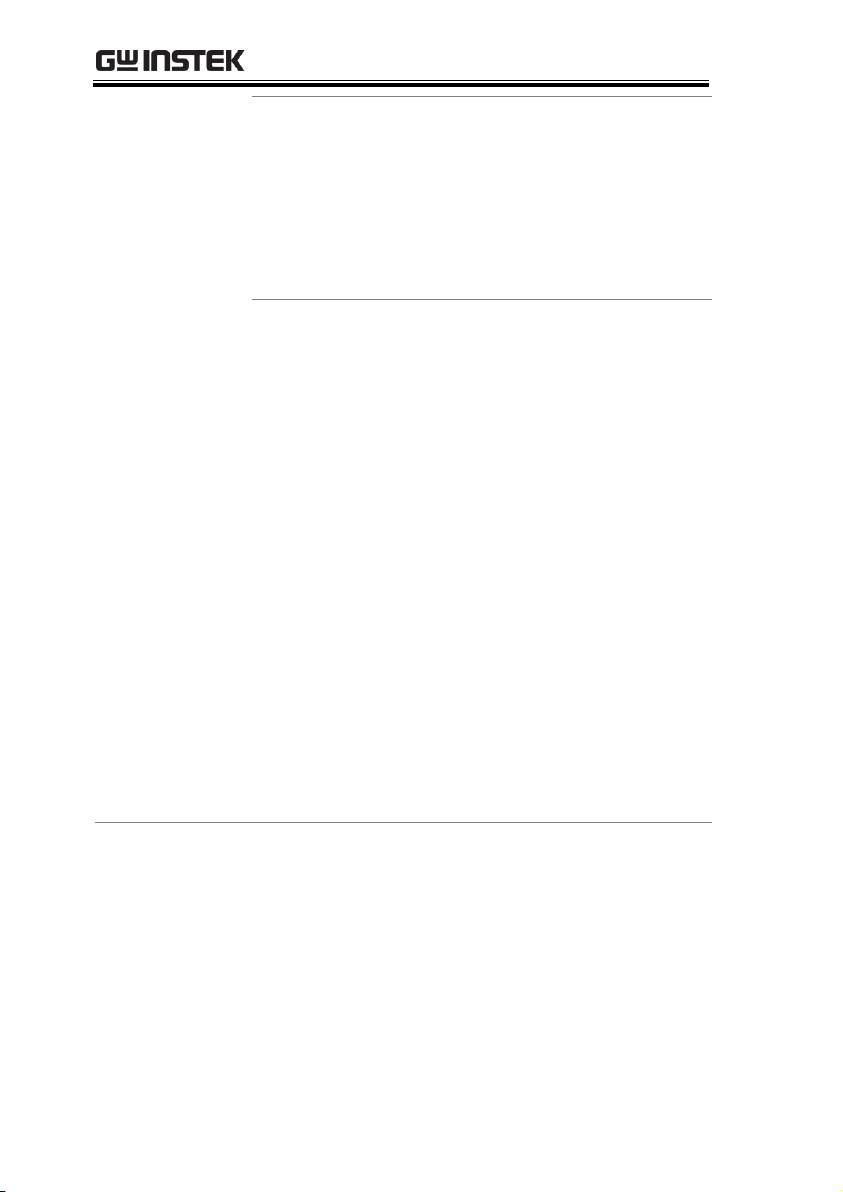
GSP-9300 Programming Manual
Query
A query is a simple or
compound command
followed by a question mark
(?). A parameter (data) is
returned.
Example
CALCulate:CSO:STATe?
Compound
Two or more commands on
the same command line.
Compound commands are
separated with either a semicolon (;) or a semi-colon and a
colon (;:).
A semi-colon is used to join
two related commands, with
the caveat that the last
command must begin at the
last node of the first
command.
A semi-colon and colon are
used to combine two
commands from different
nodes.
Example
calc:ctb:stat on;result?
50
Page 53

REMOTE CONTROL
Command Forms
Commands and queries have two different
forms, long and short. The command syntax is
written with the short form of the command in
capitals and the remainder (long form) in lower
case.
The commands can be written in capitals or
lower-case, just so long as the short or long
forms are complete. An incomplete command
will not be recognized.
Below are examples of correctly written
commands.
Long
form
CALCulate:ACPR:STATe?
calculate:acpr:state?
CALCULATE:ACPR:STATE?
Short
form
CALC:ACPR:STAT?
calc:acpr:stat?
Square Brackets
Commands that contain square brackets
indicate that the contents are optional. The
function of the command is the same with or
without the square bracketed items, as shown
below.
Both “:OUTPut[:STATe]?” and “:OUTPut?” are
both valid forms.
Command
Format
2 , fil enam e.co r
1 2 3 4 5
:MMEMory:LOAD:CORRection
1. Command header
2. Space
3. Parameter 1
4. Comma (no space
before/after comma)
5. Parameter 2
51
Page 54

Common
Input Parameters
Type
Description
Example
<Boolean>
Boolean logic
0, 1
<NR1>
integers
0, 1, 2, 3
<NR2>
decimal
numbers
0.1, 3.14, 8.5
<NR3>
floating point
4.5e-1, 8.25e+1
<NRf>
any of NR1, 2, 3
1, 1.5, 4.5e-1
<freq>
Input:
<NRf> + unit
2.5 mhz
Unit = kHz, MHz, GHz.
Note: The unit can be omitted
(unit defaults to Hz).
Return:
<NR3>
2.5e+5
Note: Units = Hz.
<limit num>
<NR1>
<point>
<NR1>
<offset>
Input:
<NRf> + unit
30 db
Note: The unit can be omitted
(unit defaults to dB).
Return:
<NR3>
3.0e+1
Note: Units = dB.
<rel_ampl>
Input:
<NRf> + unit
20 db
Note: The unit can be omitted
(unit defaults to dB).
Return:
<NR3>
2.0e+1
GSP-9300 Programming Manual
52
Page 55
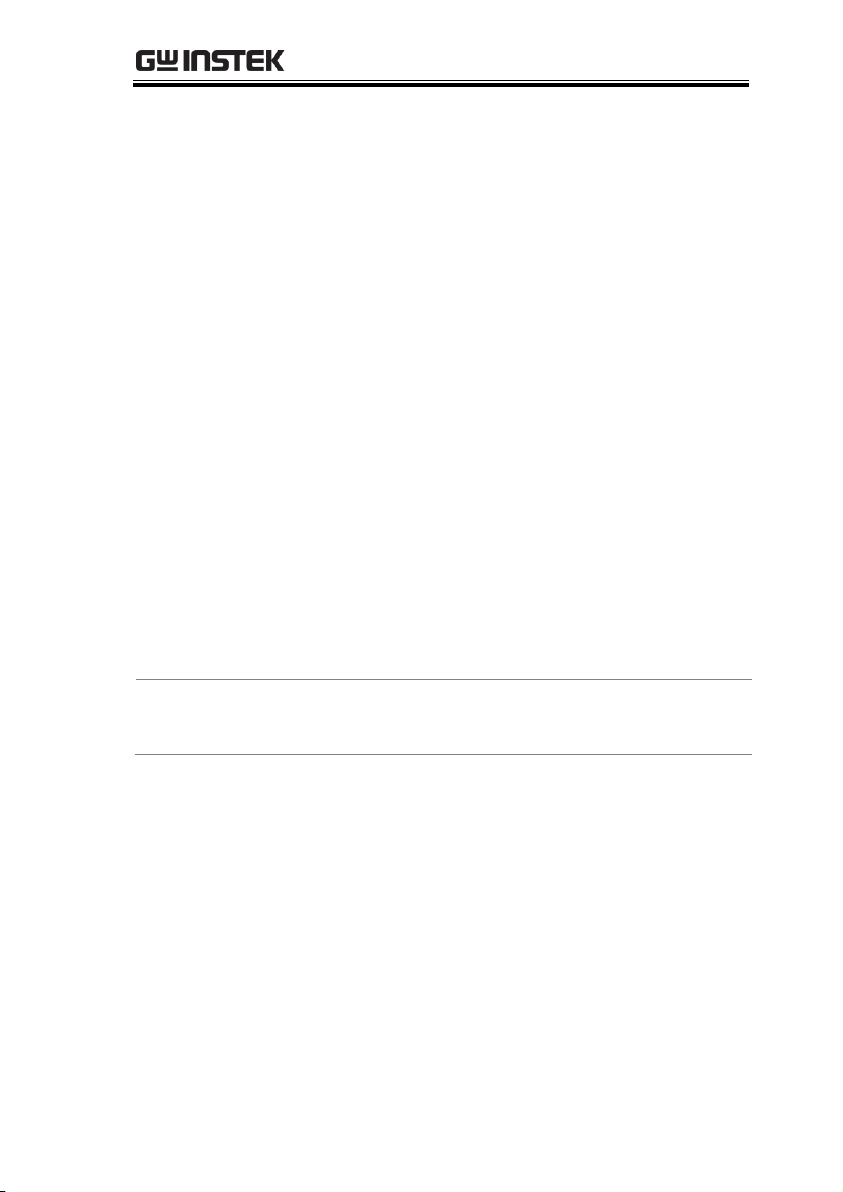
REMOTE CONTROL
Note: Units = dB.
<ampl>
Input:
NR3 +unit type
30 mv
Note: The unit can be omitted.
(Unit defaults to current y-axis
unit).
Return:
<NR3>
3.0e-2
Note: Units = current y axis unit.
<trace name>
<NR1>
trace1
<time>
Input:
<NR3> + unit
2.3e-6 ms
Unit = ms, ns, ps, ks
Note: The unit can be omitted
(unit defaults to seconds).
Return:
<NR3>
3.0e-2
Note: Units = seconds.
<ip address>
<String>
172.16.20.20
Message
Terminator
LF
Line feed code (0x0A)
53
Page 56

GSP-9300 Programming Manual
Description
The status registers are used to determine the
status of the spectrum analyzer. The status
registers maintain the status of the pass/fail
limits, trigger status and other operation
statuses.
The status registers are arranged in a number of
groups:
Questionable Status Registers
Standard Event Status Registers
Operation Status Registers
Status Byte Register
Service Request Enable Register
Error/Event Queue
Output Buffer
Status Registers
Status Registers Overview
54
Page 57

REMOTE CONTROL
15
14
13
12
11
10
9
8
7
6
5
4
3
2
1
3rd Lower
Fail
Not used
0
3rd Upper
Fail
15
14
13
12
11
10
9
8
7
6
5
4
3
2
1
0
Offset 1
Lower Fail
Offset 1
Upper Fail
Offset 2
Lower Fail
Offset 2
Upper Fail
Offset 3
Lower Fail
Offset 3
Upper Fail
Offset 4
Lower Fail
Offset 4
Upper Fail
Offset 5
Lower Fail
Offset 5
Upper Fail
Not used
15
14
13
12
11
10
9
8
7
6
5
4
3
2
1
0
Main Channel
Low Fail
Main Channel
High Fail
Adj1 Low
Fail
Adj1 High
Fail
Adj2 Low
Fail
Adj2 High
Fail
Adj3 Low
Fail
Adj3 High
Fail
Not used
15
14
13
12
11
10
9
8
7
6
5
4
3
2
1
0
Sweeping
Measuring
Wait for
trigger
Not used
Not used
15
14
13
12
11
10
9
8
7
6
5
4
3
2
1
0
Invalid
span of BW
Not used
Not used
Status Byte
Register
7
6
5
4
3
2
1
0
Error/Event
Summary
MAV
Status:
Questionable
RQS/MSS
ESB
Status:
Operation
&
&
&
&
&
&
&
&
Not used
Output Buffer
Error/Event
Queue
Questionable
Status ACP Limit
Register
Questionable
Status SEM
Limit Register
Questionable
Status TOI Limit
Register
Questionable
Status
Frequency
Register
Operation Status
Register
+
Service Request
Enable Register
7
6
5
4
3
2
1
0
Standard Event
Register
7
6
5
4
3
2
1
0
&
&
&
&
&
&
&
&
+
Standard Event
Status Enable
Register
7
6
5
4
3
2
1
0
Query Error
Execution
Error
Device
dependent error
User
Request
Command
error
Power on
Request
control
Operation
complete
+
15
14
13
12
11
10
9
8
7
6
5
4
3
2
1
FM Fail
Not used
0
AM Fail
Questionable
Status Demod
Fail Register
+ + + +++
15
14
13
12
11
10
9
8
7
6
5
4
3
2
1
0
Frequency
Limit Fail
Uncal
ACP Limit
SEM Limit
TOI Limit
Pmet Limit
Fail
2FSK Fail
Not used
Not used
Questionable
Status Register
Demod Fail
55
Page 58
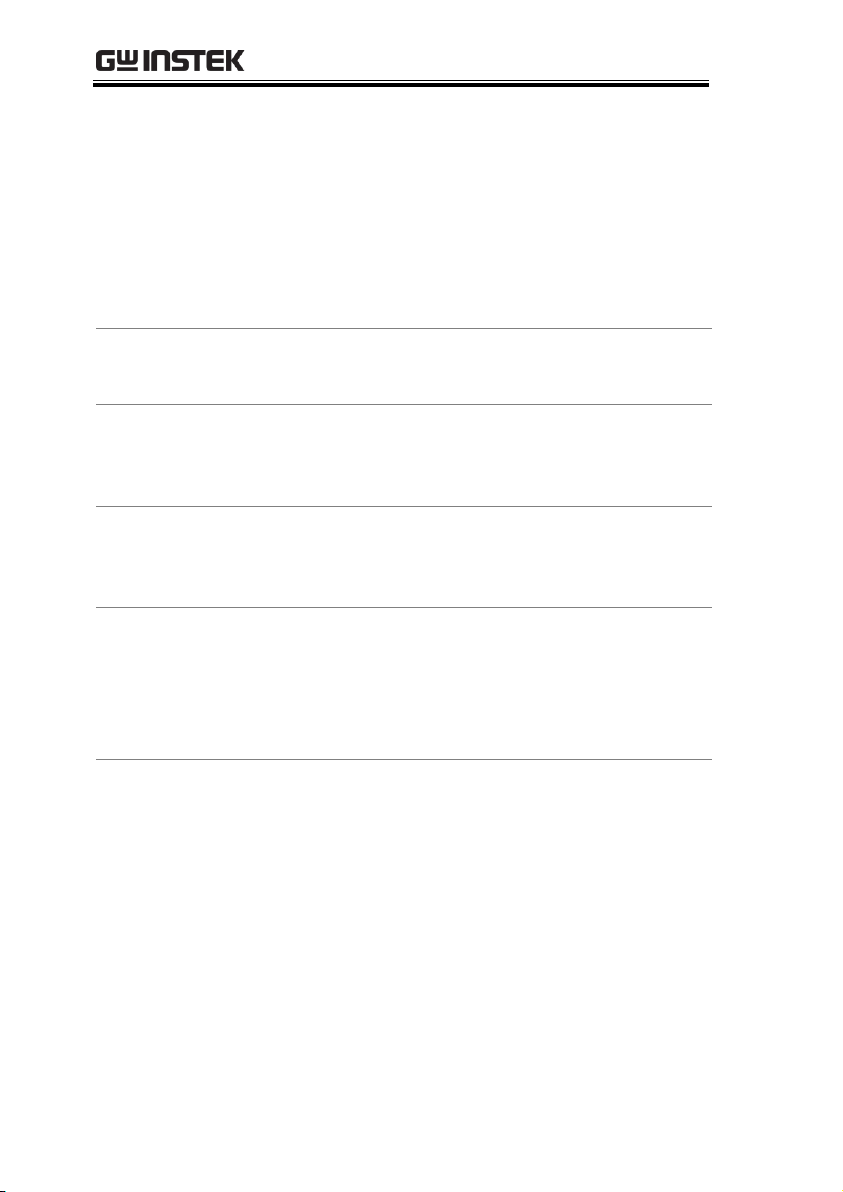
GSP-9300 Programming Manual
Status Register
Structure
Each status register (excluding the status byte
register) is divided into a number of register
structures:
Condition register
Positive transition register
Negative transition register
Event Register
Event Enable Register
Condition
Registers
The condition registers report the state of the
GSP-9300. Condition registers can only be read.
PTR Registers
The positive transistion registers are used to
filter for events that occur from a negative to a
positive transition.
NTR Registers
The negative transition registers are used to
filter for events that occur from a positive to
negative transistion.
Event Registers
The PTR/NTP registers dictate the type
transistion conditions that will set the
corresponding bits in the event registers. The
event registers can only be read. Reading an
event register will clear it.
Event Enable
Registers
The event enable registers determine which
events in the corresponding event registers will
set the summary bits in a higher-order register.
56
Page 59

REMOTE CONTROL
0
:
:
15
Condition
Register
1
0
:
:
15
PTR /
NTR
1
0
:
:
15
Event
Register
1
0
:
:
15
Enable
Register
1
+
To higher
order register
&
:
:
&
&
&
&
&
&
&
&
&
Overview
The Status Byte register consolidates the status
events of all the status registers. The Status Byte
register can be cleared with the *CLS command.
Any bits set in the Status byte register acts as a
summary register for all the other status
registers and indicates if there is a service
request, an error in the Error Queue or data in
the Output Queue. Reading the Status Byte
register will reset the register to 0.
The Service Request Enable Register controls
which bits in the Status Byte Register are able to
generate service requests.
Bit Summary
Bit
Weight
Description
2 4 Error/Event Queue Summary bit: This
bit is set when there is a message in the
error queue.
3 8 Questionable Status Summary Bit: This
is the summary bit for the Questionable
Status Register.
4
16
MAV: This bit is set when there is a
message in the output queue.
Status Byte Register (STB)
57
Page 60

GSP-9300 Programming Manual
5
32
ESB: This is the summary bit for the
Standard Event Register.
6
64
MSS/RQS: The MSS bit is the summary
bit for the Service Request Enable
Register. The RQS bit is set to 1 when
the MSS bit is set to 1.
7
128
Operation Status Summary Bit: This is
the summary bit for the Operation
Status Register.
Overview
The Standard Event Status Register Group
indicates if any errors have occurred or fail
limits tripped. Reading this register will clear
the register.
Bit Summary
Bit
Weight
Description
2 4 Query Error: When a query error has
occurred, this bit is set to 1.
3 8 Device-Specific Error: When a device
dependent error has occurred, this bit is
set to 1.
4
16
Execution Error: When an execution
error has occurred, this bit is set to 1.
5
32
Command Error: When a command
error has occurred, this bit is set to 1.
6
64
User Request: When a panel key is
pressed, this bit is set to 1.
7
128
Power On: When the instrument is
turned off on, this bit is set to 1.
Standard Event Status Register (ESR)
58
Page 61

REMOTE CONTROL
Overview
The Operation Status Register Group indicates
the operating status of the GSP-9300.
Bit Summary
Bit
Weight
Description
3 8 Sweeping: Indicates that a sweep is in
progress.
4
16
Measuring: The instrument is currently
performing a measurement.
5
32
Waiting for Trigger: The instrument is in
a “wait for trigger” state.
Overview
The Questionable Status Register Group
indicates if any limits have been tripped.
Bit Summary
Bit
Weight
Description
5
32
Frequency Status Summary Bit: This is
the summary bit of the Frequency Status
Register.
8
256
Uncal: This bit is set when a signal level
occurs because the sweep is too fast.
9
512
Limit fail: This bit is set to 1 when the
limit line has been violated.
10
1024
ACP Limit Status Summary Bit: This is
the summary bit for the ACP Limit
Status Register.
11
2048
SEM Limit Status Summary Bit: This is
the summary bit for the SEM Limit
Status Register.
12
4096
TOI Limit Status Summary Bit: This is
the summary bit for the TOI Limit
Status Register.
13
8192
Pmet Limit Fail: This bit is set to 1 when
the power meter limit has been violated.
Operation Status Register
Questionable Status Register
59
Page 62

GSP-9300 Programming Manual
14
16384
2FSK Fail: This bit is set to 1 when the
2FSK fail conditions are met.
15
32768
Demod Fail: This is the summary bit for
the Demod Fail Register.
60
Page 63

REMOTE CONTROL
Overview
The Questionable Status Frequency Register
indicates if the span or BW settings are invalid.
Bit Summary
Bit
Weight
Description
5
32
Invalid Span or BW: This bit is set to 1
when there is an invalid span or
bandwidth (setting) during the
frequency count.
Overview
The Questionable Status ACP Limit Register
Group indicates if any adjacent channel limits
have been tripped.
Bit Summary
Bit
Weight
Description
0 1 Main Channel High Fail: This bit is set
to 1 when the Main CH HLimit has been
violated.
1 2 Main Channel Low Fail: This bit is set to
1 when the Main CH LLimit has been
violated.
2 4 Adj1 High Fail: This bit is set to 1 when
the ADJCH 1 HLimit has been violated.
3 8 Adj1 Low Fail: This bit is set to 1 when
the ADJCH 1 LLimit has been violated.
4
16
Adj2 High Fail: This bit is set to 1 when
the ADJCH 2 HLimit has been violated.
5
32
Adj2 Low Fail: This bit is set to 1 when
the ADJCH 2 LLimit has been violated.
6
64
Adj3 High Fail: This bit is set to 1 when
the ADJCH 3 HLimit has been violated.
7
128
Adj3 Low Fail: This bit is set to 1 when
the ADJCH 3 LLimit has been violated.
Questionable Status Frequency Register
Questionable Status ACP Limit Register
61
Page 64
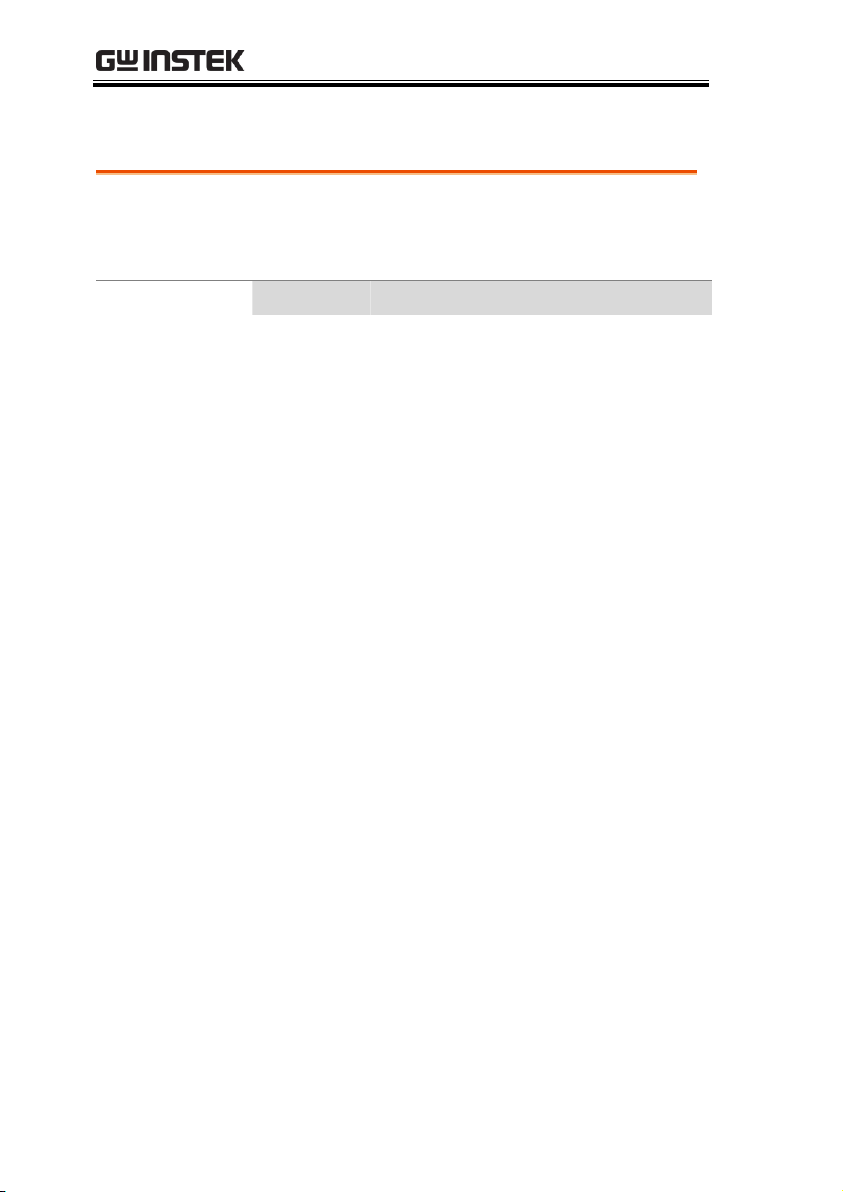
Questionable Status SEM Limit Register
Overview
The Questionable Status SEM Limit Register
Group indicates if any of the SEM offset limits
have been tripped.
Bit Summary
Bit
Weight
Description
0 1 Offset 1 Upper Fail: This bit is set to 1
when the SEM Offset 1 upper limit has
been violated.
1 2 Offset 1 Lower Fail: This bit is set to 1
when the SEM Offset 1 lower limit has
been violated.
2 4 Offset 2 Upper Fail: This bit is set to 1
when the SEM Offset 2 upper limit has
been violated.
3 8 Offset 2 Lower Fail: This bit is set to 1
when the SEM Offset 2 lower limit has
been violated.
4
16
Offset 3 Upper Fail: This bit is set to 1
when the SEM Offset 3 upper limit has
been violated.
5
32
Offset 3 Lower Fail: This bit is set to 1
when the SEM Offset 3 lower limit has
been violated.
6
64
Offset 4 Upper Fail: This bit is set to 1
when the SEM Offset 4 upper limit has
been violated.
7
128
Offset 4 Lower Fail: This bit is set to 1
when the SEM Offset 4 lower limit has
been violated.
8
256
Offset 5 Upper Fail: This bit is set to 1
when the SEM Offset 5 upper limit has
been violated.
9
512
Offset 5 Lower Fail: This bit is set to 1
when the SEM Offset 5 lower limit has
been violated.
GSP-9300 Programming Manual
62
Page 65

REMOTE CONTROL
Overview
The Questionable Status TOI Limit Register
Group indicates if the 3rd Order Upper or
Lower limit has been tripped.
Bit Summary
Bit
Weight
Description
0 1 3rd Upper Fail: This bit is set to 1 when
the 3rd Order Upper limit has been
tripped.
1 2 3rd Lower Fail: This bit is set to 1 when
the 3rd Order Lower limit has been
tripped.
Overview
The Questionable Status Demod Fail Register
Group indicates if pass/fail limit has been
tripped for either AM or FM analysis.
Bit Summary
Bit
Weight
Description
0 1 AM Fail: This bit is set to 1 when the
limit has been tripped for AM depth,
carrier offset or carrier power.
1 2 FM Fail: This bit is set to 1 when the
limit has been tripped for FM frequency
deviation, carrier offset or carrier power.
Questionable Status TOI Limit Register
Questionable Status Demod Fail Register
63
Page 66
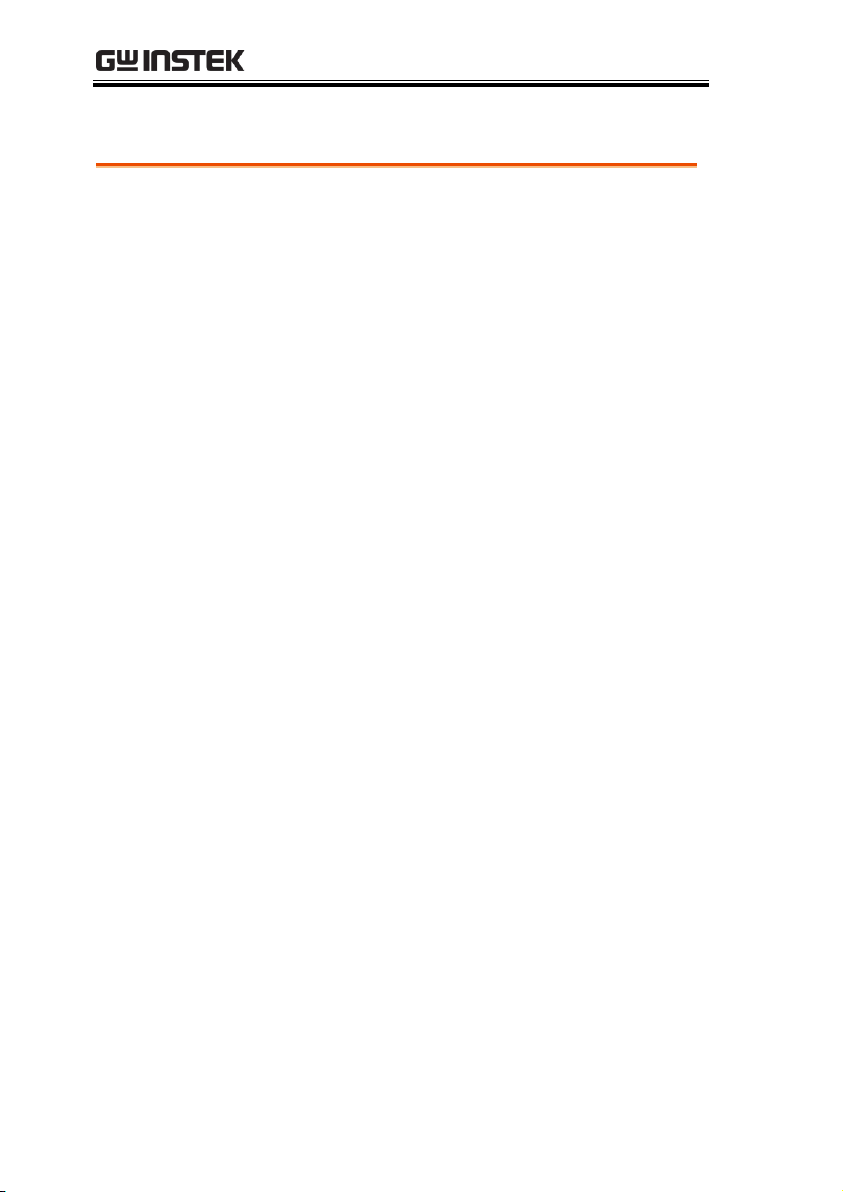
GSP-9300 Programming Manual
SCPI Commands
*CLS ....................................................................................... 74
*IDN? ..................................................................................... 74
*ESE ....................................................................................... 75
*ESR? ..................................................................................... 75
*OPC ...................................................................................... 75
*RST ....................................................................................... 76
*SRE ....................................................................................... 76
*STB? ..................................................................................... 76
*TST? ..................................................................................... 76
*WAI ...................................................................................... 77
CALCulate
Commands
:CALCulate:ACPR:ACHannel<n>:HLIMit:FAIL? ......... 79
:CALCulate:ACPR:ACHannel<n>:LLIMit:FAIL? .......... 80
:CALCulate:ACPR:ACHannel<n>:LOWer? .................... 80
:CALCulate:ACPR:ACHannel<n>:UPPer? ...................... 80
:CALCulate:ACPR:ACHannel<n>:STATe ...................... 81
:CALCulate:ACPR:CHANnel:HLIMit:FAIL? .................. 81
:CALCulate:ACPR:CHANnel:LLIMit:FAIL? ................... 82
:CALCulate:ACPR:CHPower? ............................................ 82
:CALCulate:ACPR:STATe .................................................. 82
:CALCulate:BFSK:STATe ................................................... 83
:CALCulate:BFSK:RESTart ................................................ 83
:CALCulate:BFSK:RESult? ................................................. 83
:CALCulate:CNR:RESult? ................................................... 84
:CALCulate:CNR:STATe .................................................... 84
:CALCulate:CSO:RESult? ................................................... 84
:CALCulate:CSO:STATe ..................................................... 85
:CALCulate:CTB:RESult? .................................................... 85
:CALCulate:CTB:STATe ..................................................... 85
:CALCulate:CTB:RESTart .................................................. 86
:CALCulate:DELTamarker<n>:PAIR:SPAN .................. 86
:CALCulate:DELTamarker<n>:PAIR:CENTer.............. 86
:CALCulate:DELTamarker<n>:X ..................................... 86
:CALCulate:DELTamarker<n>:Y? ................................... 87
:CALCulate:DEMod:AM:RESult:CURRent? ................... 87
:CALCulate:DEMod:AM:RESult:MINimum? ................. 88
:CALCulate:DEMod:AM:RESult:MAXimum? ................ 88
Command List
64
Page 67
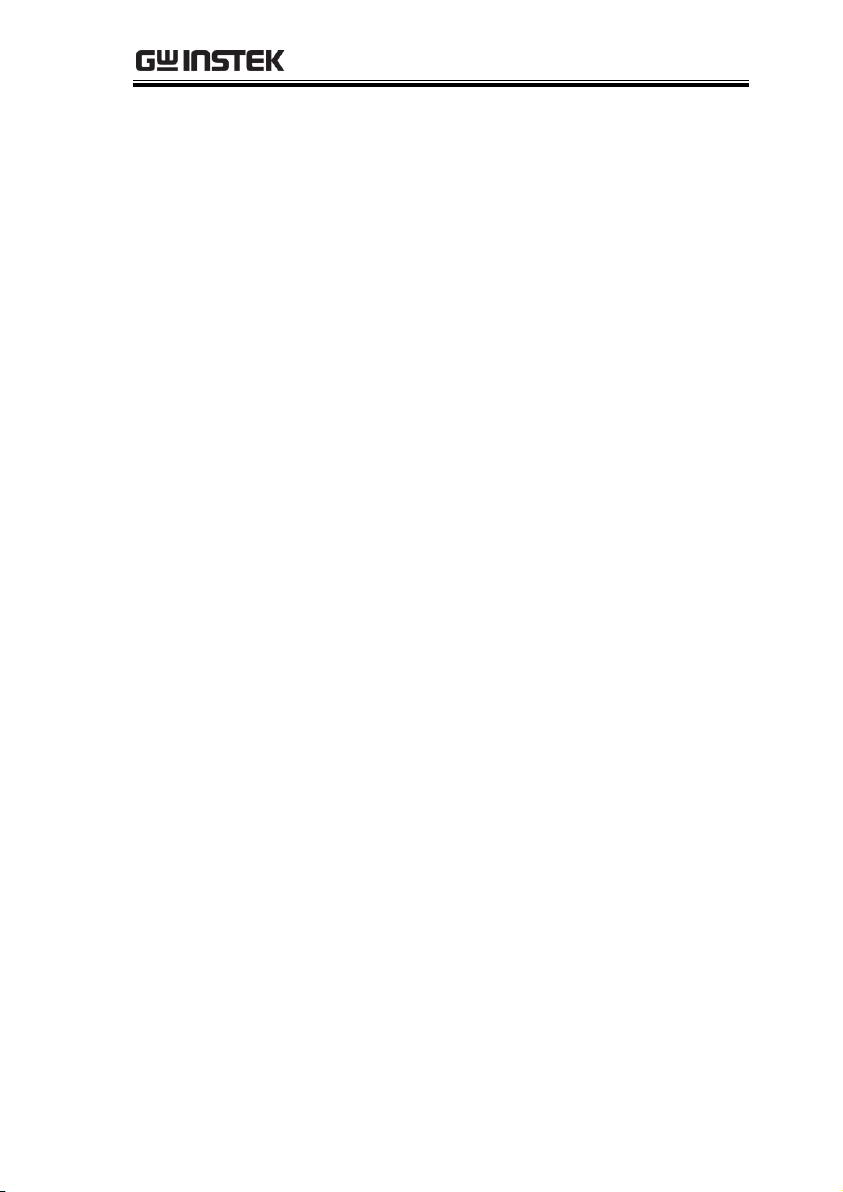
REMOTE CONTROL
:CALCulate:DEMod:AM:STATe ....................................... 88
:CALCulate:DEMod:EARPhone:STATe .......................... 89
:CALCulate:DEMod:FM:RESult:CURRent? .................... 89
:CALCulate:DEMod:FM:RESult:MINimum? .................. 90
:CALCulate:DEMod:FM:RESult:MAXimum? ................. 90
:CALCulate:DEMod:FM:STATe ........................................ 91
:CALCulate:DEMod:RESet ................................................ 91
:CALCulate:HARMonic:DISTortion? ............................... 91
:CALCulate:HARMonic:RESult? ........................................ 92
:CALCulate:HARMonic:STATe ......................................... 92
:CALCulate:JITTer:STATe .................................................. 92
:CALCulate:JITTer:CARRier:POWer? .............................. 93
:CALCulate:JITTer:PHASe? ............................................... 93
:CALCulate:JITTer:TIME? ................................................. 93
:CALCulate:LIMit<n>:CLEar ............................................ 94
:CALCulate:LIMit<n>:DATA ........................................... 94
:CALCulate:LIMit:FAIL?..................................................... 94
:CALCulate:LIMit:LOW ...................................................... 95
:CALCulate:LIMit:HIGH .................................................... 95
:CALCulate:LIMit<n>:MARKer ....................................... 95
:CALCulate:LIMit:MODE .................................................. 96
:CALCulate:LIMit:STATe ................................................... 96
:CALCulate:LIMit<n>:TRACe .......................................... 96
:CALCulate:LIMit:TYPE ..................................................... 97
:CALCulate:MARKer:AOFF .............................................. 97
:CALCulate:MARKer<n>:FCOunt:RESolution ............. 97
:CALCulate:MARKer<n>:FCOunt:RESolution
:AUTO ................................................................................... 98
:CALCulate:MARKer<n>:FCOunt:STATe ..................... 98
:CALCulate:MARKer<n>:FCOunt:X? ............................. 99
:CALCulate:MARKer<n>:NOISe:STATe ....................... 99
:CALCulate:MARKer<n>:NOISe:Y? ............................. 100
:CALCulate:MARKer<n>:PEAK .................................... 100
:CALCulate:MARKer:PEAK:CTRack:STATe ............... 100
:CALCulate:MARKer:PEAK:DATA? ............................. 101
:CALCulate:MARKer:PEAK:EXCursion ....................... 101
:CALCulate:MARKer:PEAK:SORT:TYPE .................... 102
:CALCulate:MARKer:PEAK:TABLe:STATe ................ 102
:CALCulate:MARKer:PEAK:THReshold ....................... 102
:CALCulate:MARKer:PEAK:THReshold:STATe ......... 103
:CALCulate:MARKer<n>:SET ........................................ 103
:CALCulate:MARKer<n>:STATe ................................... 104
:CALCulate:MARKer:TABLe:STATe ............................. 104
65
Page 68

GSP-9300 Programming Manual
:CALCulate:MARKer<n>:TRACe .................................. 104
:CALCulate:MARKer<n>:TRACe:AUTO ..................... 105
:CALCulate:MARKer<n>:TYPE .................................... 105
:CALCulate:MARKer<n>:X ............................................ 106
:CALCulate:MARKer<n>:Y? ........................................... 106
:CALCulate:MATH:PDIF ................................................. 106
:CALCulate:MATH:LDIF ................................................. 107
:CALCulate:MATH:LOFF ................................................ 107
:CALCulate:NDB:STATe .................................................. 107
:CALCulate:NDB:BANDwidth|BWIDth? .................... 108
:CALCulate:NORMalize:STATe ...................................... 108
:CALCulate:OCBW:STATe .............................................. 109
:CALCulate:OCBW:BANDwidth|BWIDth? ................. 109
:CALCulate:OCBW:CHPower? ........................................ 109
:CALCulate:OCBW:POWer? ............................................ 110
:CALCulate:OCBW:PSD? ................................................. 110
:CALCulate:P1DB:STATe ................................................. 110
:CALCulate:P1DB:GAIN:AVERage? ............................. 111
:CALCulate:P1DB:GAIN:RESult? ................................... 111
:CALCulate:P1DB:RESult? ............................................... 111
:CALCulate:PMETer:POWer? .......................................... 112
:CALCulate:PMETer:LIMit:STATe ................................. 112
:CALCulate:PMETer:LIMit:FAIL? .................................. 112
:CALCulate:SEM:STATe ................................................... 113
:CALCulate:SEM:OFFSet<n>:RESult? .......................... 113
:CALCulate:TOI:DIFFerential? ........................................ 114
:CALCulate:TOI:FREQuency:DIFFerential? ................. 114
:CALCulate:TOI:LIMit:STATe ........................................ 114
:CALCulate:TOI:RESult? .................................................. 115
:CALCulate:TOI:STATe .................................................... 115
CONFigure
Commands
:CONFigure:MODE .......................................................... 116
DISPlay
Commands
:DISPlay:BRIGhtness......................................................... 118
:DISPlay:ENABle ............................................................... 118
:DISPlay:DEMod[:WINDow]:TRACe:X[:SCALe]:AUTO
............................................................................................... 119
:DISPlay:DEMod[:WINDow]:TRACe:X[:SCALe]
:PDIVision ........................................................................... 119
:DISPlay:DEMod[:WINDow]:TRACe:X[:SCALe]
:RPOSition ........................................................................... 120
66
Page 69

REMOTE CONTROL
:DISPlay:DEMod[:WINDow]:TRACe:X[:SCALe]
:RVALue .............................................................................. 120
:DISPlay:DEMod[:WINDow]:TRACe:Y [:SCALe]:AUTO
............................................................................................... 120
:DISPlay:DEMod[:WINDow]:TRACe:Y[:SCALe]
:PDIVision ........................................................................... 121
:DISPlay:DEMod[:WINDow]:TRACe:Y[:SCALe]
:RPOSition ........................................................................... 121
:DISPlay:DEMod[:WINDow]:TRACe:Y[:SCALe]
:RVALue .............................................................................. 122
:DISPlay[:WINDow]:NORMal ......................................... 122
:DISPlay[:WINDow]:SPECtrogram ................................. 122
:DISPlay[:WINDow]:SPLit:NORMal:ALTernate .......... 123
:DISPlay[:WINDow]:SPLit:NORMal:ACTive ............... 123
:DISPlay[:WINDow]:SPLit:SPECtrogram ...................... 123
:DISPlay[:WINDow]:SPLit:TOPO .................................. 123
:DISPlay[:WINDow]:TOPO ............................................. 124
:DISPlay[:WINDow]:TOPO:MARK:PERCent?............ 124
:DISPlay[:WINDow]:TOPO:DELT:PERCent? ............. 124
:DISPlay[:WINDow]:TRACe<n>:MODE ..................... 125
:DISPlay[:WINDow]:TRACE<n>:MODE:MAXHOLD?
............................................................................................... 125
:DISPlay[:WINDow]:TRACe:Y:DLINe .......................... 125
:DISPlay[:WINDow]:TRACe:Y:DLINe:STATe ............ 126
:DISPlay[:WINDow]:TRACe:Y[:SCALe]:AUTO .......... 126
:DISPlay[:WINDow]:TRACe:Y[:SCALe]:NRLevel ....... 126
:DISPlay[:WINDow]:TRACe:Y[:SCALe]:NRPosition .. 127
:DISPlay[:WINDow]:TRACe:Y[:SCALe] :PDIVision ... 127
:DISPlay[:WINDow]:TRACe:Y[:SCALe]:POSition ....... 128
:DISPlay[:WINDow]:TRACe:Y[:SCALe]:RLEVel ........ 128
:DISPlay[:WINDow]:TRACe:Y[:SCALe]:RLEVel:OFFSet
............................................................................................... 128
:DISPlay[:WINDow]:TRACe:Y[:SCALe]:SPACing ....... 129
:DISPlay[:WINDow]:TRACe:Y[:SCALe]:STATe .......... 129
:DISPlay:SPECtrogram:DELTA:INVerse:TIME? ........ 130
INITiate
Commands
:INITiate:CONTinuous ..................................................... 131
:INITiate[:IMMediate] ........................................................ 131
INPut
Commands
:INPut:ATTenuation .......................................................... 132
:INPut:ATTenuation:AUTO ............................................ 132
67
Page 70
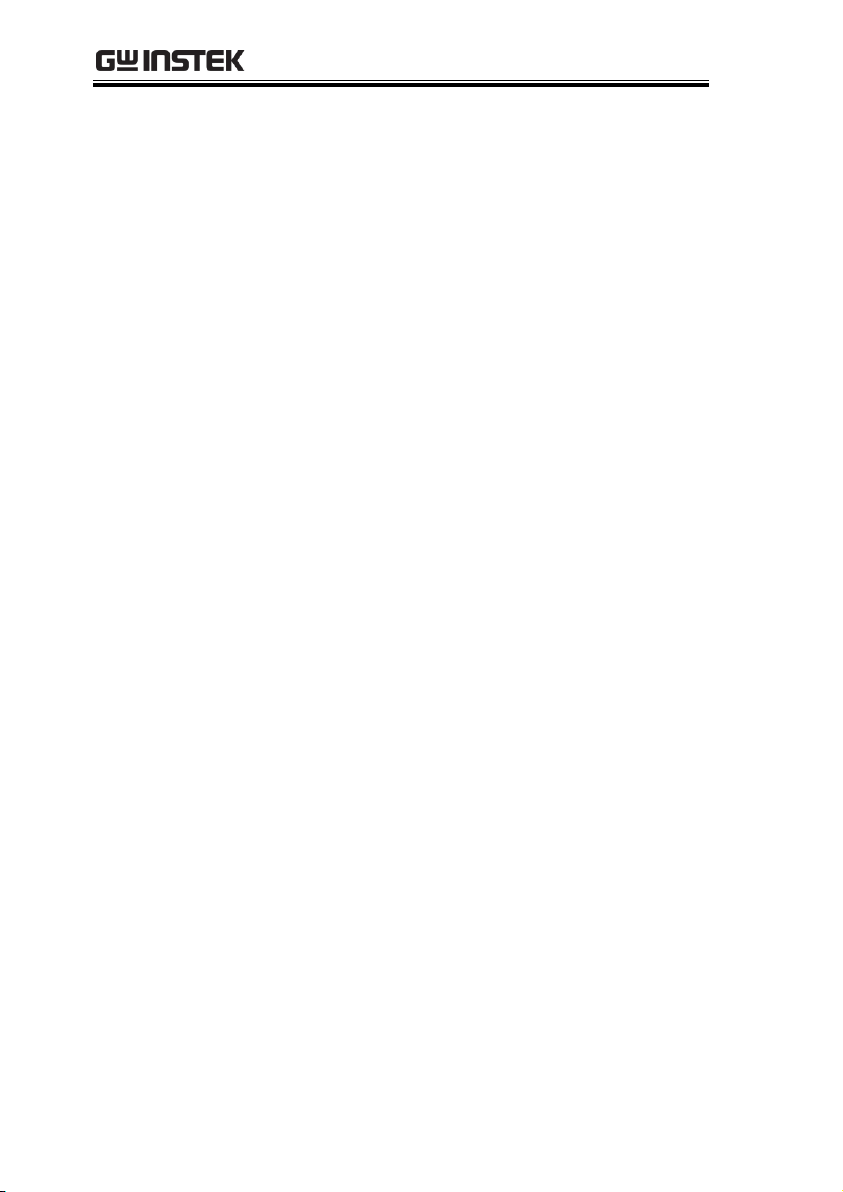
GSP-9300 Programming Manual
:INPut:IMPedance .............................................................. 133
:INPut:OFFSet .................................................................... 133
MMEMory
commands
:MMEMory:CATalog? ....................................................... 134
:MMEMory:CDIRectory ................................................... 135
:MMEMory:COPY ............................................................. 135
:MMEMory:DELete ........................................................... 136
:MMEMory:DESTination ................................................. 136
:MMEMory:LOAD:CORRection..................................... 137
:MMEMory:LOAD:LIMit ................................................. 137
:MMEMory:LOAD:PMETer ............................................ 137
:MMEMory:LOAD:SEQuence ........................................ 137
:MMEMory:LOAD:STATe ............................................... 138
:MMEMory:LOAD:TRACe .............................................. 138
:MMEMory:MOVE ............................................................ 138
:MMEMory:REName ........................................................ 139
:MMEMory:STORe:CORRection .................................... 139
:MMEMory:STORe:LIMit ................................................ 139
:MMEMory:STORe:PMETer ........................................... 140
:MMEMory:STORe:SCReen ............................................. 140
:MMEMory:STORe:SEQuence ........................................ 140
:MMEMory:STORe:STATe .............................................. 140
:MMEMory:STORe:TRACe ............................................. 141
OUTPut
commands
:OUTPut[:STATe] .............................................................. 142
SENse
commands
[:SENSe]:ACPR:ACHannel<n>
:BANDwidth|BWIDth ..................................................... 146
[:SENSe]:ACPR:ACHannel<n>:HLIMit ........................ 146
[:SENSe]:ACPR:ACHannel<n>:LLIMit ......................... 147
[:SENSe]:ACPR:ACHannel<n>:OFFSet........................ 147
[:SENSe]:ACPR:BANDwidth|BWIDth ......................... 147
[:SENSe]:ACPR:HLIMit .................................................... 148
[:SENSe]:ACPR:LLIMit ..................................................... 148
[:SENSe]:ACPR:HELP:STATe ........................................ 148
[:SENSe]:ACPR:SPACe ..................................................... 149
[:SENSe]:ASET:AMPLitude ............................................. 149
[:SENSe]:ASET:AMPLitude:AUTO ................................ 149
[:SENSe]:ASET:RUN ........................................................ 150
[:SENSe]:ASET:SPAN ....................................................... 150
68
Page 71

REMOTE CONTROL
[:SENSe]:ASET:SPAN:AUTO ......................................... 150
[:SENSe]:AVERage:COUNt ............................................. 151
[:SENSe]:AVERage:STATe ............................................... 151
[:SENSe]:AVERage:TYPE ................................................ 151
[:SENSe]:BANDwidth|BWIDth[:RESolution] .............. 152
[:SENSe]:BANDwidth|BWIDth[:RESolution]:AUTO 152
[:SENSe]:BANDwidth|BWIDth:VIDeo ........................ 153
[:SENSe]:BANDwidth|BWIDth:VIDeo:AUTO ........... 153
[:SENSe]:CHANnel:SPACe:DOWN ............................... 153
[:SENSe]:CHANnel:SPACe:UP........................................ 154
[:SENSe]:CNR:CHANnel:SPACe .................................... 154
[:SENSe]:CNR:DELTamarker:MODE ........................... 154
[:SENSe]:CORRection:CSET<n>:DATA ...................... 155
[:SENSe]:CORRection:CSET<n>:STATe ..................... 155
[:SENSe]:CORRection:CSET<n>:DELete .................... 156
[:SENSe]:CSO:CHANnel:SPACe ..................................... 156
[:SENSe]:CTB:CHANnel:SPACe ..................................... 156
[:SENSe]:DEMod:EARPhone:TYPE .............................. 157
[:SENSe]:DEMod:EARPhone:VOLume ........................ 157
[:SENSe]:DEMod:EARPhone:GAIN ............................. 157
[:SENSe]:DEMod:FILTer:LPASs .................................... 158
[:SENSe]:DEMod:IFBW ................................................... 158
[:SENSe]:DEMod:SQUelch:LEVel .................................. 159
[:SENSe]:DETector[:FUNCtion] ..................................... 159
[:SENSe]:DETector[:FUNCtion]:AUTO ........................ 159
[:SENSe]:EMIFilter:STATe ............................................... 160
[:SENSe]:EMIFilter:BANDwidth|BWIDth
[:RESolution] ....................................................................... 160
[:SENSe]:FREQuency:CENTer ....................................... 161
[:SENSe]:FREQuency:CENTer:STEP ............................ 161
[:SENSe]:FREQuency:CENTer:STEP:AUTO .............. 161
[:SENSe]:FREQuency:OFFSet ......................................... 162
[:SENSe]:FREQuency:SPAN ............................................ 162
[:SENSe]:FREQuency:SPAN:FULL ................................ 162
[:SENSe]:FREQuency:SPAN:PREVious ........................ 162
[:SENSe]:FREQuency:STARt ........................................... 163
[:SENSe]:FREQuency:STOP ............................................ 163
[:SENSe]:HARMonic:FUNDamental:FREQuency ....... 163
[:SENSe]:HARMonic:NUMBer ........................................ 164
[:SENSe]:LIMit<n>:DELete ............................................ 164
[:SENSe]:JITTer:OFFSet:STARt ...................................... 164
[:SENSe]:JITTer:OFFSet:STOP ....................................... 164
[:SENSe]:NDB:BANDwidth|BWIDth ........................... 165
69
Page 72

GSP-9300 Programming Manual
[:SENSe]:OCBW:BANDwidth|BWIDth ....................... 165
[:SENSe]:OCBW:PERCent ............................................... 165
[:SENSe]:OCBW:SPACe ................................................... 166
[:SENSe]:P1DB:AVERage:COUNt ................................. 166
[:SENSe]:P1DB:GAIN:OFFSet ....................................... 166
[:SENSe]:PMETer:FREQuency ....................................... 167
[:SENSe]:PMETer:HLIMit ................................................ 167
[:SENSe]:PMETer:HOLD:STATe ................................... 167
[:SENSe]:PMETer:LLIMit ................................................ 168
[:SENSe]:PMETer:PSENsor:MODE .............................. 168
[:SENSe]:PMETer:RECording:TIME ............................. 168
[:SENSe]:PMETer:RECording:TIME:STEP .................. 169
[:SENSe]:POWer[:RF]:GAIN ........................................... 169
[:SENSe]:SEMask:BANDwidth|BWIDth:INTegration 170
[:SENSe]:SEMask:BANDwidth|BWIDth
[:RESolution] ....................................................................... 170
[:SENSe]:SEMask:BANDwidth|BWIDth
[:RESolution]:AUTO ......................................................... 170
[:SENSe]:SEMask:CARRier:AUTO ................................. 171
[:SENSe]:SEMask:CARRier:CPSD .................................. 171
[:SENSe]:SEMask:CARRier:POWer ................................ 172
[:SENSe]:SEMask:FREQuency:SPAN ............................ 172
[:SENSe]:SEMask:GWLan:MODulation ........................ 172
[:SENSe]:SEMask:HELP:STATe ..................................... 173
[:SENSe]:SEMask:NWLan:CHANnel:
BANDwidth|BWIDth ...................................................... 173
[:SENSe]:SEMask:OFFSet<n>:ADDition:
BANDwidth|BWIDth[:RESolution]? ............................. 174
[:SENSe]:SEMask:OFFSet<n>:ADDition:
FREQuency:STARt? .......................................................... 176
[:SENSe]:SEMask:OFFSet<n>:ADDition:
FREQuency:STOP? ........................................................... 176
[:SENSe]:SEMask:OFFSet<n>:ADDition:
STARt:ABSolute? ............................................................... 177
[:SENSe]:SEMask:OFFSet<n>:ADDition:
STOP:ABSolute? ................................................................ 177
[:SENSe]:SEMask:OFFSet<n>:BANDwidth|
BWIDth[:RESolution] ....................................................... 177
[:SENSe]:SEMask:OFFSet<n>:BANDwidth|BWIDth
[:RESolution]:AUTO ......................................................... 178
[:SENSe]:SEMask:OFFSet<n>:FREQuency:STARt .... 178
[:SENSe]:SEMask:OFFSet<n>:FREQuency:STOP ..... 179
[:SENSe]:SEMask:OFFSet<n>:STARt:ABSolute ......... 179
70
Page 73

REMOTE CONTROL
[:SENSe]:SEMask:OFFSet<n>:STARt:RELative ......... 179
[:SENSe]:SEMask:OFFSet<n>:STATe .......................... 180
[:SENSe]:SEMask:OFFSet<n>:STOP:ABSolute .......... 180
[:SENSe]:SEMask:OFFSet<n>:STOP:ABSolute
:COUPle ............................................................................... 181
[:SENSe]:SEMask:OFFSet<n>:STOP:RELative ........... 181
[:SENSe]:SEMask:OFFSet<n>:STOP:RELative
:COUPle ............................................................................... 182
[:SENSe]:SEMask:OFFSet<n>:TEST ............................ 182
[:SENSe]:SEMask:SELect .................................................. 182
[:SENSe]:SEMask:TYPE ................................................... 183
[:SENSe]:SEMask:W3GPP:DUPLex:TYPE ................... 183
[:SENSe]:SEMask:W3GPP:FDD:ADDition:LIMit ....... 184
[:SENSe]:SEMask:W3GPP:FDD:ADDition
:MOPower ........................................................................... 184
[:SENSe]:SEMask:W3GPP:FDD:MOPower .................. 184
[:SENSe]:SEMask:W3GPP:FDD:TRANsmit:MODE .. 185
[:SENSe]:SEMask:W3GPP:TDD:CHIP:RATE ............. 185
[:SENSe]:SEMask:W3GPP:TDD:MOPower ................. 186
[:SENSe]:SEMask:W3GPP:TDD:TRANsmit:MODE .. 186
[:SENSe]:SEMask:WIMax:CHANnel:
BANDwidth|BWIDth ...................................................... 187
[:SENSe]:SEQuence<n>:DELete .................................... 187
[:SENSe]:SWEep:EGATe:DELay .................................... 187
[:SENSe]:SWEep:EGATe:LENGth ................................ 188
[:SENSe]:SWEep:EGATe:STATe .................................... 188
[:SENSe]:SWEep:MODE .................................................. 188
[:SENSe]:SWEep:TIME .................................................... 189
[:SENSe]:SWEep:TIME:AUTO ....................................... 189
[:SENSe]:TOI:REFerence ................................................. 189
[:SENSe]:TOI:LIMit ........................................................... 190
SOURce
commands
:SOURce:POWer[:LEVel][:IMMediate][:AMPLitude] .. 191
:SOURce:POWer[:LEVel][:IMMediate][:AMPLitude]
:OFFSet ................................................................................ 191
:SOURce:POWer[:LEVel][:IMMediate][:AMPLitude]
:STEP ................................................................................... 192
:SOURce:POWer[:LEVel][:IMMediate][:AMPLitude]:
STEP:AUTO ....................................................................... 192
:SOURce:POWer:MODE ................................................. 193
:SOURce:POWer:SWEep .................................................. 193
71
Page 74
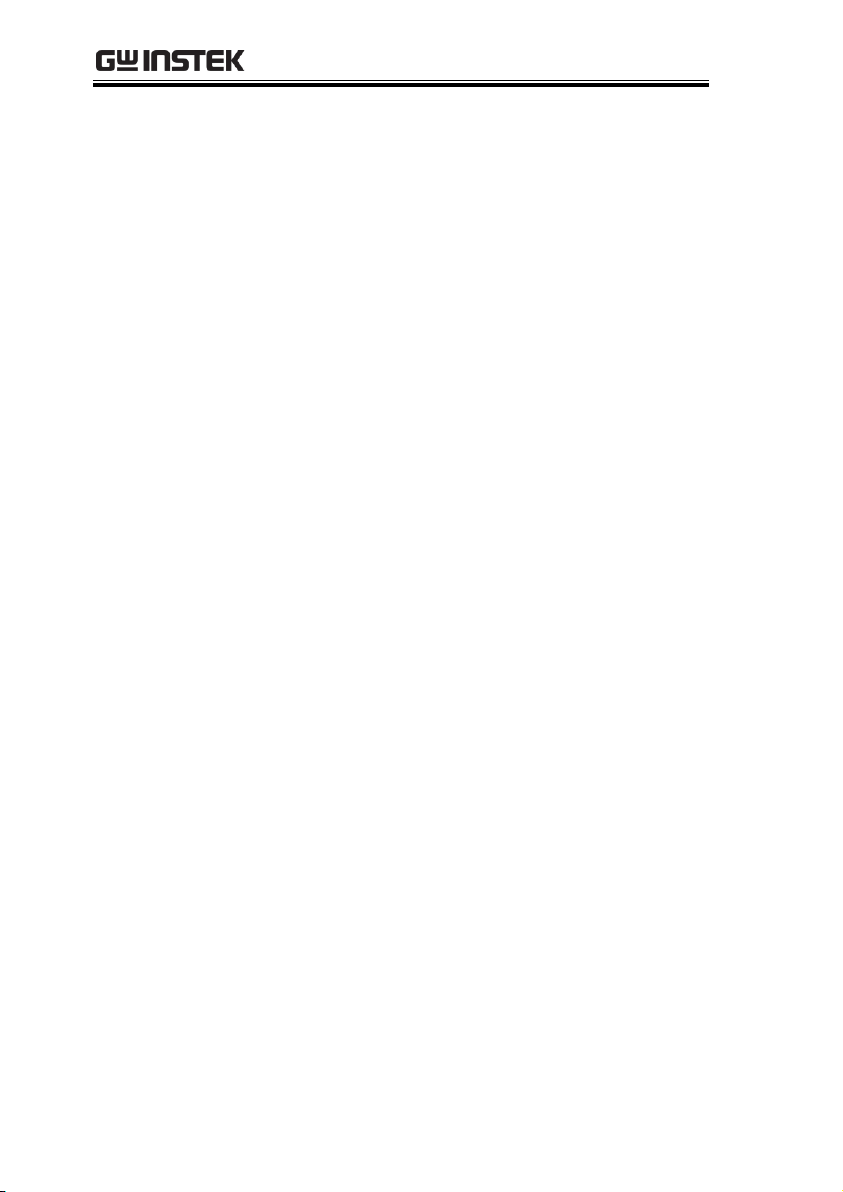
GSP-9300 Programming Manual
SYSTem
commands
:SYSTem:ALARm:STATe ................................................. 194
:SYSTem:CLOCk<n>:DATE .......................................... 195
:SYSTem:CLOCk<n>:MODE ........................................ 195
:SYSTem:CLOCk<n>:STATe ......................................... 196
:SYSTem:CLOCk<n>:TIME ........................................... 196
:SYSTem:COMMunicate:GPIB[:SELF]:ADDRess ....... 196
:SYSTem:COMMunicate:LANReset ............................... 197
:SYSTem:COMMunicate:SERial[:RECeive]:BAUD ...... 197
:SYSTem:COMMunicate:USB:MODE ........................... 197
:SYSTem:DATE ................................................................. 197
:SYSTem:ERRor:CLEar .................................................... 198
:SYSTem:ERRor[:NEXT]? ................................................ 198
:SYSTem:KLOCk ............................................................... 198
:SYSTem:PRESet ................................................................ 198
:SYSTem:PRESet:TYPE ................................................... 199
:SYSTem:PRESet:USER:SAVE ....................................... 199
:SYSTem:REBoot ............................................................... 199
:SYSTem:SHUTdown ........................................................ 199
:SYSTem:TIME .................................................................. 199
:SYSTem:UPDate ............................................................... 200
:SYSTem:VERSion:HARDware? ..................................... 200
:SYSTem:VERSion:SOFTware? ....................................... 200
STATus
commands
:STATus:OPERation:CONDition? .................................. 202
:STATus:OPERation:ENABle ......................................... 203
:STATus:OPERation[:EVENt]? ....................................... 203
:STATus:OPERation:NTRansition .................................. 204
:STATus:OPERation:PTRansition ................................... 204
:STATus:QUEStionable:CONDition? ............................ 205
:STATus:QUEStionable:ENABle .................................... 205
:STATus:QUEStionable[:EVENt]? .................................. 206
:STATus:QUEStionable:NTRansition ............................. 206
:STATus:QUEStionable:PTRansition.............................. 207
:STATus:QUEStionable:FREQuency:CONDition? ...... 207
:STATus:QUEStionable:FREQuency:ENABle ............. 208
:STATus:QUEStionable:FREQuency[:EVENt]? ........... 208
:STATus:QUEStionable:FREQuency:NTRansition ...... 208
:STATus:QUEStionable:FREQuency:PTRansition ....... 209
:STATus:QUEStionable:ACPLimit:CONDition? .......... 209
:STATus:QUEStionable:ACPLimit:ENABle ................. 210
:STATus:QUEStionable:ACPLimit[:EVENt]? ............... 210
72
Page 75
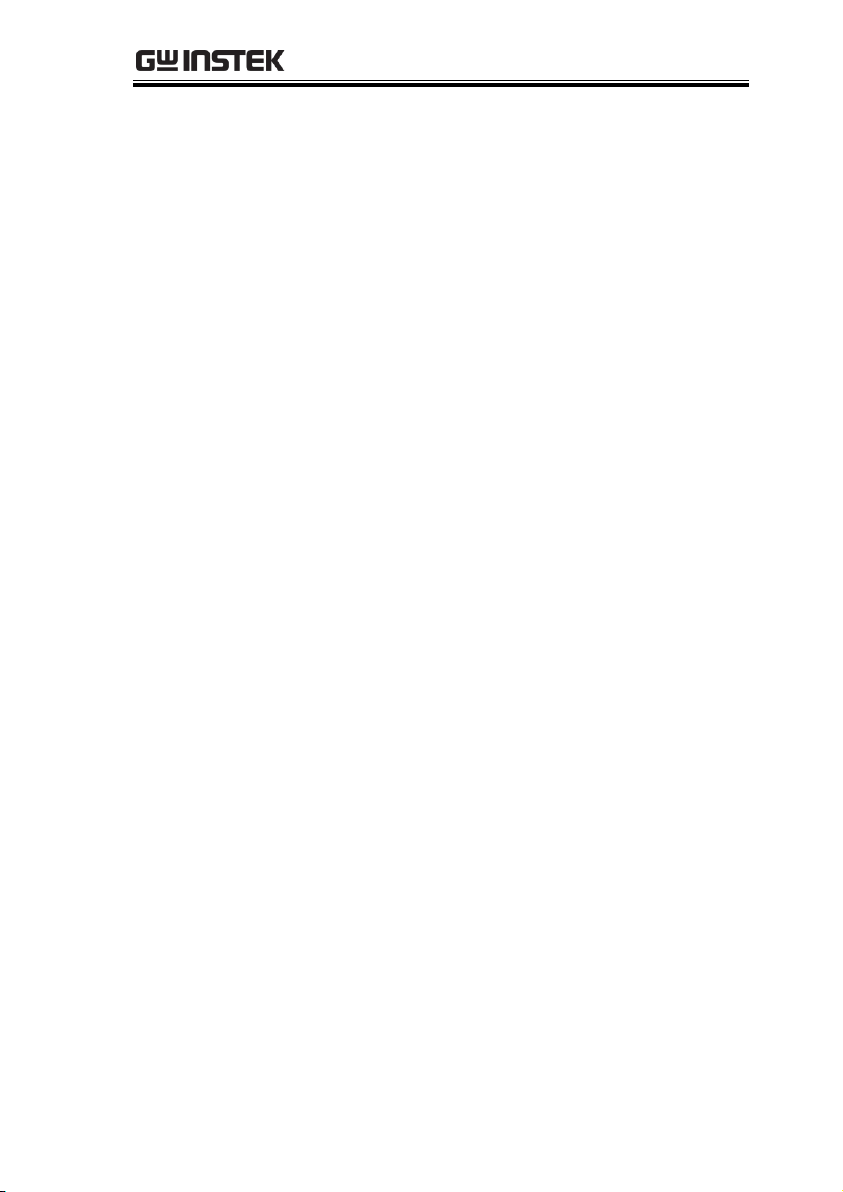
REMOTE CONTROL
:STATus:QUEStionable:ACPLimit:NTRansition .......... 211
:STATus:QUEStionable:ACPLimit:PTRansition ........... 211
:STATus:QUEStionable:SEMLimit :CONDition? ........ 212
:STATus:QUEStionable:SEMLimit:ENABle? ............... 213
:STATus:QUEStionable:SEMLimit[:EVENt]? .............. 213
:STATus:QUEStionable:SEMLimit :NTRansition ........ 214
:STATus:QUEStionable:SEMLimit:PTRansition .......... 215
:STATus:QUEStionable:TOILimit:CONDition? .......... 215
:STATus:QUEStionable:TOILimit:ENABle .................. 216
:STATus:QUEStionable:TOILimit[:EVENt]? ............... 216
:STATus:QUEStionable:TOILimit:NTRansition .......... 216
:STATus:QUEStionable:TOILimit:PTRansition ........... 217
:STATus:PRESet ................................................................. 217
TRACe
commands
:TRACe[:DATA]? ............................................................... 217
:PIXel? TRACe<n> ........................................................... 218
TRIGger
commands
:TRIGger[:SEQuence]:DELay .......................................... 220
:TRIGger[:SEQuence]:DEMod:DELay .......................... 220
:TRIGger[:SEQuence]:DEMod:LEVel ........................... 221
:TRIGger[:SEQuence]:DEMod:MODE ......................... 221
:TRIGger[:SEQuence]:DEMod:SLOPe .......................... 221
:TRIGger[:SEQuence]:DEMod:SOURce ....................... 222
:TRIGger[:SEQuence]:DEMod:TIME:STARt ............... 222
:TRIGger[:SEQuence]:DEMod:TIME:STOP ................ 222
:TRIGger[:SEQuence]:EXTernal:SLOPe........................ 223
:TRIGger[:SEQuence]:MODE ......................................... 223
:TRIGger[:SEQuence]:PMETer:SOURce ....................... 223
:TRIGger[:SEQuence]:SOURce ....................................... 224
:TRIGger[:SEQuence]:VIDeo:FREQuency ................... 224
:TRIGger[:SEQuence]:VIDeo:LEVel .............................. 224
:TRIGger[:SEQuence]:VIDeo:SLOPe ............................. 225
UNIT commands
:UNIT:PMETer:POWer .................................................... 226
:UNIT:POWer .................................................................... 226
73
Page 76

GSP-9300 Programming Manual
*CLS ....................................................................................... 74
*IDN? ..................................................................................... 74
*ESE ....................................................................................... 75
*ESR? ..................................................................................... 75
*OPC ...................................................................................... 75
*RST ....................................................................................... 76
*SRE ....................................................................................... 76
*STB? ..................................................................................... 76
*TST? ..................................................................................... 76
*WAI ...................................................................................... 77
*CLS
Set
Description
The *CLS command clears the Standard Event
Status, Operation Status and Questionable Status
registers. The corresponding Enable registers in
each of the above registers are not cleared.
If a <NL> newline code immediately precedes a
*CLS command, the Error Que and the MAV bit in
the Status Byte Register is also cleared.
Syntax
*CLS
*IDN?
Query
Description
Queries the manufacturer, model number, serial
number, and firmware version of the instrument.
Query Syntax
*IDN?
SCPI Commands
74
Page 77

REMOTE CONTROL
Return parameter
<string>
Returns the instrument identification as a
string in the following format:
GWINSTEK,GSP-9300,XXXXXXXX,T.X.X.X.X
Manufacturer: GWINSTEK
Model number : GSP-9300
Serial number : XXXXXXXX
Firmware version : T.X.X.X.X
*ESE
Set
Query
Description
Sets or queries the Standard Event Status Enable
register.
Syntax
Query Syntax
*ESE <NR1>
*ESE?
Parameter
<NR1>
0~255
Return parameter
<NR1>
Returns the bit sum of the Standard Event
Status Enable register.
*ESR?
Query
Description
Queries the Standard Event Status register. The
Event Status register is cleared after it is read.
Query Syntax
*ESR?
Return parameter
<NR1>
Returns the bit sum of the Standard Event
Status register and clears the register.
*OPC
Set
Query
Description
The *OPC command sets the OPC bit (bit0) of the
Standard Event Status Register when all current
commands have been processed.
The *OPC? Query returns 1 when all the
outstanding commands have completed.
75
Page 78

GSP-9300 Programming Manual
Syntax
Query Syntax
*OPC
*OPC?
Return parameter
1
Returns 1 when all the outstanding
commands have completed.
*RST
Set
Description
*RST will perform a factory reset.
Syntax
*RST
*SRE
Set
Query
Description
Sets or queries the Service Request Enable register.
The Service Request Enable register determines
which registers of the Status Byte register are able
to generate service requests.
Syntax
*SRE <NR1>
Query Syntax
*SRE?
Parameter
<NR1>
0~255
Return parameter
<NR1>
Returns the bit sum of the Service Request
Enable register.
*STB?
Query
Description
Queries the bit sum of the Status Byte register with
MSS (Master summary Status).
Query Syntax
*STB?
Return parameter
<NR1>
Returns the bit sum of the Status Byte register
with the MSS bit (bit 6).
*TST?
Query
Description
Returns the result of a self-test. The GSP-9300 does
not support performing a selftest and thus will
always return “0” for this query.
76
Page 79

REMOTE CONTROL
Query Syntax
*TST?
Return parameter
0
Returns “0”
*WAI
Set
Description
Prevents any other commands or queries from
being executed until all outstanding commands
have completed.
Syntax
*WAI
:CALCulate:ACPR:ACHannel<n>:HLIMit:FAIL? ......... 79
:CALCulate:ACPR:ACHannel<n>:LLIMit:FAIL? .......... 80
:CALCulate:ACPR:ACHannel<n>:LOWer? .................... 80
:CALCulate:ACPR:ACHannel<n>:UPPer? ...................... 80
:CALCulate:ACPR:ACHannel<n>:STATe ...................... 81
:CALCulate:ACPR:CHANnel:HLIMit:FAIL? .................. 81
:CALCulate:ACPR:CHANnel:LLIMit:FAIL? ................... 82
:CALCulate:ACPR:CHPower? ............................................ 82
:CALCulate:ACPR:STATe .................................................. 82
:CALCulate:BFSK:STATe ................................................... 83
:CALCulate:BFSK:RESTart ................................................ 83
:CALCulate:BFSK:RESult? ................................................. 83
:CALCulate:CNR:RESult? ................................................... 84
:CALCulate:CNR:STATe .................................................... 84
:CALCulate:CSO:RESult?.................................................... 84
:CALCulate:CSO:STATe ..................................................... 85
:CALCulate:CTB:RESult? .................................................... 85
:CALCulate:CTB:STATe ..................................................... 85
:CALCulate:CTB:RESTart .................................................. 86
:CALCulate:DELTamarker<n>:PAIR:SPAN .................. 86
:CALCulate:DELTamarker<n>:PAIR:CENTer .............. 86
:CALCulate:DELTamarker<n>:X ..................................... 86
:CALCulate:DELTamarker<n>:Y? ................................... 87
:CALCulate:DEMod:AM:RESult:CURRent? ................... 87
:CALCulate:DEMod:AM:RESult:MINimum?.................. 88
:CALCulate:DEMod:AM:RESult:MAXimum? ................ 88
:CALCulate:DEMod:AM:STATe ....................................... 88
:CALCulate:DEMod:EARPhone:STATe .......................... 89
CALCulate Commands
77
Page 80

GSP-9300 Programming Manual
:CALCulate:DEMod:FM:RESult:CURRent? .................... 89
:CALCulate:DEMod:FM:RESult:MINimum? .................. 90
:CALCulate:DEMod:FM:RESult:MAXimum? ................. 90
:CALCulate:DEMod:FM:STATe ....................................... 91
:CALCulate:DEMod:RESet ................................................ 91
:CALCulate:HARMonic:DISTortion? ............................... 91
:CALCulate:HARMonic:RESult? ....................................... 92
:CALCulate:HARMonic:STATe ......................................... 92
:CALCulate:JITTer:STATe ................................................. 92
:CALCulate:JITTer:CARRier:POWer? .............................. 93
:CALCulate:JITTer:PHASe? ............................................... 93
:CALCulate:JITTer:TIME? ................................................. 93
:CALCulate:LIMit<n>:CLEar ............................................ 94
:CALCulate:LIMit<n>:DATA ........................................... 94
:CALCulate:LIMit:FAIL? .................................................... 94
:CALCulate:LIMit:LOW ...................................................... 95
:CALCulate:LIMit:HIGH .................................................... 95
:CALCulate:LIMit<n>:MARKer ....................................... 95
:CALCulate:LIMit:MODE .................................................. 96
:CALCulate:LIMit:STATe ................................................... 96
:CALCulate:LIMit<n>:TRACe .......................................... 96
:CALCulate:LIMit:TYPE ..................................................... 97
:CALCulate:MARKer:AOFF .............................................. 97
:CALCulate:MARKer<n>:FCOunt:RESolution ............. 97
:CALCulate:MARKer<n>:FCOunt:RESolution
:AUTO ................................................................................... 98
:CALCulate:MARKer<n>:FCOunt:STATe ..................... 98
:CALCulate:MARKer<n>:FCOunt:X? ............................. 99
:CALCulate:MARKer<n>:NOISe:STATe ....................... 99
:CALCulate:MARKer<n>:NOISe:Y? ............................. 100
:CALCulate:MARKer<n>:PEAK .................................... 100
:CALCulate:MARKer:PEAK:CTRack:STATe ............... 100
:CALCulate:MARKer:PEAK:DATA? ............................. 101
:CALCulate:MARKer:PEAK:EXCursion ....................... 101
:CALCulate:MARKer:PEAK:SORT:TYPE ................... 102
:CALCulate:MARKer:PEAK:TABLe:STATe ................ 102
:CALCulate:MARKer:PEAK:THReshold....................... 102
:CALCulate:MARKer:PEAK:THReshold:STATe ......... 103
:CALCulate:MARKer<n>:SET ........................................ 103
:CALCulate:MARKer<n>:STATe ................................... 104
:CALCulate:MARKer:TABLe:STATe ............................. 104
:CALCulate:MARKer<n>:TRACe .................................. 104
:CALCulate:MARKer<n>:TRACe:AUTO ..................... 105
78
Page 81
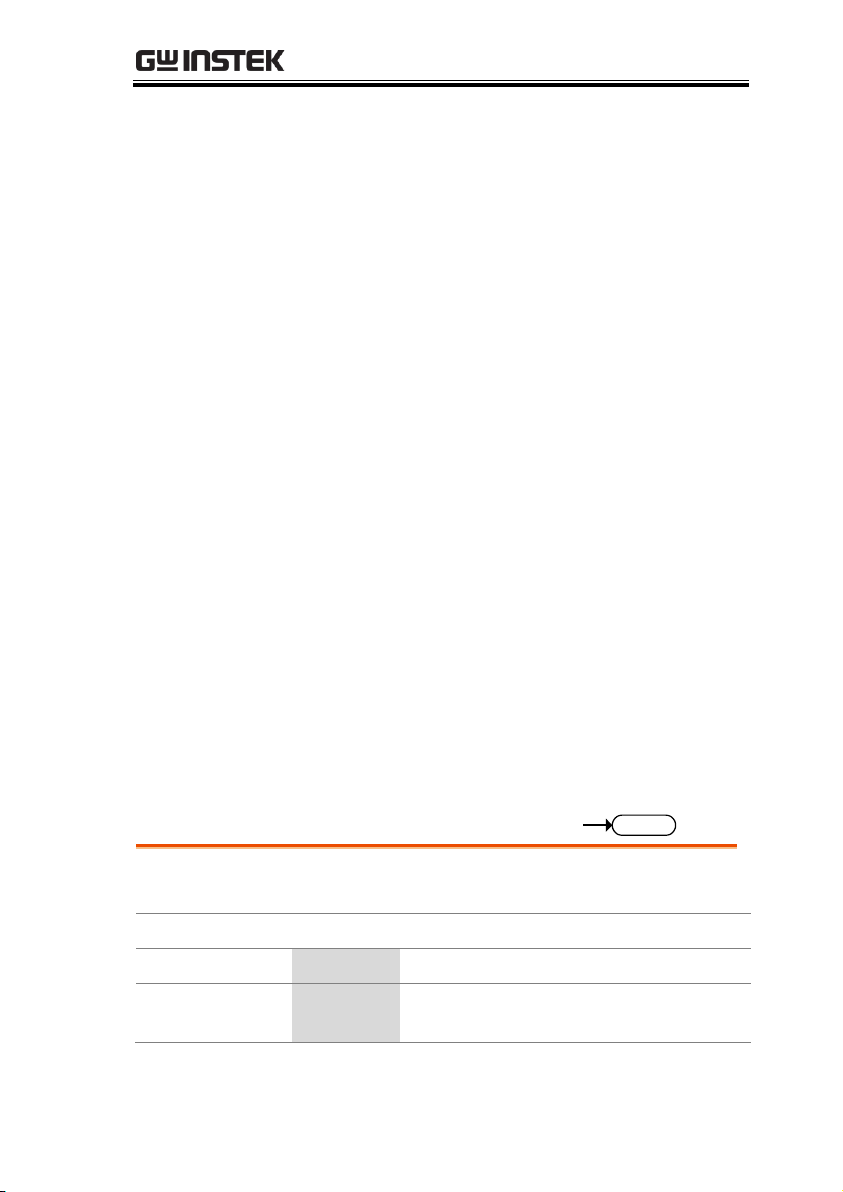
REMOTE CONTROL
:CALCulate:MARKer<n>:TYPE .................................... 105
:CALCulate:MARKer<n>:X ............................................ 106
:CALCulate:MARKer<n>:Y? ........................................... 106
:CALCulate:MATH:PDIF ................................................. 106
:CALCulate:MATH:LDIF ................................................. 107
:CALCulate:MATH:LOFF ................................................ 107
:CALCulate:NDB:STATe .................................................. 107
:CALCulate:NDB:BANDwidth|BWIDth? .................... 108
:CALCulate:NORMalize:STATe ...................................... 108
:CALCulate:OCBW:STATe .............................................. 109
:CALCulate:OCBW:BANDwidth|BWIDth? ................. 109
:CALCulate:OCBW:CHPower? ........................................ 109
:CALCulate:OCBW:POWer? ............................................ 110
:CALCulate:OCBW:PSD? ................................................. 110
:CALCulate:P1DB:STATe ................................................. 110
:CALCulate:P1DB:GAIN:AVERage? ............................. 111
:CALCulate:P1DB:GAIN:RESult? ................................... 111
:CALCulate:P1DB:RESult? ............................................... 111
:CALCulate:PMETer:POWer? .......................................... 112
:CALCulate:PMETer:LIMit:STATe ................................. 112
:CALCulate:PMETer:LIMit:FAIL? .................................. 112
:CALCulate:SEM:STATe ................................................... 113
:CALCulate:SEM:OFFSet<n>:RESult? .......................... 113
:CALCulate:TOI:DIFFerential? ........................................ 114
:CALCulate:TOI:FREQuency:DIFFerential? ................. 114
:CALCulate:TOI:LIMit:STATe ........................................ 114
:CALCulate:TOI:RESult? .................................................. 115
:CALCulate:TOI:STATe .................................................... 115
:CALCulate:ACPR:ACHannel<n>:HLIMit:
FAIL?
Query
Description
Returns the ACPR upper limit pass/fail judgment
for the selected adjacent channel.
Query Syntax
:CALCulate:ACPR:ACHannel<n>:HLIMit:FAIL?
Parameter
<n>
<NR1>adjacent channel 1~3
Return parameter
0
<boolean>Pass
1 <boolean>Fail
79
Page 82

GSP-9300 Programming Manual
Query Example
:CALC:ACPR:ACH1:HLIM:FAIL?
>0
:CALCulate:ACPR:ACHannel<n>:LLIMit:
FAIL?
Query
Description
Returns the ACPR lower limit pass/fail judgment
for the selected adjacent channel.
Query Syntax
:CALCulate:ACPR:ACHannel<n>:LLIMit:FAIL?
Parameter
<n>
<NR1>adjacent channel 1~3
Return parameter
0
<boolean>Pass
1 <boolean>Fail
Query Example
:CALC:ACPR:ACH1:LLIM:FAIL?
>0
:CALCulate:ACPR:ACHannel<n>:LOWer?
Query
Description
Returns the ACPR (adjacent channel power ratio in
dB) calculated for the selected lower adjacent
channel.
Query Syntax
:CALCulate:ACPR:ACHannel<n>:LOWer?
Parameter
<n>
<NR1>adjacent channel 1~3
Return parameter
<NR3>
Power ratio in dB
Query Example
:CALC:ACPR:ACH1:LOW?
>1.801e+01
:CALCulate:ACPR:ACHannel<n>:UPPer?
Query
Description
Returns the ACPR (adjacent channel power ratio in
dB) calculated for the selected higher adjacent
channel.
Query Syntax
:CALCulate:ACPR:ACHannel<n>:UPPer?
80
Page 83

REMOTE CONTROL
Parameter
<n>
<NR1>adjacent channel 1~3
Return parameter
<NR3>
Power ratio in dB
Query Example
:CALC:ACPR:ACH1:UPP?
>1.921e+01
:CALCulate:ACPR:ACHannel<n>:STATe
Set
Query
Description
Sets or queries the state of the selected adjacent
channel.
Syntax
:CALCulate:ACPR:ACHannel<n>:STATe {OFF|ON|0|1}
Query Syntax
:CALCulate:ACPR:ACHannel<n>:STATe?
Parameter
<n>
<NR1>adjacent channel 1~3
0 Disable the selected channel.
1 Enable the selected channel.
OFF
Disable the selected channel.
ON
Enable the selected channel.
Return parameter
0
The selected channel is disabled.
1 The selected channel is enabled.
Query Example
:CALC:ACPR:ACH1:STAT?
>1
:CALCulate:ACPR:CHANnel:HLIMit:FAIL?
Query
Description
Returns the ACPR upper limit pass/fail judgment
for the main channel. A pass indicates that every
trace point in the main channel is lower than or
equal to the uppder limit.
Query Syntax
:CALCulate:ACPR:CHANnel:HLIMit:FAIL?
Return parameter
0
<boolean>Pass
1 <boolean>Fail
Query Example
:CALC:ACPR:CHAN:HLIM:FAIL?
>0
81
Page 84

GSP-9300 Programming Manual
:CALCulate:ACPR:CHANnel:LLIMit:FAIL?
Query
Description
Returns the ACPR lower limit pass/fail judgment
for the main channel. A pass indicates that every
trace point in the main channel is higher than or
equal to the lower limit.
Query Syntax
:CALCulate:ACPR:CHANnel:LLIMit:FAIL?
Return parameter
0
<boolean>Pass
1 <boolean>Fail
Query Example
:CALC:ACPR:CHAN:LLIM:FAIL?
>0
:CALCulate:ACPR:CHPower?
Query
Description
Returns the ACPR main channel power in the
current chosen unit.
Query Syntax
:CALCulate:ACPR:CHPower?
Return parameter
<NR3>
Power
Query Example
:CALC:ACPR:CHP?
>-1.028e+02
:CALCulate:ACPR:STATe
Set
Query
Description
Sets or queries the state of the ACPR measurement
function.
Syntax
:CALCulate:ACPR:STATe {OFF|ON|0|1}
Query Syntax
:CALCulate:ACPR:STATe?
Parameter
0
ACPR is disabled.
1 ACPR is enabled.
OFF
ACPR is disabled.
ON
ACPR is enabled.
82
Page 85

REMOTE CONTROL
Return parameter
0
ACPR is disabled.
1 ACPR is enabled.
Query Example
:CALC:ACPR:STAT?
>1
:CALCulate:BFSK:STATe
Set
Query
Description
Sets or queries the state of the BFSK measurement
function.
Syntax
:CALCulate:BFSK:STATe {OFF|ON}
Query Syntax
:CALCulate:BFSK:STATe?
Parameter
OFF
BFSK is disabled.
ON
BFSK is enabled.
Return parameter
0
BFSK is disabled.
1 BFSK is enabled.
Query Example
:CALC:BFSK:STAT?
>1
:CALCulate:BFSK:RESTart
Set
Description
Restarts the BFSK measurement.
Syntax
:CALC:BFSK:REST
:CALCulate:BFSK:RESult?
Query
Description
Returns the BFSK measurement result.
Query Syntax
:CALCulate:BFSK:RESult?
Return parameter
<freq deviation>,<carrier offset>
<freq deviation>
Frequency deviation in NRf format
<carrier offset>
Carrier offset in NRf format
Query Example
:CALC:BFSK:RES?
>4.416666667e+04,4.416666667e+04
83
Page 86

GSP-9300 Programming Manual
:CALCulate:CNR:RESult?
Query
Description
Returns the CNR measurement result in dB.
Query Syntax
:CALCulate:CNR:RESult?
Return parameter
<NR3>
CNR measurement in dB
Query Example
:CALC:CNR:RES?
>-4.959e+01
:CALCulate:CNR:STATe
Set
Query
Description
Sets or queries the state of the CNR measurement
function.
Syntax
:CALCulate:CNR:STATe {ON|OFF|1|0}
Query Syntax
:CALCulate:CNR:STATe?
Parameter
0
CNR is off.
1 CNR is on.
OFF
CNR is off.
ON
CNR is on.
Return parameter
0
CNR is off.
1 CNR is on.
Query Example
:CALC:CNR:STAT?
>1
:CALCulate:CSO:RESult?
Query
Description
Returns the CSO measurement result in dB.
Query Syntax
:CALCulate:CSO:RESult?
Return parameter
<NR3>
CSO measurement in dB
Query Example
:CALC:CSO:RES?
>4.04e+00
84
Page 87

REMOTE CONTROL
:CALCulate:CSO:STATe
Set
Query
Description
Sets or queries the state of the CSO measurement
function.
Syntax
:CALCulate:CSO:STATe {ON|OFF|1|0}
Query Syntax
:CALCulate:CSO:STATe?
Parameter
0
CSO is off.
1 CSO is on.
OFF
CSO is off.
ON
CSO is on.
Return parameter
0
CSO is off.
1 CSO is on.
Query Example
:CALC:CSO:STAT?
>1
:CALCulate:CTB:RESult?
Query
Description
Returns the CTB measurement result in dB.
Query Syntax
:CALCulate:CTB:RESult?
Return parameter
<NR3>
CTB measurement in dB
Query Example
:CALC:CTB:RES?
>-4.237e+01
:CALCulate:CTB:STATe
Set
Query
Description
Sets or queries the state of the CTB measurement
function.
Syntax
:CALCulate:CTB:STATe {ON|OFF|1|0}
Query Syntax
:CALCulate:CTB:STATe?
Parameter
0
CTB is off.
1 CTB is on.
OFF
CTB is off.
85
Page 88

GSP-9300 Programming Manual
ON
CTB is on.
Return parameter
0
CTB is off.
1 CTB is on.
Query Example
:CALC:CTB:STAT?
>0
:CALCulate:CTB:RESTart
Set
Description
Restarts the CTB measurement.
Syntax
:CALCulate:CTB:RESTart
:CALCulate:DELTamarker<n>:PAIR:SPAN
Set
Description
Sets the span between the chosen marker and the
delta marker.
Syntax
:CALCulate:DELTamarker<n>:PAIR:SPAN <freq>
Parameter
<n>
Marker number.
<freq>
<NRf> frequency of span.
Example
:CALC:DELT1:PAIR:SPAN 1e+9
:CALCulate:DELTamarker<n>:PAIR:CENTer
Set
Description
Takes the current span between the chosen
markers and relocates that center frequency to the
chosen center frequency.
Syntax
:CALCulate:DELTamarker<n>:PAIR:CENTer <freq>
Parameter
<n>
Marker number.
<freq>
<NRf> center frequency.
Example
:CALC:DELT1:PAIR:CENT 1e+9
:CALCulate:DELTamarker<n>:X
Set
Query
Description
Sets or queries the selected delta marker position.
86
Page 89
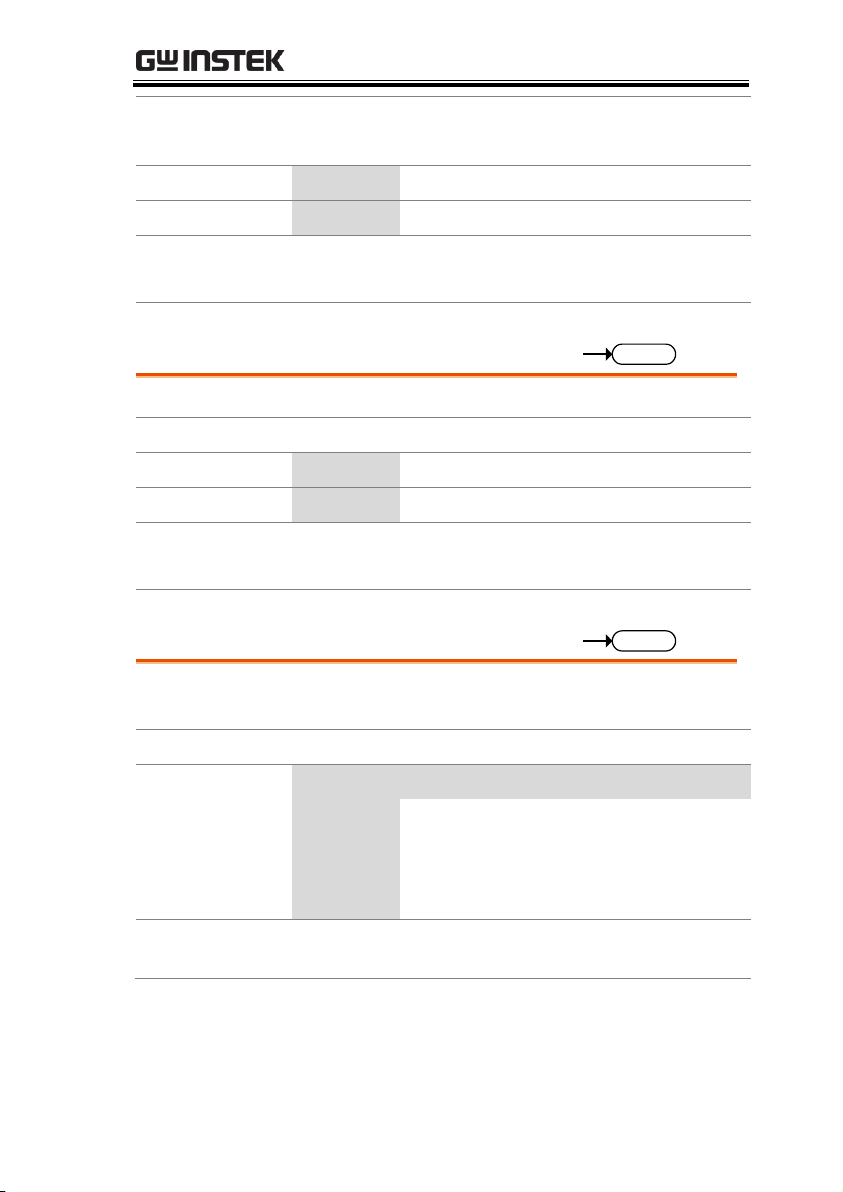
REMOTE CONTROL
Syntax
:CALCulate:DELTamarker<n>:X <freq>
Query Syntax
:CALCulate:DELTamarker<n>:X?
Parameter
<n>
Marker number.
Return parameter
<freq>
<NR3> frequency in Hz.
Example
:CALC:DELT1:X?
>1e+9
:CALCulate:DELTamarker<n>:Y?
Query
Description
Returns the selected delta marker Y axis value.
Query Syntax
:CALCulate:DELTamarker<n>:Y?
Parameter
<n>
Marker number.
Return parameter
<rel_ampl>
<NR3> in dB.
Example
:CALC:DELT1:Y?
>-1.032e+1
:CALCulate:DEMod:AM:RESult:CURRent?
Query
Description
Returns the current measurement results for AM
demodulation as a comma separated string.
Query Syntax
:CALCulate:DEMod:AM:RESult:CURRent?
Return parameter
<depth,rate,power,offset,sinad>
depth
Modulation depth in %.
rate
Modulation rate in Hz.
power
Carrier power in the current Y-axis units.
offset
Carrier frequency offset in Hz.
sinad
Signal to noise and distortion ratio in dB
Query Example
:CALC:DEM:AM:RES:CURR?
>9.840e+1,1.02e+2,-1.12e+1,3.21e+1,1.61e+1
87
Page 90
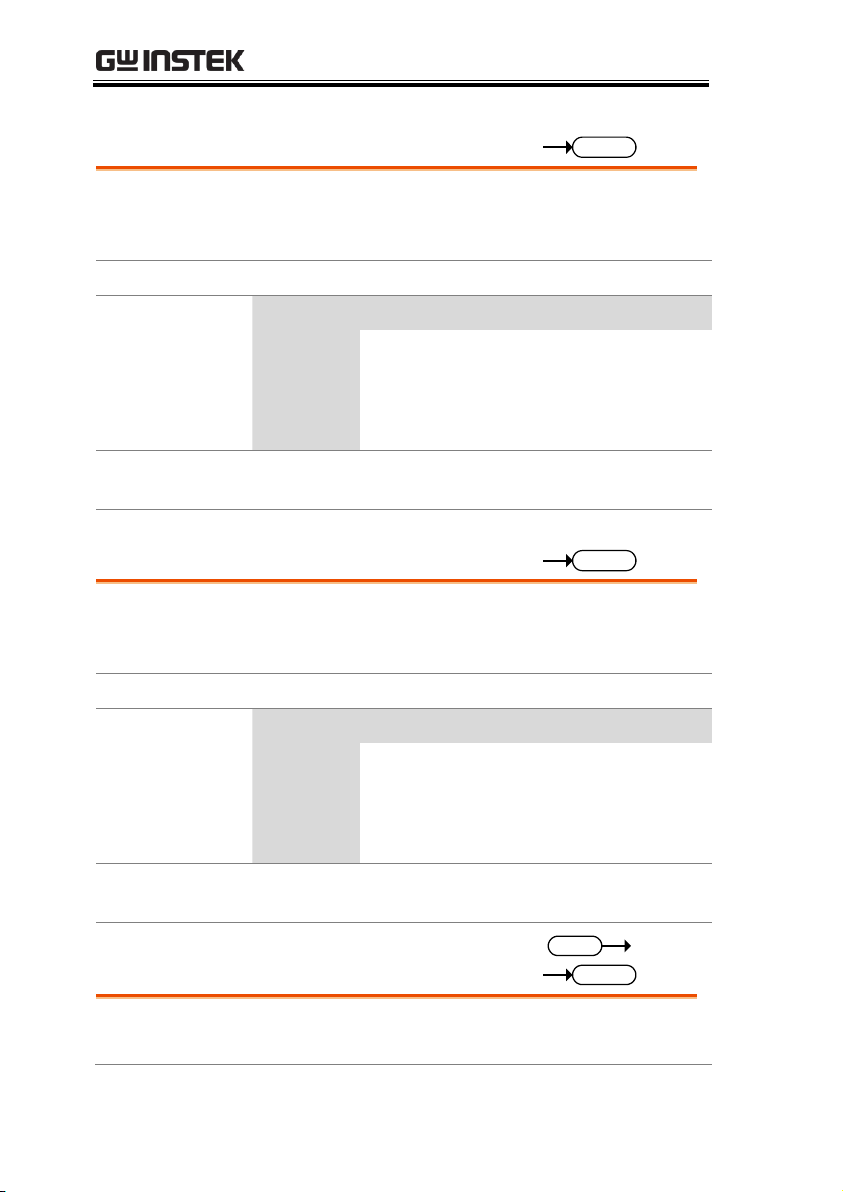
GSP-9300 Programming Manual
:CALCulate:DEMod:AM:RESult:MINimum?
Query
Description
Returns the minimum recorded measurement
results for AM demodulation as a comma
separated string.
Query Syntax
:CALCulate:DEMod:AM:RESult:MINimum?
Return parameter
<depth,rate,power,offset,sinad>
depth
Modulation depth in %.
rate
Modulation rate in Hz.
power
Carrier power in the current Y-axis units.
offset
Carrier frequency offset in Hz.
sinad
Signal to noise and distortion ratio in dB
Query Example
:CALC:DEM:AM:RES:MIN?
>9.840e+1,1.02e+2,-1.12e+1,3.21e+1,1.61e+1
:CALCulate:DEMod:AM:RESult:MAXimum?
Query
Description
Returns the maximum recorded measurement
results for AM demodulation as a comma
separated string.
Query Syntax
:CALCulate:DEMod:AM:RESult:MAXimum?
Return parameter
<depth,rate,power,offset,sinad>
depth
Modulation depth in %.
rate
Modulation rate in Hz.
power
Carrier power in the current Y-axis units.
offset
Carrier frequency offset in Hz.
sinad
Signal to noise and distortion ratio in dB.
Query Example
:CALC:DEM:AM:RES:MAX?
>9.840e+1,1.02e+2,-1.12e+1,3.21e+1,1.61e+1
:CALCulate:DEMod:AM:STATe
Set
Query
Description
Sets or queries the state of the AM Analysis
function.
88
Page 91
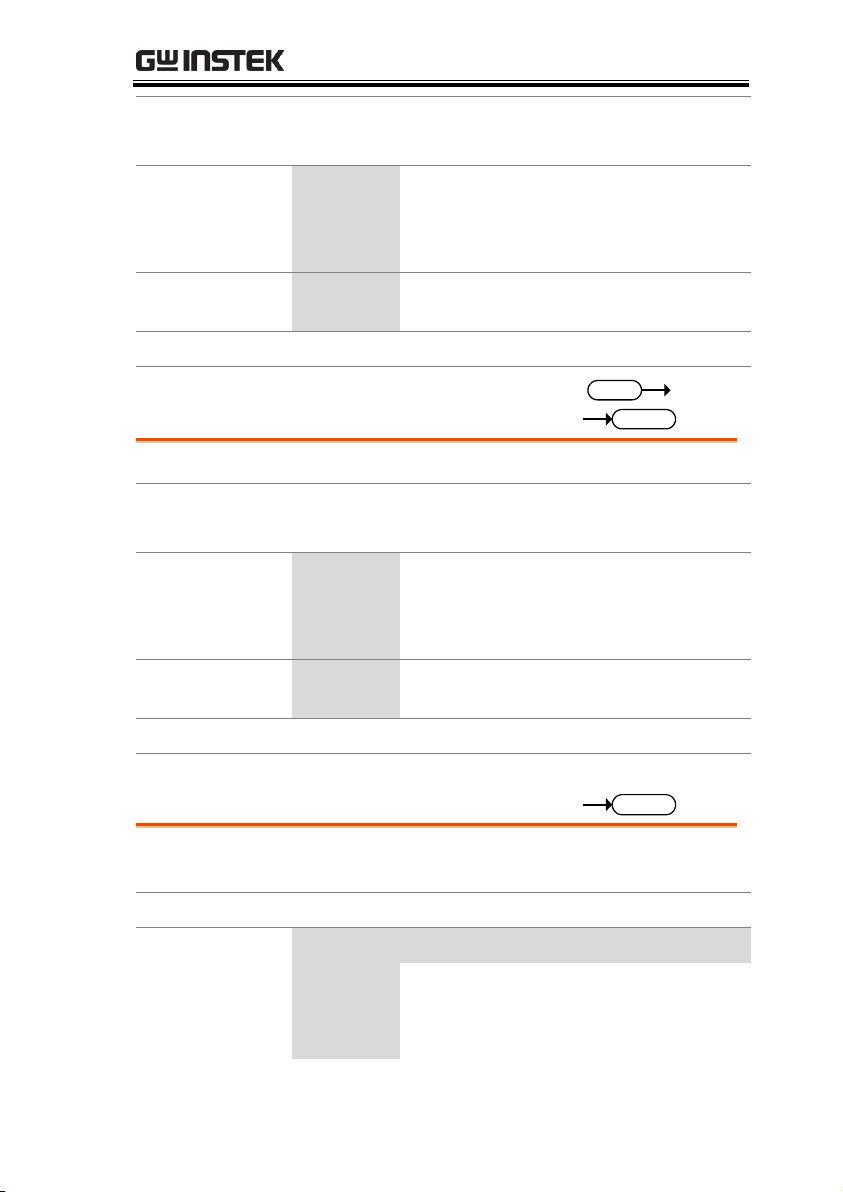
REMOTE CONTROL
Syntax
:CALCulate:DEMod:AM:STATe {ON|OFF|1|0}
Query Syntax
:CALCulate:DEMod:AM:STATe?
Parameter
0
Turn AM Analysis off.
1 Turn AM Analysis on.
OFF
Turn AM Analysis off.
ON
Turn AM Analysis on.
Return parameter
0
AM Analysis is off.
1 AM Analysis is on.
Example
:CALC:DEM:AM:STAT 1
:CALCulate:DEMod:EARPhone:STATe
Set
Query
Description
Sets or queries the state of the ear phone out port.
Syntax
:CALCulate:DEMod:EARPhone:STATe {ON|OFF|1|0}
Query Syntax
:CALCulate:DEMod:EARPhone:STATe?
Parameter
0
Turn the phone output off.
1 Turn the phone output on.
OFF
Turn the phone output off.
ON
Turn the phone output on.
Return parameter
0
Phone output is off.
1 Phone output is on.
Example
:CALC:DEM:EARP:STAT 1
:CALCulate:DEMod:FM:RESult:CURRent?
Query
Description
Returns the current measurement results for FM
demodulation as a comma separated string.
Query Syntax
:CALCulate:DEMod:FM:RESult:CURRent?
Return parameter
<deviation,rate,power,offset,sinad>
deviation
Frequency deviation in Hz.
rate
Modulation rate in Hz.
power
Carrier power in the current Y-axis units.
offset
Carrier frequency offset in Hz.
89
Page 92

GSP-9300 Programming Manual
sinad
Signal to noise and distortion ratio in dB.
Query Example
:CALC:DEM:FM:RES:CURR?
>9.840e+1,1.02e+2,-1.12e+1,3.21e+1,1.61e+1
:CALCulate:DEMod:FM:RESult:MINimum?
Query
Description
Returns the minimum recorded measurement
results for FM demodulation as a comma
separated string.
Query Syntax
:CALCulate:DEMod:FM:RESult:MINimum?
Return parameter
<deviation,rate,power,offset,sinad>
deviation
Frequency deviation in Hz.
rate
Modulation rate in Hz.
power
Carrier power in the current Y-axis units.
offset
Carrier frequency offset in Hz.
sinad
Signal to noise and distortion ratio in dB.
Query Example
:CALC:DEM:FM:RES:MIN?
>9.840e+1,1.02e+2,-1.12e+1,3.21e+1,1.61e+1
:CALCulate:DEMod:FM:RESult:MAXimum?
Query
Description
Returns the maximum recorded measurement
results for FM demodulation as a comma
separated string.
Query Syntax
:CALCulate:DEMod:FM:RESult:MAXimum?
Return parameter
<deviation,rate,power,offset,sinad>
deviation
Frequency deviation in Hz.
rate
Modulation rate in Hz
power
Carrier power in the current Y-axis units.
offset
Carrier frequency offset in Hz.
sinad
Signal to noise and distortion ratio in dB.
Query Example
:CALC:DEM:FM:RES:MAX?
>9.840e+1,1.02e+2,-1.12e+1,3.21e+1,1.61e+1
90
Page 93

REMOTE CONTROL
:CALCulate:DEMod:FM:STATe
Set
Query
Description
Sets or queries the state of the FM Analysis
function.
Syntax
:CALCulate:DEMod:FM:STATe {ON|OFF|1|0}
Query Syntax
:CALCulate:DEMod:FM:STATe?
Parameter
0
Turn FM Analysis off.
1 Turn FM Analysis on.
OFF
Turn FM Analysis off.
ON
Turn FM Analysis on.
Return parameter
0
FM Analysis is off.
1 FM Analysis is on.
Example
:CALC:DEM:FM:STAT 1
:CALCulate:DEMod:RESet
Set
Description
This command will reset the max and min records
for the current demodulation analysis.
Syntax
:CALCulate:DEMod:RESet
:CALCulate:HARMonic:DISTortion?
Query
Description
Returns the harmonic distortion as a percentage of
the fundamental and as dBc.
Query Syntax
CALCulate:HARMonic:DISTortion?
Return parameter
<%>,<dBc>
<%>
THD as %. <NR1> format
<dBc>
THD as dBc. <NRf> format
Query Example
CALC:HARM:DIST?
>32.34,-9.81e+00
91
Page 94
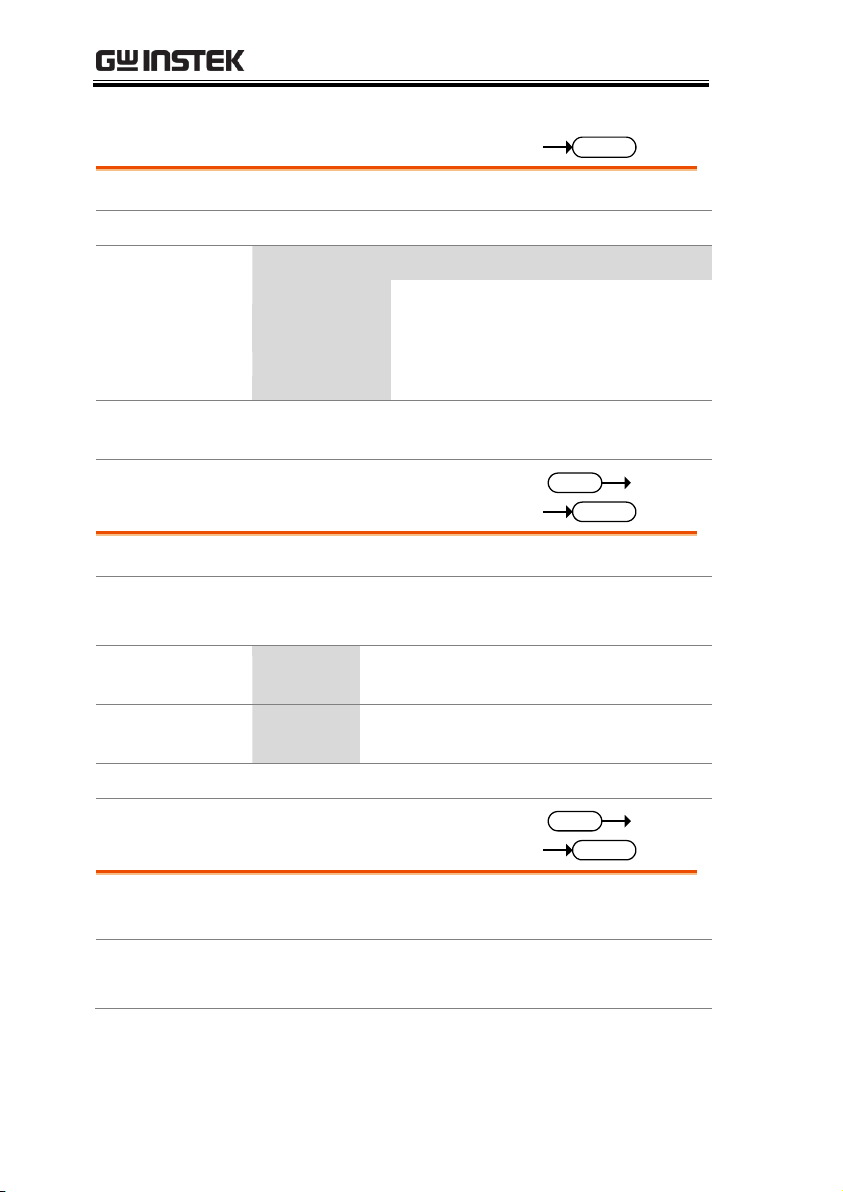
GSP-9300 Programming Manual
:CALCulate:HARMonic:RESult?
Query
Description
Returns the amplitude of each harmonic in dBm.
Query Syntax
:CALCulate:HARMonic:RESult?
<fundamental>,<harmonic#2>,….<harmonic#n>
<fundamental>
Returns the amplitude of the
fundamental harmonic frequency in
dBm.
<harmonic#n>
Returns the amplitude of the nth
harmonic in dBm.
Query Example
:CALC:HARM:RES?
>-7.572e+01,0.00e+00,0.00e+00,0.00e+00,0.00e+00
:CALCulate:HARMonic:STATe
Set
Query
Description
Sets or queries the state of the Harmonics function.
Syntax
:CALCulate:HARMonic:STATe {ON|OFF}
Query Syntax
:CALCulate:HARMonic:STATe?
Parameter
OFF
Turn Harmonic measurement off.
ON
Turn Harmonic measurement on.
Return parameter
0
Harmonic measurement is off.
1 Harmonic measurement is on.
Example
:CALC:HARM:STAT ON
:CALCulate:JITTer:STATe
Set
Query
Description
Sets or queries the state of the Jitter Analysis
function.
Syntax
:CALCulate:JITTer:STATe {ON|OFF|1|0}
Query Syntax
:CALCulate:JITTer:STATe?
92
Page 95
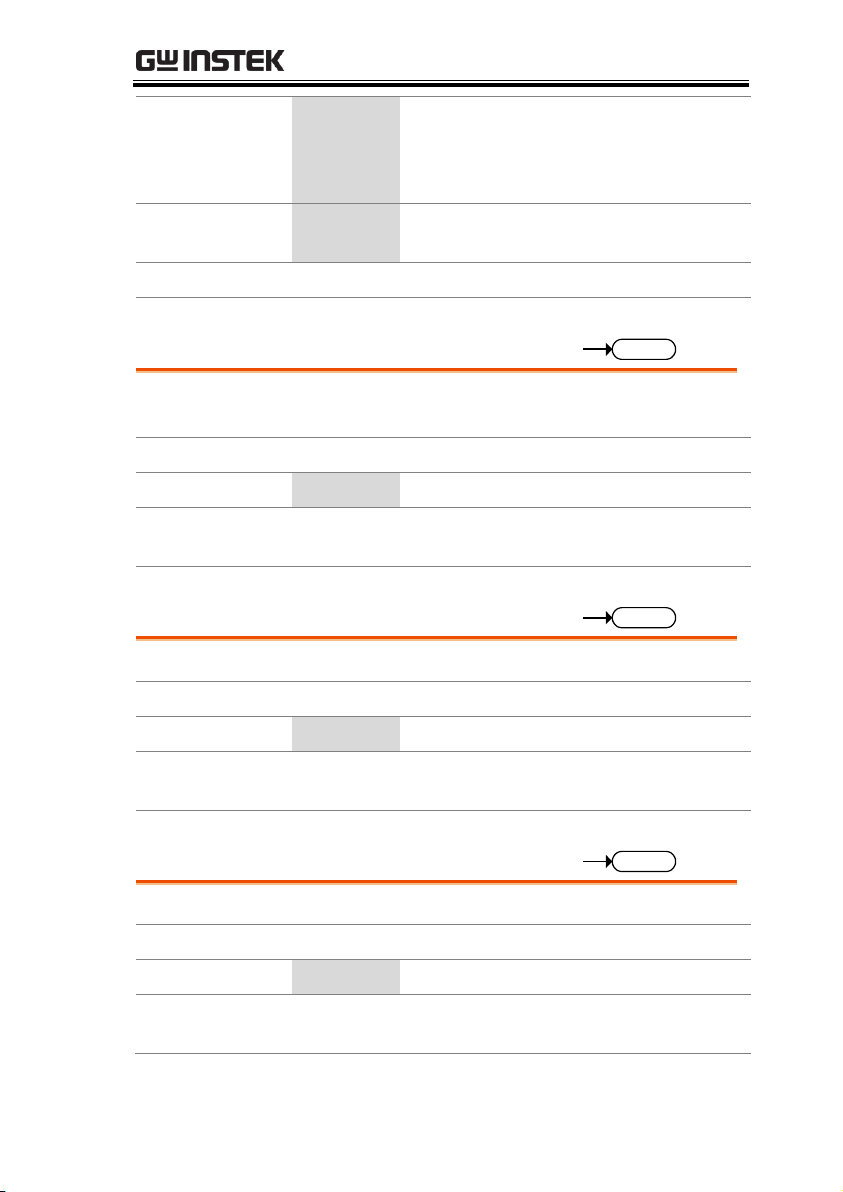
REMOTE CONTROL
Parameter
0
Turn Jitter Analysis off.
1 Turn Jitter Analysis on.
OFF
Turn Jitter Analysis off.
ON
Turn Jitter Analysis on.
Return parameter
0
Jitter Analysis is off.
1 Jitter Analysis is on.
Example
:CALCulate:JITTer:STATe 1
:CALCulate:JITTer:CARRier:POWer?
Query
Description
Returns the carrier power in the current Y-axis
units.
Query Syntax
:CALCulate:JITTer:CARRier:POWer?
Return parameter
<NR3>
In the current Y-axis units.
Query Example
:CALC:JITT:CARR:POW?
>-5.237e+01
:CALCulate:JITTer:PHASe?
Query
Description
Returns the carrier phase jitter in radians.
Query Syntax
:CALCulate:JITTer:PHASe?
Return parameter
<NR3>
Rad
Query Example
:CALC:JITT:PHAS?
>1.5307e+01
:CALCulate:JITTer:TIME?
Query
Description
Returns the carrier jitter time in seconds.
Query Syntax
:CALCulate:JITTer:TIME?
Return parameter
<NR3>
Seconds
Query Example
:CALC:JITT:TIME?
>.5.31e-08
93
Page 96

GSP-9300 Programming Manual
:CALCulate:LIMit<n>:CLEar
Set
Description
Clears the High Limit, Low Limit and the
Pass/Fail state for the selected limit line.
Syntax
:CALCulate:LIMit<n>:CLEar
Parameter
<n>
Selected limit line
Example
:CALC:LIM1:CLE
:CALCulate:LIMit<n>:DATA
Set
Query
Description
Sets or queries the frequency, amplitude limit of
every point in the selected limit line. The data is
stored in CSV format.
There are total of 10 pairs of data points (20 data
entries in total) for the <csv data> data.
Syntax
:CALCulate:LIMit<n>:DATA <csv data>
Query Syntax
:CALCulate:LIMit<n>:DATA?
Parameter/
Return parameter
<csv data>
pt#1 freq, pt#1 limit, …….pt#10 freq,
pt#10 limit.
<n>
Seleted limit line
Example
:CALCulate:LIMit3:DATA?
>1e+6,-10,2e+6,-30,3e+6,-40,4e+6……………
:CALCulate:LIMit:FAIL?
Query
Description
Returns the Pass/Fail judgment.
Query Syntax
:CALCulate:LIMit:FAIL?
Return parameter
0
Pass
1 Fail
Query Example
:CALC:LIM:FAIL?
>1
94
Page 97

REMOTE CONTROL
:CALCulate:LIMit:LOW
Set
Description
Selects which limit line is used for the low limit.
Syntax
:CALCulate:LIMit:LOW <limit num>
Parameter
<limit
num>
<NR1> 1~5
Example
:CALC:LIM:LOW 2
:CALCulate:LIMit:HIGH
Set
Description
Selects which limit line is used for the high limit.
Syntax
:CALCulate:LIMit:HIGH <limit num>
Parameter
<limit
num>
<NR1> 1~5
Example
:CALC:LIM:HIGH 2
:CALCulate:LIMit<n>:MARKer
Set
Description
Sets the current marker position to a point on a
limit line. The vertical position of the point is the
marker’s vertical position + a user-defined offset.
Syntax
:CALCulate:LIMit<n>:MARKer <point>,<offset>
Parameter
<point>
<NR1> point 1~10
<offset>
<NR3> dB
<n>
Seleted limit line
Example
:CALC:LIM1:MARK 5, 20
95
Page 98

GSP-9300 Programming Manual
:CALCulate:LIMit:MODE
Set
Query
Description
Sets or queries the Pass/Fail mode for limit line
testing.
Syntax
:CALCulate:LIMit:MODE {SING|CONT}
Query Syntax
:CALCulate:LIMit:MODE?
Parameter
SING
Stops triggering after a pass/fail result.
CONT
Continues triggering after a pass/fail
result.
Return Parameter
SINGLE
Stops triggering after a pass/fail result.
CONTINUE
Continues triggering after a pass/fail
result.
Example
:CALC:LIM:MODE CONT
:CALCulate:LIMit:STATe
Set
Query
Description
Turns the limit line Pass/Fail test on/off.
Syntax
:CALCulate:LIMit:STATe {ON|OFF|1|0}
Query Syntax
:CALCulate:LIMit:STATe?
Parameter
0
Pass/Fail test is off.
1 Pass/Fail test is on.
OFF
Pass/Fail test is off.
ON
Pass/Fail test is on.
Return parameter
0
Pass/Fail test is off.
1 Pass/Fail test is on.
Example
:CALC:LIM:STAT 1
:CALCulate:LIMit<n>:TRACe
Set
Description
Creates a limit line from the currently selected
trace with a user defined offset.
Syntax
:CALCulate:LIMit<n>:TRACe <offset>
96
Page 99

REMOTE CONTROL
Parameter
<n>
<NR1> limit line 1~5
<offset>
<NR3> in dB
Example
:CALC:LIM2:TRAC 10
:CALCulate:LIMit:TYPE
Set
Query
Description
Sets or queries the Pass/Fail conditions for the
limit line testing.
Syntax
:CALCulate:LIMit:TYPE {ALL|MAX|MIN}
Query Syntax
:CALCulate:LIMit:TYPE?
Parameter/
Return Parameter
ALL
All-in.
MAX
Max-In
MIN
Min-In
Example
:CALC:LIM:TYPE ALL
:CALCulate:MARKer:AOFF
Set
Description
Turns all the markers off.
Syntax
:CALCulate:MARKer:AOFF
Example
:CALC:MARK:AOFF
:CALCulate:MARKer<n>:FCOunt:
RESolution
Set
Query
Description
Sets or queries the frequency counter resolution in
Hz for the selected marker.
Syntax
:CALCulate:MARKer<n>:FCOunt:RESolution <freq>
Query Syntax
:CALCulate:MARKer<n>:FCOunt:RESolution?
Parameter
<n>
<NR1>Maker number 1~6*.
<freq>
Frequency resolution in Hz**.
97
Page 100
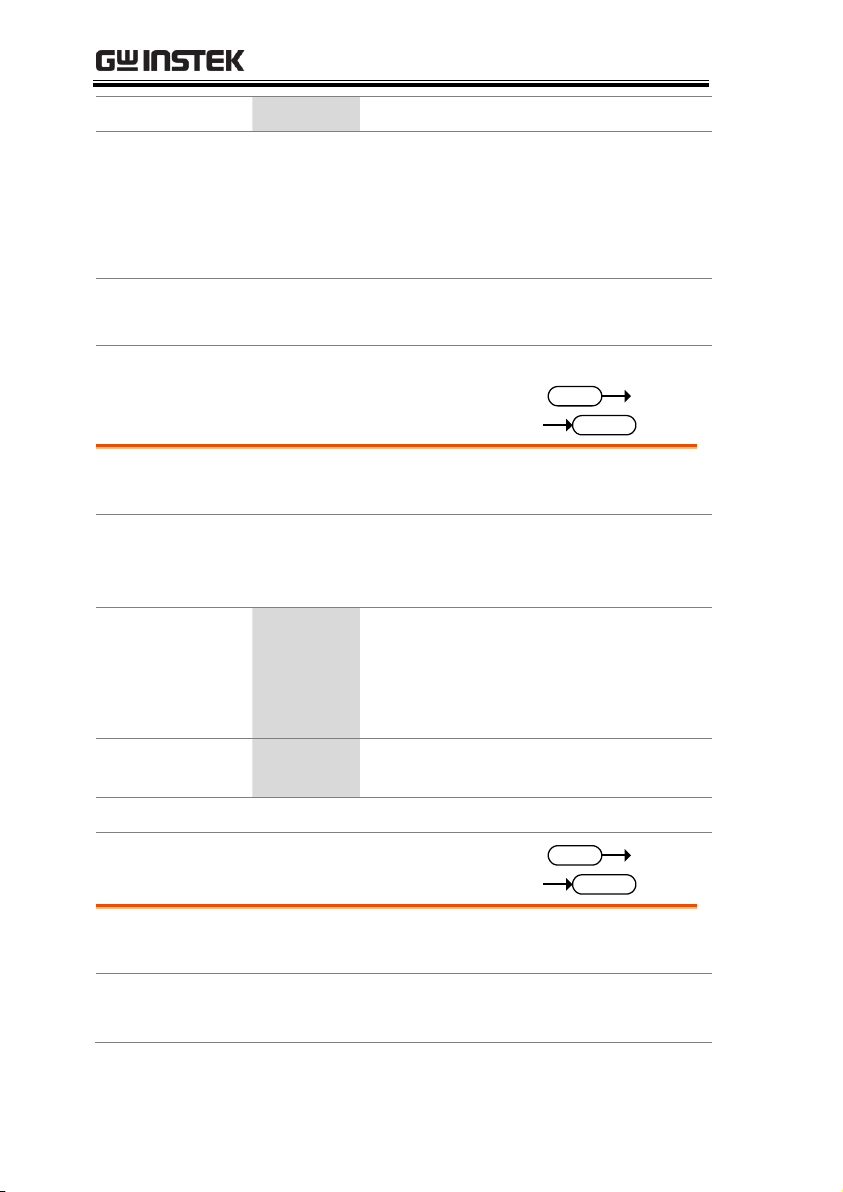
GSP-9300 Programming Manual
Return parameter
<freq>
Frequency resolution in Hz.
Note
* Only one marker can be selected at a time to use the
marker counter function.
The selected marker counter will disable the
previously selected marker counter.
** Only 1000, 100, 10, 1 Hz are meaningful.
Example
:CALC:MARK1:FCO:RES?
>1.0e+3
:CALCulate:MARKer<n>:FCOunt:
RESolution:AUTO
Set
Query
Description
Sets the frequency counter resolution Auto setting
on/off.
Syntax
:CALCulate:MARKer<n>:FCOunt:RESolution:AUTO
{ON|OFF|1|0}
Query Syntax
:CALCulate:MARKer<n>:FCOunt:RESolution:AUTO?
Parameter
<n>
<NR1>Marker number 1~6
0 Auto is off.
1 Auto is on.
OFF
Auto is off.
ON
Auto is on.
Return parameter
0
Auto is off.
1 Auto is on.
Example
:CALC:MARK1:FCO:RES:AUTO?
:CALCulate:MARKer<n>:FCOunt:STATe
Set
Query
Description
Sets or queries the state of the frequency counter
function.
Syntax
:CALCulate:MARKer<n>:FCOunt:STATe {ON|OFF|1|0}
Query Syntax
:CALCulate:MARKer<n>:FCOunt:STATe?
98
