Page 1
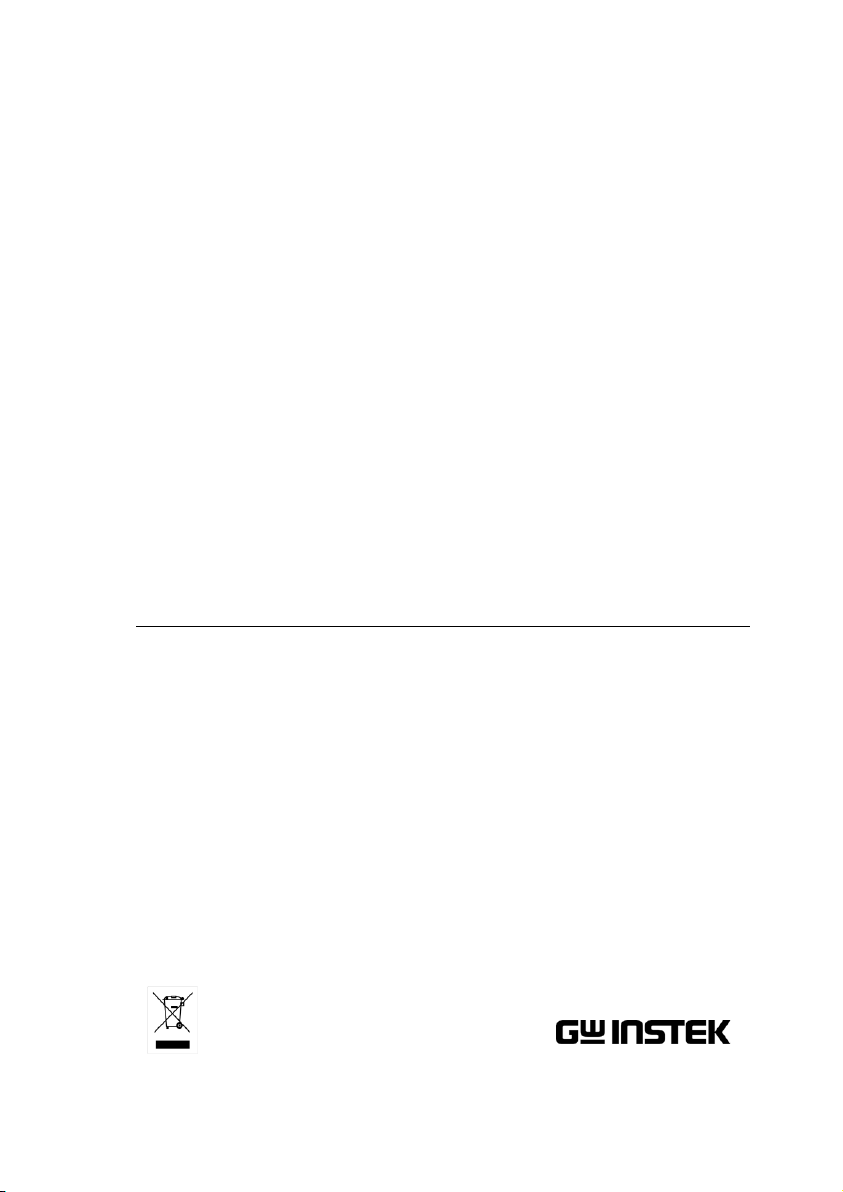
Digital Storage Oscilloscope
Logic Analyzer
GDS-2000 Series & GLA-1000 Series
Training MANUAL
GW INSTEK PART NO. 82DB-02000MA1
ISO-9001 CERTIFIED MANUFACTURER
Page 2
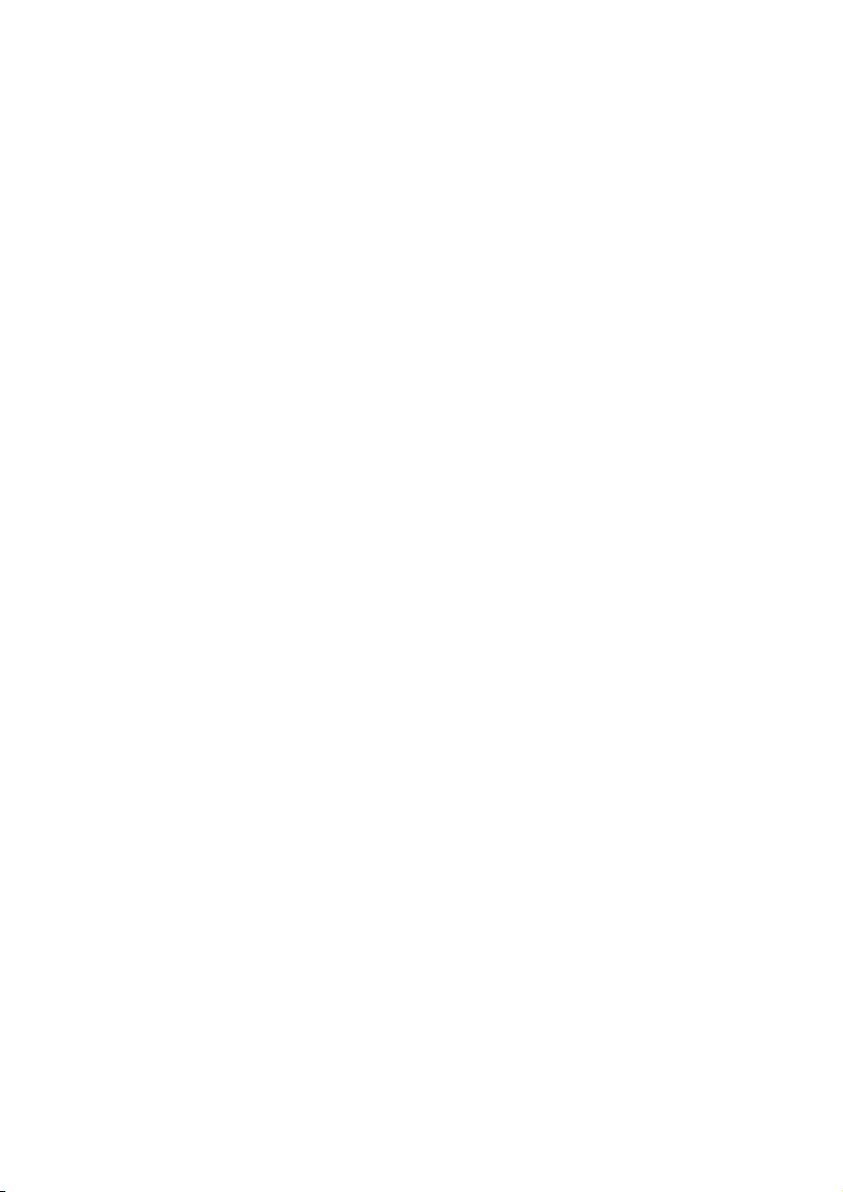
This manual contains proprietary information, which is protected by
copyrights. All rights are reserved. No part of this manual may be
photocopied, reproduced or translated to another language without
prior written consent of Good Will company.
The information in this manual was correct at the time of printing.
However, Good Will continues to improve products and reserves the
rights to change specification, equipment, and maintenance
procedures at any time without notice.
Good Will Instrument Co., Ltd.
No. 7-1, Jhongsing Rd., Tucheng Dist., New Taipei City 236, Taiwan.
Page 3
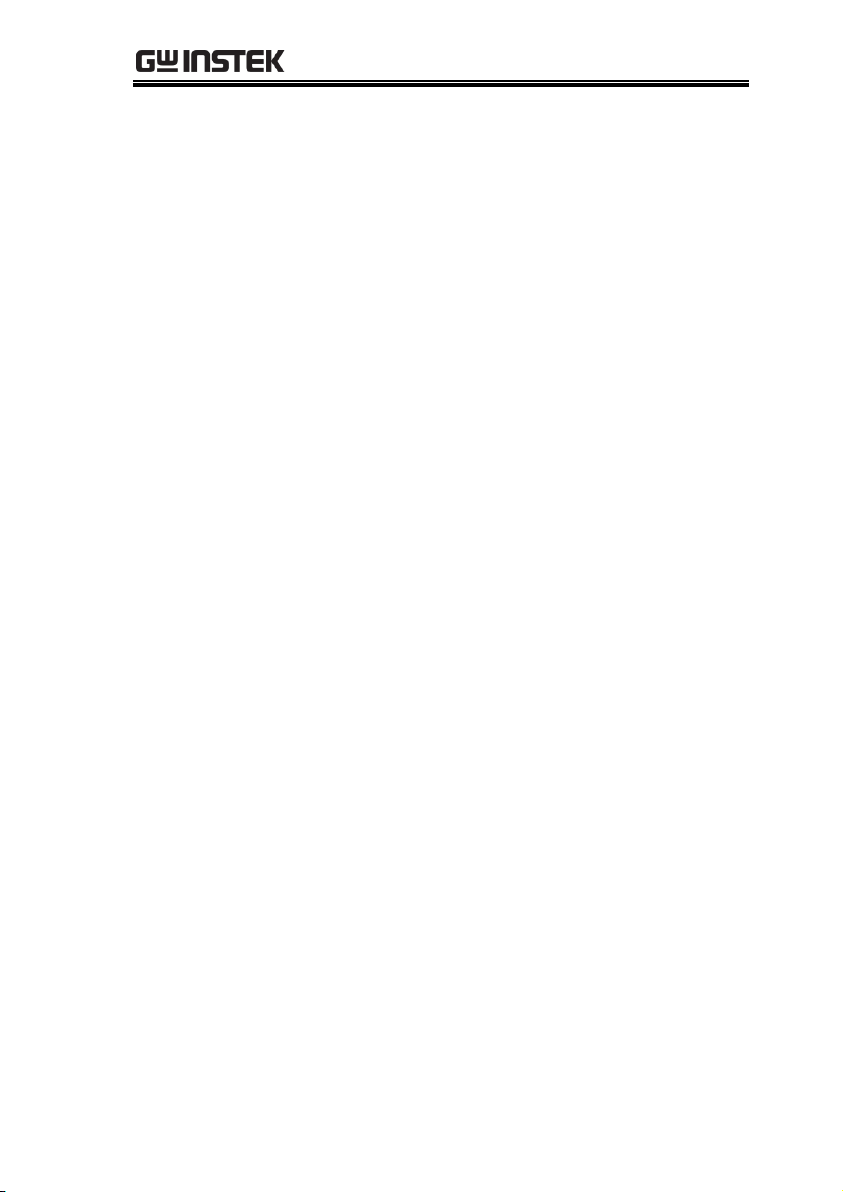
TABLE OF CONTENTS
Table of Contents
SAFETY INSTRUCTION .................................................... 5
OVERVIEW ...................................................................... 7
GDS-2000 TUTORIAL ....................................................... 8
GDS-2000 Overview ............................... 9
1. Power up GDS-2000 ......................... 11
2. Set up the Environment ................... 12
3. Connect and View a Waveform ......... 13
4. Measure the Waveform .................... 14
5. Adjust Waveform Scale and Position 15
6. Compensate the Probe ..................... 16
7. Save Data Using Hardcopy Function 17
GDS-2000 ADVANCED ................................................... 18
Demo Board Overview ......................... 19
GDS-2000 Demonstration Setup .......... 20
1GSa/s & Single Shot .......................... 22
Automatic Measurement (Delay) ......... 24
Automatic Measurement (Overshoot) .. 25
Frequency Modulation (FM) ................. 26
Long Memory ....................................... 27
Peak Detection ..................................... 28
Peak Detection + Long Memory ........... 29
Pulse Width Trigger .............................. 31
Roll / Scan Mode ................................. 32
X-Y Mode ............................................. 33
GLA-1000 ADVANCED .................................................... 34
GLA-1000 Overview .............................. 35
GLA-1000 Demonstration Setup ........... 36
3
Page 4
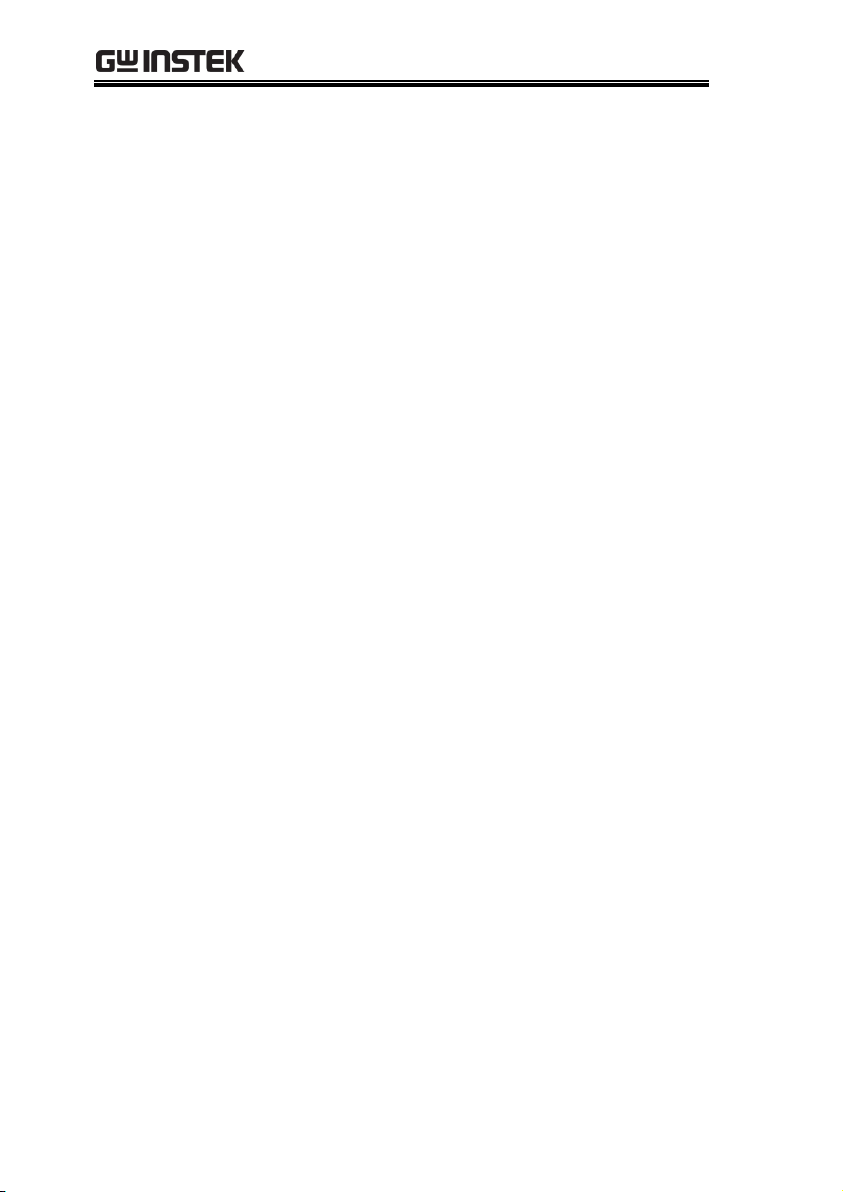
GDS-2000 Series Training Manual
DAC Simulation ................................... 38
2
I
C Bus Analysis ................................... 41
SPI Bus Analysis .................................. 42
UART Analysis ..................................... 43
APPENDIX ...................................................................... 44
Sine Wave Frequency Adjustment ......... 44
Demo Board Signal List ....................... 45
Page 5
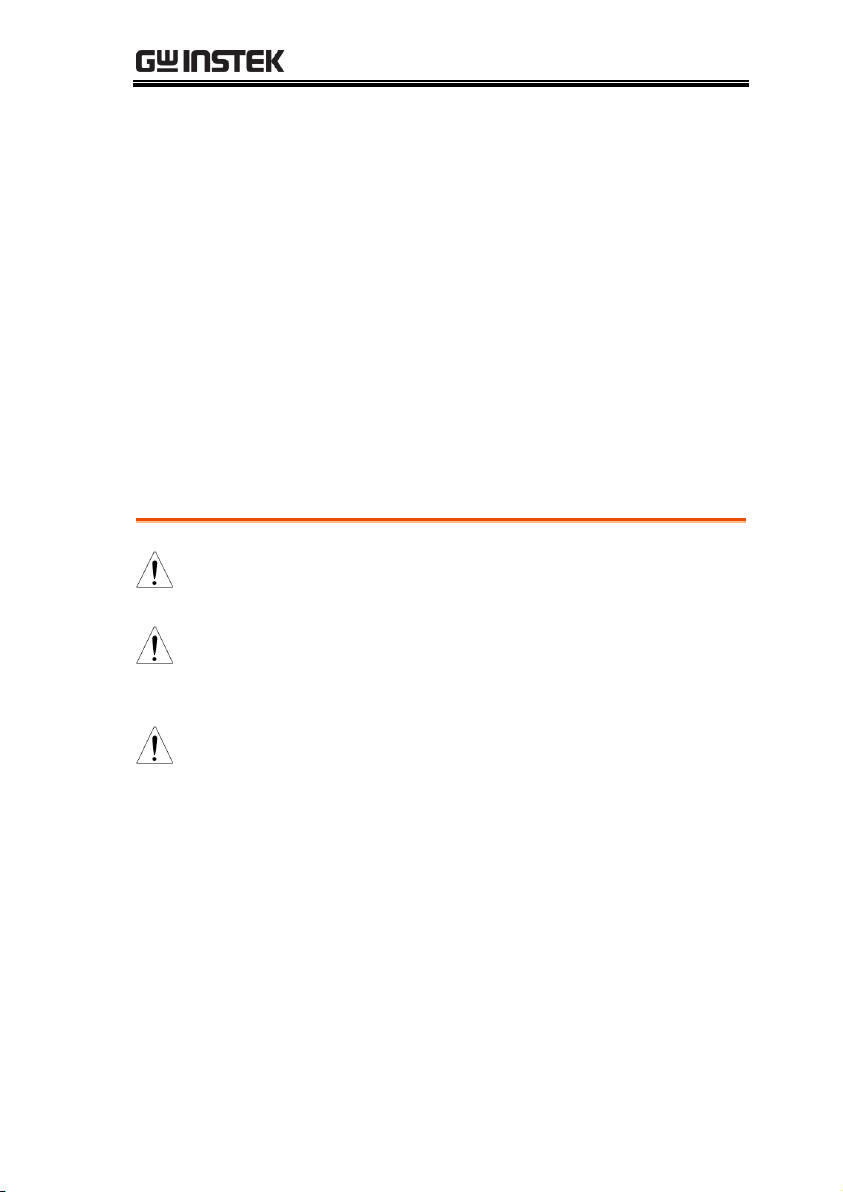
SAFETY INSTRUCTION
WARNING
Warning: Identifies conditions or practices that
could result in injury or loss of life.
CAUTION
Caution: Identifies conditions or practices that
could result in damage to GDS-2000 or to other
properties.
Attention Refer to the Manual
SAFETY INSTRUCTION
This chapter contains important safety instructions
that you must follow when operating or storing
the demo board designed for GDS-2000 and GLA-
1000. For safety instructions regarding GDS and
GLA, refer to their user manuals.
Safety Symbols
These safety symbols may appear in this manual.
5
Page 6
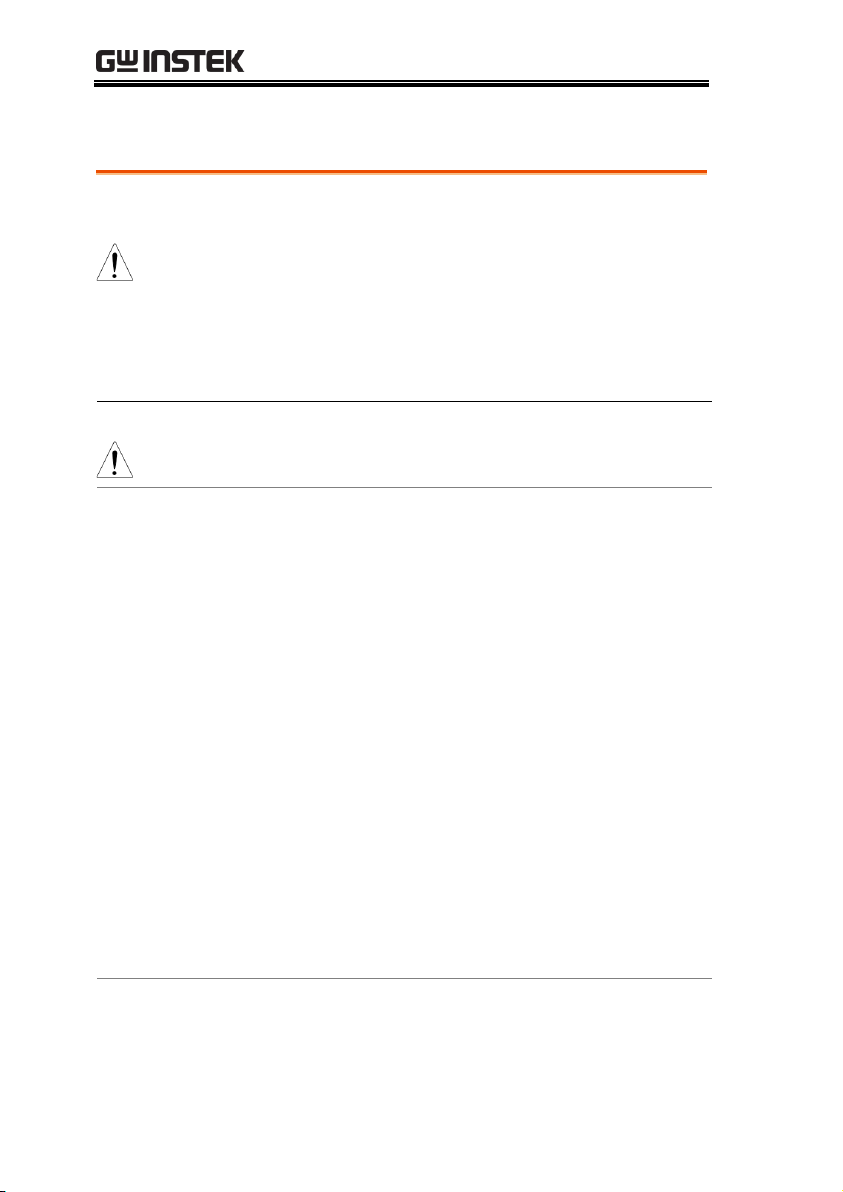
GDS-2000 Series Training Manual
General
Guideline
CAUTION
Do not place any heavy object on the instruments.
Avoid severe impacts or rough handling that leads to
damaging the instruments.
Do not discharge static electricity to the instruments.
Use only mating connectors, not bare wires, for the
terminals.
Do not disassemble the instruments unless you are
qualified.
Power Supply
WARNING
Input voltage: DC 5V
The power supply voltage should not fluctuate more
than 10%.
Operation
Environment
Location: Indoor, no direct sunlight, dust free, almost
non-conductive pollution (Note below)
Relative Humidity: < 80%
Altitude: < 2000m
Temperature: 0°C to 50°C
(Pollution Degree) EN 61010-1:2001 specifies the pollution degrees
and their requirements as follows. GDS-2000 and the Training Kit
fall under degree 2.Pollution refers to “addition of foreign matter,
solid, liquid, or gaseous (ionized gases), that may produce a
reduction of dielectric strength or surface resistivity”.
Pollution degree 1: No pollution or only dry, non-conductive
pollution occurs. The pollution has no influence.
Pollution degree 2: Normally only non-conductive pollution
occurs. Occasionally, however, a temporary conductivity caused
by condensation must be expected.
Pollution degree 3: Conductive pollution occurs, or dry, non-
conductive pollution occurs which becomes conductive due to
condensation which is expected. In such conditions, equipment
is normally protected against exposure to direct sunlight,
precipitation, and full wind pressure, but neither temperature
nor humidity is controlled.
Storage
environment
Location: Indoor
Relative Humidity: < 85%
Temperature: 0°C to 50°C
Safety Guidelines
6
Page 7
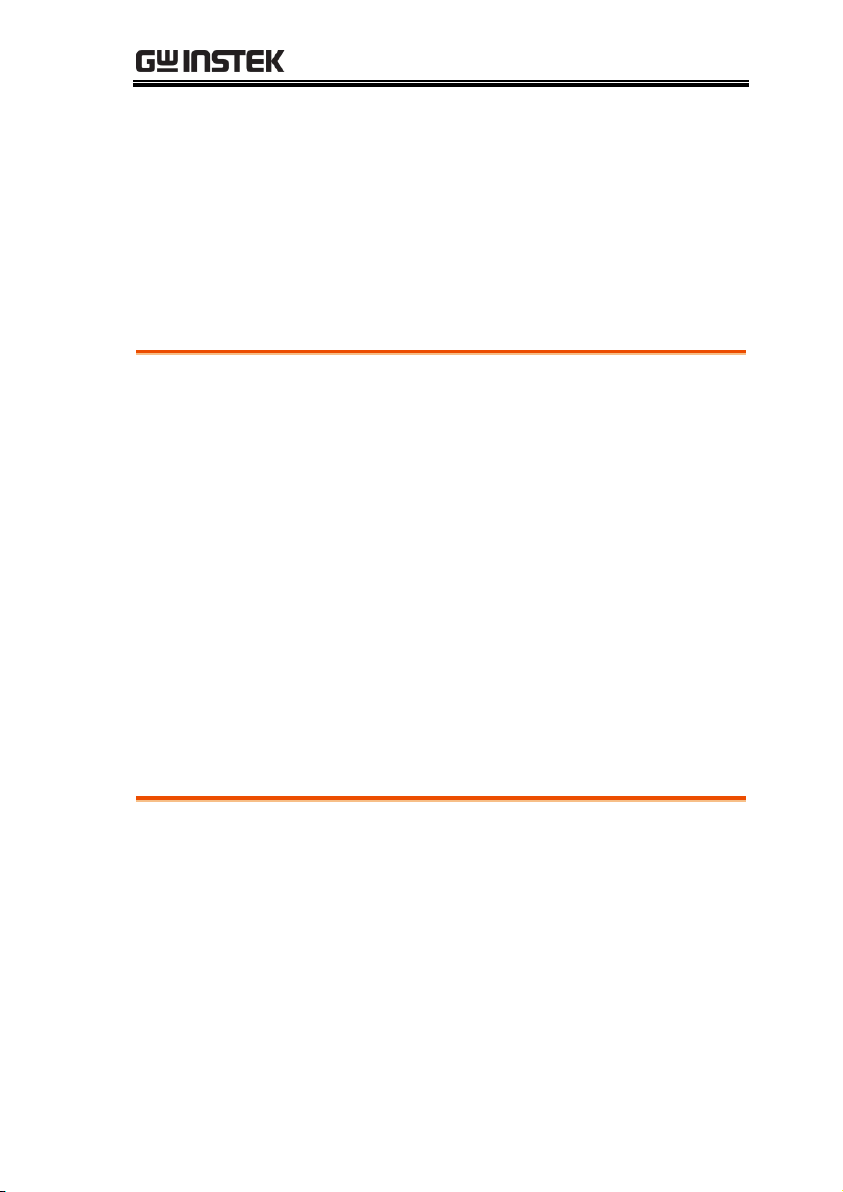
OVERVIEW
OVERVIEW
What this document is about
This manual describes tutorials of GDS-2000 digital storage
oscilloscope and demonstrations of advanced features in GDS-2000
and GLA series logic analyzers using the demo board. The following
contents are included.
GDS-2000 tutorial: This chapter teaches you basic functionalities
of GDS-2000 in a step-by-step manner, from powering up to
saving files.
GDS-2000 advanced: This chapter introduces how to demonstrate
GDS-2000 advanced features using the demo board.
GLA-1000 advanced: This chapter introduces how to demonstrate
advanced features of GLA series logic analyzers.
For more details about GDS-2000 and GLA-1000 series, refer to the
user manuals.
Whom this document is for
This document is written for novice and intermediate users of
oscilloscope. The following is the list of typical audience.
Students who want to learn the basic oscilloscope operation
Sales representatives who need to introduce advanced GDS-2000
/ GLA features to their clients
Engineers who need comprehensive signal generator for
oscilloscope and logic analyzer applications
When you finish running the tutorial and demonstrations, you will
feel comfortable observing real-life application signals on your own.
7
Page 8
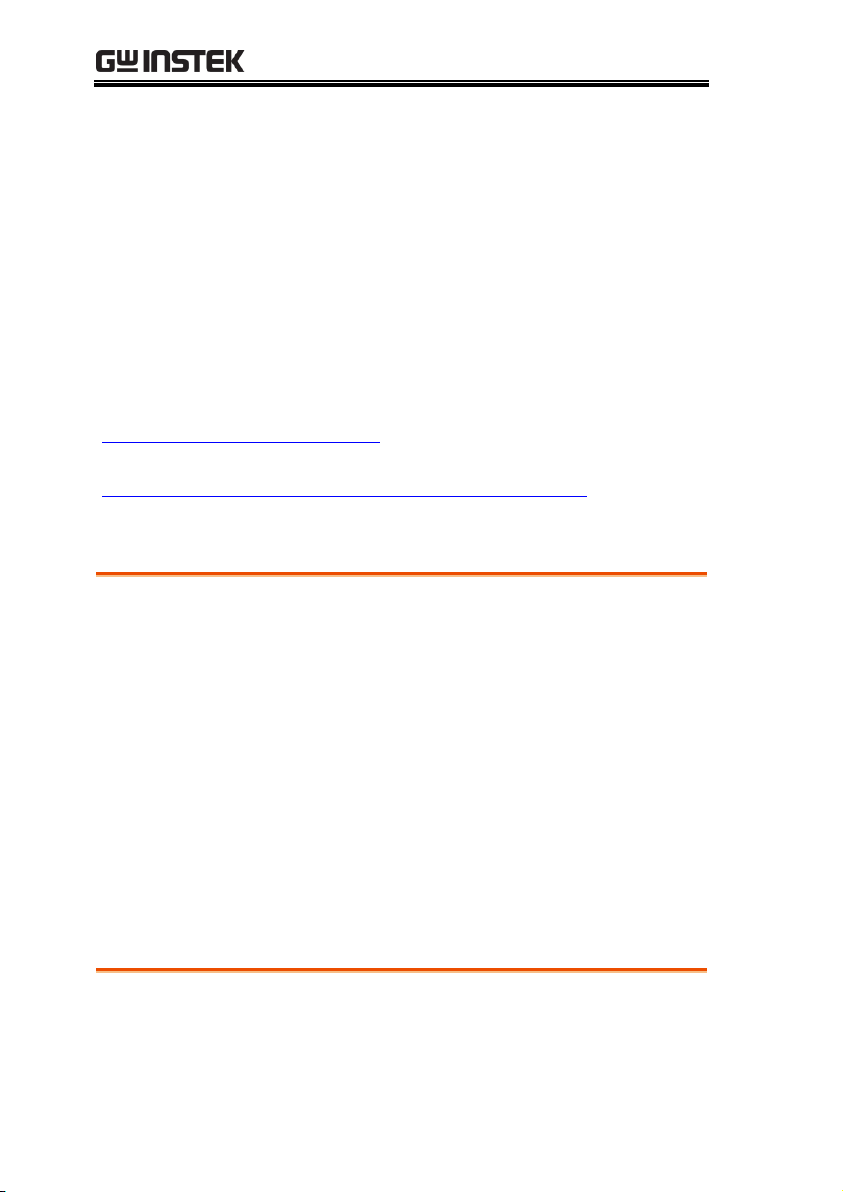
GDS-2000 Series Training Manual
GDS-2000 TUTORIAL
The GDS-2000 tutorial is intended for novice users who are
unfamiliar with GDS-2000 operation or oscilloscope in general.
For theoretical aspects of oscilloscope, consult other resources.
Below is the list of useful websites.
Wikipedia oscilloscope entry
(http://en.wikipedia.org/wiki/Oscilloscope)
Oscilloscope tutorial
(https://www.cs.tcd.ie/courses/baict/bac/jf/labs/scope/oscilloscope.html)
Tutorial contents
The tutorial simulates power up, setup, signal viewing,
measurement, probe compensation, and saving data. Each tutorial
step builds upon the previous step, so run them in order.
1. Power up
2. Environment setup
3. Waveform connection and viewing
4. Waveform measurement
5. Waveform scale and position adjustment
6. Probe compensation
7. Data saving
Required tools
GDS-2000 x 1
Standard oscilloscope probe x 1
8
Page 9
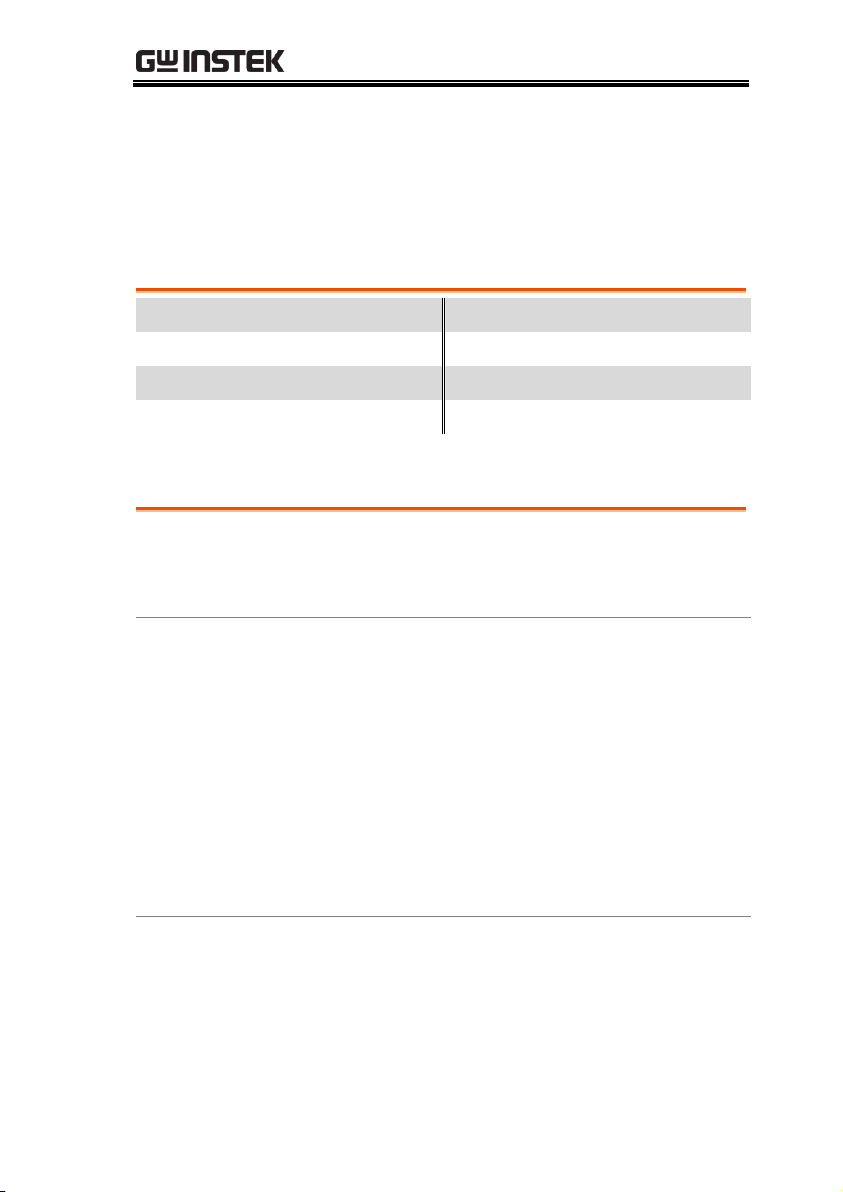
GDS-2000 TUTORIAL
Model
Frequency
Channels
Model
Frequency
Channels
GDS-2062
60MHz
2
GDS-2064
60MHz
4
GDS-2102
100MHz
2
GDS-2104
100MHz
4
GDS-2202
200MHz
2
GDS-2204
200MHz
4
Performance
1GS/S real-time sampling rate
25k points record length memory
Minimum 10ns peak detection
Functionality
5.6 in. color TFT display
Battery operation option
Maximum 27 types automatic measurement
FFT analysis
Edge, Video, Pulse width, Delay trigger
Program and play mode
Color printout of display contents
Go-No Go test
Built-in Help
Interface
USB host for printers and storage devices
USB, RS-232C, GPIB (option) for remote control
Calibration, probe compensation output
External trigger input (for 2CH model only)
GDS-2000 Overview
GDS-2000 series are generic purpose digital storage oscilloscope
aimed at product design, quality assurance, and educational usage.
Series lineup
Main Features
9
Page 10
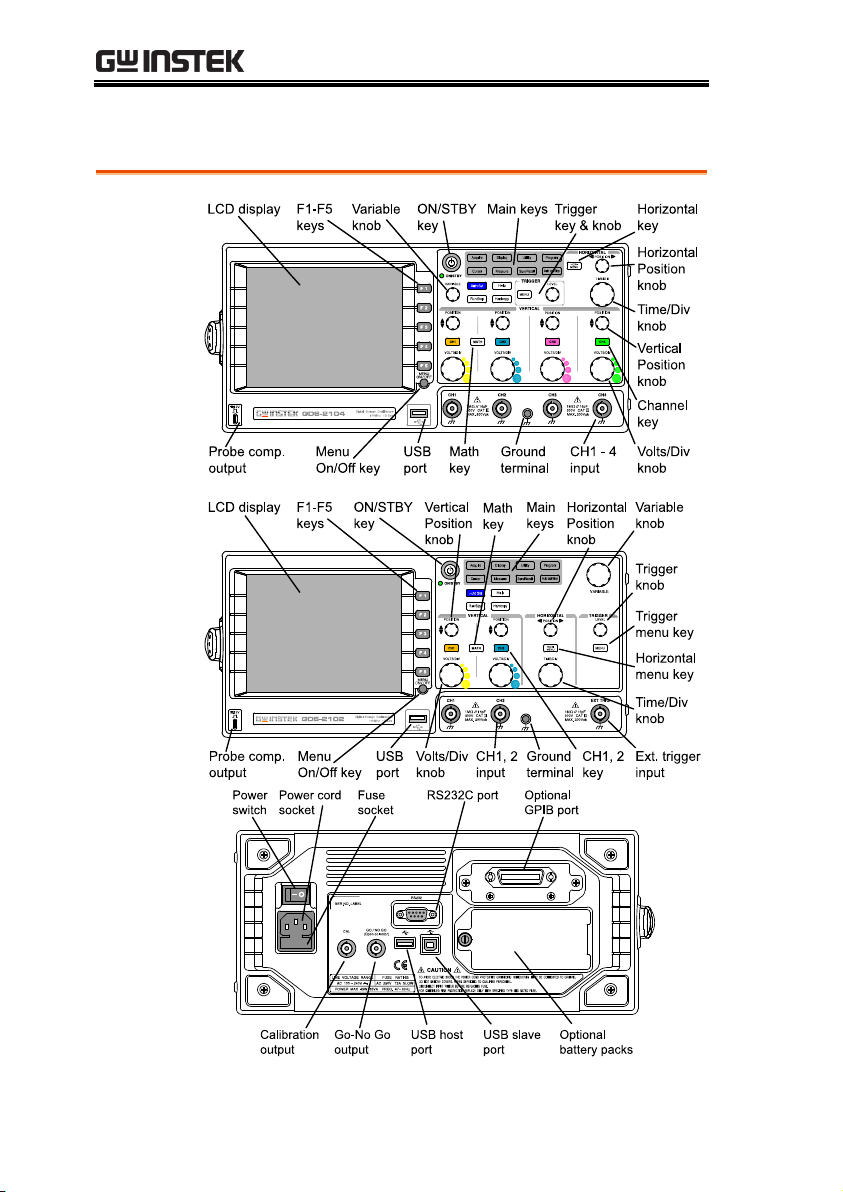
Panel overview
4-channel
front panel
2-channel
front panel
Rear panel
GDS-2000 Series Training Manual
10
Page 11
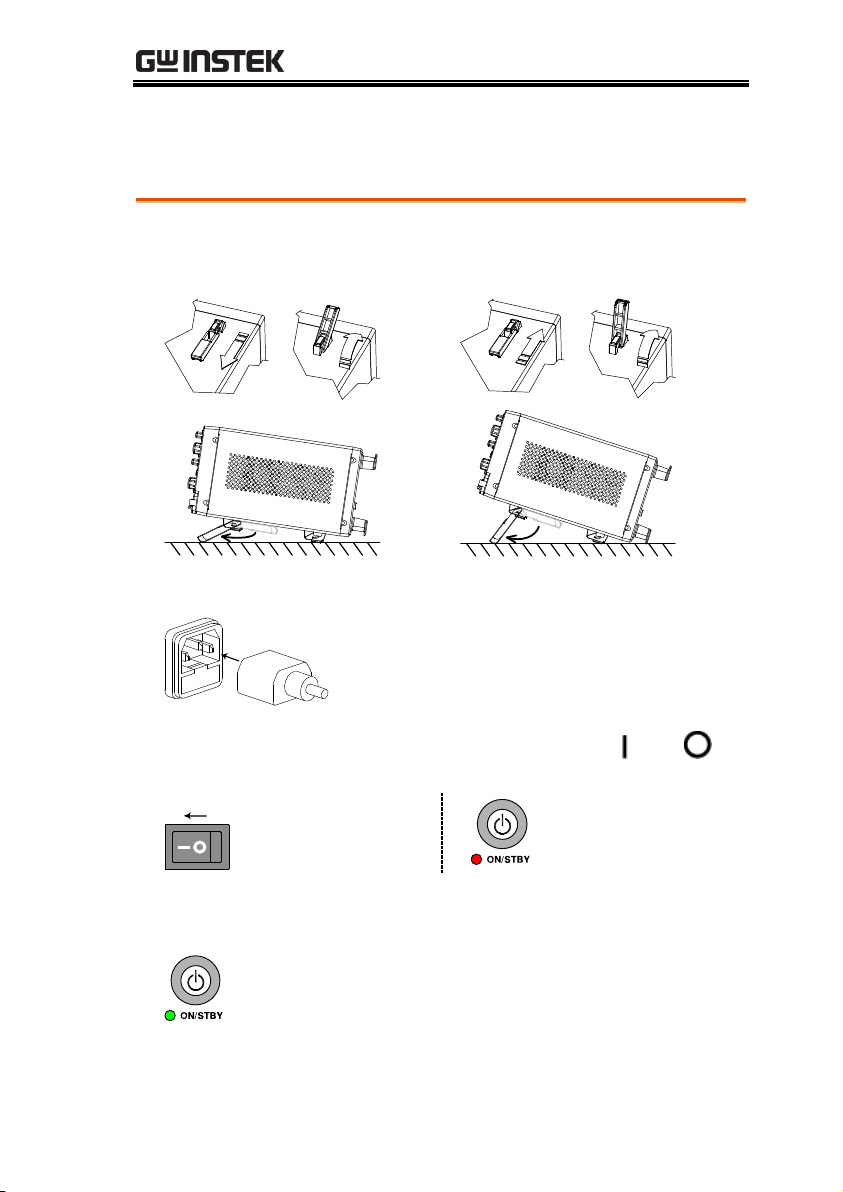
GDS-2000 TUTORIAL
1. Place GDS-2000 on a flat, non-conductive surface and tilt stand it.
Low angle
High angle
2. Connect the power cord to the rear panel socket.
3. Turn On the main power switch on the rear panel. : On, :
Off. The ON/STBY indicator on the front panel turns red.
4. Press the ON/STBY key. The indicator turns green and the
display becomes active in 6 ~ 8 seconds.
5. Go to the next step.
1. Power up GDS-2000
Here you will learn how to properly place and power up GDS-2000.
11
Page 12
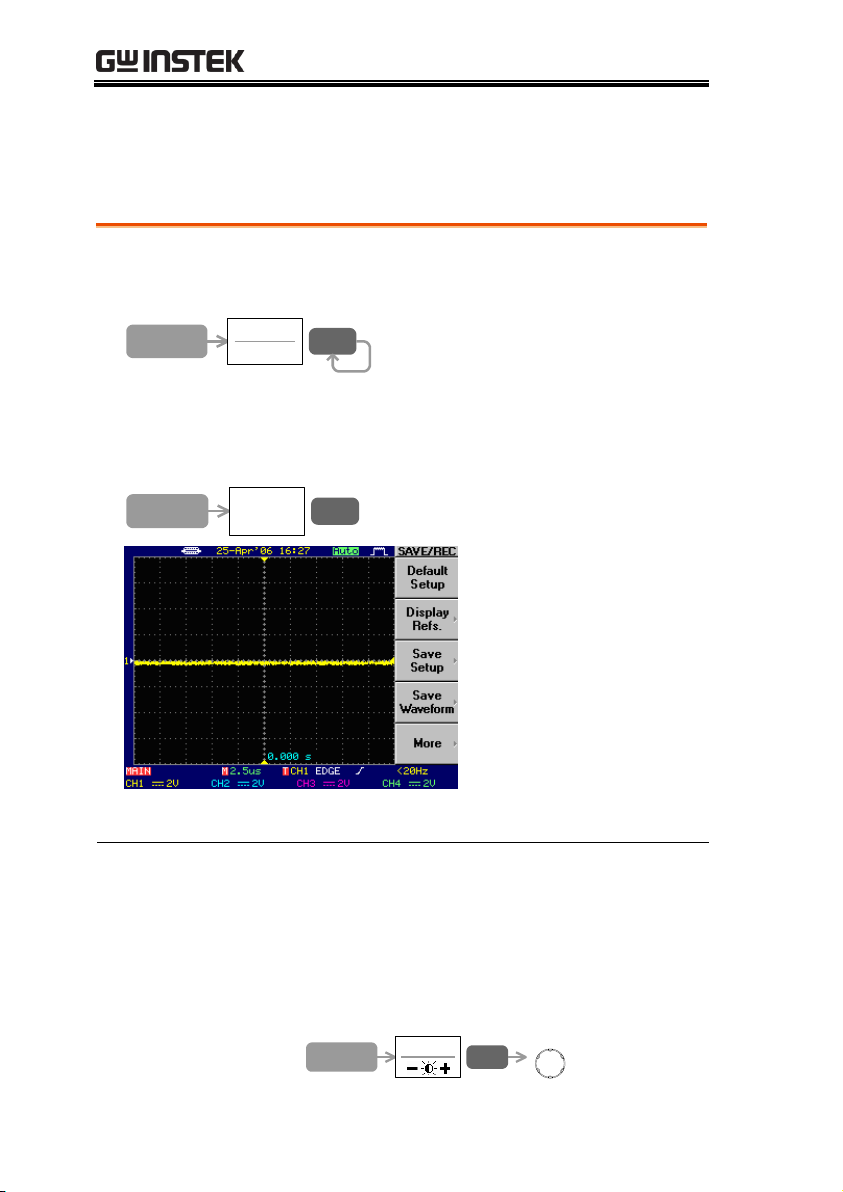
GDS-2000 Series Training Manual
1. Press the Utility key → F4 (Language). Press F4 repeatedly to
select the menu language of your choice.
Utility
Language
English
F 4
2. Press the Save/Recall key → F1 (Default Setup) to reset GDS-
2000 front panel. Make sure that Channel1 becomes active (CH1
key LED turns ON) and a horizontal line appears at the center.
Save/Recall
Default
Setup
F 1
3. Go to the next step.
Note:
For a complete list of the default setup contents, see Quick
Reference → Default Settings in GDS-2000 user manual.
You can also activate the channel manually by pressing
the CH key.
If the display is too dark or bright, press the Display key
→ F4 (Contrast) and use the VARIABLE knob to adjust
the contrast.
Display
Contrast
F 4
VARIABLE
2. Set up the Environment
Here you will learn how to setup measurement environment: select
the menu language, reset GDS-2000, and adjust the display contrast.
12
Page 13
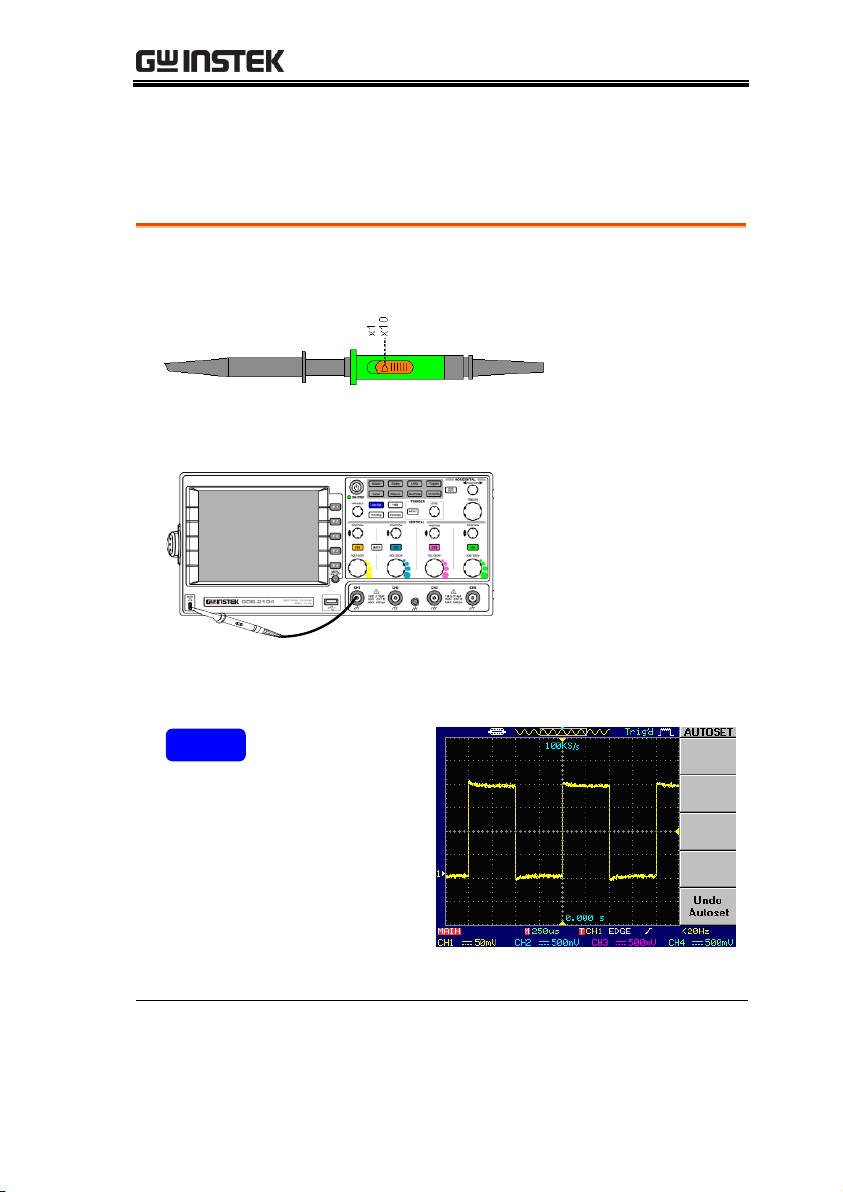
GDS-2000 TUTORIAL
1. Select x10 as the sensitivity on the probe to limit the input signal
amplitude.
2. Connect the probe between Channel1 input terminal and probe
compensation output terminal.
X10
X
1
3. Press the Auto Set key. The probe compensation signal
waveform appears on the display.
Auto Set
4. Go to the next step.
Note:
If you want to undo Auto Set, press F5 (Undo Autoset)
while the menu is available (approximately 5 seconds).
3. Connect and View a Waveform
Here you will learn how to connect the probe and automatically
adjust the display scale.
13
Page 14
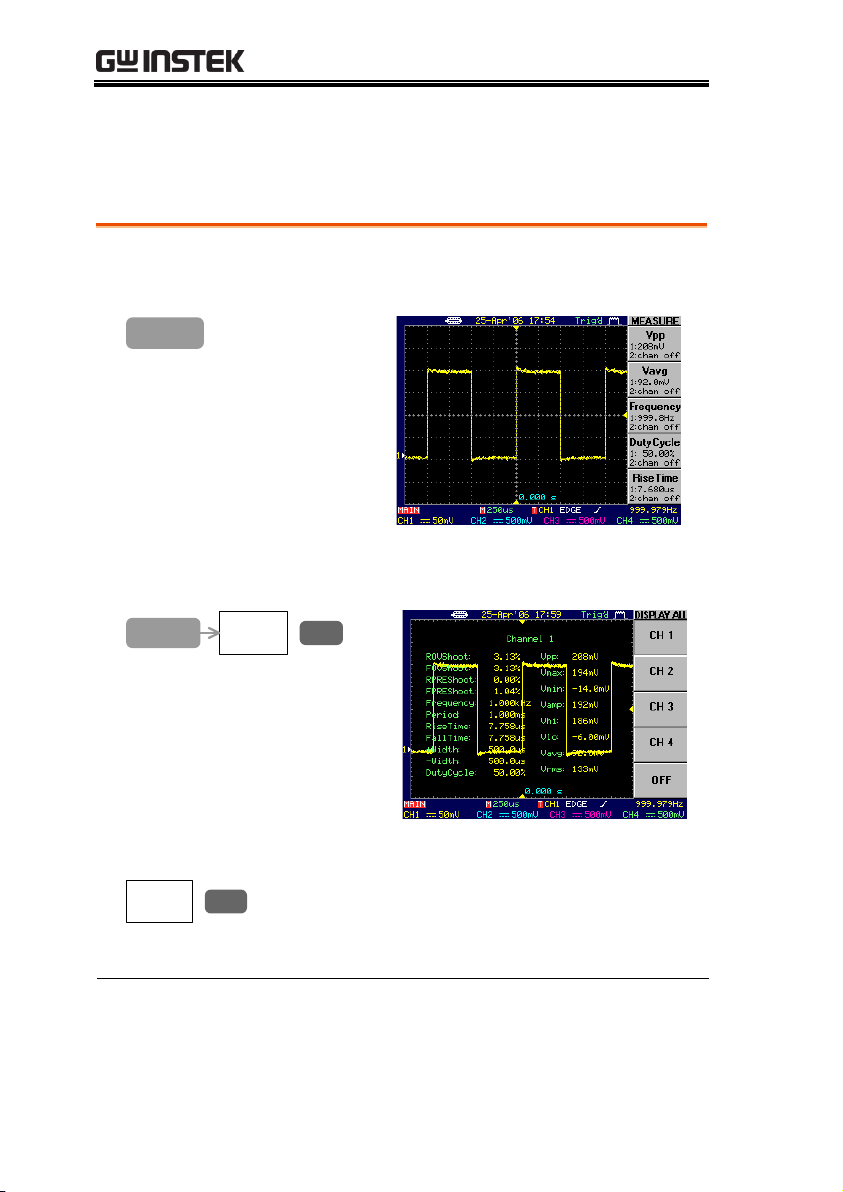
GDS-2000 Series Training Manual
1. Press the Measure key. GDS-2000 automatically measures five
major attributes of input signal and displays them in the menu.
Measure
2. Press the Measure key again, then F1 (CH1). The voltage,
frequency, and timing of CH1 waveform appear on the display.
Measure
CH1
F 1
3. Press F5 (OFF) to cancel measurement and reset the display.
OFF
F 5
4. Go to the next step.
Note:
You can also measure the waveform using the Cursor
function. For details, see Measurement → Automatic
Measurement and Cursor Measurement in the user manual.
4. Measure the Waveform
Here you will learn how to automatically measure the voltage,
frequency, and timing of the signal waveform.
14
Page 15
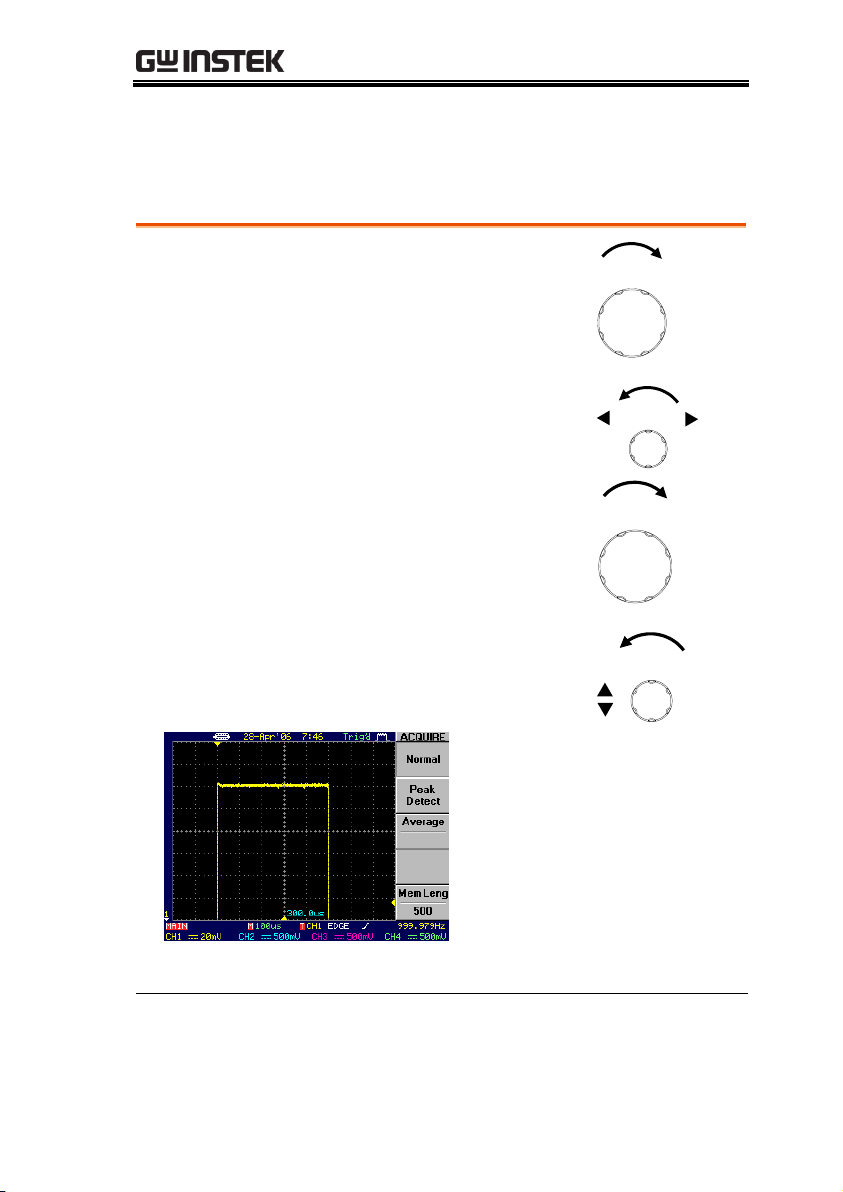
GDS-2000 TUTORIAL
1. Turn the TIME/DIV knob clockwise by one
notch to change the horizontal scale to
100us/div.
TIME/DIV
2. Turn the horizontal POSITION knob counter-
clockwise, until the waveform edge moves
three divisions to the left.
POSITION
3. Turn the Channel1 VOLTS/DIV knob
clockwise by one notch to change the vertical
scale to 20mV/div.
VOLTS/DIV
4. Turn the vertical POSITION knob counter-
clockwise, until the waveform edge is located at
two divisions above the center.
POSITION
5. Go to the next step.
Note:
For details, see Configuration → Horizontal View and
Vertical View in the user manual.
5. Adjust Waveform Scale and Position
Here you will learn how to manually change the horizontal and
vertical scale and move the waveform position.
15
Page 16

GDS-2000 Series Training Manual
1. Press the Acquire key → F3 (Average). Press F3 repeatedly until
the average number becomes 16.
Average
16
F 3Acquire
2. Adjust the probe to make the waveform edge flat.
Under compensation
Normal
Over compensation
3. Press the Auto Set key and view the compensated waveform.
Auto Set
4. Go to the next step.
6. Compensate the Probe
Here you will learn how to adjust probe sensitivity by compensating
overshoot or undershoot.
16
Page 17

GDS-2000 TUTORIAL
1. Connect a USB flash drive to the front panel USB port.
2. Press the Utility key → F1 (Hardcopy) → F1 (Save All).
Utility
Hardcopy
Menu
F 1
Function
Save All
F 1
3. To invert the color of waveform image file, press F2 (Ink Saver).
Ink Saver
Off
F 2
Ink Saver Off
Ink Saver On
4. Press the Hardcopy key. The following data will be saved in a
folder “ALL0000”. The following is the folder contents:
* Waveform image “A0000DS.bmp”
* Waveform data “A0000xxx.csv”
* GDS-2000 setup data “A0000DS.set”
Hardcopy
5. The GDS-2000 tutorial is completed. For advanced learning, read
the following GDS-2000 Advanced chapter.
Note:
For data saving details, see Save/Recall in the user manual.
7. Save Data Using Hardcopy Function
Here you will learn how to save the waveform data, waveform
image, and panel setup into a USB flash drive.
17
Page 18

GDS-2000 Series Training Manual
1GSa/s & Single shot
Automatic measurement
FM signal observation
Long memory
Peak detection
Pulse width trigger
Roll / Scan mode
X-Y mode
GDS-2000 ADVANCED
Using the demo board designed specially for GDS-2000, you can
verify and observe various GDS-2000 advanced functionalities for
demonstration or your own education.
Required tools
GDS-2000 x 1
Demo board x 1
USB type A – type B x1 cable for demo board power supply
Standard oscilloscope probe x 2
BNC-BNC cable x 1 (only for 1GSa/s & Single shot)
Demonstration type
* DAC simulation demo is available when used with GLA (page38).
How to run demonstration
1. Setup the demo board according to the procedure on page20.
2. Pick up the demonstration topic and run it. Resetting GDS-2000
after each demo, according to page20, is recommended.
18
Page 19

GDS-2000 ADVANCED
Auxiliary
Power In
Sine Wave
Ripple
X-Y Mode
Counter
(Logic Analyzer)
Roll/Scan
Power In
(USB TypeB)
Long Memory
FM
Reserved
Connectors
IIC/UART/SPI
(Logic Analyzer)
Trigger Signal
(Logic Analyzer)
Peak Detection
Pulse Width
Overshoot
Ground Plane
Ground Plane
Frequency Knob
(Sine Wave)
1ns Pulse
Output
Delay
Signal output
10 types for oscilloscope
5 types for logic analyzer
Signal details are listed in page45.
Power supply
5V DC, USB or auxiliary power input
Accessory
USB cable typeA – typeB x 1
Demo Board Overview
The demo board is a signal generator board capable of producing
waveforms which represent various real-life scenarios you might
encounter. You can use the board as a training kit to learn how to
properly view signals, or use it as a generic signal generator.
Appearance
Specification
19
Page 20

GDS-2000 Series Training Manual
1. Power up GDS-2000.
2. Connect the USB cable to the demo board and GDS-2000 rear
panel USB connector.
3. Select x10 as attenuation level, for both CH1 & CH2 probe.
4. Connect the probes between GDS-2000 CH1&2 and the Sine
wave terminal on the demo board.
CH1
CH2
FM Sin
Make sure the ground clips are connected to the ground plane.
5. Press the Save/Recall key → F1 to reset the system.
Save/Recall
Default
Setup
F 1
GDS-2000 Demonstration Setup
Follow the below steps to properly power up and connect the demo
board. Use step 5 ~ 8 to reset the board after each demonstration.
20
Page 21

GDS-2000 ADVANCED
6. Press the CH2 key to activate CH2.
CH2CH2
7. Press the Display key → F1 (Vector) to select vector drawing.
Display
Type
Vectors
F 1
8. Press the Auto Set key. GDS-2000 automatically adjusts the
horizontal, vertical, and trigger setting.
Auto Set
Now the display should look like the following: CH1 and CH2
showing 1kHz sine wave on top and bottom half of the display,
respectively.
9. Continue with each demonstration.
Note:
If one or more of the demonstrations do not work
properly, reset the system according to the above steps.
21
Page 22

GDS-2000 Series Training Manual
Background
By using a very fast sampling rate combined with
single shot trigger mode, you can accurately
reconstruct weak signals which are buried in
larger waveform. Here you can observe a tiny
pulse sitting on top of PECL, 3.3V DC signal.
Connection
CH1
(BNC connector on the demo board)
This demo uses a BNC to BNC cable instead of probe.
CH1 Scale
25ns/div, 50mV/div (1GSa/s)
1. Press the CH2 key twice and turn it OFF.
CH2CH2
2. Press the CH1 key → F1 (Coupling) and select AC (~). A pulse
signal becomes visible on the display.
CH1
Coupling
F 1
Adjust the CH1 vertical position
if necessary.
POSITION
3. Press the Trigger MENU key → F3 (Mode) repeatedly and select
Single trigger mode.
Mode
Single
F 3
MENU
4. Press the Run/Stop key to initiate a single trigger. A pulse signal
becomes visible in a clear manner.
1GSa/s & Single Shot
22
Page 23
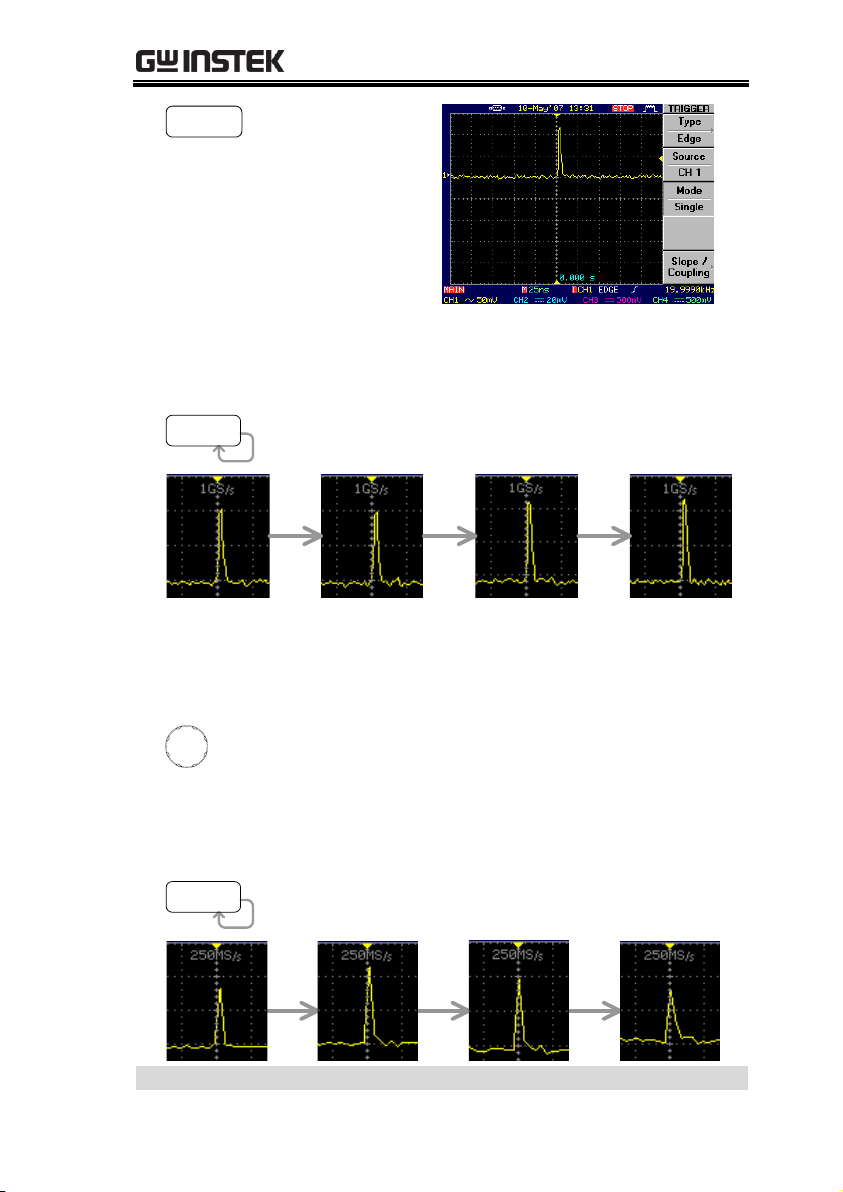
GDS-2000 ADVANCED
Run/Stop
5. Press the Run/Stop key several times and observe that the pulse
signal amplitude and width remains stable, due to high
sampling rate 1GSa/s.
Run/Stop
6. Change the horizontal scale to 100ns/div. Due to the additional
data memory requirement, the sampling rate falls from 1GSa/s
to 250MSa/s.
TIME/DIV
1GSa/s → 250MSa/s
7. Press the Run/Stop key several times and observe the pulse
signal. The signal amplitude and width becomes somewhat
unstable due to slower sampling rate 250MSa/s.
Run/Stop
Demonstration completed
23
Page 24

GDS-2000 Series Training Manual
Background
Using the automatic measurement function, you
can easily measure the waveform, including the
time distance between two waveforms.
Connection
CH1
CH2
CH1/CH2 Scale
50ns/div, 200mV/div
(if CH1 is still unstable, increase the trigger level)
1. Press the Measurement key to show the Measurement menu.
Measure
2. Press F1 → F3 → F3 (Delay FRR) to select the measurement item.
Press F5 (Previous menu) to go back and observe the delay time.
Vpp
1:344mV
2:24.0mV
F 1
Time
Frequency
F 3
Delay
DelayFRR
F 3
Previous
Menu
F 5
FRR
3. Press F2 → F3 → F3 and use VARIABLE knob to select Delay
LRR. Press F5 (Previous menu) to go back and observe the delay.
Delay
DelayFRR
F 3
Previous
Menu
F 5
F 3
Delay
DelayLRR
F 3
F 2
Vavg
1:99.3mV
2:4.28mV
VARIABLE
LRR
Demonstration completed
Automatic Measurement (Delay)
24
Page 25

GDS-2000 ADVANCED
Background
Using the automatic measurement function, you
can easily measure the waveform, including the
rise and fall overshoot.
Connection
CH1
CH1 Scale
50ns/div, 100mV/div
(if CH1 is still unstable, increase the trigger level)
1. Press the Measurement key. The menu shows five types of
measurement results.
Measure
2. Press F1, turn the VARIABLE knob until the measurement item
(F3) changes to ROVShoot (Rise overshoot), then press F5
(Previous Menu). The F1 menu reflects the new measurement.
Vpp
1:344mV
2:24.0mV
F 1
VARIABLE
Voltage
ROVShoot
F 3
Previous
Menu
F 5
3. Repeat the same step with F2, this time FOV (Fall overshoot).
Demonstration completed
Automatic Measurement (Overshoot)
25
Page 26
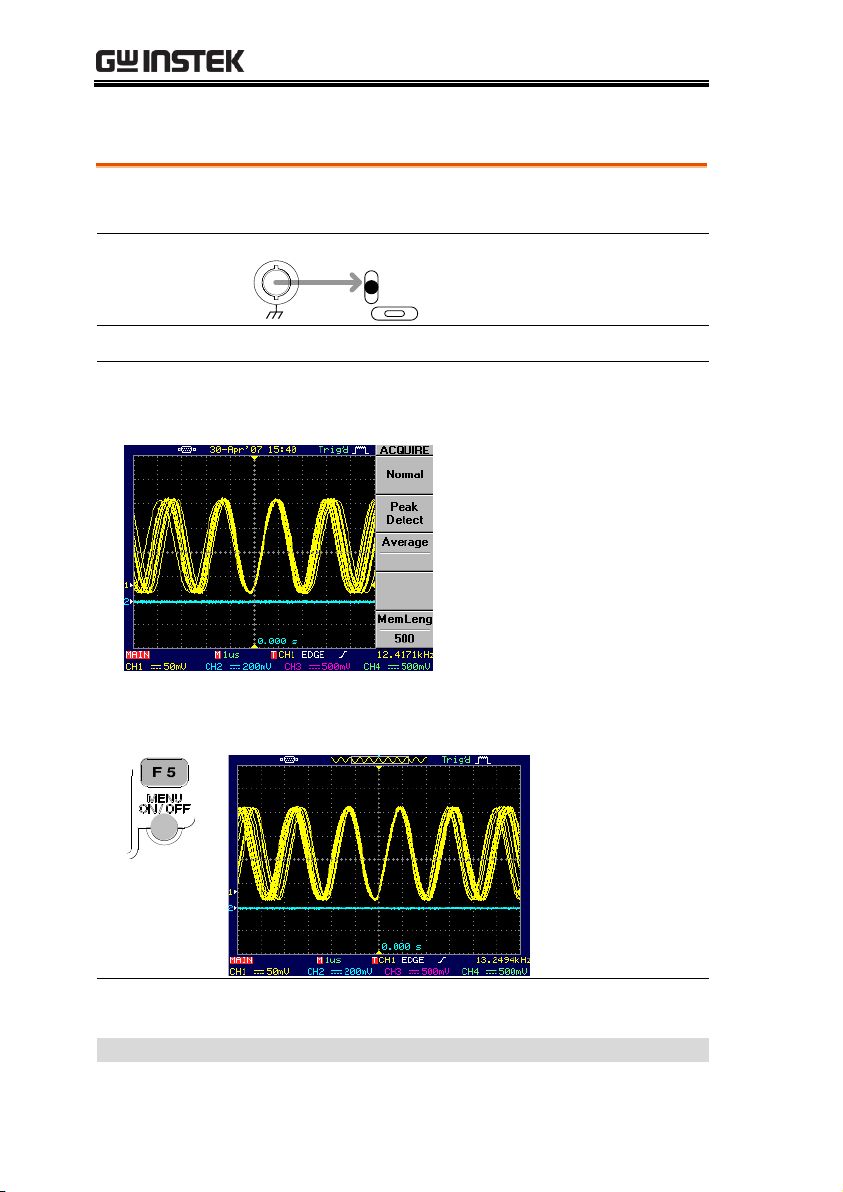
GDS-2000 Series Training Manual
Background
Observing an FM signal works best when short
memory mode is selected, due to faster update.
Connection
CH1
FM
CH1 Scale
1us/div, 50mV/div
1. Move the CH1 waveform position to the center of the display,
both horizontally and vertically, for clear view.
2. To get wider view, press the Menu On/Off key. The menu
disappears and the horizontal range expands to 12div.
Note:
If the FM waveform is not clearly visible, make sure
the memory (Acquisition key → F5) is set to 500.
Demonstration completed
Frequency Modulation (FM)
26
Page 27

GDS-2000 ADVANCED
Background
The long memory mode gathers more data for
each acquisition. This mode is useful for observing
details of single-shot signal like spike noise.
Connection
CH1
CH1 Scale
5us/div, 100mV/div
(If CH1 is still unstable, increase the trigger level)
1. At default, the memory is in short mode. Press the Run/Stop
key, then use the TIME/DIV knob to zoom the waveform up to
250ns/div. Observe that the waveform edge appears flat. Press
the Run/Stop key again to go back to Run mode.
Run/Stop
POSITION
TIME/DIV
Run/Stop
2. Press the Acquisition key → F5 (Mem Leng) to select long
memory. Then press the Run/Stop key and zoom the waveform
up to 100ns/div. Observe that the hidden glitch appears.
Mem Leng
12500
F 5Acquire
Run/Stop
POSITION
TIME/DIV
Demonstration completed
Long Memory
27
Page 28

GDS-2000 Series Training Manual
Background
The peak detection mode acquires the max and
min amplitude in each signal acquisition. It is
useful for catching abnormal glitches in the signal.
Connection
CH1
CH1 Scale
10us/div, 100mV/div
(If CH1 is still unstable, increase the trigger level)
1. A supposedly pure square waveform appears on the display, in
the default Normal acquisition mode.
2. Press the Acquire key → F2 and select Peak detect acquisition
mode. The previously hidden spike noise becomes visible.
Peak
Detect
F 2Acquire
Demonstration completed
Peak Detection
28
Page 29
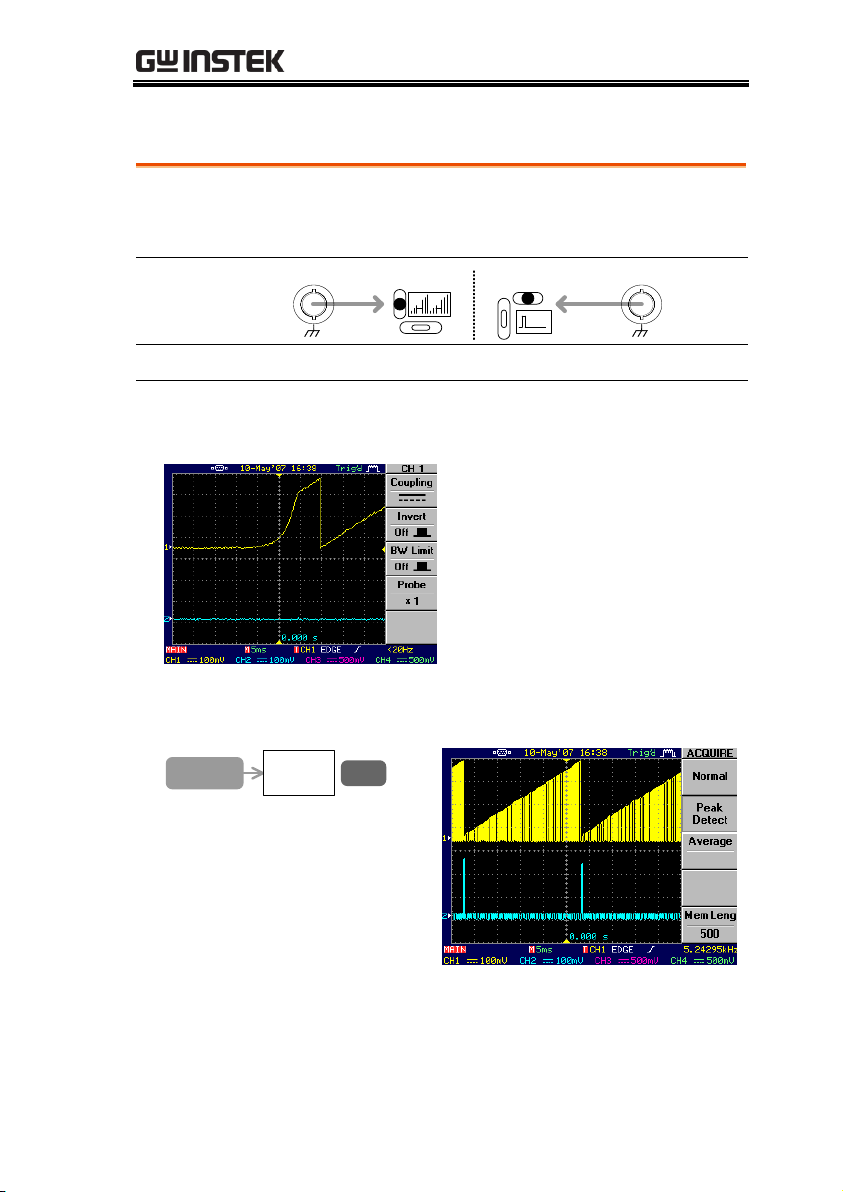
GDS-2000 ADVANCED
Background
By combining Long memory and Peak detect
functionalities, catching and observing details of
single-shot signals become much easier.
Connection
CH1
CH2
CH1/CH2 Scale
5ms/div, 100mV/div
1. Verify that in the default normal acquisition mode, waveforms
are not clearly viewable.
2. Press the Acquire key → F2 (Peak Detect) to select the peak
detect mode. The waveform outline becomes visible.
Peak
Detect
F 2Acquire
3. Press the Run/Stop key to stop acquisition, then use the
TIME/DIV knob to zoom up to 500us/div. Use the POSITION
knob to move the waveform positions. You can not see enough
details due to short memory length (500 data points).
Peak Detection + Long Memory
29
Page 30
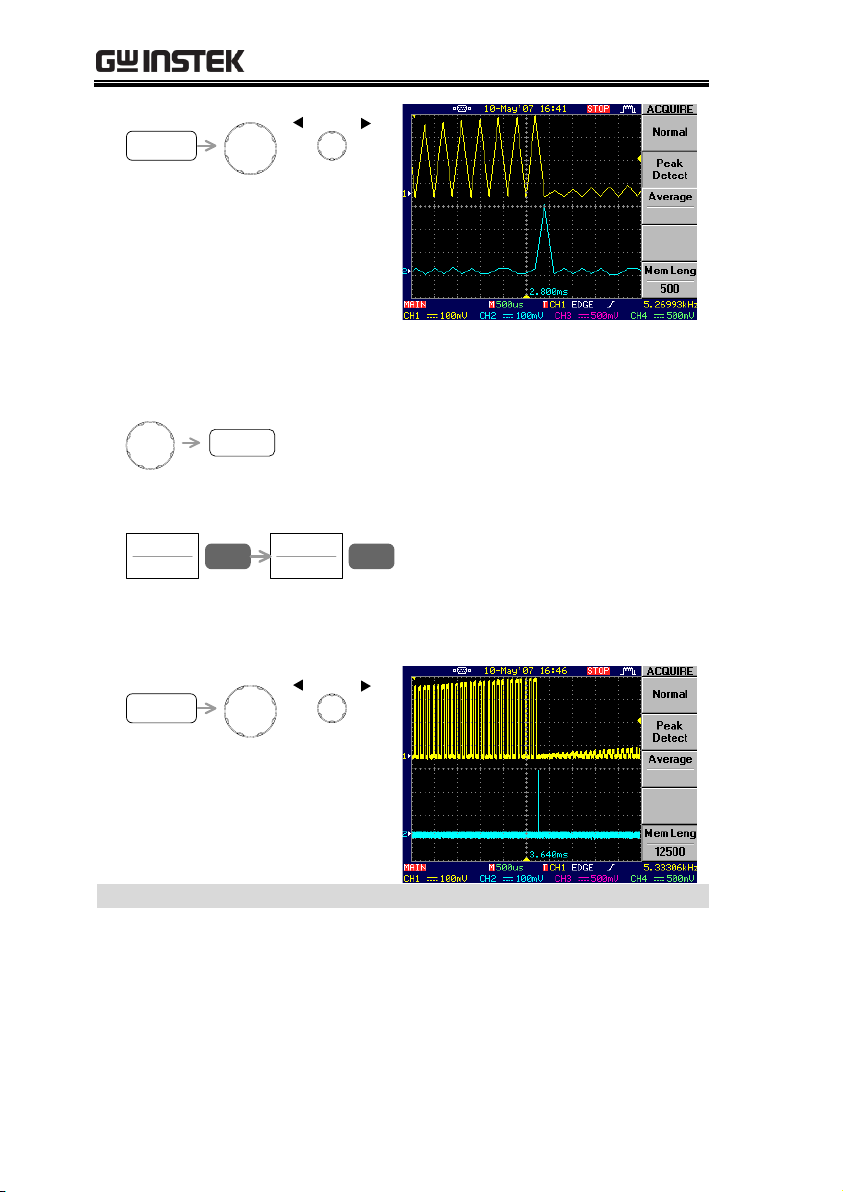
GDS-2000 Series Training Manual
Run/Stop
POSITION
TIME/DIV
4. Set the horizontal scale back to 5ms/div and press the Run/Stop
key again to re-start capturing the waveform.
Run/Stop
TIME/DIV
5. Press F5 (Mem Leng) and select long memory (12500).
Mem Leng
500
F 5
Mem Leng
12500
F 5
6. Press the Run/Stop key to stop the waveform, and view the
close-up again (500us/div), this time with more details.
Run/Stop
POSITION
TIME/DIV
Demonstration completed
30
Page 31
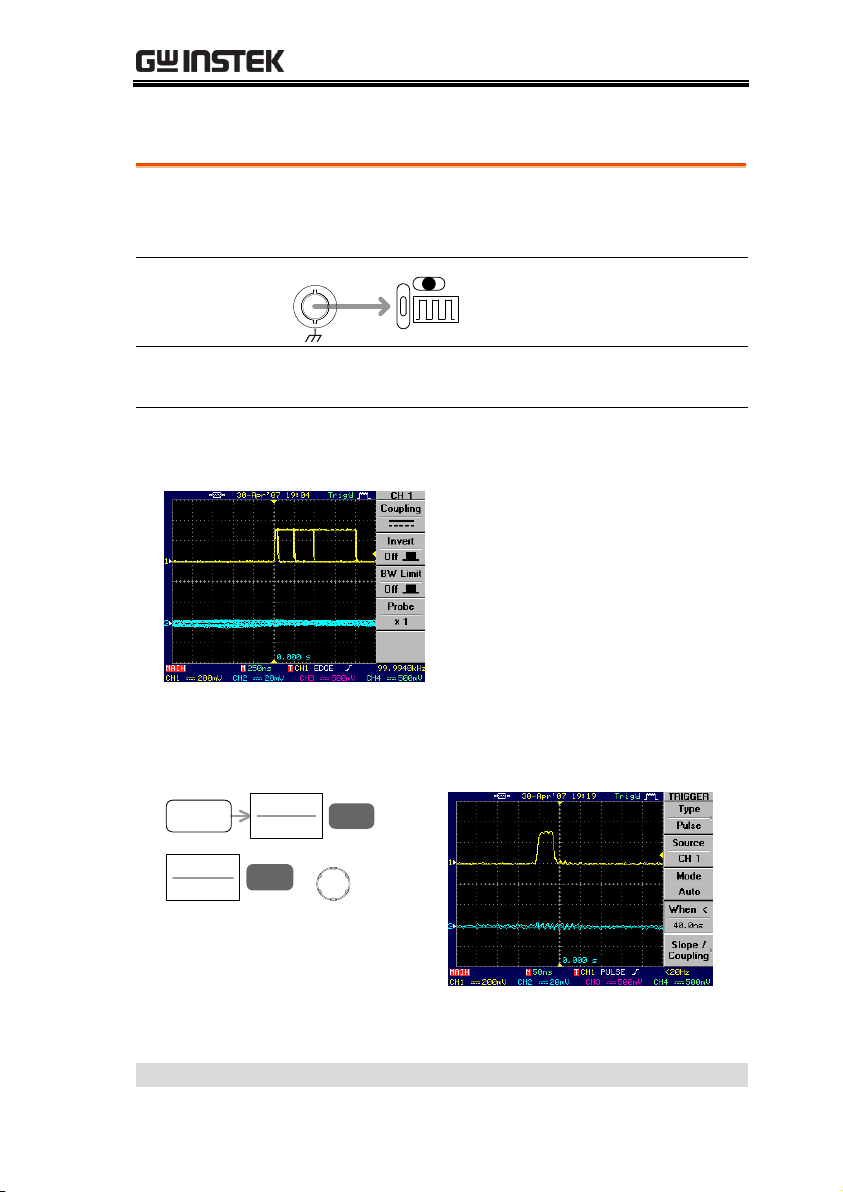
GDS-2000 ADVANCED
Background
The pulse width trigger allows observing pulse
signals in clear manner, even when several pulse
widths are mixed in a single waveform.
Connection
CH1
CH1 Scale
250ns/div, 200mV/div
(if CH1 is still unstable, increase the trigger level)
1. The input signal contains several pulses with different width. In
the default edge trigger mode, all pulses are mixed together.
2. Press the trigger MENU key → F1 (Type) and select Pulse. Press
F4 (When), select < , and set the pulse width to 40ns. The
narrowest pulse, 20ns, appears on the display.
MENU
Type
Pulse
F 1
When <
40.0ns
F 4
VARIABLE
3. Repeat the above step and observe the following pulses:
=&200ns (200ns), =&500ns (500ns), >&700ns (1us)
Demonstration completed
Pulse Width Trigger
31
Page 32

GDS-2000 Series Training Manual
Background
For observation of slow signal (<20Hz), scan mode
and roll mode are available, each with its own
merit.
Connection
CH1
CH1 Scale
250ms/div, 20mV/div
1. The CH1 triangle waveform will be displayed in SCAN mode,
running from left to right. In this mode, old part of the waveform
is gradually replaced by new data.
2. Press the HORIMENU key → F4 (Roll) to get a more complete
viewing of the waveform. In the Roll mode, the waveform moves
from right to left.
Demonstration completed
Roll / Scan Mode
32
Page 33

X-Y Mode
Background
The X-Y mode views the relationship between the
amplitudes of two independent signals. The X-Y
mode is useful for viewing phase difference
(Lissajous patterns) or component characteristics.
Connection
CH1
CH2
Sin
X–Y
Sin
CH1/CH2 Scale
500us/div, 50mV/div
1. Two sine waves appear in different phase.
2. Press the HoriMenu key → F5 (XY) to select the X-Y mode. You
can see the phase relationship: CH1 horizontal, CH2 vertical.
HORI
MENU
XY
F 5
Note:
CH1 position knob moves the shape horizontally.
CH2 position knob moves the shape vertically.
Demonstration completed
GDS-2000 ADVANCED
33
Page 34

GDS-2000 Series Training Manual
DAC simulation
I
2
C bus analysis
SPI bus analysis
UART analysis
GLA-1000 ADVANCED
Using the demo board, you can verify the advanced bus analysis
feature in GLA series. By using GDS-2000 and GLA series together,
you can also observe how to trigger on ripple counter.
Required tools
Demo board x 1
GLA-1000 series x 1
USB type A – type B x1 cable for demo board power supply
GDS-2000 x 1 (only for DAC simulation demo)
Standard oscilloscope probe x 1 (only for DAC simulation demo)
Demonstration type
How to run demonstration
1. Setup the demo board and logic analyzer according to page36.
2. Pick up the demonstration topic and run it.
Note
The demonstration is applicable to GLA series firmware version 2.03
or later.
34
Page 35

GLA-1000 ADVANCED
Model
Channel & Memory
Model
Channel & Memory
GLA-1016
16, 256kbits per CH
GLA-1032
32, 128kbits per CH
GLA-1132
32, 1Mbits per CH
Start
Switch
Power
LED
Trigger
LED
Read
LED
Run
LED
Power
Switch
USB
Connector
Input
Connector
Characteristics
100MHz full bandwidth
External clock range: 0.001Hz ~ 100MHz
Max. x255 ratio data compression
Signal characteristic filtering: Enable function
I2C, RS-232C, SPI waveform analyzer
Waveform statistics function
PC operation, GUI environment, USB bus power
GLA-1000 Overview
GLA-1000 series are PC-based portable, generic purpose digital logic
analyzer aimed at product design and educational field.
Series lineup
Panel overview
Main Features
35
Page 36
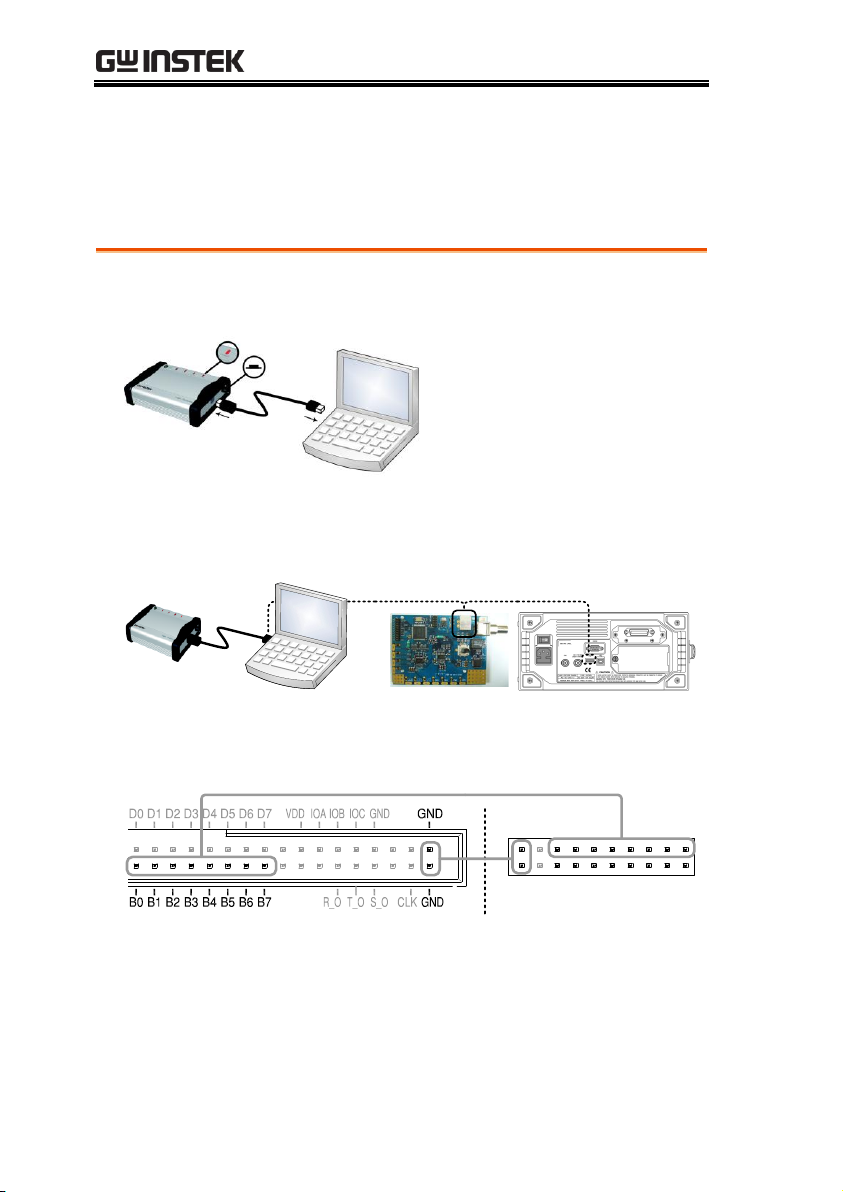
GDS-2000 Series Training Manual
1. Connect GLA to the PC, press the power switch to power it up.
The POWER LED on GLA turns on.
2. The demo board can be connected to GDS-2000 rear panel USB
connector, or to the PC.
3. Connect GLA and demo board as in the following diagram.
Connect both 2 GND pins for secure grounding.
SDA
SCL
Tx
Rx
SCK
SS
Gnd
LA 0
LA 1
LA 2
LA 3
LA 4
LA 5
LA 6
LA 7
T_0
Gnd
MOSI
MISO
GLA-1000 Demonstration Setup
Follow the below steps to properly power up and connect the demo
board. This section assumes you already have GLA-1000 application
software, together with GLA driver, installed in your PC.
36
Page 37

GLA-1000 ADVANCED
4. Open the GLA application software.
5. Set the memory size to 128k.
6. Group B0 ~ B7 into a bus by highlighting B0 ~ B7 and pressing
Ctrl key + G, or calling right-click context menu.
7. Click the start icon or press F5 and capture the signal once.
8. Enter 50us in the display range and observe the data. Make sure
“Bus1” shows the accumulating sum of B0 ~ B7.
9. Continue with each demonstration.
Note:
If you have not installed GLA application software yet,
refer to Installation in GLA user manual.
37
Page 38
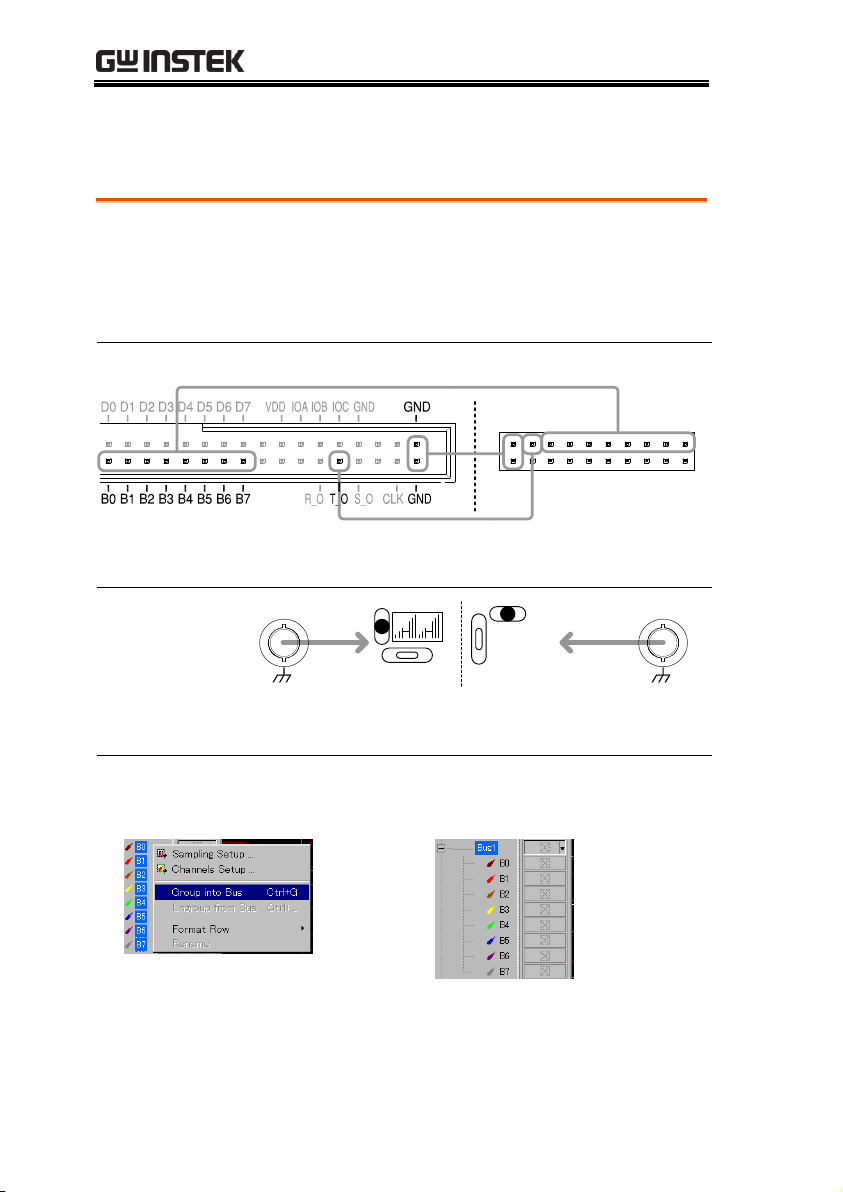
GDS-2000 Series Training Manual
Background
Using GLA-1000 and GDS-2000 together, you can
simulate and observe digital-to-analog conversion
(DAC). GLA-1000 generates a series of ripple
counter signals, while GDS-2000 shows their
analog representation.
GLA Connection
SDA
SCL
Tx
Rx
SCK
SS
Gnd
LA 0
LA 1
LA 2
LA 3
LA 4
LA 5
LA 6
LA 7
T_0
Gnd
MOSI
MISO
LA0 (B0) ~ LA7 (B7): ripple counter signals, 0 ~ 255 (0 ~ 0xFE)
T_0: trigger signal output from GLA-1000
GDS-2000
connection
LA T_0
CH1
CH2
CH1: accumulated ripple counter signals
CH2: GLA-1000 trigger signal routed from T_0
1. (On GLA-1000) Group B0 ~ B7 into a bus by highlighting B0 ~ B7
and pressing Ctrl key + G, or calling right-click context menu.
2. Click on the Bus trigger condition icon. The Bus trigger setup
window appears.
DAC Simulation
This demonstration requires GDS-2000.
38
Page 39

GLA-1000 ADVANCED
3. Click the Decimal radio button, enter a number between 0 and
254 in Value corner, and press OK.
→ → (Decimal 50 selected)
4. Click the Repetitive Run icon or press F6 to acquire data
continuously. GLA constantly triggers and the B0-B7 bus shows
the setup value (0x32, decimal 50, in the below figure).
5. (On GDS-2000) Press the Save/Recall key → F1 to reset the
system.
Save/Recall
Default
Setup
F 1
6. Press the CH2 key to activate CH2.
CH2CH2
7. Press the Display key → F1 (Vector) to select vector drawing.
Display
Type
Vectors
F 1
8. Separate CH1 and CH2 wave vertically for 3 divs, using the
vertical position knobs.
39
Page 40

GDS-2000 Series Training Manual
POSITION
9. Set the scales as follows.
Horizontal: 10ms
Vertical: CH1 200mV/div, CH2 200mV/div
10. Press the Acquire key → F5 (Mem Leng) and select long memory.
Mem Leng
12500
F 5Acquire
11. Press the trigger MENU key → F2 (Source) and select CH2.
Press F3 (Mode) and select Normal mode.
(If the waveform does not appear, increase the Trigger level)
Source
CH2
F 2
MENU
Mode
Auto
F 3
Mode
Normal
F 3
12. You can see the ripple waveform, which is an analog
representation of the ripple counter signals. Using the trigger
output from GLA-1000, the waveform is triggered at the specified
value (decimal 50 in the below example, as specified above).
Demonstration completed
40
Page 41

GLA-1000 ADVANCED
Background
This function analyzes the I2C (Inter-Integrated
Circuit) bus protocol by extracting the attributes
from the captured data.
Connection
SDA
SCL
Tx
Rx
SCK
SS
Gnd
LA 0
LA 1
LA 2
LA 3
LA 4
LA 5
LA 6
LA 7
T_0
Gnd
MOSI
MISO
1. Click the start icon or press F5 to capture the signal.
2. Click the I2C analysis icon. The setup dialog window appears.
3. Select A0 as SDA and A1 as SCL, click Start, then click OK.
→ →
4. A new I2C analysis bus shows results with bus descriptions.
Demonstration completed
I2C Bus Analysis
41
Page 42

GDS-2000 Series Training Manual
Background
This function analyzes the SPI (Serial Peripheral
Interface) bus protocol by extracting the attributes
from the captured data.
Connection
SDA
SCL
Tx
Rx
SCK
SS
Gnd
LA 0
LA 1
LA 2
LA 3
LA 4
LA 5
LA 6
LA 7
T_0
Gnd
MOSI
MISO
1. Click the start icon or press F5 to capture the signal.
2. Click the SPI analysis icon. The setup dialog window appears.
3. Select A4 ~ A7 as SCK ~ MISO, click Start, then click OK.
(Channel setup) → →
4. Two new SPI analysis buses show results with bus descriptions.
Demonstration completed
SPI Bus Analysis
42
Page 43

GLA-1000 ADVANCED
Background
This function analyzes the UART (Universal
Asynchronous Receiver/Transmitter) protocol by
extracting the attributes from the captured data.
Connection
SDA
SCL
Tx
Rx
SCK
SS
Gnd
LA 0
LA 1
LA 2
LA 3
LA 4
LA 5
LA 6
LA 7
T_0
Gnd
MOSI
MISO
1. Click the start icon or press F5 to capture the signal.
2. Click the UART analysis icon. The setup dialog window appears.
3. Select A0 as Tx and A1 as Rx, click Start, then click OK.
(Channel setup) → →
4. Two new SPI analysis buses show results with bus descriptions.
Demonstration completed
UART Analysis
43
Page 44

GDS-2000 Series Training Manual
1. Connect the probe to the sine wave output for viewing. The
frequency is adjusted by the knob below the USB connector. The
three LED above the knob shows the frequency adjustment unit.
CH1
FM Sin
100KHz 1KHz 10Hz
Knob
2. To adjust the frequency, first press the knob down to select the
frequency adjustment unit. The corresponding LED turns On.
10Hz(default)
1kHz
100kHz
(Freq. Fixed)
3. Turn the knob to adjust the frequency (except for the “Fixed”
position). Frequency range is 10Hz ~ 3MHz.
Note:
When you power cycle the demo board, the sine
wave frequency will be reset to the default 1kHz.
The frequencies of FM and X-Y mode signals,
although they are sine-wave oriented, are fixed.
APPENDIX
Sine Wave Frequency Adjustment
The following shows how to adjust the frequency of the pure sine
wave generated on the board.
44
Page 45

APPENDIX
Signal name
Icon
Descriptions
Sine
Sin
Type: sine wave
Frequency: 10Hz ~ 3MHz
FM
FM
Type: sine wave with frequency
modulation
X-Y
Sin
X–Y
Sin
Type: sine waves with phase
differences
Roll / Scan
Type: triangle wave
Long memory
Type: square wave with glitches
Ripple
Type: ripple counter wave
Overshoot
Type: square wave with overshoot
Pulse width
Type: multiple pulse waves
Pulse
Type: pulse wave
Frequency: 10ns/25ms
1ns pulse
(1GSa/s & Single
shot trigger)
Type: PECL signal (3.3V DC)
Note: 2.5ns, 20mV pulse added
Demo Board Signal List
The following shows the lists of waveforms generated by the demo
board.
Signals for oscilloscopes
45
Page 46

GDS-2000 Series Training Manual
Signal name
Icon
Description
IIC
SDA
SCL
IIC
Type: I2C bus
I/O: Output
UART
Tx
Rx
UART
Type: UART bus
I/O: Output
SPI
SCK
SS
MOSI
MISO
SPI
Type: SPI bus
I/O: Output
LA_0 ~ LA_7
LA 0
~
LA 7
Type: Counter signal
I/O: Output
T_0
T_0
Type: Trigger signal
I/O: Input
Gnd
Gnd
Type: Ground connector
Signals for logic analyzers
46
