Page 1
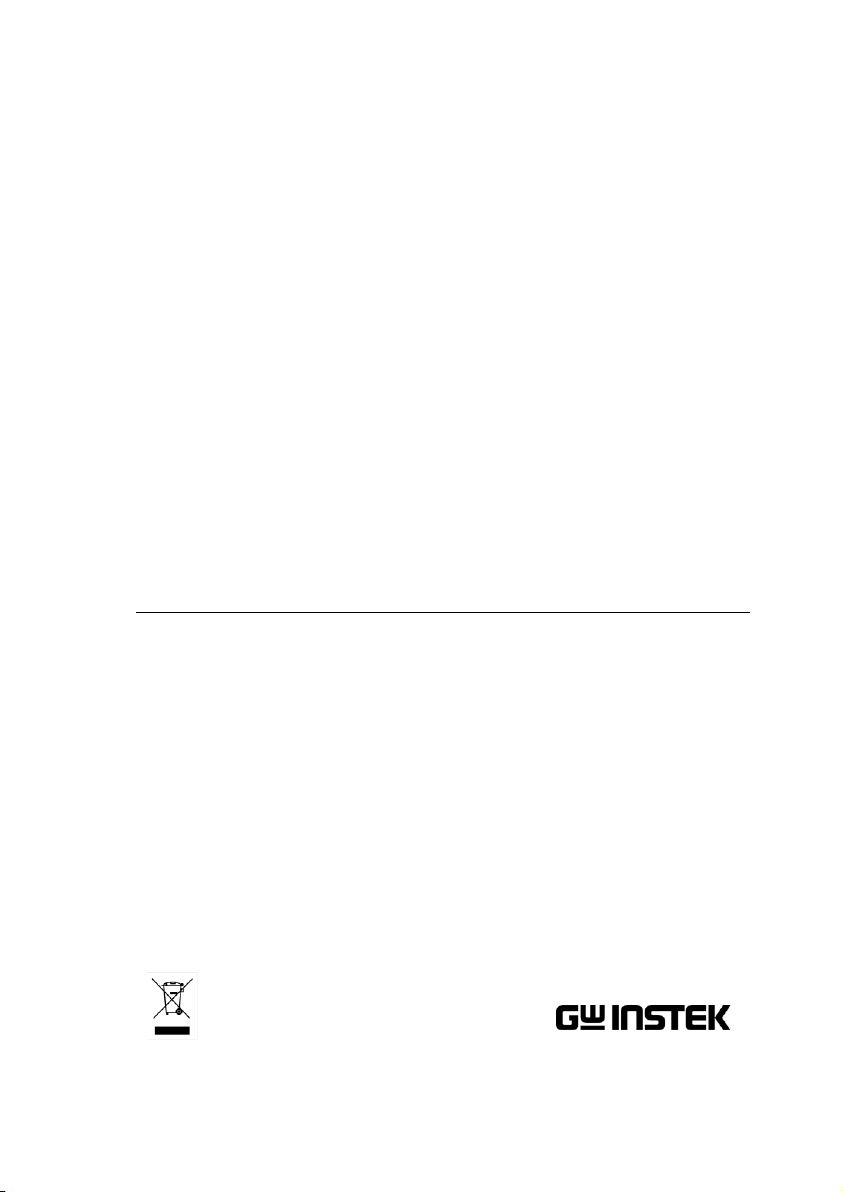
Compact Digital Storage
Oscilloscope and Digital
Multimeter
GDS-200 and GDS-300 Series
USER MANUAL
GW INSTEK PART NO. 82DS-22000EA1
ISO-9001 CERTIFIED MANUFACTURER
Page 2
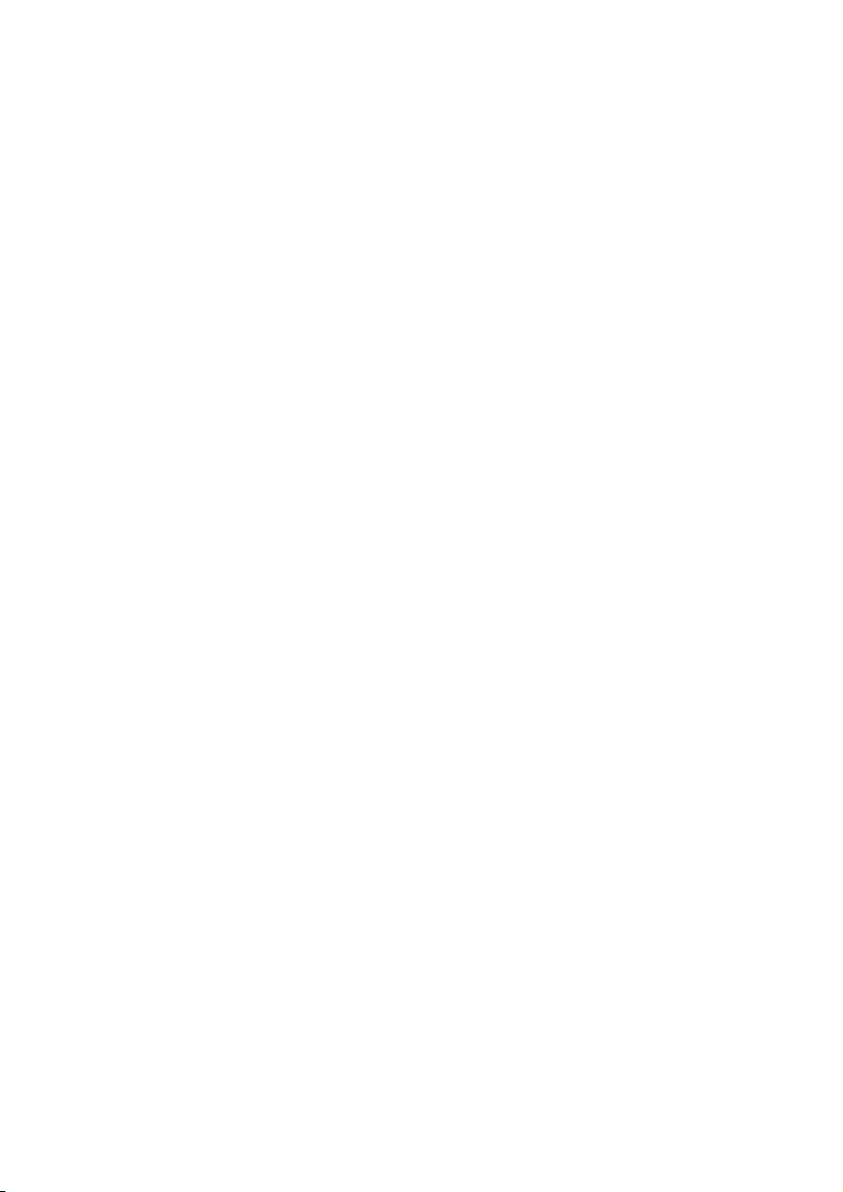
This manual contains proprietary information, which is protected by
copyright. All rights are reserved. No part of this manual may be
photocopied, reproduced or translated to another language without
prior written consent of Good Will company.
The information in this manual was correct at the time of printing.
However, Good Will continues to improve products and reserves the
rights to change specification, equipment, and maintenance
procedures at any time without notice.
Good Will Instrument Co., Ltd.
No. 7-1, Jhongsing Rd., Tucheng Dist., New Taipei City 236, Taiwan.
Page 3
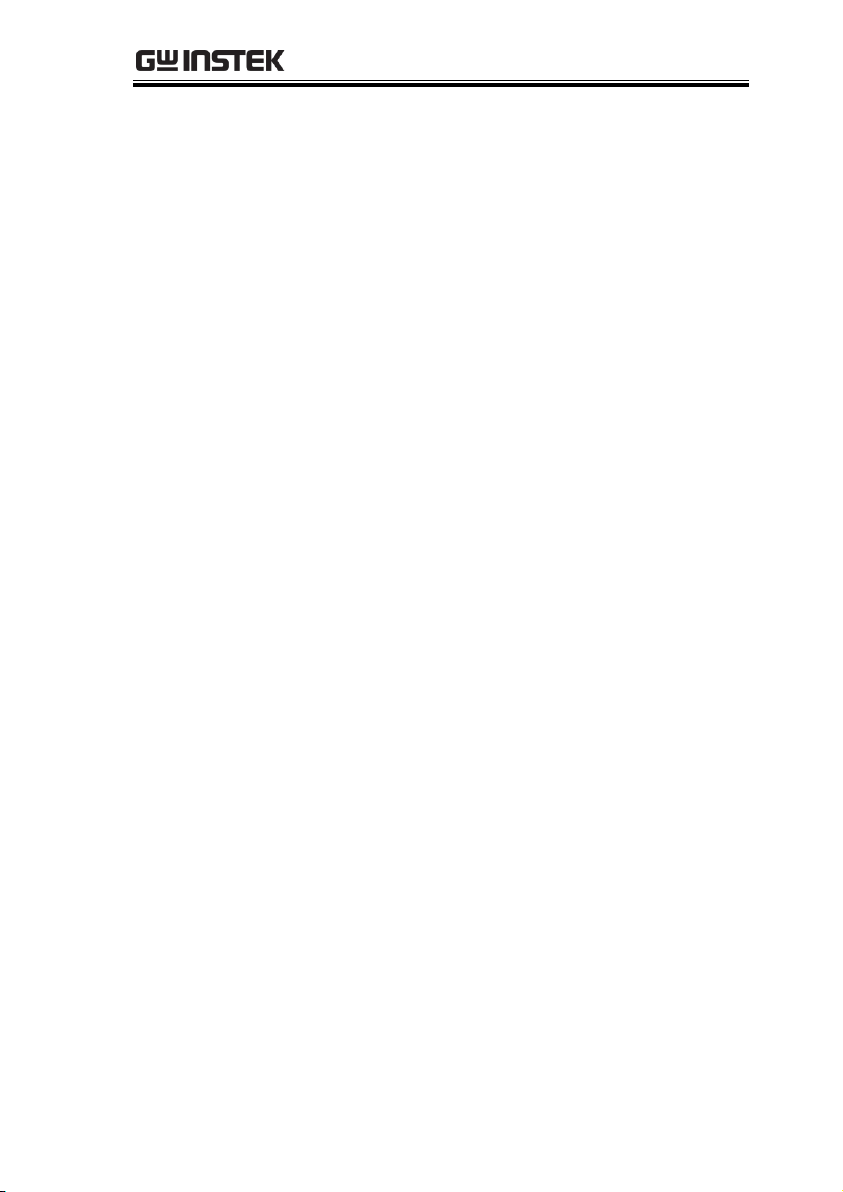
SAFETY INSTRUCTIONS
Table of Contents
SAFETY INSTRUCTIONS ................................................... 5
GETTING STARTED ......................................................... 10
GDS-200 and GDS-300 Series Overview 12
Appearance .......................................... 15
Initial Setup ......................................... 30
OPERATION .................................................................... 37
Gesture Control ................................... 41
Common Menu UI Elements ................ 47
Vertical Menu Operation ...................... 50
Trigger Menu Operation ....................... 66
Trigger Setting ..................................... 68
Run Mode ............................................ 80
Cursor Measurements .......................... 83
Automatic Measurements .................... 86
Drop-Down Menu ................................ 94
Utility Menu ......................................... 96
Acquire Menu .................................... 107
Display Menu ..................................... 112
Go-NoGo Menu ................................. 118
Save Operations ................................ 124
Recall Operations .............................. 135
File Manager ...................................... 139
DMM Mode ....................................... 143
EE APPs ............................................. 154
REMOTE CONTROL CONFIG ......................................... 164
Interface Configuration ...................... 165
FAQ ............................................................................... 171
3
Page 4
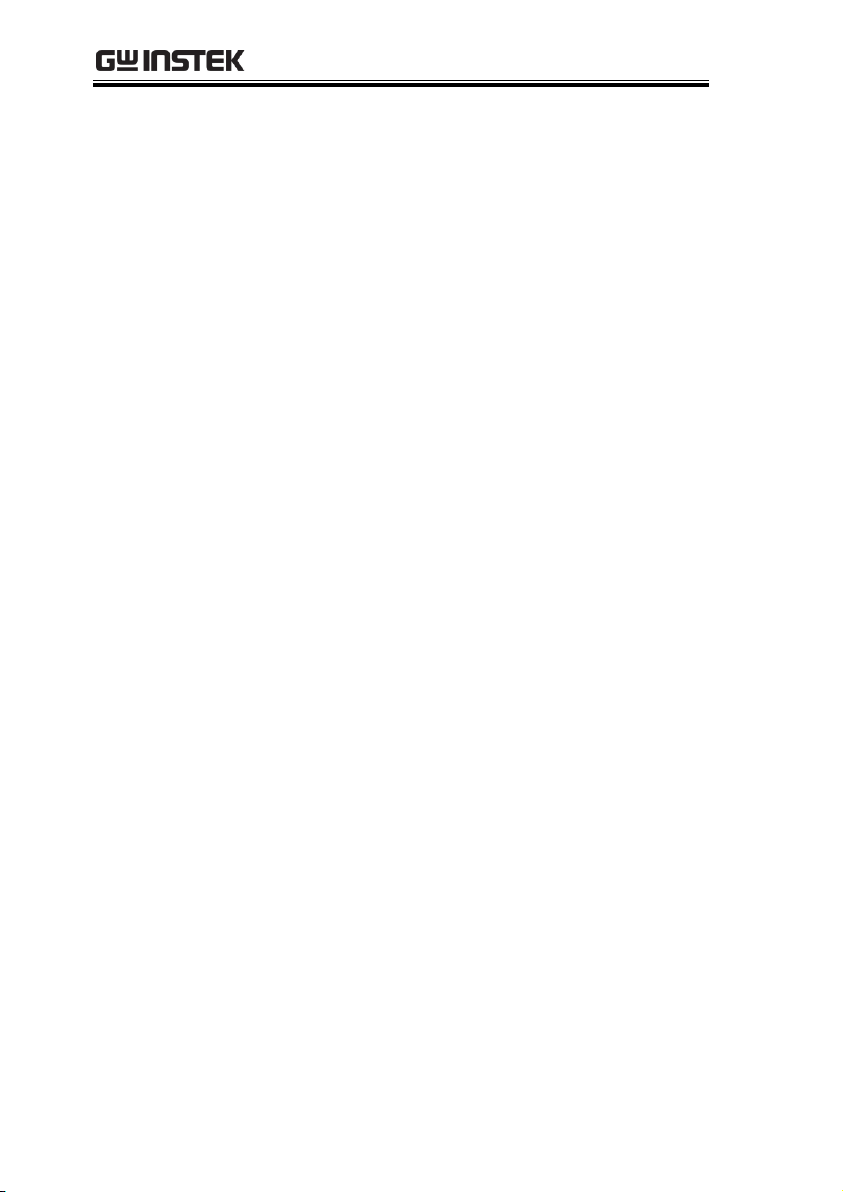
GDS-200 & GDS-300 Series User Manual
APPENDIX ..................................................................... 173
Firmware Update ............................... 175
Fuse Replacement .............................. 176
Resistor Standards ............................. 177
GDS-200/300 Default Settings ........... 180
GDS-200/300 Specifications ............... 181
GDS-200/300 Dimensions .................. 185
Declaration of Conformity .................. 186
INDEX ............................................................................ 187
4
Page 5
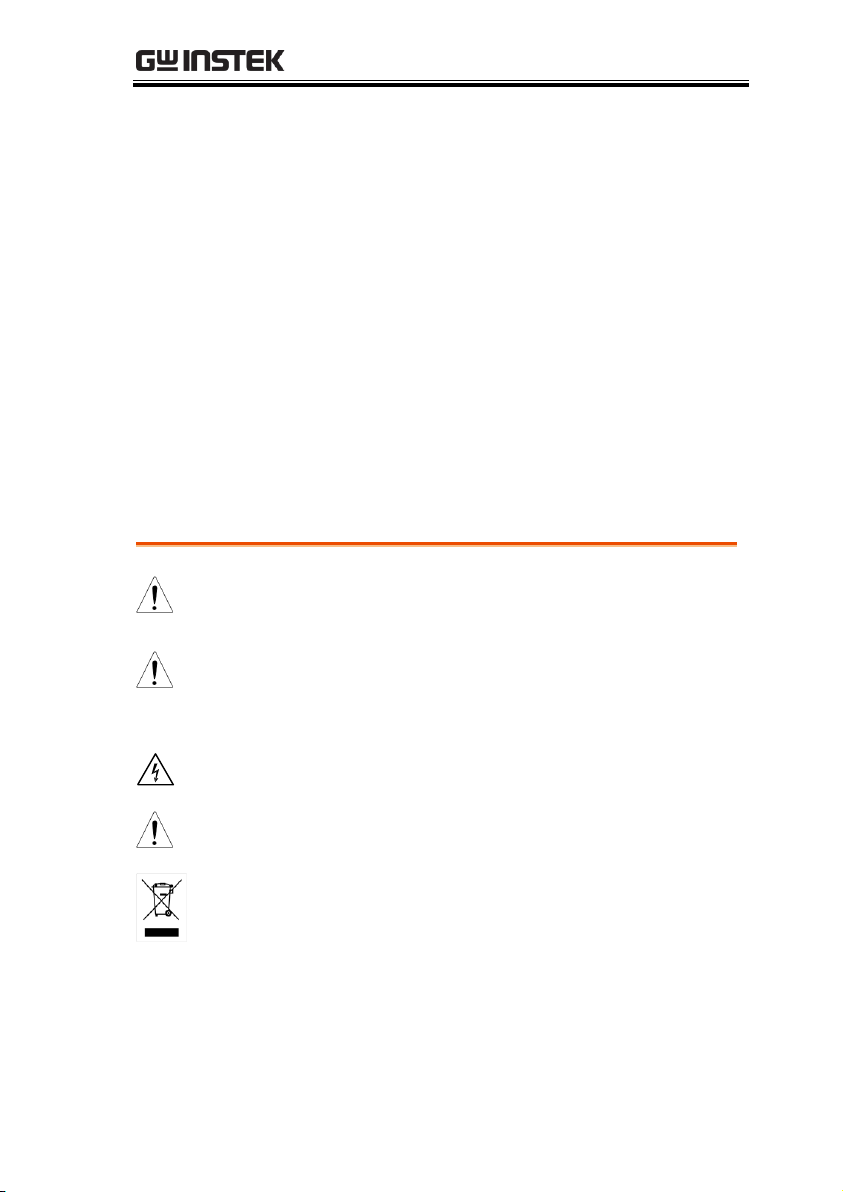
SAFETY INSTRUCTIONS
WARNING
Warning: Identifies conditions or practices that
could result in injury or loss of life.
CAUTION
Caution: Identifies conditions or practices that
could result in damage to the instrument or to
other properties.
DANGER High Voltage
Attention Refer to the Manual
Do not dispose electronic equipment as unsorted
municipal waste. Please use a separate collection
facility or contact the supplier from which this
instrument was purchased.
SAFETY INSTRUCTIONS
This chapter contains important safety
instructions that you must follow during
operation and storage. Read the following before
any operation to insure your safety and to keep
the instrument in the best possible condition.
Safety Symbols
These safety symbols may appear in this manual or on the
instrument.
5
Page 6
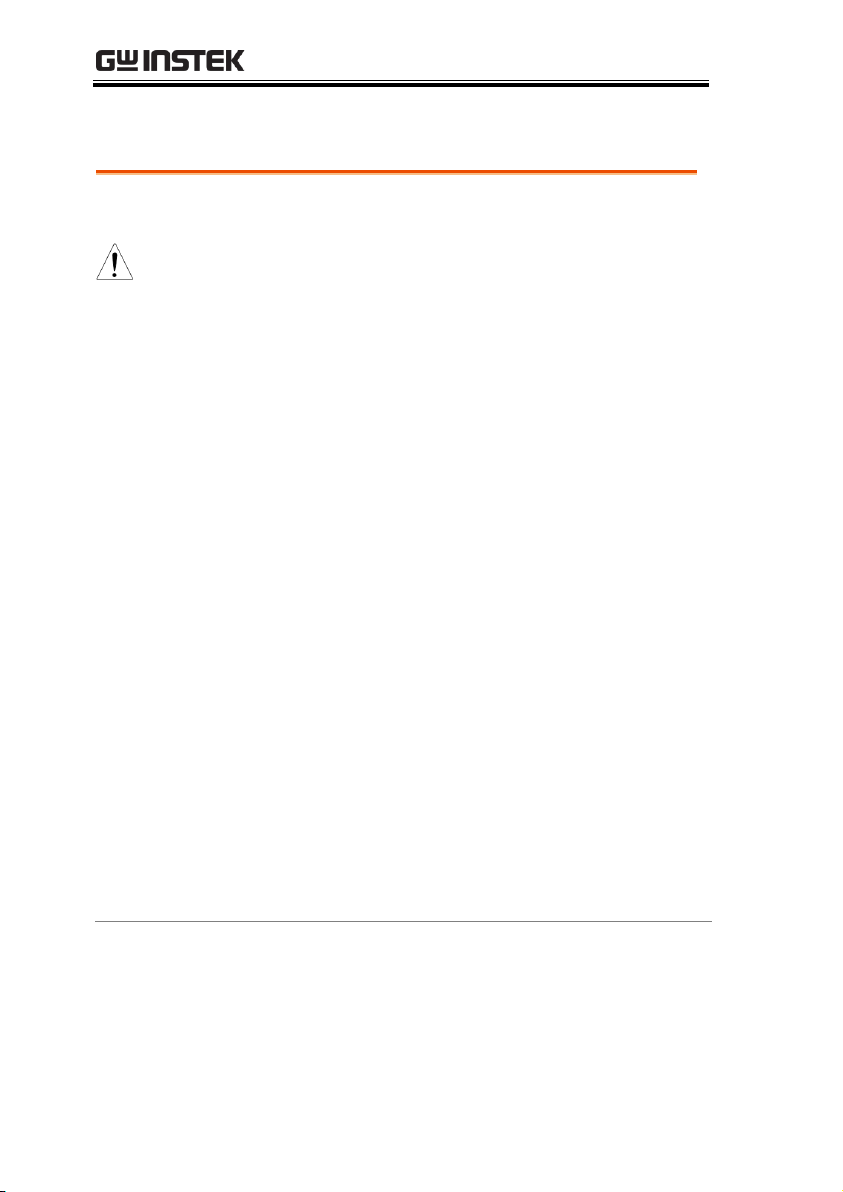
GDS-200 & GDS-300 Series User Manual
General
Guideline
CAUTION
Do not place any heavy object on the
instrument.
Avoid severe impact or rough handling that
leads to damaging the instrument.
Do not discharge static electricity to the
instrument.
Use only mating connectors, not bare wires, for
the terminals.
Do not block the cooling fan opening.
Do not disassemble the instrument unless you
are qualified.
Do not use sharp objects or press with undue
force on the touch screen display.
Do not apply more than 300Vrms (CAT II, DSO
inputs); 600V (CAT II, DMM inputs) or 300V
(CAT III, DMM inputs).
(Measurement categories) EN61010-1:2010, EN61010-2-030 and
EN61010-2-033 specify the measurement categories and their
requirements as follows. The GDS-200/300 falls under category II &
III.
Measurement category IV is for measurement performed at the
source of low-voltage installation.
Measurement category III is for measurement performed in the
building installation.
Measurement category II is for measurement performed on the
circuits directly connected to the low voltage installation.
Measurement category 0 is for measurements performed on
circuits not directly connected to Mains.
Safety Guidelines
6
Page 7
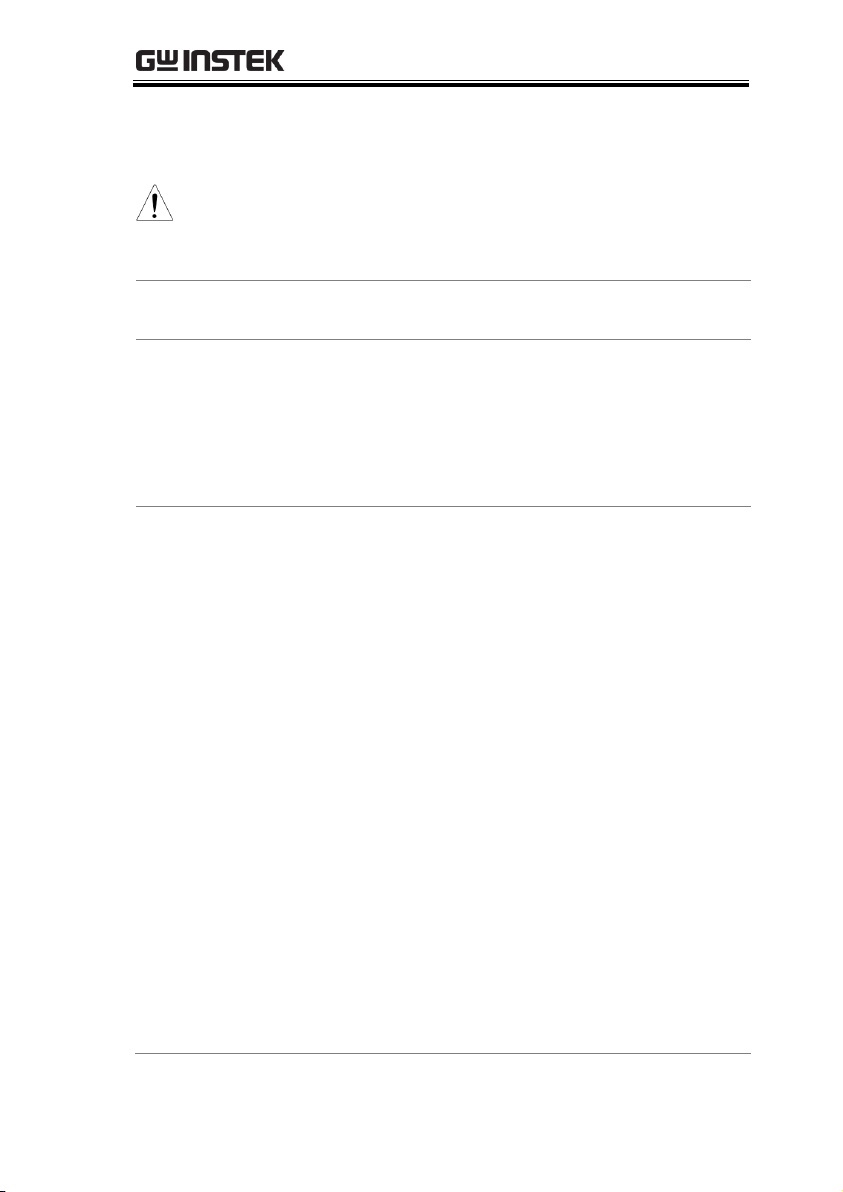
SAFETY INSTRUCTIONS
AC Adapter
Power Supply
(AC Mains)
WARNING
AC Input voltage range: 100VAC-240VAC
Frequency: 47Hz-63Hz
Output: 12 DCV, 36W Max
To avoid electrical shock connect the protective
grounding conductor of the AC power cord to
an earth ground.
Power Supply
(DC)
DC Input voltage range (10.5-13.5 V DC, 3A)
Cleaning the
Instrument
Disconnect the power cord before cleaning.
Use a soft cloth dampened in a solution of mild
detergent and water. Do not spray any liquid.
Do not use chemicals containing harsh material
such as benzene, toluene, xylene, and acetone.
Operation
Environment
Location: Indoor, no direct sunlight, dust free,
almost non-conductive pollution (Note below)
Relative Humidity: 20%- 85%
Altitude: < 2000m
Temperature: 0°C to 50°C
(Pollution Degree) EN 61010-1:2010 specifies the pollution degrees
and their requirements as follows. The instrument falls under
degree 2.
Pollution refers to “addition of foreign matter, solid, liquid, or
gaseous (ionized gases), that may produce a reduction of dielectric
strength or surface resistivity”.
Pollution degree 1: No pollution or only dry, non-conductive
pollution occurs. The pollution has no influence.
Pollution degree 2: Normally only non-conductive pollution
occurs. Occasionally, however, a temporary conductivity caused
by condensation must be expected.
Pollution degree 3: Conductive pollution occurs, or dry, non-
conductive pollution occurs which becomes conductive due to
condensation which is expected. In such conditions, equipment
is normally protected against exposure to direct sunlight,
precipitation, and full wind pressure, but neither temperature
nor humidity is controlled.
7
Page 8
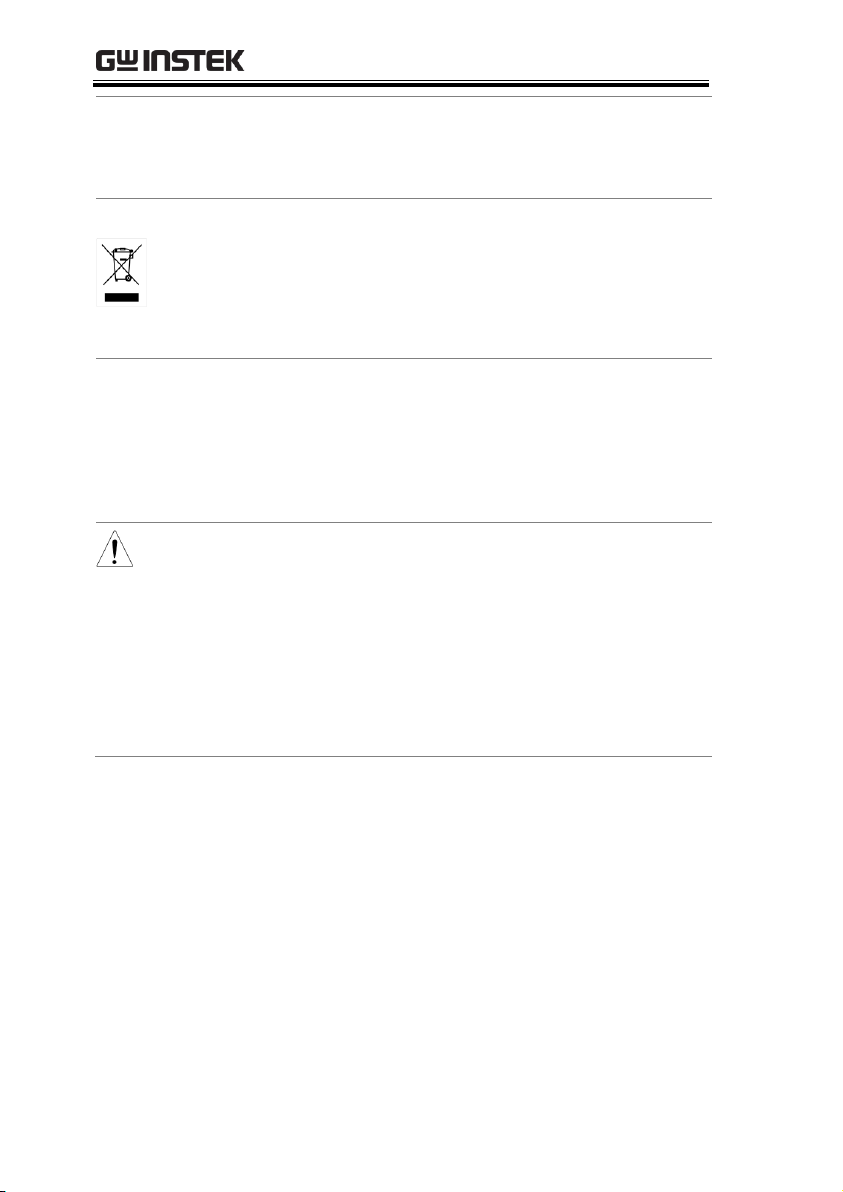
GDS-200 & GDS-300 Series User Manual
Storage
environment
Location: Indoor
Temperature: -25°C to 70°C
Relative Humidity: <90%
Disposal
Do not dispose this instrument as unsorted
municipal waste. Please use a separate collection
facility or contact the supplier from which this
instrument was purchased. Please make sure
discarded electrical waste is properly recycled to
reduce environmental impact.
Battery
Type: Rechargeable Li-ion polymer
Model: FT8862103P
Manufacturer: Chinese Precision Technology
(Assembled in China)
Rating: 7.4Vdc
⎓
, 6100mAh (45 Watt)
Battery Caution
The internal battery should not be replaced by
the end-user. Please return the unit back to your
local dealer for assistance.
Never allow the battery to come in contact with
fire or water.
Discard used batteries according to the
manufacturer’s instructions or local laws.
Read the manual before use.
8
Page 9
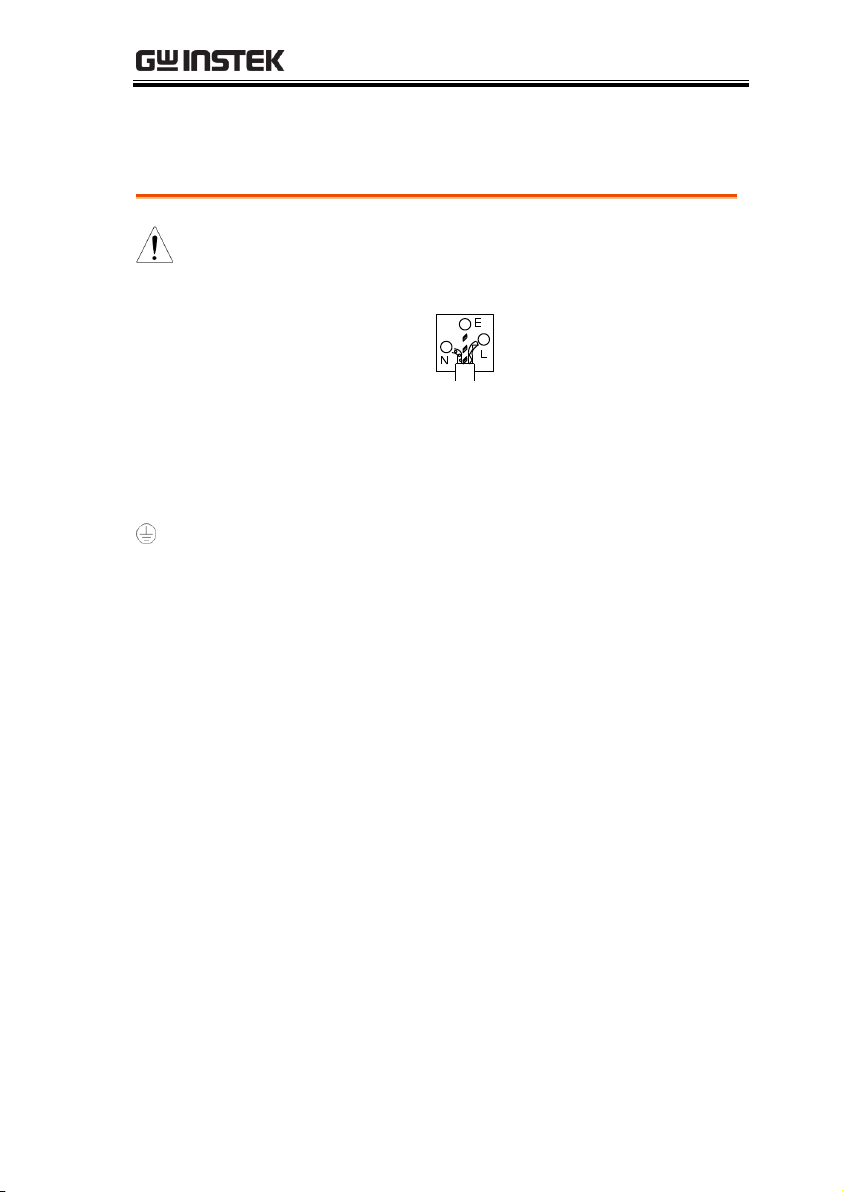
SAFETY INSTRUCTIONS
Green/ Yellow:
Earth
Blue:
Neutral
Brown:
Live (Phase)
Power cord for the United Kingdom
When using the instrument in the United Kingdom, make sure the
power cord meets the following safety instructions.
NOTE: This lead/appliance must only be wired by competent persons
WARNING: THIS APPLIANCE MUST BE EARTHED
IMPORTANT: The wires in this lead are coloured in accordance with the
following code:
As the colours of the wires in main leads may not correspond with
the coloured marking identified in your plug/appliance, proceed
as follows:
The wire which is coloured Green & Yellow must be connected to
the Earth terminal marked with either the letter E, the earth symbol
or coloured Green/Green & Yellow.
The wire which is coloured Blue must be connected to the terminal
which is marked with the letter N or coloured Blue or Black.
The wire which is coloured Brown must be connected to the
terminal marked with the letter L or P or coloured Brown or Red.
If in doubt, consult the instructions provided with the equipment
or contact the supplier.
This cable/appliance should be protected by a suitably rated and
approved HBC mains fuse: refer to the rating information on the
equipment and/or user instructions for details. As a guide, a cable
of 0.75mm2 should be protected by a 3A or 5A fuse. Larger
conductors would normally require 13A types, depending on the
connection method used.
Any exposed wiring from a cable, plug or connection that is
engaged in a live socket is extremely hazardous. If a cable or plug is
deemed hazardous, turn off the mains power and remove the cable,
any fuses and fuse assemblies. All hazardous wiring must be
immediately destroyed and replaced in accordance to the above
standard.
9
Page 10

GDS-200 & GDS-300 Series User Manual
GDS-200 and GDS-300 Series Overview ........................... 12
Series Lineup ............................................................................................................ 12
Main Features ........................................................................................................... 12
GETTING STARTED
This chapter will allow you to quickly set up a
GDS-200 or GDS-300 series oscilloscope and run
over the basic operation and features.
Before you can get started, you will need to check
the package contents (standard accessories, page
14). After the contents are checked the Overview
section will describe all the major features and
functions of the oscilloscopes in the GDS-200 and
GDS-300 series. The Appearance section will go
over the front, rear and side panels of the
instrument. The Display Overview will give a
brief introduction to the display and how the
display changes depending on the current
function, orientation or mode. Lastly the Getting
Started section will explain how to turn on the
instrument, explain how to set up the instrument,
and go over the gestures and operating
conventions that are used with the capacitive
touch panel on the unit.
10
Page 11
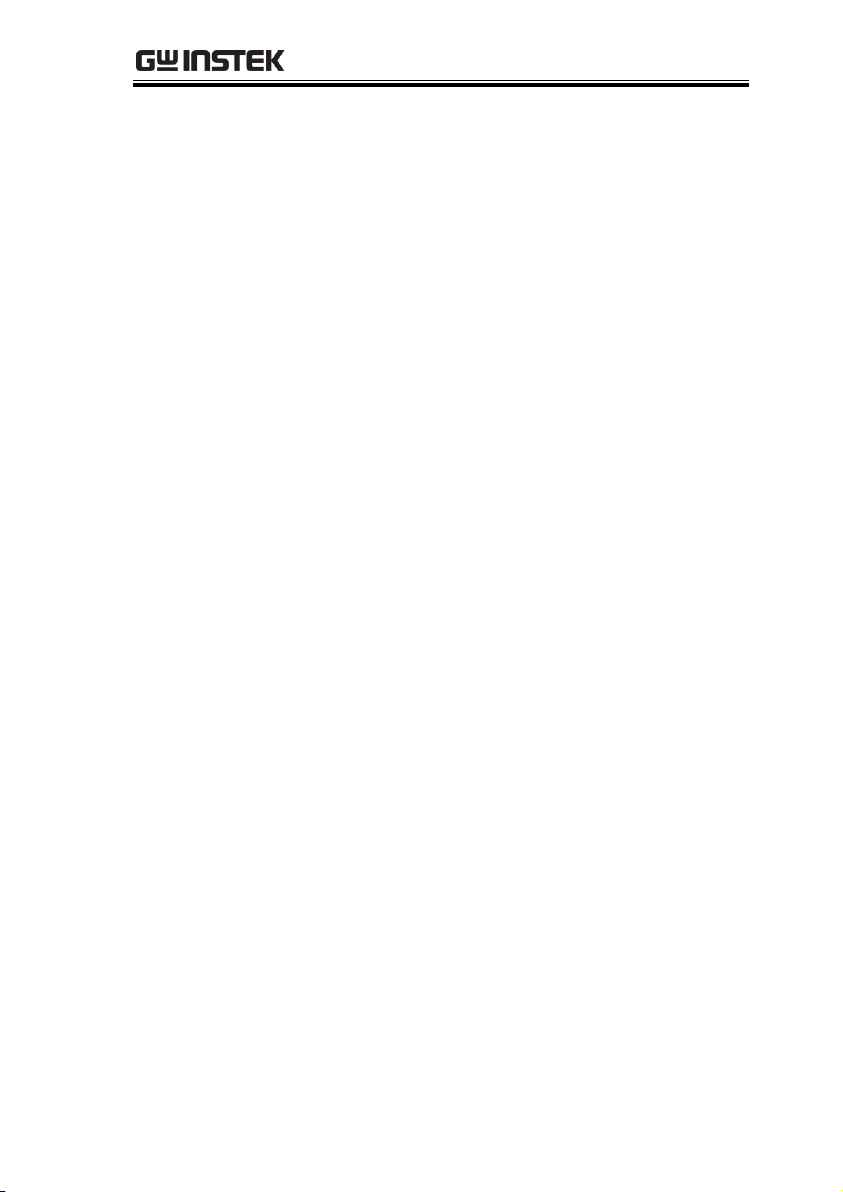
GETTING STARTED
Accessories ................................................................................................................ 14
Appearance ..................................................................... 15
GDS-200/300 Front Panel ..................................................................................... 15
Rear Panel ................................................................................................................. 17
Interface Panel .......................................................................................................... 18
BNC Panel ................................................................................................................ 20
Display Overview ..................................................................................................... 21
Horizontal ................................................................................................... 21
Vertical ......................................................................................................... 22
How to Use the Touch Interface ........................................................................... 25
Help Menu ................................................................................................................ 28
Initial Setup .................................................................... 30
Power Up .................................................................................................................. 30
USB Driver Installation .......................................................................................... 31
Tilting the Stand ....................................................................................................... 32
Setting the System Date & Time ........................................................................... 33
Setting the Language ............................................................................................... 34
Switching Horizontal and Vertical View............................................................... 34
Compensating a Probe ............................................................................................ 34
11
Page 12
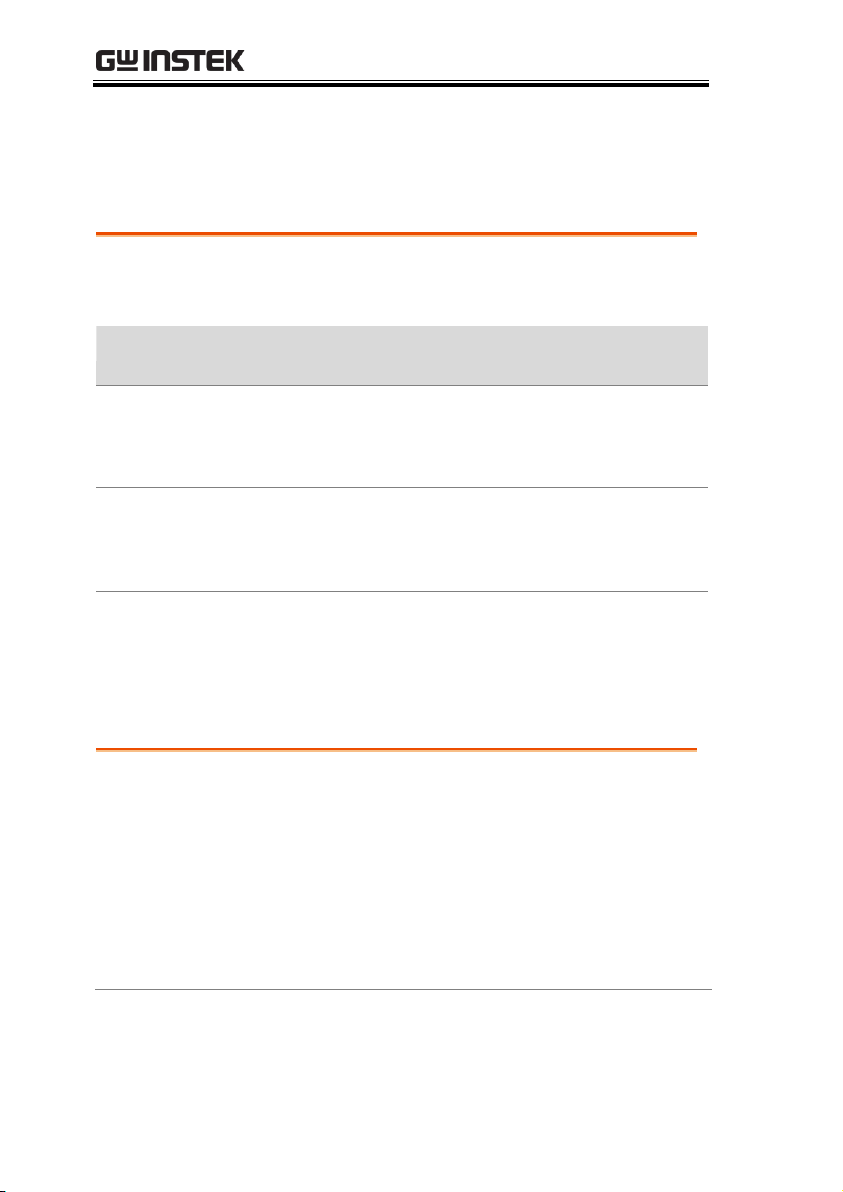
GDS-200 & GDS-300 Series User Manual
Model name
Bandwidth
Memory
depth
DMM
Resolution
Temperature
measurement
GDS-207
70MHz
1M points per
channel
3½
No
GDS-210
100MHz
GDS-220
200MHz
GDS-307
70MHz
5M points per
channel
4½
Yes
GDS-310
100MHz
GDS-320
200MHz
Performance
1 G Sa/s sampling rate max
70/100/200MHz bandwidth
Acquisition memory: 5Mpts for GDS-300 series;
1Mpts for GDS-200 series
Max 300Vrms (CAT II, DSO); 600V (CAT II) or
300V (CAT III) for DMM
30,000 Waveforms can be replayed
GDS-200 and GDS-300 Series Overview
Series Lineup
There are 6 models in the series, divided by DSO bandwidth, DSO
memory depth, DMM digit resolution and the DMM temperature
function.
Note: Throughout the user manual, when we are referring to any of
the models generically, we will write “GDS”, “GDS-200” or “GDS300”, unless explicitly stated otherwise.
Main Features
12
Page 13
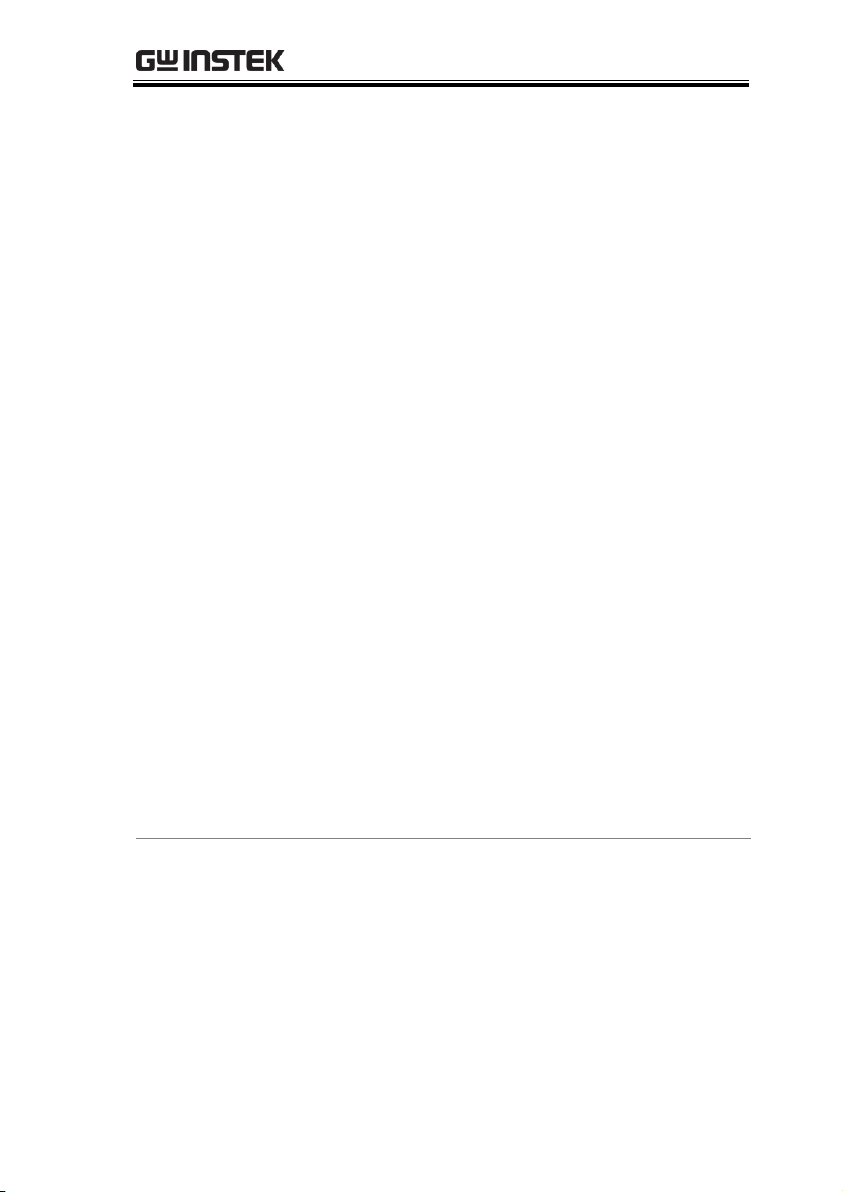
GETTING STARTED
Features
Simultaneous DMM and DSO operation
Portrait and landscape modes
Large 800 x 480 TFT panel and capacitive touch
panel
7.4V/6100mAH battery for up to 4 hours
operation
Support for differential probes
Handy APPs – EE calculator, Resistance
calculator, Attenuation calculator
Shielded BNC terminals
DSO Features
X-Y mode
Go/No Go
36 automatic measurement functions
Trend plot
Edge, Alt, Video and Pulse trigger functions
FFT, FFTrms, +, -, /, * math functions
Replay function
DMM Features
50,000 counts
DCV, DCA, ACV, ACA, R, Diode, Continuity,
Temperature
Fuse protection for the current ports
Interface
Mini-B USB device port
13
Page 14
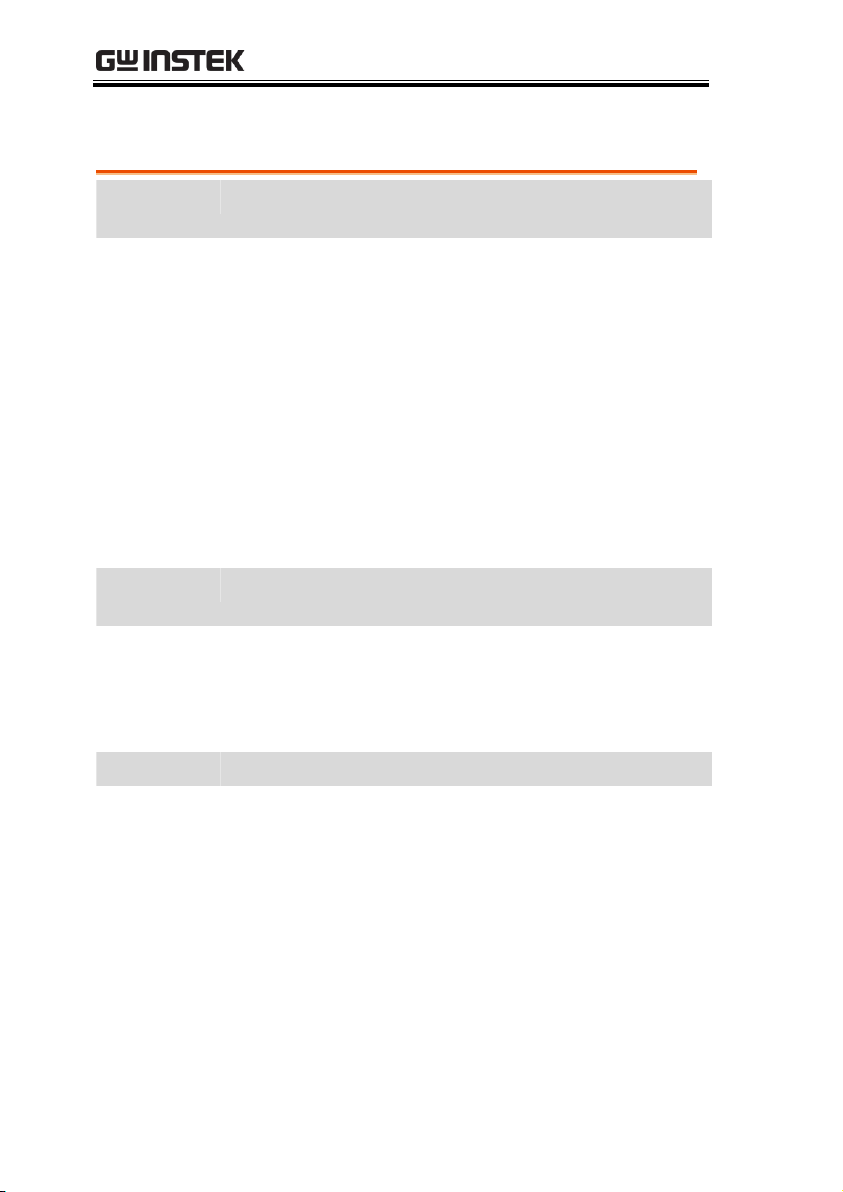
Accessories
Standard
Accessories
Part number
Description
Certificate of calibration
82DS-2200E01
User manual CD
GAP-001
AC-DC adapter
GTP-100A-4
100MHz Probe. for GDS-207 /307,
GDS-210 /310
GTP-200A-4
200MHz Probe. for GDS-220 /320
GTL-207
Multimeter test lead x2
GSC-010
Soft carrying case (large)
GSC-011
Protection bag (small)
GWS-001
Wrist strap
Optional
Accessories
Part number
Description
GDP-040D
Dual-channel Differential Probe, Only
for GDS-200/300
GTL-253
Type A - Mini-B USB cable
GCL-001
Vertical Calibration cable
Download
Name
Description
dso_vpo.inf
USB driver
GDS-200 & GDS-300 Series User Manual
14
Page 15
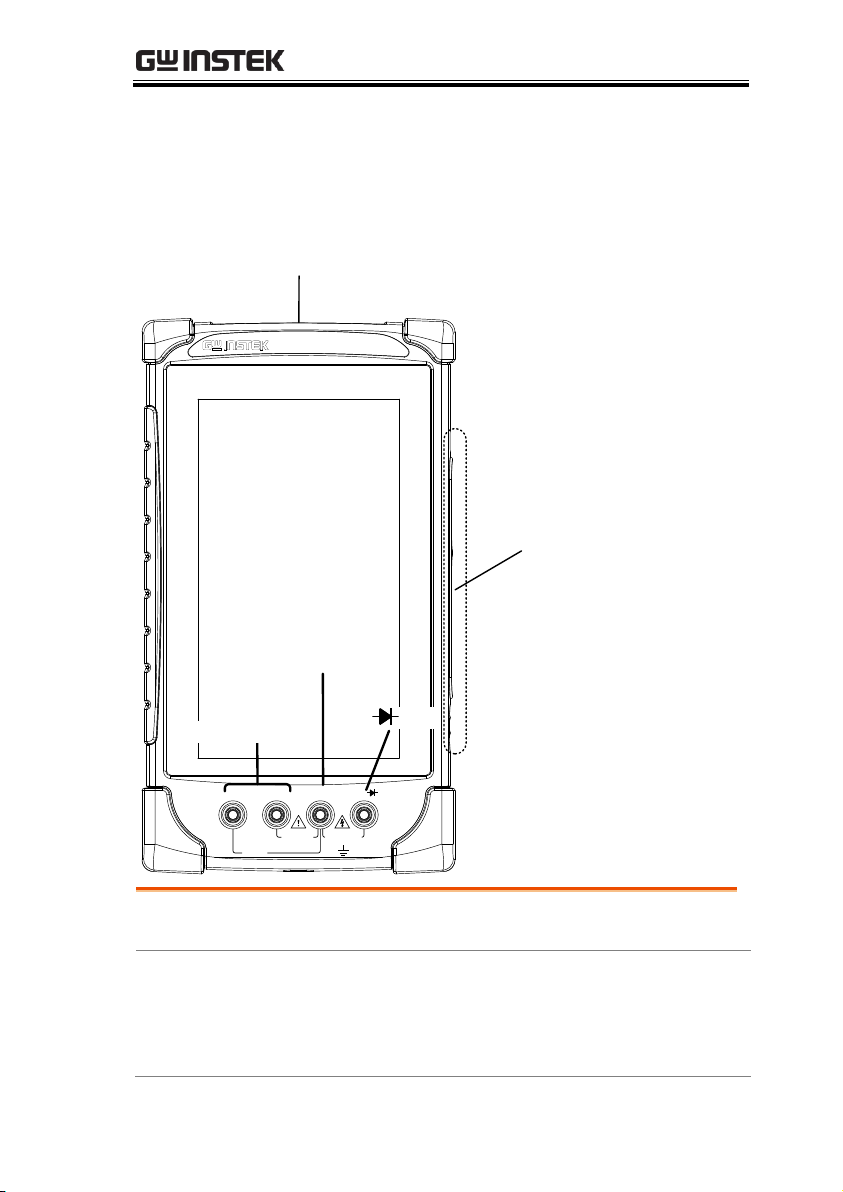
GETTING STARTED
V
W
COMA mA
GDS-220
Digital Storage Oscilloscope
200 MHz 1GSa/s
FUSED
10A MAX
FUSED
CAT II600mA MAX 600V
CAT III 300V
Display
COM port
Current ports
BNC inputs
Interface
panel
port
V W
Display
Color LCD screen, 800 x 480, capacitive touch.
Interface Panel
The interface panel holds a number of different
interfaces such as the input power socket, USB
device port and the options power port. See page
18 for details.
Appearance
GDS-200/300 Front Panel
15
Page 16
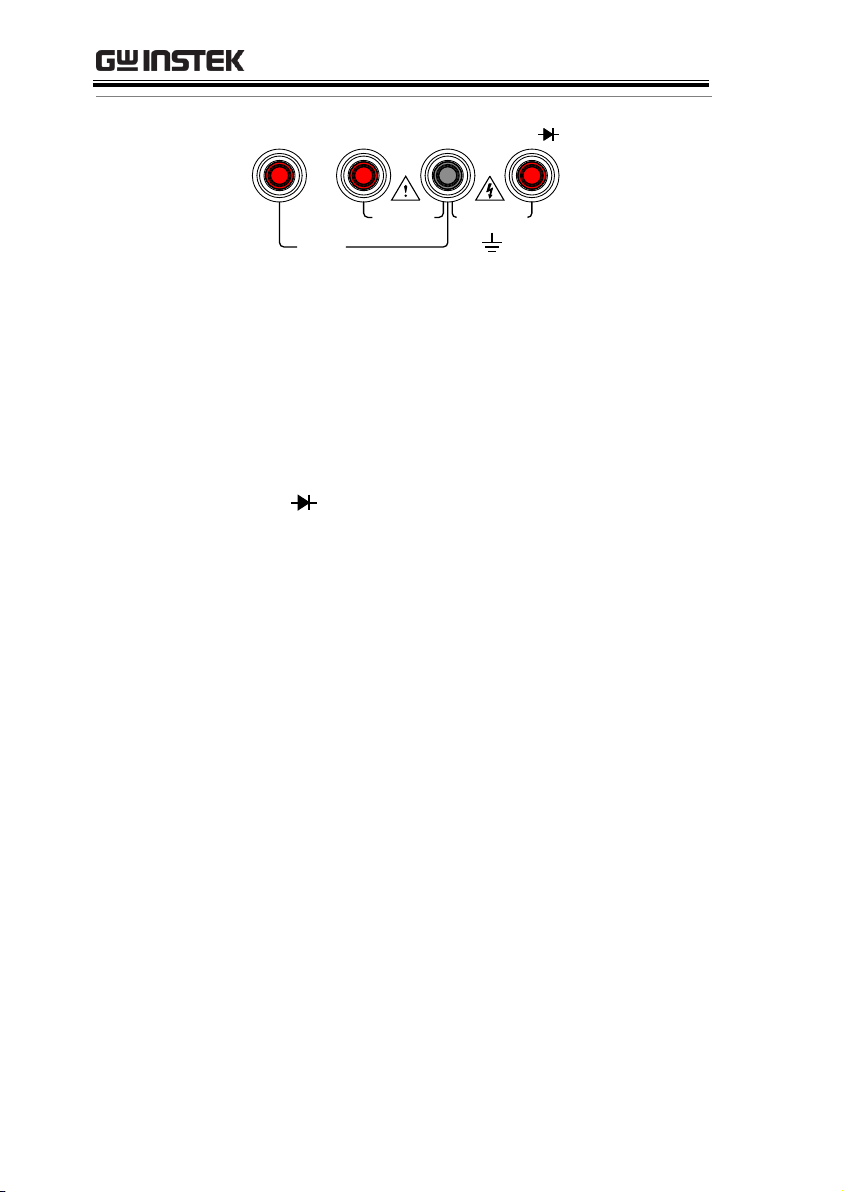
GDS-200 & GDS-300 Series User Manual
DMM Ports
10A MAX
FUSED
V
W
COMA mA
CAT II 600V
CAT III 300VFUSED
600mA MAX
mA
Accepts up to 600mA.
Fuse protection: 1A.
A
Accepts up to 10A.
Fuse protection: 10A
COM
Com port
V
W
Voltage, Resistance and Diode
port.
Max voltage: 600V
16
Page 17
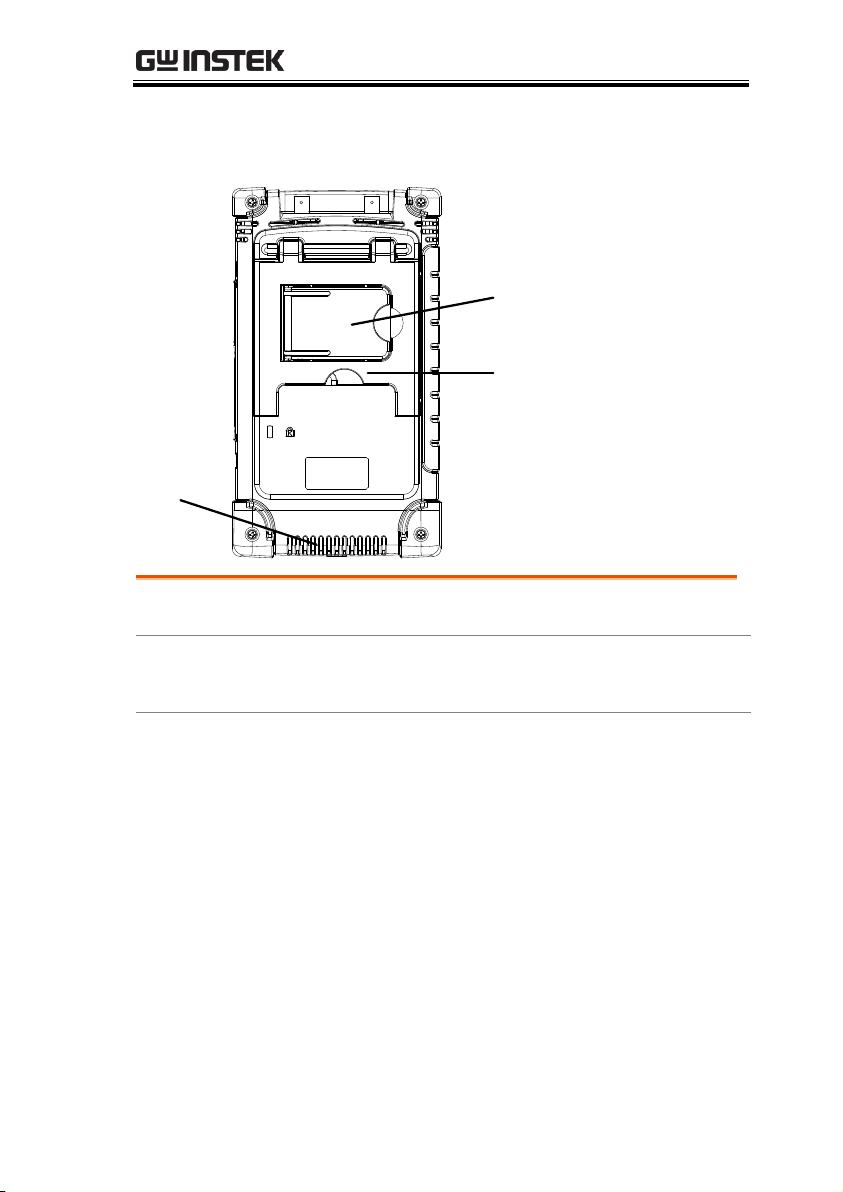
Rear Panel
Horizontal
stand
Vertical
stand
Vent
Vent
Do not block the vent opening.
Vertical Stand
Use the vertical stand to position the unit
vertically.
Horizontal Stand
Use the horizontal stand to use the unit
horizontally.
GETTING STARTED
17
Page 18
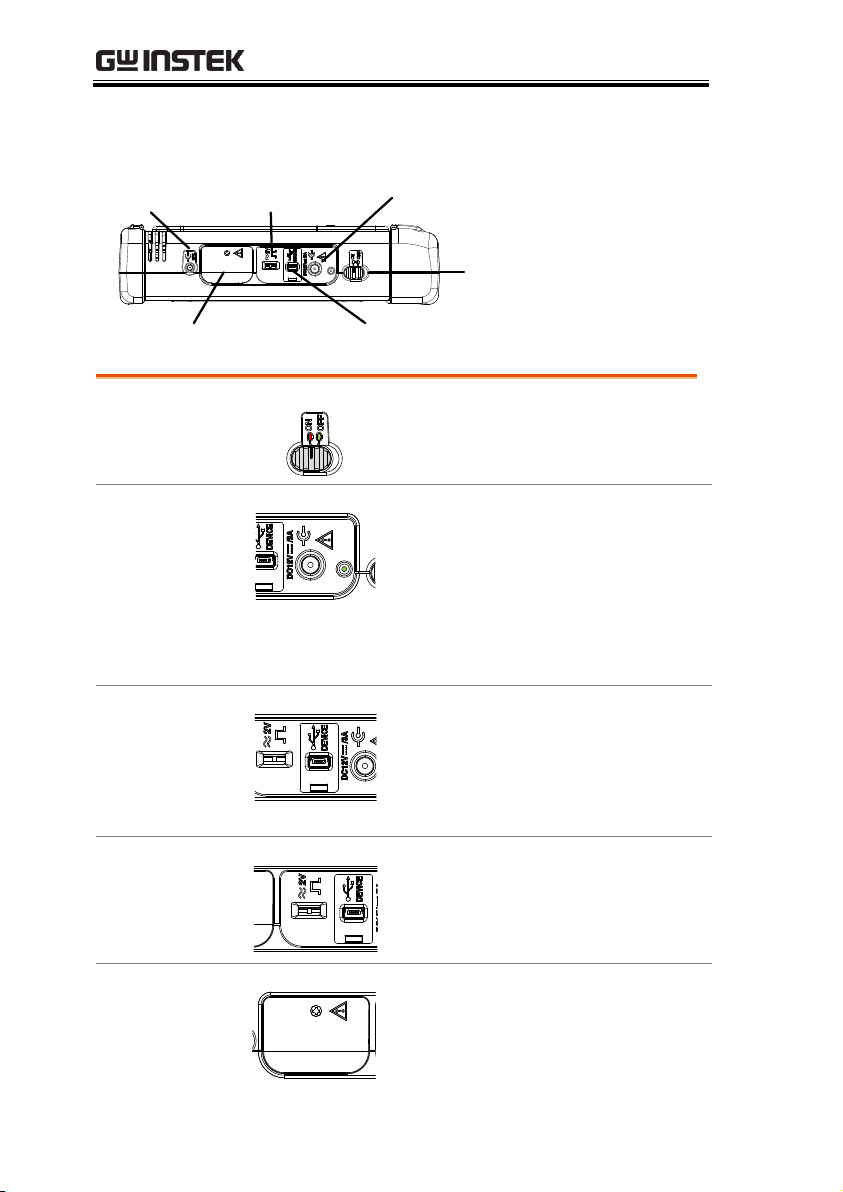
Interface Panel
Power input
for options
Calibration
output
Power
switch
Internal use ports
(restricted access)
USB device port
12V input port
Power Switch
Power switch to turn the unit on or
off.
DC input. This port is used for
charging the internal lithium
battery. Accepts power from the
supplied AC-DC power adapter.
Input Voltage: 10.5V - 13.5V
Input Current: At least 3.5A.
USB Device Port
Mini-B USB device port. This port is
used access the internal 120MB
flash memory. When connected to a
PC, the GDS-200/300 will be
recognized as an external hard disk.
Calibration Port
The calibration port is used to
output a 2Vpk-pk 1kHz square
wave for probe calibration
purposes.
Internal Use Port
This panel houses two ports that are
for internal use only. Use of these
ports are restricted and not for enduser use.
GDS-200 & GDS-300 Series User Manual
18
Page 19
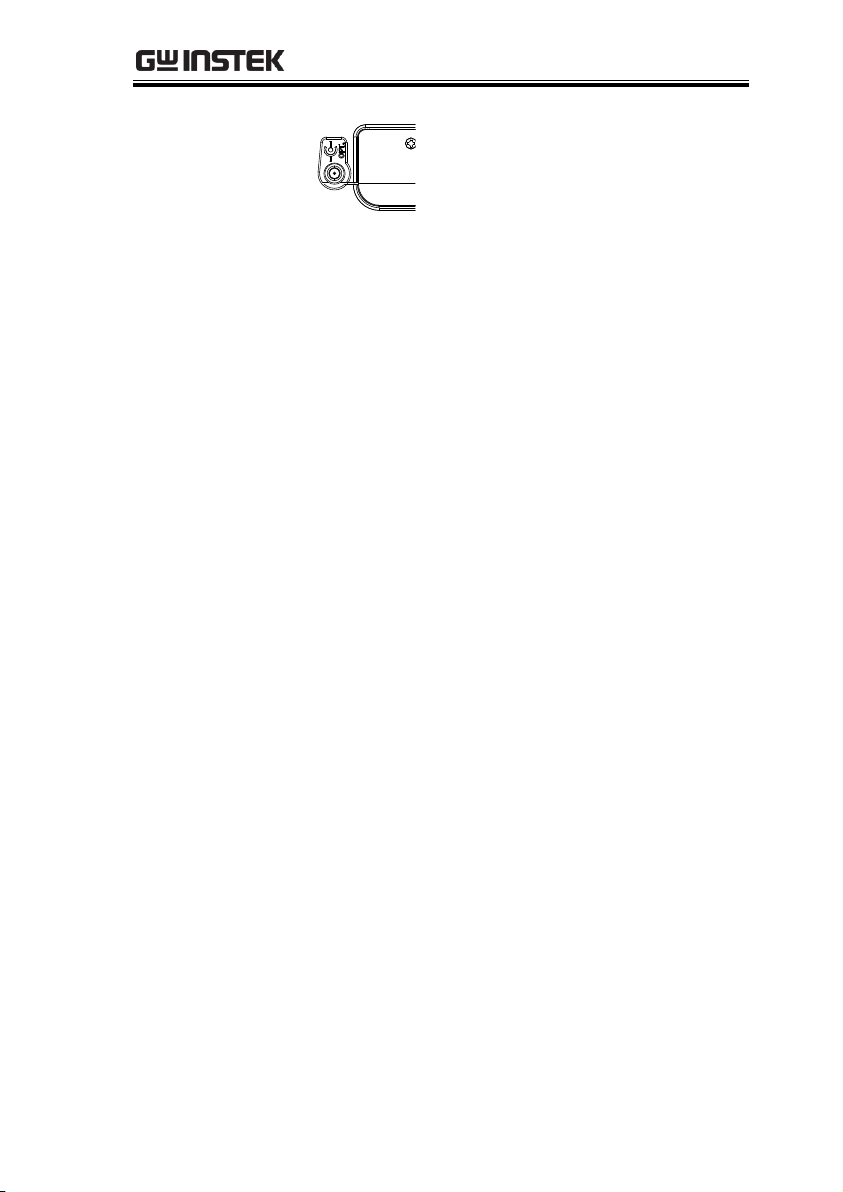
GETTING STARTED
External Power
Port.
This port supplies power for
optional accessories such as the
differential probe option (GW part
number: GDP-040D
Voltage output: 5V
Current output: 250mA
19
Page 20
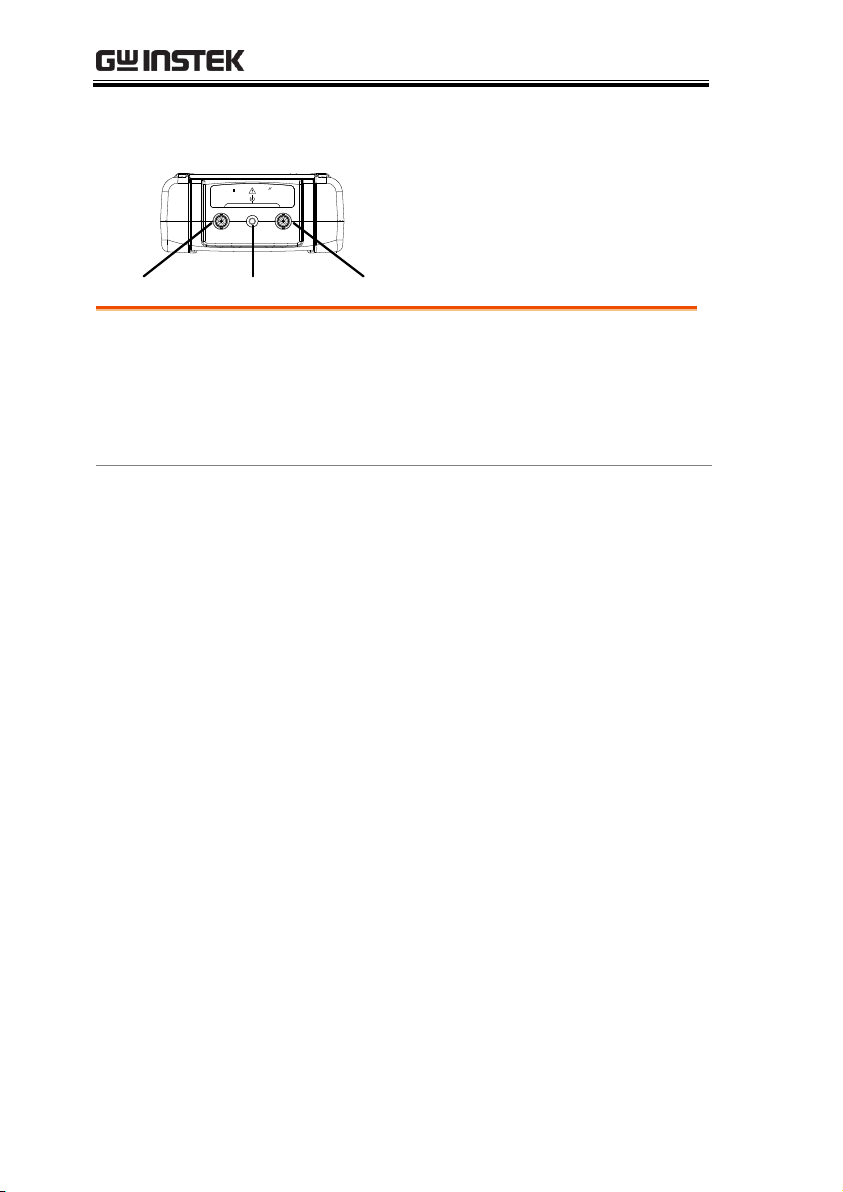
BNC Panel
CH2 inputTapped holeCH1 input
MW16.5pF
300Vrms MAX.
1
1 2
CAT 300V
CH1, CH2 Inputs
Channel 1 and channel 2 BNC inputs.
Input impedance: 1MΩ
Input Capacitance: 16.5pF
Max voltage: 300V max (CAT II)
Tapped Hole
The tapped hole is used to secure the differential
probe option to the GDS-200/300. See the
differential probe manual for details.
GDS-200 & GDS-300 Series User Manual
20
Page 21
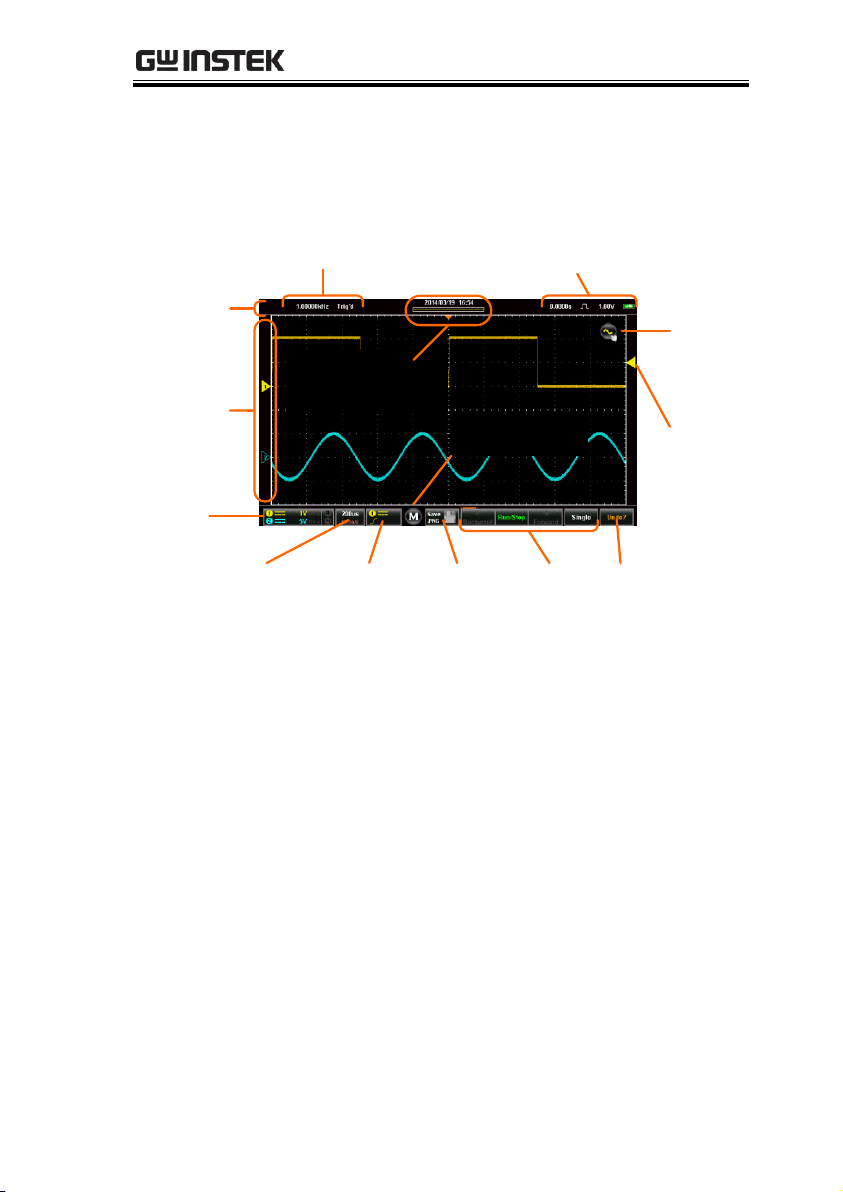
GETTING STARTED
Battery indicator, trigger level,
and horizontal position
Input frequency,
trigger state.
Date, time and
horizontal position
indicator
Drop down
menu area
Channel
indicators
Vertical
scale
Horizontal
scale
Trigger
mode
Measurement
and DMM menu
Hardcopy
button
Run
mode
Autoset
Gesture
control
menu
Trigger
indicator
Display Overview
Horizontal
21
Page 22
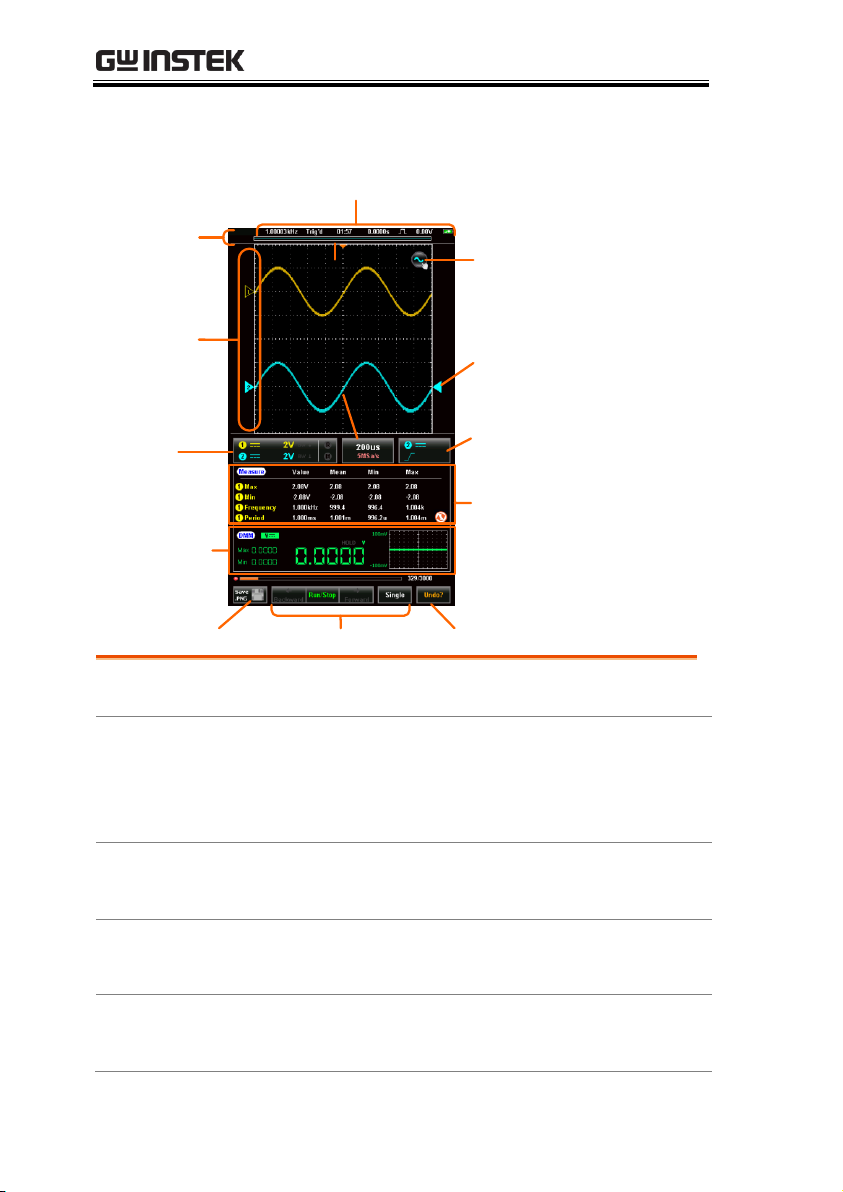
Vertical
In order: Input frequency, trigger state, time, horizontal
position, acquisition mode, trigger level, battery indicator.
Horizontal position
indicator
Drop down
menu area
Channel
indicators
Vertical
scale
Horizontal
scale
Trigger
mode
Run mode Autoset
Gesture
control
menu
Trigger
indicator
Hardcopy
DMM
measurement
Automatic
measurements
Input Frequency
Displays the triggered signal frequency.
Trigger State
Indicates the trigger state:
Trig’d (triggered)
Stop
<2Hz
Date and Time
Displays the date (horizontal only) and time.
See page 33 to set the time.
Horizontal
Position
Shows the horizontal position.
Acquisition Mode
Displays the acquisition mode (Sample, Peak
Detect, Average)
GDS-200 & GDS-300 Series User Manual
22
Page 23
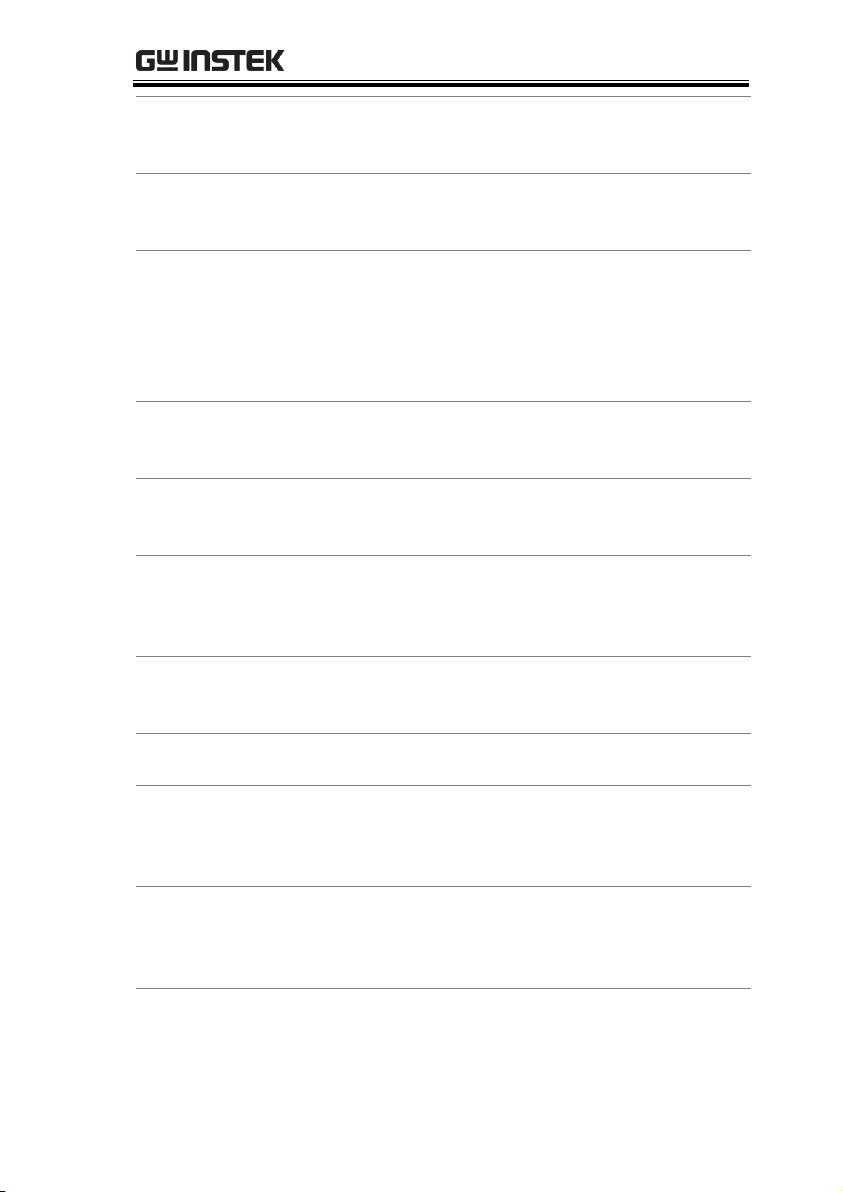
GETTING STARTED
Horizontal
Window Indicator
Shows the current horizontal scale and
position in relation to the record length.
Drop Down Menu
Area
Tapping anywhere in the title bar will trigger
the drop down menu.
Gesture Control
Menu
The gesture control menu allows you to
configure whether the touch gestures control
the input waveforms or the cursors. This
menu will also turn the cursor display on or
off.
Channel
Indicators
The channel indicator shows the vertical
position of each active channel.
Trigger Indicator
Selects the trigger input channel and selects
the trigger source.
Vertical Scale
Shows the vertical scale of each active channel.
Indicates whether any of the reference or math
channels are activated.
Horizontal Scale
Indicates the horizontal scale and the
sampling rate.
Trigger Mode
Shows and configures the trigger settings.
Automatic
Measurements
Shows the automatic measurements. The
automatic measurements can be minimized or
hidden when used in the horizontal mode.
DMM
Measurements
Shows the DMM measurements. When in the
horizontal view the DMM measurements can
be minimized or even hidden.
Hardcopy Key
The Hardcopy key is used as a quick-save key
either for image screenshots, waveforms,
setup files or all of the above.
23
Page 24
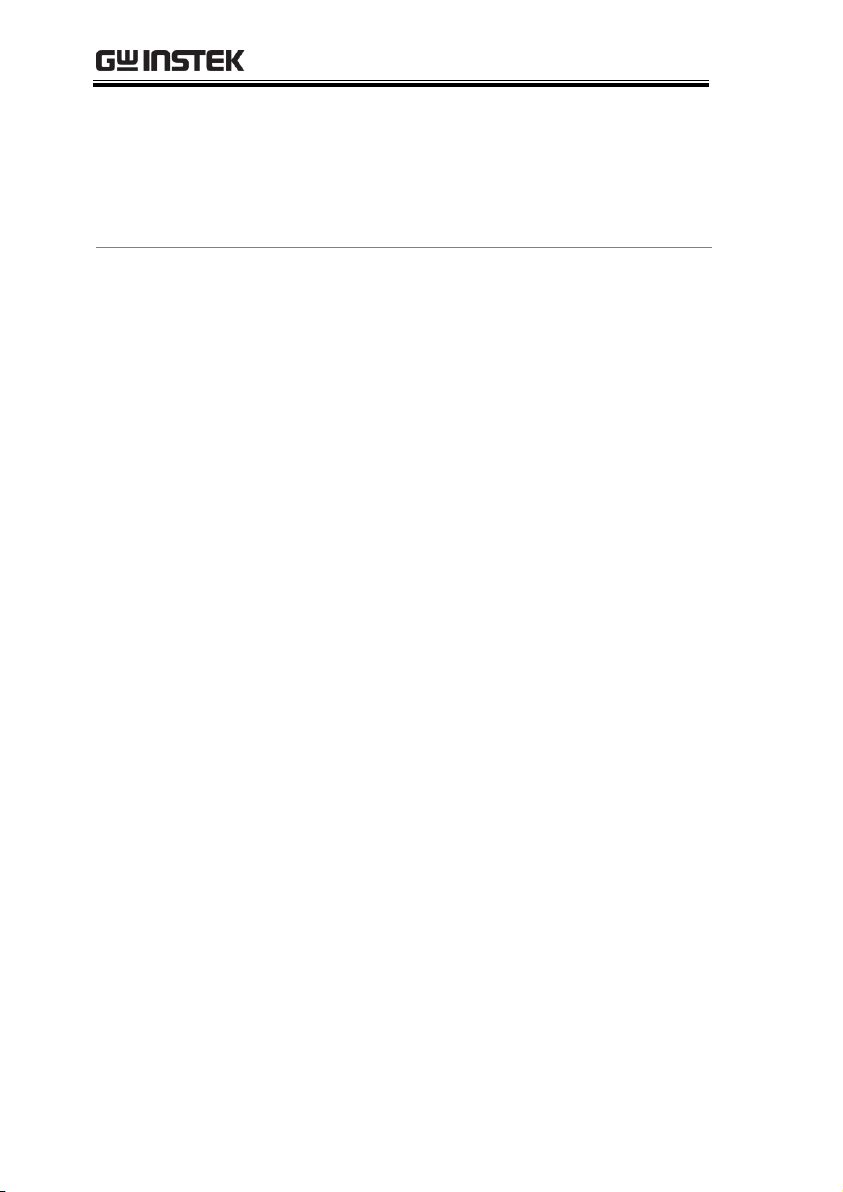
GDS-200 & GDS-300 Series User Manual
Run Mode
(Backward,
Run/Stop,
Forward, Single)
The Run/Stop key is used to start/stop
acquiring samples. The Forward/Backward
keys step backward/forward through each
consecutively sampled waveform. The Single
key puts the trigger into single mode.
Autoset
The Autoset function automatically configures
the panel settings to position the input signal
to the best viewing condition.
24
Page 25
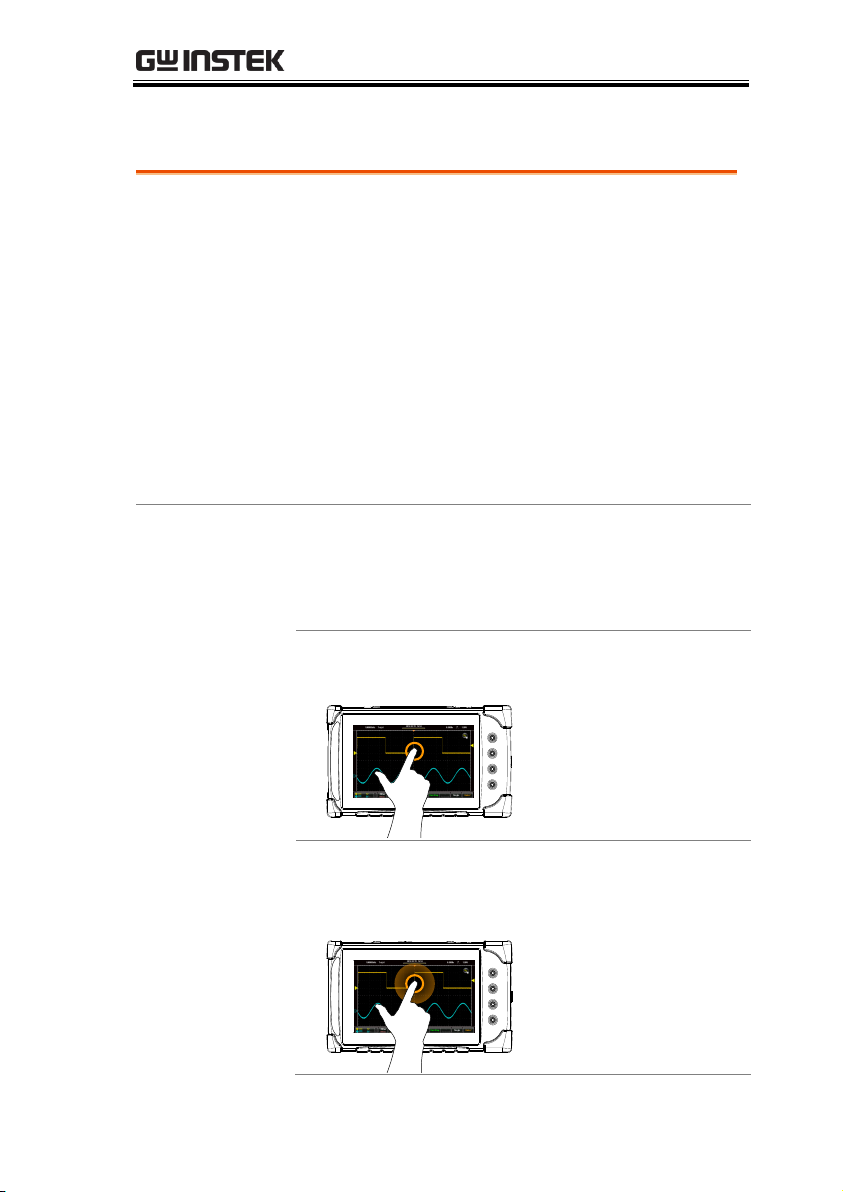
GETTING STARTED
Background
Unlike other oscilloscopes or digital
multimeters, the GDS-200 and GDS-300 Series
have no physical hardware keys, therefore
operation is completely controlled using the
capacitive touch screen. Using a capacitive
touch screen is a new interface paradigm for
DSOs; the gestures and general user interface is
easier to use and more intuitive than
traditional DSO interfaces. Before you begin to
use these instruments, we highly recommend
you take a few moments to get to know the
basic gestures and interface conventions.
Basic Gestures
There are a few basic gestures that can be used
to operate the GDS-200/GDS-300. When asked
to perform a gesture throughout the user
manual, you can refer to the gestures below.
Tap / Press
x1
Tap/Press once to
select an item.
The gesture will be
recognized after you
lift your finger off the
display.
Long Press / Tap &
Hold
Tap & hold
Press and hold an
item until a submenu system or
secondary option
appears.
How to Use the Touch Interface
25
Page 26
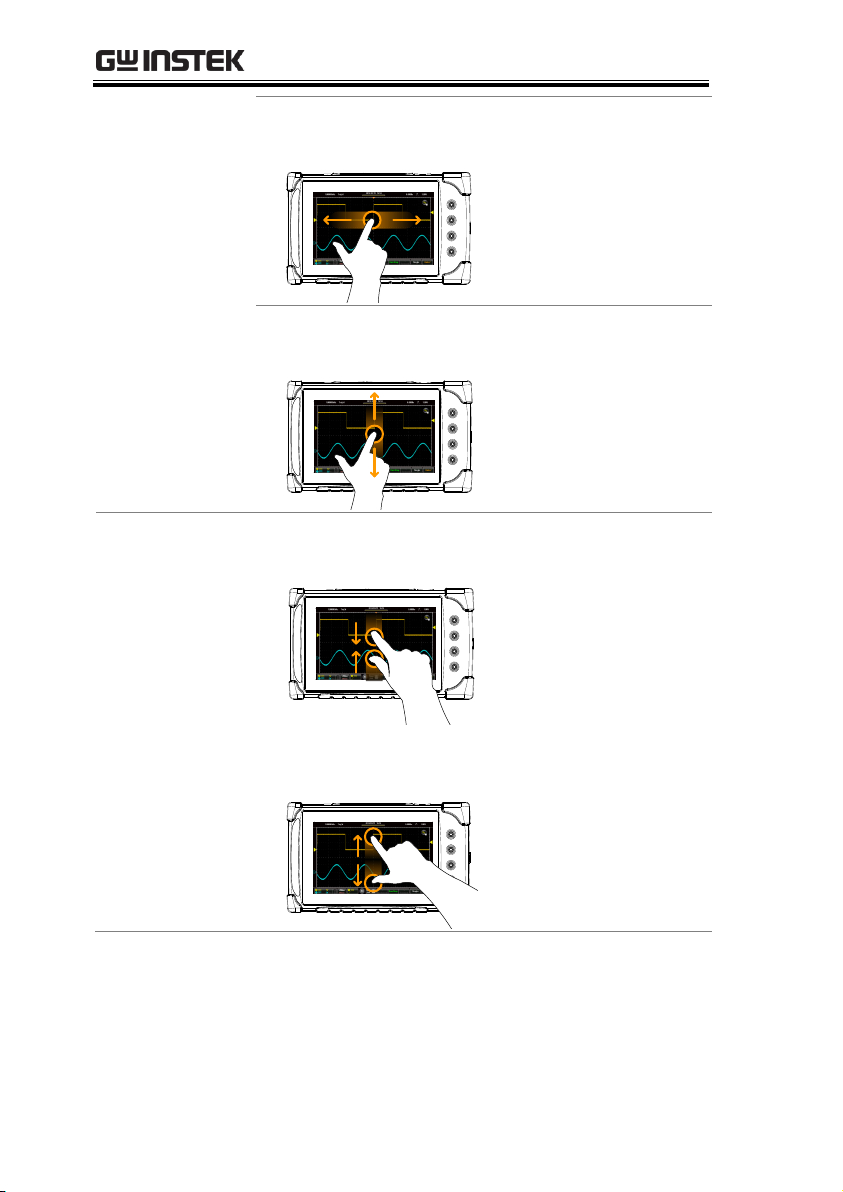
GDS-200 & GDS-300 Series User Manual
Swipe
Horizontally swipe
on the screen.
Scroll
Drag your finger
vertically on the
screen to scroll.
Pinch In
Pinch the screen to
zoom out (make the
waveforms smaller),
or spread your
fingers apart to zoom
in (make the
waveforms larger).
Pinch Out
26
Page 27
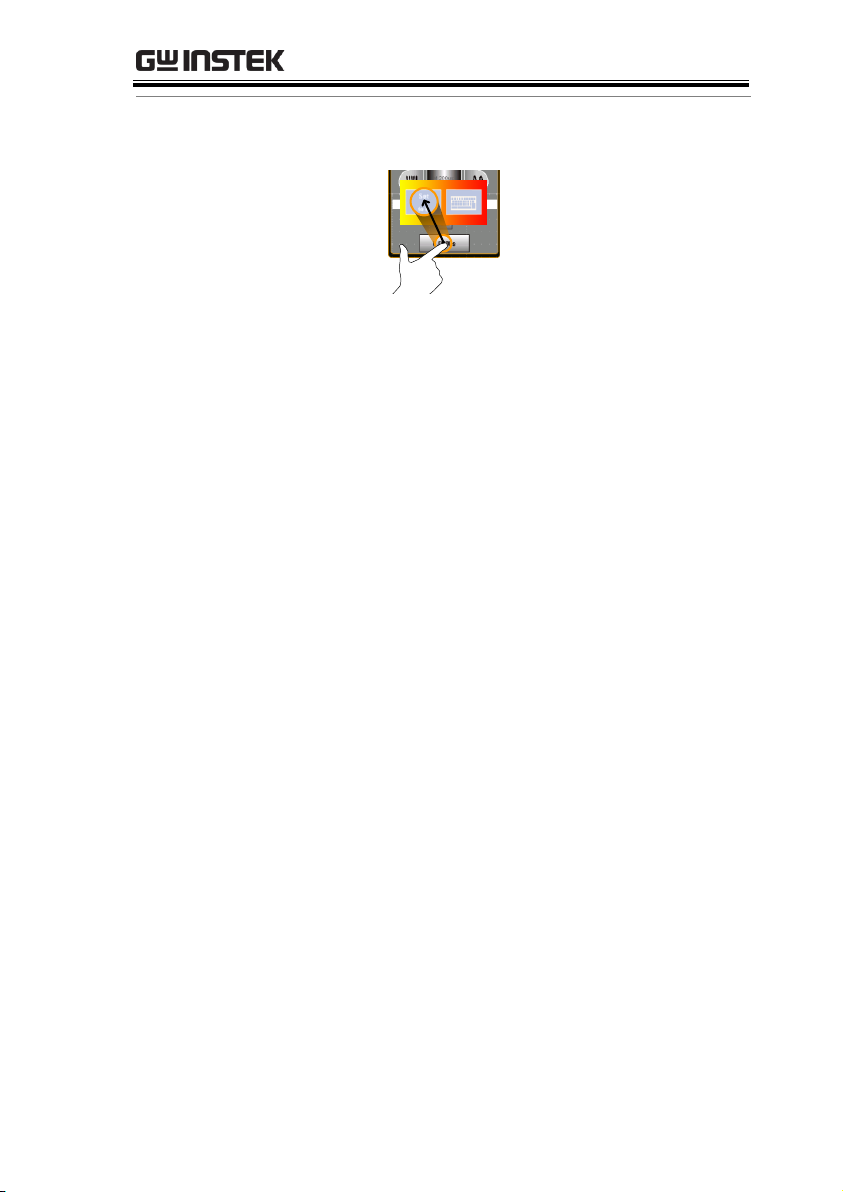
GETTING STARTED
Drag and drop
Drop
Drag
Drag an item to an
option and let go*.
*The drag and drop
gesture is usually
used in the
Horizontal, Vertical
or Trigger menu to
manually set a
positional value.
27
Page 28
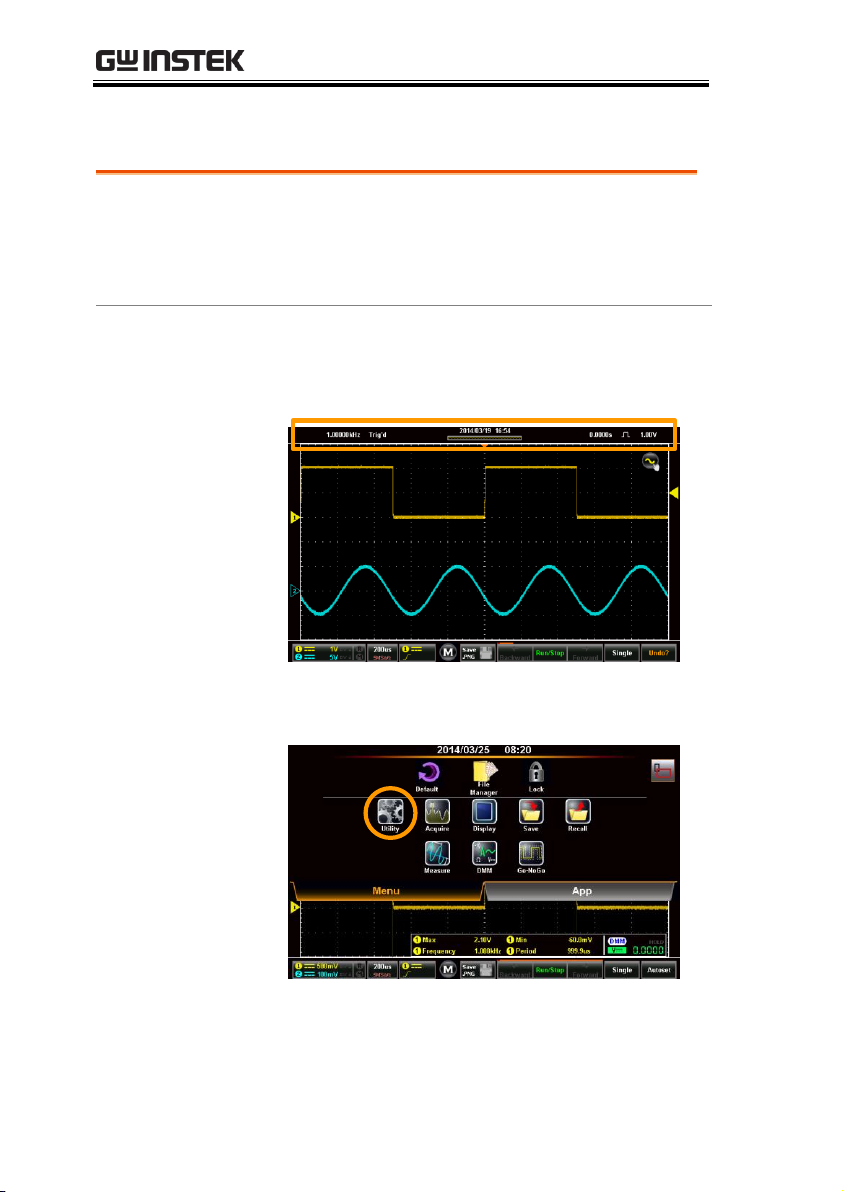
Help Menu
Background
If at any time you are not sure how to use a
particular function, the help icon can be used to
put an overlay on the screen to show the basic
function of each icon.
Steps
Tap the title bar on the top of the LCD display
to bring up the Drop Down menu.
Tap on the Utility icon.
GDS-200 & GDS-300 Series User Manual
28
Page 29
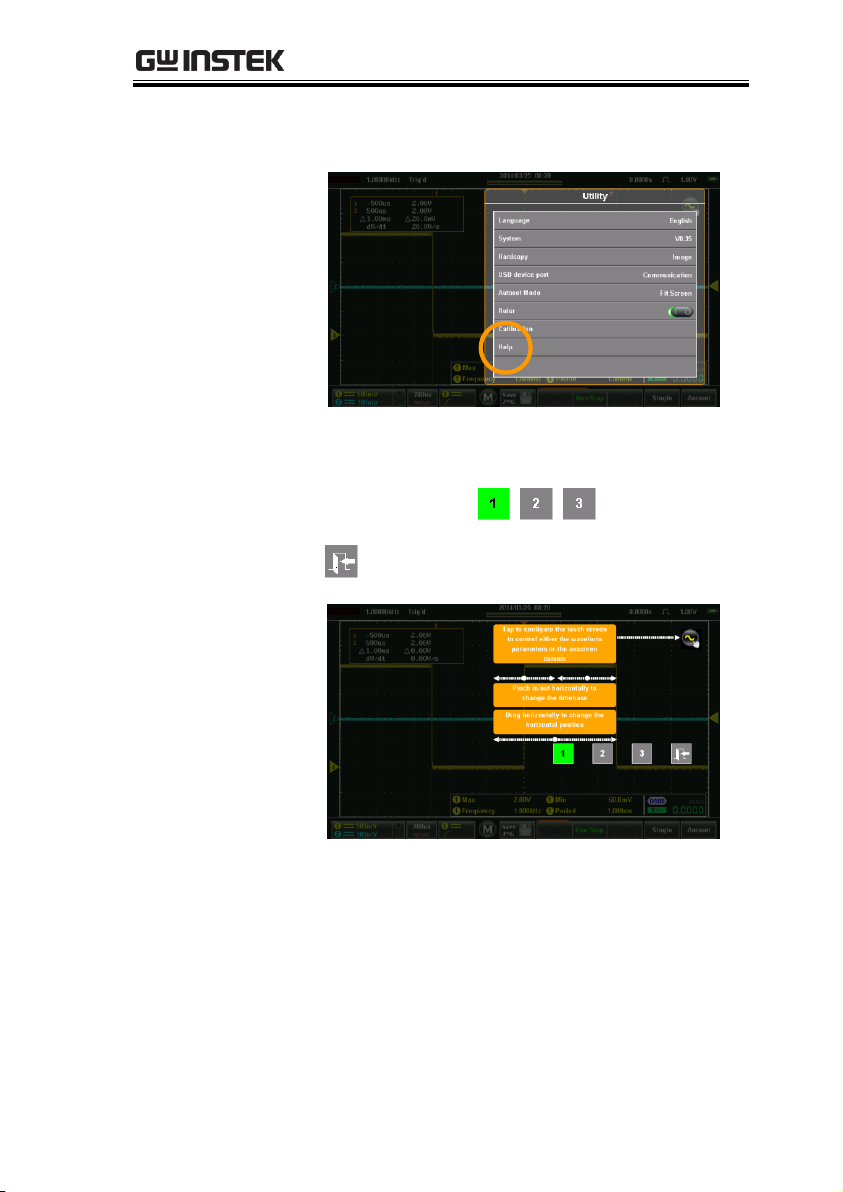
GETTING STARTED
Tap on the Help option in the Utility menu.
The help screen overlay is shown on the
display. There are three help screens. Use the
numbered icons, , , , to view the
corresponding help screen. Use the exit icon
to exit from the help screen.
29
Page 30
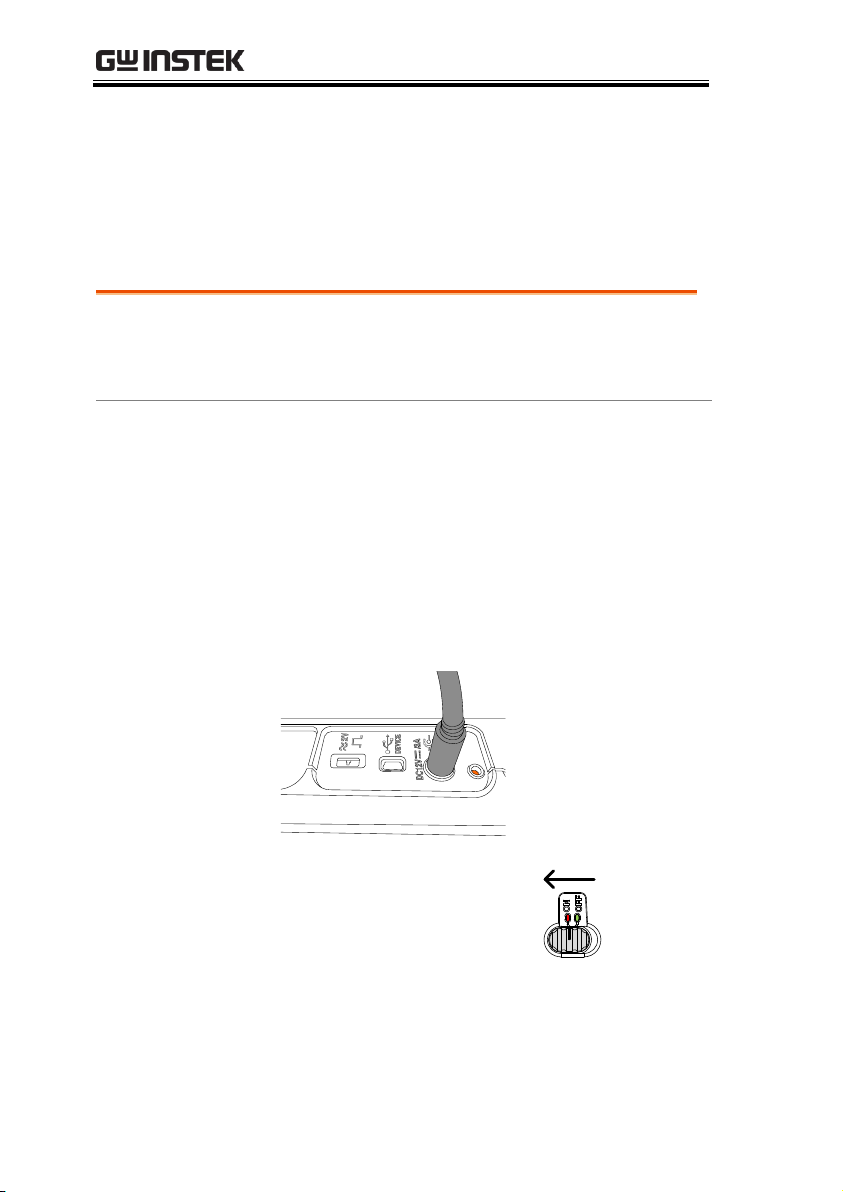
GDS-200 & GDS-300 Series User Manual
Requirements
Before the unit is powered up for the first time,
it is recommended that the unit is first fully
charged.
Steps
1. Plug the AC-DC power pack into the mains
outlet.
2. Connect the 12V plug into the 12V socket on the
interface panel of the GDS-200/300.
3. The unit will begin charging. An orange battery
indicator light indicates charging, while green
indicates charged.
Battery
indicator
4. Slide the power switch to
the ON position, located
on the interface panel.
5. The unit will turn on in a short while.
Initial Setup
This chapter should be used to set up the instrument when used for
the first time or if the firmware has been updated.
Power Up
30
Page 31

GETTING STARTED
6. The battery indicator is shown on the top
right-hand corner of the main display.
Background
The GDS-200/300 has a USB device driver that
should be installed to get the most out of the
unit.
Installation
1. Turn off the GDS-200/300.
2. When the PC is on, connect the USB cable from
the GDS-200/300 to the PC.
3. Turn the GDS-200/300 on.
4. Access the Menu tray by pressing the title bar.
Go to Utility>USB device port and set the
device port to Communication.
5. The PC will now recognize the unit as a new
device and ask to search for the driver.
6. Direct the driver installation wizard to the USB
device driver (dso_vpo.inf) on the User Manual
CD.
USB Driver Installation
31
Page 32

GDS-200 & GDS-300 Series User Manual
7. The GDS-200/300 will now be recognized as a
virtual com port (VCP).
Horizontal
To tilt the stand
horizontally, pull the
catch from the
smaller of the two
stands.
Pull this catch
Vertical
To tilt the stand
vertically, release the
catch from the larger
of the stands.
Pull
this
catch
Tilting the Stand
32
Page 33

GETTING STARTED
Background
The GDS-200/300 will keep the date and time
settings saved so long as the battery is not
allowed to fully discharge.
1. Access the Menu tray by tapping the title bar.
2. Press Utility>System>Date&Time.
The Date&Time menu will appear.
3. To set the date, press Date and use the number
picker to set the year, month and day.
4. To set the time, press Time and use the number
picker to set the hour and minute.
5. Press OK to save the date and time settings.
Note
The date and time settings only remain saved if
the battery is not fully drained. However, if the unit
shuts down due to insufficient battery power, there
will usually still be enough battery power to keep
the internal clock running for sometime.
Setting the System Date & Time
33
Page 34

GDS-200 & GDS-300 Series User Manual
Background
The GDS-200/300 menu system can be set to
display a number of languages.
1. Access the Menu tray by tapping the title bar.
2. Press Utility>System>Language.
The Language menu will appear.
3. To set the language, press your preferred
language.
Background
By default the GDS-200/300 is set to the
vertical view.
Switch View
1. Tap the title bar to access the Menu tray.
2. Press the icon to toggle between horizontal
and vertical view.
Background
To demonstrate connecting the probes, we will
use the 1kHz calibration signal on the interface
panel and compensate the probe from this
signal.
Connection
1. Connect a probe to the CH1 BNC terminals.
Setting the Language
Switching Horizontal and Vertical View
Compensating a Probe
34
Page 35

GETTING STARTED
2. Set the probe attenuation to x10 on the probe.
3. Connect the probe to the 2V calibration signal.
The calibration signal outputs a 1kHz, 2Vpp
square wave signal.
V
W
COMA mA
FUSED
10A MAX
FUSED
CAT II600mA MAX 600V
CAT III 300V
1
x1
x
10
X
10
X
1
CH1
4. Press the vertical icon.
5. Select CH1, if it is not already selected.
6. Press the option icon.
7. Press Probe and set the probe to 10X.
8. Exit from the Vertical menu (tap anywhere
outside the Vertical menu).
9. Press the Autoset button on the bottom
corner of the screen.
10. The calibration signal is displayed on the
screen.
11. Tap the title bar to access the Menu tray.
12. Press Display>Type and select Vector as the
35
Page 36

GDS-200 & GDS-300 Series User Manual
interpolation type.
13. Turn the adjust point on the probe until the
probe is properly compensated.
Under
Compensation
Normal
Over
Compensation
36
Page 37

OPERATION
Gesture Control ............................................................... 41
Select a Channel, Math or Reference Waveform ................................................. 41
Set the Vertical Position of the Selected Waveform ........................................... 42
Set the Vertical Scale of the Selected Waveform ................................................. 43
Set the Horizontal Position .................................................................................... 44
Set the Horizontal Scale .......................................................................................... 45
Select the Trigger Source and the Trigger Level .................................................. 46
Common Menu UI Elements ............................................ 47
Radio Check Boxes .................................................................................................. 47
Toggle Switches........................................................................................................ 47
Sliding Scales............................................................................................................. 47
Value Picker .............................................................................................................. 48
Keyboards and Keypads ......................................................................................... 48
Vertical Menu Operation ................................................. 50
Vertical Icon Overview ........................................................................................... 50
Entering the Vertical Menu .................................................................................... 51
Channel or Reference/Math Waveform Selection and Activation ................... 51
Vertical Scale and Position ..................................................................................... 52
Vertical Options – Channel .................................................................................... 53
Vertical Options – Reference Waveforms ............................................................ 56
Vertical Options – Math ......................................................................................... 56
Horizontal Position ................................................................................................. 59
Horizontal Expansion ............................................................................................. 60
Zoom ......................................................................................................................... 63
Trigger Menu Operation .................................................. 66
Trigger Icon Overview ............................................................................................ 66
Entering the Trigger Menu ..................................................................................... 67
Trigger Setting ................................................................. 68
Trigger Types ............................................................................................................ 68
OPERATION
37
Page 38

GDS-200 & GDS-300 Series User Manual
Trigger Parameters and Settings ............................................................................ 69
Trigger Mode ............................................................................................................ 71
Forced Trigger .......................................................................................................... 72
Alternate Trigger ...................................................................................................... 72
Trigger Level ............................................................................................................ 73
Edge Trigger ............................................................................................................. 74
Pulse Trigger ............................................................................................................. 76
Video Trigger ........................................................................................................... 77
Autoset ...................................................................................................................... 78
Run Mode ....................................................................... 80
Run/Stop and Single Key Overview ..................................................................... 80
Run/Stop Mode ....................................................................................................... 81
Single Mode .............................................................................................................. 82
Cursor Measurements ..................................................... 83
Using Cursors ........................................................................................................... 83
Automatic Measurements ................................................ 86
Measurement Types ................................................................................................. 86
Viewing Automatic Measurements ........................................................................ 89
Selecting an Automatic Measurement ................................................................... 90
Automatic Measurement Options ......................................................................... 92
Drop-Down Menu ............................................................ 94
Opening the Drop-down Menu ............................................................................. 94
Return to Default Settings ...................................................................................... 94
Panel Lock ................................................................................................................ 95
Utility Menu .................................................................... 96
Accessing the Utility Menu ..................................................................................... 96
Set the Language ...................................................................................................... 96
View System Information ....................................................................................... 97
Signal Path Compensation ...................................................................................... 98
Setting the System Date & Time ........................................................................... 99
Touch Sounds ........................................................................................................ 100
Erase Memory ........................................................................................................ 100
Configure the Hardcopy Function ...................................................................... 100
Configure USB Device Port ................................................................................. 102
Configure Autoset Mode ...................................................................................... 103
Set Ruler .................................................................................................................. 104
Calibration .............................................................................................................. 105
38
Page 39

OPERATION
Acquire Menu ................................................................. 107
Accessing the Acquisition Menu .......................................................................... 107
Select Acquisition Mode ....................................................................................... 108
Show Waveform in XY Mode ............................................................................. 109
Set the Record Length ........................................................................................... 110
Set the Interpolation .............................................................................................. 111
Display Menu ................................................................. 112
Accessing the Display Menu ................................................................................ 112
Display the Waveform as Dots or Vectors ........................................................ 112
Set the Level of Persistence .................................................................................. 113
Set the Waveform Intensity .................................................................................. 114
Set the Graticule Intensity .................................................................................... 115
Set the Graticule Type ........................................................................................... 116
Set the Brightness Level ........................................................................................ 117
Go-NoGo Menu .............................................................. 118
Accessing the Go-NoGo Menu ........................................................................... 118
Configuring the Go-NoGo Menu ....................................................................... 118
Running a Go-NoGo Test ................................................................................... 122
Save Operations ............................................................. 124
Accessing the Save Menu ...................................................................................... 124
Saving and Configuring Image Files .................................................................... 125
Saving and Configuring Waveform Files ............................................................ 128
Saving and Configuring Setups ............................................................................ 131
Saving and Configuring Images, Waveforms and Setups All at Once ............ 133
Recall Operations ........................................................... 135
Accessing the Recall Menu ................................................................................... 135
Recalling Waveform Files ..................................................................................... 135
Recalling Setups ..................................................................................................... 138
File Manager .................................................................. 139
Accessing the File Manager .................................................................................. 139
Navigating the File System ................................................................................... 140
DMM Mode .................................................................... 143
Accessing the Multimeter ..................................................................................... 143
Multimeter Display Overview .............................................................................. 145
AC/DC Voltage Measurement ............................................................................ 145
39
Page 40

GDS-200 & GDS-300 Series User Manual
Current Measurement ........................................................................................... 146
Resistance Measurement ....................................................................................... 147
Diode Measurement .............................................................................................. 149
Continuity Measurement....................................................................................... 150
Temperature Measurement................................................................................... 152
EE APPs ......................................................................... 154
Accessing the EE Apps ........................................................................................ 154
Attenuator Calculator ............................................................................................ 155
Advanced DMM .................................................................................................... 156
Calculator ................................................................................................................ 158
QR Code Link App ............................................................................................... 159
Resistance Calculator ............................................................................................. 159
40
Page 41

OPERATION
Note
The gestures described below are only applicable if
“Waveform” is selected as the gesture control method.
See page 83 for details.
Background
Any channel, math waveform or reference
waveform that has already been turned on can be
selected from the left of the grid. See page 51 to
turn on a waveform, math function or waveform.
Steps
To select the active waveform, tap the desired
channel, math or reference indicator.
When selected, the icon will become a solid
triangle.
Example
Selected
waveform
Gesture Control
This chapter will go over all of the basic touch gestures that are
available using the default settings. The touch gestures cover all the
most frequently used operations that an engineer uses, allowing the
GDS-200/300 to operate completely without panel keys or knobs.
Select a Channel, Math or Reference Waveform
41
Page 42

GDS-200 & GDS-300 Series User Manual
Background
The touch screen can be used to conveniently set
the vertical position of the selected waveform.
Steps
Swipe the screen vertically to set the vertical
position of the selected waveform.
The vertical position will also be shown in a popup
window.
The waveform will automatically snap to the zero
position at each crossing. To move past the zero
position, use the swipe gesture again.
Tapping the upper or lower part of the screen will
also increase/decrease the vertical position.
Example
Set the Vertical Position of the Selected Waveform
42
Page 43

OPERATION
Background
The touch screen can be used to conveniently set
the vertical scale of the selected waveform. To set
other vertical scale options, see from page 53
Steps
Pinch in/out vertically to set the vertical scale of
the selected waveform.
A scale indicator will popup to show the current
scale in relation to full vertical scale range.
When the scale indicator appears, simply tapping
the upper or lower half of the screen will also
change the vertical scale.
The vertical scale (as a value) is shown in the
bottom left-hand side of the display.
Example
Scale Indicator
Vertical Scale
Set the Vertical Scale of the Selected Waveform
43
Page 44

GDS-200 & GDS-300 Series User Manual
Background
The touch screen can be used to conveniently set
the horizontal position.
Steps
Swipe the screen horizontally to set the horizontal
position of the displayed waveforms.
The horizontal indicator is a solid orange triangle
at the top to the grid.
The horizontal position (as a value) is shown at the
top of the grid.
The waveform will automatically snap to the zero
position at each crossing. To move past the zero
position, use the swipe gesture again.
Example
Horizontal
position indicator
Horizontal Position
Set the Horizontal Position
44
Page 45
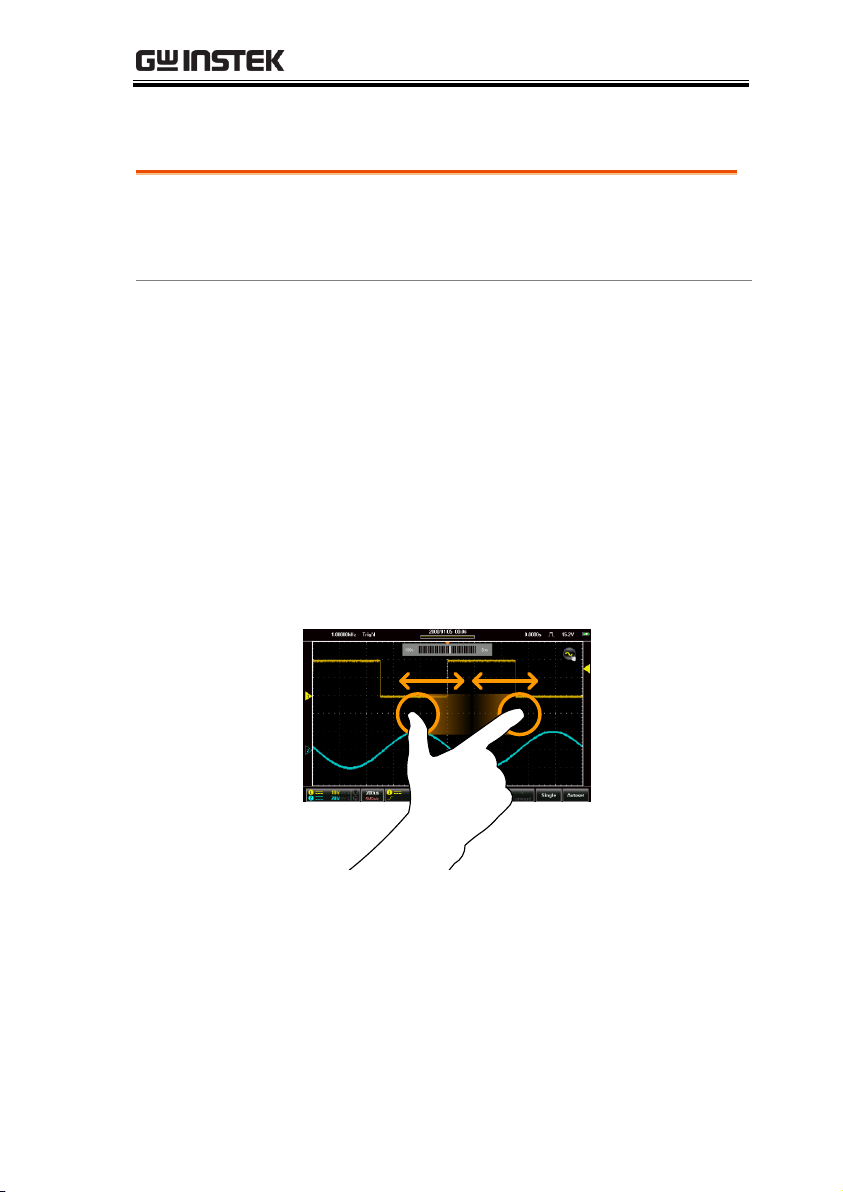
OPERATION
Background
The touch screen can be used to conveniently set
the horizontal scale of the displayed waveforms.
To set other horizontal scale options, see page 60.
Steps
Pinch in/out horizontally to set the horizontal
scale of the display.
A scale indicator will popup to show the current
scale in relation to full horizontal scale range.
When the scale indicator appears, simply tapping
the left or right-half of the screen will also change
the horizontal scale.
The horizontal scale (as a value) is shown in the
bottom left-hand side of the display.
Example
Horizontal
indicator
Horizontal
Scale
Set the Horizontal Scale
45
Page 46

GDS-200 & GDS-300 Series User Manual
Background
The touch screen can be used to conveniently select
the trigger source as well as set the trigger level.
Select Trigger
Source
Tap on the trigger level indicator to toggle between
trigger sources.
Toggle trigger
source
Set the Trigger
Level
Swipe the screen to the right of the grid to set the
trigger level with the currently selected source.
The trigger level will also be shown in a popup
window.
Example
Trigger
Level
Select the Trigger Source and the Trigger Level
46
Page 47

OPERATION
Background
A radio checkbox allows a single option to be
selected.
Example
Selected in
checkbox
Background
Toggle switches are used to turn options on or off.
Example
Off position
On position
Background
Sliders are used to quickly enter a value, on a
sliding scale. They are usually accompanied by
some common preset value buttons.
Common Menu UI Elements
This section will give a brief overview of some of the common UI
elements that are used to select parameters and values in menus.
Not all of the UI elements look the same but will have similar
functions. User interface elements that are not shown below will be
specifically shown in the user manual.
Radio Check Boxes
Toggle Switches
Sliding Scales
47
Page 48

Example
Slider
Preset value button
Value Picker
Background
Value pickers are used to enter discrete values.
They are usually accompanied by some common
preset value buttons.
Example
Decrease value
Current value
Preset value
button
Increase value
Background
Software keyboards and keypads are used to enter
specific values. Keyboards are used to enter letters
and numbers, such as making text notes or files
names. Keypads are used to enter values, such as
the horizontal position.
GDS-200 & GDS-300 Series User Manual
Keyboards and Keypads
48
Page 49

OPERATION
Example: keypad
Units
keypad
Delete
Enter
When using a keypad:
Select the unit
Enter the value using the keypad
Press Enter to confirm the entered value.
Example:
Keyboard
Text entry
area
OKEnter
Alphanumeric/Language/
symbol toggle
When using the keyboard:
The text entry area will display the text
that is entered.
The +=# key will bring up a symbol
keyboard
The ABC/Language key will bring up the
alphanumeric or native language
keyboard.
Press Enter to go to the next line.
Press OK to finish entering the text.
49
Page 50

GDS-200 & GDS-300 Series User Manual
Channel
status
Coupling
Vertical scale
Bandwidth
limit status
Invert status
Reference
indicator
Math
indicator
Item
Description
Channel Status
Indicates if a channel is turned on.
Coupling
Indicates DC, AC or GND coupling.
Vertical Scale
Indicates the vertical scale.
Bandwidth
Limit Status
Indicates the bandwidth limit is turned on for that
channel.
Invert Status
Indicates that the channel waveform is inverted.
Reference
Indicator
Indicates that either R1 or R2 is turned on.
Math Indicator
Indicates that the Math function is turned on.
Vertical Menu Operation
The vertical menu controls the vertical scale and position, channel
activation, coupling, expansion modes and probe settings.
Vertical Icon Overview
Major settings that have been set in the vertical menu will be
reflected in the Vertical icon.
50
Page 51

OPERATION
Steps
1. Press the vertical icon to bring up the vertical
menu.
2. The Vertical Menu appears.
Vertical Menu
Vertical icon
Turning a
Channel On
From the vertical menu press the icon of the
desired channel, reference waveform or math
waveform to turn the channel on or to select the
channel as the active channel.
When activated the channel icon will be
colored.
The active channel will have an orange
ring around the channel icon.
Channels that are turned off will be
grayed-out.
Entering the Vertical Menu
Channel or Reference/Math Waveform Selection and
Activation
51
Page 52

GDS-200 & GDS-300 Series User Manual
Example
Activated
channels
Selected/active channel Disabled channels
Background
The vertical scale and position can be
configured in the vertical menu in addition to
the using the touch gestures.
To uch Control
Select the desired channel, reference
waveform or math function.
Page 41
Note
Position: When using touch control, the waveform
will automatically snap to the zero position at each
crossing. To move past the zero position, use the
swipe gesture again.
Menu Control
1. Use the scale picker to set the vertical scale for
the selected channel.
2. Use the position slider to set the vertical
position for the selected channel.
3. To set the vertical position to 0, drag from the
Vertical Position key and drop to the “Set to 0”
option.
4. To manually set the vertical position, drag from
the Vertical Position key and drop to the
keyboard icon. Type in the value for the vertical
position with the keypad that appears.
Vertical Scale and Position
52
Page 53

OPERATION
Scale
picker
Vertical
Position key
Position
slider
Drag and drop the
Vertical position
key to manually
set vertical
position
Background
The Options menu in the Vertical menu allows
you to set the coupling, invert waveforms, turn
the bandwidth limit on, set the expansion mode
and set the probe attenuation.
Setup
1. Select a channel by tapping on the
corresponding channel icon.
Page 51
2. Press the Options icon to bring up the
vertical options.
The vertical options for the selected
channel/waveform will be displayed.
Coupling
1. Press Coupling to set the coupling for the
selected channel.
2. Choose the coupling type in the Coupling
menu that appears.
Vertical Options – Channel
53
Page 54

GDS-200 & GDS-300 Series User Manual
Coupling
DC, AC, GND
Invert
Press the Invert toggle switch to invert the
waveform for the selected channel.
Bandwidth Limit
Press the Bandwidth Limit toggle switch to turn
the bandwidth limit on or off.
Bandwidth limit
20MHz, Off
Expand
When the voltage scale is changed, the Expand
function designates whether the signal expands
from the center of the signal or from the signal
ground level. Expand by Center can be used to
easily see if a signal has a voltage bias. Expand
by Ground is the default setting.
1. Press the Expand key to set the expand mode
for all the displayed waveforms.
2. Choose the expansion type in the Expand menu
that appears.
Expand
By Center, By Ground
Example
Expand by Ground
Expand by ground
Expand by Center
Expand by center
54
Page 55

OPERATION
Note
If the vertical scale is changed when the Expand
function is set to ground, the signal will expand
from the ground level. The ground level position
does not change when the vertical scale is
changed.
If the vertical scale is changed when the Expand
function is set to center, the signal will expand
from the center of the waveform window. The
ground level position will suit to match the signal
position.
Probe
This menu sets the probe attenuation and the
probe type.
Press Probe and set the probe parameters for
the chosen channel in the Probe menu that
appears.
Probe Type
Voltage, Current
Probe attenuation
0.001X - 1000X
(1-2-5 step resolution)
10X (preset)
Probe
type
10X presetAttenuation
55
Page 56

GDS-200 & GDS-300 Series User Manual
Background
The Options menu in the Vertical menu allows
you to view the selected reference waveform
sample rate, record length and creation date.
Setup
1. Select a reference by tapping on the
corresponding R1 or R2 icon.
Page 51
2. Press the Options icon to bring up the
vertical options.
The data for the selected reference waveform
will be displayed.
Note
The reference waveforms can only be recalled if
they have been saved first.
Selected reference waveform
Reference
waveform
information
Background
When Math (M) is selected, the Options menu
in the Vertical menu allows you to set the math
mode, source operators, units and windowing
function.
Vertical Options – Reference Waveforms
Vertical Options – Math
56
Page 57

OPERATION
Setup
1. Select the math channel by selecting
the M icon.
Page 51
2. Press the Options icon to bring up the math
settings.
Math waveform selected
Math settings
Math
1. Press the Math tab to reveal the math options.
2. From the Math tab select the sources and the
math operator.
Source 1
Operator
Source 2
CH1, CH2, Ref1, Ref2
+, - , ×, ÷
CH1, CH2, Ref1, Ref2
FFT
1. Press the FFT tab to reveal the FFT math
options.
2. From the FFT tab select the source, units and
FFT window function.
Source 1
Operator
Window
CH1, CH2, Ref1, Ref2
dBV RMS, Linear RMS
Hanning, Rectangular, Hamming,
Blackman
57
Page 58

GDS-200 & GDS-300 Series User Manual
Example
Math waveform icon
Math waveform
Math details
The Math icon can be expanded to show
the sources, volt/div and offset of the Math
function. Press the Math icon to toggle between
the collapsed and expanded Math icon.
Vertical scale Math sources
Offset
Collapsed Expanded
58
Page 59
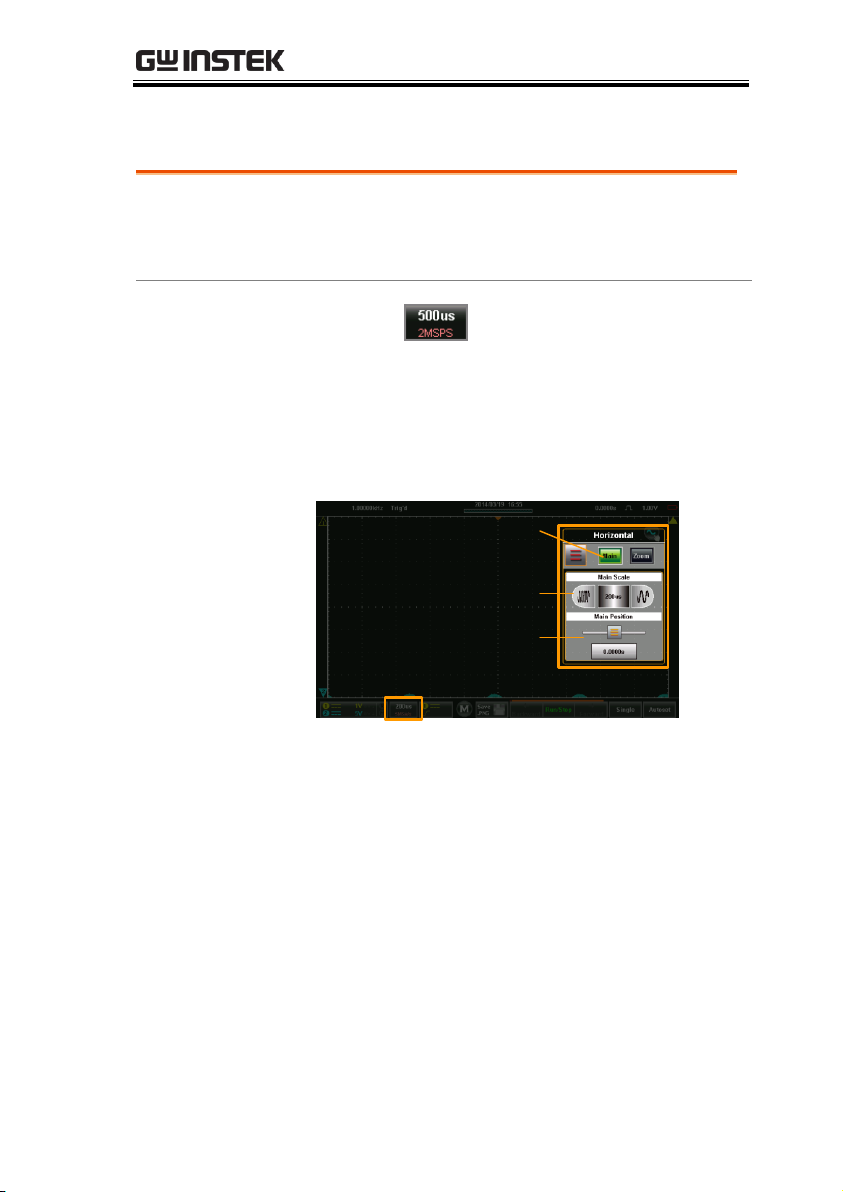
Background
The horizontal scale and position can be
configured in the Horizontal menu in addition
to the using the touch gestures.
Menu Control
1. Press the
Horizontal key to access the
Horizontal menu.
2. Press Main to set the scope to the main window
mode.
Horizontal menu
Horizontal icon
Horizontal scale
Horizontal position
Main window mode
3. From the Main horizontal menu the horizontal
scale and position can be configured.
4. Use the scale picker to set the horizontal scale.
5. Use the position slider to set the horizontal
position.
6. To set the horizontal position to 0, drag from
the Horizontal Position key and drop to the
“Set to 0” option.
OPERATION
Horizontal Position
59
Page 60
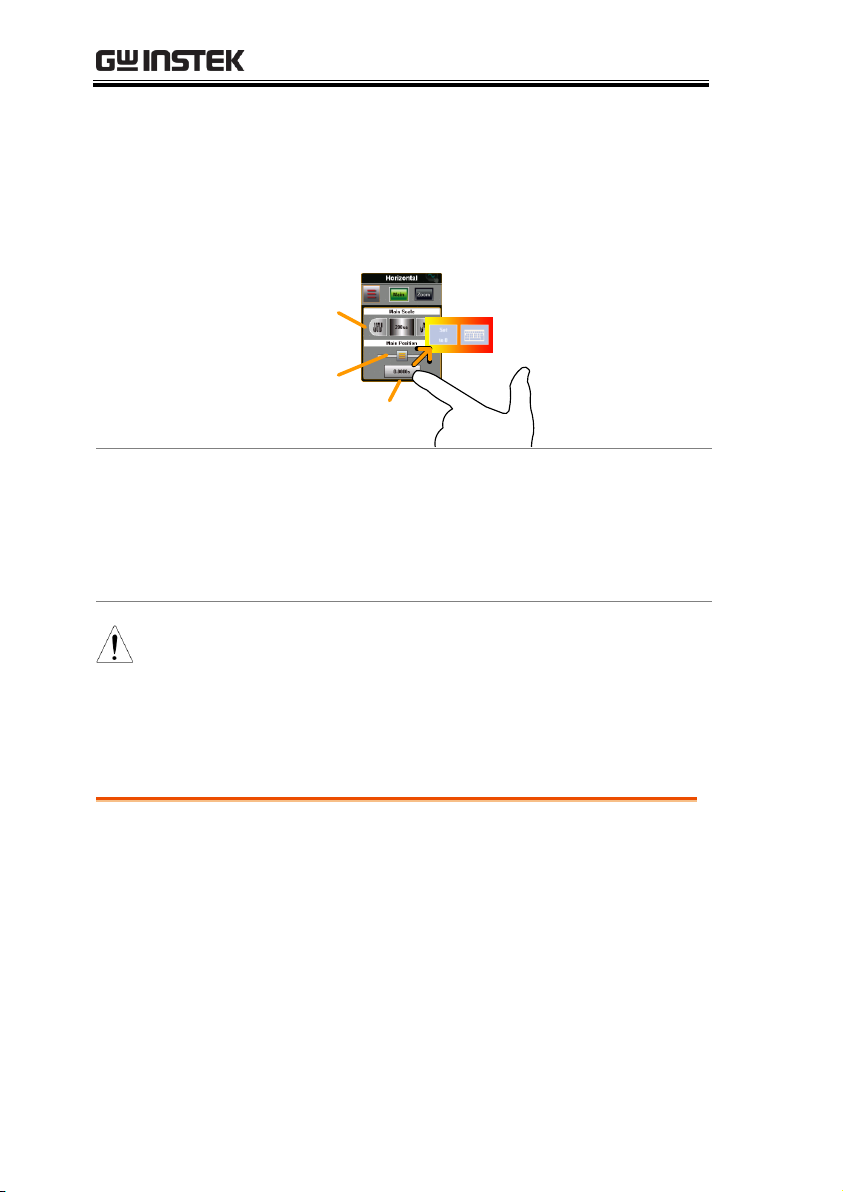
GDS-200 & GDS-300 Series User Manual
7. To manually set the horizontal position, drag
from the Horizontal Position key and drop to
the keyboard icon. Type in the value for the
horizontal position with the keypad that
appears.
Scale
picker
Position
slider
Drag and drop the
Horizontal
Position key to
manually set the
horizontal position
Horizontal
Position key
Touch Control
1. Swipe the screen to set the horizontal
position.
Page 44
2. Use a pinch gesture to increase or
decrease the horizontal scale.
Page 45
Note
Position: When using the touch screen to set the
horizontal position, it will automatically snap to
the zero position at each crossing. To move past
the zero position, use the swipe gesture again.
Background
The Options menu in the Horizontal/Zoom
menu allows you to set the horizontal
expansion mode.
There are two horizontal expansion options:
By Center and By Trigger Position.
By Center
Scales the waveform from the
center of the display.
Horizontal Expansion
60
Page 61

OPERATION
By Trigger
Position
Scales the waveform from the
trigger position.
Steps
1. Access the Horizontal or Zoom
menu.
Page 59 or
63
2. Press the Options icon to bring up the
Horizontal options menu.
The expansion settings will be displayed.
Horizontal options menu
Expand settings
3. Choose the expansion type in the Expand menu
that appears.
Expand
By Center, By Trigger Position
Example: By
Center
Expand By Center
Trigger position
61
Page 62

GDS-200 & GDS-300 Series User Manual
Example: By
Trigger Position
Expand By Trigger
Trigger Position
62
Page 63

Zoom
Background
The Zoom menu can be accessed from the
Horizontal menu.
Setup
1. Press the
Horizontal key to access the
Horizontal menu.
2. Press Zoom to set the scope to Zoom window
mode.
Horizontal menu
Horizontal icon
Zoom scale
Zoom position
3. From the Zoom horizontal menu the zoom scale
and zoom position can be configured.
OPERATION
63
Page 64

GDS-200 & GDS-300 Series User Manual
Menu Control
1. Use the scale picker to set the horizontal scale
for the zoom window.
2. Use the position slider to set the horizontal
position for the zoom window.
3. To set the zoom position to 0, drag from the
Zoom Position key and drop to the “Set to 0”
option.
4. To manually set the zoom position, drag from
the Zoom Position key and drop to the
keyboard icon. Type in the value for the zoom
position with the keypad that appears.
Scale
picker
Position
slider
Drag and drop the
Zoom Position
key to manually
set the zoom
position
Zoom
Position key
Touch Control
1. The zoom window can be zoomed in and out
using a horizontal pinch.
64
Page 65

OPERATION
2. The horizontal position of the zoom window
can be moved by swiping the screen left or
right.
Zoom horizontal position
Zoom window
Note
Position: In the main display, the zoom window
will automatically snap to the zero position at each
crossing. To move past the zero position, use the
swipe gesture again.
65
Page 66

GDS-200 & GDS-300 Series User Manual
Trigger
source
Slope, polarity
or condition
Trigger
coupling
Noise
rejection
Alternate
trigger indicator
High/Low
frequency
rejection
Item
Description
Trigger Source
Shows the trigger source channel.
CH1, CH2
Trigger Coupling
Shows the trigger coupling.
AC Coupling, DC Coupling
Noise Rejection
Indicates that noise rejection is activated
Frequency
rejection
Indicates that high or low frequency rejection is
activated.
HFR = high frequency rejection
LFR = low frequency rejection
Alternate trigger
indicator
Indicates that the alternate trigger is activated.
Slope, polarity or
condition
This area will display the current trigger
conditions:
Edge
Rising slope, Falling slope, Either
slope
Pulse
Falling edge, Rising edge
Video
NTSC, PAL, SECAM
Trigger Menu Operation
The Trigger menu controls the trigger position, trigger type and
trigger modes.
Trigger Icon Overview
The settings that have been set in the Trigger menu will be reflected
in the Trigger Menu Icon.
66
Page 67

OPERATION
Steps
1. Press the Trigger icon to bring up the
Trigger menu.
2. The Trigger menu appears.
Example
Trigger menu
Trigger icon
Trigger
Settings
Entering the Trigger Menu
67
Page 68

GDS-200 & GDS-300 Series User Manual
Edge
The edge trigger is the simplest trigger type. An
edge trigger triggers when the signal crosses an
amplitude threshold with either a positive or
negative slope.
Rising edge trigger
Falling edge trigger
Pulse Width
Triggers when the pulse width of the signal is less
than, equal, not equal or greater than a specified
pulse width.
Pulse width
Video
Extracts a sync pulse from a video format signal,
and triggers on a specific line or field.
Trigger Setting
Trigger Types
The trigger configures the conditions for when the GDS-200/300
captures a waveform.
68
Page 69

OPERATION
Mode
Auto
The GDS-200/300 generates an
internal trigger if there is no trigger
event, to make sure waveforms are
constantly updated regardless of
trigger events. Select this mode
especially when viewing rolling
waveforms at slower timebases.
Normal
The GDS-200/300 only acquires a
waveform when triggered.
(Single)
Pressing the Single button
will acquire a single waveform.
(This mode is not selectable from
the Trigger menu. See page 82 for
details)
Force Trigger
This setting will force a trigger to
be generated when pressed. This
setting is useful if triggering a
waveform is difficult.
ALT
Alternates the source between
channel 1 and channel 2.
Trigger level
Level
Used to manually adjust the trigger
level for the current source.
TTL (1.4V)
Sets the trigger level to 1.4V,
suitable for triggering on TTL
signals.
ECL (-1.3V)
Sets the trigger to -1.3V. This is
suitable for ECL circuits.
Trigger Parameters and Settings
The following trigger parameters apply to all the trigger types
unless stated otherwise.
69
Page 70

GDS-200 & GDS-300 Series User Manual
50%
Sets the trigger level to 50% of the
waveform amplitude.
Source
CH1, CH2
Channel 1 or channel 2 input.
Coupling (Edge,
Pulse only)
DC
Sets the coupling to DC.
AC
Sets the coupling to AC.
Slope (Edge only)
Rising
Trigger on rising edge.
Falling
Trigger on falling edge.
Either
Trigger on either rising or falling
edge.
Reject
Off
Frequency rejection turned off.
LFR
Low frequency rejection.
HFR
High frequency rejection.
NR
Noise rejection
Holdoff
Holdoff
Sets the holdoff time. The holdoff
time delays triggering the next
waveform for a set amount of time
after triggering.
Polarity (Pulse)
Positive polarity
Positive polarity (triggered on the
high to low transition)
Negative
polarity
Negative polarity (triggered on the
low to high transition)
Polarity (Video)
Positive polarity
Positive polarity.
Negative
polarity
Negative polarity.
Trigger When
(Pulse)
=
Equal to.
>
Longer than.
<
Shorter than.
≠
Not equal to.
70
Page 71

When
Pulse width (10ns - 10s)
Standard
NTSC
National Television System
Committee
PAL
Phase Alternate by Line
SECAM
SEquential Couleur A Memoire
Trigger On
Field1
Sets the trigger point to a line on
field1 (odd).
Field2
Sets the trigger point to a line on
field2 (even).
All Fields
Trigger on all fields.
All Lines
Trigger on all lines.
Trigger Mode
Background
The trigger mode can be set to Normal or Auto
(untriggered roll). The triggering mode applies
to all the trigger types. See page 69.
From the Trigger menu, set the Mode to Auto
or Normal.
OPERATION
71
Page 72

GDS-200 & GDS-300 Series User Manual
Background
If the input waveforms are not triggered, they
can be force triggered using the Force Trigger
button.
From the Trigger menu, press the Force Trigger
button. The scope will trigger immediately.
Background
The Alternate trigger allows the scope to trigger
alternatively between CH1 and CH2.
From the Trigger menu, press the ALT button.
A check will indicate if the ALT function is
active. The ALT function applies to all the
trigger types.
Forced Trigger
Alternate Trigger
72
Page 73

OPERATION
Background
The trigger level can be set using touch gestures
or from the trigger level.
Touch Control
1. Select the trigger source from the side of the
graticule.
2. Swipe up and down from the right side of the
graticule to set the trigger level for the selected
trigger source.
Menu Control
1. From the Trigger menu use the Trigger Level
slider to set the trigger level.
2. To set the trigger level to 50%, drag from the
Trigger Level button and drop to the “Set to
50%” option.
3. To manually set the trigger level, drag from the
Trigger Level button and drop to the keyboard
icon. Type in the value for the trigger level with
the keypad that appears.
Drag and drop the
Trigger Level
button to
manually set the
trigger level
Trigger Level
button
Trigger Level
73
Page 74

Edge Trigger
Background
The Edge trigger allows you to acquire a
waveform on a rising or falling edge.
Setup
1. Press the Edge button.
Page 67
2. Press the Options icon to bring up the
Trigger options for the Edge trigger.
Edge Trigger
Return
Source
Coupling
Slope Rejection
Level
Holdoff
3. Select the appropriate parameters. See page 69
for a description of each parameter.
Source
CH1, CH2
Coupling
DC, AC
Slope
Rising, falling, either
Reject
Off, low frequency rejection, high
frequency rejection, noise rejection
Level
0.00V, TTL(1.4V), ECL(-1.3V), 50%
Holdoff
10ns - 10s
GDS-200 & GDS-300 Series User Manual
74
Page 75

OPERATION
Example
75
Page 76

Pulse Trigger
Background
The Pulse trigger allows you to acquire a
waveform on a rising or falling pulse of a
defined width.
Setup
1. Press the Pulse button.
Page 67
2. Press the Options icon to bring up the
Trigger options for the Pulse trigger.
Pulse trigger
Return
Source
Coupling
Polarity
Rejection
Trigger
When
Holdoff
Trigger level
3. Select the appropriate parameters. See page 69
for a description of each parameter.
Source
CH1, CH2
Coupling
DC, AC
Polarity
Positive, negative
Reject
Off, low frequency rejection, high
frequency rejection, noise rejection
Level
0.00V, TTL(1.4V), ECL(-1.3V), 50%
Trigger
When
Equal, greater than, less than, not
equal to. (Time: 10ns - 10s)
Holdoff
10ns - 10s
GDS-200 & GDS-300 Series User Manual
76
Page 77

Example
Video Trigger
Background
The Video trigger allows you to acquire PAL,
NTSC and SECAM video signals. The GDS200/300 can trigger on any line or field.
Setup
1. Press the Video button.
Page 67
2. Press the Options icon to bring up the
Trigger options for the Video trigger.
Video trigger
Return
Source
Standard
Polarity Trigger On
Holdoff
3. Select the appropriate parameters. See page 69
for a description of each parameter.
OPERATION
77
Page 78

GDS-200 & GDS-300 Series User Manual
Source
CH1, CH2
Standard
NTSC, PAL, SECAM
Polarity
Positive, negative
Trigger On
Field 1 (line 1- 263), Field 2 (line 1 -
262), All Field, All Lines
Level
0.00V, TTL(1.4V), ECL(-1.3V), 50%
Holdoff
10ns - 10s
Example
Background
The Autoset function will automatically choose
the best timebase and vertical scale for the
activated waveforms. The Fit Screen and AC
Priority settings position the input signal to the
best viewing condition.
Note
Note the Autoset function is only applicable when
the input is equal or greater than 30mV & 20Hz.
Autoset Settings
Descriptions
Fit Screen
Fit Screen mode will fit the
waveform to the best scale,
including any DC
components (offset).
Autoset
78
Page 79

OPERATION
AC Priority
AC Priority mode will scale
the waveform to the screen
by removing any DC
component.
Steps
1. From the main display press the
Autoset key.
2. The waveform will appear on the display.
3. For a few seconds you will have the option to
press Undo? to undo the autoset
configuration.
Autoset Mode
1. Long press Autoset to bring up the Autoset
Mode menu.
2. Press the appropriate check-box to select Fit
Screen or AC Priority.
Note
The Autoset Mode menu can also be accessed via
the Utility menu, see page 103 for details.
79
Page 80

GDS-200 & GDS-300 Series User Manual
Step forward
Run/Stop key Single key
Progress bar
Record indicator
Step backward
Item
Description
Record
Indicator
The Record indicator blinks when the scope is
triggering.
Progress Bar
The Progress bar indicates the record progress.
Step Forward
Steps to the next captured waveform when the
scope is in Stop mode.
Step Backward
Steps to the previous captured waveform when the
scope is in Stop mode.
Run/Stop Key
Toggles the scope between Run and Stop mode.
Single Key
Turns on the Single Trigger mode.
Run Mode
The scope has three main running modes, Run, Stop and Single.
Run mode continuously captures (triggered) waveforms in a FIFO
buffer. Each waveform that is captured can be replayed when the
scope is in the Stop mode. The number of waveforms that are
captured depends on the sample rate and the memory length.
Stop mode stops capturing waveforms and allows you to view any
waveform that was previously captured in the Run mode.
Single mode captures a single waveform as soon as the trigger
conditions are met.
Run/Stop and Single Key Overview
The Run/Stop key shows the Run/Stop status, the record progress
of the captured waveforms and the navigation keys for navigating
captured waveforms when in the Stop mode.
80
Page 81

OPERATION
Background
By default the scope is in Run mode as soon as
it is turned on.
The Run/Stop key is shown in green when the
scope is in Run mode and red when it is in Stop
mode.
Toggle Modes
Press the Run/Stop key to toggle between Run
and Stop modes.
Record
Navigation
1. Put the scope into Run mode (described above).
2. After the desired number of samples has been
recorded, toggle the scope to Stop mode by
pressing the Run/Stop key.
3. Use the Backward and Forward keys to
navigate to the desired waveform sample.
4. When the Backward or Forward keys are used a
slider will appear allowing you to quickly
navigate to the desired sample. The slider will
disappear after a short while of inactivity.
5. The slider can be pinned/unpinned from the
menu bar by toggling the pin icon.
Sample number/ Sample size
Sample slider
Pin/Unpin icon
Run/Stop Mode
81
Page 82

Example
Sample slider
Sample number
Trigger status
Single Mode
Single Mode
Simply press the
Single key to set the
scope to single trigger mode.
The scope will capture a waveform when the
trigger conditions are met. This is useful for
intermittent signals.
GDS-200 & GDS-300 Series User Manual
82
Page 83

OPERATION
Background
The Gesture Control icon is used to toggle the
touch screen controls between Waveform
controls and Cursor controls. The Cursor
Display must be activated to use and see the
cursor measurements.
Steps
1. Press the Gesture Control icon, located in the
top corner of the graticule.
Gesture
Control
2. Set the Gesture Control to Horizontal or
Combined Cursor control.
3. Turn Cursor Display on.
Cursor Measurements
Horizontal or vertical cursors are used to show the position and
values of waveform measurements and math operation results.
These results cover voltage, time, frequency and other math
operations. When the cursors (horizontal or combined) are
activated, they will be shown on the main display unless turned off.
Using Cursors
83
Page 84

GDS-200 & GDS-300 Series User Manual
4. Cursors will now appear on the display for the
currently selected channel, 2 lined cursors for
the Horizontal Cursor option and 4 lined
cursors for the Combined Cursor option.
5. The cursor measurements will appear in a
window in the top left-hand side.
Horizontal:
Cursor 1, 2
Δ
Time/frequency, voltage/current
at crossing.
Delta (difference between cursors)
dV/dt or dI/dt.
Combined:
□ , ○
Time/Frequency: Cursor 1,
cursor 2
Cursor 1, 2
Δ
Voltage/Current : Cursor 1,
cursor 2
Delta (difference between cursors)
dV/dt or dI/dt.
84
Page 85

OPERATION
6. Pressing the cursor window will toggle the
horizontal reading between frequency and
time.
Cursor
Reading
Moving the
Cursors
7. To move the cursors horizontally, touch and
swipe a cursor line horizontally to the desired
position.
8. To move the cursors vertically, touch and swipe
a cursor line vertically to the desired position.
Horizontal
cursor
Vertical
cursor
9. Return the Gesture Control back to Waveform
after the cursors have been positioned. See step
2 above.
85
Page 86

GDS-200 & GDS-300 Series User Manual
Amplitude Measurements
Pk-Pk
Difference between positive and
negative peak. (=max − min)
Max
Positive peak.
Min
Negative peak.
Amplitude
Difference between the global high
value and the global low value,
measured over the entire waveform
or gated region. (=high − low)
High
Global high voltage.
Low
Global low voltage.
Mean
The arithmetic mean value is
calculated for all data samples as
specified by the Gating option.
Cycle Mean
The arithmetic mean value is
calculated for all data samples
within the first cycle found in the
gated region.
RMS
The root mean square of all data
samples specified by the Gating
option.
Automatic Measurements
Up to 4 automatic measurements can be calculated from the trigger
configuration conditions each time a waveform is captured.
The automatic measurements can be based on the entire record
length, the area of the waveform displayed on-screen or from a
gated region bound by the onscreen cursors.
Measurement Types
86
Page 87

OPERATION
Cycle RMS
The root mean square value is
calculated for all data samples
within the first cycle found in the
gated region.
Area
Measures the positive area of the
waveform and subtracts it from the
negative area. The ground level
determines the division between
positive and negative areas.
Cycle Area
The Summation based on all data
samples within the first cycle found
in the gated region.
ROVShoot
Rise overshoot.
FOVShoot
Fall overshoot.
RPREShoot
Rise preshoot.
FPREShoot
Fall preshoot.
Time Measurements
Frequency
Frequency of the waveform.
Period
Waveform cycle time. (=1/Freq)
Rise Time
The time required for the leading
edge of the first pulse to rise from
the low reference value to the high
reference value.
Fall Time
The time required for the falling
edge of the first pulse to fall from
the high reference value to the low
reference value.
+Width
Positive pulse width.
87
Page 88

GDS-200 & GDS-300 Series User Manual
–Width
Negative pulse width.
Duty Cycle
Ratio of signal pulse compared
with whole cycle. =100x (Pulse
Width/Cycle)
+Pulses
Measures the number of positive
pulses.
-Pulses
Measures the number of negative
pulses.
+Edges
Measures the number of positive
edges.
-Edges
Measures the number of negative
edges.
Delay Measurement
FRR
Time between:
Source 1 first rising edge and
Source 2 first rising edge.
FRF
Time between:
Source 1 first rising edge and
Source 2 first falling edge.
FFR
Time between:
Source 1 first falling edge and
Source 2 first rising edge.
FFF
Time between:
Source 1 first falling edge and
Source 2 first falling edge.
LRR
Time between:
Source 1 first rising edge and
Source 2 last rising edge.
LRF
Time between:
Source 1 first rising edge and
Source 2 last falling edge.
88
Page 89

OPERATION
LFR
Time between:
Source 1 first falling edge and
Source 2 last rising edge.
LFF
Time between:
Source 1 first falling edge and
Source 2 last falling edge.
Phase
The phase difference of two signals,
calculated in degrees.
360x
t2
t1
Background
There are two different display options for
automatic measurements. A minimized and a
maximized view*.
The minimized view will display the real-time
measurement results.
The maximized view will display the real-time,
mean, minimum and maximum measurement
results.
Note
*The minimized view is only applicable in the
landscape viewing mode. The vertical viewing
mode displays automatic measurements in the
maximized view by default and will always be
displayed on screen.
Viewing Automatic Measurements
89
Page 90

GDS-200 & GDS-300 Series User Manual
Steps
1. Press the M (Measure) icon in the menu bar at
the bottom of the display.
2. The minimized view will appear above the
menu bar.
3. To toggle between the minimized and
maximized view, tap anywhere within the area
that the automatic measurements are displayed.
4. To remove the automatic measurements from
the display*, press the M (Measure) icon again
in the menu bar.
Measure icon
Automatic measurement
area (minimized shown)
Background
Automatic measurements can be accessed from
the drop down menu or from the menu bar at
the bottom of the screen.
Selecting an Automatic Measurement
90
Page 91

OPERATION
Steps
1. Make sure the automatic measurements are
visible at the bottom of the display.
2. From the Menu Bar: Long-press anywhere
within the area that the automatic
measurements are displayed to bring up the
Measurement menu.
OR
From the Drop Down Menu: Press the top of
the screen to access the drop down menu. From
the Menu tray, select the Measure icon.
Long press
Measure
icon
3. Select a measurement slot (from 1 of 4
quadrants).
4. Select a measurement category (Amplitude,
Time, Delay).
91
Page 92

GDS-200 & GDS-300 Series User Manual
5. Select an automatic measurement from the
selected category.
Tip: Tapping the bottom of the selection
window will display the next group of
automatic measurements for the category.
6. To select the source for the selected automatic
measurement, long-press the measurement
selection. Select the source from the submenu
that appears.
Source
Measurement
selection
Measurement slots
Measurement
categories
Next
measurement
group
Background
The Option menu will limit the bounds of the
automatic measurements to the entire record
length, to the screen graticule or to the onscreen
cursors. For measurement statistics, the mean
number of samples can also be set. The default
number of samples is set to 2.
Steps
1. Access the Measurement menu.
Page 90
Automatic Measurement Options
92
Page 93

OPERATION
2. Press the Options icon to bring up the
options menu.
3. From the Options menu select the measurement
gating:
Gating
Off (Full Record), Screen, Between
Cursors
4. For Statistics, select the number of mean
samples. The number of samples is used to
calculate the Mean measurement for when the
automatic measurements are displayed in the
maximized mode.
Measurement
Gating
Mean
Samples
Measurement
option
93
Page 94

GDS-200 & GDS-300 Series User Manual
Background
From the main screen, press the title bar to bring
up the Drop-down menu.
The Drop-down menu will be displayed. To return
to the main display, press anyway outside of the
drop down menu system.
Press anywhere outside to exit
Menu tray
App tray
Background
The Default icon will allow you to return
the scope to the factory default settings. See
page 180 for a list of the factory default settings.
Drop-Down Menu
The Drop-down menu is split into the Menu tray and the App tray.
The Menu tray contains all the configuration settings and other
miscellaneous functions not directly related to the operation. The
App tray contains a number of EE apps that can be used as
supplementary tools for the GDS-200/300.
Opening the Drop-down Menu
Return to Default Settings
94
Page 95

Steps
Press the Default icon from the Menu tray.
The default settings will be restored
immediately.
Panel Lock
Background
The panel lock can be used to prevent any
settings from being inadvertently changed.
Activate Panel
Lock
Press the Lock icon from the Menu tray.
The panel lock will appear at the bottom
of the screen.
Disable Panel
Lock
Press and hold the Padlock icon.
Wait for the progress bar to finish before
letting go
“Panel locked” will be displayed when
the screen is touched anywhere other
than the Padlock button.
Example
Press and hold
the Padlock
icon until the
green progress
bar is full.
Progress bar
OPERATION
95
Page 96

GDS-200 & GDS-300 Series User Manual
From the main screen, press the title bar to bring up the Drop Down
menu. Press the Utility icon to show the Utility menu.
Menu tray App tray
Utility
Background
The Language menu selects the system
language.
Steps
From the Utility menu, press Language and
select your preferred language.
Note:
The languages available may vary
from that shown.
Utility Menu
The Utility Menu configures a number of general system settings
such as the System language, Hardcopy settings, USB device port
settings, Calibration and other settings.
Accessing the Utility Menu
Set the Language
96
Page 97

OPERATION
Background
The system information displays the model
name, serial number, firmware version, FPGA
revision and GW Instek website address.
A QR code for the serial number is also
shown.
Steps
From the Utility menu, press System>System
Information.
System
information
View System Information
97
Page 98

GDS-200 & GDS-300 Series User Manual
Background
Signal Path Compensation (SPC) is used to
compensate the internal signal path due to
ambient temperature and long term drift. SPC
is able to optimize the accuracy of the
oscilloscope with respect to the ambient
temperature and signal drift.
Note
Ensure the scope has been warmed up for at
least 10 minutes before performing signal path
compensation.
Steps
1. From the Utility menu, press System>SPC.
2. Disconnect all probes/cables from CH1 & CH2
when prompted and then press OK.
The calibration items will show
sequentially at the bottom of the display.
“Calibration Successful!”, will be shown
after each channel has been calibrated. It
takes ~1minute per channel.
Signal Path Compensation
98
Page 99

OPERATION
Background
The GDS-200/300 will keep the date and time
settings saved so long as the battery is not
allowed to fully discharged.
1. Press Utility>System>Date&Time.
The Date&Time menu will appear.
2. To set the date, press Date and use the number
picker to set the year, month and day.
3. To set the time, press Time and use the number
picker to set the hour and minute.
4. Press OK to save the date and time settings.
Note
The date and time settings only remain saved if
the battery is not fully drained. However, if the unit
shuts down due to insufficient battery power, there
will usually still be enough battery power to keep
the internal clock running for sometime.
Setting the System Date & Time
99
Page 100

Touch Sounds
Background
When turned on, the Touch Sounds function
will produce a buzzer sound when a button is
pressed on the touch screen. By default the
buzzer sound is turned off.
Press Utility>System>Touch Sounds and
toggle Touch Sounds on/off.
Background
The Erase Memory function will delete all
waveform and setup files from the internal
memory.
Press Utility>System>Erase Memory and press
OK to erase the memory.
Background
The Hardcopy function is a quick save function.
Each time the Hardcopy Save key is pressed,
according to the Hardcopy setting, an image,
waveform or setup file is saved.
Erase Memory
GDS-200 & GDS-300 Series User Manual
Configure the Hardcopy Function
100
