GW Instek GDS-1000A-U Series, GDS-1072A-U, GDS-1102A-U, GDS-1152A-U User Manual
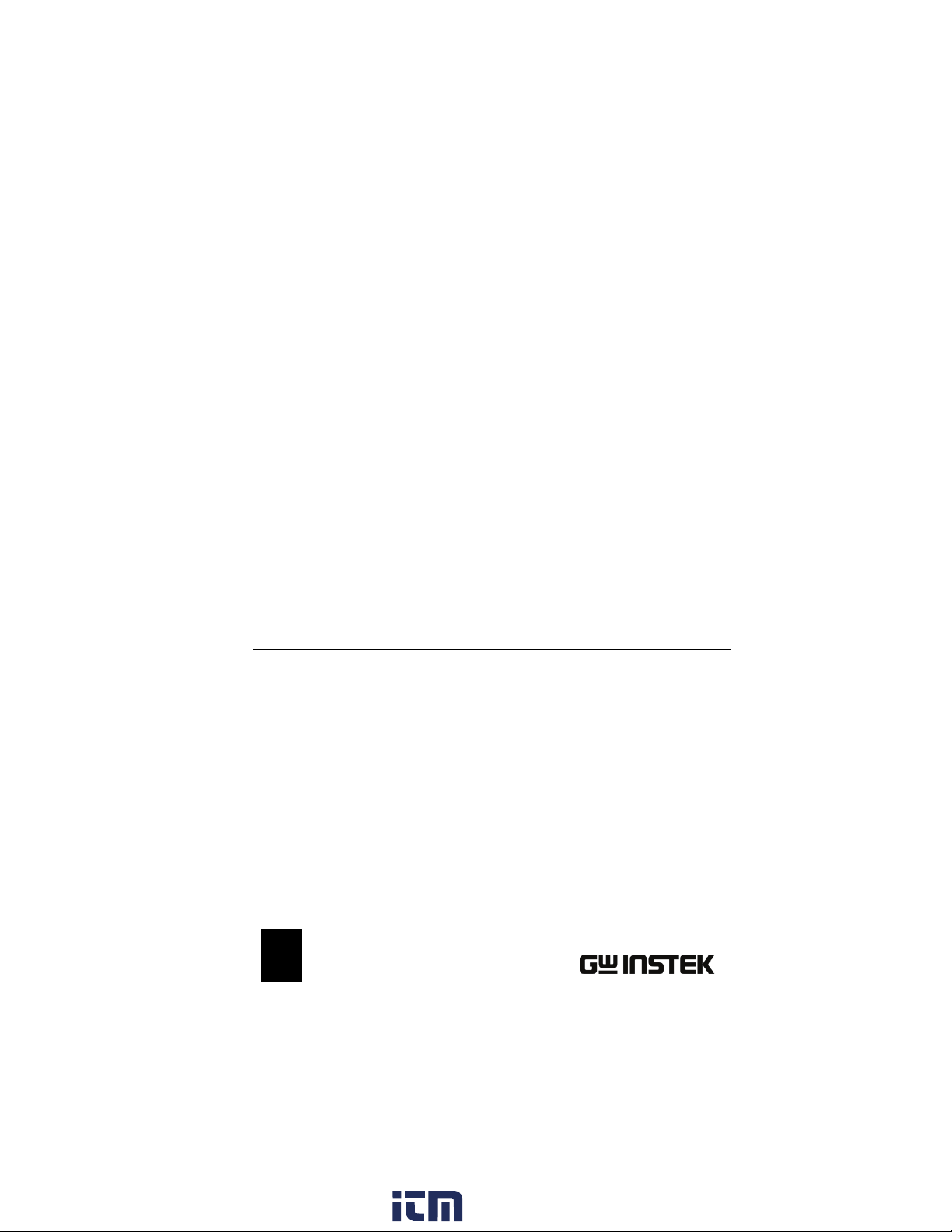
Digital Storage Oscilloscope
GDS-1000A-U Series
USER MANUAL
GW INSTEK PART NO. 82DS-112AUEA1
ISO-9001 CERTIFIED MANUFACTURER
www. .com
information@itm.com1.800.561.8187
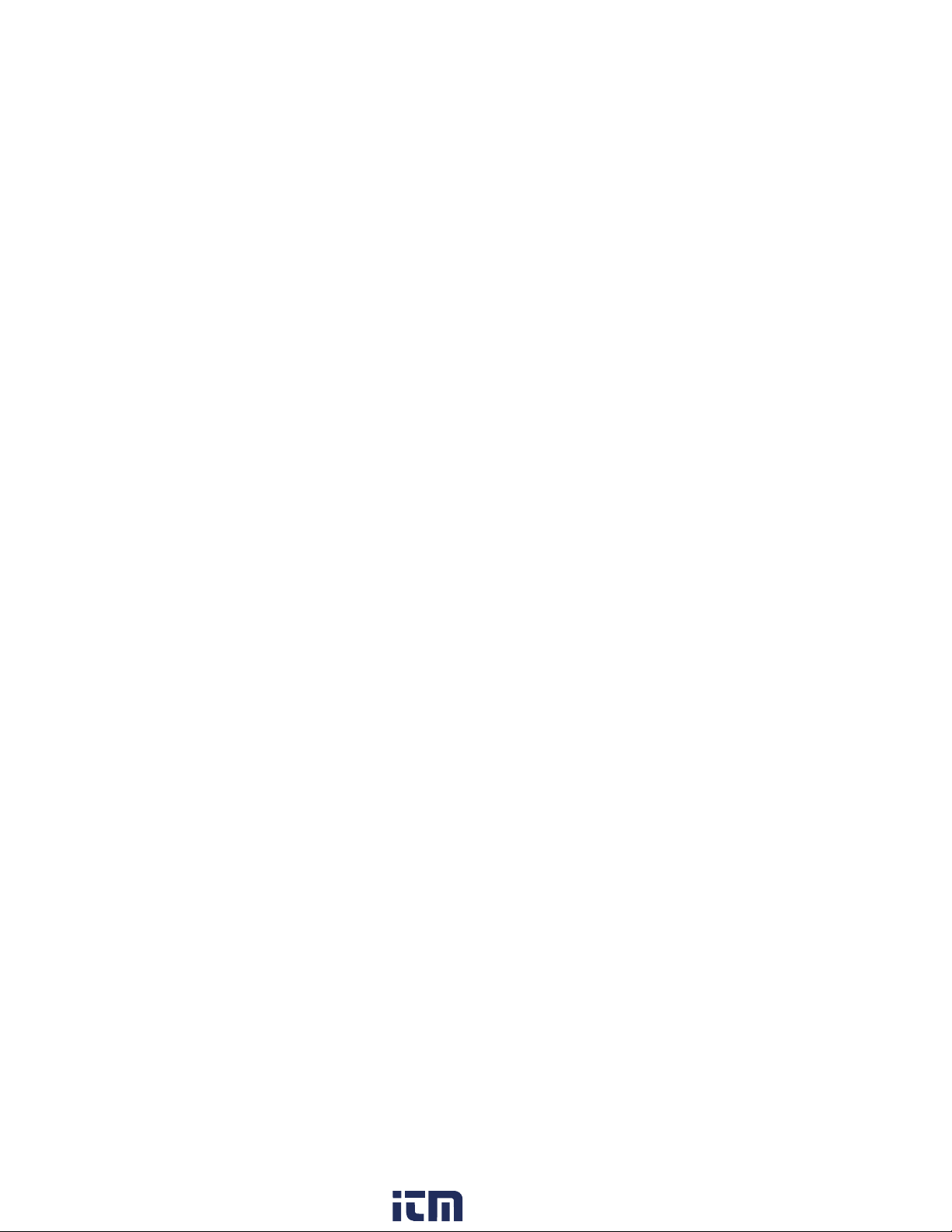
April 2011 edition
This manual contains proprietary information, which is protected by
copyright. All rights are reserved. No part of this manual may be
photocopied, reproduced or translated to another language without
prior written consent of Good Will Corporation.
The information in this manual was correct at the time of printing.
However, Good Will continues to improve its products and therefore
reserves the right to change the specifications, equipment, and
maintenance procedures at any time without notice.
Good Will Instrument Co., Ltd.
No. 7-1, Jhongsing Rd., Tucheng Dist., New Taipei City 236, Taiwan.
www. .com
information@itm.com1.800.561.8187
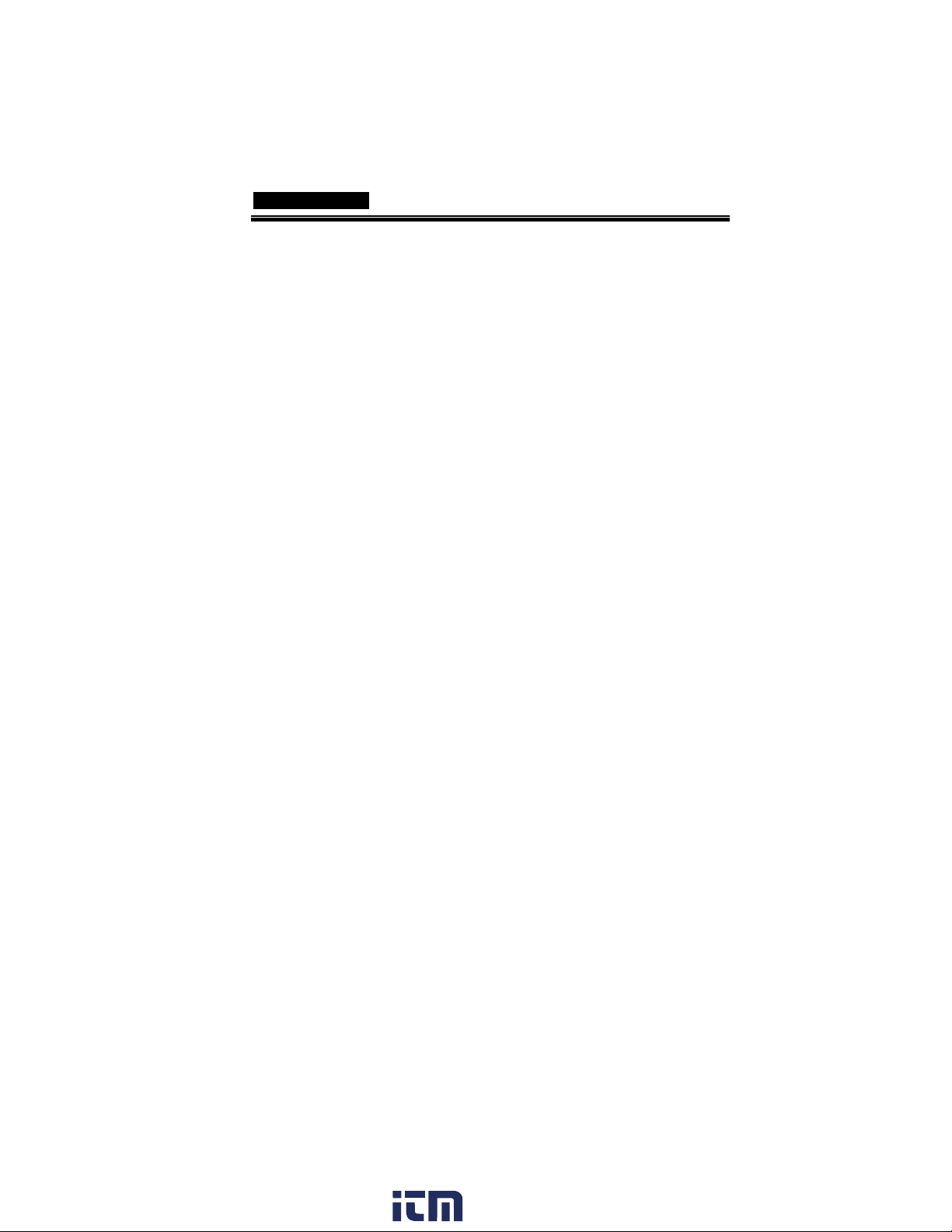
TABLE OF CONTENTS
Table of Contents
SAFETY INSTRUCTIONS .................................. 8
Safety Symbols ....................................................................... 8
Safety Guidelines .................................................................... 9
Power cord for the United Kingdom .................................... 12
GETTING STARTED ........................................ 13
Main Features ................................................................... 13
Panel Overview .................................................................. 15
Front Panel ........................................................................... 15
Rear Panel ............................................................................. 19
Display .................................................................................. 20
Setting up the Oscilloscope ............................................... 21
QUICK REFERENCE ....................................... 24
Menu Tree and Shortcuts................................................... 24
CH1/CH2 key ....................................................................... 25
Cursor key 1/2 ...................................................................... 26
Cursor key 2/2 ...................................................................... 26
Display key ............................................................................ 27
Autoset key ........................................................................... 27
Hardcopy key ........................................................................ 27
Help key ................................................................................ 28
Horizontal menu key ............................................................ 28
Math key 1/2 (+/-/x) ............................................................. 29
Math key 2/2 (FFT/FFT rms) ............................................... 30
Measure key.......................................................................... 31
Run/Stop key ........................................................................ 31
Save/Recall key 1/10 ............................................................ 32
Save/Recall key 2/10 ............................................................ 32
Save/Recall key 3/10 ............................................................ 33
Save/Recall key 4/10 ............................................................ 33
Save/Recall key 5/10 ............................................................ 34
Save/Recall key 6/10 ............................................................ 34
Save/Recall key 7/10 ............................................................ 35
Save/Recall key 8/10 ............................................................ 35
Save/Recall key 9/10 ............................................................ 36
Save/Recall key 10/10 .......................................................... 36
Trigger key 1/6 ...................................................................... 37
www. .com
3
information@itm.com1.800.561.8187
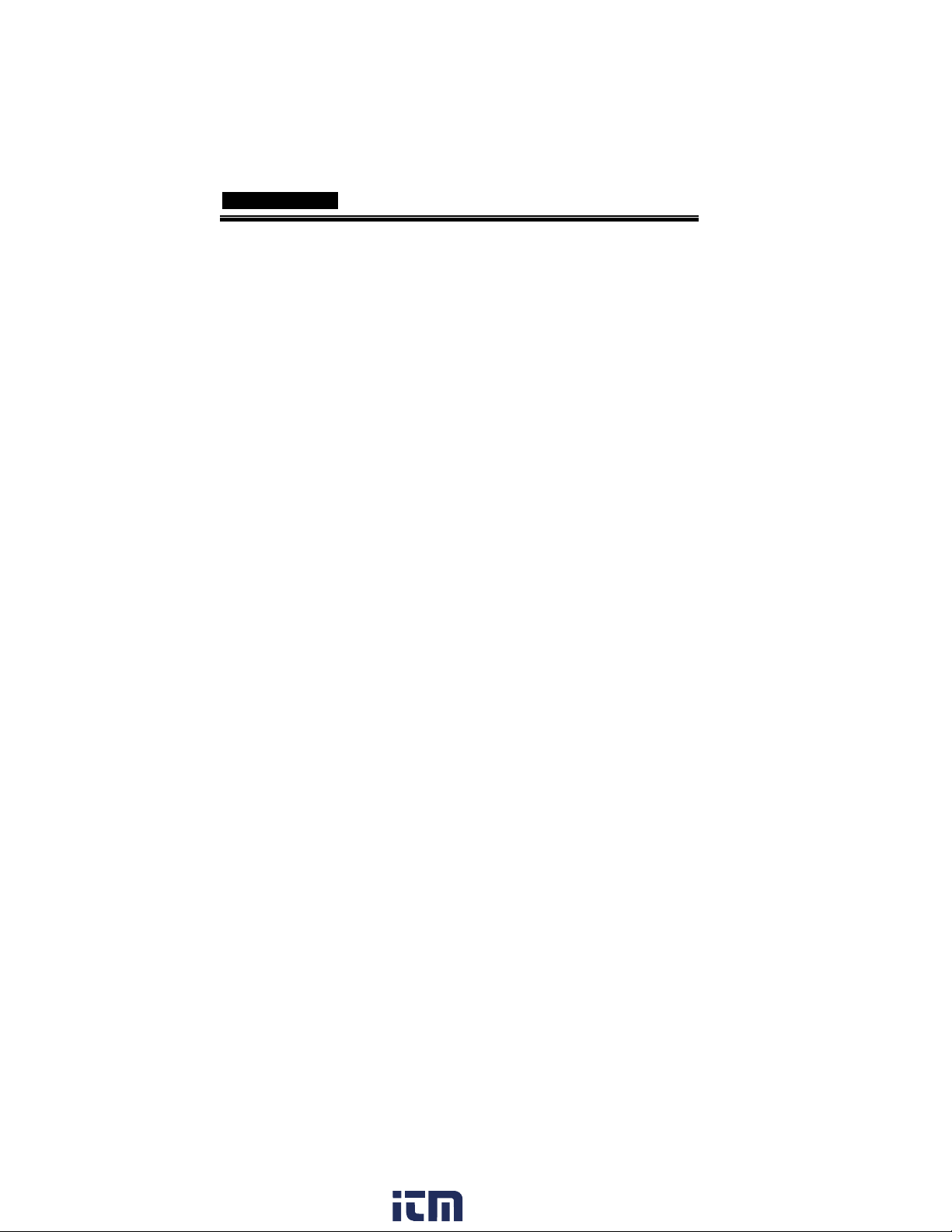
GDS-1000A-U Series User Manual
Trigger key 2/6 ..................................................................... 37
Trigger key 3/6 ..................................................................... 38
Trigger key 4/6 ..................................................................... 38
Trigger key 5/6 ..................................................................... 39
Trigger key 6/6 ..................................................................... 39
Utility key 1/11 (Utility #1) .................................................. 40
Utility 2/11 (Utility #2) ........................................................ 40
Utility key 3/11 (Utility #3) .................................................. 41
Utility key 4/11 (Hardcopy -Save All) ................................... 41
Utility key 5/11 (Hardcopy -Printer) .................................... 42
Utility key 6/11 (Hardcopy -Save Image) ............................. 42
Utility key 7/11 (Probe compensation) ............................... 43
Utility key 8/11 (Go-NoGo) ................................................. 43
Utility key 9/11 (Data Logging 1/2) ..................................... 44
Utility key 10/11 (Data Logging 2/2) ................................... 44
Utility key 11/11 (Self CAL Menu) ....................................... 44
Default Settings ................................................................. 45
Built-in Help ...................................................................... 46
MEASUREMENT ............................................ 47
Basic Measurements ......................................................... 47
Activating a channel ............................................................. 47
Using Autoset ...................................................................... 48
Running and stopping the trigger ....................................... 50
Changing the horizontal position and scale........................ 51
Changing the vertical position and scale ............................ 52
Using the probe compensation signal ................................ 53
Automatic Measurements .................................................. 55
Measurement items ............................................................. 55
Automatic measurement gating .......................................... 57
Automatically measuring the input signals ......................... 58
Cursor Measurements ....................................................... 61
Using the horizontal cursors ............................................... 61
Using the vertical cursors .................................................... 62
Math Operations ............................................................... 63
Overview ............................................................................... 63
Adding, subtracting or multiplying signals ......................... 64
Using the FFT function ........................................................ 65
Go No-Go Testing .............................................................. 67
Overview ............................................................................... 67
Edit: NoGo When ................................................................. 68
Edit: Source .......................................................................... 68
Edit: NoGo Violation Conditions ......................................... 69
4
www. .com
information@itm.com1.800.561.8187
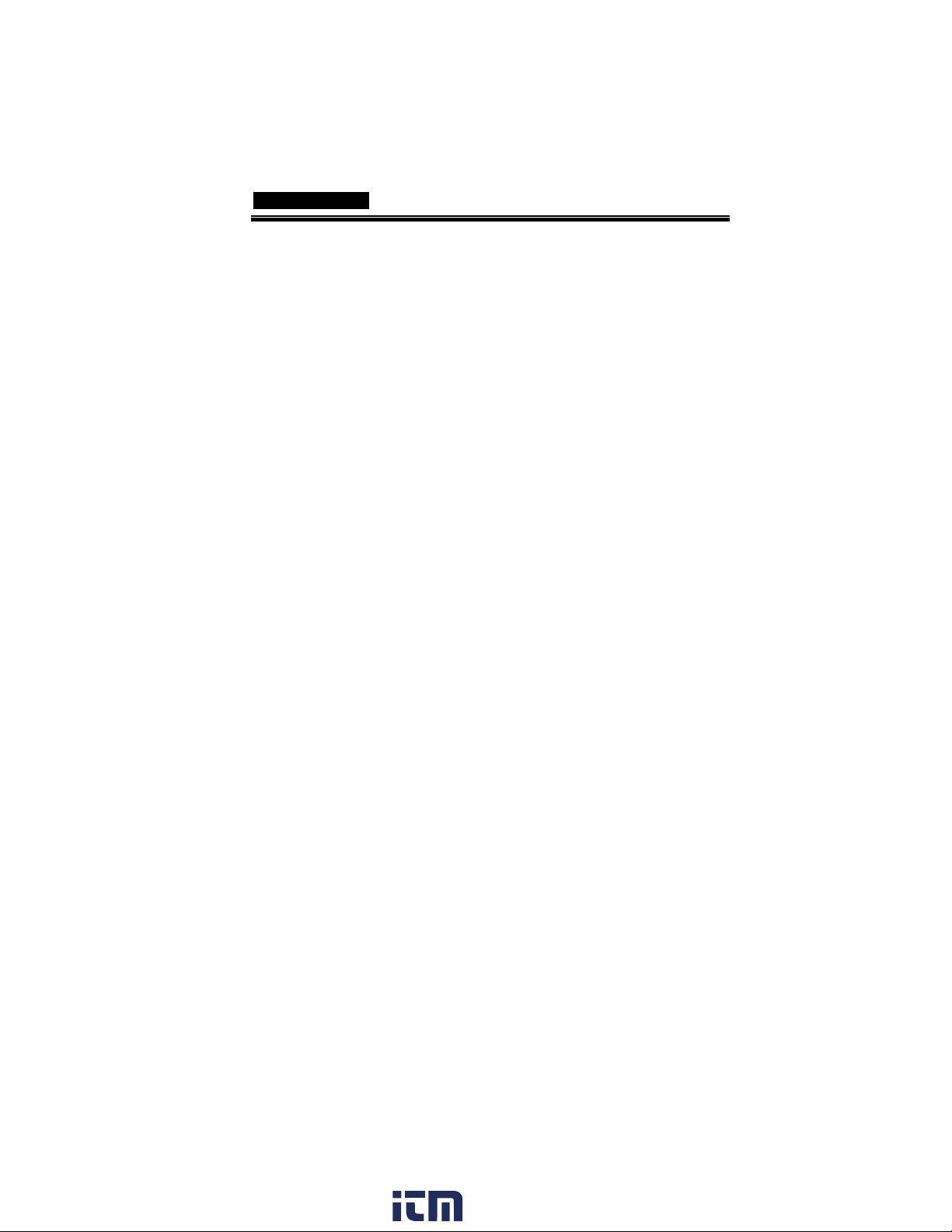
TABLE OF CONTENTS
Edit: Template (boundary) ................................................... 69
Run Go-NoGo Tests ............................................................. 73
Data Logging ..................................................................... 74
Overview ............................................................................... 74
Edit: Source .......................................................................... 75
Edit: Setup Parameters ........................................................ 75
Run Data logging ................................................................. 77
CONFIGURATION .......................................... 78
Acquisition ........................................................................ 78
Selecting the acquisition mode ............................................ 78
Selecting Delay mode ........................................................... 80
Real time vs Equivalent time sampling mode ..................... 82
Display .............................................................................. 83
Selecting vector or dot drawing ........................................... 83
Accumulating the waveform ................................................ 83
Adjusting the display contrast ............................................. 84
Selecting the display grid ..................................................... 84
Horizontal View ................................................................. 85
Moving the waveform position horizontally ........................ 85
Selecting the horizontal scale .............................................. 85
Selecting the waveform update mode ................................. 86
Zooming the waveform horizontally .................................... 87
Viewing waveforms in the X-Y mode ................................... 88
Horizontal Adjustment Menu .............................................. 89
Vertical View (Channel) ..................................................... 91
Moving the waveform position vertically ............................. 91
Selecting the vertical scale ................................................... 91
Selecting the coupling mode ............................................... 91
Expand Vertical Scale Center / Ground ............................... 92
Inverting the waveform vertically ......................................... 93
Limiting the waveform bandwidth ....................................... 94
Probe attenuation level and type ......................................... 94
Trigger ............................................................................... 96
Trigger type ........................................................................... 96
Trigger parameter ................................................................. 96
Configuring Holdoff ............................................................. 98
Configuring the edge trigger ................................................ 99
Configuring the video trigger ............................................. 100
Configuring the pulse width trigger ................................... 101
Manually triggering the signal ........................................... 103
Rear Panel USB Port Interface ......................................... 104
Remote Control Interface ................................................ 105
www. .com
5
information@itm.com1.800.561.8187

GDS-1000A-U Series User Manual
System Settings ............................................................... 107
Viewing the system information ........................................ 107
Selecting the language ....................................................... 107
SAVE/RECALL .............................................. 109
File Structures ................................................................. 109
Display image file format ................................................... 109
Waveform file format ......................................................... 109
Setup file format ................................................................ 112
Using the USB file utilities ................................................. 113
Quick Save (HardCopy) ................................................... 115
Save ................................................................................ 117
File type/source/destination.............................................. 117
Saving the panel settings ................................................... 118
Saving the waveform .......................................................... 119
Saving the display image ................................................... 121
Saving all (panel settings, display image, waveform) ....... 122
Recall .............................................................................. 124
File type/source/destination.............................................. 124
Recalling the default panel settings ................................... 125
Recalling a reference waveform to the display .................. 126
Recalling panel settings ..................................................... 126
Recalling a waveform ......................................................... 127
Recall Image ....................................................................... 129
PRINT .......................................................... 131
Print (Hardcopy) ............................................................. 131
MAINTENANCE ........................................... 134
Vertical Resolution Calibration ........................................ 134
Probe Compensation ....................................................... 135
FAQ .............................................................. 137
The input signal does not appear in the display. .............. 137
I want to remove some contents from the display. .......... 137
The waveform does not update (frozen). .......................... 138
The probe waveform is distorted. ...................................... 138
Autoset does not catch the signal well. ............................. 138
I want to clean up the cluttered panel settings. ................ 138
The saved display image is too dark on the background. . 138
The accuracy does not match the specifications. ............. 139
6
www. .com
information@itm.com1.800.561.8187
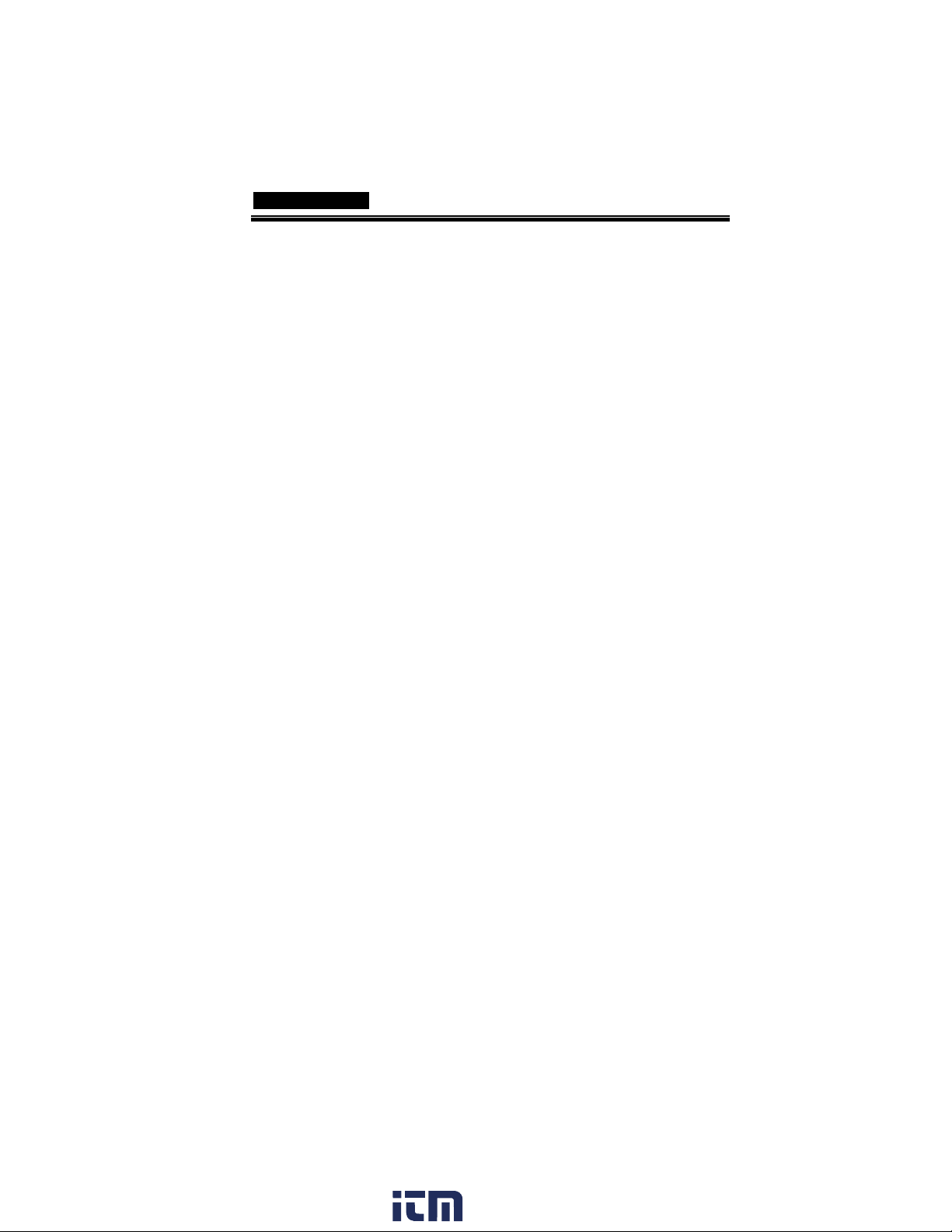
TABLE OF CONTENTS
The oscilloscope will not allow a 2M waveform to be saved.
............................................................................................ 139
APPENDIX .................................................... 140
Fuse Replacement ........................................................... 140
GDS-1000A-U Series Specifications ................................. 141
Model-specific specifications ............................................. 141
Common specifications ..................................................... 142
Probe Specifications ........................................................ 144
GDS-1072A-U Probe ........................................................... 144
GDS-1102A-U Probe ........................................................... 144
GDS-1152A-U Probe ........................................................... 145
Dimensions ..................................................................... 146
EC Declaration of Conformity .......................................... 147
INDEX .......................................................... 148
www. .com
7
information@itm.com1.800.561.8187
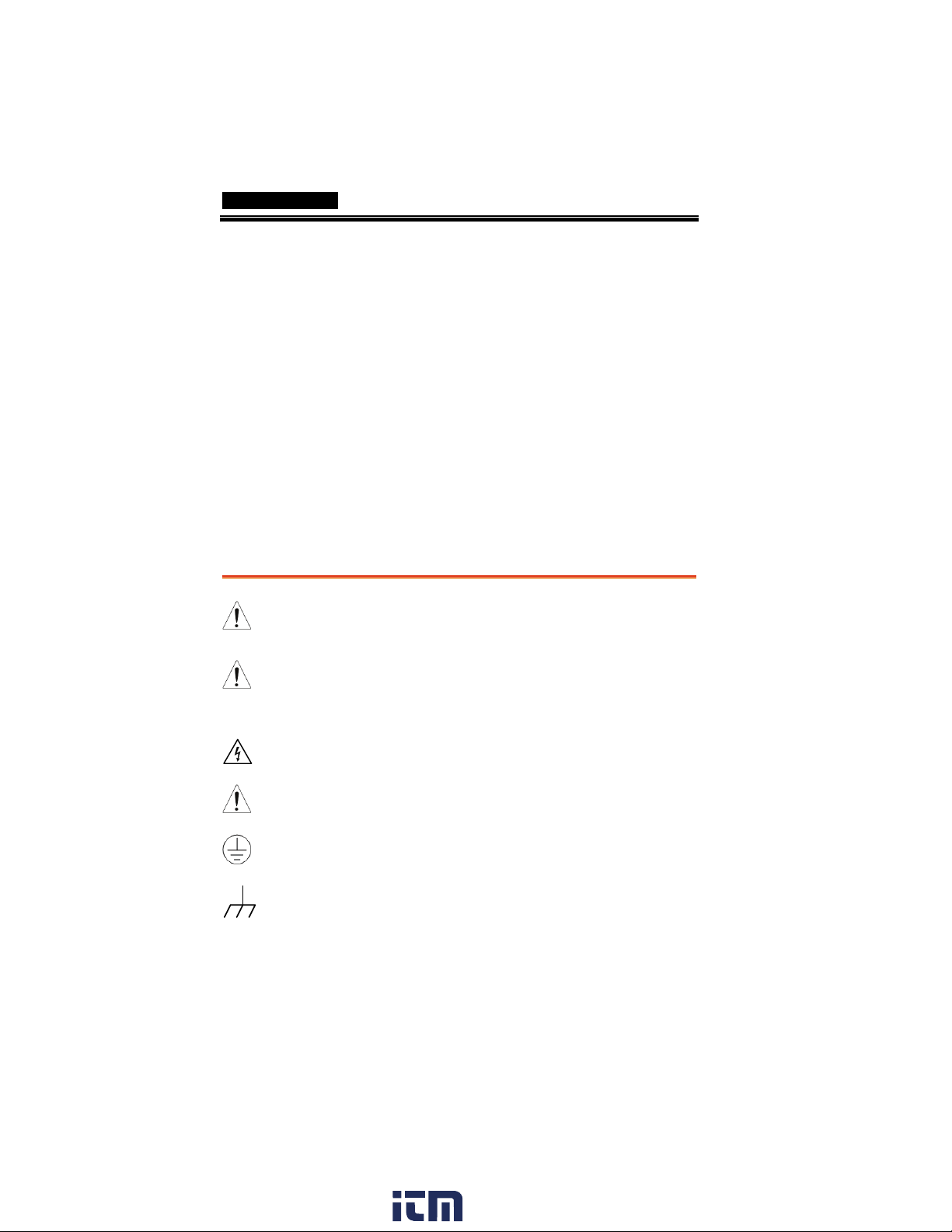
GDS-1000A-U Series User Manual
SAFETY INSTRUCTIONS
This chapter contains important safety instructions
that should be followed when operating and
storing the oscilloscope. Read the following before
any operation to ensure your safety and to keep
the oscilloscope in the best condition.
Safety Symbols
These safety symbols may appear in this manual or on the
oscilloscope.
WARNING
CAUTION
8
Warning: Identifies conditions or practices that
could result in injury or loss of life.
Caution: Identifies conditions or practices that
could result in damage to the oscilloscope or to
other objects or property.
DANGER High Voltage
Attention: Refer to the Manual
Protective Conductor Terminal
Earth (Ground) Terminal
www. .com
information@itm.com1.800.561.8187
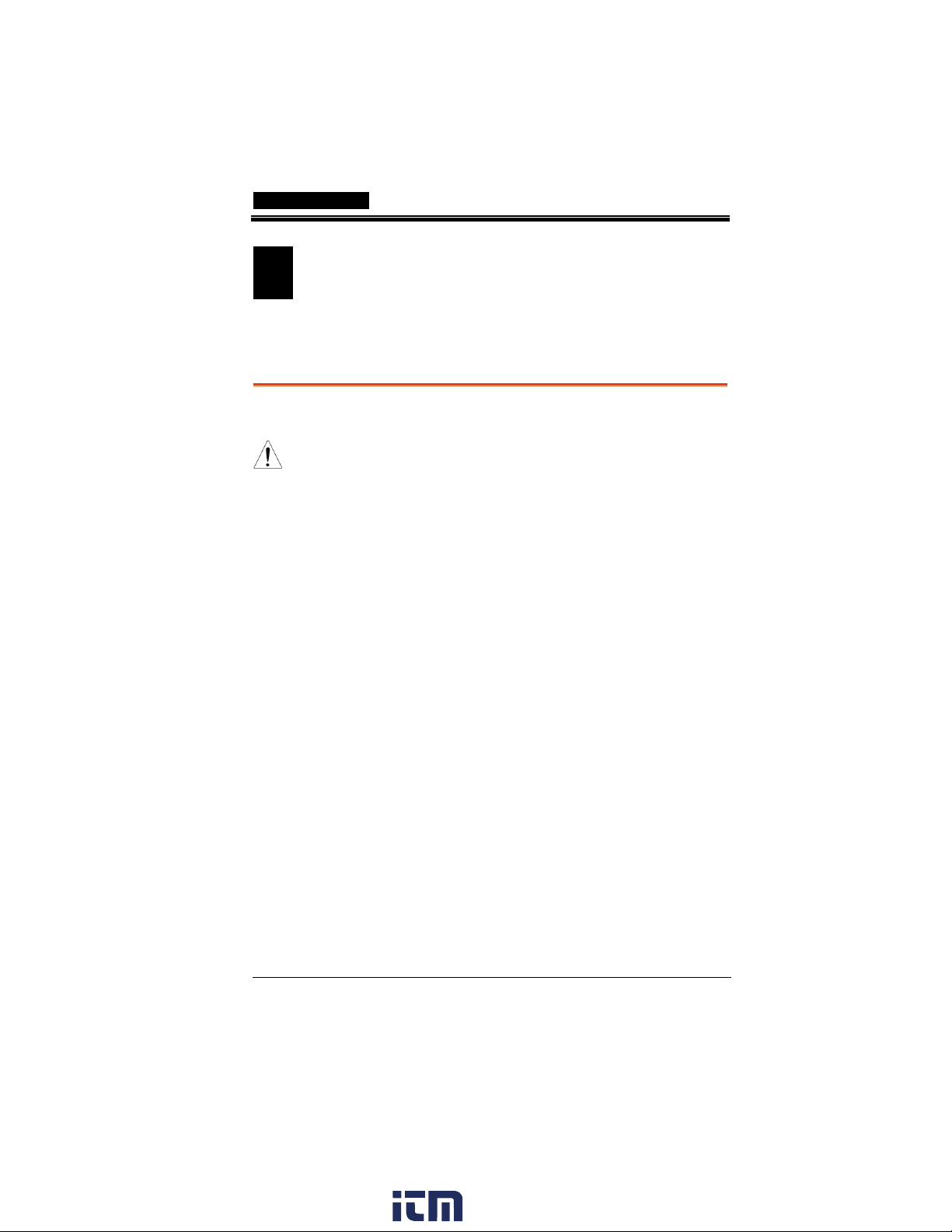
SAFETY INSTRUCTIONS
Do not dispose electronic equipment as unsorted
municipal waste. Please use a separate collection
facility or contact the supplier from which this
instrument was purchased.
Safety Guidelines
General
Guideline
CAUTION
• Make sure the BNC input voltage does not
• Never connect a hazardous live voltage to the
• Do not place heavy objects on the oscilloscope.
• Avoid severe impact or rough handling that
• Avoid discharges of static electricity on or near
• Use only mating connectors, not bare wires, for
• Do not block the cooling fan vent.
• Do not perform measurements at power sources
• The oscilloscope should only be disassembled
(Measurement categories) EN 61010-1:2001 specifies the
measurement categories and their requirements as follows. The
GDS-1000A-U falls under category II.
• Measurement category IV is for measurement performed at the
• Measurement category III is for measurement performed in a
• Measurement category II is for measurement performed on
• Measurement category I is for measurements performed on
exceed 300V peak.
ground side of the BNC connectors. It might
lead to fire and electric shock.
may damage the oscilloscope.
the oscilloscope.
the terminals.
and building installation sites (Note below).
by a qualified technician.
source of a low-voltage installation.
building installation.
circuits directly connected to a low voltage installation.
circuits not directly connected to Mains.
www. .com
9
information@itm.com1.800.561.8187
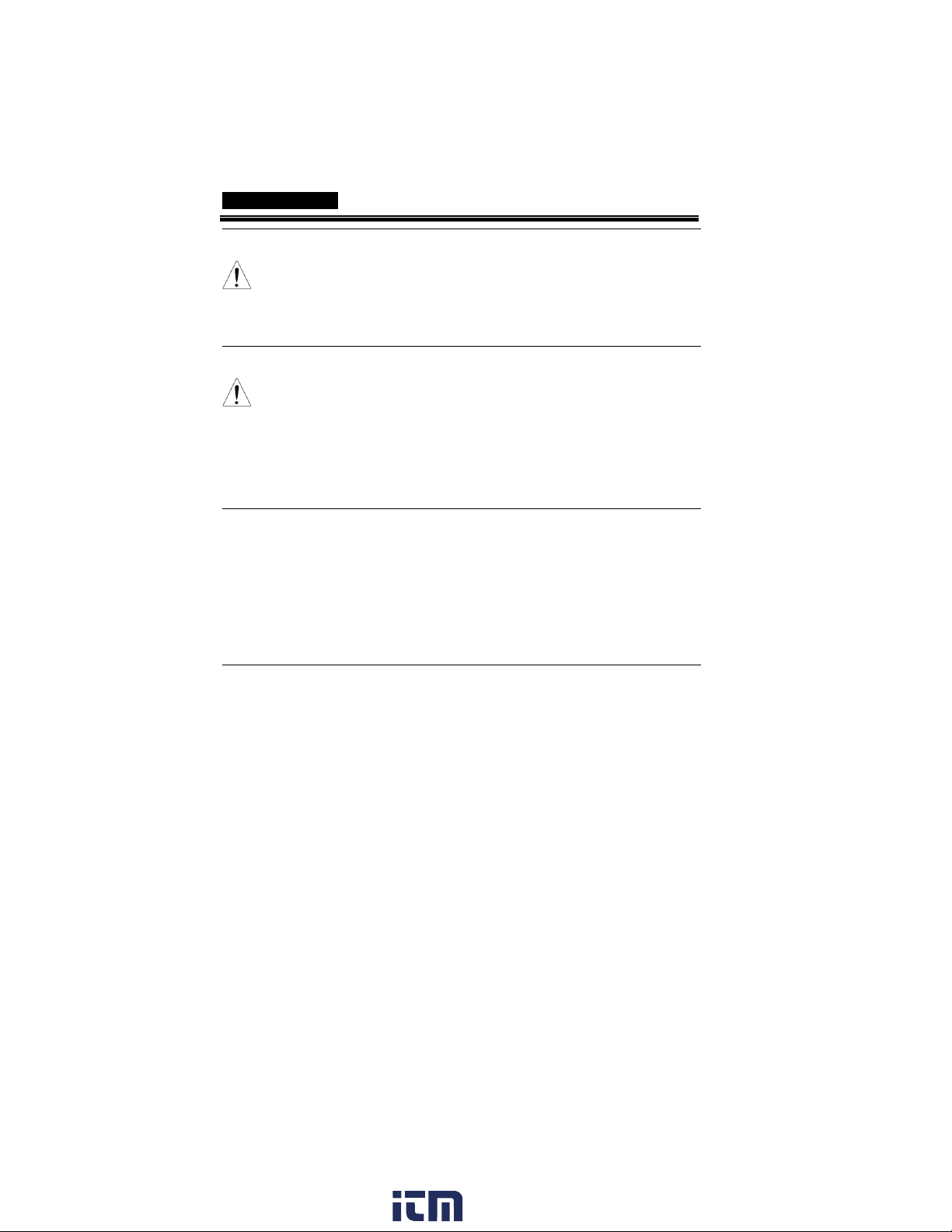
GDS-1000A-U Series User Manual
Power Supply
WARNING
Fuse
WARNING
Cleaning the
oscilloscope
Operation
Environment
• AC Input voltage: 100 ~ 240V AC, 47 ~ 63Hz
• The power supply voltage should not fluctuate
more than 10%.
• Connect the protective grounding conductor of
the AC power cord to an earth ground.
• Fuse type: T1A/250V
• To ensure fire protection, replace the fuse only
with the specified type and rating.
• Disconnect the power cord before replacing the
fuse.
• Make sure the cause of fuse blowout is fixed
before replacing the fuse.
• Disconnect the power cord before cleaning the
oscilloscope.
• Use a soft cloth dampened in a solution of mild
detergent and water. Do not spray any liquid
into the oscilloscope.
• Do not use chemicals containing harsh products
such as benzene, toluene, xylene, and acetone.
• Location: Indoor, no direct sunlight, dust free,
almost non-conductive pollution (Note below)
• Relative Humidity: ≤ 80%, 40°C or below
≤ 45%, 41°C~50°C
• Altitude: < 2000m
• Temperature: 0°C to 50°C
10
www. .com
information@itm.com1.800.561.8187
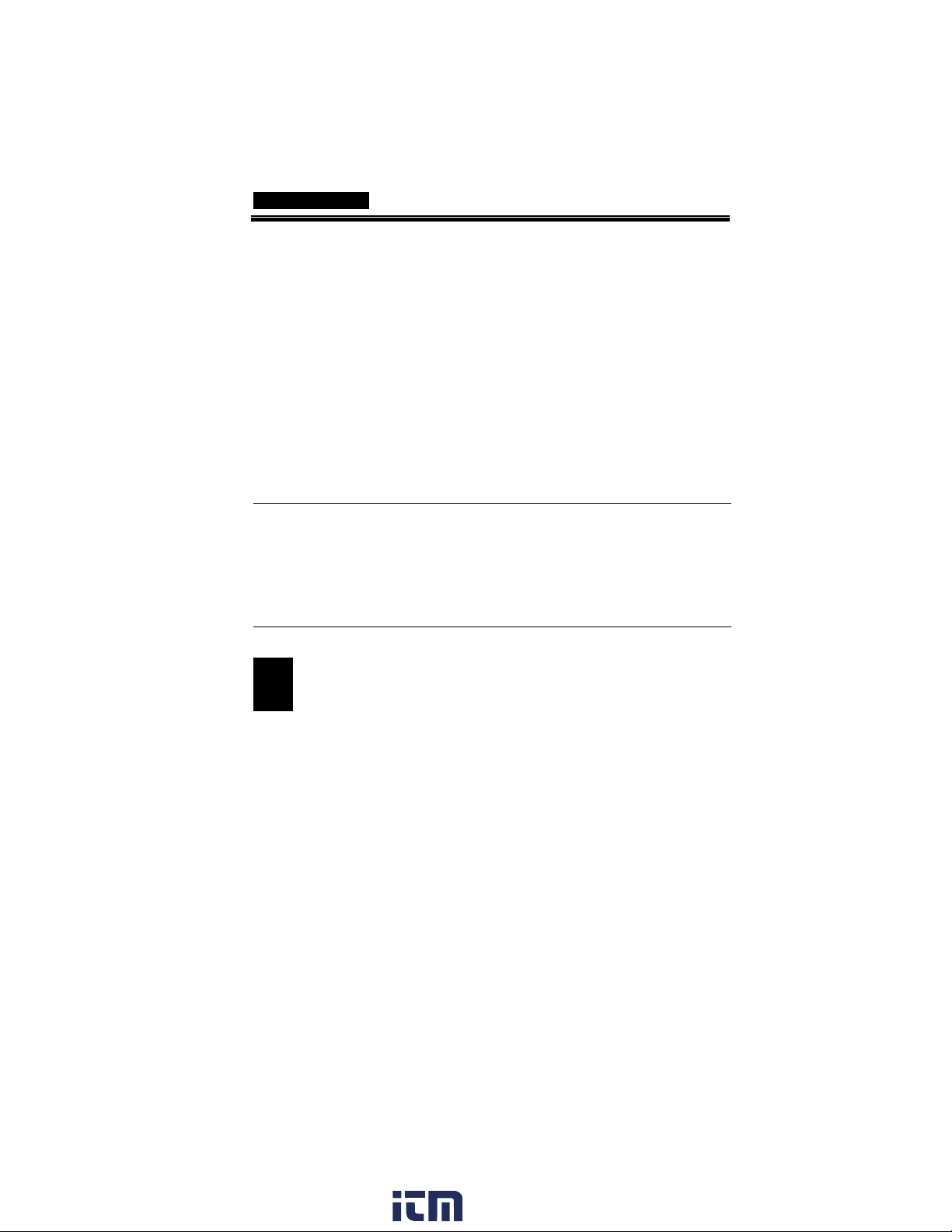
SAFETY INSTRUCTIONS
Storage
environment
Disposal
(Pollution Degree) EN 61010-1:2001 specifies pollution degrees and
their requirements as follows. The oscilloscope falls under degree 2.
Pollution refers to “addition of foreign matter, solid, liquid, or
gaseous (ionized gases), that may produce a reduction of dielectric
strength or surface resistivity”.
• Pollution degree 1: No pollution or only dry, non-conductive
pollution occurs. The pollution has no influence.
• Pollution degree 2: Normally only non-conductive pollution
occurs. Occasionally, however, a temporary conductivity caused
by condensation must be expected.
• Pollution degree 3: Conductive pollution occurs, or dry, non-
conductive pollution occurs which becomes conductive due to
condensation which is expected. In such conditions, equipment
is normally protected against exposure to direct sunlight,
precipitation, and full wind pressure, but neither temperature
nor humidity is controlled.
• Location: Indoor
• Storage Temperature: -10°C~60°C, no
condensation-
• Relative Humidity: 93% @ 40°C
65% @ 41°C ~60°C
Do not dispose this instrument as unsorted
municipal waste. Please use a separate collection
facility or contact the supplier from which this
instrument was purchased. Please make sure
discarded electrical waste is properly recycled to
reduce environmental impact.
www. .com
11
information@itm.com1.800.561.8187
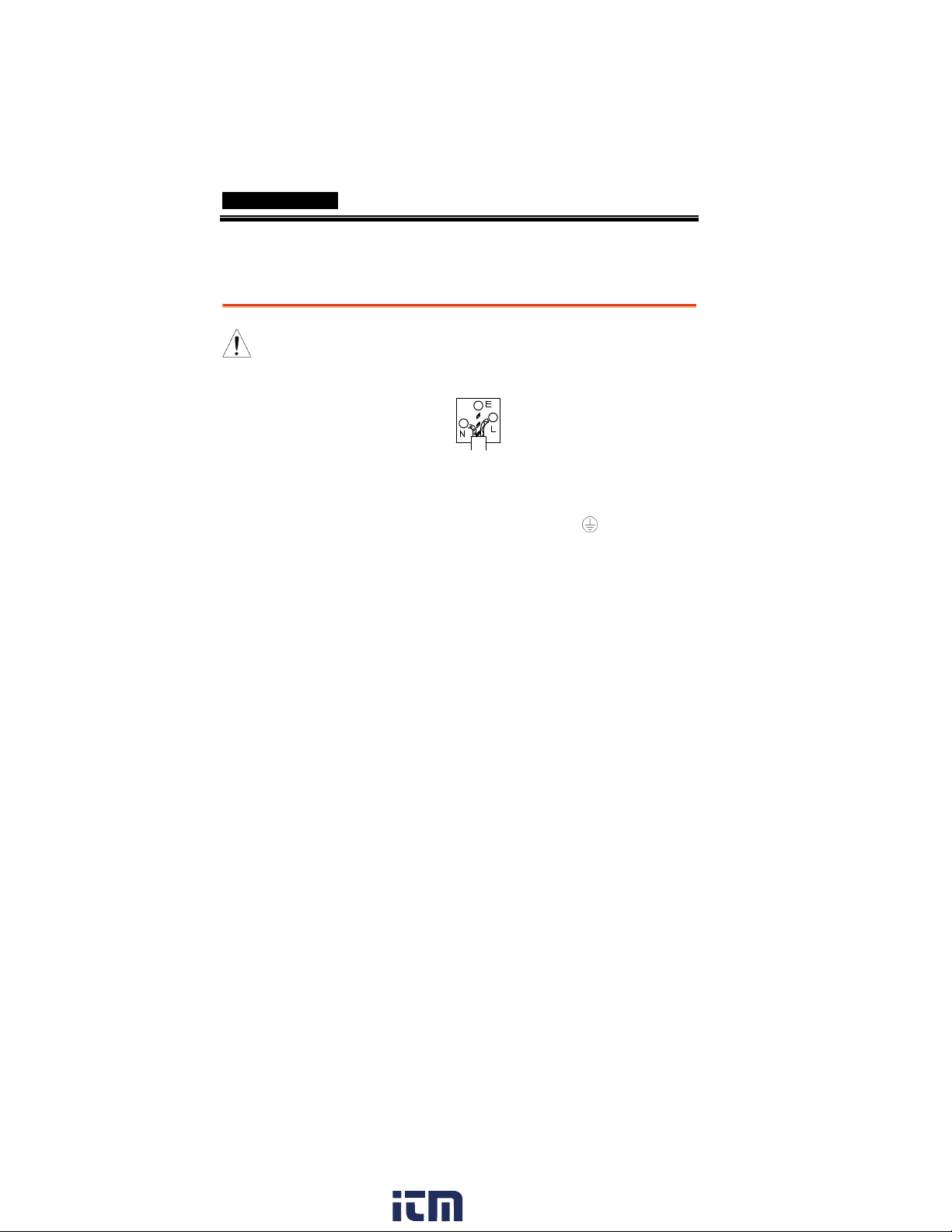
GDS-1000A-U Series User Manual
Power cord for the United Kingdom
When using the oscilloscope in the United Kingdom, make sure the
power cord meets the following safety instructions.
NOTE: This lead/appliance must only be wired by competent persons
WARNING: THIS APPLIANCE MUST BE EARTHED
IMPORTANT: The wires in this lead are coloured in accordance with the
following code:
Green/ Yellow: Earth
Blue: Neutral
Brown: Live (Phase)
As the colours of the wires in main leads may not correspond with the
coloured marking identified in your plug/appliance, proceed as follows:
The wire which is coloured Green & Yellow must be connected to the Earth
terminal marked with either the letter E, the earth symbol or coloured
Green/Green & Yellow.
The wire which is coloured Blue must be connected to the terminal which is
marked with the letter N or coloured Blue or Black.
The wire which is coloured Brown must be connected to the terminal
marked with the letter L or P or coloured Brown or Red.
If in doubt, consult the instructions provided with the equipment or contact
the supplier.
This cable/appliance should be protected by a suitably rated and approved
HBC mains fuse: refer to the rating information on the equipment and/or
user instructions for details. As a guide, a cable of 0.75mm
protected by a 3A or 5A fuse. Larger conductors would normally require
13A types, depending on the connection method used.
Any exposed wiring from a cable, plug or connection that is engaged in a
live socket is extremely hazardous. If a cable or plug is deemed hazardous,
turn off the mains power and remove the cable, any fuses and fuse
assemblies. All hazardous wiring must be immediately destroyed and
replaced in accordance to the above standard.
2
should be
12
www. .com
information@itm.com1.800.561.8187
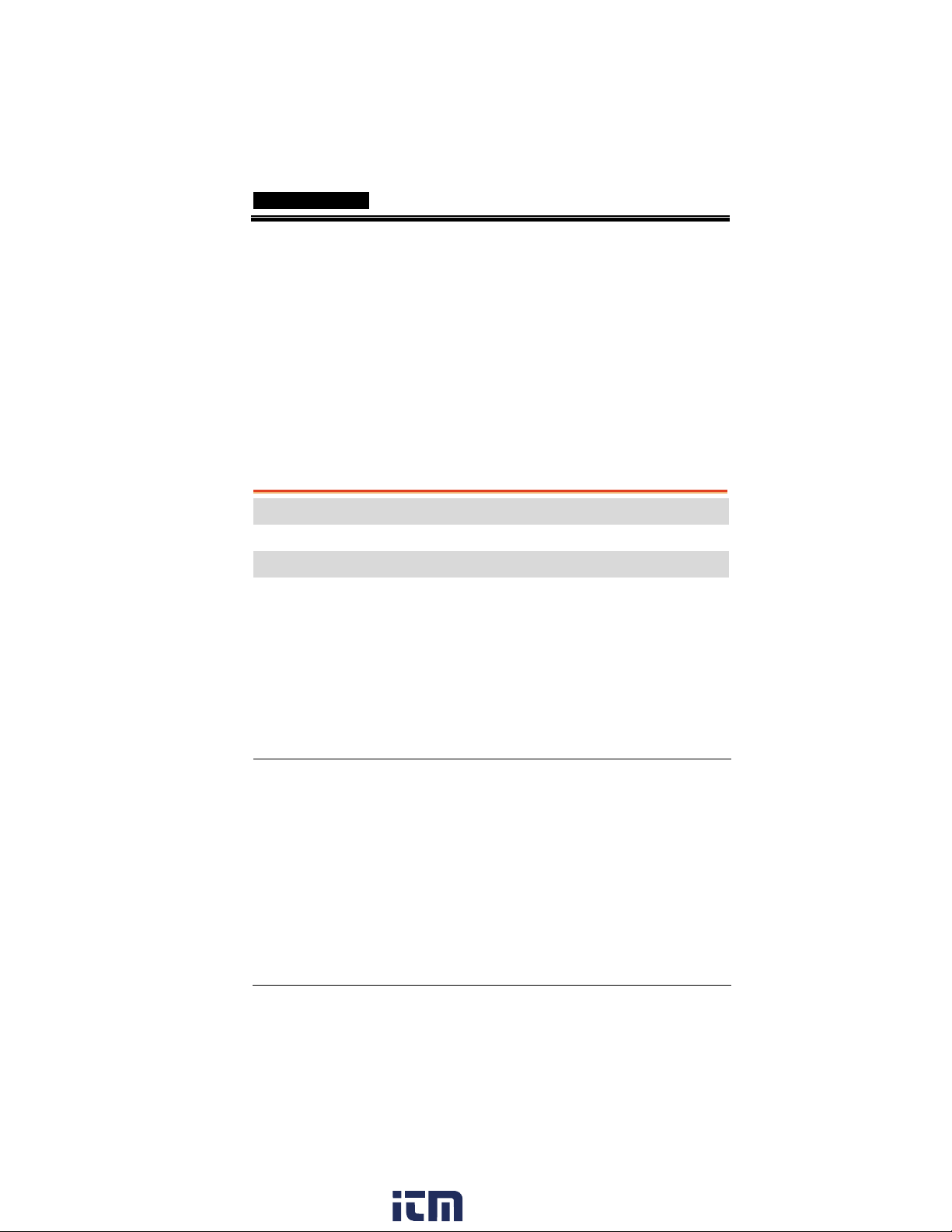
GETTING STARTED
GETTING STARTED
The Getting started chapter introduces the
oscilloscope’s main features, appearance, and set
up procedure.
Main Features
Model name Frequency bandwidth Input channels
GDS-1072A-U DC – 70MHz (–3dB) 2
GDS-1102A-U DC – 100MHz (–3dB) 2
GDS-1152A-U DC – 150MHz (–3dB) 2
Performance
• 1 GS/s real-time sampling rate
• 25GS/s equivalent-time sampling rate
• 2M points record length
• Up to 10ns peak detection
• 2mV~10V vertical scale
• 1ns ~ 50s time scale
Features
• 5.7 inch color TFT display
• Saving and recalling setups and waveforms
• 27 automatic measurements
• Multi-language menu (12 languages)
• Math operation: Addition, Subtraction,
multiplication, FFT, FFT RMS
• Data logging
• Go-NoGo testing
• Edge, video, pulse width trigger
www. .com
13
information@itm.com1.800.561.8187

GDS-1000A-U Series User Manual
• Compact size: (W) 310 x (D) 140 x (H) 142 mm
• Probe factor from 0.1X~2000X voltage/current
Interface
• USB 2.0 full-speed interface for saving and
recalling data
• Calibration output
• External trigger input
• USB slave interface for remote control
• PictBridge Printer compatible
14
www. .com
information@itm.com1.800.561.8187
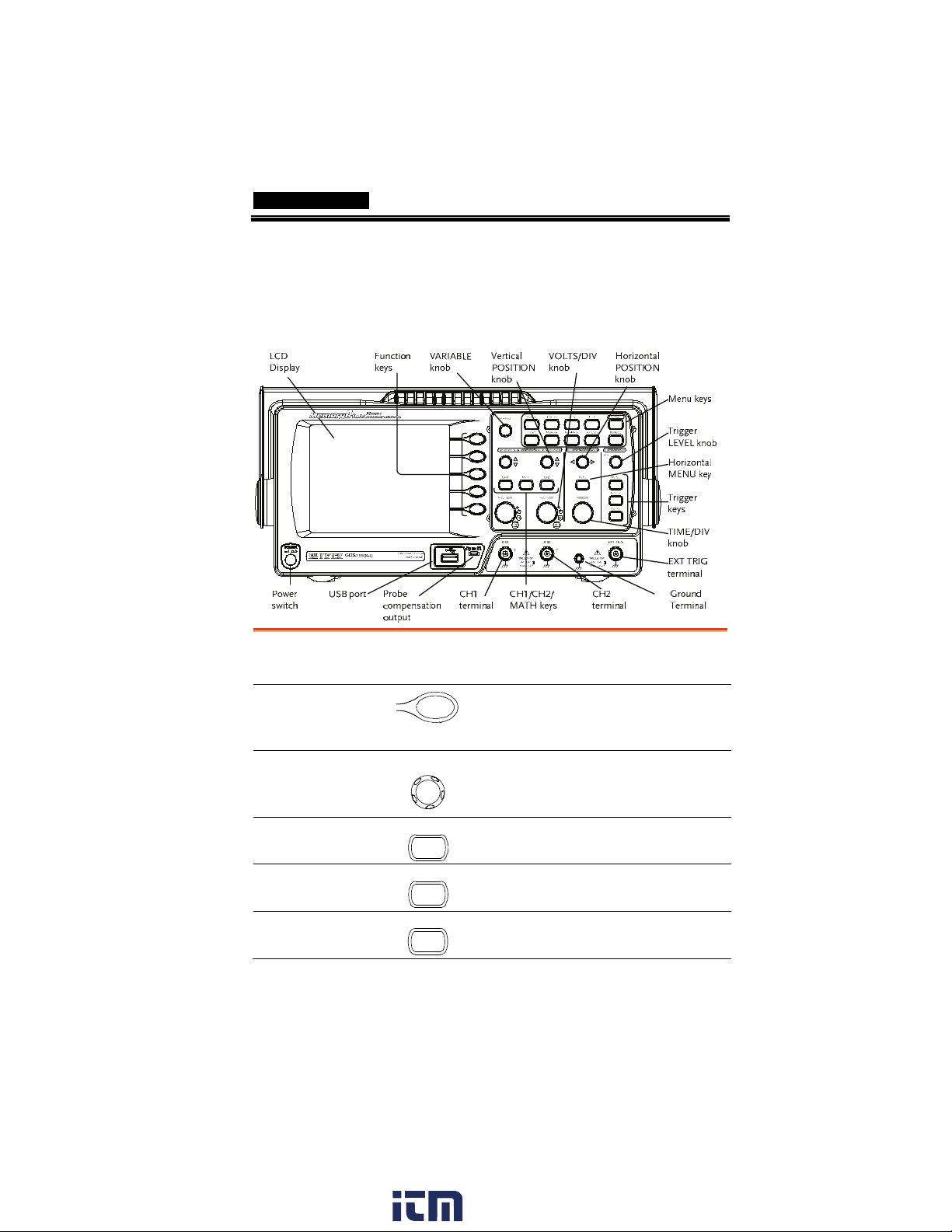
GETTING STARTED
E
Panel Overview
Front Panel
LCD display
TFT color, 320 x 234 resolution, wide angle view
LCD display.
Function keys:
F1 (top) to
F5 (bottom)
Variable knob
Acquire key
Display key
Cursor key
VARIABL
Acquire
Display
Curso r
(Continued on next page)
Activates the functions which
appear in the left side of the LCD
display.
Increases or decreases values and
moves to the next or previous
parameter.
Configures the acquisition mode
(page 78).
Configures the display settings
(page 83).
Runs cursor measurements (page
61).
15
www. .com
information@itm.com1.800.561.8187
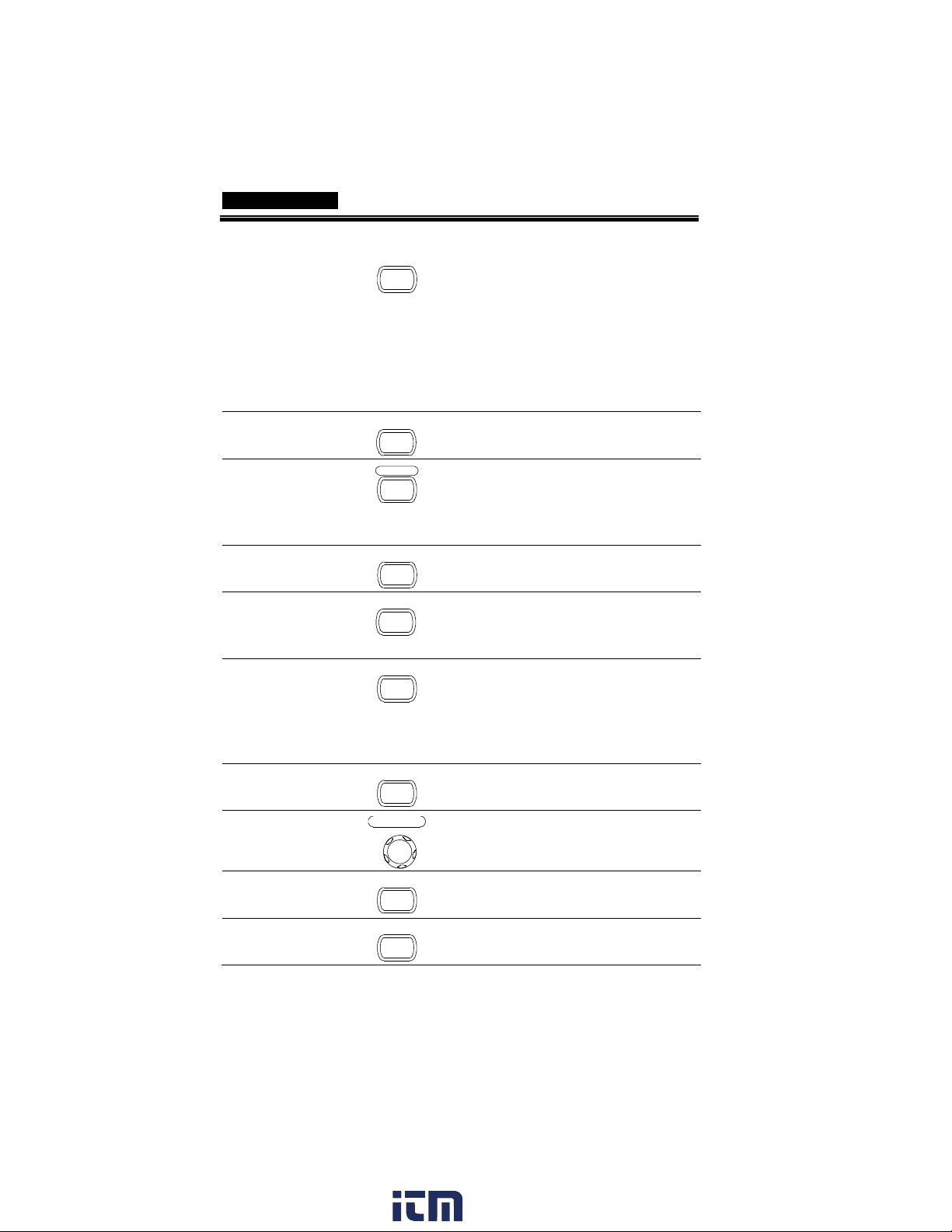
l
y
R
Utility key
Help key
Autoset key
Measure key
Save/Recall key
Hardcopy key
Run/Stop key
GDS-1000A-U Series User Manual
Utility
Configures the Hardcopy function
(page 115), shows the system
status (page 107), selects the menu
language (page 107), runs the self
calibration (page 134), configures
the probe compensation signal
(page 135), and selects the USB
host type(page 104).
Help
Shows the Help contents on the
display (page 46).
Autoset
Automatically configures the
horizontal, vertical, and trigger
settings according to the input
signal (page 48).
Measure
Configures and runs automatic
measurements (page 55).
Save/Recal
Saves and recalls images,
waveforms, or panel settings
(page 109).
Hardcop
Stores images, waveforms, or
panel settings to USB (page 115),
or prints screen images to a
PictBridge compatible printer
(page 131).
Run/Stop
Runs or stops triggering (page 50).
Trigger level knob
Trigger menu key
Single trigger key
TRIGGE
LEVEL
MENU
SINGLE
Sets the trigger level (page 96).
Configures the trigger settings
(page 96).
Selects the single triggering mode
(page 103).
16
www. .com
information@itm.com1.800.561.8187
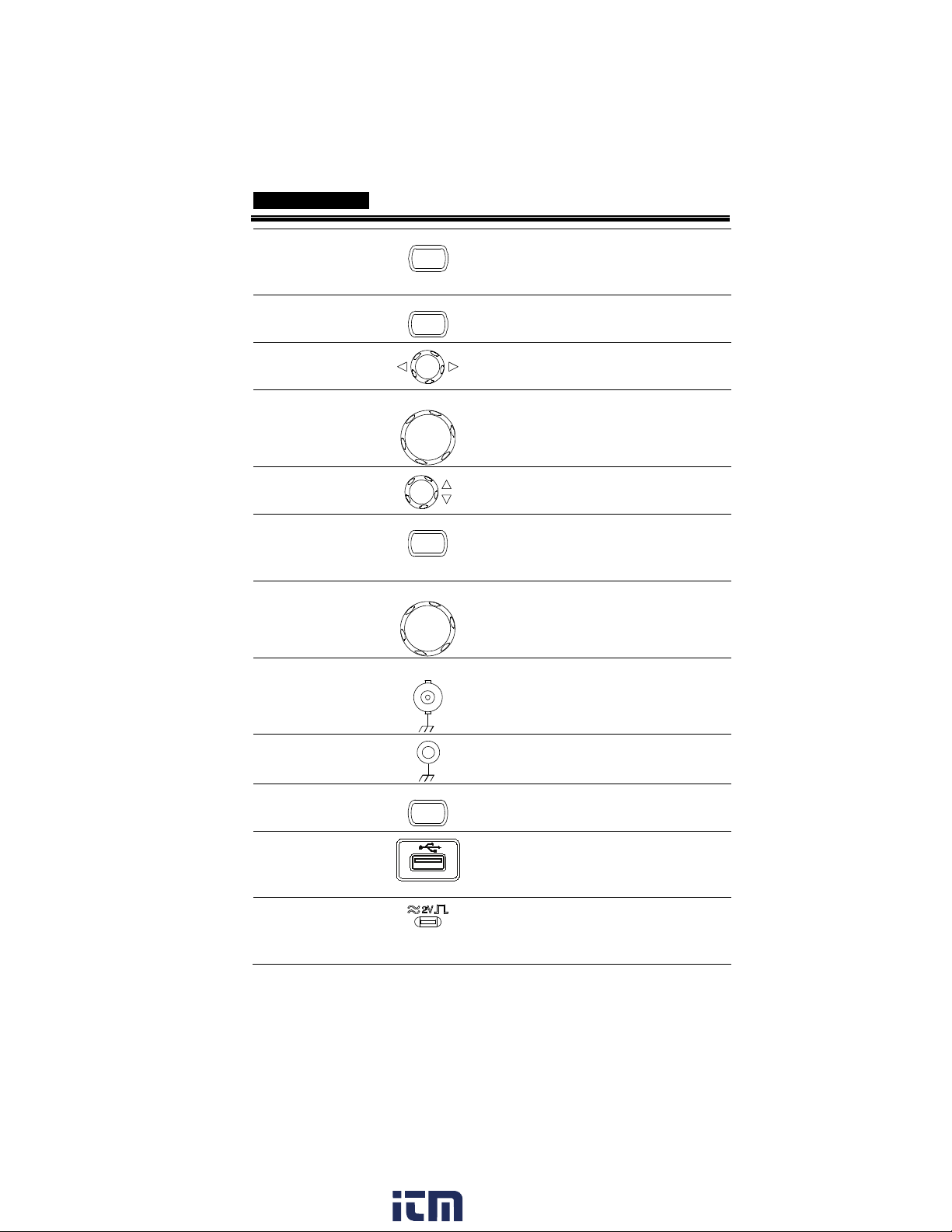
GETTING STARTED
E
MATH
Trigger force key
Horizontal menu
key
Horizontal
position knob
TIME/DIV knob
Vertical position
knob
CH1/CH2 key
VOLTS/DIV knob
Input terminal
FORC
MENU
TIME/DIV
CH 1
VOLTS /D IV
CH1
Acquires the input signal once
regardless of the trigger condition
at the time (page 103).
Configures the horizontal view
(page 85).
Moves the waveform horizontally
(page 85).
Selects the horizontal scale (page
85).
Moves the waveform vertically
(page 91).
Configures the vertical scale and
coupling mode for each channel
(page 91).
Selects the vertical scale (page 91).
Accepts input signals: 1MΩ±2%
input impedance, BNC terminal.
Ground terminal
MATH key
USB port
Probe
compensation
output
Accepts the DUT ground lead to
achieve a common ground.
Performs math operations (page
63).
Facilitates transferring waveform
data, display images, and panel
settings (page 109).
Outputs a 2Vp-p, square signal for
compensating the probe (page
135) or demonstration.
17
www. .com
information@itm.com1.800.561.8187
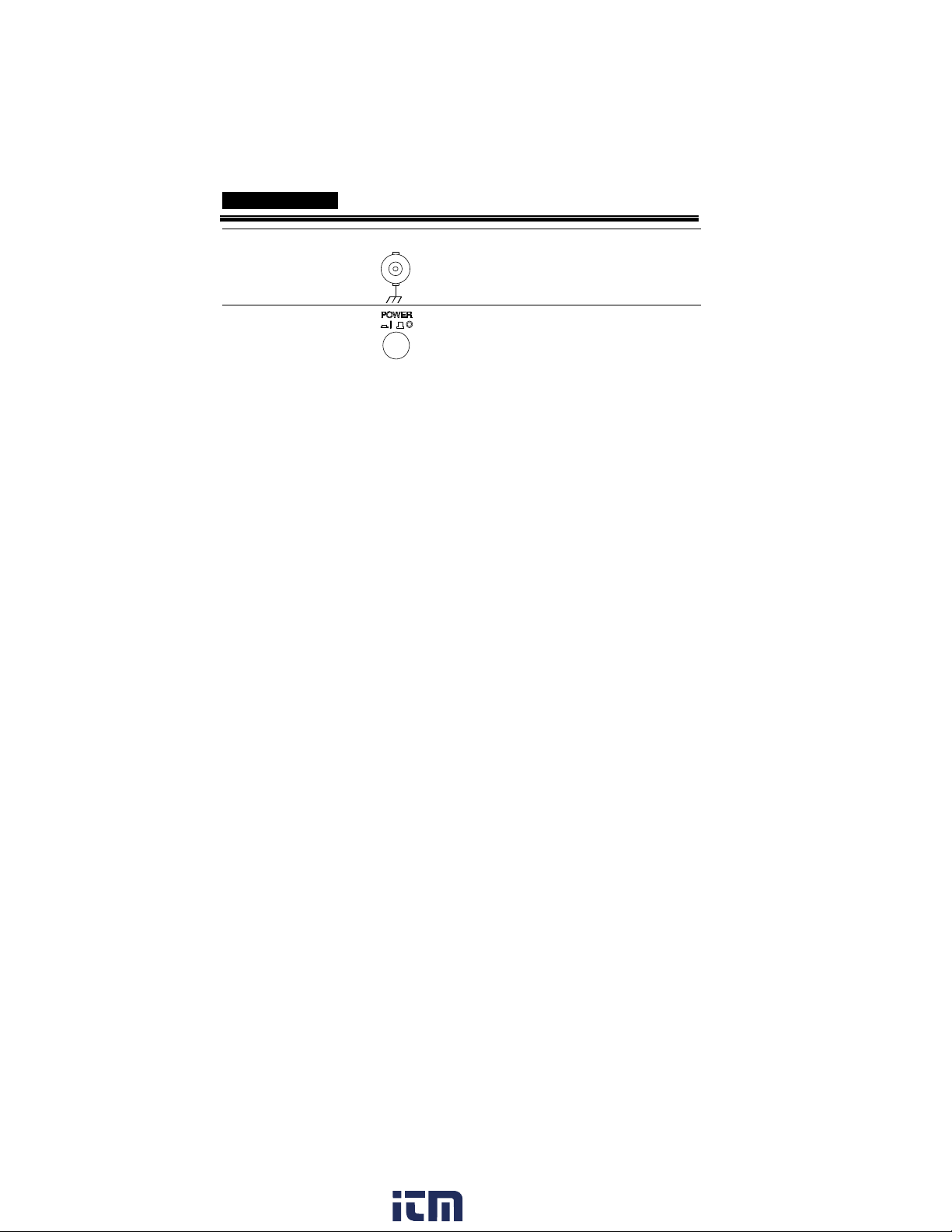
GDS-1000A-U Series User Manual
G
External trigger
input
Power switch
EXT TRI
Accepts an external trigger signal
(page 96).
Powers the oscilloscope on or off.
18
www. .com
information@itm.com1.800.561.8187
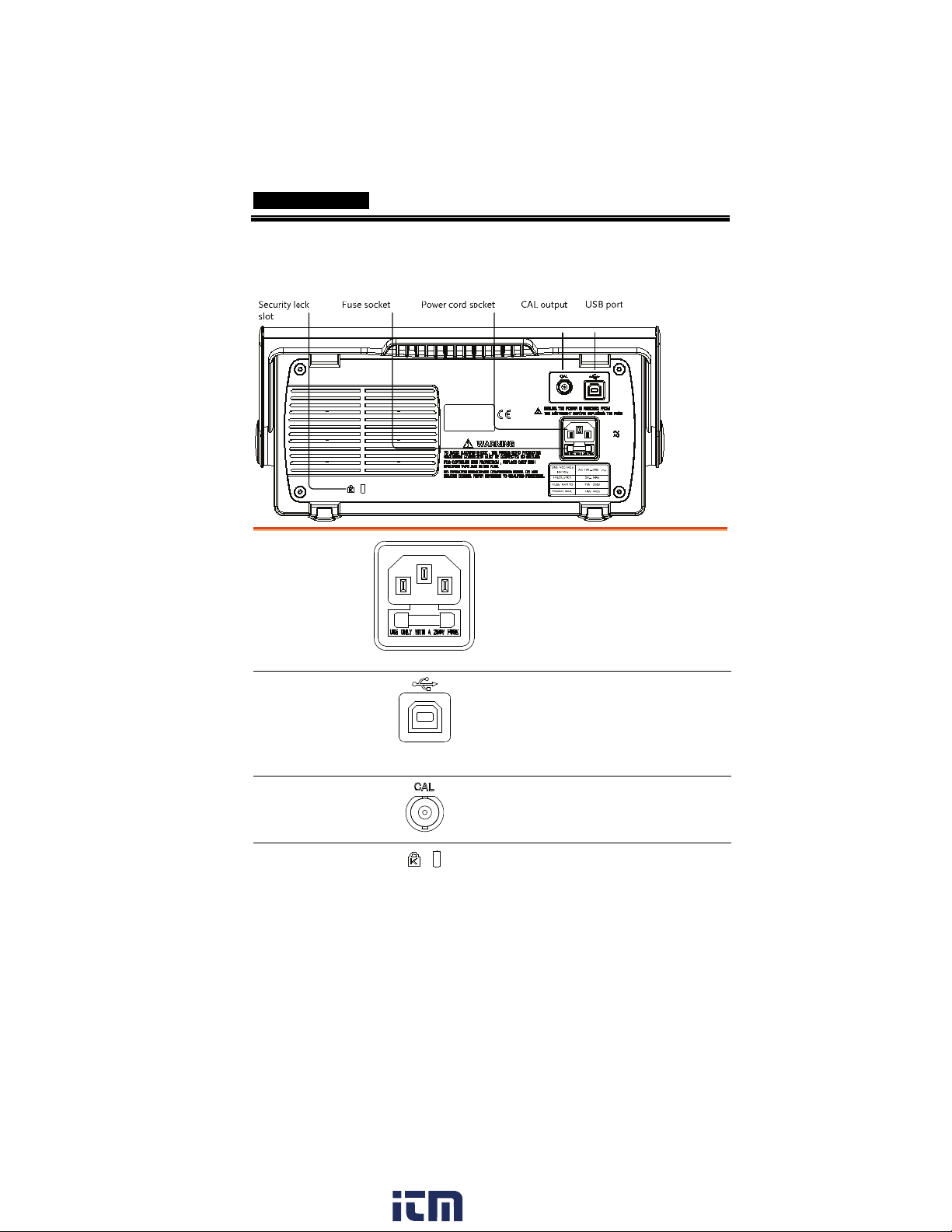
Rear Panel
GETTING STARTED
Power cord
socket
Fuse socket
USB slave port
Calibration
output
Security lock slot
Power cord socket accepts the AC
mains, 100 ~ 240V, 50/60Hz.
The fuse socket holds the AC main
fuse, T1A/250V.
For the fuse replacement
procedure, see page 140.
Accepts a type B (slave) male USB
connector for remote control of the
oscilloscope (page 104) or to print
directly to a PictBridge compatible
printer.
Outputs the calibration signal used
in vertical scale accuracy calibration
(page 134).
Standard laptop security lock slot
for ensuring the security of the
GDS-1000A-U.
19
www. .com
information@itm.com1.800.561.8187
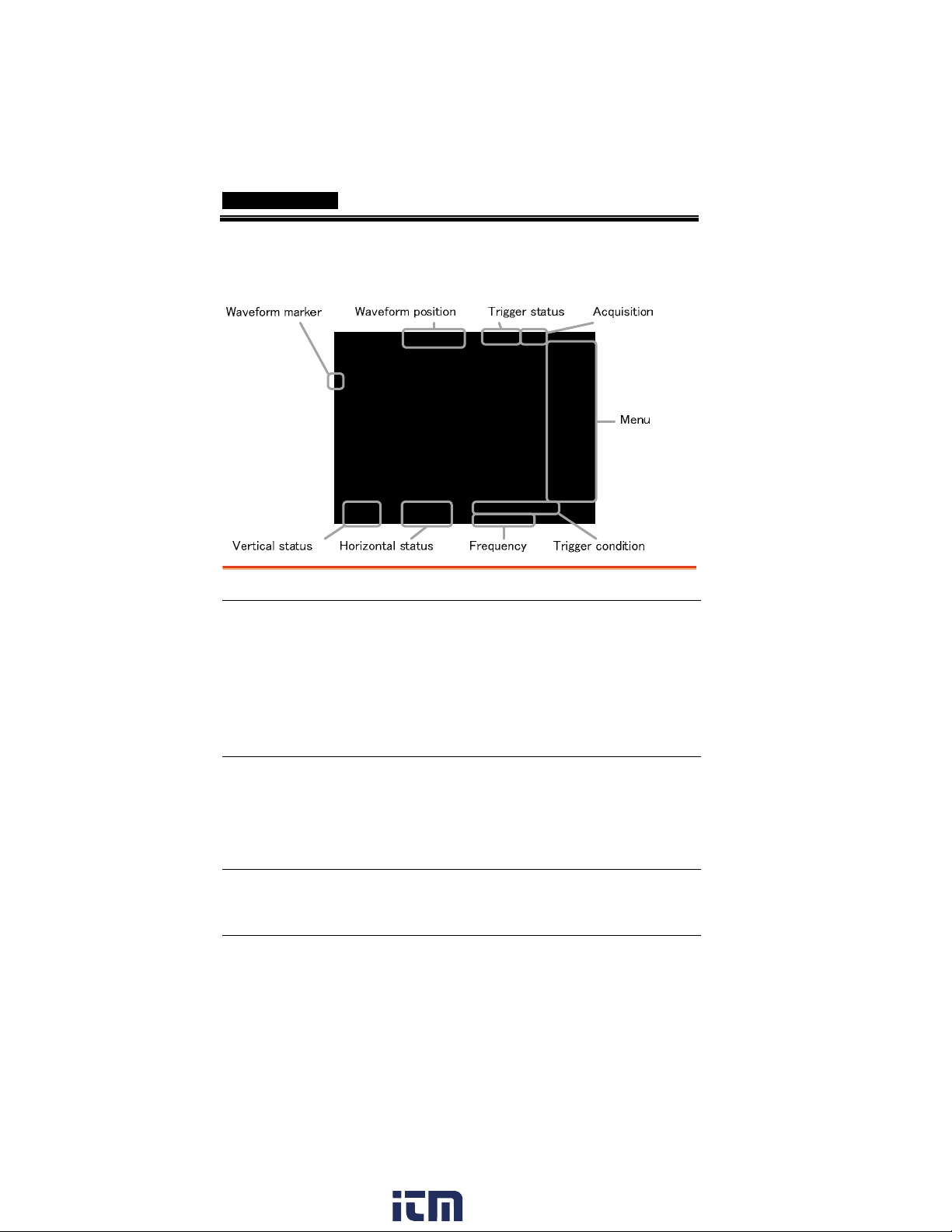
Display
Waveforms
GDS-1000A-U Series User Manual
Channel 1: Yellow Channel 2: Blue
Trig ger s ta t us Trig ’d
Trig ?
Auto
STOP
Input signal
frequency
Trigger
configuration
Horizontal status
Vertical status
20
For trigger setting details, see page 96.
Updates the input signal frequency (the trigger
source signal) in real-time.
“< 2Hz” Indicates that the signal frequency is less
than the lower frequency limit (2Hz) and thus not
accurate.
Shows the trigger source, type, and slope. In case
of the Video trigger, shows the trigger source and
polarity.
Shows the channel configurations: coupling mode,
vertical scale, and horizontal scale.
A signal is being triggered
Waiting for a trigger condition
Updating the input signal
regardless of trigger conditions
Triggering is stopped
www. .com
information@itm.com1.800.561.8187
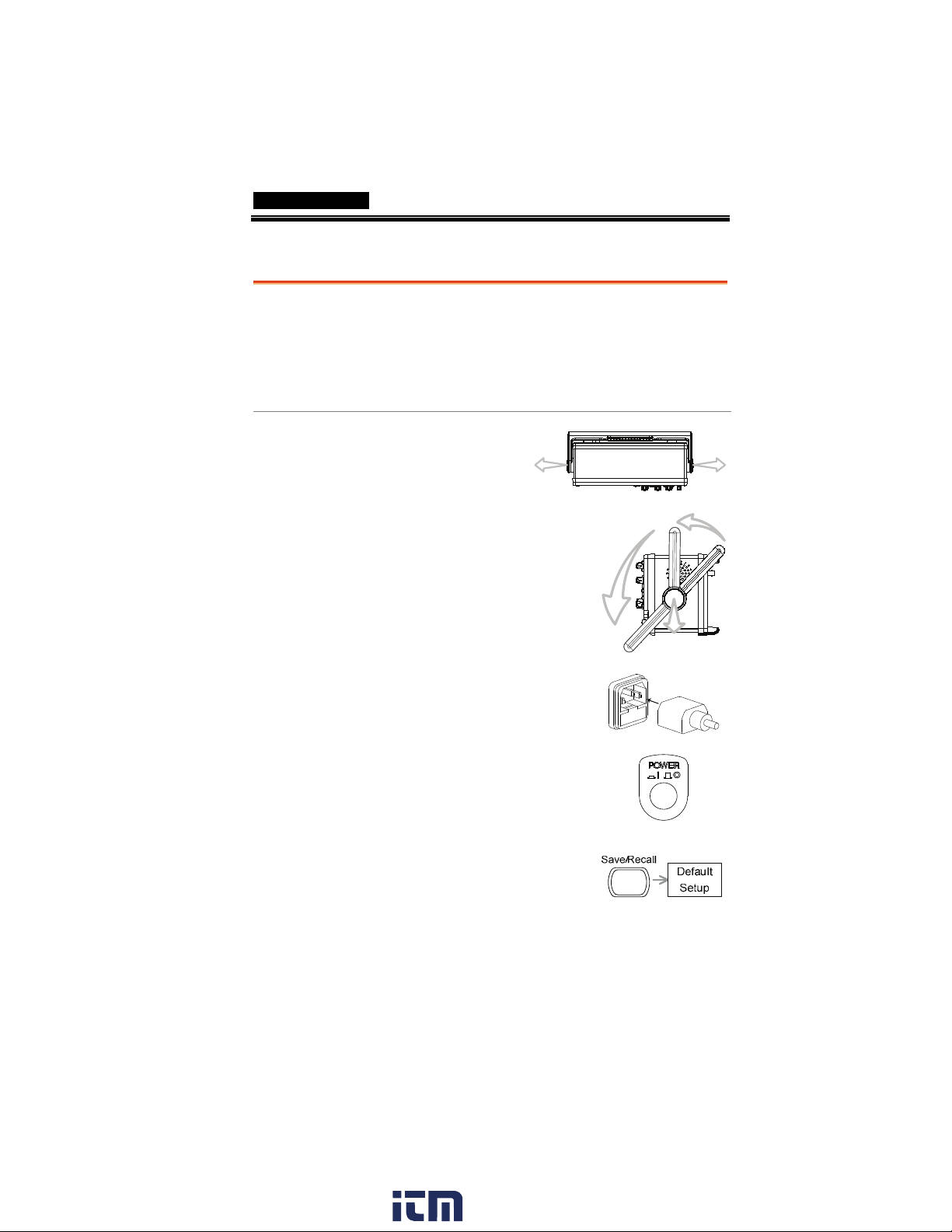
GETTING STARTED
Setting up the Oscilloscope
Background
This section describes how to set up the
oscilloscope properly including adjusting the
handle, connecting a signal, adjusting the scale,
and compensating the probe. Before operating the
oscilloscope in a new environment, run these steps
to make sure the oscilloscope is functionally stable.
Procedure
1. Pull both bases of
the handle out
slightly.
2. Turn to one of the three
preset positions.
3. Connect the power cord.
4. Press the power switch. The
display will become active
in approximately 10
seconds.
5. Reset the system by recalling
the factory settings. Press
the Save/Recall key, then
Default Setup. For details
regarding the factory
settings, see page 45.
21
www. .com
information@itm.com1.800.561.8187
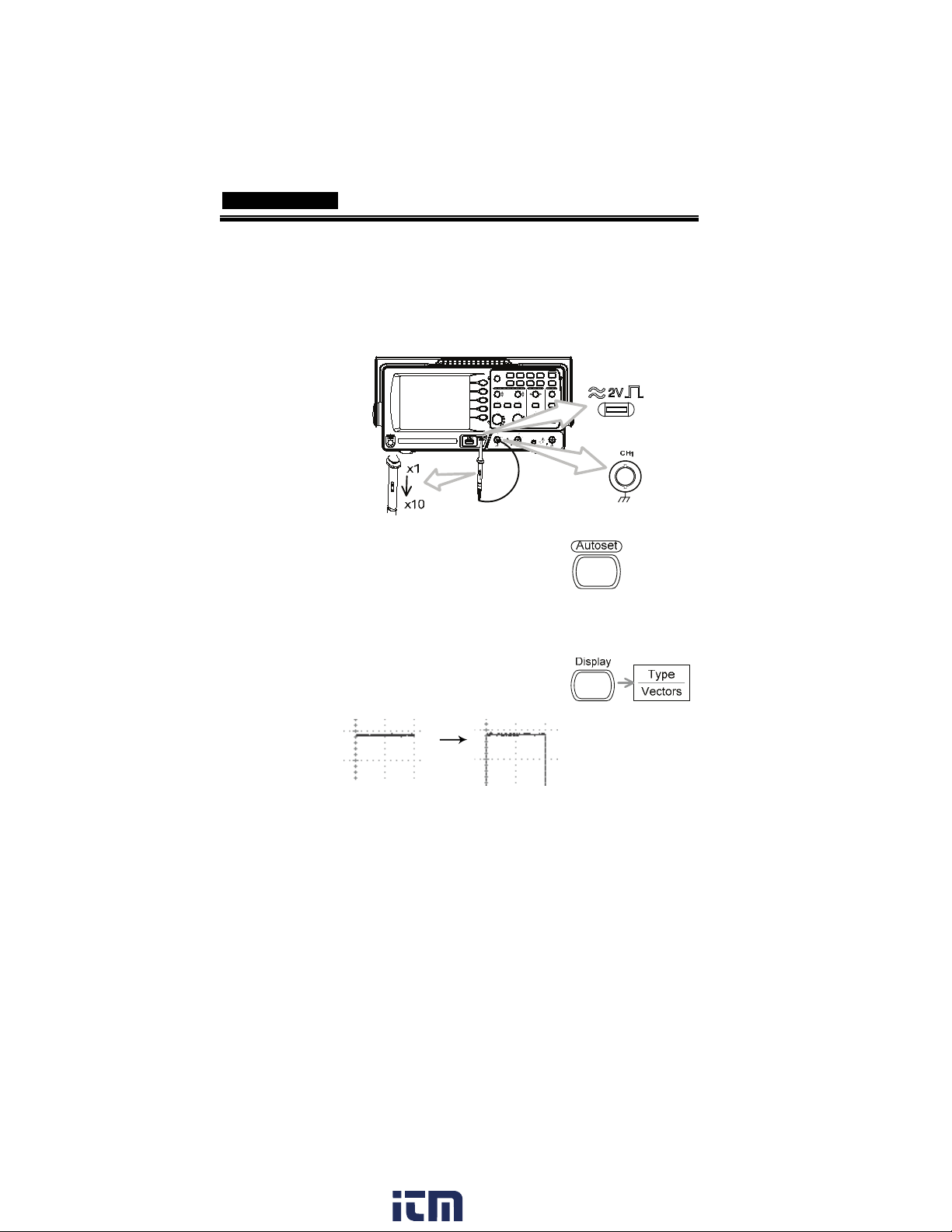
GDS-1000A-U Series User Manual
6. Connect the probe between the Channel1 input
terminal and probe compensation signal output
(2Vp-p, 1kHz square wave).
7. Set the probe attenuation voltage to x10.
8. Press the Autoset key. A
square waveform will
appear in the center of the
display. For details on
Autoset, see page 48.
9. Press the Display key, then
Type and select the vector
waveform type.
22
10. Turn the adjustment point on the probe to
flatten the square waveform edge.
www. .com
information@itm.com1.800.561.8187
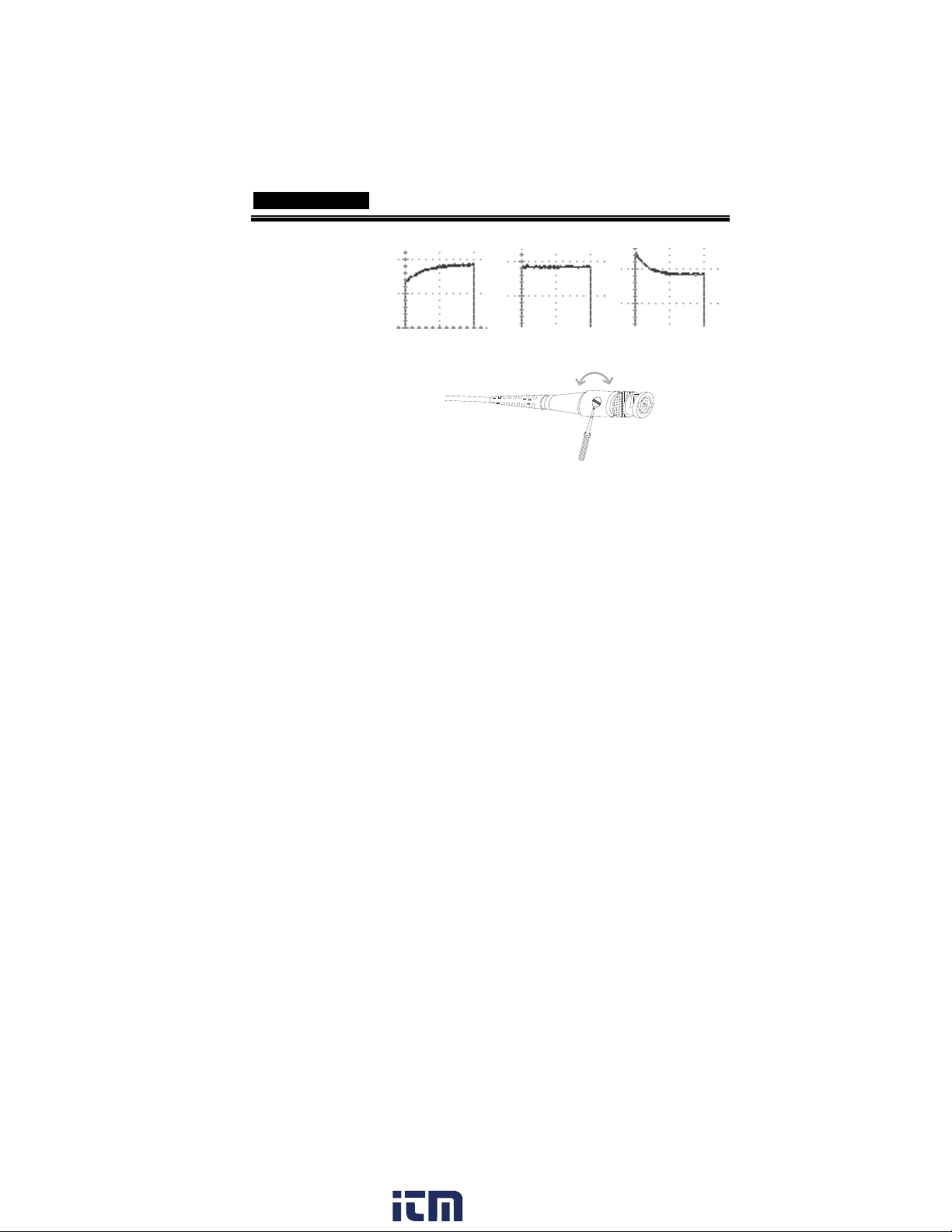
GETTING STARTED
Over
Compensation
11. Setting up the oscilloscope is complete. You
may continue with the other operations.
Measurement: page 47
Normal
Configuration: page 78
Under
Compensation
23
www. .com
information@itm.com1.800.561.8187
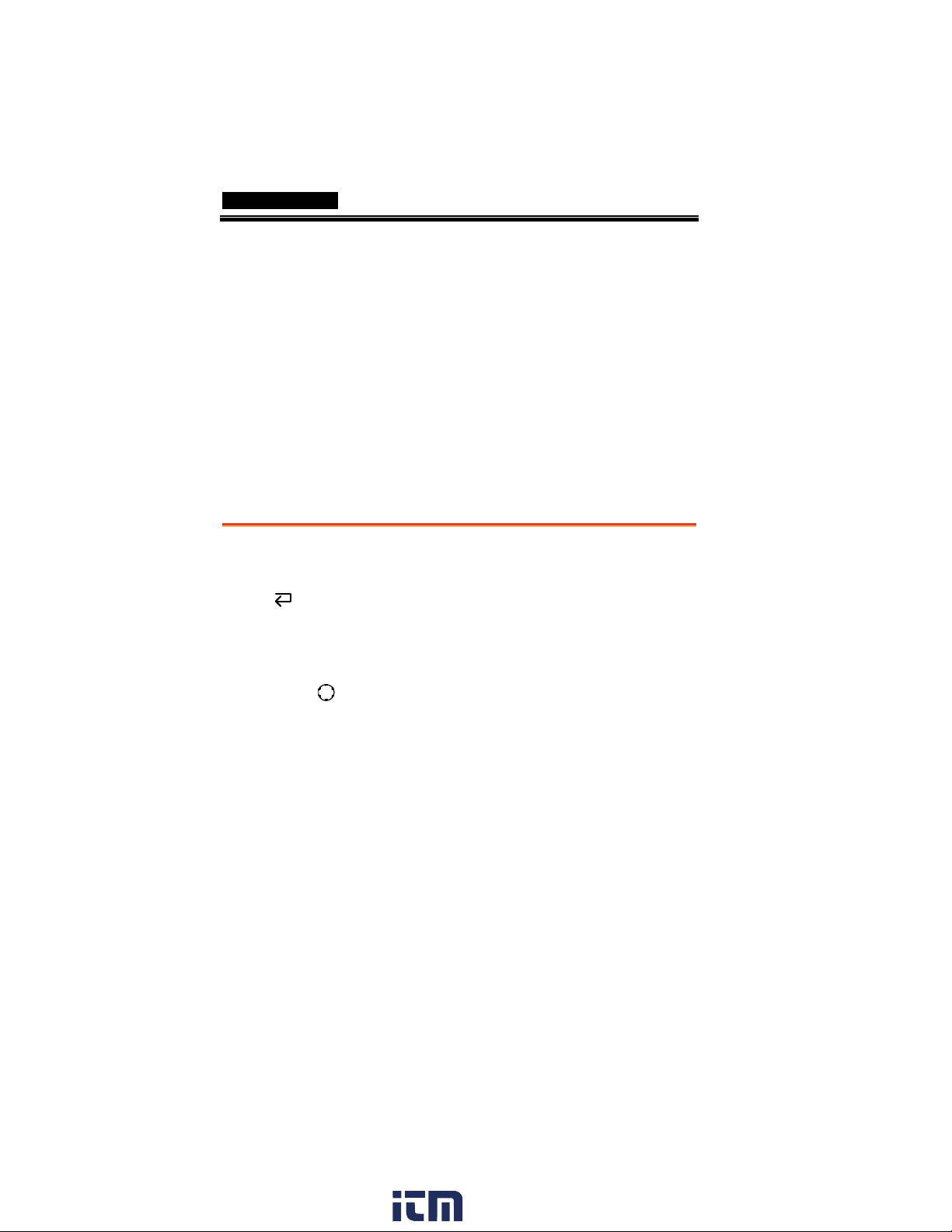
GDS-1000A-U Series User Manual
QUICK REFERENCE
This chapter lists the oscilloscope menu tree,
operation shortcuts, built-in help coverage, and
default factory settings. Use this chapter as a
handy reference to access the oscilloscope
functions.
Menu Tree and Shortcuts
Conventions
Examples
Normal
Average
Normal ~ Average
Normal→VAR
= Press the functional key for “Normal”
= Repeatedly press the functional key for
“Average”
= Select a menu from “Normal” to “Average” and
press its functionality key
= Press the functionality key for “Normal”, and
then use the Variable knob
24
www. .com
information@itm.com1.800.561.8187
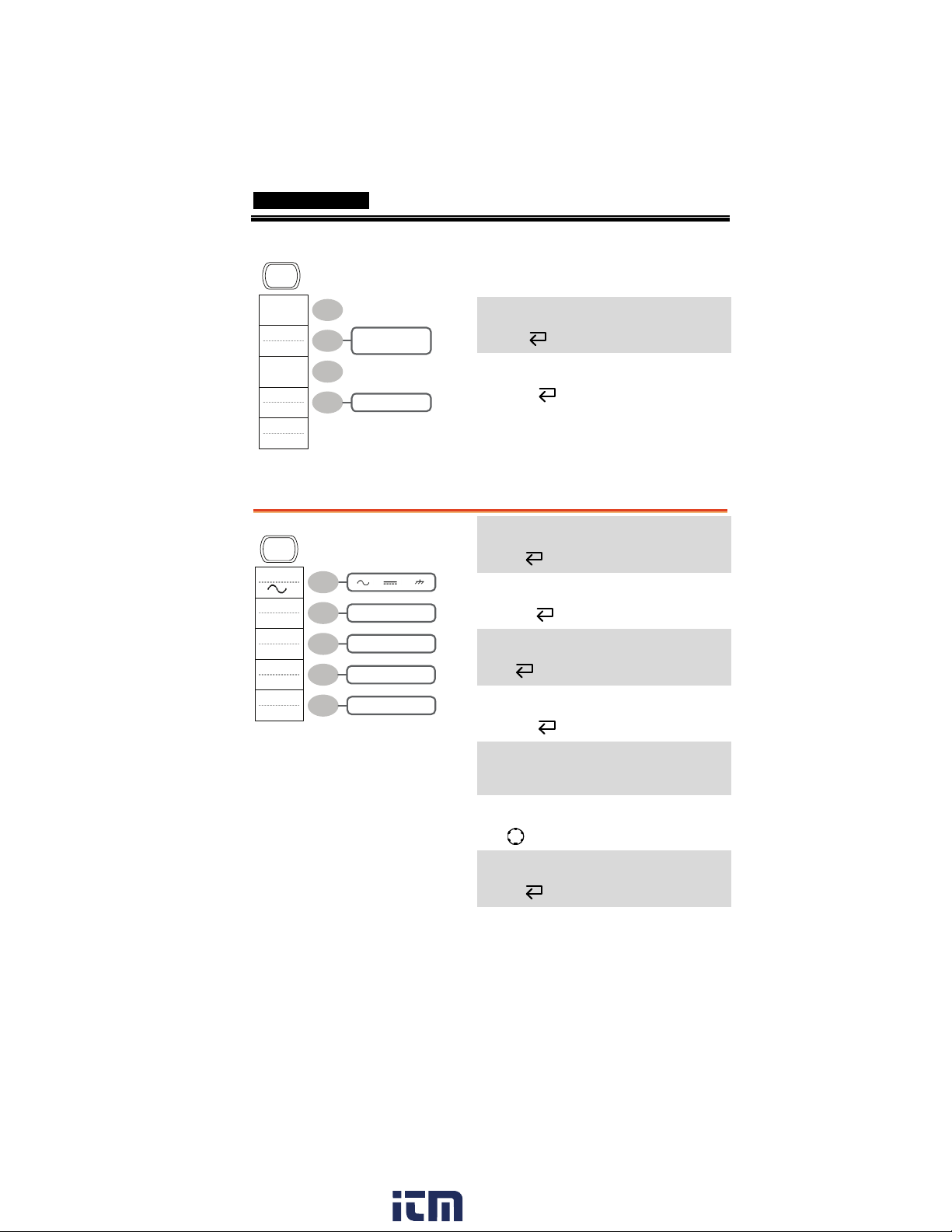
Acquire
Normal
Average
Peak
Detect
Delay
On
Sample Rate
500MS/s
CH1/CH2 key
CH 1
QUICK REFERENCE
Select acquisition mode
Normal ~ Peak-Detect
Select average number
2/ 4/ 8/ 16/ 32/
64/ 128/ 256
Average
Turn Delay on/off
On/ Off
Delay On
Turn channel on/off
Coupling
Invert
Off
BW Limit
Off
Voltage
x1
Expand
Center
/ /
On/ Off
On/ Off
Voltage/Current
Center/Ground
CH 1/2
Select coupling mode
Coupling
Invert waveform
Invert
Turn bandwidth limit on/off
BW Limit
Select probe type
Vol tag e↔Current
Select probe attenuation
VAR
(0.1x~2000x) (1-2-5 step)
Expand type
Expand
25
www. .com
information@itm.com1.800.561.8187
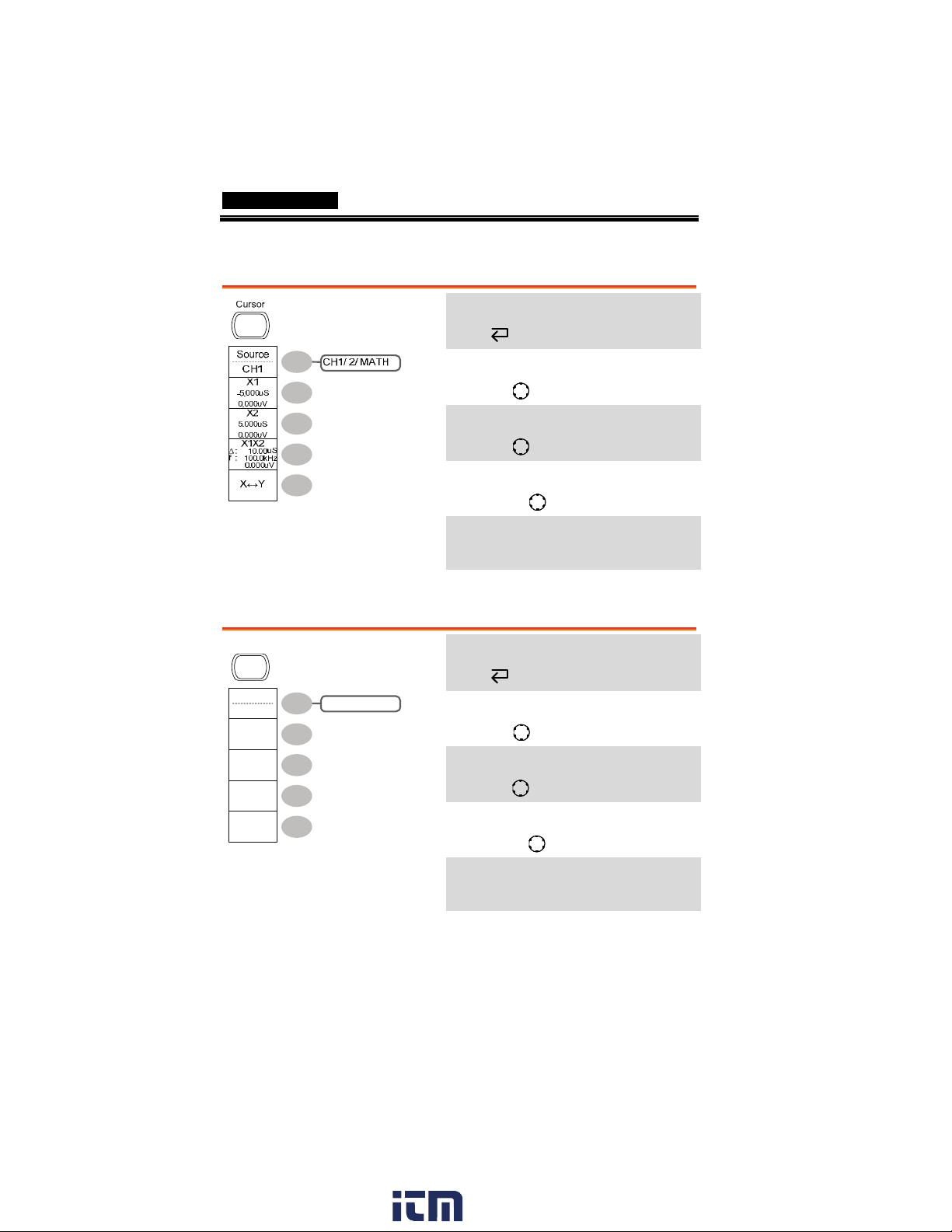
Cursor key 1/2
GDS-1000A-U Series User Manual
Turn cursor on/off
Cursor
Move X1 cursor
Cursor key 2/2
Cursor
Source
CH1
Y1
123.4mV
Y2
12.9mV
Y1Y2
10.5mV
X↔ Y
CH1/ 2/ MATH
X1→ VAR
Move X2 cursor
X2→ VAR
Move both X1 and X2 cursor
X1X2→ VAR
Switch to Y cursor
X↔Y
Turn cursor on/off
Cursor
Move Y1 cursor
Y1→ VAR
Move Y2 cursor
Y2→ VAR
Move both Y1 and Y2 cursor
Y1Y2→ VAR
26
Switch to X cursor
X↔Y
www. .com
information@itm.com1.800.561.8187
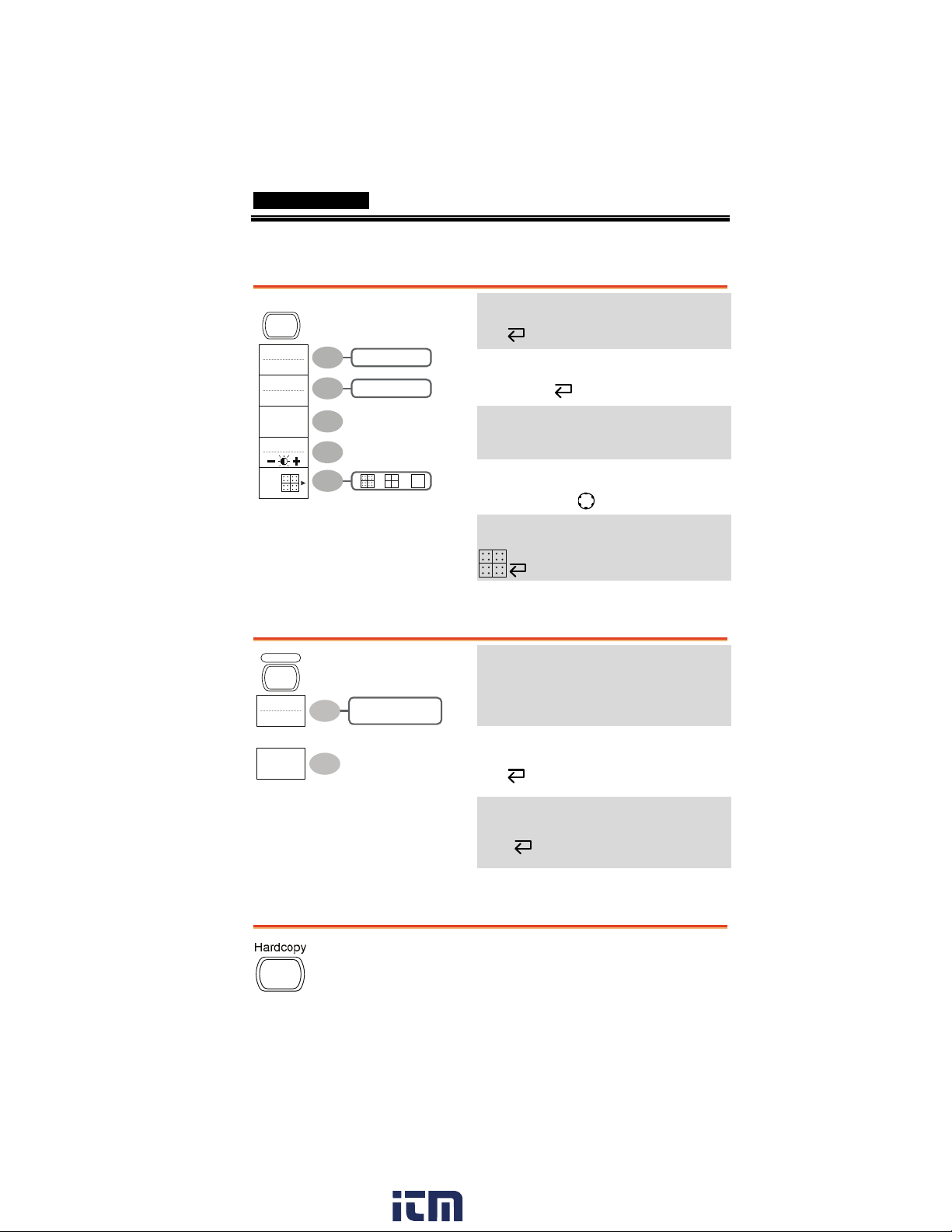
Display key
Display
QUICK REFERENCE
Select waveform type
Type
Vectors
Accumulate
Off
Refresh
Contrast
Full
Autoset key
Autoset
Type
Fit Screen
Undo
Vectors/ Dots
On/ Off
/ /
Fit Screen
AC Priority
Type
Waveform accumulate On/Off
Accumulate
Refresh accumulation
Refresh
Set display contrast
Contrast→VAR
Select display grid
Automatically find the signal and set
the scale
Autoset
Change the Type of Autoset mode.
Type
(available for a few seconds)
Undo Autoset
Undo (available for a few seconds)
Hardcopy key
→ See Utility key (page 40)
27
www. .com
information@itm.com1.800.561.8187
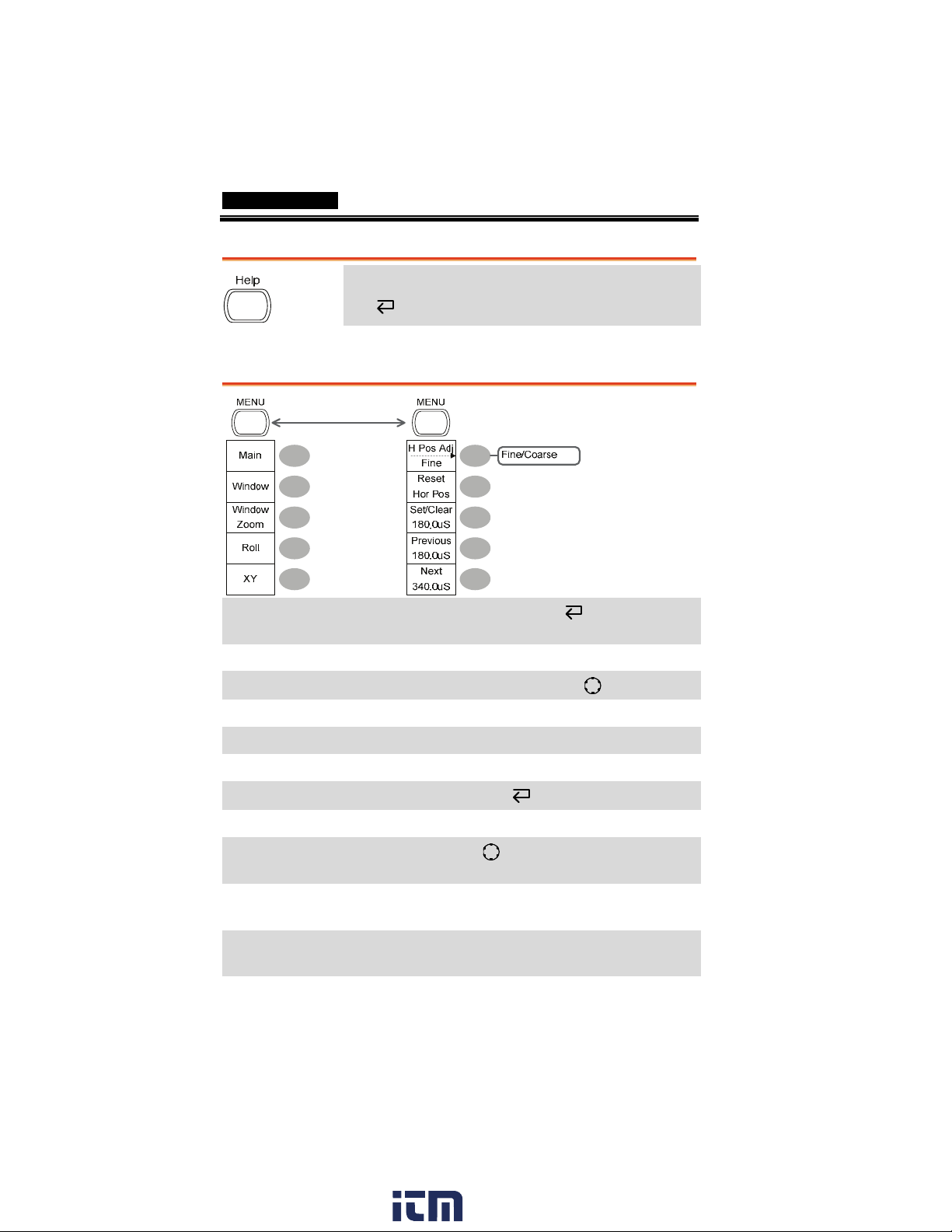
Help key
GDS-1000A-U Series User Manual
Turn help mode on/off
Help
Horizontal menu key
Switch from Horizontal Menu
to Horizontal Position Menu.
Select main (default) display
Select window mode
Zoom in window mode
Select window roll mode
Horizontal MENU
Main
Window→TIME/DIV
Window Zoom
Roll
Select XY mode
Toggle adjustment mode
Reset horizontal marker
Set Horizontal marker/delete
horizontal marker.
Navigate to previous
horizontal marker.
Navigate to next horizontal
marker.
28
www. .com
XY
H Pos Adj
Reset
HOR →Set/Clear
Previous
Next
information@itm.com1.800.561.8187
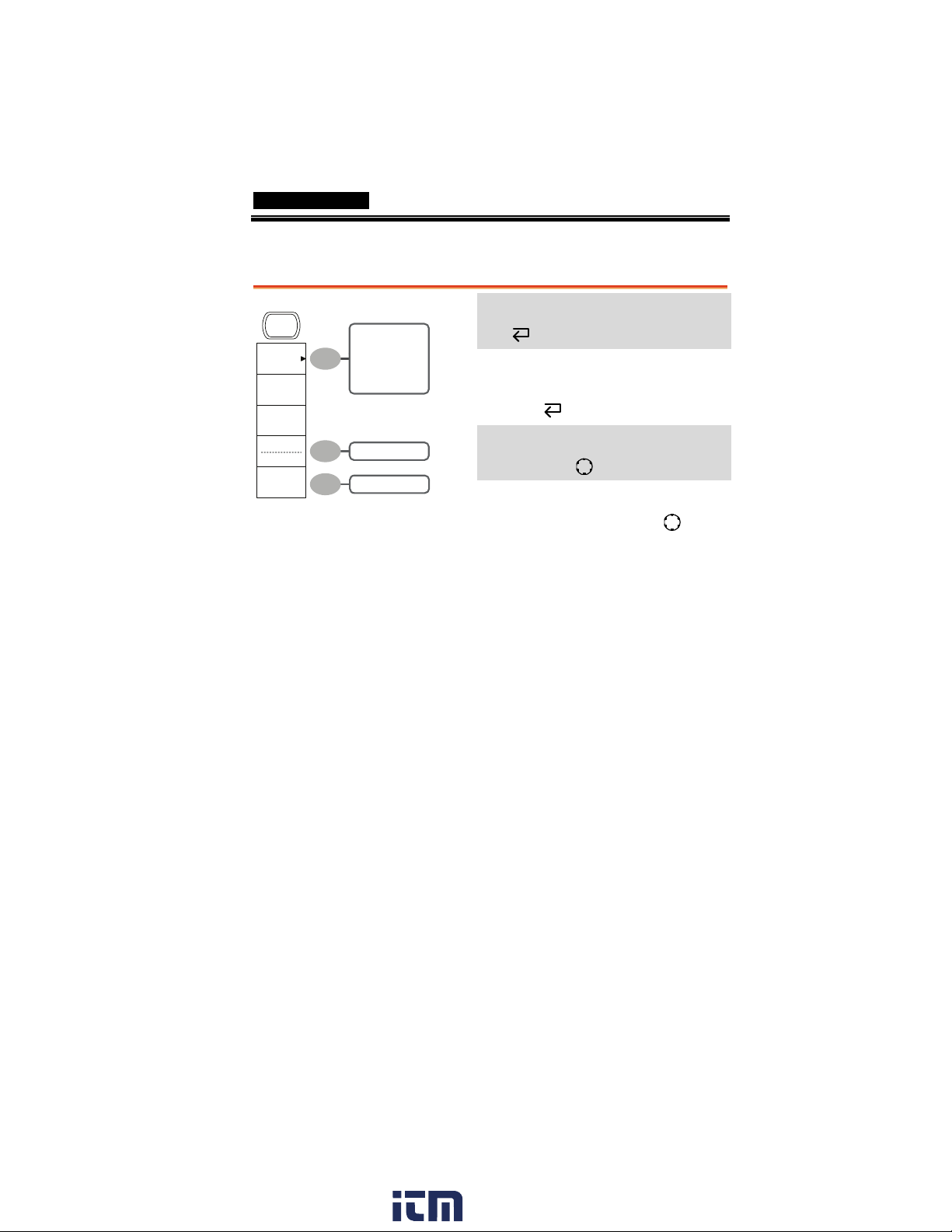
QUICK REFERENCE
Math key 1/2 (+/-/x)
MATH
CH1+CH2
Operation
CH1+CH2
CH1-CH2
CH1xCH2
FFT
FFT rms
Math on/off
Math
Select math operation type (+/–
/x/FFT/FFT rms)
Position
0.00 Div
Unit/Div
2V
-12div ~ +12div
200mV~10V/div
Operation
Set result position
Position→VAR
Math result Volt/Div
Unit/Div→VOLTS/DIV(CH2)
www. .com
29
information@itm.com1.800.561.8187
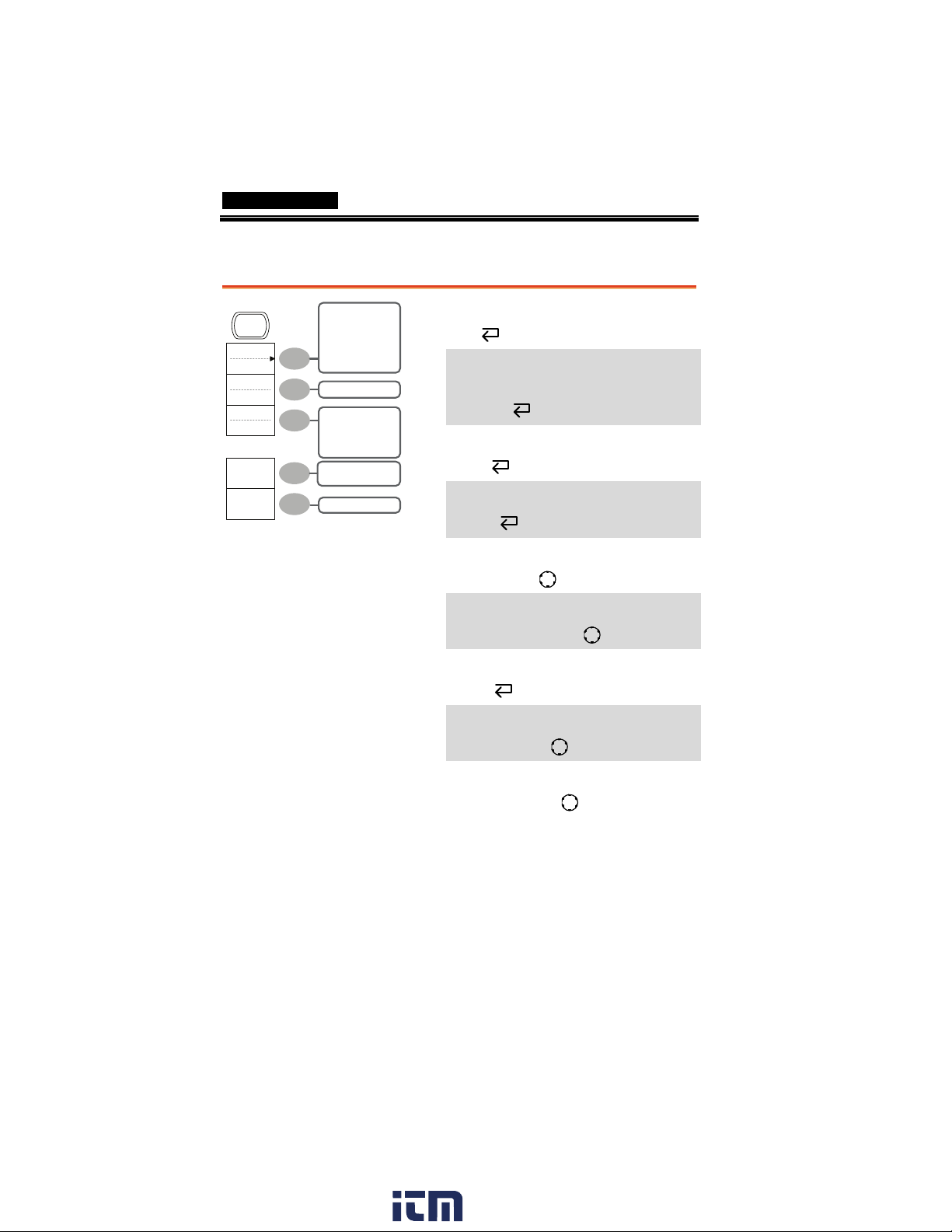
GDS-1000A-U Series User Manual
Math key 2/2 (FFT/FFT rms)
MATH
Operation
FFT
Source
CH1
Window
Hanning
Vertical
2V
0.00 Div
Zoom
1X
0.0000Hz
CH1+CH2
CH1-CH2
CH1xCH2
FFT
FFT rms
CH1/2
Flattop/
Rectangular/
Blackman/
Hanning
-12div ~ +12div
20/10/5/2/1 dB
1/2/5/10/20X
Math on/off
Math
Select math operation type (+/–
/x/FFT/FFT rms)
Operation
Select FFT source channel
Source
Select FFT window
Window
Select FFT result position
Vertical→VAR
Select vertical scale
Vertical→VOLTS/DIV
Select vertical units
Vertical
Select Zoom level
Zoom(X)→VAR
Select Horizontal position
30
Zoom(Hz)→VAR
www. .com
information@itm.com1.800.561.8187
