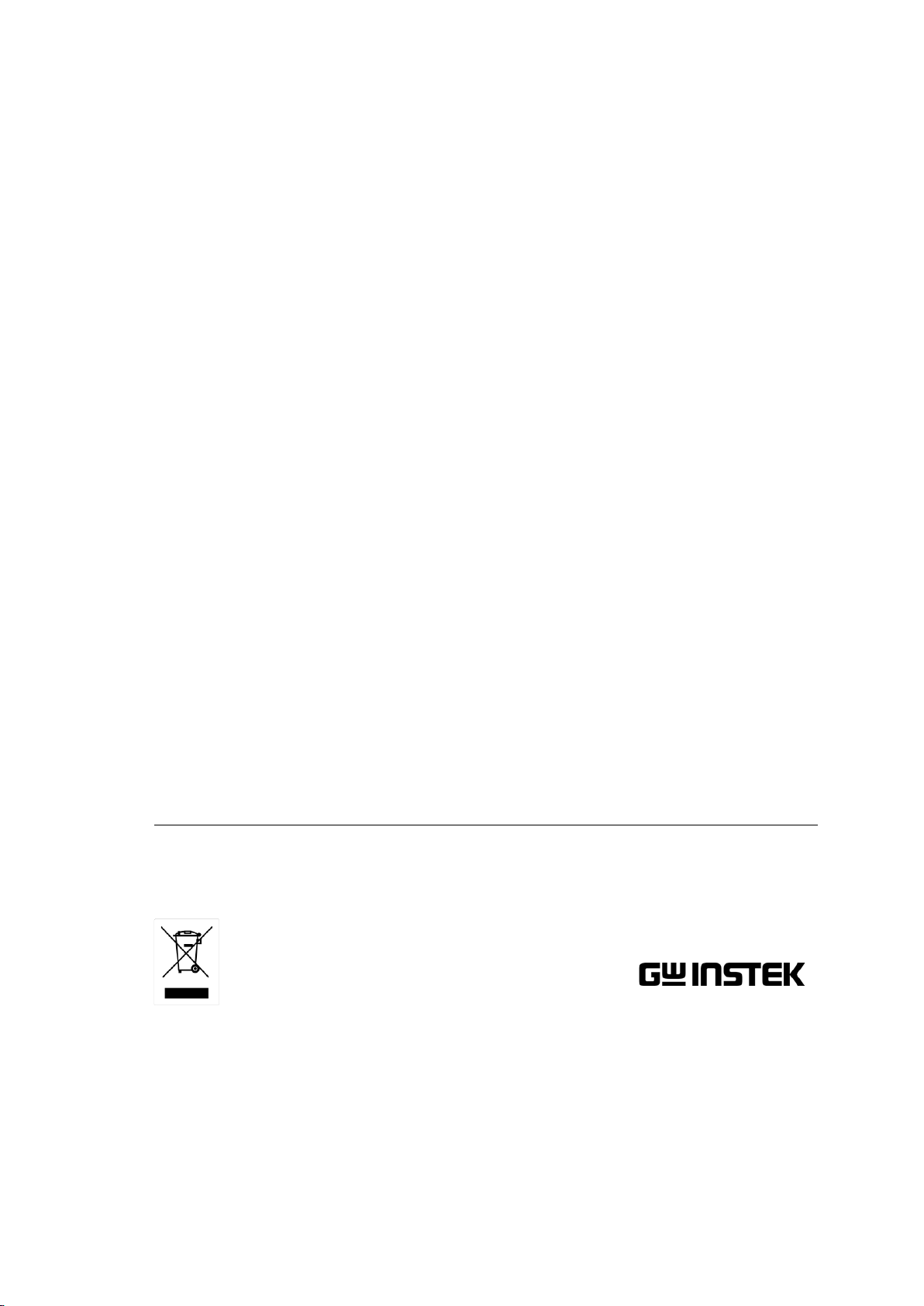
Excel Add-In
GDM-9060/9061 Series
GDM-9060/9061 Series Excel Add-In Manual
VERSION NO. 1.00
ISO-9001 CERTIFIED MANUFACTURER
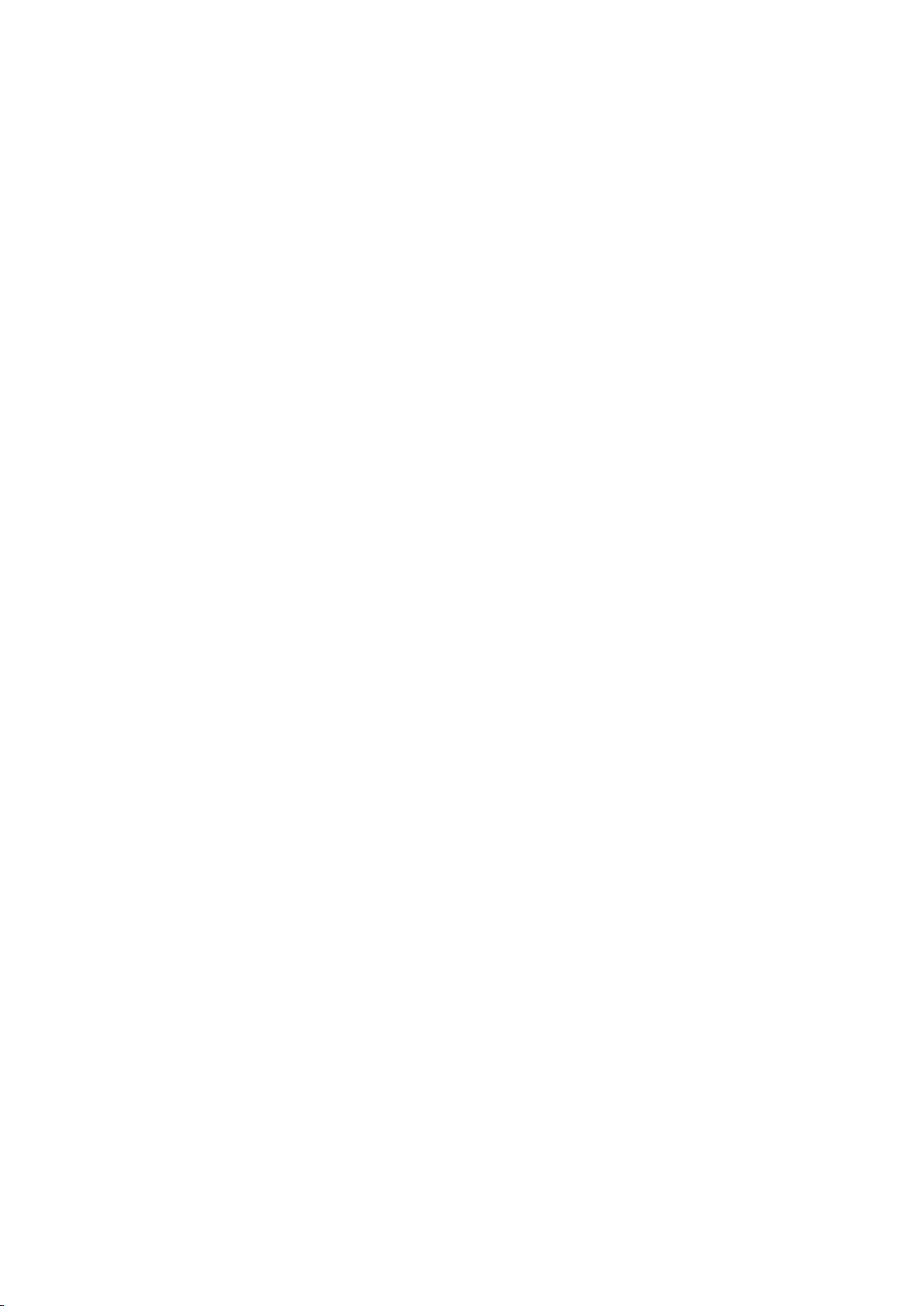
This manual contains proprietary information, which is protected by
copyrights. All rights are reserved. No part of this manual may be
photocopied, reproduced or translated to another language without
prior written consent of Good Will company.
The information in this manual was correct at the time of printing.
However, Good Will continues to improve products and reserves
the right to change specifications, equipment, and maintenance
procedures at any time without notice.
Good Will Instrument Co., Ltd.
No. 7-1, Jhongsing Rd., Tucheng Dist., New Taipei City 236, Taiwan.

Table of Contents
TABLE OF CONTENTS
INTRODUCTION ........................................................................ 4
Overview ................................................................................................. 4
SETUP .......................................................................................... 5
Connecting to GDM-9060/9061 ............................................................ 5
Installation .............................................................................................. 7
Uninstallation ......................................................................................... 8
Configuration ........................................................................................ 10
DATA LOGGING REMOTE CONTROL ..................................... 13
View Add-In Software Version .............................................................. 21
3
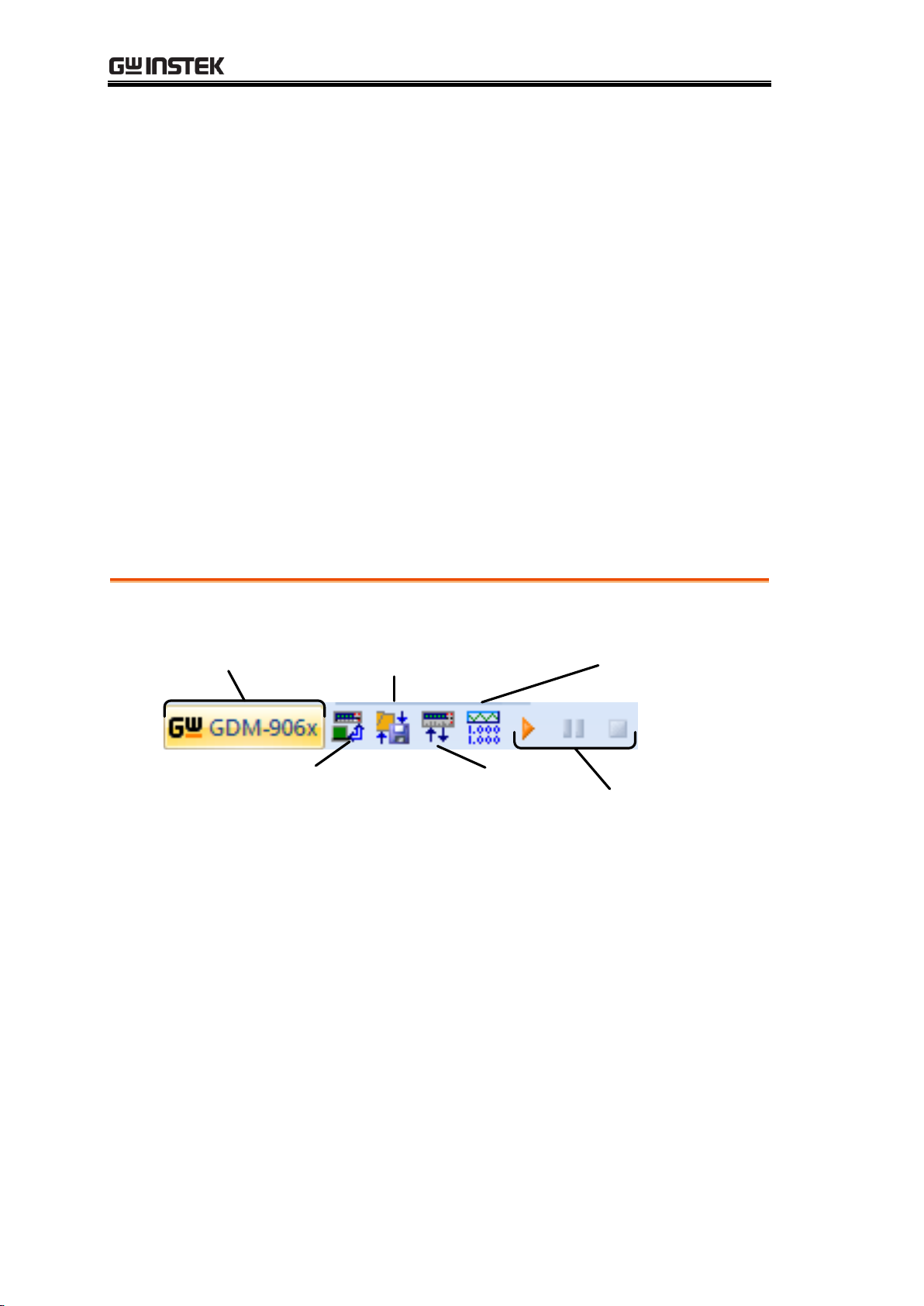
GDM-9060/9061 Series Excel Add-In Manual
About Icon
Save/Load
Multimeter Settings
Setup/Run Logging
Worksheet
Run/Pause/
Stop
Setup
Multimeter
Connect to
Multimeter
Connect to Multimeter: Clicking this icon will allow you to establish a
connection to the DMM.
Save/Load Multimeter Settings: Clicking this icon will let you save or
load settings to/from the multimeter.
Setup Multimeter: Clicking this icon will allow you to choose the
measurement function, range and rate to use for the data logging.
Setup/Run Logging Worksheet: Clicking this icon will allow you to setup
the data logging and graphing functions for the software.
Run/Pause/Stop: These control keys will allow you to run, pause and stop
data logging.
About: The about icon will display the software version.
INTRODUCTION
This manual is suitable for any of the GDM-9060/9061 Series DMMs
(GDM-9060/9061). This manual is to be used with all versions of Excel from
2003 onwards with Windows PCs (Windows XP, Windows 7/8/10: 32 bit or
64 bit). Please note that Macros must be enabled for the Add-In to function.
The GDM-9060/9061 Excel AddIn software is an Add-In for Microsoft
Excel. The Add-In allows you to log measurements from the DMM and to
plot the resulting data as a graph or a histogram using the built-in Excel
graphing functions.
Overview
4
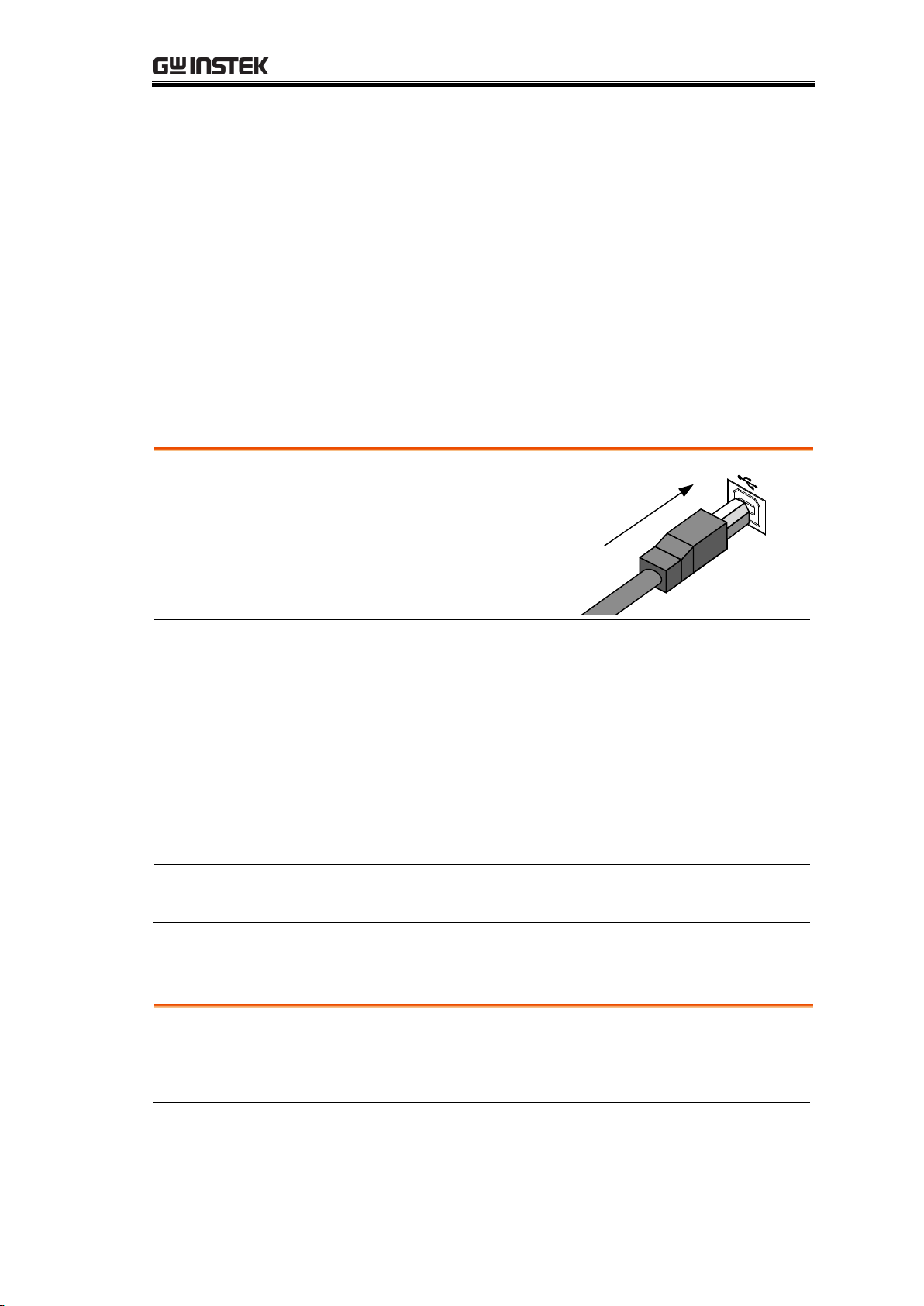
SETUP
Connection
1. Connect the rear panel
USB B port on the
DMM to a USB port
on the PC using a Type
A to Type B USB
cable.
C
A
L
I
B
R
A
T
I
O
N
U
S
E
O
N
L
Y
Configure the
DMM
1. Press Menu button.
2. Go to Interface tab.
3. Further go to the field of Interface.
4. Select USB option for interface.
5. Go to the field of Protocol.
6. Set the interface to either USBCDC or USBTMC.
7. Press Exit Menu to confirm the settings and exit.
Note
The baud rate does not need to be set when either USB
CDC or USB TMC interface is used.
Connection
1. Connect the rear panel RS232 port on the DMM to
a RS232 port on the PC using a RS232 crossover
cable.
SETUP
Connecting to GDM-9060/9061
The GDM-9060/9061 can connect to the software using either the USB CDC
or the USB TMC interface. Functionally there is no difference in which
interface is chosen to interface with the PC.
Alternatively, the RS232 connection is the easiest way to use the add-in
software with the GDM-9060/9061 as no drivers are required.
5
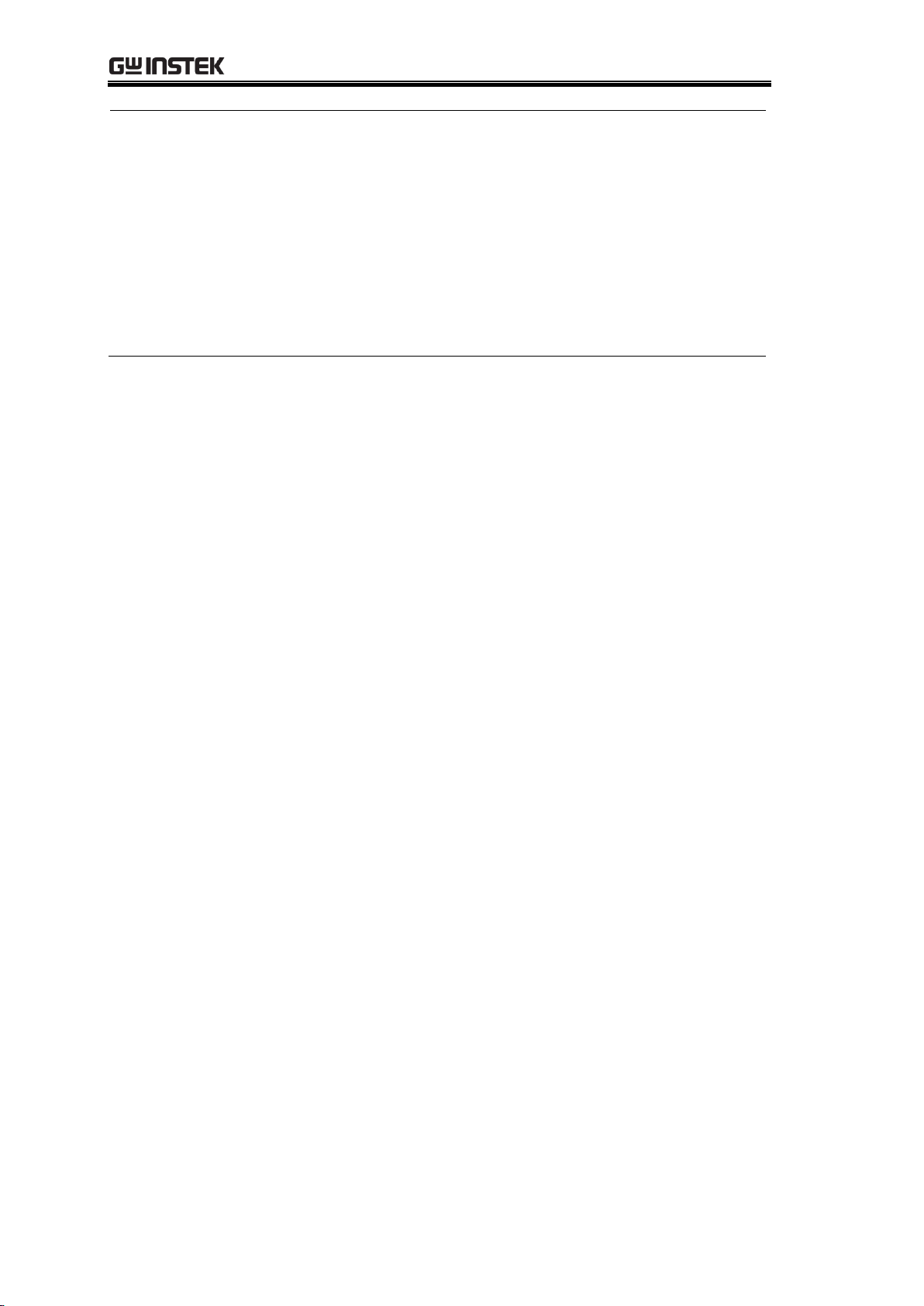
GDM-9060/9061 Series Excel Add-In Manual
Configure the
DMM
1. Press Menu button.
2. Go to Interface tab.
3. Further go to the field of Interface.
4. Select RS232 option for interface.
5. Go to the field of BaudRate.
6. Set the desired baud rate for RS232.
7. Press Exit Menu to confirm the settings and exit.
6
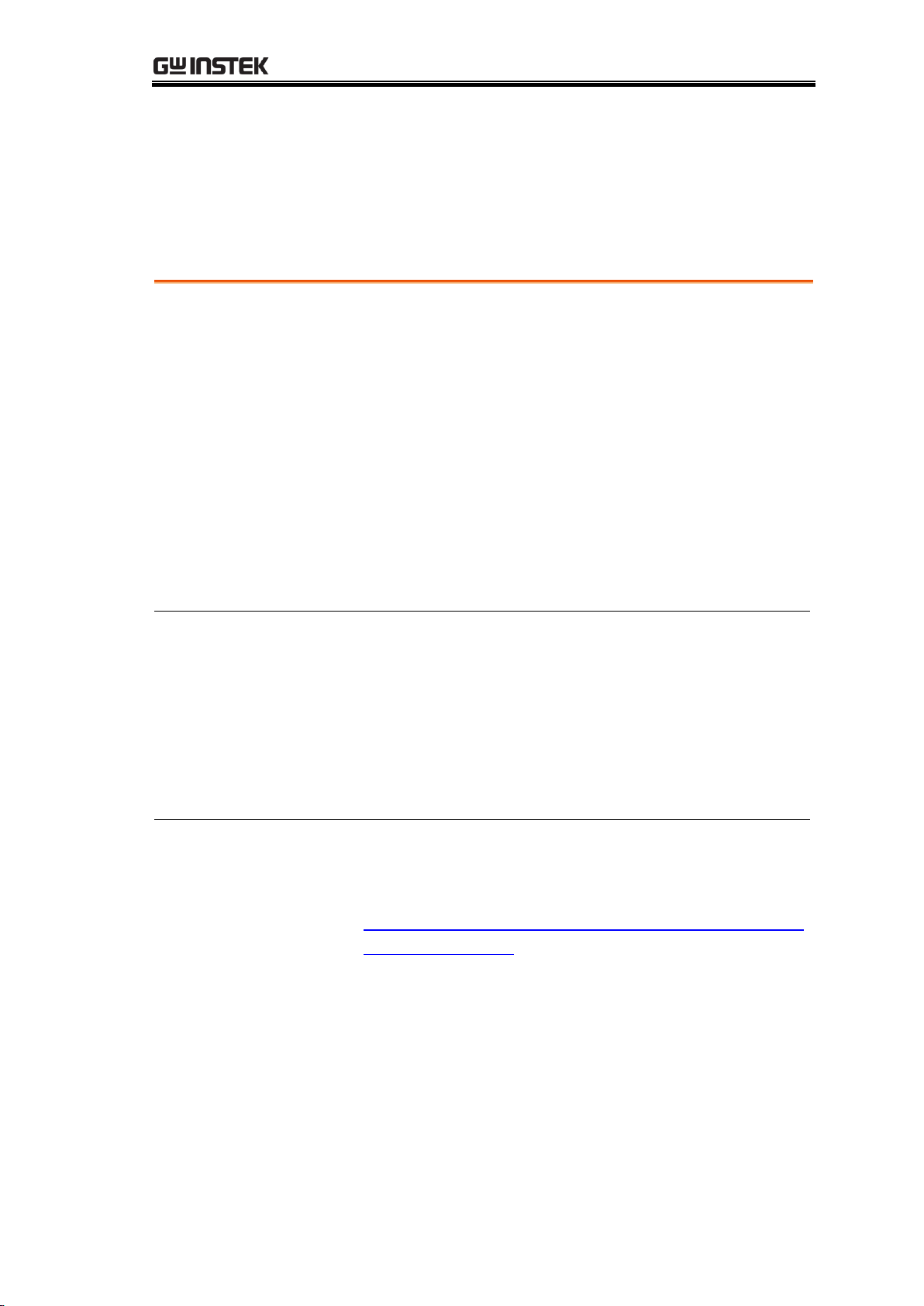
SETUP
Installing the USB
driver
1. Connect the DMM to the PC using the supplied
USB TypeA to TypeB cable (GTL-246).
2. The Windows Found New Hardware Wizard will
detect the DMM as a new device and ask for the
device driver.
Choose to locate the driver manually.
Direct the Wizard to the USB_DRIVER directory
on the User Manual CD, or download the USB
driver from the GW Instek Website.
3. Follow the instructions on the Hardware Wizard to
finish the installation.
Installing the
Excel Add-In
1. On the User Manual CD, go to the Excel Add-in
subdirectory under the Software directory and
execute the Setup.exe file.
2. If the Microsoft User Account Control Shield
appears, allow the setup file to be executed.
3. Follow the InstallShield Wizard to install the
GDM-9060/9061 Excel Addin.
Installing the NI
VISA Run-Time
1. The NI VISA Run-Time must be installed to use the
Excel Add-in software. This is available on the NI
website,
http://www.ni.com/download/ni-visa-run-time-eng
ine-5.4/4231/en/.
2. Please follow the instructions on the NI website for
installation details.
Installation
Up to three items need to be installed, the USB driver (not needed if using the
RS232 interface), the GDM-9060/9061 Series Excel Addin Software and the
NI VISA Run-Time.
7
