Page 1
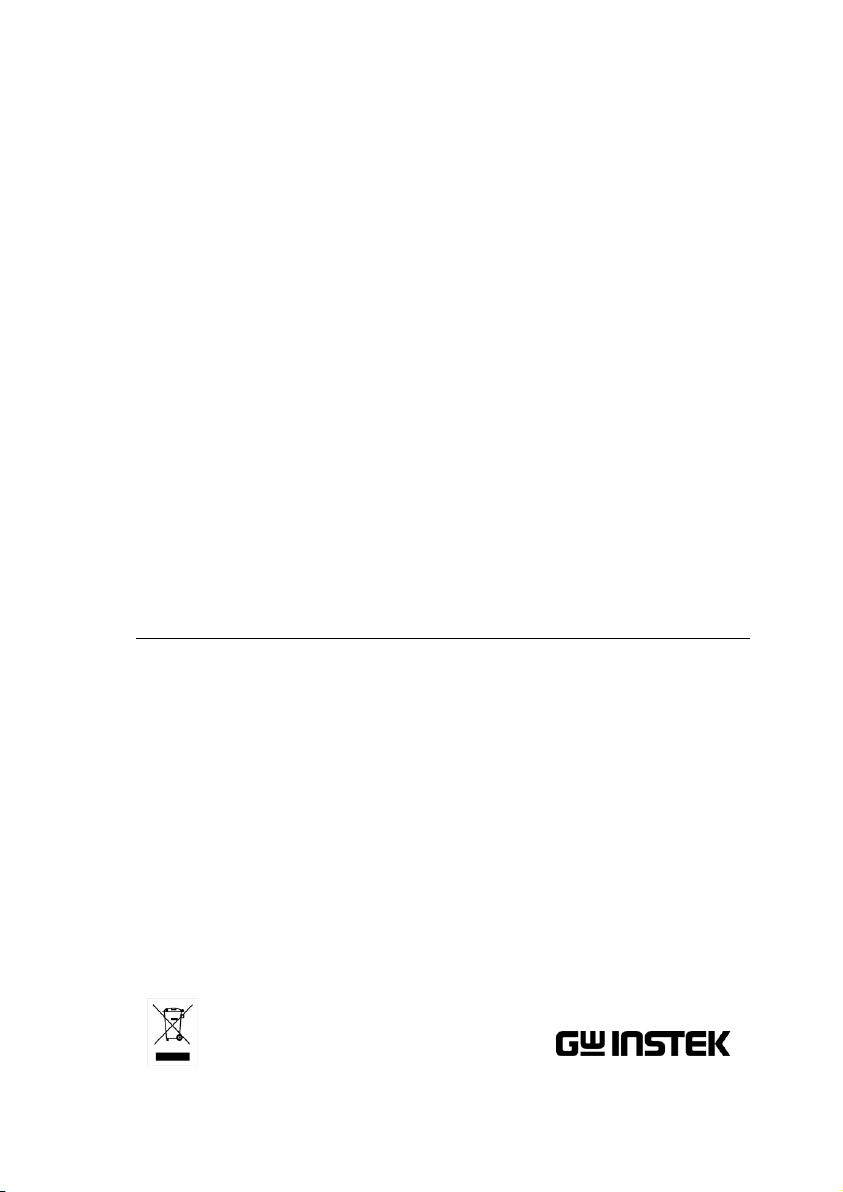
Dual Measurement Multimeter
GDM-834X Series
USER MANUAL
GW INSTEK PART NO. 82DM-83420E01
ISO-9001 CERTIFIED MANUFACTURER
Page 2
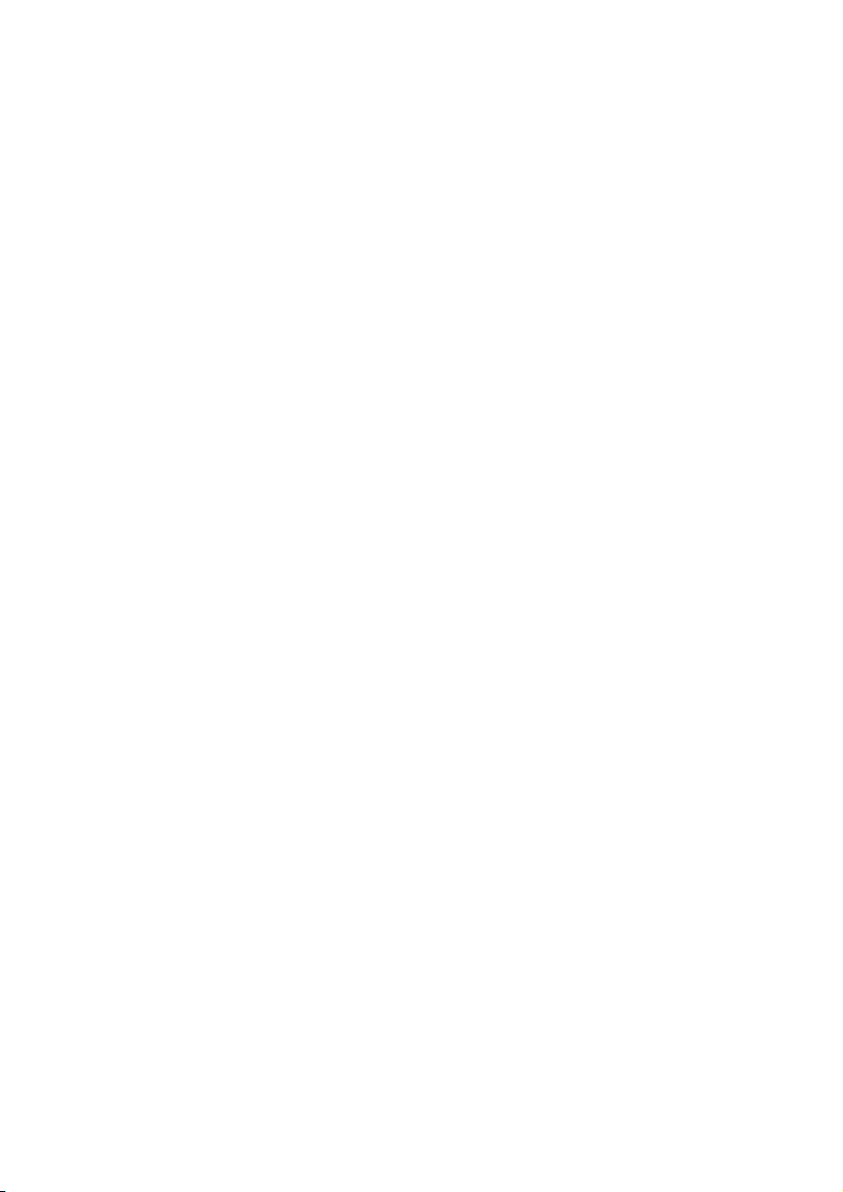
This manual contains proprietary information, which is protected by
copyright. All rights are reserved. No part of this manual may be
photocopied, reproduced or translated to another language without
prior written consent of Good Will company.
The information in this manual was correct at the time of printing.
However, Good Will continues to improve products and reserves the
rights to change specification, equipment, and maintenance
procedures at any time without notice.
Good Will Instrument Co., Ltd.
No. 7-1, Jhongsing Rd., Tucheng Dist., New Taipei City 236, Taiwan.
Page 3
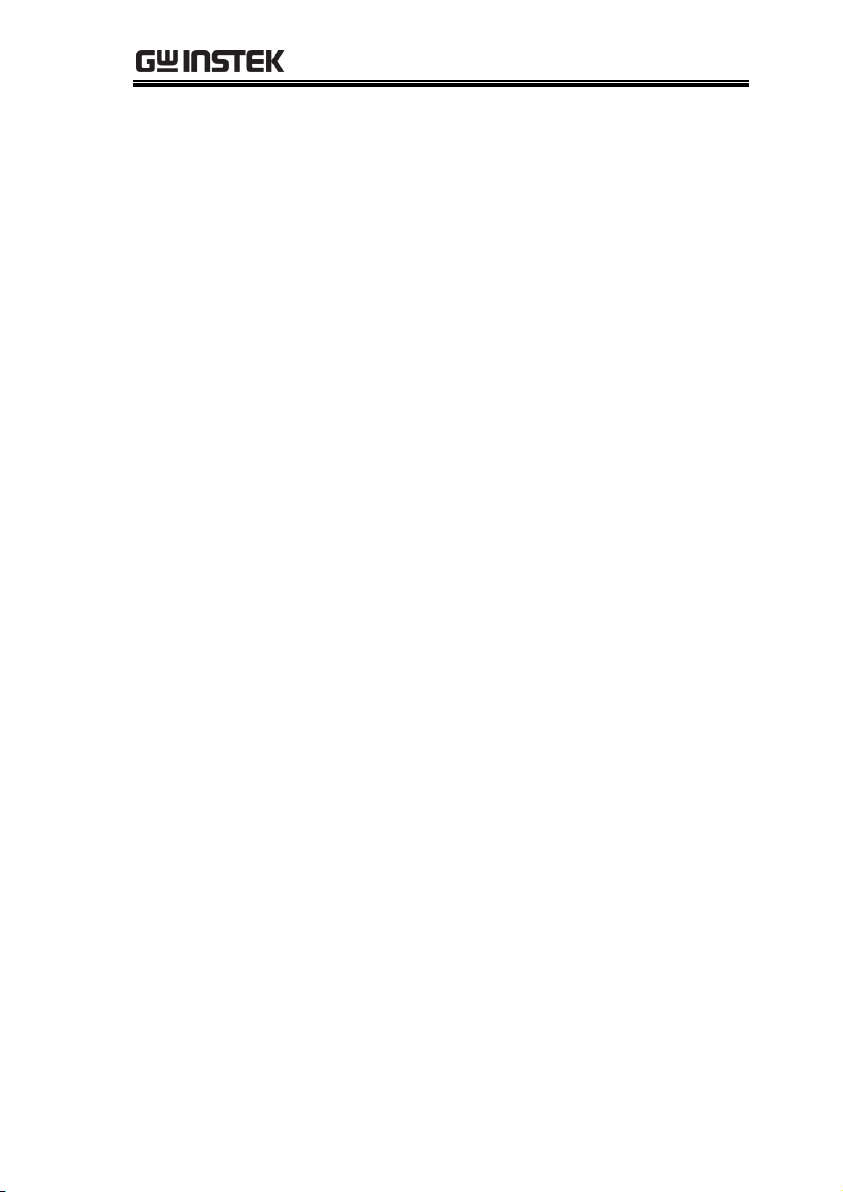
Table of Contents
Table of Contents
SAFETY INSTRUCTIONS .................................................. 5
GETTING STARTED ........................................................ 10
Characteristics .......................................... 11
Appearance ............................................... 14
Set Up ....................................................... 24
OPERATION .................................................................. 29
Basic Measurement Overview ................... 31
AC/DC Voltage Measurement ................... 33
AC/DC Current Measurement ................... 39
Resistance Measurement .......................... 43
Diode Test ................................................ 45
Capacitance Measurement ........................ 46
Continuity Test .......................................... 48
Frequency/Period Measurement ............... 51
Temperature Measurement ....................... 53
Dual Measurement Overview .................... 57
Advanced Measurement Overview ............ 62
dBm/dB/W Measurement ......................... 63
Max/Min Measurement ............................. 66
Relative Measurement .............................. 67
Hold Measurement ................................... 69
Compare Measurement ............................. 70
Math Measurement ................................... 72
SYSTEM/DISPLAY CONFIGURATION.............................. 76
View Serial Number .................................. 77
View Version Number ............................... 77
Brightness Settings ................................... 78
Input Resistance Settings ......................... 79
3
Page 4
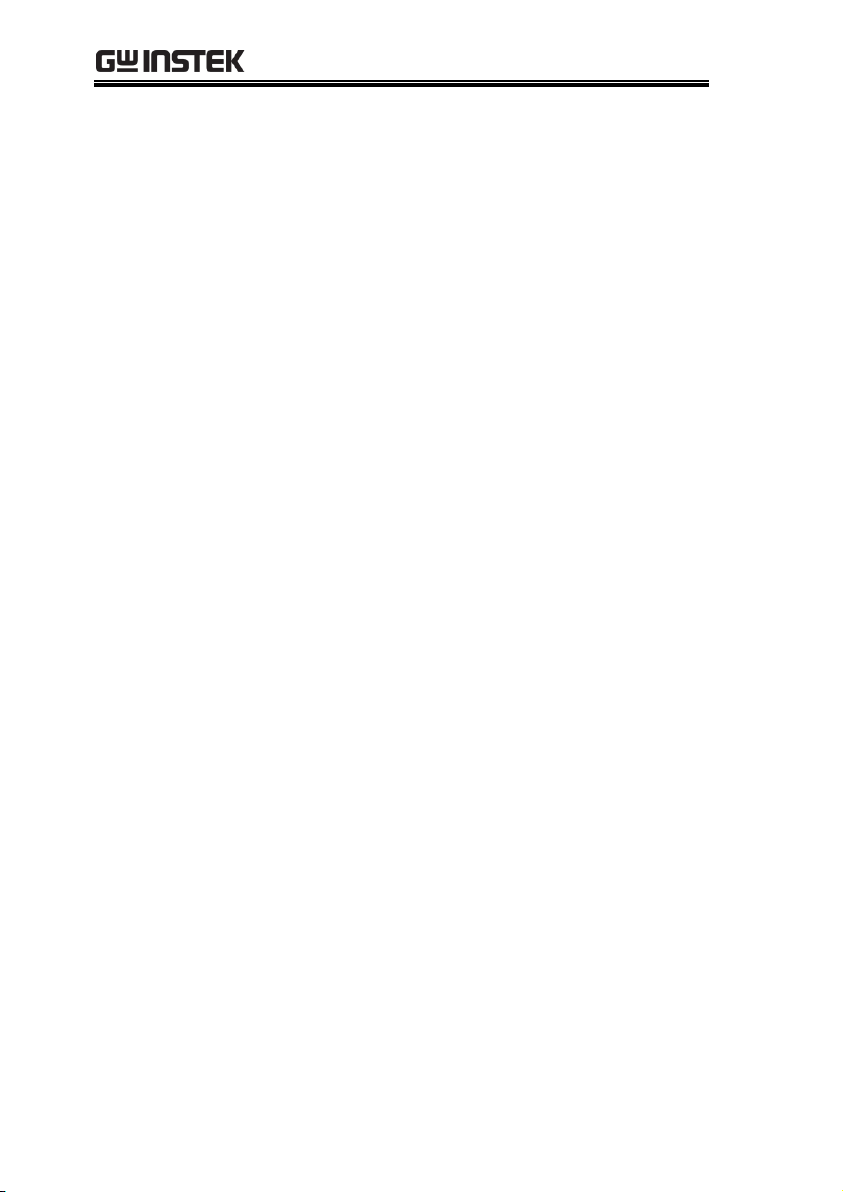
GDM-834X Series User Manual
Frequency/Period Input Jack Settings ........ 80
Compatibility Settings ............................... 81
Restore Factory Default Settings ............... 82
USB STORE .................................................................... 83
USB Store Overview .................................. 84
REMOTE CONTROL ...................................................... 101
Configure Remote Control Interface ........ 102
Return to Local Control ........................... 105
COMMAND OVERVIEW ................................................ 106
Command Syntax .................................... 106
Command List ........................................ 111
FAQ .............................................................................. 142
APPENDIX .................................................................... 143
System Menu Tree ................................... 143
Factory Default Settings .......................... 144
Replacing the AC Source Fuse ................. 145
Replacing the Input Fuse ........................ 146
Status system ......................................... 148
Specifications ......................................... 149
Dimensions ............................................ 155
Declaration of Conformity ....................... 156
INDEX .......................................................................... 157
4
Page 5
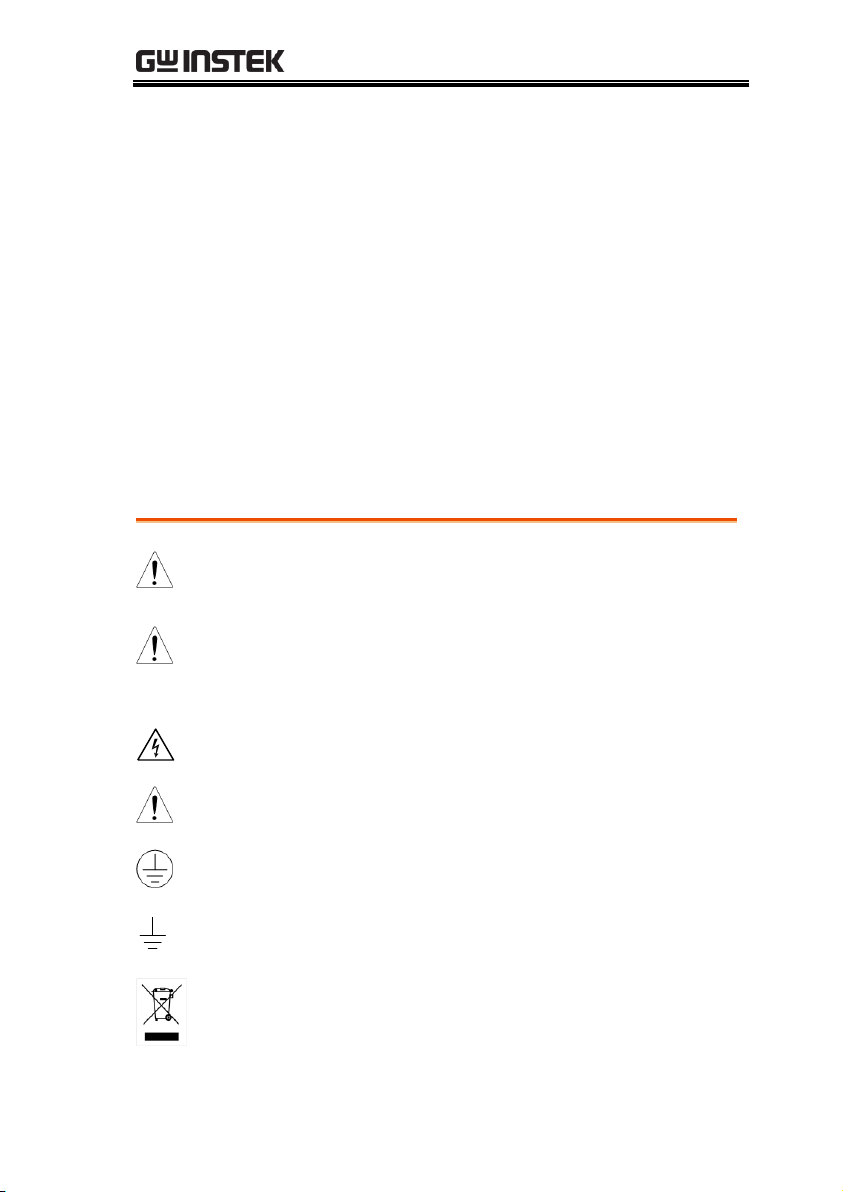
Table of Contents
WARNING
Warning: Identifies conditions or practices that
could result in injury or loss of life.
CAUTION
Caution: Identifies conditions or practices that
could result in damage to the DMM or to other
properties.
DANGER High Voltage
Attention Refer to the Manual
Protective Conductor Terminal
Earth (ground) Terminal
Do not dispose electronic equipment as unsorted
municipal waste. Please use a separate collection
facility or contact the supplier from which this
instrument was purchased.
SAFETY INSTRUCTIONS
This chapter contains important safety instructions that you
must follow during operation and storage. Read the following
before any operation to ensure your safety and to keep the
instrument in the best possible condition.
Safety Symbols
These safety symbols may appear in this manual or on the
instrument.
5
Page 6
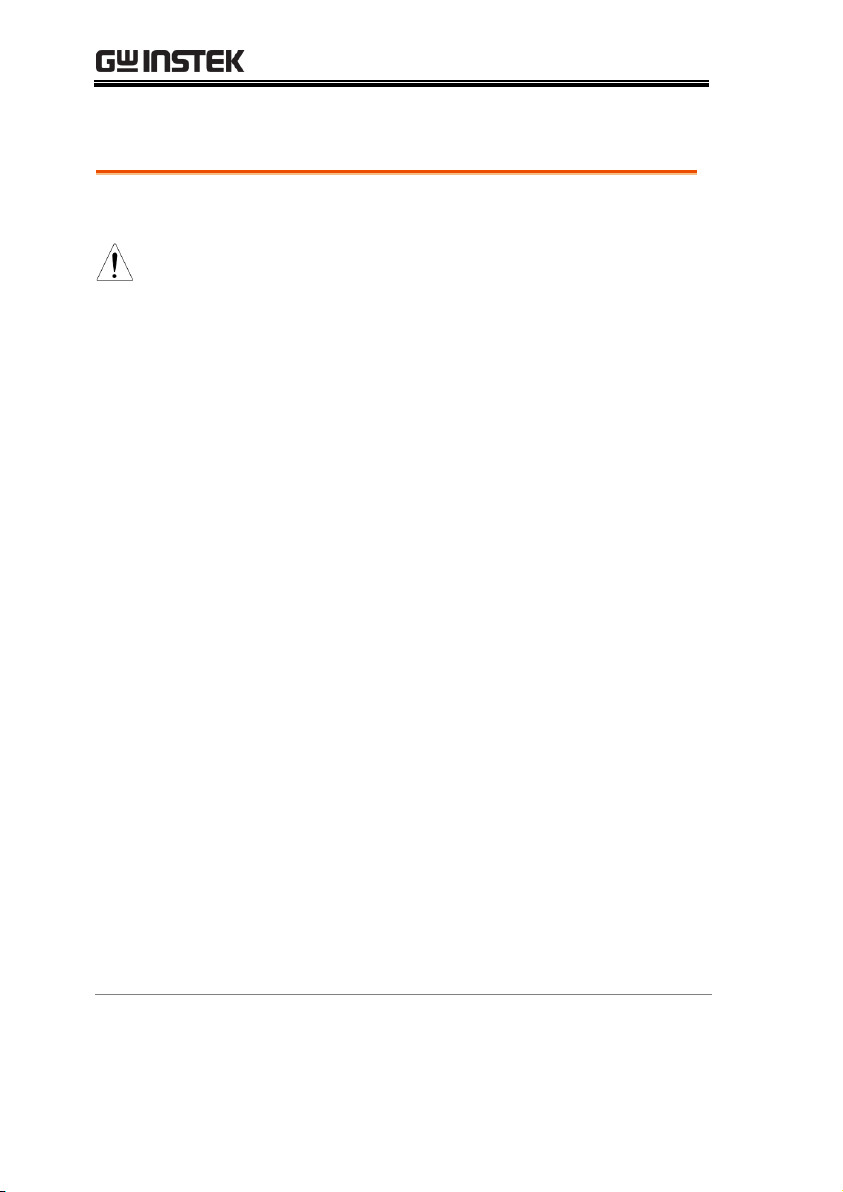
GDM-834X Series User Manual
General
Guideline
CAUTION
Make sure that the voltage input level does not
exceed DC1000V/AC750V.
Make sure the current input level does not
exceed 12A.
Do not place any heavy object on the
instrument.
Avoid severe impact or rough handling that can
lead to damaging the instrument.
Do not discharge static electricity to the
instrument.
Use only mating connectors, not bare wires, for
the terminals.
Do not block or obstruct the cooling fan vent
opening.
Do not perform measurement at the source of a
low-voltage installation or at building
installations (Note below).
Do not disassemble the instrument unless you
are qualified as service personnel.
Make sure that the COM terminal to earth is
limited to 500Vpk.
(Note) EN 61010-1:2010 specifies the measurement categories and
their requirements as follows. The GDM-834X falls under category II
600V.
Measurement category IV is for measurement performed at the
source of low-voltage installation.
Measurement category III is for measurement performed in the
building installation.
Measurement category II is for measurement performed on the
circuits directly connected to the low voltage installation.
Safety Guidelines
6
Page 7
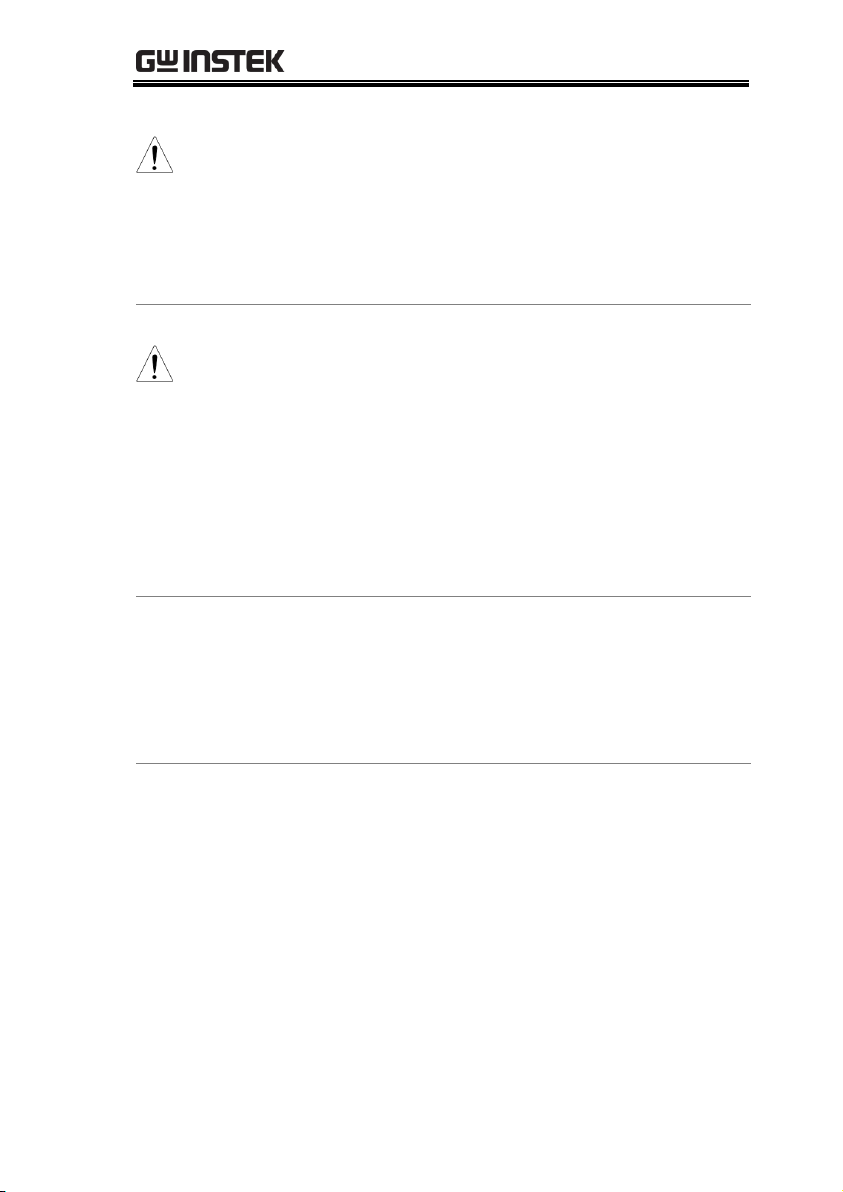
SAFETY INSTRUCTIONS
Power Supply
WARNING
AC Input voltage: 100/120/220/240 V AC
50/60Hz
The power supply voltage should not fluctuate
more than 10%.
Connect the protective grounding conductor of
the AC power cord to an earth ground, to avoid
electrical shock.
Fuse
WARNING
Fuse type: 0.125AT 100/120VAC
0.063AT 220/240 VAC
Make sure the correct type of fuse is installed
before power up.
To avoid risk of fire, replace the fuse only with
the specified type and rating.
Disconnect the power cord before fuse
replacement.
Make sure the cause of a fuse blowout is fixed
before fuse replacement.
Cleaning the
Instrument
Disconnect the power cord before cleaning.
Use a soft cloth dampened in a solution of mild
detergent and water. Do not spray any liquid.
Do not use chemicals containing harsh material
such as benzene, toluene, xylene, and acetone.
Operation
Environment
Location: Indoor, no direct sunlight, dust free,
almost non-conductive pollution (Note below)
Temperature: Full accuracy for 0°C to 50°C
Humidity: 0~35°C : < 80%RH
>35°C: <70%RH
Altitude: <2000m
7
Page 8
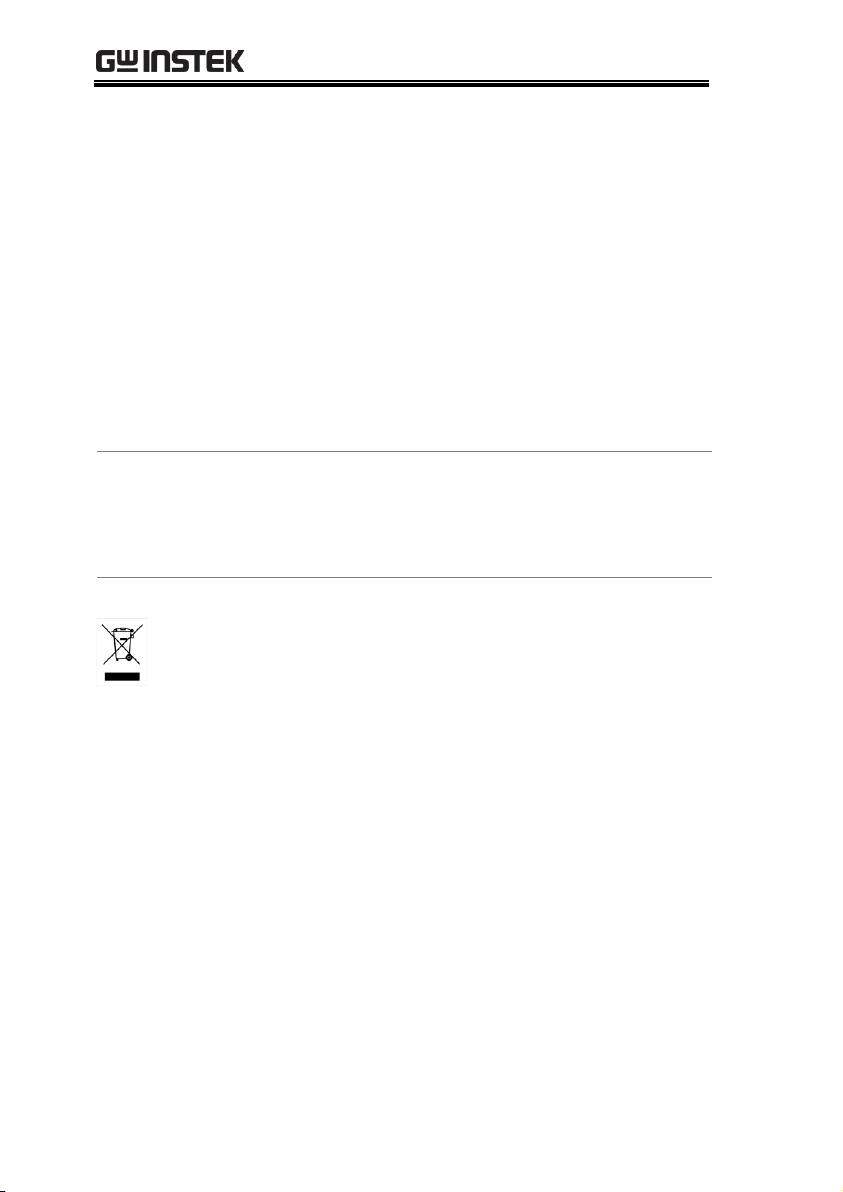
GDM-834X Series User Manual
(Note) EN 61010-1:2010 specifies the pollution degrees and their
requirements as follows. The GDM-8342/8341 falls under degree 2.
Pollution refers to “addition of foreign matter, solid, liquid, or
gaseous (ionized gases), that may produce a reduction of
dielectric strength or surface resistivity”.
Pollution degree 1: No pollution or only dry, non-conductive
pollution occurs. The pollution has no influence.
Pollution degree 2: Normally only non-conductive pollution
occurs. Occasionally, however, a temporary conductivity caused
by condensation must be expected.
Pollution degree 3: Conductive pollution occurs, or dry, non-
conductive pollution occurs which becomes conductive due to
condensation which is expected. In such conditions, equipment
is normally protected against exposure to direct sunlight,
precipitation, and full wind pressure, but neither temperature
nor humidity is controlled.
Storage
environment
Location: Indoor
Temperature: -10°C to 70°C
Humidity: 0~35°C : <90%RH
>35°C : <80%RH
Disposal
Do not dispose this instrument as unsorted
municipal waste. Please use a separate collection
facility or contact the supplier from which this
instrument was purchased. Please make sure
discarded electrical waste is properly recycled to
reduce environmental impact.
8
Page 9
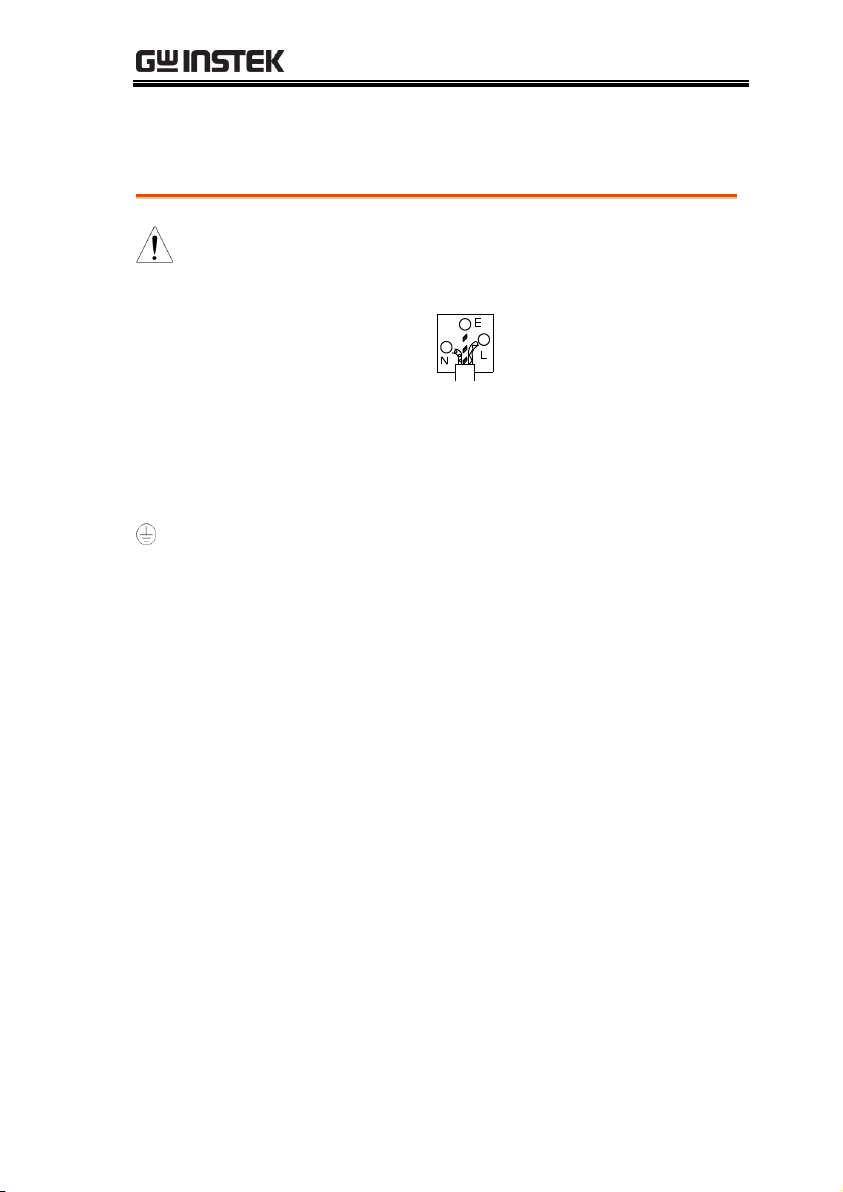
SAFETY INSTRUCTIONS
Green/ Yellow:
Earth
Blue:
Neutral
Brown:
Live (Phase)
Power cord for the United Kingdom
When using the unit in the United Kingdom, make sure the power
cord meets the following safety instructions.
NOTE: This lead/appliance must only be wired by competent persons
WARNING: THIS APPLIANCE MUST BE EARTHED
IMPORTANT: The wires in this lead are coloured in accordance with the
following code:
As the colours of the wires in main leads may not correspond with
the coloured marking identified in your plug/appliance, proceed
as follows:
The wire which is coloured Green & Yellow must be connected to
the Earth terminal marked with either the letter E, the earth symbol
or coloured Green/Green & Yellow.
The wire which is coloured Blue must be connected to the terminal
which is marked with the letter N or coloured Blue or Black.
The wire which is coloured Brown must be connected to the
terminal marked with the letter L or P or coloured Brown or Red.
If in doubt, consult the instructions provided with the equipment
or contact the supplier.
This cable/appliance should be protected by a suitably rated and
approved HBC mains fuse: refer to the rating information on the
equipment and/or user instructions for details. As a guide, a cable
of 0.75mm2 should be protected by a 3A or 5A fuse. Larger
conductors would normally require 13A types, depending on the
connection method used.
Any exposed wiring from a cable, plug or connection that is
engaged in a live socket is extremely hazardous. If a cable or plug is
deemed hazardous, turn off the mains power and remove the cable,
any fuses and fuse assemblies. All hazardous wiring must be
immediately destroyed and replaced in accordance to the above
standard.
9
Page 10
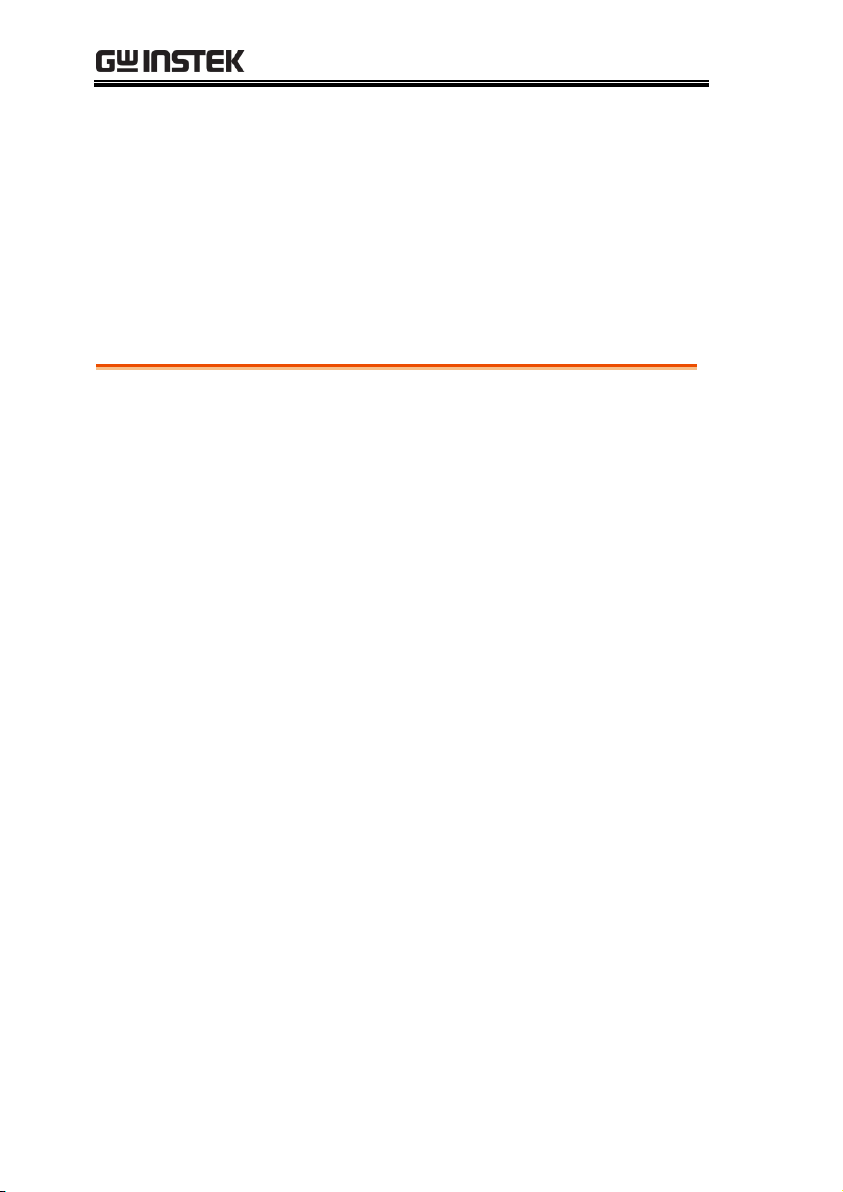
GDM-834X Series User Manual
Characteristics ................................................................ 11
Accessories ................................................................ 12
Package Contents....................................................... 13
Appearance ..................................................................... 14
GDM-8342/8341 Front Panel .................................... 14
Display Overview ....................................................... 20
Rear Panel .................................................................. 22
GETTING STARTED
This chapter describes the GDM-8342 and GDM-8341
multimeters in a nutshell, including accessories, and package
contents, their main features and front / rear panel introduction.
10
Page 11
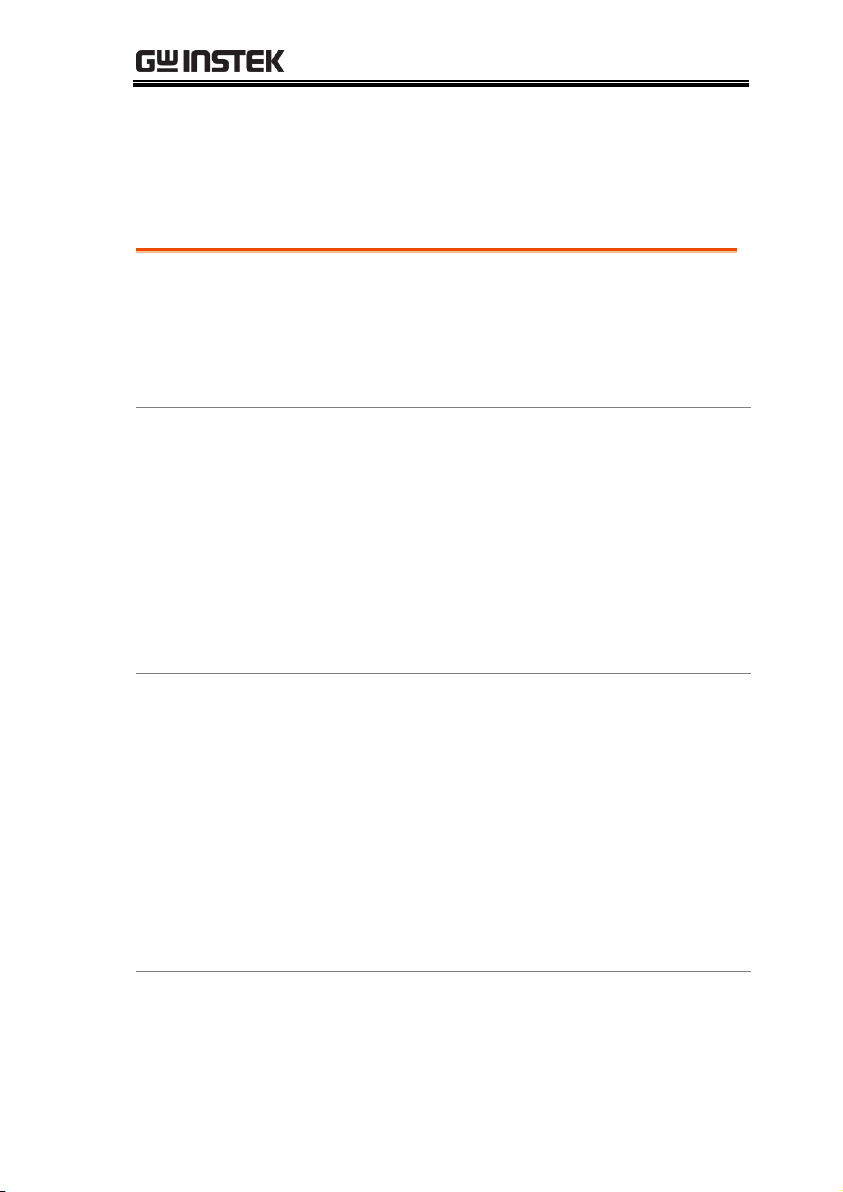
GETTING STARTED
Performance
DCV accuracy: 0.02%
High current range: 10A
High Voltage range: 1000V
High ACV frequency response: 100kHz
Features
50000 count display
Multi functions: ACV, DCV, ACI, DCI, R, C, Hz,
Temp*, Continuity, Diode test, MAX/MIN, REL,
dBm, Hold, MX+B, 1/X, REF%, dB, Compare.
Manual or Auto ranging
AC true RMS
Data Logging to USB*
Data logging to PC using an Excel Add-In
Interface
Voltage/Resistance/Diode/Capacitance/
Temperature* input
Current input
USB device port as standard for remote control
USB host* for data logging
Optional GPIB* (factory install)
Calibration port (for service operators only)
Excel Add-In for easy-to-use remote control,
data logging and for saving/recalling setups
* These features are only available on the GDM-
8342
Characteristics
The GDM-8342 and GDM-8341 are portable, dual-display digital
multimeters suitable for a wide range of applications, such as
production testing, research, and field verification.
11
Page 12
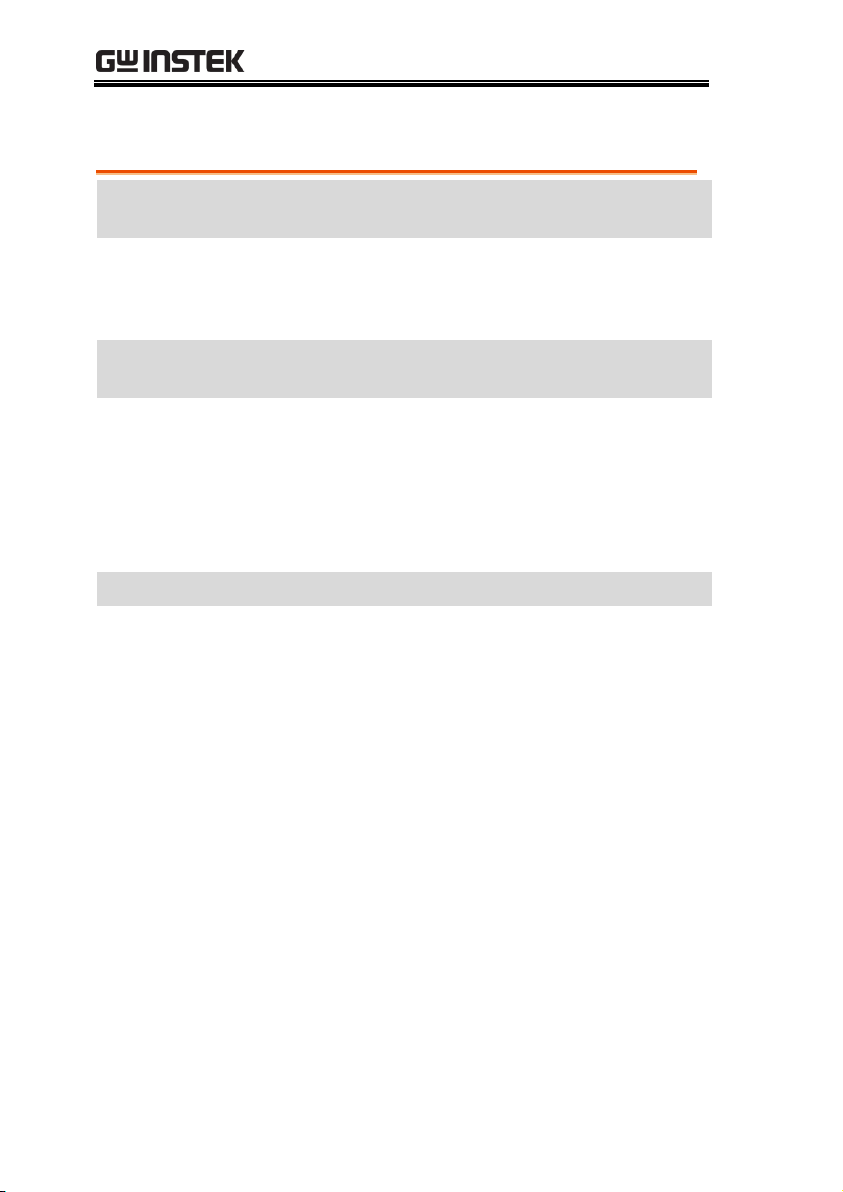
Accessories
Standard
Accessories
Part number
Description
82DM-83420E01
User Manual CD
82DM-83421M01
Safety Instruction Sheet
GTL-207
Test leads: 1x red, 1x black
Optional
Accessories
Part number
Description
1040-8342020
GPIB (Factory installed,
GDM-8342 only)
GTL-246
USB Cable
GTL-205
Temperature Probe Adapter
with Thermal Coupling (Ktype)
Download
Name
Description
gdmvcp.inf (In GDM-834X
USB DRIVER.ZIP)
USB driver
GDM-834x Excel Addins
Data logging Excel Add-In
logs measurements to a PC
by remote control via the
USB interface only. This
Excel Add-In can’t be used
via the GPIB interface.
GDM-834X Series User Manual
12
Page 13
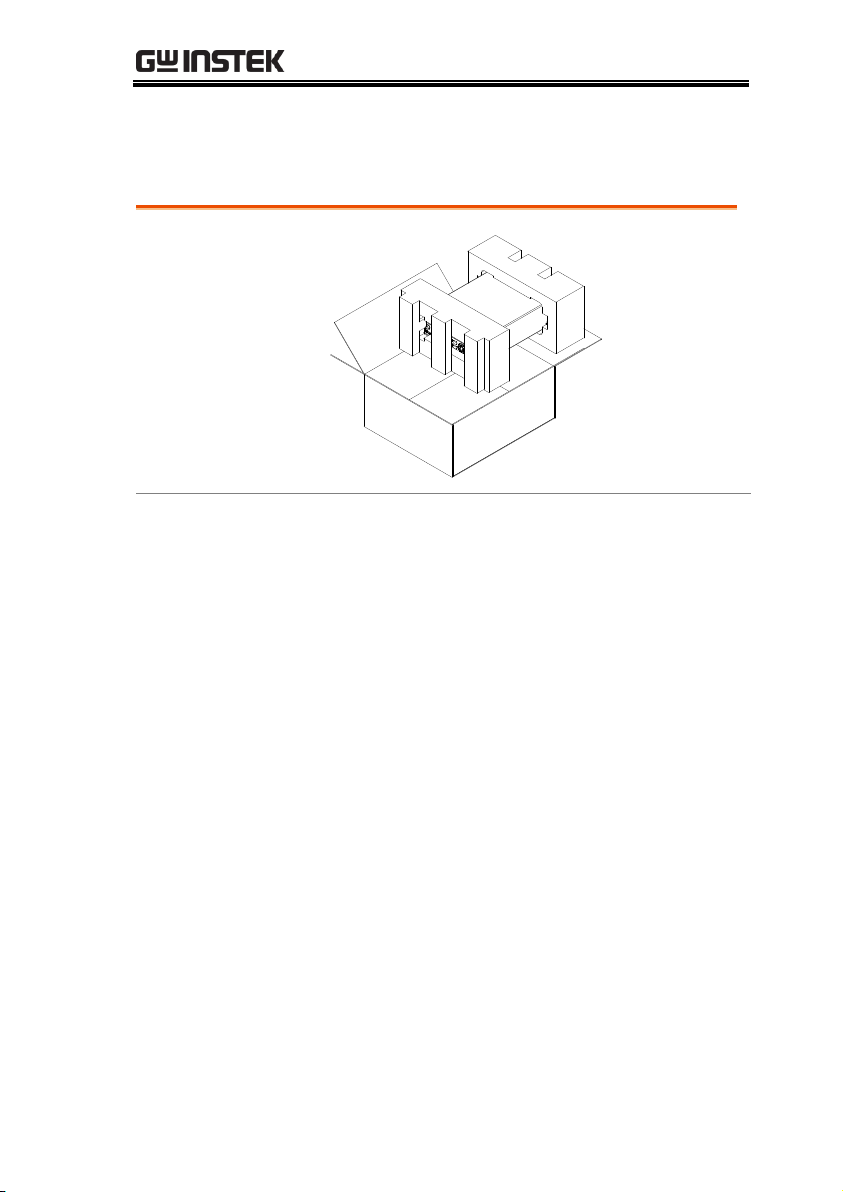
GETTING STARTED
Opening the box
Contents
(single unit)
Main unit
Test leads (red x1,
black x1)
USB cable x1
Power cord x1 (region
dependent)
User manual CD
Safety instruction
sheet
Package Contents
Check the contents before using the instrument.
13
Page 14
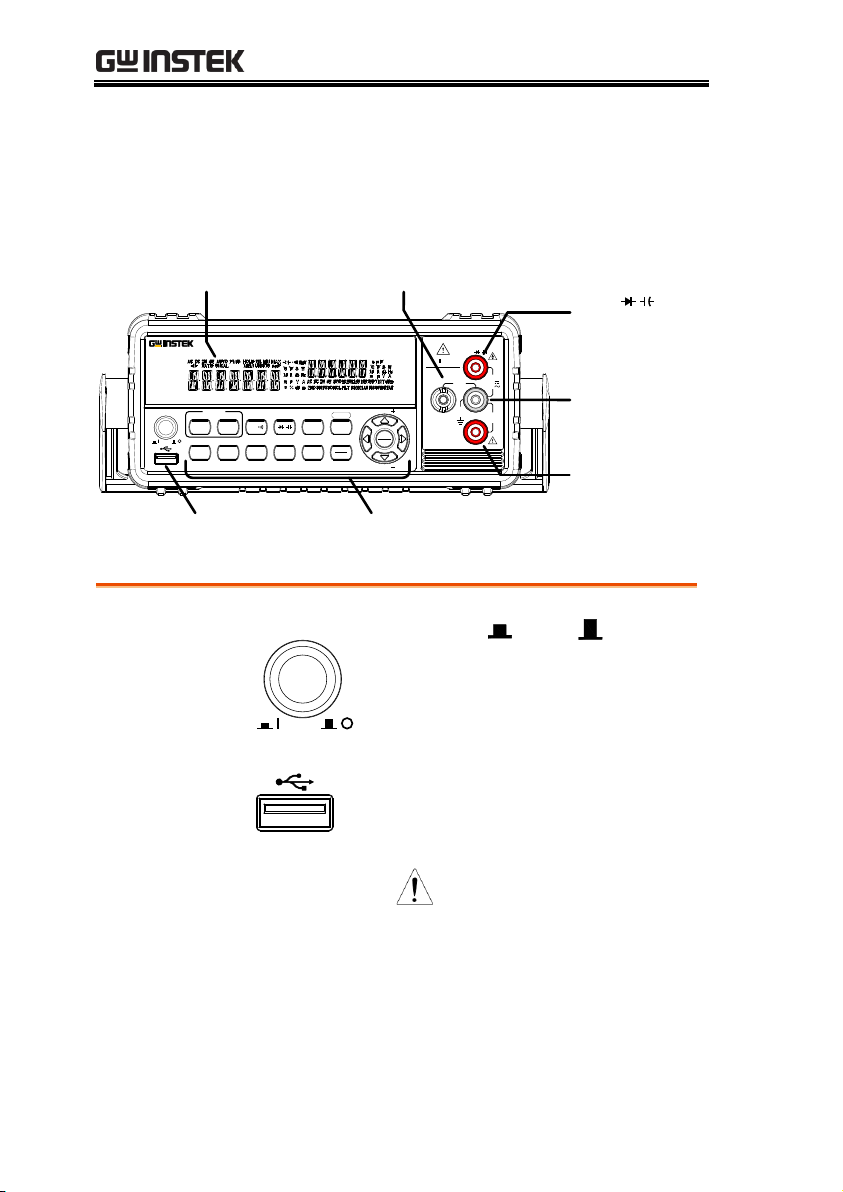
GDM-834X Series User Manual
Function keys and
Arrow keys
DC/AC 0.5A Terminal,
AMPS Fuse Holder
Power Switch, USB Host
port (GDM-8342 only)
Main
Display
DC/AC 12A
Terminal
COM
Terminal
V
Terminal
TEMP
DC + AC
Auto
CAT 600V
COM
250V
W
V
T0.5A
FUSE
INPUT
MAX
500Vpk
12A
MAX
750V
1000V
MAX
0.5A
MAX
USB STOINT/EXTCOMPMATHREL#
LOCAL
dBmdBACIDCI
50000 Counts Dual Measurement Multimeter
GDM-8342
POWER
Enter
RANGE
RANGE
SHIFT
EXIT
MENUTRIGHOLDMX/MNREL
2NDHz/P
/W/
ACVDCV
W
Power Switch
POWER
Turns On or Off the main
power. For the power up
sequence, see page 25.
USB Host Port
The Host port is a type A USB port
for logging data. See the USB Store
chapter for more details, page 83.
Note: GDM-8342 only.
Main Display
Shows measurement results and parameters. For
display configuration details, see page 78 (light
setting).
For an overview of the main display, see page 20.
Appearance
GDM-8342/8341 Front Panel
14
Page 15
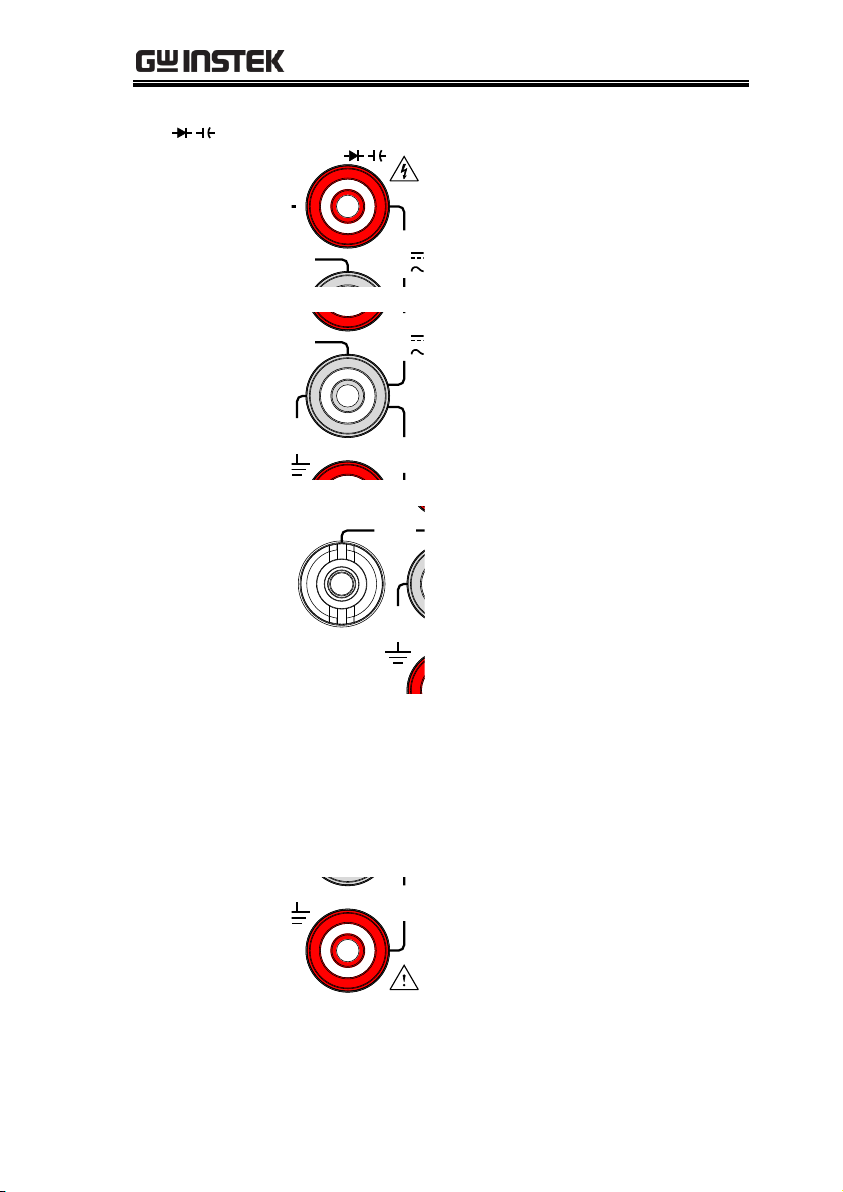
GETTING STARTED
W
V
Input
Terminal
W
V
INPUT
750V
1000V
MAX
This terminal is used for all
measurements except for DC/AC
current measurements.
COM Terminal
COM
W
V
INPUT
12A
MAX
750V
1000V
MAX
Accepts ground (COM) line in all
measurements.
The maximum withstand voltage
between this terminal and earth is
500Vpk.
DC/AC 0.5A
Terminal
AMPS Fuse
Holder
CAT 600V
COM
250V
W
V
T0.5A
FUSE
INPUT
MAX
500Vpk
12A
MAX
750V
1000V
MAX
0.5A
MAX
Low current measurement
terminal. Accepts DC/AC Current
input. For details see page 39.
DC: 500μA~0.5A
AC: 500μA~0.5A
As a fuse, protects the instrument
from over-current. Rating: T0.5A,
250V.(This terminal accepts
DC/AC current input)
For the fuse replacement
procedure, see page 146.
DC/AC 12A
Terminal
COM
W
V
INPUT
12A
MAX
750V
1000V
MAX
High range current measurement
terminal. Accepts DC/AC Current
input. For DCI or ACI details, see
page 39.
15
Page 16
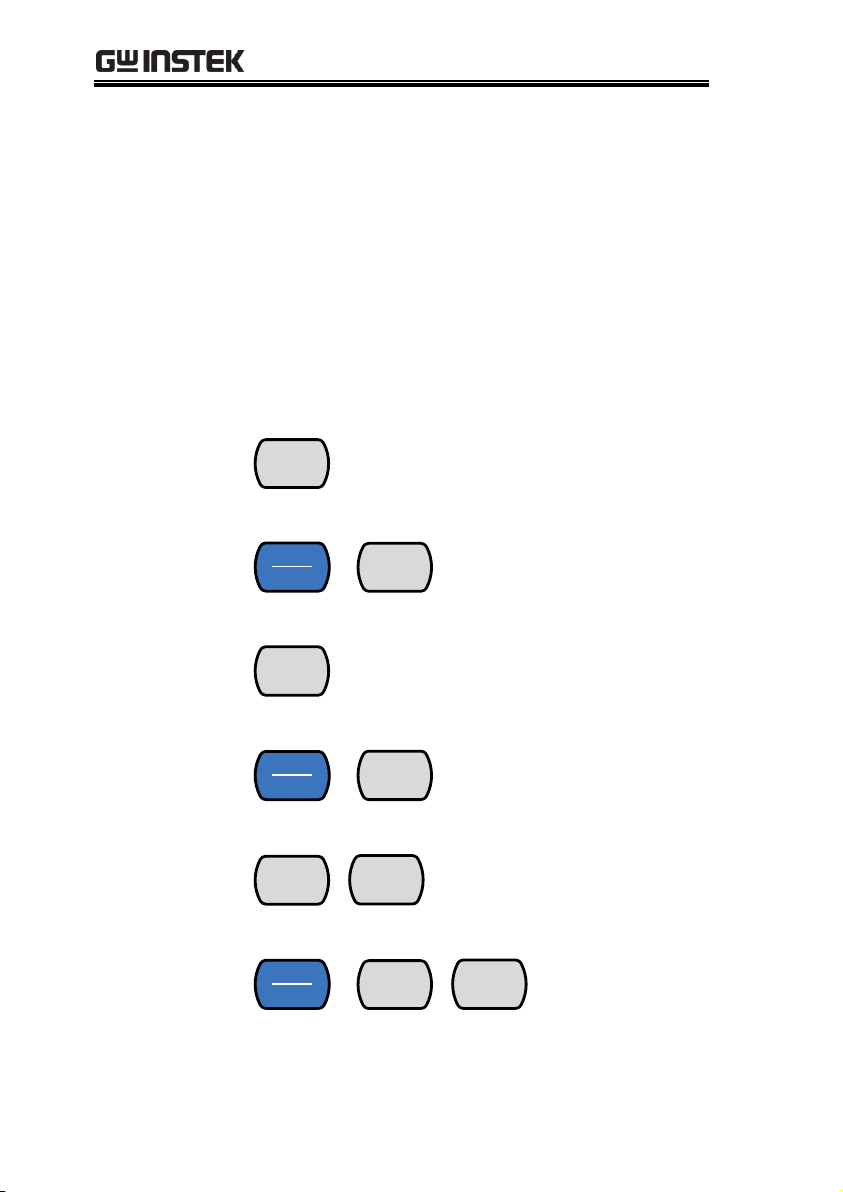
GDM-834X Series User Manual
Measurement
Keys
The top row of measurement keys are used for
basic DMM measurements such as voltage,
current, resistance, capacitance and frequency. The
bottom row of measurement functions are used for
more advanced functions.
Each key has a primary and secondary function.
The secondary function is accessed in conjunction
with the SHIFT key.
Upper Measurement keys
DCV
DCV
DCI
Measures DC Voltage (page 33).
DCI
(SHIFT→DCV)
SHIFT
EXIT
→
DCV
DCI
Measures DC Current (page
39).
ACV
ACV
ACI
Measures AC Voltage (page 33).
ACI
(SHIFT→ACV)
SHIFT
EXIT
→
ACV
ACI
Measures AC Current (page
39).
DCV + ACV
DCV
DCI
+
ACV
ACI
Measures DC + AC voltage
(page 33).
DCI+ACI
SHIFT
EXIT
→
DCV
DCI
+
ACV
ACI
Measures DC +
AC current
(page 39).
16
Page 17
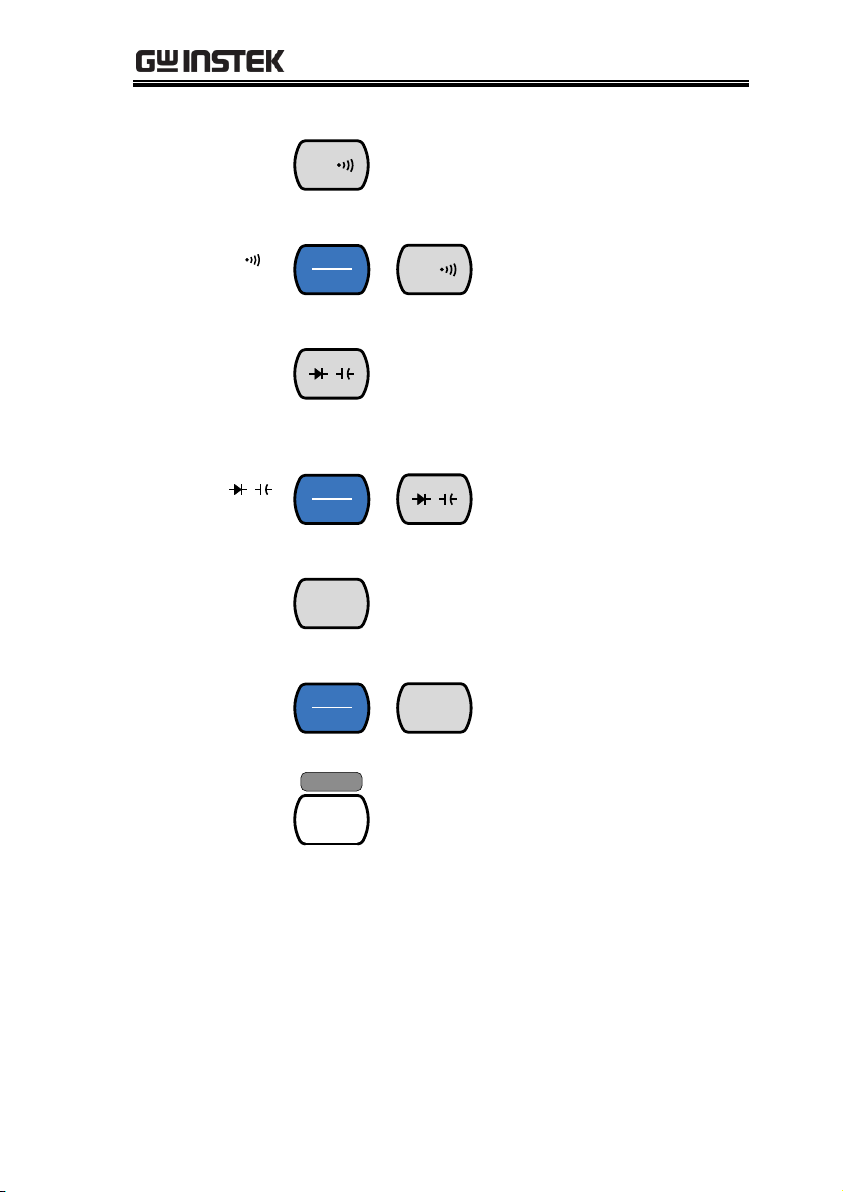
GETTING STARTED
Resistance/
Continuity)
/
W
dB
Measures resistance or continuity,
depending on the selected mode.
See page 43 and 48, respectively.
dB
(SHIFT→ Ω/ )
SHIFT
EXIT
→
/
W
dB
Measures dB. See page 65.
Diode/
Capacitance
/
dBm
Tests diodes or measures
capacitance, depending on the
selected mode. See page 45 and 46,
respectively.
dBm
(SHIFT →
/
)
SHIFT
EXIT
→
/
dBm
Measures dBm. See page 63
Hz/P
Hz/P
TEMP
Measures the frequency or period
or a signal, depending on the
selected mode. See page 51.
TEMP
(SHIFT → Hz/P)
SHIFT
EXIT
→
Hz/P
TEMP
Measures temperature. See
page 53.
2ND
2ND
LOCAL
As the 2nd key, selects the
measurement item on the 2nd
display (page 57). Pressing and
holding for more than 1 second
turns off the 2nd display.
As the Local key, releases the
remote control and returns the
instrument to local panel
operation (page 105).
17
Page 18
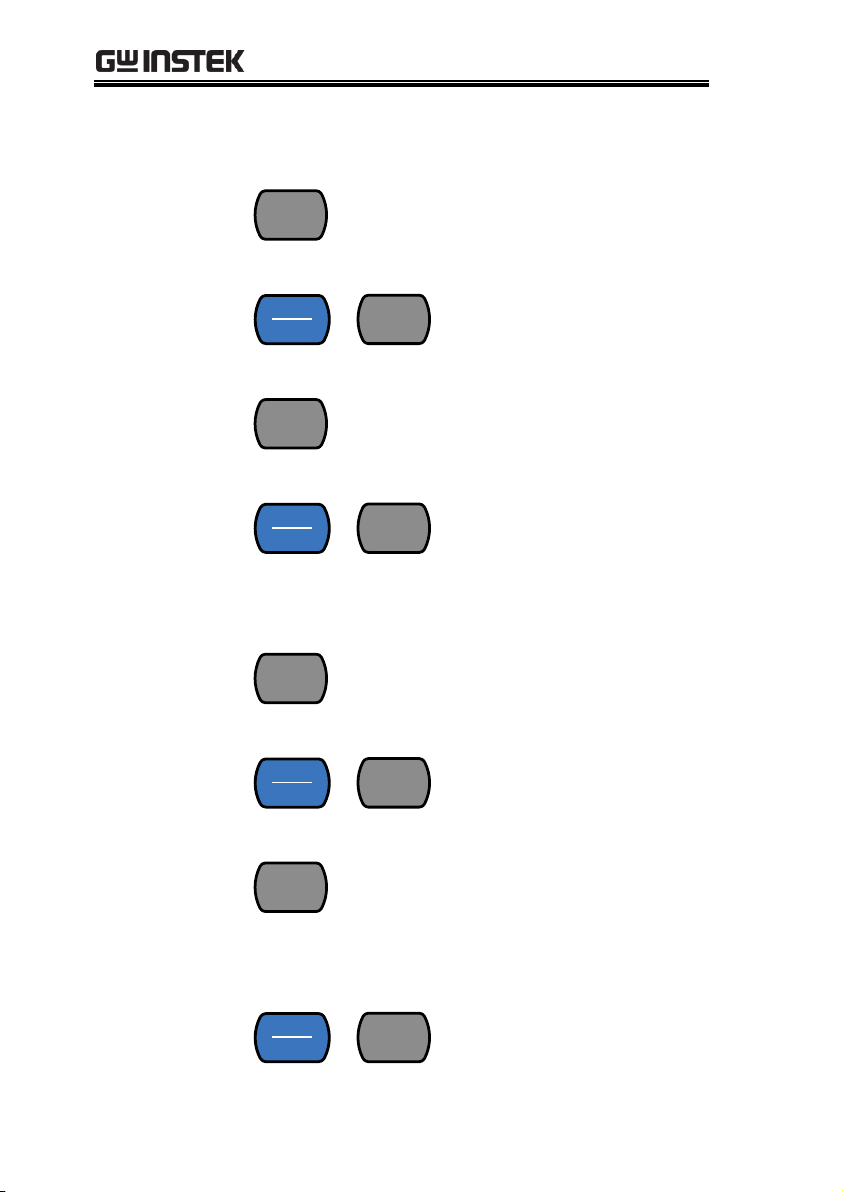
GDM-834X Series User Manual
Lower Measurement keys
REL
REL
REL#
Measures the Relative value (page
67).
REL#
(SHIFT→REL)
SHIFT
EXIT
→
REL
REL#
Manually sets the reference
value for the Relative value
measurement.
MX/MN
MX/MN
MATH
Measures the Maximum or the
Minimum value (page 66).
MATH
(SHIFT→
MX/MN)
SHIFT
EXIT
→
MX/MN
MATH
Enters the Math
measurement mode. The
supported math functions
include MX+B, REF% and
1/X. See page 72 for details.
HOLD
HOLD
COMP
Activates the Hold function (page
69).
COMP
(SHIFT→HOLD)
SHIFT
EXIT
→
HOLD
COMP
Activates the compare
measurement function. See
page 70.
TRIG
TRIG
INT/EXT
Triggers sample acquisition
manually when the trigger is set to
external triggering. See page 32.
(Note: Not supported for
capacitance measurement)
INT/EXT
(SHIFT→TRIG)
SHIFT
EXIT
→
TRIG
INT/EXT
Toggles the trigger source
as either internal or
external(manual trigger).
18
Page 19
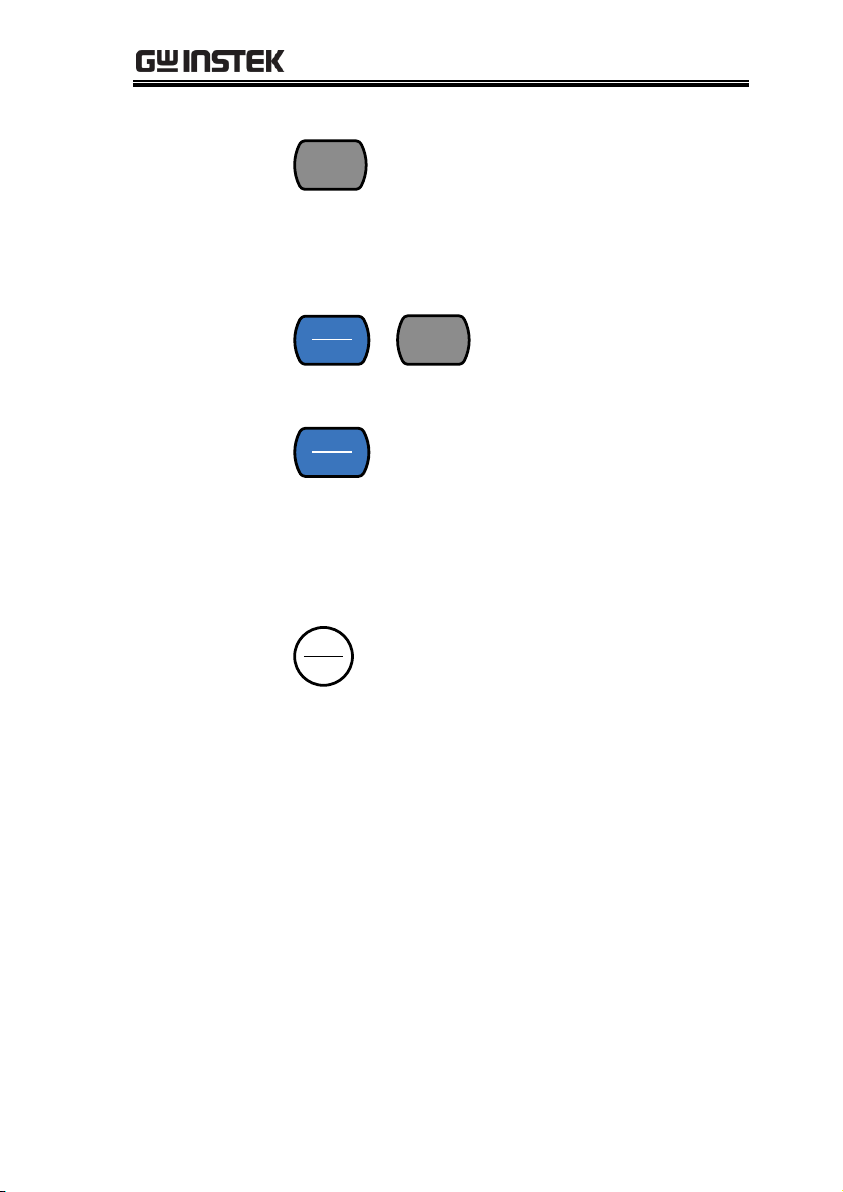
GETTING STARTED
MENU
MENU
USB STO
Enters the configuration menu for
System Settings, Measurement
Settings, Temperature
measurement settings, I/O
settings and USB storage settings.
See page 76 for the system menu.
USB STO
(SHIFT→MENU)
SHIFT
EXIT
→
MENU
USB STO
Logs measurement data to
a USB drive. This function
is only available for the
GDM-8342. See page 83.
SHIFT/EXIT
SHIFT
EXIT
When used as a SHIFT key, it is
used to access the secondary
functions associated with the
measurement keys.
When used as an EXIT key, it will
exit out of menu systems.
AUTO/ENTER
Auto
Enter
When used as an AUTO key, it
will set the range of the selected
function to autorange.
When used as an ENTER key, it
will confirm the entered value or
menu item.
19
Page 20
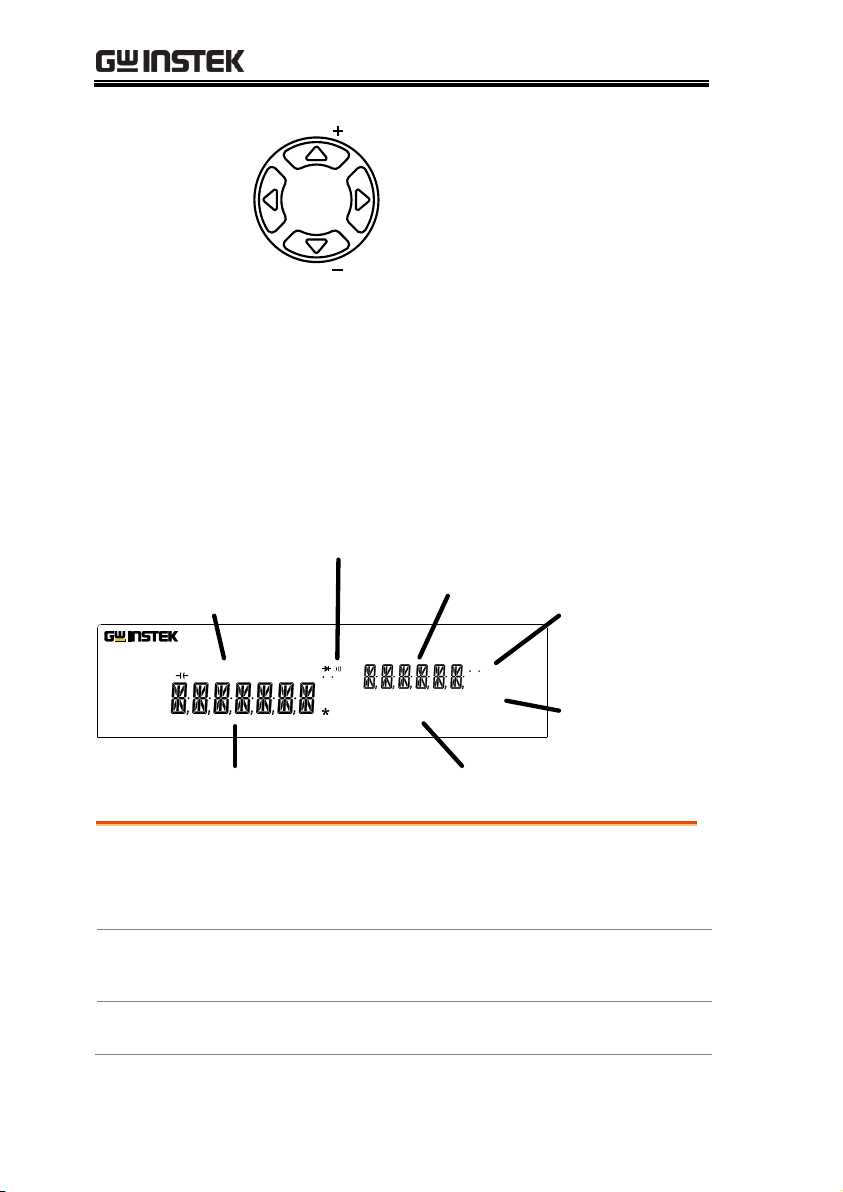
GDM-834X Series User Manual
Arrow Keys
RANGE
RANGE
The arrow keys are used to
navigate the menu system and edit
values.
The Up and Down arrow keys will
also manually set the range for the
voltage and current
measurements.
The Left and Right arrow keys will
also toggle the refresh rate
between the fast, medium and
slow rates.
Primary Display
Secondary Display
Function status icons
Secondary
measurement units
Primary measurement units
Primary measurement
function icons
Secondary
measurement
function icons
REARGPIBUSBLANRS232FILTRCLSTOCOMP2ND
dBmEXTSHIFTERRLIMITAUTOMATH4W2WDCAC
AVmm
HzWkM
WSFC
mdB
%
AVmm
HzWkM
WSFC
RMTMAXMINRELHOLDSMFAUTO4W2WDCAC
USBSTO
nμF
MEMRATIO UNCAL
nμF
50000 Counts Dual Measurement Multimeter
GDM-8342
Primary
Measurement
Function Icons
Displays the primary measurement function.
Primary
Measurement
Units
Displays the units for the primary measurement
function.
Secondary
Display
Displays the results of the secondary
measurement.
Display Overview
20
Page 21
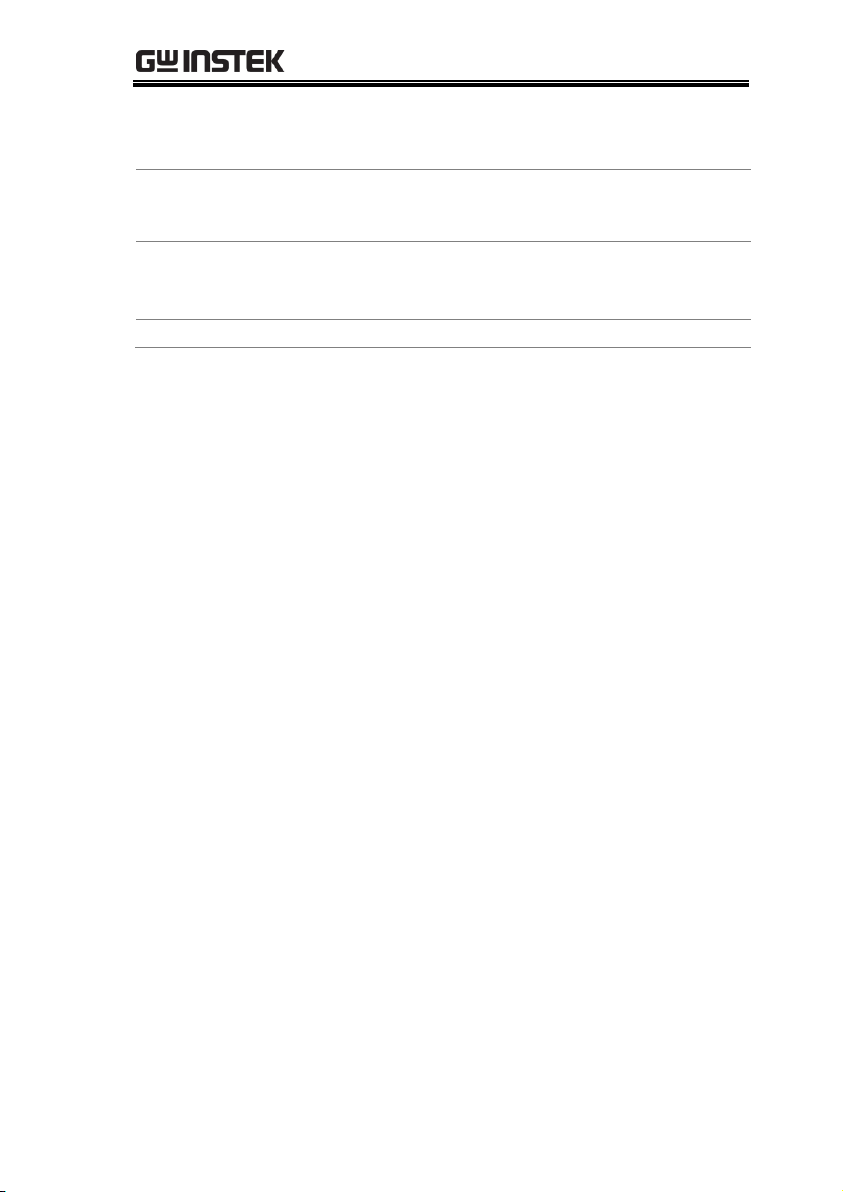
GETTING STARTED
Secondary
Measurement
Units
Displays the units for the secondary measurement
function.
Secondary
Measurement
function icons
Displays the secondary measurement function.
Function Status
Icons
Display status icons for operations/functions that
are not linked to the primary or secondary
functions.
Primary Display
Displays the results of the primary measurement.
21
Page 22
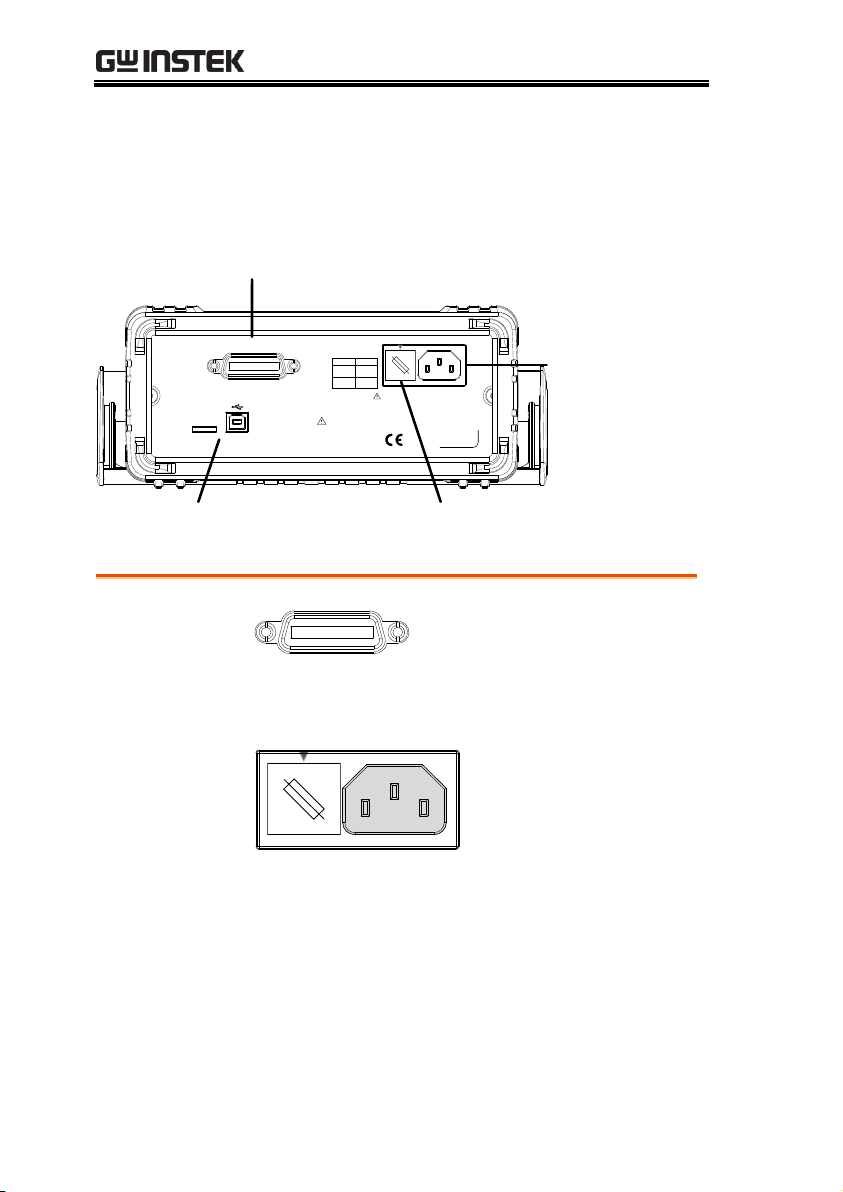
Rear Panel
USB Device Port,
Calibration Port
Power Cord
Socket
Fuse
0.125AT/0.063AT
CALIBRATION
SER.NO. LABEL
50 / 60 Hz
15VA MAX.
LINE RATING
FUSE LINE
100VAC
120VAC
220VAC
240VAC
0.125AT
0.063AT
TEST LEADS BEFORE REPLACING FUSE
DISCONNECT POWER CORD AND
REMOVE INPUTS BEFORE OPENING.
TO AVOID SHOCK,
WARNING
USE ONLY
GPIB
Optional GPIB port
(GDM-8342 only)
100
220
120
240
GPIB Port
GPIB
The GPIB port can be
used for remote control.
This is a factory installed
option for the GDM-8342
only.
Power Cord
Socket
100
220
120
240
Accepts the power cord.
AC 100/120/220/240V
±10%, 50/60Hz
For power on sequence,
see page 25.
GDM-834X Series User Manual
22
Page 23

GETTING STARTED
Fuse Socket
100
220
120
240
Holds the main fuse:
100/120 VAC: 0.125AT
220/240 VAC: 0.063AT
For fuse replacement
details, see page 145.
Calibration Port
CALIBRATION
USE ONLY
Reserved for calibration purposes.
For service technicians only.
USB Device
Type B USB port. This port is used
for remote control.
23
Page 24

GDM-834X Series User Manual
From the base of the handle, gently pull the handle out sideways
and then rotate it to one of the following positions.
Horizontal
position
Tilt stand
position
Carry position
Set Up
Tilting the Stand
24
Page 25
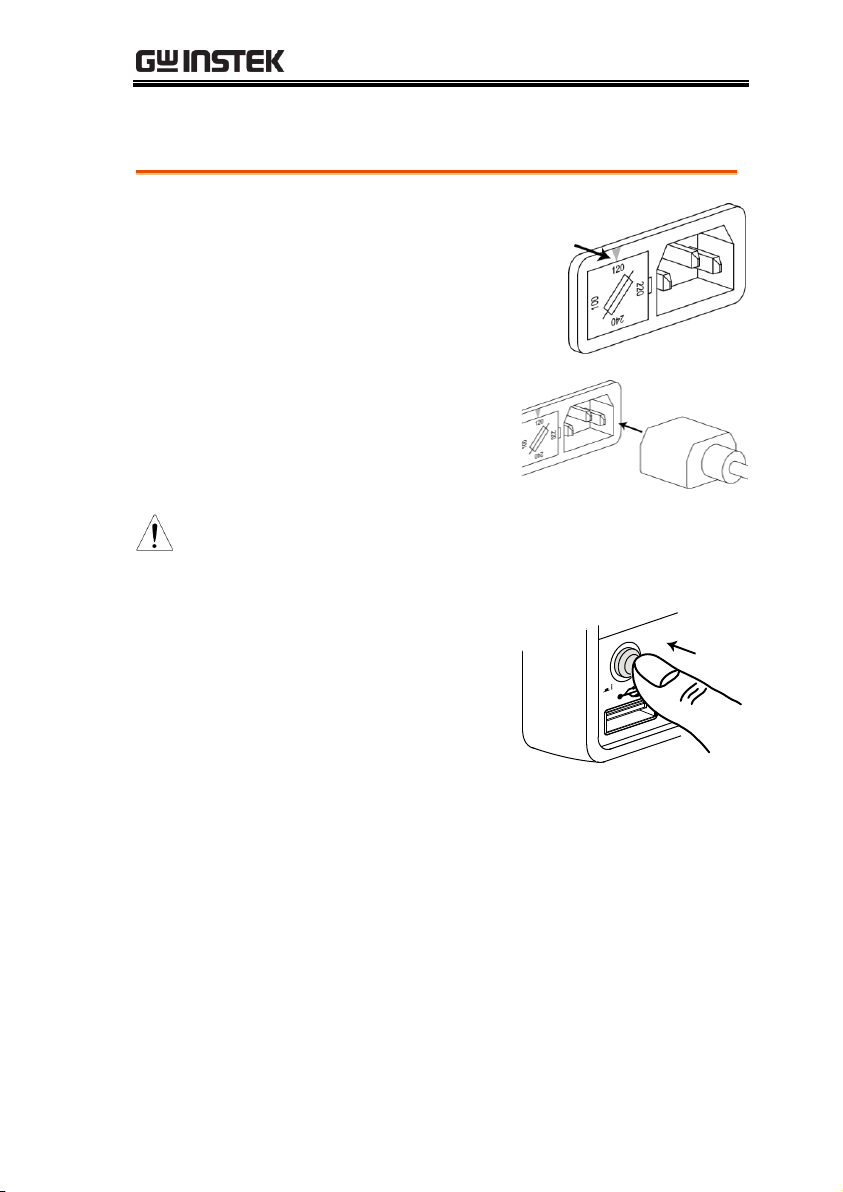
Power Up
Steps
1. Ensure the correct line
voltage is lined up with
the arrow on the fuse
holder. If not, see page 145
to set the line voltage and
fuse.
2. Connect the power
cord to the AC
voltage input.
Note
Make sure the ground connector on the power
cord is connected to a safety ground. This will
influence the measurement accuracy.
3. Push to turn on the
main power switch
on the front panel.
P
O
W
E
R
4. The display turns on and shows the last
function that was used before the power was
reset.
GETTING STARTED
25
Page 26
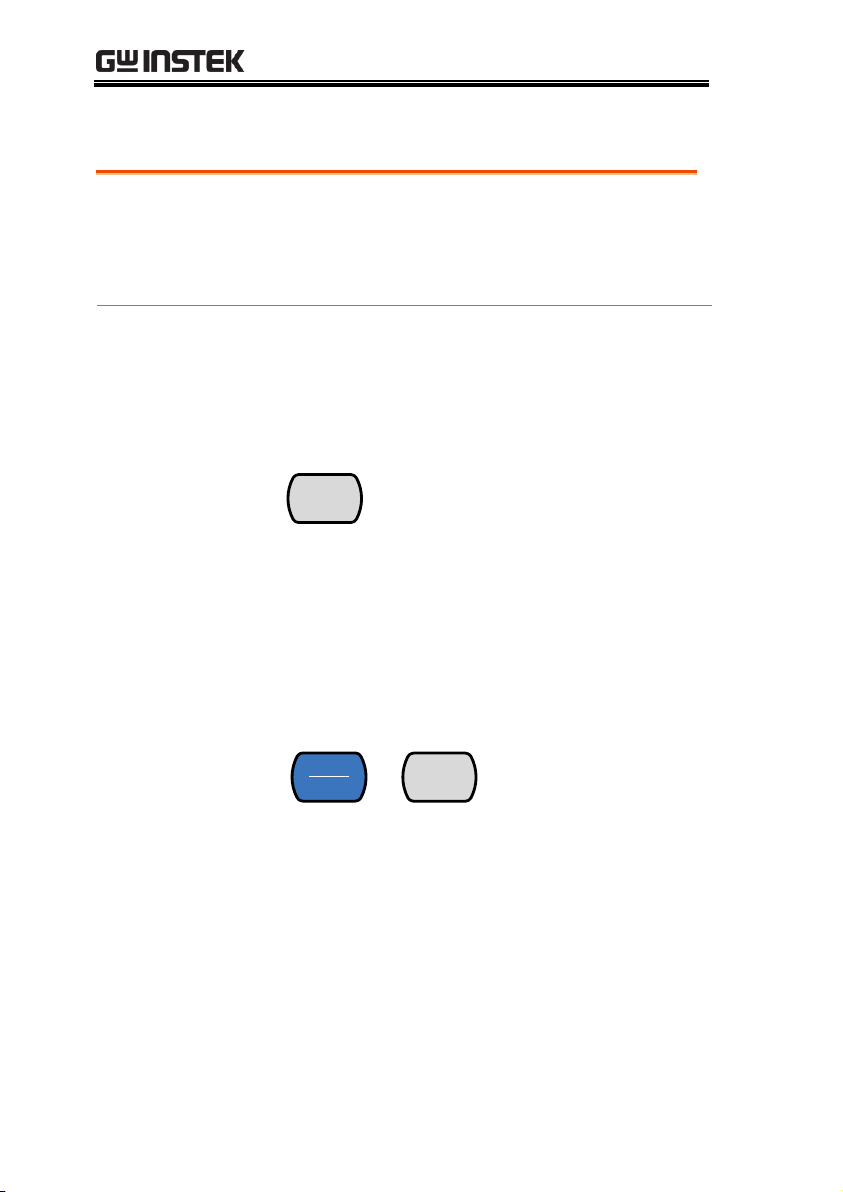
GDM-834X Series User Manual
Background
The following section will introduce to you
how to access the basic functions on the DMM
as well as how to navigate the menu system
and the edit parameter values.
Using the
Function keys
Any of the primary functions can be used by
simply pressing the desired function key.
For example:
To activate the DCV function, press the DCV
key.
DCV
DCI
To activate a secondary function, first press the
SHIFT key followed by the function key for the
secondary function.
For example: To activate DCI measurement,
first press the SHIFT key. SHIFT will be
highlighted on the display. Next, press the
DCV function key. This will activate the DCI
mode.
SHIFT
EXIT
→
DCV
DCI
How to Use the Instrument
26
Page 27
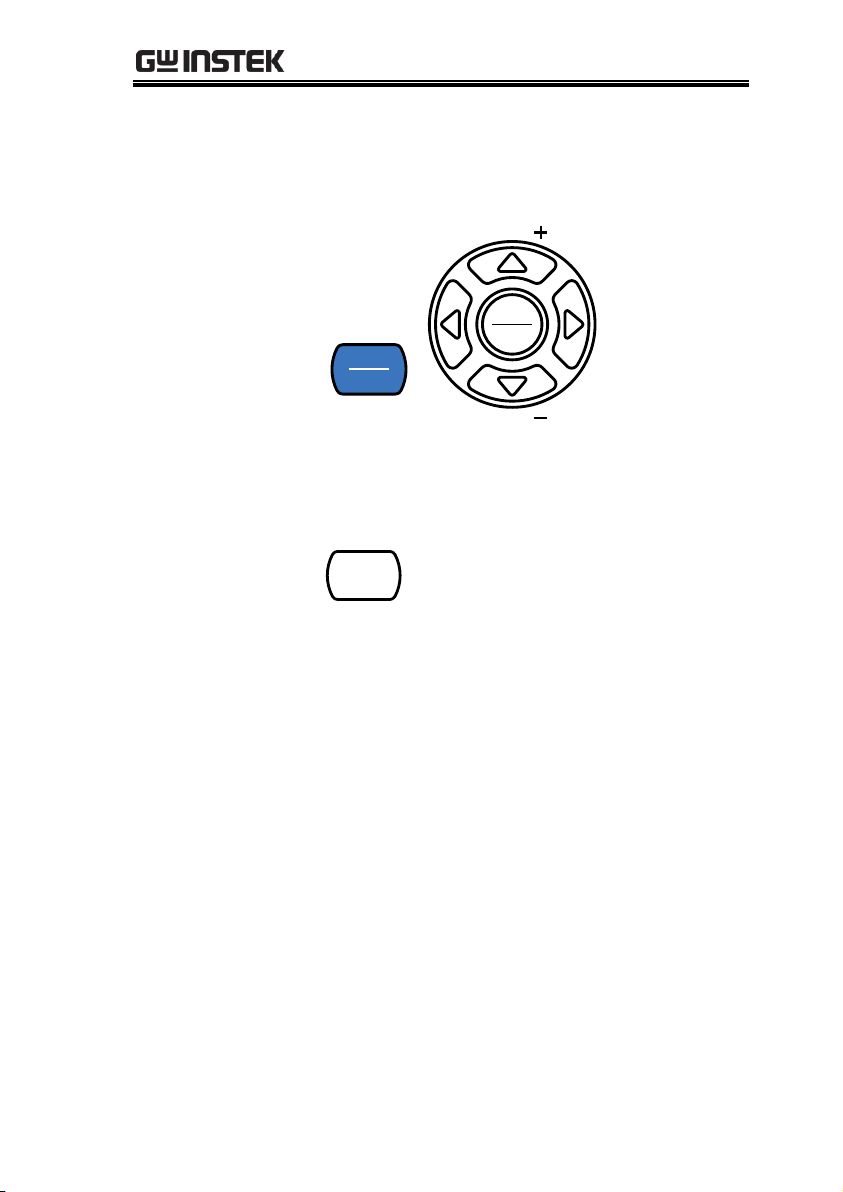
GETTING STARTED
Navigating the
Menu System
The menu system is navigated with the Up,
Down, Left and Right arrow keys, the
Auto/Enter key and the SHIFT/EXIT key.
SHIFT
EXIT
Auto
Enter
RANGE
RANGE
To enter the menu system, press the MENU
key. See page 143 for the System Menu tree.
USB STO
MENU
Pressing the Left and Right arrow keys will
navigate to each of the menu items on the
current menu level.
Pressing the Down key will go down to the
next level of the menu tree.
Conversely pressing the Up key will allow
you to go back to the previous menu level.
Pressing Down or Enter on the last item in
a menu tree will allow you to edit the
settings or parameters for that particular
item or setting.
Pressing the Exit key will allow you to exit
from the current settings and return to the
previous menu tree level.
27
Page 28
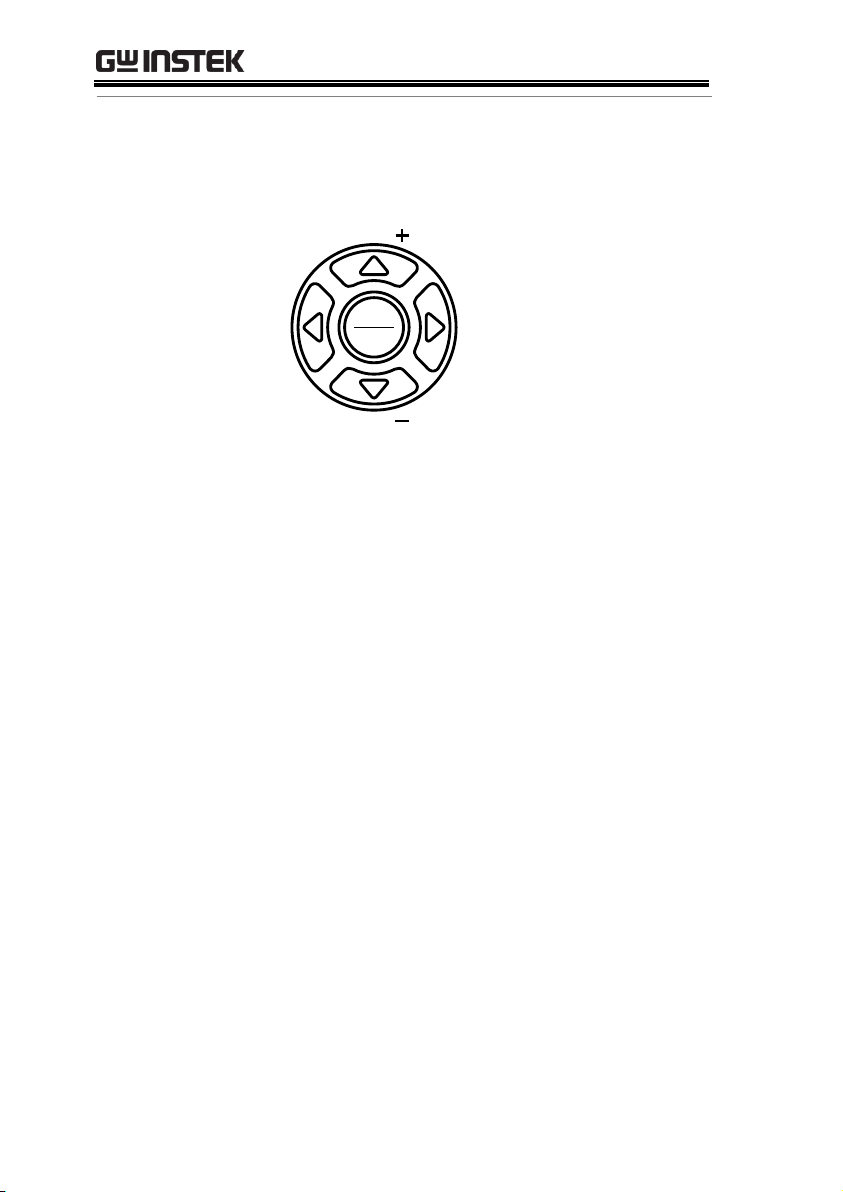
GDM-834X Series User Manual
Editing a Setting
or Parameter
When you access a menu or parameter setting,
the Up, Down, Left and Right keys can be used
again to edit the parameter as well.
Auto
Enter
RANGE
RANGE
If a setting or parameter is flashing, it
indicates that that particular parameter can
be edited.
Pressing the Left or Right arrow key will
allow you to select a digit or character to
edit.
Pressing the Up or Down keys will allow
you to edit the selected character.
28
Page 29
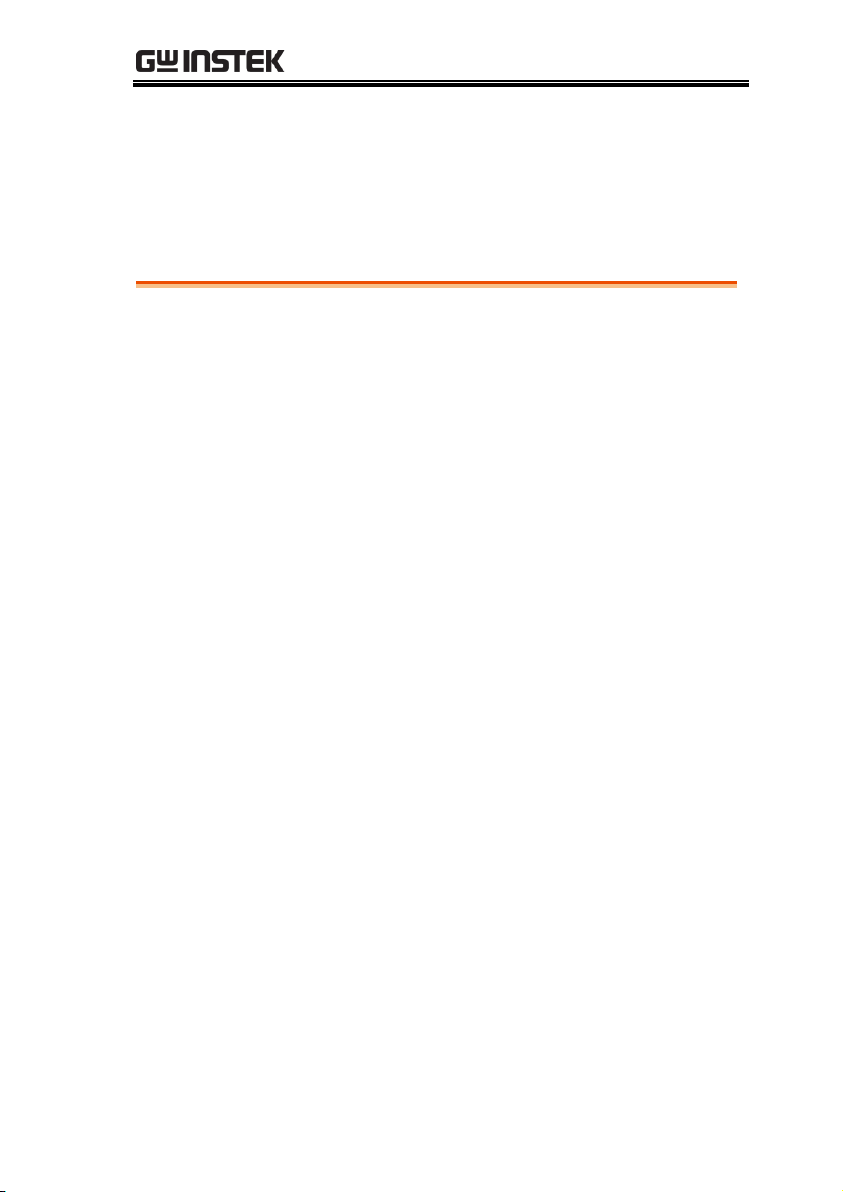
OPERATION
Basic Measurement Overview ......................................... 31
Refresh Rate ............................................................... 31
Reading Indicator ....................................................... 31
Automatic/Manual Triggering ................................... 32
AC/DC Voltage Measurement ......................................... 33
Select the Voltage Range ........................................... 35
Voltage Conversion Table .......................................... 37
Crest Factor Table ...................................................... 38
AC/DC Current Measurement ......................................... 39
Select the Current Range ........................................... 41
Resistance Measurement ................................................ 43
Select the Resistance Range ...................................... 44
Diode Test ..................................................................... 45
Capacitance Measurement .............................................. 46
Select the Capacitance Range .................................... 47
Continuity Test ............................................................... 48
Set Continuity Threshold ........................................... 49
Continuity Beeper Settings ........................................ 50
Frequency/Period Measurement ..................................... 51
Frequency/Period Voltage Range Settings ................ 52
Temperature Measurement ............................................. 53
Set the Temperature Units......................................... 54
Select Thermocouple Type......................................... 55
OPERATION
29
Page 30
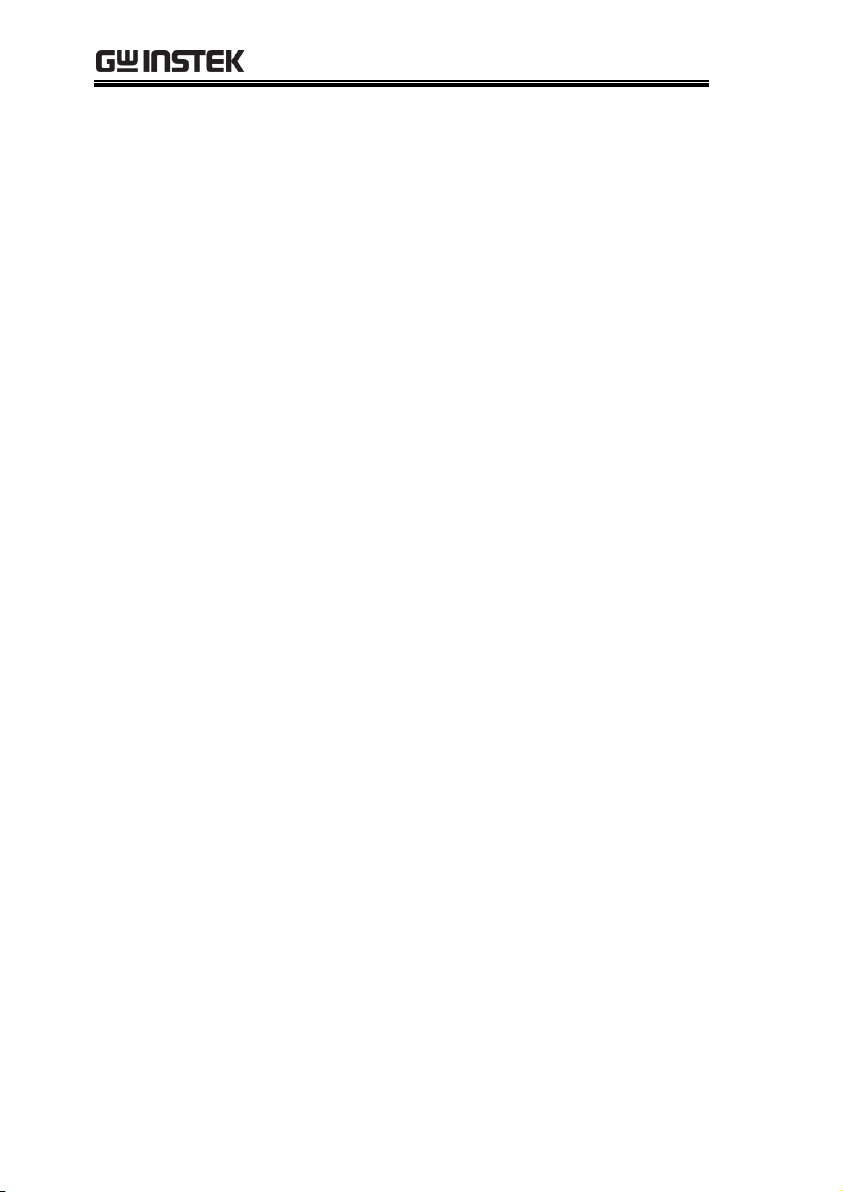
GDM-834X Series User Manual
Set the Reference Junction Temperature .................. 56
Dual Measurement Overview ........................................... 57
Supported dual measurement modes ...................... 57
Using Dual Measurement Mode ............................... 58
Advanced Measurement Overview ................................... 62
Supported Advanced Measurement Functions ........ 62
dBm/dB/W Measurement ................................................ 63
dBm/dB Calculation .................................................. 63
Measuring dBm/W .................................................... 63
Measure dB ................................................................ 65
Max/Min Measurement ................................................... 66
Relative Measurement ..................................................... 67
Hold Measurement ......................................................... 69
Compare Measurement ................................................... 70
Math Measurement ......................................................... 72
Math Measurement Overview ................................... 72
Measure MX+B .......................................................... 72
Measure 1/X ............................................................... 73
Measure Percentage .................................................. 74
30
Page 31

OPERATION
Background
The refresh rate defines how frequently the
DMM captures and updates measurement data.
A faster refresh rate yields a lower accuracy. A
slower refresh rate yields a higher accuracy.
Consider these tradeoffs when selecting the
refresh rate.
For further details, please see the specifications.
Refresh rate
(Reading/S)
Function
S M F
Continuity / Diode
10
20
40
DCV/DCI/R
5
10
40
ACV/ACI
5
10
40
Frequency / Period
1
10
76
Capacitance
2 2 2
Steps
1. Press the left or right arrow keys to change the
refresh rate.
2. The refresh rate will be
shown at the top of the
display.
F ↔ M ↔ S
Note
The refresh rate cannot be set for capacitance
measurement.
Basic Measurement Overview
Refresh Rate
31
Page 32

GDM-834X Series User Manual
Overview
1. The reading indicator next to the 1st display
flashes according to the refresh rate setting.
V
Overview
By default, the GDM-8342/8341 automatically
triggers according to the refresh rate. See the
previous page for refresh rate setting details.
The TRIG key is used to manually trigger
acquisition when the trigger mode is set to EXT.
Manual Trigger
1. Press SHIFT+TRIG to toggle the trigger mode
to EXT.
2. Press the TRIG key to manually trigger each
measurement when in EXT trigger mode.
Note
Manual triggering is not supported for capacitance
measurements.
Reading Indicator
Automatic/Manual Triggering
32
Page 33

OPERATION
Set to ACV/DCV
Measurement
1. Press the DCV or ACV key to measure DC or
AC voltage.
For AC + DC voltage, press the ACV and DCV
keys at the same time.
2. The mode will switch to AC, DC or AC+DC
mode immediately, as shown below.
AC & DC
indicator
Voltage
units
Measurement
range
V
SDCAC
Connection
Connect the test lead between the V and the
COM terminal. The display updates the
reading.
AC/DC Voltage Measurement
The GDM-8342/8341 can measure from 0 to 750VAC or 0 to
1000VDC, however the CATII measurement is only rated up to
600V.
33
Page 34

GDM-834X Series User Manual
CAT 600V
COM
250V
W
V
T0.5A
FUSE
INPUT
MAX
500Vpk
12A
MAX
750V
1000V
MAX
0.5A
MAX
34
Page 35

OPERATION
Auto Range
To turn the automatic range selection On/Off,
press the AUTO key.
Manual Range
Press the Up or the Down key to select the
range. The AUTO indicator turns Off
automatically. If the appropriate range is
unknown, select the highest range.
Selectable Voltage
Ranges
Range
Resolution
Full scale
500mV
10μV
510.00mV
5V
0.1mV
5.1000V
50V
1mV
51.000V
500V
10mV
510.00V
750V (AC)
100mV
765.0V
1000V (DC)
100mV
1020.0V
Note
For further details, please see the specifications on
page 149.
Note
DC voltages with AC components cannot be
accurately measured if the DC+AC component
exceeds the ADC dynamic range for the selected
DC range. Any voltage exceeding the ADC dynamic
range will be clipped at the upper/lower range
limit. Under these conditions the range that is
chosen with the Auto range function may be too
small.
Select the Voltage Range
The voltage range can be set automatically or manually.
35
Page 36

GDM-834X Series User Manual
For example:
A
+5V
0V
-5V
C D
B
E
DC 5V Range
A,B: Input exceeds the ADC dynamic range.
C,D: The DCV offset causes the input to exceed the
upper ADC dynamic range.
E: The DCV offset causes the input to exceed the
lower ADC dynamic range.
The DC voltage range should be manually selected
when any of the following conditions are true:
When DCV measurement is used.
When the signals being measured contain both
DC and AC components.
When the amplitude of the AC component in
the measured signal is higher or lower than the
dynamic range of the range being currently
selected by the auto-range function.
Maximum DCV
Dynamic Range
Selected DCV Range
ADC Dynamic Range
DC 500mV
max±100mV
DC 5V
max±1V
DC 50V
max±10V
DC 500V
max±100V
DC 1000V
max±1000V
36
Page 37

OPERATION
Waveform
Peak to Peak
AC (True RMS)
DC
Sine
PK-PK
2.828
1.000
0.000
Rectified Sine (full wave)
PK-PK
1.414
0.435
0.900
Rectified Sine (half wave)
PK-PK
2.000
0.771
0.636
Square
PK-PK
2.000
1.000
0.000
Rectified Square
PK-PK
1.414
0.707
0.707
Rectangular Pulse
PK-PK
X
Y
2.000
2K
K=
)2
( DD
D=X/Y
2D
D=X/Y
Triangle Sawtooth
PK-PK
3.464
1.000
0.000
Voltage Conversion Table
This table shows the relationship between an AC and DC reading
for various waveforms.
37
Page 38

GDM-834X Series User Manual
Background
Crest factor is the ratio of the peak signal
amplitude to the RMS value of the signal. It
determines the accuracy of AC measurement.
If the crest factor is less than 3.0, voltage
measurement will not result in error due to
dynamic range limitations at full scale.
If the crest factor is more than 3.0, it usually
indicates an abnormal waveform as seen from
the below table.
Crest Factor Table
Waveform
Shape
Crest factor
Square wave
1.0
Sine wave
1.414
Triangle sawtooth
1.732
Mixed frequencies
1.414 ~ 2.0
SCR output
100% ~ 10%
1.414 ~ 3.0
White noise
3.0 ~ 4.0
AC Coupled pulse
train
>3.0
Spike
>9.0
Crest Factor Table
38
Page 39

OPERATION
Set to ACI/DCI
Measurement
1. Press SHIFT → DCV or SHIFT → ACV to
measure DC or AC current, respectively.
For AC+DC current, press SHIFT followed by
both the DCV and ACV key at the same time.
2. The mode will switch to AC, DC or AC+DC
mode immediately, as shown below.
A
SAC AUTO
AC & DC
indicator
Current
units
Measurement
range
DC
Connection
Connect the test lead between the 10A terminal
and the COM terminal or DC/AC 0.5A
terminal and the COM terminal, depending on
the input current.
For current ≤ 0.5A use the 0.5A terminal; For
current up to 12A use the 10A terminal. The
display updates the reading.
AC/DC Current Measurement
The GDM-834X series DMMs have two input terminals for current
measurement. A 0.5A terminal for current less than 0.5A and a 10A
terminal for measurements up to 12A.
The units can measure 0 ~ 10A for both AC and DC current.
39
Page 40

GDM-834X Series User Manual
CAT 600V
COM
250V
W
V
T0.5A
FUSE
INPUT
MAX
500Vpk
12A
MAX
750V
1000V
MAX
0.5A
MAX
Max 12A
Max 0.5A
40
Page 41

OPERATION
Auto Range
To turn the automatic range selection On/Off,
press the AUTO key.
Manual Range
Press the Up or the Down key to select the
range. The AUTO indicator turns Off
automatically. If the appropriate range is
unknown, select the highest range.
Selectable
Current Ranges
Range
Resolution
Full scale
500µA
10nA
510.00μA
5mA
100nA
5.1000mA
50mA
1μA
51.000mA
500mA
10μA
510.00mA
5A
100μA
5.1000A
10A
1mA
12.000A
Note
For further details, please see the specifications on
page 149.
Note
DC currents with AC components cannot be
accurately measured if the DC+AC component
exceed the ADC dynamic range for the selected DC
range. Any current exceeding the ADC dynamic
range will be clipped at the upper/lower range
limit. Under these conditions the range that is
chosen with the Auto range function may be too
small.
Select the Current Range
The current range can be set automatically or manually.
41
Page 42

GDM-834X Series User Manual
For example:
A
+5A
0V
-5A
C D
B
E
DC 5A Range
A,B: Input exceeds the ADC dynamic range.
C,D: The DCI offset causes the input to exceed the
upper ADC dynamic range.
E: The DCI offset causes the input to exceed the
lower ADC dynamic range.
The DC current range should be manually selected
when the following conditions are true:
When DCI measurement is used.
When the signals being measured contain both
DC and AC components.
When the amplitude of the AC component in
the measured signal is higher or lower than the
dynamic range of the range being currently
selected by the auto-range function.
Maximum DCI
Dynamic Range
Selected DCV Range
ADC Dynamic Range
DC 500μA
max±0.1mA
DC 5mA
max±1mA
DC 50mA
max±10mA
DC 500mA
max±100mA
DC 5A
max±1A
DC 10A
max±10A
42
Page 43

OPERATION
Set to Ω
Measurement
1. Press the Ω/ key to activate resistance
measurement.
Note: pressing the Ω/ key twice will activate
continuity measurement instead.
2. The mode will switch to resistance mode
immediately, as shown below.
Display
W
S2WkAUTO
Resistance
indicator
Resistance
units
Measurement
range
Connection
The GDM-8342/8341 uses 2-wire resistance
measurement.
Connect the test leads between the VΩ
terminal and the COM terminal.
CAT 600V
COM
250V
W
V
T0.5A
FUSE
INPUT
MAX
500Vpk
12A
MAX
750V
1000V
MAX
0.5A
MAX
Resistance Measurement
43
Page 44

GDM-834X Series User Manual
Auto Range
To turn the automatic range selection On/Off,
press the AUTO key.
Manual Range
Press the Up or the Down key to select the
range. The AUTO indicator turns Off
automatically. If the appropriate range is
unknown, select the highest range.
Selectable
Resistance
Ranges
Range
Resolution
Full scale
500Ω
10mΩ
510.00Ω
5kΩ
100mΩ
5.1000kΩ
50kΩ
1Ω
51.000kΩ
500kΩ
10Ω
510.00kΩ
5MΩ
100Ω
5.1000MΩ
50MΩ
1kΩ
51.000MΩ
Note
For further details, please see the specifications on
page 152.
Select the Resistance Range
The resistance range can be set automatically or manually.
44
Page 45

OPERATION
Set to Diode
Measurement
1. Press the
/
key once to activate diode
measurement.
Note: pressing the
/
key twice will activate
the capacitance measurement instead.
2. The mode will switch to Diode mode
immediately, as shown below.
Display
V
S
Diode
state
Diode function
indicator
Connection
Connect the test lead between the VΩ
terminal and COM terminal; Anode-V,
Cathode-COM. The display updates the
reading.
CAT 600V
COM
250V
W
V
T0.5A
FUSE
INPUT
MAX
500Vpk
12A
MAX
750V
1000V
MAX
0.5A
MAX
Diode Test
The diode test checks the forward bias characteristics of a diode by
running a constant forward bias current of approximately 0.83mA
through the DUT.
45
Page 46

GDM-834X Series User Manual
Set to Diode
Measurement
1. Press the
/
key twice to activate
capacitance measurement.
Note: pressing the
/
key once will activate
the diode measurement instead.
2. The mode will switch to capacitance mode
immediately, as shown below.
Display
Capacitance
indicator
Capacitance
units
Measurement
range
S
n F
Connection
Connect the test lead between the VΩ
terminal and COM terminal; Positive-V,
Negative-COM. The display updates the
reading.
CAT 600V
COM
250V
W
V
T0.5A
FUSE
INPUT
MAX
500Vpk
12A
MAX
750V
1000V
MAX
0.5A
MAX
Capacitance Measurement
The capacitance measurement function checks the capacitance of a
component.
46
Page 47

OPERATION
Auto Range
To turn the automatic range selection On/Off,
press the AUTO key.
Manual Range
Press the Up or the Down key to select the
range. The AUTO indicator turns Off
automatically. If the appropriate range is
unknown, select the highest range.
Selectable
Capacitance
Ranges
Range
Resolution
Full scale
5nF
1pF
5.100nF
50nF
10pF
51.00nF
500nF
100pF
510.0nF
5μF
1nF
5.100μF
50μF
10nF
51.00μF
Note
For further details, please see the specifications on
page 152.
Note
The refresh rate settings and the EXT trigger
cannot be used in the capacitance mode.
Select the Capacitance Range
The capacitance range can be set automatically or manually.
47
Page 48

GDM-834X Series User Manual
Procedure
1. Press the Ω/ key twice to activate continuity
testing.
2. The mode will switch to continuity testing
immediately, as shown below.
Display
W
S
Continuity
state
Continuity function
indicator
Connection
Connect the test lead between the VΩ
terminal and COM terminal. The display
updates the reading.
CAT 600V
COM
250V
W
V
T0.5A
FUSE
INPUT
MAX
500Vpk
12A
MAX
750V
1000V
MAX
0.5A
MAX
Continuity Test
The continuity test checks that the resistance in the DUT is low
enough to be considered continuous (of a conductive nature).
48
Page 49

OPERATION
Range
Threshold
0 to 1000Ω (Default Threshold:10Ω)
Resolution
1Ω
Procedure
1. Press MENU.
2. Go to the MEAS menu on level 1
3. Go to the CONT menu on level 2
4. Set the continuity threshold level.
5. Press the Enter key to confirm the continuity
settings.
6. Press EXIT to exit the CONT setting menu.
Display
W
Continuity
setting
Continuity function
indicator
Set Continuity Threshold
The continuity threshold defines the maximum resistance allowed
in the DUT when testing the continuity.
49
Page 50

GDM-834X Series User Manual
Range
PASS
Beeps when the continuity passes.
FAIL
Beeps when the continuity fails.
OFF
Beeper is turned off.
Procedure
1. Press MENU.
2. Go to the SYSTEM menu on level 1
3. Go to the BEEP menu on level 2
4. Set the BEEP setting to PASS, FAIL or OFF.
5. Press the AUTO/ENTER key to confirm the
beeper settings.
6. Press EXIT to exit the BEEP setting menu.
Display
Beep
setting
Beep menu
indicator
Continuity Beeper Settings
The beeper setting defines how the GDM-8342/8341 notifies the
continuity test result to the user.
Note: When the Beeper setting is off it will also turn off the keypad
tones as well as any error or warning tones.
50
Page 51

OPERATION
Range
Frequency
10Hz~500kHz
Period
2.0μs ~100ms
Procedure
To measure frequency, press the Hz/P key
once. FREQ will be displayed on the secondary
display.
To measure the period, press the Hz/P key
twice. PERIOD will be displayed on the
secondary display.
Display
Hz
SAUTO
Measurement
Frequency
units
Measurement
mode
k
Connection
Connect the test lead between the VΩ
terminal and the COM terminal. The display
updates the reading.
CAT 600V
COM
250V
W
V
T0.5A
FUSE
INPUT
MAX
500Vpk
12A
MAX
750V
1000V
MAX
0.5A
MAX
Frequency/Period Measurement
The GDM-8342/8341 can be used to measure the frequency or
period of a signal.
51
Page 52

GDM-834X Series User Manual
Range
Voltage
500mV, 5V, 50V, 500V, 750V
Manual Range
1. When in the PERIOD or FREQ measurement
mode, press the 2ND key twice. This will allow
the secondary display to show the voltage
range.
2. Set the range with the Up and Down keys. The
AUTO indicator will turn off when a new range
is selected.
3. Press the 2ND key twice more to switch the
secondary display back to the previous view.
Autorange
1. Press the Auto/Enter key.
2. AUTO will be displayed on the screen again.
Display
Hzk
AUTO
Autorange
indicator
Voltage range
setting
Note
The 2nd key is only used to toggle the view of the
second display between the menu function (FREQ
or PERIOD) and the voltage range. The voltage
range can actually be set without switching to the
2ND display.
Frequency/Period Voltage Range Settings
The input voltage range for frequency/period measurements can
be set to Auto range or to manual. By default, both the period and
frequency voltage range are set to Auto.
52
Page 53

OPERATION
Range
Thermocouple:
-200°C ~ +300°C
Procedure
To make temperature measurements, press
SHIFT → Hz/P (TEMP).
The temperature mode appears showing the
temperature on the primary display and the
type of sensor on the secondary display.
Display
C
S
Measurement
Temp.
units
Sensor type
Connection
Connect the sensor lead between the VΩ
terminal and the COM terminal. The display
updates the reading.
Temperature Measurement
The GDM-8342 can measure temperature using a thermocouple. To
measure temperature, the DMM accepts a thermocouple input and
calculates the temperature from the voltage fluctuation. The
thermocouple type and reference junction temperature are also
considered. Temperature measurement is only supported on the
GDM-8342.
53
Page 54

GDM-834X Series User Manual
CAT 600V
COM
250V
W
V
T0.5A
FUSE
INPUT
MAX
500Vpk
12A
MAX
750V
1000V
MAX
0.5A
MAX
Range
Units
˚C, ˚F
Procedure
1. Press the MENU key.
2. Go to TEMP on level 1.
3. Go to UNIT on level 2.
4. Select either C (Celsius) or F (Farenheit).
5. Press the Enter key to confirm.
6. Press the EXIT key to exit from the temperature
menu.
Display
Temperature
unit setting
Unit menu
indicator
Set the Temperature Units
54
Page 55

OPERATION
Thermocouple
type and range
Type
Measurement Range
Resolution
J -200 to +300˚C
0.1 °C
K -200 to +300˚C
0.1 °C
T -200 to +300˚C
0.1 °C
Procedure
1. Press the MENU key.
2. Go to TEMP on level 1.
3. Go to SENSOR on level 2.
4. Select the thermocouple type (J, K, T).
5. Press the Enter key to confirm.
6. Press the EXIT key to exit from the temperature
menu.
Display
Thermocouple
type setting
Sensor menu
indicator
Select Thermocouple Type
The GDM-8342 accepts thermocouple inputs and calculates the
temperature from the voltage difference of two dissimilar metals.
Thermocouple type and reference junction temperature are also
considered.
55
Page 56

GDM-834X Series User Manual
Range
SIM
0 ~ 50˚C (default: 23.00˚C)
Resolution
0.01˚C
Procedure
1. Press the MENU key.
2. Go to TEMP on level 1.
3. Go to SIM on level 2.
4. Set the SIM (simulated) reference junction
temperature.
5. Press the Enter key to confirm.
6. Press the EXIT key to exit from the temperature
menu.
Display
Reference junction
temperature setting
SIM menu
indicator
Set the Reference Junction Temperature
When a thermocouple is connected to the DMM, the temperature
difference between the thermocouple lead and the DMM input
terminal should be taken into account and be cancelled out;
otherwise an erroneous temperature might be added. The value of
the reference junction temperature should be determined by the
user.
56
Page 57

OPERATION
Supported Dual
Measurement
modes
Primary
Display
Secondary Display
ACV
DCV
ACI
DCI
Hz/P
Ω
ACV
● ● ● ● ●
X
DCV
● ● ●
●
X
X
ACI
● ● ● ● ●
X
DCI
● ● ●
●
X X Hz/P ● X ● X ● X
Ω
X X X X X
●
Dual Measurement Overview
The dual measurement mode allows you to use the 2nd display to
show another item, thus viewing two different measurement
results at once.
When the multimeter is used in dual measurement mode, both
displays are updated from either a single measurement or from two
separate measurements. If the primary and secondary
measurement modes have the same range, rate and rely on the
same fundamental measurement, then a single measurement is
taken for both displays; such as ACV and frequency/period
measurements. If the primary and secondary displays use different
measurement functions, ranges or rates, then separate
measurements will be taken for each display. For example, ACV
and DCV measurements.
Most of the basic measurement functions, except for
resistance/continuity can be used in the dual measurement mode.
Supported dual measurement modes
The following table lists all the measurement functions that are
supported with the dual measurement function.
57
Page 58

GDM-834X Series User Manual
Procedure
1. Choose one of the basic measurement functions
from the table above to set the measurement
mode for the primary display.
For example, press DCV to set the first display
to DCV measurement.
2. To set a measurement mode for the second
display, press the 2ND key and then select the
second measurement mode.
For example, press 2ND, SHIFT, ACV to select
ACI measurement for the second display.
Display
2ND
AUTOAC
SAUTO
Indicators for 1st
measurement
2nd measurement
and unit
Indicators for 2nd
measurement
1st measurement
and unit
V
DC
Am
Using Dual Measurement Mode
58
Page 59

OPERATION
Editing the
Measurement
Parameters
After the secondary measurement function has
been activated, the rate, range and
measurement item can be edited for either the
primary or secondary display. Note however, it
is more practical to configure the first or second
measurement items before activating dual
measurement mode.
To edit measurement parameters in dual
measurement mode, you must first set which
display is the active display. The 2ND icon
under the secondary display determines which
display is the active display.
Procedure
1. Toggle whether the primary or secondary
display is the active display by pressing the
2ND key:
Primary display is the active display: 2ND is not
visible on the display.
Secondary display is the active display: 2ND is
visible on the display.
Note
Do not hold the 2ND key. This will turn the dual
measurement mode off.
2. Edit the range, rate or measurement item for
the active display in the same way as for single
measurement operation. See the Basic
Measurement chapter for details (page 31).
Turn Off 2nd
Measurement
To turn Off the 2nd measurement, press and
hold the 2nd key for more than 1 second.
59
Page 60

GDM-834X Series User Manual
Connection
The diagrams below describe how to connect
the DMM to measure a number of common
dual measurement items.
Voltage and Frequency/Period measurement
CAT 600V
COM
250V
W
V
T0.5A
FUSE
INPUT
MAX
500Vpk
12A
MAX
750V
1000V
MAX
0.5A
MAX
60
Page 61

Voltage/Frequency/Period and Current
Measurement
CAT 600V
COM
250V
W
V
T0.5A
FUSE
INPUT
MAX
500Vpk
12A
MAX
750V
1000V
MAX
0.5A
MAX
Load
0~12A
0~0.5A
Note: DC Current measurements will be displayed
as a negative value as the polarity of the current
leads has been reversed.
Please take into account the resistance of the test
leads and internal resistance of the current
connection as it is in series with the test circuit.
The above measuring configuration is used to
measure the voltage present on the resistance
under test and the current through the resistance
under test when using the DCI/DCV or ACI/ACV
dual measurement function.
OPERATION
61
Page 62

GDM-834X Series User Manual
Advanced
Meas.
Basic Measurement
ACV/
DCV
ACI/
DCI
Ω
Hz/P
TEMP*
DIODE
CAP
dB ● X X X X X
X
dBm ● X X X X X
X
Max/Min
● ● ● ● ●
X
●
Relative
● ● ● ● ●
X
●
Hold
● ● ● ● ●
X
X
Compare
● ● ● ● ●
X
●
Math
● ● ● ● ●
X
X
*Temperature measurement is not supported by the GDM-8341.
Advanced Measurement Overview
Advanced measurement mainly refers to the type of measurement
which uses the result obtained by one of the basic measurements:
ACV, DCV, ACI, DCI, Resistance, Diode/Continuity,
Frequency/Period, and Temperature*.
Supported Advanced Measurement Functions
The following table lists all the advanced measurement functions
and which of the basic measurement functions that they support.
62
Page 63

OPERATION
Overview
Using the ACV or DCV measurement results,
the DMM calculates the dB or dBm value based
on a reference resistance value in the following
way:
dBm= 10 x log10 (1000 x Vreading2 / Rref)
dB= dBm – dBmref
W= Vreading2/Ref
Where:
Vreading= Input Voltage, ACV or DCV;
Rref= Reference resistance simulating an output
load;
dBmref= Reference dBm value
Procedure
1. Select ACV or DCV measurement. See page 33.
2. To measure dBm, press SHIFT → .
The primary display will show the dBm
measurement while the secondary display
shows the reference resistance.
dBm/dB/W Measurement
dBm/dB Calculation
Measuring dBm/W
63
Page 64

GDM-834X Series User Manual
Display
W
dB
SDC
m
dBm
measurement
Reference
resistance
Setting the
Reference
Resistance
To set the reference resistance, use the Up and
Down arrow keys.
The selectable reference resistances are shown
below.
Selectable reference resistances
2 4 8 16
50
75
93
110
124
125
135
150
250
300
500
600
800
900
1000
1200
8000
View the result in
Watts
When the reference resistance is less than 50Ω,
it is possible to calculate the power (in watts). If
the reference resistance is equal to or greater
than 50Ω, then this step can be ignored.
Press SHIFT →
again to view the result in
watts.
Display
W
dB
SDC
m
Power measurement
and unit
Reference
resistance
W
Exit dBm
Measurement
Press SHIFT →
again to exit the dBm
measurement, or simply activate another
measurement function.
64
Page 65

OPERATION
Procedure
1. Select ACV or DCV measurement. See page 33.
2. Press SHIFT → Ω/ key to activate the dB
measurement mode.
The 1st display shows the dB reading the
second display shows the voltage reading.
Display
dB
measurement
Voltage
reading
dB
SDC
V
View the dBm
Reference Value
To view the dBm reference value, press the
2ND key.
The Up and Down arrow keys can also be used
to change the voltage range or the reading.
Exit dB
Measurement
Press the SHIFT → Ω/ key again to exit the
dB measurement, or simply activate another
measurement function.
Measure dB
dB is defined as [dBm−dBmref]. When the dB measurement is
activated, the DMM calculates the dBm using the reading at the
first moment and stores it as dBmref.
65
Page 66

GDM-834X Series User Manual
Applicable
measurements
The Max/Min function can be used with the
following basic measurement functions:
ACV, DCV, ACI, DCI, Ω, Hz/P, TEMP,
Procedure
For Max measurement, press the MX/MN key
once.
For Min measurement, press the MX/MN key
twice.
Display
MAXS
V
MAXAUTOAC
Basic meas.
function
Max/Min
indicator
Measurement
range
View Max/Min
Value
Press the 2ND key to view the Max or Min
value.
Display
V
MAXS
MAXAUTOAC
Max/Min
reading
Max/Min
mode
Deactivate
Max/Min
Measurement
Hold the MX/MN key for two seconds to
deactivate, or simply activate another
measurement function.
Max/Min Measurement
Maximum and Minimum measurement function stores the highest
(maximum) or lowest (minimum) reading and shows it on the 1st
display when the 2ND key is pressed.
66
Page 67

OPERATION
Applicable
measurements
The relative function can be used with the
following basic measurement functions:
ACV, DCV, ACI, DCI, Ω, Hz/P, TEMP,
Procedure
Press the REL key. The measurement reading at
that instant becomes the reference value.
Display
V
RELSAC
Relative
value
Range
View Relative
Reference Value
Press the 2ND key to view the relative reference
value at full scale.
Display
V
Relative
reference value
Relative Measurement
Relative measurement stores a value, typically the data at that
instant, as the reference. The measurement following the reference
is displayed as the delta between the reference. The reference value
will be cleared upon exit.
67
Page 68

GDM-834X Series User Manual
Manually Set the
Relative
Reference Value
1. To manually set the relative reference value,
press SHIFT → REL.
The REL value is displayed on the screen at full
scale.
2. Use the Left and Right arrow keys to navigate
to the digit to be edited or to select the decimal
point.
Use the Up and Down arrow keys to edit the
selected digit or to place the position of the
decimal point.
V
3. Press the Enter key to confirm, alternatively
press Exit to cancel setting the relative reference
value.
Display
V
Relative
value setting
REL setting
mode
Deactivate
Relative
Measurement
Press the REL key again to deactivate the
Relative measurement mode, or simply activate
another measurement function.
68
Page 69

OPERATION
Applicable
measurements
The hold function can be used with the
following basic measurement functions:
ACV, DCV, ACI, DCI, Ω, Hz/P, TEMP
Procedure
1. Press the HOLD key.
2. The measurement reading appears on the
primary display and the hold threshold on the
secondary display.
Display
V
HOLDSAC
Measurement
reading
Hold
threshold
Set the Hold
Threshold
Use the Up and Down arrow keys to select a
hold threshold level, as a percentage.
Range
0.01%, 0.1%, 1%, 10%
Deactivate Hold
Measurement
Press the HOLD key for 2 seconds to deactivate
the hold measurement, or simply activate
another measurement function.
Hold Measurement
The Hold Measurement function retains the current measurement
data and updates it only when it exceeds the set threshold (as a
percentage of the retained value).
69
Page 70

GDM-834X Series User Manual
Applicable
measurements
The compare function can be used with the
following basic measurement functions:
ACV, DCV, ACI, DCI, Ω, Hz/P, TEMP,
Procedure
1. Press SHIFT → HOLD.
2. The high limit setting appears.
Use the Left and Right arrow keys to navigate
to the digit to be edited, or to select the decimal
point.
Use the Up and Down arrow keys to edit the
selected digit, or to place the position of the
decimal point.
V
3. Press the Enter key to save the high limit setting
and automatically go on to the low limit setting.
4. Enter the low limit setting in the same fashion
as the high setting.
5. Press the Enter key to confirm the low limit
settings.
6. The compare measurement results will appear
immediately:
If the current measurement reading is between
Compare Measurement
Compare measurement checks to see if the measurement data stays
between a specified upper (high) and lower (low) limit.
70
Page 71

OPERATION
the high and low limits, PASS will be displayed
on the secondary display, If the reading is
below the low limit, LOW will be displayed. If
the reading is above the high limit, HIGH will
be displayed.
Display
V
SAC
COMP
Measurement
reading
Compare
result
Deactivate
Compare
Measurement
Press SHIFT → HOLD to deactivate compare
measurements, or simply activate another
measurement function.
71
Page 72

GDM-834X Series User Manual
Applicable
Measurements
The math function can be used with the
following basic measurement functions:
ACV, DCV, ACI, DCI, Ω, Hz/P, TEMP
Overview of Math
Functions
MX+B
Multiplies the reading (X) by the
factor (M) and adds/subtracts
offset (B).
1/X
Inverse. Divides 1 by the reading
(X).
Percentage
Runs the following equation:
100%
Reference
Reference)-(ReadingX
x
Procedure
1. Press SHIFT → MX/MN to enter the MATH
menu.
The MX+B setting appears. The M factor will be
flashing, indicating that the M factor is to be set.
2. Use the Left and Right arrow keys to navigate
to the digit to be edited or to select the decimal
point.
Use the Up and Down arrow keys to edit the
selected digit or to place the position of the
Math Measurement
Math Measurement Overview
Math measurement runs three types of mathematical operations,
MX+B, 1/X and Percentage based on the other measurement
results.
Measure MX+B
72
Page 73

OPERATION
decimal point.
3. Press Enter to confirm the M factor settings and
to automatically move onto the B offset setting.
4. Edit the B offset in the same fashion as the M
factor was edited.
5. Press Enter to confirm the B offset setting and
to begin the MX+B measurement.
Display
MX+B meausurement
reading
MX+B math
indicator
SDCVAUTO
MATH
m
Deactivate Math
Measurement
Press SHIFT → MX/MN to deactivate the
MATH function, or simply activate another
measurement function.
Procedure
1. Press SHIFT → MX/MN to enter the MATH
menu.
The MX+B setting appears.
2. Press the Down key twice to skip past MX+B
settings and go to the 1/X settings.
1/X will be flashing in the secondary display.
Measure 1/X
73
Page 74

GDM-834X Series User Manual
3. Press Enter to activate the 1/X math function.
The results begin immediately.
Display
SAC
V
SAUTO
MATH
1/X
measurement
1/X math
indicator
Deactivate Math
Measurement
Press the SHIFT → MX/MN to deactivate the
MATH function, or simply activate another
measurement function.
Procedure
1. Press SHIFT → MX/MN to enter the MATH
menu.
2. The MX+B setting appears. Press the Up key to
skip past MX+B settings and go to the REF%
settings.
REF% will be flashing in the secondary display.
3. Use the Left and Right arrow keys to navigate
to the digit to be edited or to select the decimal
point.
Use the Up and Down arrow keys to edit the
selected digit or to place the position of the
decimal point.
Measure Percentage
74
Page 75

OPERATION
4. Press Enter to confirm the REF% setting and to
begin the Percentage measurement.
Display
SDCVAUTO
MATH
Calculated percentage
meausurement
% function
indicator
Deactivate Math
Measurement
Press SHIFT → MX/MN to deactivate the
MATH function, or simply activate another
measurement function.
75
Page 76

GDM-834X Series User Manual
View Serial Number ........................................................ 77
View Version Number ...................................................... 77
Brightness Settings ......................................................... 78
Input Resistance Settings ................................................ 79
Frequency/Period Input Jack Settings ............................... 80
Compatibility Settings ..................................................... 81
Changing the Compatibility Setting .......................... 81
Restore Factory Default Settings ...................................... 82
SYSTEM/DISPLAY
CONFIGURATION
76
Page 77

SYSTEM/DISPLAY CONFIGURATION
Procedure
1. Press the MENU key.
2. Go to SYSTEM on level 1.
3. Go to S/N on level 2.
4. The serial number will be displayed across both
the primary and secondary display.
Display
Exit
Press the EXIT key twice to go back to the
measurement screen.
Procedure
1. Press the MENU key.
2. Go to SYSTEM on level 1.
3. Go to VER on level 2.
4. The firmware version number will be displayed
in the secondary display.
5. Press Exit to exit from the version menu.
Display
Note
Firmware updates can only be performed by a GW
Instek service technician. For details, please
contact the GW Instek Service Center or visit the
GW Instek website at www.gwinstek.com.
View Serial Number
View Version Number
77
Page 78

GDM-834X Series User Manual
Range
Brightness
1 (dim) ~ 5 (bright)
Procedure
1. Press the MENU key.
2. Go to SYSTEM on level 1.
3. Go to LIGHT on level 2.
4. Set the light setting between 1 (dim) and 5
(bright).
5. Press the Enter key to confirm.
6. Press the EXIT key to exit from the brightness
settings.
Display
Brightness setting
Brightness Settings
The display has 5 settable brightness levels.
78
Page 79

SYSTEM/DISPLAY CONFIGURATION
Range
Input resistance
10MΩ, 10GΩ
Default
10MΩ
Procedure
1. Press the MENU key.
2. Go to MEAS on level 1.
3. Go to INPUT R on level 2.
4. Set the input resistance to 10MΩ or 10GΩ
5. Press the Enter key to confirm.
6. Press the EXIT key to exit from the input
resistance menu.
Display
Input resistance
setting
Input Resistance Settings
The 500mV and 5V DC voltage ranges can be set to an input
resistance of 10MΩ or 10GΩ. This setting is only applicable for DC
voltage.
79
Page 80

GDM-834X Series User Manual
Range
Injack
VOLT, 500mA, 10A
Default
VOLT
Procedure
1. Press the MENU key.
2. Go to MEAS on level 1.
3. Go to INJACK on level 2.
4. Set the INJACK setting to either VOLT, 500mA
or 10A.
5. Press the Enter key to confirm.
6. Press the EXIT key to exit from the INJACK
menu.
Display
INJACK setting
Frequency/Period Input Jack Settings
The INJACK settings set which input terminal is used for frequency
or period measurements.
80
Page 81

SYSTEM/DISPLAY CONFIGURATION
Range
LANG
NORM, COMP
Procedure
1. Press the MENU key.
2. Go to SYSTEM on level 1.
3. Go to LANG on level 2.
4. Set the LANG setting to either NORM (normal
mode) or COMP (compatibility mode).
5. Press the Enter key to confirm.
6. Press the EXIT key to exit from the LANG
menu.
Display
LANG setting
Compatibility Settings
Changing the Compatibility Setting
The GDM-8341/8342 can be set to a special compatibility mode that
will allow the unit to emulate the SCPI command syntax of the
GDM-8246 when in remote control mode. For example, this feature
can allow programs that were originally written for the GDM-8246
to run on the GDM-8342/8341 with little modification.
81
Page 82

GDM-834X Series User Manual
Range
Factory DEF
YES, NO
Procedure
1. Press the MENU key.
2. Go to SYSTEM on level 1.
3. Go to FACTORY on level 2.
4. Set the (FACTORY) DEF setting to YES or NO.
Choosing YES will restore the factory default
settings.
5. Press the Enter key to confirm and to restore
the factory default settings immediately.
Display
Factory default setting
Restore Factory Default Settings
The factory default settings can be restored at anytime from the
System menu. Please see the Appendix on page 144 for a list of the
factory default settings.
82
Page 83

USB STORE
USB Store Overview ....................................................... 84
Supported USB Sticks: ............................................... 84
CSV Format ................................................................ 84
Filename Format ........................................................ 85
Operator Mode .......................................................... 86
Long Record Mode ..................................................... 88
View the Store Function Status ................................. 89
Set the Starting File Name
(Available only in Advance Mode ) ............................ 91
Save Count (Available only in Advance Mode) ......... 91
Save to an Existing File
(Available only in Advance Mode) ............................. 92
Time Mode (Available only in Advance Mode) ......... 93
Timer .......................................................................... 93
Date ............................................................................ 95
Save to USB ................................................................ 96
Save to USB (Simple Mode) .................................. 96
Save to USB (Advance Mode) ............................... 97
Note About Deleting Files or Directories on the
USB Stick .................................................................... 99
USB STORE
The GDM-8342 is able to save/log measurement results to a
USB stick.
Please note that this function is not available for the GDM-8341,
however similar functionality is possible on a PC via remote
control using the Excel Add-In, GDM-834x Excel Addins. See
the GDM-834X Series Excel Add-In manual for details.
83
Page 84

GDM-834X Series User Manual
Note
Flash disks which need to use card adaptors are
not recommended to be used in this application.
Overview
The GDM-8342 saves readings as a CSV file
(comma separated values) that can be easily
read using spreadsheet programs such as
Microsoft Excel. Each CSV file saves the
following information.
Parameters
Time (dd)
The elapsed number of days
since the start of the readings.
Time (hh:mm:ss)
The elapsed time since the start
of the readings, in
hours:minutes:seconds
formatting.
1st Value
The reading on the primary
display.
USB Store Overview
The GDM-8342 is able to store measurement results to a USB stick.
The USB storage function also has comprehensive save options that
allow you to create a save file name, allow you to save up to a
specified number of reading counts as well as the option to
continue saving to a previously stored file instead of saving to a
new file.
Supported USB Sticks:
USB Disk Type: Flash Disk Only
FAT Format: Fat16 or Fat32(Recommended)
Max memory size: 32GB
Max record count in a recording: 5,000,000 records
CSV Format
84
Page 85

USB STORE
1st Unit
The units for the reading on the
primary display.
2nd Value
The reading on the secondary
display.
2nd Unit
The units for the reading on the
secondary display.
Count
Counts the number of readings
each time the measurement is
started. The count is restarted
each time measurement is
restarted. When a measurement
is started/restarted, the first
count is marked as #START#,
the last as #END#.
Note
Records the accumulative
number of readings that are
recorded in that file, up to the
maximum of 50,000.
Example:
Time(dd)
Time
(hh:mm:ss)
1st Value
1st Unit
2nd
Value
2nd
Unit
Count
Note
0
0:00:05
0.00E+00
V DC
--
--
#START#
00001#
0
0:00:06
0.00E+00
V DC
--
-- 2 00002#
0
0:00:06
0.00E+00
V DC
--
--
#END#
00003#
Overview
When files are saved to USB they are saved as a
number starting from GW000\GW000-XX.CSV
and are automatically incremented for each
new CSV file*. For example: the first file will be
named, GW000\GW000-XX.CSV, the next
GW001\GW001-XX.CSV and so on.
Note that the suffix, XX, represents a number
from 00 to 99. Each time the system logs more
than 50000 readings in total*, a new file is
generated and the suffix is incremented. For
Filename Format
85
Page 86

example, if 102000 counts are logged, 3 files will
be created: GW000\GW000-00.CSV (counts
1~50000), GW000\GW000-01.CSV (counts
50001~100000), and GW000\GW000-02.CSV
(counts 100001 ~ 102000).
Note
*Please note that automatic file name generation
only occurs if the FILE setting is set to NEW FILE.
See page 92 for details.
**Please note that the suffix will only be
incremented if the total number of readings
exceeds 50000. To be able to exceed 50000
readings, either the FILE setting should be set to
CONTINU (continuous) or the Count setting
should be set to CONTINU (continuous). See page
91 and 92 for details.
Operator Mode
Overview
In the operator mode, you can choose to
operate in Simple mode or in Advance mode,
where various parameters can be designated by
the user.
Simple Mode
This mode is the easiest operation mode and is
almost setting free. It is the default operating
mode. After entering this mode, the system will
set the ‘Existing File’ setting to ‘New File,’
‘Count’ to ‘Continu,’ and ‘Time Mode’ to
‘Restart’ by default. The system will then start
to seek for the first available file name (e.g. The
first file name will usually start from GW000, if
GW000 doesn’t already exist). If GW000 and
GW001 exist already, then GW002 would be the
next available filename.
GDM-834X Series User Manual
86
Page 87

USB STORE
Advance Mode
Users can make detailed settings by themselves
in this mode. Advance mode is more flexible, so
it is comparatively more complex and only
recommended for advanced users. The
following settings are available in this mode:
“Existing File”, “File Name”, “Count”, “Time
Mode”, “Time Setup” and “Date Setup.”
Note that the settings that are available for the
Advance mode are automatically available
when you activate the USB Store function in the
Advance mode. See page 97.
Procedure
1. Press the MENU key.
2. Go to USBSTO on level 1.
3. Go to MODE on level 2.
4. Set MODE to SIMPLE or ADVANCE.
5. Press the Enter key to confirm.
6. Press the EXIT key to exit from the MODE
menu.
Display
Operator mode
setting
Operator mode
menu indicator
87
Page 88

GDM-834X Series User Manual
Overview
If users need long-term data records, the Long
Record Mode can be used to log test data for a
long period of time. In this mode, the Rate is set
by the system to the slow rate and the refresh
rate is set to 1 data refresh per second
(excluding dual measurement, ACI+DCI and
ACV+DCV modes).
Normal
The Normal setting is the regular record mode.
The longest recordable time depends on the
refresh rate that is chosen; the longest
recordable time (in seconds) equals
5,000,000/refresh rate.
Long
In the long record mode, a fixed record speed of
one record per second will be logged into the
log file; the longest recordable time is 5,000,000
seconds.
Procedure
1. Press the MENU key.
2. Go to USBSTO on level 1.
3. Go to RECORD on level 2.
4. Set RECORD to NORMAL or LONG.
5. Press the Enter key to confirm.
6. Press the EXIT key to exit from the MODE
menu.
Long Record Mode
88
Page 89

USB STORE
Display
Operator mode
setting
Operator mode
menu indicator
Overview
The USB Status menu can be used to check the
status of the USB Store function. This function
will allow you to see if the save operation has
completed or check the elapsed time or the
current reading count.
USB Store Status
Items
ELTIME
Displays the elapsed time from
when the USB store function
was started.
(Format: HHH:MM:SS)
COUNT
Displays the number of readings
that have been logged for the
current operation.
STATUS
Displays the USB Store function
status. These statuses include:
1. START indicates that the
function has been started
2. STOP indicates that the
function has been stopped.
3. F-FULL indicates that the
current log file is full.
4. D-FULL indicates that the USB
disk currently being used is full.
5. ERROR indicates errors for
unknown reasons.
View the Store Function Status
89
Page 90

GDM-834X Series User Manual
S-FILE
Shows the filename of the first
log file of the present record.
E-FILE
Shows the filename of the last
log file of the present record.
Procedure
1. Insert a USB stick and start the USB Store
function as described on page 96 or 97.
2. To check the status of a save operation press
SHIFT → 2ND.
3. The USB Status menu will appear on the
display. The elapsed time will be displayed
when you enter this menu.
4. Press the Left or Right arrow keys to switch
between the ELTIME, COUNT, STATUS, SFILE and E_FILE displays.
5. Press SHIFT → 2ND again to exit from the USB
status menu.
Display
Elapsed time, Count
or USB store status
Status item
2ND
FDC
USBSTO
90
Page 91

USB STORE
Overview
The GDM-8342 will allow you to set the value
of the starting file name instead of the default
GW000-XX.CSV.
Note that the suffix, XX, cannot be edited.
This setting will appear automatically after the
USB Store function has been started in Advance
mode, see page 97 for details.
Range
GW000-XX.CSV to GW999XX.CSV
Display
File name
number setting
Name menu
indicator
Range
Count
CONTINU, 00002~50000
Default
10
Overview
The COUNT function sets how many readings
to perform each time the USB STO function is
used. By default the COUNT setting is set to 10.
When this function is used, the DMM will
automatically return to the ready status when
the specified number of readings have been
logged. Note, however that the CONTINU
(continuous) setting will continuously log data
Set the Starting File Name (Available only in Advance
Mode )
Save Count (Available only in Advance Mode)
91
Page 92

GDM-834X Series User Manual
until the USB store function is turned off.
This setting will appear automatically after the
USB Store function has been started in Advance
mode, see page 97 for details.
Note
When set to CONTINU, the actual number of
reading counts cannot exceed 5000000 (50000
readings X100).
Display
Count setting
Count menu
indicator
Range
FILE:
CONTINU, NEWFILE
Default
NEWFILE
Overview
By default a new file is created each time the
USB STO function is used. The FILE menu
gives you the option to continue saving to the
previous file rather than creating a new file
each time the USB STO function is used.
This setting will appear automatically after the
USB Store function has been started in Advance
mode, see page 97 for details.
Display
File menu
setting
File menu
indicator
Save to an Existing File (Available only in Advance Mode)
92
Page 93

USB STORE
Range
TIME
CURRENT, RESTART
Default
RESTART
Overview
The Time Mode setting designates how the
readings are time-stamped when saved to a
CSV file.
The CURRENT setting time stamps each
reading from the time when the DMM was first
turned on.
The RESTART setting restarts the time stamp
time to 0 each time the USB STO function is
used.
This setting will appear automatically after the
USB Store function has been started in Advance
mode, see page 97 for details.
Display
Tmode menu
setting
Tmode menu
indicator
Range
TIMER
00:00:00 ~ 23:59:59
(hours:minutes:seconds)
Default
Elapsed time from when the unit
was switched on.
Time Mode (Available only in Advance Mode)
Timer
93
Page 94

GDM-834X Series User Manual
Overview
The timer setting sets the “current” timer time
that is used to time stamp readings when
saving to USB. By default the timer time is the
elapsed time from when the unit was turned
on.
If the timer time ticks over 23:59:59, the timer
will revert back to 00:00:00 and the time stamp
will include a “day” count for each time this
occurs. Note, however, the “day” count cannot
be set in the timer settings.
Note
The GDM-834X uses volatile RAM and does not
have a CMOS backup battery to save the TIMER
settings when the power is turned off. When the
power is reset, the TIMER setting will be reset to
00:00:00.
Procedure
1. Press the MENU key.
2. Go to USBSTO on level 1.
3. Go to TIMER on level 2.
4. Set TIMER time between 00:00:00 and 23:59:59.
5. Press the Enter key to confirm.
6. Press the EXIT key to exit from the TIMER
menu.
Display
Timer setting
Timer menu
indicator
94
Page 95

Date
Range
Date
13.03.01 ~ 99:12:31
(Year:Month:Day)
Default
13.03.01
Overview
The date setting sets the date-stamp for any
CSV files that are saved.
Note
The GDM-8342 has flash memory to store the date
settings. The date that is set by the user will be
restored each time the power is turned on. The
GDM-8342 will not update the date setting
automatically, this must be done manually by the
user.
Procedure
1. Press the MENU key.
2. Go to USBSTO on level 1.
3. Go to DATE on level 2.
4. Set the DATE. The format for the date is
Year:Month:Day.
5. Press the Enter key to confirm.
6. Press the EXIT key to exit from the DATE
menu.
Display
Date setting
Date menu
indicator
USB STORE
95
Page 96

GDM-834X Series User Manual
Overview
The USB STO option allows the GDM-8342 to
store each measurement reading to a USB stick.
The USB Store function varies according to
whether the operator mode is set to Simple or
Advance.
Note
When the GDM-8342 starts to save records to
USB, all buttons except for the SHIFT, MENU, 2ND
and left and right arrow keys will be locked and
disabled. Remote control will also be disabled; the
GDM-8342 will stop receiving or transmitting any
commands after it starts to save records to USB.
Overview
The procedure below describes the save
operation when the Mode is set to Simple.
Procedure
1. Insert a USB stick into the USB Host port on the
front panel.
2. If the USB stick is recognized by the DMM, the
USB STO icon will be lit. This indicates that the
DMM is ready to save files to the USB stick.
3. Press SHIFT → MENU.
The USB STO icon will flash slowly, indicating
the DMM is saving to USB.
4. To stop saving to USB, press SHIFT → MENU
again.
When the save operation has stopped, the USB
STO icon will stop flashing and will remain lit.
Save to USB
Save to USB (Simple Mode)
96
Page 97

USB STORE
5. The USB stick can now be removed or another
save operation can be performed.
WARNING
Do not remove the USB stick while the DMM is
saving to the USB drive.
Note
The USB STO icon will flash at a faster rate (~5
times/second) if there is no more space left on the
USB stick or if the automatically-incremented
filename suffix, XX, has reached its maximum
value, 99, and cannot be increased further.
Display
V
SDC
Recorded
Measurement
USB STO
icon
USBSTO
Overview
The procedure below describes the save
operation when the Mode is set to Advance.
Procedure
1. Insert a USB stick into the USB Host port on the
front panel.
2. If the USB stick is recognized by the DMM, the
USB STO icon will be lit. This indicates that the
DMM is ready to save files to the USB stick.
3. Press SHIFT → MENU.
4. Each Advance mode setting will now appear
one after the other. Set each option and press
the Enter key to continue to the next option.
The following options will appear in order:
Save to USB (Advance Mode)
97
Page 98

GDM-834X Series User Manual
FILE (Existing File, see page 92)
NAME (File Name, see page 91)
COUNT (Count, see page 91)
TMODE (Time Mode, see page 93)
TIMER (Time Setup, see page 93)
DATE (Date Setup, see page 95)
5. After the DATE option is set, the DMM will
begin logging data.
The USB STO icon will flash slowly, indicating
the DMM is saving to USB.
6. To stop saving to USB, press SHIFT → MENU
again.
When the save operation has stopped, the USB
STO icon will stop flashing and will remain lit.
7. The USB stick can now be removed or another
save option can be performed.
WARNING
Do not remove the USB stick while the DMM is
saving to the USB drive.
Note
The USB STO icon will flash at a faster rate (~5
times/second) if there is no more space left on the
USB stick or if the automatically-incremented
filename suffix, XX, has reached its maximum
value, 99, and cannot be increased further.
Display
V
SDC
Recorded
Measurement
USB STO
icon
USBSTO
98
Page 99

USB STORE
Note
If you find the need to delete files or directories
that have already been saved to the USB stick,
please adhere to the following suggestions to
prevent unexpected results when logging data.
Overview
As the system will look for the last GWXXX
directory and last log file (GWXXX-XX.CSV) in
that directory when saving log files, it is
imperative that the file directory structure and
the files within the directories remain
continuous or files may be stored to the wrong
directory or data may be added to the wrong
log file.
Suggestions
When Deleting
Directories or Log
Files
1. Only delete the last directories, do not delete
directories before the last remaining directory.
For example the following directories are on the
USB stick: GW000, GW001, GW002, GW003,
GW004, GW005
Recommended: Delete the last directories:
GW000, GW001, GW002, GW003, GW004,
GW005
Not recommended: Deleting any directories
before the last directory:
GW000, GW001, GW002, GW003, GW004,
GW005
2. Only delete the last log files, do not delete any
log files before the last remaining log file.
For example the following log files are in a
directory: GW000-00.CSV, GW000-01.CSV,
Note About Deleting Files or Directories on the USB Stick
99
Page 100

GDM-834X Series User Manual
GW000-02.CSV
Recommended: Deleting only the last files or all
the files from a directory:
GW000-00.CSV, GW000-01.CSV, GW000-
02.CSV
OR
GW000-00.CSV, GW000-01.CSV, GW000-
02.CSV
Not recommended: Deleting any file before the
last file.
GW000-00.CSV, GW000-01.CSV, GW000-
02.CSV
100
