Page 1
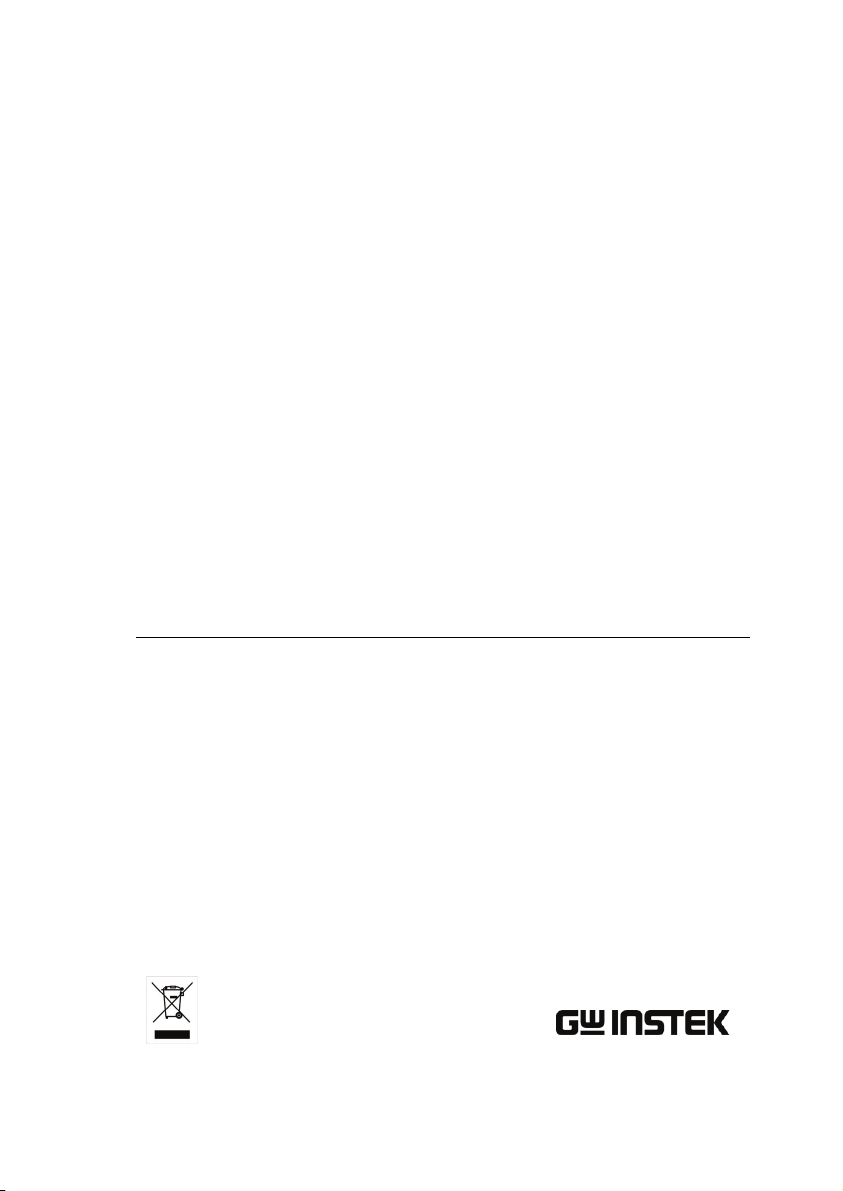
GDB-03 Demo Module
USER MANUAL
GW INSTEK PART NO. 82DB-03000EA1
ISO-9001 CERTIFIED MANUFACTURER
Page 2
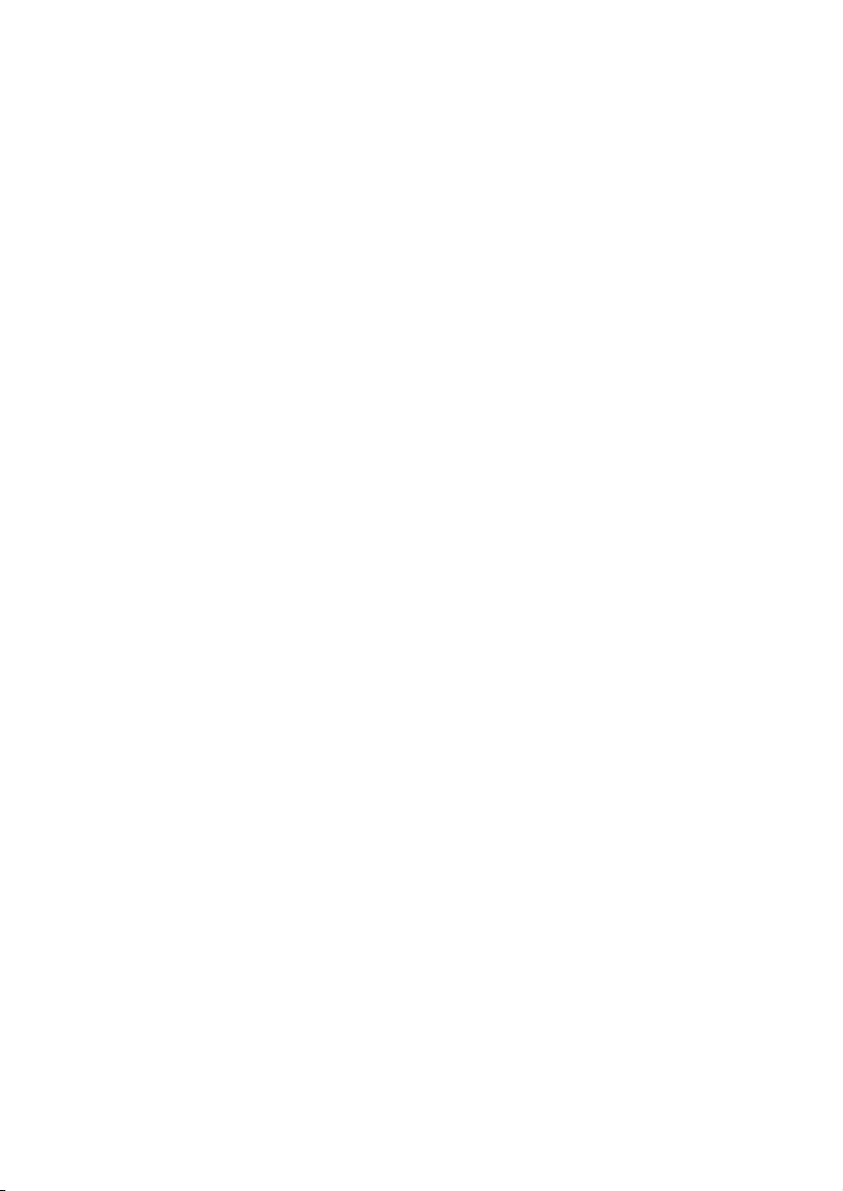
This manual contains proprietary information, which is protected by
copyright. All rights are reserved. No part of this manual may be
photocopied, reproduced or translated to another language without
prior written consent of Good Will company.
The information in this manual was correct at the time of printing.
However, Good Will continues to improve products and reserves the
rights to change specification, equipment, and maintenance
procedures at any time without notice.
Good Will Instrument Co., Ltd.
No. 7-1, Jhongsing Rd., Tucheng Dist., New Taipei City 236, Taiwan
Page 3
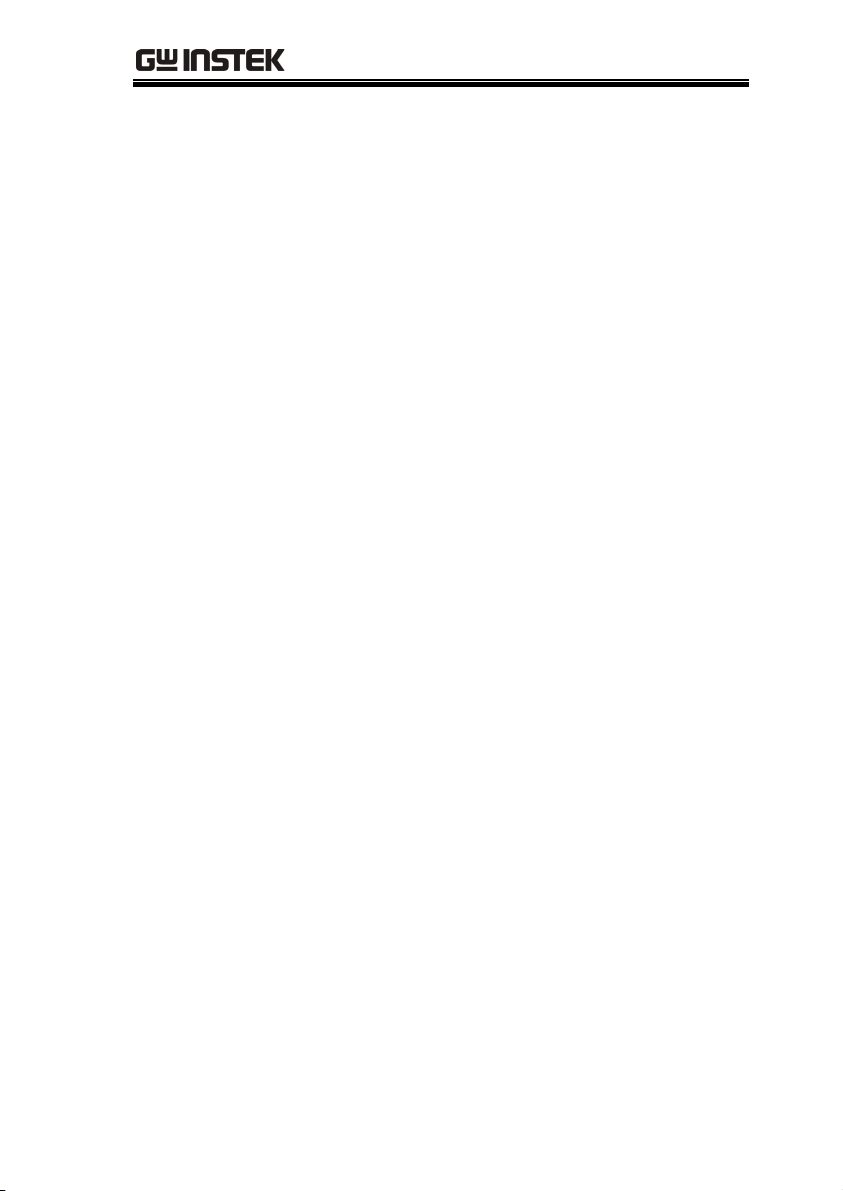
TABLE OF CONTENTS
Table of Contents
GETTING STARTED ........................................................... 2
GDS-3000 Series Overview ..................... 2
GDS-2000A Series Overview................... 4
Demonstration type ............................... 5
DEMO BOARD OVERVIEW ................................................ 7
Appearance ............................................ 7
Specifications ........................................ 8
GDS-3000 .......................................................................... 9
Demonstration setup ............................. 9
Software installation ............................ 14
Display demo board signal ................... 16
GDS-2000A ..................................................................... 48
Demonstration setup ........................... 48
Software installation ............................ 53
Display demo board signal ................... 55
APPENDIX ...................................................................... 91
Upgrading the GDS-3000/GDS-2000A
Firmware .............................................. 91
Upgrading the GDB-03 Demo Board
Firmware .............................................. 95
1
Page 4
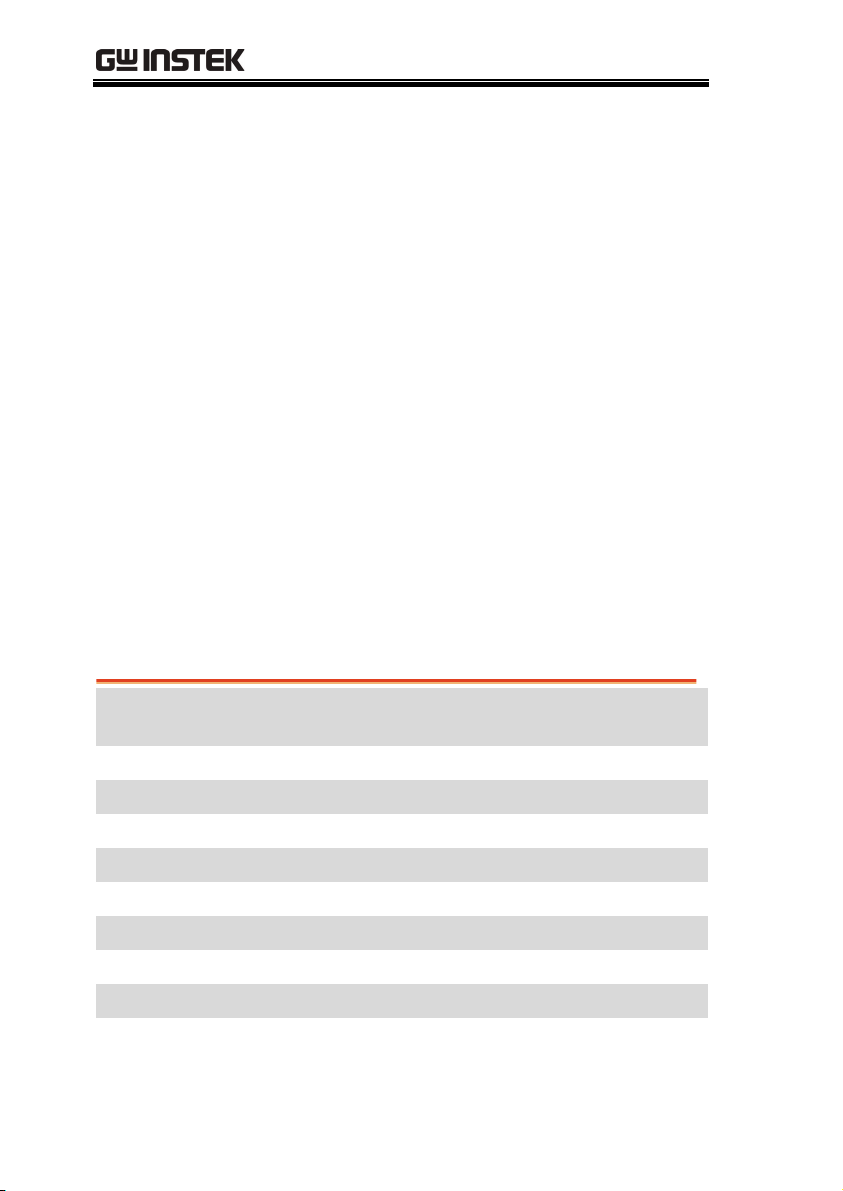
GDB-03 Demo Module User Manual
GETTING STARTED
Using the demo board specially designed for
GDS-2000A and GDS-3000, you can verify and
observe various advanced functionalities for
demonstration or your own education. For
viewing demo waveforms on the GDS-3000,
please refer to page 9 through page 47. For
viewing demo waveforms on the GDS-2000A,
please refer to page 48 through page 90.
GDS-3000 Series Overview
Series lineup
The GDS-3000 series consists of 6 models, divided into 2-channel
and 4-channel versions.
Model name Frequency
bandwidth
Input channels Real-time
Sampling Rate
GDS-3152 150MHz 2 2.5GSa/s
GDS-3252 250MHz 2 2.5GSa/s
GDS-3352 350MHz 2 5GSa/s
GDS-3502 500MHz 2 4GSa/s
GDS-3154 150MHz 4 5GSa/s
GDS-3254 250MHz 4 5GSa/s
GDS-3354 350MHz 4 5GSa/s
GDS-3504 500MHz 4 4GSa/s
2
Page 5
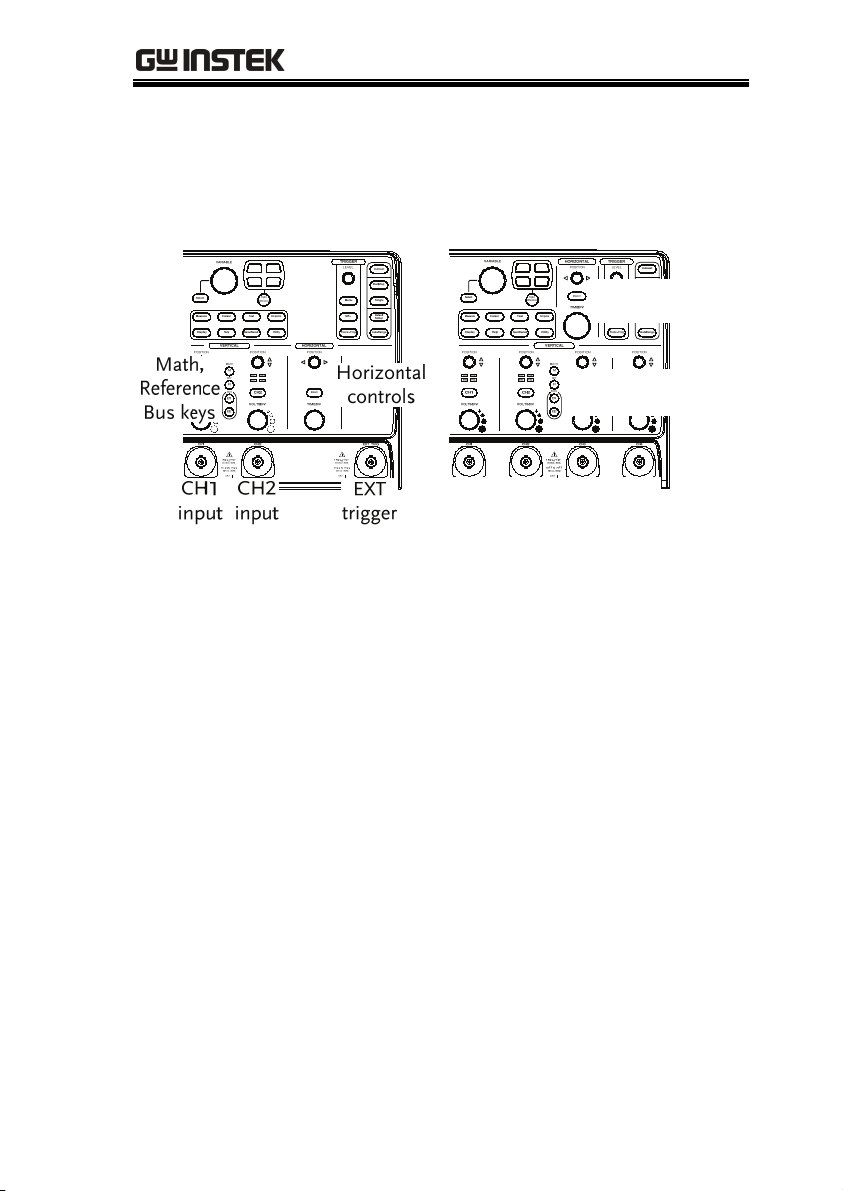
GETTING STARTED
The 2 channel and 4 channel models differ in the position of the
horizontal controls, the math, reference and bus keys as well as the
position of the EXT trigger.
2-Channel model
4-Channel model
Horizontal
controls
Math, Reference
Bus keys
CH1
CH2
CH3
CH4
input
input
input
input
3
Page 6
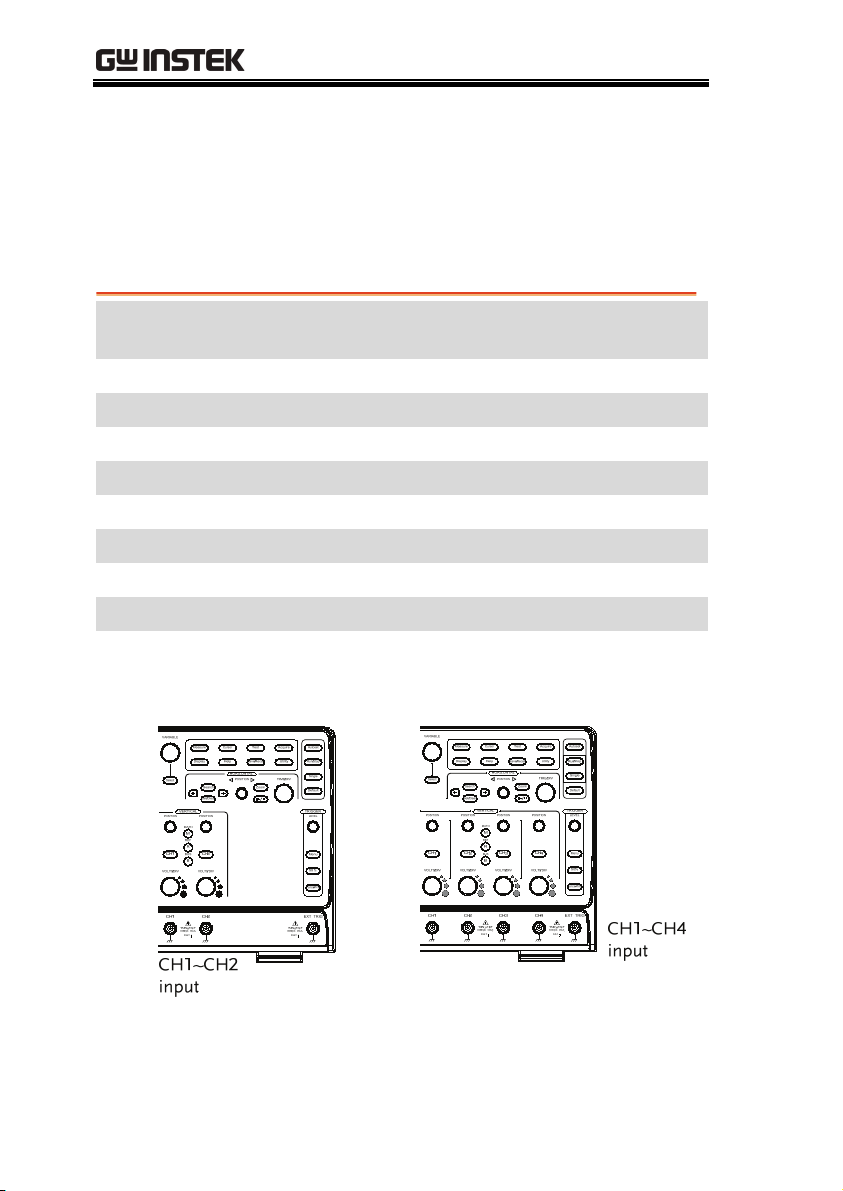
GDB-03 Demo Module User Manual
GDS-2000A Series Overview
Series lineup
The GDS-2000A series consists of 8 models, divided into 2-channel
and 4-channel versions.
Model name Frequency
bandwidth
GDS-2072A 70MHz 2 2GSa/s
GDS-2102A 100MHz 2 2GSa/s
GDS-2202A 200MHz 2 2GSa/s
GDS-2302A 300MHz 2 2GSa/s
GDS-2074A 70MHz 4 2GSa/s
GDS-2104A 100MHz 4 2GSa/s
GDS-2204A 200MHz 4 2GSa/s
GDS-2304A 300MHz 4 2GSa/s
Input channels Real-time
Sampling Rate
2-Channel model
4
4-Channel model
Page 7
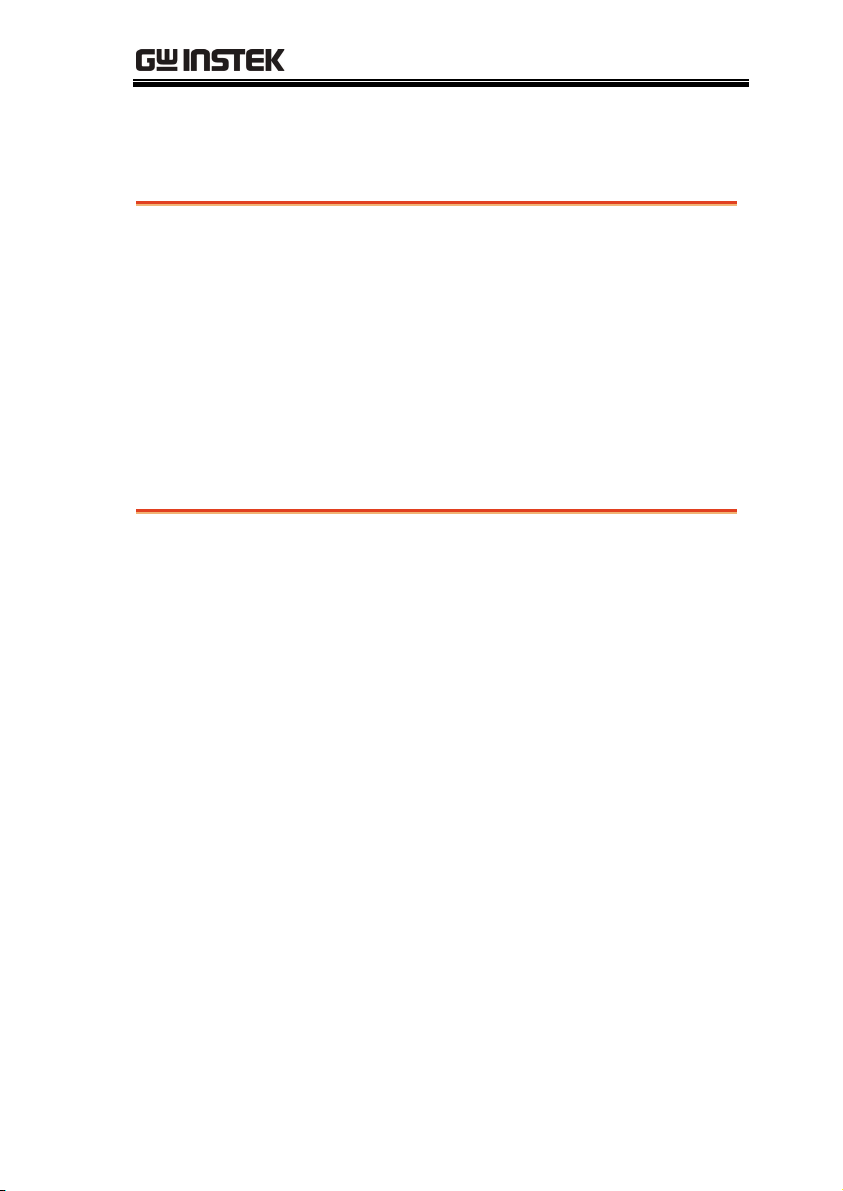
GETTING STARTED
Required tools
•
GDS-3000 x 1 or GDS-2000A x 1
• Demo board x 1
• USB type A- type B cable x 1. Used for demo board’s power
• Deep memory: 25k points record length(For GDS-3000)
• Deep memory: 2M points record length(For GDS-2000A)
• Standard oscilloscope probe x 4
• DS2-08LA or DS2-16LA(For GDS-2000A only)
Demonstration type
GDS-3000
• VPO (page16)
• Split window 1 (page 18)
• Split window 2 (page 19)
• Auto Range Function (page 21)
• Autoset mode (page 22)
• XY mode (page 25)
• Gating Measurement (page 27)
• Pulse Runt (page 28)
• Rise Fall (page 30)
• Pulse Width (page 31)
• UART (page 33)
2
• I
C (page 35)
• SPI (page 36)
• Delay(page 38)
• FM (page 40)
• Video (page 42)
GDS-2000A
• Autoset mode (page 55)
• XY mode (page 57)
• Gating Measurement (page 59)
• Pulse Runt (page 60)
• Rise Fall (page 62)
• Search (page 63)
• Segments (page 65)
• Parallel (page 66)
• Pulse Width (page 68)
• Delay (page 70)
• LM(Long Memory)(page 72)
• Logic (page 74)
• UART (page 75)
2
• I
C (page 77)
• SPI (page 78)
• CAN(page 80)
5
Page 8
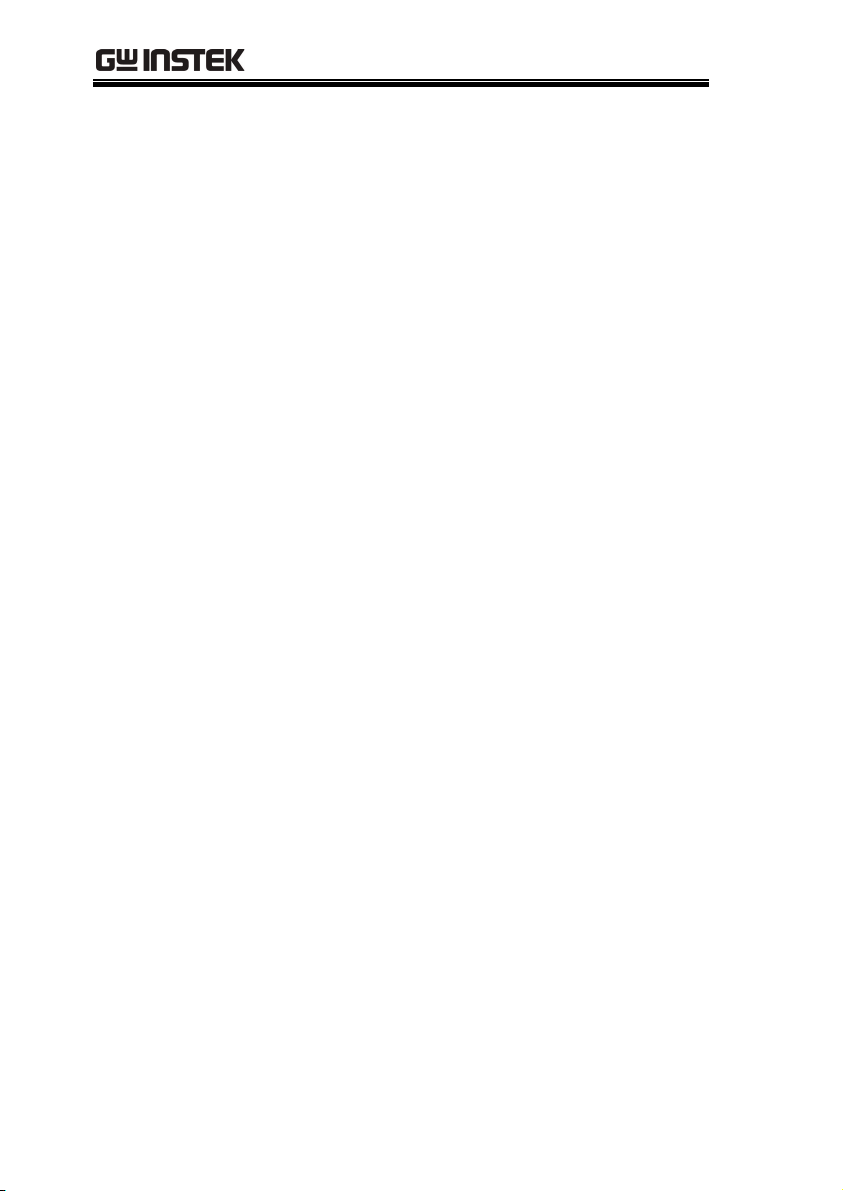
GDB-03 Demo Module User Manual
• Generator (page 44) • LIN(page 81)
• FM (page 82)
• Video (page 85)
• Generator (page 87)
6
Page 9
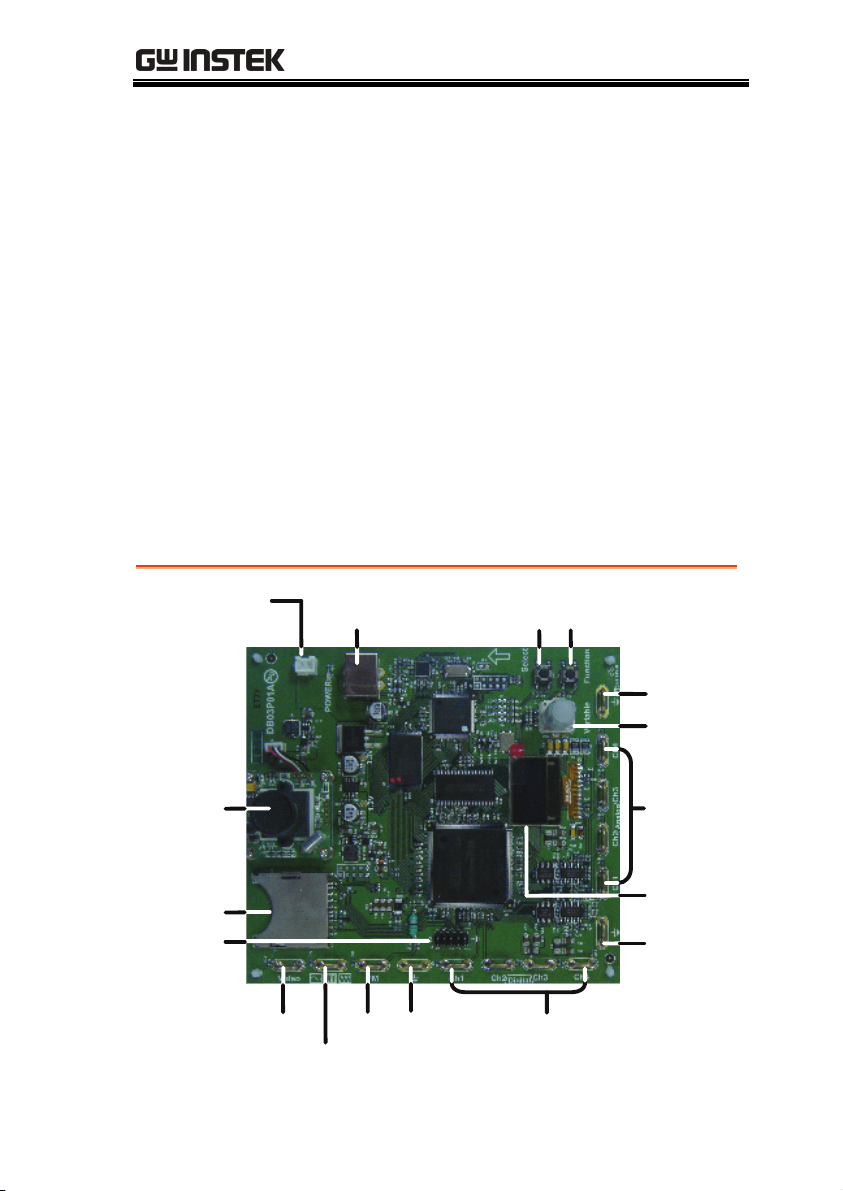
DEMO BOARD OVERVIEW
r
DEMO BOARD
OVERVIEW
The demo board is a signal generator board
capable of producing waveforms which represent
various real life scenarios you might encounter.
You can use the board as a training kit to learn
how to properly view signals, or use it as a
generic signal generator.
Appearance
Auxiliary
Power in
Camera
Module
SD Card
LA input
(For 2000A
only)
Power in
Video FM
Function
Generato
Select
GND Digital
Function
key
key
Ch1~Ch4
GND
Variable
Knob
Analog
Ch1~Ch4
OLED
Display
GND
7
Page 10
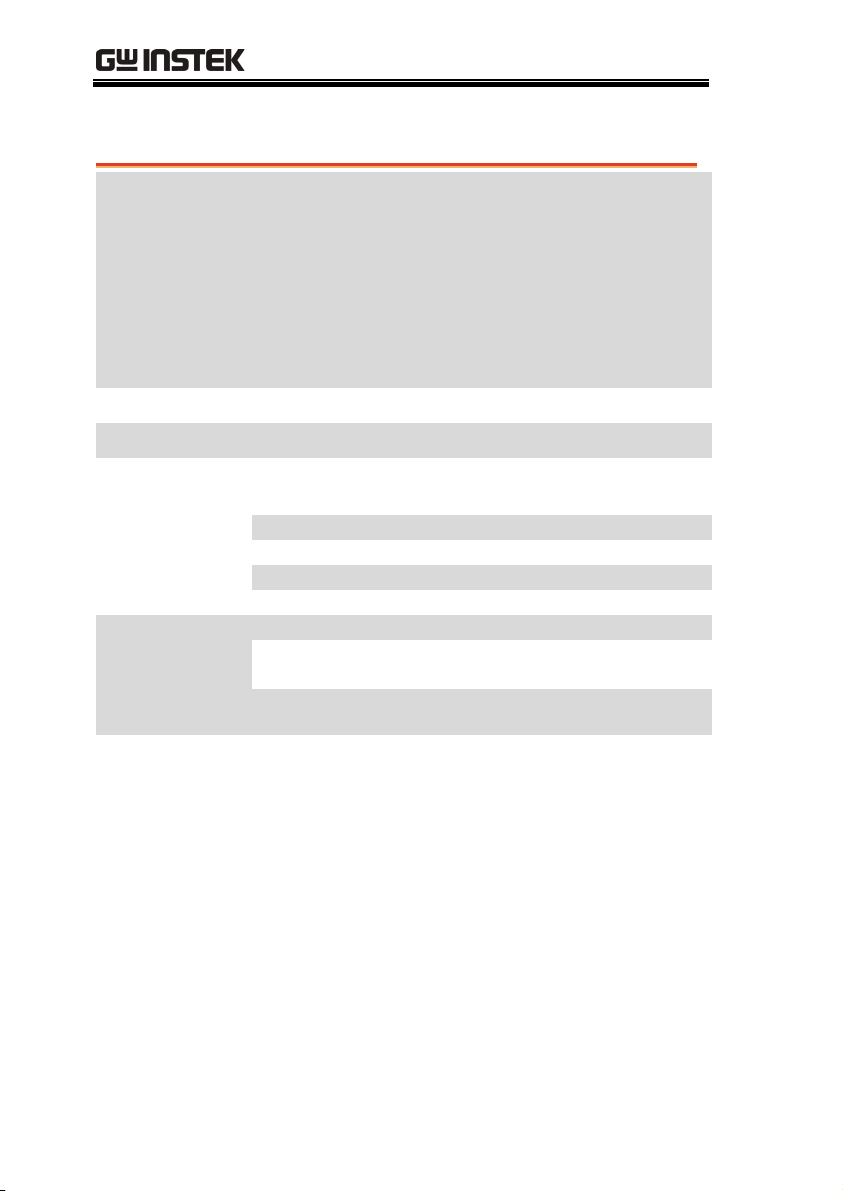
GDB-03 Demo Module User Manual
play sy
play
)
Specifications
Signal output
• 5 types for digital analyzer, 9 types for analog
• 7 types for digital analyzer, 8 types for analog
• FM signal
• Sin / Square / Triangle Signal
• Video signal
analyzer(For GDS-3000)
analyzer(For GDS-2000A)
Power supply
Accessory
Dimensions
Dis
stem
Camera module
5V DC, USB or auxiliary power input
USB cable type A – type B x 1
13(W)x14.5(H)
Dis
Mode
Passive Matrix
Display Resolution 128x64
Display Color White
Module Size 26.4x28.5x1.26 mm
Panel Size 26.4x19.7x1.26 mm
PCB size 32x32 mm
CCD sensor 1/4’’ VGA Progressive
Color CMOS Sensor
Video analog Output 720x480I(NTSC) /
720x576I(PAL
8
Page 11
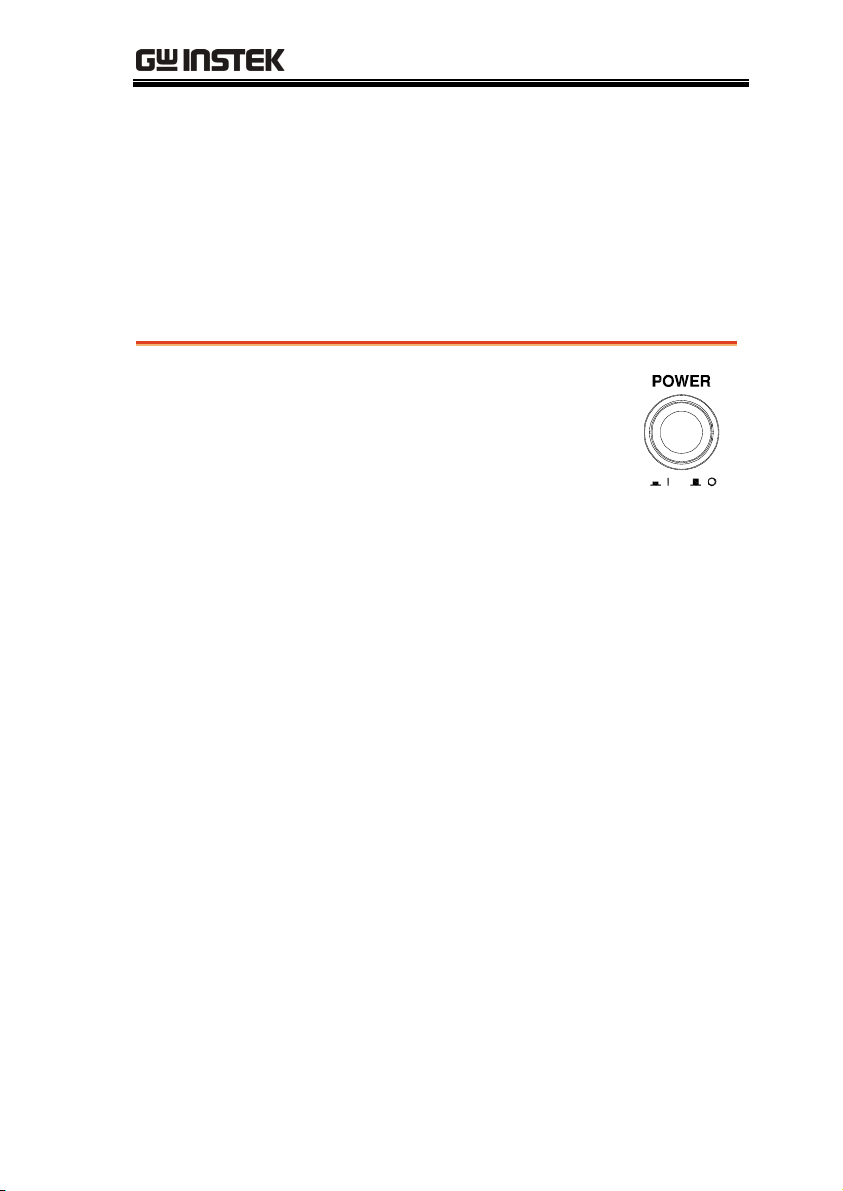
GDS-3000
GDS-3000
Demonstration setup
Step
Note
1. Turn on the GDS-3000.
2. Install the Demo module
software. Please refer to the
chapter “SOFTWARE
INSTALLATION” on page 14
for details.
A. Please make sure that the firmware version is
V1.14 or above for models with a bandwidth of
less than or equal to 350MHz.
B. Please make sure that the firmware version is
V1.0 or above for the model with 500MHz.
C. Please refer to the “Appendix” chapter for
information about updating the firmware.
3. Connect the USB cable as shown
in the following diagram to
power up the demo board.
Connect the Type A plug to the
GDS-3000 and the Type B plug
to the demo board.
9
Page 12
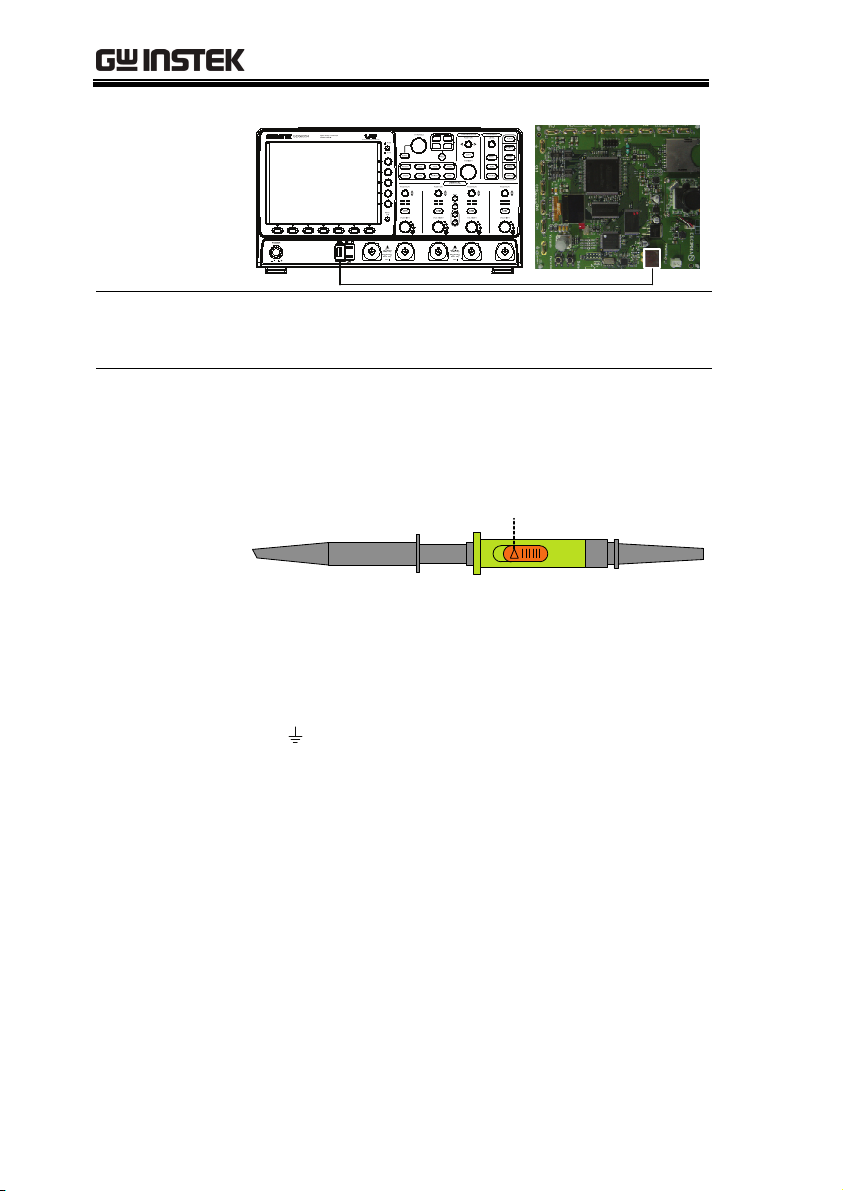
GDB-03 Demo Module User Manual
Note
Make sure the power LED on the demo board
turns on.
4. Select x10 as the attenuation on the probe to
limit the input signal amplitude if the probe
you are using is selectable from x1 and x10.
x10
x1
5. Depending on the type of waveform you want
to display, connect the probes to the terminals
marked, Analog CH1~CH4, Digital CH1~CH4,
Video, FM as shown in the diagrams below.
Connect the grounding clips to ground terminal
(
).
10
Page 13
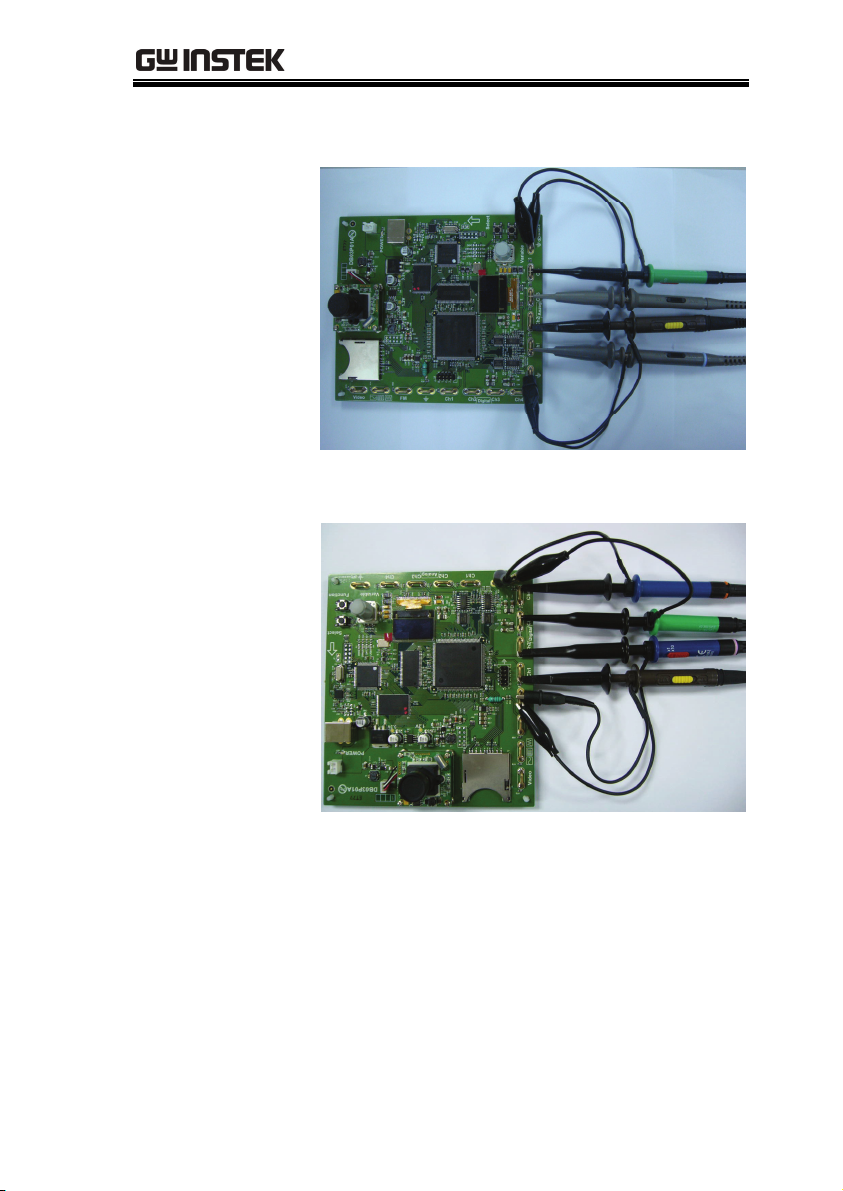
GDS-3000
For displaying analog waveform
For displaying digital waveform
11
Page 14
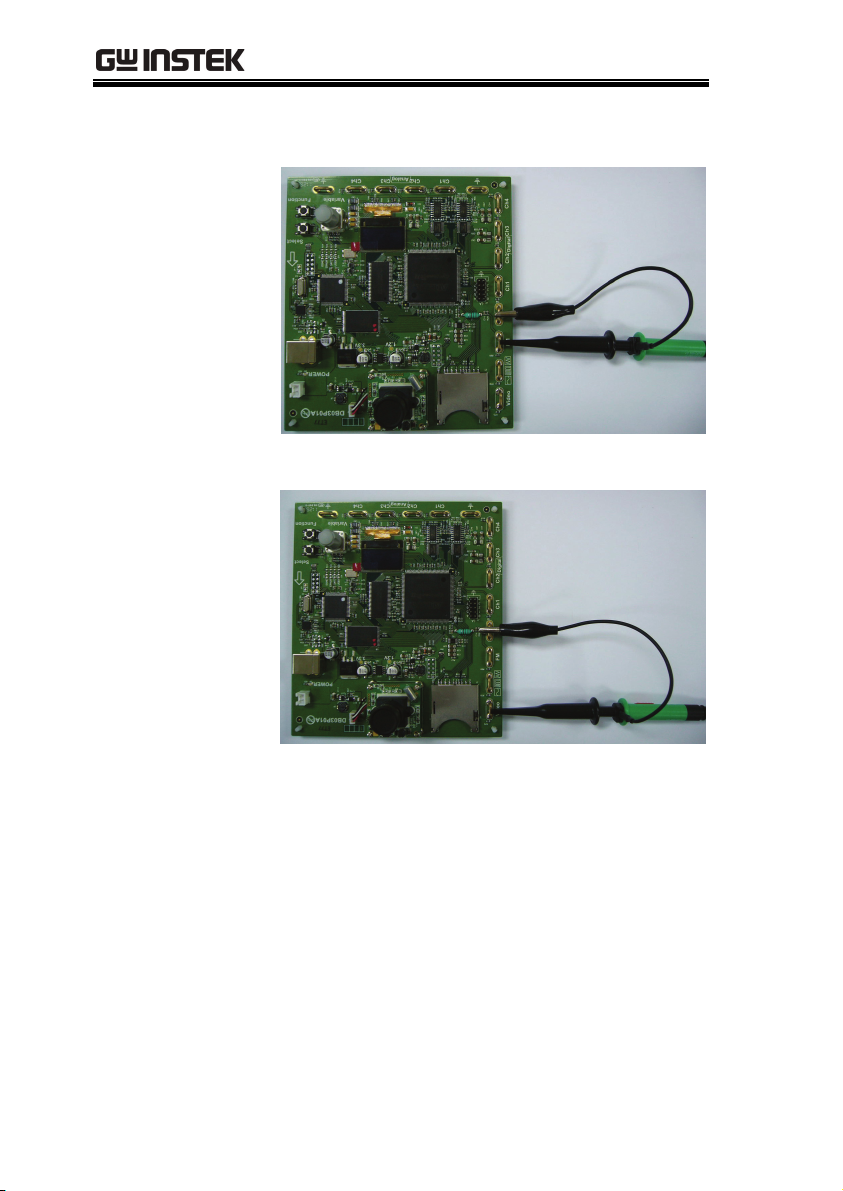
GDB-03 Demo Module User Manual
For displaying FM waveform
For displaying video waveform
6. Connect the other end of the probe(s) to the
corresponding CH1 to CH4 terminals on the
GDS-3000.
12
Page 15

GDS-3000
7. Adjust the Variable knob on the demo board to
select which oscilloscope to demonstrate when
the USB cable is connected to the demo board
and the oscilloscope. The GDS-3000 is selected
when it is highlighted on the OLED display.
13
Page 16

GDB-03 Demo Module User Manual
Software installation
Step
Note
1. Insert the USB memory stick with
GDB03DemoMode.gz into the
USB port on the front panel of the
GDS-3000.
GDB03DemoMode.gz comes from the
GDB03DemoMode.zip file. When you
unzip the zip file, two files are
generated. One is GDB03DemoMode.gz
for the software installation and the
other is this user manual in PDF format.
2. Press the Utility key.
3. Select File Utilities from the bottom
menu.
4. Use the Variable knob to select the
USB memory stick and then press
the Select button.
14
Page 17
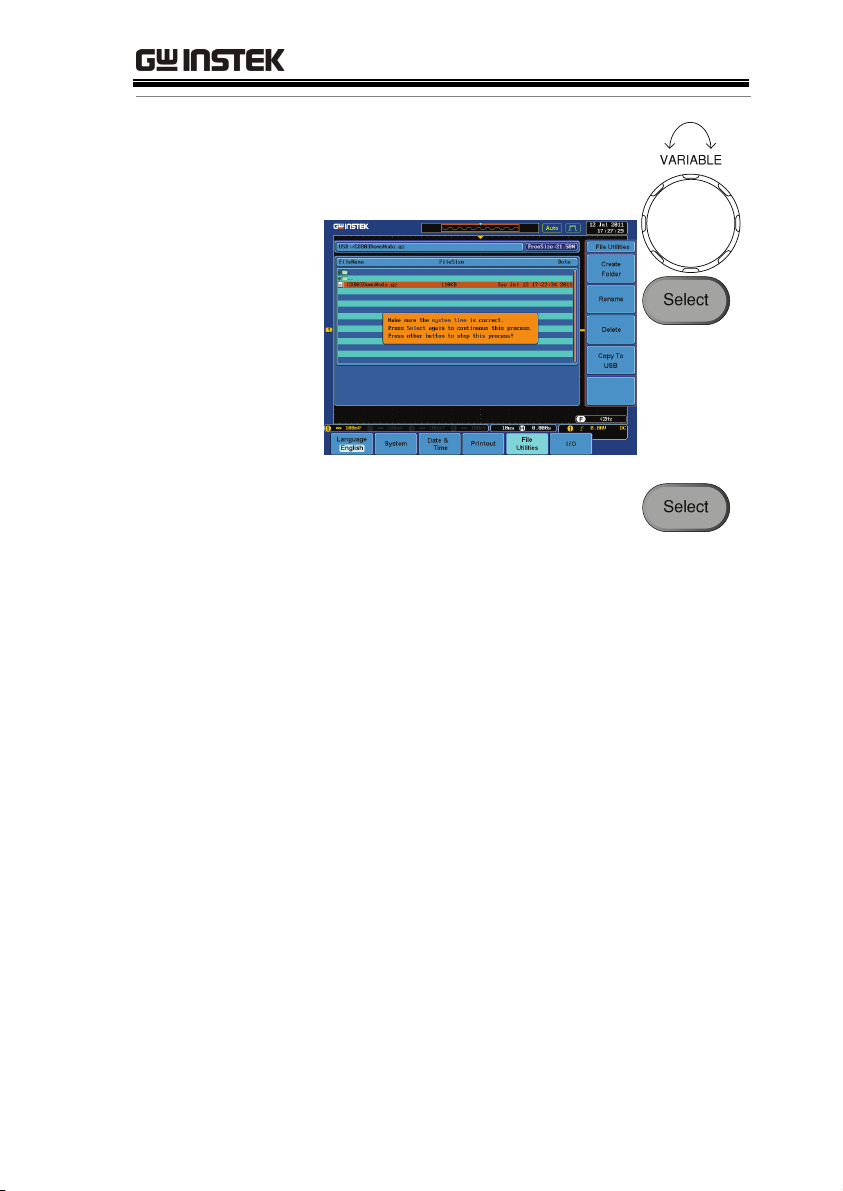
GDS-3000
5. Use the Variable knob to select
Up Down
GDB03DemoMode.gz file and
then press the Select button to
select it.
6. Press the Select button again to
start installation.
7. The installation is complete when a message
showing “Please turn off the oscilloscope and
turn on again” is displayed.
15
Page 18
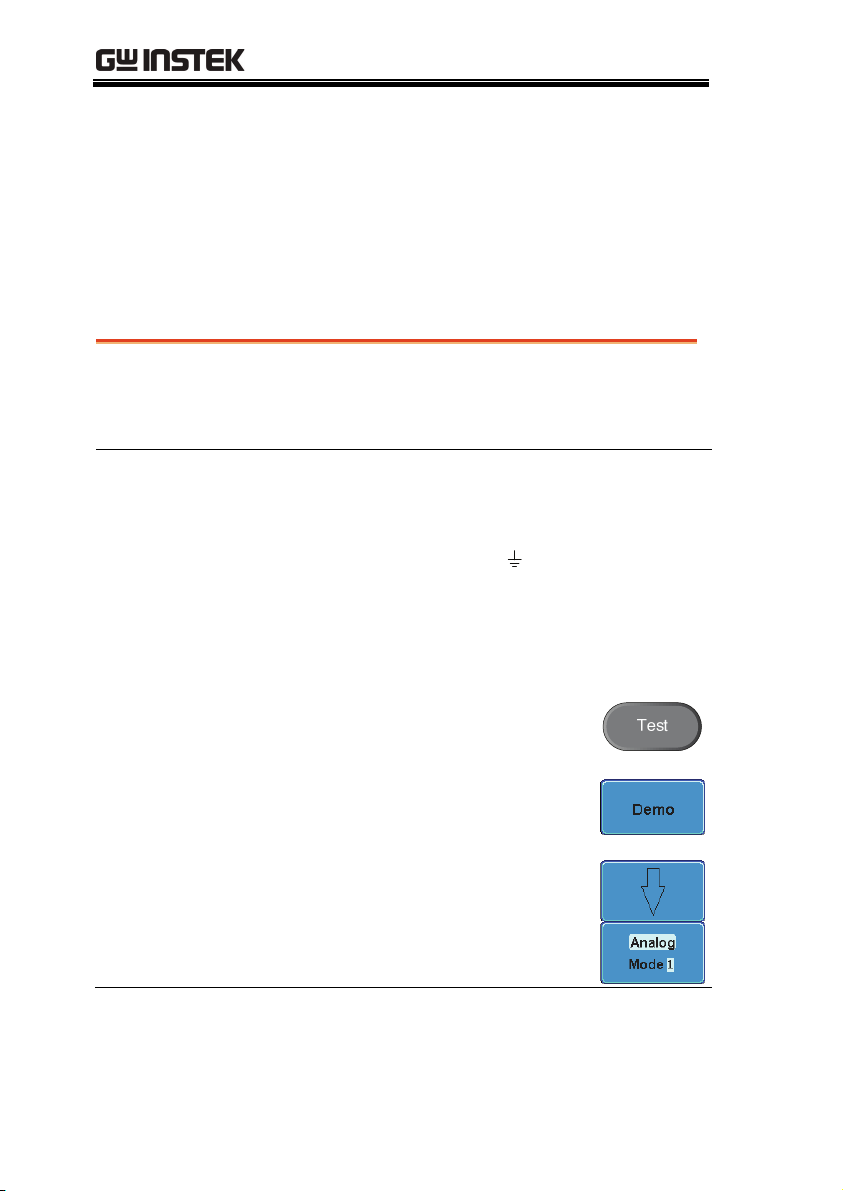
GDB-03 Demo Module User Manual
Display demo board signal
The demo board can be used to display 9 types of
analog signals, 5 types of digital signals, FM and
video signals. Please follow the procedure listed
below to display each signal in sequence.
Display VPO (Analog Mode 1)
Background
Step
The oscilloscope can be used to clearly observe and
analyze intermittent events by adjusting the
intensity and persistence of waveforms.
1. Connect the probes to the
terminals marked Analog CH1~
CH4, and connect the grounding
clips to ground terminal (
2. Connect the probes to
corresponding CH1~CH4
terminals on the GDS-3000.
3. Press the Test key on the front
panel of the GDS-3000.
4. Press the Demo button.
5. Press the Down button to select
Analog Mode 1. A screen
confirming that Analog Mode 1 is
selected appears, as shown on the
next page.
).
16
Page 19
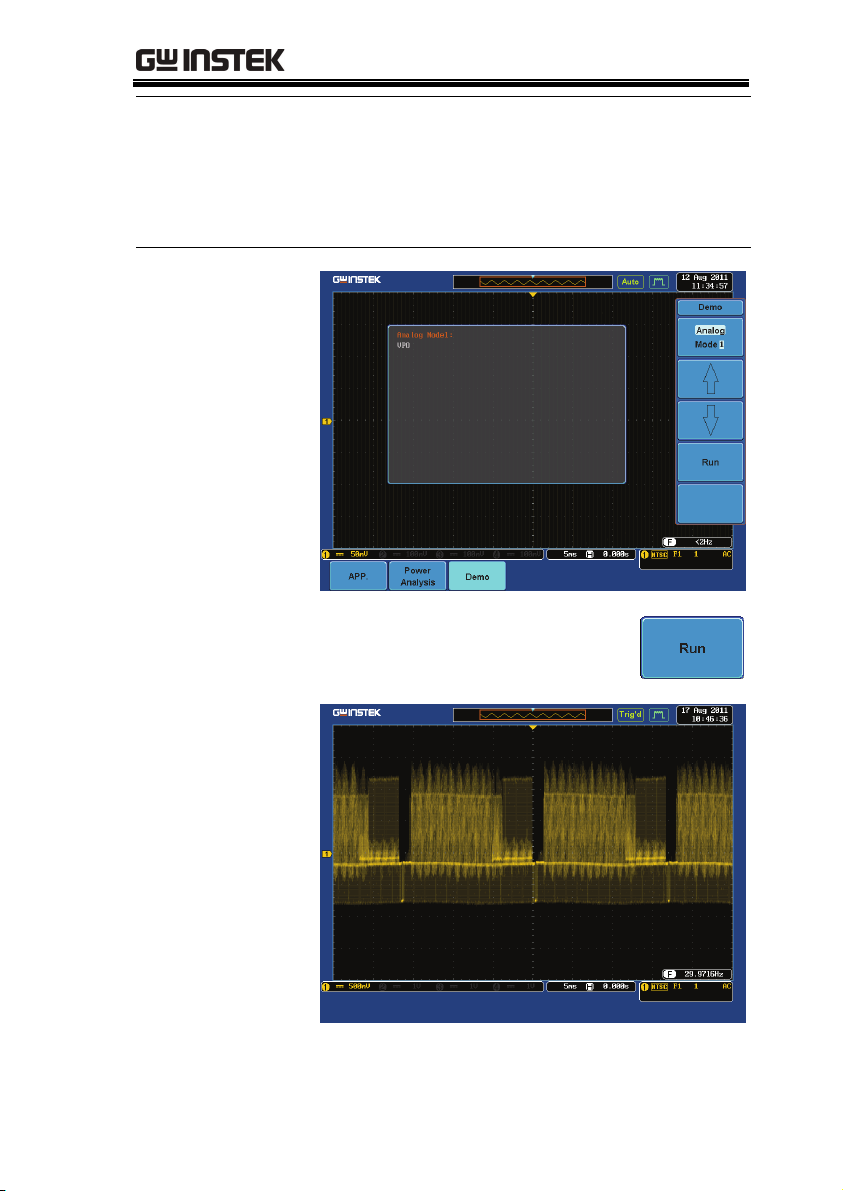
GDS-3000
Note
If the Analog Mode is not selected, press the F1
button on the side menu. Use the Variable knob to
select Analog Mode. Press the Select button to
confirm Analog Mode 1 is selected. (Refer to Page
32 step 5)
6. Press the Run button to display the
waveform.
17
Page 20
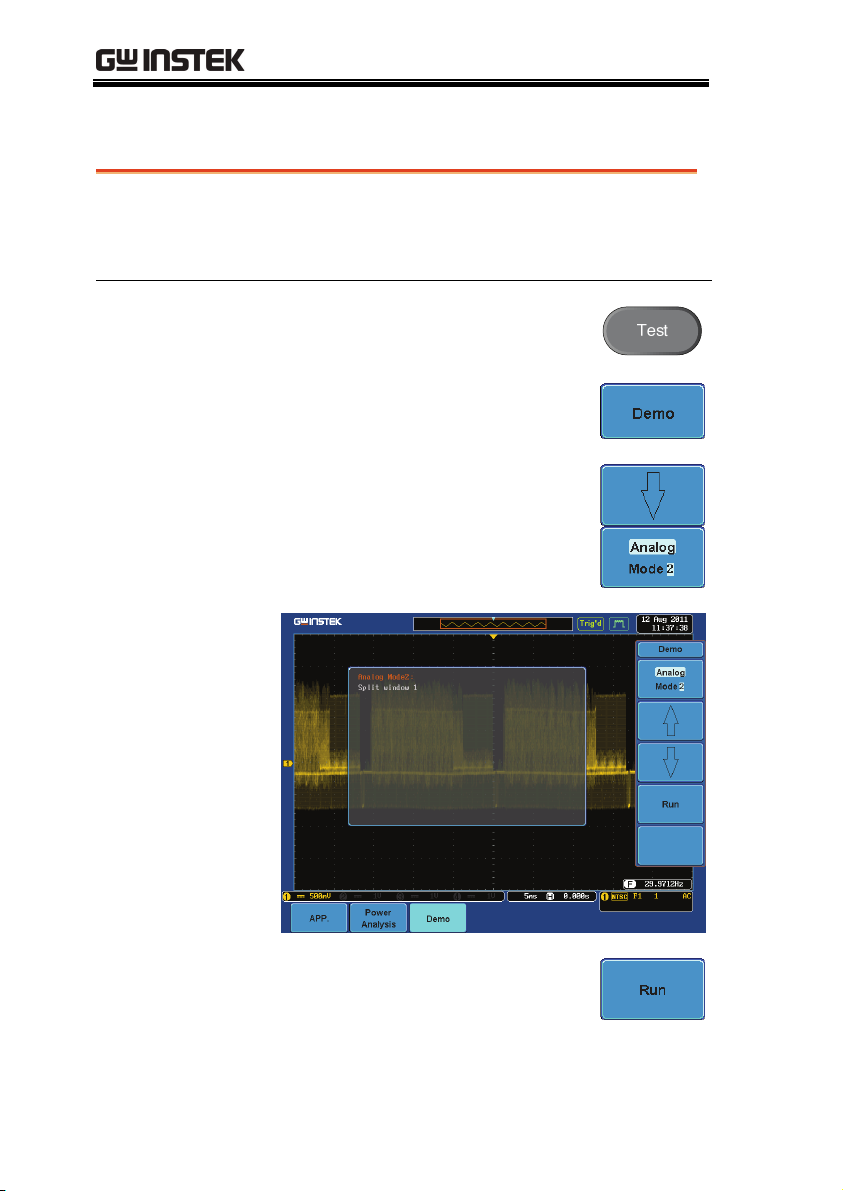
GDB-03 Demo Module User Manual
Display Split windows 1 (Analog Mode 2)
Background
Step
Display 4 unsynchronized waveforms at different
frequencies in different separate split windows
with different trigger settings
1. Press the Test key on the front
panel of the GDS-3000.
2. Press the Demo button.
3. Press the Down button to select
Analog Mode 2. A screen
confirming Analog Mode 2 is
selected as shown below appears.
4. Press the Run button to display the
waveforms in split windows as
shown on the next page.
18
Page 21
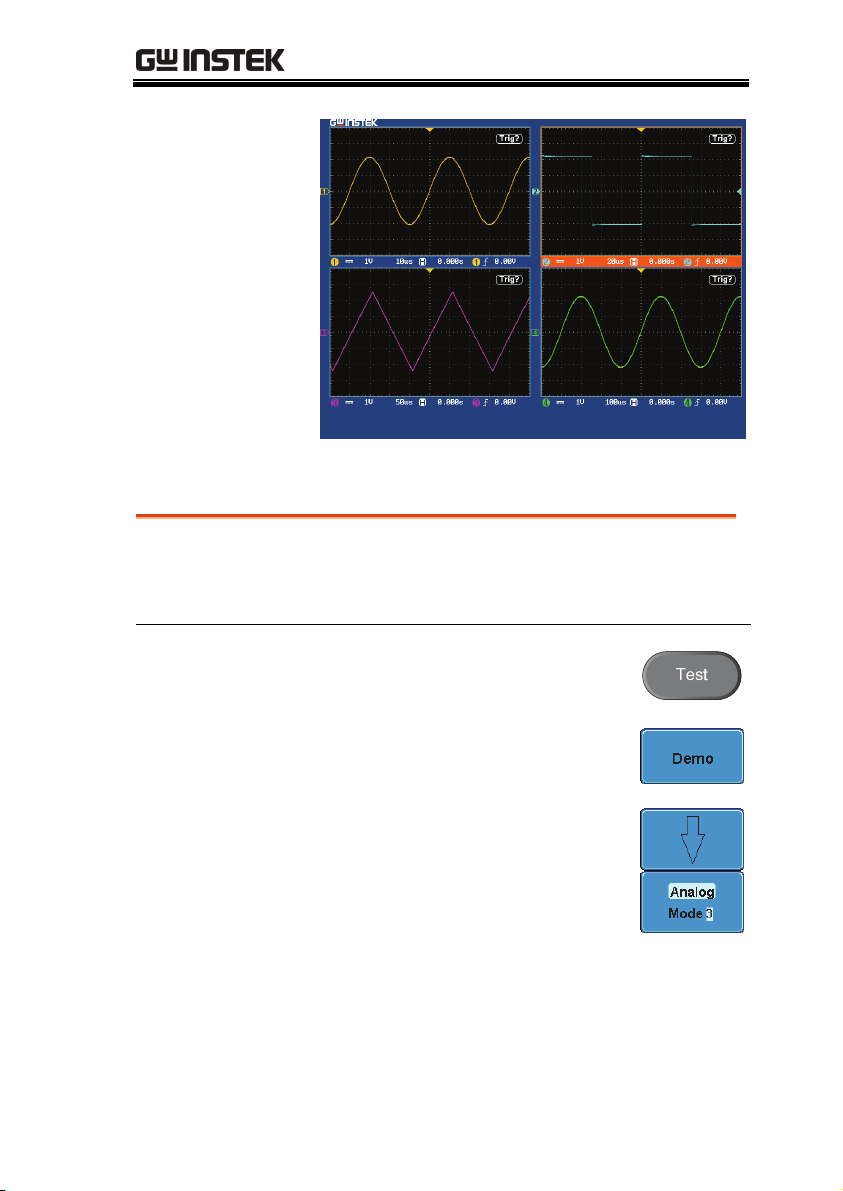
GDS-3000
Display Split windows 2 (Analog Mode 3)
Background
Step
Display a signal (a more complex signal) that can
have different settings and be displayed in four
split windows.
1. Press the Test key on the front
panel of the GDS-3000.
2. Press the Demo button.
3. Press the Down button to select
Analog Mode 3. A screen
confirming Analog Mode 3 is
selected as shown on the next page
appears.
19
Page 22
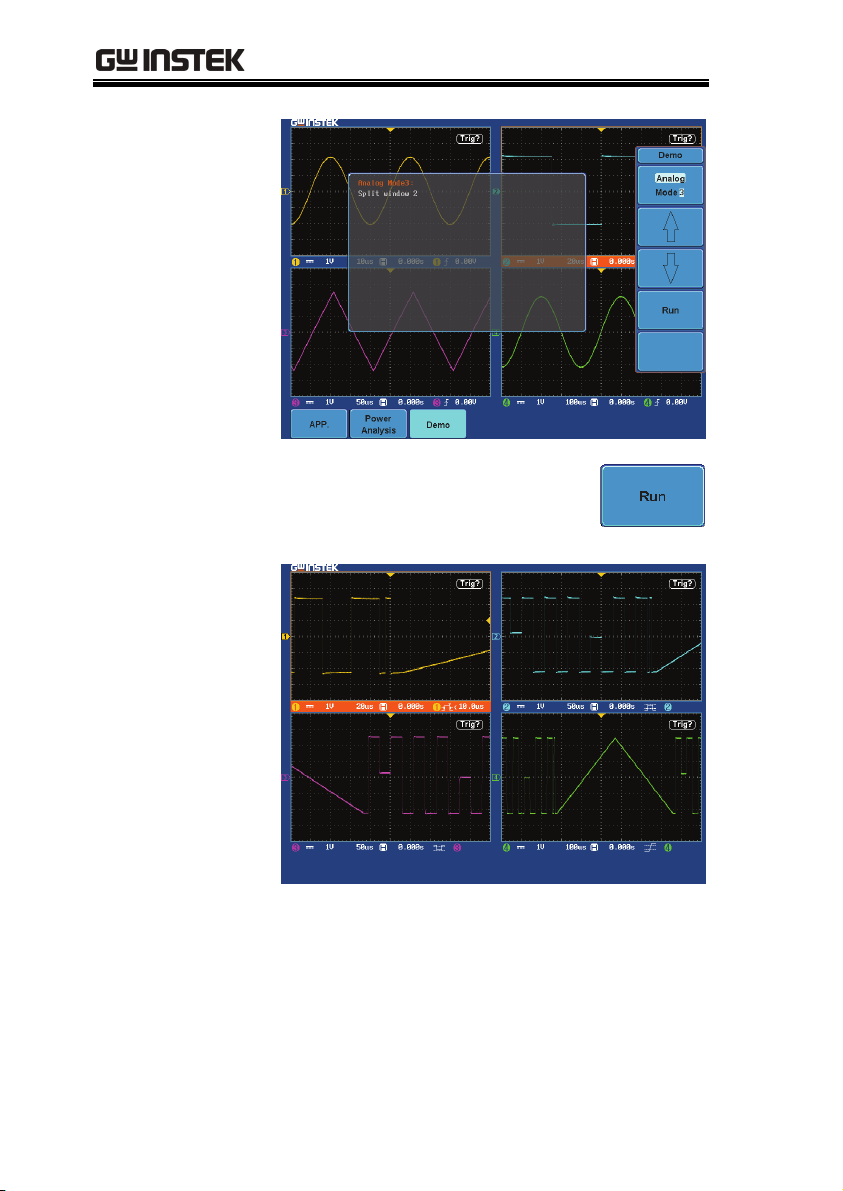
GDB-03 Demo Module User Manual
4. Press the Run button to display a
waveform in split window as
shown below.
20
Page 23
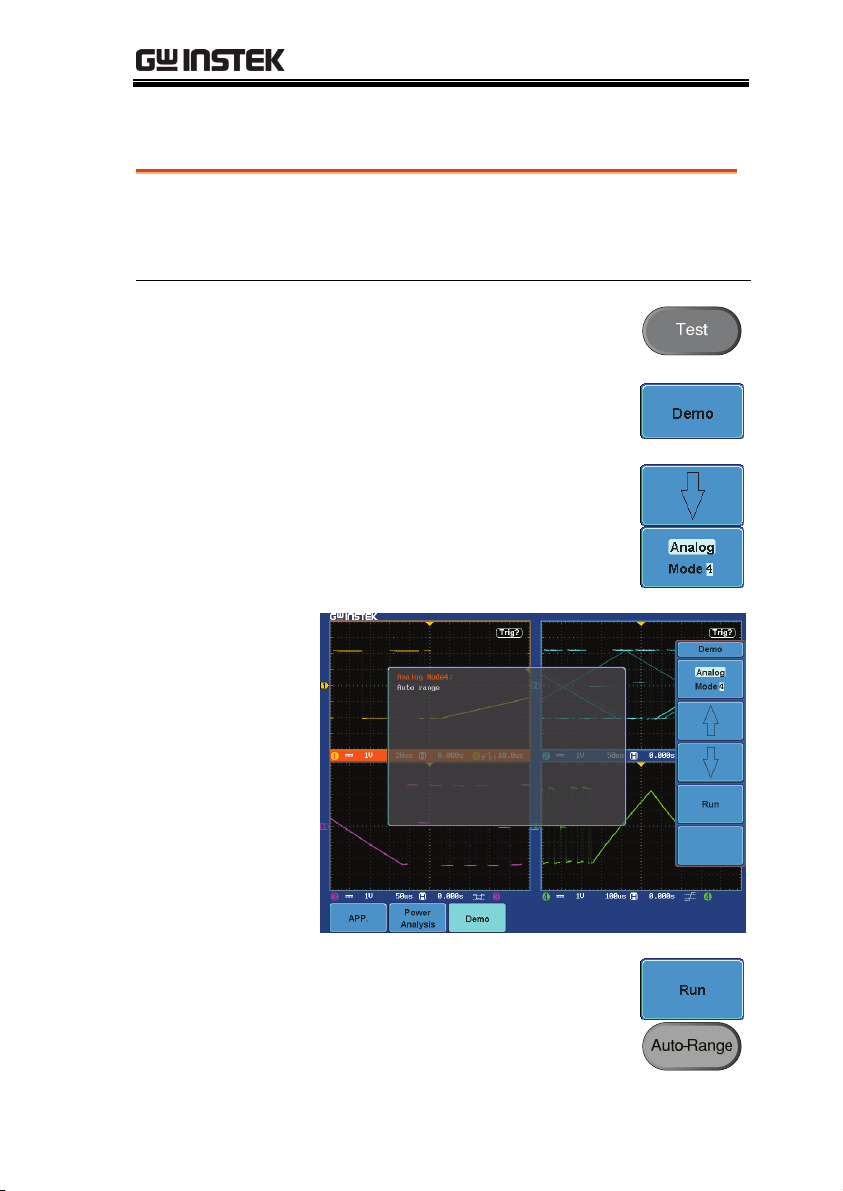
GDB-03 Demo Module User Manual
Display Auto-Range Function (Analog Mode 4)
Background
Step
Demonstrate that the oscilloscope can
automatically be adjusted to the best range setting
according to changes in the input signal.
1. Press the Test key on the front
panel of the GDS-3000.
2. Press the Demo button.
3. Press the Down button to select
Analog Mode 4. A screen
confirming Analog Mode 4 is
selected as shown below appears.
21
4. Press the Run button and Auto-
Range key to display the
waveform.
Page 24
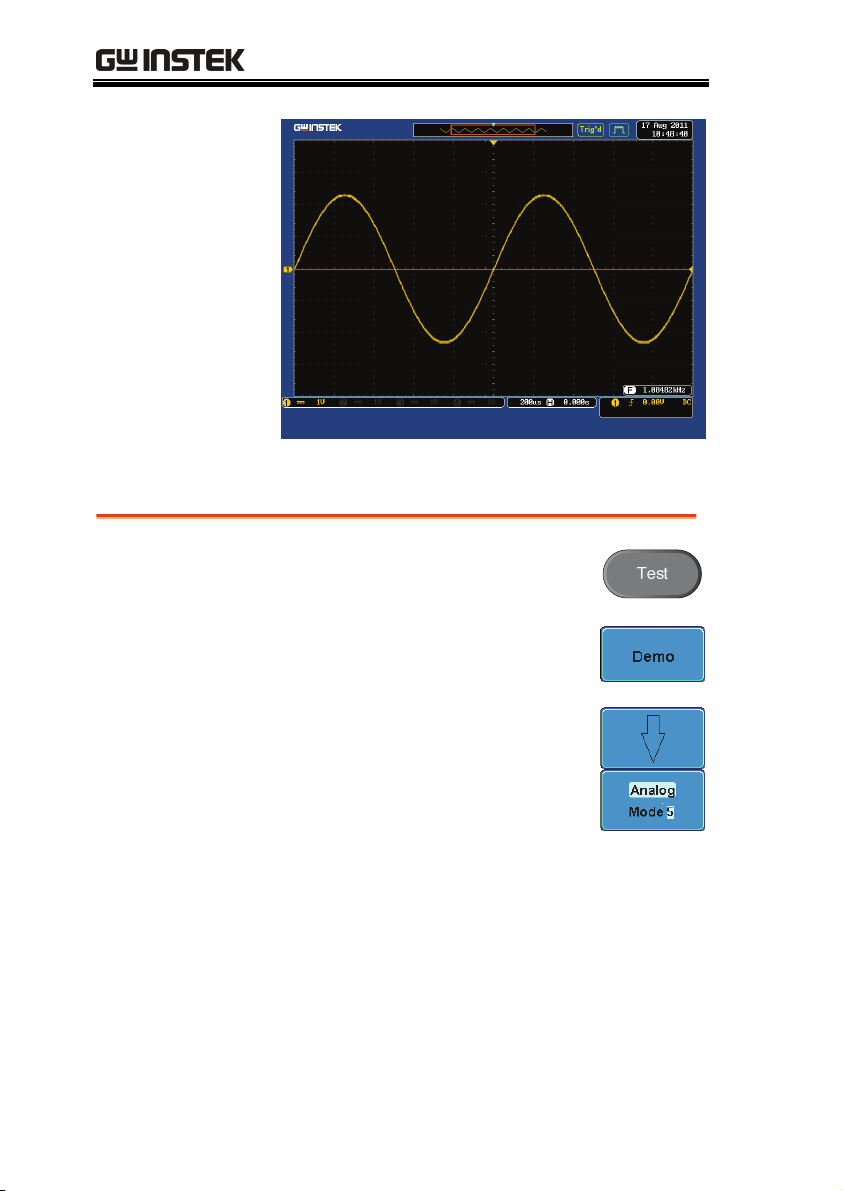
GDB-03 Demo Module User Manual
Display Autoset mode (Analog Mode 5)
Step
22
1. Press the Test key on the front
panel of the GDS-3000.
2. Press the Demo button.
3. Press the Down button to select
Analog Mode 5. A screen
confirming Analog Mode 5 is
selected as shown on the next page
appears.
Page 25
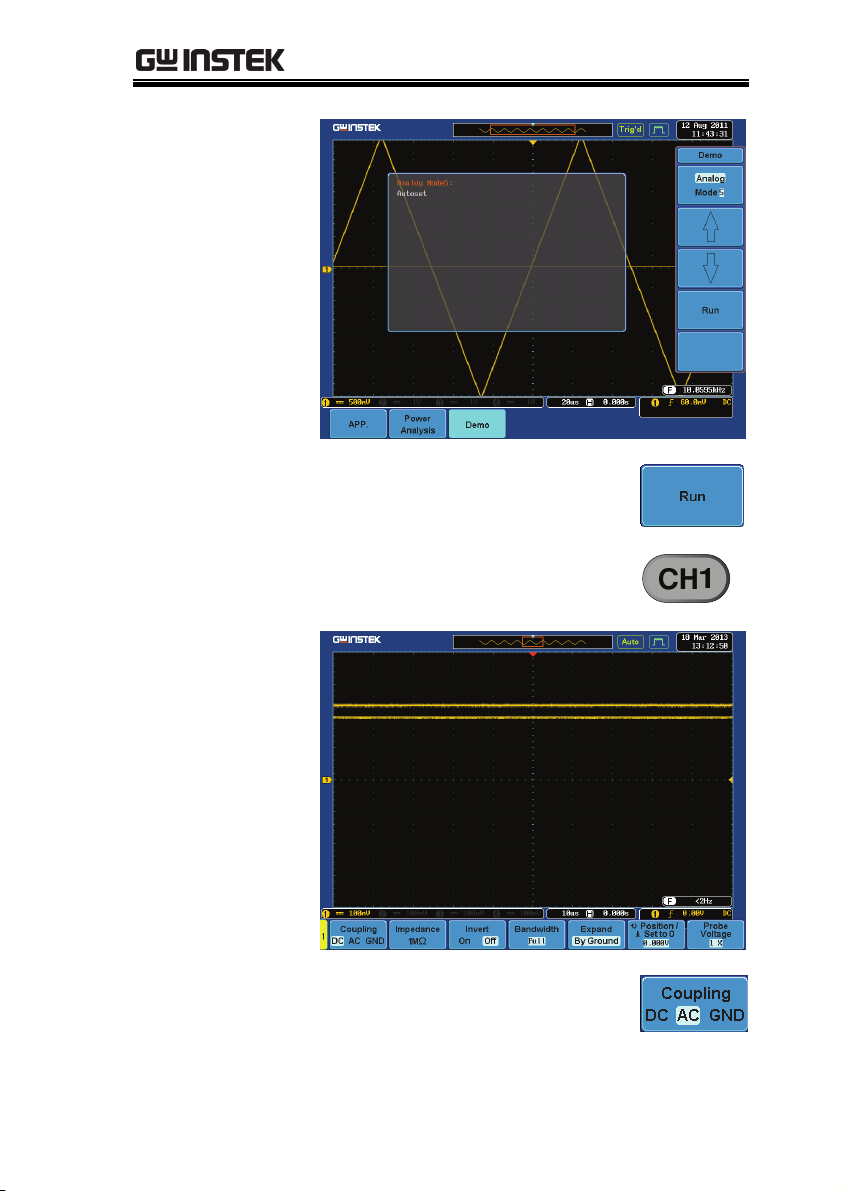
GDS-3000
4. Press the Run button.
5. Press the CH1 key to activate CH1.
6. Set the Coupling to AC from the
bottom menu.
23
Page 26
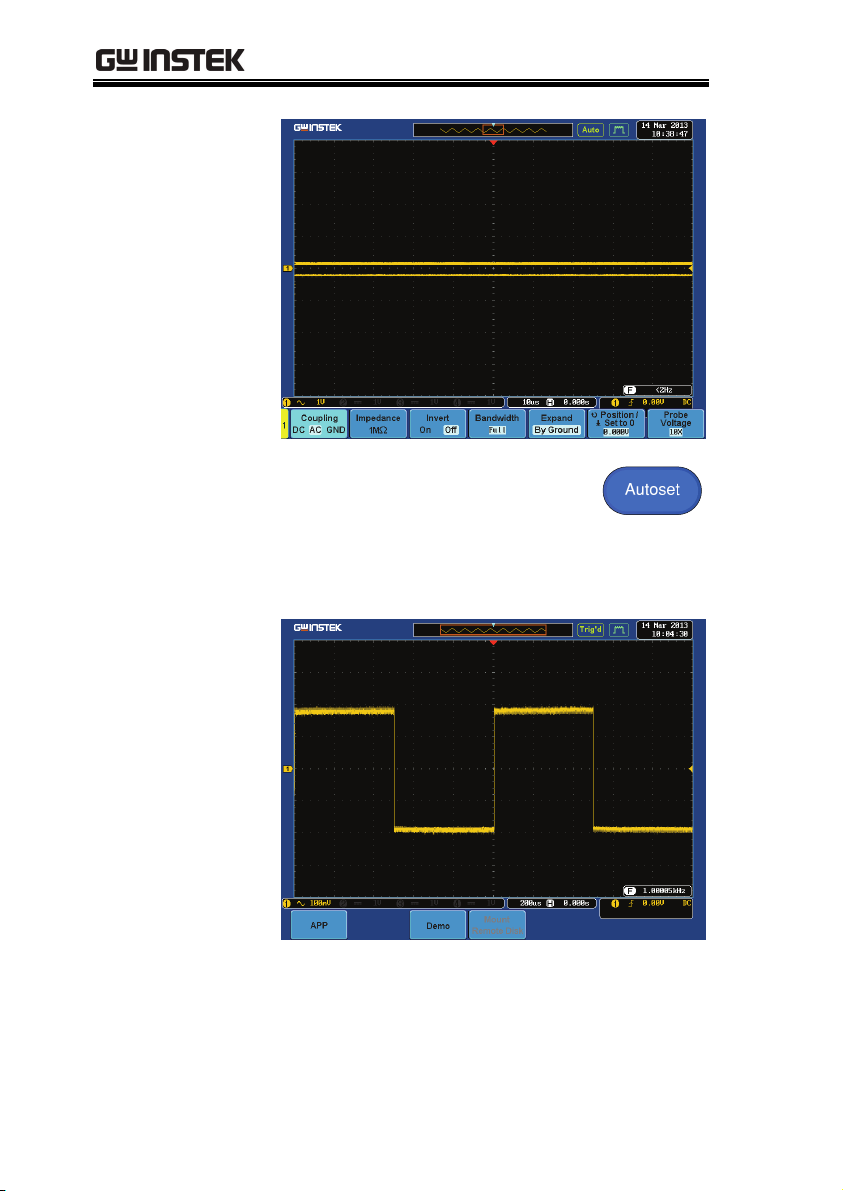
GDB-03 Demo Module User Manual
7. Press the Autoset key on the panel.
8. A waveform as shown below
appears.
24
Page 27
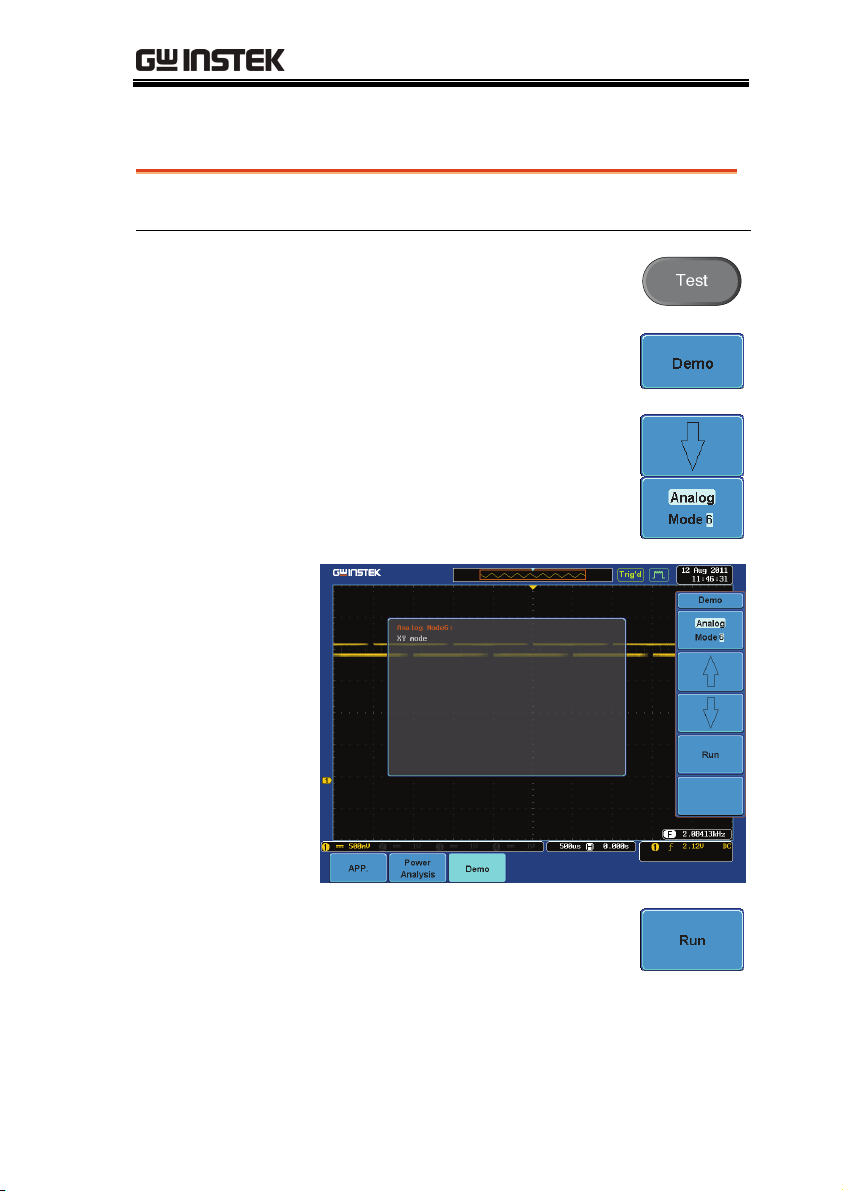
GDS-3000
Display XY mode(Analog Mode 6)
Background
Step
Display 2 sets of X-Y waveform at the same time.
1. Press the Test key on the front
panel of the GDS-3000.
2. Press the Demo button.
3. Press the Down button to select
Analog Mode 6. A screen
confirming Analog Mode 6 is
selected as shown below appears.
4. Press the Run button to display the
waveform.
25
Page 28
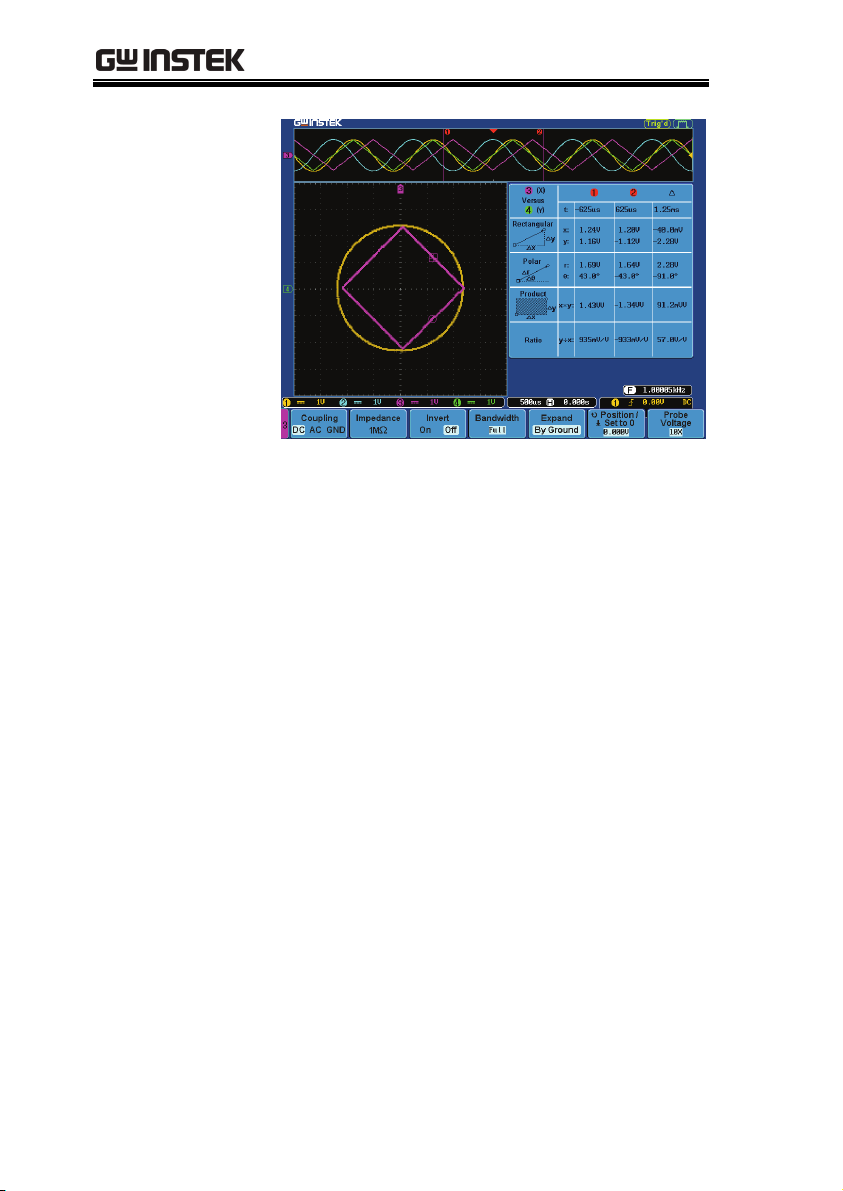
GDB-03 Demo Module User Manual
26
Page 29
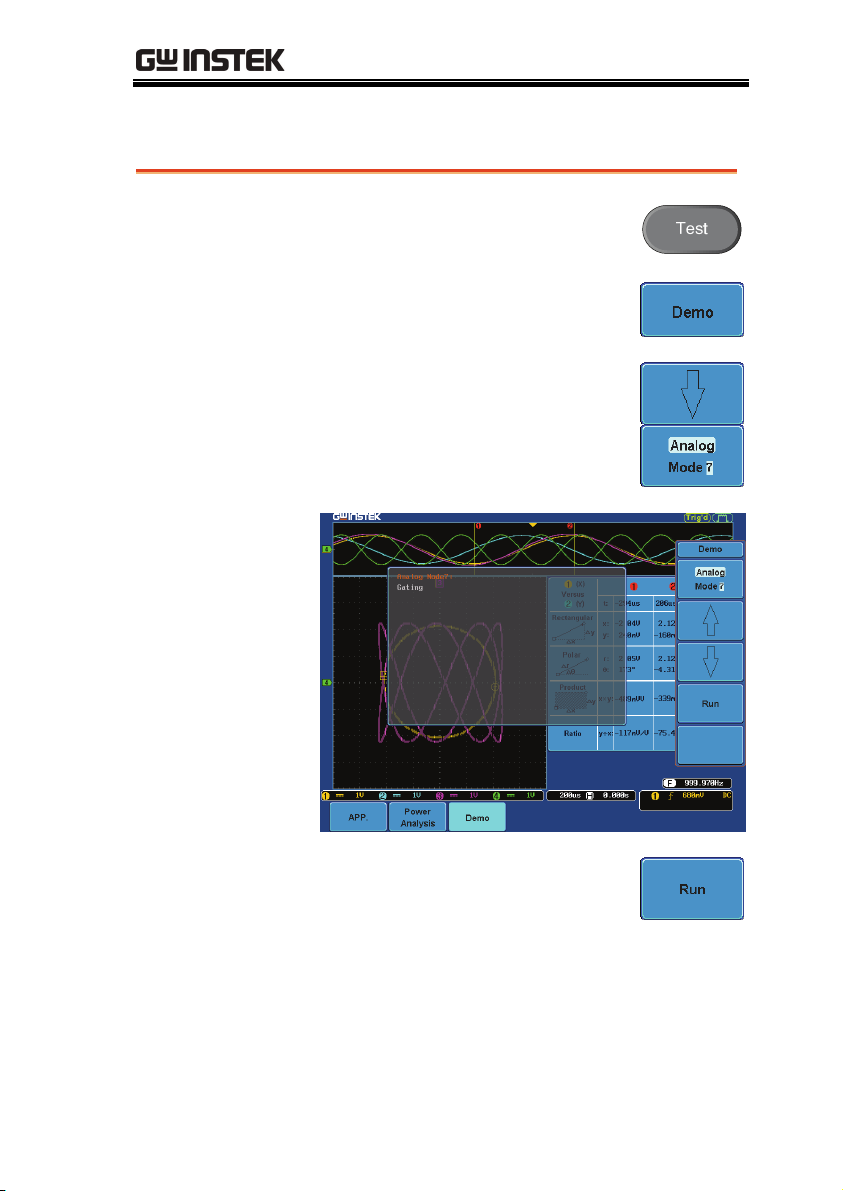
GDS-3000
Display Gating Measurement (Analog Mode 7)
Step
1. Press the Test key on the front
panel of the GDS-3000.
2. Press the Demo button.
3. Press the Down button to select
Analog Mode 7. A screen
confirming Analog Mode 7 is
selected as shown on the next page
appears.
4. Press the Run button to display the
waveform.
27
Page 30
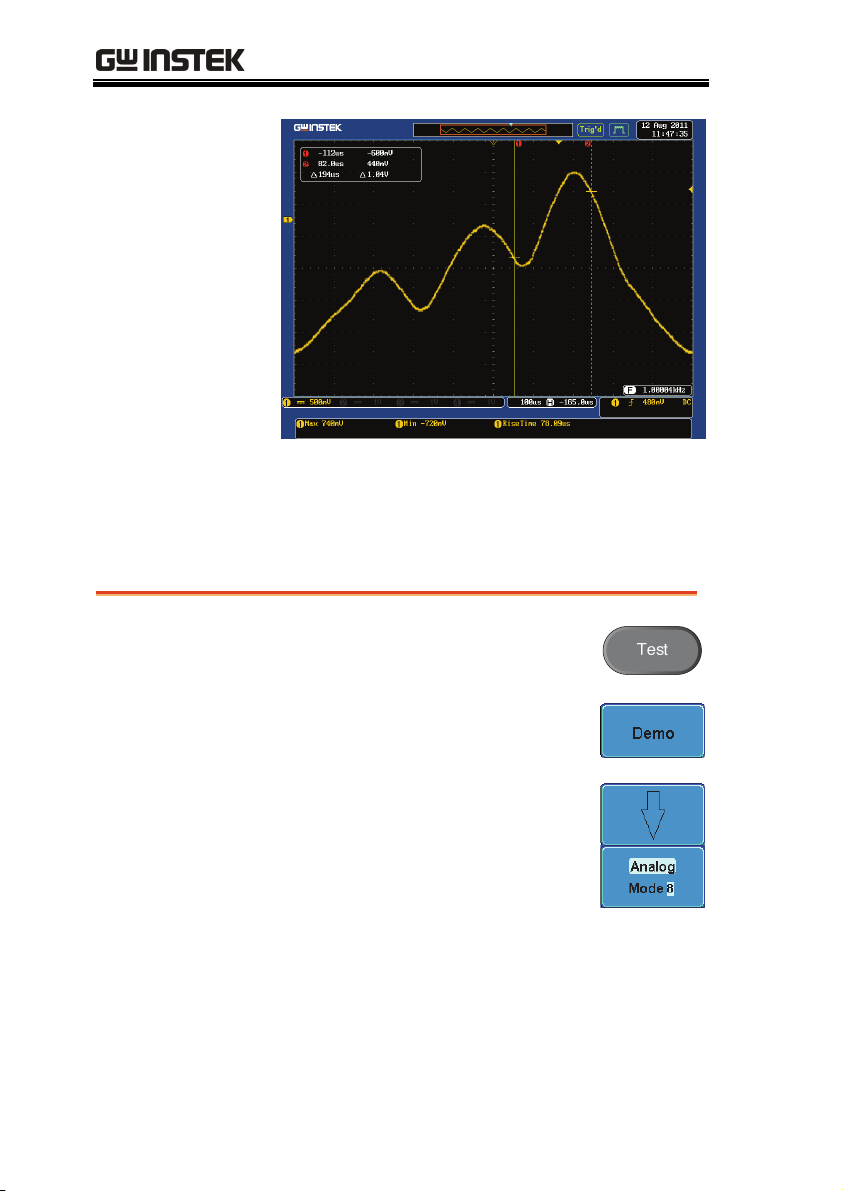
GDB-03 Demo Module User Manual
Note
You can set the position of the cursors to set the
range of the Gating Measurement.
Display Pulse Runt (Analog Mode 8)
Step
1. Press the Test key on the front
panel of the GDS-3000.
2. Press the Demo button.
3. Press the Down button to select
Analog Mode 8. A screen
confirming Analog Mode 8 is
selected as shown below appears.
28
Page 31

GDS-3000
4. Press the Run button to display the
waveform.
29
Page 32

GDB-03 Demo Module User Manual
Display Rise Fall (Analog Mode 9)
Step
1. Press the Test key on the front
panel of the GDS-3000.
2. Press the Demo button.
3. Press the Down button to select
Analog Mode 9. A screen
confirming Analog Mode 9 is
selected as shown on the next page
appears.
4. Press the Run button to display the
waveform.
30
Page 33

GDS-3000
Display Pulse Width (Digital Mode 1)
Step
1. Connect the probes to the
terminals marked Digital CH1~
CH4, and grounding clips to
ground terminal (
).
2. Connect the probes to
corresponding CH1~CH4
terminals on the GDS-3000.
3. Press the Test key on the front
panel of the GDS-3000.
4. Press the Demo button.
31
Page 34

GDB-03 Demo Module User Manual
5. Press the Analog Mode button (F1
button). Use the Variable knob to
select Digital mode. Press the Select
button to confirm Digital 1mode is
selected.
6. Press the Run button to display the
waveform.
32
Page 35

GDS-3000
Display UART (Digital Mode 2)
Step
1. Press the Test key on the front
panel of the GDS-3000.
2. Press the Demo button.
3. Press the Down button to select
Digital Mode 2. A screen
confirming Digital Mode 2 is
selected as shown below appears.
33
Page 36

GDB-03 Demo Module User Manual
4. Press the Run button to display the
waveform.
34
Page 37

GDS-3000
Display I2C (Digital Mode 3)
Step
1. Press the Test key on the front
panel of the GDS-3000.
2. Press the Demo button.
3. Press the Down button to select
Digital Mode 3. A screen
confirming Digital Mode 3 is
selected as shown below appears.
4. Press the Run button to display the
waveform.
35
Page 38

GDB-03 Demo Module User Manual
Display SPI (Digital Mode 4)
Step
36
1. Press the Test key on the front
panel of the GDS-3000.
2. Press the Demo button.
3. Press the Down button to select
Digital Mode 4. A screen
confirming Digital Mode 4 is
selected as shown on the next page
appears.
Page 39

GDS-3000
4. Press the Run button to display the
waveform.
37
Page 40

GDB-03 Demo Module User Manual
Display Delay (Digital Mode 5)
Background
Step
The Delay trigger works in tandem with the edge
trigger, by waiting for a specified time or number
of events before the edge trigger starts. This
method allows pinpointing a location in a long
series of trigger events.
1. Disconnect the probe from the CH2
2
terminal on the GDS-3000 and
move to the EXT TRIG terminal
ª
2. Press the Test key on the front
panel of the GDS-3000.
3. Press the Demo button.
4. Press the Down button to select
Digital Mode 5. A screen
confirming Digital Mode 5 is
selected as shown on the next page
appears.
38
Page 41

GDS-3000
5. Press the Run button to display the
waveform.
39
Page 42

GDB-03 Demo Module User Manual
Display FM (FM mode)
Step
1. Connect a probe to the FM
terminal on the demo board.
Connect the grounding clip to the
ground terminal (
).
2. Connect the other end of probe to
CH1 terminal on the GDS-3000.
3. Press the Test key on the front
panel of the GDS-3000.
4. Press the Demo button.
5. Press the Digital mode button (F1
button). Use the Variable knob to
select FM mode. Press the Select
button to confirm FM mode is
selected.
40
Page 43

GDS-3000
6. Press the Run button to display the
waveform.
41
Page 44

GDB-03 Demo Module User Manual
Display Video (Video mode)
Step
1. Connect a probe to the Video
terminal on the demo board.
Connect the grounding clip to the
ground terminal (
).
2. Connect the other end of probe to
the CH1 terminal on the GDS-3000.
3. Press the Test key on the front
panel of the GDS-3000.
4. Press the Demo button.
5. Press FM button (F1 button). Use
the Variable knob to select Video
mode. Press the Select button to
confirm Video mode is selected.
42
Page 45

GDS-3000
6. Press the Run button to display the
waveform.
43
Page 46

GDB-03 Demo Module User Manual
Display Sine, Square and Triangle waveform (Generator
mode)
1. Connect the probe to the terminal
marked
board. Connect the grounding clip
to the ground terminal (
2. Connect the other end of probe to
the CH1 terminal on the GDS-3000.
3. Press the Test key on the front
panel of the GDS-3000.
4. Press the Demo button.
5. Press the Video Mode button (F1
button). Use the Variable knob to
select Generator mode. Press the
Select button to confirm Generator
mode is selected.
on the demo
).
44
Page 47

GDS-3000
6. Press the Run button.
7. Press the AutoSet button to display
the Sine waveform.
8. Press the Select button on the demo
board.
45
Page 48

GDB-03 Demo Module User Manual
9. Adjust the Variable knob on the
demo board to select the Wave
Type. Wave Type is selected when it
is highlighted on the OLED
display.
Generator
Wave Type
Sin
10. Push the Select button to change
the highlight to the bottom line on
the OLED display.
Generator
Wave Type
Sin
11. Adjust the Variable knob on the
demo board to select Square. Square
is selected when it is highlighted
Generator
Wave Type
Square
on the OLED display.
12. Press the AutoSet button to display
the Square waveform.
46
Page 49

GDS-3000
13. Adjust the Variable knob on the
demo board to select Triangle.
Triangle is selected when it is
Generator
Wave Type
Triangle
highlighted on the OLED display.
14. Press the AutoSet button to display
the Triangle waveform.
47
Page 50

GDB-03 Demo Module User Manual
GDS-2000A
Demonstration setup
Step
Note
8. Turn on the GDS-2000A.
9. Install the Demo module
software. Please refer to the
chapter “SOFTWARE
INSTALLATION” on page 53
for details.
A. Please make sure that the firmware version is
V1.09 or above.
B. Please refer to the “Appendix” chapter for
information about updating the firmware.
10. Connect the USB cable as shown
in the following diagram to
power up the demo board.
Connect the Type A plug to the
GDS-2000A and the Type B plug
to the demo board.
48
Page 51

GDS-2000A
Note
Make sure the power LED on the demo board
turns on.
11. Select x10 as the attenuation on the probe to
limit the input signal amplitude if the probe
you are using is selectable from x1 and x10.
x10
x1
12. Depending on the type of waveform you want
to display, connect the probes to the terminals
marked, Analog CH1~CH4, Digital CH1~CH4,
Video, FM as shown in the diagrams below.
Connect the grounding clips to ground terminal
(
).
49
Page 52

GDB-03 Demo Module User Manual
For displaying analog waveform
For displaying digital waveform
50
Page 53

GDS-2000A
For displaying FM waveform
For displaying video waveform
13. Connect the other end of the probe(s) to the
corresponding CH1 to CH4 terminals on the
GDS-2000A.
14. Connect the GDS-2000A and the demo board
with the Logic Analyzer Probe as shown in the
photo below for displaying the LA source.
51
Page 54

GDB-03 Demo Module User Manual
15. Adjust the Variable knob on the demo board to
select which oscilloscope to demonstrate when
the USB cable is connected to the demo board
and the oscilloscope. The GDS-2000A is selected
when it is highlighted on the OLED display.
52
Page 55

GDS-2000A
Software installation
Step
Note
1. Insert the USB memory stick with
GDB03DemoMode.gz into the
USB port on the front panel of the
GDS-2000A.
z GDS2kAGDB03DemoMode.gz comes
from the
GDS2kAGDB03DemoMode.zip file.
When you unzip the zip file, two files
are generated. One is
GDS2kAGDB03DemoMode.gz for the
software installation and the other is
this user manual in PDF format.
z Make sure the firmware version is
V1.09 or higher.
2. Press the Utility key.
3. Select File Utilities from the bottom
menu.
4. Use the Variable knob to select the
Up Down
USB memory stick and then press
the Select button.
53
Page 56

GDB-03 Demo Module User Manual
5. Use the Variable knob to select
GDB03DemoMode.gz file and
then press the Select button to
select it.
6. Press the Select button again to
start installation.
7. The installation is complete when a message
showing “Please turn off the oscilloscope and
turn on again” is displayed.
54
Page 57

GDS-2000A
Display demo board signal
The demo board can be used to display 8 types of
analog signals, 7 types of digital signals, FM and
video signals. Please follow the procedure listed
below to display each signal in sequence.
Display Autoset mode (Analog Mode 1)
Step
1. Press the Test key on the front
panel of the GDS-2000A.
2. Press the Demo button.
3. Press the Down button to select
Analog Mode 1. A screen
confirming Analog Mode 1 is
selected as shown on the next page
appears.
4. Press the Run button.
55
Page 58

GDB-03 Demo Module User Manual
5. Press the CH1 key to activate CH1.
6. Set the Coupling to AC from the
bottom menu.
56
7. Press the Autoset key on the panel.
Page 59

GDS-2000A
8. A waveform as follow shown
appears.
Display XY mode(Analog Mode 2)
Background
Step
Display 2 sets of X-Y waveform at the same time.
1. Press the Test key on the front
panel of GDS-2000A.
2. Press the Demo button.
3. Press the Down button to select
Analog Mode 2. A screen
confirming Analog Mode 2 is
selected as shown below appears.
57
Page 60

GDB-03 Demo Module User Manual
4. Press the Run button to display the
waveform.
58
Page 61

GDS-2000A
Display Gating Measurement (Analog Mode 3)
Step
1. Press the Test key on the front
panel of the GDS-2000A.
2. Press the Demo button.
3. Press the Down button to select
Analog Mode 3. A screen
confirming Analog Mode 3 is
selected as shown on the next page
appears.
4. Press the Run button to display the
waveform.
59
Page 62

GDB-03 Demo Module User Manual
Note
You can set the position of the cursors to set the
range of the Gating Measurement.
Display Pulse Runt (Analog Mode 4)
Step
1. Press the Test key on the front
panel of the GDS-2000A.
2. Press the Demo button.
3. Press the Down button to select
Analog Mode 4. A screen
confirming Analog Mode 4 is
selected as shown below appears.
60
Page 63

GDS-2000A
4. Press the Run button to display the
waveform.
61
Page 64

GDB-03 Demo Module User Manual
Display Rise Fall (Analog Mode 5)
Step
1. Press the Test key on the front
panel of the GDS-2000A.
2. Press the Demo button.
3. Press the Down button to select
Analog Mode 5. A screen
confirming Analog Mode 5 is
selected as shown on the next page
appears.
4. Press the Run button to display the
waveform.
62
Page 65

GDS-2000A
Display Search (Analog Mode 6)
Step
1. Press the Test key on the front
panel of the GDS-2000A.
2. Press the Demo button.
3. Press the Down button to select
Analog Mode 6. A screen
confirming Analog Mode 6 is
selected as shown on the next page
appears.
63
Page 66

GDB-03 Demo Module User Manual
4. Press the Run button to display the
waveform.
64
Page 67

GDS-2000A
Display Segments (Analog Mode 7)
Step
1. Press the Test key on the front
panel of the GDS-2000A.
2. Press the Demo button.
3. Press the Down button to select
Analog Mode 7. A screen
confirming Analog Mode 7 is
selected as shown below appears.
4. Press the Run button to display the
waveform.
5. The function key on the demo
board should be press down before
the segments waveform can be
outputted.
65
Page 68

GDB-03 Demo Module User Manual
Display Parallel (Analog Mode 8)
Step
66
1. Press the Test key on the front
panel of the GDS-2000A.
2. Press the Demo button.
3. Press the Down button to select
Analog Mode 8. A screen
confirming Analog Mode 8 is
selected as shown on the next page
appears.
Page 69

GDS-2000A
4. Press the Run button to display the
waveform.
67
Page 70

GDB-03 Demo Module User Manual
Display Pulse Width (Digital Mode 1)
Step
1. Connect the probes to the
terminals marked Digital CH1~
CH4, and grounding clips to
ground terminal (
).
2. Connect the probes to
corresponding CH1~CH4
terminals on the GDS-2000A.
3. Press the Test key on the front
panel of GDS-2000A.
4. Press the Demo button.
5. Press the Analog Mode button (F1
button). Use the Variable knob to
select Digital mode. Press the Select
button to confirm Digital Mode 1 is
selected.
68
Page 71

GDS-2000A
6. Press the Run button to display the
waveform.
69
Page 72

GDB-03 Demo Module User Manual
Display Delay (Digital Mode 2)
Background
Step
The Delay trigger works in tandem with the edge
trigger, by waiting for a specified time or number
of events before the edge trigger starts. This
method allows pinpointing a location in a long
series of trigger events.
1. Disconnect the probe from the CH2
terminal on the GDS-2000A and
move to the EXT TRIG terminal
ª
2. Press the Test key on the front
panel of the GDS-2000A.
3. Press the Demo button.
4. Press the Down button to select
Digital Mode 2. A screen
confirming Digital Mode 2 is
selected as shown on the next page
appears.
70
Page 73

GDS-2000A
5. Press the Run button to display the
waveform.
71
Page 74

GDB-03 Demo Module User Manual
Display LM(Logic Memory)(Digital Mode 3)
Step
1. Press the Test key on the front
panel of the GDS-2000A.
2. Press the Demo button.
3. Press the Down button to select
Digital Mode 3. A screen
confirming Digital Mode 3 is
selected as shown below appears.
4. Press the Run button to display the
waveform.
72
Page 75

GDS-2000A
Note
If we compare the waveforms shown above, we can
see that we can observe more of the waveform under
long memory.
73
Page 76

GDB-03 Demo Module User Manual
Display Logic (Digital Mode 4)
Step
1. Press the Test key on the front
panel of the GDS-2000A.
2. Press the Demo button.
3. Press the Down button to select
Digital Mode 4. A screen
confirming Digital Mode 4 is
selected as shown on the next page
appears.
4. Press the Run button to display the
waveform.
74
Page 77

GDS-2000A
Display UART (Digital Mode 5)
Step
1. Press the Test key on the front
panel of the GDS-2000A.
2. Press the Demo button.
3. Press the Down button to select
Digital Mode 5. A screen
confirming Digital Mode 5 is
selected as shown below appears.
75
Page 78

GDB-03 Demo Module User Manual
4. Press the Run button to display the
waveform.
76
Page 79

GDS-2000A
Display I2C (Digital Mode 6)
Step
1. Press the Test key on the front
panel of the GDS-2000A.
2. Press the Demo button.
3. Press the Down button to select
Digital Mode 6. A screen
confirming Digital Mode 6 is
selected as shown below appears.
4. Press the Run button to display the
waveform.
77
Page 80

GDB-03 Demo Module User Manual
Display SPI (Digital Mode 7)
Step
78
1. Press the Test key on the front
panel of the GDS-2000A.
2. Press the Demo button.
3. Press the Down button to select
Digital Mode 7. A screen
confirming Digital Mode 7 is
selected as shown on the next page
appears.
Page 81

GDS-2000A
4. Press the Run button to display the
waveform.
79
Page 82

GDB-03 Demo Module User Manual
Display CAN (Digital Mode 8)
Step
1. Press the Test key on the front
panel of the GDS-2000A.
2. Press the Demo button.
3. Press the Down button to select
Digital Mode 8. A screen
confirming Digital Mode 8 is
selected as shown on the next page
appears.
4. Press the Run button to display the
waveform.
80
Page 83

GDS-2000A
Display LIN (Digital Mode 9)
Step
1. Press the Test key on the front
panel of the GDS-2000A.
2. Press the Demo button.
3. Press the Down button to select
Digital Mode 9. A screen
confirming Digital Mode 9 is
selected as shown on the next page
appears.
81
Page 84

GDB-03 Demo Module User Manual
4. Press the Run button to display the
waveform.
Display FM (FM mode)
Step
1. Connect a probe to the FM
terminal on the demo board.
Connect the grounding clip to the
ground terminal (
).
82
Page 85

GDS-2000A
2. Connect the other end of probe to
CH1 terminal on the GDS-2000A.
3. Press the Test key on the front
panel of the GDS-2000A.
4. Press the Demo button.
5. Press the Digital mode button (F1
button). Use the Variable knob to
select FM mode. Press the Select
button to confirm FM mode is
selected.
6. Press the Run button to display the
waveform.
83
Page 86

GDB-03 Demo Module User Manual
84
Page 87

GDB-03 Demo Module User Manual
Display Video (Video mode)
Step
1. Connect a probe to the Video
terminal on the demo board.
Connect the grounding clip to the
ground terminal (
).
2. Connect the other end of probe to
the CH1 terminal on the GDS2000A.
3. Press the Test key on the front
panel of the GDS-2000A.
4. Press the Demo button.
5. Press FM button (F1 button). Use
the Variable knob to select Video
mode. Press the Select button to
confirm Video mode is selected.
85
Page 88

GDB-03 Demo Module User Manual
6. Press the Run button to display the
waveform.
86
Page 89

GDB-03 Demo Module User Manual
Display Sine, Square and Triangle waveform (Generator
mode)
1. Connect the probe to the terminal
marked
board. Connect the grounding clip
to the ground terminal (
2. Connect the other end of probe to
the CH1 terminal on the GDS2000A.
3. Press the Test key on the front
panel of the GDS-2000A.
4. Press the Demo button.
5. Press the Video Mode button (F1
button). Use the Variable knob to
select Generator mode. Press the
Select button to confirm Generator
mode is selected.
on the demo
).
87
Page 90

GDB-03 Demo Module User Manual
6. Press the Run button.
7. Press the AutoSet button to display
the Sine waveform.
8. Press the Select button on the demo
board.
88
Page 91

GDS-2000A
9. Adjust the Variable knob on the
demo board to select the Wave
Type. Wave Type is selected when it
is highlighted on the OLED
display.
Generator
Wave Type
Sin
10. Push the Select button to change
the highlight to the bottom line on
the OLED display.
Generator
Wave Type
Sin
11. Adjust the Variable knob on the
demo board to select Square. Square
is selected when it is highlighted
Generator
Wave Type
Square
on the OLED display.
12. Press the AutoSet button to display
the Square waveform.
89
Page 92

GDB-03 Demo Module User Manual
13. Adjust the Variable knob on the
demo board to select Triangle.
Triangle is selected when it is
Generator
Wave Type
Triangle
highlighted on the OLED display.
14. Press the AutoSet button to display
the Triangle waveform.
90
Page 93

GDB-03 Demo Module User Manual
I
APPENDIX
Upgrading the GDS-3000/GDS-2000A
Firmware
UPGRADE PROCEDURE
This firmware upgrade guide describes how to upgrade both the
DSO firmware and the operating system kernel.
91
Note
The following note is for the GDS-3000
only.
f the existing firmware version is earlier
than v1.07, please repeat this firmware
upgrade procedure twice.
For firmware versions earlier than v1.07
(v1.00~v1.06), please upgrade both the DSO
firmware and the OS kernel (follow the operation
steps 1 to 10). This means that you need to do the
same upgrade procedure twice
If upgrading the firmware from V1.07 to v1.08 or
later, only update the firmware. The kernel
upgrade is not required (follow operation steps 1
to 6).
.
Page 94

GDB-03 Demo Module User Manual
Upgrade firmware
1. Insert a USB flash disk containing the
firmware file,
USB slot.
2. Remove all probes and cables from the BNC
terminals.
3. Press the Utility key and select File
Utilities from the bottom menu.
4. Rotate the Variable knob to select
the USB directory and then press
the Select key.
xxx.upg into the front panel
92
Page 95

APPENDIX
5. Rotate the Variable knob to select
the
xxx.upg file and then press
Up Down
the Select key. Press the Select key
again to begin the upgrade
procedure.
6. When the procedure has completed restart the
scope.
For the GDS-3000 models:
Note
Steps 7 & 8 only apply to 5GSa/s models (GDS3154, GDS-3254, GDS-3352/4).
2.5GSa/s models (GDS-3152 & GDS-3252) will
bypass these two steps.
Upgrade Kernel
7. When the screen goes “blank”
during the booting process, press
the lit CH1 key three times
. (For
X3
GDS-3154, GDS-3254, GDS3352/4 , 5GSa/s models only)
93
Page 96

GDB-03 Demo Module User Manual
8. The scope will return to the main screen after
the CH1 key has been pressed. (For GDS-3154,
GDS-3254, GDS-3352/4 , 5GSa/s models only)
9. Repeat steps 3~6 to upgrade the kernel. The
same file is used again to upgrade the kernel.
10. When the calibration message appears for the
second time after the oscilloscope has
restarted, press “TEST” in order to perform
the phase calibration officially. (For GDS-3154,
GDS-3254, GDS-3352/4 , 5GSa/s models only)
Please note that the entire phase calibration may
take about 10 minutes.
11. The upgrade procedure is complete after the
second upgrade.
For more information, contact your local dealer or GWInstek at
www.gwinstek.com / marketing@goodwill.com.tw.
94
Page 97

GDB-03 Demo Module User Manual
Upgrading the GDB-03 Demo Board
Firmware
Step
1. Please copy the gdb3h.rom, gdb3m.rom and
gdb3s.rom (3 files in total) from GDB-03 CD to
root directory of an SD card.
2. Insert the SD card into the SD card slot on the
GDB-03 demo board and connect the USB cable
to the GDS-2000A or GDS-3000.
95
3. When “GW INSTEK” is displayed on the GDB03 OLED screen, quick turn the Variable knob to
trigger the firmware upgrading process. A
message on the OLED screen as shown in the
photo will appear.
Page 98

GDB-03 Demo Module User Manual
4. Press the Function button key to
start the procedure. A message on
the OLED screen as shown in the
photo below will appear during
upgrading process.
5. Upgrading the firmware is complete.
Disconnect the USB cable. Reconnect USB cable
and adjust the Variable knob to select which
model (GDS-3000 or GDS-2000A) the demo
board will be used for.
96
Page 99

APPENDIX
97
