Page 1

Programmable AC/DC Power Source
ASR-2000 Series
USER MANUAL
ISO-9001 CERTIFIED MANUFACTURER
Page 2

This manual contains proprietary information, which is protected by
copyright. All rights are reserved. No part of this manual may be
photocopied, reproduced or translated to another language without
prior written consent of Good Will company.
The information in this manual was correct at the time of printing.
However, Good Will continues to improve products and reserves the
rights to change specification, equipment, and maintenance
procedures at any time without notice.
Good Will Instrument Co., Ltd.
No. 7-1, Jhongsing Rd., Tucheng Dist., New Taipei City 236, Taiwan.
Page 3

Table of Contents
Table of Contents
SAFETY INSTRUCTIONS .................................................. 5
GETTING STARTED .......................................................... 9
ASR-2000 Series Overview ................... 10
Appearance .......................................... 15
Theory of Operation ............................. 24
OPERATION .................................................................. 32
Set Up .................................................. 34
Menu Tree ............................................ 55
Basic Operation ................................... 60
Advanced Settings ............................... 97
EXTERNAL CONTROL ................................................... 105
Using External Control I/O ................ 106
Using External Signal Input Function . 107
Compiling Arbitrary Waveform Input .. 110
MISCELLANEOUS ......................................................... 115
T Ipeak, hold ...................................... 116
Ipkh CLR ............................................ 118
Power ON .......................................... 119
Buzzer ............................................... 120
Remote Sense .................................... 121
Slew Rate Mode ................................. 123
Output Relay ...................................... 124
THD Format ....................................... 125
External Control I/O........................... 127
TEST MODE FUNCTION ............................................... 128
Sequence Mode ................................. 129
3
Page 4

ASR-2000 Series User Manual
Simulate Mode ................................... 145
COMMUNICATION INTERFACE .................................... 159
Interface Configuration ...................... 160
FAQ .............................................................................. 180
APPENDIX .................................................................... 181
Firmware Update ............................... 181
Factory Default Settings ..................... 183
Error Messages & Messages .............. 187
Specifications .................................... 193
Information of Name Order ............... 201
ASR-2000 Dimensions ........................ 202
Declaration of Conformity .................. 206
Maintenance & Regular Inspection .... 207
INDEX .......................................................................... 209
4
Page 5

SAFETY INSTRUCTIONS
WARNING
Warning: Identifies conditions or practices that
could result in injury or loss of life.
CAUTION
Caution: Identifies conditions or practices that
could result in damage to the ASR-2000 or to other
properties.
DANGER High Voltage
Attention Refer to the Manual
Protective Conductor Terminal
Earth (ground) Terminal
SAFETY INSTRUCTIONS
This chapter contains important safety
instructions that you must follow during
operation and storage. Read the following before
any operation to ensure your safety and to keep
the instrument in the best possible condition.
Safety Symbols
These safety symbols may appear in this manual or on the
instrument.
5
Page 6

ASR-2000 Series User Manual
Do not dispose electronic equipment as unsorted
municipal waste. Please use a separate collection
facility or contact the supplier from which this
instrument was purchased.
General
Guideline
CAUTION
Do not place any heavy object on the ASR-2000.
Avoid severe impact or rough handling that
leads to damaging the ASR-2000.
Do not discharge static electricity to the ASR-
2000.
Use only mating connectors, not bare wires, for
the terminals.
Do not block the cooling fan opening.
Do not disassemble the ASR-2000 unless you are
qualified.
If the equipment is used in a manner not
specified by the manufacturer, the protection
provided by the equipment may be impaired.
(Measurement categories) EN 61010-1:2010 specifies the
measurement categories and their requirements as follows. The
ASR-2000 doesn’t fall under category II, III or IV.
Measurement category IV is for measurement performed at the
source of low-voltage installation.
Measurement category III is for measurement performed in the
building installation.
Measurement category II is for measurement performed on the
circuits directly connected to the low voltage installation.
0 is for measurements performed on circuits not directly
connected to Mains.
Safety Guidelines
6
Page 7

SAFETY INSTRUCTIONS
Power Supply
WARNING
AC Input voltage range:
100 ~ 240 Vac
Frequency: 47 ~ 63 Hz
To avoid electrical shock connect the protective
grounding conductor of the AC power cord to
an earth ground.
The power switch that is included in the
instrument is not considered a disconnecting
device.
The power cord set is used as the disconnecting
device and shall remain readily operable.
Do not position the equipment so that it is
difficult to operate the disconnecting device.
Do not replace the power supply cord with an
improperly rated cord. A certified power supply
cord should not lighter than light PVC sheathed
flexible cord according to IEC 60227,
designation H05VV-F, and be rated for at least
3G 0.75 mm² (for rated current up to 10 A) or 3G
1.0mm² (for rated current over 10 A up to 16 A)
wire or larger, and the length of the cord that
does not exceed 2 m must be used.
Cleaning the ASR2000
Disconnect the power cord before cleaning.
Use a soft cloth dampened in a solution of mild
detergent and water. Do not spray any liquid.
Do not use chemicals containing harsh material
such as benzene, toluene, xylene, and acetone.
Operation
Environment
Location: Indoor, no direct sunlight, dust free,
almost non-conductive pollution (Note below)
Relative Humidity: 20%~ 80%, no condensation
Altitude: < 2000m
Temperature: 0°C to 40°C
7
Page 8

ASR-2000 Series User Manual
(Pollution Degree) EN 61010-1:2010 specifies the pollution degrees
and their requirements as follows. The ASR-2000 falls under degree
2.
Pollution refers to “addition of foreign matter, solid, liquid, or
gaseous (ionized gases), that may produce a reduction of dielectric
strength or surface resistivity”.
Pollution degree 1: No pollution or only dry, non-conductive
pollution occurs. The pollution has no influence.
Pollution degree 2: Normally only non-conductive pollution
occurs. Occasionally, however, a temporary conductivity caused
by condensation must be expected.
Pollution degree 3: Conductive pollution occurs, or dry, non-
conductive pollution occurs which becomes conductive due to
condensation which is expected. In such conditions, equipment
is normally protected against exposure to direct sunlight,
precipitation, and full wind pressure, but neither temperature
nor humidity is controlled.
Storage
environment
Location: Indoor
Temperature: -10°C to 70°C
Relative Humidity: ≤90%, no condensation
Disposal
Do not dispose this instrument as unsorted
municipal waste. Please use a separate collection
facility or contact the supplier from which this
instrument was purchased. Please make sure
discarded electrical waste is properly recycled to
reduce environmental impact.
8
Page 9

GETTING STARTED
ASR-2000
ASR-2000R
ASR-2000 Series Overview ...................................... 10
Series lineup ...................................................................................... 10
Operating Area ................................................................................. 10
Main Features ................................................................................... 12
Accessories ........................................................................................ 13
Appearance ............................................................ 15
Front Panel ........................................................................................ 15
Rear Panel .......................................................................................... 20
Status Bar Icons ............................................................................... 23
Theory of Operation ............................................... 24
Description of ASR-2000 System ................................................. 24
Glossary ............................................................................................. 25
Alarms ................................................................................................ 27
Considerations .................................................................................. 29
Grounding ......................................................................................... 31
GETTING STARTED
This chapter describes the ASR-2000 power
supply in a nutshell, including its main features
and front / rear panel introduction.
9
Page 10

ASR-2000 Series User Manual
Model Name
Power Rating
Max. Output Current
Max. Output Voltage
ASR-2050
500 VA
5 / 2.5 A
350 Vrms / 500 Vdc
ASR-2100
1000 VA
10 / 5 A
350 Vrms / 500 Vdc
ASR-2050R
500 VA
5 / 2.5 A
350 Vrms / 500 Vdc
ASR-2100R
1000 VA
10 / 5 A
350 Vrms / 500 Vdc
ASR-2000 Series Overview
Series lineup
The ASR-2000 series consists of 4 models, the ASR-2050, ASR-2100,
ASR-2050R and ASR-2100R, differing only in capacity and front
panel output. Note that throughout the user manual, the term
“ASR-2000” refers to any of the models, unless stated otherwise.
Operating Area
10
Page 11

GETTING STARTED
11
Page 12

Main Features
Performance
Maximum AC output voltage is 350 Vrms
Maximum DC output voltage is 500 Vdc
Maximum output frequency is 999.9 Hz in AC
mode
Supported AC+DC waveform application
DC full capacity output ability
Output voltage total harmonic distortion is less
than 0.5% at all frequency
Crest factor reached 4 times high
ASR-2000 Series User Manual
12
Page 13

GETTING STARTED
Features
Include sine, square, triangle, arbitrary and DC
output waveforms
Variable voltage, frequency and current limiter
Harmonic voltage and current analysis ability
Excellent and feature-rich measurement
capacity
Sequence and simulate function
External input amplification
AC line synchronized output
Preset memory function
USB memory support
Remote sense
OCP, OPP and OTP protection function
Interface
Built-in LAN, USB host and USB device
interface
External control I/O
External signal input
Factory option RS232 and GPIB interface
Standard
Accessories
Part number
Description
CD ROM
User manual, programming
manual
82GW1SAFE0M*1
Safety guide
Region dependent
Power cord
63SC-XF101601 x 1
Mains terminal cover set
63SC-XF101701 x 1
Remote sensing cover set
Accessories
Before using the ASR-2000 power source unit, check the package
contents to make sure all the standard accessories are included.
13
Page 14

ASR-2000 Series User Manual
GTL-123
Test leads: 1x red, 1x black
GTL-246
USB CABLE (USB 2.0 Type
A- Type B Cable, Approx.
1.2M)
Factory
Installed
Options
Part number
Description
Optional 1
RS232 + GPIB interface
Optional 2
European Output Socket
Optional
Accessories
Part number
Description
GET-003
Universal extended terminal
box
(ASR-2000R only)
GET-004
EURO extended terminal box
(ASR-2000R only)
GRA-439-E
Rack mount adapter (EIA)
GRA-439-J
Rack mount adapter (JIS)
GTL-232
RS232C cable, approx. 2M
GTL-258
An approximately 2M in
length GPIB Cable including
25 pins Micro-D connector
ASR-001
Air inlet filter
Download
Name
Description
gw_asr.inf
USB driver
14
Page 15

GETTING STARTED
M 1
6
2 B
F GCH
D E
J
I
5
4A97 8K 3
L
Item Index
Description
1
Power switch button
2
USB interface connector (A Type)
3
LCD screen
4
Display mode select key
5
Function keys (blue zone)
6
Lock/Unlock button
7
V/V-Limit button
8
F/F-Limit button
9
Irms/IPK-Limit button
A
Range key/Output mode key
Appearance
Front Panel
15
Page 16

ASR-2000 Series User Manual
B
Menu key/On phase key
C
Shift key
D
Test key/Output waveform key
E
Enter key
F
Preset key/Local mode key
G
Cancel key/ALM CLR key
H
Output key
I
Scroll wheel
J
Arrow keys
K
Air inlet
L
Hardcopy key
M
Output socket (ASR-2100/2050 only)
16
Page 17

GETTING STARTED
Item
Description
Power
Switch
Turn on the mains power
USB A Port
The USB port is used for data transfers
and upgrading software. Also, it is
available for screenshot hardcopy in
association with the Hardcopy key.
LCD Screen
Displays the setting and measured values
or menu system
Display
Mode
Select Key
Selects between standard, simple and
harmonic analysis mode
Function
Keys
Assigned to the functions displayed on
the right side of the screen
Lock/Unlock
Key
Used to lock or unlock the front panel
keys except output key. Simply press to
lock, whilst long press to unlock.
Shift Key
Turns on the shift state, which enables
shortcut operations with an icon
indicated on the top status bar. The shift
state, which allows continuous shortcut
operations, is kept until another press on
shift key again.
Note
When performing shortcut operations,
press shift key followed by another
shortcut function key. Do Not press both
shift key and shortcut function key
simultaneously.
17
Page 18

ASR-2000 Series User Manual
V Used for setting the output voltage
V-Limit
+
Used for setting the output voltage limit
value
F Used for setting the output frequency
(DC mode N/A)
F-Limit
+
Used for setting the output frequency
limit value (DC mode N/A)
Irms
Used for setting the maximum output
current
IPK-Limit
+
Used to set the peak output current limit
value
Range Key
Switches between the 100V, 200V and
AUTO ranges
Output
Mode
+
Selects between the AC+DC-INT, AC-INT,
DC-INT, AC+DC-EXT, AC-EXT, AC+DCADD, AC-ADD, AC+DC-Sync and AC-Sync
modes
Menu Key
Enters the Main menu or goes back to
one of the display modes.
On Phase
+
Sets the on phase for the output voltage
Test Key
Puts the instrument into the Sequence
and Simulation control mode.
Output
Waveform
+
Selects between the Sine, Square,
Triangle and ARB 1~16 waveforms
(not available for DC-INT, AC+DC-EXT
and AC-EXT)
18
Page 19

GETTING STARTED
Enter Key
Confirms selections and settings
Preset Key
Puts the instrument into Preset mode
Local Mode
+
Switches operation back to local mode
from remote mode
Cancel Key
Used to cancel function setting menus or
dialogs.
ALM CLR
+
Clears alarms
Hardcopy
Key
Used to take a screenshot by simply one
press on the key. Make sure an USB flash
disk in well inserted before the action.
Output Key
Turns the output on or off.
Scroll
Wheel
Used to navigate menu items or for
increment/decrement values one step at
a time.
Arrow Keys
The arrow keys are used to select the digit
power of a value that is being edited
Air Inlet
Air inlet for cooling the inside of the ASR2000 series
Output
Socket
Output voltage socket, which has 2
versions in accordance with different
regions: Universal and European types, in
front panel. (only available for ASR2100/2050)
19
Page 20

Rear Panel
3
47
8
9
5
2 1
6
Item Index
Description
1
Line input
2
Output terminal
3
Remote sensing input terminal
4
Exhaust fan
5
External I/O connector
6
External signal input/
External synchronized signal input
7
USB interface connector (B Type)
8
Ethernet (LAN) connector
9
Optional 1 interfaces (RS232C & GPIB connectors)
ASR-2000 Series User Manual
20
Page 21

GETTING STARTED
Item
Description
Line Input
AC inlet
Output
Terminal
Output voltage terminal (M3 screw
type, 10 ~ 18 AWG)
Remote
Sensing
Input
Terminal
Compensation of load wire voltage
drop. Only +S and –S are available for
compensation. N.C. terminals are
N/A. Refer to page 98 for details.
Exhaust
Fan
The exhaust fan is used to expel the
heat from the unit. Please ensure
there is at least 20 cm distance
between any object and the fan.
External
Control I/O
Connector
Used to control ASR-2000 externally by
using the logic signal and monitor
Sequence function status
External
Signal
Input
Connector
Synchronizing the output frequency
with this external input signal for
SYNC or outputting the amplified
external signal with this external input
signal for EXT and ADD.
21
Page 22

ASR-2000 Series User Manual
USB
USB port for controlling the ASR-2000
remotely
Ethernet
Port
The Ethernet port is used for remote
control
RS232C
Connector
The optional RS232C connector for
controlling the ASR-2000 remotely
(Factory Installed Optional 1)
GPIB
Connector
The optional GPIB connector for
controlling the ASR-2000 remotely
(Factory Installed Optional 1)
22
Page 23

GETTING STARTED
Status bar
Status bar
/
Indicates if the output is ON or OFF.
Indicates the output power as a percentage of full
scale.
Indicates if the output range is 100V, 200V or
AUTO.
Indicates if the output waveform is Sine, Square,
Triangle or ARB 1 - 16.
The alarm icon will appear on the status bar
when one of the protection functions is tripped.
Indicates the shift key is pressed which enables
shortcut operations with each key.
Indicates that the ASR-2000 is under remote mode.
Indicates that the Remote Sense function is active.
Indicates that a USB flash drive is detected in the
front panel host port.
Indicates that the LAN interface is activated.
Indicates that the front panel lock is active.
Status Bar Icons
23
Page 24

ASR-2000 Series User Manual
Input EMI Filter
and PFC Circuit
A two stage π filter and a passive PFC circuit
that convert AC power to DC power.
Auxiliary Power
It converts AC power line input to +24Vdc
power for the PWM ICs, fan, among other
devices.
Isolation DC to
DC Converter
The isolation DC to DC converter is able to
convert high DC level to lower that not only
offers inverter a stable DC source but separates
primary and secondary side efficiently.
Output Power
Stage (inverter)
Two inverter power stages are in parallel or in
series that provide, in addition to AC and DC
output, sinusoid, square as well as triangle
output waveforms.
Digital
Processor and
Close Loop
Control Circuit
Composition of the C2000 DSP device and the
closed-loop control circuit that execute inverter
action, output measurement and all of the
relevant protection functions.
Communication
Interface and
Data
Transmission
DSP, FPGA and LCD controller that are
collectively responsible for interface
communication, data transmission, LED panel
control as well as remote control.
Keypad and
Display
CPLD that controls keys action and
communicates with DSP for data transmission.
Theory of Operation
The theory of operation chapter describes the basic principles of
operation, protection modes and important considerations that
must be taken into account before use.
Description of ASR-2000 System
System block are composed of the parts described below.
24
Page 25

Glossary
Rate Output
Maximum
Power Capacity
The maximum value of the output power
capacity will be provided consecutively when
the following situations exist:
Output voltage is 100 to 175 V within the 100 V
range.
Output voltage is 200 to 350 V within the 200 V
range.
Output frequency is 40 to 999.9 Hz in AC mode.
Output frequency is 1 to 999.9 Hz in AC+DC
mode.
Output voltage is 100 to 250 V within the 100 V
range in DC mode.
Output voltage is 200 to 500 V within the 200 V
range in DC mode.
Rate Maximum
Current
The maximum value of the output current (rms
value) will be provided consecutively when the
following situations exist:
Output voltage is 100 V within the 100 V range.
Output voltage is 200 V within the 200 V range.
Output frequency is 40 to 999.9 Hz in AC mode.
Output frequency is 1 to 999.9 Hz in AC+DC
mode.
Output voltage is 100 V within the 100 V range
in DC mode.
Output voltage is 200 V within the 200 V range
in DC mode.
Note
The maximum capacity and current
in DC mode is equal to AC+ DC and
AC mode.
GETTING STARTED
25
Page 26

ASR-2000 Series User Manual
Equation:
Maximum Peak
Current (AC-INT
mode only)
The maximum value of the output current (peak
value) will be provided consecutively to a
capacitor input-type rectifying load when the
following situations exist:
Output voltage is 100 to 175 V within the 100 V
range.
Output voltage is 200 to 350 V within the 200 V
range.
Output frequency is 40 to 999.9 Hz in AC mode,
and 1 to 999.9 Hz in AC+DC mode.
Note
Rated maximum current (rms value)
x 4 is equal to maximum peak current
Power Factor (PF)
The power factor, which stands for a ratio of the
active power correlated to the apparent power,
indicates degradation level within efficiency
that results from the phase difference between
AC current and AC voltage.
Equation:
26
Page 27

GETTING STARTED
Crest Factor (CF)
The crest factor stands for a ratio of the rms
value correlated to the peak value (crest value)
of the waveform.
Equation:
Note
The crest factor is 1.41 of sine
wave.
Inrush Current
Capacity
It indicates the current, which is able to be
supplied to a load, exceeds the rating for a short
period and the duration.
Output Power
Ratio
It indicates the output power of a percentage
where the rated maximum output power is
100%.
Abnormal Output
This alarm is activated and output will be
disabled immediately when output overvoltage
or overcurrent is detected.
Abnormal Power
Source Block
This alarm is activated and output will be
disabled immediately when internal power
source abnormality is detected. Beware that all
operations will be disabled except for the power
shutdown operation if an error occurs.
Alarms
The ASR-2000 series have a number of protection features. When
one of the protection alarms is tripped, the ALM icon on the
display will be lit and the type of alarm that has been tripped will
be shown on the display. When an alarm has been tripped the
output will be automatically turned off. For details on how to clear
an alarm or to set the protection modes, please see page 187.
27
Page 28

ASR-2000 Series User Manual
Abnormal Internal
Control
This alarm is activated and output will be
disabled immediately when internal control
abnormality is detected. Beware that all
operations will be disabled except for the power
shutdown operation if an error occurs.
V-Limit
Voltage limit protection prevents a high voltage
from damaging the DUT. This alarm can be set
by the user.
F-Limit
Frequency limit protection prevents a high
frequency from damaging the DUT. This alarm
can be set by the user.
OCP
Over current protection prevents high current
from damaging the DUT. This alarm can be set
by the user.
OTP
Over temperature protection for power stage
board. OTP is a hardware protection function.
Only when the unit has cooled can the over
temperature protection alarms be cleared.
Remote Sense
Error
Sense alarm. This alarm will detect if the sense
wires have been connected to the wrong
polarity.
AC Fail
AC failure. This alarm function is activated
when a low AC input is detected.
FAN Fail
Fan failure. This alarm function is activated
when the fan RPMs drop to an abnormally low
level.
28
Page 29

GETTING STARTED
Inrush Current
When the power supply switch is first turned
on, an inrush current is generated. Ensure there
is enough power available for the power supply
when first turned on, especially if a number of
units are turned on at the same time.
Capacitive Load
When the power supply connects to a capacitive
load, e.g., capacitor, the load is being charged
consecutively and the larger the voltage change,
the more the current grow. Also, the overshoot will
be possibly generated within the currents output,
therefore leading to output turned off thanks to
overcurrent protection from the power supply.
It is suggested to lower down the set voltage
output from power supply so that the voltage of
capacitive load decreases per certain unit time. In
addition, a block diode is necessary to keep
current from flowing back to the output terminal
of power supply. Refer to the figure below where a
block diode connects with the capacitive load in
series to efficiently prevent current from flowing
back to the power supply.
L
N
Capacitive Load
Block Diode
ASR-2000
Considerations
The following situations should be taken into consideration when
using the power supply.
29
Page 30

ASR-2000 Series User Manual
Inductive Load
When the power supply connects to an inductive
load, e.g., inductor, which generates a back EMF
(Electromotive Force) when output current is
accidentally turned off, a backflow diode is
necessary for absorbing the back EMF, which may
cause irreversible damage to the power supply.
Refer to the following figure where a backflow diode
connects with the inductive load in parallel to
effectively absorb the possible back EMF.
L
N
Inductive Load
Backflow Diode
ASR-2000
CAUTION
Ensure the connected diode meets the following
specifications between the load, either capacitor or
inductor, and the ASR-2000 series power supplies.
Maximum reverse voltage: 600 V or higher
Maximum forward current: 15 A or more for
100V range, and 7.5 A or more for 200V range
30
Page 31

GETTING STARTED
Grounded Neutral
Output
Basically, grounded return on the neutral output is
allowed for ASR-2000 series and electric shock
may occur if not following the grounding
procedure based on the local electrical safety
codes. In some cases, 0 V is specifically required
between ground and neutral, which can
substantially moderate ground loops, thus
keeping sensitive equipment from effects of
ground loops and reducing ground noise.
Ground & Neutral
Shortcut
Illustration
LINE NEUTRAL GROUND
LINE NEUTRAL GROUND
CAUTION
Owning to the fact that the neutral has been
shortcut with the ground which is referenced to
the chassis ground, few electric shocks may still
take place from time to time, for which we
sincerely ask your additional attention.
Grounding
The output terminals of the ASR-2000 series are isolated with
respect to the protective grounding terminal. The insulation
capacity of the load, the load cables and other connected devices
must be taken into consideration when connected to the protective
ground or when floating.
31
Page 32

ASR-2000 Series User Manual
Set Up .................................................................... 34
Power Up ........................................................................................... 34
How to Use the Instrument ........................................................... 35
Output Terminals ............................................................................. 38
Installing GET-003/GET-004 Box Series (ASR-2000R only) 41
Using the Rack Mount Kit ............................................................. 44
Reset to Factory Default Settings .................................................. 46
View Firmware Version and Serial Number ............................... 47
LCD Configuration.......................................................................... 48
USB Driver Installation .................................................................. 49
Filter Installation .............................................................................. 51
Wire Gauge Considerations ........................................................... 53
Menu Tree .............................................................. 55
Main Page .......................................................................................... 56
Function Keys................................................................................... 57
Menu................................................................................................... 59
Basic Operation ...................................................... 60
Select the Output Mode .................................................................. 61
Select the Voltage Range................................................................. 62
Select the Output Waveform ......................................................... 63
Setting the Frequency Limit ........................................................... 71
Setting the Output Frequency & Signal ....................................... 74
Setting the Peak Current Limit ...................................................... 76
Setting the Output Current Level ................................................. 79
Setting the Output On Phase ......................................................... 82
Setting the Output Off Phase ........................................................ 84
Switch the Display Modes .............................................................. 86
Using the Measurement Function ................................................. 89
Switch the Measurement Format .................................................. 92
Panel Lock ......................................................................................... 94
Alarm Clear ....................................................................................... 95
Turning the Output On/Off ......................................................... 96
Advanced Settings .................................................. 97
Using the Remote Sense Function ................................................ 97
Local Sense ........................................................................... 97
OPERATION
32
Page 33

OPERATION
Remote Sense ...................................................................... 98
Preset Settings ................................................................................. 100
Save Preset Settings to Local Memory .......................... 100
Load Preset Settings to Local Memory ......................... 101
Manage Preset Settings .................................................... 102
33
Page 34

Set Up
Steps
1. Connect the power cord
to the rear panel socket.
2. Press the POWER key. The splash screen will
appear momentarily before the continuous
mode screen appears with the settings loaded.
CAUTION
The power supply takes around 15 seconds to fully
turn on and shutdown.
Do not turn the power on and off quickly.
Power Up
ASR-2000 Series User Manual
34
Page 35

OPERATION
Background
The ASR-2000 AC power supplies generally use
the scroll wheel, Arrow keys and Enter keys to
edit numerical values or to select menu options.
Menu navigation is performed using the menu
keys and function keys on the front panel.
The following section will explain some of these
concepts in detail.
Selecting Menu
Items
1. Turn the scroll wheel to select
parameters in menus and lists.
The selected parameter will be
highlighted in orange. The scroll
wheel is also used to
increment/decrement setting
values.
2. Press the Enter key to edit the
parameter or to enter the selected
menu.
Example
The following is an example of the menu list that
appears when the Menu key is pressed.
Selected parameter
How to Use the Instrument
35
Page 36

ASR-2000 Series User Manual
Using the Arrow
Keys and Scroll
Wheel to Edit
Parameter Values
Use the Arrow keys to select a digit power and
then use the scroll wheel to edit the value by
that power.
1. Use the Arrow keys to move the
cursor to the digit of the desired
value.
2. Turn the scroll wheel to edit the
value by the resolution of the
selected digit.
Cursor
3. Repeat the steps above for all the relevant
digits.
4. Press the Enter key to confirm the
edit.
Note
By default the cursor starts at the lowest digit of
value.
36
Page 37

OPERATION
Using the
Function Keys
The function keys are quick settings keys, the
function of which depends on the current menu
or operation.
1. Press the Function key that corresponds to the
setting directly to its left side.
2. The setting or parameter is immediately
executed.
Function keys
Corresponding
quick settings
3. Repeat the steps above for all the relevant
digits.
37
Page 38

ASR-2000 Series User Manual
Background
The output terminals can be output from either
the front panel or from the rear panel. The
outputs are limited to 5 A / 2.5 A (ASR-2050),
10 A / 5 A (ASR-2100).
Supported Plugs
Multi-region terminal socket
Supported standards
IEC, North America, Japan.
EURO CEE type universal plug
WARNING
Dangerous voltages. Ensure that the power to the
instrument is disabled before handling the power
supply output terminals. Failing to do so may lead
to electric shock.
CAUTION
For the front panel output, the maximum output
voltage is 250 VAC and current is 10 A.
Front Panel
Output
Connection
1. The front panel has a multi-region power
socket depending on the socket type.
2. Insert the plug from the DUT into the socket.
(ASR-2000 or ASR2000R w/t GET
Series Box)
EURO CEE socket
IEC North America, Japan
WARNING
Dangerous voltages. Ensure output is off before
unplugging the plug from the front panel socket.
Output Terminals
38
Page 39

OPERATION
WARNING
Except for the AC-INT, AC-EXT and AC-Sync
modes, the terminal outputs DC voltage as well.
3. Turn the power on. The AC power supply is
now ready to power the DUT.
Rear Panel Output
Connection
The rear panel output is used to supply higher
power DUTs.
1. Disconnect the unit from the mains power
socket and turn the power switch off.
2. Remove the protective lid from the output
terminals by loosening the screw.
3. Connect the output AC power wires to the AC
output terminals.
Red Line (L)
Black Neutral (N)
Green GND ( )
L
ine
Neutral
Grou
nd
39
Page 40

ASR-2000 Series User Manual
4. Cover the protective lid onto the output
terminals as the figure below shown.
5. Fasten the screw of protective lid with the unit.
6. Turn the power on. The AC power supply is
now ready to power the DUT.
Note
Grounded Neutral Output:
ASR-2000 allows for a grounded return on the neutral
output. It is suit for the medical industry that required
between ground with neutral is 0 V essentially.
And possible to mitigate ground loops that is ideal for
reduce ground noise and isolate sensitive equipment
from the effects of ground loops.
WARNING
Because the neutral has been referenced to the
chassis ground, be careful electric shock by yourself.
40
Page 41

OPERATION
Background
There are optional box series which are
applicable to the ASR-2050R and ASR-2100R
for additional power output socket in the front
panel.
Optional Modules
GET-003
Universal Socket
GET-004
European Socket
WARNING
Dangerous voltages. Ensure that the power to the
instrument is disabled before handling the GET003/004 installation. Failing to do so may lead to
electric shock.
Installation
1. Turn off the power
switch followed by
removing the power cord
from the unit.
2. First check the 2
hooks embedded
within the internal
side of the GET003/004 series.
Installing GET-003/GET-004 Box Series (ASR-2000R only)
41
Page 42

ASR-2000 Series User Manual
3. Align the 2 hooks of GET-003/004 with the 2
rectangular grooves on the flank of ASR-2000R
unit and slide GET-003/004 horizontally.
4. Gently slide the GET-003/004 into place until
click to have it level with ASR-2000R evenly.
5. Fasten the 2 screws
in the rear side of
GET-003/004 with
bare hands easily.
42
Page 43

OPERATION
6. Connect the output AC power wires from the
GET-003/004 to the AC output terminals.
Red Line (L)
Black Neutral (N)
Green GND ( )
7. Cover the protective lid back to the output
terminals followed by fastening the screw of
protective lid with the unit.
8. GET-003/GET-004 is well assembled with the
ASR-2000R unit.
43
Page 44

ASR-2000 Series User Manual
Background
The ASR-2000 and ASR-2000R have the
following optional Rack Mount kits,
respectively.
Unit Model
Rack Mount kit part
number
ASR-2000
ASR-2000R
GRA-439-E
ASR-2000
ASR-2000R
GRA-439-J
The GRA-439-E is designed to fit into an EIA
rack of 3U-height, while the GRA-439-J is
designed to fit into a JIS rack of 3U-height.
Please see your distributor for further rack
mount details.
GRA-439-E Series
GRA-439-E Rack
Mount Diagram
(ASR-2000)
GRA-439-E Rack
Mount Diagram
(ASR-2000R)
GRA-439-E Rack
Mount Diagram
(Dual ASR-2000Rs)
Using the Rack Mount Kit
44
Page 45

OPERATION
GRA-439-J Series
GRA-439-J Rack
Mount Diagram
(ASR-2000)
GRA-439-J Rack
Mount Diagram
(ASR-2000R)
GRA-439-J Rack
Mount Diagram
(Dual ASR-2000Rs)
CAUTION
Ensure adequate ventilation is provided when
using the rack mount. Ensure that a gap is given
for air intakes. Failure to do so may cause the
instrument to overheat.
45
Page 46

ASR-2000 Series User Manual
Background
The default settings can be restored from the
Menu key settings. See page 183 for the default
factory settings.
Steps
1. Press the Menu key. The Menu
settings will appear on the
display.
2. Use the scroll wheel to go to item 8, Default
Setting.
3. Press Enter for 2 times to restore the unit back
to the default settings.
Default settings
Reset to Factory Default Settings
46
Page 47

OPERATION
Background
The Menu>System Information setting displays
the serial number and firmware version.
Steps
1. Press the Menu key. The Menu
setting will appear on the
display.
2. The system information should now be listed
in the item 1, System Information, on the display
Exit
3. Press Exit[F4] to exit from the
Menu settings.
System Information
Exit [F4]
View Firmware Version and Serial Number
47
Page 48

ASR-2000 Series User Manual
Background
The LCD Configuration setting sets the
brightness, contrast and saturation level of the
LCD display.
Steps
1. Press the Menu key. The Menu
settings will appear on the
display.
2. Use the scroll wheel to go to item 7, LCD
Configuration and press Enter.
3. Set the brightness, contrast and saturation.
Contrast(%)
1 ~ 100% (Default=50%)
Brightness(%)
1 ~ 100% (Default=50%)
Saturation(%)
1 ~ 100% (Default=50%)
Exit
4. Press Exit[F4] to exit from the
LCD Configuration settings.
Default Settings
5. Press Default[F3] to set all the LCD settings to
50%.
LCD Configuration
Default
settings [F3]
Exit [F4]
LCD Configuration
48
Page 49

OPERATION
Background
If the USB Type B interface is to be used for
remote control, the USB driver needs to be
installed.
Note
The USB driver, gw_asr.inf, can be downloaded
from the GW Instek website.
For information on the USB interface, see page
161.
Steps
1. Connect the rear panel USB -B port on the
ASR-2000 to the PC using a USB Type A to B
cable.
2. Go the Windows Device Manager.
For Windows 7:
Start > Control Panel > Hardware and Sound
> Device Manager
Note
It is available for Windows 7 and Windows 10.
3. The ASR-2000 will be located under Other
Devices in the hardware tree. Right-click the
ASR-2XXX and choose Update Driver Software.
USB Driver Installation
49
Page 50

ASR-2000 Series User Manual
4. From the hardware wizard choose Browse my
computer driver software.
5. Set the file path to the location of the USB
driver, click Next and finish the driver
installation.
6. ASR-2000 will now be located in the Ports
node of the hardware tree in the Windows
Device Manager if the driver installation was
successful.
50
Page 51

Background
The ASR-2000 has a filter (GW Instek part
number, ASR-001) that must first be inserted
under the control panel before operation.
Steps
1. Loose the screw embedded beneath the air
inlet as indicated within the figure below.
2. Pull the frame of air inlet outward from the
bottom side to detach it from unit.
OPERATION
Filter Installation
51
Page 52

ASR-2000 Series User Manual
3. Remove the frame of air inlet followed by
gently putting it aside.
4. The air filter is
positioned in the rear
side of frame of air inlet.
Simply rinse it or replace
the filter with a new one
based on the actual
status.
5. Repeat the previous steps conversely to
reinstall the air inlet with new filter back to
unit.
6. The unit is now ready to power up.
Note
Please clean regularly to avoid damaging the
internal components of the machine.
WARNING
The procedure above should only be attempted by
competent persons.
Ensure the AC power cord is not connected to
power before operation.
52
Page 53

OPERATION
Background
Before connecting the output terminals to a load,
the wire gauge of the cables should be
considered.
It is essential that the current capacity of the
load cables is adequate. The rating of the cables
must equal or exceed the maximum current
rated output of the instrument.
Recommended
Wire Gauge
Wire Gauge
Nominal Cross
Section
Maximum Current
20
0.5
9 18
0.75
11 18
1
13 16
1.5
18 14
2.5
24
12
4
34
10
6
45 8
10
64 6
16
88 4
25
120 2
32
145 1
50
190 00
70
240 000
95
290 0000
120
340
The maximum temperature rise can only be 60
degrees above the ambient temperature. The
ambient temperature must be less than 30
degrees.
Wire Gauge Considerations
53
Page 54

ASR-2000 Series User Manual
To minimize noise pickup or radiation, the load
wires and remote sense wires should be twistedpairs of the shortest possible length. Shielding of
the sense leads may be necessary in high noise
environments. Where shielding is used, connect
the shield to the chassis via the rear panel
ground screw. Even if noise is not a concern, the
load and remote sense wires should be twistedpairs to reduce coupling, which might impact
the stability of the power supply. The sense
leads should be separated from the power leads.
54
Page 55

Menu Tree
Convention
Use the menu trees as a handy reference for the power
supply functions and properties. The ASR-2050 / ASR2050R / ASR-2100 / ASR-2100R menu system is
arranged in a hierarchical tree. Each hierarchical level,
which is coated in varied colors, can be navigated
through the orders within the diagrams below.
For example: To set the interface to Buzzer OFF;
○
1 Press the
Menu
key.
○
2 Navigate to the MISC Configuration option.
○
3 Enter the Buzzer option.
○
4 Select OFF.
Menu
System Information
MISC Configuration
T Ipeak, hold
Level 2
Level 1
Level 3
Ipkh CLR
EXEC
Level 4
Power ON Buzzer Remote Sense
Slew Rate Mode
ON
OFF
Time
Slope
ON
OFF
ON
OFF
SEQ
SIM
Output Relay
Enable
Disable
THD Format
IEC
CSA
1
2
3
4
Level 5
OPERATION
55
Page 56

Main Page
MODE
AC+DC-INT
ACV DCV FREQ IRMS ON phs WAVE Test
FIXED
FREE
SIN
SQU
TRI
ARB 1~16
SEQ
AC-INT
ACV FREQ IRMS WAVE Test
FIXED
FREE
SIN
SQU
TRI
ARB 1~16
SEQ
SIM
DC-INT
DCV I Test
SEQ
AC+DC-EXT
GAIN IRMS
AC-EXT
GAIN IRMS
AC+DC-ADD
ACV DCV FREQ IRMS ON phs
WAVE
FIXED
FREE
SIN SQU
TRI
ARB 1~16
GAIN
AC-ADD
ACV
FREQ IRMS
WAVE
FIXED
FREE
SIN
GAIN
SQU
TRI
ARB 1~16
AC+DC-sync
ACV DCV SIG IRMS
AC-sync
ACV FREQ IRMS
LINE
EXT
LINE
EXT
OFF phs
FIXED
FREE
ON phs OFF phs
FIXED
FREE
OFF phs
FIXED
FREE
ON phs
OFF phs
FIXED
FREE
WAVE
FIXED
FREE
SIN SQU
TRI
ARB 1~16
ON phs
OFF phs
FIXED
FREE
WAVE
FIXED
FREE
SIN SQU
TRI
ARB 1~16
ON phs
OFF phs
FIXED
FREE
ASR-2000 Series User Manual
Main Page
56
Page 57

OPERATION
Function Keys
F1
V Vavg Vamx Vmin
P S Q
F2
I Iavg Iamx Imin
IpkH PF CF
F3
P S Q IpkH
PF CF
RUN
HOLD
F4
Function Keys
F1
V Vavg Vamx Vmin
P S Q
F2
I Iavg Iamx Imin
IpkH PF CF
THDv
THDi
F3
P S Q IpkH
PF CF
RUN
HOLD
F4
Function Keys
AC+DC-INT, AC+DC-EXT, AC-EXT, AC+DC-ADD, AC-ADD
AC-INT
57
Page 58

ASR-2000 Series User Manual
Function Keys
F1
V Vavg Vamx Vmin
P
F2
I Iavg Iamx Imin
IpkH
F3
P IpkH
RUN
HOLD
F4
Function Keys
F1
V Vavg Vamx Vmin
P S Q
F2
I Iavg Iamx Imin
IpkH PF CF
F3
P S Q IpkH
PF CF Freq
RUN
HOLD
F4
DC-INT
AC+DC-Sync, AC-Sync
58
Page 59

Menu
Menu
System Information
MISC Configuration
T Ipeak, hold Ipkh CLR
EXEC
Power ON Buzzer Remote Sense
Slew Rate Mode
ON
OFF
Time
Slope
ON
OFF
ON
OFF
SEQ
SIM
Output Relay
Enable
Disable
THD Format
IEC
CSA
LAN
DHCP IP Address Subnet Mask Gateway DNS Socket Port
ON
OFF
USB Device
Speed
Full
Auto
RS232C
*1
Baudrate Databits Parity Stopbits
9600
(default)
8bits
(default)
None
(default)
1bits
(default)
GPIB
*1
Address
10 (default)
LCD Configuration
Contrast(%) Brightness(%) Saturation(%)
Default Setting
Special Function
Save / Recall Files
Type Action Memory No.
PRESET
MEM→USB
0~9 or 1~16
SEQUENCE
SIMULATE
ARB
MEM←USB
Delete
TEST
SEQUENCE
SIMULATE
*1: This is available for “Optional 1” only.
OPERATION
59
Page 60

ASR-2000 Series User Manual
Basic Operation
This section describes the basic operations required to operate the
power supply.
Select the Output Mode → from page 61
Select the Voltage Range → from page 62
Select the Output Waveform → from page 63
Setting the Output Voltage Limit → from page 65
Setting the Output AC/DC Voltage & Gain → from page 68
Setting the Frequency Limit → from page 71
Setting the Output Frequency & Signal → from page 74
Setting the Peak Current Limit → from page 76
Setting the Output Current Level → from page 79
Setting the Output On Phase → page 82
Setting the Output Off Phase → page 84
Switch the Display Modes → from page 86
Using the Measurement Function → from page 89
Switch the Measurement Format → from page 92
Panel Lock → from page 94
Alarm Clear → from page 95
Turning the Output On/Off → from page 96
Before operating the power supply, please see the Getting Started
chapter, page 9.
60
Page 61

OPERATION
Background
The ASR-2000 has up to 9 modes to output,
which empower user to have multiple
applications for different scenarios.
Steps
1. Press Shift + Range to access the
MODE selection menu.
+
Alternatively, it is available to use
scroll wheel followed by the Enter
key to enter the MODE menu.
2. Choose an output mode with scroll wheel.
Mode
Description
AC+DC-INT
AC & DC Internal Output
AC-INT
AC Internal Output
DC-INT
DC Internal Output
AC+DC-EXT
AC & DC External Output
AC-EXT
AC External Output
AC+DC-ADD
AC & DC Additional Output
AC-ADD
AC Additional Output
AC+DC-Sync
AC & DC Synchronal Output
AC-Sync
AC Synchronal Output
3. Press Enter to confirm the mode selection.
Example
Mode
menu
Select the Output Mode
61
Page 62

ASR-2000 Series User Manual
Background
The Range setting determines the general outlet
voltage range. The ranges available correspond
to common mains output voltage standards.
Steps
1. Press Range to access the Range
menu.
2. Set the voltage range with the F1 ~ F4 soft-
keys.
Soft-keys
F1: AUTO
F3: 200V
F4: 100V
3. Press Enter to confirm the Range setting.
Example
Range setting
F1
F3
F4
Note
The output voltage values set by user can be
divided into 2 manual settings, both of which have
close relation with voltage range that contains high
range (200V, AUTO) and low range (100V). For
instance, when setting 5 Vrms under 200V range
and 3 Vrms under 100V range, the Vrms setting
will change from 5 Vrms to 3 Vrms directly after
switching the voltage range from 200V to 100V.
Also, if the voltage range is changed when the output
is on, the output will be automatically turned off.
Select the Voltage Range
62
Page 63

OPERATION
Background
The ASR-2000 is capable of outputting sine,
square, triangle and ARB wave shapes while
connecting with external signals.
Steps
1. Press Shift + Test to access the
Wave menu.
+
Alternatively, it is available to use
scroll wheel followed by the Enter
key to enter the Wave menu.
2. Choose a waveform with scroll wheel.
Mode
Description
SIN
Sine wave
SQU
Square wave
TRI
Triangle wave
ARB 1 ~ 16
Arbitrary wave 1 ~ 16
3. Press Enter to confirm the waveform setting.
Select the Output Waveform
63
Page 64

ASR-2000 Series User Manual
Wave
setting
Note
Waveform selection is Not available under DC-
INT, AC+DC-EXT and AC-EXT output modes.
For more details about Arbitrary waveforms, refer
to the page 110.
When changing to a waveform with setting higher
than the upper limit of other waveform, the setting
of other waveform will be adjusted to zero forcibly.
For instance, when it is originally SIN output with
ACV in 150 Vrms (175 Vrms for V-Limit), the ACV
will be changed to 0 Vrms (144.3 Vrms for V-Limit)
after output waveform adjusts to TRI.
64
Page 65

OPERATION
Background
Setting the voltage limit allows the output
voltage to be set to any level within the voltage
limit range.
Steps
1. Press Shift + V to access the Volt
Limit menu.
+
2.
When it is under AC+DC-INT, DC-INT,
AC+DC-ADD or AC+DC-Sync mode.
Use the scroll wheel to toggle between VPK+
(upper) and VPK- (lower) settings followed by
pressing Enter to get into the parameter.
Proceed to the step 3 for setup.
VPK+
Setting
VPKSetting
Setting the Output Voltage Limit
65
Page 66

ASR-2000 Series User Manual
When it is under AC-INT, AC-ADD or ACSync mode.
Use the scroll wheel to set value of Vrms limit
directly or use the F3 (MAX) and F4 (MIN) softkeys to set the limit to the maximum or
minimum value.
AC–INT, AC-ADD, AC-Sync
Vrms
Range
10% ~ 100% full range
voltage
Soft-keys
MAX, MIN
Vrms
Setting
Note
The Vrms Limit value defined by user will be
generally applied to AC-INT, AC-ADD and AC-Sync
modes under the same voltage range, which
divides into 2 levels, high range including AUTO
and 200V and low range covering 100V.
3. Set the voltage limit (VPK+ & VPK-) with the
scroll wheel or with the F3 (MAX) and F4 (MIN)
soft-keys to set the limit to the maximum and
minimum values, respectively.
AC+DC-INT, DC-INT,
AC+DC-ADD, AC+DC-Sync
VPK+
Range
4% ~ 100% full range peak
voltage
Soft-keys
MAX, MIN
VPK-
Range
4% ~ 100% full range peak
voltage
66
Page 67

OPERATION
Soft-keys
MAX, MIN
VPK+
Setting
VPKSetting
Note
Both the VPK+ and VPK- Limit values defined by
user will be generally applied to AC+DC-INT, DCINT, AC+DC-ADD and AC+DC-Sync modes under
the same voltage range, which divides into 2
levels, high range including AUTO and 200V and
low range covering 100V.
4. Press Enter to confirm the voltage limit setting.
Note
Voltage limit setting is Not available for both
AC+DC-EXT and AC-EXT output modes.
There 4 sets of voltage limits in total.
Before change volt limit setting, if ACV rms or
ACV+DCV peak setting value is bigger than
desire volt limit value, so that the volt limit value
can't be change.
The minimum voltage limit has relative
connection with the voltage setting. That is, the
voltage setting is never beyond the voltage limit.
The range of voltage limit will be limited within
the certain minimum value in accordance with
the output voltage setting.
67
Page 68

ASR-2000 Series User Manual
Background
The ACV, DCV and Gain settings set the output
voltage level. Before setting the power supply
voltage level, set the voltage range and voltage
limit beforehand.
Steps
1. Press the V key. The ACV
parameter will be selectable.
Also, it is available to use the
scroll wheel followed by the Enter
key to make the ACV parameter
selectable as well.
DCV
When it is under AC+DC-INT, AC+DC-ADD or
AC+DC-Sync mode.
Further use the scroll wheel to navigate to the
DCV parameter and press
Enter
to make DCV
parameter selectable.
When it is under DC-INT mode.
Directly press the V key or use the scroll wheel
to navigate to the DCV parameter and press
Enter
to make DCV parameter selectable.
GAIN
When it is under AC+DC-EXT or AC-EXT mode.
Directly press the V key or use the scroll wheel
to navigate to the GAIN parameter and press
Enter
to make GAIN parameter selectable.
When it is under AC-ADD mode.
Further use the scroll wheel to navigate to the
GAIN parameter and press
Enter
to make
GAIN parameter selectable.
Setting the Output AC/DC Voltage & Gain
68
Page 69

OPERATION
2. Set ACV/DCV/GAIN value with the scroll
wheel or with the F1 ~ F4 soft-keys.
AC+DC-INT, AC-INT, DC-INT
ACV
DCV
Range
0 volts ~ full range
Soft-keys
DEF1, DEF2, MAX, MIN
AC+DC-EXT, AC-EXT
GAIN
Range
0 times ~ full range
Soft-keys
DEF1, DEF2, MAX, MIN
AC+DC-ADD, AC-ADD
ACV
DCV
Range
0 volts ~ full range
Soft-keys
DEF1, DEF2, MAX, MIN
GAIN
Range
0 times ~ full range
Soft-keys
DEF1, DEF2, MAX, MIN
AC+DC-Sync, AC-Sync
ACV
DCV
Range
0 volts ~ full range
Soft-keys
DEF1, DEF2, MAX, MIN
3. Press Enter to confirm voltage or gain setting.
Defined Settings
The DEF1 and DEF2 settings are user-defined
settings. By default they are set to 0.0 and 100.0
volts (100V range), 200.0 volts (200V and AUTO
range), respectively and 100 and 200 times for
gain. The MAX and MIN soft-keys set voltage or
gain parameters to the maximum or minimum
value, respectively.
4. Repeat the previous steps 1 ~ 2 to set AC/DC
voltage and gain value with the scroll wheel.
69
Page 70

ASR-2000 Series User Manual
5. Press and hold either the DEF1 or DEF2 soft-
key until “Saved to DEF1/2” is displayed,
which indicates the voltage and gain settings
are saved to the DEF1 or DEF2 soft-key
individually.
Note
Trying to set the voltage outside of the voltage
limit/range will result in a voltage setting error
being displayed on the screen.
ACV, DCV and GAIN settings under each
output mode and range have their own DEF1
and DEF2 saved values, respectively.
Example of ACV
Setting in the
AC+DC-INT
ACV setting
Defined setting
F3
F4
F1
F2
Example of DCV
Setting in the
DC-INT
DCV setting
Defined setting
F3
F4
F1
F2
Example of GAIN
Setting in the
AC+DC-EXT
GAIN setting
Defined setting
F3
F4
F1
F2
70
Page 71

OPERATION
Background
Setting the frequency limit allows the frequency
output to be set to any level within the limit
range.
Steps
1. Press Shift + F to access the Freq
Limit menu.
+
2. Use the scroll wheel to toggle between Freq Hi
(upper) and Freq Lo (lower) settings followed
by pressing Enter to get into the parameter.
Freq
Hi
Setting
Freq
Lo
Setting
3. Set the frequency limit with the scroll wheel or
with the F3 ~ F4 soft-keys. The MAX and MIN
soft-keys set the frequency limit to the
maximum and minimum, respectively.
Setting the Frequency Limit
71
Page 72

ASR-2000 Series User Manual
AC+DC-INT, AC+DC-ADD
Freq
Hi
Limit
Range
1.00 ~ 999.9 Hz
Soft-keys
MAX, MIN
Freq
Lo
Limit
Range
1.00 ~ 999.9 Hz
Soft-keys
MAX, MIN
Freq
Hi
Setting
Freq
Lo
Setting
AC-INT, AC-ADD
Freq
Hi
Limit
Range
40.00 ~ 999.9 Hz
Soft-keys
MAX, MIN
Freq
Lo
Limit
Range
40.00 ~ 999.9 Hz
Soft-keys
MAX, MIN
Freq
Hi
Setting
72
Page 73

OPERATION
Freq
Lo
Setting
4. Press Enter to confirm the limit setting.
Example of Freq
Hi Limit Setting
in AC+DC-INT
Freq Limit setting
Min/Max
settings
F3
F4
Note
Frequency limit setting is Not available under
DC-INT, AC+DC-EXT, AC-EXT, AC+DC-Sync
and AC-Sync output modes.
Before change freq limit setting, if FREQ
setting value is bigger than desire freq limit
value, the freq limit value cannot be change
accordingly.
The range of frequency limit will be limited
within the certain minimum value in
accordance with the output frequency setting.
There are 2 sets of frequency limits in total.
73
Page 74

ASR-2000 Series User Manual
Background
The FREQ and SIN settings set the frequency of
the output. Before setting the frequency, set the
frequency limit.
Steps
1. Press the F key to access the FREQ
or SIG parameter depending on
varied modes.
Also, it is available to use the
scroll wheel followed by the Enter
key to make the FREQ or SIG
parameter selectable as well.
2. Set the frequency or signal with the scroll
wheel or with the F1 ~ F4 soft-keys.
AC+DC-INT, AC+DC-ADD
FREQ
Range
1.00 ~ 999.9 Hz
Soft-keys
DEF1, DEF2, MAX, MIN
AC-INT, AC-ADD
FREQ
Range
40.00 ~ 999.9 Hz
Soft-keys
DEF1, DEF2, MAX, MIN
AC+DC-Sync, AC-Sync
SIG
Option
LINE, EXT
3. Press Enter key to confirm the frequency or
signal setting.
Defined Settings
The DEF1 and DEF2 settings are user defined
settings. By default they are set to 50.00 Hz and
60.00 Hz, respectively. The MAX and MIN softkeys set the frequency to the maximum and
minimum, respectively.
Setting the Output Frequency & Signal
74
Page 75

OPERATION
4. Repeat the previous steps 1 ~ 2 to set
frequency with the scroll wheel.
5. Press and hold the DEF1 or DEF2 soft-key
until “Saved to DEF1/2” is displayed. This
will save the frequency setting to the DEF1 or
DEF2 soft-key individually.
Example of
Frequency Setting
in AC+DC-INT
Frequency setting Defined setting
F3
F4
F1
F2
Example of Signal
Setting in the
AC+DC-EXT
Signal setting
Note
Trying to set the frequency outside of the
frequency limit will result in a frequency
setting error being displayed on the screen.
FREQ setting under each output mode has its
own DEF1 and DEF2 saved values,
respectively.
75
Page 76

ASR-2000 Series User Manual
Background
Setting the peak current limit sets a limit on the
current that can be sourced by the power supply.
Once the output current over the setting, the
output will set to off.
Note
When the peak current limit is tripped, an alarm
will sound. Press
Shift + Cancel
to clear the Ipk
alarm.
Steps
1. Press Shift + Irms to access the IPK
Limit menu.
+
2. Use the scroll wheel to toggle between IPK+
(upper) and IPK- (lower) settings followed by
pressing Enter to get into parameter, respectively.
IPK+
IPK-
Setting the Peak Current Limit
76
Page 77

OPERATION
3. Set the peak current (IPK+ & IPK-) with the
scroll wheel or with the F3 (MAX) and F4 (MIN)
soft-keys to set the current limit to the maximum
and minimum values, respectively.
AC+DC-INT, AC–INT, DC-INT, AC+DC-EXT,
AC–EXT, AC+DC-ADD, AC–ADD, AC+DC-
Sync, AC-Sync
IPK+
Range
10.5 ~ 105% of rate peak
current
Soft-keys
IPK Limit On/Off, MAX,
MIN
IPK-
Range
-105 ~ -10.5% of rate peak
current
Soft-keys
IPK Limit On/Off, MAX,
MIN
Example of IPK+
Limit Setting in
the AC+DC-INT
IPK+ Limit setting Soft-keys setting
F3
F4
F1
Example of IPKLimit Setting in
the AC+DC-INT
IPK- Limit setting Soft-keys setting
F3
F4
F1
77
Page 78

ASR-2000 Series User Manual
IPK Limit
On/Off
In theory, It is the function which keeps the IPK
limits (+ & -) within the certain range when the
predefined values are reached. If, however, this
function is turned off, the output will be disabled
instantly when either IPK+ or IPK- limit is reached.
IPK Limit On
4. After entering the either IPK+
Limit or IPK- Limit setting, press
F1 soft key to turn IPK Limit
function On.
IPK Limit ON:
T
Kept within IPK
Limit On Level
I
Load On
IPK Limit Off
5. After entering the either IPK+
Limit or IPK- Limit setting, press
F1 soft key to turn IPK Limit
function Off.
IPK Limit OFF:
T
IPK Limit Off Level is reached.
Turn the Output Off Immediately.
I
Load On
6. Press Enter to confirm the peak current setting.
78
Page 79

OPERATION
Background
The IRMS and I settings set the current of the
output. Setting the RMS or AVG current sets a
limit on the current that can be sourced by the
power supply. Once the output current is over
the setting, the output will set to off.
Steps
1. Press Irms to access the IRMS or I
menu depending on varied modes.
Also, it is available to use the
scroll wheel followed by the Enter
key to make the IRMS or I
parameter selectable as well.
2. Set the IRMS/I level with the scroll wheel or
with the F3 ~ F4 soft-keys. The MAX and MIN
soft-keys set the IRMS or I level to the
maximum and minimum, respectively.
AC+DC-INT, AC–INT, DC-INT, AC+DC-EXT,
AC–EXT, AC+DC-ADD, AC–ADD, AC+DC-
Sync, AC-Sync
IRMS/
I
Range
5% ~ 105% of rate current
Soft-keys
IRMS Limit On/Off, MAX,
MIN
Example of IRMS
Setting in the
AC+DC-INT
IRMS setting
Soft-keys setting
F3
F4
F1
Setting the Output Current Level
79
Page 80

ASR-2000 Series User Manual
Example of I
Setting in the
DC-INT
I setting
Soft-keys setting
F3
F4
F1
IRMS & I Limit
On/Off
Almost identical with the concept of previous IPK Limit
function, the IRMS/I Limit function keeps the IRMS/I
value within the certain limit when the predefined value
is reached. However, due to RMS calculation, the unit
requires approximate 200ms of detect time before
starting the adjustment process so that the IRMS/I limit
can be well maintained. If, on the other hand, this
function is turned off, the output will be disabled
instantly when IRMS/I Limit off level is reached.
IRMS & I Limit
On
3. After entering the either IRMS or I
setting, press F1 soft key to turn
IRMS Limit function On.
IRMS & I
Limit ON:
T
Kept within IRMS & I
Limit On Level
I
Detect Time
Approx. 200ms
Adjustment
process
Load On
80
Page 81

OPERATION
IRMS & I Limit
Off
4. After entering the either IRMS or I
setting, press F1 soft key to turn
IRMS Limit function Off.
IRMS & I
Limit OFF:
T
IRMS or I Limit Off Level is reached.
Turn the Output Off Immediately.
I
Load On
5. Press Enter to confirm the IRMS/I setting.
81
Page 82

ASR-2000 Series User Manual
Background
The on phase setting sets the starting phase of
the voltage output.
Steps
1. Press Shift + Menu to make the
ON Phs parameter selectable.
+
Also, it is available to use the
scroll wheel followed by the Enter
key to make the ON Phs
parameter selectable as well.
2. Set the ON Phs setting with the scroll wheel or
with the F3 (MAX) and F4 (MIN) soft-keys to set
the On Phase to the maximum and minimum
values, respectively.
AC+DC-INT, AC-INT, AC+DC-ADD,
AC-ADD, AC+DC-Sync, AC-Sync
ON
Phs
Range
0.0° ~ 359.9°
Soft-keys
FIXED/FREE, MAX, MIN
3. Press Enter to confirm the On Phase setting.
Setting the Output On Phase
82
Page 83

OPERATION
Example of On
Phase Setting
On Phase setting
F1
F3
F4
Soft-keys setting
FIXED & FREE
Modes
Pressing the F1 key to toggle between modes of
FIXED, which indicates the user-defined on-phase
degree, or FREE, which represents the degree of onphase is freely determined by the unit itself. When
FREE is selected, the both F3-MAX and F4-MIN keys
are grayed out, signaling the unavailability by user.
Example of On
Phase Setting in
FREE Mode
On Phase setting
FREE
selected
83
Page 84

ASR-2000 Series User Manual
Background
The off phase setting sets the ending phase of the
voltage output.
Steps
1. Use the scroll wheel followed by
the Enter key to make the OFF
Phs parameter selectable.
2. Set the OFF Phs setting with the scroll wheel or
with the F3 (MAX) and F4 (MIN) soft-keys to set
the Off Phase to the maximum and minimum
values, respectively.
AC+DC-INT, AC-INT, AC+DC-ADD,
AC-ADD, AC+DC-Sync, AC-Sync
OFF
Phs
Range
0.0° ~ 359.9°
Soft-keys
FIXED/FREE, MAX, MIN
3. Press Enter to confirm the Off Phase setting.
Setting the Output Off Phase
84
Page 85

OPERATION
Example of OFF
Phase Setting
OFF Phase setting
F1
F3
F4
Soft-keys setting
FIXED & FREE
Modes
Pressing the F1 key to toggle between modes of
FIXED, which indicates the user-defined off-phase
degree, or FREE, which represents the degree of offphase is freely determined by the unit itself. When
FREE is selected, the both F3-MAX and F4-MIN keys
are grayed out, signaling the unavailability by user.
Example of OFF
Phase Setting in
FREE Mode
OFF Phase setting
FREE
selected
85
Page 86

ASR-2000 Series User Manual
Steps
1. Press the Display key.
2. The display mode will toggle each
time when the key is pressed
besides locked mode.
Standard Mode
Measurement Setting
Configurable
measurements
Hold
measurement
Configuring the
Standard Mode
Measurements
1. Press the F1(ITEM1), F2(ITEM2)
or F3(ITEM3) soft-key to enter
each menu.
2. Use the scroll wheel to select a measurement
item and press Enter to confirm. Refer to page
89 for more details of measurement parameters.
Switch the Display Modes
The ASR-2000 power supply has three display modes. The
standard display mode shows the power supply setup in the
middle and the 3 configurable measurements on the right that
correspond to the far-left live-time measurements section. The
simple display mode shows all measurement items available on the
ASR-2000 with 3 measurement formats switchable at any time. The
harmonic display mode shows both harmonic voltage and
harmonic current relevant measurements for user.
86
Page 87

OPERATION
Simple Mode
Measurement Items
Hold
measurement
Measuremt
formts
Simple/Harm
Configuring the
Simple Mode
Measurements
1. Press the F2 (RMS/AVG/PEAK)
soft-key to toggle among each
mode of format.
2. The display will show parameters of
measurement for each format. Refer to the
page 92 for details.
Harmonic Mode
Measurement Items
Page Down
Page Up
THDv/THDi
Simple/Harm
Configuring the
Harmonic Mode
Measurements
1. First switch to the Simple mode
followed by pressing the F1
(Simple/Harm) soft-key to enter
the Harm display mode.
2. Pressing the F2 (THDv/THDi)
soft-key to toggle between Total
Harmonic Distortion Volt (THDv)
and Total Harmonic Distortion
Current (THDi) measurements.
Note
Harmonic mode is available for AC-INT mode and
50/60Hz output frequency. SIN, SQU, TRI and
ARB 1 - 16 waveforms are also available.
87
Page 88

ASR-2000 Series User Manual
3. When the measurements are
beyond one page, which consists
of up to 10 items, press the F3
(Page Up) and F4 (Page Down)
soft-keys to flip through pages.
Hold
Measurement
Press the soft-key F4 to toggle
hold on or off. This function will
“hold” the current measurements
on the display, which means the
measurements won’t be updated
until the function is released.
Note
Hold measurement is available for the
Standard and Simple display modes only.
88
Page 89

OPERATION
Steps
1. Press the Display key to switch to
the Standard display mode.
2. Press the F1(ITEM1), F2(ITEM2)
or F3(ITEM3) soft-key to enter
each menu.
3. Use the scroll wheel to select a measurement
item and press Enter to confirm.
ITEM 1
V Root Mean Square Voltage
Vavg
Average Voltage
Vmax
Positive Peak Voltage
Vmin
Negative Peak Voltage
P Real Power
S Apparent Power
(n/a in DC-INT mode)
Q Reactive Power
(n/a in DC-INT mode)
THDv
Total Harmonic Distortion Voltage
(available in AC-INT mode only)
Using the Measurement Function
The 3 configurable measurements, which indicate the live-time
measurement in varied units, on the far-right side within the
standard display mode can be switched by user anytime in the
process of power output, thus providing an instantaneous analysis.
89
Page 90

ASR-2000 Series User Manual
Example of
ITEM1 in
AC+DCSync
ITEM1
options
ITEM 2
I Root Mean Square Current
Iavg
Average Current
Imax
Positive Peak Current
Imin
Negative Peak Current
IpkH
Peak Current Hold
PF
Power Factor
(n/a in DC-INT mode)
CF
Crest Factor
(n/a in DC-INT mode)
THDi
Total Harmonic Distortion Current
(available in AC-INT mode only)
Example of
ITEM2 in
AC+DCSync
ITEM2
options
ITEM 3
P Real Power
S Apparent Power
(n/a in DC-INT mode)
Q Reactive Power
(n/a in DC-INT mode)
IpkH
Peak Current Hold
90
Page 91
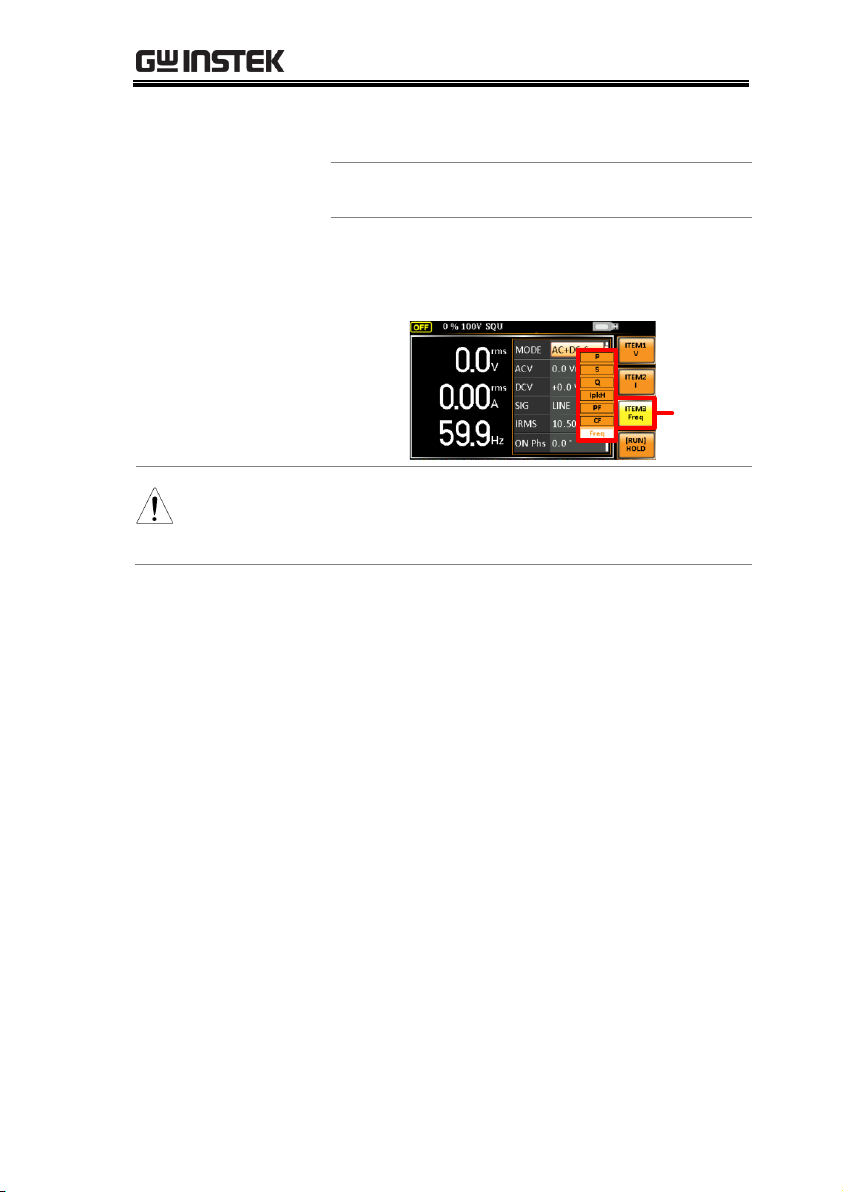
OPERATION
PF
Power Factor
(n/a in DC-INT mode)
CF
Crest Factor
(n/a in DC-INT mode)
Freq
Frequency
(available in AC+DC-Sync and ACSync modes only)
Example of
ITEM3 in
AC+DCSync
ITEM3
options
Note
Each output mode has varied measurement
functions display. Refer to the above tables for
detailed options.
91
Page 92

ASR-2000 Series User Manual
Steps
1. Press the Display key to switch to
the Simple display mode.
2. Press the F2 (RMS/AVG/PEAK)
soft-key to toggle among each
mode of format.
RMS
Root Mean Square value
AVG
Average value
PEAK
Peak value
Example
DC-INT Output Mode
RMS
Display
V & I
RMS
Values
AVG
Display
Vavg &
Iavg
Values
Switch the Measurement Format
The 3 measuring formats, RMS, AVG as well as PEAK, on the farright side within the simple display mode can be switched by user
anytime in the process of power output, thus offering an instant
readout of diversified calculations.
92
Page 93

OPERATION
PEAK
Display
Vmax/
Vmin
&
Imax/
Imin
Values
All output modes except DC-INT
RMS
Display
V & I
RMS
Values
AVG
Display
Vavg &
Iavg
Values
PEAK
Display
Vmax/
Vmin
&
Imax/
Imin
Values
Note
The selected measurement format will be
merely shown in the Simple display mode, for
which refer to page 87 for further details.
93
Page 94

ASR-2000 Series User Manual
Activate the
Panel Lock
Press the Lock key to active the
panel lock. “Keys locked” appears
on the display.
A lock icon will appear in the
upper-right corner when the panel
keys are locked.
Disable the
Panel Lock
Hold the Lock key for ~3 seconds to
disable the panel lock. “Keys
unlocked” will appear on the
display and the lock icon will
disappear.
Example
Message
Lock icon
Panel Lock
The panel lock feature prevents settings from being changed
accidentally. When activated, all keys and knobs except the
Lock/Unlock key and the Output key (if active) will be disabled.
If the instrument is remotely controlled via the USB/LAN/RS232/GPIB interface, the panel lock is automatically enabled. See
page 159 for remote control details.
94
Page 95
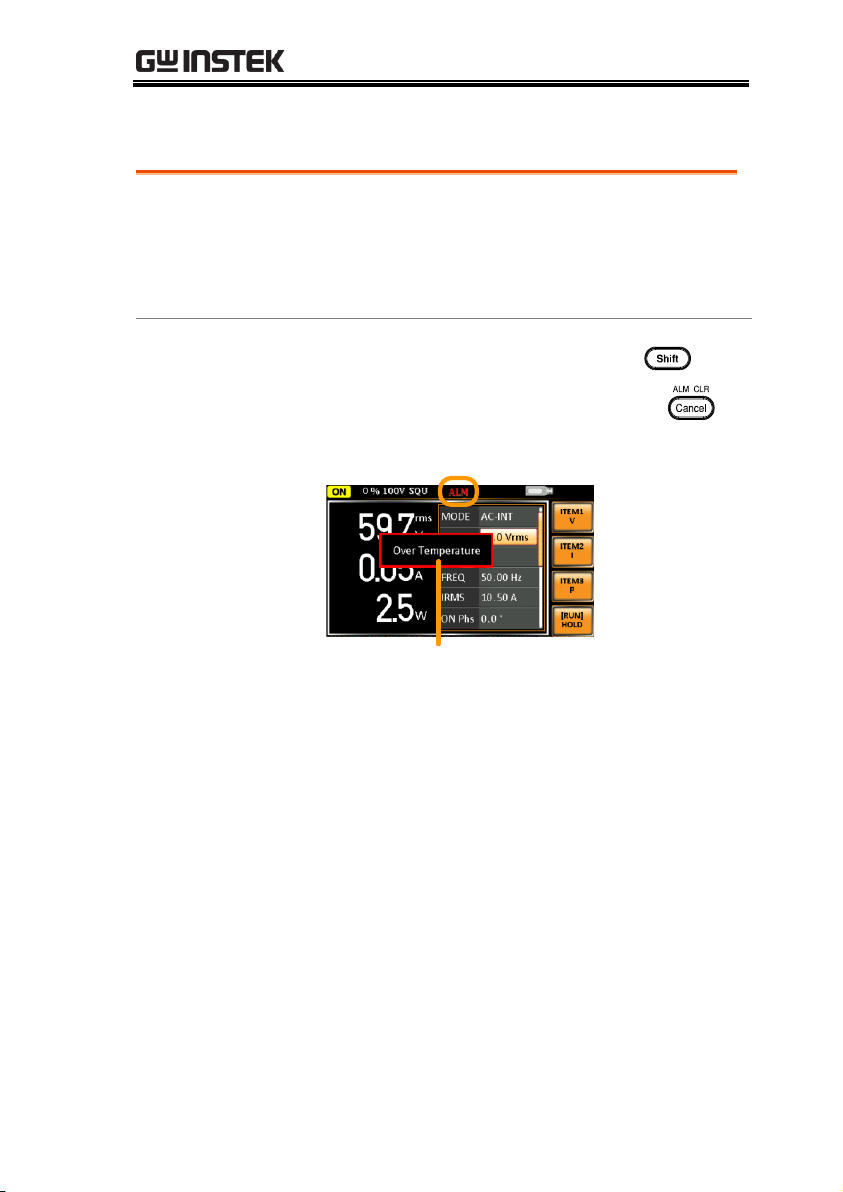
Alarm Clear
Background
The ALM CLR (Alarm Clear) function will clear
alarms like Over Current, Over Peak Current,
Over Temperature, AC fail, Fan fail, Remote
Sense Error, among others. Refer to page 187 for
more details.
Steps
1. Press Shift + Cancel to clear any
alarms.
+
Example
Alarm message
ALM indicator
OPERATION
95
Page 96

ASR-2000 Series User Manual
WARNING
Both of these outputs are electrically linked. Only one
DUT should be connected to any one of the outputs at
a time. Using both outputs at the same time is not
supported. Using the front and rear outputs at the
same time could cause dangerous operating
conditions. See page 38 for details about using the
output terminals or sockets.
Turn Output On
Press the Output key. The Output
key will light up in orange and ON
will be displayed in the status bar
to indicate that the output is on.
Turn Output Off
Press the Output key. The Output
key light will go out and OFF will
be displayed in the status bar to
indicate that the output is off.
Turning the Output On/Off
When the output is turned on, the DUT can be connected to either
the rear panel output or the front panel output.
96
Page 97

OPERATION
WARNING
Ensure the output is off before handling the
remote sense connectors.
Use sense cables with a voltage rating exceeding
the isolation voltage of the power supply.
Never connect sensing cables when the output is
on. Electric shock or damage to the power supply
could result.
Remote Sensing
Input Connectors
Overview
The remote sensing input
connector is located at the rear
panel of the ASR-2000.
Local Sense
Operation
When using local sense, the remote sensing
input terminal is not used. No compensation of
any possible voltage drop seen on the load
cables is performed. Local sense is only
recommended when the voltage drop is of no
consequence. By default, the power supply is
configured for local sense.
1. Check that the remote sense setting is disabled
(page 121).
Advanced Settings
Using the Remote Sense Function → from page 97
Preset Settings → from page 100
Using the Remote Sense Function
The ASR-2000 can be operated using local or remote voltage sense.
By default, the power supply is configured for local sense.
Local Sense
97
Page 98

Remote Sense
Remote Sense
Operation
Remote sense is used to compensate for the
voltage drop seen across load cables due to
resistance inherent in the load cables. The
remote sense function can compensate a
maximum of 5% of the output voltage and all
of output frequency.
1. Configure the remote sense setting to ON
(page 121).
2. Connect the Neutral terminal of the remote
sense terminal block to the Neutral terminal of
the load.
3. Connect the Live terminal of the remote sense
terminal block to the Live terminal of the load.
Connection
Example
OUTPUT
terminal
block
Load
cables
Sensing
points
Sensing
cables
N.C. terminals are Not
available in the case.
Load
ASR-2000 Series User Manual
98
Page 99

OPERATION
Note
Do Not connect any wires to the N.C terminals of
the remote sense terminal block.
4. After well connecting, cover the protective lid
onto the remote sensing input terminal block
followed by fastening the screw as figure
shown below.
5. The remote sense connection along with the
protective lid is therefore well set up.
99
Page 100

ASR-2000 Series User Manual
Steps
1. Press Preset followed by
clicking with holding on
the F1 ~ F4 soft-keys
individually to save the
present settings to the
corresponding memory
number.
+
(hold)
Presets
M0 ~ M3
2. Press the Preset key again to exit from the
preset mode.
Example
For example, pressing Preset & holding F1 will
save the present settings to memory slot 0
(saved to M0).
Note
There are overall 10 groups of memory
number for preset setting (M0 ~ M9). Only
M0 ~ M3 are available in soft-keys, whereas
the rest groups M4 ~ M9 can be saved in
the Save/Recall Files utility under Menu
system. Refer to page 102 for more details.
The preset key will be lit green when
active. A beep will be heard (Buzzer is set
to ON) and a message will displayed when
the settings are saved.
Preset Settings
Save Preset Settings to Local Memory
Up to 10 preset settings can be saved to internal memory.
100
