Gstar Technology MR100 User Manual

QUICK INSTALLATION MANUAL
1. Start to Install and set the IP address
When there are not too man y PCs to support, or the PC/Laptop c annot automatically get the IP from
the router, or when the IPs you got are 169.254.x.x., it’s recommended to set the IP addresses
manually. The setting steps are as follows: Click “My network” on your PC and select “ Propriety”,
then go to “ Local Network” to select “ Propriety”, select “ Internet Protocol” (TCP/IP)”, click
“ Propriety”, the followi ng picture will display:
Set the IP address here as 192.168.16.2, subnet mask as 255.255.255.0, default gateway as
192.168.16.1. As for DNS IP settings, please consult with your Service Provider to get the DNS server
address and then input it here.
Note 1:Since the Default gateway of the router is 192.168.16. 1, so the last digit of the above image
should vary between 2 to 254. In case there are many PC/Laptops to share for internet access, the IP
assigned to the PC/Laptop should be different with each other so as to avoid the IP conflicting;
Furthermore, while y ou are assigning the IP address by manual, at t he same time, you must set the
DNS too, or you cannot open the website even you have got it connected.
Note 2: You can also select and tick the boxes of “Obtain an IP address automatically” and “Obtain
DNS server address automatically”, so that it can automatically obtain the IP from the router.
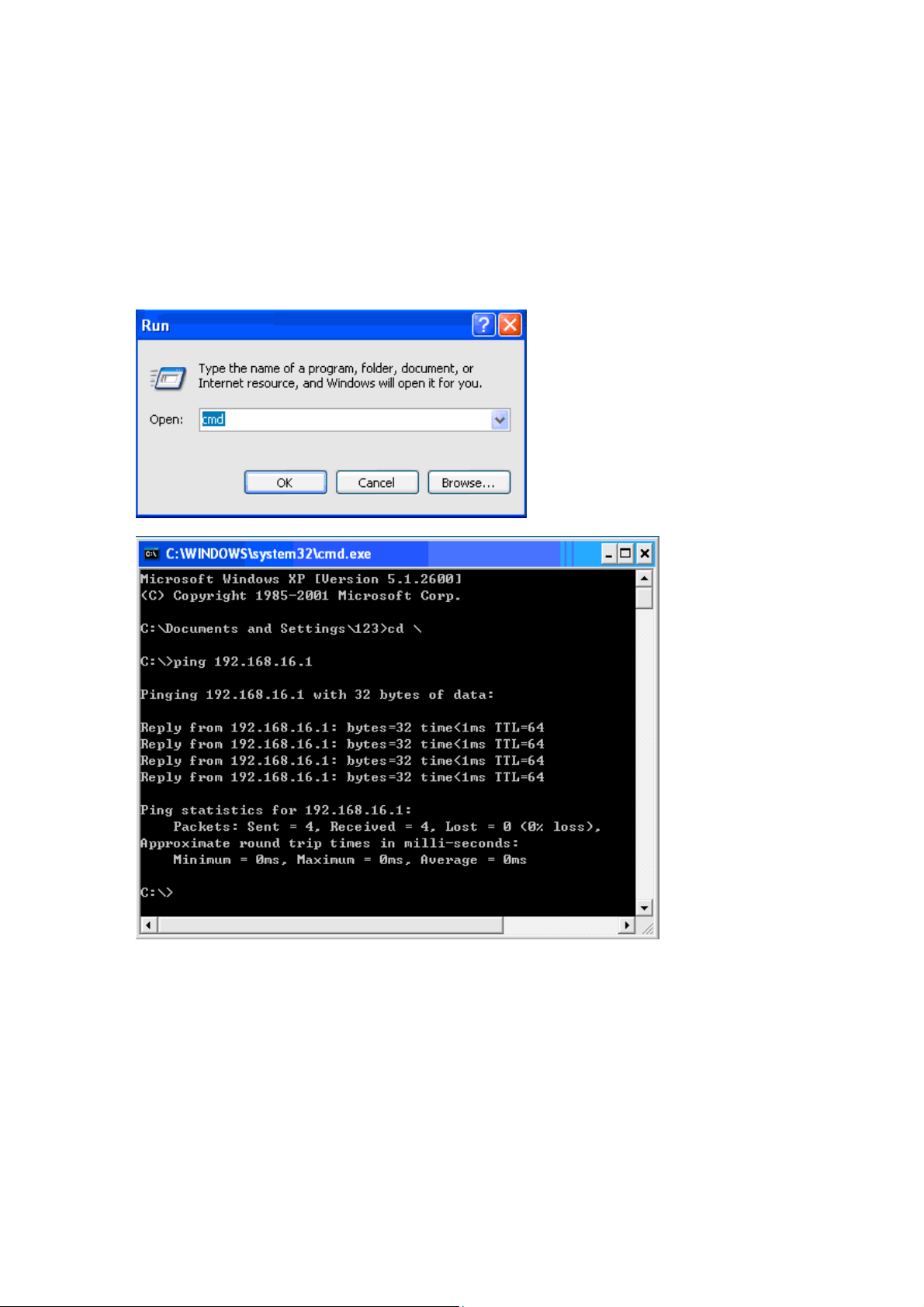
2. Test of the network connection
Open the “start” on the system of the PC/Lap top and then select “run”, input “cmd” to enter into th e
DOS window, then input: “ping 192.168.16.1” and press ENTER key, if it displays as follows:
Reply from 192.168.16.1: byte=32 time=2ms TTL=64
It proves the connection between the PC and Router has been successfully established.
3. Open the WEB page of the router
Open the IE browser and input 192.168.16.1 in the address box, the Web management page will
display as follows:
