GS Software GBBS II User Manual
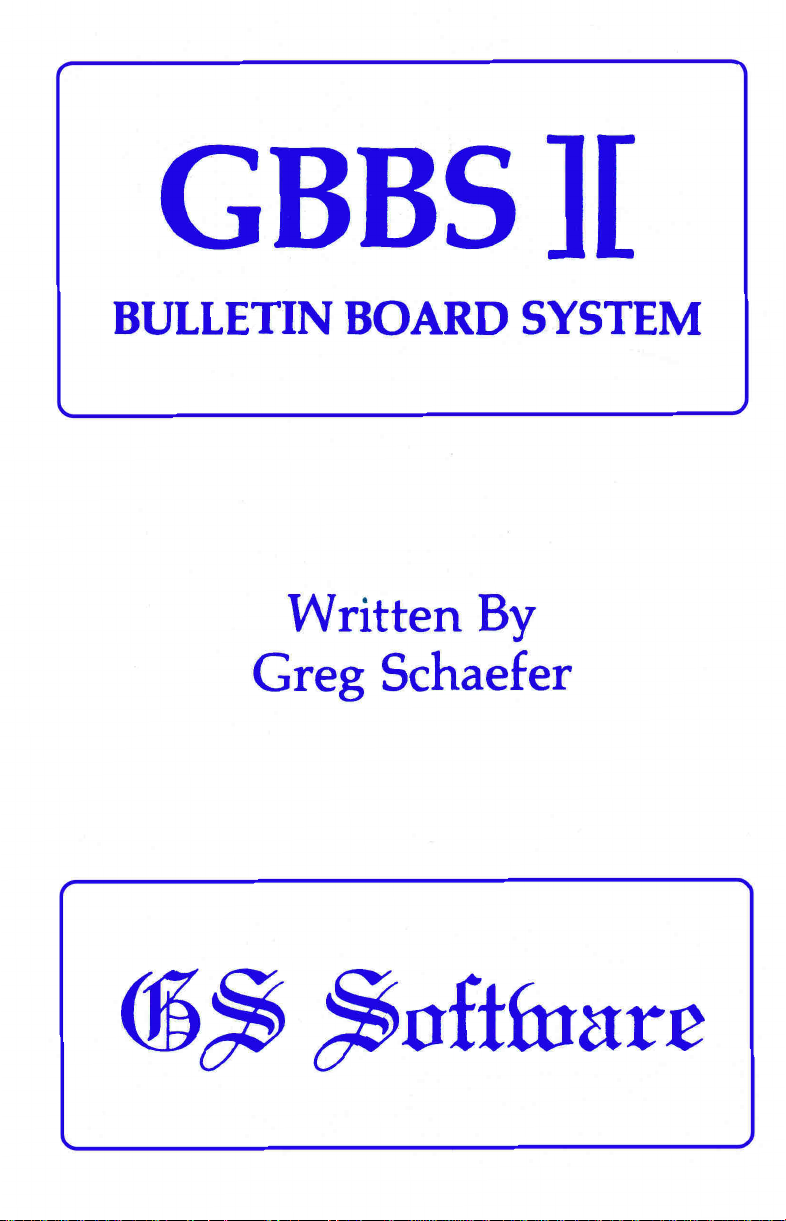
GBBS ]i
BULLETIN BOARD SYSTEM
Written By
Greg Schaefer
(6, ,tiftiintre
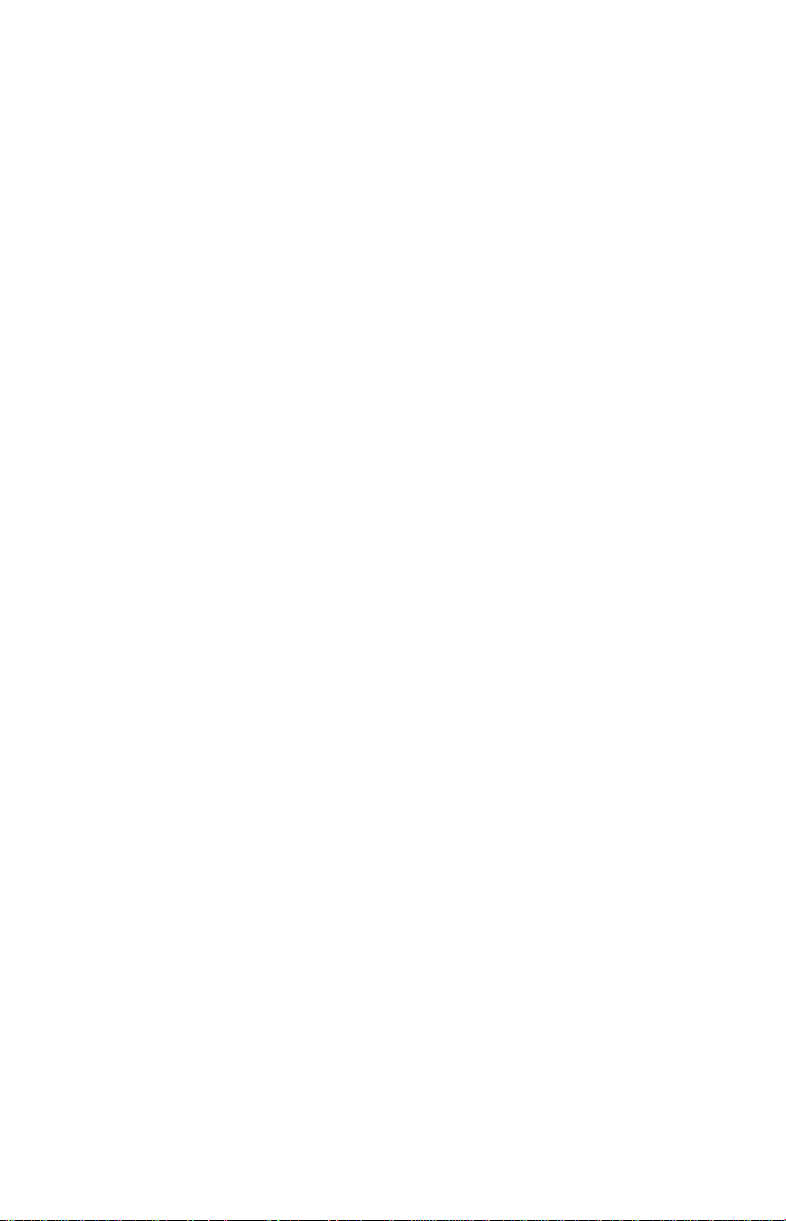

GS Software Presents:
GBBS ][ BULLETIN BOARD SYSTEM
version 1.7
Copyright 1983 by Greg Schaefer
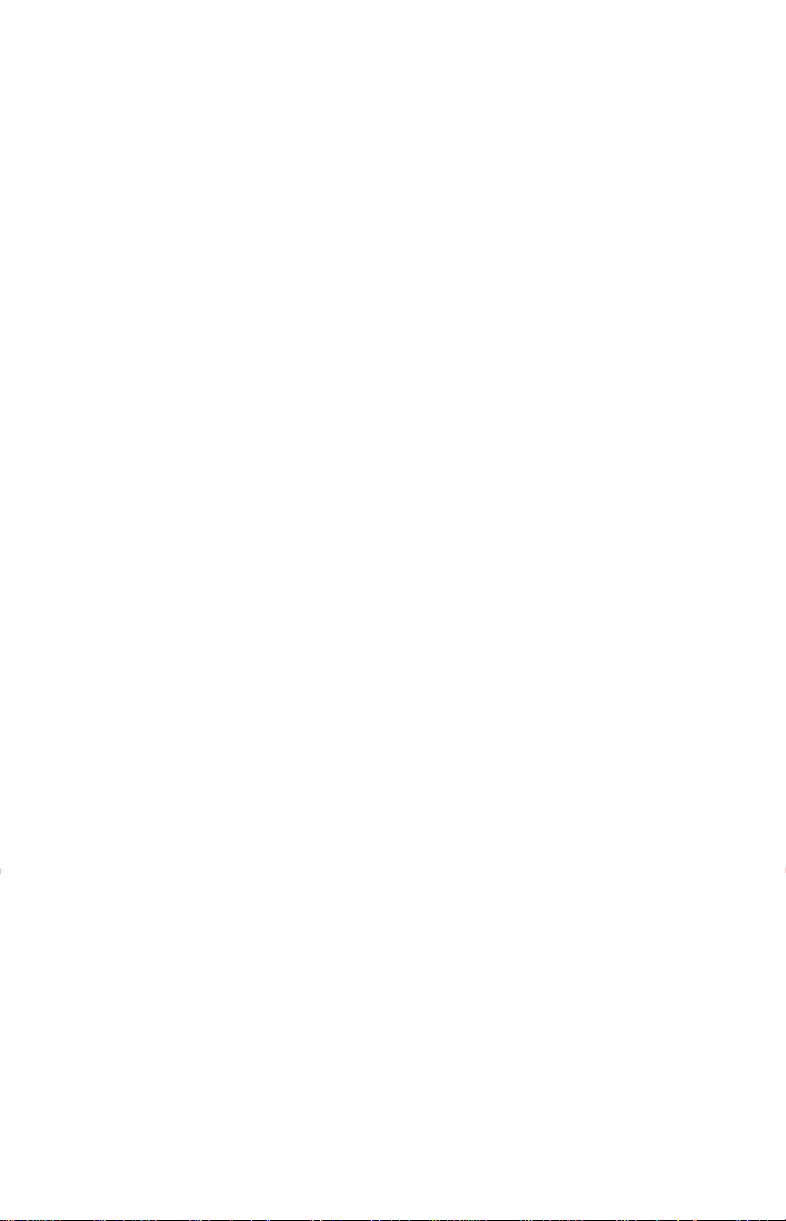
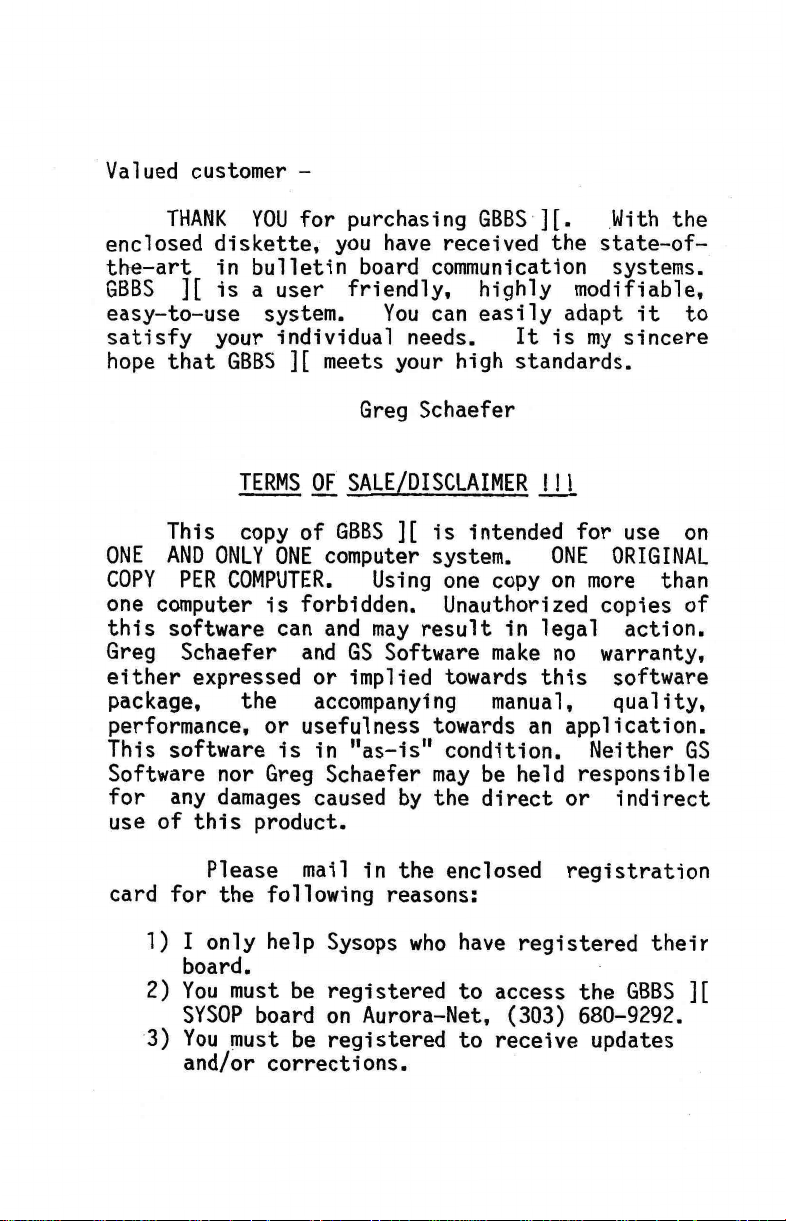
Valued customer —
THANK YOU for purchasing GBBS ][. With the
enclosed diskette, you have received the state—of—
the—art in bulletin board communication systems.
GBBS ][ is a user friendly, highly modifiable,
easy—to—use system.
satisfy your individual needs. It is my sincere
hope that GBBS ][ meets your high standards.
TERMS
OF
This copy of GBBS ][ is intended for use on
ONE AND ONLY ONE computer system.
COPY PER COMPUTER. Using one copy on more than
one computer is forbidden. Unauthorized copies of
this software can and may result in legal action.
Greg Schaefer and GS Software make no warranty,
either expressed or implied towards this software
package, the accompanying manual, quality,
performance, or usefulness towards an application.
This software is in "as—is" condition. Neither GS
Software nor Greg Schaefer may be held responsible
for any damages caused by the direct or indirect
use of this product.
You can easily adapt it to
Greg Schaefer
SALE/DISCLAIMER
!ll
ONE ORIGINAL
Please mail in the enclosed registration
card for the following reasons:
1)
I only help Sysops who have registered their
board.
2)
You must be registered to access the GBBS ][
SYSOP board on Aurora—Net, (303) 680-9292.
3)
You must be registered to receive updates
and/or corrections.
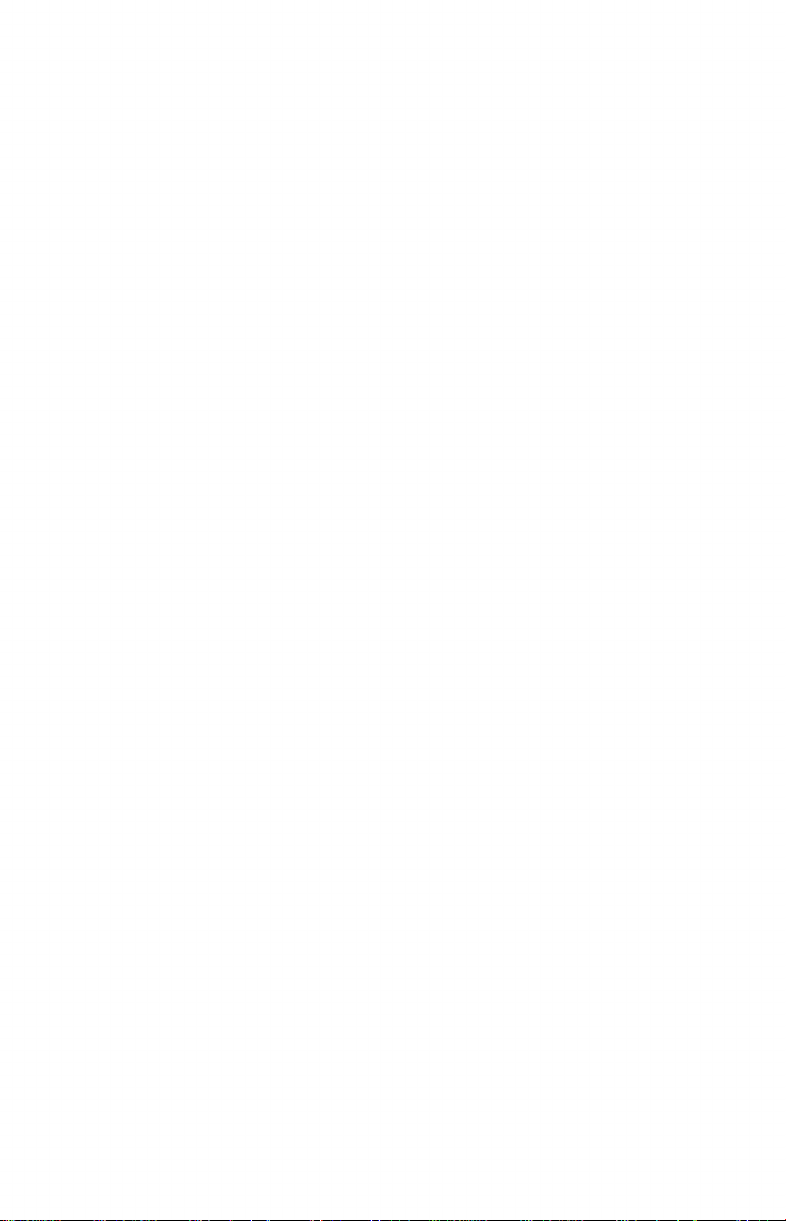
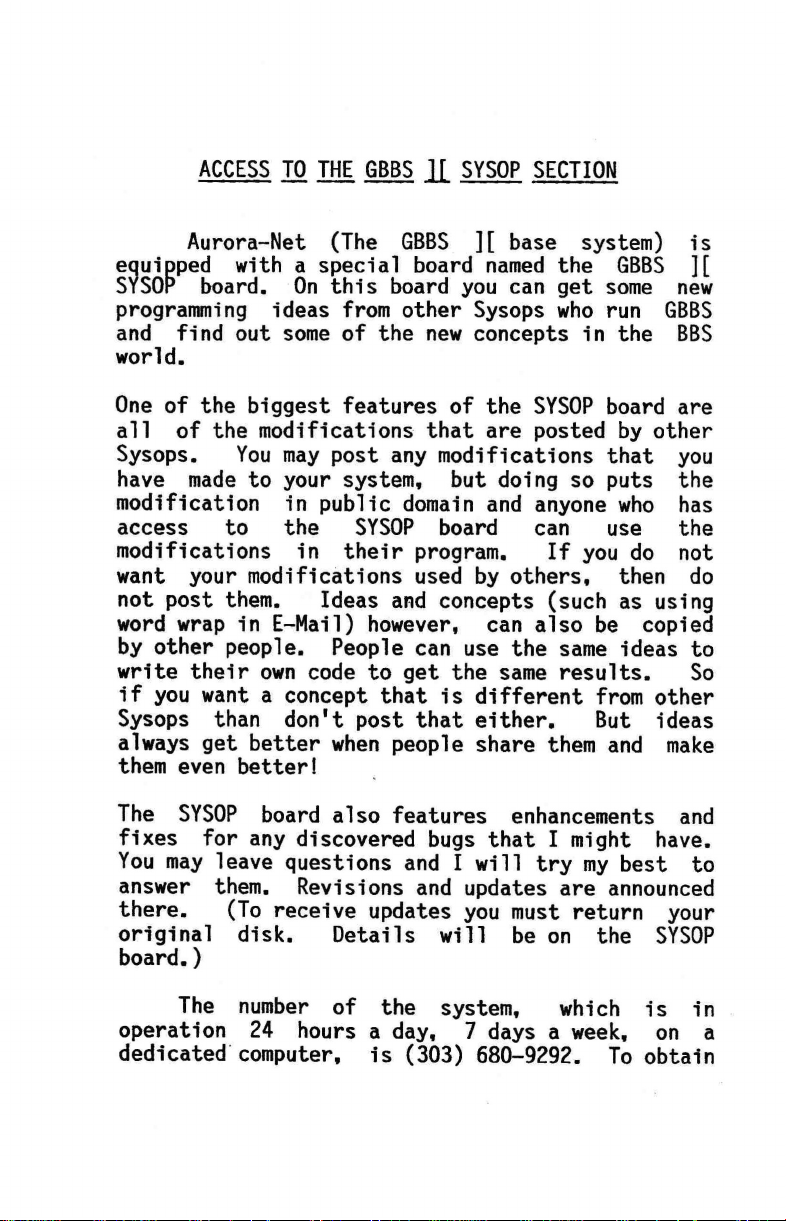
ACCESS
Aurora-Net (The GBBS ][ base system) is
equipped with a special board named the GBBS ][
SYSOP board. On this board you can get some new
programming ideas from other Sysops who run GBBS
and find out some of the new concepts in the BBS
world.
One of the biggest features of the SYSOP board are
all of the modifications that are posted by other
Sysops.
have made to your system, but doing so puts the
modification in public domain and anyone who has
access to the SYSOP board can use the
modifications in their program.
want your modifications used by others, then do
not post them.
word wrap in E-Mail) however, can also be copied
by other people. People can use the same ideas to
write their own code to get the same results.
if you want a concept that is different from other
Sysops than don't post that either.
always get better when people share them and make
them even better!
TO THE GBBS 1C
You may post any modifications that you
Ideas and concepts (such as using
SYSOP SECTION
If you do not
But ideas
So
The SYSOP board also features enhancements and
fixes for any discovered bugs that I might have.
You may leave questions and I will try my best to
answer them. Revisions and updates are announced
there.
original disk.
board.)
operation 24 hours a day, 7 days a week, on a
dedicated computer, is (303) 680-9292. To obtain
(To receive updates you must return your
Details will be on the SYSOP
The number of the system, which is in
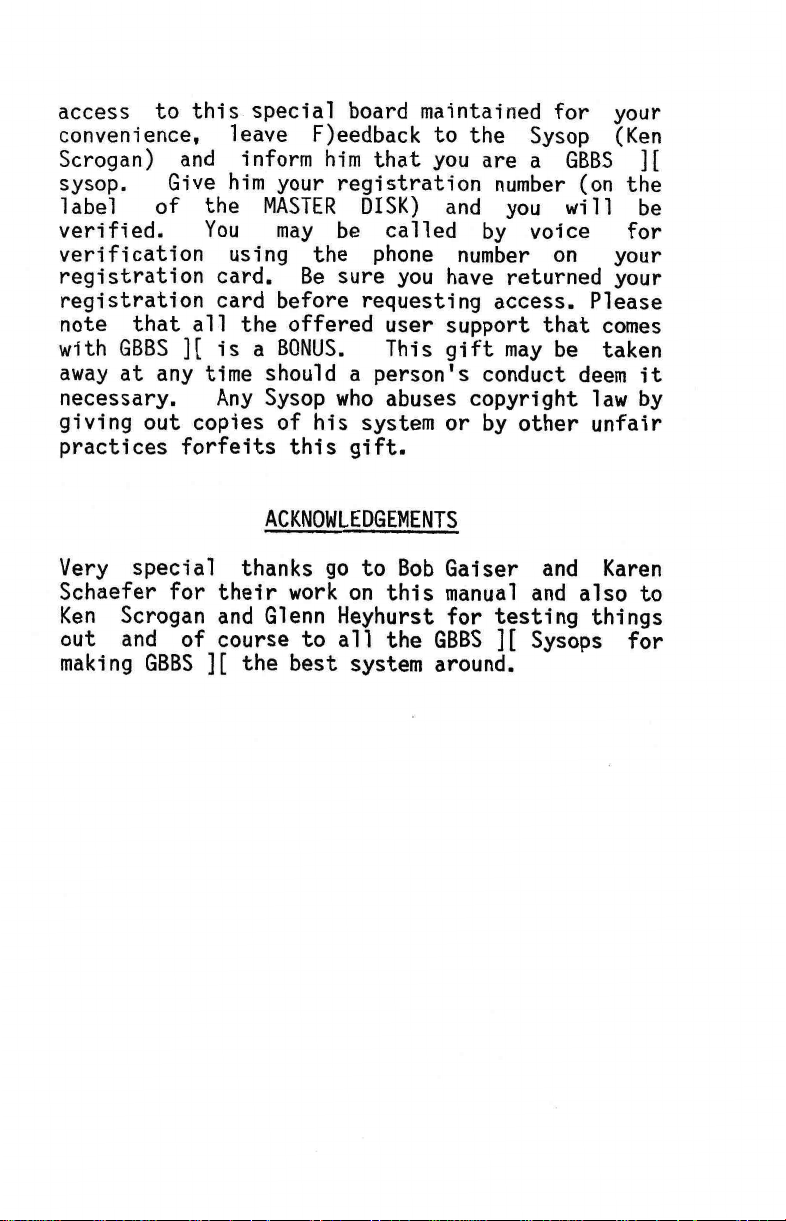
access to this special board maintained for your
convenience, leave F)eedback to the Sysop (Ken
Scrogan) and inform him that you are a GBBS ][
sysop.
label of the MASTER DISK) and you will be
verified. You may be called by voice for
verification using the phone number on your
registration card. Be sure you have returned your
registration card before requesting access. Please
note that all the offered user support that comes
with GBBS ][ is a BONUS.
away at any time should a person's conduct deem it
necessary.
giving out copies of his system or by other unfair
practices forfeits this gift.
Give him your registration number (on the
This gift may be taken
Any Sysop who abuses copyright law by
ACKNOWLEDGEMENTS
Very special thanks go to Bob Gaiser and Karen
Schaefer for their work on this manual and also to
Ken Scrogan and Glenn Heyhurst for testing things
out and of course to all the GBBS ][ Sysops for
making GBBS ][ the best system around.
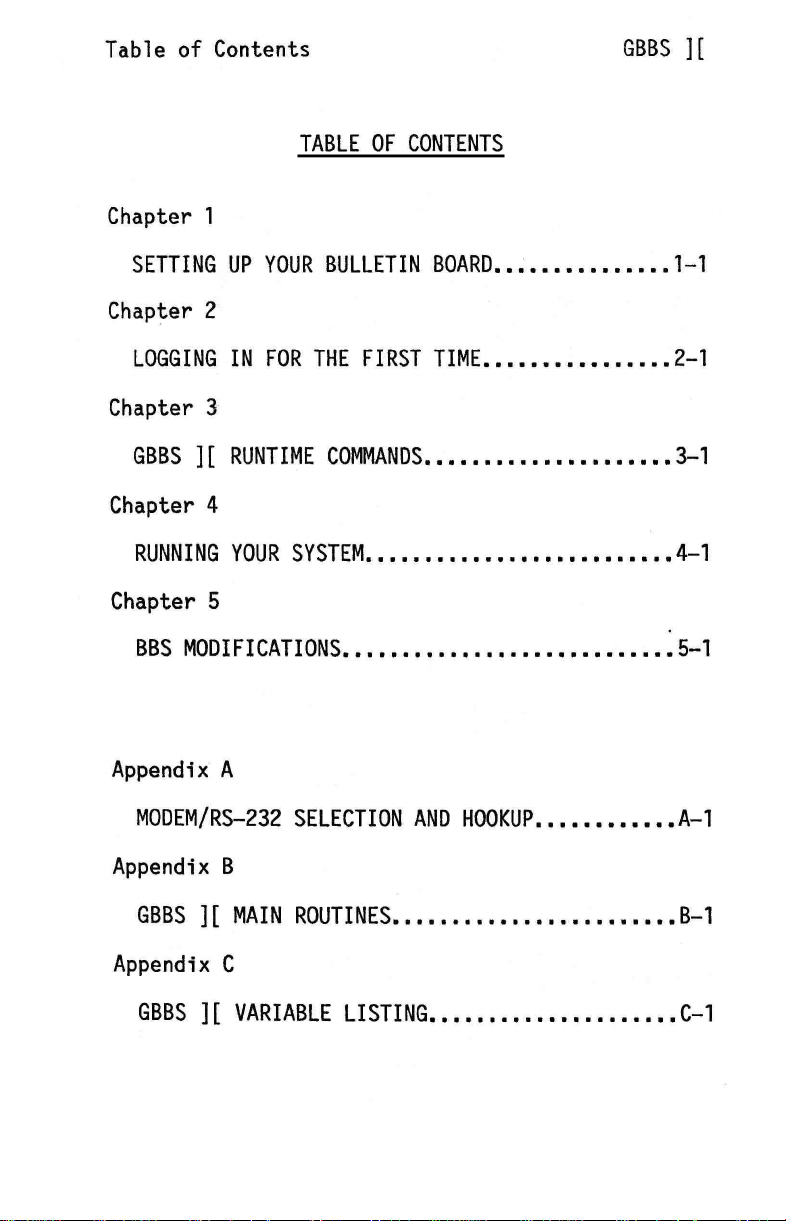
Table of Contents
TABLE OF CONTENTS
Chapter 1
GBBS ][
SETTING UP YOUR BULLETIN BOARD
Chapter 2
LOGGING IN FOR THE FIRST TIME
Chapter 3
GBBS ][ RUNTIME COMMANDS
Chapter 4
RUNNING YOUR SYSTEM
Chapter 5
BBS MODIFICATIONS
Appendix A
MODEM/RS-232 SELECTION AND HOOKUP
1-1
2-1
3-1
4-1
5-1
A-1
Appendix B
GBBS ][ MAIN ROUTINES
Appendix C
GBBS ][ VARIABLE LISTING
B-1
C-1
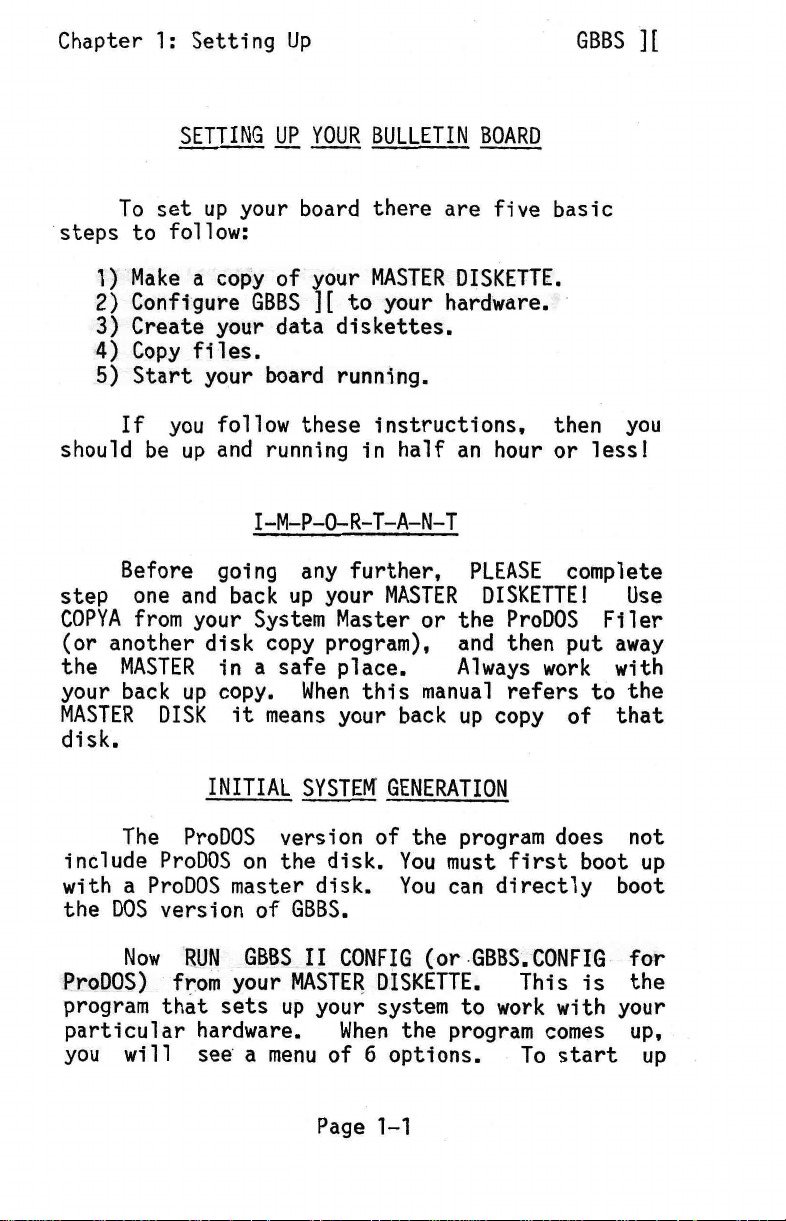
Chapter 1: Setting Up
GBBS ][
SETTING
To set up your board there are five basic
steps to follow:
1)
Make a copy of your MASTER DISKETTE.
2)
Configure GBBS ][ to your hardware.
3)
Create your data diskettes.
Copy files.
4)
5)
Start your board running.
If you follow these instructions, then you
should be up and running in half an hour or less!
UP
YOUR BULLETIN BOARD
IMPORTANT
Before going any further, PLEASE complete
step one and back up your MASTER DISKETTE!
COPYA from your System Master or the ProDOS Filer
(or another disk copy program), and then put away
the MASTER in a safe place.
your back up copy. When this manual refers to the
MASTER DISK it means your back up copy of that
disk.
Always work with
Use
INITIAL SYSTEM GENERATION
The ProDOS version of the program does not
include ProDOS on the disk. You must first boot up
with a ProDOS master disk. You can directly boot
the DOS version of GBBS.
Now RUN GBBS II CONFIG (or GBBS.CONFIG for
ProDOS) from your MASTER DISKETTE. This is the
program that sets up your system to work with your
particular hardware.
you will see a menu of 6 options.
When the program comes up,
To start up
Page 1-1
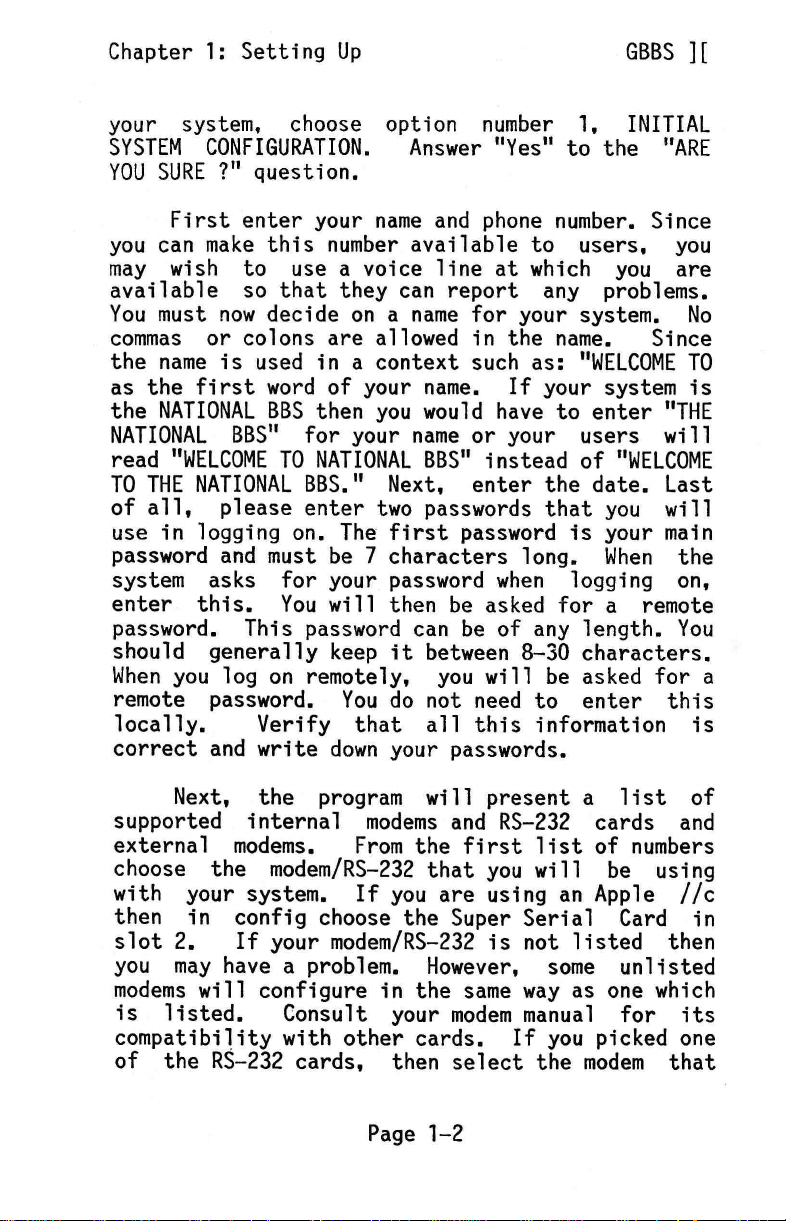
Chapter 1: Setting Up
your system, choose option number 1, INITIAL
SYSTEM CONFIGURATION.
YOU SURE ?" question.
First enter your name and phone number. Since
you can make this number available to users, you
may wish to use a voice line at which you are
available so that they can report any problems.
You must now decide on a name for your system. No
commas or colons are allowed in the name.
the name is used in a context such as: "WELCOME TO
as the first word of your name. If your system is
the NATIONAL BBS then you would have to enter "THE
NATIONAL BBS" for your name or your users will
read "WELCOME TO NATIONAL BBS" instead of "WELCOME
TO THE NATIONAL BBS." Next, enter the date. Last
of all, please enter two passwords that you will
use in logging on. The first password is your main
password and must be 7 characters long. When the
system asks for your password when logging on,
enter this. You will then be asked for a remote
password. This password can be of any length. You
should generally keep it between 8-30 characters.
When you log on remotely, you will be asked for a
remote password. You do not need to enter this
locally.
correct and write down your passwords.
Verify that all this information is
Answer "Yes" to the "ARE
GBBS ][
Since
Next, the program will present a list of
supported internal modems and RS-232 cards and
external modems.
choose the modem/RS-232 that you will be using
with your system. If you are using an Apple //c
then in config choose the Super Serial Card in
slot 2.
you may have a problem. However, some unlisted
modems will configure in the same way as one which
is listed.
compatibility with other cards. If you picked one
of the RS-232 cards, then select the modem that
If your modem/RS-232 is not listed then
From the first list of numbers
Consult your modem manual for its
Page 1-2
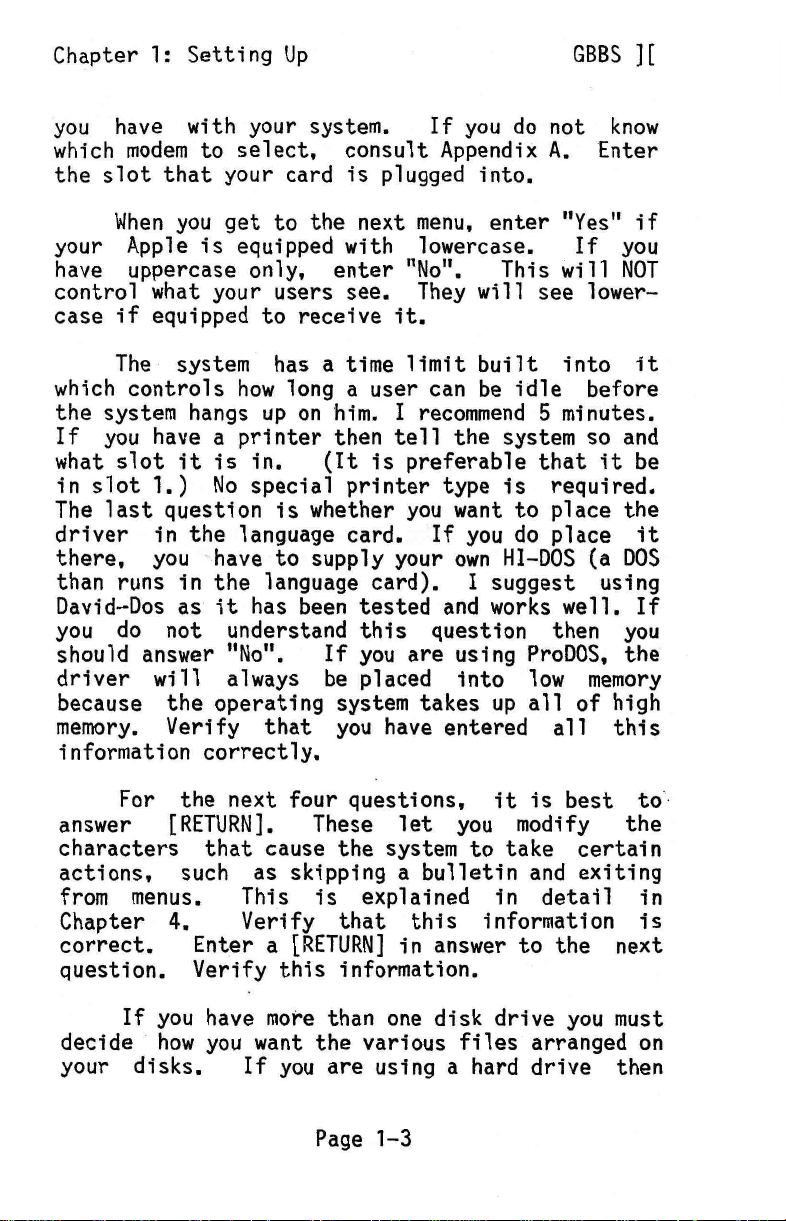
Chapter 1: Setting Up
you have with your system. If you do not know
which modem to select, consult Appendix A. Enter
the slot that your card is plugged into.
When you get to the next menu, enter "Yes" if
your Apple is equipped with lowercase. If you
have uppercase only, enter "No". This will NOT
control what your users see. They will see lower—
case if equipped to receive it.
The system has a time limit built into it
which controls how long a user can be idle before
the system hangs up on him. I recommend 5 minutes.
If you have a printer then tell the system so and
what slot it is in. (It is preferable that it be
in slot 1.) No special printer type is required.
The last question is whether you want to place the
driver in the language card. If you do place it
there, you have to supply your own HI—DOS (a DOS
than runs in the language card). I suggest using
David—Dos as it has been tested and works well. If
you do not understand this question then you
should answer "No". If you are using ProDOS, the
driver will always be placed into low memory
because the operating system takes up all of high
memory. Verify that you have entered all this
information correctly.
GBBS
For the next four questions, it is best to
answer [RETURN]. These let you modify the
characters that cause the system to take certain
actions, such as skipping a bulletin and exiting
from menus. This is explained in detail in
Chapter 4.
correct. Enter a [RETURN] in answer to the next
question. Verify this information.
If you have more than one disk drive you must
decide how you want the various files arranged on
your disks.
Verify that this information is
If you are using a hard drive then
Page 1-3
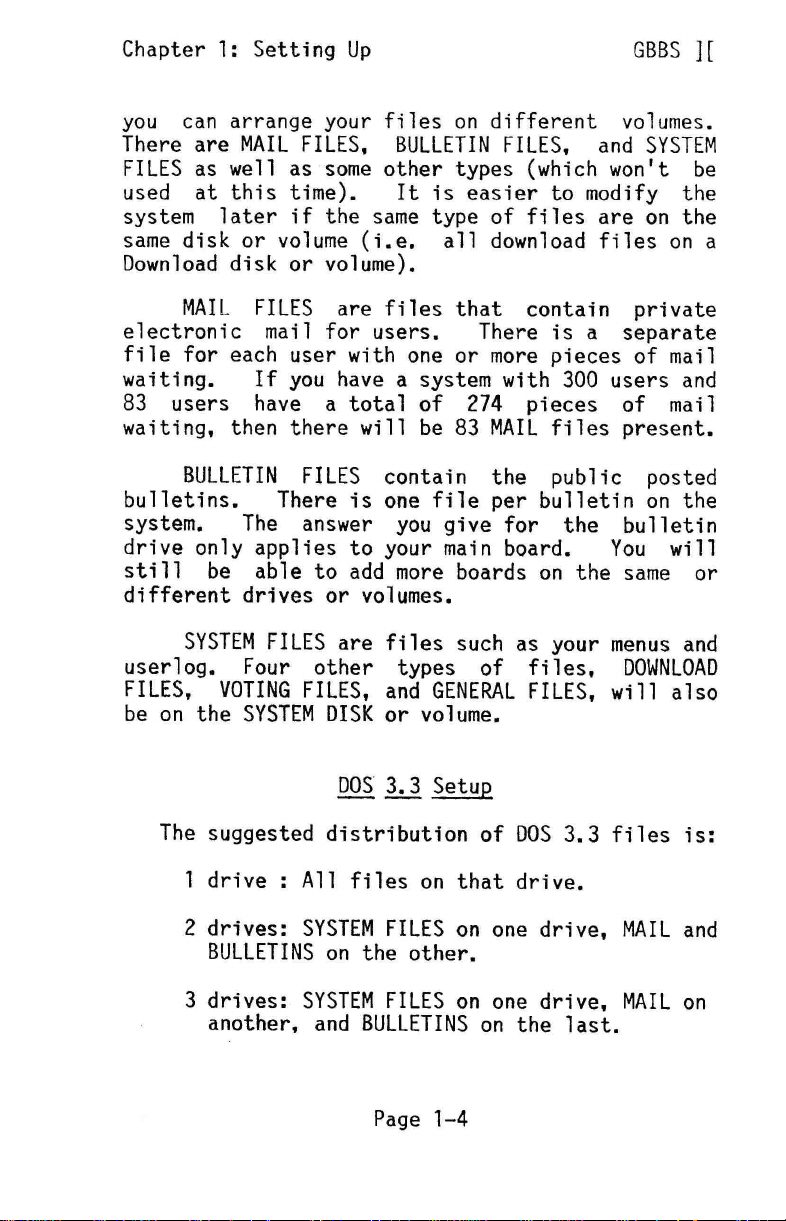
Chapter 1: Setting Up
you can arrange your files on different volumes.
There are MAIL FILES, BULLETIN FILES, and SYSTEM
FILES as well as some other types (which won't be
used at this time).
system later if the same type of files are on the
same disk or volume (i.e. all download files on a
Download disk or volume).
MAIL FILES are files that contain private
electronic mail for users.
file for each user with one or more pieces of mail
waiting.
83 users have a total of 274 pieces of mail
waiting, then there will be 83 MAIL files present.
bulletins.
system.
drive only applies to your main board.
still be able to add more boards on the same or
different drives or volumes.
If you have a system with 300 users and
BULLETIN FILES contain the public posted
There is one file per bulletin on the
The answer you give for the bulletin
It is easier to modify the
There is a separate
GBBS ][
You will
SYSTEM FILES are files such as your menus and
userlog. Four other types of files, DOWNLOAD
FILES, VOTING FILES, and GENERAL FILES, will also
be on the SYSTEM DISK or volume.
DOS 3.3 Setup
The suggested distribution of DOS 3.3 files is:
1 drive : All files on that drive.
2 drives: SYSTEM FILES on one drive, MAIL and
BULLETINS on the other.
3 drives: SYSTEM FILES on one drive, MAIL on
another, and BULLETINS on the last.
Page 1-4

Chapter 1: Setting Up
Tell the program if you are using a hard
drive or not. You should answer "Yes" if you have
a hard drive or any form of storage that uses the
"volume" parameter with DOS. After this, tell the
system what slot and drive each disk will be in.
If you are using a hard disk then you will also
have to specify the volume for each item whether
you use a different volume for each item or not.
When using a hard drive you should use the same
slot and drive for all the files. The volume is
the only parameter that should have to be changed.
Verify the above information. Skip to "Finishing
up Config" if you are using DOS 3.3.
GBBS ][
ProDOS Volume Setup
Using the pathname structure of ProDOS, it is
possible to set up multiple directories. This is
very important and should be used to its fullest
advantage. Since ProDOS will only allow 51
files in the main directory of a disk, all files
for bulletin boards and electronic mail should be
in their own sub—directories. Try and put each
bulletin board section within its own sub—
directory. This will eliminate confusion later and
will make it easier to manage your files.
Whenever you are setting up a pathname for
the system to use, always use a full pathname.
This takes the form "/pathname/sub—path/". If you
only use a partial pathname, it is possible for
the system to get lost and crash. You should put
the SYSTEM files, the MAIL DISK or VOLUME, and the
BULLETIN files all in different sub—directories
that branch off of the main directory or sub—
directory.
bulletin and mail files on the same disk or volume
(though in different sub—directories), and system
files on another.
For example, you could put the
Page 1-5
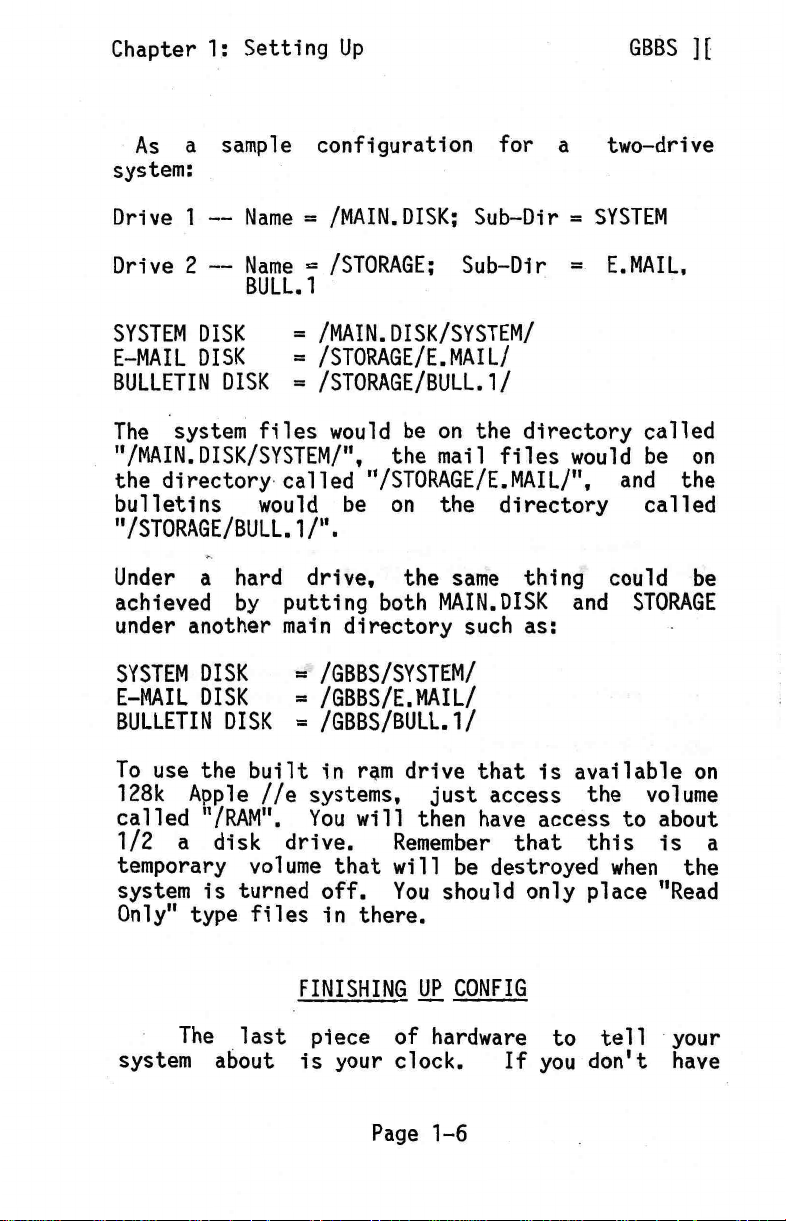
Chapter 1: Setting Up
As a sample configuration for a two—drive
system:
Drive 1 -- Name = /MAIN.DISK; Sub—Dir = SYSTEM
Drive 2 -- Name = /STORAGE; Sub—Dir = E.MAIL,
BULL.1
SYSTEM DISK = /MAIN.DISK/SYSTEM/
E—MAIL DISK = /STORAGE/E.MAIL/
BULLETIN DISK = /STORAGE/BULL.1/
The system files would be on the directory called
"/MAIN.DISK/SYSTEM/", the mail files would be on
the directory called "/STORAGE/E.MAILP, and the
bulletins would be on the directory called
/STORAGE/BULL.1/".
u
Under a hard drive, the same thing could be
achieved by putting both MAIN.DISK and STORAGE
under another main directory such as:
GBBS ][
SYSTEM DISK = /GBBS/SYSTEM/
E—MAIL DISK
BULLETIN DISK = /GBBS/BULL.1/
To use the built in ram drive that is available on
128k Apple //e systems, just access the volume
called "/RAM". You will then have access to about
1/2 a disk drive. Remember that this is a
temporary volume that will be destroyed when the
system is turned off. You should only place "Read
Only" type files in there.
The last piece of hardware to tell your
system about is your clock.
= /GBBS/E.MAIL/
FINISHING
Page 1-6
UP
CONFIG
If you don't have
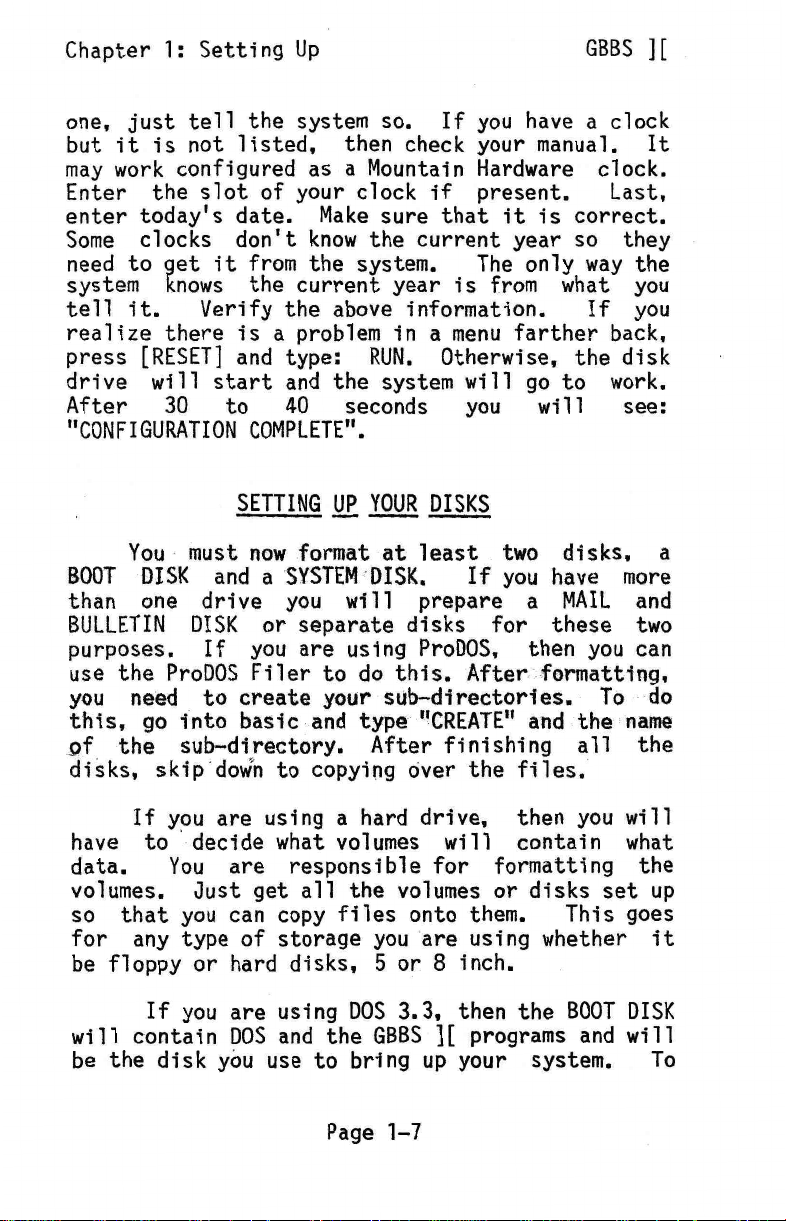
Chapter 1: Setting Up
one, just tell the system so. If you have a clock
but it is not listed, then check your manual. It
may work configured as a Mountain Hardware clock.
Enter the slot of your clock if present.
enter today's date. Make sure that it is correct.
Some clocks don't know the current year so they
need to get it from the system.
system knows the current year is from what you
tell it. Verify the above information. If you
realize there is a problem in a menu farther back,
press [RESET] and type: RUN. Otherwise, the disk
drive will start and the system will go to work.
After 30 to 40 seconds you will see:
"CONFIGURATION COMPLETE".
SETTING UP YOUR DISKS
You must now format at least two disks, a
BOOT DISK and a SYSTEM DISK. If you have more
than one drive you will prepare a MAIL and
BULLETIN DISK or separate disks for these two
purposes. If you are using ProDOS, then you can
use the ProDOS Filer to do this. After formatting,
you need to create your sub—directories. To do
this, go into basic and type "CREATE" and the name
of the sub—directory. After finishing all the
disks, skip doWn to copying over the files.
The only way the
GBBS
Last,
If you are using a hard drive, then you will
have to decide what volumes will contain what
You are responsible for formatting the
data.
volumes. Just get all the volumes or disks set up
This goes
so that you can copy files onto them.
for any type of storage you are using whether it
be floppy or hard disks, 5 or 8 inch.
If you are using DOS 3.3, then the BOOT DISK
will contain DOS and the GBBS ][ programs and will
be the disk you use to bring up your system. To
Page 1-7
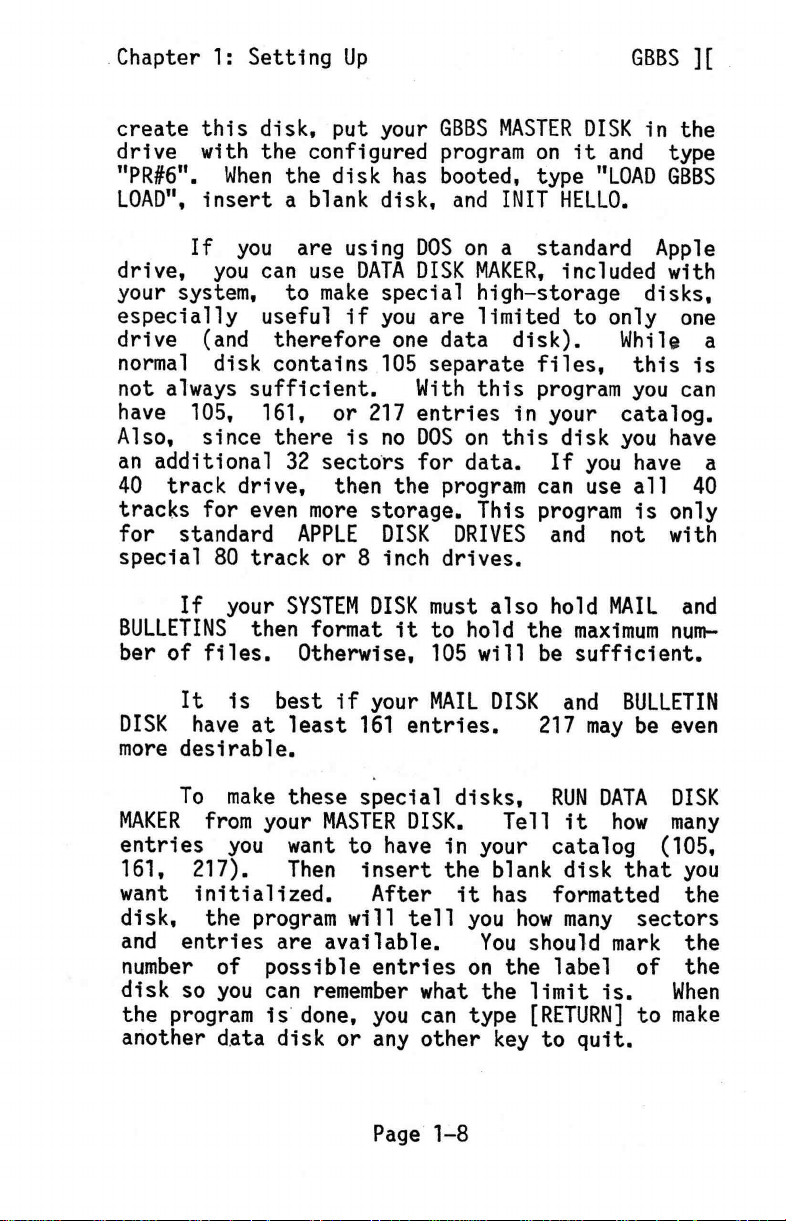
Chapter 1: Setting Up
create this disk, put your GBBS MASTER DISK in the
drive with the configured program on it and type
"PR#6". When the disk has booted, type "LOAD GBBS
LOAD", insert a blank disk, and INIT HELLO.
If you are using DOS on a standard Apple
drive, you can use DATA DISK MAKER, included with
your system, to make special high—storage disks,
especially useful if you are limited to only one
drive (and therefore one data disk).
normal disk contains 105 separate files, this is
not always sufficient.
have 105, 161, or 217 entries in your catalog.
Also, since there is no DOS on this disk you have
an additional 32 sectors for data. If you have a
40 track drive, then the program can use all 40
tracks for even more storage. This program is only
for standard APPLE DISK DRIVES and not with
special 80 track or 8 inch drives.
If your SYSTEM DISK must also hold MAIL and
BULLETINS then format it to hold the maximum num—
ber of files. Otherwise, 105 will be sufficient.
With this program you can
While a
GBBS ][
It is best if your MAIL DISK and BULLETIN
DISK have at least 161 entries.
more desirable.
To make these special disks, RUN DATA DISK
MAKER from your MASTER DISK. Tell it how many
entries you want to have in your catalog (105,
161, 217).
want initialized.
disk, the program will tell you how many sectors
and entries are available.
number of possible entries on the label of the
disk so you can remember what the limit is.
the program is done, you can type [RETURN] to make
another data disk or any other key to quit.
Then insert the blank disk that you
After it has formatted the
Page 1-8
217 may be even
You should mark the
When
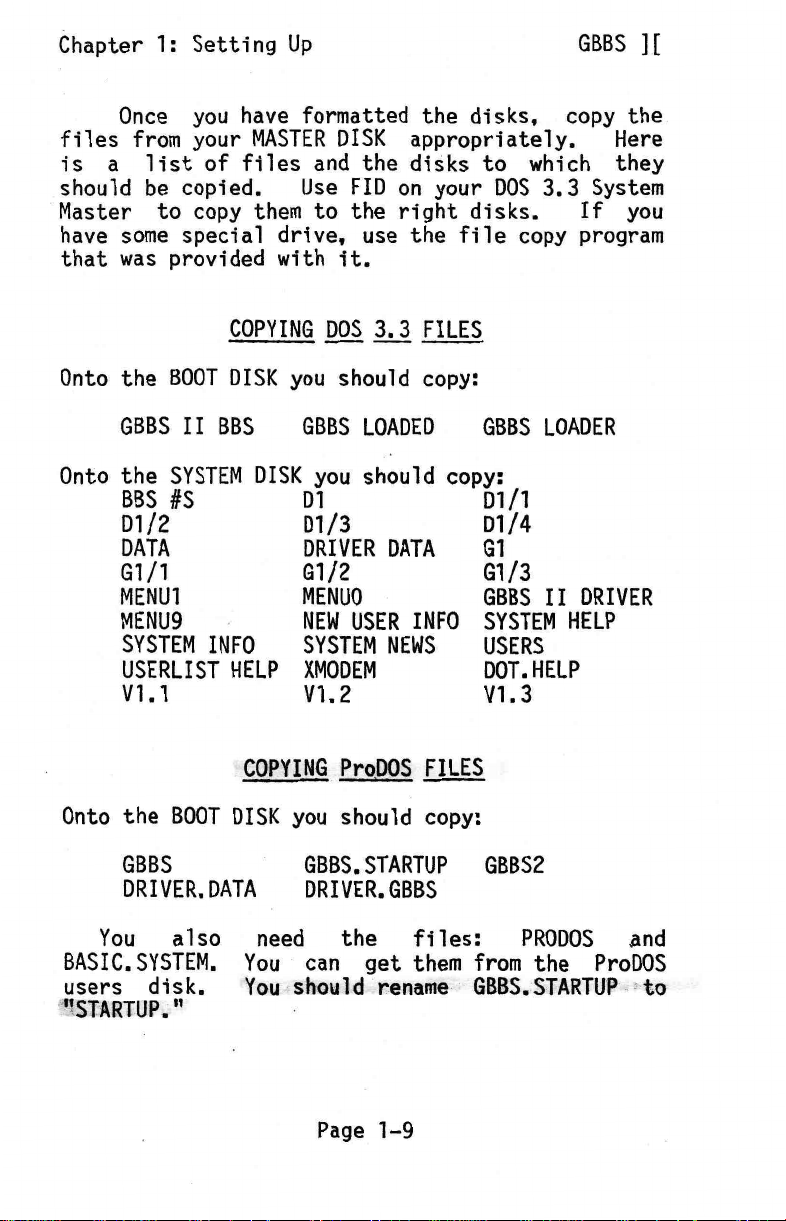
Chapter 1: Setting Up
Once you have formatted the disks, copy the
files from your MASTER DISK appropriately.
is a list of files and the disks to which they
should be copied. Use FID on your DOS 3.3 System
Master to copy them to the right disks.
have some special drive, use the file copy program
that was provided with it.
COPYING DOS 3.3 FILES
Onto the BOOT DISK you should copy:
GBBS ][
If you
Here
GBBS II BBS GBBS LOADED
Onto the SYSTEM DISK you should copy:
BBS #S
D1/2
DATA
G1/1
MENU1
MENUS
SYSTEM INFO
USERLIST HELP XMODEM
V1.1
Onto the BOOT DISK you should copy:
GBBS
DRIVER. DATA
You also need the files: PRODOS And
BASIC. SYSTEM. You can get them from the ProDOS
users disk.
"STARTUP."
COPYING ProDOS FILES
You should rename GBBS.STARTUP to
D1
D1/3
DRIVER DATA
G1/2
MENUO
SYSTEM NEWS
NEW USER INFO SYSTEM HELP
V1.2
GBBS. STARTUP GBBS2
DRIVER.GBBS
GBBS LOADER
D1/1
D1/4
G1
G1/3
GBBS II DRIVER
USERS
DOT. HELP
V1.3
Page 1-9
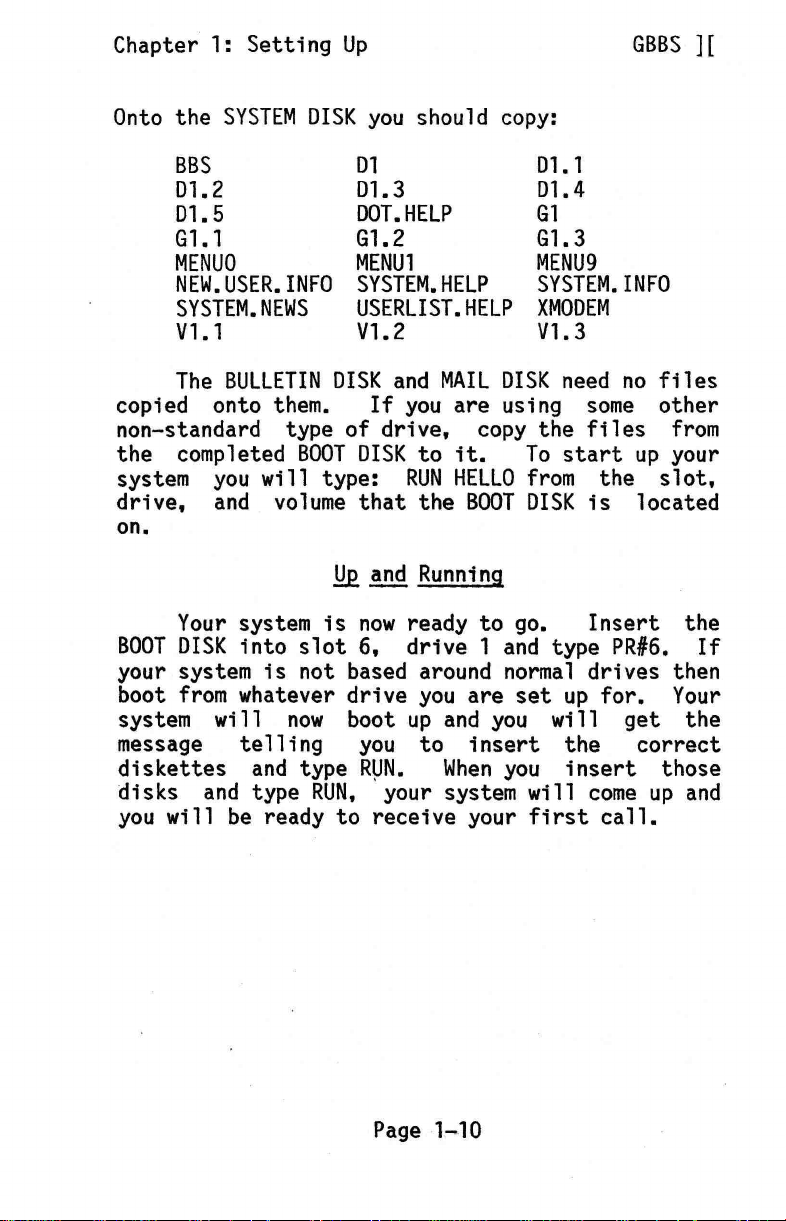
Chapter 1: Setting Up
Onto the SYSTEM DISK you should copy:
GBBS ][
BBS
01.2
D1.5
G1.1
MENUO
NEW. USER. INFO
SYSTEM. NEWS
V1.1
The BULLETIN DISK and MAIL DISK need no files
copied onto them.
non—standard type of drive, copy the files from
the completed BOOT DISK to it. To start up your
system you will type: RUN HELLO from the slot,
drive, and volume that the BOOT DISK is located
on.
Your system is now ready to go.
BOOT DISK into slot 6, drive 1 and type PR#6. If
your system is not based around normal drives then
boot from whatever drive you are set up for. Your
system will now boot up and you will get the
message telling you to insert the correct
diskettes and type RUN.
disks and type RUN, your system will come up and
you will be ready to receive your first call.
D1
D1.3
DOT.HELP
G1.2
MENU1
SYSTEM.HELP
USERLIST.HELP
V1.2
If you are using some other
Lip and Running
When you insert those
D1.1
D1.4
G1
G1.3
MENU9
SYSTEM. INFO
XMODEM
V1.3
Insert the
Page 1-10

Chapter 2: Logging On
LOGGING IN FOR THE FIRST TIME
Once you have your system up and running for
the first time, it is important to log on and set
some things up.
UPPERCASE only) from the keyboard which allows
local logon to your system.
"Auto Logon ?". Answer "Yes" and you will be
logged on the system automatically. The system
will check your password and come up with the
message "Calling From (City, St) —>". Enter your
city and state. If your input is not accepted,
try it again using an abbreviation with fewer
characters.
Now that you have logged on, there are many
commands which you may try. You can do anything
from reading bulletins to sending electronic mail
to changing passwords. The first thing that you
SHOULD do is go to the bulletin system.
then be prompted "LEAVE BULLETIN ?". Answer "YES"
to this.
the bulletin. The subject may be something like
"THE NEW SYSTEM." Next, the program will ask who
the bulletin is from.
this question.) You may type any name you wish.
Normally you would put "SYSOP", "SYSTEM OPERATOR",
your name, or an alias.
It will then ask you for the subject of
Type "G" (be sure to use
You will be asked
(Only the Sysop is asked
GBBS ][
You will
After this, you will enter the EDITOR where
you will type the text of your bulletin. You may
enter up to 50 lines of text that are 40 columns
wide. When you are done composing your bulletin,
press [RETURN] and then type DONE as the first
characters of the next line. This will tell the
EDITOR that you are done entering text.
then get an "OPTION (?=HELP):" prompt.
several options that can be entered here. The one
you need for the moment is "0" for OK. If you
Page 2-1
You will
There are
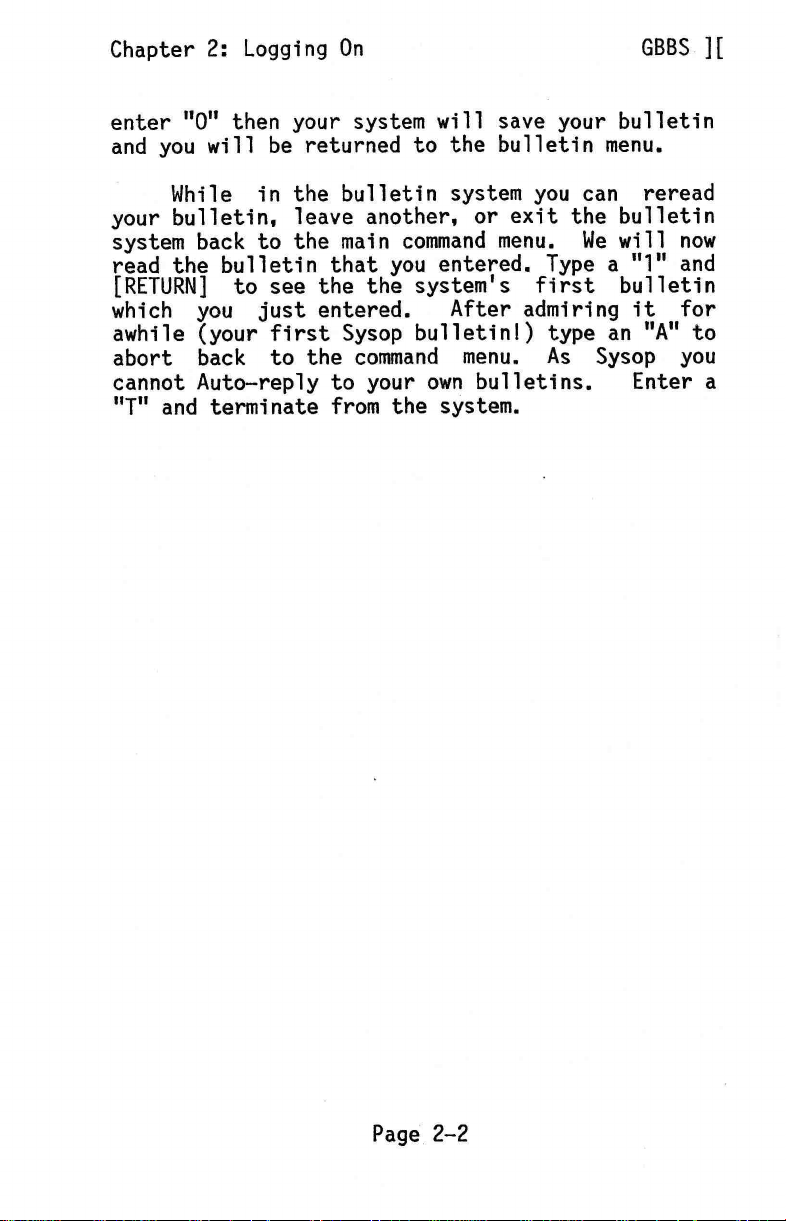
Enter a
GBBS ][
Chapter 2: Logging On
enter "0" then your system will save your bulletin
and you will be returned to the bulletin menu.
While in the bulletin system you can reread
your bulletin, leave another, or exit the bulletin
system back to the main command menu. We will now
read the bulletin that you entered. Type a "1" and
[RETURN] to see the the system's first bulletin
which you just entered.
awhile (your first Sysop bulletin!) type an "A" to
abort back to the command menu. As Sysop you
cannot Auto—reply to your own bulletins.
"T" and terminate from the system.
After admiring it for
Page 2-2
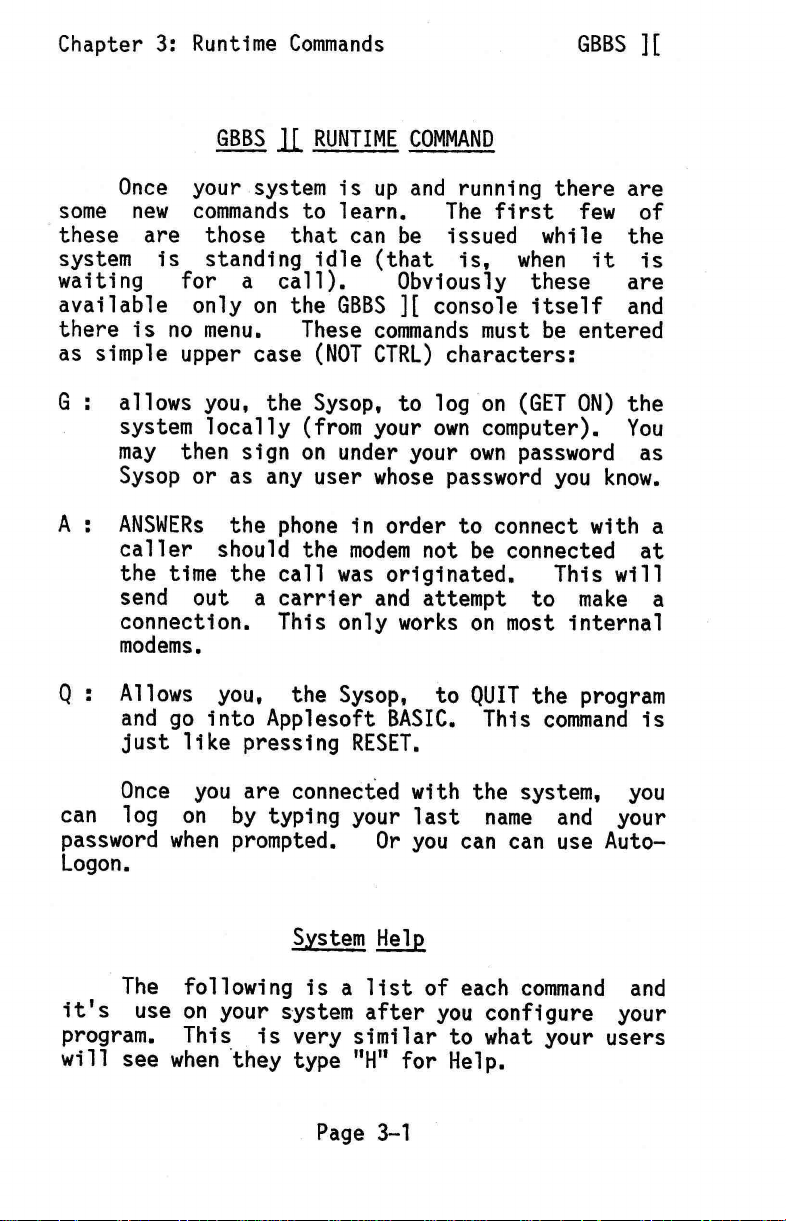
Chapter 3: Runtime Commands
GBBS
n
.
RUNTIME COMMAND
Once your system is up and running there are
some new commands to learn.
these are those that can be issued while the
system is standing idle (that is, when it is
waiting for a call).
available only on the GBBS ][ console itself and
there is no menu.
as simple upper case (NOT CTRL) characters:
G : allows you, the Sysop, to log on (GET ON) the
system locally (from your own computer). You
may then sign on under your own password as
Sysop or as any user whose password you know.
A : ANSWERs the phone in order to connect with a
caller should the modem not be connected at
the time the call was originated.
send out a carrier and attempt to make a
connection. This only works on most internal
modems.
These commands must be entered
The first few of
Obviously these are
GBBS ][
This will
Q:
can log on by typing your last name and your
Logon.
Allows you, the Sysop, to QUIT the program
and go into Applesoft BASIC. This command is
just like pressing RESET.
Once you are connected with the system, you
password when prompted.
The following is a list of each command and
it's use on your system after you configure your
program. This is very similar to what your users
will see when they type "H" for Help.
Or you can can use Auto—
System Help
Page 3-1
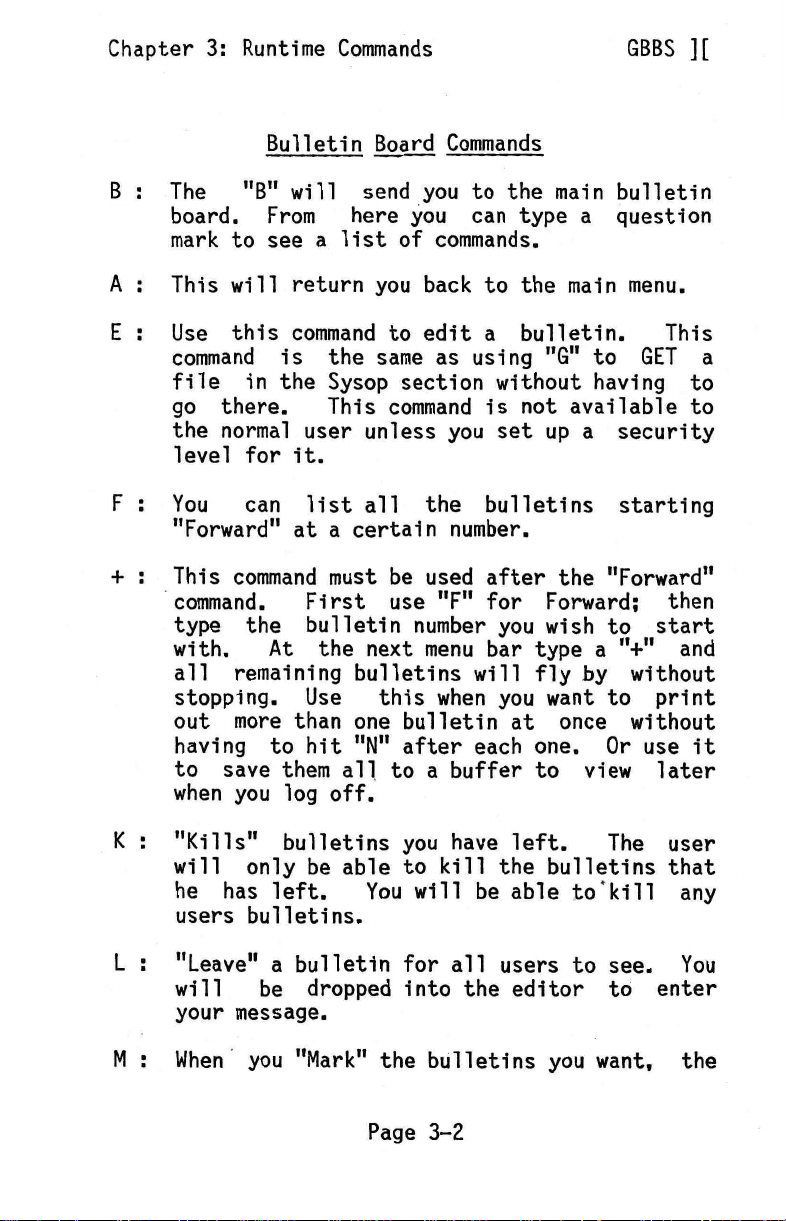
Chapter 3: Runtime Commands
Bulletin Board Commands
B : The "B" will send you to the main bulletin
board. From here you can type a question
mark to see a list of commands.
A : This will return you back to the main menu.
GBBS ][
E : Use this command to edit a bulletin.
command is the same as using "G" to GET a
file in the Sysop section without having to
go there. This command is not available to
the normal user unless you set up a security
level for it.
F : You
+ : This command must be used after the "Forward"
K
can list all the bulletins starting
"Forward" at a certain number.
command. First use "F" for Forward; then
type the bulletin number you wish to start
with. At the next menu bar type a "+" and
all remaining bulletins will fly by without
stopping. Use this when you want to print
out more than one bulletin at once without
having to hit "N" after each one. Or use it
to save them all to a buffer to view later
when you log off.
"Kills" bulletins you have left.
will only be able to kill the bulletins that
he has left.
users bulletins.
You will be able to'kill any
The user
This
L : "Leave" a bulletin for all users to see. You
will be dropped into the editor to enter
your message.
M : When you "Mark" the bulletins you want, the
Page 3-2
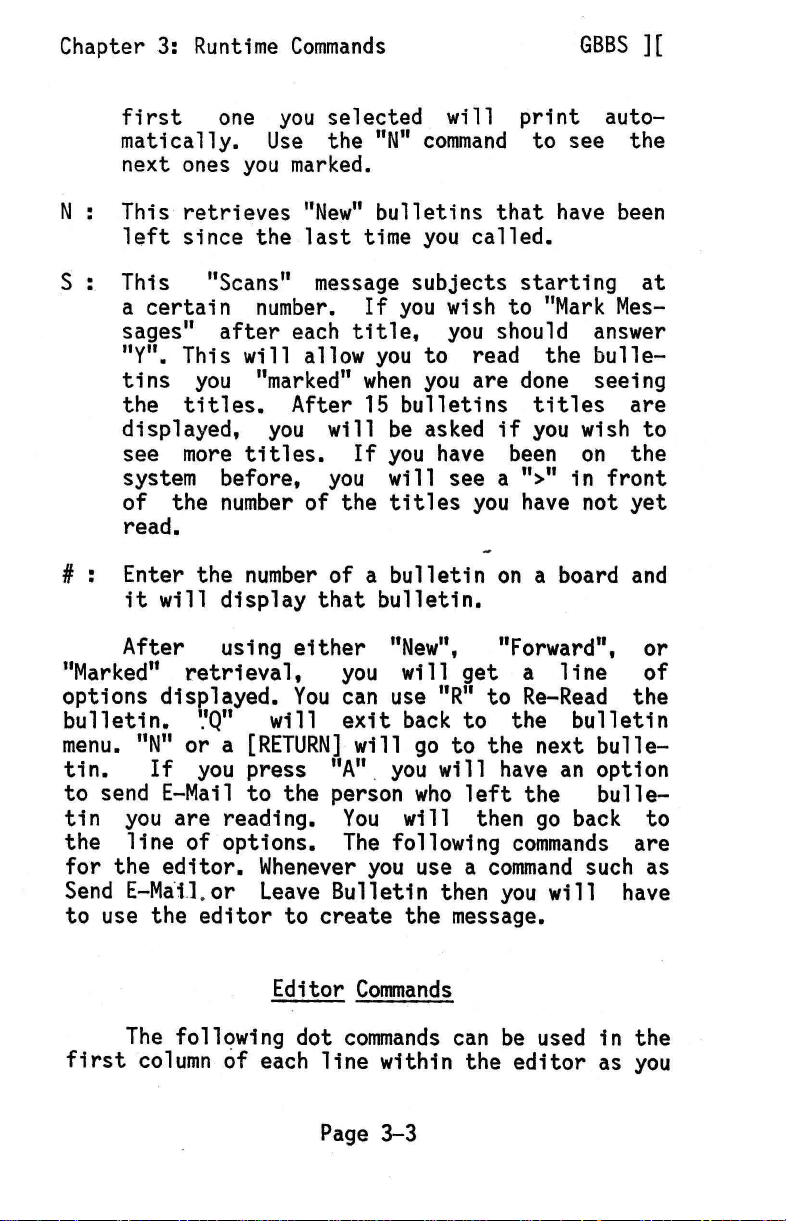
Chapter 3: Runtime Commands
GBBS ][
first
matically. Use the "N" command to see the
next ones you marked.
N : This retrieves "New" bulletins that have been
left since the last time you called.
S : This "Scans" message subjects starting at
a certain number. If you wish to "Mark Mes—
sages" after each title, you should answer
"Y". This will allow you to read the bulle—
tins you "marked" when you are done seeing
the titles. After 15 bulletins titles are
displayed, you will be asked if you wish to
see more titles. If you have been on the
system before, you will see a ">" in front
of the number of the titles you have not yet
read.
# : Enter the number of a bulletin on a board and
it will display that bulletin.
After using either "New",
"Marked" retrieval,
options displayed. You can use "R" to Re—Read the
bulletin. "Q" will exit back to the bulletin
menu. "N" or a [RETURN] will go to the next bulle—
tin. If you press "A" you will have an option
to send E—Mail to the person who left the bulle—
tin you are reading. You will then go back to
the line of options. The following commands are
for the editor. Whenever you use a command such as
Send E—Mail.or Leave Bulletin then you will have
to use the editor to create the message.
one you selected will print auto—
"Forward", or
you will get a line of
Editor Commands
The following dot commands can be used in the
first column of each line within the editor as you
Page 3-3
