Page 1
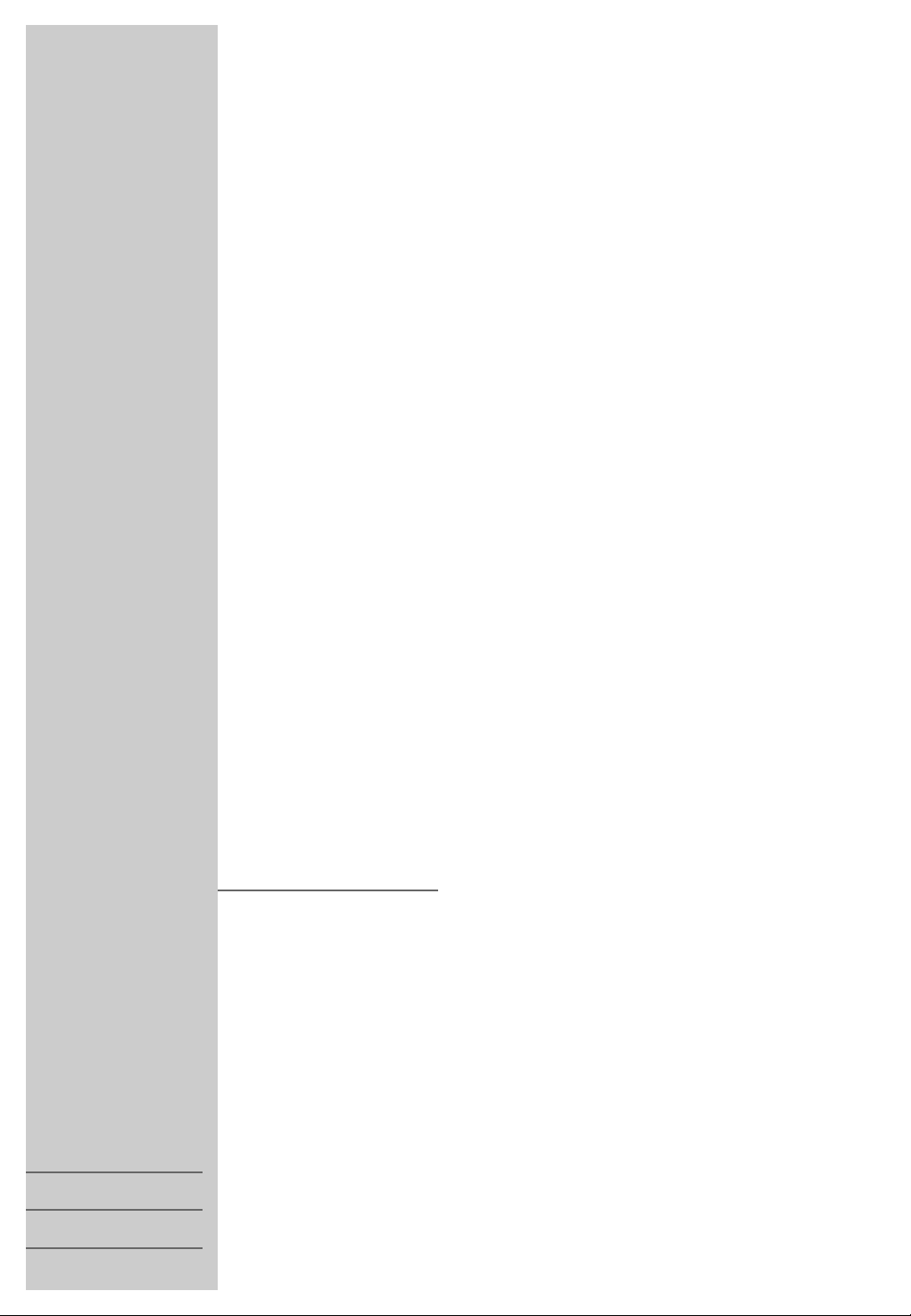
VIDEORECORDER
ǵ
XERIA
GV 6263 HiFi
DEUTSCH
ENGLISH
FRANÇAIS
Page 2
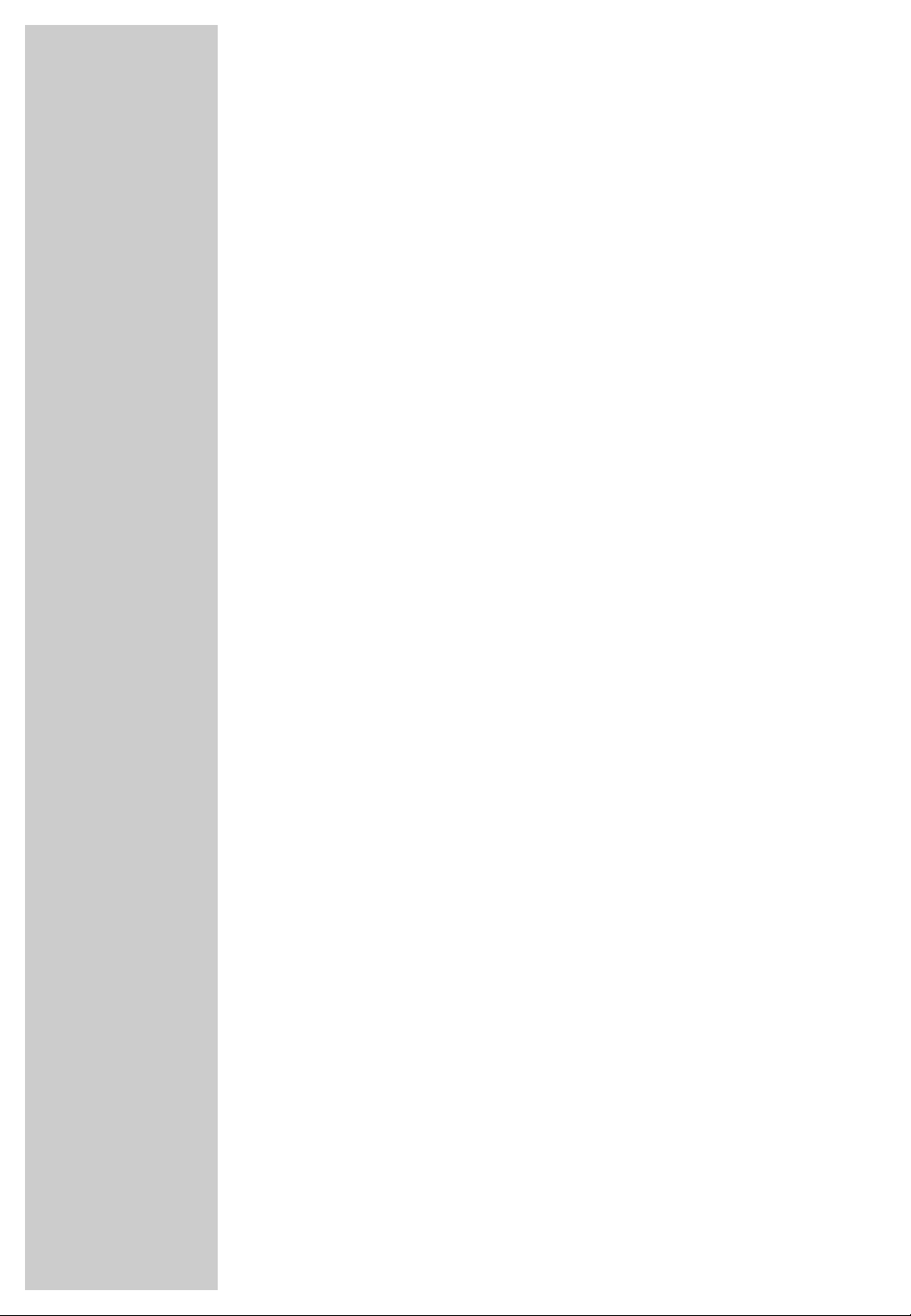
CONTENTS
________________________________________________________
2
4 GV 6263 HiFi video recorder
Packing contents
Special features of your video recorder
5 Set-up and safety
6 Overview
The front of the video recorder
The back of the video recorder
The remote control
The display on the video recorder
The OSD display on the television
11 Connection and preparation
Placing batteries in the remote control
Connection options
Connecting the rooftop antenna or cable connection and the television
Connecting the GRUNDIG satellite receiver and the television
Connecting the GRUNDIG VCR-SAT module and the television
Switching the video recorder on and off (energy-saving mode)
18 Tuning
Tuning the video recorder and the television
Tuning television stations
Tuning television stations with the Megalogic function
Tuning television station with the automatic station search
22 Playback
Basic playback functions
Additional playback functions
Continuous playback
27 Search functions
Zero setting
Finding recordings using the Video Index Search System (VISS)
28 Recording
The recording options
The Video Programming System (VPS/PDC)
29 Recording – immediate
Recording television programs from the antenna or the cable connection
Recording television programs from the satellite receiver
Entering the switch-off time
Seamless compilation of recordings (Assemble)
Page 3
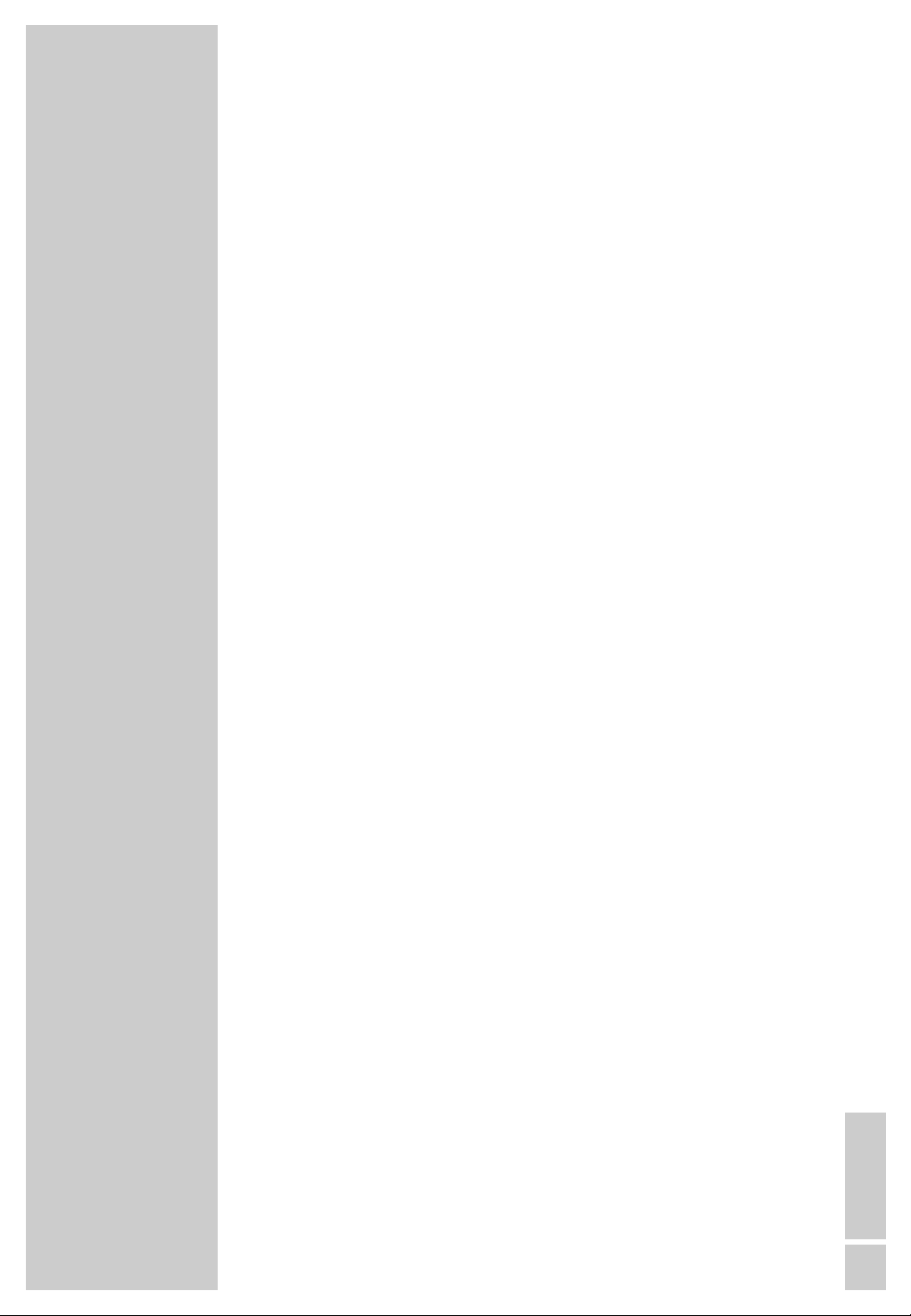
CONTENTS
_____________________________________________________________
ENGLISH
3
32 Recording – delayed
– by entering the ShowView number
– by entering the data for the required television program
Checking, modifying or deleting recording information
Interrupting recording stand-by mode
Reactivating recording stand-by mode
– controlled by a satellite receiver
40 Copying
Connection and preparation
Recording from external devices
42 Using a decoder
Decoder operation with television stations from the antenna or the cable
system
Recording PAY TV programs
46 Audio playback
HiFi audio playback
Audio dubbing
48 Special settings
Sorting, deleting and renaming television stations
Re-tuning television channels
Skipping television stations
Setting new television stations from the antenna or the cable system
Tuning new television stations
Switching the station on the video recorder on and off
Setting new television stations from the VCR-SAT module
Automatically tuning television stations from the VCR-SAT module
56 Setting the date and time
Automatically updating the time and date
Setting the time and date manually
57 Special features
Selecting special features in the »MODE« menu
Selecting special features in the »SERVICE« menu
61 Parental lock
62 Television remote control
63 Information
Rectifying minor problems
Technical data
GRUNDIG Service (page 67
ĸ
)
Page 4
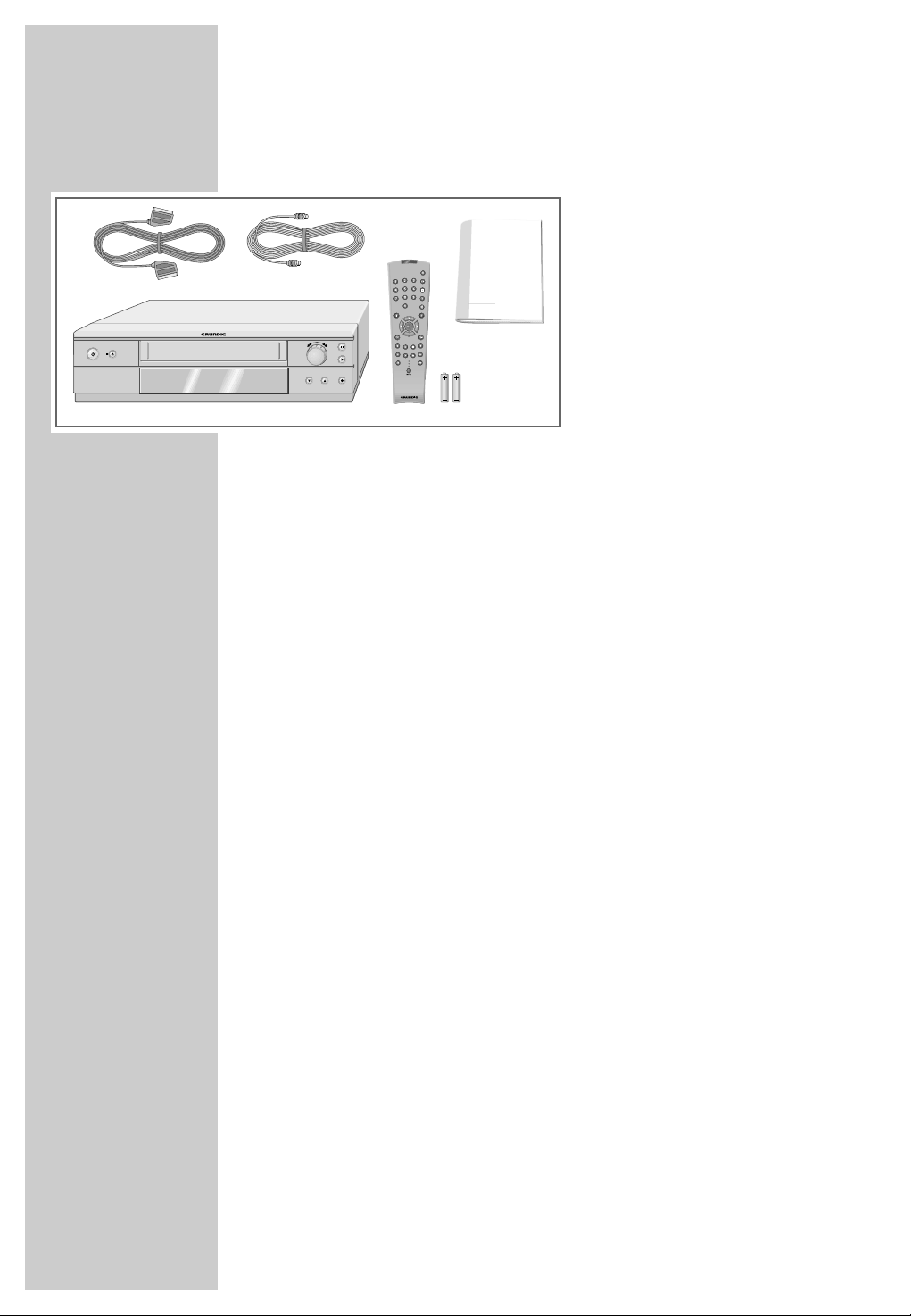
GV 6263 HIFI VIDEORECORDER
__________
4
Packing contents
1 Video recorder GV 6263 HiFi
2 EURO-AV cable
3 Antenna cable
4 Remote control
5 Operating manual
6 2 batteries, 1.5 V, micro type
Special features of your video recorder
The recording options
– Immediate recording, in which you select the required chan-
nel on the video recorder and start recording immediately.
– Delayed recording using the ShowView number.
– Delayed recording by entering the time and channel of the
programme you want to record (if you do not know the
ShowView number).
– Delayed recording by entering the data in the TIMER menu of
a Grundig television with the Megalogic function.
ShowView* recording
This function makes recording child’s play. Find the program in
your TV guide, enter the code number and the video recorder
is programmed automatically.
GRUNDIG Megalogic
Megalogic options:
– – Receiving television stations from the television set – in the
same order, see page 19.
– Starting playback on the video recorder automatically selects
the video channel position on the television (page 22).
– The television station currently being shown on the television
screen is immediately recorded after the start of the recording
(page 29).
– You can enter the data for a program in the TIMER menu of
the television, and the television then controls the recording of
the video recorder. The video recorder can be switched off
(power-saving mode) during this procedure.
* SHOWVIEW® is a registered trademark of the Gemstar Development
Corporation. The SHOWVIEW system was manufactured under licence
from the Gemstar Development Corporation.
ǵ
VIDEORECORDER
P
Tele Pilot 93 V
Digital FX
OSD
Clear
Timer/SV
Timer on
SP/LP
Dub
Index
Audio
Monitor
VCR1
TV
VCR2
1
342
5
6
Page 5
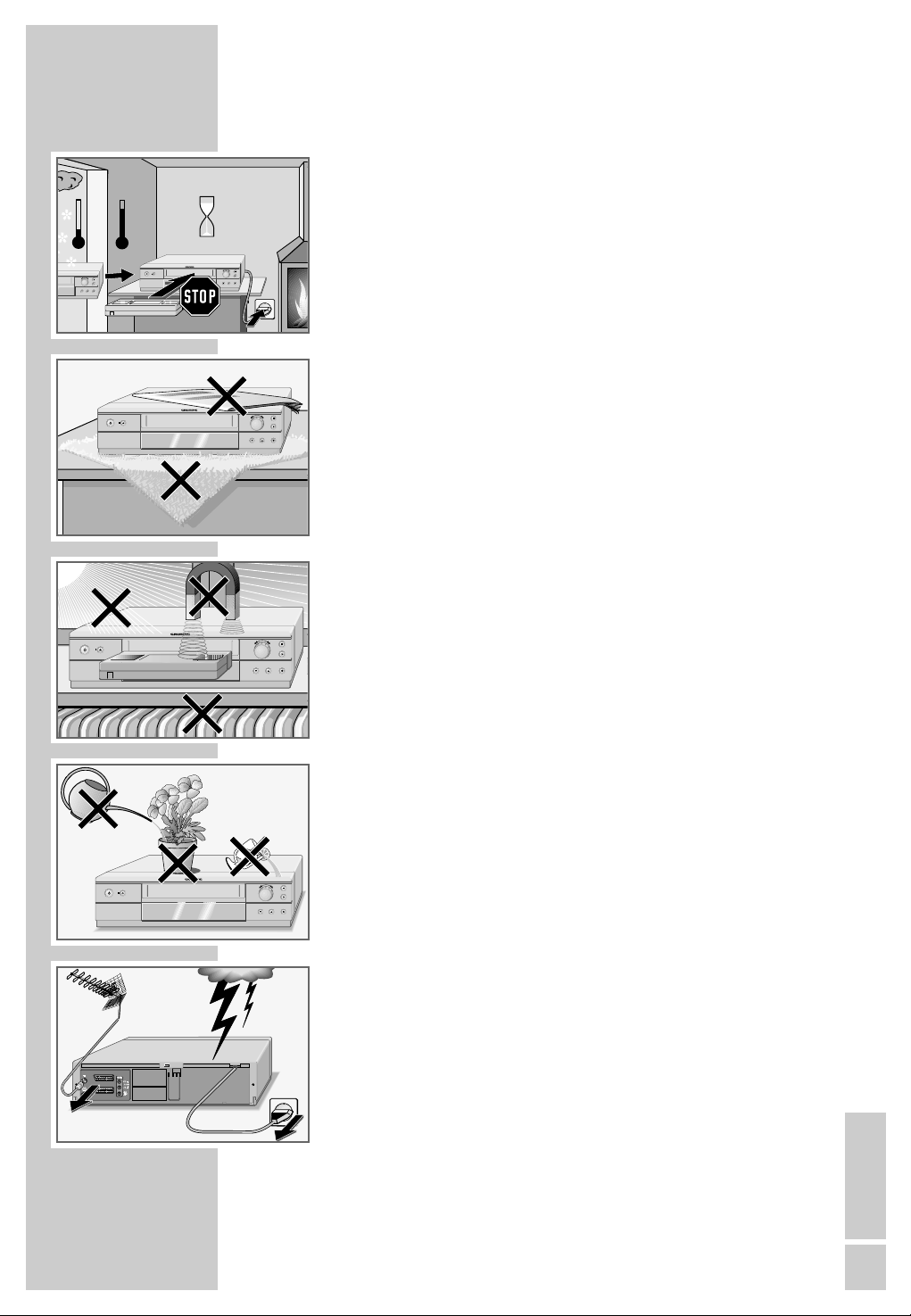
SET-UP AND SAFETY
___________________________________
ENGLISH
5
This video recorder is designed to receive, record and play
back video and audio signals.
Any other use is expressly prohibited.
If the video recorder is subject to sudden changes in temperature, for example if it is brought in from the cold to a warm
room, connect it to the mains supply and let it stand for at least
two hours before you insert a video cassette.
The video recorder is designed for use in dry rooms. If you do
use it in the open, please ensure that it is protected from moisture, such as rain or water splashes. Do not expose the video
recorder or cassettes to moisture.
Place the video recorder on a hard, level surface. Do not place
any objects (newspapers, for example) on top of the video
recorder or any cloth or similar items underneath it.
Do not place the video recorder near heating units or in direct
sunlight, as this will impair cooling. Keep the video recorder
away from devices which generate magnetic fields, such as
loudspeakers.
Do not insert any foreign objects into the video tape compartment, as this may damage its precision mechanics.
Do not place any vessels such as vases on the video recorder
as they may spill liquid and present an electrical safety risk.
Thunderstorms present a danger to all electrical devices. Even
when the video recorder is switched off it can be damaged by
a lightning strike to the mains or antenna cable. Always
disconnect the mains and antenna plugs during a storm.
Do not open the video recorder casing under any circumstances. The manufacturer accepts no liability for damage resulting
from improper handling.
P
°C
2h
P
P
°C
P
Krieg im Balkan
P
AV2 (DEC./EXT.)
AV1 (EURO AV)
Page 6
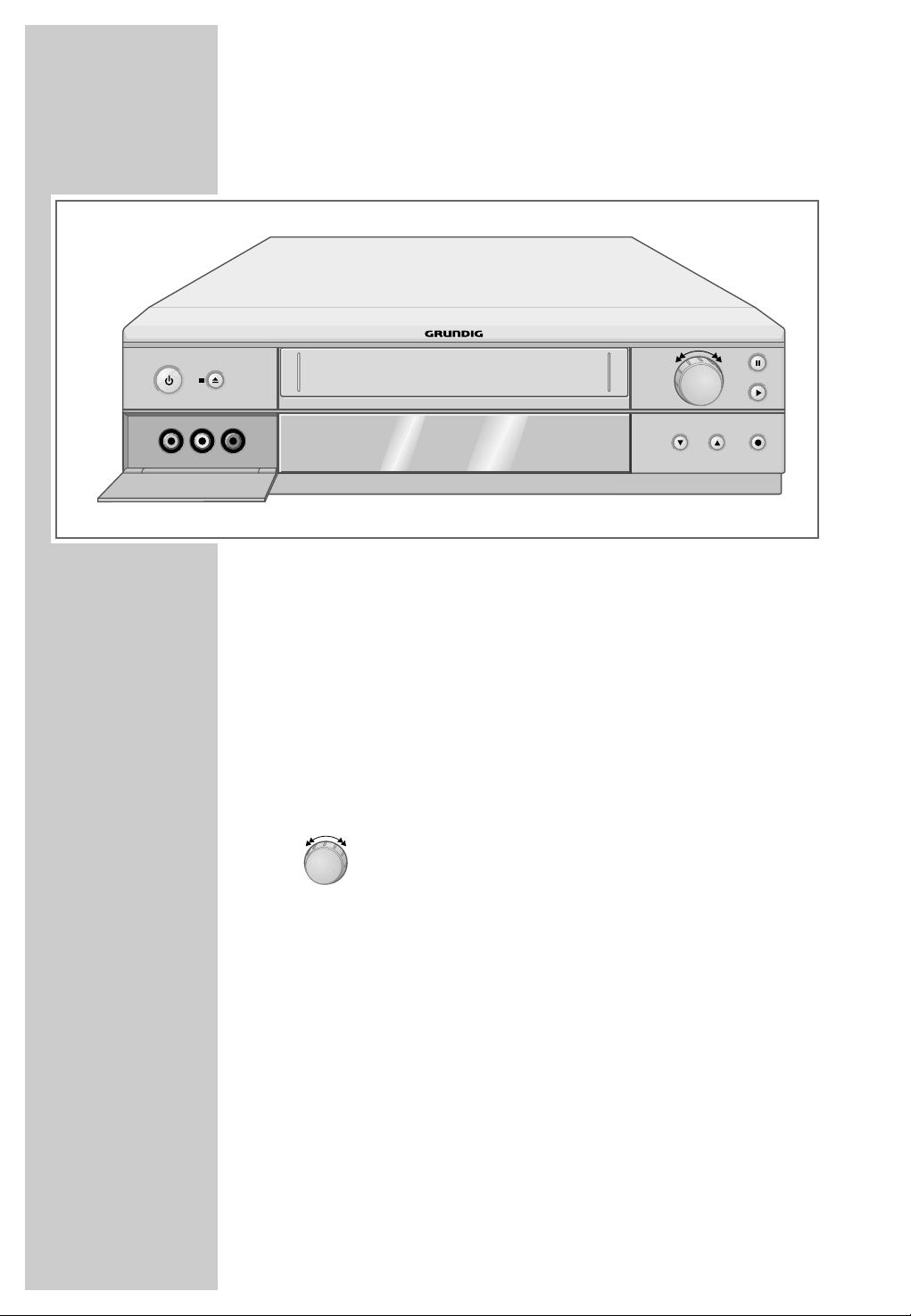
OVERVIEW
_____________________________________________________________
6
The front of the video recorder
A Switches the video recorder in and out of stand-
by mode (in stand-by mode the time is displayed; in power-saving mode there is no display).
■ N Terminates all drive functions;
ejects the cassette.
VIDEO IN Camcorder video input (socket located behind
the cover panel).
L AUDIO IN R Left and right camcorder audio inputs (sockets
located behind the cover panel).
Turn knob to the left – during playback:
reverse search;
when stopped: fast rewind.
Turn knob to the right – during playback:
forward search;
when stopped: fast forward.
II Pause during recording, freeze-frame during
playback.
ı
Starts playback.
*
P
Selects the next channel down.
P
Ü Selects the next channel up.
● Starts recording.
VIDEO IN L AUDIO IN R
P
Page 7
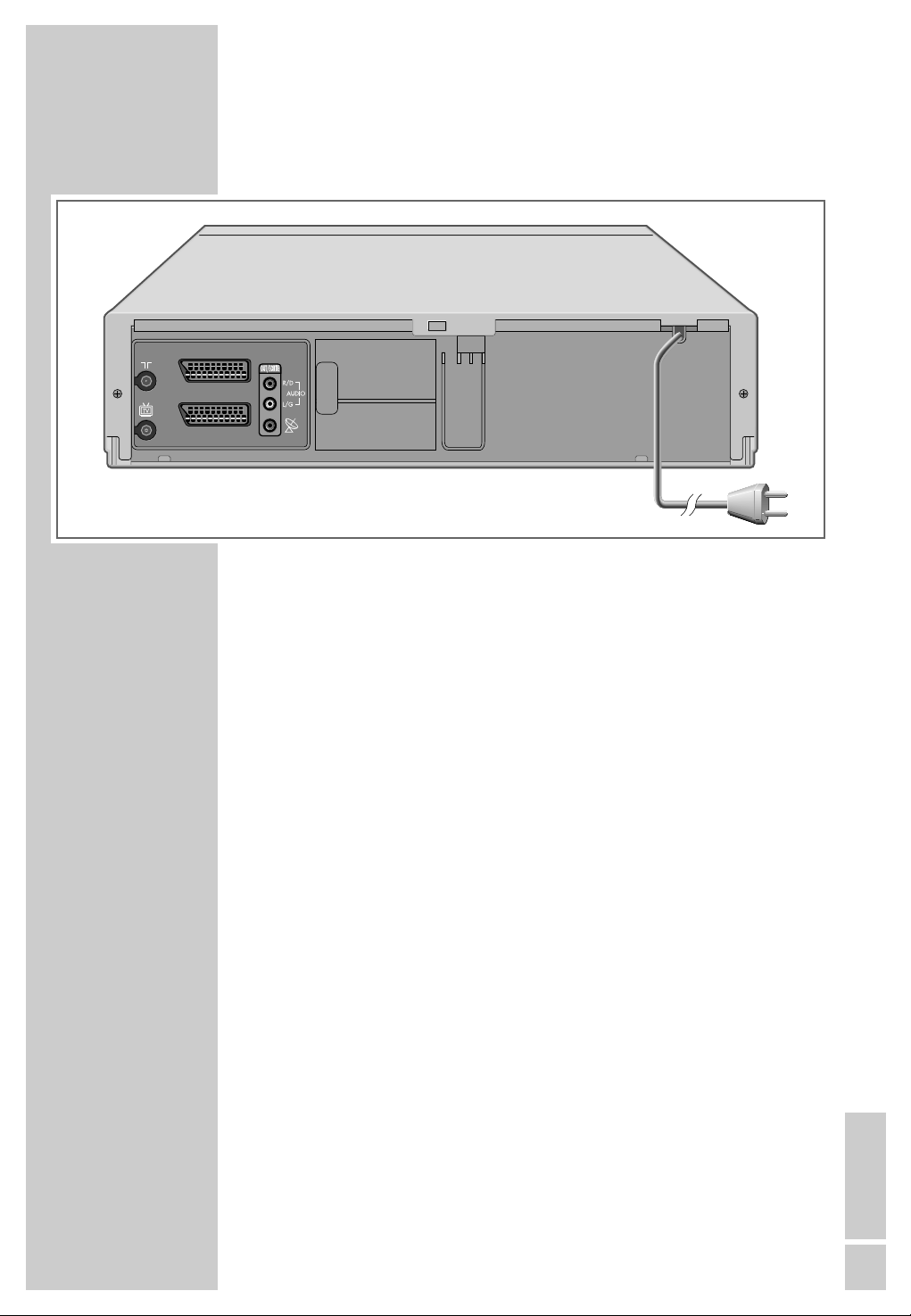
OVERVIEW
_____________________________________________________________
ENGLISH
7
The back of the video recorder
Ä Antenna input jack
(for the rooftop antenna).
Ö Antenna output jack
(to the television).
AV2 (DEC./EXT.) Euro-AV (Scart) socket
(to an external device).
AV1 (EURO AV) Euro-AV (Scart) socket
(to the television).
OUT/SORTIE Audio outputs to the HiFi system.
R/D AUDIO L/G
ʐʐ
SAT control jack for the Grundig
VCR-SAT module and satellite
receiver.
Ü Mains cable for wall socket.
AV2 (DEC./EXT.)
AV1 (EURO AV)
Page 8

OVERVIEW
_____________________________________________________________
8
The remote control
The following section describes the most important features of
the remote control. See the relevant chapters in this manual for
information on how to operate the remote control.
Point the remote control at the video recorder.
Ǽ Pressing once switches the video recorder to
stand-by mode;
pressing again switches off the video recorder
(power-saving mode).
1 ... 0 Switch the video recorder on from stand-by;
numeric keys for various inputs,
» 0 « selects channel positions »
A I
«, »
A2
« or
»CV«.
Digital FX Key has no function.
OSD Activates/deactivates the function and playing
time displays on the television screen.
Clear Deletes data, activates settings, sets the playing
time indicator to »
0:00:00
«.
d Switches off the sound on a Grundig television.
i Switches between the main menu and the TV
image.
Timer/SV Activates ShowView recording.
+ – Select channels, »
+ « up, » – « down;
Select various menu functions.
OK Calls up, confirms and saves data.
® † Select various functions in the menus.
SP/LP Switches between standard and long play
mode (select playing time before recording).
Timer on Press briefly to activate TIMER-recording; press
and hold down (ca. 3 seconds) to deactivate
TIMER recording.
Digital FX
OSD
SP/LP
Dub
Audio
Index
Tele Pilot 93 V
VCR1
TV
VCR2
Clear
Timer/SV
Timer on
Monitor
Page 9
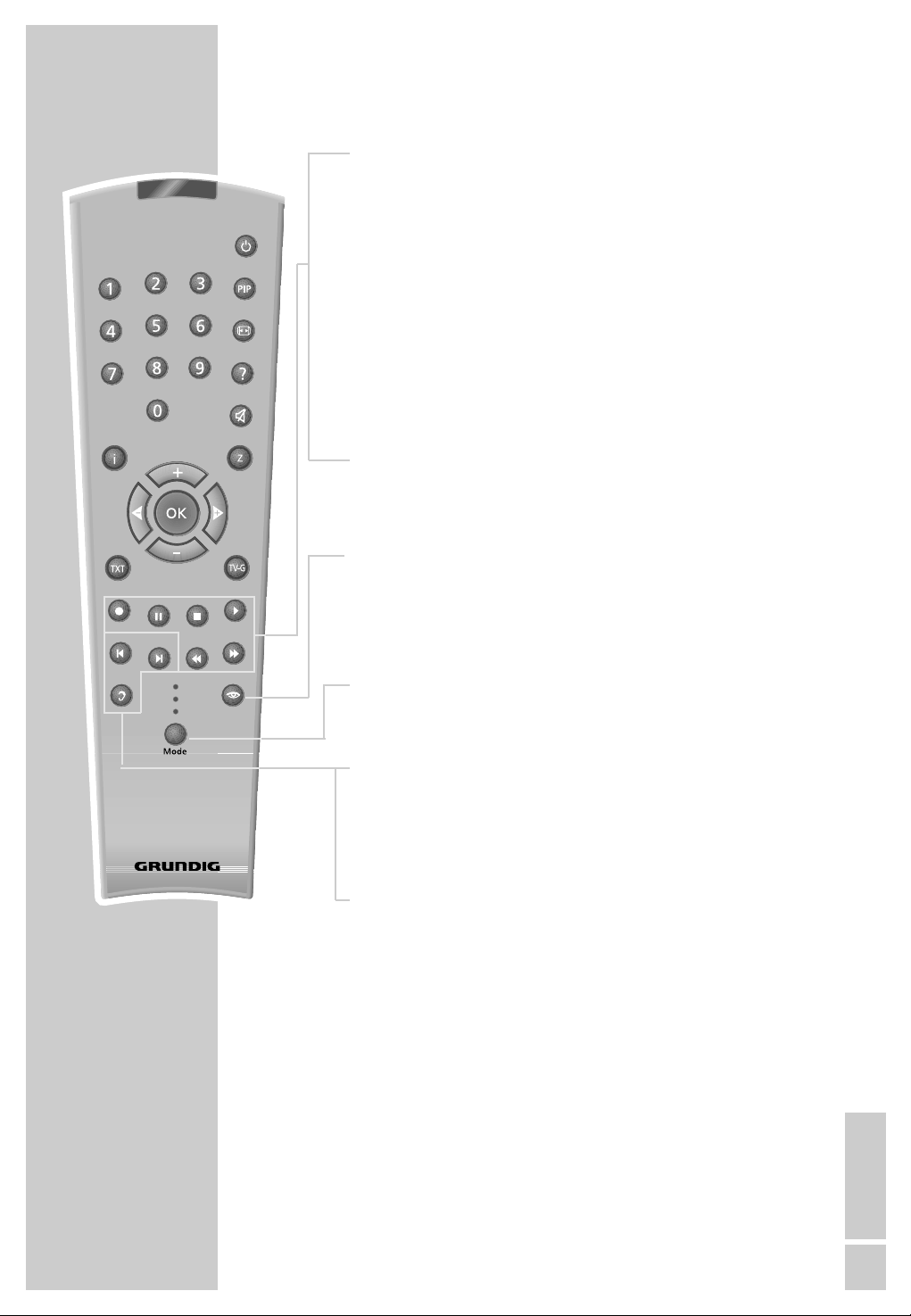
OVERVIEW
_____________________________________________________________
ENGLISH
9
● Starts recording.
II Pause during recording, freeze-frame during play-
back.
■ Terminates all drive functions and switches the
video recorder to ”Stop”.
ı
Starts playback.
ľľ Reverse search during playback;
Fast rewind in ”Stop” mode;
selects the direction of the INDEX search function.
ıı Forward frame search during playback;
Tape advance in ”Stop” mode;
selects the direction of the INDEX search function
and the zero setting function.
Monitor Switches off the switch voltage of the EURO-AV
socket.
This deactivates the AV channel position on the
television and activates the previously selected
channel position (Monitor mode).
Mode Switches the remote control from video recorder
operation (» VCR 1«) to TV operation (» TV«, see
the options described on Page 62) or to the operation of an additional video recorder (» VCR 2«).
Dub Selects the Dubbing function;
displays the menus on a blue background.
Index Activates the INDEX search functions.
Audio Selects the audio channel for recording and play-
back.
SP/LP
Dub
Audio
Index
VCR1
TV
VCR2
Digital FX
OSD
Clear
Timer/SV
Timer on
Monitor
Tele Pilot 93 V
Page 10
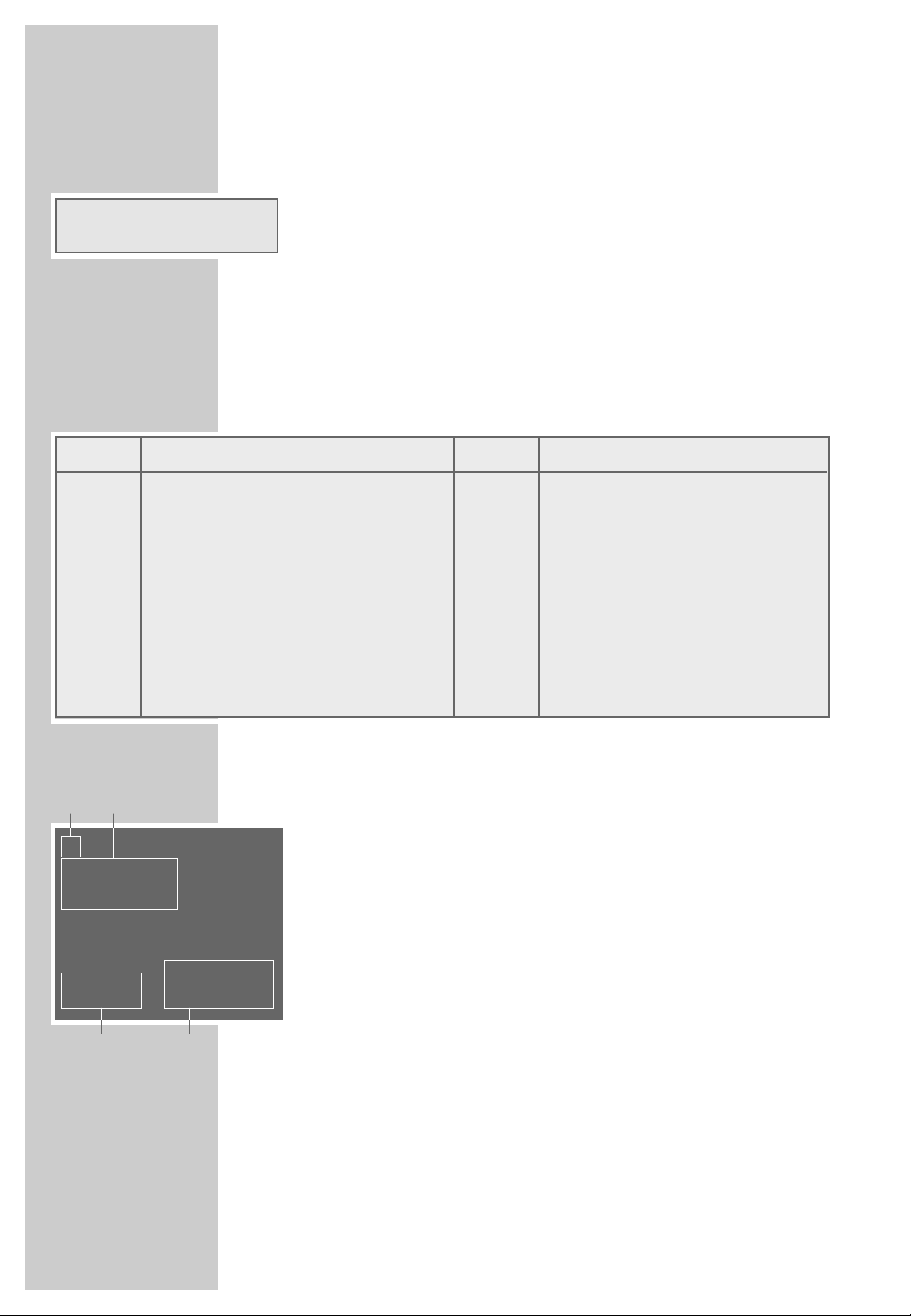
10
OVERVIEW
_____________________________________________________________
The display on the video recorder
ß Cassette inserted.
ı
Playback.
VIDEO PIN-8 switch voltage activated.
Ȅ Illuminates when a TIMER is programmed;
flashes when a TIMER is programmed but not
activated.
˲ Recording.
STEREO Stereo or two-channel sound transmission.
-O:OO:OO Shows various functions and conditions:
The OSD display on the television
1
ı
Playback
ıı Forward frame search or tape advance
ľľ Backward frame search or tape rewind
II Freeze-frame
II ıSlow motion or frame advance
● Record
● II Pause in recording
2 ACC PLUS AUTO Sharpness
END OF TAPE End of tape reached
A.DUB Dubbing function
SP LP Standard or long-playing mode
INTRO-SCAN: Search function
INDEX-SEARCH: Search function
GOTO 0: 00:00 Zero setting
3 12:33 Time
21/06 02 Date
4 USED Elapsed playing time
REM Remaining playing time
2:26.12 Tape display in hours, minutes and
seconds
ı
ACC PLUS AUTO
SP
USED 2:55
12:33 REM 1:05
21/06 02 2:26.12
1
3
4
2
ß
Ȅ
ı
˲
VIDEO STEREO
-8:88:88
Display Function Display Function
Auto Auto-tracking ; PLAY Playback;
ASr Recording, controlled by the switch- PSE Recording pause;
timer of a satellite receiver; r E Rewind tape;
CASS No tape inserted; rEC Recording;
Cant Continuous playback; SECU Parental lock activated;
dub Audio dubbing; St ILL Freeze-frame during playback;
FF Fast forward tape; SLO Slow motion;
FSF Forward frame search; StOP Stop playback/recording;
FSr Backwards frame search;
Page 11
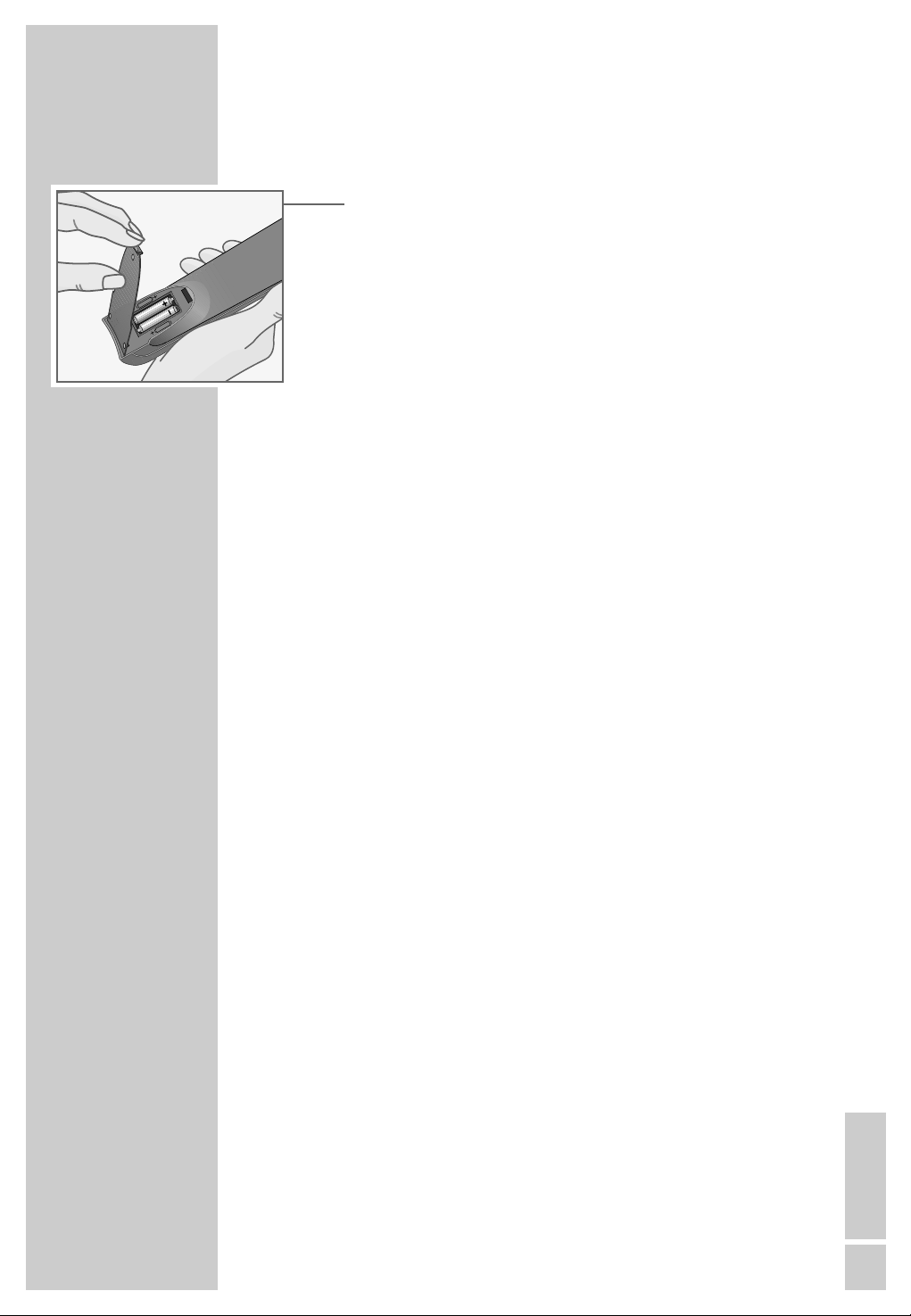
ENGLISH
11
CONNECTION AND PREPARATION
___
Inserting batteries in the remote control
1 Open the battery compartment by pressing the tab and
removing the lid.
2 When inserting the batteries (micro type, for example LR03
or AAA, 2 x 1,5 V), observe the polarity designation on the
battery compartment.
Note:
If the video recorder no longer reacts properly to remote
control commands the batteries may be flat. Always remove
flat batteries. No liability is accepted for damage resulting
from leaking batteries.
Environmental note
Batteries, including those which are heavy metal-free, may
not be disposed of with household waste. Please dispose of
used batteries in an environmentally sound way, for example at public collection points. Find out about the legal regulations which apply in your area.
Connection options
The following sections explain how to connect the video recorder.
If you are using a rooftop aerial or a cable connection, follow
the example in the first section
or
Read the second section if you are using a Grundig satellite
receiver. Here, you can also connect a rooftop antenna
or
Skip to the third section if you are using a Grundig VCR-SAT
module.
Note:
If your television is equipped with Megalogic functions, the
video recorder and television set must be connected with the
EURO-AV cable provided, see step 3 on page 12 or step 8
on page 14 or step 7 on page 16.
If the video recorder is connected to a television set with a
16:9 format, observe the setting in the section, ”Operation
with a format 16:9 television” on page 58.
If the video recorder and television are connected using a
EURO-AV (Scart) lead, and Channel 21 is occupied by a
television station where you live, you must switch off the
station on the video recorder. See the chapter entitled
”SPECIAL SETTINGS, Switching the station on the video
recorder on and off”.
Page 12
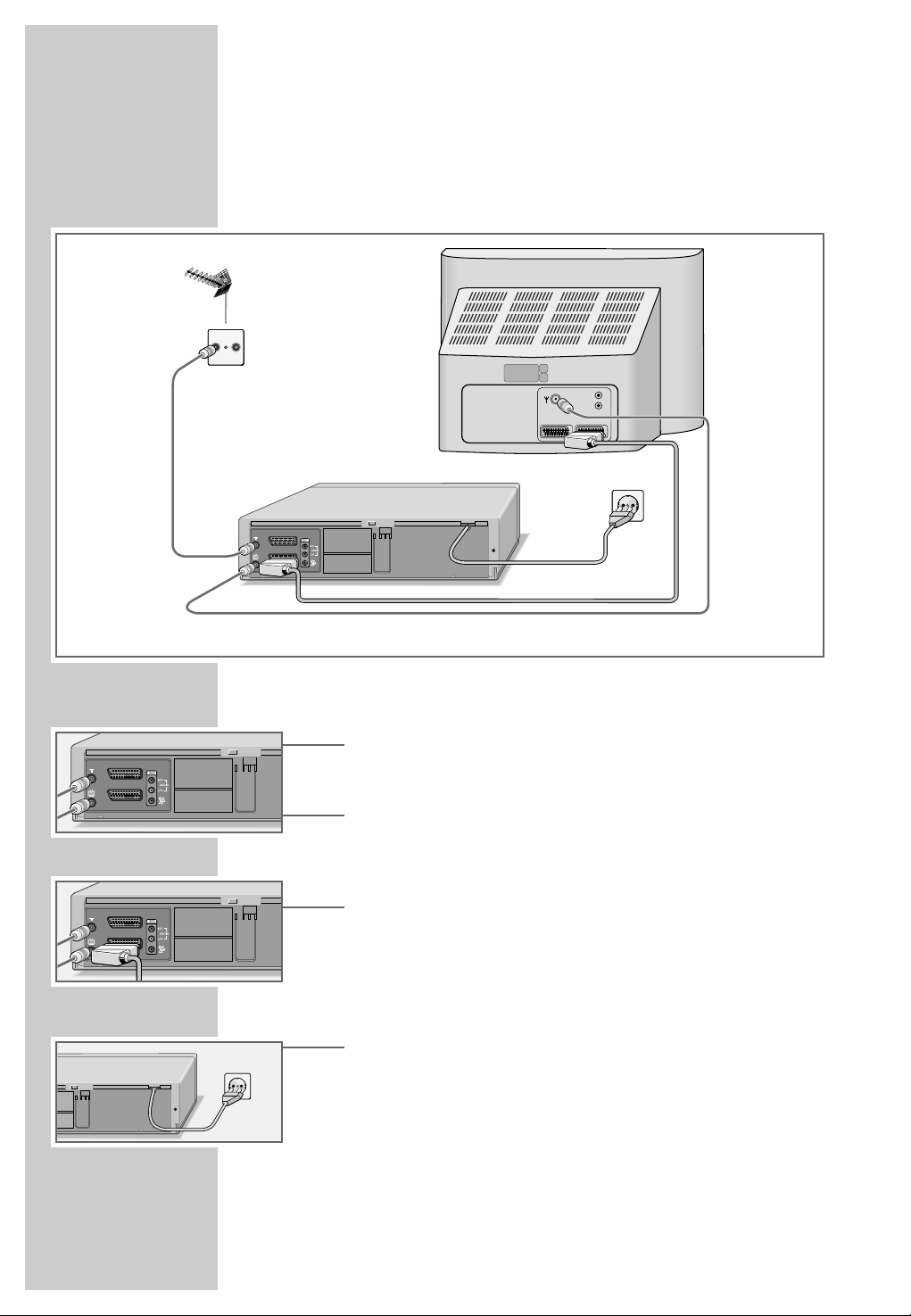
CONNECTION AND PREPARATION
___________________
12
Connecting the rooftop antenna or cable
connection and the television
1 Switch off the television.
2 Plug the antenna cable of the rooftop antenna into the
antenna socket »Ä« on the video recorder.
3 Plug the antenna cable supplied into the »Ö« socket on
the video recorder and the antenna socket on the television
set.
4 Plug the EURO-AV (Scart) cable supplied into the »AV 1
(EURO AV)« socket on the video recorder and the AV 1
socket on the television.
– Stereo sound can only be played back on a stereo televi-
sion set if this connection is used.
5 Insert the power cord plug in the socket.
– The video recorder is now in stand-by mode.
Caution:
The only way to disconnect the video recorder from the
mains supply is to pull the plug.
AV2 (DEC./EXT.)
AV1 (EURO AV)
AV2 (DEC./EXT.)
AV1 (EURO AV)
4
5
2
3
TV R
L
R
AV1AV2
AV2 (DEC./EXT.)
AV1 (EURO AV)
Page 13
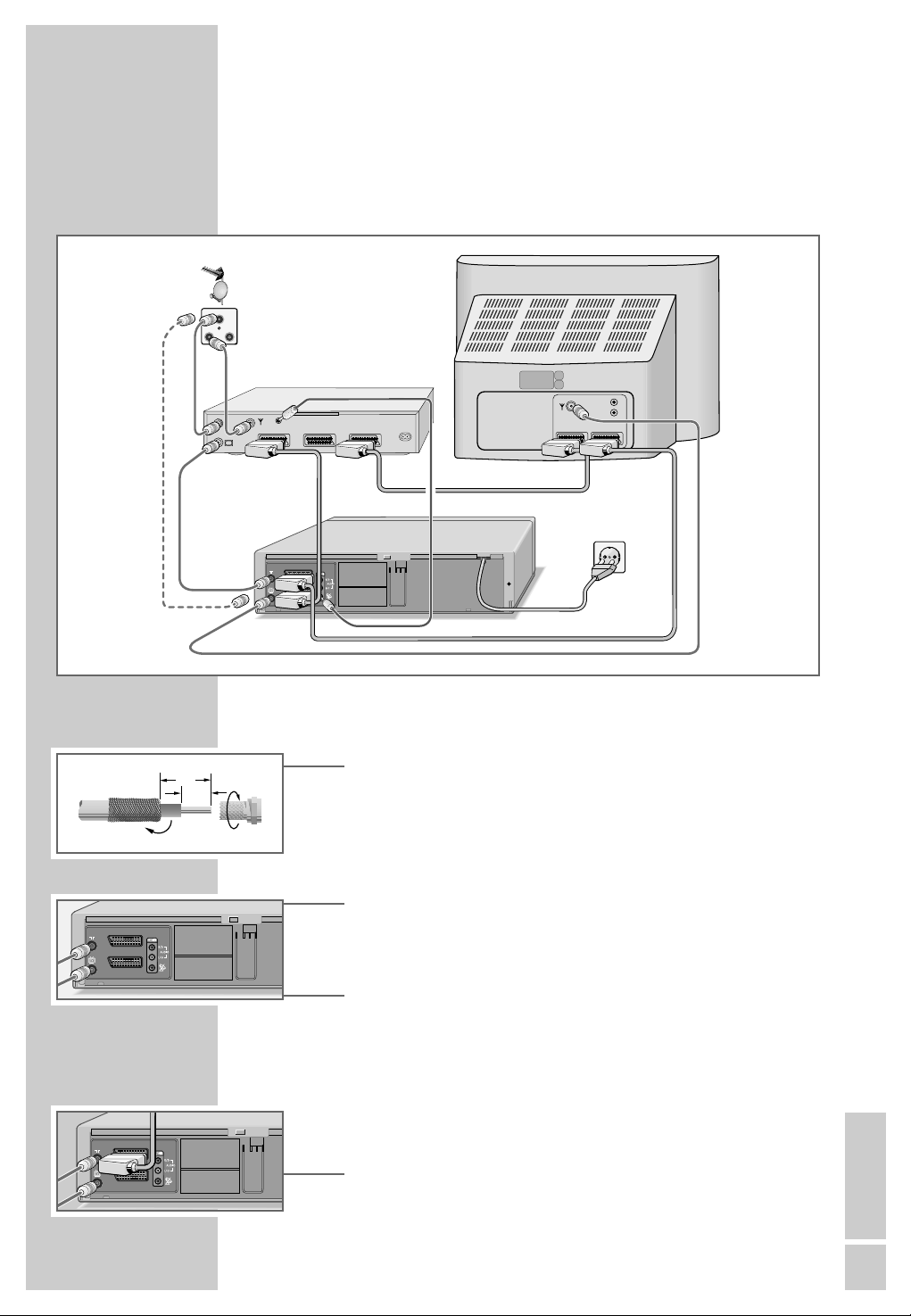
CONNECTION AND PREPARATION
___________________
ENGLISH
13
Connecting the Grundig satellite
receiver and the television set
1 Switch off the television and the satellite receiver.
2 Plug the satellite antenna cable into the corresponding
antenna socket (INPUT-SAT) on the satellite receiver.
3 Plug the rooftop antenna cable (TV) into the corresponding
antenna socket (É) on the satellite receiver.
4 Plug the antenna cable supplied into the »Ä« socket on
the video recorder and the corresponding socket (TV) on the
satellite receiver.
5 Plug a standard antenna cable into the »Ö« socket on the
video recorder and the antenna socket on the television set.
Note:
If the satellite receiver has no input socket for the rooftop
antenna, plug the antenna into the »
Ä« socket on the
video recorder.
6 Plug a standard EURO-AV (Scart) cable into the »AV 2
(DEC./EXT.)« socket on the video recorder and the »VCR«
socket on the satellite receiver.
32
4
5
6
7
8
9
AV2 (DEC./EXT.)
AV1 (EURO AV)
AV2 (DEC./EXT.)
AV1 (EURO AV)
10
VCR
Satellitenreceiver
SAT
TV R
INPUT-SAT
VIDEO CONTROL
EURO AV VCR EURO AV DECODER EURO AV TV
TV
L
220-240 V
~
50-60 Hz
R
AV1AV2
AV2 (DEC./EXT.)
AV1 (EURO AV)
12
7
Page 14
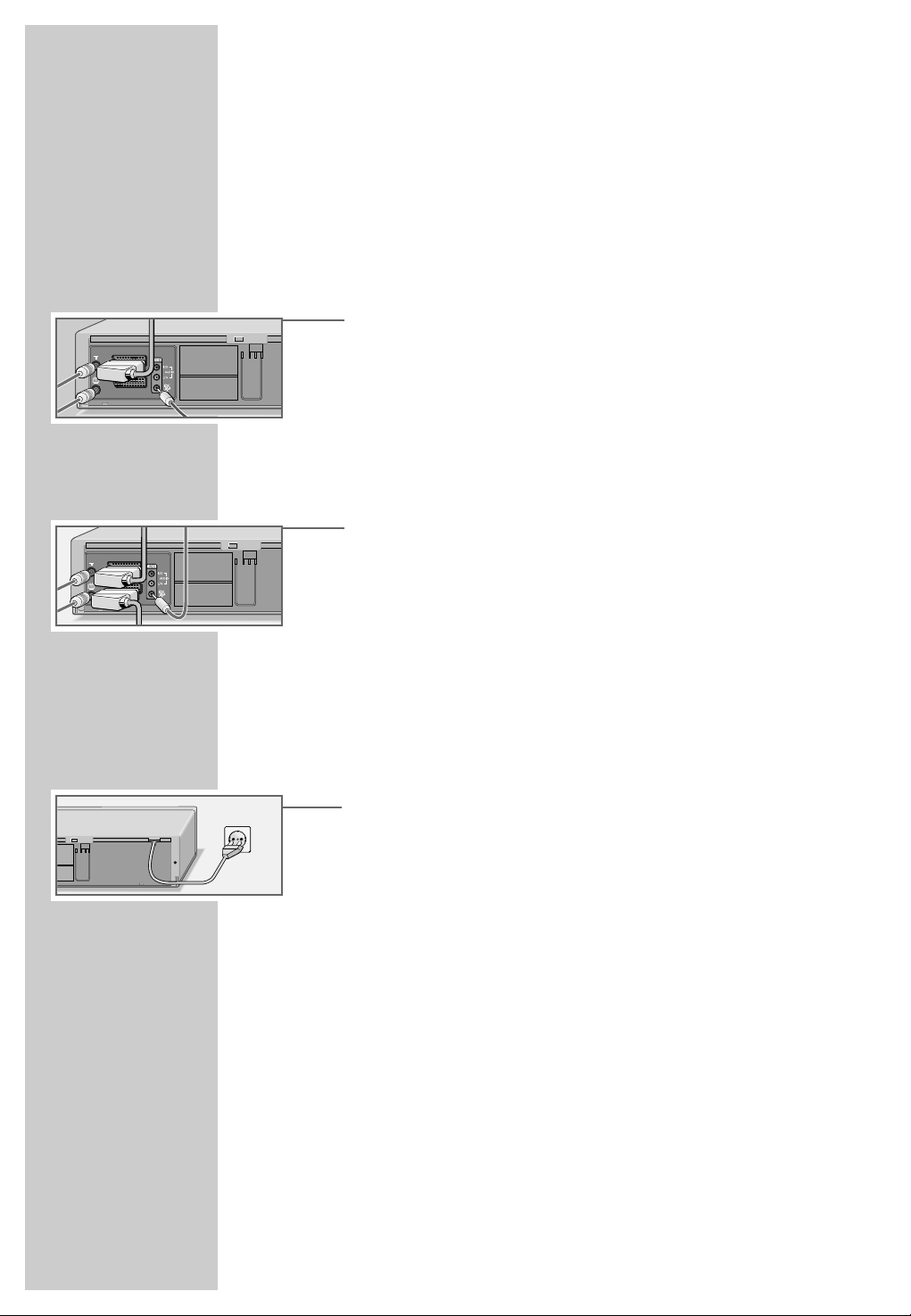
CONNECTION AND PREPARATION
___________________
14
Note:
Alternatively, a PAY-TV decoder can be connected to the
»AV2 (DEC./EXT.)« socket.
If a VCR-SAT module is installed in this socket, connect
the PAY-TV decoder to the decoder socket of the satellite
receiver.
7 Plug a standard cinch cable into the »ʐ « socket on the
video recorder and the »VIDEO CONTROL« (control line)
socket on the satellite receiver.
Note:
If the satellite receiver does not have a socket for the
”control function”, it cannot be controlled by the video
recorder when programming recordings.
8 Plug the EURO-AV (Scart) cable supplied into the »AV 1
(EURO AV)« socket on the video recorder and the AV 1
socket on the television.
– This connection provides better picture and sound quality
during playback.
– Stereo sound can only be played back on a stereo tele-
vision set if this connection is used.
9 Plug a standard EURO-AV (Scart) cable into the »TV« sok-
ket on the satellite receiver and the AV 2 socket on the television.
10
Insert the power cord plug in the socket.
– The video recorder is now in standby mode.
11
Connect the satellite receiver to the mains supply.
Caution:
The only way to disconnect the video recorder from the
mains supply is to pull the plug.
Note:
After you have set the television channels, you must adjust
the »AV2 (DEC./EXT.)« socket of the video recorder to
the satellite receiver. For how to make this setting see the
chapter ”SPECIAL FEATURES, Setting the EURO-AV2 socket
on the video recorder for the satellite receiver”.
Instructions on connecting other devices, such as another
video recorder, a decoder or a hi-fi system, can be found
starting on page 40.
AV2 (DEC./EXT.)
AV1 (EURO AV)
AV2 (DEC./EXT.)
AV1 (EURO AV)
Page 15
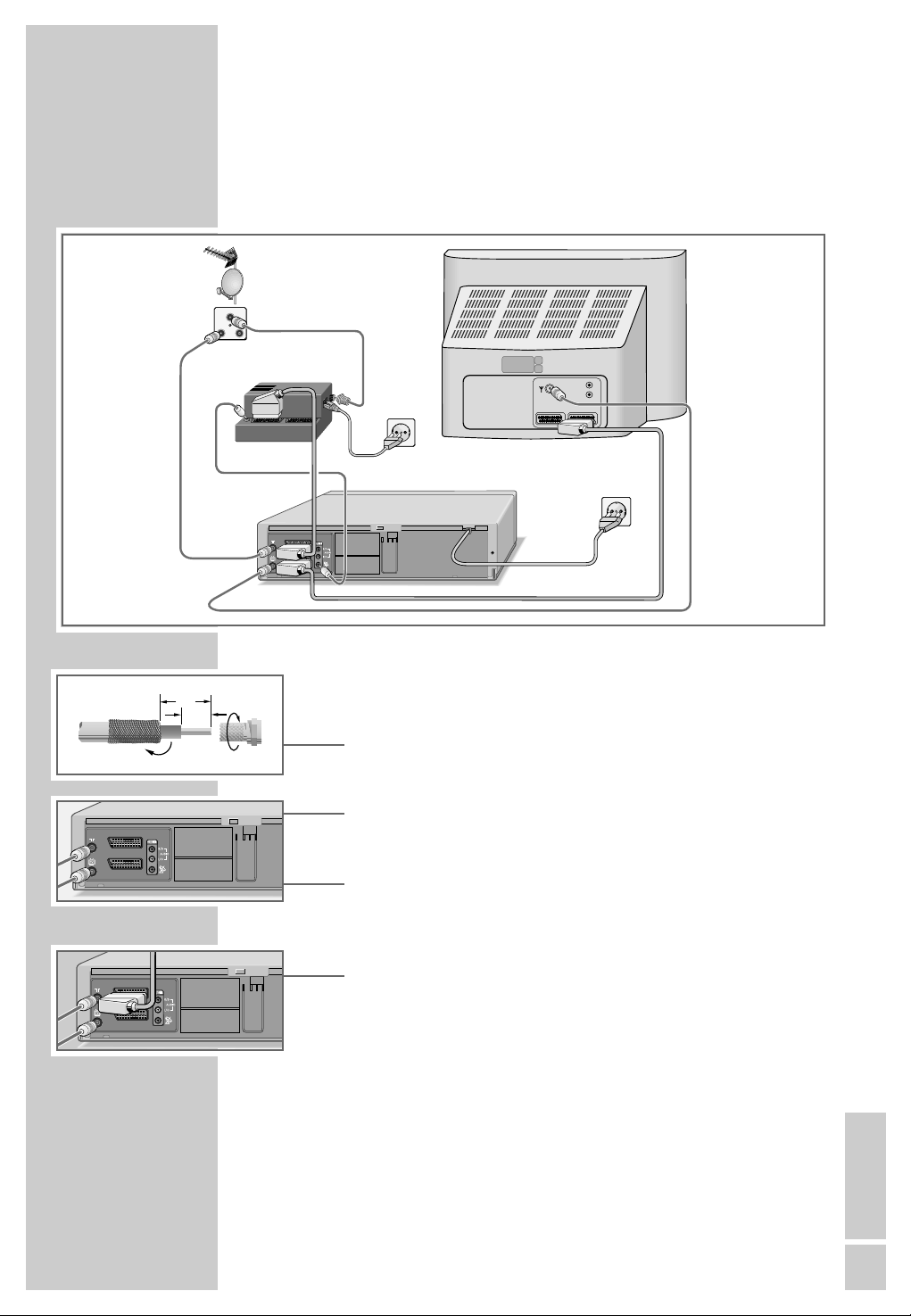
CONNECTION AND PREPARATION
___________________
ENGLISH
15
Connecting the GRUNDIG VCR-SAT
module and the television
1 Switch off the television and the VCR-SAT module.
2 Plug the satellite antenna cable into the corresponding
antenna socket (INPUT-SAT) on the VCR-SAT module.
3 Plug the antenna cable of the rooftop antenna into the
antenna socket »Ä« on the video recorder.
4 Plug the antenna cable supplied into the »Ö« socket on
the video recorder and the antenna socket on the television
set.
5 Connect the »AV2 (DEC./EXT.)« socket on the video
recorder and the »VCR« socket on the VCR-SAT module
using a standard EURO-AV (Scart) cable.
Note:
The »AV2 (DEC./EXT.)« socket can also be used for con-
necting a PAY-TV decoder.
If a VCR-SAT module has been connected to this socket,
connect the PAY-TV decoder to the »DEC« socket on the
VCR-SAT module.
In this case, the decoder can only be used for television
stations supplied by the VCR-SAT module.
AV2 (DEC./EXT.)
AV1 (EURO AV)
AV2 (DEC./EXT.)
AV1 (EURO AV)
3
4
7
5
6
2
8
9
VCR
VCR-SAT module
SAT
R
TV
T
A
S
UT
P
IN
z
H
0
6
-
0
5
V
0
3
2
z
H
M
0
5
1
V
2
-
8
0
.
1
5
x
/
a
9
4
m
1
A
5
3
,
0
OVE COVERS
SAT-LINK
VCR
TS
DEC
DO NOT REM
HAZARD LIVE-PAR
L
R
AV1AV2
12
7
AV2 (DEC./EXT.)
AV1 (EURO AV)
Page 16
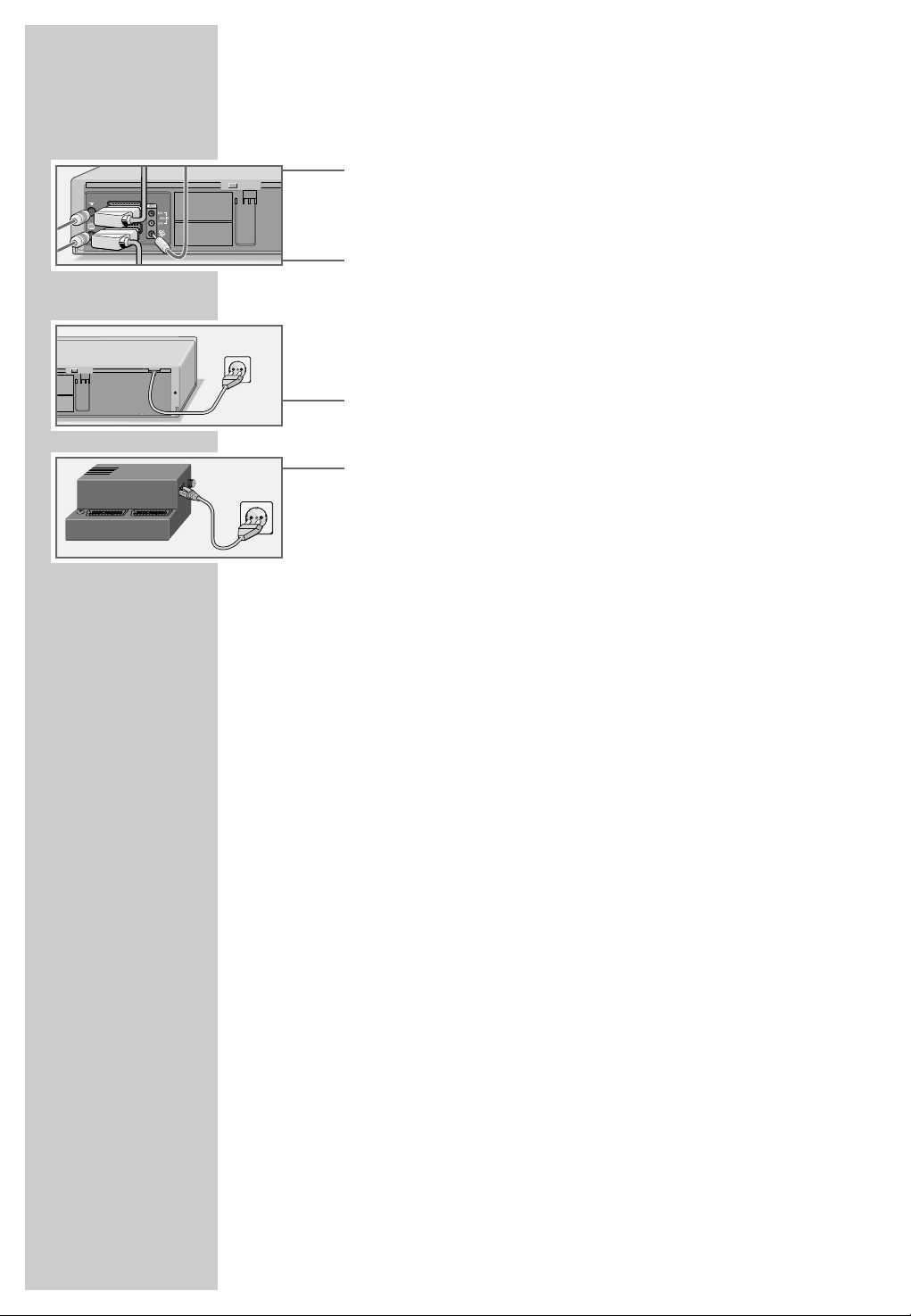
CONNECTION AND PREPARATION
___________________
16
6 Connect the »ʐ « socket on the video recorder and the
»SAT-LINK« (control line) socket on the VCR-SAT module
using a standard cinch cable.
7 Plug the EURO AV (Scart) cable supplied into the »AV 1
(EURO AV)« socket on the video recorder and the
AV 1 socket on the television.
– Stereo sound can only be played back on a stereo tele-
vision set if this connection is used.
8 Insert the power cord plug into the socket.
– The video recorder is now in standby mode.
9 Connect the VCR-SAT module to the mains supply.
Caution:
The only way to disconnect the video recorder and the
VCR-SAT module from the mains is to pull the plug.
Switching the video recorder on and off
(power save mode)
1 Press »1 ... 0« to switch on the video recorder.
2 Press the »
Ǽ
« button to switch the video recorder to standby mode.
– The video recorder is now in stand-by mode and the
display shows the current time – at a reduced brightness
level.
3 Press »
Ǽ
« to switch off the video recorder.
– The video recorder is now switched off, the time is no
longer visible in the display (power-saving mode).
Note:
You cannot switch off the video recorder if you have set it to
record programs later.
The video recorder automatically switches to power-saving
mode:
– at the end of a recording;
– when all TIMER recordings have been carried out;
– when the end of the tape has been reached;
– when it has been stopped for longer than 1 Minute.
2
3
0
V
5
0
-
6
0
H
z
I
N
P
U
T
S
A
T
VCR
DEC
9
5
0
-
2
1
5
0
M
H
z
1
4
/
1
8
V
0
,
3
5
A
m
a
x
.
D
O
N
O
T
R
E
M
O
V
E
C
O
V
E
R
S
H
A
Z
A
R
D
L
I
V
E
-
P
A
R
T
S
SAT-LINK
AV2 (DEC./EXT.)
AV1 (EURO AV)
Page 17
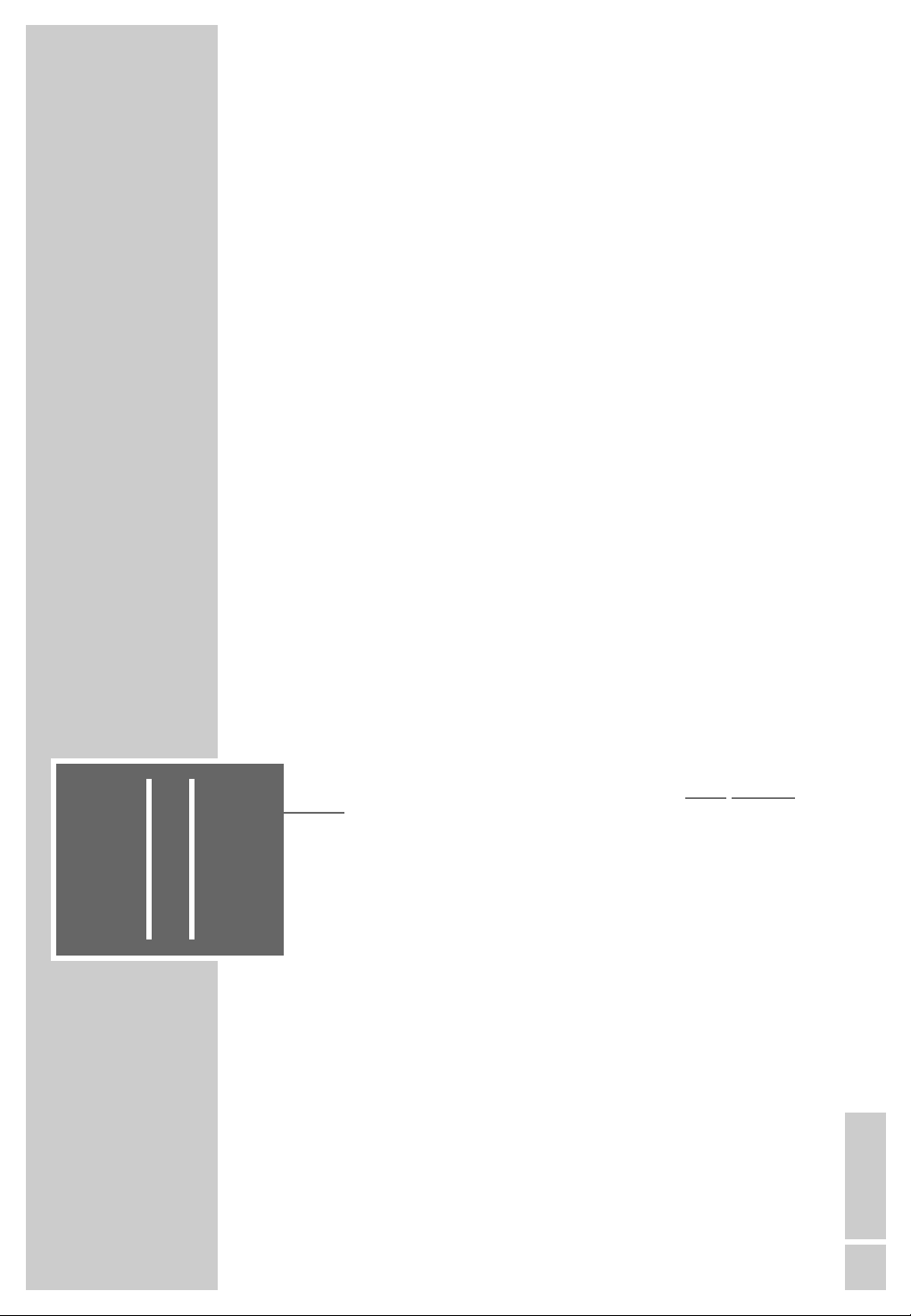
ENGLISH
17171717
TUNING
______________________________________________________________
Tuning the video recorder and the
television
You do not need to do this if the video recorder and the television are connected via a EURO-AV (Scart) cable.
1 Switch on the television.
2 Select the »AV« channel position on the television set for
recorder playback via the antenna cable.
3 Tune the television to a free channel in the UHF band bet-
ween channel 21 and channel 69. A free channel is one
which does not carry a signal from a television station (you
can only see and hear static).
– Many televisions display the channel number.
4 Store the free channel position on the television.
Note:
When the device is switched on for the first time, »
Auto
«
flashes in the video recorder display. Keep pressing »i«
until »--:--« appears in the display.
5 Press »
Ǽ
« to switch the video recorder to stand-by mode,
and then press and hold down »i«.
– The display on the video recorder, for example »
CH 21
«.
6 Set the channel using » * P Ü « on the video recorder.
– The test picture of the video recorder appears on the
television screen.
7 If the quality of the test picture is OK, press »OK« to save
the setting.
– The video switches to stand-by.
Note:
If the quality of the test picture is unsatisfactory, or if the picture quality of other channels has deteriorated, then you
should find another free channel on the television and repeat the setting from steps 3 to 7.
You can switch off the station on the video recorder. Fore
more information see the ”Switching the station on the
video recorder on and off” on Page 52.
Page 18
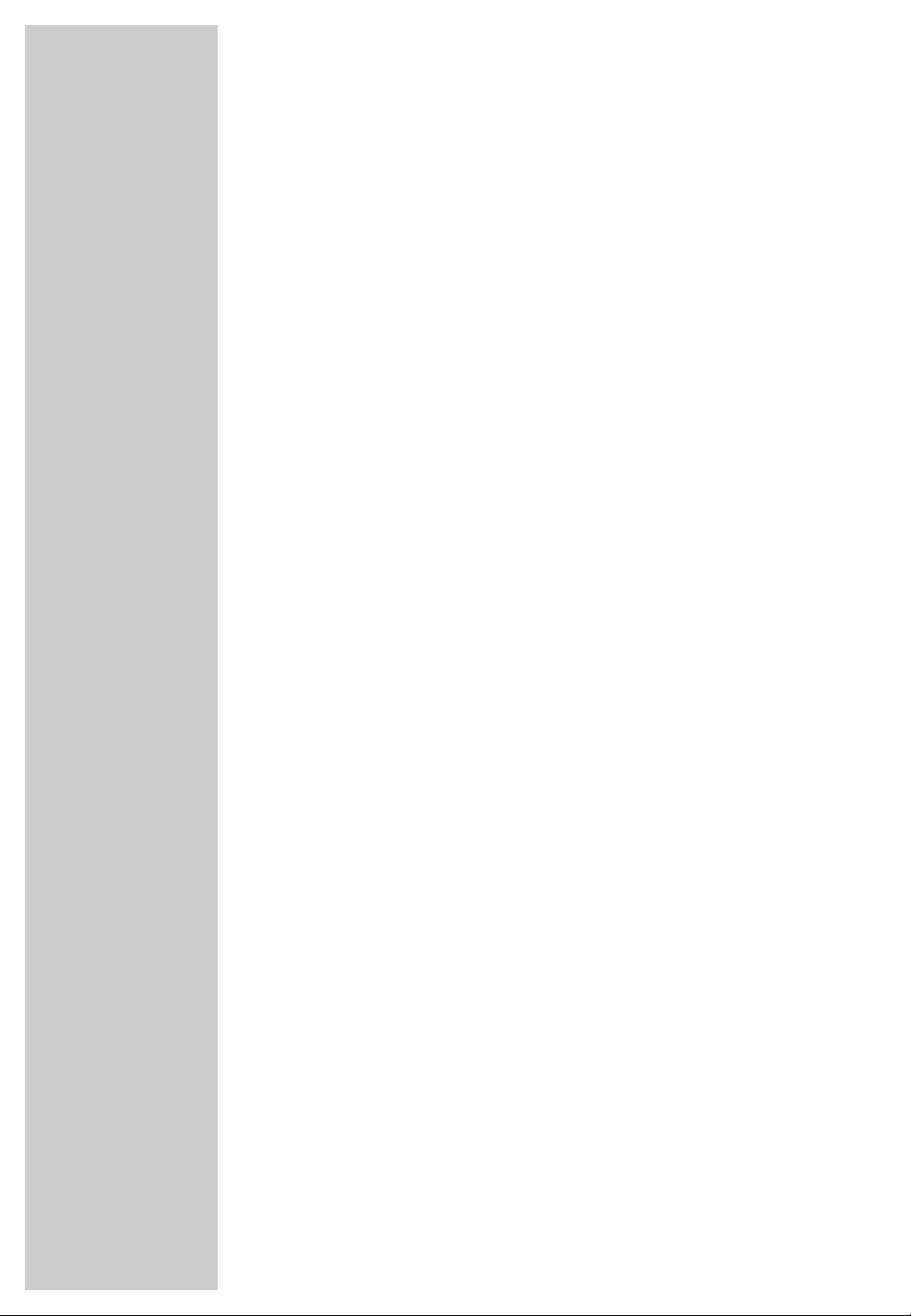
TUNING
_________________________________________________________________
18
Setting television channels
The video recorder has its own receiver unit. It can receive and
record from television stations independently of the television.
This means you must tune the television stations on the video
recorder.
There are 99 channel positions available, which can be
assigned as required to television stations received via the
antenna, cable connection or satellite receiver.
The options:
– If you have a Grundig television with the Megalogic
function, the video recorder takes over the television stations
from the television – in the same order. If a satellite receiver is
connected, this function cannot be used.
– You can tune television channels using an automatic search.
– You can tune the television channels manually if you know
the channel numbers of the stations you wish to select. This
setting is described in the ”SPECIAL SETTINGS” section on
page 51. There you will also find other settings such as
sorting, deleting and naming television channels.
During this setting the clock is automatically updated. However,
this is only possible if channel position 1 is occupied by a
station with teletext.
If a VCR-SAT module or a satellite receiver with a SAT
control socket is connected to the video recorder, the stations
received through the VCR-SAT module or the satellite receiver
are saved in the station list, in addition to the stations received
through the antenna or the cable connection.
Note:
The VCR-SAT module or satellite receiver must be connected
before the settings are made, see page 13 or 15.
Note on recording television programs with the
Megalogic function:
If the video recorder is connected to a television set with
Megalogic functions, this setting transfers the programs
stored in the television to the video recorder.
This transfer does not take place if you select »SAT CONTROL ON« in the »SAT RECEIVER« menu.
Page 19
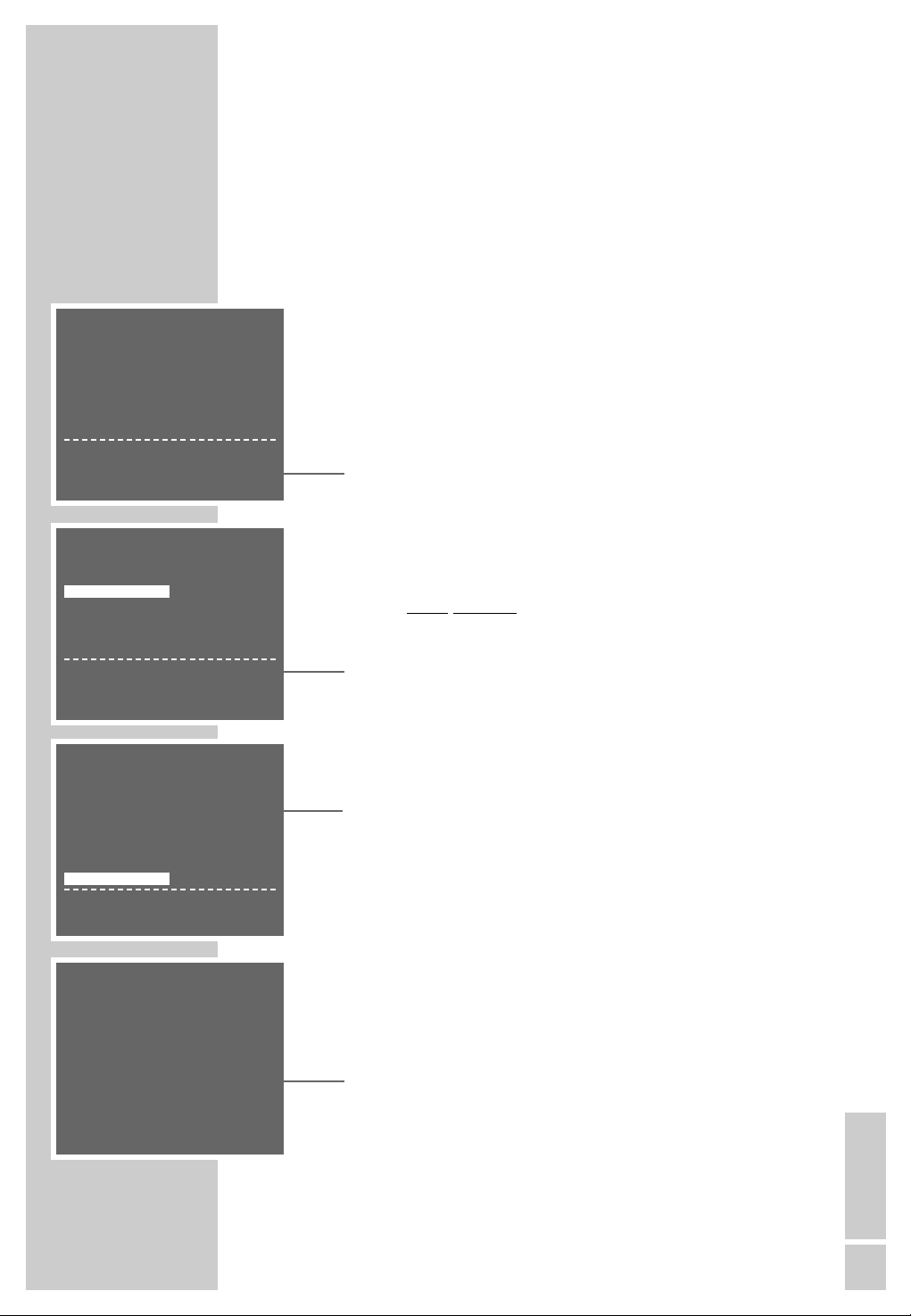
TUNING
_________________________________________________________________
ENGLISH
19
Tuning television channels with the
Megalogic function
The television and the video recorder must be connected with a
EURO-AV (Scart) cable (PIN-10 occupied).
Preparation
Switch on the television.
Select the channel position »AV« on the television for the video
recorder.
Setting
1 When the device is first operated, the menu »AUTO
INSTALLATION« appears automatically.
Hint:
If the »AUTO INSTALLATION« menu does not appear on
the screen: press » * P« and » P Ü « simultaneously on
the video
recorder
until the menu appears.
2 Press »OK« to begin the setting.
– The »SPRACHE« (LANGUAGE) menu appears.
3 Select the language using the »+ – ® †« buttons and
then press »OK« to confirm.
– The
»COUNTRY«
menu appears.
4 Select the country you are in using the » + – ® †« buttons.
Note:
If your country is not shown in the
»COUNTRY«
menu,
select the line »OTHERS«.
5 Press » OK « to confirm the country.
–
A menu appears on the screen asking if all the cables
have been connected to the video recorder. Check that
they are before continuing.
6 Press »OK« to start the Megalogic function.
– The television transmits the television stations in the same
order as the video recorder.
– The » Auto« display flashes on the video recorder.
– After the transmission is completed the »CLOCK« display
appears; check the time and date.
7 Conclude the setting by pressing »i«.
AUTO INSTALLATION
PRESS OK KEY TO START.
AUTOMATISCHE EINSTELLUNG
ZUM START DIE OK-TASTE
DRÜCKEN.
OK :EINGABE INFO:ENDE
SPRACHE
ENGLISH DANSK
DEUTSCH SVENSKA
FRANÇAIS SUOMI
ITALIANO ESPAÑOL
NEDERLANDS PORTUGUES
ɶʺ
<>
:WÄHLEN
OK :EINGABE INFO:ENDE
PLEASE WAIT
PR 1
– – MEGALOGIC – –
COUNTRY
AI
BN
DK P
FIN E
DS
NL CH
F OTHERS
GB
ɶʺ
<>
:SELECT
OK :ENTER INFO:EXIT
Page 20
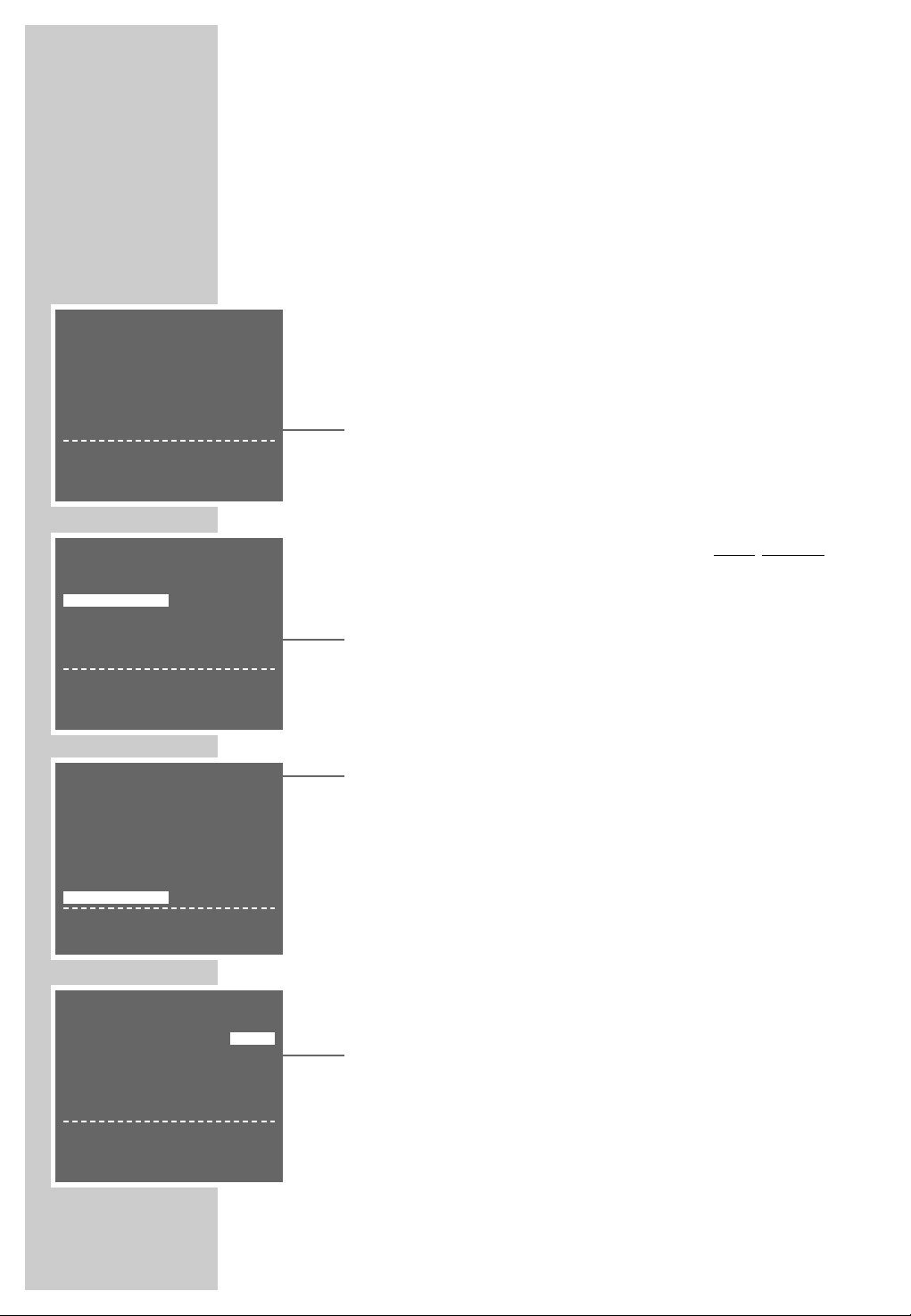
TUNING
_________________________________________________________________
20
Setting television channels using the
automatic search
Preparation
Switch on the television.
Select the channel position »AV« on the television for the video
recorder.
Automatic tuning
1 When the device is first switched on, the »AUTO INSTALLA-
TION« menu appears automatically.
Hint:
If the »AUTO INSTALLATION« menu does not appear on the
screen: press » * P« and » P Ü « on the video recorder
simultaneously until the menu appears.
2 Press »OK« to begin the setting.
– The »SPRACHE« (LANGUAGE) menu appears.
3 Press »+ – ® †« to select the language and press »OK«
to confirm.
– The
»COUNTRY«
menu appears.
4 Press » + – ® †« to select the country you are in.
Note:
If your country is not shown in the
»COUNTRY«
menu,
select »OTHERS«.
5 Press » OK « to confirm the country.
–
A menu appears on the screen asking if all the cables
have been connected to the video recorder. Check that
they are before continuing.
6 Press »OK« to go the next setting.
– The »SAT RECEIVER« menu appears.
SPRACHE
ENGLISH DANSK
DEUTSCH SVENSKA
FRANÇAIS SUOMI
ITALIANO ESPAÑOL
NEDERLANDS PORTUGUES
ɶʺ
<>
:WÄHLEN
OK :EINGABE INFO:ENDE
AUTO INSTALLATION
PRESS OK KEY TO START.
AUTOMATISCHE EINSTELLUNG
ZUM START DIE OK-TASTE
DRÜCKEN.
OK :EINGABE INFO:ENDE
COUNTRY
AI
BN
DK P
FIN E
DS
NL CH
F OTHERS
GB
ɶʺ
<>
:SELECT
OK :ENTER INFO:EXIT
SAT RECEIVER
SAT CONTROL OFF
<>
:CHANGE
OK :ENTER INFO:EXIT
Page 21

TUNING
_________________________________________________________________
ENGLISH
21
7 If no VCR-SAT module or satellite receiver with a SAT control
socket is connected to the video recorder, select the »SAT
CONTROL OFF« setting by pressing » ®« or » †« and
continue the setting at step 8.
If a VCR-SAT module or a satellite receiver with a SAT control
socket is connected, press » ®« or » †« to select »SAT
CONTROL ON«.
– A menu appears asking you to connect the VCR-SAT
module or the satellite receiver to the video recorder.
8
Press
»OK« to start the automatic search.
– The video recorder searches all channels for television
stations, then sorts and saves them. The automatic search
may take several minutes.
– The » Auto« display flashes on the video recorder.
– When the transmission is completed the message »AUTO
SETUP COMPLETED« appears on the screen along with
the number of the output channel, followed by the
»MOVE« display.
Note:
If the video recorder and the television are not
connected
with a Scart cable, you need to repeat the setting on page
17 and set the channel shown in the menu on the television
(for example, »CH 21«).
9
You can sort the television channels using the
»MOVE«
menu. For information on how to do this see the ”SPECIAL
SETTINGS” section on page 48.
10
Press »OK« to confirm the setting.
– The »CLOCK« display appears – check the time and date.
11
Quit the setting with »i«.
1 -----
AUTOMATIC SORTING
PLEASE WAIT
.0%
AUTO SETUP COMPLETED!
VCR OUTPUT CHANNEL
WILL CHANGE TO CH 21
OK :EINGABE INFO:ENDE
CLOCK
TIME DATE YEAR
12:00 10/5 02
*
0-9 :DATA
<>
:SELECT
ɶʺ
:CHANGE
OK :ENTER INFO :EXIT
Page 22

22
PLAYBACK
_________________________________________________________
Preparation
Switch on the television.
Select the channel position »AV« on the television for the video
recorder.
Insert a recorded video tape into the compartment with the
window facing upwards until it is automatically drawn in.
– The video recorder display contains the following symbol:
» « (= tape symbol).
Note:
If you put a cassette with the protection tab removed into the
video recorder, playback starts automatically.
Basic playback functions
1 Press »
ı
« to start playback.
– Display on the video recorder: » PLAY«, information is
displayed briefly on the television screen.
– » Auto« flashes briefly in the video recorder display;
during this time the tracking position of the tape is automatically adjusted.
Note:
If the video recorder is connected to a television with Megalogic functions, the television switches on after playback is
started from operating position stand-by and automatically
switches to program position »AV«.
2 To switch to freeze-frame/pause press »II«.
Press repeatedly to advance the picture frame by frame.
3 Reverse/forwards search, press »
ľľ
« or »
ıı
« on the
remote control
during playback.
Press several times to change the playback speed;
or
during playback turn the knob on the device to the left or to
the right and hold it.
4 To stop playback, press »■ «.
5 To eject the cassette, press »■
ə
« on the video recorder.
Note:
Your video recorder automatically switches to powersaving mode when:
– the freeze-frame function is selected for longer than
5 minutes;
– the video recorder is stopped for longer than one minute.
ß
ß
ı
STEREO
St ILL
ß
ı
STEREO
FS r
ß
STEREO
St OP
ß
ı
STEREO
PL AY
ß
ı
STEREO
Au t o
Page 23

ENGLISH
232323232323232323
PLAYBACK
_____________________________________________________________
Additional playback functions
Calling up information
1 Press the »OSD« button to call up information.
– Display on the television screen:
the channel position;
the date and the time;
and shortly thereafter:
»USED« the elapsed playing time on the tape;
»REM« the remaining playing time;
»0:00:00« the tape counter in hours, minutes and seconds.
– You can call up this information successively on the video
recorder display by pressing »OK«.
– The tape counter can be set to »
0:00:00
« by pressing
»Clear«.
2 Switch off the information display by pressing »OSD«.
Fast forward/rewind
1 Press »■ « to stop the tape.
2 Press »ľľ«, to rewind, fast forward with »
ıı
« on the
remote control; or
turn the knob on the device to the left or right.
Double playback speed
1 Press »
ı
« during playback.
– The indicator »ı« flashes.
2 Press »
ı
« again to return to normal playback speed.
Slow motion
1 During freeze-frame (playback/pause) press and briefly
hold down »II«.
2 Press »®« or »†« to alter the slow-motion speed.
3 Press »
ı
« to return to normal playback speed.
Frame-by-frame playback
1 During freeze-frame (playback/pause) press »II« repea-
tedly.
2 Press »
ı
« to return to normal playback speed.
ß
ı
STEREO
0:00:56
ß
ı
STEREO
0:00:00
ß
ı
STEREO
rE
ß
ı
STEREO
PL AY
ß
ı
STEREO
SL O
ß
ı
STEREO
St ILL
Page 24

24
PLAYBACK
_____________________________________________________________
Improving the quality of the freezeframe/
slow motion image
1 In freeze-frame/slow motion mode (playback/pause) press
» *PÜ « on the video
recorder or »+« or »– « on the
r
emote
control to adjust the image according to your taste.
2 Press »
ı
« to return to normal playback.
Note:
The video stops the freeze-frame function after a certain
period of time.
Eliminating picture disturbances
(unwanted lines)
1 During playback, use »+ « and »–« to improve the picture
quality as you see it.
– Your setting is retained until you remove the cassette.
2 If you press » *
P
Ü « simultaneously on the video recor-
der
it switches to medium tracking.
Setting the picture sharpness (ACC Plus)
The sharpness of the picture can be adjusted to your individual
taste.
1 During playback you can adjust the picture quality by pres-
sing »®« (softer) or »†« (sharper).
2 To return to the medium setting, hold down the »Clear«
button until you see the menu on the screen.
Playing back NTSC recordings
During playback of NTSC recordings (transmissions following
the American television norm) the video recorder automatically
switches over to this system.
Note:
A perfect freeze-frame is not possible during NTSC playback.
There may be some picture disturbances on NTSC long play
recordings.
Page 25

ENGLISH
252525252525252525
PLAYBACK
_____________________________________________________________
Selecting the audio track
You can select the audio signal you want to hear when playing
tapes recorded with stereo or two-channel broadcasts:
1 During playback, call up the menu by pressing »Audio«.
2 Select the audio signal using »®« or »†« and press
»OK« to confirm.
– Displays on the screen:
»STEREO« = stereo; »L« = left sound channel or language
of the left sound channel; »R« = right sound channel or
language of the right sound channel;
»MONO« = mono.
3 Press »i« to exit the Audio menu.
AUDIO-MODE STEREO
ɶɶ ʺʺ
:SELECT
<>
:CHANGE
OK :ENTER INFO:EXIT
Page 26

26
PLAYBACK
_____________________________________________________________
Continuous playback
This function plays back the contents of the tape up to tape position »
0:00:00
«. At that point, the video recorder automatically
rewinds the cassette to the start and begins playback again.
Activating continuous playback
1 Press »ı « to start playback and » OSD« to see the tape
counter.
2 At the required position on the tape, press » Clear« to
reset the tape counter to »
0:00:00
«.
3 Press »i« to open the main menu.
– The main menu appears.
4 Select the » SERVICE« line using »+ « or »– « and then
press » OK « to confirm.
– The » SERVICE« menu appears.
5 Select the » CONTINUOS-PLAY« line using »+« or »–«.
6 Press »®« or »†« to activate continuous playback
(display » ON«) and press » OK « to confirm.
– The video recorder automatically rewinds the tape to the
beginning and starts playback there. The buttons on the
device and the remote control (except the »i« button) are
disabled during continuous playback.
Deactivating continuous playback
1 Open up the » SERVICE« menu by pressing the »i« button.
2 Press »®« or »†« to deactivate continuous playback
(display » OFF«) and press » OK « to confirm.
SERVICE
PIN8-CONTROL OFF
CHILD-LOCK - - - - TAPE-LENGTH E180
■■
➔
CONTINUOUS-PLAY OFF
RF-CHANNEL AC21
ATS-RESTART AOFF
EXTENDED MENU - - - -
ɶɶ ʺʺ
:SELECT
<>
:CHANGE
OK :ENTER INFO:EXIT
Page 27

ENGLISH
272727272727272727
ENGLISH
27
SEARCH FUNCTIONS
__________________________________
Zero setting
With this search system the video recorder can automatically
rewind to position »
0:00:00
« on the tape.
1 Press »ı « to start playback.
2 Press » OSD« to select the tape counter.
3 Press »Clear« at the required point on the tape to set the
tape counter to »
0:00:00
«.
4 To rewind to the zero position on the tape, press » Index«
during playback and then press » 0«.
– The video recorder rewinds the tape to the zero position
and then resumes playback.
Finding recordings using the Video
Index Search System (VISS)
With this search system you can quickly find the exact beginning of each recording you make. The necessary ”markers”
are automatically set each time you make a recording with this
video recorder.
1 Press »Index«.
2 Select the desired ”bookmark” (point on the tape) with
»
ľľ
« or »
ıı
«.
– Display: » INDEX SEARCH«The video recorder automati-
cally winds the tape to the selected point on the tape and
begins playback there;
or
press »
ľľ
« or »
ıı
« once.
– Display: » INTRO-SCAN«.
The video recorder winds the tape to the next ”bookmark”, switches briefly to playback mode, then winds the
tape to the next ”bookmark”.
Note:
If you want the playback to resume, press »ı«.
Page 28

2828
RECORDING
_____________________________________________________
Recording options:
1 Immediate recording, in which you select the required sta-
tion on the video recorder and start recording immediately.
2 Delayed recording using ShowView numbers.
3 Delayed recording by entering the date, time and channel
of the programme you want to record if you do not know
the ShowView number.
4 Delayed recording by entering the data in the TIMER menu
of a Grundig television with the Megalogic function.
You can find information on using this option in the operating manual that came with your television set.
With recording options 2 and 3 you can set the video to
record up to six programmes as much as a year in advance,
or record programmes at the same time every day or week.
The Video Programming System
(VPS/PDC)
This system guarantees successful recording when you set the
VCR in advance to tape a broadcast.
Many television stations broadcast a supplementary signal
(VPS/PDC signal) which indicates the start and duration of
each individual television programme. When you are programming the video recorder, it is therefore important to enter
the times when it is to switch on and off to the nearest minute.
If television programmes are changed or re-scheduled, then
special VPS/PDC times which must be entered instead of the
scheduled times are detailed in the television guides.
In the case of television stations which do not transmit a
VPS/PDC signal, recording depends solely on the times set for
the video recorder to switch on and off. This is regardless of
whether you confirm or delete the VPS/PDC signal when you
program the video recorder.
If you use a rotating dish and enter the recording data for television programs from different satellite positions, you can only
program the VPS signal for the television program of one satellite position, otherwise the motor of the rotating satellite dish
may become overloaded.
Page 29

ENGLISH
292929292929292929
ENGLISH
29
RECORDING – IMMEDIATE
_______________________
Recording television programs from the
antenna or the cable connection
Preparation
Switch on the television.
Select the channel position »AV« on the television for the video
recorder.
Insert a video cassette with sufficient playing time and the tab
intact (i.e. not erase-protected) into the compartment until it is
automatically drawn in.
– The video recorder display contains the following symbol:
» « (tape symbol).
Operation
1 If necessary select long play mode by pressing » SP/LP«.
– The video recorder display reads »LP«.
2 Before recording select the television station by pressing
»+ « »– «or
»* P Ü «or»0 ... 9«.
3 To start recording, press »●« and briefly hold it down.
Note:
If the video recorder is connected to a television set with
Megalogic functions, the television programme appearing
on the screen can be recorded by pressing »●«. It is not
necessary to select the channel position on the video recorder.
4 Press »II« to temporarily interrupt recording.
Note:
During a pause in recording you can switch to another television channel.
5 To finish recording, press »■ «.
6 To rewind the tape, press »ľľ «, to fast forward press
»ıı« on the remote control;
or
turn the knob on the device to the left or right.
7 To eject the cassette, press »■
ə
« on the video recorder.
ß
ß
LP
ß
STEREO
Pr 3
ß
˲
STEREO
rE c
ß
˲
STEREO
PS E
ß
STEREO
St OP
Page 30

RECORDING – IMMEDIATE
__________________________________
30
Recording television programs from the
satellite receiver
Preparation
Switch on the television.
Select the channel position »AV« on the television for the video
recorder.
Insert a video cassette with sufficient playing time and the tab
intact (i.e. not erase-protected) into the compartment until it is
automatically drawn in.
– The video recorder display contains the following symbol:
» « (tape symbol).
Operation
1 Switch on the satellite receiver.
2 Select the required satellite station on the satellite receiver.
3 Select the channel position »AV« on the video recorder by
pressing » 0 « and select the channel position by pressing
»– «.
– Display: »A2«.
4 Start recording by pressing and holding down »●«.
5 Press » ■ « to end the recording.
Entering the recording stop time
1 During the recording, press »●« to advance the recording
stop time in 30 minute increments;
or
press »+ « or »–« to enter the stop time to the nearest minute.
– The stop time is only displayed on the television screen.
– The video recorder shows the TIMER display »Ȅ«, and
shuts off when this time is reached.
ß
ß
A2
ß
Ȅ
˲
STEREO
I6:00
ß
Ȅ
˲
STEREO
I6:30
ß
Ȅ
˲
STEREO
I7:00
Page 31

ENGLISH
31
RECORDING – IMMEDIATE
__________________________________
Seamless compilation of recordings(Assemble)
This function enables you to make recordings without periods
of interference between them.
The precondition for this is that the previous recording was
made at the same tape speed (SP or LP) as the new recording.
1 During playback, locate the end of the scene after which the
new recording should start and press »II« at this position
on the tape.
2 Press »● « to pause the video recorder.
3 Select the television channel using »+ « »– «or
»* P Ü «
or
enter »0 ... 9« and start the new recording by pressing
»● «.
Page 32

32
RECORDING – DELAYED
____________________________
... by entering the ShowView number
The time and date on the video recorder must be accurate.
The ShowView numbers for television programmes are prin-
ted in the TV guides.
If all the TIMER positions are occupied you must delete one.
To do this, see the section entitled ”Deleting recording data”
on Page 38.
Preparation
Switch on the television and select the channel position »AV«
on the television for the video recorder.
Insert a video cassette with sufficient playing time and the
erase-protection tab intact into the compartment until it is automatically drawn in.
If the video recorder is on recording stand-by, this must be
interrupted by pressing and holding down the » Timer on«
button.
Example
1 Press » Timer/SV « to begin the setting.
– The »SHOWVIEW« menu appears.
2 Enter the ShowView number for the programme you want
to record using » 0 ... 9«.
Notes:
If you type in an incorrect number, you can delete the
ShowView number space by space by pressing »®«.
If you want to record the programme at the same time every
day or week, select »MODE« by pressing » –« and select
the function you require (ONCE WEEKLY DAILY) with
»
®« or »†«.
The ”daily” function cannot
be used for recording on Satur-
days or Sundays.
3 Press »OK « to confirm the ShowView number.
– The current recording data appears on the screen.
Note:
The first time you set the recorder to tape a programme on
a television channel » PR« is highlighted in the menu.
The video recorder must first ”learn” the channel positions
on which the individual stations have been stored.
Enter the two-digit channel number (e.g. »03«) using the
» 0 ... 9 « buttons.
You no longer need to select the channel when you subsequently record broadcasts on that station.
■
➔
SHOWVIEW NO.: 12555-
MODE: ONCE
0-9 :DATA
ɶʺ
:SELECT
<>
:CHANGE
OK :ENTER INFO :EXIT
■
➔
SHOWVIEW NO.: –
MODE: ONCE
0-9 :DATA
INFO:EXIT
SHOWVIEW NO.: 12555
MODE: ONCE
DATE PR START STOP
01/ 05 -- 12:00 12:30 S
*
PR : -----
0-9 :DATA
<>
:SELECT
ɶʺ
:CHANGE
INFO :EXIT
Page 33

ENGLISH
33333333333333
RECORDING – DELAYED
______________________________________
4 If you are recording the audio/video signal from an exter-
nal device rather than one of the television stations, select
»AV1«, »AV2«, or »CV« as the channel by pressing »+«
or »– «.
Recording from a satellite receiver:
If a television station from a connected satellite receiver
is programmed, use »+ « or »– « to select the channel position »AV 2« and select the desired television station on the
satellite receiver. The satellite receiver must be switched on
up to the selected recording time and must remain on for
the duration of the TIMER recording.
(This is not necessary for the Grundig VCR-SAT module or
for many Grundig satellite recievers with a SAT control
line.)
5 Select the tape speed if necessary by pressing »†« to
select »S« and then set it using »+« or »–«:
»S« is standard play mode;
»L « is long play mode;
»A« is automatic mode.
– In automatic mode the video recorder compares the remai-
ning playing time with the length set for the recording and
automatically selects long play mode if necessary.
Note:
Automatic mode is not available for TIMER recordings with
VPS/PDC.
6 Switch off VPS/PDC (if it is not required) by pressing »†«
to select »*« and then »+ « or »– « to switch off VPS.
– »*« in the display denotes VPS recording.
7 Save the recording data by pressing » OK «.
– The »SHOWVIEW« menu reappears on the screen.
8 For further recordings, repeat the procedure from step 2 or
terminate the function by pressing » i«.
9 Press » Timer on« to switch the VCR to recording stand-by.
– The video recorder display now shows the time and the
TIMER symbol » Ȅ«. The video recorder is now in recording stand-by mode.
Note:
The TIMER recording in progress can be prematurely
stopped by pressing » Timer on« on the remote control
or »■ə« on the video recorder.
SHOWVIEW NO.: 12555
MODE: ONCE
DATE PR START STOP
01/05 03 12:00 12:30 S
*
SP/LP/A : TAPE SPEED
<>
:SELECT
ɶʺ
:CHANGE
OK :ENTER INFO :EXIT
SHOWVIEW NO.: 12555
MODE: ONCE
DATE PR START STOP
01/05
CV
12:00 12:30 S
*
PR :
0-9 :DATA
<>
:SELECT
ɶʺ
:CHANGE
OK :ENTER INFO :EXIT
SHOWVIEW NO.: 12555
MODE: ONCE
DATE PR START STOP
01/05 03 12:00 12:30 S
*
VPS/PDC*: ON – :OFF
<>
:SELECT
ɶʺ
:CHANGE
OK :ENTER INFO :EXIT
■
➔
SHOWVIEW NO.: –
MODE: ONCE
0-9 :DATA
INFO:EXIT
Page 34

34
RECORDING – DELAYED
______________________________________
... by entering the data for the required
television program
Employ this method of recording if you do not know the ShowView numbers for the television programs.
Notes:
The time and date on the video recorder must be accurate.
If all the TIMER positions are occupied you must delete one.
To do this, see the section entitled ”Deleting recording data”
on Page 38.
Operation can be interrupted at any time using the »i«
button.
Preparation
Switch on the television.
Select the channel position »AV« on the television for the video
recorder.
Insert a video cassette with sufficient playing time and the tab
intact (i.e. not erase-protected) into the compartment until it is
automatically drawn in.
If the video recorder is on recording stand-by, this must be
interrupted by pressing and holding down the » Timer on«
button.
Example
Note:
Enter the date, channel, start and finish time by pressing
»+« or » –«. Press »†« to jump to the next entry.
The example describes how to enter the data using the
numerical buttons » 0… 9«.
1 Press »i« to begin the setting.
– The main menu appears.
2 Highlight the » TIMER« line by pressing » OK«.
– The »TIMER« menu appears.
3 Press » OK« to begin entering data.
– The current date is displayed.
DATE PR START STOP
--
/ --- -- --:-- --:-- S
*
--/--- -- --:-- --:-- --
--/--- -- --:-- --:-- --
--/--- -- --:-- --:-- --
--/--- -- --:-- --:-- --
--/--- -- --:-- --:-- --
OK :ENTER INFO :EXIT
Page 35

ENGLISH
35353535353535
RECORDING – DELAYED
______________________________________
4 Confirm the date (DATE) by pressing »†«, or
enter the desired date in four digits with » 0 ... 9 «.
5 If you want to record the programme daily or weekly, press
»+« or » –« to select » D« (daily) or »W« (weekly). » – « in
the display means that it is a once-only recording.
Press »†« to confirm the setting.
Note:
You cannot
use the ”daily” function for recording on Satur-
days and Sundays.
6 Enter the two-digit channel number (PR) using the
» 0 ... 9 « buttons.
Note:
If you are recording the audio/video signal from an external device rather than one of the television stations select
»AV1«, »AV2«, or » CV« as the channel by pressing »+«
or »– «.
Recording from a satellite receiver:
If a television station from a connected satellite receiver
is programmed, use »+ « or »– « to select the channel position »AV 2« and select the desired television station on the
satellite receiver. The satellite receiver must be switched on
up to the selected recording time and must remain on for
the duration of the TIMER recording.
(This is not necessary for the Grundig VCR-SAT module or for
many Grundig satellite recievers with a SAT control line.)
7 Enter the time to start recording (START) as four digits with
» 0 ... 9 «.
8 Enter the time when the recording finishes (STOP) as four
digits with » 0…9«.
9 Set the tape speed using »+« or » –« if necessary:
»S« is standard play mode;
»L « is long play mode;
»A« is automatic mode.
– In automatic mode the video recorder compares the
remaining playing time with the length set for the
recording and automatically selects long play mode if
necessary.
Note:
Automatic mode is not available for TIMER recordings with
VPS/PDC.
DATE PR START STOP
01/
02 02 --:-- --:-- S
*
--/--- -- --:-- --:-- --
--/--- -- --:-- --:-- --
--/--- -- --:-- --:-- --
--/--- -- --:-- --:-- --
--/--- -- --:-- --:-- -PR :ZDF
0-9 :DATA
<>
:SELECT
ɶʺ
:CHANGE
INFO :EXIT
DATE PR START STOP
01/ 02 02 19: -- --:-- S
*
--/--- -- --:-- --:-- --
--/--- -- --:-- --:-- --
--/--- -- --:-- --:-- --
--/--- -- --:-- --:-- --
--/--- -- --:-- --:-- --
0-9 :DATA
<>
:SELECT
ɶʺ
:CHANGE
INFO :EXIT
DATE PR START STOP
01/02- 02 19:30 20:15 S
*
--/--- -- --:-- --:-- --
--/--- -- --:-- --:-- --
--/--- -- --:-- --:-- --
--/--- -- --:-- --:-- --
--/--- -- --:-- --:-- -SP/LP/A: TAPE SPEED
<>
:SELECT
ɶʺ
:CHANGE
INFO :EXIT
DATE PR START STOP
01/02- 02 --:-- --:-- S
*
--/--- -- --:-- --:-- --
--/--- -- --:-- --:-- --
--/--- -- --:-- --:-- --
--/--- -- --:-- --:-- --
--/--- -- --:-- --:-- -DATE: DAY/MONTH
0-9 :DATA
<>
:SELECT
ɶʺ
:CHANGE
INFO :EXIT
Page 36

36
RECORDING – DELAYED
______________________________________
10 Switch off VPS/PDC (if it is not required) by pressing »†«
to select »*« and then »+« or » –« to switch off VPS.
– »*« in the display denotes VPS recording.
11Save the recording data by pressing » OK«.
– The »TIMER« menu is displayed on the screen.
12
For further recordings, repeat the procedure from step 3, or
terminate the function by pressing »i«.
13
Press » Timer on« to switch the VCR to recording stand-by.
– The video recorder display now shows the time and the
TIMER symbol » Ȅ«. The video recorder is now in recording stand-by mode.
Note:
The TIMER recording in progress can be prematurely
stopped by pressing » Timer on« on the remote control
or »■ə« on the video recorder.
Checking, modifying or deleting
recording information
Preparation
Switch on the television.
Select the channel position »AV« on the television for the video
recorder.
Calling up the TIMER menu
1 If the video recorder is in recording stand-by mode, press
and hold down » Timer on«.
2 Press » 1 ... 0« to switch on the video recorder.
3 Press »i« to open the main menu.
Note:
Select the function you require in the »TIMER« menu. For
information on using these functions see the following sections, each time starting from Step 1.
DATE PR START STOP
01
/02- 02 19:30 20:15 S
*
--
/ --- -- --:-- --:-- S
*
--/--- -- --:-- --:-- --
--/--- -- --:-- --:-- --
--/--- -- --:-- --:-- --
--/--- -- --:-- --:-- --
ɶʺ
:SELECT
OK :ENTER INFO :EXIT
MENU
ITIMER
MODE
INSTALL
SERVICE
ɶʺ
:SELECT
OK :ENTER INFO :EXIT
Page 37

ENGLISH
37373737373737
RECORDING – DELAYED
______________________________________
Checking recording data
1 Highlight the » TIMER« line by pressing » OK «.
– The »TIMER« menu appears and you can check the recor-
ding data.
2 Press »i« to quit the »TIMER« menu.
3 Press » Timer on« to switch the VCR to recording stand-by.
– The video recorder display now shows the time and the
TIMER symbol » Ȅ«. The VCR is in recording stand-by
mode.
Modifying recording data
1 Highlight the » TIMER« line by pressing » OK «.
– The »TIMER« menu appears.
2 Press »+« or » –« to select the required item in the TIMER
menu and then » OK « to highlight it.
– The selected TIMER position is moved to the last line of the
menu.
3 Select the required recording data using »®« or »†«
and edit it using »+«, » –« or » 1 ... 0«.
4 Press » OK « to save the recording data.
5 Press »i« to quit the »TIMER« menu.
6 Press » Timer on« to switch the VCR to recording stand-by.
– The video recorder display now shows the time and the
TIMER symbol » Ȅ«. The VCR is in recording stand-by
mode.
DATE PR START STOP
01
/02- 02 19:30 20:15 S
*
--/ --- -- --:-- --:-- S
*
--/--- -- --:-- --:-- --
--/--- -- --:-- --:-- --
--/--- -- --:-- --:-- --
--/--- -- --:-- --:-- --
ɶʺ
:SELECT
OK :ENTER INFO :EXIT
DATE PR START STOP
01/ 02 02 19:45 20:15 S
*
--/--- -- --:-- --:-- --
--/--- -- --:-- --:-- --
--/--- -- --:-- --:-- --
--/--- -- --:-- --:-- --
--/--- -- --:-- --:-- --
0-9 :DATA
<>
:SELECT
ɶʺ
:CHANGE
OK :ENTER INFO :EXIT
Page 38

38
RECORDING – DELAYED
______________________________________
Deleting recording data
1 Highlight the » TIMER« line by pressing » OK «.
– The »TIMER« menu appears.
2 Select the TIMER item in question with »+« or » –« and
press »Clear« to delete it.
3 Press »i« to quit the »TIMER« menu.
4 If several TIMER items have been programmed, press
» Timer on« to switch the VCR to recording stand-by.
– The video recorder display now shows the time and the
TIMER symbol » Ȅ«. The VCR is in recording stand-by
mode.
Interrupting recording stand-by mode
If you have set the VCR to record programs and want to use it
while it is in record stand-by mode.
1 Press and briefly hold down » Timer on«.
– The TIMER symbol » Ȅ« disappears.
2 Press » 1 ... 0« to switch on the video recorder.
3 Use the video recorder as required.
Note:
Five minutes before the TIMER recording starts you will see
the following message on the screen: »TIMER RECORDING
TO START SOON«.
You can hide this message by pressing »i«.
Reactivating recording stand-by mode
1 Insert a video cassette with sufficient playing time and the
erase-protection tab intact into the tape compartment, and
then press »Timer on«.
– The video recorder display now shows the time and the
TIMER symbol » Ȅ«. The VCR is in recording stand-by
mode.
DATE PR START STOP
01
/
02 02 19:30 20:15 S
*
01/02 04 21:00 22:00 S
*
--/ --- -- --:-- --:-- S
*
--/--- -- --:-- --:-- --
--/--- -- --:-- --:-- --
--/--- -- --:-- --:-- --
ɶʺ
:SELECT
OK :ENTER INFO :EXIT
Page 39

RECORDING – DELAYED
______________________________________
ENGLISH
39
... controlled by a satellite receiver
If a satellite receiver is connected to the »AV2 (DEC./EXT.)«
socket on the video recorder, and the receiver has a switch
timer, you can use it to control video recording.
1 Insert a cassette with enough playing time and the erase-
protection tab intact into the tape compartment of the video
recorder.
2 Program the TIMER off the satellite receiver and then switch
it to stand-by.
3 Press » 0 « and then » –« to select the channel »
A2
«.
4 Switch off the video recorder by pressing »Ǽ«.
5 To prepare recording stand-by, press »II« and briefly hold
it down.
– Video recorder dispay: »
ASr
« and the current time.
– The video recorder is in recording stand-by mode. Recor-
ding is controlled by the satellite receiver.
6 Exit the function by pressing »II«.
Note:
You cannot select this type of recording if you have already
programmed recordings using the »TIMER« menu.
ß
A2
ß
Ȅ
AS r
Page 40

40
COPYING...
______________________________________________________
... from another video recorder, a DVD player or a camcorder
Connection and preparation
Connecting a camcorder
Connect the »L AUDIO IN R« (audio signal) and »VIDEO
IN« (video signal) jacks on the front of the video recorder to
the appropriate sockets on the camcorder using a standard
Cinch cable.
Connecting another video recorder or a
DVD player
Connect the »AV2 (DEC./EXT.)« socket on the video recor-
der to the corresponding socket on the other video recorder or
the DVD player using a standard EURO-AV (Scart) cable.
Setting the EURO-AV2 socket on the video
recorder
1 Call up the main menu by pressing »i«.
– The main menu appears.
2 Select the » MODE« line using »+« or » –« and activate by
pressing » OK «.
– The »MODE« menu appears.
3 Select the » AV2-IN« line using »+« or »– «.
4 Select » AV2-IN« using »®« or »†« and press » OK «
to confirm.
OSD-MODE OFF
VCR NO. 1
16: 9 AUTO
NTSC PB PAL TV
AUTO POWER OFF OFF
■
➔
AV2–IN AV2-IN
COLOR AUTO
ɶʺ
:SELECT
‹›
:CHANGE
OK :ENTER INFO: EXIT
To the television
VCR 2 or DVD player
VCR 1
VCR 1
AUDIO
L
L
O
I
U
N
T
R
R
AV2 (DEC./EXT.)
AV1 (EURO AV)
2 EXTERNAL / DEC. - AV 2
1 EXTERNAL / EURO - AV 1
ń
VIDEO IN L AUDIO IN R
VIDEO IN
LR
AUDIO IN
P
Page 41

ENGLISH
41414141414141414141
ENGLISH
41
COPYING
_______________________________________________________________
Recording from external devices
Preparation
Switch on the television.
Select the channel position »AV« on the television for the video
recorder.
Put the DVD or video cassette that you want to copy into the
DVD player, playback VCR or camcorder.
Insert a cassette with enough playing time and the erase-pro-
tection tab intact into the tape compartment of the recording
VCR.
Recording
1 On the recording VCR, select the channel for the other video
recorder or the DVD player by pressing »0« and then »– «
to select »
A 2
«,
or
select the channel position for the camcorder by pressing
»0« and then »– « to select »CV«.
2 Start recording by pressing and briefly holding down the
»●« button on the recording VCR and simultaneously pressing the Play button on the playback device.
3 To finish recording, press »■ «.
Page 42

42
USING A DECODER
_____________________________________
Decoder operation with television
stations from the antenna or the cable
system
A decoder is necessary when the video recorder receives
encoded programmes from a privately operated station.
Ask for the decoder at your authorized dealer’s.
Connection
1 Connect the »AV2 (DEC./EXT.)« socket on the video
recorder to the appropriate socket on the decoder using a
EURO-AV (Scart) cable.
Setting the channel position for a decoder
1 Press »i« to call up the main menu.
2 Select the » MODE« line using »+« or » –« and activate by
pressing » OK «.
3 Select the » AV2-IN« line using »+« or » –« and then press
» †« to select the » DECODER« setting.
4 Press » OK « to save the setting.
5 Press »i« to open the main menu.
6 Select the »INSTALL« line using »+« or » –« and then press
» OK « to confirm.
OSD-MODE OFF
VCR NO. 1
16: 9 AUTO
NTSC PB PAL TV
AUTO POWER OFF OFF
■
➔
AV2–IN DECODER
COLOR AUTO
ɶʺ
:SELECT
‹›
:CHANGE
OK :ENTER INFO: EXIT
1
Decoder
VCR
AV2 (DEC./EXT.)
AV1 (EURO AV)
PAY-TV
L
R
AV1AV2
Page 43

ENGLISH
4343434343434343
USING A DECODER
______________________________________________
7 Highlight the »CHANNEL SELECTION« line by pressing
» OK «.
8 Highlight the »CHANNEL PRESET« line by pressing » OK «.
– The »CHANNEL PRESET« menu appears on the screen,
and the »PRESET« line is highlighted.
9 Using »®« or »†« select the channel for which the
decoder is necessary.
10
Select the » DECODER« line using »+« or » –« and then
press »®« to select the » ON« setting.
11
Press » OK « to save the setting for this channel position.
12
Press »i« to finish the setting.
Recording PAY TV programs
Preparation
Select the channel position »AV« on the television for the video
recorder.
Insert a cassette with enough playing time and the erase-protection tab intact into the tape compartment of the video
recorder.
Recording
1 Before recording select the PAY TV station using »+« or
»– « or »* P Ü «or»0 ... 9«.
2 Start recording by pressing and holding down »●«.
– The PAY TV programme is recorded.
PRESET ARD 01
CHANNEL C 06
SOURCE C/S/E
FINE TUNING
< >
SKIP OFF
COLOR AUTO
■
➔
DECODER ON
ɶʺ
:SELECT
<>
:CHANGE
OK :ENTER INFO :EXIT
■
➔
PRESET ARD 01
CHANNEL C 06
SOURCE C/S/E
FINE TUNING
< >
SKIP OFF
COLOR AUTO
DECODER OFF
0-9 :DATA
ɶʺ
:SELECT
<>
:CHANGE
OK :ENTER INFO :EXIT
Page 44

44
USING A DECODER
______________________________________________
Decoder operation with television stations from the VCR-SAT module
A decoder is necessary when the video recorder receives encoded programs from a privately operated station. The decoder
can only be used for television stations received through the
VCR-SAT module.
Ask for the decoder at your dealer’s.
Connection
1 Connect the PAY TV decoder to the decoder socket of the
VCR-SAT module with a EURO-AV cable.
Setting the channel position for a decoder
1 Press »i« to call up the main menu.
2 Select » MODE« by pressing »+ « or »– « and then press
»OK« to activate it.
3 Select the » AV2-IN« line using » +« or » –« and then press
»†« to select the » DECODER« setting.
4 Press » OK « to save the setting.
5 Press »i« to call up the main menu.
OSD-MODE OFF
VCR NO. 1
16: 9 AUTO
NTSC PB PAL TV
AUTO POWER OFF OFF
■
➔
AV2–IN DECODER
COLOR AUTO
ɶʺ
:SELECT
‹›
:CHANGE
OK :ENTER INFO: EXIT
1
Decoder
VCR
VCR-SAT
module
SAT
R
TV
PAY-TV
T
SA
T
U
P
IN
z
H
0
6
0
5
V
0
3
2
z
H
M
0
5
1
V
2
-
8
0
.
1
5
x
/
a
9
4
m
1
A
5
3
,
SAT-LINK
VCR
0
DEC
DO NOT REMOVE COVERS
HAZARD LIVE-PARTS
L
R
AV1AV2
AV2 (DEC./EXT.)
AV1 (EURO AV)
Page 45

ENGLISH
4545454545454545
USING A DECODER
______________________________________________
6 Select the »INSTALL« line using »+« or » –« and then press
» OK « to confirm.
7 Highlight the »CHANNEL SELECTION« line by pressing
» OK «.
8 Highlight the »CHANNEL PRESET« line by pressing » OK «.
9 Select the » PRESET« line with »+ « or »– « and enter the
desired channel position, where the satellite station requiring the decoder is located, with »®« or »†«.
10
Select » SAT-MODULE« by pressing »+ « or »– « and then
press »®« or »†« » MENU« to activate it.
11
Select the » DECODER« line with »+ « or »– « and using
»®« or »†« select » ON BB LIN« or » ON BB PAL« or
» ON FBAS«.
– The setting depends on the decoder used.
12
Press » OK « to save the setting for that station.
13
Quit the setting with »i«.
Recording PAY TV programs
Preparation
Select the channel position »AV« on the television for the video
recorder.
Insert a cassette with enough playing time and the erase-protection tab intact into the tape compartment of the video recorder.
Recording
1 Before recording, select the PAY TV station using »+« or
»– « or »* P Ü «or»0...9«.
2 Start recording by pressing and holding down »● «.
– The PAY TV program is recorded.
PRESET PREM 30
CHANNEL SAT01
SOURCE SAT
■
➔
SAT-MODULE MENU
SKIP OFF
ɶʺ
:SELECT
<>
:CHANGE
OK :ENTER INFO :EXIT
PROGRAM 1
FREQU.
10964,0 MHZ
POL/ANT. HOR A LOW
AUDIO 7,02/7,20
MHZ
MODE SSTEREO
AUDIO BW 110 KHZ
■
➔
DECODER ON FBAS
LNB LO 1 9 , 750 GHZ
CONTRAST 2 (32)
ŃĽ
:SELECT
ľı
:CHANGE
OK :ENTER INFO:EXIT
■
➔
PRESET PREM 30
CHANNEL SAT01
SOURCE SAT
SAT-MODULE MENU
SKIP OFF
0-9 : DATA
ɶʺ
:SELECT
‹›
:CHANGE
OK :ENTER INFO:EXIT
Page 46

46
AUDIO PLAYBACK
________________________________________
The video recorder has two different sound recording and
playback systems.
– The HiFi track, for stereo and two-channel recordings.
– The mono track, for sound playback on mono video recor-
ders and for audio dubbing.
HiFi audio playback
Connection
1 Connect the »AUDIO OUT R L« sockets on the back of
the video recorder and the corresponding input sockets on
the HiFi system using a standard cinch cable.
Preparation
Switch on the HiFi system.
Put a recorded tape in the video recorder.
HiFi audio playback
1 Press »ı « to start audio playback.
2 Press »■ « to end audio playback.
Selecting the audio track
1 Switch on the television and select the channel position
»AV« on the television for the video recorder.
2 During playback, call up the Audio menu by pressing
»Audio«.
3 Select the audio signal using »®« or »†« and press
»OK« to confirm.
– On-screen display:
»STEREO« = stereo; »L« = left; »R« = right;
»MONO« = mono.
4 Press »i« to exit the Audio menu.
AV2 (DEC./EXT.)
AV1 (EURO AV)
AUDIO-MODE STEREO
ɶɶ ʺʺ
:SELECT
<>
:CHANGE
OK :ENTER INFO:EXIT
Page 47

ENGLISH
4747474747474747
AUDIO PLAYBACK
________________________________________________
Audio dubbing
You can provide recorded images with a new audio track.
Connection
1 Connect the »L AUDIO IN R« sockets on the front of the
video recorder and the corresponding output sockets on the
HiFi or Surround Sound system using a standard Cinch
cable.
Preparation
Switch on the television.
Select the channel position »AV« on the television set for recorder playback.
Insert the desired tape.
Operation
1 During playback, find the point on the tape where the dub-
bing is to begin, and press »II« at this tape position.
2 Set the external audio source to playback and press »Dub«
to start dubbing.
– The original soundtrack remains on the HiFi audio track,
the new soundtrack is recorded on the Mono audio track.
3 End dubbing with » ■ «.
Note:
To listen to the new soundtrack, press »Audio« until »L R«
disappears from the video recorder display.
Page 48

48
SPECIAL SETTINGS
_______________________________________
Sorting, deleting and renaming
television stations
Note:
If the video recorder is connected to a television with Megalogic functions, the settings on pages 48 to 54 are not possible.
Preparation
Switch on the television.
Select the channel position »AV« on the television for the video
recorder.
Calling up the main menu
1 Press »i« to call up the main menu.
– The main menu appears.
2 Select the »INSTALL« line using »+« or » –« and activate by
pressing » OK «.
– The »INSTALLATION« menu appears.
3 Select the »CHANNEL SORT« line with »+« or » –« and
activate by pressing » OK «.
– The »CHANNEL SORT« menu appears.
Notes:
Select the function you require in the »CHANNEL SORT«
menu. For information on using these functions see the following sections, each time starting from Step 1.
The current television programme appears in the bakkground. If this makes it difficult to see the menu, press
» Dub« and the menu will appear on a blue background.
Sorting television channels
1 Highlight the »MOVE« line by pressing » OK«.
– The »MOVE« menu appears.
2 Press the »+ – ® †« buttons to select the station you
want to move and then press » OK« to highlight it.
3 Select the station with which you want to replace the high-
lighted station using the »+ – ® †« buttons and press
» OK « to confirm.
4 Press »i« to conclude the setting.
INSTALLATION
CHANNEL SELECTION
CHANNEL SORT
CLOCK
LANGUAGE
ɶʺ
: SELECT
OK :ENTER INFO:EXIT
CHANNEL SORT
MOVE
CANCEL
NAME
ɶʺ
: SELECT
OK :ENTER INFO:EXIT
Page 49

ENGLISH
4949494949494949
SPECIAL SETTINGS
________________________________________________
Deleting television stations from the list
1 Select the »CANCEL« line using »+« or » –« and activate
by pressing » OK «.
– The »CANCEL« menu appears.
2 Press the »+ – ® †« buttons to select the station you
want to delete and then press » OK« to highlight it.
3 Press »Clear« to delete the station.
4 Press »i« to finish.
Entering names for television stations
1 Select the » NAME« line using »+« or » –« and press
» OK « to confirm.
– The » NAME« menu appears.
2 Select the station you want to enter a name for using
»+ – ® †« and press » OK « to confirm.
3 Press »+« or » –« to enter characters, and »®« or »†«
to move to the next position. The name can contain up to
five characters.
4 Press » OK « to save the setting.
5 Press »i« to conclude the setting.
Re-tuning television channels
The ATS search procedure can be redone, which may be helpful if you change your place of residence. Please note that all
saved television stations will be deleted in the process.
1 Press »i« to call up the main menu.
2 Select the » SERVICE« line with »+ « or »– « and activate it
by pressing » OK «.
3 Select the » ATS-RESTART« line with »+« or »– «.
4 Select the » START« display with »®« or »†« and press
» OK « to confirm.
– Further operation is identical to that described in the sec-
tion ”Automatic tuning”, on page 20, starting at step 2.
CHANNEL SORT
MOVE
CANCEL
NAME
ɶʺ
: SELECT
OK :ENTER INFO:EXIT
CHANNEL SORT
MOVE
CANCEL
NAME
ɶʺ
: SELECT
OK :ENTER INFO:EXIT
SERVICE
PIN8-CONTROL OFF
CHILD-LOCK - - - - TAPE-LENGTH E180
CONTINUOUS-PLAY OFF
RF-CHANNEL AC21
■■
➔
ATS-RESTART START
EXTENDED MENU - - - -
ɶɶ ʺʺ
:SELECT
<>
:CHANGE
OK :ENTER INFO:EXIT
Page 50

50
SPECIAL SETTINGS
________________________________________________
Skipping television stations
When you are selecting television stations using the »+« or
»– « buttons, this function enables you to skip one or more stations.
The channel positions can still be selected with the » 0 ... 9 «
buttons.
Preparation
Switch on the television.
Select the channel position »AV« on the television for the video
recorder.
Setting
1 Press »i« to call up the main menu.
2 Select the »INSTALL« line using »+« or » –« and activate by
pressing » OK «.
3 Highlight the »CHANNEL SELECTION« line by pressing
» OK «.
4 Highlight the »CHANNEL PRESET« line by pressing
» OK «.
– The station tuning menu appears on the screen, and the
»PRESET« line is highlighted.
5 Using »®« or »†«, or » 0 … 9 «, select the station you
want to skip.
6 Select the »SKIP« line using »+« or » –«.
7 Select » ON« by pressing »®«.
8 Press » OK « to save the setting for that station.
9 Press »i« to conclude the setting.
Note:
If you later decide that you do not want to skip the station,
repeat the setting and at Step 7 select »OFF« by pressing
»†«.
MENU
TIMER
MODE
INSTALL
SERVICE
ɶʺ
: SELECT
OK :ENTER INFO:EXIT
■
➔
PRESET ARD 01
CHANNEL C06
SOURCE C/S/E
FINE TUNING
‹›
SKIP OFF
COLOR AUTO
DECODER OFF
0-9 :DATA
ɶʺ
:SELECT
<>
:CHANGE
OK :ENTER INFO :EXIT
PRESET ARD 01
CHANNEL C06
SOURCE C/S/E
FINE TUNING
‹›
■
➔
SKIP ON ON
COLOR AUTO
DECODER OFF
ɶʺ
:SELECT
‹›
:CHANGE
OK :ENTER INFO:EXIT
Page 51

ENGLISH
5151515151515151
SPECIAL SETTINGS
________________________________________________
Setting new television stations from the
antenna or the cable system
Preparation
Switch on the television.
Select the channel position »AV« on the television for the video
recorder.
Setting
1 Press »i« to call up the main menu.
2 Select the »INSTALL« line using »+« or » –« and activate by
pressing » OK «.
3 Highlight the »CHANNEL SELECTION« line by pressing
» OK «.
4 Highlight the »CHANNEL PRESET« line by pressing
» OK «.
Note:
If the television picture makes it difficult to see the menu,
press » Dub« and it will appear on a blue background.
5 Press »®« or »†« or » 0 ... 9 « to select the channel
number for the new television station.
6 Select the » COLOR« line by pressing »+ « or »– « and
select the required television system (» PAL«, » MESECAM«
or » AUTO«) with »®« or »†«.
7 Select the » CHANNEL« line with »+ « or »– «.
Switch from normal channels (display: »C«) to special/
hyperband channels (display: »S«) or special channels
(display: »E«) and back by pressing »Monitor«.
8 Enter the two-digit channel number using the » 0 ... 9 «
buttons;
or start an automatic search by pressing »®« or »†«.
9 Fine tune the station if necessary by pressing »+« or »– « to
select » FINE TUNING« and then pressing »®« or »†«.
10
Select the »SKIP« line using »+« or » –« and then press
»†« to select »OFF«.
■
➔
PRESET ----- 21
CHANNEL C 00
SOURCE C/S/E
FINE TUNING
< >
SKIP OFF
COLOR AUTO
DECODER OFF
0-9 :DATA
ɶʺ
:SELECT
<>
:CHANGE
OK :ENTER INFO :EXIT
PRESET ----- 21
■■
➔
CHANNEL C 49
SOURCE C/S/E
FINE TUNING
< >
SKIP OFF
COLOR AUTO
DECODER OFF
MON.
:C/S/E 0-9 : DATA
ɶʺ
:SELECT
<>
:CHANGE
OK :ENTER INFO :EXIT
■
➔
PRESET SKY 20
CHANNEL C 46
SOURCE C/S/E
FINE TUNING
< >
SKIP OFF
COLOR AUTO
DECODER OFF
0-9 :DATA
ɶʺ
:SELECT
<>
:CHANGE
OK :ENTER INFO :EXIT
Page 52

52
SPECIAL SETTINGS
________________________________________________
11
Press » OK « to save the setting for that station.
– The cursor jumps to the »PRESET« line and the next chan-
nel position is displayed.
Note:
To tune to more stations repeat steps 5 to 11.
12
Press »i« to finish the setting.
Switching the station on the video
recorder on and off
If there are a lot of stations which your video recorder can
receive in the UHF band between channels 21 and 69, it may
lead to picture impairment when using the recorder.
If the station on the video recorder is switched off, the video
recorder and the television must be connected with a EURO-AV
(Scart) cable (see ”Connection and preparation” on Page 12,
13 or 15).
Switching off the station on the video
recorder
1 Press »i« to call up the main menu.
2 Select the » SERVICE« line with »+ « or »– « and activate it
by pressing » OK «.
– The » SERVICE« menu appears.
3 Select the » RF-CHANNEL« line with »+ « or »– «.
4 Switch off the station on the video recorder with »®« or
»†« (display, for example » OFF«) and confirm with
» OK «.
Switching on the station on the video
recorder
1 Press »i« to call up the main menu.
2 Select the » SERVICE« line with »+ « or »– « and activate it
by pressing » OK «.
– The » SERVICE« menu appears.
3 Select the » RF-CHANNEL« line with »+ « or »– «.
4 Switch on the station on the video recorder with »®« or
»†« (display, for example » C 21«) and confirm with
» OK «.
SERVICE
PIN8-CONTROL OFF
CHILD-LOCK - - - - TAPE-LENGTH E180
CONTINUOUS-PLAY OFF
■■
➔
RF-CHANNEL C21
ATS-RESTART AOFF
EXTENDED MENU - - - -
ɶɶ ʺʺ
:SELECT
<>
:CHANGE
OK :ENTER INFO:EXIT
■
➔
PRESET SKY 22
CHANNEL C 00
SOURCE C/S/E
FINE TUNING
< >
SKIP OFF
COLOR AUTO
DECODER OFF
0-9 :DATA
ɶʺ
:SELECT
<>
:CHANGE
OK :ENTER INFO :EXIT
SERVICE
PIN8-CONTROL OFF
CHILD-LOCK - - - - TAPE-LENGTH E180
CONTINUOUS-PLAY OFF
■■
➔
RF-CHANNEL OFF
ATS-RESTART AOFF
EXTENDED MENU - - - -
ɶɶ ʺʺ
:SELECT
<>
:CHANGE
OK :ENTER INFO:EXIT
Page 53

ENGLISH
5353535353535353
SPECIAL SETTINGS
________________________________________________
Setting new television stations from the
VCR-SAT module
Preparation
Switch on the television.
Select the channel position »AV« on the television for the video
recorder.
Setting
1 Press »i« to call up the main menu.
2 Select the »INSTALL« line using »+« or » –« and activate by
pressing » OK «.
3 Highlight the »CHANNEL SELECTION« line by pressing
» OK «.
4 Highlight the »CHANNEL PRESET« line by pressing
» OK «.
Note:
If the television picture makes it difficult to see the menu,
press » Dub« and it will appear on a blue background.
5 Select the desired channel position, where a new satellite
station is to be set, with the »®« or »†« buttons.
6 Select the » SOURCE« line using » +« or » –« and then
press »®« or »†« to select the » SAT« display.
7 Select » SAT-MODULE« by pressing »+ « or »– « and then
press »®« or »†« » MENU« to activate it.
– A menu with the data of the selected satellite station
appears on the screen.
The »FREQU.« line is marked.
– The menu offers the following settings for the satellite sta-
tion.
PROGRAM 15
Number of the selected satellite station.
FREQU. 109640.0 MHZ
Station frequency of the satellite station.
MENU
TIMER
MODE
INSTALL
SERVICE
ɶʺ
: SELECT
OK :ENTER INFO:EXIT
PRESET SAT15 31
CHANNEL SAT01
■
➔
SOURCE SAT
SAT-MODULE MENU
SKIP OFF
ɶʺ
:SELECT
<>
:CHANGE
OK :ENTER INFO :EXIT
PRESET SAT15 31
CHANNEL SAT01
SOURCE SAT
■
➔
SAT-MODULE MENU
SKIP OFF
ɶʺ
:SELECT
<>
:CHANGE
OK :ENTER INFO :EXIT
Page 54

54
SPECIAL SETTINGS
________________________________________________
POL/ANT. HOR A LOW
LNB settings:
Polarisation HOR (horizontal) VER (vertical);
Satellite selection A (for example, ASTRA) or B (for
example, Eutelsat);
LOW = lower frequency band;
HIGH = upper frequency band.
AUDIO 7.02/720 MHZ
Left/right audio frequency.
MODE STEREO
Select the audio type (STEREO, MONO, 50µS, 75µS,
J17).
Set the sound to obtain optimal sound quality.
AUDIO BW 110 KHZ
Band width setting.
Set the sound to obtain optimal sound quality.
DECODER OFF
Decoder for coded satellite stations on/off.
LNB LO1 9,750 GHz
Oscillator frequency of the satellite receiver (LNB).
CONTRAST 2 (32)
Set the picture contrast of the selected satellite station.
Set to obtain optimal picture quality.
8 Enter the frequency directly with » 0 ... 9« or
change the frequency step-by-step with »®« or »†« or
Press » Index« until the ”new” satellite station appears on
the screen.
9 Select the station data you wish to modify with »+ «
or »– « and enter the new data directly with »0 ... 9«
or change with »®« or »†«.
Note:
To go back to the previous menu – without saving the modifications – press »i«.
10
Save changes with » OK«.
– The video recorder automatically switches back to the
previous menu display and automatically selects its next
channel position.
11
Quit the setting with »i«.
PROGRAM 15
■
➔
FREQU.
10964,0 MHZ
POL/ANT. HOR A LOW
AUDIO 7,02/7,20
MHZ
MODE SSTEREO
AUDIO BW 110 KHZ
DECODER OFF
LNB LO 1 9 , 750 GHZ
CONTRAST 2 (32)
ŃĽ
:SELECT
ľı
:CHANGE
OK :ENTER INFO:EXIT
Page 55

ENGLISH
55
SPECIAL SETTINGS
________________________________________________
Automatically tuning television stations
from the VCR-SAT module
Use this automatic search if you connect a VCR-SAT module
some time after initial installation.
For information on connecting the VCR-SAT module, see pages
15 and 16.
Preparation
Switch on the television.
Select the »AV« channel on the television for the video recorder.
Tuning
1 Press »i« to open the main menu.
2 Select » INSTALL« by pressing »+ « or »– « and press
» OK « to confirm.
3 Select » CHANNEL SELECTION« and press » OK « to
confirm.
4 Select » SAT RECEIVER« by pressing »+ « or »– « and press
» OK « to confirm.
5 In the » SAT RECEIVER« menu, press » ®« or » †« to
select »SAT CONTROL ON«.
When the message » CONNECTED« appears, press
» OK « to confirm the setting.
6 Select » SAT PROGRAM SEARCH« by pressing »+ « or »– «
and press » OK « to start the search.
– The video recorder searches for all satellite television
stations and then saves them. The automatic search may
take several minutes.
Note:
If all 99 channels are full, the video displays a message and
the search is not started.
Delete any TV stations you do not need.
For information on
how to do this see the ”SPECIAL SETTINGS” section on
page 49.
7 Press »i« to finish the setting.
MENU
TIMER
MODE
INSTALL
SERVICE
ɶʺ
: SELECT
OK :ENTER INFO:EXIT
25 -----
SAT PROGRAM SEARCH
PLEASE WAIT
.0%
INFO:EXIT
CHANNEL SELECTION
CHANNEL PRESET
SAT RECEIVER
SAT PROGRAM SEARCH
ɶʺ
: SELECT
OK :ENTER INFO:EXIT
CHANNEL SELECTION
CHANNEL PRESET
SAT RECEIVER
SAT PROGRAM SEARCH
ɶʺ
: SELECT
OK :ENTER INFO:EXIT
Page 56

56
SETTING THE DATE AND TIME
_______________
Automatically updating the time
and date
If channel number 1 on the video recorder is tuned to a station
with teletext, the video recorder uses this to automatically
update its internal clock.
The update takes place daily between 3 A.M. and 6 A.M., thus
enabling the video recorder to recognise the switches to and
from daylight saving time.
Setting the time and date manually
1 Switch on the television and select the channel position
»AV« on the television for the video recorder.
2 Press »i« to open the main menu.
3 Select the »INSTALL« line with »+« or » –« and then press
» OK « to confirm.
4 Select the »CLOCK« line using »+« or » –« and then press
» OK « to confirm.
– The »CLOCK« menu appears with the »TIME« item high-
lighted.
5 Enter the time as four digits using » 0 ... 9 «.
6 Enter the date as four digits using » 0 ... 9 «.
7 Enter the year as two digits using » 0 ... 9 «.
Note:
– »*« in the menu means that the clock is updated automa-
tically. To disable this function highlight »*« using »†«
and then press »+« or » –« to switch it off (» –« appears
in the display).
8 Press » OK « to conclude the setting.
CLOCK
TIME DATE YEAR
12:–– ––/– – ––
*
0-9 :DATA
<>
:SELECT
ɶʺ
:CHANGE
INFO :EXIT
CLOCK
TIME DATE YEAR
12:00 10/5 02
*
0-9 :DATA
<>
:SELECT
ɶʺ
:CHANGE
OK :ENTER INFO :EXIT
Page 57

ENGLISH
57
SPECIAL FEATURES
_______________________________________
Selecting special features in the »MODE«
menu
1 Switch on the television and select the channel position
»AV« on the television for the video recorder.
2 Press » 0 ... 9 « to switch on the video recorder.
3 Press »i« to open the main menu.
4 Select the » MODE« line using »+« or » –« and then press
» OK « to confirm.
– The »MODE« menu appears.
5 Select the function you require from the »MODE« menu. For
further information on these functions see the following sections, each beginning with Step 1.
OSD – On Screen Display
1 Select the » OSD-MODE« line using »+« or » –«.
2 Select » OFF«, » AUTO« or » ON« by pressing »®« or
»†« and then press » OK« to confirm.
3 Conclude the setting by pressing »i«.
Automatic power off
If the automatic switch-off function is activated the video
recorder automatically switches to power-saving mode after
3 hours.
1 Select the » AUTO POWER OFF« line using »+« or » –«.
2 Select »3 HR« or »OFF« by pressing »®« or »†« and
then press » OK « to confirm.
NTSC playback
This setting enables you to select the colour standard for video
playback on the television connected to the »AV1 (EURO
AV)« socket. Select the PAL-TV setting for a PAL television set or
NTSC for a Multinorm television set.
1 Select the » NTSC PB« line using »+« or » –«.
2 Select » PAL-TV« by pressing »®« or » NTSC (= Multi-
norm)« by pressing »†« and then press » OK « to confirm.
■
➔
OSD-MODE AUTO
VCR NO. 1
16: 9 AUTO
NTSC PB PAL TV
AUTO POWER OFF OFF
AV2–IN AV2–IN
COLOR AUTO
ɶʺ
:SELECT
‹›
:CHANGE
OK :ENTER INFO: EXIT
■
➔
OSD-MODE OFF
VCR NO. 1
16: 9 AUTO
NTSC PB PAL TV
AUTO POWER OFF OFF
AV2–IN AV2–IN
COLOR AUTO
ɶʺ
:SELECT
‹›
:CHANGE
OK :ENTER INFO: EXIT
OSD-MODE OFF
VCR NO. 1
16: 9 AUTO
NTSC PB PAL TV
■
➔
AUTO POWER OFF OFF
AV2–IN AV2–IN
COLOR AUTO
ɶʺ
:SELECT
‹›
:CHANGE
OK :ENTER INFO: EXIT
OSD-MODE OFF
VCR NO. 1
16: 9 AUTO
■
➔
NTSC PB PAL TV
AUTO POWER OFF OFF
AV2–IN AV2–IN
COLOR AUTO
ɶʺ
:SELECT
‹›
:CHANGE
OK :ENTER INFO: EXIT
Page 58

58
SPECIAL FEATURES
_______________________________________________
Video recorder operation level
You can use your remote control to operate two GRUNDIG
video recorders independently of one another. Ask your dealer
which GRUNDIG video recorders are suitable.
To avoid interference between the two video recorders you
need to set the operation level on the GV 6263.
1 Select the » VCR NO.« line using »+ « or »– «.
2 Select » 2« (or » 1«) with »®« or »†« and then press
» OK « to confirm.
3 Conclude the setting by pressing »i «.
– The GV 6263 is set to secondary operating level.
To operate the GV 6263 you must now keep pressing
» Mode« until the » VCR 2« indicator lights up. You
can then – within 20 seconds – select the function you
require.
Operation with a format 16:9 television
For this function, the input sockets of the video recorder must be
correctly adapted.
1 Select the »16 : 9 « line using »+ « or »– «.
2 Select » AUTO« with »®« or »†« and confirm with
» OK «.
3 Conclude the setting by pressing »i «.
Setting the EURO-AV2 socket on the video
recorder for the satellite receiver
1 Press »i« to call up the main menu.
– The main menu appears.
2 Select the » MODE« line using »+« or » –« and activate by
pressing » OK «.
– The »MODE« menu appears.
3 Select the » AV2–IN« line using »+« or »– «.
4 Select » AV2–IN« using »®« or »†« and press » OK «
to confirm.
OSD-MODE OFF
VCR NO. 1
■
➔
16:9 AUTO
NTSC PB PAL TV
AUTO POWER OFF OFF
AV2–IN AV2–IN
COLOR AUTO
ɶʺ
:SELECT
‹›
:CHANGE
OK :ENTER INFO: EXIT
OSD-MODE OFF
■
➔
VCR NO. 1
16: 9 AUTO
NTSC PB PAL TV
AUTO POWER OFF OFF
AV2–IN AV2–IN
COLOR AUTO
ɶʺ
:SELECT
‹›
:CHANGE
OK :ENTER INFO: EXIT
OSD-MODE OFF
VCR NO. 1
NTSC PB PAL TV
AUTO POWER OFF OFF
■
➔
AV2–IN AV2-IN
COLOR AUTO
ɶʺ
:SELECT
‹›
:CHANGE
OK :ENTER INFO:EXIT
Page 59

ENGLISH
59
SPECIAL FEATURES
_______________________________________________
Selecting special features in the
»SERVICE« menu
1 Switch on the television and select the channel position
»AV« on the television for the video recorder.
2 Press » 0 ... 9 « to switch on the video recorder.
3 Press »i« to open the main menu.
4 Select the » SERVICE« line using »+ « or »– « and then
press » OK « to confirm.
– The » SERVICE« menu appears.
5 Select the function you require from the » SERVICE« menu.
For further information on these functions see the following
sections, each beginning with Step 1.
Activating the remote control of the
GRUNDIG television set for the video
recorder
If your video recorder is enclosed in a cabinet unit and its
remote control therefore cannot be used, the video recorder
can be operated with the remote control from the television set.
This can be done only when the television and video recorder
are connected via the »AV1 (EURO AV)« socket.
1 Select the » PIN 8-CONTROL« line with »+ « or »– «.
2 Select » ON« with »®« or »†« and confirm with
» OK «.
3 Conclude the setting by pressing »i«.
Entering the cassette length
After a cassette has been inserted, the video recorder measures
the cassette running time and, after a few seconds, displays the
running time in hours and minutes. Depending on the tape
position, the remaining playing time (display » r 0:00«) and
the elapsed playing time (display » u 0:00«) are displayed.
Tapes with a length shorter than 240 minutes are correctly
displayed when the cassette length E 180 is set (basic setting).
For all other cassette types (including E180, E240, E260 and
E300), the running time must be manually entered.
1 Select the » TAPE-LENGTH« line with »+ « or »– «.
2 Select the required cassette length by pressing »®« or
»†« and then press » OK« to confirm.
3 Conclude the setting by pressing »i«.
SERVICE
■■
➔
PIN8-CONTROL OFF
CHILD-LOCK - - - - TAPE-LENGTH E240
CONTINUOUS-PLAY OFF
RF-CHANNEL AOFF
ATS-RESTART AOFF
EXTENDED MENU - - - -
ɶɶ ʺʺ
:SELECT
<>
:CHANGE
OK :ENTER INFO:EXIT
SERVICE
■■
➔
PIN8-CONTROL OFF
CHILD-LOCK - - - - TAPE-LENGTH E240
CONTINUOUS-PLAY OFF
RF-CHANNEL AOFF
ATS-RESTART AOFF
EXTENDED MENU - - - -
ɶɶ ʺʺ
:SELECT
<>
:CHANGE
OK :ENTER INFO:EXIT
SERVICE
PIN8-CONTROL OFF
CHILD-LOCK - - - - -
■■
➔
TAPE-LENGTH E180
CONTINUOUS-PLAY OFF
RF-CHANNEL AOFF
ATS-RESTART AOFF
EXTENDED MENU - - - -
ɶɶ ʺʺ
:SELECT
<>
:CHANGE
OK :ENTER INFO:EXIT
Page 60

60
SPECIAL FEATURES
_______________________________________________
Automatically switching off the satellite
receiver by switching the video recorder
on/off
When you make timer recordings with satellite television stations, the video recorder switches off the video recorder at the
end of the timer recording. You can activate or deactivate this
control.
1 Select the » EXTENDED MENU« line with »+ « or »– «.
2 Select the » EXTENDED MENU« by using » 0 … 9 « to
enter the number 8000.
3 Select the » SAT-STANDBY« line using »+ « or »– «.
4 Select » ON« or » OFF« with »®« or »†« and then
press » OK « to confirm.
5 Press »i« to terminate the setting.
Switching the Megalogic function on/off
You can switch off the Megalogic function. This can be useful
when you often use your video recorder with different television
sets. This prevents the Megalogic function from transferring
the television stations from the television sets onto your video
recorder.
1 Select the » EXTENDED MENU« line with »+ « or »– «.
2 Call up the » EXTENDED MENU« by using » 0 … 9 « to
enter the number 8000.
3 Select the » MEGALOGIC-LOAD« line with »+ « or »– «.
4 Select » ON« or » OFF« with »®« or »†« and then
press » OK « to confirm.
5 Press »i« to terminate the setting.
SERVICE
PIN8-CONTROL ON
CHILD-LOCK - - - - TAPE-LENGTH E240
CONTINUOUS-PLAY OFF
RF-CHANNEL OFF
ATS-RESTART OFF
■
➔
EXTENDED MENU 8000
ɶɶ ʺʺ
:SELECT
<>
:CHANGE
OK :ENTER INFO:EXIT
EXTENDED MENU
COMMERCIAL-STOP OFF
MEGALOGIC-LOAD ON
■
➔
SAT-STANDBY ON
ɶɶ ʺʺ
:SELECT
<>
:CHANGE
OK :ENTER INFO:EXIT
SERVICE
PIN8-CONTROL ON
CHILD-LOCK - - - - TAPE-LENGTH E240
CONTINUOUS-PLAY OFF
RF-CHANNEL OFF
ATS-RESTART OFF
■
➔
EXTENDED MENU 8000
ɶɶ ʺʺ
:SELECT
<>
:CHANGE
OK :ENTER INFO:EXIT
EXTENDED MENU
COMMERCIAL-STOP OFF
■
➔
MEGALOGIC-LOAD 0N
SAT-STANDBY ON
ɶɶ ʺʺ
:SELECT
<>
:CHANGE
OK :ENTER INFO:EXIT
Page 61

ENGLISH
61
PARENTAL LOCK
____________________________________________
The parental lock allows you to bar access to all functions of
the video recorder.
Activating the parental lock
1 Press »i« to call up the main menu.
– The main menu appears.
2 Select the » SERVICE« line with »+ « or »– « and activate it
by pressing » OK «.
– The » SERVICE« menu appears.
3 Select the » CHILD-LOCK« line with »+ « or »– «.
4 Enter the five-digit security code with » 0 ... 9 « and press
» OK « to confirm.
– The display »LOCKED« appears on the television screen,
all functions of the video recorder are locked.
Switching off the parental lock
1 Press »i« to call up the » SERVICE« menu.
2 Enter the five-digit security code with buttons » 0 ... 9 «
and press » OK « to confirm.
– The parental lock is deactivated.
Note:
If you have forgotten the code number, press the buttons
»†«, »®«, » –«, » +«, » OK « in succession to deactivate the parental lock.
SERVICE
PIN8-CONTROL OFF
■■
➔
CHILD-LOCK - - - - -
TAPE-LENGTH E180
CONTINUOUS-PLAY OFF
RF-CHANNEL AOFF
ATS-RESTART AOFF
EXTENDED MENU - - - -
ɶɶ ʺʺ
:SELECT
<>
:CHANGE
OK :ENTER INFO:EXIT
SERVICE
PIN8-CONTROL OFF
■■
➔
CHILD-LOCK - - - - -
TAPE-LENGTH E180
CONTINUOUS-PLAY OFF
RF-CHANNEL AOFF
ATS-RESTART AOFF
EXTENDED MENU - - - -
ɶɶ ʺʺ
:SELECT
<>
:CHANGE
OK :ENTER INFO:EXIT
Page 62

62
TELEVISION REMOTE CONTROL
___________
You can also operate GRUNDIG televisions with the video
recorder remote control. The functions available to you depend
on the model of the GRUNDIG television.
Point the remote control directly at the TV.
Note:
Point the remote control at the television and keep pressing
the » Mode« button until the » TV« indicator lights up. The
remote control switches to TV mode for 20 seconds.
Ǽ Switches off the television set (stand-by).
1 ... 0 Switches the television on out of stand-by mode;
selects the television channel directly; » 0 « selects
the channel position »
AV
«.
In teletext operation: for entering the three-figure
page number.
PIP In television mode: Inset picture in main picture.
E
Switches the picture format.
D
Calls up the concise TV help menu.
d Switches the sound on or off (mute).
i Calls up the ”DIALOG CENTER” or switches to menu
mode.
Z Switches between the two most recently selected
channels (zapping).
®† Volume setting, » – « lower, »
+
« higher.
In menu mode: » – « cursor left, »+« cursor right.
OK Activates functions, calls up data, confirms and
saves data.
+– Select TV channels, »
+
« up, » – « down.
In menu mode: »+« cursor up, » – « cursor down.
TXT Switches from TV mode to teletext mode and back.
TV-G Switches the TV Guide on and off again.
Dub In teletext mode: Returns to the previous page.
Index In teletext mode: Jumps to the next page.
ľľ In teletext mode: Switches to the next theme.
ıı In teletext mode: Switches to the next chapter.
F
Calls up the sound menu.
z
Calls up the screen menu.
Digital FX
OSD
Clear
SP/LP
Dub
Audio
Index
Tele Pilot 93 V
VCR1
TV
VCR2
Timer/SV
Timer on
Monitor
Page 63

ENGLISH
63
INFORMATION
_______________________________________________
Rectifying minor problems
Cause
The mains plug has been pulled
or there is a faulty contact.
The video recorder has not
been set with the current time.
Antenna cable is not connected.
The video recorder has not
been tuned to the station you
want to record from.
The station is currently not transmitting or the antenna is defective.
The cassette is erase protected
(the tab has been broken off).
The ShowView number or the
date was not correct.
The VPS/PDC time was incorrectly entered for recordings
programmed with VPS/PDC.
Recording stand-by was not
activated.
The video recorder and television have not been tuned to
each other.
The tracking position is badly
adjusted.
The video heads are worn.
The batteries in the remote control are flat.
You are not pointing the remote
control at the video recorder.
Remedy
Plug in the mains cable or use
another socket.
Set the time and date.
Connect the antenna cable.
Tune the channel.
Check whether the channel is
transmitting by selecting it on
the television or asking your
neighbours.
Stick adhesive tape over the
opening on the back of the
cassette.
Press the »Timer on« button.
Tune the video recorder and
the television (see Page 13).
During playback, adjust the
picture with »+« or »–«to
obtain the best possible
image.
Consult your specialist dealer.
Replace the batteries.
Point the remote control at the
video recorder.
Problem
The video recorder does not
show the time or draw in the
cassette.
»
–:––
« appears instead of the
time on the video recorder.
You can not record television
programs
(you can only see static on the
screen).
Recording not possible.
A TIMER recording did not take
place.
The quality of the playback
image is poor.
The remote control is not working.
Page 64

64
INFORMATION
_____________________________________________________
Playback standard:
CCIR, PAL B/G, 625 lines
CCIR, MESEC B/G, 625 lines
System: VHS
Mains voltage: 220-240 V, 50 Hz
Weight: approx. 2.8 kg
Power consumption:
– Recording: approx. 13 W
– Stand-by: ≤ 4 W
– Power save mode: ≤ 3 W
Operating position:
horizontal
Ambient temperature:
+10°C to +35°C
Relative humidity: up to 80%
Rewind time:
normally 60 seconds for E 180 cassettes
Audio input sockets L AUDIO IN
R:
2 Cinch
Video input socket VIDEO IN:
Cinch
Audio output sockets L AUDIO
OUT R: 2 Cinch
2 Euro AV sockets:
21 pin (DIN/EN 50049)
SAT control socket: Cinch
Antenna input socket:
coaxial B, input 75 Ω (DIN 45325)
Antenna output socket:
coaxial S, output 75 Ω
Technical data
This video recorder complies with the safety norms DIN EN 60065 (VDE
0860) and therefore the international safety regulations IEC 60065.
The product conforms to the requirements in the directives 89/336/EEC and
73/23/EEC.
Page 65

Page 66

Grundig AG • Beuthener Str. 41 • D-90471 Nürnberg • http://www.grundig.com 72011 602 0500
AC 68-01909M
