Page 1
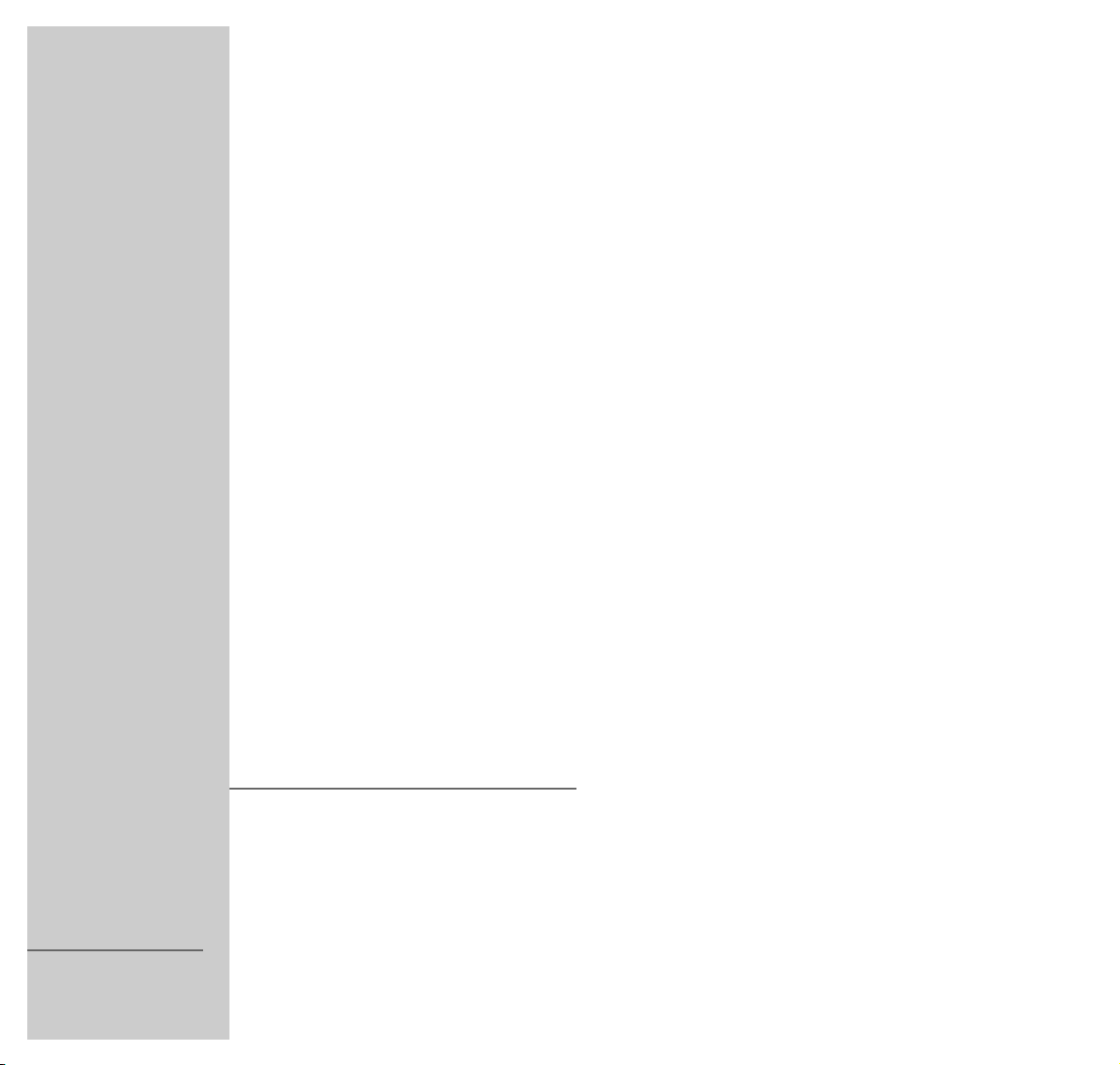
VIDEO RECORDER
1
VIVANCE
GV 3042 NIC
ENGLISH
Page 2
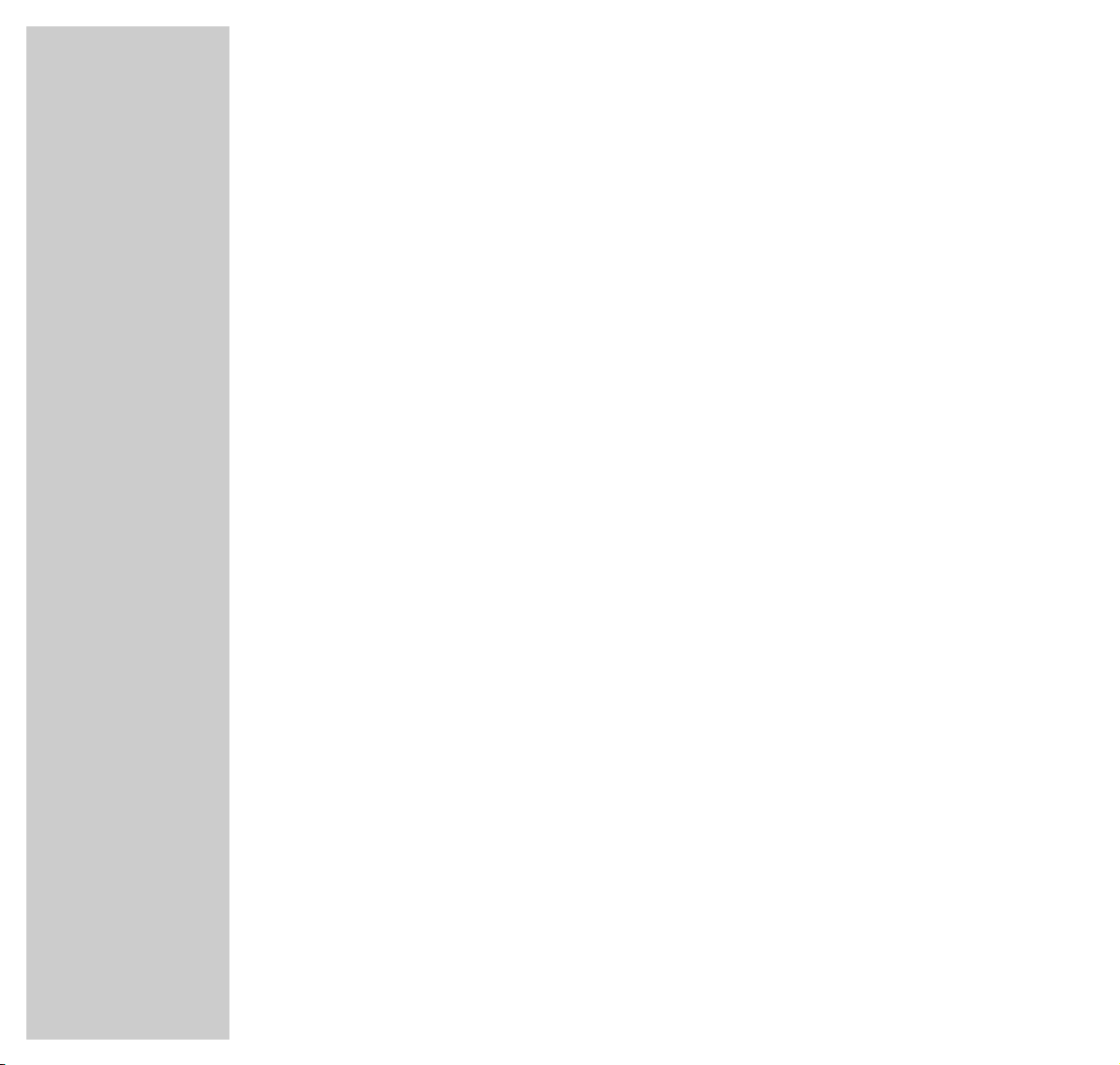
2
CONTENTS
__________________________________________________________________________
4 GV 3042 NIC video recorder
Packing contents
Special features of your video recorder
5 Set-up and safety
6 Overview
The front of the video recorder
The back of the video recorder
The remote control
10 Connection and preparation
Connecting the antenna, television and mains cable
Inserting batteries in the remote control
Switching the video recorder on and off (power save mode)
13 Tuning
Tuning the video recorder and the television
Automatic channel tuning (using ATS euro plus)
17 Playback
Basic playback functions
Additional playback functions
21 Search functions
Zero setting
Finding recordings using the Video Index Search System (VISS)
22 Recording
Three recording options
The Video Programming System (VPS/PDC)
Immediate recording
Delayed recording by entering the ShowView number
Delayed recording by entering the data for the required television program
Checking, modifying or deleting recording information
Page 3
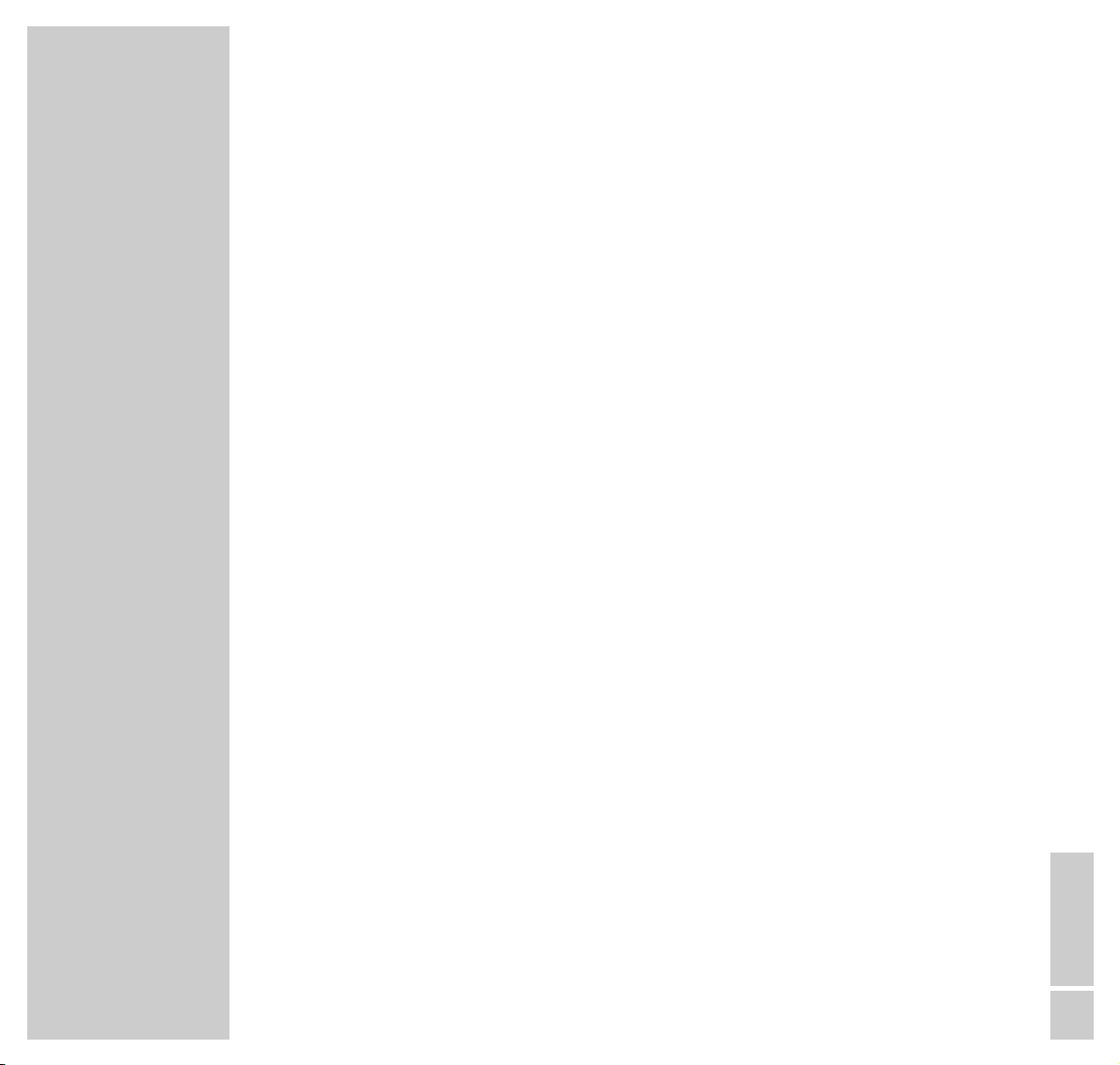
ENGLISH
3
CONTENTS
__________________________________________________________________________________
Interrupting recording standby mode
Reactivating recording standby mode
34 Copying
Connection and preparation
Recording from external devices
36 Satellite receiver
Connection and preparation
Recording TV programs from the satellite receiver
39 Using a Decoder
Connection and preparation
Recording PAY TV programs
41 Audio playback
42 Special settings
Sorting, deleting and renaming television stations
Skipping television stations
Tuning new television stations
Switching the station on the video recorder on and off
47 Setting the date and time
Automatically updating the date and time
Setting the date and time manually
48 Special features
51 Television remote control
52 Information
Rectifying minor problems
Technical data
GRUNDIG Service
Page 4
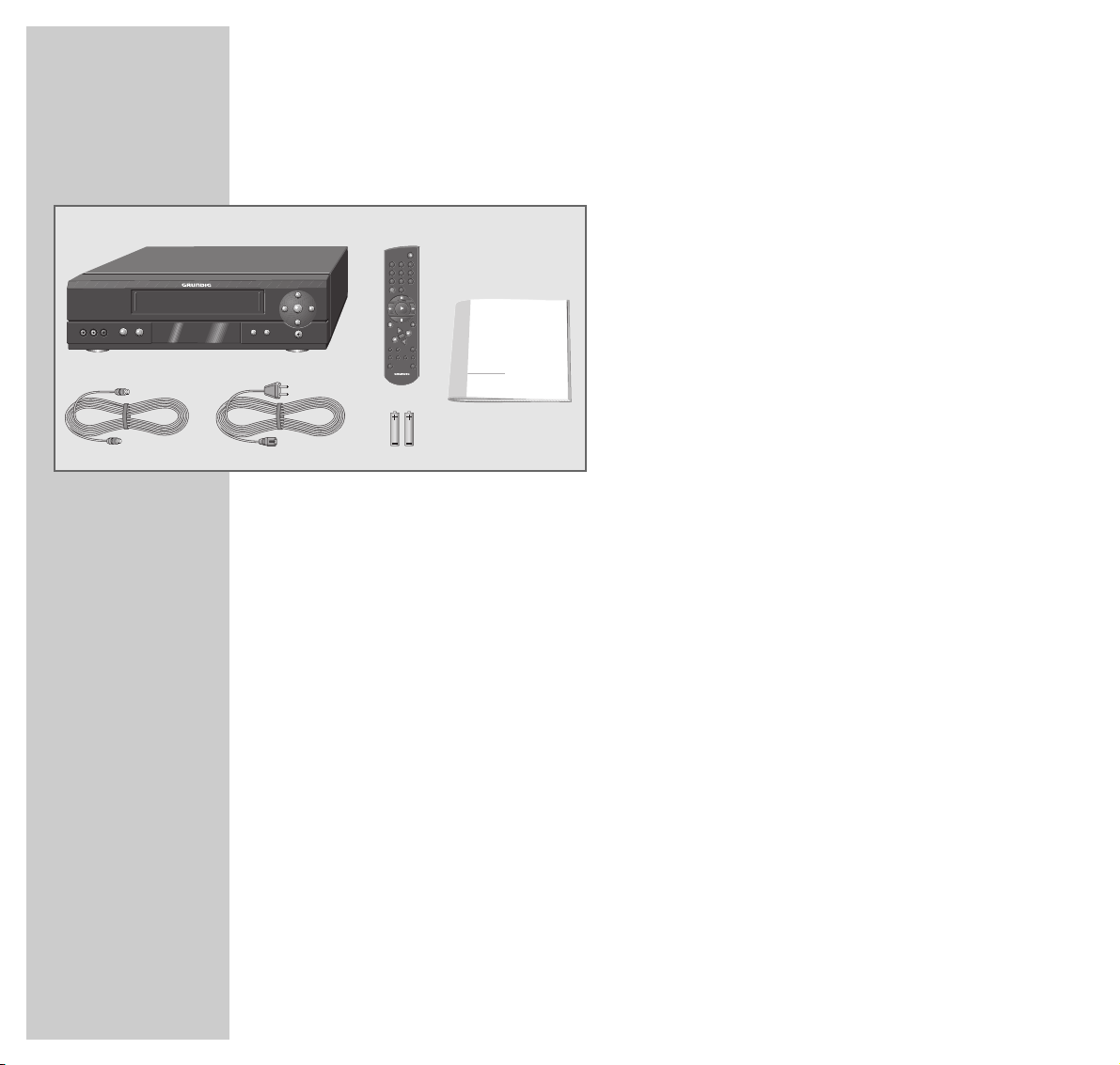
Packing contents
1 GV 3042 NIC video recorder
2 Remote control
3 Operating manual
4 2 Batteries, 1.5 V, type AA
5 Mains cable
6 HF (antenna) connection cable
Special features of your video recorder
Three recording options:
– Immediate recording, in which you select the required channel on the video
recorder and start recording immediately.
– Delayed recording using the ShowView number.
– Delayed recording by entering the time and channel of the program you want
to record (if you do not know the ShowView number).
ShowView* recording
This function makes recording child’s play. Find the program in your TV guide,
enter the code number and the video recorder is programmed automatically.
High Speed Drive
The High Speed Drive reduces the rewind time, for example 48 seconds for an
E-180 Cassette.
4
GV 3042 NIC VIDEORECORDER
_______________________
* SHOWVIEW® is a registered trademark of the Gemstar Development Corporation. The
SHOWVIEW system was manufactured under licence from the Gemstar Development
Corporation.
SP/LP
TIMER/V+
TIMER
ON/OFF
CLEAR
AUDIOMONITOR INDEX DUB
INFO RECORD
TV VIDEO 2
1 2 3
4 5 6
7 8 9
SV 0
OK
1
VIDEORECORDER
P
A
S
$
8
7
§
VIDEO IN
AUDIO IN
LR
6
.
§
1
3
6 5
4
2
Page 5
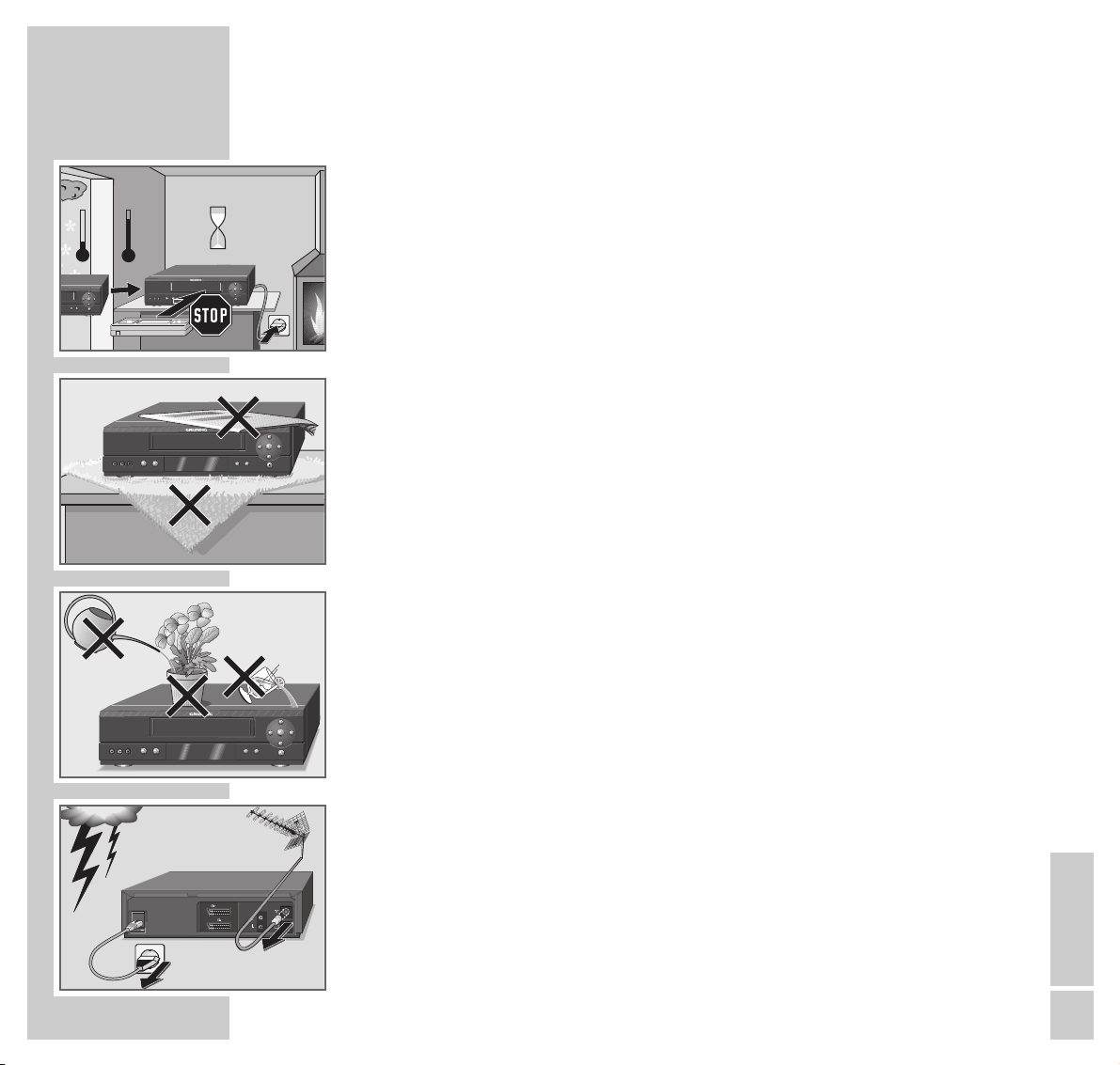
ENGLISH
5
SET-UP AND SAFETY
______________________________________________
This video recorder is designed to receive, record and play back video and
audio signals.
Any other use is expressly prohibited.
If the video recorder is subject to sudden changes in temperature, for example if
it is brought in from the cold to a warm room, connect it to the mains supply and
let it stand for at least two hours before you insert a video cassette.
The video recorder is designed for use in dry rooms. If you do use it in the open,
please ensure that it is protected from moisture, such as rain or water splashes.
Do not expose the video recorder or cassettes to moisture.
Place the video recorder on a hard, level surface. Do not place any objects
(newspapers, for example) on top of the video recorder or any cloth or similar
items underneath it.
Do not place the video recorder near heating units or in direct sunlight, as this
will impair cooling. Keep the video recorder away from devices which generate
magnetic fields, such as loudspeakers.
Do not insert any foreign objects into the video tape compartment, as this may
damage its precision mechanics.
Do not place any vessels such as vases on the video recorder as they may spill
liquid and present an electrical safety risk.
Thunderstorms present a danger to all electrical devices. Even when the video
recorder is switched off it can be damaged by a lightning strike to the mains or
antenna cable. Always disconnect the mains and antenna plugs during a storm.
Do not open the video recorder casing under any circumstances. The manufacturer accepts no liability for damage resulting from improper handling.
TV
DECODER/
EURO-AV2
EURO-AV1
OUT
AUDIO
L
R
AC IN
°C
2h
°C
A
S
$
8
7
§
VIDEO IN
AUDIO IN
L R
6
.
A
S
$
§
8
7
§
Q
P
§
A
S
$
§
8
7
§
VIDEO IN
AUDIO IN
L R
6
.
P
Krieg im Balkan
A
S
$
§
8
7
§
VIDEO IN
AUDIO IN
L R
6
.
Q
P
Page 6

6
OVERVIEW
__________________________________________________________________________
The front of the video recorder
VIDEO IN Camcorder video input.
L AUDIO IN R Left and right camcorder audio inputs.
AA
Switches off the video recorder.
NN
Ejects the cassette.
**
P
Selects the next channel down.
ÜÜ
P
Selects the next channel up.
● Starts recording.
rr
During playback: reverse search;
when stopped: fast rewind.
I I Pause during recording, freeze-frame during playback.
ee
During playback: forward search;
when stopped: fast forward.
■ Stops all drive functions.
e
Starts playback.
$
8
7
§
VIDEO IN
AUDIO IN
L R
.
6
A
S
P
§
Page 7

ENGLISH
7
OVERVIEW
__________________________________________________________________________________
The back of the video recorder
AC IN~ Socket for the mains power cable.
X EURO-AV1 Euro-AV (Scart) socket (to the television).
DECODER/
YEURO-AV2 Euro-AV (Scart) socket (to an external device).
AUDIO R L OUT Audio outputs to the HiFi system.
ÄÄ
Antenna input socket (from the roof antenna).
Ö Antenna socket (to the television).
TV
DECODER/
EURO-AV2
EURO-AV1
OUT
AUDIO
L
R
AC IN
Page 8
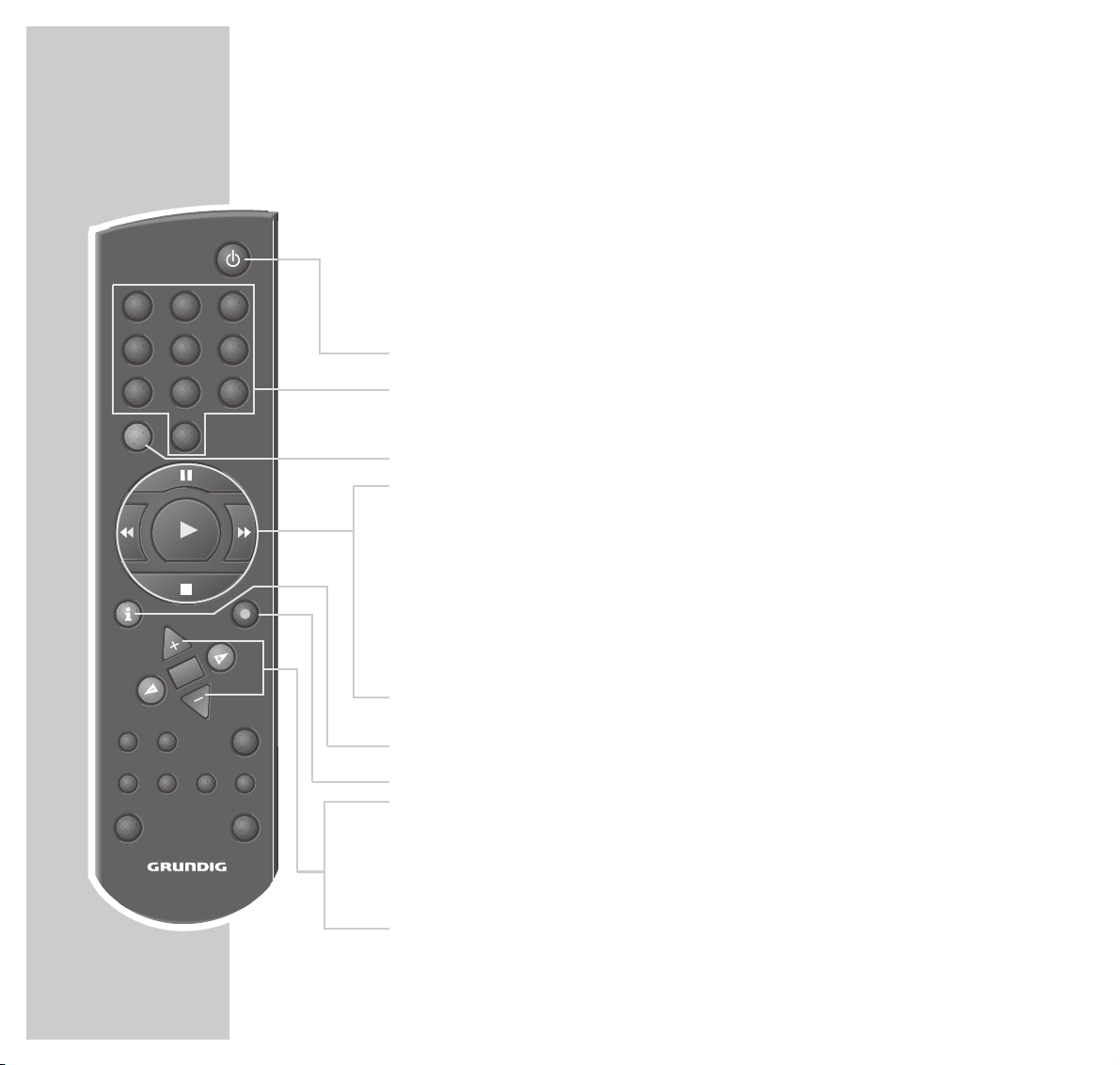
8
OVERVIEW
__________________________________________________________________________________
The remote control
The following section describes the most important features of the remote control.
See the relevant chapters in this manual for information on how to operate the
remote control.
Point the remote control at the video recorder.
88
Switches off the video recorder (standby).
1 ... 0 Numerical buttons for entering various data;
» 0 « selects channels »
A I
«, »
A 2
«, »CV«.
SV Activates ShowView recording.
TIMER/V+
I I Pause during recording, freeze-frame during playback.
rr Reverse search during playback;
fast rewind in ”Stop” mode.
e
Starts playback.
ee Forward search during playback;
fast forward in ”Stop” mode.
■ Switches on the video recorder; stops all drive functions and
switches the video recorder to ”Stop” mode.
i INFO Switches between the menu and the TV image.
● RECORD Starts recording.
CC
DD
Select channels, » + « up, » – « down;
select various menu functions.
OK Calls up, confirms and saves data.
FF EE
For fine channel tuning;
select various menu functions.
1 2 3
4 5 6
7 8 9
SV 0
TIMER/V+
INFO RECORD
OK
TIMER
CLEAR
SP/LP
AUDIOMONITOR INDEX DUB
TV VIDEO 2
ON/OFF
Page 9
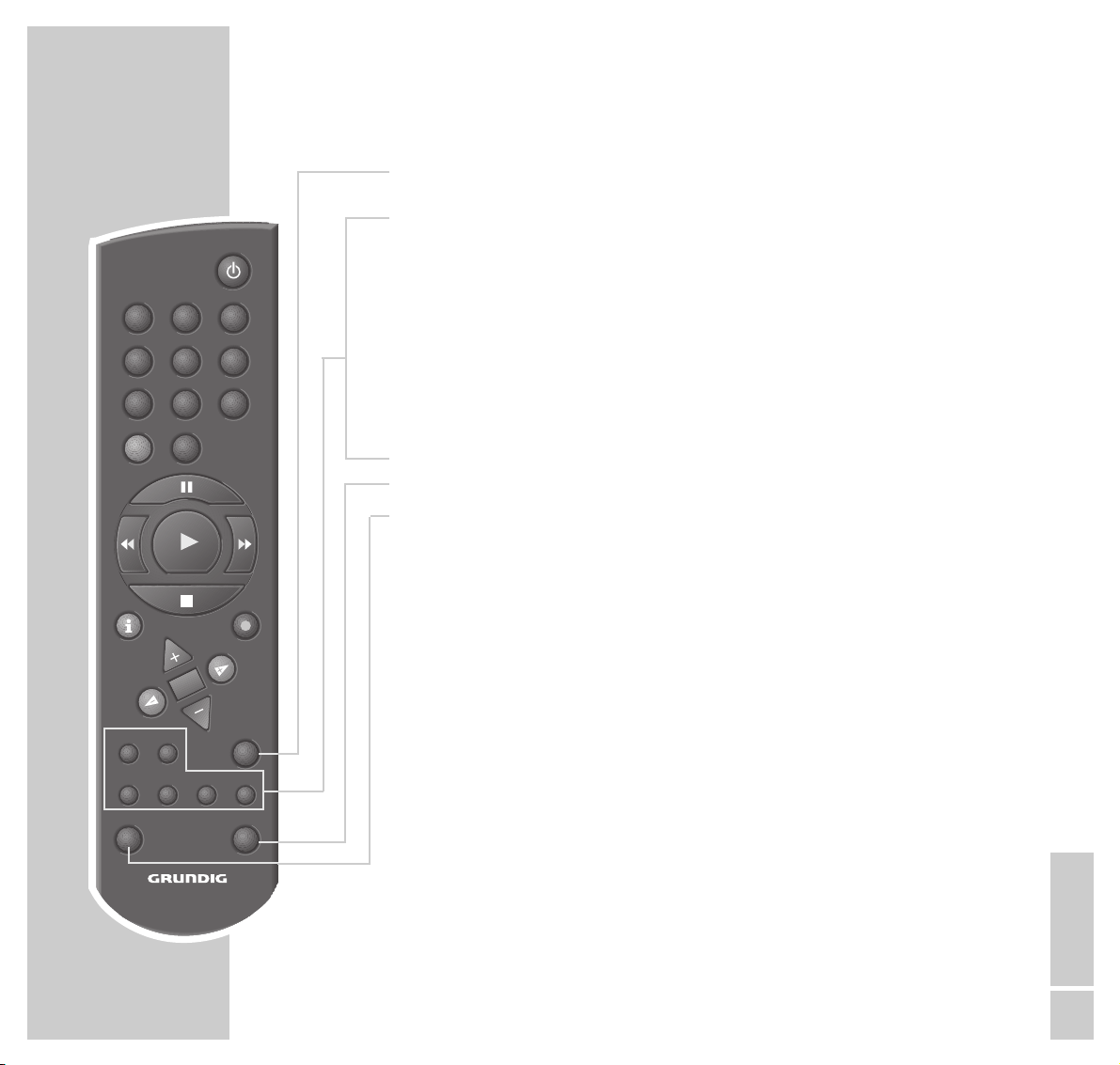
TIMER Press briefly to activate TIMER-recording;
ON/OFF
press and hold down to deactivate TIMER recording.
SP/LP Switches between standard and long play mode.
CLEAR Deletes data, activates settings, sets the playing time indicator to
»
0:00:00
«.
MONITOR Switches the screen display between the picture on the television
and the video recorder signal (Monitor mode).
AUDIO Selects the audio channel for recording and playback.
INDEX Activates the INDEX search function.
DUB Switches the menus to a blue background.
VIDEO 2 Switches to secondary video operation.
TV Switches to television remote control.
The options are described on page 51.
1 2 3
ENGLISH
9
OVERVIEW
__________________________________________________________________________________
4 5 6
7 8 9
SV 0
TIMER/V+
INFO RECORD
OK
TIMER
CLEAR
SP/LP
AUDIOMONITOR INDEX DUB
TV VIDEO 2
ON/OFF
Page 10
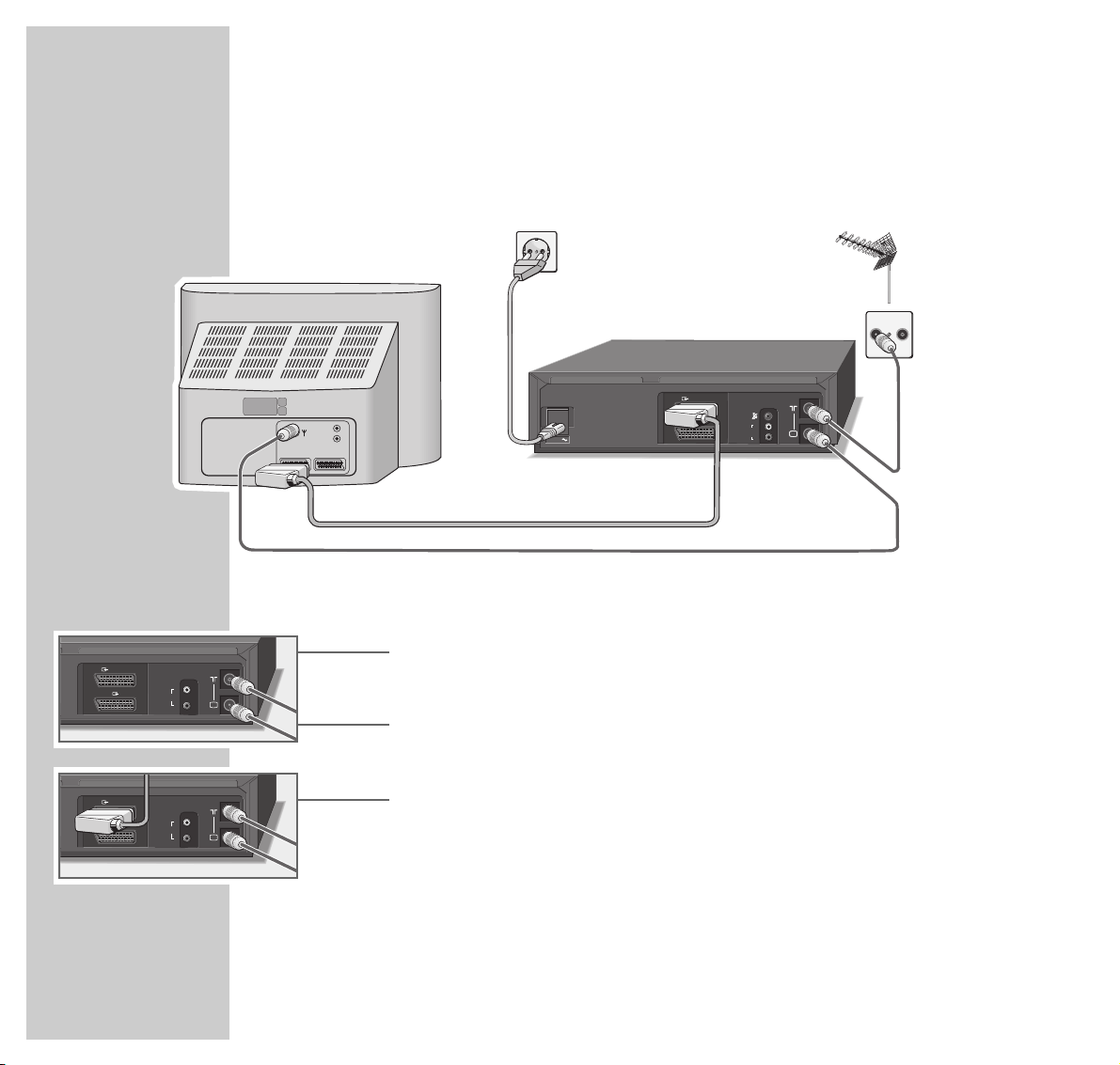
10
CONNECTION AND PREPARATION
_______________
Connecting the antenna, television and mains cable
1 Plug the roof antenna cable into the antenna socket »
ÄÄ
« on the video
recorder.
2 Plug the antenna cable supplied into the »Ö« socket on the video recorder
and the antenna socket on the television.
3 Plug a standard Scart cable in the »XEURO-AV1« socket on the video
recorder and the AV 1 socket on the television.
– Stereo sound can only be played back on a stereo television set if this
connection is used.
TV
DECODER/
EURO-AV2
EURO-AV1
OUT
AUDIO
L
R
TV
DECODER/
EURO-AV2
EURO-AV1
OUT
AUDIO
L
R
TV
DECODER/
EURO-AV2
EURO-AV1
AUDIO
OUT
L
R
AC IN
TV
DECODER/
EURO-AV2
EURO-AV1
AUDIO
OUT
L
R
AC IN
AV1 AV2
R
L
TV R
3
4
2
1
Page 11
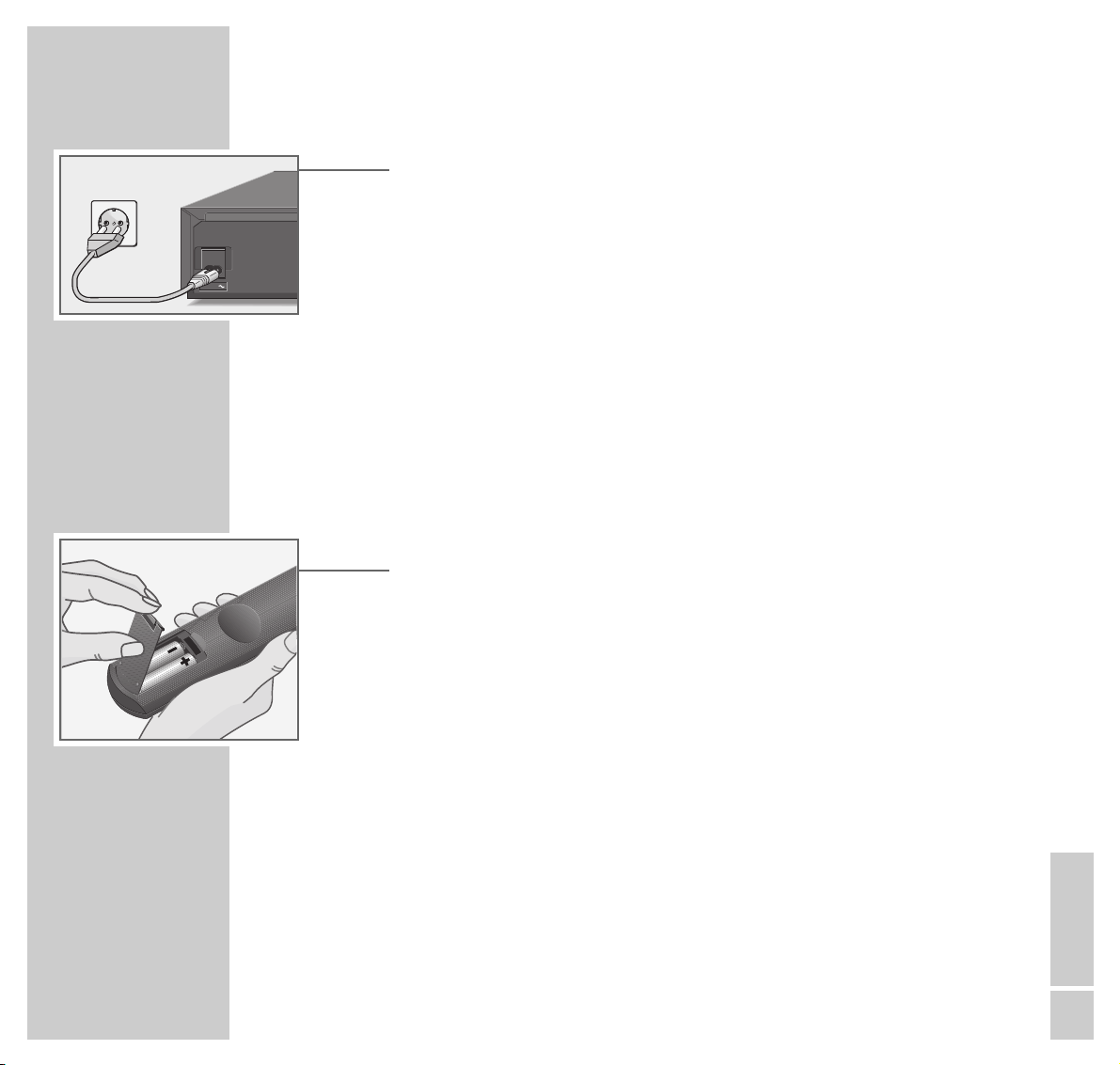
ENGLISH
11
CONNECTION AND PREPARATION
_______________________________________
4 Plug the mains cable supplied into the »AC IN~« socket on the video
recorder and plug it into the mains wall socket.
– The video recorder is now in standby mode.
Caution:
The only way to separate the video recorder from the mains supply is to pull
the plug.
Note:
Instructions on connecting other devices, such as another video recorder, a
decoder, a HiFi or a satellite receiver, can be found starting on Page 34.
Inserting batteries in the remote control
1 Open the battery compartment by pressing the snap-catch and removing
the lid.
2 When inserting the batteries (UM-3 or AA, 2 x1.5 V), observe the polarity
marked on the base of the battery compartment.
Note:
If the video recorder no longer reacts properly to remote control commands
the batteries may be flat. Always remove flat batteries. No liability is accepted for damage resulting from leaking batteries.
Environmental note
Batteries, including those which are heavy metal-free, may not be disposed
of with household waste. Please dispose of used batteries in an environmentally sound way, for example at public collection points. Find out about
the legal regulations which apply in your area.
AC IN
Page 12
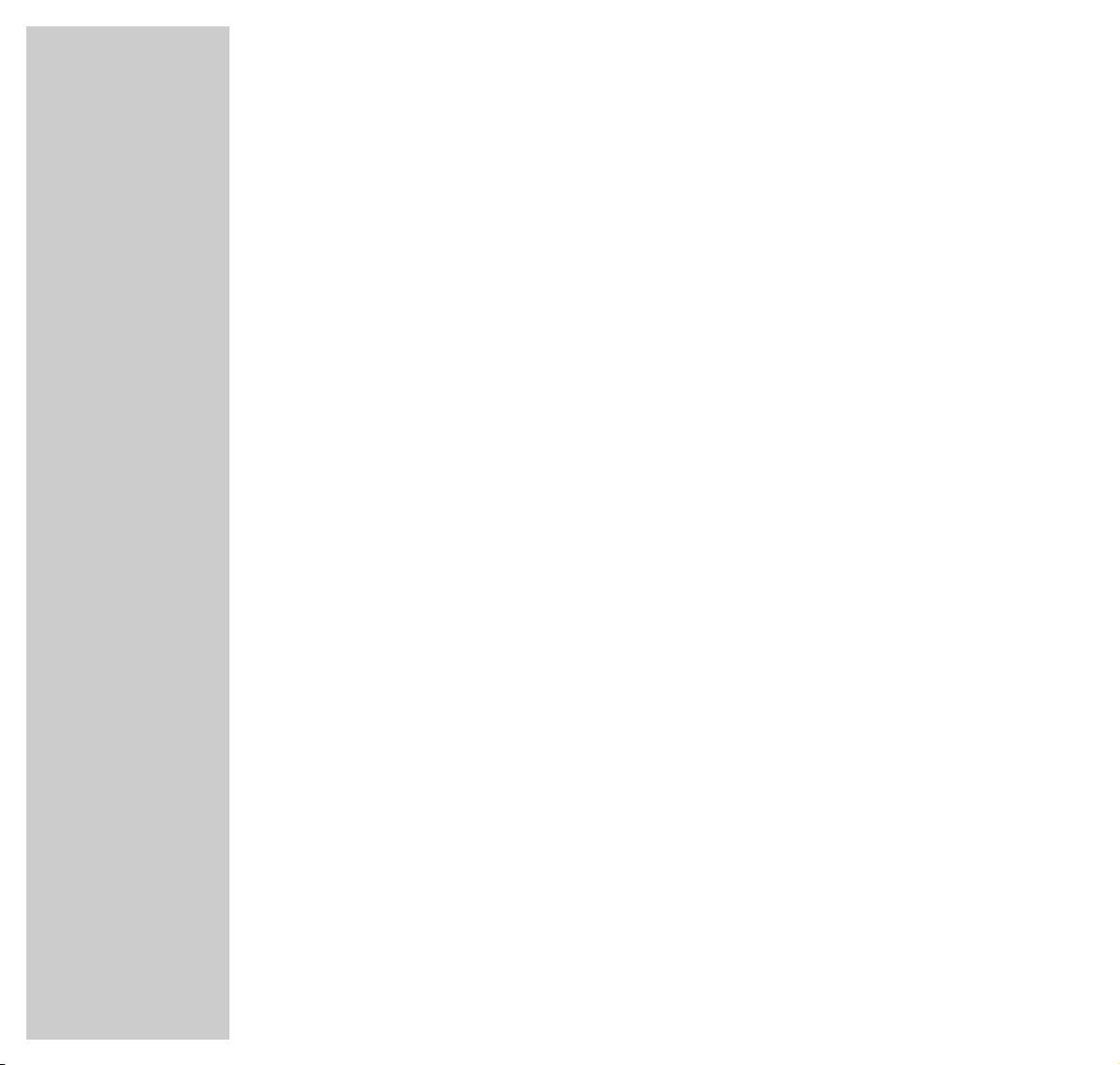
12
CONNECTION AND PREPARATION
_______________________________________
Switching the video on and off (power save mode)
1 Press »
DD
« or »
CC
« to switch on the video recorder.
2 Press »
88
« to switch to standby.
– The video recorder is now in standby mode and the display shows the
current time.
3 Press »
88
« to switch off.
– The video recorder is now switched off, the time is no longer visible in the
display and the green indicator lights up. The power consumption is now
less than 2 Watts.
Note:
You cannot switch off the video recorder if you have set it to record programs
later.
Page 13
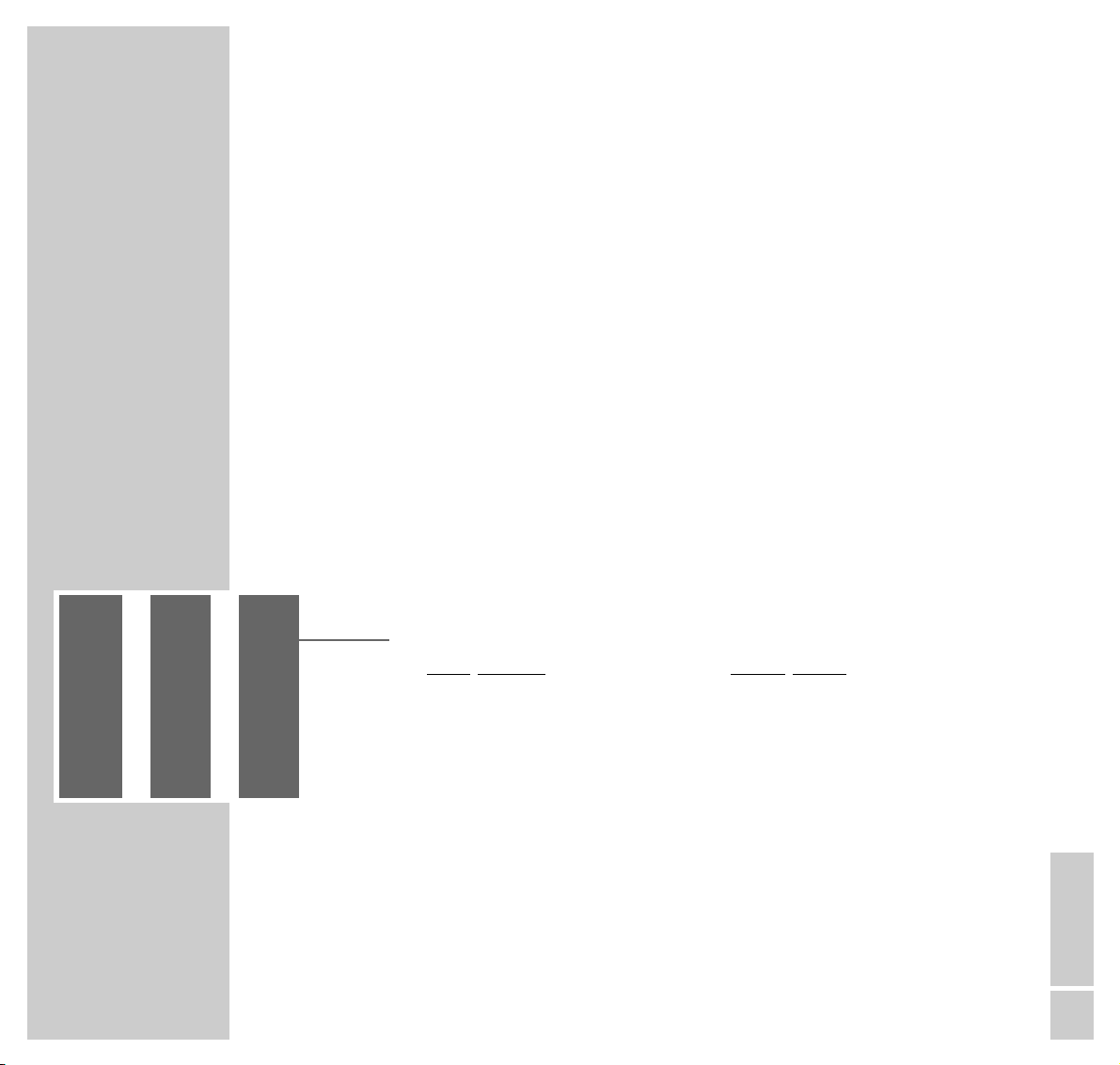
ENGLISH
13
TUNING
_________________________________________________________________________________
Tuning the video recorder and the television
You do not need to do this if the video recorder and the television are connected
via a EURO-AV (Scart) cable.
1 Switch on the television.
2 Select the »AV« channel position on the television set for recorder playback
via the antenna cable.
3 Tune the television to a free channel in the UHF band between channel 21
and channel 69. A free channel is one which does not carry a signal from a
television station (you can only see and hear static).
– Many televisions display the channel number.
4 Store the free channel position on the television.
5 Press »
88
« to switch the video recorder to standby, then press and hold down
»INFO «.
– The display on the video recorder reads something like »
CH 27 RF
«.
6 Set the channel (in this example, channel 27) by pressing »
**PÜÜ
« on the
video recorder or »0 … 9 « on the remote control, until you see the test
picture from the video recorder on the television screen.
7 If the quality of the test picture is OK, press »OK « to save the setting.
– The video switches to standby.
Note:
If the quality of the test picture is unsatisfactory, or if the picture quality of
other channels has deteriorated, then you should find another free channel
on the television and repeat the setting from steps 1 to 5.
You can switch off the station on the video recorder. Fore more information
see the ”Switching the station on the video recorder on and off” on Page 46.
Page 14
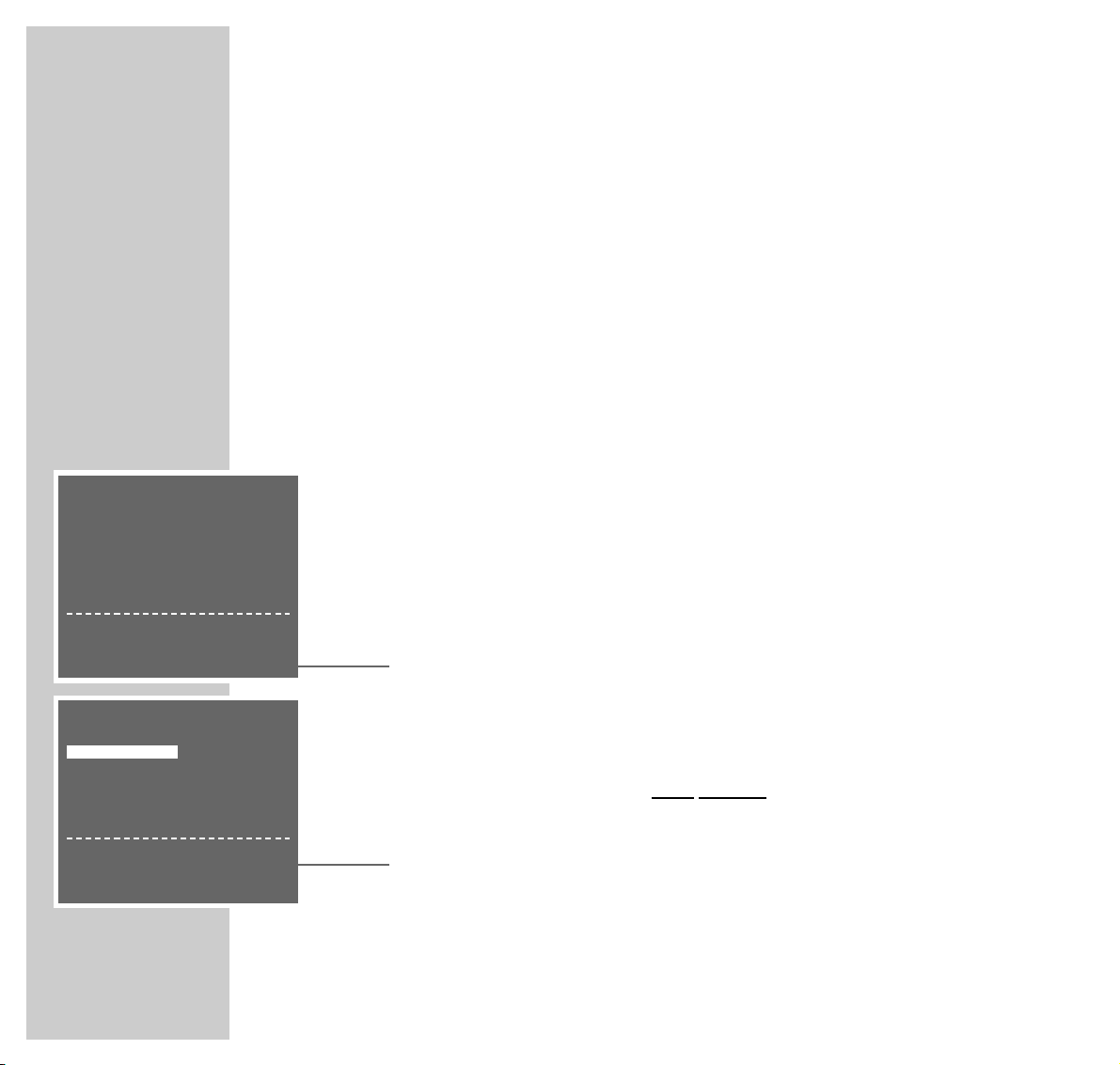
14
TUNING
_______________________________________________________________________________________
Automatic channel tuning (using ATS euro plus)
The video recorder has its own receiver unit. It can receive and record from
television stations independently of the television.
This means you must tune the television stations on the video recorder.
During this setting the clock is automatically updated. However, this is only
possible if channel position 1 on the video recorder is occupied by a station with
teletext.
If the clock is not updated, set it manually, referring to the ”Setting the date and
time” section on page 47.
There are 99 channel positions available which can be assigned as required to
television stations received via the antenna, cable connection or satellite receiver.
Preparation
Switch on the television.
Select the channel position »AV« on the television for the video recorder.
Automatic tuning
1 Press » ■«.
– The »AUTO INSTALLATION« menu appears.
Hint:
If the »AUTO INSTALLATION« menu does not appear on the screen press
»**P« and » PÜÜ« on the video recorder at the same time until you see the
menu.
2 Press »OK« to begin the setting.
– The »LANGUAGE« menu appears.
LANGUAGE
ENGLISH DANSK
DEUTSCH SVENSKA
FRANÇAIS SUOMI
ITALIANO ESPAÑOL
NEDERLANDS PORTUGUES
&&%%
< >
:SELECT
OK :ENTER INFO:EXIT
AUTO INSTALLATION
PRESS OK KEY TO START.
AUTOMATISCHE EINSTELLUNG
ZUM START DIE OK-TASTE
DRÜCKEN.
OK :ENTER INFO:EXIT
Page 15
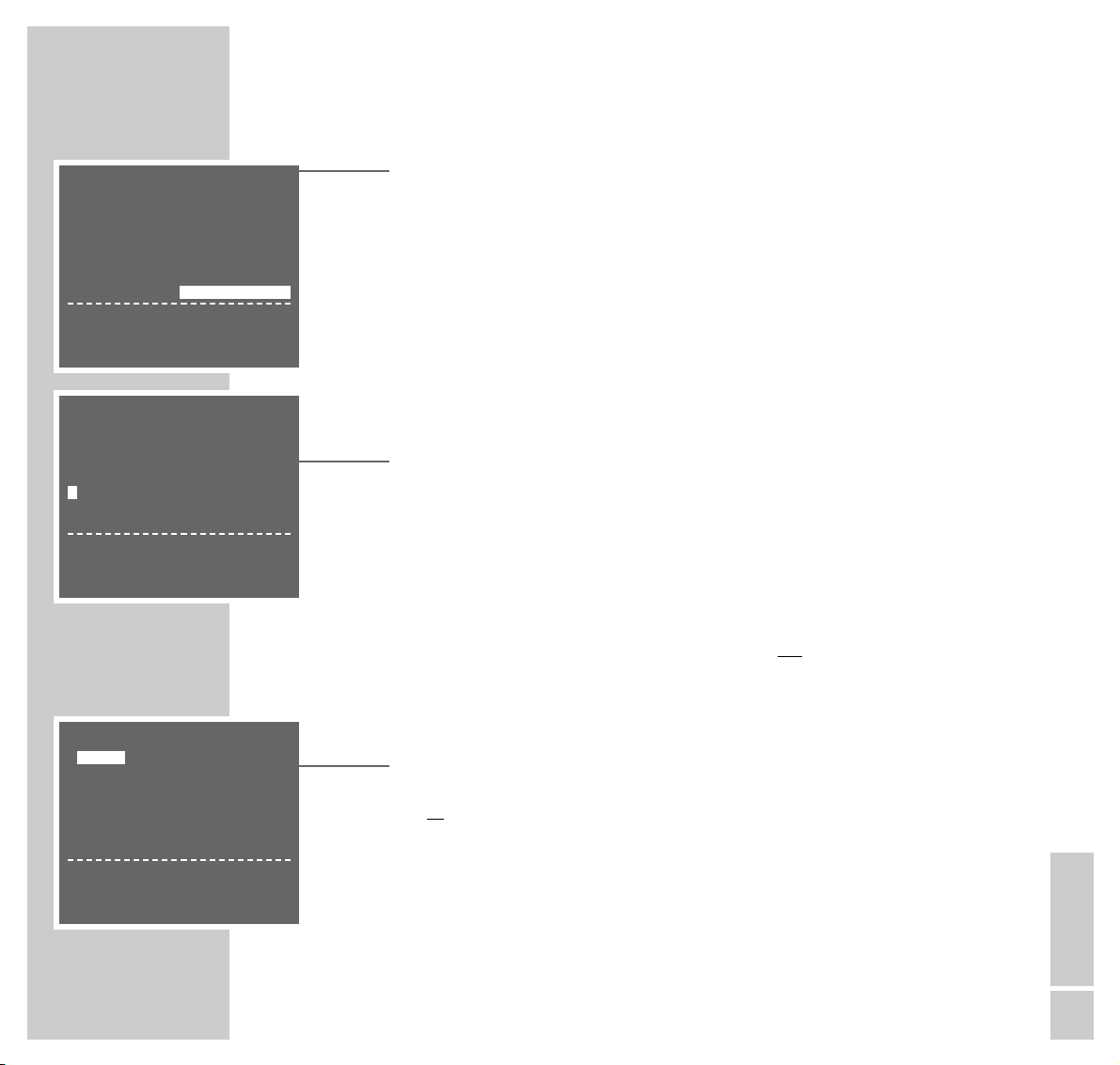
ENGLISH
15
TUNING
_______________________________________________________________________________________
3 Select the language using the »
CC DD
FF EE
« buttons and then press
»OK« to confirm.
– The
»COUNTRY«
menu appears.
4 Select the country you are in using the »
CC DD
FF EE
« buttons.
Note:
If your country is not shown in the
»COUNTRY«
menu, select »OTHERS« .
Press » OK « to confirm the country.
–
A menu appears on the screen asking if all the cables have been connected
to the video. Check that they are before continuing.
5
Start the automatic channel search by pressing
»OK«.
– The video recorder searches all channels for television stations, then sorts
and saves them. The automatic search can take several minutes.
– When the automatic search is completed the message »AUTO SETUP
COMPLETED!« appears on the screen along with the number of the output
channel.
Note:
If the video recorder and the television are not
connected with a EURO-AV
(Scart) cable, you need to repeat the setting on Page 13 and set the channel
shown in the menu on the television (for example »
CH 27
«).
6 To sort the television stations press »OK«.
– The »MOVE« menu appears;
or
press » i INFO« to finish the setting.
7 Press the »
CCDD
FF EE
« buttons to select the station you want to move and
then press » OK « to highlight it.
Note:
If the television picture makes it difficult to see the menu, press » DUB« and it
will appear on a blue background.
COUNTRY
A I
B N
DK P
FIN E
D S
NL CH
F OTHERS
&&%%
< >
:SELECT
OK :ENTER INFO:EXIT
1 -----
AUTOMATIC SORTING
PLEASE WAIT
. . . . . . . . . . . . . . . . . . . . . . .
INFO:EXIT
MOVE 1/6
1ARD 17C23 13SAT03
2ZDF 18C24 14SAT04
3RTL1 19C31 15SAT05
4RTL2 10C47 16SAT06
5SAT1 11SAT01 17SAT07
6PRO7 12SAT02 18SAT08
SELECTED :ARD
&&%%
< >
:SELECT
OK :ENTER INFO:EXIT
Page 16
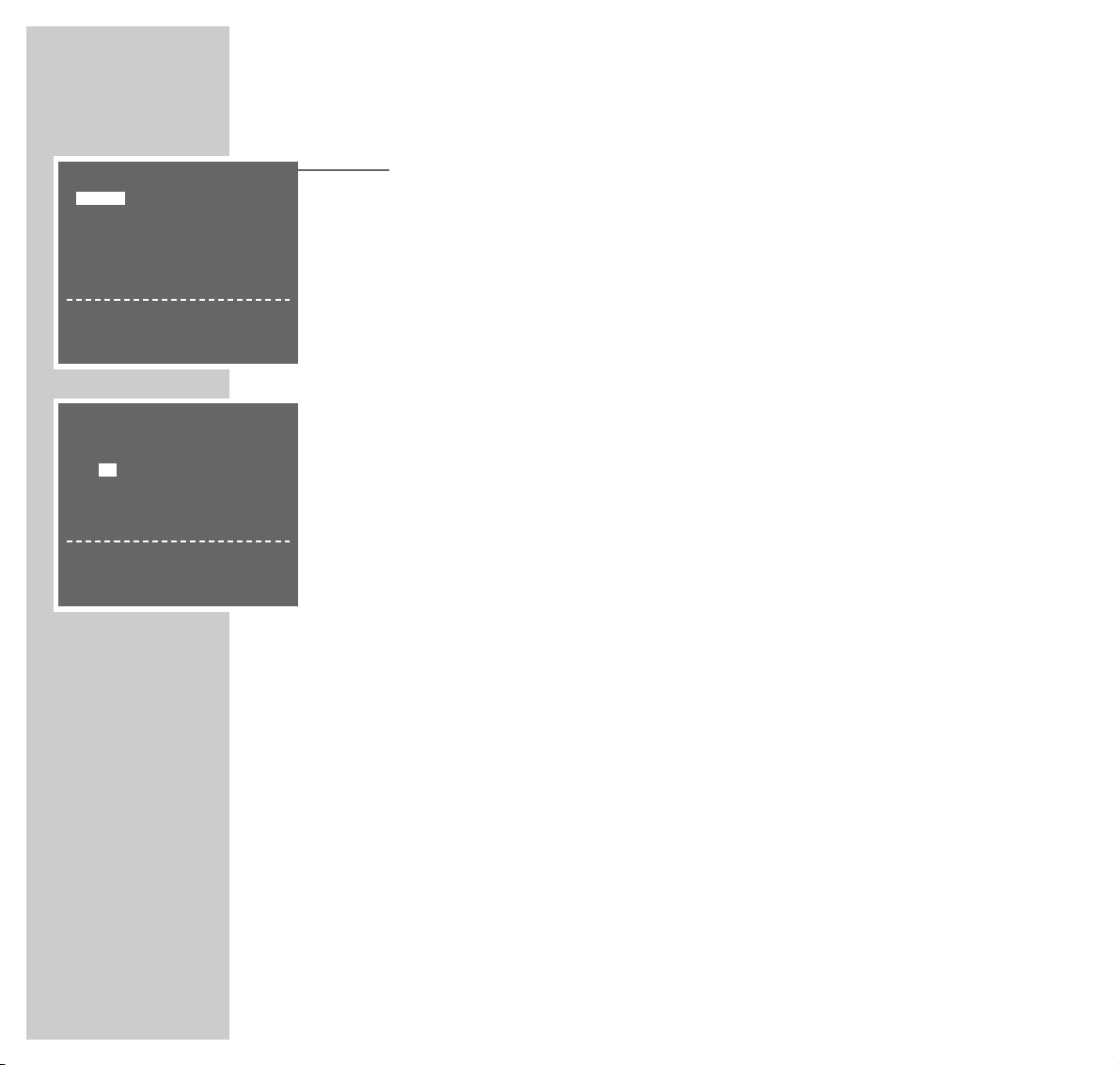
16
TUNING
_______________________________________________________________________________________
8
Use the »
CC DD
FF EE
« buttons to move the highlighted station to the
required channel position and then press »OK« to confirm.
To move other television stations, repeat steps
7
and 8.
9
Press » i INFO« to save the setting.
– The »CLOCK« menu appears.
Check the date and time.
Note:
If the clock was not updated automatically, set it manually, referring to the
”Setting the date and time” section on page 47.
10
Press » i INFO« to finish the setting.
Note:
Other procedures – such as manual search, sorting television stations at a
later date, deleting stations or renaming stations – are described in the
section starting on Page 42.
MOVE 1/6
1ARD 17C23 13SAT03
2ZDF 18C24 14SAT04
3RTL1 19C31 15SAT05
4RTL2 10C47 16SAT06
5SAT1 11SAT01 17SAT07
6PRO7 12SAT02 18SAT08
SELECTED :ARD
&&%%
< >
:SELECT
OK :ENTER INFO:EXIT
CLOCK
TIME DATE YEAR
12:–– ––/–– ––
*
0-9 :DATA
< >
:SELECT
&&%%
:CHANGE
INFO :EXIT
Page 17
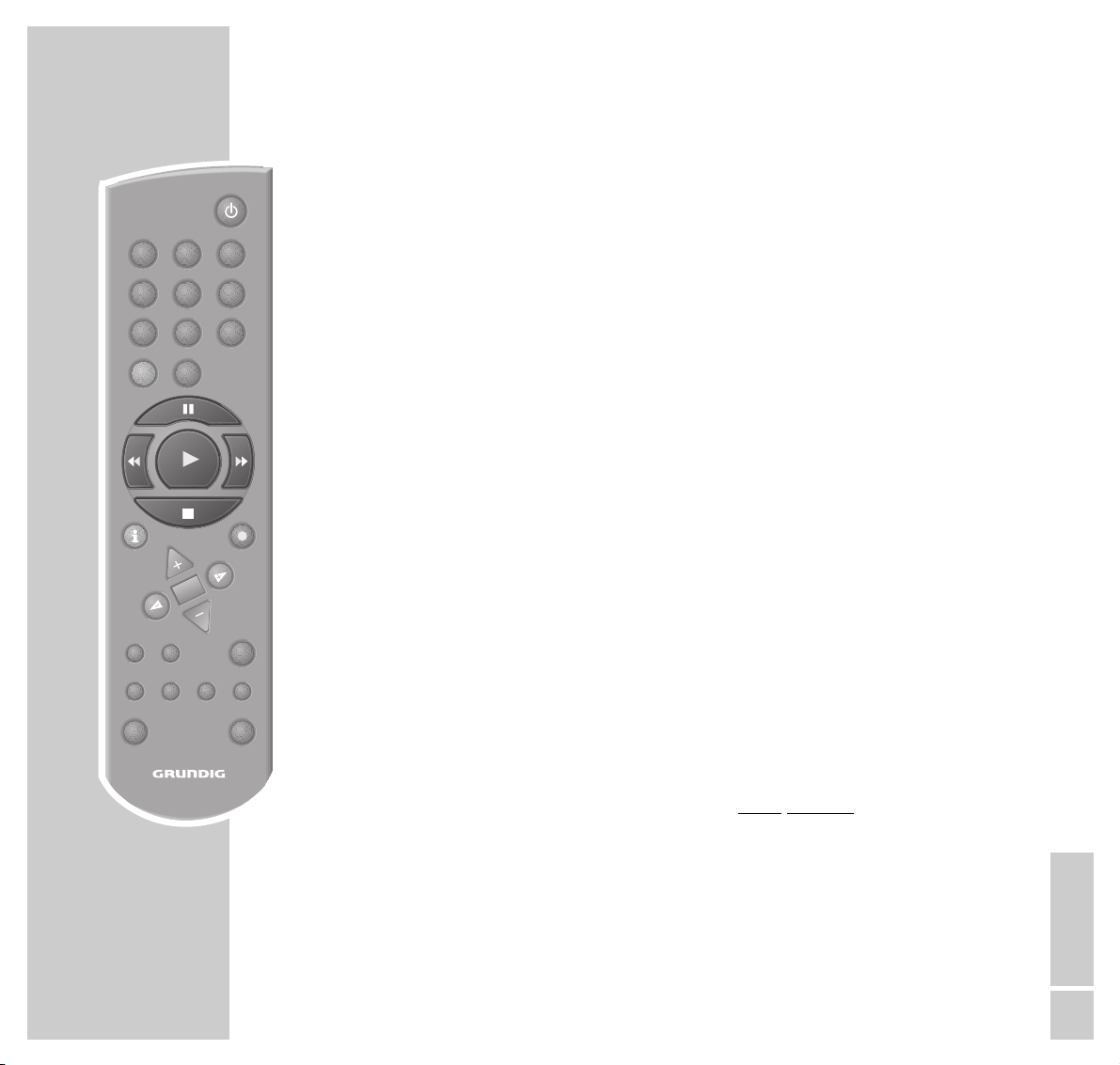
ENGLISH
17
PLAYBACK
___________________________________________________________________________
Preparation
Switch on the television.
Select the channel position »AV« on the television for the video recorder.
Insert a recorded video tape into the compartment with the window facing
upwards until it is automatically drawn in.
– The video recorder display contains the following symbol: » « (= tape
symbol).
Note:
If you put a cassette with the protection tab removed into the video recorder,
playback starts automatically.
Basic playback functions
1 Press »
e
« to start playback.
2 To switch to freeze-frame/pause press »II «.
Press repeatedly to advance the picture frame by frame.
3 Press »
rr
«
or
»
ee
«
during playback to start a forwards or reverse
search.
Press several times to change the playback speed.
4 To stop playback, press » ■«.
5 To eject the cassette, press »
.
« on the video recorder.
ß
31 2
64 5
97 8
TIMER/ V+
INFO RECORD
SP/LP
0SV
OK
TIMER
CLEAR
AUDIOMONITOR INDEX DUB
TV VIDEO 2
ON/OFF
Page 18

18
PLAYBACK
___________________________________________________________________________
Additional playback functions
Calling up information
1 Press the »OK« button to call up information.
– »USED« is the elapsed playing time on the tape
– »REM« is the remaining playing time
– »0:00:00« is the tape counter in hours, minutes and seconds
– The date and time
To set the tape counter to »
0:00:00
« press »CLEAR«.
Fast forward/rewind
1 Press »■« to stop the tape.
2 Press »rr« to rewind the tape or »
ee
« to fast forward.
Double playback speed
1 Press »
e
« during playback.
2 Press »
e
« again to return to normal playback speed.
Slow motion
1 During freeze-frame (playback/pause) press and briefly hold down »II «.
2 Press »
FF
« or »EE« to alter the slow-motion speed.
3 Press »
e
« to return to normal playback speed.
OK
Page 19

ENGLISH
19
PLAYBACK
__________________________________________________________________________________
Frame-by-frame playback
1 During freeze-frame (playback/pause) press »II « repeatedly.
2 Press »
e
« to return to normal playback speed.
Improving the quality of the freeze-frame image
1 During freeze-frame (playback/pause) press »
CC
« or »DD« to adjust the
picture to suit your taste.
2 Press »
e
« to return to normal playback.
Note:
The video stops the freeze-frame function after a certain period of time.
Eliminating picture disturbances
(adjusting the tracking position)
1 During playback, use »
CC
« and »DD« to improve the picture quality as you
see it.
– Your setting is retained until you remove the cassette.
2 If you press »
**PÜÜ
« simultaneously on the video recorder it switches to
medium tracking.
Automatic picture improvement system (ACC Plus)
Tapes recorded on other devices may have poor picture and sound quality. This
does not indicate a problem with your video recorder.
1 During playback you can adjust the picture quality by pressing »
FF
« (softer)
or »EE« (sharper).
2 To return to the medium setting, hold down the »CLEAR« button until you
see the menu on the screen.
o
o
P
CLEAR
Page 20

20
PLAYBACK
__________________________________________________________________________________
Selecting the audio track
You can select the audio signal you want to hear when playing tapes recorded
with stereo or two-channel broadcasts:
1 During playback, call up the menu by pressing »AUDIO«.
2 Select the audio signal using »
FF
« or »EE« and press »OK« to confirm.
– On-screen display:
»STEREO« = stereo; »L« = left; »R« = right; »MONO« = mono.
3 To quit the »AUDIO-MODE« menu, press » i INFO«.
Playing back NTSC recordings
During playback of NTSC recordings the video recorder automatically switches
over to this system.
Note:
A perfect freeze-frame is not possible during NTSC playback.
There may be some picture disturbances on NTSC long play recordings.
Continuous playback
When this function is activated, the video recorder automatically rewinds the
tape to position »
0:00:00
« when it reaches the end, and starts playback
again.
1 Press » e« to start playback.
2 Press » e« on the video recorder, hold it down and simultaneously press
» rr« on the video recorder.
– This activates continuous playback and the buttons on the video recorder
are disabled.
3 Press »■« on the remote control to stop continuous playback.
AUDIO-MODE STEREO
&&
< >
:CHANGE
OK :ENTER INFO:EXIT
Page 21

ENGLISH
21
SEARCH FUNCTIONS
__________________________________________________
Zero setting
With this search system the video recorder can automatically rewind to position
»
0:00:00
« on the tape.
1 Press »e« to start playback.
2 Press »OK« to select the tape counter.
3 Press » CLEAR« at the required point on the tape to set the tape counter to
»
0:00:00
«.
4 To rewind to the zero position on the tape, press » INDEX « during playback
and then press » 0«.
– The video recorder rewinds the tape to the zero position and then resumes
playback.
Finding recordings using the Video Index Search
System (VISS)
With this search system you can quickly find the exact beginning of each
recording you make. The necessary ”markers” are automatically set each time
you make a recording.
1 Press »INDEX «.
2 Press »
rr
« to rewind to the previous recording or »
ee
« to fast forward
to the next.
– The video recorder automatically cues up the tape to the start of the
selected recording and starts playback at that point.
Page 22

22
RECORDING
_______________________________________________________________________
Three recording options:
Your video recorder provides you with three options for recording television
programmes:
1 Immediate recording, in which you select the required station on the video
recorder and start recording immediately.
2 Delayed recording using ShowView numbers.
3 Delayed recording by entering the date, time and channel of the program
you want to record if you do not know the ShowView number.
With recording options 2 and 3 you can set the video to record up to six
programmes as much as a year in advance,
or record programmes at the same time every day or week.
The programmes you choose are recorded using the video programming
system (VPS), which works with special signals transmitted by the television
stations.
The Video Programming System (VPS/PDC)
This system guarantees successful recording when you set the VCR in advance to
tape a broadcast.
Many television stations broadcast a supplementary signal (VPS/PDC signal)
which indicates the start and duration of each individual television program.
When you are programming the video recorder, it is therefore important to
enter the times when it is to switch on and off to the nearest minute.
If television programmes are changed or re-scheduled, then special VPS/PDC
times which must be entered instead of the scheduled times are detailed in the
television guides.
In the case of television stations which do not transmit a VPS/PDC signal,
recording depends solely on the times set for the video recorder to switch on and
off. This is regardless of whether you confirm or delete the VPS/PDC signal
when you program the video recorder.
If you want to record several programs from different television stations, you
should decide which should take priority in the case of overlaps due to rescheduling.
Page 23

ENGLISH
23
TIMER/ V+
RECORDING
_______________________________________________________________________________
Immediate recording
Preparation
Switch on the television.
Select the channel position »AV« on the television for the video recorder.
Insert a video cassette with sufficient playing time and the tab intact (i.e. not
erase-protected) into the compartment until it is automatically drawn in.
– The video recorder display contains the following symbol: » « (tape
symbol).
Operation
1 Before recording select the television station by pressing »
CC DD
« or
»**PÜÜ« or »0 ... 9«.
2 If necessary select long play mode by pressing » SP/LP«.
– The video recorder display reads »LP«.
3 To start recording, press »● RECORD« and briefly hold it down.
4 Press »II« to temporarily interrupt recording.
Note:
During a pause in recording you can switch to another television channel.
5 To finish recording, press » ■«.
6 To rewind the tape, press » rr«, to fast forward press »
ee
«.
7 To eject the cassette, press »
.
« on the video recorder.
ß
31 2
64 5
97 8
0SV
INFO RECORD
OK
TIMER
CLEAR
SP/LP
AUDIOMONITOR INDEX DUB
TV VIDEO 2
ON/OFF
Page 24

24
RECORDING
_______________________________________________________________________________
Entering the recording stop time
1 During the recording, press »● RECORD« to advance the recording stop
time in 30 minute increments.
2 Press »
CC
« or »DD« to enter the stop time to the nearest minute.
– The stop time is when the video recorder automatically switches itself off.
Seamless compilation of recordings (Assemble)
This function enables you to make recordings without periods of interference
between them.
1 During playback, locate the end of the scene after which the new recording
should start and press »II« at this position on the tape.
2 Press »● RECORD« to pause the video recorder.
3 Select the television channel using »
CC DD
« or »**PÜÜ« or enter
»0 ... 9« and start the new recording by pressing »● RECORD«.
Television stations with NICAM sound
If the quality of the (NICAM) sound on the recording is poor, you can deactivate
NICAM sound (see ”Special Settings”, ”Tuning new television stations” on
Page 45, Step 9).
Page 25

ENGLISH
25
■
➔
SHOWVIEW NO.: 12555 -
MODE: ONCE
0-9 :DATA
&&%%
:SELECT
< >
:CHANGE
OK :ENTER INFO :EXIT
RECORDING
_______________________________________________________________________________
Delayed recording by entering the ShowView
number
Notes:
The time and date on the video recorder must be accurate.
The ShowView numbers for television programmes are printed in the TV
guides.
If all the TIMER positions are occupied you must delete one. To do this, see
the section entitled ”Deleting recording data” on Page 32.
Preparation
Switch on the television and select the channel position »AV« on the television
for the video recorder.
Insert a video cassette with sufficient playing time and the erase-protection tab
intact into the compartment until it is automatically drawn in.
If the video recorder is on recording standby, press and hold down the » TIMER
ON/OFF« button.
Example
1 Press » TIMER SV « to begin the setting.
– The »SHOWVIEW« menu appears.
2 Enter the ShowView number for the program you want to record using
» 0 ... 9«.
Notes:
If you enter a wrong number, you can delete the ShowView number space by
space by pressing »FF«.
If you want to record the program at the same time every day or week, select
» ONCE WEEKLY DAILY« by pressing »DD« and select the function you
require with »FF« or »EE«.
You cannot
use the ”daily” function for recording on Saturdays and Sundays.
■
➔
SHOWVIEW NO.: –
MODE: ONCE
0-9 :DATA
INFO:EXIT
Page 26
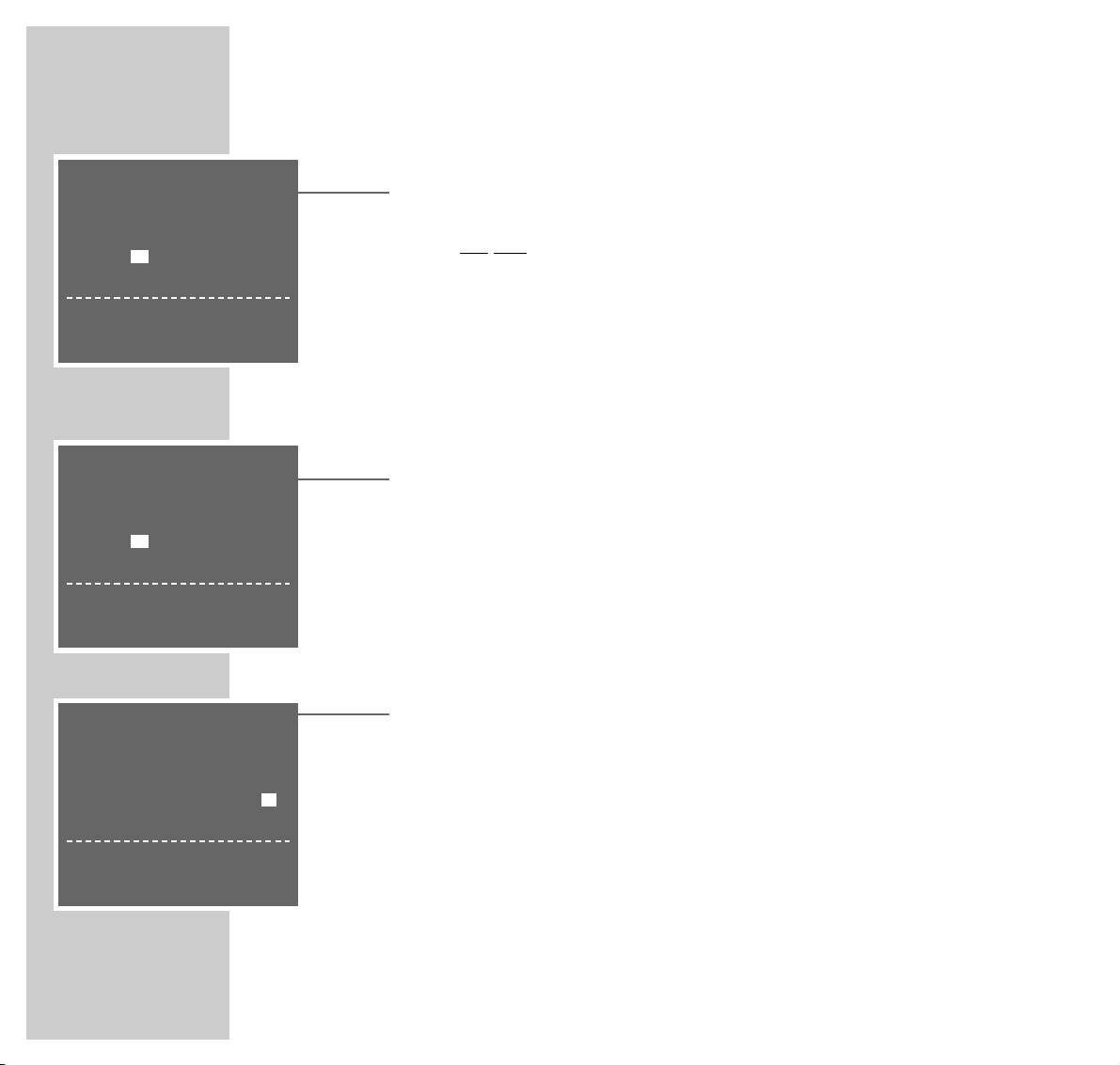
26
SHOWVIEW NO.: 12555
MODE: ONCE
DATE PR START STOP
01/ 05 03 12:00 12:30
SP
*
SP/LP/A : TAPE SPEED
< >
:SELECT
&&%%
:CHANGE
OK :ENTER INFO :EXIT
RECORDING
_______________________________________________________________________________
3 Press »OK« to confirm the ShowView number.
– The current recording data appears on the screen.
4 The first time you set the recorder to tape a program on a television channel
» PR« is highlighted in the menu.
The video recorder must first ”learn” the channel positions on which the
individual stations have been stored.
Enter the two-digit channel number (e.g. »03«) using the »0 ... 9 « buttons.
Note:
You no longer need to select the channel when you subsequently record
broadcasts on that station.
5 If you are recording the audio/video signal from an external device rather
than one of the television stations, select » AV 1«
,
» AV 2«, or » CV« as the
channel by pressing »CC« or »DD«.
Recording from a satellite receiver:
If you want to record a program from a connected satellite receiver, use
»CC« or »DD« to select the channel position » AV2«. The satellite receiver
must be switched on at the selected recording time and for the duration of
the TIMER recording.
6 Select the tape speed if necessary by pressing »
EE
« to select »SP« and then
set it using »CC« or »DD«:
»SP« is standard play mode
»L P« is long play mode
»A« is automatic mode
– In automatic mode the video recorder compares the remaining playing
time with the length set for the recording and automatically selects long
play mode if necessary.
Note:
Automatic mode is not available for TIMER recordings with VPS/PDC.
SHOWVIEW NO.: 12555
MODE: ONCE
DATE PR START STOP
01/ 05 -- 12:00 12:30
SP
*
PR : -- - --
0-9 :DATA
< >
:SELECT
&&%%
:CHANGE
INFO :EXIT
SHOWVIEW NO.: 12555
MODE: ONCE
DATE PR START STOP
01/ 05
CV
12:00 12:30
SP
*
PR :
0-9 :DATA
< >
:SELECT
&&%%
:CHANGE
INFO :EXIT
Page 27

ENGLISH
27
RECORDING
_______________________________________________________________________________
7 Switch off VPS/PDC (if it is not required) by pressing »
EE
« to select »*«
and then »CC« or »DD« to switch off VPS.
– »*« in the display denotes VPS recording.
8 Save the recording data by pressing »OK«.
– The »SHOWVIEW« menu reappears on the screen.
To program more recordings repeat the operation from step 2 onwards or
go to step 9 to finish.
9 Press »i INFO « to finish.
10Press » TIMER ON/OFF« to switch the VCR to recording standby.
– The video recorder display now shows the time and the TIMER symbol
»V«. The video recorder is now in recording standby mode.
SHOWVIEW NO.: 12555
MODE: ONCE
DATE PR START STOP
01/ 05 03 12:00 12:30
SP
*
VPS/PDC*: ON –:OFF
< >
:SELECT
&&%%
:CHANGE
OK :ENTER INFO :EXIT
■
➔
SHOWVIEW NO.: –
MODE: ONCE
0-9 :DATA
INFO:EXIT
Page 28

28
RECORDING
_______________________________________________________________________________
Delayed recording by entering the data for the
required television program
Employ this method of recording if you do not know the ShowView numbers for
the television programs.
Notes:
The time and date on the video recorder must be accurate.
If all the TIMER positions are occupied you must delete one. To do this, see
the section entitled ”Deleting recording data” on Page 32.
Operation can be interrupted at any time using the »
i INFO« button.
Preparation
Switch on the television.
Select the channel position »AV« on the television for the video recorder.
Insert a video cassette with sufficient playing time and the tab intact (i.e. not
erase-protected) into the compartment until it is automatically drawn in.
If the video recorder is on recording standby, press and hold down the » TIMER
ON/OFF« button.
Note:
Enter the date, channel, start and finish time by pressing »CC« or »DD«.
Press »EE« to jump to the next entry.
The example describes how to enter the data using the numerical buttons
» 0 ... 9 «.
Example
1 Press » i INFO« to begin the setting.
– The main menu appears.
MENU
TIMER
MODE
INSTALL
&&%%
: SELECT
OK :ENTER INFO:EXIT
Page 29

ENGLISH
29
RECORDING
_______________________________________________________________________________
2 Highlight the » TIMER« line by pressing »OK«.
– The »TIMER« menu appears.
3 Press »OK« to begin entering data.
– The current date is displayed.
4 Enter the date in the four-figure format using the »0 ... 9 « buttons.
5 If you want to record the program daily or weekly, press »
CC
« or »DD« to
select »D« (daily) or »W« (weekly). »– « in the display means that it is a
once-only recording.
Press »EE« to confirm the setting.
Note:
You cannot
use the ”daily” function for recording on Saturdays and Sundays.
6 Enter the two-digit channel number (PR) using the »0 ... 9 « buttons.
Note:
If you are recording the audio/video signal from an external device rather
than one of the television stations select » AV 1«
,
» AV 2«, or » CV« as the
channel by pressing »CC« or »DD«.
Recording from a satellite receiver:
If you want to record a program from a connected satellite receiver, use
»CC« or »DD« to select the channel position » AV2«. The satellite receiver
must be switched on at the selected recording time and for the duration of
the TIMER recording.
7 Enter the time to start recording (START) as four digits with » 0 ... 9 «.
DATE PR START STOP
01/ 02 02 --:-- --:--
SP
*
--/--- -- --:-- --:-- --
--/--- -- --:-- --:-- --
--/--- -- --:-- --:-- --
--/--- -- --:-- --:-- --
--/--- -- --:-- --:-- -PR :ZDF
0-9 :DATA
< >
:SELECT
&&%%
:CHANGE
INFO :EXIT
DATE PR START STOP
01/ 02 02 19: -- --:--
SP
*
--/--- -- --:-- --:-- --
--/--- -- --:-- --:-- --
--/--- -- --:-- --:-- --
--/--- -- --:-- --:-- --
--/--- -- --:-- --:-- --
0-9 :DATA
< >
:SELECT
&&%%
:CHANGE
INFO :EXIT
DATE PR START STOP
--/--- -- --:-- --:--
SP
*
--/--- -- --:-- --:-- --
--/--- -- --:-- --:-- --
--/--- -- --:-- --:-- --
--/--- -- --:-- --:-- --
--/--- -- --:-- --:-- --
OK :ENTER INFO :EXIT
Page 30

30
DATE PR START STOP
01/02- 02 19:30 20:15
SP
*
--/--- -- --:-- --:--
SP
*
--/--- -- --:-- --:-- --
--/--- -- --:-- --:-- --
--/--- -- --:-- --:-- --
--/--- -- --:-- --:-- --
&&%%
:SELECT
OK :ENTER INFO :EXIT
RECORDING
_______________________________________________________________________________
8 Enter the time when the recording finishes (STOP) as four digits with
» 0 … 9 «.
9 Set the tape speed using »
CC
« or »DD« if necessary:
»SP« is standard play mode
»L P« is long play mode
»A« is automatic mode
– In automatic mode the video recorder compares the remaining playing
time with the length set for the recording and automatically selects long
play mode if necessary.
Note:
Automatic mode is not available for TIMER recordings with VPS/PDC.
10
Switch off VPS/PDC (if it is not required) by pressing »EE« to select »*«
and then »CC« or »DD« to switch off VPS.
– »*« in the display denotes VPS recording.
11
Save the recording data by pressing » OK «.
– The »TIMER« menu is displayed on the screen.
– For further recordings, repeat the procedure from step 3 or
go to step 12 to finish.
12
Press » i INFO« to finish.
13
Press » TIMER ON/OFF« to switch the VCR to recording standby.
– The video recorder display now shows the time and the TIMER symbol
»V«. The video recorder is now in recording standby mode.
DATE PR START STOP
01/02- 02 19:30 20:15
SP
*
--/--- -- --:-- --:-- --
--/--- -- --:-- --:-- --
--/--- -- --:-- --:-- --
--/--- -- --:-- --:-- --
--/--- -- --:-- --:-- -SP/LP/A: TAPE SPEED
< >
:SELECT
&&%%
:CHANGE
INFO :EXIT
Page 31

ENGLISH
31
RECORDING
_______________________________________________________________________________
Checking, modifying or deleting recording information
Preparation
Switch on the television.
Select the channel position »AV« on the television for the video recorder.
Calling up the TIMER menu
1 If the video recorder is in recording standby mode, press and hold down
» TIMER ON/OFF«.
2 Press » ■ «.
– The video recorder switches itself on.
3 Press »i INFO « to open the main menu.
Note:
Select the function you require in the »TIMER« menu. For information on
using these functions see the following sections, each time starting from
Step 1.
Checking recording data
1 Highlight the » TIMER« line by pressing »OK «.
– The »TIMER« menu appears and you can check the recording data.
2 Press »i INFO« to quit the »TIMER« menu.
3 Press »TIMER ON/OFF« to switch the VCR to recording standby.
– The video recorder display now shows the time and the TIMER symbol
»V«. The VCR is in recording standby mode.
DATE PR START STOP
01
/02- 02 19:30 20:15
SP
*
--/--- -- --:-- --:--
SP
*
--/--- -- --:-- --:-- --
--/--- -- --:-- --:-- --
--/--- -- --:-- --:-- --
--/--- -- --:-- --:-- --
&&%%
:SELECT
OK :ENTER INFO :EXIT
MENU
ITIMER
MODE
INSTALL
&&%%
:SELECT
OK :ENTER INFO :EXIT
Page 32

32
DATE PR START STOP
01
/02 02 19:30 20:15
SP
*
01/02 04 21:00 22:00
SP
*
--/--- -- --:-- --:--
SP
*
--/--- -- --:-- --:-- --
--/--- -- --:-- --:-- --
--/--- -- --:-- --:-- --
&&%%
:SELECT
OK :ENTER INFO :EXIT
RECORDING
_______________________________________________________________________________
Modifying recording data
1 Highlight the » TIMER« line by pressing »OK «.
– The »TIMER« menu appears.
2 Press »
CC
« or »DD« to select the required item in the TIMER menu and then
» OK « to highlight it.
– The selected TIMER position is moved to the last line of the menu.
3 Select the required recording data using »
FF
« or »EE« and edit it using
»CC«, »DD« or » 0 ... 9 «.
4 Press »OK « to save the recording data.
5 Press »i INFO« to quit the »TIMER« menu.
6 Press »TIMER ON/OFF« to switch the VCR to recording standby.
– The video recorder display now shows the time and the TIMER symbol
»V«. The VCR is in recording standby mode.
Deleting recording data
1 Highlight the » TIMER« line by pressing »OK «.
– The »TIMER« menu appears.
2 Select the TIMER item in question with »
CC
« or »DD« and press » CLEAR «
to delete it.
3 Press »i INFO« to quit the »TIMER« menu.
4 If several TIMER items have been programmed, press »TIMER ON/OFF«
to switch the VCR to recording standby.
– The video recorder display now shows the time and the TIMER symbol
»V«. The VCR is in recording standby mode.
DATE PR START STOP
01/ 02 02 19:45 20:15
SP
*
--/--- -- --:-- --:-- --
--/--- -- --:-- --:-- --
--/--- -- --:-- --:-- --
--/--- -- --:-- --:-- --
--/--- -- --:-- --:-- --
0-9 :DATA
< >
:SELECT
&&%%
:CHANGE
OK :ENTER INFO :EXIT
Page 33

ENGLISH
33
RECORDING
_______________________________________________________________________________
Interrupting recording standby mode
If you have set the VCR to record programs and want to use it while it is in
record standby mode.
1 Press and briefly hold down »TIMER ON/OFF«.
– The TIMER symbol »V« disappears.
2 Press »■« to switch on the video recorder.
3 Use the video recorder as required.
Note:
Five minutes before the TIMER recording starts you will see the following
message on the screen: »TIMER RECORDING TO START SOON«.
You can hide this message by pressing »
i INFO«.
Reactivating recording standby mode
1 Insert a video cassette with enough playing time and the erase-protection tab
intact into the tape compartment, and then press » TIMER ON/OFF«.
– The video recorder display now shows the time and the TIMER symbol
»V«. The VCR is in recording standby mode.
Page 34

34
COPYING...
________________________________________________________________________
... from another video recorder, a DVD player or a camcorder
Connection and preparation
Connecting a camcorder
Connect the »L AUDIO IN R« (audio signal) and »VIDEO IN« (video
signal) jacks on the front of the video recorder to the appropriate sockets on the
camcorder using a standard Cinch cable.
Connecting another video recorder or a DVD player
Connect the »DECODER/Y EURO-AV2« socket on the video recorder to
the corresponding socket on the other video recorder or the DVD player using a
standard EURO-AV (Scart) cable.
A
S
$
§
8
7
§
VIDEO IN
AUDIO IN
L R
6
.
AUDIO IN
VIDEO IN
L R
OUT
x
2 EXTERNAL / DEC. - AV 2
1 EXTERNAL / EURO - AV 1
R
L
AUDIO
R
L
I
N
O
U
T
P
TV
DECODER/
EURO-AV2
EURO-AV1
AUDIO
L
R
AC INAC IN
To the television
Page 35

ENGLISH
35
COPYING
____________________________________________________________________________________
Setting the EURO-AV2 socket on the video recorder
1 Call up the main menu by pressing » i INFO«.
– The main menu appears.
2 Select the »MODE« line using »
CC
« or »DD« and activate by pressing
» OK «.
– The »MODE« menu appears.
3 Select the »AV2-IN« line using »
CC
« or »DD«.
4 Select »AV2-IN« using »
FF
« or »EE« and press » OK « to confirm.
Recording from external devices
Preparation
Switch on the television.
Select the channel position »AV« on the television for the video recorder.
Put the DVD or video cassette that you want to copy into the DVD player,
playback VCR or camcorder.
Insert a cassette with enough playing time and the erase-protection tab intact
into the tape compartment of the recording VCR.
Recording
1 On the recording VCR, select the channel for the other video recorder or the
DVD player by pressing »0« and then »DD« to select »
AV 2
«, or
select the channel position for the camcorder by pressing »0« and then
»DD« to select »CV«.
2 Start recording by pressing and briefly holding down the »● RECORD«
button on the recording VCR and simultaneously pressing the Play button on
the playback device.
3 To finish recording, press »■«.
OSD-MODE OFF
VCR NO. 1
NTSC PB PAL TV
AUTO POWER OFF OFF
■
➔
AV2–IN AV2-IN
&&%%
:SELECT
‹›
:CHANGE
OK :ENTER INFO:EXIT
Page 36

36
Connection and preparation
Connection
1 Switch off the television and the satellite receiver.
2 Unplug the video recorder from the mains.
3 Connect the EURO-AV socket (TV) on the satellite receiver and the AV2
socket on the television using a standard EURO-AV (Scart) cable.
Note:
If the satellite receiver has an additional Euro-AV socket (DECODER) for a
decoder, this can be connected to a PAY-TV decoder.
SATELLITE RECEIVER
_____________________________________________________
TV
DECODER/
EURO-AV2
EURO-AV1
OUT
AUDIO
L
R
AC IN
EURO AV VCR EURO AV DECODEREURO AV TV
INPUT-SAT
220-240 V
~
50-60 Hz
TV
TV R
SAT
AV1 AV2
R
L
PAY-TV
2
3
4
5
6
7
8
9
Page 37

ENGLISH
37
SATELLITE RECEIVER
__________________________________________________________________
4 Connect the »DECODER/Y EURO-AV2« socket on the video recorder
to the corresponding EURO-AV socket (VCR) on the satellite receiver using a
standard EURO-AV (Scart) cable.
5 Connect the »X EURO-AV1« socket on the video recorder and the
EURO-AV socket (AV1) on the television with the Euro-AV (Scart) cable
supplied.
6 Plug the roof antenna cable into the corresponding antenna socket () on the
satellite receiver.
Plug the satellite antenna cable into the corresponding antenna socket
(INPUT-SAT) on the satellite receiver.
7 Connect the »
ÄÄ
« socket on the video recorder and the corresponding
socket (TV) on the satellite receiver using a standard antenna cable.
8 Plug the antenna cable supplied into the »Ö« socket on the video recorder
and the antenna socket (
) on the television.
9 Plug the video recorder back into the mains.
Setting the EURO-AV2 socket on the video recorder for
the satellite receiver
1 Press » i INFO« to call up the main menu.
– The main menu appears.
2 Select the »MODE« line using »
CC
« or »DD« and activate by pressing
» OK «.
– The »MODE« menu appears.
3 Select the »AV2–IN« line using »
CC
« or »DD«.
4 Select »AV2–IN« using »
FF
« or »EE« and press » OK « to confirm.
OSD-MODE OFF
VCR NO. 1
NTSC PB PAL TV
AUTO POWER OFF OFF
■
➔
AV2–IN AV2-IN
&&%%
:SELECT
‹›
:CHANGE
OK :ENTER INFO:EXIT
Page 38

38
SATELLITE RECEIVER
__________________________________________________________________
Recording television programs from the satellite
receiver
1 Select the channel position »AV« on the television for the video recorder.
2 Insert a cassette with enough playing time and the erase-protection tab intact
into the tape compartment of the video recorder.
3 Switch on the satellite receiver and select the required station.
4 Press »0 « and then »
DD
« to select the channel »
AV 2
«.
5 To start recording, press » ● RECORD« and briefly hold it down.
6 End recording with »■ «.
Note:
To set the VCR to record satellite programs, see the examples on Pages 26
and 29.
Recording – controlled by a satellite receiver
If a satellite receiver is connected to the »DECODER/Y EURO-AV2«
socket on the video recorder, and the receiver has a switch timer, you can use it
to control video recording.
1 Insert a cassette with enough playing time and the erase-protection tab intact
into the tape compartment of the video recorder.
2 Switch off the video recorder by pressing »
88
«.
3 To prepare recording standby, press »II « and briefly hold it down.
– Video recorder dispay: »
ASR
« and the current time.
– The video recorder is in recording standby mode. Recording is controlled
by the satellite receiver.
4 Exit the function by pressing »II «.
Note:
You cannot select this type of recording if you have already programmed
recordings using the »TIMER« menu.
Page 39

ENGLISH
39
USING A DECODER
______________________________________________________
Connection and preparation
A decoder is necessary when the video recorder receives encoded programmes
from a privately operated station.
Ask for the decoder at your authorized dealer’s.
Connection
1 Connect the »DECODER/Y EURO-AV2« socket on the television set to
the appropriate socket on the decoder using a EURO-AV (Scart) cable.
Setting the channel position for a decoder
1 Press » i INFO« to call up the main menu.
2 Select the »MODE« line using »
CC
« or »DD« and activate by pressing » OK «.
3 Select the » AV2-IN« line using »
CC
« or »DD« and then press »QQ« to select
the » DECODER« setting.
TV
DECODER/
EURO-AV2
EURO-AV1
OUT
AUDIO
L
R
AC IN
AV1 AV2
R
L
PAY-TV
1
OSD-MODE OFF
VCR NO. 1
NTSC PB PAL TV
AUTO POWER OFF OFF
■
➔
AV2–IN DECODER
&&%%
:SELECT
‹›
:CHANGE
OK :ENTER INFO:EXIT
Page 40

40
USING A DECODER
___________________________________________________________________
4 Press »OK « to save the setting.
5 Press »i INFO« to open the main menu.
6 Select the »INSTALL« line using »
CC
« or »DD« and then press » OK « to
confirm.
7 Highlight the »CHANNEL SELECTION« line by pressing »OK «.
– The »CHANNEL SELECTION« menu appears on the screen, and the
»PRESET« line is highlighted.
8 Using »
FF
« or »EE« select the channel for which the decoder is necessary.
9 Select the »DECODER« line using »
CC
« or »DD« and then press »FF« to
select the » ON« setting.
10
Press » OK « to save the setting for this channel position.
11
Press » i INFO« to finish the setting.
Recording PAY TV programs
Preparation
Select the channel position »AV« on the television for the video recorder.
Insert a cassette with enough playing time and the erase-protection tab intact
into the tape compartment of the video recorder.
Recording
1 Before recording select the PAY TV station using »
CC
« or »DD« or
»**PÜÜ« or »0 ... 9«.
2 Start recording by pressing and holding down »● RECORD«.
– The PAY TV programme is recorded.
■
➔
PRESET ARD 01
CHANNEL C 06
FINE TUNING
< >
SKIP OFF
DECODER OFF
NICAM AUTO
0-9 :DATA
&&%%
:SELECT
< >
:CHANGE
OK :ENTER INFO :EXIT
PRESET ARD 01
CHANNEL C 06
FINE TUNING
< >
SKIP OFF
■
➔
DECODER ON
NICAM AUTO
&&%%
:SELECT
< >
:CHANGE
OK :ENTER INFO :EXIT
Page 41

ENGLISH
41
AUDIO PLAYBACK
________________________________________________________
The video recorder has two different sound recording and playback systems.
– The HiFi track, for stereo and two-channel recordings.
– The mono track, for sound playback on mono recorders.
Connection
1 Connect the »AUDIO OUT R L« sockets on the back of the video recorder
and the corresponding input sockets on the HiFi or Surround Sound system
using a standard Cinch cable.
Preparation
Switch on the HiFi or the Surround Sound system.
Put a recorded tape in the video recorder.
HiFi audio playback
1 Press »e« to start audio playback.
2 Press »■« to end audio playback.
Selecting the audio track
1 Switch on the television and select the channel position »AV« on the tele-
vision for the video recorder.
2 During playback, call up the Audio menu by pressing »AUDIO«.
3 Select the audio signal using »
FF
« or »EE« and press »OK« to confirm.
– On-screen display:
»STEREO« = stereo; »L« = left; »R« = right; »MONO« = mono.
4 To quit the »AUDIO-MODE« menu, press » i INFO«.
TV
OUT
AUDIO
L
R
AUDIO-MODE STEREO
&&
< >
:CHANGE
OK :ENTER INFO:EXIT
Page 42

42
SPECIAL SETTINGS
________________________________________________________
Sorting, deleting and renaming television stations
Preparation
Switch on the television.
Select the channel position »AV« on the television for the video recorder.
Calling up the main menu
1 Press » i INFO« to call up the main menu.
– The main menu appears.
2 Select the »INSTALL« line using »
CC
« or »DD« and activate by pressing
» OK «.
– The »INSTALLATION« menu appears.
3 Select the »CHANNEL SORT« line with »
CC
« or »DD« and activate by
pressing » OK «.
– The »CHANNEL SORT« menu appears.
Notes:
Select the function you require in the »CHANNEL SORT« menu. For
information on using these functions see the following sections, each time
starting from Step 1.
The current television program appears in the background. If this makes it
difficult to see the menu, press »DUB« and the menu will appear on a blue
background.
Sorting television channels
1 Highlight the »MOVE« line by pressing » OK«.
– The »MOVE« menu appears.
2 Press the »
CC DD
FF EE
« buttons to select the station you want to move and
then press » OK« to highlight it.
INSTALLATION
CHANNEL SELECTION
CHANNEL SORT
CLOCK
LANGUAGE
&&%%
: SELECT
OK :ENTER INFO:EXIT
CHANNEL SORT
MOVE
CANCEL
NAME
&&%%
: SELECT
OK :ENTER INFO:EXIT
Page 43

ENGLISH
43
SPECIAL SETTINGS
____________________________________________________________________
3 Select the station with which you want to replace the highlighted station
using the »
CC DD
FF EE
« buttons and press » OK « to confirm.
4 Press »i INFO« to conclude the setting.
Deleting television stations from the list
1 Select the »CANCEL« line using »
CC
« or »DD« and activate by pressing
» OK «.
– The »CANCEL« menu appears.
2 Press the »
CC DD
FF EE
« buttons to select the station you want to delete and
then press » OK« to highlight it.
3 Press »CLEAR« to delete the station.
4 Press »i INFO « to finish.
Entering names for television stations
1 Select the » NAME« line using »
CC
« or »DD« and press » OK « to confirm.
– The »NAME« menu appears.
2 Select the station you want to enter a name for using »
CCDD
FF EE
« and
press » OK « to confirm.
3 Press »
CC
« or »DD« to enter characters, and »
FF
« or »EE« to move to the
next position. The name can contain up to five characters.
4 Click »OK « to save the setting.
5 Press »i INFO« to conclude the setting.
CHANNEL SORT
MOVE
CANCEL
NAME
&&%%
: SELECT
OK :ENTER INFO:EXIT
CHANNEL SORT
MOVE
CANCEL
NAME
&&%%
: SELECT
OK :ENTER INFO:EXIT
Page 44

44
SPECIAL SETTINGS
____________________________________________________________________
Skipping television stations
When you are selecting television stations using the »CC« or »DD« buttons, this
function enables you to skip one or more stations.
Preparation
Switch on the television.
Select the channel position »AV« on the television for the video recorder.
Setting
1 Press » i INFO« to call up the main menu.
2 Select the »INSTALL« line using »
CC
« or »DD« and activate by pressing
» OK «.
3 Highlight the »CHANNEL SELECTION« line by pressing »OK «.
– The station tuning menu appears on the screen, and the »PRESET« line is
highlighted.
4 Using »
FF
« or »EE«, select the station you want to skip.
5 Select the »SKIP« line using »
CC
« or »DD«.
6 Select »ON« by pressing »
FF
«.
7 Press »OK « to save the setting for that station.
8
Press » i INFO« to conclude the setting.
Note:
If you later decide that you do not want to skip the station, repeat the setting
and at Step 6 select »OFF« by pressing »EE«.
MENU
TIMER
MODE
INSTALL
&&%%
: SELECT
OK :ENTER INFO:EXIT
■
➔
PRESET ARD 01
CHANNEL C06
FINE TUNING
‹ ›
SKIP OFF
DECODER OFF
NICAM AUTO
0-9 :DATA
&&%%
:SELECT
< >
:CHANGE
OK :ENTER INFO :EXIT
PRESET ARD 01
CHANNEL C06
FINE TUNING
‹ ›
■
➔
SKIP ON ON
DECODER OFF
NICAM AUTO
&&%%
:SELECT
‹›
:CHANGE
OK :ENTER INFO:EXIT
Page 45

ENGLISH
45
SPECIAL SETTINGS
____________________________________________________________________
Tuning new television stations
Preparation
Switch on the television.
Select the channel position »AV« on the television for the video recorder.
Setting
1 Press » i INFO« to call up the main menu.
2 Select the »INSTALL« line using »
CC
« or »DD« and activate by pressing
» OK «.
3 Highlight the »CHANNEL SELECTION« line by pressing »OK «.
– The station tuning menu appears on the screen, and the »PRESET« line is
highlighted.
Note:
If the television picture makes it difficult to see the menu, press » DUB« and it
will appear on a blue background.
4 Press »
FF
« or »EE« or » 0 ... 9 « to select the channel number for the new
television station.
5 Select »CHANNEL« by pressing »
CC
« or »DD«.
Switch from normal channels (Display: »C«) to special/hyperband channels
(Display: »S«) and back by pressing »MONITOR«.
6 Enter the two-digit channel number using the »0 ... 9« buttons;
or
start an automatic search by pressing »FF« or »EE«.
7 Fine tune the station if necessary by pressing »
CC
« or »DD« to select » FINE
TUNING« and then pressing »FF« or »EE«.
8 Select the »SKIP« line using »
CC
« or »DD« and then press »EE« to select
»OFF«.
■
➔
PRESET ----- 21
CHANNEL C 00
FINE TUNING
< >
SKIP OFF
DECODER OFF
NICAM AUTO
0-9 :DATA
&&%%
:SELECT
< >
:CHANGE
OK :ENTER INFO :EXIT
■
➔
PRESET ----- 21
CHANNEL C 49
FINE TUNING
< >
SKIP OFF
DECODER OFF
NICAM AUTO
MON.
:C/S 0-9 : DATA
&&%%
:SELECT
< >
:CHANGE
OK :ENTER INFO :EXIT
■
➔
PRESET SKY 20
CHANNEL C 46
FINE TUNING
< >
SKIP OFF
DECODER OFF
NICAM AUTO
0-9 :DATA
&&%%
:SELECT
< >
:CHANGE
OK :ENTER INFO :EXIT
Page 46

46
SPECIAL SETTINGS
____________________________________________________________________
9 If you do not want to record the sound in NICAM stereo when recording a
television program, select the » NICAM« line using »CC« or »DD« and press
»FF« or »EE« to select
» OFF«.
10
Press » OK « to save the setting for that station.
– The cursor jumps to the »PRESET« line and the next channel position is
displayed.
Note:
To tune to more stations repeat steps 4 to 10.
11
Press » i INFO« to finish the setting.
Switching the station on the video recorder on and off
If there are a lot of stations which your video recorder can receive in the UHF
band between channels 21 and 69, it may lead to picture impairment when
using the recorder.
If the station on the video recorder is switched off, the video recorder and the
television must be connected with a EURO-AV (Scart) cable (see ”Connection
and preparation” on Page 10).
Switching off the station on the video recorder
1 Press »
88
« to switch the video recorder to standby, then press and hold down
»INFO «.
2 Press »CLEAR « to switch off the station on the video recorder.
– »
OFF RF
« appears in the video recorder display.
3 Conclude the setting by pressing »OK«.
Switching on the station on the video recorder
1 Press »
88
« to switch the video recorder to standby, then press and hold down
»INFO «.
2 To switch on the station on the video recorder, use »0 ... 9 « to enter a two-
digit channel number.
– The display on the video recorder reads something like »
CH 27 RF
«.
3 Conclude the setting by pressing »OK«.
■
➔
PRESET ----- 22
CHANNEL C 00
FINE TUNING
< >
SKIP OFF
DECODER OFF
NICAM AUTO
0-9 :DATA
&&%%
:SELECT
< >
:CHANGE
OK :ENTER INFO :EXIT
Page 47

ENGLISH
47
SETTING THE DATE AND TIME
____________________________
Automatically updating the date and time
If channel number 1 on the video recorder is tuned to a station with teletext, the
video recorder uses this to update its internal clock.
The update takes place every Sunday between 3 A.M. and 6 A.M., thus
enabling the video recorder to recognise the switches to and from daylight
saving time.
Setting the time and date manually
1 Switch on the television and select the channel position »AV« on the
television for the video recorder.
2 Press »i INFO « to open the main menu.
3 Select the »INSTALL« line with »
CC
« or »DD« and then press » OK « to
confirm.
4 Select the »CLOCK« line using »
CC
« or »DD« and then press » OK « to
confirm.
– The »CLOCK« menu appears with the »TIME« item highlighted.
5 Enter the time as four digits using »0 ... 9 «.
6 Enter the date as four digits using »0 ... 9«.
7 Enter the year as two digits using »0 ... 9«.
Note:
– »
*
« in the menu means that the clock is updated automatically. To disable
this function highlight »*« using »EE« and then press »CC« or »DD« to
switch it off (» –« appears in the display).
8 Press »OK « to conclude the setting.
CLOCK
TIME DATE YEAR
12:–– ––/–– ––
*
0-9 :DATA
< >
:SELECT
&&%%
:CHANGE
INFO :EXIT
CLOCK
TIME DATE YEAR
12:00 10/5 00
*
0-9 :DATA
< >
:SELECT
&&%%
:CHANGE
OK :ENTER INFO :EXIT
Page 48

48
SPECIAL FEATURES
_______________________________________________________
The ”On Screen Display”, ”Secondary VCR operation”, ”Automatic power off”
and ”NTSC playback” functions can be selected in the »MODE« menu.
Selecting the »MODE« menu
1 Switch on the television and select the channel position »AV« on the
television for the video recorder.
2 Press »■« to switch on the video recorder.
3 Press »i INFO« to open the main menu.
– The main menu appears.
4 Select the »MODE« line using »
CC
« or »DD« and then press » OK « to
confirm.
– The »MODE« menu appears.
5 Select the function you require from the »MODE« menu. For further
information on these functions see the following sections, each beginning
with Step 1.
OSD – On Screen Display
1 Select the » OSD-MODE« line using »
CC
« or »DD«.
2 Select »OFF« or » AUTO« by pressing »
FF
« or »EE« and then press
» OK « to confirm.
3 Conclude the setting by pressing »i INFO«.
■
➔
OSD-MODE AUTO
VCR NO. 1
NTSC PB PAL TV
AUTO POWER OFF OFF
AV2–IN AV2–IN
&&%%
:SELECT
‹›
:CHANGE
OK :ENTER INFO:EXIT
■
➔
OSD-MODE OFF
VCR NO. 1
NTSC PB PAL TV
AUTO POWER OFF OFF
AV2–IN AV2–IN
&&%%
:SELECT
‹›
:CHANGE
OK :ENTER INFO:EXIT
Page 49

ENGLISH
49
OSD-MODE OFF
VCR NO. 1
NTSC PB PAL TV
■
➔
AUTO POWER OFF OFF
AV2–IN AV2–IN
&&%%
:SELECT
‹›
:CHANGE
OK :ENTER INFO:EXIT
SPECIAL FEATURES
____________________________________________________________________
Secondary VCR operation
You can use your remote control for two GRUNDIG video recorders independently of one another. Ask your dealer which GRUNDIG video recorders are
suitable.
To avoid interference between two video recorders you need to set the
operation level on the GV 3042.
1 Select the »VCR NO.« line using »
CC
« or »DD«.
2 Select »2« (or » 1«) using »
FF
« or »EE« and then press » OK « to confirm.
3 Conclude the setting by pressing »i INFO«.
– The GV 3042 is set to secondary operating level. To use the secondary
GV 3042 you must now press and hold down » VIDEO 2« while pressing
the required function button.
Automatic power off
If this function is activated the video recorder switches itself off after 3 hours.
1 Select the »AUTO POWER OFF« line using »
CC
« or »DD«.
2 Select »3 HR« or »OFF« by pressing »
FF
« or »EE« and then press » OK «
to confirm.
NTSC playback
This setting enables you to select the colour standard for video playback on the
television connected to the »X EURO-AV1« socket. Select the PAL-TV setting
for a PAL television set or NTSC 443 for a Multinorm television set.
1 Select the »NTSC PB« line using »
CC
« or »DD«.
2 Select »PAL-TV« by pressing »
FF
« or » NTSC 443 (= Multinorm)« by
pressing »EE« and then press » OK « to confirm.
OSD-MODE OFF
■
➔
VCR NO. 1
NTSC PB PAL TV
AUTO POWER OFF OFF
AV2–IN AV2–IN
&&%%
:SELECT
‹›
:CHANGE
OK :ENTER INFO:EXIT
OSD-MODE OFF
VCR NO. 1
■
➔
NTSC PB PAL TV
AUTO POWER OFF OFF
AV2–IN AV2–IN
&&%%
:SELECT
‹›
:CHANGE
OK :ENTER INFO:EXIT
Page 50

50
SPECIAL FEATURES
____________________________________________________________________
Parental control system
The parental control system allows you to bar access to all functions of the video
recorder.
Activating the parental lock
1 To activate the parental lock press »
AA
« and » TIMER ON/OFF« at the
same time.
– »-----« appears in the video recorder display.
2 Enter the five-digit security code using the »0 ... 9 « button and press
» OK« to confirm.
– All functions of the video recorder are disabled.
Switching off the parental lock
1 To disable the parental lock press »
AA
« and » TIMER ON/OFF« at the
same time.
– »-----« appears in the video recorder display.
2 Enter the five-digit security code using the »0 ... 9 « button and press
» OK« to confirm.
– The parental lock is deactivated.
Note:
If you have forgotten the code number, press the »EE«, »FF«, »DD« and
»CC« buttons in succession to switch off the parental lock.
Page 51

ENGLISH
51
TELEVISION REMOTE CONTROL
________________________
You can also operate GRUNDIG televisions with the video recorder remote
control. The functions available to you depend on the model of the GRUNDIG
television.
Note:
Point the remote control directly at the TV.
TV Switches the remote control to TV operating mode. Press »TV«
and hold it down while you press the button for the function
you require.
88
Switches off the television set (stand-by).
1 ... 0 Direct channel selection,
» 0 « selects the »
AV
« channels. In teletext mode, used for
entering the three-figure page number.
i INFO Calls up the ”DIALOG CENTER” or switches to menu mode.
FF EE
Volume setting, » – « lower, »
+
« higher.
In menu mode: » – « cursor left, »+« cursor right.
CC DD
Select TV channels, »
+
« up, » – « down.
In menu mode: »+« cursor up, » – « cursor down.
OK Activates functions, calls up data, confirms and saves data.
SP/LP Switches between teletext and TV mode.
CLEAR Switches the sound on and off (muting).
MONITOR Calls up the ”picture settings” menu.
In teletext mode: returns to the previous page.
AUDIO In teletext mode: jumps to the next page.
INDEX In teletext mode: calls up the next ”chapter”.
DUB Calls up the ”sound settings” menu.
In teletext mode: calls up the next ”topic”.
1 2 3
4 5 6
7 8 9
SV 0
TIMER/V+
INFO RECORD
OK
TIMER
CLEAR
SP/LP
AUDIOMONITOR INDEX DUB
TV VIDEO 2
ON/OFF
Page 52

52
INFORMATION
_____________________________________________________________
Rectifying minor problems
Cause
The mains plug has been pulled or
there is a faulty contact.
The video recorder has not been set
with the current time.
Antenna cable is not connected
The video recorder has not been tuned
to the station you want to record from.
The station is currently not transmitting
or the antenna is defective.
The cassette is erase protected
(the tab has been broken off).
The ShowView number or the date was
not correct.
The VPS/PDC time was incorrectly
entered for recordings programmed
with VPS/PDC.
» TIMER ON/OFF« was not pressed
after an interruption in standby mode.
The video recorder and television have
not been tuned to each other.
The tracking position is badly adjusted.
The video heads are worn.
The batteries in the remote control are
flat.
You are not pointing the remote control
at the video recorder.
Remedy
Plug in the mains cable or use another
socket.
Set the time and date.
Connect the antenna cable.
Tune the channel.
Check whether the channel is
transmitting by selecting it on the
television or asking your neighbours.
Stick adhesive tape over the opening
on the back of the cassette
Tune the video recorder and the
television (see Page 13).
During playback, adjust the picture
with »CC« or »DD« to obtain the best
possible image.
Consult your specialist dealer.
Replace the batteries.
Point the remote control at the video
recorder.
Problem
The video recorder does not show the
time or draw in the cassette.
»
–:––
« appears instead of the time
on the video recorder.
You can not record television programs
(you can only see static on the screen).
Recording not possible
A TIMER recording did not take place.
The quality of the playback image is
poor.
The remote control is not working.
Page 53

ENGLISH
53
INFORMATION
__________________________________________________________________________
Playback standard:
CCIR, PAL B/G, 625 lines
CCIR, MESEC B/G, 625 lines
System: VHS
Mains voltage: 220-240 V, 50 Hz
Weight: approx. 3.2kg
Power consumption:
– Recording: approx. 18 W
– Standby: ≤ 6.0 W
– Power save mode: ≤ 2.0 W
Operating position: horizontal
Ambient temperature:
+10°C to +35°C
Relative humidity: up to 80%
Rewind time:
normally 48 seconds for E 180 cassettes
Audio input sockets L AUDIO IN R: 2 Cinch
Video input socket VIDEO IN: Cinch
Audio output sockets L AUDIO OUT R: 2 Cinch
2 Euro AV sockets: 21 pin (DIN/EN 50049)
Antenna input socket:
coaxial B, input 75 Ω (DIN 45325)
Antenna output socket:
coaxial S, output 75 Ω
Technical data
This video recorder complies with the safety norms DIN EN 60065 (VDE 0860) and therefore the international
safety regulations IEC 60065.
The product conforms to the requirements in the directives 89/336/EEC and 73/23/EEC.
Page 54

Page 55

______________________________________________________________________________________________________
GRUNDIG Service
GRUNDIG
Kundendienst Nord
Kolumbusstraße 14
D-22113 Hamburg
+49/40-7 33 31-0
GRUNDIG BELUX N.V.
Deltapark, Weihoek 3, Unit 3G
B-1930 Zaventem
+32/2-7 16 04 00
GRUNDIG UK LTD.
Elstree Way, Borehamwood,
Herts, WD6 1RX
GB Großbritannien/Great
Britain
+44/1 81-3 24 94 00
Technical Service
Unit 35, Woodside Park, Wood
Street
Rugby, Warwickshire, CV21
2NP
Großbritannien/Great Britain
+44/1 78-8 57 00 88
GRUNDIG
Kundendienst West
Horbeller Straße 19
D-50858 Köln
+49/22 34-95 81-2 51
GRUNDIG IRELAND LTD.
2 Waverley Office Park, Old
Naas Road
EIR Dublin 12
+3 53/1-4 50 97 17
GRUNDIG FRANCE S.A.
5 Boulevard Marcel Pourtout
F-92563 Rueil Malmaison
Cedex
+33/1-41 39 26 26
GRUNDIG SCHWEIZ AG
Steinacker Straße 28
CH-8302 Kloten
+41/1-8 15 81 11
GRUNDIG
Kundendienst Mitte
Dudenstraße 45-53
D-68167 Mannheim
+49/6 21-33-76-70
GRUNDIG PORTUGUESA
Comércio de Artigos
Electrónicos, Lda.
Rua Bento de Jesus Caraça 17
P-1495 Cruz Quebrada,
Lisboa
+3 51/1-4 19 75 70
GRUNDIG ESPAÑA S.A.
Solsonés, 2 planta baja B3
Edificio Muntadas (Mas Blau)
E-08820 El Prat De
Llobregat (Barcelona)
+34/93-4 79 92 00
GRUNDIG NORGE A.S.
Glynitveien 25, Postboks 234
N-1401 Ski
+47/64 87 82 00
GRUNDIG
Kundendienst Süd
Beuthener Straße 65
D-90471 Nürnberg
+49/9 11-7 03-0
GRUNDIG DANMARK A/S
Lejrvej 19
DK-3500 Værløse
+45/44 48 68 22
GRUNDIG OY
Luoteisrinne 5
SF-02271 Espoo
+3 58/9-8 04 39 00
GRUNDIG SVENSKA AB
Albygatan 109 d, Box 4050
S-17104 Solna
+46/8-6 29 85 30
GRUNDIG POLSKA SP.Z.O.O.
Ul. Czéstochowska 140
PL-62800 Kalisz
+48/62-7 66 77 70
GRUNDIG
Kundendienst Ost
Wittestraße 30e
D-13509 Berlin
+49/30-4 38 03-21
GRUNDIG AUSTRIA Ges.m.b.H.
Breitenfurter Straße 43-45
A-1120 Wien
+43/1-81 11 70
GRUNDIG NEDERLAND B.V.
Gebouw Amstelveste
Joan Muyskenweg 22
NL-1096 CJ Amsterdam
+31/20-5 68 15 68
GRUNDIG ITALIANA S.P.A.
Via G.B. Trener, 8
I-38100 Trento
+39/4 61-89 31 11
Page 56

Grundig AG • Beuthener Str. 41 • D-90471 Nürnberg • http://www.grundig.com 72010-539.7500 1AC6P1P2272
