Grundig MR 8000 operation manual
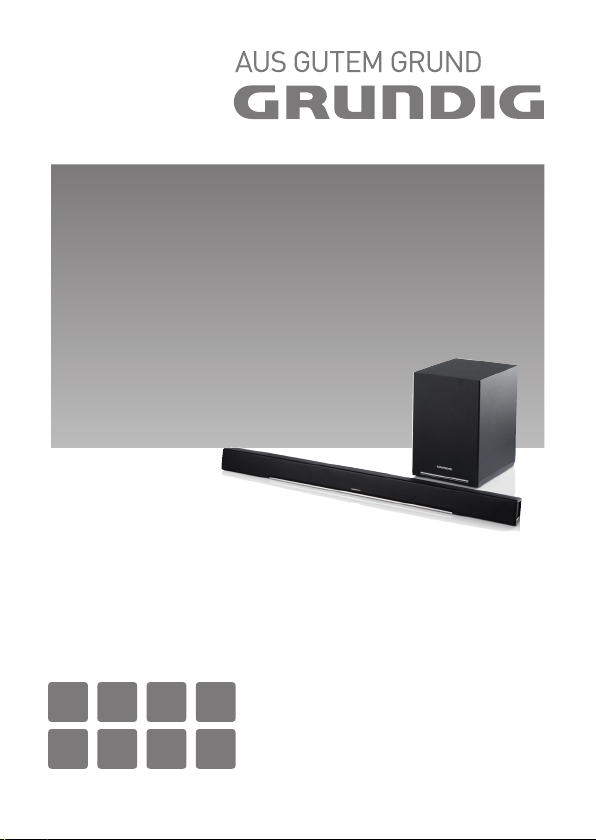
SOUNDBAR SYSTEM
FineArts MR 8000
DEEN FR IT
ES NO FI TR
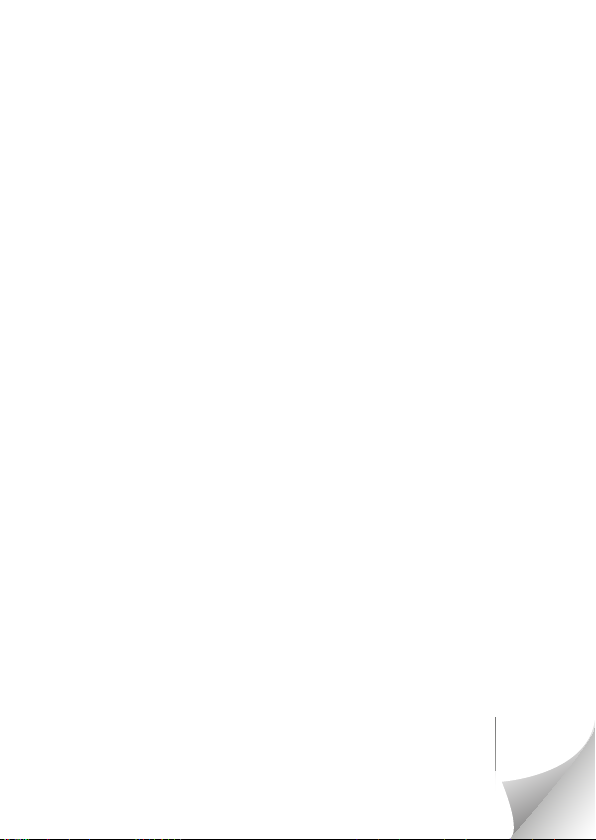
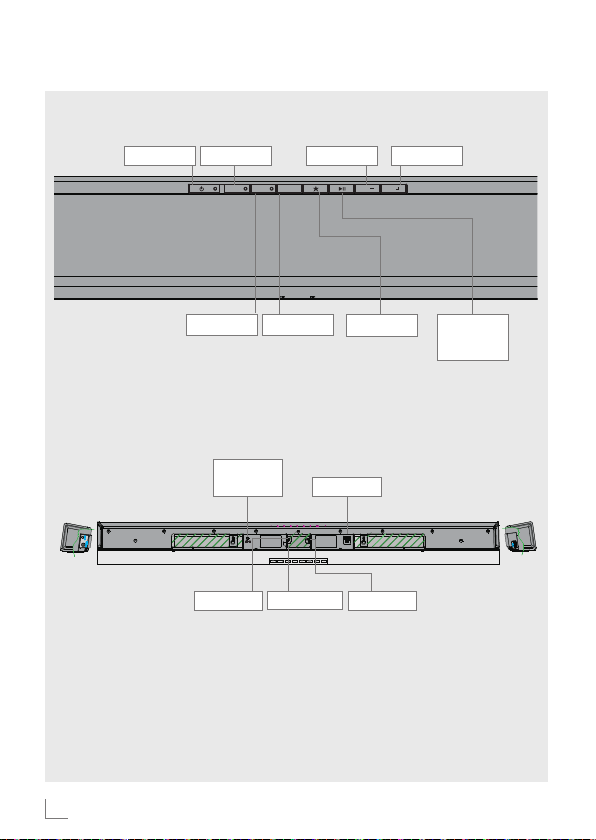
PANEL
Front Panel
__________________________________________________________
8
SA
SA HN
HN
VOL -
SOURCE
SOURCE
VOL +
VOL
VOL
FAVOURITE
PLAY/
PAUSE
Rear Panel
3
DC IN
(Dc 20 V)
SA HN SOURCE
AUX IN COAXIAL
USB
HDMI

REMOTE CONTROL
STANDBY
SOURCE
VOLUME +
______________________________________
ARCSOURCE
ARC
4
PREVIOUS
PLAY/
PAUSE
VOLUME -
FAVOURITE
MUTE
EQ
NEXT
EQ
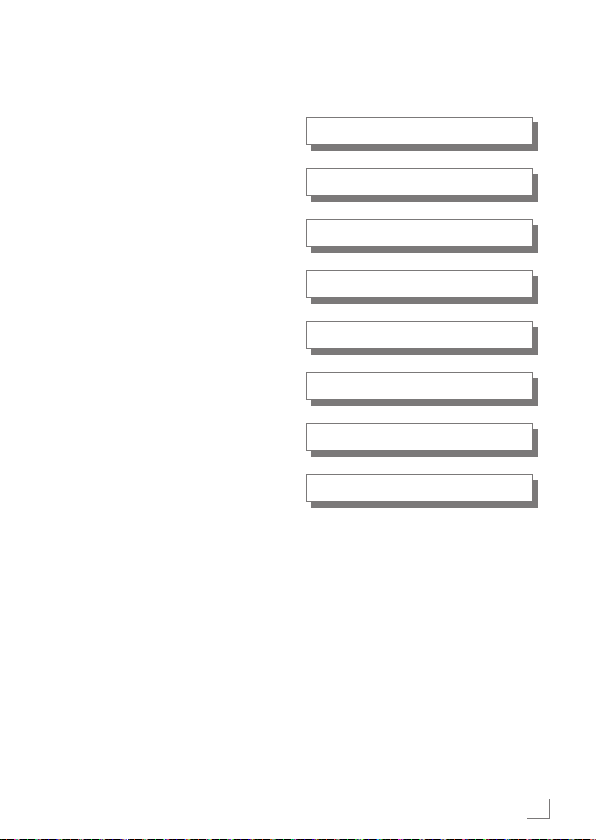
ENGLISH 05-33
DEUTSCH 34-62
FRANÇAIS 63-91
ITALIANO 92-120
ESPAÑOL 121-149
NORSK 150-177
SUOMI 178-205
TÜRKÇE 206-237
5
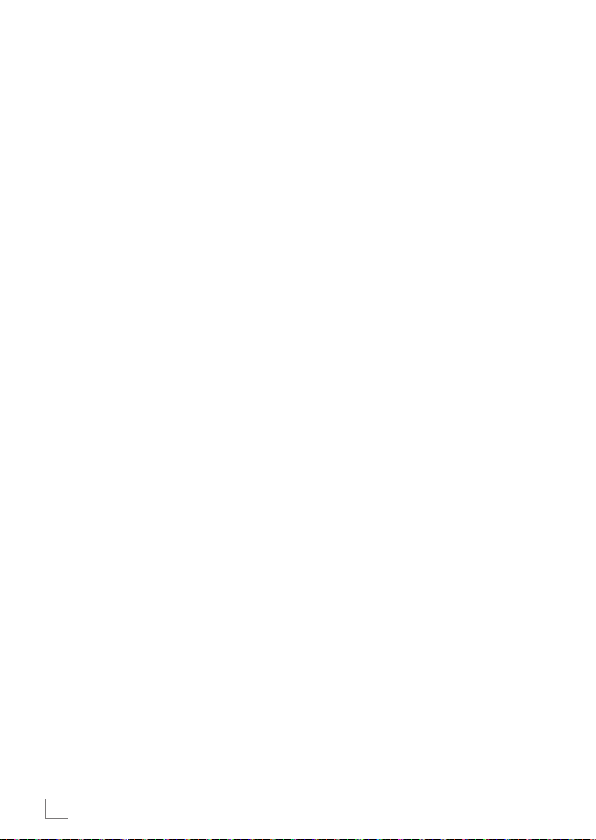
IMPORTANT SAFETY INSTRUCTIONS
7
Please note the following instructions:
7
If you want to set up the device on
wall shelves or in cupboards, please
ensure that it is adequately ventilated. There must be at least 10 cm of
space at the side, above and behind
the device.
7
Do not cover the device with newspapers, table cloths, curtains, etc.
7
Do not use any cleaning agents
as they may damage the housing.
Clean the device with a clean, dry
cloth.
7
If the device is exposed to sudden
changes in temperature, for example when taken from the cold into a
warm room, wait at least two hours
before using it.
7
The device is designed for use in
dry rooms. If you do use it outdoors,
make sure it is protected from moisture such as dripping or splashing
water.
7
Only use the device in a moderate
climate.
7
Do not place the device close to
heating units or in direct sunlight, as
this will impair cooling.
7
Do not place any vessels containing
liquids, such as vases, on the device.
7
Do not place any objects such as
burning candles on the device. No
naked flame sources, such as lighted
candles, should be placed on the
device.
6
ENGLISH
If malfunctions occur due to brief
mains overloads or static electricity
charges, reset the device. To do this,
pull out the power plug and connect
it again after a few seconds.
7
Where the mains plug or an appliance coupler is used as the disconnect device, the disconnect device
shall remain readily operable.
7
Never open the device casing under
any circumstances. No warranty
claims are accepted for damage resulting from improper handling.
7
Thunderstorms are a danger to all
electrical devices. Even if the device
is switched off, it can be damaged
by a lightning strike to the mains. Always remove the power plug during
a thunder storm.
_________
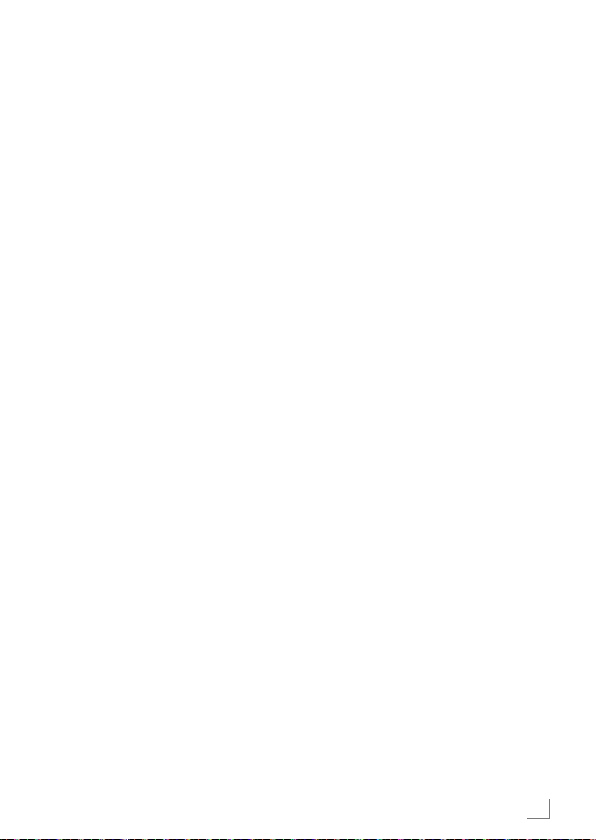
IMPORTANT SAFETY INSTRUCTIONS
RF Exposure Warning
7
This equipment must be installed and
operated in acordance with the provided manual.
7
The device has a built-in antenna,
and must not be co-located or operated in conjunction with any other
antenna or transmitter.
7
It is recommended to operate the
device at least 20 cm away from the
end user during normal use.
Important battery
information
7
The device contains a battery and
charging system which is designed
to work at temperatures that do not
exceed 50°C. Leaving this product
in a closed automobile or the trunk
of an automobile where temperatures may exceed 50°C may result
in permanent battery damage, fire,
or explosion. Do not leave the device
in any place where the temperature
may exceed 50°C such as the cabin
or trunk of an automobile.
7
Batteries (battery pack or batteries
installed) must not be exposed to excessive heat such as direct sunlight,
fire or the like.
7
Danger of explosion if battery is in-
correctly replaced.
7
Replace only with the same or equiv-
alent type.
_________
ENGLISH
7
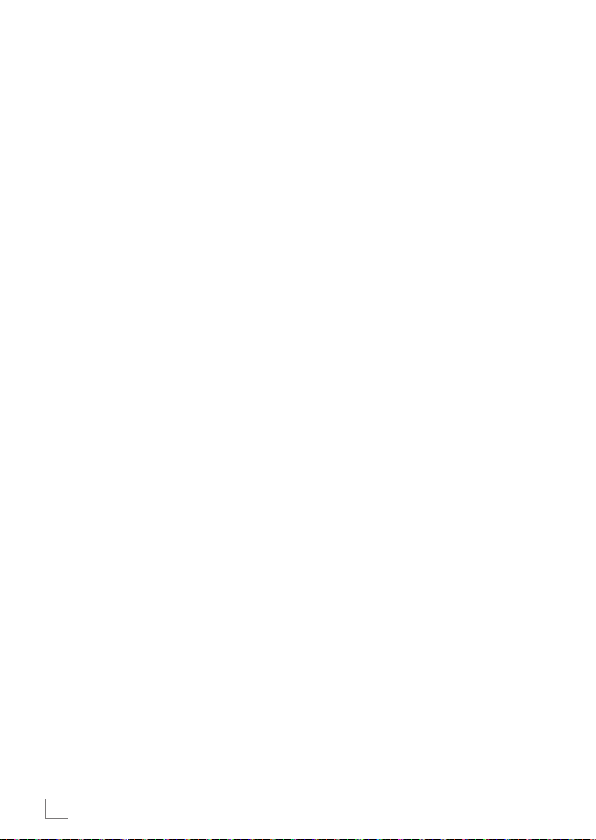
LEGAL INFORMATION
________________________________
THIS DOCUMENT CONTAINS INFORMATION THAT IS SUBJECT TO
CHANGE WITHOUT NOTICE.
No part of this publication may be reproduced or transmitted in any form
or by any means, electronic or mechanical, including but not limited to
photocopying, recording, information
retrieval systems, or computer network
without the written permission of Arçelik
A.Ş. and Grundig Intermedia GmbH.
Apple, the Apple logo, iPhone®,
iPod®, iPad® and iTunes® are trademarks of Apple Inc., registered in the
U.S. and other countries. App Store is
a service mark of Apple Inc.
The Bluetooth® word mark and logos
are registered trademarks owned by
the Bluetooth SIG, Inc. and any use
of such marks by Grundig Intermedia
GmbH is under license. Other trademarks and trade names are those of
their respective owners.
Android™, Google Play™, Google
Play logo, Google Cast™ and the
Google Cast badge are trademarks of
Google Inc.
Windows® is a registered trademark
of Microsoft Corporation in the United
States and other countries.
Wi-Fi®, the Wi-Fi logo, the Wi-Fi CERTIFIED logo, Wi-Fi Protected Access®
(WPA),the Wi-Fi Protected Setup logo,
Wi-Fi Direct® and Wi-Fi Alliance® are
registered trademarks of Wi-Fi Alliance.
8
ENGLISH
Wi-Fi CERTIFIED™, Wi-Fi Protected Setup™, WPA2™, and the Wi-Fi Alliance
logo, are trademarks of Wi-Fi Alliance.
All other products and services mentioned may be trademarks or service
marks of their respective owners.
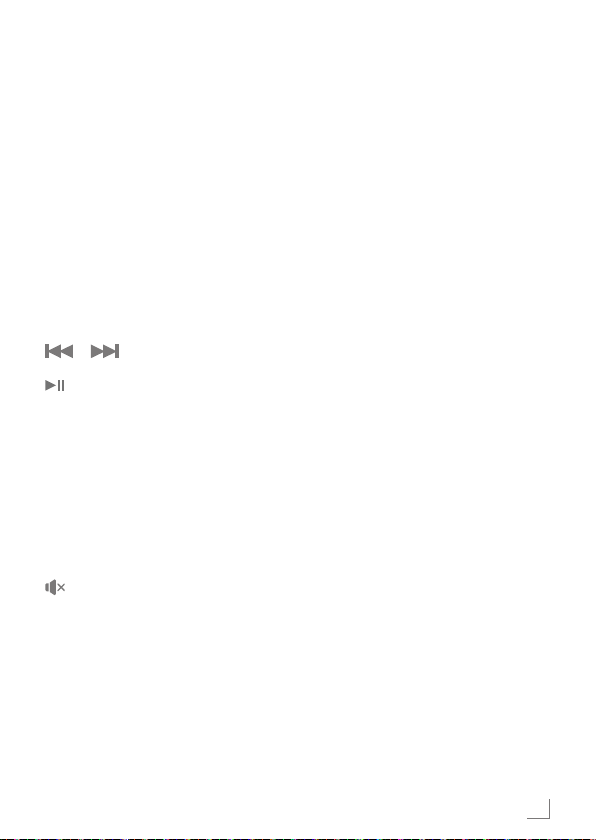
REMOTE CONTROL
____________________
See the figure on page 4.
8 Turns the device On
and Off.
SOURCE Press repeatedly to
switch among in WIFI,
BT, AUX,COAXIAL
and ARC mode.
– / + Adjusts the volume;
Volume down and
Volume up.
/ Previous/Next
Press to temporar-
ily pause a playback.
Press it again to resume the playback.
Hold down this button
for 3 seconds to disconnect bluetooth.
EQ Press to switch to the
equalize mode.
Press to temporarily
switch off the sound.
Press it again to
switch it on.
FAVOURITE Press to play favour-
ite source music.FAVOURITE only available in spotify app
mode.
AUX IN Audio signal input
for connecting an external device.
SA Configuration button
and LED for StandAlone (SA) mode.
HN Configuration button
and LED for Home Network (HN)
mode.
ARC Arc function
ENGLISH
9
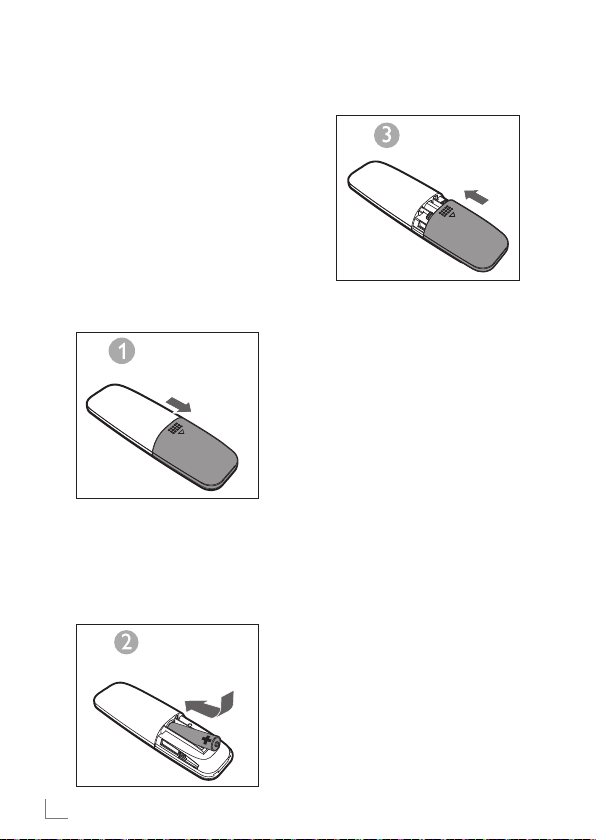
REMOTE CONTROL
____________________
Remote Control Operation
Insert the batteries into the remote
control. Point the remote control at the
remote sensor on the front panel. The
remote control works within a distance
of about 8 metres from the sensor and
within an angle of about 30 degrees
from the left and right side.
Battery Installation
1 Remove the battery compartment
cover on the back of the remote control.
2 Load one AAA/1.5V battery into the
battery compartment making sure that
the battery have been inserted with the
correct polarities matching the symbols
+, - as indicated inside the battery co
partment.
3 Replace the cover.
Notes:
Remove the battery when you do
not intend to use the remote control for a long time.
█
Weak batteries can leak and severely damage the remote control.
█
The battery must not be exposed to
excessive heat source, such as sunshine, fire or any other things like
that.
█
Be environmentally friendly and dispose of batteries according to your
government regulations.
10
ENGLISH
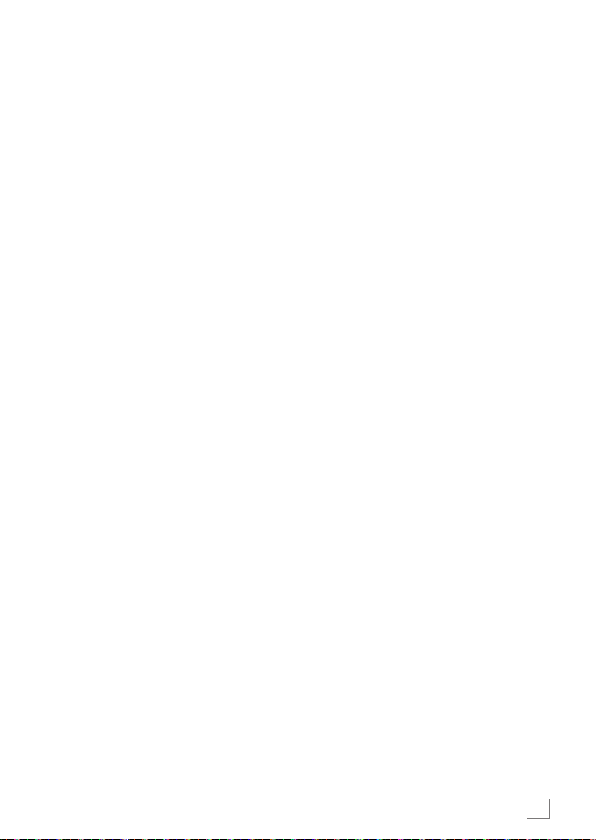
SETTINGS
_____________________________
Arc(audio return channel)
ARC is audio return channel function, it
is used in digital audio output of liquidcrystal display television in order to get
the optimal synchronous sound quality.
Use the HDMI cable to connect the
HDMI-ARC input port of this sound
base to the ARC output port of the liquidcrystal display television.
Introduction
A Wireless Dynamic Direct Multi-Node
Streaming (DDMS) is a group of nodes
(DDMS enabled speakers), chosen
dynamically by an end user to synchronously play audio from a given content
source.
DDMS group is called as Sound-Scene.
This group of speakers can play music
from any Audio Source synchronously
without any delay between the nodes.
Each Sound-Scene can consists of two
or more nodes.
ENGLISH
11
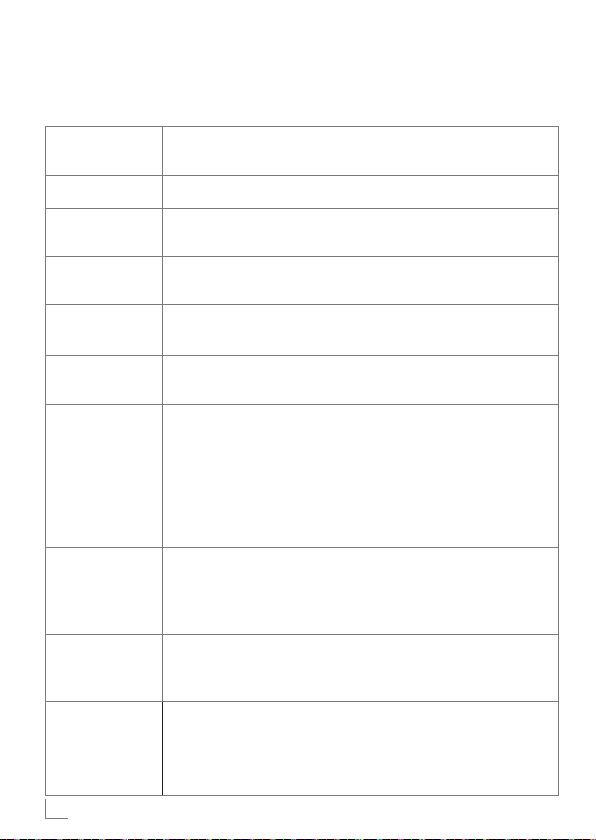
SETTINGS
_____________________________
Terminology
Terminology Description
Speaker A speaker in the Sound-Scene.
Sound-Scene A group of DDMS-Nodes chosen dynamically by an end user
to synchronously play audio from a given content source.
DDMS-Mode State of the device which is part of the Sound-Scene. The mode
can be set to either Stand-Alone (SA) or Home-Network (HN).
Master A DDMS-Node that receives the audio stream from the source
(smartdevice) and re-transmits to Slaves.
Slave A DDMS-Node that connects to the Zone-Master and receives
the audio stream from Master for playback.
SA-Mode
(Stand-Alone
Mode)
HN-Mode
(Home-Network
Mode)
SSID of SoundScene in
SA-Mode
Audio Source A content source from which the Sound-Scene plays the con-
12
ENGLISH
A state in which DDMS-Nodes create a Sound-Scene, by connecting to the Master using the SSID of SoundScene in SAMode.
In this state there is no Access-Point (AP) or home infrastructure
present. The Audio Source (smartdevice) streaming the audio
should be connected to the same SSID of the Sound-Scene in
SA-Mode.
A state in which DDMS-Nodes create a Sound-Scene, by connecting to the Access-Point (AP) in the Home-Network.
The Audio Source (smartdevice) streaming the audio should
be connected to the same AP.
A unique identifier of the Sound-Scene in SA-Mode, to which
the source shall be connected in order to stream audio.
tent synchronously. The Audio Source can be local media
stored in the smartphone, UPnP, SD-Card, vTuner, TuneIn, AUX,
and so on.
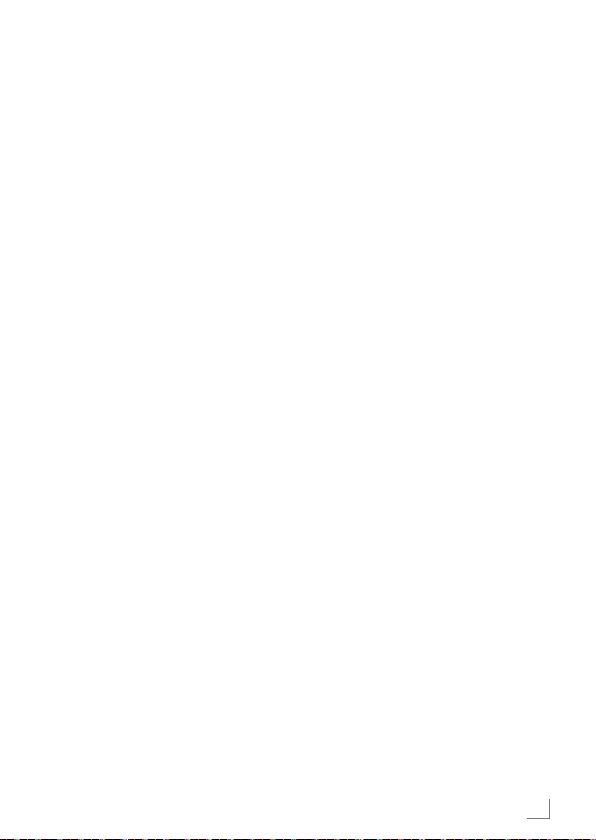
SETTINGS
_____________________________
Setting Up Speakers for
DDMS
DDMS can be setup in two modes:
Stand-Alone (SA) Mode: Peer-to-Peer
network of devices connected together to
form a group.
Home-Network (HN) Mode: Two
or more devices connected to an Access
Point (AP) to form a group.
Setting Up Stand-Alone
Mode
1 Turn ON the first device and trigger SA-
Mode Master, by long pressing on (3
sec.) SA button. Observe the SA LED
blinks at fast speed. After successful configuration, SA LED lights up continously.
Note:
Speaker enters SA-Mode and is configured as Master.
2 Turn ON the second device and trig-
ger SA-Mode Slave, by single pressing
on SA button. Observe the SA LED
blinks at normal speed. After successful
configuration, SA LED lights up continously.
3 Repeat Step 2 for other devices.
Note:
First speaker must be configured as Master and other speakers must be configured as Slave.
Setting Up Home-Network
Mode
Configure Speakers Over Wi-Fi
- Using SAC Method on Android
Devices
1 Connect the Android device with
Grundig App, to the Home-AP.
2 Turn ON the speakers, and trigger
SAC by single pressing on HN button. Observe the HN LED blinks at
normal speed.
ENGLISH
13
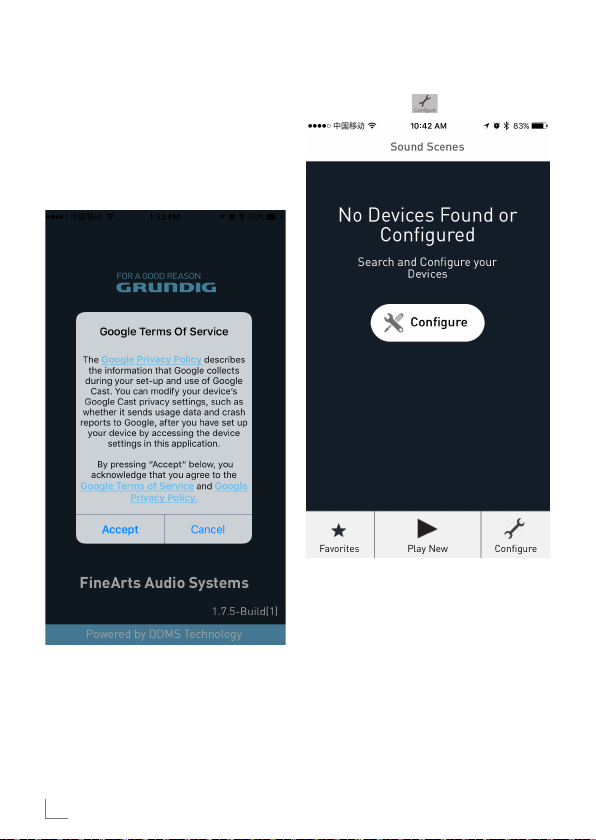
SETTINGS
_____________________________
3 Start the Grundig App. If you are
running the Grundig App for the first
time, you will be asked for an license
agreement. Tap Accept to proceed.
4 Tap Configure .
14
ENGLISH
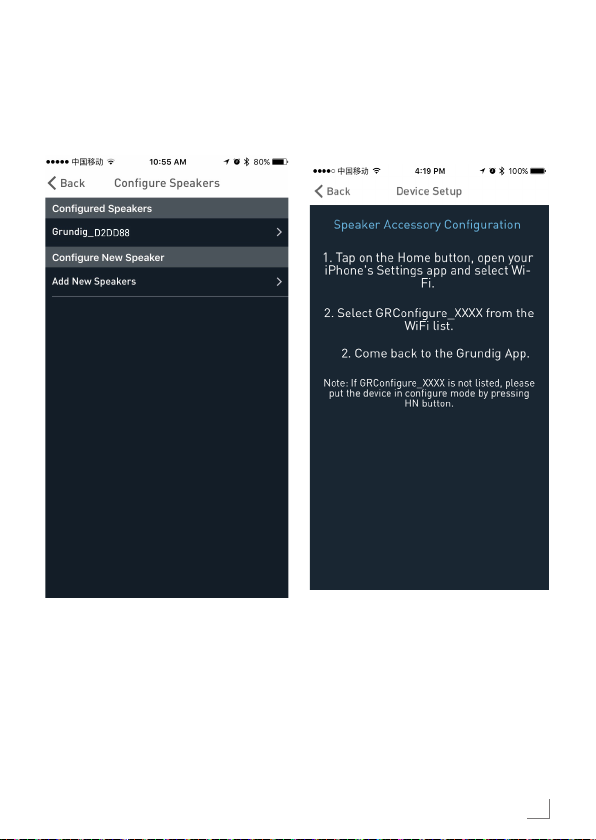
SETTINGS
_____________________________
5 In Configure Speakers section
tap Add New Speakers.
6 From the Device Setup page, go to
WiFi settings of your device.
ENGLISH
15
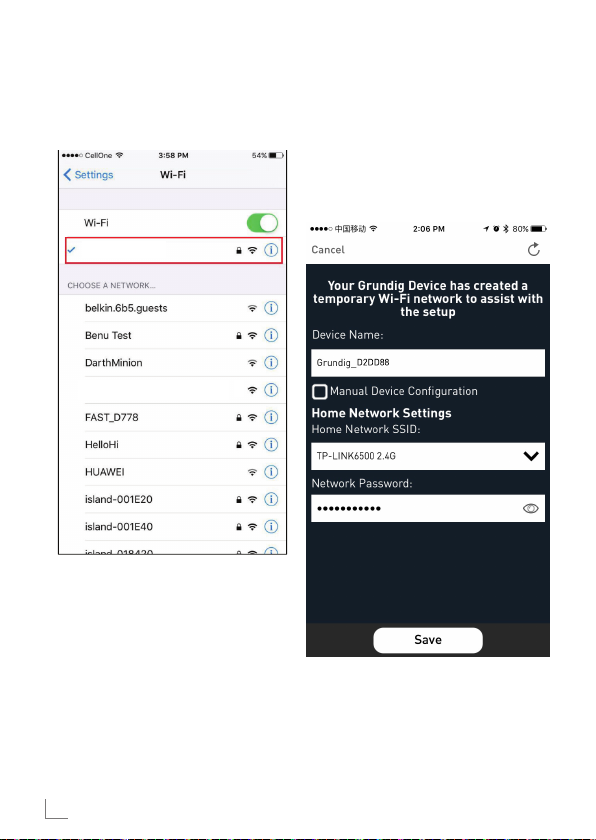
SETTINGS
_____________________________
7 From the Wi-Fi network list select GR-
Configure_xxxxxx.
GRCongure_D2DD88
GrundigSync
8 Return to Grundig APP and tap
NEXT.
9 In Speaker Setup page, select
the Home-Network and enter the
password.
16
ENGLISH
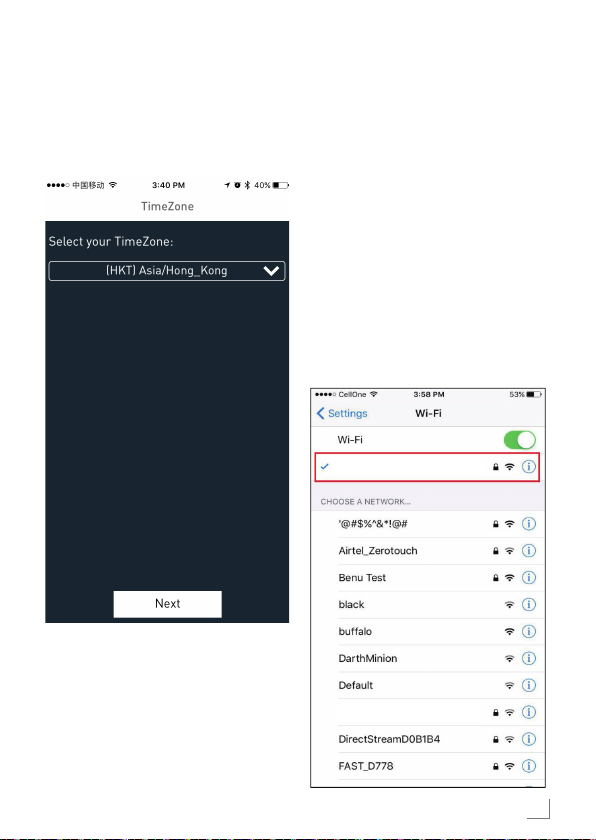
SETTINGS
GrundigSync
GrundigSync
GRCongure_D2DD88
GrundigSync
_____________________________
10 In the TimeZone configuration screen,
select the appropriate time zone according to your location and then tap
Next.
11 First Speaker is configured to the
Home-AP. Other speakers can be configured to the same Home-Network using SAC method.
█
For configuring using SAC method,
follow Steps 1 to 11 as explained
above.
Connecting your
smartdevice to the audio
system
1 Connect the Android / iOS device
with Grundig App to the SA NetworkMaster.
ENGLISH
17
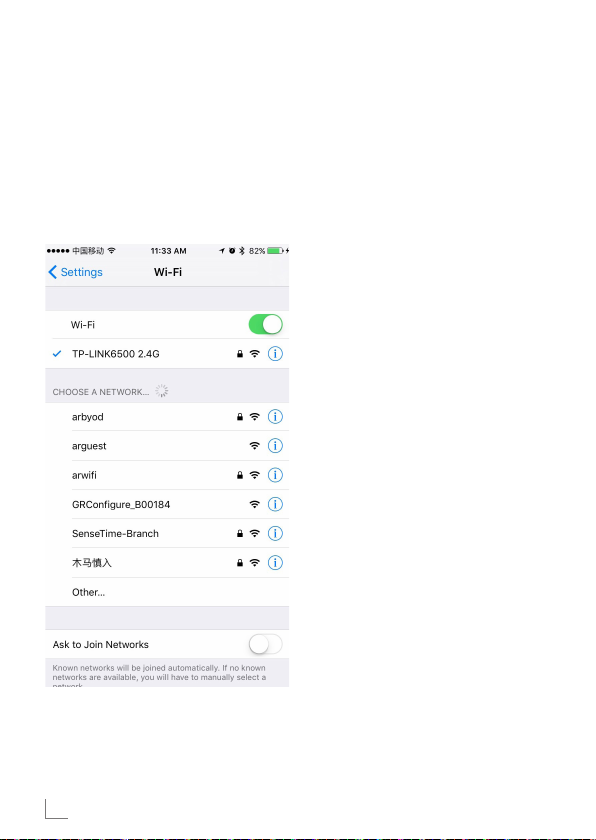
SETTINGS
_____________________________
Note:
█
Default password for GrundigSync network is “hello123” without quotas.
2 Or alternately, you can connect to
Home network AP for HN Mode
configuration.
Grundig App
The Grundig App is used to configure,
control and stream music to the speakers in a Sound-Scene.
█
You can configure the speakers
in the Sound-Scene as Master or
Slave.
█
You can Select Audio Source to
stream the content.
█
You can configure the speakers in
the Sound-Scene to stream music
either to Right Channel, Left Channel or Stereo.
█
You can also control the playback
options such as Pause, Resume
Playback, Next, Previous, Seek
and so on.
Notes:
█
Uninstall the existing version of
the application in the smart device, before installing the latest
version.
█
Make sure you use the latest
Grundig App along with the latest
GR Firmware.
Create Sound-Scene
To configure the devices in SoundScene as Audio-Master or Audio-Slave
proceed as below.
1 Open the Grundig App.
18
ENGLISH
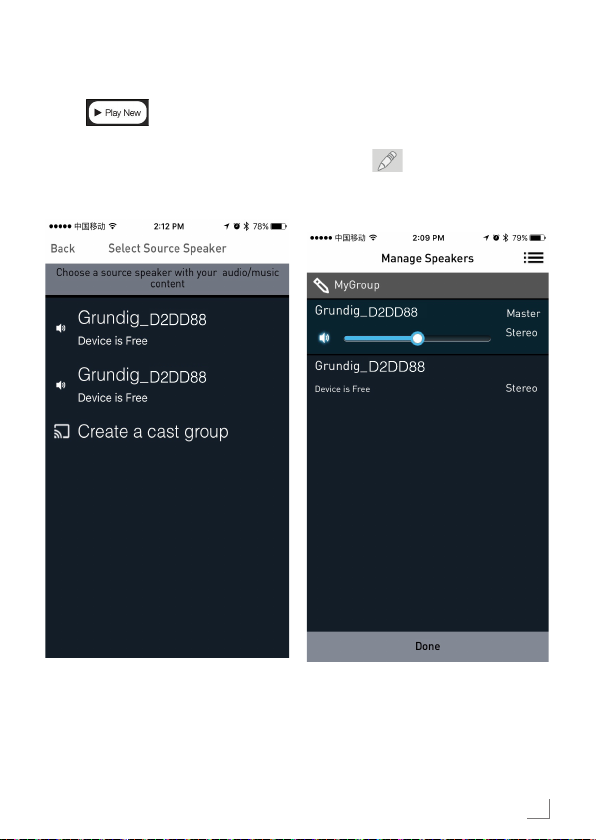
SETTINGS
2 T a p
_____________________________________________________
icon in the Grundig
App.
3 In Select Source Speaker page tap
the speaker name you wish to set as
Master.
Note:
█
In Manage Speakers page, you
can edit the Scene name. To edit
tap
icon.
4 Tap the speaker name of the free
speaker to set it as Audio-Slave to the
Audio-Master.
ENGLISH
19
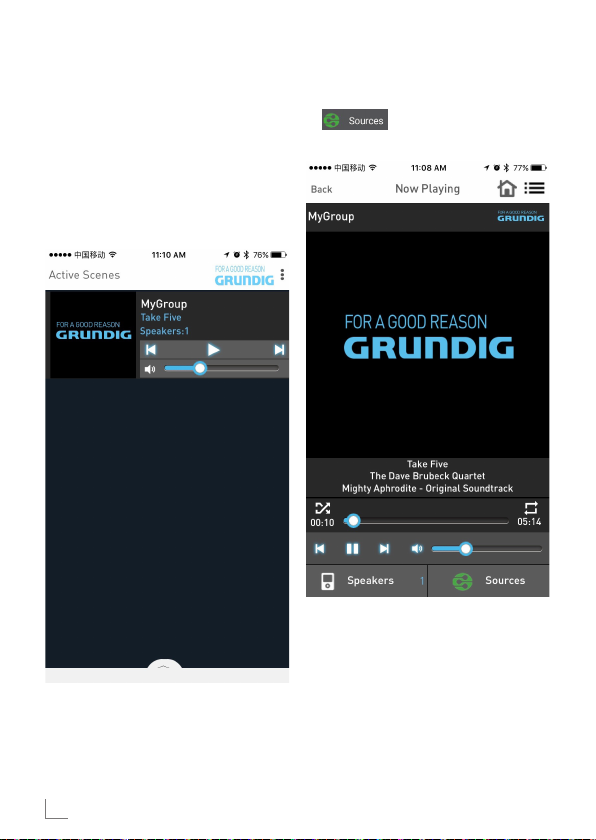
SETTINGS
_____________________________________________________
Audio Source Selection
You can stream music to speakers in
DDMS Group from sources such as
Aux In, Bluetooth, Local Storage, and
Music Services.
1 In Active Scenes page, tap the scene
name.
2 In Now Playing scene tap
icon.
20
ENGLISH
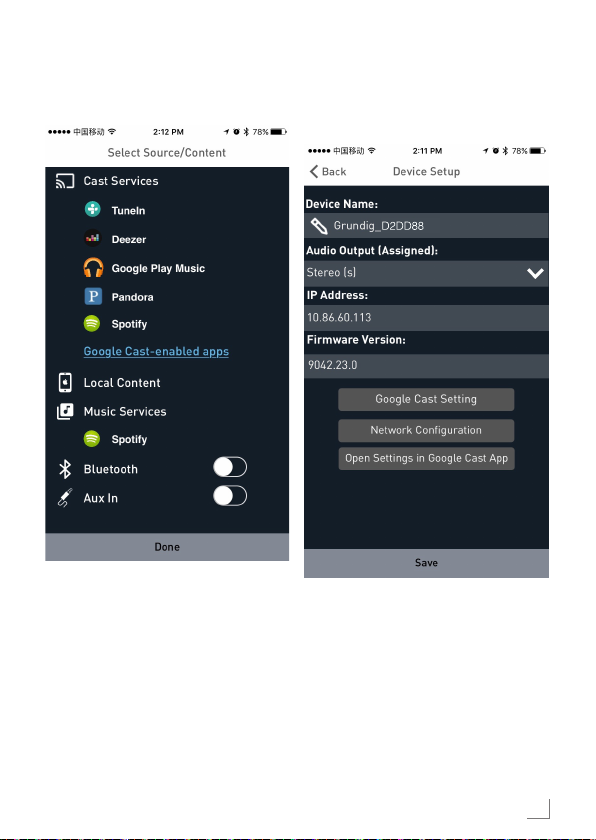
SETTINGS
_____________________________________________________
3 Select your source for audio.
4 Browse through the folders and select
the song of your choice.
ENGLISH
21
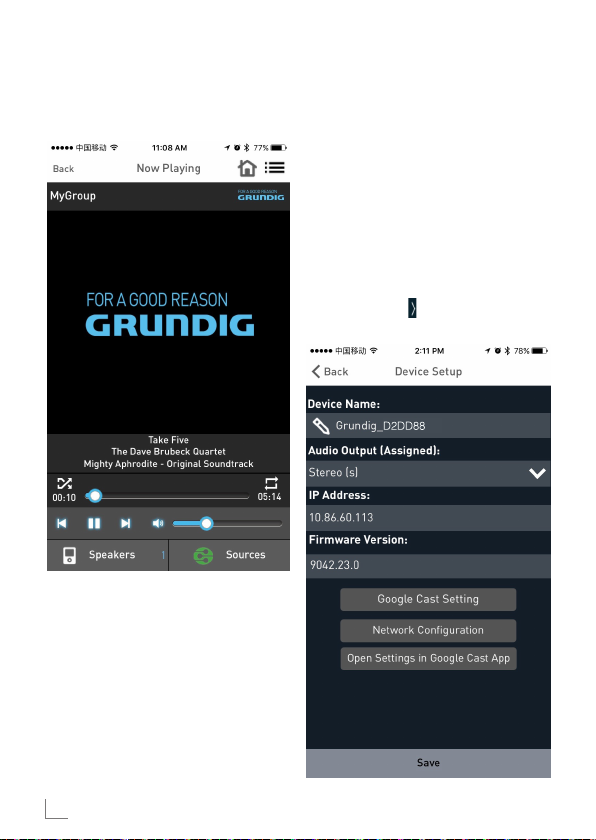
SETTINGS
_____________________________________________________
5 Devices start streaming the music syn-
chronously.
Stereo Channel Separation
Speakers in Sound-Scene can be configured to stream either only to Left-Channel
or Right- Channel audio out-put.
To configure Speakers in the SoundScene for Right-Channel or Left-Channel
proceed as below.
1 Go to the Add More Speakers
page.
2 Tap the arrow next to speaker name
for more options.
22
ENGLISH
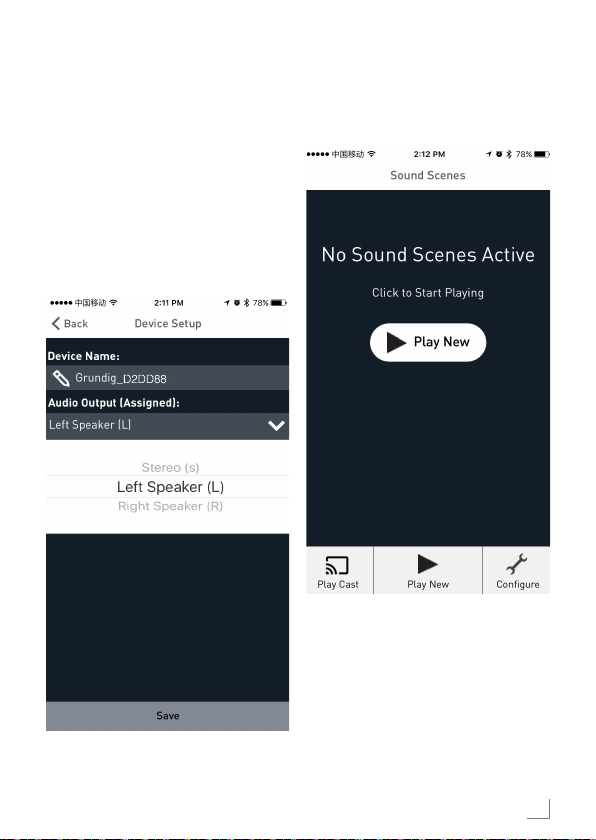
SETTINGS
_____________________________________________________
3 In Audio Output (Assigned) section:
█
Tap Left Speaker (L) and tap
Save to channel the audio output
of the device to left channel.
█
Tap Right Speaker (R) and tap
Save to channel the audio output
of the device to right channel.
█
Tap Stereo (S) and tap Save to
channel the audio output of the device in stereo mode.
Join/Free Speakers
1 Tap on Play New.
2 In Select Source Speaker page, tap
on the desired device to set it as AudioMaster or Audio-Slave.
█
When all speakers are free, the first
speaker that you tap will be set as
Audio-Master.
ENGLISH
23
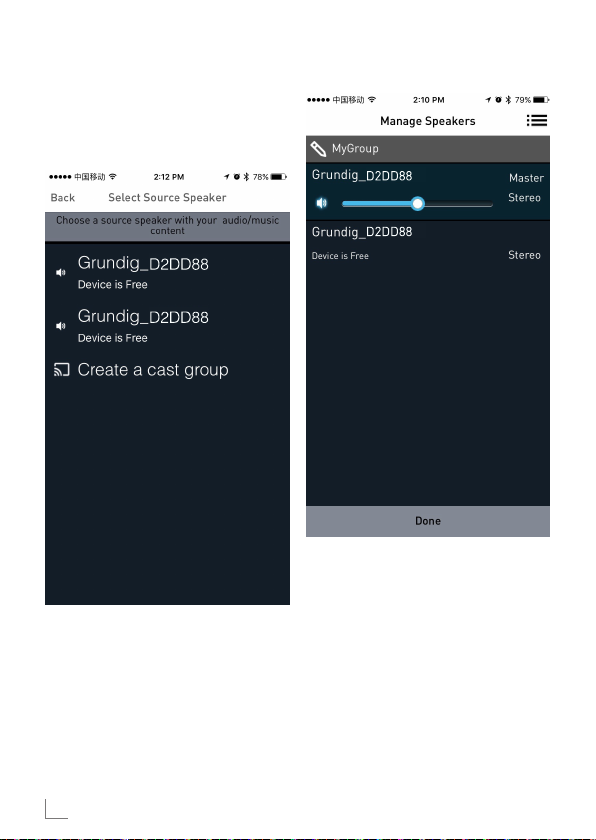
SETTINGS
█
Once the master is set, the subsequent speaker that you tap will be
set as Audio-Slave.
______________________________________________________
24
ENGLISH
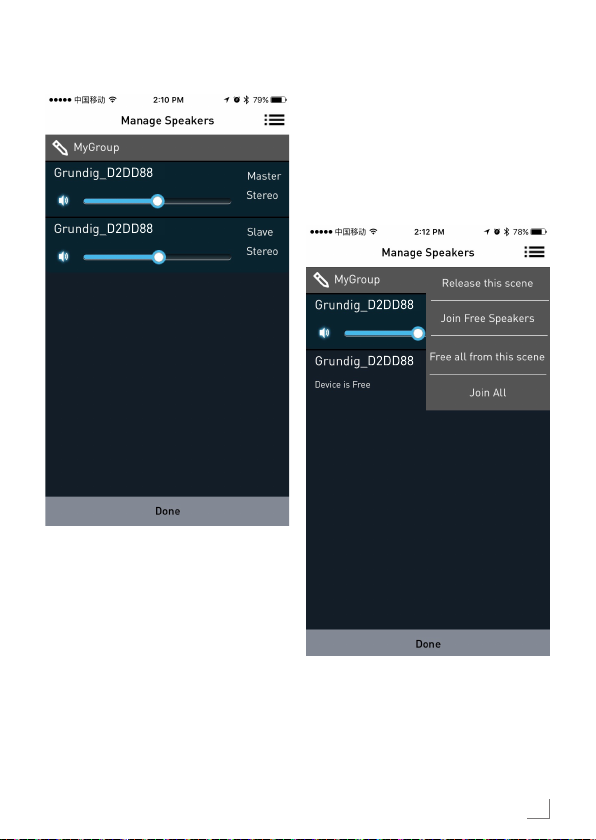
SETTINGS
______________________________________________________
Release Speakers
When the speakers are set as AudioMaster and Audio-Slave go to Manage
Speakers page and tap Release This
Scene to release all the speakers from
the current scene.
ENGLISH
25
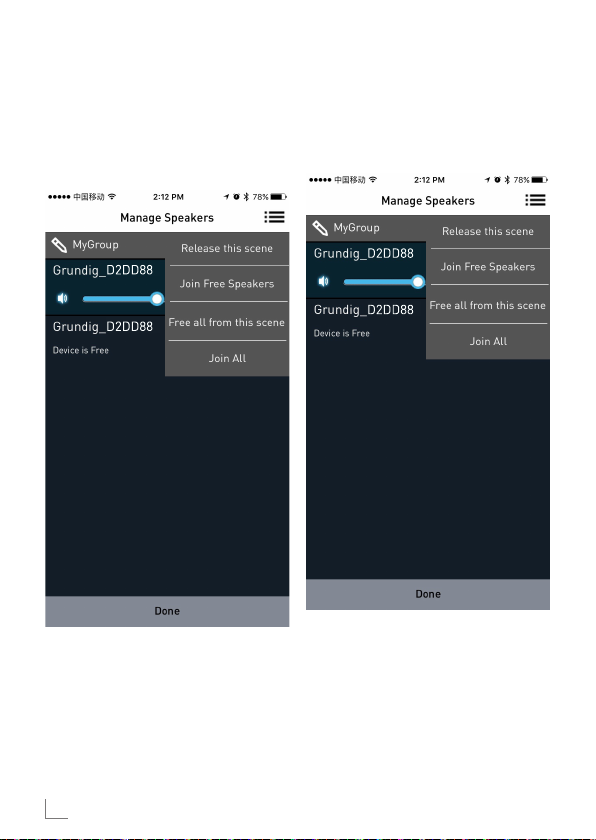
SETTINGS
_____________________________________________________
Join All Free Speakers
Once the Audio-Master is set, tap Join
All Free Speakers to join all the free
devices to the current scene.
Free All From this Scene
Tap on Free All From this Scene to free
all the speakers from the current scene.
26
ENGLISH
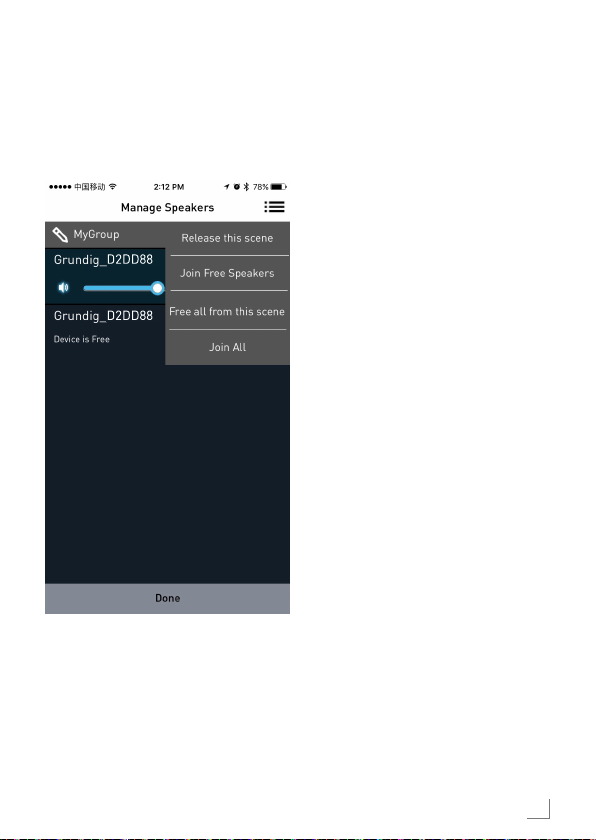
SETTINGS
Join All
Tap on Join All to join all free speakers
from other scenes in the same network
to the current Master.
_____________________________________________________
ENGLISH
27
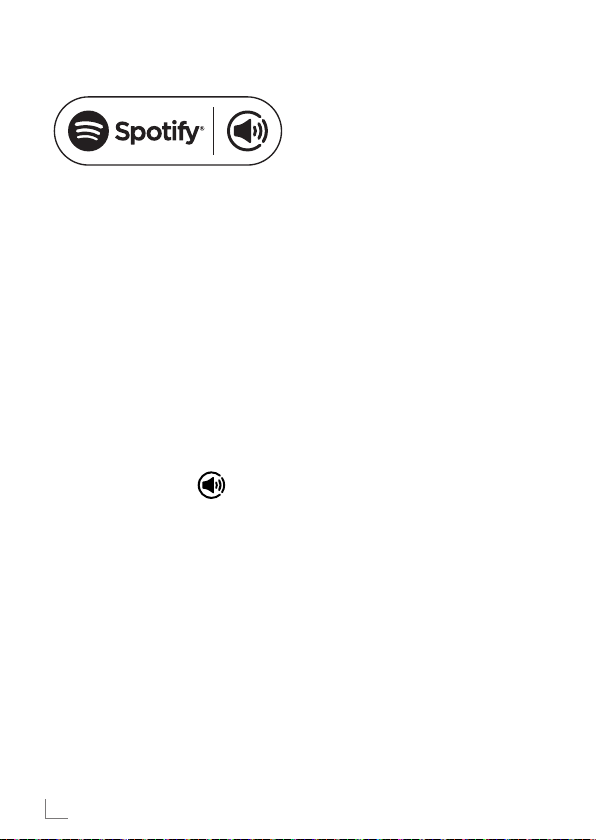
SPOTIFY
How to use Connect
_______________________________________________________
1,2,3
You’ll need Spotify Premium to use Connect, see details overleaf.
1 Add your new device to the same
wifi network as your phone, tablet
or PC (see product user instructions for
details).
2 Open the Spotify app on your phone,
tablet or PC, and play any song.
3 If you’re using the app on a phone -
tap the song image in the bottom left
of the screen. For tablet and PC move
to step 4.
4 Tap the Connect icon
5 Pick your device from the list. If you
can’t see it, just check it’s connected
to the same wifi network as your
phone, tablet or PC.
All done! Happy listening.
Licenses
The Spotify Software is subject to third
party licenses found here:
www.spotify.com/connect/third-partylicenses.
1
Service start dates and service conditions
may change by country.
2
Certain services may require firmware up-
dates.
3
Disclaimer regarding third-party services:
Arçelik A.Ş. and Grundig Intermedia GmbH
bear no responsibility in the event that services offered by third parties are changed,
disrupted, suspended or terminated.
28
ENGLISH
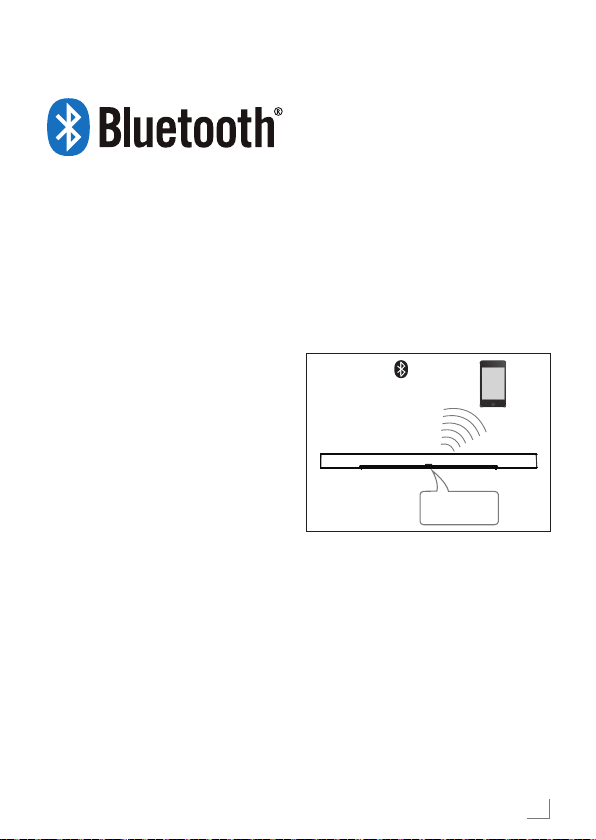
BLUETOOTH
_________________________________________________
FineArts devices are equipped with
Bluetooth feature built-in.
If the unit is not configured for Wi-Fi
use, it automatically switches to pairing
mode which allows user to pair and use
the unit easily.
If the unit is configured for Wi-Fi use,
the Bluetooth connection is enabled,
but only available to devices already
paired.
Press standby button to power on the
sound base, then press source button
to switch the corresponding bluetooth
mode, the bt signal indicator line will be
racing flash in the display screen, the
sound base is in searching bluetooth
signal status, use your smart phone to
search the bluetooth signal of the sound
base, select GRUNDIG FINEARTS MR
8000 on your list, input the password
0000 if need the password prompt, the
sound base will synchronize to play
songs on your mobile phone whilethe
bt signal indicator line disappear the
display screen means to be connected
successfully.
Disconnected the bluetooth on the
smart phone to switched off the bluetooth connection.
Notes:
█
Bluetooth connection range in 10
meters.
█
The model GRUNDIG FINEARTS
MR 8000 in your device was not
deleted.
█
In bluetooth mode,[PLAY/
PAUSE], [NEXT], [PREVIOUS],
[VOLUME+/-] etc. are also active.
Bluetooth
Model: GRUNDIG
FINEARTS
MR 8000
ENGLISH
29
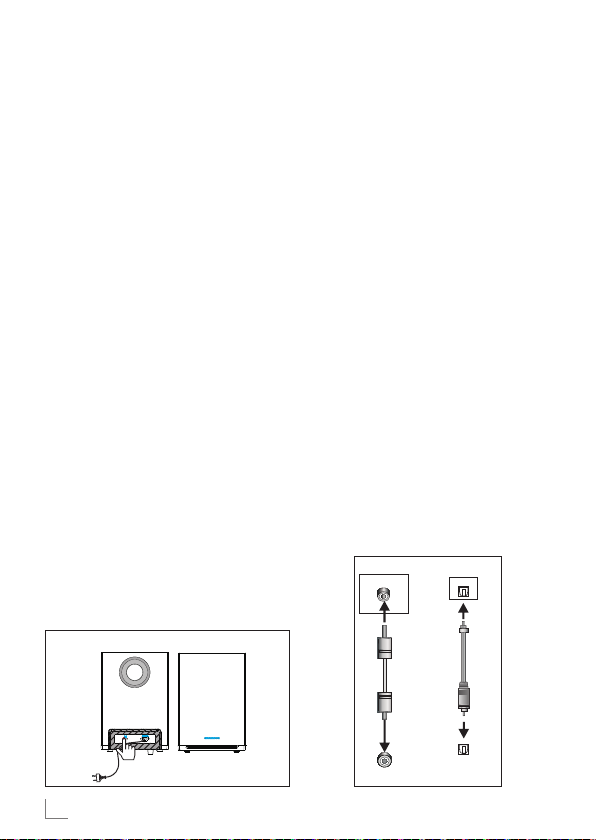
CONNECTION
_____________________________________________
Subwoofer Connection
Make sure the AC power cord is connected to a power supply securely.
press source button to switch AUX
mode,press and hold favourite button
and the sound base will scroll display
SUB PAIRING on the display screen,
then press and hold pair button on the
subwoofer to pair with the sound bar.
when the red indicator flashing on the
subwoofer , the subwoofer is in pairing status, when the sound base scroll
display PAIR OK and the red indicator on the subwoofer keeps lighting
means pair successfuly ,if the subwoofer can not pair with the soundbase
automatically,the sound base will scroll
display PAIR FAIL,please press and
hold pair button on the rear panel of
subwoofer and press and hold favourite button on the sound base to repair .
The subwoofer will memories the sound
base and connected automatically
when you power off the subwoofer then
power on.
REAR PANEL
OF THE SUBWOOFER
SUBW OOFER
AUX IN
This sound base has an extra group of
audio input terminals. You can input
the analogue stereo audio signals from
extra devices such as VCD, CD, VCR,
DVD player, etc.
Use the audio cable to connect the stereo audio output terminals of a VCD,
CD, VCR,DVD player to the stereo input
terminals AUX IN of this .
Its corresponding signal source is AUX
IN which can be available by pressing [SOURCE] button on the remote
control.
Coaxial Input
Use the coaxial cable to connect the
coaxial input of this sound base to the
coaxial output of VCD, CD, VCR, DVD
player.
AUX Input
AU X IN
Coaxial Input
COAXIAL
30
ENGLISH
红色区域高光(斜线花纹做细 纹)
AUX Output
Coaxial Input
