Page 1

TV Service Manual
THARUS 51
LCD 51-9410 DOLBY
GBB3700
NUR FÜR INTERNEN GEBRAUCH
Zusätzlich erforderliche Unterlagen für den Komplettservice
Additionally required Service Documents for the Complete Service
Service
Manual
Sicherheit
Safety
Materialnr./Part No.
720108000001
Dieses Service Manual ist nur in Datenform verfügbar / This Service Manual is only available as data
Änderungen vorbehalten / Subject to alteration
Made by GRUNDIG in Germany • http://www.grundig.com
H-S 41 • 0404 • 720100478000
FOR INTERNAL USE ONLY
Page 2
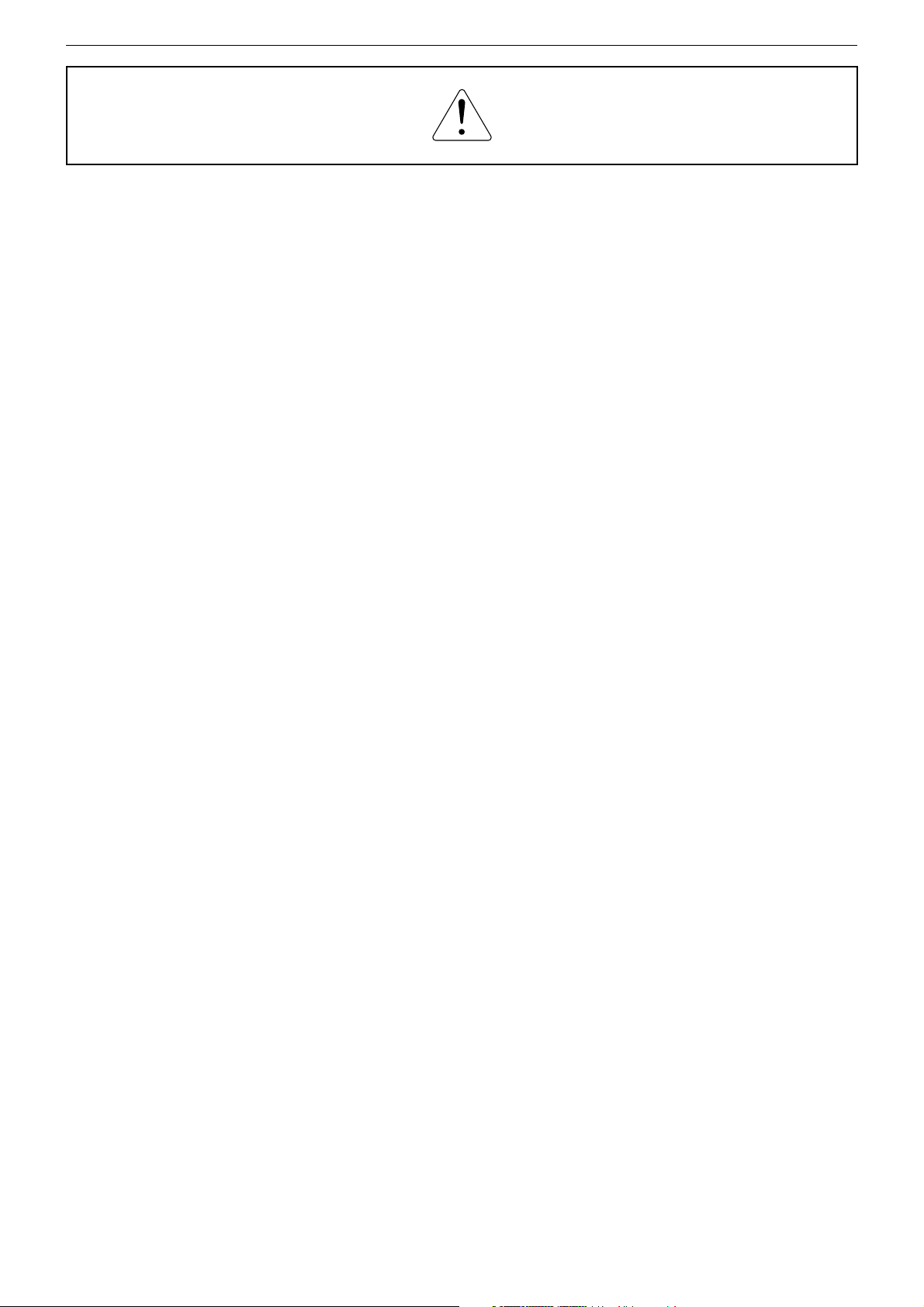
GRUNDIG Service THARUS 51 LCD 51-9410 DOLBY
Es gelten die Vorschriften und Sicherheitshinweise
gemäß dem Service Manual "Sicherheit", Materialnummer 720108000001, sowie zusätzlich die eventuell abweichenden, landesspezifischen Vorschriften!
Inhaltsverzeichnis
Seite
Allgemeiner Teil ................................. 1-3…1-14
Messgeräte .................................................................................. 1-3
Allgemeine Hinweise.................................................................... 1-3
Technische Daten ........................................................................ 1-4
Bedienhinweise ............................................................................ 1-5
Service- und Sonderfunktionen .................................................... 1-9
Servicehinweise ......................................................................... 1-13
Abgleich ......................................................... 2-1
Platinenabbildungen
und Schaltpläne ................................. 3-1…3-42
Oszillogramme ............................................................................. 3-1
Chassisplatte / NF-Platte ............................................................. 3-2
– Teil 1 ...................................................................................... 3-14
– Teil 2 ...................................................................................... 3-18
– Teil 3 ...................................................................................... 3-22
– NF-Platte ................................................................................ 3-21
Adapter-Sound-Platte ................................................................ 3-26
IR/BA-Platte ............................................................................... 3-26
Falconic-Platte ........................................................................... 3-27
– Teil 1 ...................................................................................... 3-30
– Teil 2 ...................................................................................... 3-33
M2-Platte .................................................................................... 3-37
The regulations and safety instructions shall be
valid as provided by the "Safety" Service Manual,
part number 720108000001, as well as the
respective national deviations.
Table of Contents
Page
General Section .................................. 1-3…1-14
Test Equipment ............................................................................ 1-3
General Notes .............................................................................. 1-3
Technical Data ............................................................................. 1-4
Operating Hints ............................................................................ 1-7
Service and Special Functions................................................... 1-11
Service Instructions .................................................................... 1-13
Alignment.......................................................2-2
Layout of the PCBs
and Circuit Diagrams ......................... 3-1…3-42
Oscillograms ................................................................................ 3-1
Chassis Board / AF Board ........................................................... 3-2
– Part 1 ...................................................................................... 3-14
– Part 2 ...................................................................................... 3-18
– Part 3 ...................................................................................... 3-22
– AF Board ................................................................................ 3-21
Adapter Sound Board ................................................................ 3-26
IR/BA Board ............................................................................... 3-26
Falconic Board ........................................................................... 3-27
– Part 1 ...................................................................................... 3-30
– Part 2 ...................................................................................... 3-33
M2 Board ................................................................................... 3-37
Ersatzteillisten ...................................... 4-1…4-3
Spare Parts Lists .................................. 4-1…4-3
1 - 2
Page 3
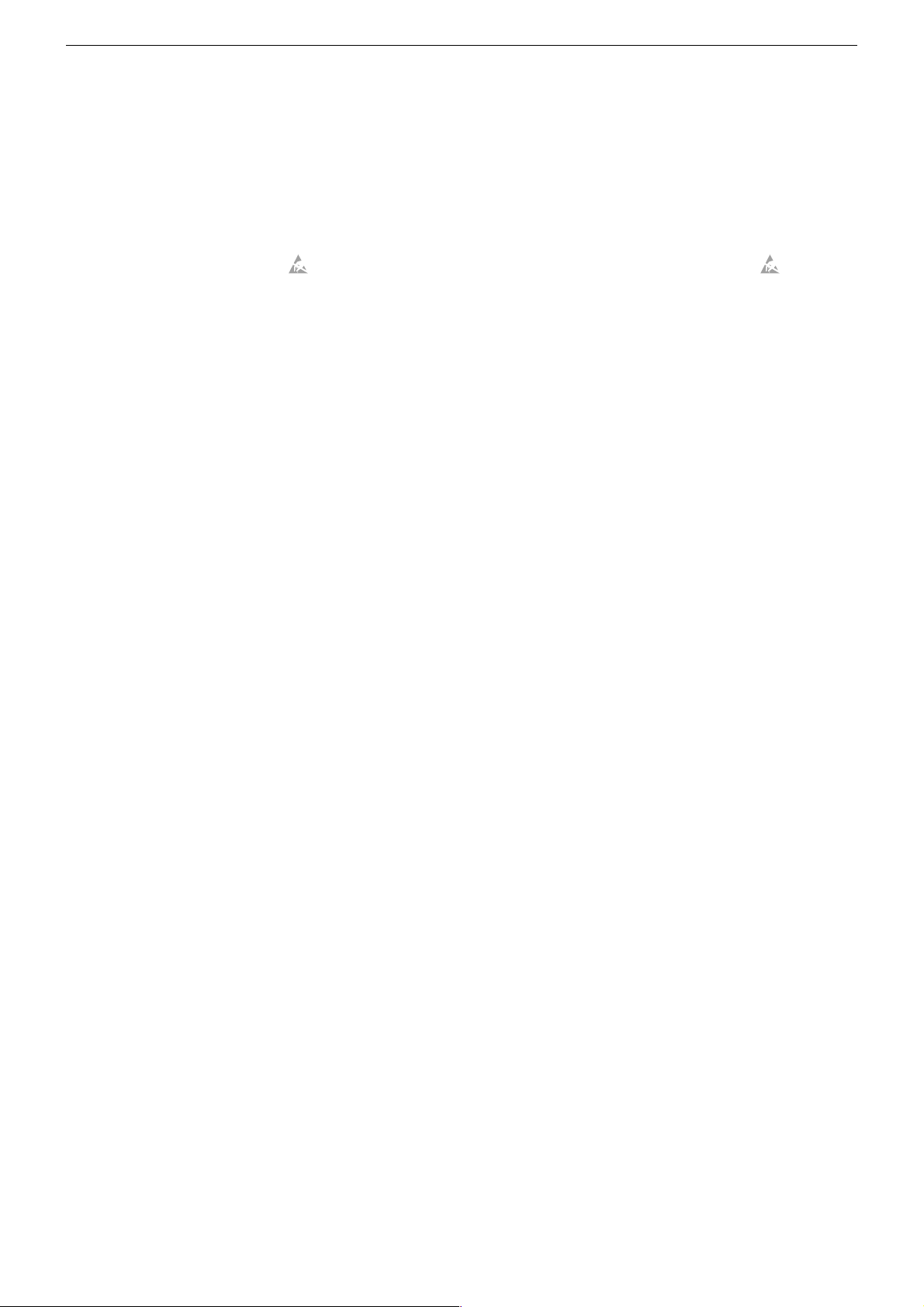
GRUNDIG Service THARUS 51 LCD 51-9410 DOLBY
Allgemeiner Teil
Messgeräte
100MHz-Oszilloskop mit Tastkopf 10:1
Digitalvoltmeter
Farbbildgenerator
Allgemeine Hinweise
Achtung: ESD-Vorschriften beachten
Vor dem Öffnen des Gehäuses zuerst den Netzstecker ziehen!
Leitungsverlegung
Bevor Sie die Leitungen und insbesondere die Masseleitungen lösen,
muss die Leitungsverlegung zu den einzelnen Baugruppen beachtet
werden.
Nach erfolgter Reparatur ist es notwendig, die Leitungsführung wieder
in den werkseitigen Zustand zu versetzen um evtl. spätere Ausfälle
oder Störungen zu vermeiden.
Durchführen von Messungen
Bei Messungen mit dem Oszilloskop an Halbleitern sollten Sie nur
Tastköpfe mit 10:1 - Teiler verwenden. Außerdem ist zu beachten,
dass nach vorheriger Messung mit AC-Kopplung der Koppelkondensator des Oszilloskops aufgeladen sein kann. Durch die Entladung
über das Messobjekt können Bauteile beschädigt werden.
Messwerte und Oszillogramme
Bei den in den Schaltplänen und Oszillogrammen angegebenen
Messwerten handelt es sich um Näherungswerte!
DOLBY-Hinweis
DOLBY und das Doppel-D-Symbol ij sind Warenzeichen der Dolby
Laboratories Licensing Corporation.
General Section
Test Equipment
100MHz oscilloscope with 10:1 test probe
Digital voltmeter
Colour video generator
General Notes
Attention: Observe the ESD safety regulations
Before opening the cabinet disconnect the mains plug!
Wiring
Before disconnecting any leads and especially the earth connecting
leads observe the way they are routed to the individual assemblies.
On completion of the repairs the leads must be laid out as originally
fitted at the factory to avoid later failures or disturbances.
Carrying out Measurements
When making measurements on semi-conductors with an oscilloscope, ensure that the test probe is set to 10:1 dividing factor. If the
previous measurement was made on AC input, please note that the
coupling capacitor in the oscilloscope will be charged. Discharge via
the item being checked can damage the components.
Measured Values and Oscillograms
The measured values given in the circuit diagrams and oscillograms
are approximates!
DOLBY Hint
DOLBY and the double-D symbol ij are trademarks of Dolby
Laboratories Licensing Corporation.
1 - 3
Page 4
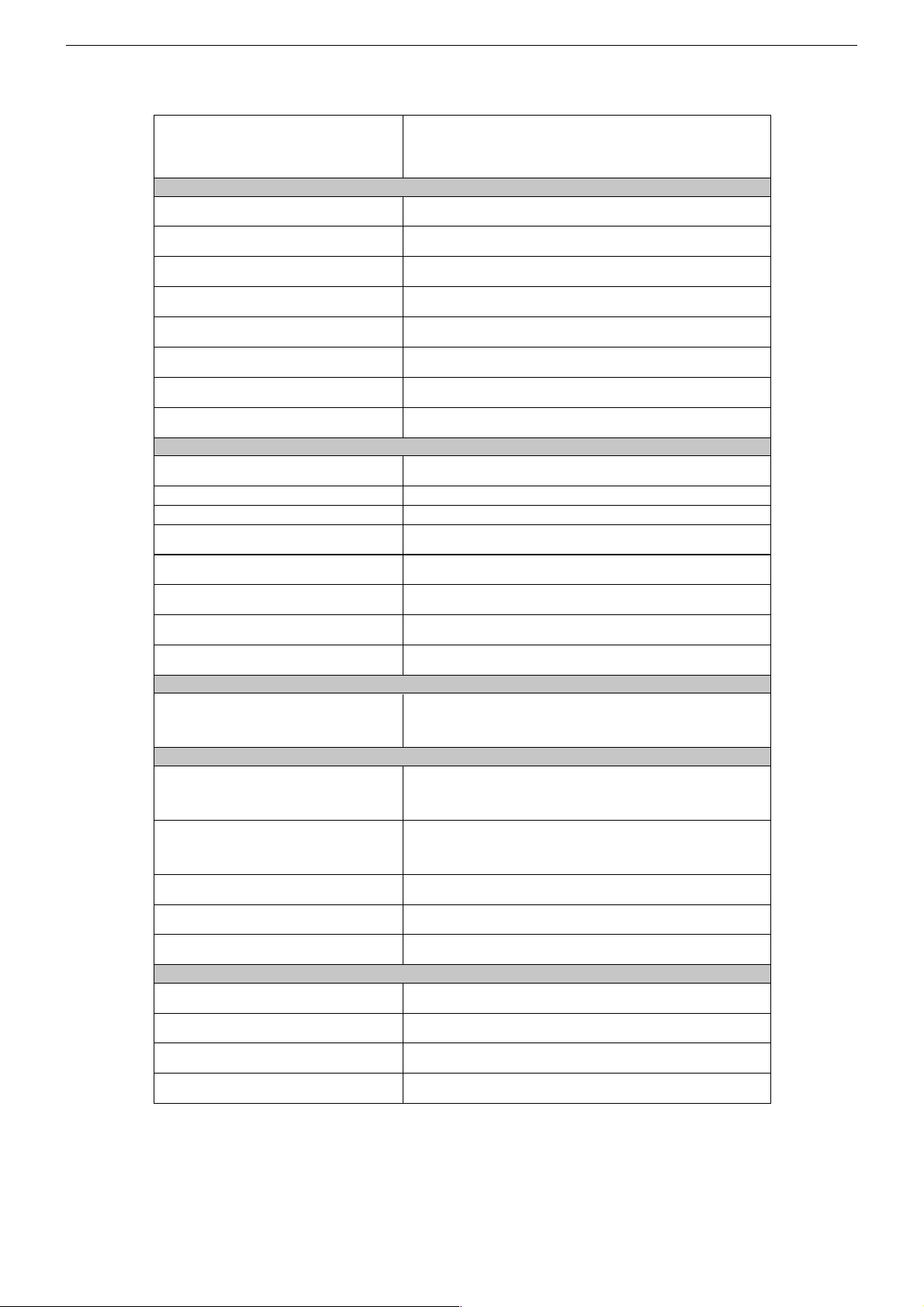
GRUNDIG Service THARUS 51 LCD 51-9410 DOLBY
Technische Daten / Technical Data
THARUS 51
LCD 51-9410 DOLBY
(VNM)
Bildröhre / Picture Tube
Sichtbares Bild
Visible picture
Bildschirmdiagonale
Screen diagonal
Maximale Auflösung
Resolution max.
Hintergrundbeleuchtung
Back light
Kontrastverhältnis
Contrast ratio
Leuchtdichte
Brightness
Betrachtungswinkel
Viewing angel
Display-Trägheit
Response time
Back light
Programmspeicherplätze
Programme positions
TV Guide ja / yes
Easy dialog ja / yes
Tuner
TV-Normen
TV-Standards
Stereo Systeme
Stereo systems
Videotext
Teletext
Musikleistung ohne externe LS
Music power without external LS
Anschlüsse Front / Connections Front
Kopfhörer
Headphones
Anschlüsse Rückwand / Connections Rear Panel
Euro AV 1 (schwarz/black)
Euro AV 2
Euro AV 3
Standard VGA ja / yes
Interface
Netzteil / Mains Stage
Netzspannung (Regelbereich)
Mains voltage (variable)
Netzfrequenz
Mains frequency
Leistungsaufnahme
Power consumption
Standby <1W
Datalink für VCR Fernbedienung, Decoder, 16:9 / Pin 8, Nachrüstung WT-AV1
datalink for VCR remote control, decoder capable, 16:9 / Pin 8, retrofitting WT-AV1
Für Wireless-Anschluss, Mini DIN 8-pin-Buchse, FBAS Eingang, R/L Eingang, Datalink für
51cm (20") 4:3 Format. Colour active Matrix TFT LCD.
0.6375mm (H) x 0.6375mm (W) pixel pitch
je 3 CCFL Lampen oben und unten
je 3 CCFL lamps up und down
170° vertikal, 170° horizontal
170° vertical, 170° horizontal
PLL Frequenz Synthesizer Tuning UHF/VHF, globale Pinbelegung
PLL frequency synthesizer tuning UHF/VHF, global pinning
PAL, SECAM, NTSC 4.43MHz + 3,58MHz
Deutsch A2 / German A2 (B/G/D/K)
Nicam 5.85 (B/G, L) + 6.52MHz (I)
TOP/FLOF Level 2.5, VPS, >2000 Seiten
TOP/FLOF level 2.5, VPS, >2000 pages
Stereo 3,5mm Klinkenbuchse, Lautstärke regelbar,
individuelle Tonkanalwahl bei 2-Ton-Empfang
Stereo 3.5mm jack, adjustable volume,
individual channel selection with dual-sound broadcasts
FBAS Ein-/Ausgang, RGB Eingang, SBAS Eingang, Megalogic,
CCVS in-/output, RGB input, SCVS input, Megalogic,
Taken for Wireless connection, Mini DIN 8-pin socket, CCVS in, R/L-in,
Für VGA-Monitor, 15-pin SubD-Buchse, 640 x 480 Pixel
Taken for VGA-Monitor, 15-pin SubD socket, 640 x 480 pixel
datalink for VCR remote control
Service-Schnittstelle (Software update/flash)
Service interface (software update/flash)
51cm
640 x 480 Pixel
400:1 (typ.)
2
400cd/m
25ms (typ.)
99 + 3 AV
B/G, I, D/K, K', M, L/L'
Stereo 3-Kanal 22W
Stereo 3-channel 22W
VCR Fernbedienung
220…240V
50 / 60Hz
ca. 40W
1 - 4
Page 5
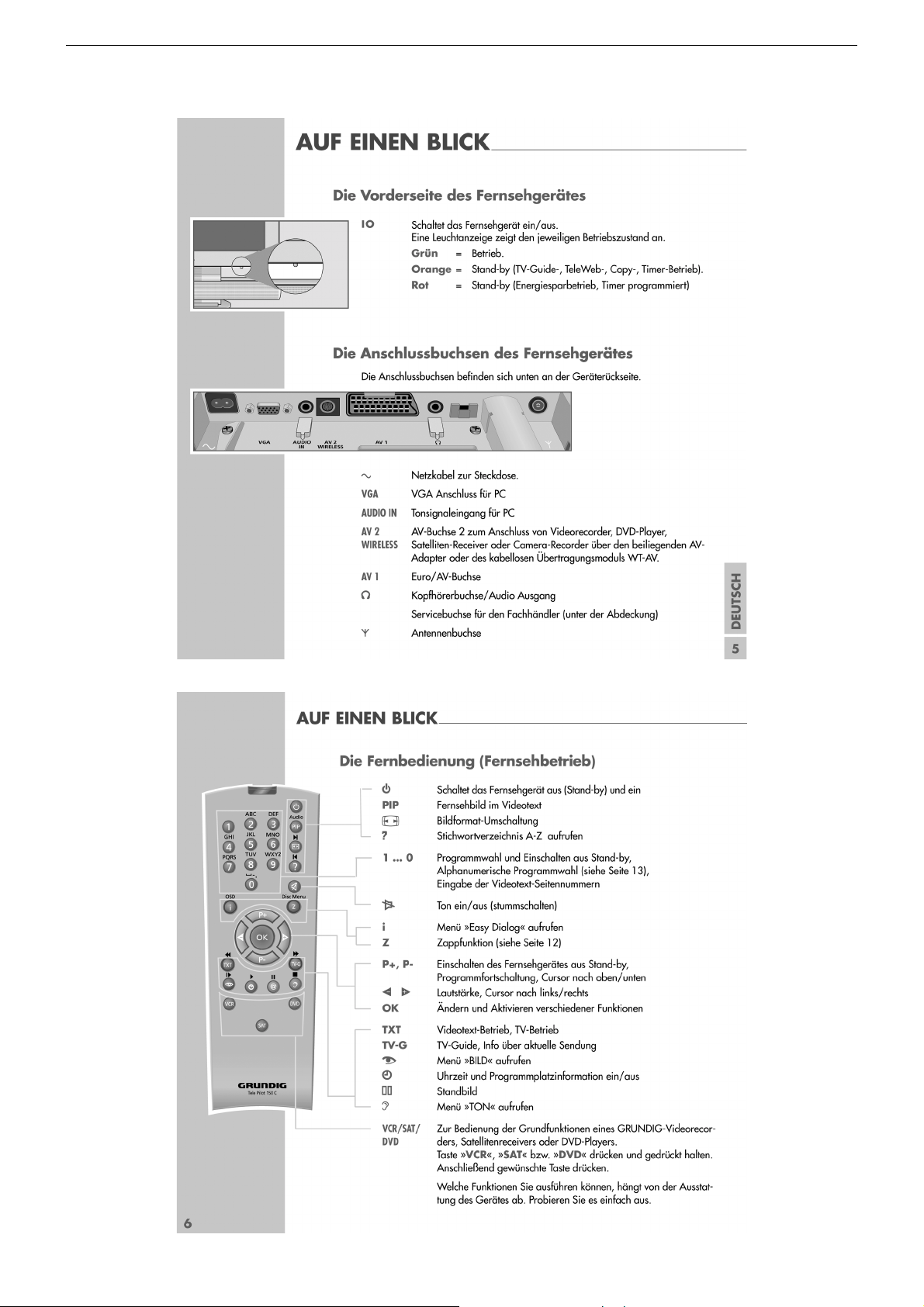
GRUNDIG Service THARUS 51 LCD 51-9410 DOLBY
Bedienhinweise Dieses Kapitel enthält Auszüge aus der Bedienungsanleitung. Weitergehende Informationen entnehmen Sie bitte der
gerätespezifischen Bedienungsanleitung, deren Materialnummer Sie in der entsprechenden Ersatzteilliste finden.
1 - 5
Page 6
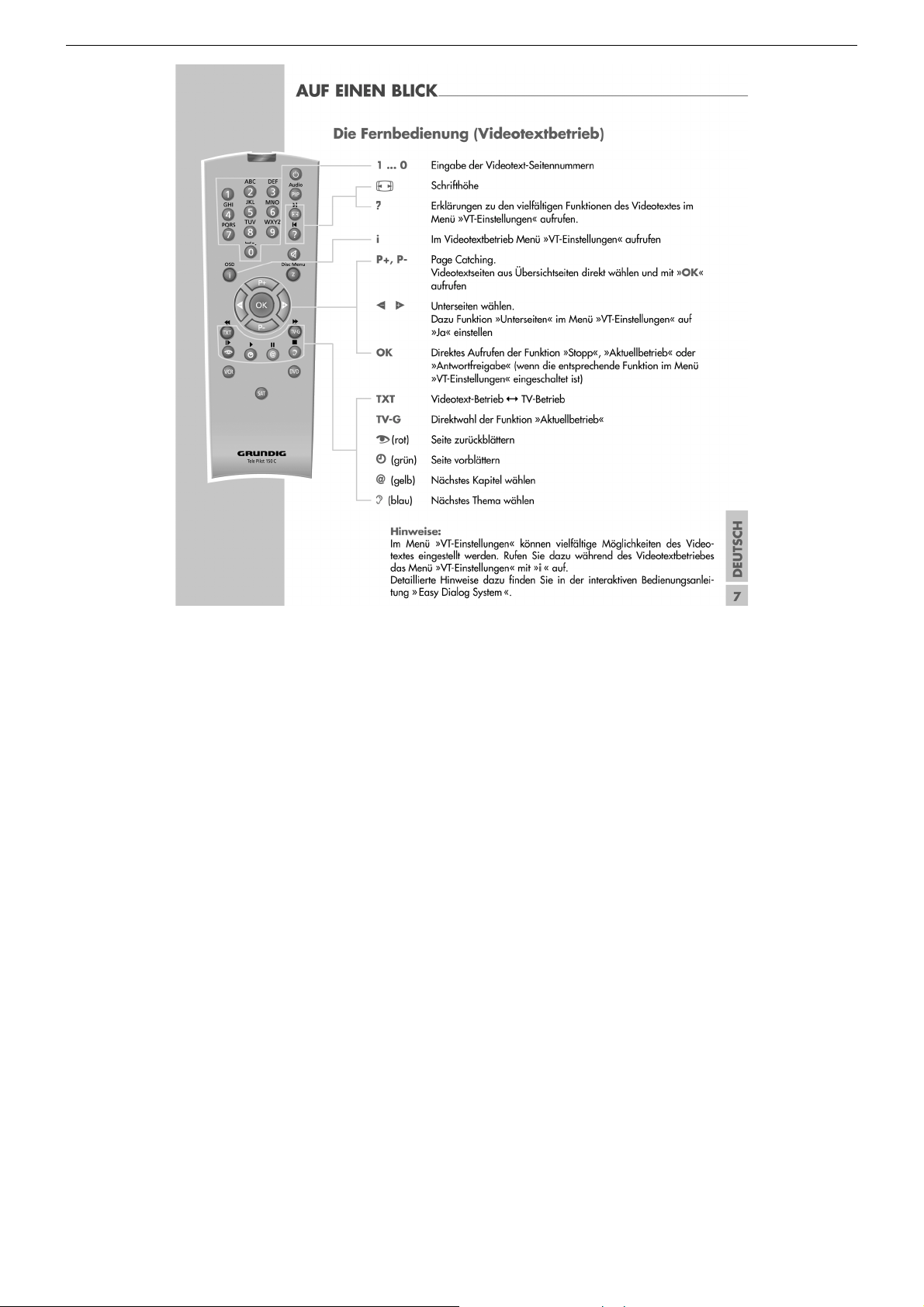
GRUNDIG Service THARUS 51 LCD 51-9410 DOLBY
1 - 6
Page 7
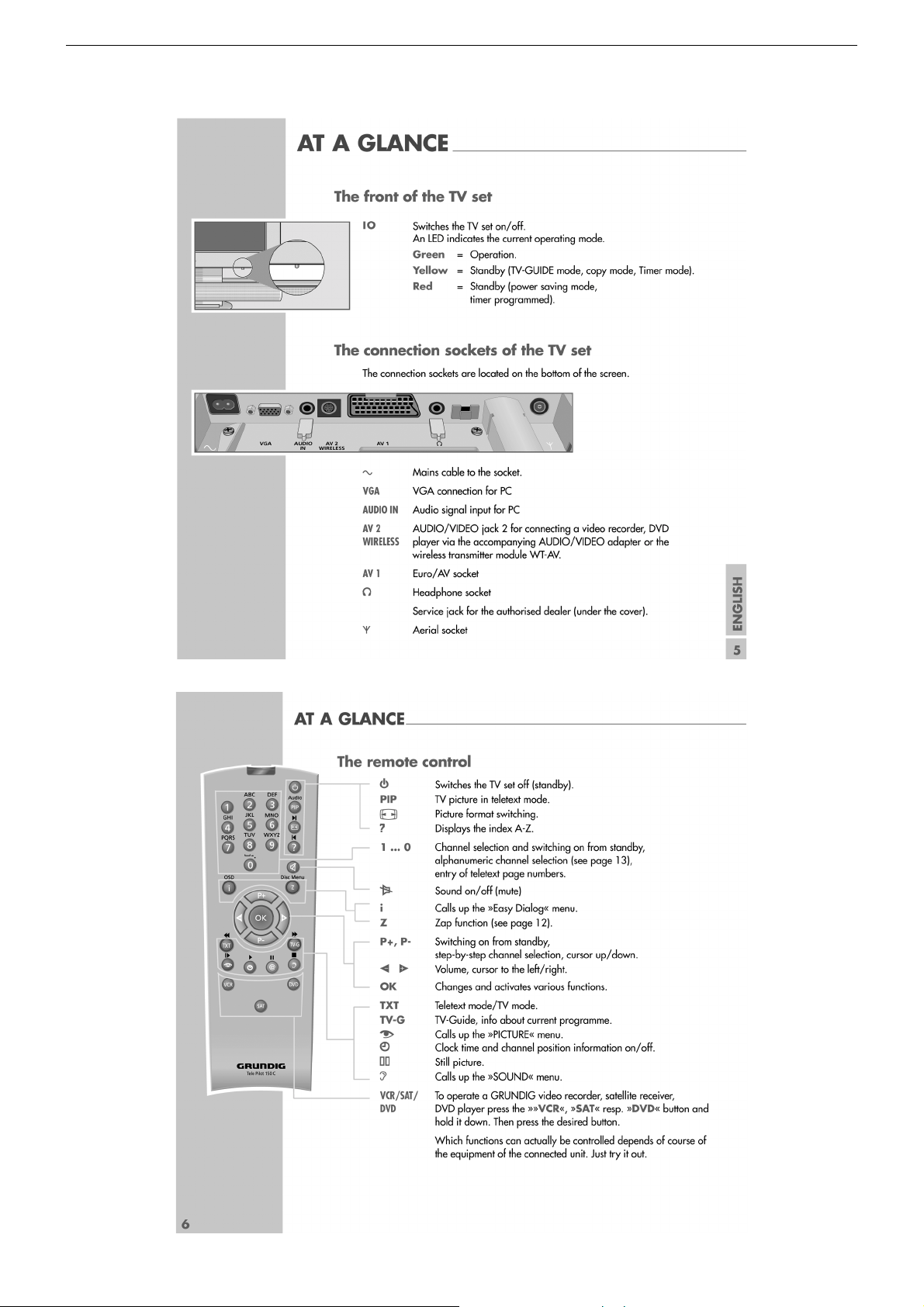
GRUNDIG Service THARUS 51 LCD 51-9410 DOLBY
Operating Hints This chapter contains excerpts from the operating instructions. For further particulars please refer to the appropriate user
instructions the part number of which is indicated in the relevant spare parts list.
1 - 7
Page 8
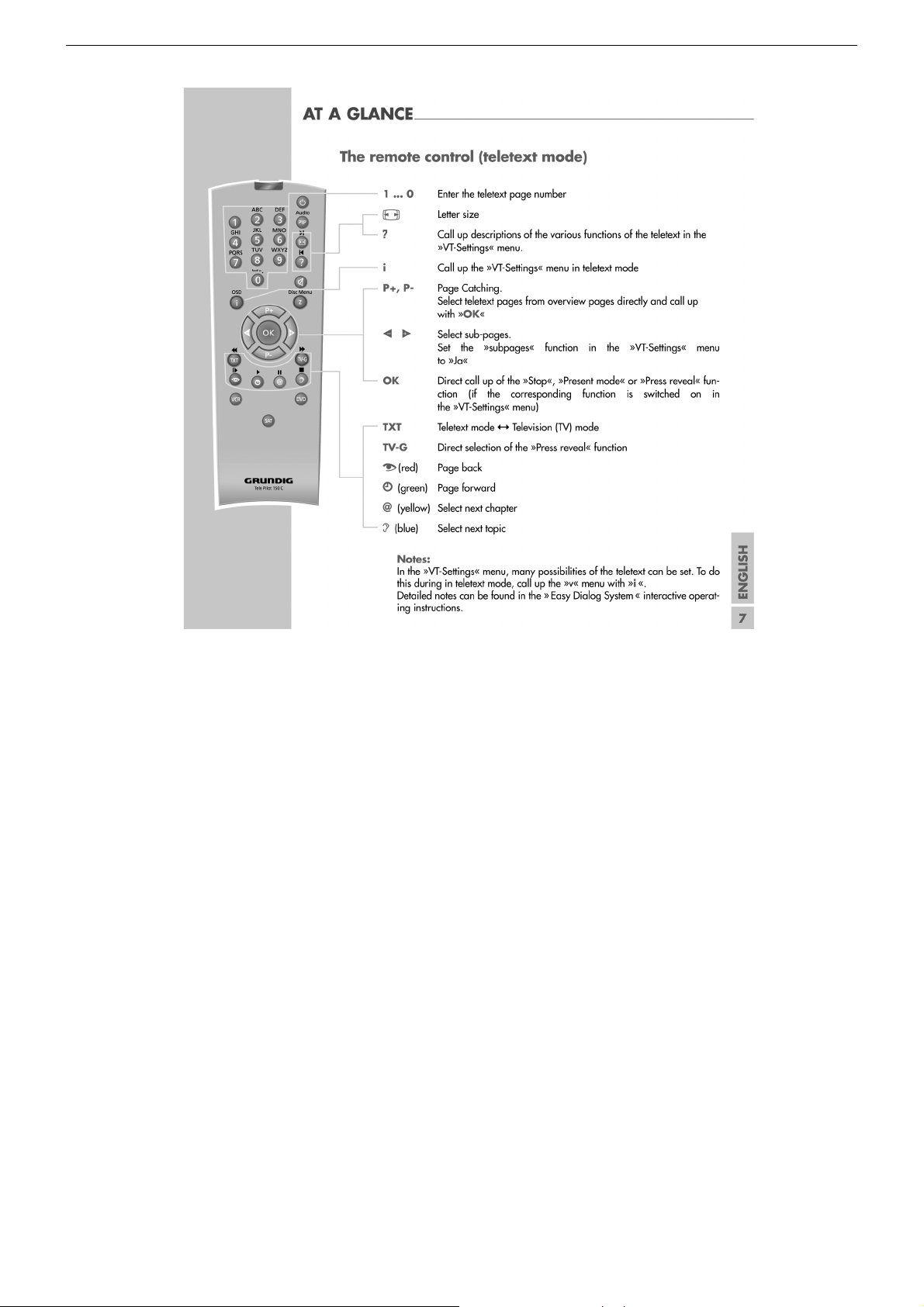
GRUNDIG Service THARUS 51 LCD 51-9410 DOLBY
1 - 8
Page 9
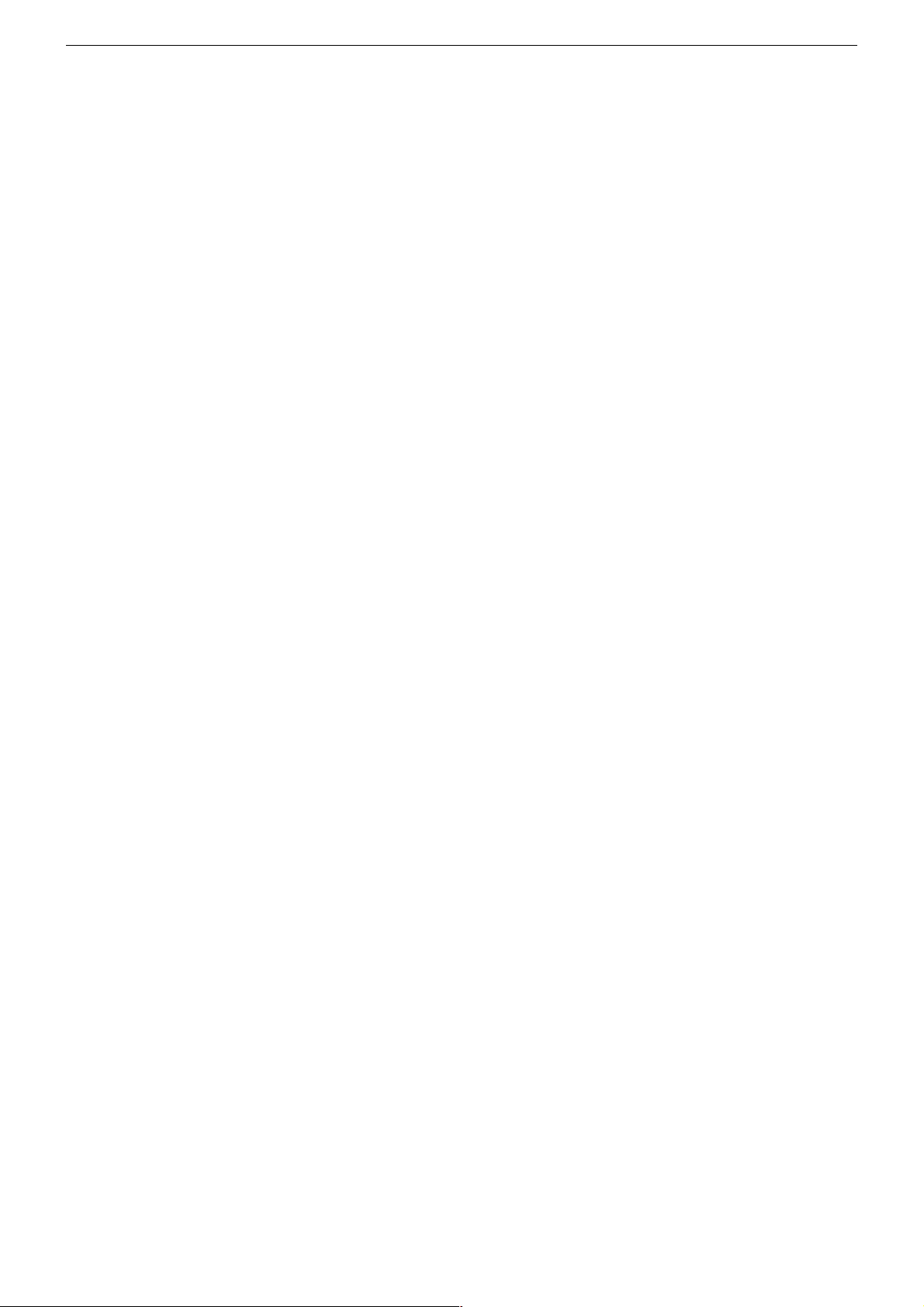
GRUNDIG Service THARUS 51 LCD 51-9410 DOLBY
Service- und Sonderfunktionen
Aufruf des Service-Menüs: Taste "i" (EASY DIALOG)
Aufruf der Dialogzeile: Tasten "P+" / "P-" –> "OK"
Einstellung in der Dialogzeile ändern:Tasten "Ǹ" / " Ƿ" –> "
Zurück ins vorherige Menü: "blaue" Taste
Beenden des Menüs: Taste "i"
Servicemenü für Händler (Codezahl):"8500"
1. Einschaltfunktionen
1.1 ATS-Reset
Netzschalter "EIN" mit gedrückter Fernbedientaste "Ƿ".
– Gerät wird mit Analog-Grundwerten geladen.
– ATS-Bit wird gesetzt. Diese Option löst beim nächsten Einschalten
das ATS euro plus aus. Die bisherige Programmbelegung (Senderkanäle) wird gelöscht.
1.2 Programmsperre (Kindersicherung)
Die Tastenfolge "7 0 3 8 5 8 0" hebt die persönliche Kennzahl auf.
1.3 Software-Versionsnummer
Das Menü "EASY DIALOG" aufrufen. Durch Betätigen der "grünen"
Taste wird die Software-Versionsnummer angezeigt.
1.4 Flashprogrammierung
Benötigtes Equipment
Flash-Programmer F-Prog 1 / ab Version 2.0 oder
Service Toolbox Materialnummer 772004001200.
Erforderliche Hardware (Minimum)
Pentium-PC, Microsoft Windows 95
– freier Arbeitsspeicher 32MB
– CD-ROM-Laufwerk
– serielle Schnittstelle
– Internet-Zugang
Abrufen der aktuellen Gerätesoftware
Die Software ist in einem mit Grundig-Kundennummer und Passwort
geschützten Bereich im Internet unter Grundig/Partnerweb (B2B)
abrufbar.
Hinweis zum Abrufen der Software:
– Internet-Browser starten.
– http://partnerweb.grundig.de eingeben und starten.
– Folgen Sie der Menüführung unter "Kundendienst –> Software-
Download".
1.5 Direkte Display-Typ-Einstellung
Ist die Menüdarstellung auf Grund falscher Display-Typ-Einstellung
nicht mehr möglich, können Sie mit "Short-cuts" die korrekte Einstellung vornehmen.
Vor und nach der Direkteingabe muss das Gerät aus- und wieder
eingeschaltet werden!
Tasten "i", "rot" und Ziffer stellt den gewünschten Display-Typ im
Service ein. Folgende Ziffern geben den jeweiligen Display-Typ an:
1 LPL LC201V1
2 LPL LC201V02
3 LPL LC230W01
4 LPL LC300W01
5 LPL LC420W01
2. Sonderfunktionen im Menü "Installation"
2.1 Buchstaben-Eingabe
Das Menü "Buchstaben-Eingabe" über "EASY DIALOG" –> "Installation" –> "Sonderfunktionen" aufrufen.
Sie können die Buchstaben-Eingabe für die Programmwahl zwischen
"aus", "ein" und "mix" wählen.
2.2 "Tonskala" sichtbar oder unsichtbar für alle Programme
Das Menü "Tonskala" über "EASY DIALOG" –> "Installation" –>
"Sonderfunktionen" aufrufen.
Bei "aus" erscheint keine Balkenanzeige für die Lautstärke.
OK
"
2.3 Einschalten mit Programm "1" oder "automatisch"
Das Menü "Einschalten" über "EASY DIALOG" –> "Installation" –>
"Sonderfunktionen" aufrufen.
Auf "Programmplatz 1" oder "automatisch" stellen.
Bei "automatisch" wird der beim Ausschalten eingestellte Programmplatz beim Einschalten wieder aufgerufen (Last station memory).
2.4 "Megalogic Info" (nur wenn Megalogic-Gerät erkannt wurde).
Das Menü "Megalogic Info" über "EASY DIALOG" –> "Installation" –>
"Sonderfunktionen" aufrufen.
Die Megalogic-Steuerung kann auf "ein" bzw. "aus" geschaltet werden.
2.5 Statusanzeige
Das Menü "Statusanzeige" über "EASY DIALOG" –> "Installation" –>
"Sonderfunktionen" aufrufen.
Sie können wählen an welcher Position ("oben" oder "unten") die
Information über Tonart und Bildformat eingeblendet wird.
Bei "aus" wird nach Progammwechsel keine Information eingeblendet.
2.6 Automatische Lautstärke
Das Menü "Autom. Lautstärke" über "EASY DIALOG" –> "Installation"
–> "Sonderfunktionen" aufrufen.
In Stellung "ein" regelt der Ton-IC bei erhöhter Senderlautstärke (z. B.
erhöhter HUB bei der Werbung) die Lautstärke intern auf den normalen Wert zurück.
2.7 Rauschreduktion P1-P…
Das Menü "Rauschreduktion P1-P…" über "EASY DIALOG" –> "Installation" –> "Sonderfunktionen" aufrufen. Sie können die Rauschreduktion für die Programme 1-P… auf "aus", "gering" oder "automatisch" stellen.
Bei "manuell" wird angezeigt, dass ein oder mehrere Programme
unterschiedliche Einstellungen haben.
2.8 Bildschärfe P1-P…
Das Menü "Bildschärfe P1-P…" über "EASY DIALOG" –> "Installation"
–> "Sonderfunktionen" aufrufen.
Die Bildschärfe wird für alle Programme eingestellt.
2.9 Farbdeckung
Das Menü "Farbdeckung" über "EASY DIALOG" –> "Installation" –>
"Sonderfunktionen" aufrufen.
Die Farbdeckung (Luma-Delay) wird programmplatzbezogen eingestellt.
3. Service-Einstellungen für den Fachhandel
3.1 Bildeinstellungen
3.1.1 Weißabgleich
Das Menü "Weißabgleich" über "EASY DIALOG" –> "Installation" –>
"Servicemenü für Händler" –> "8500" –> "Bildeinstellungen" aufrufen.
Den Wert für "rot", "grün" und "blau" so einstellen, dass es weiß ergibt
(siehe Abgleich Punkt 5).
Hinweis:
Nach Neuaufruf des Menüs ist der Wert der größten Komponente
immer 511, die anderen Werte werden umgerechnet.
3.1.2 AD-Wandlerabgleich
Das Menü "automatisch – ja" über "EASY DIALOG" –> "Installation" –>
"Servicemenü für Händler" –> "8500" –> "Bildeinstellungen" –> "ADWandlerabgleich" aktivieren.
Das Menü "Automatischen Abgleich starten" anwählen und warten bis
das Menü wieder sichtbar ist.
Gegebenenfalls kann der AD-Wandlerabgleich manuell durchgeführt
werden.
– Das Menü "automatisch – nein" über "EASY DIALOG" –> "Installa-
tion" –> "Servicemenü für Händler" –> "8500" –> "Bildeinstellungen" –> "AD-Wandlerabgleich" deaktivieren.
– Schwarzwertabgleich
– Gerät auf AV-Stellung (Schwarzbild)
– Menü "Schwarzwertabgleich" aufrufen.
– Den Wert für "rot", "grün" und "blau" so einstellen, dass der
Übergang der Farbtreppe (Testbild) für alle 3 Farben an der
gleichen Stelle liegt (R,G,B gerade sichtbar). Dabei sollen die
Reglerwerte für die Komponenten möglichst nahe am Vorgabewert 248 bleiben.
– Offset so einstellen, dass das Farbfenster innerhalb des mittleren
Rahmen ist.
1 - 9
Page 10
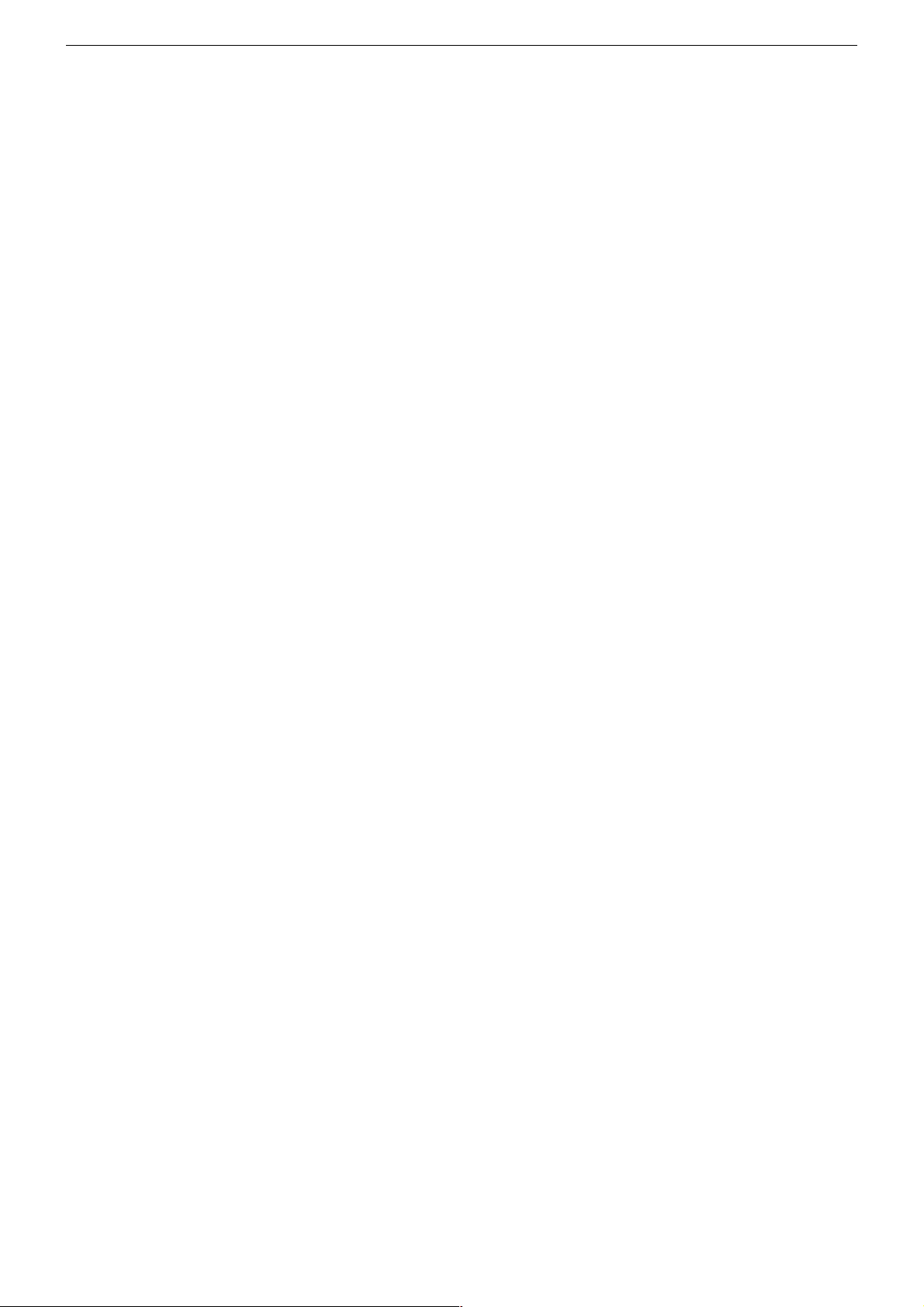
GRUNDIG Service THARUS 51 LCD 51-9410 DOLBY
– AD-Wandlerverstärkung
– Gerät auf AV-Stellung (Schwarzbild)
– Menü "AD-Wandlerverstärkung" aufrufen.
– Den Wert für "rot", "grün" und "blau" so einstellen, dass der
Übergang der Farbtreppe (Testbild) für alle 3 Farben an der
gleichen Stelle liegt (R,G,B gerade sichtbar). Dabei sollen die
Reglerwerte für die Komponenten möglichst nahe am Vorgabewert 178 bleiben.
3.1.3 Blauen Bildschirmhintergrund ein/ausschalten
Das Menü "Blauer Bildschirm" über "EASY DIALOG" –> "Installation"
–> "Servicemenü für Händler" –> "8500" –> "Bildeinstellungen" aufrufen.
Auf "ein" oder "aus" stellen.
3.2 Hardware-Ausstattung
3.2.1 Displaytyp
Das Menü "Bildröhrentyp" über "EASY DIALOG" –> "Installation" –>
"Servicemenü für Händler" –> Kennzahl "8500" –> "HardwareAustattung" aufrufen.
Bildröhrentyp/Displaytyp einstellen (siehe Abgleich Punkt 1).
3.2.2 ZF-Typ
Das Menü "ZF-Typ" über "EASY DIALOG" –> "Installation" –>
"Servicemenü für Händler" –> Kennzahl "8500" –> "HardwareAustattung" aufrufen.
Nach Wechsel des NVM muss der ZF-Typ eingestellt werden:
Inland-Geräte: Inland
Multi 8-Geräte: Multi 8
Multi 9-Geräte: Multi 9 (siehe Abgleich Punkt 2).
3.2.3 Tuner-Typ
Das Menü "Terr. Tuner" über "EASY DIALOG" –> "Installation" –>
"Servicemenü für Händler" –> Kennzahl "8500" –> "HardwareAustattung" aufrufen.
Auf im Gerät eingebauten Tuner einstellen.
3.2.4 Fernbedienung
Das Menü "Fernbedienung" über "EASY DIALOG" –> "Installation" –>
"Servicemenü für Händler" –> Kennzahl "8500" –> "HardwareAustattung" aufrufen.
Auf "TP150" oder "PR11" einstellen.
3.2.5 Subwoofer
Das Menü "Subwoofer" über "EASY DIALOG" –> "Installation" –>
"Servicemenü für Händler" –> Kennzahl "8500" –> "HardwareAustattung" aufrufen.
Auf "ja" oder "nein" stellen.
3.2.6 Front-LED
Das Menü "Front-LED" über "EASY DIALOG" –> "Installation" –>
"Servicemenü für Händler" –> Kennzahl "8500" –> "HardwareAustattung" aufrufen.
Auf "3 Colors" oder "1 Color" stellen.
3.3 Sonderfunktionen
3.3.1 Watchdog On/Off
Das Menü "Watchdog" über "EASY DIALOG" –> "Installation" –>
"Servicemenü für Händler" –> "8500" –> "Sonderfunktionen" aufrufen.
Wird der Watchdogtimer nicht in regelmäßigen Zeitabständen zurückgesetzt, wird ein Neustart ausgelöst.
Watchdog auf "aus" oder "ein" schalten.
3.3.2 IR-Dataprogrammer
Das Menü "IR-Dataprogrammer" über "EASY DIALOG" –> "Installation"
–> "Servicemenü für Händler" –> "8500" –> "Sonderfunktionen" aufrufen.
Mit der Taste "OK" können mit dem IR-Dataprogrammer 2 max. 99
Programmplätze mit Daten für Kanal, Norm, Peri, 6-stellige Sendereinblendung, Finetuning-Mitte und Lautstärke-Offset "0" abgespeichert
werden.
3.3.3 AGC-Einstellung
Das Menü "AGC-Einstellung" über "EASY DIALOG" –> "Installation"
–> "Servicemenü für Händler" –> Kennzahl "8500" –> "Sonderfunktionen" aufrufen.
Wert so einstellen, dass das Bild gerade rauschfrei ist (siehe Abgleich
Punkt 4).
3.3.4 TV-Guide-Flash löschen
Das Menü "TV-Guide-Flash löschen" über "EASY DIALOG" –> "Installation" –> "Servicemenü für Händler" –> Kennzahl "8500" –> "Sonderfunktionen" aufrufen.
Nach Drücken der Taste "OK" wird das TV-Guide-Flash in einen
definierten Zustand versetzt. Ungültige und fehlerhafte Werte werden
zurückgesetzt.
3.3.5 Videotext-Level-2.5-Unterstützung
Das Menü "Videotext Level 2.5" über "EASY DIALOG" –> "Installation"
–> "Servicemenü für Händler" –> Kennzahl "8500" –> "Sonderfunktionen" aufrufen.
Auf "ja" oder "nein" stellen.
4. Ton-Einstellungen
Mit "blauer" Taste das Menü "Ton" aufrufen.
Im Menü "Voreinstellungen" sind die Einstellungen "Sprache", "Musik"
oder "manuell" anwählbar.
Die "manuell"-Einstellung lässt eine Einstellung des Klanges zu. In den
anderen Einstellungen sind bestimmte Werte fest vorgegeben.
5. Bild-Einstellungen
Mit roter Taste das Menü "Bild" aufrufen.
– Im Menü "Voreinstellungen" sind die Einstellungen "Am Tag", "Am
Abend" und "manuell" anwählbar.
Die "manuell"-Einstellung lässt eine Regulierung von Kontrast,
Schärfe zu. In den anderen Einstellungen sind bestimmte Werte fest
vorgegeben.
– Im Menü "Neigungswinkel" kann Helligkeit/Kontrast je nach
Betrachtungswinkel eingestellt werden.
6. Einstellungen über die Senderbelegung
6.1 Zwangseinstellungen im Programm-Mode
Das Menü "Tonkanal" über "EASY DIALOG" –> "Programmtabelle" –>
"grüne Taste" –> "Kanaleinstellungen ändern" aufrufen.
Sie können zwischen "automatisch", "Mono", "Mono B" und "Mono C"
wählen.
Mono B = Orginalton
Mono C = Bei Digitalem Ton-Empfang (Nicam).
7. Werkseinstellung
Tasten "i", "rot" und "OK" ruft die Werkseinstellwerte auf.
1 - 10
Page 11
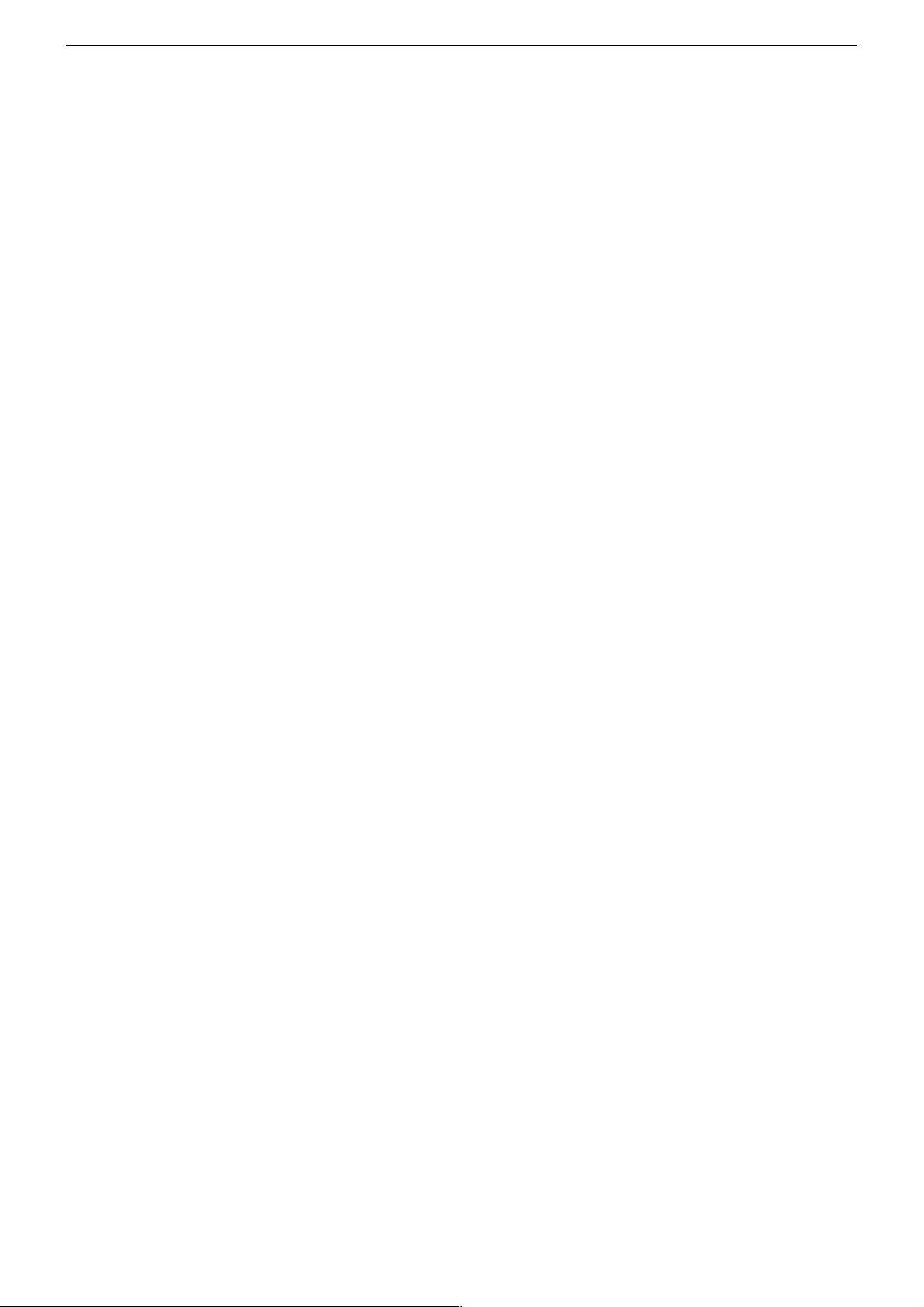
GRUNDIG Service THARUS 51 LCD 51-9410 DOLBY
Service and Special Functions
Call up the Service Menu: Button "i" (EASY DIALOG)
Call up the dialogue line: Buttons "P+" / "P-" –> "OK"
Changing the setting in the dialogue line: Buttons "Ǹ " / " Ƿ" –> "
Back to previous menu: "Blue" button
Exit menu: Button "i"
Service menu for retailer (code number):"8500"
OK
"
1. Switching-on Options
1.1 ATS Reset
Press mains button "ON" while holding down the "Ƿ" button on the
remote control.
– The basic analogue values are loaded.
– The ATS bit is set. When switching on the next time, this option
releases the ATS euro plus function. The current programme
allocation (channels) is cleared.
1.2 Electronic Programme Lock (parental lock)
Enter the key sequence "7 0 3 8 5 8 0" to cancel your personal code
number.
1.3 Software Version Number
Call up the "EASY DIALOG" menu. Pressing the green button indicates the software version number.
1.4 Flash Programming
Required equipment
Flash programmer F-Prog 1 / from version 2.0 on or
Service Toolbox part number 772004001200.
Required hardware
Pentium-PC, Microsoft Windows 95
– Free memory of 32MB
– CD-ROM drive
– COM port
– Internet access
Calling up the current TV software
The software can be called up from an area of the Grundig partnerweb
(B2B), protected via a Grundig customer number and a password.
Note to downloading the software:
– Start the Internet Browser.
– Input the address http://partnerweb.grundig.com and start.
– Follow the menu guide in "Service –> Software Download".
1.5 Direct Display Type Adjustment
If the menus can not be displayed any longer due to an incorrect display
type adjustment, you can carry out the correct adjustment with the help
of key short cuts.
Before and after the direct entry, the unit must be switched off and on
again!
The "i", "red" and numeric keys select the desired display type in the
service mode. The following digits indicate the display types:
1 LPL LC201V1
2 LPL LC201V02
3 LPL LC230W01
4 LPL LC300W01
5 LPL LC420W01
2.3 Switching on with Programme "1" or automatically
Call up the "Switch on" menu via "EASY DIALOG" –> "Installation" –>
"Special functions" .
Set the option "Preset 1" or "Automatic".
With the "automatc" setting, the programme position selected when
switching off is selected again when switching the set on again (Last
station memory).
2.4 "Megalogic Info" (only if a connected Megalogic set is identified)
Call up the "Megalogic info" menu via "EASY DIALOG" –>
"Installation" –> "Special functions".
The Megalogic control can be switched to "on" or "off".
2.5 Status Display
Call up the "Status Display" menu via "EASY DIALOG" –>
"Installation" –> "Special functions".
You may select the position (top or bottom) where the information
about the sound mode and the picture format is displayed.
With the "off" option, no information is displayed when changing the
programme.
2.6 Automatic Volume
Call up the "Automatic volume" menu via "EASY DIALOG" –>
"Installation" –> "Special functions".
In the "ON" position, the sound IC regulates the volume internally to
the normal value (e.g. increased deviation in the case of advertising).
2.7 Noise Reduction P1-P…
Call up the "Noise reduction P1-P…" menu via "EASY DIALOG" –>
"Installation" –> "Special functions. For the programmes 1-P… you
may set the noise reduction to "off", "low" or "automatic".
"Manual" indicates that one or several programmes have different
settings.
2.8 Picture Sharpness P1-P…
Call up the "Sharpness P1-P…" menu via "EASY DIALOG" –>
"Installation" –> "Special functions".
The picture sharpness is set for all programmes.
2.9 Colour Match
Call up the "Colour match" menu via "EASY DIALOG" –> "Installation"
–> "Special functions".
The colour match (luma delay) is set for every programme.
3. Service Settings for the Retailer
3.1 Picture Settings
3.1.1 White Balance
Call up the "White balance" menu via "EASY DIALOG" –> "Installation"
–> "Dealer service menu" –> Code number "8500" –> "Picture settings".
Adjust the values for "red", "green" and "blue" so that a white picture
is obtained (see Alignment, Point 5).
Note:
When calling up the menus again, the value of the largest component
is always 511, the other values are converted.
3.1.2 AD Converter
Call up the "Automatic – Yes" menu via "EASY DIALOG" –> "Installation" –> "Dealer service menu" –> Code number "8500" –> "Picture
settings" –> "@AD-Wandlerabgleich".
Call up the "@Automatischer Abgleich starten" menu and wait up to the
menu that is shown on the display.
2. Special Functions in the "Installation" Menu
2.1 Entry of Letters
Call up the "Letter entry" menu via "EASY DIALOG" –> "Installation"
–> "Special functions".
You may select between "off", "on" and "mix" for the programme
selection letter entry.
2.2 Visible or Unvisible "Sound scale" for all Programmes
Call up the "Sound scale" menu via "EASY DIALOG" –> "Installation"
–> "Special functions".
With "off" selected, no volume bar is displayed.
If it necessary the AD Converter can be adjusted manually.
– Call up the "Automatic – No" menu via "EASY DIALOG" –> "Instal-
lation" –> "Dealer service menu" –> Code number "8500" –>
"Picture settings" –> "@AD-Wandlerabgleich".
– Black Level Balance
– Select the AV position (black picture) on the TV set.
– Call up the "Black level balance" menu.
– Adjust the "red", "green" and "blue" values in such a way that the
transition of the colour scale (test pattern) is at the same place for
all 3 colours (R,G,B just visible). The control values for the
components should remain as close as possible to the given value
248.
– Adjust the offset in such a way that the colour window is located
inside the centre frame.
1 - 11
Page 12
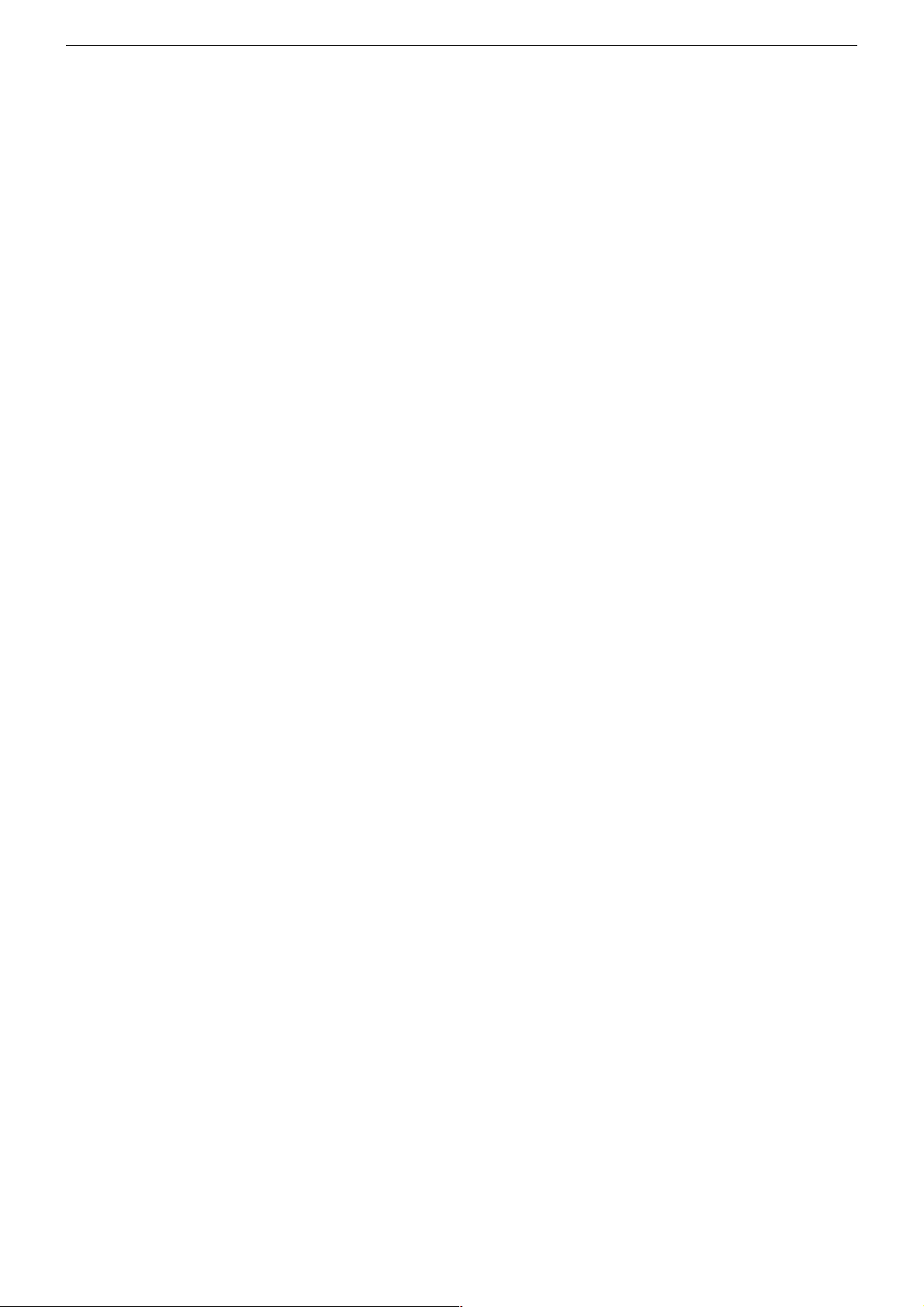
GRUNDIG Service THARUS 51 LCD 51-9410 DOLBY
– AD Converter Gain
– Select the AV position (black picture) on the TV set.
– Call up the "@AD-Wandlerverstärkung" menu.
– Adjust the "red", "green" and "blue" values in such a way that the
transition of the colour scale (test pattern) is at the same place for
all 3 colours (R,G,B just visible). The control values for the
components should remain as close as possible to the given value
178.
3.1.3 Switching the Blue Screen Background On and Off
Call up the "Blue screen" menu via "EASY DIALOG" –> "Installation"
–> "Dealer service menu" –> Code number "8500" –> "Picture settings".
Select "on" or "off".
3.2 Hardware Equipment
3.2.1 Display type
Call up the "Tube type" menu via "EASY DIALOG" –>
"Installation" –> "Only for the retailer" –> Code number "8500" –>
"Hardware equipment".
Select the appropriate picture tube type / display type.
3.2.2 IF Type
Call up the "IF Type" menu via "EASY DIALOG" –> "Installation" –>
"Only for the retailer" –> Code number "8500" –> "Hardware equipment".
After replacing the NVM, it is necessary to adjust the IF type:
Inland sets: National
Multi-8 sets: Multi 8
Multi-9 sets: Multi 9
(see Alignment, Point 2).
3.2.3 Tuner Type
Call up the "Terrestrial tuner" menu via "EASY DIALOG" –> "Installation" –> "Only for the retailer" –> Code number "8500" –> "Hardware
equipment".
Select the appropriate tuner type.
3.2.4 Remote Control
Call up the "Remote control" menu via "EASY DIALOG" –> "Installation" –> "Only for the retailer" –> Code number "8500" –> "Hardware
equipment".
Select "TP150" or "PR11".
3.2.5 Subwoofer
Call up the "Subwoofer" menu via "EASY DIALOG" –> "Installation"
–> "Only for the retailer" –> Code number "8500" –> "Hardware
equipment".
Select "yes" or "no".
3.2.6 Front-LED
Call up the "Front-LED" menu via "EASY DIALOG" –> "Installation"
–> "Only for the retailer" –> Code number "8500" –> "Hardware
equipment".
Select "3 Colors" or "1 Color".
3.3 Special Functions
3.3.1 Watchdog On/Off
Call up the "Watchdog" menu via "EASY DIALOG" –> "Installation"
–> "Dealer service menu" –> Code number "8500" –> "Special
functions".
If the Watchdog timer is not reset in regular intervals, a new start is
initialized.
Set the Watchdog to "off" or "on".
3.3.2 IR Data Programmer
Call up the "IR-Data programmer" menu via "EASY DIALOG" –>
"Installation" –> "Dealer service menu" –> Code number "8500" –>
"Special functions". Using the "OK" button, it is possible to store up to
99 programme positions with data for channel, TV standard, Peri,
6-position station name, centre fine tuning, and "0" volume offset, with
the help of the IR data programmer.
3.3.3 AGC Setting
Feed in a standard channel raster without finetuning in band 1.
Call up the "AGC setting" menu via "EASY DIALOG" –> "Installation"
–> "Dealer service menu" –> Code number "8500" –> "Special
functions".
Adjust the value so that the picture is just free of noise (see Alignment,
Point 4).
3.3.4 Cancel EPG Flash
Call up the "Cancel EPG flash" menu via "EASY DIALOG" –> "Installation" –> "Dealer service menu" –> Code number "8500" –> "Special
functions".
Pressing the "OK" button will clear the EPG Flash.
3.3.5 Teletext Level 2.5 Support
Call up the "Teletext level 2.5" menu via "EASY DIALOG" –>
"Installation" –> "Dealer service menu" –> Code number "8500" –>
"Special functions".
Select "yes" or "no".
4. Sound Settings
Press the "blue" button to call up the "Sound" menu.
The settings "Speech", "Music" or "manual" can be selected in the
"Defaults" menu.
The "Manual" setting allows you to adjust the sound to suit your taste.
For the other settings, specific values are preprogrammed.
5. Picture Settings
Press the "red" button to call up the "Picture" menu.
– In the "Defaults" menu, the settings "Day", "Night", and "Manual"
can be selected.
With the "Manual" option, you may set the contrast and the picture
sharpness. For the other settings, specific values are preprogrammed.
– In the "Tilt angle" menu brightness/contrast can be adjusted accor-
ding to the viewing angle.
6. Settings via the Channel Allocation
6.1 Forced Settings in Programme Mode
Call up the "Sound channel" menu via "EASY DIALOG" –>
"Preset List" –> "green button" –> "Edit channel settings".
You may select between "Automatic", "Mono", "Mono B" and
"Mono C".
Mono B = Original sound track
Mono C = For digital sound reception (Nicam).
7. Factory Settings
Press the "i", "red" and OK buttons to call up the factory settings.
1 - 12
Page 13
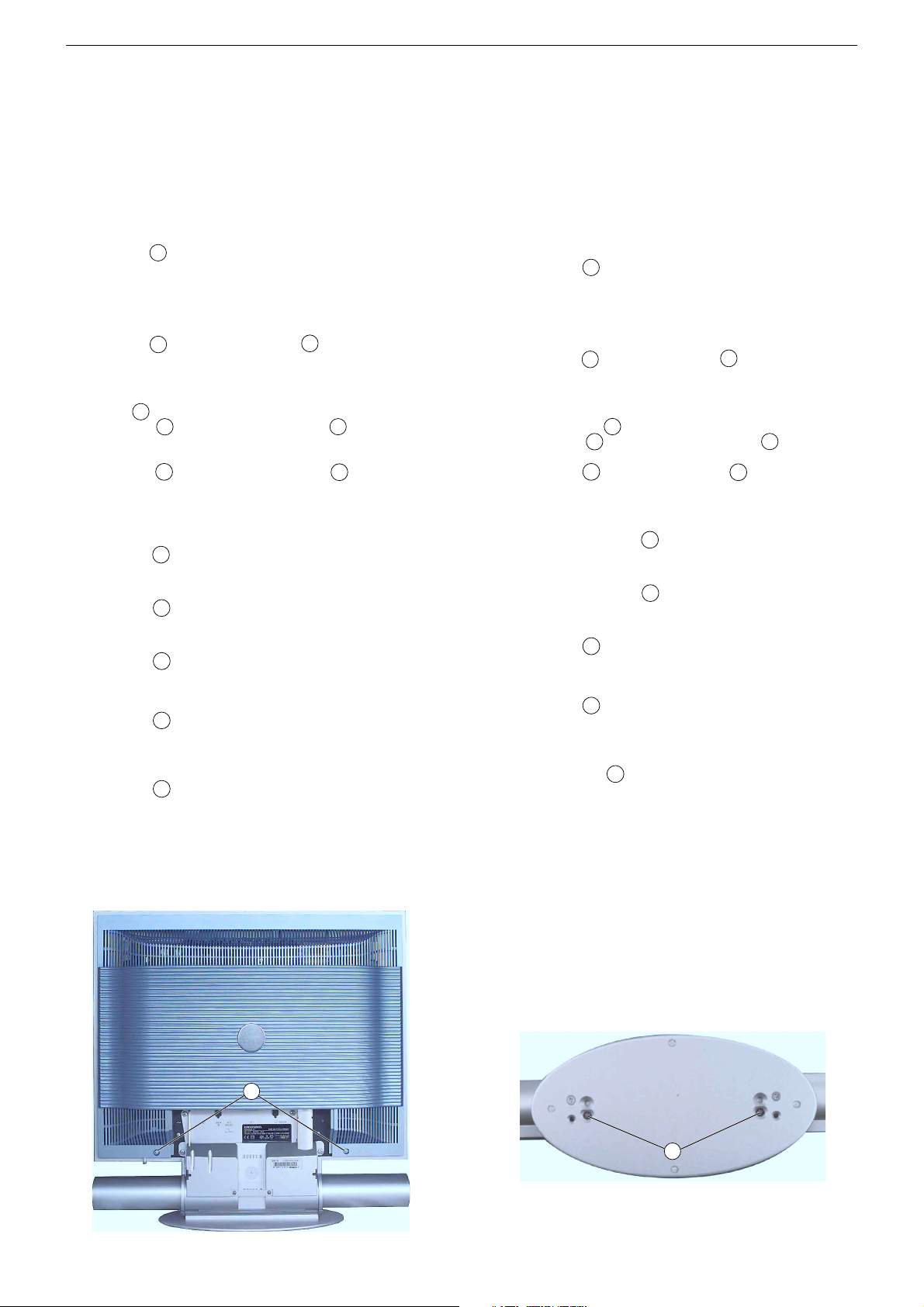
GRUNDIG Service THARUS 51 LCD 51-9410 DOLBY
Servicehinweise
Leitungsverlegung
Nach erfolgter Reparatur ist es notwendig, die Leitungsführung wieder
in den werkseitigen Zustand zu versetzen um evtl. spätere Ausfälle
oder Störungen zu vermeiden.
1. Öffnen des Gerätes
– Vor dem Öffnen des Gerätes dieses vom Netz trennen.
– Sicherheitshinweise beachten (siehe Service Manual "Sicherheit",
Materialnummer 720108000001).
1.1 Rückwand
– 2 Schrauben A (Fig. 1) herausdrehen und Geräterückwand abneh-
men.
2. Ausbauhinweise
Hinweis: TV-Gerät auf eine weiche kratzfreie Unterlage legen.
2.1 Soundsystem
– 2 Schrauben B (Fig. 2) und 4 Schrauben C (Fig. 3) herausdrehen.
– Soundsystem nach unten abziehen.
2.2 Chassisplatte
– Soundsystem ausbauen (Punkt 2.1).
– Klammer D (Fig 3) abnehmen
– 2 Schrauben E (Fig. 3) und 2 Stehbolzen F (Fig. 3) heraus-
drehen.
– Buchsenabdeckung abnehmen.
– 2 Schrauben G (Fig. 3) und 11 Schrauben H (Fig. 3) heraus-
drehen.
– Chassisplatte herausnehmen und gegebenenfalls Steck-
verbindungen CST_D13A, CST_DIS1/2, ST_IRBA (Fig. 3) lösen.
2.3 Falconic-Platte
– 2 Rasthaken I (Fig. 4) lösen.
– Falconic-Platte herausnehmen.
2.4 M2-Platte
– 3 Rasthaken J (Fig. 4) lösen.
– M2-Platte herausnehmen.
2.5 Display
– 4 Schrauben K (Fig. 3) herausdrehen.
– Gegebenenfalls Steckverbindungen CST_D13A, CST_DIS1/2,
ST_IRBA (Fig. 3) lösen.
– Display herausnehmen.
– 4 Schrauben L (Fig. 4) herausdrehen.
– Trägerblech mit Chassisplatte abnehmen.
2.6 Backlight-Inverter
– Display ausbauen (Punkt 2.5).
– 2 Schrauben M (Fig. 5) herausdrehen.
– Backlight-Inverter abnehmen und gegebenenfalls Steck-
verbindungen lösen.
3. Wichtige Masseverbindungen!
Beim Zusammenbau des Gerätes ist darauf zu achten, dass die
Masseverbindungen zwischen den einzelnen Baugruppen gewährleistet sind.
Service Instructions
Wiring
On completion of the repairs the leads must be laid out as originally
fitted at the factory to avoid later failures or disturbances.
1. Opening the Set
– Disconnect the set from the mains before opening it.
– Observe the safety instructions (see Service Manual "Safety", part
number 720108000001)
1.1 Rear Panel
– Undo 2 screws A (Fig. 1) and remove the rear panel.
2. Disassembly Instructions
Note: place the TV set on a soft and non scratching pad.
2.1 Sound System
–
Undo 2 screws B
– Pull the Sound system off in downward direction.
2.2 Chassis Board
– Remove the Sound system (Point 2.1).
– Remove the clamp D (Fig. 3).
– Undo 2 screws E
–
Remove the sockets cover.
– Undo 2 screws G (Fig. 3) and 11 screws H (Fig. 3).
–
Remove the chassis board. For this, disengage the connectors
CST_D13A, CST_DIS1/2, ST_IRBA (Fig. 3)
2.3 Falconic Board
– Release 2 locking caches I (Fig. 4).
– Remove the Falconic Board.
2.4 M2 Board
– Release 3 locking caches J (Fig. 4).
– Remove the Falconic Board.
2.5 Display
– Undo 4 screws K (Fig. 3).
– Disengage the connectors CST_D13A, CST_DIS1/2, ST_IRBA
(Fig. 3) if necessary.
– Remove the display.
– Undo 4 screws L (Fig. 4).
– Remove the sheet metal holder with chassis board.
2.6 Backlight Inverter
– Remove the Display (Point 2.5).
– Undo the 2 screws M (Fig. 5).
– Remove the Backlight Inverter.
necessary.
3. WARNING: Chassis Connections!
When reassembling the TV set, make sure that the ground connections
between the individual componentries are restored.
(Fig. 2) and 4 screws C
(Fig. 3) and
2 distance bolts F
For this, disengage the connectors if
(Fig. 3).
(Fig. 3).
if necessary.
A
Fig. 1 Fig. 2
1 - 13
B
Page 14
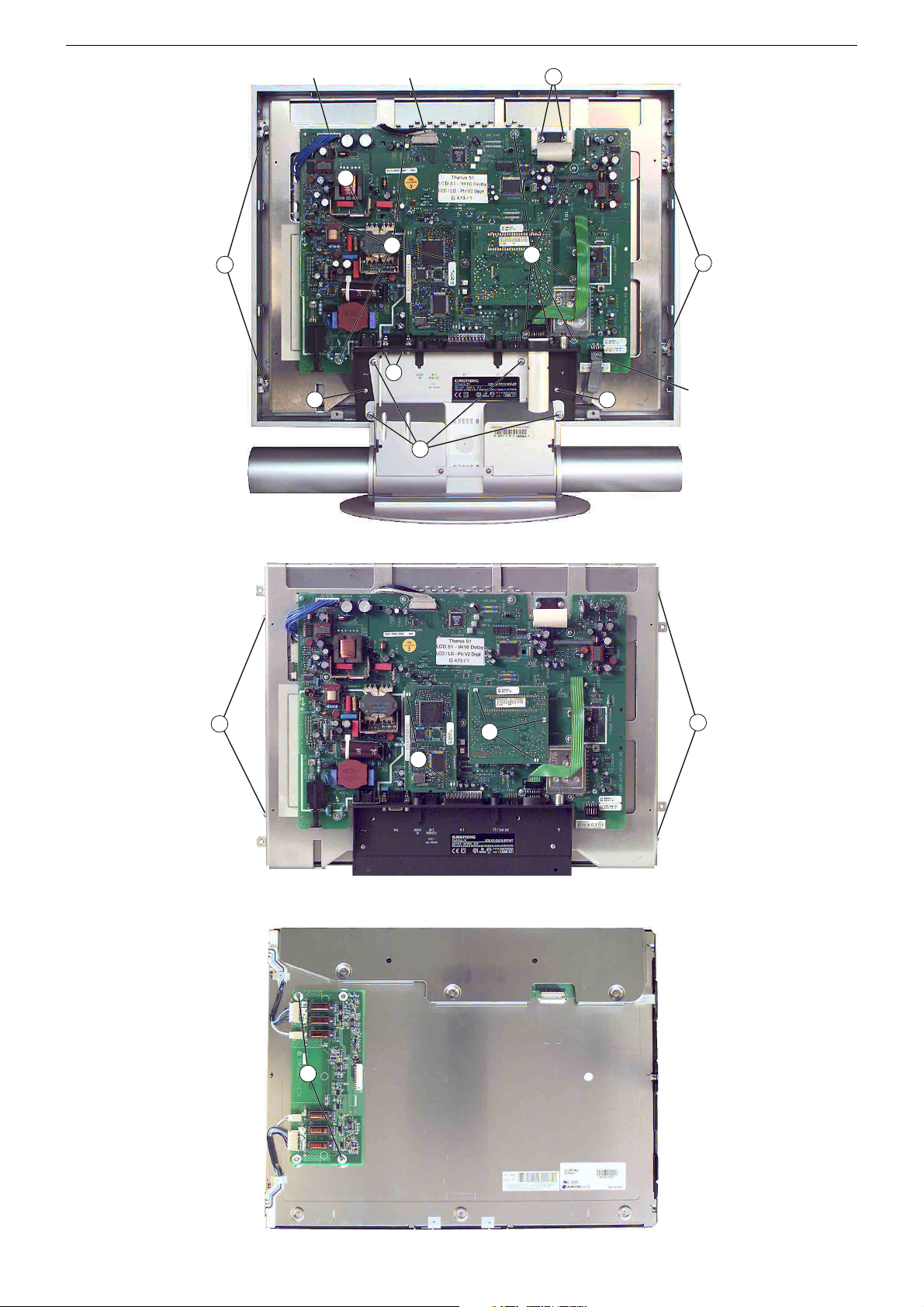
GRUNDIG Service THARUS 51 LCD 51-9410 DOLBY
Fig. 3
CST_D13A CST_DIS1/2
D
H
K
F
E E
C
G
H
K
ST_IRBA
Fig. 4
Fig. 5
L
I
M
J
L
1 - 14
Page 15
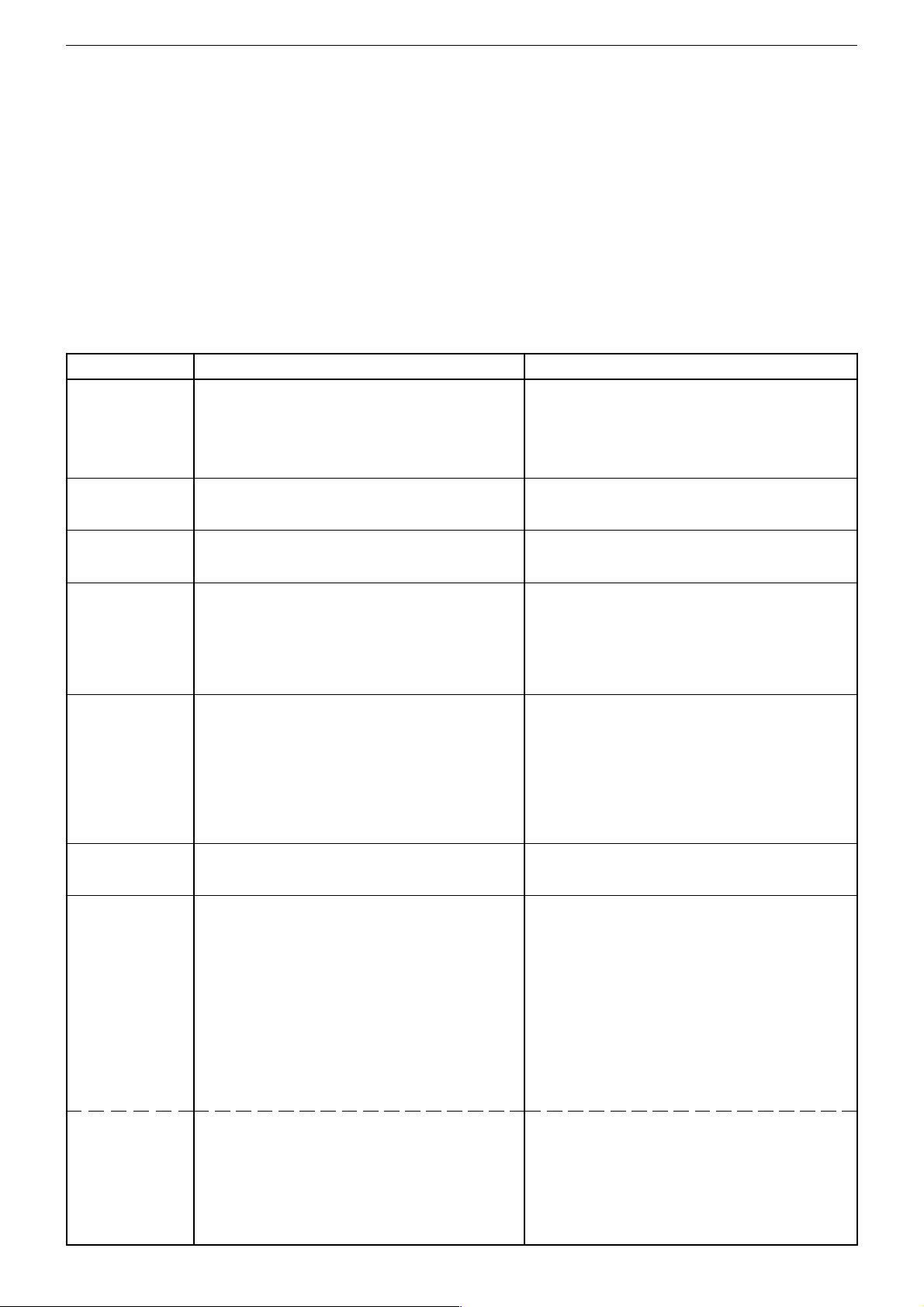
GRUNDIG Service THARUS 51 LCD 51-9410 DOLBY
Abgleich
Alle nicht beschriebenen Einstellelemente sind werkseitig abgeglichen und dürfen im Servicefall nicht verstellt werden.
i
Aufruf des Service-Menüs: Taste "
Aufruf der Dialogzeile: Tasten "
Einstellung in der Dialogzeile ändern: Tasten "Ǹ" / " Ƿ" –> "
Zurück ins vorherige Menü: "blaue" Taste
Beenden des Menüs: Taste "i"
Servicemenü für Händler (Codezahl): "8500"
Messgeräte: 100MHz Oszilloskop mit Tastkopf 10:1, Farbbildgenerator.
Servicearbeiten nach Austausch …
… des Displays, Abgleich 5
… der Chassisplatte, Ableich 1…4, 6
… der M2-Platte, Ableich 5, 6
… des Tuners, Ableich 3, 4
Abgleich Vorbereitung Abgleichvorgang
1. Displaytyp
2. ZF-Typ
3. Terr. Tuner-Typ
4. Tuner-AGC
5. Weißwert
6. AD-Wandler
7. Bildgeometrie
Bildgeometrie
VGA
Menü "Displaytyp" über "EASY DIALOG" –> "Installation"
–> "Servicemenü für Händler" –> "8500" –> "HardwareEinstellungen" aufrufen.
Menü "ZF-Typ" über "EASY DIALOG" –> "Installation" –>
"Servicemenü für Händler" –> "8500" –> "Hardware-Einstellungen" aufrufen.
Menü "Terr. Tuner" über "EASY DIALOG" –> "Installation"
–> "Servicemenü für Händler" –> Kennzahl "8500" –> "Hardware-Einstellungen" aufrufen.
100MHz-Oszilloskop an Tunerkontakt 10 oder 11 gegen
Tunermasse anschließen.
Testbild (mit abgeschaltetem Tonträger) über die Antenne
einspeisen, 70…80dBµV.
Das Menü "AGC-Einstellung" über "EASY DIALOG " –>
"Installation" –> "Servicemenü für Händler" –> "8500" –>
"Sonderfunktionen" aufrufen.
Grautreppe mit Burst einspeisen.
Weißbalance: Mittenstellung
Kontrast: Maximum
Farbkontrast: Mittelwert
Bildschirmhelligkeit: Mittelwert
Neigungswinkel: Mittelwert
Menü "Weißabgleich" über "EASY DIALOG" –> "Installation" –> "Servicemenü für Händler" –> "8500" –> "Bildeinstellungen" aufrufen.
Das Menü "automatisch – ja" über "EASY DIALOG" –>
"Installation" –> "Servicemenü für Händler" –> "8500" –>
"Bildeinstellungen" –> "AD-Wandlerabgleich" aktivieren.
Das Menü "Bildgeometrie" über "EASY DIALOG" –> "Installation" –> "Servicemenü für Händler" –> "8500" aufrufen.
Geometrietestbild einspeisen.
Reset: Das Feld "Reset" enthält:
- entweder die optimalen Bildgeometriedaten des Gerätes
aus der Fertigung.
- oder einen mittleren Datensatz aus dem ROM, wenn das
Gerät mit dem Notdatensatz gestartet wurde.
Nach einem Fehlabgleich können Sie diese Grundwerte
jederzeit wieder laden:
Menü "Reset" über "EASY DIALOG " –> "Installation" –>
"Servicemenü für Händler" –> "8500" –> Bildgeometrie
aufrufen.
Gerät in Programmstellung "AV3" schalten und Geometriebild über die VGA-Buchse einspeisen.
Menü "Reset" über "EASY DIALOG " –> "Installation" –>
"Servicemenü für Händler" –> "8500" –> Bildgeometrie
aufrufen.
" (EASY DIALOG)
P+
" / "P-" –> "OK"
OK
"
Auf eingebautes Display einstellen:
1 LPL LC201V1
2 LPL LC201V02
3 LPL LC230W01
4 LPL LC300W01
5 LPL LC420W01
Auf im Gerät eingebauten ZF-Typ einstellen.
Inland, Multi 8 oder Multi 9.
Auf den im Gerät eingebauten Tuner einstellen.
Auf 300-350mVss einstellen.
Die Werte für rot, grün und blau so einstellen, dass das Bild
unbunt wird.
Hinweis:
Nach der Einstellung und dem Verlassen des Menüs ist der
Wert der größten Komponente immer 511, die anderen
Werte werden umgerechnet.
Das Menü "Automatischen Abgleich starten" anwählen und
warten bis das Menü wieder sichtbar ist.
Mit Bildhöhe, Vert. Pos., Horiz. Pos.,Bildbreite das Testbild
in Bildschirmmitte bringen und symmetrische Beschreibung
des Displays einstellen.
Speichern:
Der eingestellte Wert wird durch Drücken der "gelben" Taste
gespeichert.
Die Bildgeometrie stellt sich nach jedem Einschalten auf
den zuletzt abgespeicherten Wert ein.
Mit Vert. Pos., Horiz. Pos., Bildbreite das Testbild in
Bildschirmmitte bringen und symmetrische Beschreibung
des Displays einstellen.
Speichern:
Der eingestellte Wert wird durch Drücken der "gelben" Taste
gespeichert.
Die Bildgeometrie stellt sich nach jedem Einschalten auf
den zuletzt abgespeicherten Wert ein.
2 - 1
Page 16
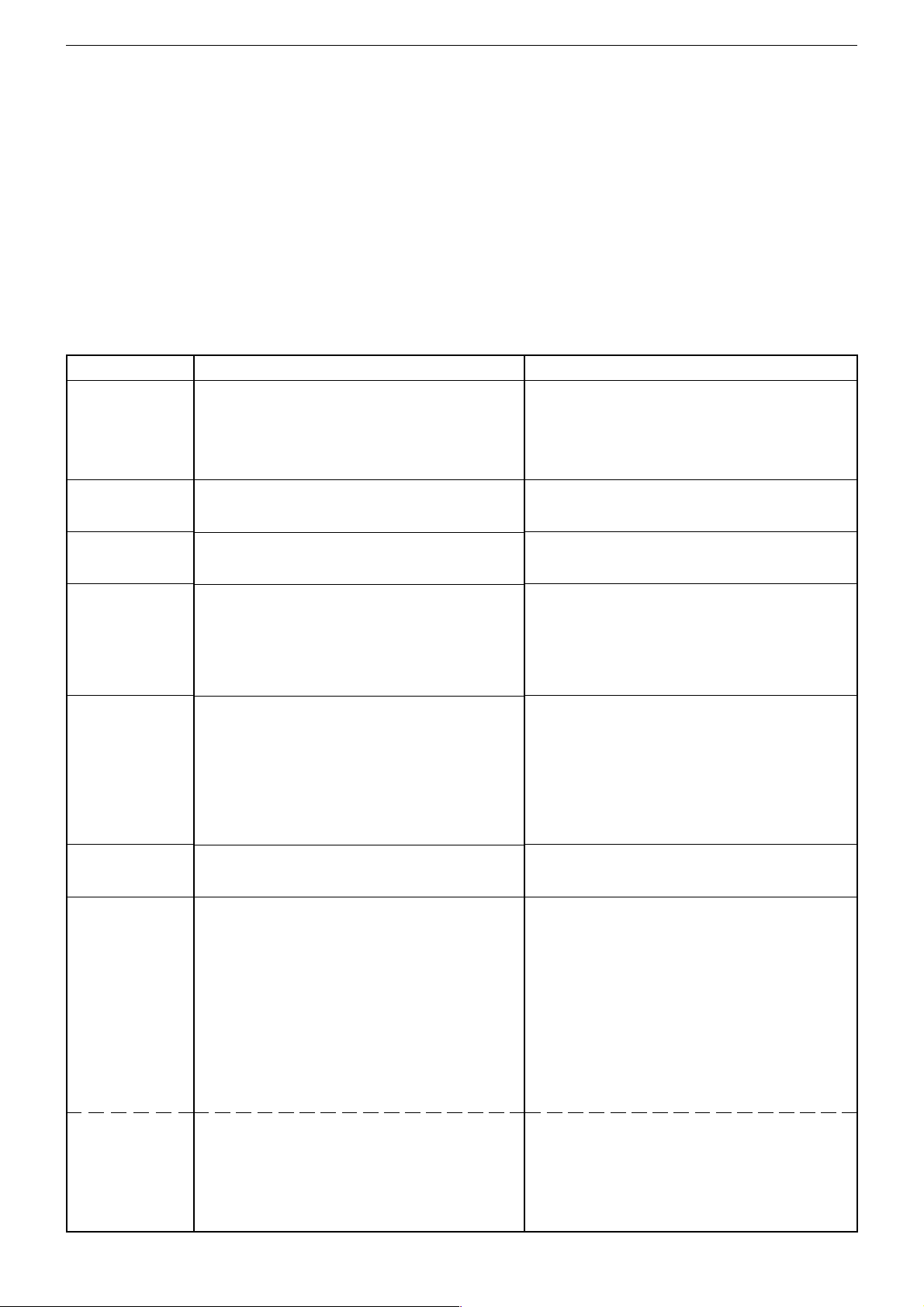
GRUNDIG Service THARUS 51 LCD 51-9410 DOLBY
Alignment
All adjustment controls not mentioned in this description are adjusted during production and must not be re-adjusted in the case of repairs.
i
Call up the service menu: Button "
Call up the dialogue line: Buttons "
Change setting in the dialogue line: Buttons " Ǹ" / "Ƿ" –> "
Back to previous menu: "blue" button
Exit menu: Button "i"
Service menu for the dealer (code no.): "8500"
Measuring instruments: 100MHz oscilloscope with 10:1 test probe, colour test pattern generator.
Service work after changing the …
… Display, Adjustment 5
… Chassis Board, Adjustment 1…4, 6
… M2 Board, Adjustment 5, 6
… Tuner, Adjustment 3, 4
Alignment Preparations Alignment procedure
1. Display Type
2. IF Type
3. Terr. Tuner Type
4. Tuner AGC
5. White level
6. AD Converter
7. Screen geometry
Screen geometry
VGA
Call up the "Display type" menu via "EASY DIALOG" –>
"Installation" –> "Dealer service menu" –> Code number
"8500" –> "Hardware equipment".
Call up the "IF Type" menu via "EASY DIALOG" –>
"Installation" –> "Dealer service menu" –> "8500" –> "Hardware equipment".
Call up the "Terrestrial tuner" menu via "EASY DIALOG" –>
"Installation" –> "Dealer service menu" –> Code number
"8500" –> "Hardware equipment".
Connect the 100MHz oscilloscope to the tuner contact 10 or
11 and to tuner ground.
Feed in a test pattern (sound carrier switched off) via the
aerial, 70…80dBµV.
Call up the "AGC setting" menu via "EASY DIALOG" –>
"Installation" –> "Dealer service menu" –> "8500" –> "Special functions".
Feed in a grey scale test pattern with burst.
White balance: Central position
Contrast: Maximum
Colour contrast: Mean value
Screen brighness: Mean value
Tilt angle: Mean value
Call up the "White level alignment" menu via "EASY
DIALOG" –> "Installation" –> "Dealer service menu" –>
"8500" –> "Picture settings".
Call up the "Automatic – Yes" menu via "EASY DIALOG" –>
"Installation" –> "Dealer service menu" –> Code number
"8500" –> "Picture settings" –> "@AD-Wandlerabgleich".
Call up the "Screen geometry" menu via "EASY DIALOG" –>
"Installation" –> "Dealer service menu" –> "8500".
Feed in a geometry test pattern.
Reset: The "Reset" field contains:
- either the optimum picture geometry data set at the
factory,
- or an average data record from the ROM if the set has
been started with the emergency data record.
After an incorrect alignment you may reload this basic data
at any time:
Call up the "Reset" menu via "EASY DIALOG" –> "Installation"
–> "Dealer service menu" –> "8500" –> "Screen geometry".
Switch the set to channel position "AV3" and feed in a
geometry test pattern via the VGA socket.
Call up the "Reset" menu via "EASY DIALOG" –> "Installation"
–> "Dealer service menu" –> "8500" –> "Screen geometry".
" (EASY DIALOG)
P+
" / "P-" –> "OK"
OK
"
Select the appropriate display type:
1 LPL LC201V1
2 LPL LC201V02
3 LPL LC230W01
4 LPL LC300W01
5 LPL LC420W01
Adjust to IF Type built into the set.
National, Multi 8, Multi 9.
Select the appropriate tuner type.
Set to 300-350mVpp.
Adjust the values for red, green and blue so that the picture
becomes achromatic.
Note:
When calling up the menus again, the value of the largest
component is always 511, the other values are converted.
Call up the "@Automatischer Abgleich starten" menu and
wait up to the menu that is shown on the display.
Using the controls for "Height", "Vert. shift", "Horiz. shift",
and "Width", move the test pattern into the centre of the
picture screen, and then adjust a symmetrical display
reading.
Saving:
The set value is saved by pressing the "yellow" button.
The picture geometry adjusts itself to the last saved value
when switching the TV set on again.
Using the controls for Vert. Pos., Horiz. Pos., and Picture
Width, move the test pattern into the centre of the picture
screen, and then adjust a symmetrical display reading.
Saving:
The set value is saved by pressing the "yellow" button.
The picture geometry adjusts itself to the last saved value
when switching the TV set on again.
2 - 2
Page 17
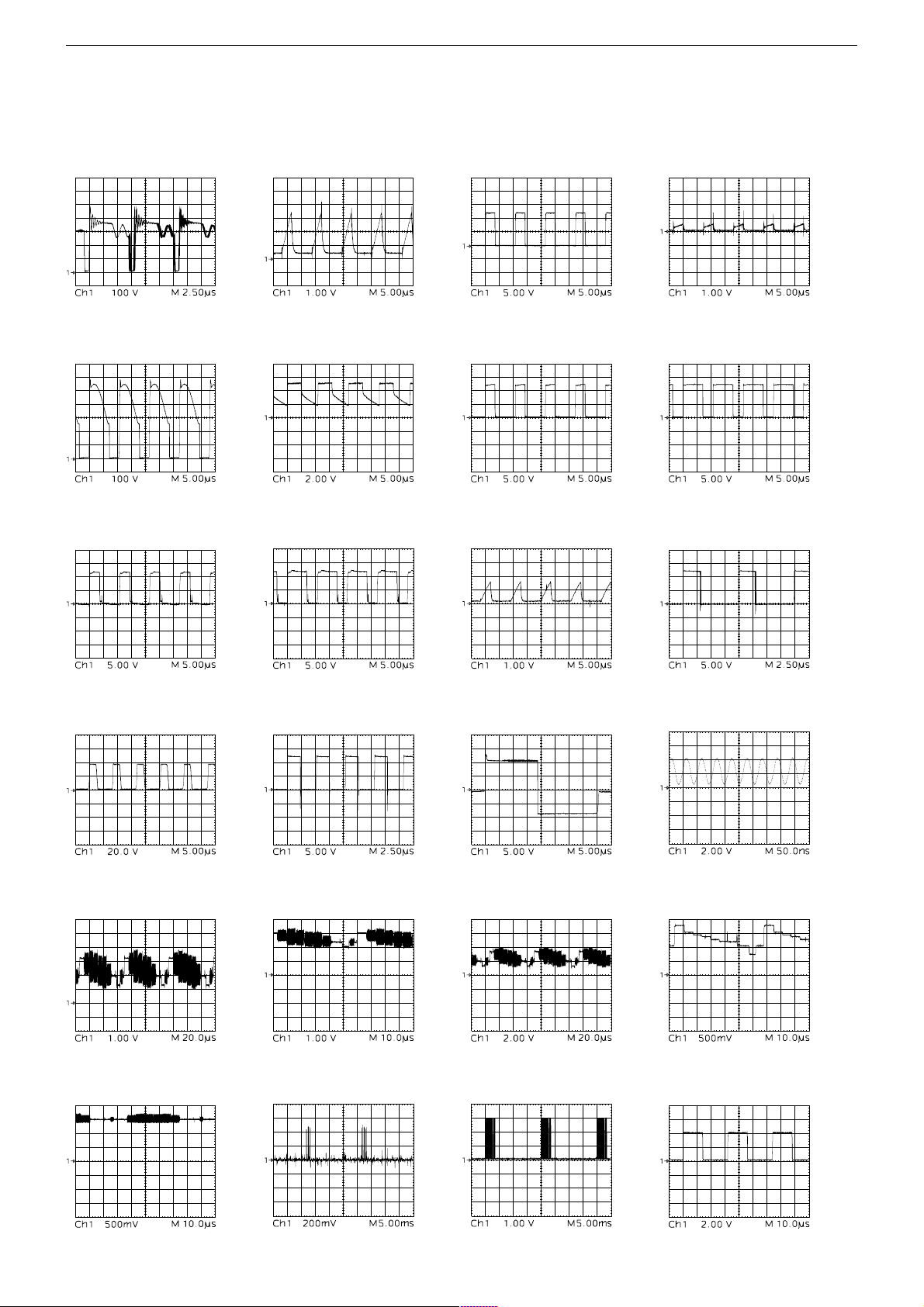
GRUNDIG Service THARUS 51 LCD 51-9410 DOLBY
Platinenabbildungen und Schaltpläne / Layout of the PCBs and Circuit Diagrams
Oszillogramme / Oscillograms
1 2 3
5 6 7
9
0 !
4
8
@
# $ %
¡ ™ £
∞
§
Untertitel / Subtitle
≥
3 - 1
Untertitel / Subtitle
)
≤
•
Page 18
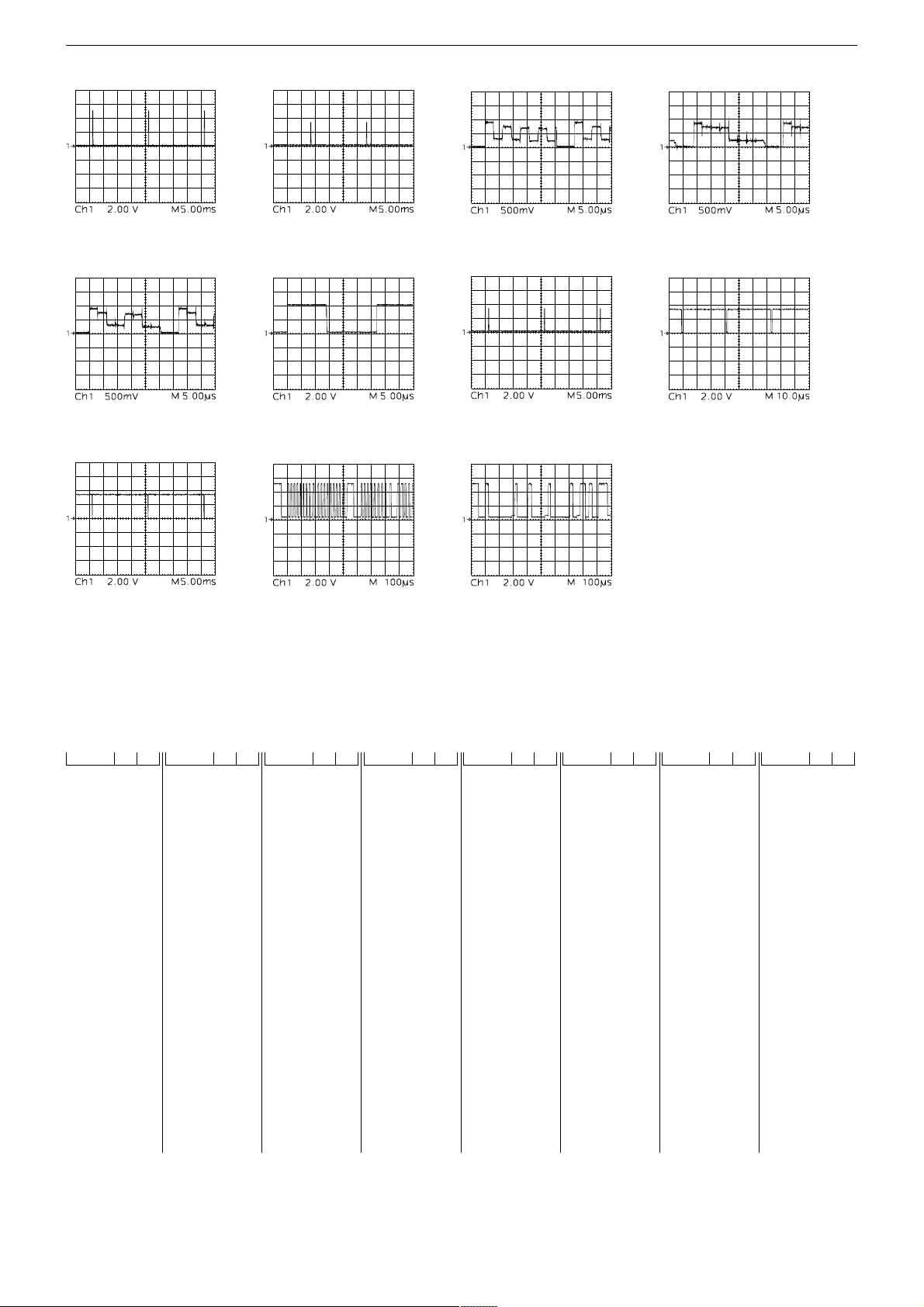
GRUNDIG Service THARUS 51 LCD 51-9410 DOLBY
ª º
‹ ›
‡
° ·
⁄
fi
¤
fl
Chassisplatte, NF-Platte / Chassis Board, AF Board
Koordinaten für die Bauteile auf der Bestückungsseite / Coordiantes of the components on the Component Side
POS. X Y POS. X Y POS. X Y POS. X Y POS. X Y POS. X Y POS. X Y POS. X Y
BU_AV2 148 34
BU_EURO1164 36
BU_VGA_B 108 39
BU_VGA_T 132 32
C29506 249 78
C29509 227 67
C29511 238 67
C29530 233 63
C29629 94 46
C31001 329 71
C31006 327 79
C31014 337 48
C31015 339 62
C32002 315 134
C32033 329 48
C32048 317 126
C33002 256 213
C33003 263 198
C33005 258 208
C33006 212 186
C33008 208 199
C33009 208 193
C40521 270 210
C40522 274 221
C40524 262 215
C41110 344 229
C41113 333 229
C41114 338 222
C41511 293 187
C41514 308 197
C41531 277 188
C41533 285 188
C43511 187 53
C43513 179 53
C43516 208 49
C43517 198 50
C43575 200 97
C43589 199 75
C60108 92 85
C60501 83 76
C60502 91 76
C60503 102 91
C60504 102 80
C60507 92 85
C60511 27 130
C60513 57 116
C60517 17 130
C60539 25 100
C60553 24 91
C60561 21 89
C60579 56 147
C60581 49 126
C60586 23 106
C60587 42 118
C60590 121 101
C61518 54 244
C61519 74 244
C61532 31 195
C61544 14 182
C61553 18 185
C61601 26 183
C61602 114 181
C61603 22 161
C61604 20 191
C61605 122 176
C61805 24 236
C61811 104 197
C61813 25 210
C61825 338 210
C61831 324 183
C61833 339 180
C61845 324 253
C61847 330 250
C62501 40 51
C62502 81 51
C62506 35 16
C62507 51 16
C70504 111 64
C70506 139 162
C70512 110 53
C70514 146 166
C70523 165 90
C70571 118 57
C70572 153 53
C70573 118 50
C72501 196 247
C72503 272 149
C72504 272 161
C72507 271 136
C72570 136 155
C72590 112 245
C72591 119 245
D60501 97 80
D60516 36 125
D60579 50 133
D60581 107 114
D60586 59 107
D60587 44 104
D60588 23 112
D61601 26 158
D61604 34 176
D61801 38 237
F32016 332 93
F32021 327 104
F32081 300 127
F70520 184 99
IC29540 236 71
IC3 209 84
IC33010 234 239
IC33080 225 218
IC40601 266 247
IC41110 346 243
IC60511 18 139
IC61604 20 171
IC61830 344 195
IC61841 316 244
IC61842 277 200
KAB1 261 239
KAB2 295 231
KH 218 32
L29730 55 234
L29731 48 234
L31014 345 43
L32001 315 158
L32051 328 162
L32094 326 149
L32095 344 149
L33001 266 187
L41111 343 249
L41112 325 223
L43613 161 47
L60579 64 105
L60585 47 113
L61511 55 206
L61512 55 201
L61514 44 181
L61523 87 181
L61601 100 189
L61801 31 226
L61807 14 236
L61811 94 203
L61825 331 211
L61831 332 179
L61833 335 193
L62501 61 63
L70445 178 76
L70501 121 76
L70502 141 165
L70511 126 96
L70513 134 170
L70531 184 90
L70532 175 90
L70543 167 69
L70562 178 67
L70566 167 80
L70590 185 169
L70592 197 165
L70594 210 160
L72503 266 157
L72504 256 156
L72590 104 242
L72592 101 240
L72602 196 234
L72612 193 226
L72622 189 219
OK60511 51 159
OK60590 22 157
Q32034 332 140
Q33046 258 195
R31001 333 79
R40521 287 208
R60511 31 136
R60522 31 102
R60575 96 107
R60577 89 113
R60578 96 102
R60579 64 148
R60585 26 119
R60590 121 94
R61514 102 175
R61515 107 163
R62501 31 72
R62502 35 54
R62503 23 62
S62501 20 32
SI40521 317 202
SI60511 42 126
SI60521 100 104
SI61801 13 210
SI61833 346 188
SI62501 16 61
ST_ASS 255 41
ST_ASS03 317 150
ST_ASS04 255 49
ST_ASS1 263 9
ST_ASS2 230 21
ST_AUX1 256 185
ST_DI3C 44 253
ST_I2C_3 184 157
ST_IRBA 320 27
ST_IRBA1 108 21
ST_KB 179 130
ST_LSL 316 225
ST_LSR 325 230
ST_NETZ 76 41
ST_PRG1 242 40
ST_RGB_1 214 65
ST_SV1 214 72
T60540 39 108
T60585 19 113
T61516 38 204
T61517 38 199
T61521 85 192
T61523 80 197
TR60500 89 139
TR60510 38 150
TR60520 13 152
TU32000 321 47
_T60579 76 106
_T61511 44 167
_T61522 81 178
3 - 2
Page 19

GRUNDIG Service THARUS 51 LCD 51-9410 DOLBY
1
2
4
3
5
6
11
10
7
34
35
36
37
8
12
20
21
38
15
9
22
23
31
32
33
39
Chassisplatte, NF-Platte / Chassis Board, AF Board Bestückungsseite, Ansicht von oben / Component Side, Top View
3 - 3
Page 20

GRUNDIG Service THARUS 51 LCD 51-9410 DOLBY
Chassisplatte, NF-Platte / Chassis Board, AF Board (vergrößert / enlarged)
Bestückungsseite, Ansicht von oben / Component Side, Top View
3 - 4
Page 21

GRUNDIG Service THARUS 51 LCD 51-9410 DOLBY
Chassisplatte, NF-Platte / Chassis Board, AF Board (vergrößert / enlarged)
Bestückungsseite, Ansicht von oben / Component Side, Top View
3 - 5
Page 22

GRUNDIG Service THARUS 51 LCD 51-9410 DOLBY
Chassisplatte, NF-Platte / Chassis Board, AF Board
Koordinaten für die SMD-Bauteile auf der Bestückungsseite / Coordiantes of the SMD components on the Component Side
POS. X Y POS. X Y POS. X Y POS. X Y POS. X Y POS. X Y POS. X Y POS. X Y
CBU_FAL1 136 50
CBU_FAL2 157 154
CBU_PRO1195 118
CBU_PRO2267 99
CBU_SCAG213 244
CBU_SCAV233 169
CC29572 145 93
CC29582 141 93
CC29592 136 93
CC31010 342 82
CC32033 336 123
CC32034 320 128
CC32035 336 130
CC32036 336 134
CC32047 321 125
CC33001 247 208
CC33003 233 211
CC33007 219 195
CC33008 244 189
CC40508 241 224
CC40551 241 244
CC40552 242 234
CC40614 289 244
CC40616 285 244
CC40618 279 244
CC40620 283 244
CC41564 224 45
CC43524 181 69
CC43530 181 81
CC43534 190 62
CC43544 191 74
CC43610 147 41
CC43611 144 41
CC43614 152 41
CC52549 185 229
CC52577 178 243
CC60512 14 142
CC60557 29 94
CC60559 38 85
CC60562 31 86
CC61504 13 196
CC61533 11 163
CC61542 8 174
CC61551 16 175
CC61552 15 178
CC70510 181 180
CC70572 142 80
CC72501 251 135
CC72506 266 136
CC72507 143 197
CC72536 178 222
CC72538 179 220
CC72539 179 219
CC72540 172 222
CC72542 168 222
CC72543 164 232
CC72544 182 222
CC72546 185 226
CC72552 185 233
CC72556 185 236
CC72558 182 242
CC72560 190 243
CC72561 180 246
CC72573 139 140
CC72576 168 242
CC72583 124 233
CC72585 132 233
CC72589 126 236
CC72592 137 228
CC72593 126 225
CC72594 122 229
CC80501 205 112
CC80507 205 120
CC80511 205 127
CC80513 205 123
CC80514 205 125
CC80517 187 122
CC80519 187 125
CC80527 259 93
CC80532 237 82
CC80534 232 82
CC80537 259 97
CC80541 258 99
CC80542 233 85
CC80544 221 76
CC80546 214 76
CC80549 258 101
CC80555 259 107
CC80557 259 105
CC80559 258 103
CC84001 101 24
CC84003 104 24
CD31014 337 54
CD32031 321 132
CD40501 226 236
CD40522 243 237
CD40554 265 224
CD41111 335 240
CD41112 335 235
CD41514 301 200
CD60539 16 93
CD60540 15 103
CD60547 13 93
CD60561 19 93
CD61501 14 200
CD61502 9 202
CD61503 9 199
CD61504 9 177
CD61505 18 199
CD61506 9 185
CD61822 9 245
CD61833 341 190
CD70571 145 67
CD70575 146 62
CD70576 148 59
CD72507 266 132
CD72517 142 70
CD72527 262 153
CD72528 262 155
CD80541 233 90
CD84001 95 15
CF32022 335 112
CIC29550 124 66
CIC29751 156 212
CIC31010 343 77
CIC31015 342 55
CIC32040 329 127
CIC33000 233 200
CIC40508 247 219
CIC43520 187 67
CIC43530 187 79
CIC60550 36 91
CIC61530 12 168
CIC61610 125 182
CIC61810 13 220
CIC72501 259 144
CIC72505 265 124
CIC72550 175 232
CIC72560 187 242
CIC72570 145 145
CIC72585 130 229
CIC84001 96 24
CL70572 142 78
CL72505 171 176
CL72506 154 177
CL72571 189 239
CL72589 126 238
CL72590 145 90
CL72591 141 90
CL72592 136 90
CNW72561 161 225
CNW72562 163 229
CNW72564 160 234
CNW72565 164 238
CNW72574 175 245
CNW72575 171 245
CQ72501 270 140
CR29554 129 60
CR29561 132 58
CR31011 346 82
CR31012 345 85
CR31013 339 79
CR32003 325 98
CR32004 321 98
CR32006 329 101
CR32008 332 102
CR32009 317 98
CR32011 335 102
CR32021 337 102
CR32031 319 134
CR32070 339 131
CR32074 339 133
CR33037 258 187
CR33095 251 208
CR33096 249 208
CR40501 238 217
CR40502 238 219
CR40503 238 222
CR40507 241 226
CR40551 245 239
CR40552 241 240
CR40602 275 244
CR40604 272 243
CR40606 272 245
CR40614 291 244
CR40616 287 244
CR40618 278 244
CR40620 281 244
CR41504 296 192
CR41505 296 197
CR41506 290 192
CR41507 290 197
CR41508 299 196
CR41509 299 194
CR41513 298 188
CR41514 302 190
CR43565 216 75
CR43610 149 41
CR43611 142 41
CR60517 14 134
CR60521 15 108
CR60523 15 112
CR60525 15 116
CR60527 15 120
CR60529 15 124
CR60530 12 124
CR60531 12 120
CR60532 12 112
CR60535 12 116
CR60536 9 124
CR60537 9 120
CR60539 19 98
CR60540 15 89
CR60545 9 116
CR60549 12 108
CR60553 9 112
CR60559 9 108
CR60561 22 93
CR60563 27 88
CR61501 15 192
CR61502 11 189
CR61503 7 189
CR61504 8 196
CR61505 9 182
CR61524 9 180
CR61531 8 162
CR61534 16 163
CR61535 11 160
CR61551 14 175
CR61821 8 240
CR61822 8 242
CR61823 8 231
CR70571 138 65
CR70572 139 79
CR70573 138 67
CR70574 140 72
CR70575 147 65
CR70576 150 62
CR72501 253 152
CR72502 259 134
CR72503 257 134
CR72504 261 134
CR72505 263 134
CR72506 256 152
CR72507 264 132
CR72514 254 135
CR72561 180 243
CR72563 190 241
CR72564 185 244
CR72565 182 245
CR72576 142 140
CR72583 127 233
CR72584 136 231
CR72592 135 228
CR72593 124 226
CR72594 124 229
CR80257 260 91
CR80503 205 116
CR80506 205 114
CR80507 205 110
CR80531 259 95
CR80532 239 83
CR80533 236 86
CR80534 234 82
CR80535 233 87
CR80538 274 100
CR80541 229 87
CR80542 221 78
CR80543 218 77
CR80555 255 111
CR80556 261 116
CR80557 255 114
CR80558 259 109
CR80559 265 112
CR80567 231 144
CR80569 220 146
CR80572 224 142
CR80573 224 144
CR80574 224 146
CR80577 224 149
CR80578 224 151
CR80579 224 153
CR80581 220 153
CR80583 231 150
CR84001 107 25
CR84002 102 20
CR84003 105 19
CR84004 103 13
CR84005 101 11
CR84006 104 11
CST_DI3A 33 248
CST_DIS1 138 246
CST_DIS2 138 249
CT29572 145 97
CT29582 141 97
CT29592 136 97
CT32005 330 99
CT32064 311 134
CT32065 306 135
CT32070 312 124
CT32075 312 121
CT32086 312 128
CT40550 238 243
CT40551 245 242
CT41504 293 192
CT41505 293 197
CT41506 287 192
CT41507 287 197
CT41508 299 191
CT43571 204 78
CT43588 210 73
CT43589 204 73
CT60302 16 98
CT60511 13 138
CT61501 12 193
CT61502 8 193
CT61821 8 236
CT70523 161 98
CT70530 187 91
CT70572 140 75
CT72506 256 130
CT72507 258 125
CT80205 215 96
CT80206 219 96
CT80505 188 120
CT80534 239 86
CT80540 255 95
CT80541 228 84
CT80551 261 113
CT80552 268 113
CT84000 102 16
CT84001 220 150
CT84002 220 143
CT84003 228 150
CT84004 228 143
CT840541 260 88
3 - 6
Page 23

3 - 7
GRUNDIG Service THARUS 51 LCD 51-9410 DOLBY
Chassisplatte, NF-Platte / Chassis Board, AF Board
Bestückungsseite, Ansicht von oben / Component Side, Top View
Page 24

GRUNDIG Service THARUS 51 LCD 51-9410 DOLBY
Chassisplatte, NF-Platte / Chassis Board, AF Board (vergrößert / enlarged)
Bestückungsseite, Ansicht von oben / Component Side, Top View
3 - 8
Page 25

GRUNDIG Service THARUS 51 LCD 51-9410 DOLBY
Chassisplatte, NF-Platte / Chassis Board, AF Board (vergrößert / enlarged)
Bestückungsseite, Ansicht von oben / Component Side, Top View
3 - 9
Page 26

GRUNDIG Service THARUS 51 LCD 51-9410 DOLBY
Chassisplatte, NF-Platte / Chassis Board, AF Board
Koordinaten für die SMD-Bauteile auf der Lötseite / Coordiantes of the SMD components on the Solder Side
POS. X Y POS. X Y POS. X Y POS. X Y POS. X Y POS. X Y POS. X Y POS. X Y
CC29502 126 36
CC29503 125 90
CC29504 126 40
CC29505 235 76
CC29507 237 82
CC29513 228 74
CC29515 234 82
CC29519 233 74
CC29523 138 35
CC29524 138 38
CC29527 231 82
CC29528 234 68
CC29529 229 82
CC29535 242 74
CC29537 240 86
CC29541 240 74
CC29543 126 70
CC29545 241 82
CC29549 119 69
CC29552 125 67
CC29553 247 82
CC29627 115 44
CC29628 119 44
CC29644 142 84
CC29732 49 253
CC29736 36 249
CC29751 157 219
CC31001 324 69
CC31003 326 69
CC31007 325 78
CC32001 315 132
CC32019 317 96
CC32031 324 46
CC32032 319 133
CC32042 326 123
CC32043 328 126
CC32044 330 125
CC32046 332 127
CC32069 323 136
CC32073 304 120
CC32076 308 125
CC32077 308 127
CC32078 309 130
CC32079 311 129
CC32095 337 140
CC32096 336 142
CC32097 336 144
CC32098 339 140
CC33012 232 211
CC33014 234 236
CC33015 229 242
CC33016 236 244
CC33018 225 207
CC33021 237 196
CC33022 230 204
CC33023 226 190
CC33024 226 197
CC33025 227 187
CC33026 228 184
CC33028 251 184
CC33029 243 185
CC33031 235 196
CC33032 238 189
CC33033 218 198
CC33034 218 195
CC33036 232 190
CC33037 232 197
CC33038 227 204
CC33039 227 201
CC33040 230 196
CC33041 257 191
CC33042 238 191
CC33043 242 193
CC33044 239 196
CC33047 254 195
CC33048 254 199
CC33071 220 208
CC33072 217 211
CC33073 220 210
CC33074 233 222
CC33081 220 204
CC33082 215 211
CC33084 214 207
CC33086 218 222
CC33089 245 208
CC33101 213 203
CC33102 228 228
CC33103 215 222
CC33104 215 218
CC33106 225 221
CC40505 164 49
CC40506 166 49
CC40509 250 220
CC40561 269 42
CC40562 262 41
CC40563 268 48
CC40564 254 44
CC40565 254 46
CC40566 254 53
CC40599 266 243
CC40600 274 243
CC40601 274 245
CC40602 264 251
CC40603 278 254
CC40604 292 250
CC40605 270 245
CC40606 266 245
CC40607 275 254
CC40608 278 245
CC40609 282 254
CC40611 270 253
CC40612 286 254
CC40613 288 244
CC40615 286 244
CC40617 281 244
CC40619 283 244
CC41111 343 240
CC41113 339 238
CC41521 271 202
CC41522 271 195
CC41523 276 196
CC41524 273 205
CC41525 279 206
CC41526 276 205
CC41535 280 187
CC41538 282 203
CC41561 214 41
CC41562 222 39
CC41563 214 38
CC43512 176 45
CC43513 168 45
CC43516 160 38
CC43518 164 43
CC43519 183 46
CC43520 185 46
CC43541 187 79
CC43542 187 77
CC43543 191 77
CC43561 194 78
CC43562 204 80
CC43563 215 80
CC43567 220 76
CC43573 218 86
CC43574 200 94
CC43577 217 80
CC43578 208 81
CC43579 201 81
CC43581 210 88
CC43596 204 71
CC43597 215 98
CC43601 223 96
CC43602 221 89
CC60555 34 91
CC60556 28 98
CC60558 39 91
CC60574 42 86
CC60578 99 100
CC60585 20 103
CC61503 18 158
CC61511 69 176
CC61512 74 176
CC61513 95 185
CC61514 85 184
CC61517 31 200
CC61520 50 248
CC61521 73 248
CC61522 13 170
CC61523 83 201
CC61531 9 161
CC61534 6 168
CC61541 10 183
CC61545 9 174
CC61546 14 179
CC61606 120 180
CC61801 24 223
CC61803 19 229
CC61804 19 226
CC61809 17 218
CC61815 27 208
CC61817 13 227
CC61819 13 218
CC61821 13 216
CC61823 349 209
CC61824 349 206
CC61827 342 200
CC61829 342 198
CC61834 349 184
CC61835 347 198
CC61837 342 206
CC61841 319 247
CC61843 322 252
CC61853 241 48
CC70446 180 77
CC70502 125 168
CC70503 269 101
CC70511 127 103
CC70513 136 172
CC70521 164 94
CC70531 182 92
CC70532 173 92
CC70533 177 91
CC70534 186 91
CC70535 160 89
CC70541 169 71
CC70562 180 69
CC70564 169 81
CC70566 162 81
CC70576 130 47
CC70586 155 142
CC70587 149 166
CC70590 186 167
CC70591 183 167
CC70592 199 163
CC70593 195 164
CC70594 211 159
CC70595 208 159
CC72502 170 228
CC72503 186 242
CC72504 203 242
CC72505 176 201
CC72508 255 130
CC72511 261 130
CC72517 210 246
CC72530 176 227
CC72532 173 228
CC72537 176 225
CC72547 190 168
CC72548 186 225
CC72550 186 230
CC72551 202 164
CC72553 215 159
CC72554 183 233
CC72562 190 247
CC72586 126 235
CC72587 130 226
CC72601 188 233
CC72602 196 232
CC72606 200 232
CC72611 186 228
CC72612 194 224
CC72616 198 224
CC72621 184 222
CC72622 190 217
CC72626 196 221
CC72641 166 229
CC72642 166 224
CC72643 166 220
CC80503 206 117
CC80505 192 120
CC80515 205 125
CC80521 187 124
CC80523 269 97
CC80524 277 94
CC80525 269 94
CC80526 274 93
CC80529 277 99
CC80531 269 92
CC80533 259 93
CC80535 259 95
CC80536 259 97
CC80539 277 96
CC80543 258 99
CC80545 191 135
CC80547 197 133
CC80551 269 99
CC80561 265 106
CC80563 265 104
CC80565 265 102
CD29547 119 67
CD29557 128 65
CD29751 158 207
CD32012 334 100
CD32013 334 105
CD32014 334 103
CD32016 334 108
CD32017 334 97
CD60571 45 87
CD60572 49 94
CD60585 20 109
CIC72586 118 231
CIC72587 127 219
CL29503 125 88
CL29540 227 84
CL29731 47 253
CL29736 34 250
CL31005 325 59
CL31006 325 63
CL60571 49 88
CL61517 27 200
CL61523 83 203
CL61531 12 164
CL61800 28 220
CL72501 183 244
CL72502 183 240
CL72503 183 242
CL72504 206 243
CL72551 189 238
CL72553 189 236
CL72572 184 218
CL72573 190 230
CL72574 190 233
CR29501 126 42
CR29503 231 67
CR29505 250 75
CR29507 239 82
CR29509 225 68
CR29511 226 74
CR29513 230 74
CR29515 121 44
CR29517 126 38
CR29519 235 74
CR29521 124 45
CR29523 138 40
CR29525 240 67
CR29527 233 85
CR29529 241 64
CR29531 242 67
CR29533 224 62
CR29535 244 74
CR29537 236 86
CR29539 230 86
CR29541 238 74
CR29542 116 67
CR29543 130 73
CR29544 122 64
CR29545 243 82
CR29546 122 62
CR29547 124 63
CR29549 122 70
CR29550 124 70
CR29551 245 82
CR29552 130 69
CR29553 245 86
CR29555 125 59
CR29556 120 60
CR29557 130 71
CR29558 130 67
CR29560 128 58
CR29580 145 97
CR29581 141 97
CR29582 136 97
CR29615 145 91
CR29617 140 91
CR29619 135 91
CR29623 144 70
CR29627 117 44
CR29631 144 73
CR29633 135 86
CR29635 140 86
CR29639 142 106
CR29641 143 97
CR29643 145 86
CR29647 139 106
CR29649 138 97
CR29651 144 106
CR29653 146 97
CR29731 68 254
CR29732 51 253
CR29733 54 254
CR29734 57 253
CR29735 59 253
CR29736 31 247
CR29737 36 251
CR29751 158 211
CR29752 163 210
CR29753 151 220
CR29754 149 217
CR29755 151 216
CR29756 161 217
CR29757 161 211
CR31002 325 55
CR31003 325 53
CR31014 342 48
CR31015 339 58
CR32001 321 120
CR32002 321 122
CR32005 314 100
CR32007 324 98
CR32012 330 100
CR32016 333 111
CR32017 336 94
CR32019 314 96
CR32022 332 118
CR32023 332 116
CR32030 325 74
CR32032 320 129
CR32033 319 135
CR32042 324 126
CR32046 333 125
CR32060 312 134
CR32061 323 131
CR32064 311 139
CR32065 322 129
CR32066 311 137
CR32067 302 138
CR32068 302 136
CR32069 323 134
CR32071 307 136
CR32072 311 122
CR32073 307 119
CR32075 304 125
CR32076 308 134
CR32077 308 132
CR32086 309 122
CR32087 299 119
CR32094 338 133
CR32095 337 136
CR33001 245 189
CR33002 259 206
CR33004 253 218
CR33005 227 209
CR33006 211 189
CR33013 241 203
CR33014 239 243
CR33015 234 234
CR33016 233 242
CR33018 229 245
CR33023 224 190
CR33024 222 190
CR33031 235 186
CR33032 238 186
CR33033 216 190
CR33034 219 190
CR33035 229 190
CR33036 233 186
CR33041 252 191
CR33044 237 199
CR33071 220 206
CR33072 217 207
CR33073 227 215
CR33074 230 221
CR33075 233 220
CR33076 231 215
CR33081 220 202
CR33082 216 204
CR33083 221 221
CR33086 222 215
CR33087 218 220
CR33088 218 215
CR33089 247 208
CR33091 240 209
CR33092 240 207
CR33094 249 208
CR33101 216 202
CR33102 211 203
CR33104 223 222
CR33106 219 228
CR33107 222 228
CR40504 226 242
CR40505 226 237
CR40508 255 206
CR40509 248 220
CR40510 229 236
CR40511 249 216
CR40512 268 226
CR40513 272 227
CR40514 277 227
CR40553 243 243
CR40554 247 242
CR40555 243 240
CR40556 247 238
CR40601 278 241
CR40603 268 241
CR40605 274 241
CR41110 347 230
CR41111 350 230
CR41112 341 230
CR41113 336 238
CR41502 288 199
CR41503 286 194
CR41511 294 184
CR41512 291 185
CR41521 267 202
CR41522 271 199
CR41523 274 196
CR41524 269 207
CR41525 276 207
CR41526 276 203
CR41527 280 196
CR41528 278 196
CR41531 272 189
CR41532 274 187
CR41533 264 212
CR41534 281 183
CR41535 280 189
CR41536 283 195
CR41538 282 205
CR41539 285 200
CR41561 225 42
CR41563 225 40
CR43511 174 45
CR43513 166 45
CR43516 160 40
CR43517 162 43
CR43519 181 46
CR43521 204 43
CR43522 192 39
CR43523 194 44
CR43524 183 83
CR43525 172 39
CR43526 187 65
CR43527 188 39
CR43528 197 70
CR43529 186 60
CR43530 181 59
CR43531 183 59
CR43532 218 68
CR43533 213 68
CR43534 188 61
CR43535 190 81
CR43536 205 68
CR43537 196 67
CR43538 194 82
CR43539 187 50
CR43540 170 44
CR43541 184 77
CR43542 190 67
CR43543 190 69
CR43561 194 84
CR43562 201 79
CR43563 212 81
CR43564 212 79
CR43566 207 79
CR43567 220 80
CR43571 201 75
CR43572 197 77
CR43573 205 76
CR43574 209 76
CR43577 205 88
CR43578 194 87
CR43587 210 68
CR43588 204 74
CR43589 201 70
CR43590 209 74
CR43592 209 72
CR43593 211 95
CR43595 224 93
CR43596 207 71
CR43597 213 98
CR43598 225 96
CR43601 217 95
CR43602 219 95
CR43603 209 95
CR43604 223 99
CR43608 144 40
CR43612 148 40
CR43613 156 40
CR43614 151 40
CR43615 153 40
CR60511 39 147
CR60512 41 149
CR60513 37 150
CR60514 33 150
CR60515 30 149
CR60520 34 112
CR60555 37 91
CR60556 28 95
CR60557 29 106
CR60562 27 88
CR60571 45 91
CR60572 49 91
CR60573 76 113
CR60574 49 86
CR60616 30 145
CR61512 42 176
CR61513 48 164
CR61520 77 200
CR61521 88 195
CR61522 91 193
CR61523 15 166
CR61532 28 197
CR61533 9 165
CR61541 8 187
CR61542 11 187
CR61543 7 178
CR61544 10 178
CR61546 13 176
CR61547 15 176
CR61548 16 185
CR61601 39 176
CR61602 48 161
CR61603 25 165
CR61604 19 167
CR61605 23 171
CR61809 19 221
CR61813 8 214
CR61814 13 222
CR61815 8 219
CR61817 13 225
CR61827 347 200
CR61835 338 197
CR61836 338 202
CR61837 345 207
CR61841 319 243
CR61842 319 241
CR61843 323 242
CR70501 270 104
CR70513 228 93
CR70514 199 73
CR70515 200 100
CR70522 162 94
CR70523 160 94
CR70524 186 98
CR70525 160 98
CR70526 162 98
CR70531 187 86
CR70532 188 91
CR70533 168 89
CR70534 189 86
CR70535 162 89
CR70541 166 71
CR70543 172 72
CR70544 182 77
CR70545 176 77
CR70561 182 69
CR70562 176 69
CR70564 171 81
CR70565 166 81
CR70566 160 81
CR70581 168 163
CR70582 153 149
CR70583 154 147
CR70584 154 145
CR70585 148 146
CR70586 153 142
CR70587 150 163
CR70588 148 133
CR70589 148 137
CR70590 181 167
CR70591 181 171
CR70592 193 164
CR70593 191 164
CR70594 206 159
CR70595 204 159
CR72500 262 147
CR72508 256 126
CR72509 259 135
CR72510 254 126
CR72511 260 126
CR72512 257 135
CR72513 258 126
CR72515 209 243
CR72516 169 144
CR72517 154 138
CR72518 192 233
CR72519 186 218
CR72520 190 227
CR72521 184 220
CR72522 186 227
CR72523 186 233
CR72524 192 168
CR72525 204 164
CR72526 217 159
CR72530 151 137
CR72531 134 64
CR72532 176 229
CR72538 181 224
CR72539 174 233
CR72548 172 217
CR72550 177 219
CR72562 185 247
CR72571 174 235
CR72572 174 237
CR72573 190 240
CR72574 133 237
CR72575 136 160
CR72581 132 231
CR72582 169 148
CR72585 126 212
CR72586 110 233
CR72587 110 231
CR72588 137 224
CR72589 139 224
CR72590 118 221
CR72591 118 224
CR72602 200 230
CR72603 160 168
CR72606 201 227
CR72612 198 221
CR72613 158 169
CR72616 200 221
CR72622 195 218
CR72623 156 169
CR72626 197 218
CR72641 152 243
CR72642 163 227
CR72643 163 233
CR80501 203 131
CR80502 206 115
CR80504 206 119
CR80505 192 118
CR80517 193 124
CR80539 261 86
CR80545 197 135
CR80547 197 137
CR80563 259 106
CR80566 232 148
CR80568 224 142
CR80570 221 139
CR80571 225 139
CR80576 220 143
CR80580 217 143
CR80582 224 147
CR90561 179 170
CR90563 189 165
CR90564 201 161
CT29731 63 252
CT29751 165 215
CT32004 324 103
CT32008 323 109
CT32009 318 105
CT32021 340 110
3 - 10
Page 27

3 - 11
GRUNDIG Service THARUS 51 LCD 51-9410 DOLBY
Chassisplatte, NF-Platte / Chassis Board, AF Board
Lötseite, Ansicht von unten / Solder Side, Bottom View
Page 28

GRUNDIG Service THARUS 51 LCD 51-9410 DOLBY
Chassisplatte, NF-Platte / Chassis Board, AF Board (vergrößert / enlarged)
Lötseite, Ansicht von unten / Solder Side, Bottom View
3 - 12
Page 29

GRUNDIG Service THARUS 51 LCD 51-9410 DOLBY
Chassisplatte, NF-Platte / Chassis Board, AF Board (vergrößert / enlarged)
Lötseite, Ansicht von unten / Solder Side, Bottom View
3 - 13
Page 30

GRUNDIG Service THARUS 51 LCD 51-9410 DOLBY
M
C
B
0
A
8
2
7
M
Chassisplatte – Teil 1 / Chassis Board – Part 1
RED 220V
NETZ 230V
SECTEUR 230V
MAINS VOLTAGE 230V
TENSIONE DI RETE 230V
ST_NETZ
C
2n2/400V_AC
2
1
C62507
C
2n2/400V_AC
C62506
S62501
CD60539
CD60561
CR60561
C60561
P
LL4148
LL4148
4K7
C60539
P
2u2/50V
P
CR60556
CC60556
CC60557
C60553
100n0
CR60562
CT60302
BC848B
CR60539
100u0/25V
12K0
1n0
1n0
220R0
SI62501
T2.5AL
12K0
P
R62502
OVP_PRI
CR60563
P
CC60562
P
S14K275
CR60521
680K0
CD60540
P
82K0
CR60557
120K0 2%
P
100n0
R62501
4R7
4M7
R62503
CR60523
T60540
BUZ90A
CR60520
1K0
2%
18V/0.5W
P
CR60540
220R0
1OVS
2SD
3SS
FB411OUT
5RT
6 REF
7 AGND
680K0
C62501
G
P
CIC60550
UCC3961
100n0/MP3/250V_AC
CR60525
CD60547
LL4148
CR60555
68K0
680K0
D
S
START 13
L62501
295008409701
CR60527
680K0
14UVS
VDD
12
10PGND
9CS
VS 8
2
R60522
68K0
CR60535
CR60532
CR60549
P
CC60559
CR60529
680K0
680K0
680K0
680K0
CC60555
1n0
P
CC60558
P
CC60585
100n0/MP3/250V_AC
3
470p0
CR60530
CR60531
1n0
CC60574
100n0
P
C62502
P
P
680K0
680K0
470p0
C60586
P
CR60536
CR60537
CR60545
CR60553
CR60559
CD60585
LL4148
120u0/35V
120K0
150K0
150K0
150K0
1% 150K0
P
FBI2L5S2
C60501
C60503
2%
1%
1%
1%
CD60571
4
13V/0,5W
D60501
1n0/1KV
1n0/1KV
CR60571
6R8
CL60571
BLM21A102S
TMMBAT42
P
CR60574
D60588
C60502
C60504
CR60515
CR60616
P
1K0
T60585
BC637
1n0/1KV
1n0/1KV
CR60514
680K0
680K0
82K0
CT60511
CD60572
LL4148
CR60572
15R0
1%
R60575
C60507
BC858C
2R2
P
R60585
P
P
3K3
20
ZOLL
120u0/400V
CR60513
680K0
R60511
C60511
G
6K8
CR60573
2R2
R60577
P
23
ZOLL
C60108
180K0
47p0/2KV
P
_T60579
SPP06N80C3
R60578
OVP_PRI
P
CR60512
680K0
23
D
S
2R2
P
C60587
P
T2AL
SI60521
150u0/400V
IC60511
TNY264
5
L60579
297017390800
L60585
100u0/35V
C60513
10u0/400V
P
CR60511
680K0
5
78
P
C60581
100p0/FKP1/1,6KV
D60579
P
1m2
SI60511
T100mAL
4
1
330K0
C60579
BYT54M
BY203/20S
D60587
PP
CR60517
R60579
33n0
D60581
D60586
BAV21
D60516
BAV21
22K0
BAV21
1
C60517
P
CC60512
CC60578
P
2u2/50V
P
P
P
4
100n0
2
6
10n0
1
5
P
292016339702
TR60510
7
8
6
5
OK60511
SFH615A
TR60500
292015959701
3
4
TR60520
292016309701
2
1
3
4
2
1
23
TS431IZ
IC61604
297017390
_T615
IRFB4
81049
BLM21
4
M
12
11
10
7
8
9
Spannungstabelle
Table of Valtages
+F +5V
+H +3.3V
+M +12V
+N +3.3V
+Q +8.3V
+S +5V
-R -8V
P
4
OK60590
1
23
M
1n0
CC61503
M
SFH615A
CD61504
LL4148
P
R60590
M
4M7
+S
CR61502
M
CR61524
1K0
2K4
CT61502
BC848B
CR61505
220K0
C60590
P
1n0/400V_AC
M
M
1n0
CR61501
M
22K0
CT61501
BC848B
+M
CC61504
M
CD61505
LL4148
CD61506
LL4148
1n0
CD61501
4,3V/0,5W
2%
CR61503
12K0
CR61504
M
CD61502
4,3V/0,5W
2%
CD61503
4,3V/0,5W
2%
120R0
L61807
+M
1u1
C61805
M
CC61803
470u0/25V
CC61804
8
9
100n0
2%
27K0
CR61809
M
M
CT61821
BC848B
1n0
1
456711
CC61809
M
M
CR61821
M
10K0
CR61822
10K0
CIC61810
L4973D3V3
CR61823
4K7
CD61822
LL4148
1
5
13
2
3
192018101214 15 16 17
100n0
+H
CC61819
M
+N
CC61821
M
470n0
814
10K0
22n0
3 - 14
Page 31

GRUNDIG Service THARUS 51 LCD 51-9410 DOLBY
Chassisplatte – Teil 1 / Chassis Board – Part 1
M
M
12
11
10
7
8
9
90800
1522
B4710
98233100
1A102S
CR61523
470R0
D61601
BYV10-60
CR61602
10K0
C61603
100n0
L61523
D
CL61523
CC61523
R61515
M
+H_1
33R0
S
G
+M
T61523
100n0
CC61522
2n7
C61601
M
CR61604
6R8
MPS650
CR61601
CR61603
M
CC61513
CR61521
470u0/25V
47R0
10K0
1%
1%
6K8
6n8
6K8
CR61522
CR61520
L61601
10u0
220u0/10V
CR61605
1K5
292017149701
17
28
39
CC61511
CC61512
CC61514
R61514
6n8
MPS750
T61521
47R0
CR61532
CC61531
M
9
M
L61511
6n8
6n8
+M
15R0
1n0
C61532
+H
/3,3V
C61602
n.v.
33R0
CL61531
BLM21A102S
100u0/35V
M
ZOLL
7
D61604
BAV21
+M
1u1
L61825
CC61823
C61825
470u0/25V
M
M
23
20
ZOLL
292017139701
28
39
4
L61514
_T61511
297017390800
IRFB4710
D
SG
10
CR61531
M
2%
68K0
CR61535
M
10K0
CR61533
10K0
M
1n0
CC61534
M
100n0
CC61533
M
47R0
CR61534
C61604
100n0
L61512
CR61513
M
120u0/35V
M
CC61824
M
CR61512
6K8
DELAY1
LINE2
VDD3
OUT14
PGND5
OUT26
CLK7
GND8
8
+OE
1n0
T61516
MPS650
6R8
MPS750
T61517
CR61827
CC61827
10
CIC61530
UCC3580
CC61606
M
68K0
820p0
M
SHTDWN 16
EAOUT 12
OSC1 11
OSC2 10
RAMP 9
100n0
CC61829
M
SS 15
REF 14
EAIN 13
6
470n0
CIC61610
KF50BD
4NC
75
5
3
2
10K0
CR61837
CC61837
22n0
810498233100
BLM21A102S
CL61517
CC61517
M
M
CC61542
1n0
CR61546
8K2
1%
CR61547
10K0
1%
11
1n0
CC61551
M
8
VIN
IC61830
L4978
1
100n0
CR61551
10K0
M
236
M
C61518
M
INHIBIT
67
CC61835
1000u0/25V
CR61544
CC61546
820p0
CC61552
100n0
C61519
22K0
M
OUT
1VOUT
8
4
1000u0/25V
CC61545
1n0
100n0
+S
M
CR61835
CC61520
+M
CR61541
CC61541
C61544
M
C61553
C61605
M
CR61836
120R0
1%
4K7
M
L61833
14
814052105900
12
STPS340U
M
CD61833
+M
100n0
100n0
CC61521
M
1%
3K9
120R0
CR61542
1%
2n7
22K0
CR61543
22n0
1%
6K8
CR61548
M
2u2/50V
M
10u0/50V
+M
CR41110
470u0/16V
M
SI61833
T2.5AL
2R2
CR41111
C41110
CR41112
6K8
+M
C61833
5R6
L29731
L29730
M
1u1
15u0
470u0/16V
7 IPK
5 CII
-R
CC61834
M
IC41110
DC8
MC34063A
CR41113
n.v.
L61831
1u1
100n0
1K2
CC41113
100n0
C41114
M
M
M
C61831
M
1SC
2SE
3TCVCC6
4GND
L41112
10u0
100u0/16V
+N
100u0/16V
CC41111
U_STAND_BY
CST_DI3A
1
2
3
4
5
6
7
8
9
10
11
12
/3,3V
820p0
C41113
U_OT
M
L41111
M
1m2
M
CD41111
STPS340U
CD41112
470u0/16V
V1
20Zoll
AL DISPLAY
TO DISPLAY
ZUM DISPLAY
VERS AFFICHEUR
STPS340U
AL DISPLAY
BLM41P600S
CL61800
14054556000
CR61817
CC61817
M
CR61815
120R0
1%
4K7
CR61814
M
100n0
CC61801
STPS10L25D
M
D61801
L61801
292017159701
13
24
SI61801
T4AL
1%
2K4
C61813
M
CR61813
CC61815
470u0/25V
+M
C61845
M
M
L61811
100n0
10u0/50V
1u1
CC61843
M
C61811
3
100n0
+F
M
IN
/5V
100u0/16V
IC61841
LM317T
ADJ
CR61842
CR61843
1
M
OUT
CR61841
220R0
1%
220R0
1%
1K0
ST_DI3C
M
1
2
3
4
5
6
7
8
9
10
11
12
V2
20Zoll
AL DISPLAY
TO DISPLAY
ZUM DISPLAY
VERS AFFICHEUR
AL DISPLAY
1M0
M
n.v.
CR29736
+Q
33R0
CR29731
CT29731
BC848B
CR29732
M
CC29736
M
1K0
CC29732
M
100n0/16V
CL29731
810498231400
100n0/16V
CL29736
810498231400
CR29733
100R0
2K2
CR29734
M
n.v.
1K0
10K0
CR29737
M
2
CC61841
1%
M
C61847
100n0
DIM
U_DISP_OFF
+Q
10u0/50V
M
CR29735
3 - 15
Page 32

GRUNDIG Service THARUS 51 LCD 51-9410 DOLBY
2
ZOLL
0
0
Chassisplatte – Teil 1 / Chassis Board – Part 1
U_OT
CR29752
MAX6625
CR29754
CR29755
CR29757
CD29751
OT43SCL
22K0
1K0
100R0
M
5 ADD 2GND
CR29756
680R0
LL4148
CR29751
1SDAVS6
CR29753
CT29751
10K0
100R0
100n0
CC29751
47R0
BC858B
n.v.
+F
CIC29751
CC29503
M
SCL2_3V3
SDA2_3V3
+H
M
100n0/16V
M
CL29503
810498231400
20
ZOLL
23
+F_P1
ZOLL
CR29631
H_PC
CR29623
0R0
V_PC
CC29504
CC29502
CC29543
100n0/16V
14
7
M
C29509
10u0/50V
470p0
M
C29511
10u0/50V
470p0
M
M
6
3
11
8
BU_VGA_B
11
12
13
14
15
Mech.Schutz VDE
GND_VGA
CC29628
10n0
A
CR29544
1K0
CR29558
1K0
CR29501
470R0
3
2
CR29517
470R0
CIC29550
74HCT86
4
5
2
1
M
13
12
9
10
M
(TUNER)
BU_VGA_T
1
CC29523
M
1n0
330R0
CC29524
CR29523
A
20
M
1K0
220K0
CR29557
CR29549
1K0
M
1M0
CC29552
M
CD29547
CD29557
M
ZOLL
CR29550
M
LL4148
LL4148
CC29549
1M0
470n0
M
100n0/16V
CR29546
100R0
CR29556
100R0
CR29543
+F_P1
2R2
CR29547
CR29542
10K0
CR29552
0R0
CR29555
1K0
CR29554
1K0
M
CR29509
CR29529
C29629
100n0
10n0
47K0
1%
47K0
1%
6
1
7
2
8
3
9
4
10
5
CC29627
M
CR29503
47K0
1%
CR29519
A
CR29525
47K0
1%
CR29541
A
CR29627
100n0/16V
CR29511
1K0
1%
47K0
CR29531
1K0
1%
47K0
22R0
M
CC29519
A
CC29541
A
CR29633
7K5
33p0
33p0
CR29635
CC29644
100n0/16V
U_BRUMM
2
6
7K5
3
5
CR29643
7K5
M
IC29540-1
TL074ACN
IC29540-2
TL074ACN
CR29615
1
7
82R0
CR29617
M
82R0
CR29513
CR29535
8104982308
8104982308
8104982308
CR29619
47K0
47K0
CL7259
CL72591
CL7259
82R0
1%
1%
CC29513
CC29535
20
3 - 16
Page 33

GRUNDIG Service THARUS 51 LCD 51-9410 DOLBY
CC29535
CC29513
20
Chassisplatte – Teil 1 / Chassis Board – Part 1
0800
90
91
0800
0800
92
33p0
33p0
M
CR29553
100K0
M
GND_VGA
CC29537
10n0
CR29515
n.v.
CR29507
470R0
CR29521
CR29537
10K0
M
CC29572
CR29580
n.v.
M
CC29582
CR29581
n.v.
M
CC29592
CR29582
n.v.
22u0/50V
100n0/16V
M
8
CR29505
12R0
C29506
810498231100
CC29553
M
1K0
CC29515
1K0
100n0/16V
82K0
CR29527
CR29539
18K0
ZOLL
23
M
n.v.
10p0
0R0
n.v.
10p0
0R0
n.v.
10p0
0R0
CT29572
BF824
M
CT29582
BF824
M
CT29592
BF824
CC29529
CR29551
1n0
+N
1M0
CR29560
CC29527
M
10K0
M
CC29507
100n0/16V
CR29545
1M0
+Q
100n0/16V
12
13
CR29533
12R0
CC29545
M
10K0
CR29561
M
100n0/16V
11
4
10
9
IC29540-4
TL074ACN
CC29528
100n0/16V
22u0/50V
C29530
14
CC29505
M
M
M
IC29540-3
TL074ACN
-R
CL29540
100n0/16V
ZOLL
CR29653
R_PIP
CR29641
0R0
G_PIP
0R0
CR29649
B_PIP
0R0
CR29651
R_PC
CR29639
0R0
G_PC
0R0
CR29647
B_PC
0R0
V_VGA
H_VGA
SEITE / PAGE 3-18
Spannungstabelle
Table of Valtages
U_BRUMM
AUDIO-L_VGA
06.08.03
AUDIO-R_VGA
+F +5V
+H +3.3V
+M +12V
+N +3.3V
+Q +8.3V
+S +5V
-R -8V
3 - 17
Page 34

GRUNDIG Service THARUS 51 LCD 51-9410 DOLBY
S
C
S
*
Chassisplatte – Teil 2 / Chassis Board – Part 2
n.v.
M
M
CC80503
+H
CR80501
100p0
M
CC80513
*
M
100p0
18K0
CR80504
22K0
100p0
M
CR80502
BUS_BUSY
CC80514
*
6K8
CR80506
*
M
1K0
CR80503
MEGAL_DOUT
MEGAL_DIN
100p0
M
M
*CC80501
LSB_SUM
U_EURO_AV1
KB
VIDEO2
MEGALOGIC
BUS_BUSY
U_LED_G
A16
RESET
CC80511*
M
100p0
CR80507
*
100p0
10K0
CC80507
*
SEITE / PAGE 3-17
SCL
SDA
CC32001
TU32000
M
4n7
R31001
M
M
100n0/16V
C32002
1R0
CC31001
10n0
CC31003
+F_ZF1
M
MULTI
9fach
47u0/16V
CC32019
CR32030
39 38
L32051
+F2
10u0
L32001
+Q
10u0
CL31005
BLM11B601S
+F2
CL31006
BLM11B601S
4K7
CR31002
CR31003
M
4K7
567
34
TUNER_KOMBI
16 17 18 19220212223
12 13 14 15
M
ZUM PROZESSOR MODUL
TO PROZESSOR MODULE
VERS MODULE PROCESSEUR
AL MODULO PROZESSOR
AL MODULO PROCESSORE
M
* CBU_PRO1
M
1
10K0
M
M
56
1%
M
78
9
AD2
11
AD1
13 14
15 16
M
17 18
19220
21
23 24
25 26
27 28
M
29330
31 32
33 34
35 36
M
37 38
39440
100p0
CC80515
M
CR32002
2K7
+F_ZF1
+Q_ZF1
1K0
CR32019
+Q_ZF2
100n0/16V
M
+F_T1
C31001
M
220u0/10V
+33V
CC31007
M
1n0
9
8
1
1n0
0R0
CC32031
M
M
C31006
4u7/100V
MP211
11
10
M
10
M
12
M
M
M
22
M
CR32001
2K7
68K0
CR32005
+Q_ZF2
M
M
78
4
M
5
6
814053445100
C32033
M
CC80517
*
CR32009
CT32009
BC847B
F32016
22u0/50V
CC80505
100p0
M
CR32004
47K0
68K0
CR32012*
4K7
M
M
CT32008
BC847B
M
CR32031*
CD32031
*
100p0
CR80505
CR80517
M
M
CD32012
1
2
3
1K0
LL4148
22K0
100K0
M
CC80521
M
+Q_ZF2
* CR32011
BA592
CD32013
CD32017
CT80505
BC847BT
100p0
CC80519
*
CR32003
4K7
BA592
BA592
M
47K0
BC857B
CT32005
CD32014
CD32016
CR32017
CC32032
M
PROGRAMMIERSTECKER
PROGRAMMING PLUG
PRISE DE RACCORDEMENT POUR TELECHARGEMENT
CONECTOR PARA PROGRAMACION
SPINA DI PROGRAMMAZIONE
CC61853
M
B_OSD
G_OSD
R_OSD
DATA_OSD
U_MUTE
*
M
U_ENA_SAT
DISEQ
U_CONTROL
100p0
+F_ZF1
BA592
BA592
n.v.
0R0
10n0
100n0
HS2
VS2FBAS_TXT
+Q_ZF2
CR32006
10K0
M
CR32032
CR32033
M
10
1
2
3
2
1
+F_ZF1
33K0
120K0
M
+H
A16
TXD
BUS_BUSY
RXD
SDA_2
SCL
SDA
SCL_2
SDA2_3V3
SCL2_3V3
EXT IIC BUS NR2
EXT IIC BUS NR2
PRISE EXTERIEURE POUR BUS I2 C
EXT IIC BUS NR2
LINEA DATI IIC BUS NR2 ESTERNA
*
CR32008
4K7
CT32004
BC847B
M
2K7
CR32007
M
67
4
F32021
5
K4654K
3
8
M
M
11
12
16
*
CF32022
K7268L
456
9
10
131415
M
n.v.
M
M
M
CR32016
33K0
17
18
ST_PRG1
1
2
3
4
5
6
7
8
9
10
+Q_ZF2
n.v.
7
8
ST_I2C_3
1
2
3
CR32021
M
ZUM PROZESSOR M
TO PROZESSOR MO
47p0
CC80524
47p0
CC80539
100p0
CR80559
*
M
CC32042
CR32042
M
CC80529
M
390R0
M
220n0
330R0
CC80525
47p0
47p0
* CR80539
CC80551
M
CC32043
19
1011
M
VERS MODULE PRO
AL MODULO PROZE
AL MODULO PROCE
47p0
M
CC80531
+F1
CR80538*
22K0
100p0
M
*
CR80556
10K0
M
1n5
CC32044
22
SDA1_3V3
47p0
SCL1_3V3
0R0
+H
CR80555
CR80557*
M
CC32046
390p0
CR32046
4
3
M
M
+H
+H
M
1K2
470R0
M
Q32034
10n0
5K6
4MHz
M
M
CC80526
39
SDA
SCL
SCL_2
38
SDA_2
SDA2_3V3
SCL2_3V3
CC80523
M
M
+H
CT840541
BC847B
U_STAND_BY
U_SLICER
U_EURO_AV1
CT80552
BC847B
INTERC_1
68K0
CT32021
BC848B
9
CR32023
CIC32040
CR32022
68K0
TDA9886
14 1516
12 13
470n0
CC32034
*
M
4K7
M
23
24
1
2
Spannungstabelle
Table of Valtages
+F +5V
+H +3.3V
+M +12V
+N +3.3V
+Q +8.3V
+S +5V
-R -8V
3 - 18
Page 35

GRUNDIG Service THARUS 51 LCD 51-9410 DOLBY
MH
0
4
CC40563
M
Chassisplatte – Teil 2 / Chassis Board – Part 2
10
12
40
BC847B
C32048
100u0/10V
CC32047*
100n0/16V
M
CC32033
*
M
100p0
CC80527 *
M
M
4
M
M
RXD
TXD
M
100p0
CC80555
*
M
CC80561
M
M
8
5
6
21
17
7
18
21
1n0
M
M
M
M
*
CC80537
CC80557*
1n0
22K0
100p0
M
SDA
CR32070
*
CC80536
CR80563
1n0
CC80563
SCL
CR32074*
180R0
*CR80257
M
+H
22K0
M
CR32061
CR32069
180R0
47p0
*
CC80549
CC80559
*
100p0
1K0
M
CC32035
*
100p0
CC32036
*
CC80535
M
M
100p0
M
CC80565
1K5
100p0
100p0
47p0
M
SCL
CR31012 *
CR32065
CC32069
CT80540
BC847B
M
CC80533
CC80541
*
M
CR80558
*
47p0
180R0
+F_ZF1
4K7
10p0
M
M
M
RESET_MSP
U_DATA2
U_IDENT
100p0
M
U_LED_R
220p0
CC80543
DATA_IN
DATA_OUT
U_RGB
U_VGA
U_DISP_OFF
U_LAUF
120K0
SDA
*CR31011
180R0
BC857BT
CT32064
RXD
TXD
M
I_R
+F_T1
CR32060
100p0
* CR31013
M
+M
I_R
U_LED_R
CT84002
BC848B
U_LED_G
U_IDENT
KB
CC80547
+F_T1
5
SDA
6
SCL
4K7
+Q_ZF1
CR32064
4K7
CR32068
CR31014
12R0
CR80571
10K0
CR80570
M
4K7
n.v.
CR80576
10K0
CR80580
M
4K7
n.v.
CT84001
BC848B
M
CR80531
+H
10n0
VCC
CIC31010*
M24C02-MN6T
1A02A13A24
680R0
CR32066
*
560R0
CR32067
MM
C31014
M
47K0
CR80547
100R0
8
680R0
CT32065
BC847BT
560R0
47u0/25V
M
M
CR80532
* CC31010
100n0/16V
TEST
GND
1
L31014
+OE
0R0
CR80569
CR80574
0R0
n.v.
+OE
0R0
CR80581
CR80579
0R0
n.v.
+F2
M
CC80532
100n0/16V
22K0
4m7
BC858B
CT80534
CR80545
100R0
CC80545
100n0/16V
MM
M
7
+Q_ZF1
M
F32081
814111136000
2346
78
M
M
*
*
CR32071
1K5
* CIC31015
1
M
2
M
3
45
n.v.
CR32076
13
BA6161F
CR80573*
BC858B
CT84004
* CR80578
+Q_B1
360R0
10K0
CR80572
n.v.
10K0
CR80577
*
n.v.
BC858B
CT84003
CR80533
CR80534
* CR32086
4K7
CR32077
180R0
CR32075
33R0
8
7
6
220R0
220R0
CR80535
820R0
82K0
1K0
ST_KB
1
2
CT32070
BC847BT
*
CD31014
*
LL4148
+33V
M
+H
0R0
CR80568
CR80567
100R0
+H
0R0
CR80566
CR80582
100R0
M
100p0
CC80534
BC848B
CT80541
ZUM KEYBOARD
TO KEYBOARD
VERS CLAVIER
ALLA TASTIERA
AL TECLADO
FBAS_TERR
*
CT32086
BC857BT
M
CC32079
100p0
CC32078
100p0
CC32077
150p0
CC32076
82p0
CR32072
C31015
M
0R0
CR80583
CR80541
+Q_ZF1
47K0
CT32075
BC847BT
M
CR31015
4u7/100V
ST_IRBA
+S
1
2
3
4
M
n.v.
1K2
1K5
CR32073
100K0
+33V
5
3,3V/0,5W
CD80541
CC80542
8n2
CC80544
150p0
U_LAUF U_LAUF
CR32087
CC32073
M
CR80542
CC80546
1K0
2n2
AL RICEVITORE RAGGI INFRAROSSI
VERS RECEPTEUR IR INFRA ROUGE
TO IR RECEIVER
ZUM IR EMPFAENGER
AL RECEPTOR IR
SEITE / PAGE 3-26
M
M
M
150R0
CR80543
M
180K0
220n0
WL_VIDEO
INTERC_1
n.v.
CR32094
0R0
330R0
CR32095*
CC32095
*
47p0
L32094
33u0
M
ZUM SOUNDROHR
TO SOUNDTUBE
VERS SYSTEME ACCOUSTIQUE
AL TUBO DE SONIDO
AL TUBO AUDIO
MULTI
9fach
CC32096
*
MODUL
ODULE
OCESSEUR
ZESSOR
CESSORE
* CBU_PRO2
1
56
78
9
11
13 14
15 16
17 18
19220
21 22
23 24
25 26
27 28
29330
31 32
33 34
35 36
37 38
39
CT80551
M
+F_ZF1
20
z
4
15p0
+Q
AUDIO-R_VGA
CC32097
*
A
A
AUDIO-L_VGA
*
CR40508
2K2
100n0/16V
CC40508
CR40507
6K8
+Q
CC32098
22p0
47p0
+F3
CR33002
4R7
*
C33005
100u0/25V
A
CC33041
+Q_MSP1
100R0
CR41531
C41531
100u0/25V
A
SEITE / PAGE 3-20
INTERC_2
INTERC_2
U_RESET_MSP
CD40501
LL4148
39u0
L32095
M
CR40504
4K7
n.v.
CR40510
A
10K0
6
5
4
3
2
1
SEITE / PAGE 3-26
ST_ASS
CC40561
+Q_MSP1
47p0
CR41532
2K2
CR41535
*
CR40505
CC40565
A
CR41528
A
5K6
8
10K0
CC41535
1n0
n.v.
U_MUTE
1n0
1n0
CC40562
CR330
220R
A
6
AUDIO_SUB
CR40501
10K0
M
7
CR41536
AUDIO-R
CR40502
100R0
CC40566
1n0
3 - 19
Page 36

GRUNDIG Service THARUS 51 LCD 51-9410 DOLBY
0
2
4
5
2
CR40502
C
C
R
N
N
N
U
U
_
I
U
U
CC40566
1n0
Chassisplatte – Teil 2 / Chassis Board – Part 2
3044
R0
0
100
5
7
CR41536
AUDIO-R
100R0
100n0/16V
CC40563
M
CC33025
CC33044
1n0
A
CC41523*
IC61842
33R0
AUDIO-R_KH
-R
2K2
CR40511
A
1n0
Audio3a__out
Audio1__out
Audio5__out
Audio4__out
Audio2__out
Audio3b__out
1n0
1u0
470p0
CR41523*
3
NJM4556A
AUDIO-L_KH
10K0
CC40509
n.v.
CC40564
CR33041
220R0
A
100K0
2
1
CR41539
CR40509
A
A
1n0
CC33026
CC41522
CR41527
CR41538
CC41538
33R0
A
CC33043
330n0
5K6
10K0
1n0
78
6
5
4
3
2
1
ST_ASS04
1
2
3
4
5
6
CR33004
-R
4R7
1u0
CR33023
470R0
ANA_IN1+67
69 ANA_IN2+
68 ANA_IN-
10n0
A
14 15 16
A
CR41521
CR41522
3K3
CC41521
A
CC41526
*
A
4
C41533
100u0/25V
A
n.v.
SEITE / PAGE 3-19
SWITCH ON
U_LS
A,B=L
X0-X,Y0-Y
X1-X,Y1-Y
A,B=H
VSS
VEE
INH
Z0
Z
MC14053B
830581405300
Z1
Y0
CIC40508
*
Y1
6
5
4
3
2
1
ST_ASS03
-R_MSP1
C33002
100u0/25V
A
CR33024
470R0
A
A
1n0
CC33022
CC33021
63 64 59 23 18 21
DACA_R
24
A
470p0
CR41534
C
B
A
X0
X1Y
X
VDD
470R0
CR41526*
A
A
470p0
2K2
9
10
11
12
13
14
15
16
XTAL_IN
71
18,432MHz
A
CC41525
330n0
100K0
CR41533
100R0
A
*
1
20
Q33046
3p9
CC33047
U_LS
Audio4_out
Audio5_out
Audio2_out
Audio1_out
Audio3a_out
Audio3b_out
60
MONO_IN
72
3p9
CC33048
CR41525
3K3
-R_MSP1
AUDIO-L
CR40503
ADR_WS
XTAL_OUT
A
CC41524
100R0
BC858B
CT40550
100R0
CR40514
CR40512
100R0
CR40513
100R0
10
25
CR41524
A
+M
CT40551
A
17
ADR_CL
DACA_L
470R0
470p0
BC858B
I2S_DA_IN2
61 62
A
CC33073
n.v.
n.v.
1n0
26
A
A
CR40553
CR40555
A
A
A
470p0
CC33023
CC33024
50
51
47
29 31 42 46 41
SC3_IN_L
SC4_IN_L
SC3_IN_R
VREF2
CC33071
470p0
CR33072
100n0/16V
CC33072
470p0
CR33074
CC33074
A
12K0
10K0
3K3
4K7
470p0
VREF1
DACM_R
35
A
270R0
CR33071
CR33082
CC33084
A
100K0
CR33073
A
10K0
CR33075
A
CR40551
1K0
CR40552
1K0
10n0
CC40551
n.v.
12K0
CR40554
10K0
CR40556
A
1
n.v.
ST_LSR
ZUM SEITENLAUTSPRECHER
TO LOUDSPEAKER
VERS HAUT PARLEUR COTE
AL ALTAVOZ LATERAL
ALL ALTOPARLANTE LATERALE
+F2
470p0
48
SC4_IN_R
44 43
3K3
CC33082
100n0/16V
470p0
A
CR33083
A
CC33086
470p0
n.v.
5
6
CD40522
9,1V/0,5W
A
CD40554
LL4148
C40524
A
22u0/50V
A
Audio4_out
Audio5_out
Audio2_out
Audio1_out
Audio3a_out
Audio3b_out
2
ST_LSL
L33001
10u0
C33003
A
220u0/10V
CC33003
*
A
1n0
CC33012
A
100n0/16V
12 11 13
ASG152ASG2
55
32
CR33081
270R0
CC33081
470p0
CR33086
A
10K0
CR33087
4K7
n.v.
7
IC33080-2
TL074ACN
CR33076
47K0
U_INT
n.v.
CC40552
100n0/16V
A
A
1
2
n.v.
CR33001
80
STANDBYQ
MSP3411G B8-V3
ASG4
ASG3
2827
3
100K0
2
C40521
A
18
17
16
15
14
13
12
11
10
9
8
7
6
5
4
3
2
1
KAB2
0R0
A
CR33013
799
CIC33000
DACM_L
A
AUDIO-R
1000u0/16V
CC33001
*
A
0R0
ADR_SEL
AGNDC
45
CC33040
A
IC33080-1
TL074ACN
C40522
KAB1
10
11
12
13
14
15
16
17
18
29504-304.0100
3 - 20
1n0
RESETQ
4u7
CR33088
47K0
1000u0/16V
A
1
2
3
4
5
6
7
8
9
+F_MSP1
CC33018
A
DACM_SUB
30
CR33101
*
1
R40521
0R56/6,5W
AV_AUDIO
SEITE / PAGE 3-22
CR33005
220R0
CR33006
+Q
8R2
47n0
C33009
10u0/50V
CAPL_A
TESTEN
VREFTOP
73 75
70
58
A
CR33102
CC33104
A
SI40521
T2AL
CC33042
22n0/16V
3K3
CC33103
100n0/16V
100n0/16V
A
NF-Platine
A
A
+M
4u7
*CC33101
CR33107
10
9
4K7
AUDIO-L
AP
NF
AUDIO4
AUDIO5
AUDIO2
AUDIO1
AUDIO3
C33008
A
10K0
40
CAPL_M
78
CR33104
A
C33006
220u0/16V
* CC33007
100n0/16V
* CC33008
A
100n0/16V
10u0/50V
39
AHVSUP
I2C_CL3I2C_DA4I2S_CL
D_CTR_OUT077D_CTR_OUT1
249
12
100K0
13
+Q_MSP1
CR33106
47K0
8
IC33080-3
TL074ACN
CR40601
1K8
NF
CR40604
CR40603
*
1K8
CR40605
1K8
-R_MSP1
2K2
CC40606
A
A
666538
5
47K0
47K0
CC33102
100n0/16V
11
IC33080-4
TL074ACN
4
CC33106
100n0/16V
CC40600
100n0/16V
2K2
CR40602*
NF
* CR40606
2K2
CC40605
100n0/16V
100n0/16V
L_I
CR33031
+F_MSP1
56
I2S_WS
6
*CR33095
+F_MSP1
*CR33096
14
A
CC40599
100n0/16V
CC40607
470R0
57
SC1_IN_L
SC1_IN_R
I2S_DA_IN1
I2S_DA_OUT
7
A
NETZV1
NETZV2
NETZV3
NF
1n0
NF
CR33032
22
A
CC40601
CC40603
R_I
470R0
20
I2S_DA_IN_3
ADR_DA
74
8
AUDIO_SUB
NF
NF
CC40608
NF
CC33031
470p0
CC33032
470p0
19
I2S_WS3
I2S_CL_3
AUD_CL_OUT
76
A
M
1n0
CC40602
AP
AP
1n0
CC40604
1n0
CC40609
SC1_O
SC1_O
SC2_O
SC2_O
A
A
CC33089
1n0
10n0
1u0
NF
SC2
SC2_
C
C
CR33089
A
2
3
11
4
1
5
2
7
1
1
1
8
1n0
Page 37

GRUNDIG Service THARUS 51 LCD 51-9410 DOLBY
47
0
AP
Chassisplatte – Teil 2 / Chassis Board – Part 2
AV_AUDIO
MSP1
CR33005
220R0
CR33006
+Q
8R2
n
C33009
10u0/50V
42 46 41
CAPL_A
TESTEN58VREFTOP
70
73 75
A
CC33042
22n0/16V
3K3
CR33102
CC33103
100n0/16V
CC33104
100n0/16V
A
A
1
SI40521
T2AL
,5W
A
A
+M
4u7
*CC33101
CR33107
10
9
C33006
220u0/16V
* CC33007
100n0/16V
A
C33008
10u0/50V
40
39
CAPL_M
AHVSUP
D_CTR_OUT077D_CTR_OUT1
78
2 74
A
12
100K0
13
CR33104
A
CR33106
10K0
IC33080-3
TL074ACN
* CC33008
100n0/16V
I2C_CL3I2C_DA4I2S_CL
-R_MSP1
+Q_MSP1
47K0
8
A
A
11
4
666538
I2S_WS
5
47K0
47K0
CC33102
100n0/16V
IC33080-4
TL074ACN
CC33106
100n0/16V
L_I
CR33031
+F_MSP1
56
SC1_IN_L
I2S_DA_OUT
6
*CR33095
+F_MSP1
*CR33096
14
NETZV1
NETZV2
NETZV3
A
470R0
57
SC1_IN_R
I2S_DA_IN1
7
A
A
R_I
CR33032
22
I2S_DA_IN_3
ADR_DA
8
470R0
CC33031
CC33032
19
20
I2S_WS3
AUD_CL_OUT
76
AUDIO_SUB
M
470p0
470p0
I2S_CL_3
A
A
A
CC33089
1n0
A
CC33033
470p0
CC33039
470p0
CC33038
470p0
CR33089
U_LS
NETZV4
NETZV5
NETZV6
A
36SC1_OUT_R
37SC1_OUT_L
53SC2_IN_L
54SC2_IN_R
33SC2_OUT_R
34SC2_OUT_L
CR33094
100R0
U_INT
100R0
* CR33091
SCL
M
R_O
CR33033
CC33037
A
* CR33092
180R0
SDA
220R0
180R0
CR33034
470p0
CC33036
A
L_O
470p0
220R0
CC33034
470p0
CR33035
470R0
CR33036
470R0
WL_L
A
WL_M
NETZV7
NETZV8
NETZV9
A
CC33028
1u0
1u0
CC33029
WL_R
+F3
KH
RES
A
CR41513
47K0
100K0
22u0/50V
C41511
10K0
A
CC33016
100n0/16V
10K0
CR33014
1
1n0
CC33014
A
100R0
CR33015
1
*
A
A
A
U_RESET_MSP
n.v.
ST_AUX1
WL_L
CR33037*
5R6
68R0
CR41503
AUDIO-R_KH
AUDIO-L_KH
68R0
CR41502
CT41506
BC818-25
WL_M
CR41504
A
1
2
3
CR41506
CT41504
BC818-25
2K2
TONEINGANG
SOIL ENTRANCE
ENTREE SON
ENTRADA DE SONIDO
INGRESSO AUDIO
A
CT41507
BC818-25
2K2
A
CR41505
CR41561
CR41563
CR41507
CT41505
BC818-25
2K2
10R0
10R0
A
2K2
A
CC41561
A
CC41563
A
BC858B
CT41508
3n3
3n3
CR41508
U_MUTE
220R0
CC33015
A
CC41562
LL4148
CR41514
CR41509
22K0
n.v.
A
CR33018
2
1n0
8n2
+M
100u0/25V
CD41514
1K2
820R0
CR33016
10K0
IC33010
VDD
MC33164P-5RP
GND
3
A
3
2
CC41564
M
100n0/16V
C41514
CR41512
CR41511
-R
SEITE / PAGE 3-22
M
CC40611
AP
2
3
11
ST-BY
4
10n0
CC40602
AP
12
AP
5
1u0
22 MUTE
CC40604
7
15
10 SVR 1TA B
14
8
1n0
CC40609
NF
NF
CR40604
*
2K2
CC40606
100n0/16V
CR40602*
NF
* CR40606
2K2
CC40605
100n0/16V
100n0/16V
CC40600
2K2
CC40599
100n0/16V
CC40607
1n0
CC40601
NF
NF
1n0
CC40603
NF
1n0
1n0
CC40608
NF
NF
CR40601
1K8
NF
AUDIO4
AUDIO5
AUDIO2
AUDIO1
AUDIO3
CR40603
1K8
CR40605
1K8
IC40601
TDA7450
AP
VCC2
HVCC
SGND
1824
13
NF
MP255
MP269
100n0/16V
6VCC1
CC40612
20
23
9
21
16
25
17
19
100n0/16V
CC40613
47n0/16V
CC40615
47n0/16V
CC40617
47n0/16V
CC40619
47n0/16V
AP
CC40614
*
47n0/16V
*
CC40616
47n0/16V
CC40618
*
47n0/16V
*
CC40620
47n0/16V
CR40614*
12R0
* CR40616
12R0
CR40618*
12R0
CR40620
*
AP
AP
AP
12R0
NF-Platte / AF Board
295043040100
AUDIO1
AUDIO2
AUDIO3
AUDIO4
AUDIO5
AP
Spannungstabelle
Table of Valtages
+F +5V
+H +3.3V
+M +12V
+N +3.3V
+Q +8.3V
NF-Platine
0
06.08.03
+S +5V
-R -8V
3 - 21
Page 38

GRUNDIG Service THARUS 51 LCD 51-9410 DOLBY
0
0
1K0
v
1
7
0
0
Chassisplatte – Teil 3 / Chassis Board – Part 3
+F
L_I
1u0/100V
R_I
R_O
100R0
CR43519
CC43519
1n0
CC43520
270p0
CR43608
U_EURO_AV1
MEGALOGIC
SEITE / PAGE 3-21
CC70502
1u0/100V
C43511
C43513
C43516
22u0/50V
C43517
22u0/50V
0R0
WL_M
+F2
L70502
433003038102
100n0/16V
M
CR43511
470R0
22K0
470p0
CR43539
CC43512
A
A
CR43513
470R0
22K0
470p0
CR43540
CC43513
A
A
CR43516
220R0
1n0
CC43516
A
CR43517
220R0
1n0
CC43518
A
SEITE / PAGE 3-20
M
M
BOITIER DE TRANSMISSON SANS FIL
PRESA PER DISPOSITIVO SENZA FILI
470R0
CR43610
CR43611
WL_R
WL_L
CR70501
2R2
L70501
433003038102
C70506
220u0/10V
M
EURO AV BUCHSE
EURO AV SOCKET
PRISE PERITEL
CONEXION EURO AV
PRESA EURO AV
10 12
6
LI
BU_EURO1
RI2
RO1
LO3
MA
4
AV_AUDIO
ST_RGB_1
ENTREE DVD
ENTRADA DVD
DVD EINGANG
DVD INPUT
INGRESSO DVD
WIRELESSBUCHSE
WIRELESS SOCKET
CONEXION INALAMBRICO
BU_AV2
8
7
9
0R0
CR43615
M
470R0
CC43611
M
470p0
CC43610
M
470p0
C70504
A
A
n.v.
6
3
45
12
US 8
VO 1 9
MD 18
MV 17
MR 13
MG 9
MB 5
470u0/10V
M
VI 20
D16
R15
G11
B7
M21
14
CC40505
100n0/16V
CC40506
1
2
3
4
5
6
7
CR43612
M
L43613
WL_VIDEO
CC70503
1n0
0R0
CR43613
+M
+F1
+F_B1
+F_B2
10n0
M
M
CR43523
M
M
CR43532
M
M
M
CR43537
M
CC43614
100n0
1R8
433003038102
CR43521
75R0
M
75R0
75R0
CR43614
M
+N
M
75R0
CR43522
CR43525
M
M
CR43533
DATA_IN2
CR43536
M
0R0
1n0
M
75R0
75R0
75R0
M
+Q
75R0
DATA_IN1
G_IN1
CR43527
M
B_IN2
G_IN2
R_IN2
VOUT
CC70510
+F
B_IN1
75R0
M
CC70511
M
CC70513
M
CC72507
B_IN1
R_IN1
R_IN2L_O
G_IN1
G_IN2
B_IN1
B_IN2
DATA_IN1
DATA_IN2
CC43541
100p0
433003038102
100n0/16V
100n0/16V
1n0
M
L70511
L70513
CL72506
BLM21PG331SN1
810498236100
CR43528
47R0
CR43530
47R0
CR43535
47R0
CR43538
47R0
CR43541
100R0
V_VGA
+N_B1
C70512
470u0/10V
M
CR70513
C70514
+F3
+F2
CR43526
47R0
CR43529
47R0
CR43531
47R0
CR43534
47R0
VVGA
5R6
220u0/16V
CR70514
M
5R6
CR70515
5R6
CL72505
810498236100
BLM21PG331SN1
1n0
CC72505
M
CR43524
1K0
16
CIC43520
74HCT4053
12
13
2
110
5
3
678
CC43534
M
100n0/16V
CC43530
M
100n0/16V
12
13
2
110
5
3
678
CR43542
-R
1K8
16
CIC43530
74HCT4053
CR43543
M
2K2
M
M
CC43544
M
A
+Q_B1
+Q_B2
+Q_B3
+Q_B4
14
11
15
4
9
14
11
15
4
9
100n0/16V
FBAS_I_AV1
FBAS_O_AV1
CC43524
100n0/16V
DATA_AV
U_RGB
U_VGA
R_AV
G_AV
B_AV
+F2
R_IN1R_IN1R_IN1
B_IN1
VS2
A
M
CC43542
CC43543
VIDEO
CHROMA
R_AV
G_AV
B_AV
DATA_AV
FBAS_O_AV1
R_IN1
ST_SV1
FBAS_I_AV1
100p0
1n0
CR70524
CC43561
100n0/16V
n.v.
1
2
3
M
M
1
1K0
2K2
CR70531
M
SVHS EINGANG
SVHS INPUT
ENTREE SVHS
ENTRADA SVHS
INGRESSO SVHS
CR43565
5R6
75R0
CR43564
M
CC43567
1u0
U_DATA2
IN
CR70534
CR70543
CR70544
CR70561
CR70564
CR43561
47R0
M
M
0R0
0R0
0R0
0R0
n.v.
CT70530
BC847BT
CR70532
47R0
470R0
CR43566
M
24 5
CC70541
CC70446
CC70562
CC70564
100n0/16V
75R0
WL_VIDEO
CC70534
M
M
M
M
M
+Q_B3
CR43572
CC43562
1u0
CC43563
5.5MHz_TPF
1
330p0
330p0
330p0
330p0
75R0
CR43567
47R0
68
F70520
181920212223
17
M
CC70531
56p0
L70531
81405320850
8
270p0
M
M
CR70541
0R0
L70543
81405320860
CR70545
0R0
L70445
8140532086
CR70562
0R0
L70562
8140532086
CR70565
0R0
L70566
8140532086
CR43571
68R0
CT43571
BC848B
CR43573
M
CR43562
47R0
CR43563
47R0
CC43579
M
n.
3 - 22
Page 39

GRUNDIG Service THARUS 51 LCD 51-9410 DOLBY
Chassisplatte – Teil 3 / Chassis Board – Part 3
+Q_B1
9
11
12
OUT
13141516
CR70526
M
1K0
CC70532
68p0
L70532
814053208600
13
3
7
330p0
M
CC70533
M
13
M
M
13
M
M
13
M
M
1
M
M
1K0
CR43574
M
1
5
45
8600
2
62
8600
5
66
8600
8B
500
3
600
n.v.
71
M
22
CC43577
100p0
CC43578
M
100p0
CC43581
100n0/16V
M
CR43578
M
FBAS_TERR
M
78
78
78
78
4K7
100n0/16V
SDA
CR70522
CR70525
100R0
78
3
M
CR43577
180R0
SCL
5R6
CR70533
CC70566
CC43574
100n0/16V
IN11
IN23
5 IN3
IN46
IN58
IN610
SDA2
4
180R0
CT70523
BC857BT
1K0
M
+Q_B4
56p0
9
VCCP
IC3
TEA6425
SUB
7
CR43601
M
CR43602
M
CR70523
M
CC70535
M
CR70566
M
20
VCC
GND
11
M
4K7
4K7
CC70521
100n0/16V
820R0
C70523
1u0
56p0
47K0
C43575
100u0/10V
CC43573
100n0/16V
OUT2 18
OUT3 17
OUT4 16
OUT5 15
OUT6 14
OUT7 13
OUT8 12SCL
CR70535
M
M
M
19OUT1
M
CHROM_IN
1K0
23
47R0
CR43593
R_IN
G_IN
B_IN
FB_IN
47R0
CR43603
R_IN
FB_IN
VIDEO_IN
CHROM_IN
VIDEO VIDEO
CHROMA
C70572
47u0/16V
CR70571
CR70573
M
CHROMA
BC857B
CT80206
+Q
5K6
4K7
CR43597
+N_B1
LL4148
CR43590
680R0
BC857B
CT80205
M
CD70571
M
CT43589
BC848B
CC43597
CR43604
M
47u0/16V
LL4148
330R0
+Q_B3
4K7
680R0
+F_B1
C70571
C43589
220p0
CC43601
CD70575
10K0
CR70575
M
CR43589
CR43592
M
VREF
LL4148
CD70576
CR70576
47u0/16V
CR43588
68R0
390R0
470R0
CC43596
CR43596
220p0
FBAS_TXT
CBU_FAL1
1
56
78
9
11 12
13 14
15
17 18
19220
21 22
23 24
25
27 28
29330
31 32
33 34
35 36
37 38
39440
10n0
M
CC70576
CD72517
LL4148
CR43587
CT43588
BC858B
150p0
2K2
M
+Q_B2
CR43595
1K0
CR43598
1K0
VIDEO2
10
16
26
RESET_SCALER
B_IN1
68R0
CC43602
100n0/16V
M
B_OUT_1
VVGA
VOUT
M
C70573
H_VGA
G_OUT_1
SDA
SCL
M
R_OUT_1
ZUM FALCONIC MODUL
TO FALCONIC MODULE
VERS MODULE FALCONIC
AL MODULO FALCONIC
AL MODULO PROCESSORE FALCONIC
HS2VS2
n.v.
CR70588
0R0
R_OSD
B_OSD
R_PIP
B_PIP
CR70581
M
100R0
CR70582
+F_B2
2K2
CR70585
H_OUT
CR70587
DIM
1K0
CC70587
100n0/16V
M
2u2/50V
15K0
CR70574
CT70572
BC858B
CR90561
CR90563
CR90564
CR72603
CR72613
CR72623
CR70590
ZOLL
ZOLL
160R0
150R0
CR70591
M
n.v.
23
CR70592
160R0
150R0
CR70593
M
n.v.n.v.
CR70594
160R0
150R0
CR70595
M
CR72602
160R0
150R0
CR72606
M
n.v.
20
CR72612
160R0
150R0
CR72616
M
n.v. +H
CR72622
160R0
150R0
CR72626
M
n.v.
0R0
0R0
0R0
0R0
0R0
0R0
CR70589
2K2
+F_B2
+Q_B1
0R0
M
M
CBU_FAL2
M
1
56
8
7
10
9
M
11 12
13 14
16
15
17 18
19220
21 22
23 24
25 26
27 28
TRAP
29330
31 32
33 34
35 36
37 38
M
39440
10K0
CR70572
CL70572
BLM11B601S810498231100
68p0
CC70591
13
M
L70590
814053208600
68p0
CC70593
13
M
L70592
814053208600
68p0
CC70595
1
M
L70594
814053208600
68p0
CC72606
M
L72602
7
814053208600
68p0
CC72616
M
L72612
7
814053208600
68p0
CC72626
M
L72622
7
814053208600
M
M
M
M
M
+F_B2
+Q_B1
M
CC70590
10p0
8
CC70592
10p0
8
CC70594
10p0
8
CC72602
10p0
CC72612
10p0
CC72622
10p0
CR70583
CC70586
M
CC70572
7
7
7
8
8
8
2K2
CR70584
1n0
CR70586
10n0
U_CONTROL
CC72547
CC72551
CC72553
3
13
M
G_OUT_AD
13
M
B_OUT_AD
13
M
H_OUTVIDEO_IN
ADS
DATA_OSD
G_OSD
DATA_PIP
G_PIP
R_OUT_1G_IN
B_OUT_1G_OUT_1B_IN
+F_B2
2K2
1K0
M
H_OUT
R_OUT
68p0
M
G_OUT
68p0
M
B_OUT
68p0
M
R_OUT_AD
SEITE / PAGE 3-24
3 - 23
Page 40

GRUNDIG Service THARUS 51 LCD 51-9410 DOLBY
6
CLAMP
3
2
R
3
6
R
7
CLK
Chassisplatte – Teil 3 / Chassis Board – Part 3
H_PC
V_PC
SCL_2
SDA_2
RESET_SCALER
ADS
HS2
VS2
DATA_IN
SEITE / PAGE 3-23
CR72502
n.v.
n.v.
100R0
CD72507
C72507
M
n.v.
+F_72501
220u0/10V
+F_72501
100n0/16V
100R0
CR72503
CR72505
100R0
LL4148
CR72507
47u0/16V
100n0/16V
M
CR72516
0R0
CR72517
1M0
CR72500
0R0
Spannungstabelle
Table of Valtages
+F +5V
+H +3.3V
+M +12V
+N +3.3V
+Q +8.3V
+S +5V
-R -8V
L72503
433003038102
C72503
M
CC72508
M
27p0
2K2
BC847B
CR72509
CT72506
CC72511
M
27p0
2K2
CR72512
BC847B
CT72507
1
2
CC72501
M
3
M
CR72514
5
100R0
6
7
8
9
10
11
12
CR72504
13
100R0
14
M
15
16
10K0
17
18
19
20
CC72506
M
21 22
CQ72501
7,3728MHz
M
U_HANDSH
CD72528
MCL4148
VERS FORMATAGE ECRAN
AL CIRCUITO ADATTATORE FORMATO
CR72508
47K0
CR72511
47K0
CIC72501
M38513M4
CD72527
+F2
CR72510
CR72513
M
MCL4148
N_REBOOT
N_HWMON
M
ZUM SCALER
TO SCALER
AL SCALER
+N
+N_72501
47K0
47K0
42
41
40
394
38
37
36
35
34
33
32
31
30
29
28
27
26
25
24
23
M
M
M
11 12
13 14
15
17 18
19220
21 22
23 24
25
27 28
29330
31 32
33 34
35
37 38
39440
810498236100
BLM21PG331SN1
CL72504
1n0
CC72504
M
M
100u0/25V
C72501
C72504
220u0/10V
M
AL CIRCUITO ADATTATORE FORMATO
TXD_RS232
RXD_RS232
1K0
CR72501
4K7
CR72506
M
n.v.
CBU_SCAV
1
M
56
M
78
10
9
M
M
16
+N
26
36
+N1
810498231300
810498231400
810498231400
100n0/16V
M
CC72503
3 - 24
L72504
+N
433003038102
ZUM SCALER
TO SCALER
VERS FORMATAGE ECRAN
AL SCALER
CBU_SCAG
M
1
M
56
78
M
9
11 12
M
13 14
15 16
M
17 18
19220
21 22
M
23 24
25
27 28
RESET_N
29330
M
31 32
33 34
35
37 38
39440
+N1
CC72517
10n0
10K0
CR72515
21
VDD
CIC72505
MC33/34164D
CR72524
0R0
CR72525
0R0
CR72526
0R0
+F2
M
CC72502
CL72501
CL72502
CL72503
10
26
36
M
GND
1u0
M
M
M
4
+N_ADD
+N_BA2D
+N_CA2D
R_PC
M
G_PC
M
B_PC
M
M
R_OUT
G_OUT
B_OUT
+F3
LSB_SUM
HS2
VS2
CR72576
CC72573
M
CR72575
C72570
B_OUT_AD
CR72519
G_OUT_AD
CR72520
M
CR72518
R_OUT_AD
SCL2_3V3
SDA2_3V3
ADS
KB
M
3K3
+N
5R6
M
1n0
CIC72570
47u0/16V
CL72572
160R0
CL72573
160R0
160R0
CL72574
M
11CTC
16 VCC
CL72553
CC72560
21RCTC
2CTC
15
M
CR72521
68R0
68R0
CR72522
CR72523
68R0
1n0
M
3
14 2RCTC
n.v.
CC72621
CC72611
M
CC72601
CL72551
+N_BA2D
CR72530
0R0
41A1
13
M
+N_ADD
CR72562
CC72562
M
5
12 2A1
M
68p0
68p0
M
68p0
5R6
CIC72560
1G86
1u0
CR72582
33R0
61Q
11
+N_BA2D
CC72548
47n0/16V
CC52549
CC72550
47n0/16V
CC72552
CC72554
47n0/16V
M
100n0/16V
CC72558
7
10 2Q
1n0
1n0
CC72556
1n0
M
4
M
8GND
9
CC72546
CR72563
1M0
n.v.
74HC4538D
M
1n0
M
M
M
M
+N_BA2D
M
M
M
5
VDD
GND
3
M
CL72571
810498231500
0R0
CR72531
0R0
+N_CA2D
CC72537
M
100n0/16V
CC72536
M
1n0
n.v.
CR72538
M
0R0
+N_BA2D
CC72544
M
1n0
41
42
BAIN43
44
45
46
47
GAIN48
49 SOGIN
50
51
52
53
RAIN54
AO55
SCL56
SDA57
58 REFBYPASS
59
60
CR72564
0R0
1
2
CR72581
M
M
40
31
32
33
61
CR72565
CC72561
M
n.v.
CR72573
33R0
CC725
100n0/1
1n0
CC72538
M
39
62
M
n.v.
0R0
CR72561
100R0
470p0
C
CR
0
Page 41

GRUNDIG Service THARUS 51 LCD 51-9410 DOLBY
Chassisplatte – Teil 3 / Chassis Board – Part 3
CC72643
10K0
1n0
M
25283236
10K0
CR72642
M
M
10u0/6V3
CC72642
10u0/6V3
CR72641
23
CR72532
2K7
2539
/16V
0
38
38
CC72530
8n2
37 3435
CLAMP
MIDSCV
CC72532
47n0/16V
M
35
M
31 27
33
FILT
VSYNC
AD9883AKST-110
CIC72550
30
34
+N_BA2D
29
HSYNC
CR72548
510R0
n.v.
CR72550
510R0
M
M
COAST
CC72641
100n0/16V
10K0
M
M
M
CR72643
CC72540
26
37 36
VSOUT
SOGOUT
HSOUT
65
33R0
VSYNC
ADS_DE
n.v.
M
CC72583
66
CR72571
CR72584
100p0
DATAC K
70
67
69 78 79
M
+N_ADD
CNW72574-1
33R0
HSYNC
CLAMP
CLK
0R0
M
0R0
CR72589
CR72588
+N1
64
63 68 80
M
CR72572
M
61
0
CLK
R72583
0R0
RED(6)
RED(7)
71
CNW72574-3
CNW72574-2
R6
R7
7
0R0
CL72589
810498231300
BLM18AG601SN1
RED(4)
RED(5)
73
72
CNW72575-1
CNW72574-4
R4
R5
8
9
101112
RED(3)
74
CNW72575-2
R3
CR72592
RED(2)
76
75
CNW72575-3
R2
13
RED(1)
77
CNW72575-4
R0
R1
100R0
RED(0)
3
1
2
R0
B0
G0
22
+N_ADD
CC72589
M
M
56789
3
2
1
CLK_DIS
+N_ADD
M
2124
M
CC72576
1n0
CC52577
1n0
CR72593
CR72594
6
5
1u0
M
HSYNC
BLUE(0) 19
BLUE(1) 18
BLUE(3) 16
BLUE(4) 15
BLUE(6) 13
BLUE(7) 12
GREEN(0) 9
GREEN(2) 7
GREEN(3) 6
GREEN(5) 4
GREEN(6) 3
GREEN(7) 2
4
101112131415161718
MMM
R4R5R6R7G0G1G2G3G4G5G6G7B0B1B2B3B4B5B6
VSYNCR0R1R2R3
CR72539
33R0
CC72542
M
1n0
M
20
17BLUE(2)
14BLUE(5)
11
M
10
8GREEN(1)
5GREEN(4)
M
1
M
M
CC72594
M
100R0
100R0
14
CIC72585
MC74LVX32
CC72585
M
1n0
M
CNW72561-2
CNW72561-4
CNW72562-2
CNW72562-4
CC72543
1n0
CNW72564-2
CNW72564-4
CNW72565-2
CNW72565-4
CC72593
M
22p0
CST_DIS2
CNW72561-1
CNW72561-3
CNW72562-1
CNW72562-3
+N_ADD
M
CNW72564-1
CNW72564-3
CNW72565-1
CNW72565-3
CC72587
M
M
CC72592
22p0
CC72586
M
n.v.
202122232425262728
19
MM
CLAMP
B0
B1
B2
B3
B4
B5
B6
B7
G0
G1
G2
G3
G4
G5
G6
G7
1n0
13
14VCC
CIC72587
47p0
21D
1
13
VCC 14
1n0
CIC72586
1D2
1
29
112CP
122D
1CP3
4
2D 12
2CP 11
4
3 1CP
303132333435363738
MMM
B7
B0
B1
B2
B3
B4
B5
B6
B7
G0
G1
G2
G3
G4
G5
G6
G7
R0
R1
R2
R3
R4
R5
R6
R7
CLK
CLK_DIS
ADS_DE
VSYNC
HSYNC
CR72590
0R0
92Q
8
10
74HC74
7 GND
51Q
6
M
CR72585
1K2
CR72586
2K2
8
10
2Q 9
74HC74
GND7
1Q5
6
M
CR72587
SIGNALLEITUNG ZUM DISPLAY
TRANSMISSION DU SIGNAL VERS AFFICHEUR
39440
ADS_DE
0R0
CR72574
CR72591
0R0
1%
1%
4K71%
SIGNAL LINE TO DISPLAY
CONEXION DE SENAL AL DISPLAY
COLLEGAMENTO SEGNALE AL DISPLAY
V2
20Zoll
41
+CST_DISPLAY
L72592
+M
10u0
20Zoll
+CST_DISPLAY
V2
1
2
M
3
M
4
5
6
7
8
M
9
10
11
12
13
M
14
15
16
17
18
M
19
20
21
22
23
M
24
25
26
27
28
M
29
30
31
32
33
M
34
35
M
36
37
M
38
39
40
M
41
42
43
44
45
M
46
M
47
48
V1
49
20Zoll
50
CST_DIS1
C72590
220u0/10V
C72591
220u0/10V
V1
10u0
L72590
20Zoll
+F
M
M
06.08.03
29505_020_0200 20 ZOLL
LCD TV CHASSIS
LCD TV CHASSIS
CHASSIS LCD
LCD TV CHASSIS
CHASSIS TV LCD
3 - 25
Page 42

GRUNDIG Service THARUS 51 LCD 51-9410 DOLBY
Adapter-Sound-Platte / Adapter Sound Board
SOUND-Platine
SOUND BOARD
PLATINE SON
PLACA DE SONIDO
PIASTRA AUDIO
29305-019.1100
29306-250.01
IR/BA-Platte / IR/BA Board
ST_ASS2
6
5
4
3
2
1
ST_ASS1
1
2
3
4
5
6
SEITE / PAGE 3-19
06.08.03
IR-EMPFAENGER
IR RECEIVER
RECEPTEUR INFRA ROUGE
RECEPTOUR IR
RICEVITORE RAGGI INFRAROSSI
CR84002
IRIRIR
29305-018.0300
29306-248.01
180K0
OUT 4
TSOP62..
12
CIC84001
CR84003
100K0
CR84004
10u0
10R0
CR84001
270R0
n.v.
CD84001
2
1
IR
BC848B
CT84000
3
VSS
10u0
CC84003
CC84001
IR IR
+S_IR
ST_IRBA1
1
2
ZUM CHASSIS
rot
gruen
IR
3
0R0
CR84005
IR
LSGT670
4
0R0
n.v.
CR84006
IR
TO CHASSIS
3
VERS CHASSIS
ALLO CHASSIS
4
AL CHASSIS
5
SEITE / PAGE 3-19
06.08.03
3 - 26
Spannungstabelle
Table of Valtages
+F +5V
+H +3.3V
+M +12V
+N +3.3V
+Q +8.3V
+S +5V
-R -8V
Page 43

GRUNDIG Service THARUS 51 LCD 51-9410 DOLBY
Falconic-Platte / Falconic Board
Bestückungsseite, Ansicht von oben / Component Side, Top View
3 - 27
Page 44

GRUNDIG Service THARUS 51 LCD 51-9410 DOLBY
Falconic-Platte / Falconic Board
Bestückungsseite, Ansicht von oben / Component Side, Top View
POS. X Y POS. X Y POS. X Y
CC70704 21 12
CC70749 17 12
CC70771 45 18
CC70776 23 55
CC70782 38 55
CC70783 43 55
CC70784 48 44
CC70786 42 19
CC70787 39 17
CC70788 37 17
CC70789 35 19
CC70791 32 19
CC70792 29 19
CC70793 26 19
CC70794 12 28
CC70796 12 37
CC70798 12 47
CC70803 49 79
CC70804 51 79
CC70806 49 75
CC70807 49 73
CC70813 39 60
CC70814 29 60
CC70816 29 57
CC70817 33 60
CC70818 14 68
CC70821 14 75
CC70822 11 75
CC70823 14 78
CC70824 14 89
CC70827 25 95
CC70828 32 95
CC70829 35 95
CC70846 33 111
CC70847 35 111
CC70868 7 102
CC70882 21 102
CC70896 35 107
CC70901 27 97
CC70907 8 99
CC70908 7 94
CC70909 12 96
CIC70770 30 37
CIC70800 31 78
CL70909 11 99
CL70973 12 85
CL70974 14 81
CQ70787 42 13
CQ70961 8 85
CR70738 19 8
CR70742 15 7
CR70743 19 6
CR70771 49 18
CR70773 18 57
CR70774 18 55
CR70784 34 55
CR70785 36 55
CR70786 48 41
CR70787 49 38
CR70789 23 19
CR70793 19 19
CR70794 4 21
CR70795 8 24
CR70796 8 26
CR70797 9 45
CR70798 8 28
CR70804 51 76
CR70806 51 72
CR70813 43 59
CR70818 9 61
CR70822 9 75
CR70824 14 92
CR70827 29 95
CR70841 51 67
CR70842 51 61
CR70846 31 111
CR70861 15 105
CR70862 14 101
CR70863 18 105
CR70865 13 105
CR70866 14 98
CR70867 11 102
CR70868 8 105
CR70869 6 105
CR70871 35 100
CR70872 34 104
CR70873 28 106
CR70874 31 100
CR70875 28 103
CR70876 30 107
CR70877 28 100
CR70878 20 100
CR70881 22 105
CR70882 20 105
CR70883 24 100
CR70884 41 108
CR70885 14 96
CR70886 40 98
CR70887 43 108
CR70888 41 104
CR70891 45 108
CR70892 38 107
CR70893 44 100
CR70894 40 100
CR70896 37 110
CR70897 32 107
CR70901 31 97
CR70902 35 97
CR70904 11 94
CR70906 10 96
CR70907 6 99
CR70936 44 97
CR70939 40 96
CR70942 50 84
CR70944 50 86
CR70947 50 88
CR70949 50 90
CR70952 50 92
CR70956 50 94
CR70957 50 96
CR70959 50 98
CR70977 11 68
CR70978 20 95
CST70701 39 7
CST70901 18 111
CT70775 22 57
CT70860 16 101
CT70870 10 104
CT70875 31 103
CT70880 25 103
CT70885 43 105
CT70890 37 104
CT70905 7 96
ST70790 8 16
3 - 28
Page 45

GRUNDIG Service THARUS 51 LCD 51-9410 DOLBY
Falconic-Platte / Falconic Board
Lötseite, Ansicht von unten / Solder Side, Bottom View
POS. X Y POS. X Y POS. X Y
29
28
27
26
30
25
24
CC70702 24 19
CC70703 25 16
CC70706 27 19
CC70707 29 13
CC70708 32 22
CC70711 32 26
CC70712 31 33
CC70713 31 38
CC70714 35 38
CC70716 23 46
CC70717 19 47
CC70718 17 49
CC70721 8 28
CC70722 10 31
CC70724 9 35
CC70732 14 47
CC70733 22 11
CC70736 19 14
CC70737 15 16
CC70738 15 12
CC70741 19 8
CC70742 15 9
CC70743 15 7
CC70744 19 6
CC70746 15 5
CC70747 26 13
CC70748 19 18
CC70751 16 18
CC70761 41 30
CC70762 41 33
CC70763 46 34
CC70764 49 33
CC70812 51 69
CC70826 45 37
CC70831 39 41
CC70832 38 50
CC70836 31 68
CC70841 31 61
CC70842 47 48
CC70848 29 72
CC70849 29 74
CC70872 16 108
CC70903 44 96
CC70911 42 99
CC70912 12 87
CC70913 14 88
CC70914 45 100
CC70933 7 99
CC70941 43 84
CC70943 43 86
CC70946 43 88
CC70951 43 90
CC70952 43 92
CC70954 43 94
CC70961 9 89
CC70962 8 86
CC70967 36 104
CC70968 29 106
CC70972 32 106
CC70976 43 82
CD70851 10 98
CD70853 12 101
CIC70710 21 33
CIC70760 45 29
CIC70830 38 45
CIC70835 22 64
CIC70840 40 64
CIC70842 47 52
CIC70845 28 88
CL70786 40 25
CL70855 7 107
CQ70707 41 16
CR70701 37 37
CR70703 31 48
CR70704 31 46
CR70710 34 26
CR70711 33 32
CR70722 6 32
CR70723 6 34
CR70726 37 33
CR70727 35 33
CR70728 39 33
CR70729 6 38
CR70731 8 41
CR70734 19 11
CR70736 19 16
CR70761 43 24
CR70763 39 30
CR70764 47 24
CR70772 24 53
CR70778 27 50
CR70780 40 27
CR70781 27 48
CR70783 31 50
CR70788 49 40
CR70791 37 26
CR70792 36 26
CR70803 19 73
CR70807 45 77
CR70808 49 73
CR70811 47 76
CR70812 49 75
CR70814 31 54
CR70826 49 37
CR70831 34 46
CR70848 23 108
CR70851 12 97
CR70852 24 103
CR70853 21 102
CR70854 10 104
CR70855 7 101
CR70856 13 105
CR70858 19 105
CR70864 9 107
CR70916 13 93
CR70917 42 109
CR70918 42 107
CR70921 42 111
CR70922 34 111
CR70923 37 109
CR70931 13 94
CR70932 6 93
CR70933 6 95
CR70934 6 97
CR70935 10 92
CR70937 31 112
CR70938 31 110
CR70941 50 84
CR70943 50 86
CR70946 50 88
CR70948 50 90
CR70951 50 92
CR70953 50 96
CR70954 50 94
CR70958 50 98
CR70961 10 86
CR70963 43 77
CR70964 16 103
CR70966 33 103
CR70967 36 107
CR70968 29 103
CR70971 29 108
CR70972 31 103
CR70973 32 108
CR70976 43 80
CR74849 32 73
CT70725 37 30
CT70855 7 104
CT70915 38 111
CT70930 9 94
3 - 29
Page 46

GRUNDIG Service THARUS 51 LCD 51-9410 DOLBY
C
L
C
7
0
R
Falconic-Platte – Teil 1 / Falconic Board – Part 1
Spannungstabelle
Table of Valtages
+F +5V
+H +3.3V
+M +12V
+N +3.3V
+Q +8.3V
+S +5V
-R -8V
HS2
V10
Y2IN
C2IN
CONTROL{}
CST70701
2
4
10
20
30
40
V10
V10
V10
V10
V10
V10
V10
V10
V10
V10
V10
V10
U10
U11
U12
U1
U2
U3
U4
U5
U6
U7
U8
U9
1
3
56
78
9
1112
1314
1516
1718
19
2122
2324
2526
2728
29
3132
3334
3536
3738
39
VPC/PIN80
V10
VPC/PIN65
V10
M
M
M
M
M
M
M
M
M
M
M
M
CR70701
+N_B1 +N_B2
0R0
VRT
VREF
CR70703
0R0
CR70704
0R0
V10
V10
V10
V10
V10
V10
V10
V10
V10
V10
V10
V10
n.v.
+F_B1
+N_B1
U_RESET_BOX
U13
U14
U15
U16
U17
U18
U19
U20
U21
U22
U23
U24
ADS
HD
Y_IN
C_IN
VS2
VOUT
VVGA
SCL
R_IN
SDA
R_IN
G_IN
G_IN
B_IN
FB_IN
VREF
H_VGA
B_IN
Y_IN
C_IN
FB_IN
VRT
M
M
M
M
ADS
M
HD HD
M
U_RESET_BOX U_RESET_BOX
SCL SCL
M
SDA
M
H_VGA
M
VVGA VVGA
M
VOUT VOUT
M
VS2 VS2
M
CR70743
R_IN
V10
CR70742
G_IN
V10
CR70738
B_IN
V10
CC70747
100n0/16V
CC70744
100n0/16V
560R0
CC70743
100n0/16V
560R0
CC70741
100n0/16V
560R0
CC70737
V10
56p0
R_IN
CC70746
V10
G_IN
CC70742
V10
B_IN
CC70738
V10
V10
V10
100p0
100p0
100p0
H_VGA
V10
CC70749
+F_B1
CR70736
150R0
CC70733
100p0
ADS
SDA
10u0
V10
CR70734
CC70751
V10
CC70736
100n0
2K2
CC70702
10n0
CC70703
220n0
10n0
V10
V10
CC70748
+F_B1
69
VSUPF
80 AISGND
VREF78
77 GNDAI
10n0
76 VSUPAI
VIN475
VIN273
71 CIN
VIN172
70 VOUT
8 NC1
7 ASGF1
R13
G1
2
B1
1
79 FB1IN
R26
5G2
B24
VIN374
FSY_HC55
26
V10
68
ISGND
VSUPPA
CC70732
100n0/16V
I2CSEL
25
6667
GNDPA
CC70704
10u0
CC70706
100n0/16V
VRT
CLK20
24
V10
65
FFOE
FFRE20FFRSTW
23 22
M
GNDF
21
CC70707
64
ASGF2
FFWE
CR70731
10K0
H_VGA
V10
63
3p3
20.25MHz
CQ70707
XTAL2
FFIE
19
VVGA
V10
18
RES3.3
CC70708
YCOEQ
17
CC70763
V10
62
XTAL1
CIC70710
VPC3230D
VGAV
CC70724
+F_B1
CC70762
M
100n0/16V
CR70763
100n0/16V
M
3p3
61
NC2
TEST
M
M
1K0
CC70764
CR70961
CLK5
0603
CR70710
60
CLK5
15
4n7
CR70729
M
M
n.v.
33R0
+F_B1
59
VSTBY
RESQ
1416
CR70723
0R0
CR70761
0R0
1
2
3
4
2u2
n.v.
CC70
10n
58
FPDAT
SCL13SDA
CR70722
180R0
+N
C
T
3 - 30
Page 47

GRUNDIG Service THARUS 51 LCD 51-9410 DOLBY
M
3
BCE
JTAG TRST
Falconic-Platte – Teil 1 / Falconic Board – Part 1
+N_B2
CC70712
1
70711
n0
13
+N_B1
CR70728
TL7705ACD
M
M
V10
CR70711
10K0
53
INTLC
SCL
GNDCAP
12 11
CC70721
220n0
180R0
CR70726
33K0
3K3
CR70727
0603
1K0
CC70761
M
100n0/16V
CIC70760
8
7
6
5
10n0
CC70713
10n0
M
51
52
VSUPSY
VSUPCAD10VSUPD
GNDD
9
M
CR70764
M
46
GNDSY
CC70722
M
CT70725
BC847BT
3K3
U_RESET_BOX
CC70714
100n0/16V
45
GNDC
VSUPC
Y6 32
Y4 34
Y3 37
Y2 38
Y0 40
C7 41
C6 42
C5 43
C2 48
C0 50
VSUPY
LLC1 28
LLC2 27
MSY_HS 56
VS 57
+N_B2
10n0
CR70771
+N_B1 +N_D1
M
CR70796
47K0
M
JTAG_TDO
CR70772
M
+N_D1
M
0R0
1K0
CR70797
2K7
M
CC70794
CR70798
47K0
CR70795
47K0
CC70771
CC70798
10n0
CC70796
10n0
10n0
M
M
JTAG_TCK
1u0
CT70775
BC847BT
+N_D1
Y(0)
Y(1)
Y(2)
Y(3)
Y(4)
Y(5)
Y(6)
Y(7)
M
M
M
JTAG_TMS
1 VDDO1
2 RSTR2
3 RE2
4 OIE2
5 VSSO1
6 RSTW2
7 DI10
8 DI11
9 DI12
10 DI13
11 DI14
12 DI15
13 DI16
14
DI17
15 VSSD1
16 LLC1
17 VDDD1
18 VDDP
19 DI20
20 DI21
21 DI22
22 DI23
23 DI24
24 DI25
25 DI26
26 DI27
27 VSSD2
28 LLC2
29 VDDD2
30 TCK
31 TDI
32 TMS
M
+N_D1
10n0
CC70718
M
+N_B2
10p0
Y(7)
Y(6)
Y(5)
Y(4)
Y(3)
Y(2)
Y(1)
Y(0)
Y(0:7)
CONTROL{}
LL1.5
Y(0:7)
LL1.5
CONTROL{}
+N_D1
JTAG_BCE
SDA
SCL
RES3.3
31Y7
33Y5
39Y1
44C4
47C3
49C1
36
35GNDY
M
30GNDLLC
29VSUPLLC
54AV O
SDA
SCL
CC70716
M
10n0
CC70717
M
CR70773
22K0
ST70790
n.v.
CR70794
1R0
SEITE / PAGE 3-30
B
+N_D1
1
2
3
4
5
6
7
8
CR70774
1
3 - 31
Page 48

CR70774
GRUNDIG Service THARUS 51 LCD 51-9410 DOLBY
Falconic-Platte – Teil 1 / Falconic Board – Part 1
SNDA
SNCL
ADS
M1OUT(0:15)
SEITE
PAGE 3-30
+N_D1
10n0
M
HD
RE
IE
REI
RSTR_MEM
M
2K2
128
127
126 125 124 123 122 121 120 119
BCE
1
2
1
2
1
1
2
2
35 36 37 38 39 40 41
33
CR70793
2K2
JTAG_TRST
CC70776
M
M
100p0
CR70789
JTAG_TDI
100R0
TDO
42
+N_D1
118
RST
VDDA1
43
CC70793
M
117
44
10n0
116
VDDO5
YOUT
45
M
115
P1.2
VSSA1
46
114
P1.3
UOUT
47
CC70792
M
113
P1.4
P1.5
CIC70770
SAA4979H
VOUT
VDDA2
48
10n0
CR70781
CR70778
SCL
VSSA2
49
M
+N_D1
180R0
111
50
180R0
110
SDA
AGND
51
M
109
SNRST
BGEXT
52
CC70791
M
CR70784
108
VSSO5
VDDA3
53
M
10n0
180R0
CR70785
107
SNDA
VSSO2
54
CR70792
SNCL
HD
+N_D1
180R0
100R0
CR70783
105
106
ADS
VD
55
100R0
CC70789
100R0
CR70791
56
M
M
CC70782
M
M
104
VDDD4
VSSA3
57
+N_D1
10n0
10n0
103
VSSD4
VDDI
58
CC70788
M
102
UVO0
OSCI
5934
12MHz
CQ70787
12MHz
12p0
101
UVO1
OSCO
60
+N_D1
100112
UVO398UVO497UVO5
UVO2
CLKEXT
VDDD3
61
18p0
CC70787
M
99
VDDO4
CLK32
62
CC70783
10n0
VSSD3
63
M
VDDO2
64
CL70786
CR70780
M
UVI0
BLM11B121S
100R0
SRC
M1OUT(8)
M1OUT(9)
M1OUT(10)
M1OUT(11)
M1OUT(12)
M1OUT(13)
M1OUT(14)
96UVO6
M1OUT(15)
95UVO7
M
94VSSO4
93YO0
92YO1
91YO2
90YO3
89VDDO3
88YO4
87YO5
86YO6
85YO7
84REO
83IE
82VSSO3
81REI
80YI7
79YI6
78YI5
77YI4
76YI3
75YI2
74YI1
73YI0
72UVI7
71UVI6
70UVI5
69UVI4
68UVI3
67UVI2
66UVI1
65
CR70786
100R0
M
CR70788
100R0
M
CC70786
M1OUT(0)
M1OUT(1)
M1OUT(2)
M1OUT(3)
M1OUT(4)
M1OUT(5)
M1OUT(6)
M1OUT(7)
M
CC70784
CR70787
100R0
+N_D1
10n0
14.10.02
HD
VOUT
SEITE / PAGE 3-32
C
3 - 32
Page 49

GRUNDIG Service THARUS 51 LCD 51-9410 DOLBY
R
4
R
R
4
_
M2OUT1
_
M3IN1
Falconic-Platte – Teil 2 / Falconic Board – Part 2
SEITE / PAGE 3-29
CONTROL_BOX{}
M1OUT(0:15)
REI
RE
+N_D2
CR70827
CC70827
M
SRC
+N_B1
+N_D2
4
FA_OUT(7)
FA_OUT(6)
FA_OUT(5)
FA_OUT(4)
FA_OUT(3)
FA_OUT(2)
1R0
FA_OUT(1)
FA_OUT(0)
FA_OUT(15)
FA_OUT(14)
100n0/16V
FA_OUT(13)
FA_OUT(12)
FA_OUT(11)
FA_OUT(10)
FA_OUT(9)
FA_OUT(8)
CR70826
0R0
NC
M1OUT(8)
M1OUT(9)
M1OUT(10)
M1OUT(11)
M1OUT(12)
M1OUT(13)
M1OUT(14)
M1OUT(15)
M1OUT(0)
M1OUT(1)
M1OUT(2)
M1OUT(3)
M1OUT(4)
M1OUT(5)
M1OUT(6)
M1OUT(7)
+L_D1
CC70826
8
VCC
CIC70830
KF25BD
siehe SAA4993/153
siehe SAA4993/113
CC70829
10n0
CC70828
10n0
+N_D2
1u0
M
100n0/16V
VOUT
23567
M
M
M
CC70831
M
M
M
1
OUT
CC70832
SEITE / PAGE 3-28
B
+N_D2
M
UVA4
41
UVA5
42
UVA6
43
UVA7
44
YA0
45
YA1
46
YA2
47
YA3
48
YA4
49
YA5
505978
YA6
5152
YA7
REA
53
54
555880
5657
REF
60
YF7
61
YF6
62
YF5
63
YF4
64
YF3
65
YF2
66
YF1
67
YF0
68
69
UVF7
70
UVF6
71
UVF5
72
UVF4
73
UVF3
74
UVF2
75
UVF1
76
UVF0
77
CLK32
79
0R0
CR70831
100n0/16V
+N_D4
+N_D5
n.v.
M2OUT4
6YC4
115 YD4
M3IN4
1R0
entfaellt bei
M2OUT3
5YC3
116 YD3
M3IN3
n.
C
C
M2OUT2
4YC2
117 YD2
M3IN2
+N
+N
M
+L_D1
M
24RAMTST1
97 UVG1
10n0
M
CC70803
23
98 UVG0
CR70822
22
99
M
1R0
M
CC70804
10n0
21
100
+L_D1
100n0
20JUMP1
SAA4994H
101
CR70804
18
JUMP0 19
CIC70800
103
102
CC70822
M
1R0
M
CC70806
M
CC70821
100n0/16V
CR70806
17
104
M
10n0
16
105
M
10n0
+N_D2
1R0
CC70807
M
15
106 WED
WE3
100n0
RE2
M3IN11
M
M
M2OUT9
M2OUT11
M2OUT10
12UVC2
13UVC3
14REC
SAA4994H bei RAVEN
SAA4993H bei FALCONIC
UVD3107
109 UVD1
108 UVD2
M3IN10
M3IN9
M3IN8
M
100n0/16V
CR70807
CR70811
nur bei RAVEN
M2OUT8
11UVC1
10UVC0
111 YD7
110 UVD0
M3IN7
CC70818
0R0
0R0
M2OUT7
M3IN6
9YC7
112 YD6
M2OUT6
8YC6
113
M2OUT5
7YC5
114 YD5
M3IN5
CR70818
SNCL
SNDA
M
28
29RAMTST2
UVG593
92 UVG6
+N_D2
27
SNCL
94 UVG4
VOUT
26SNDA
25SNRST
UVG2
96
95 UVG3
CC70823
M
+N_D2
JTAG_TDI
JTAG_TCK
JTAG_TDO
JTAG_TMS
JTAG_TRST
100R0
CR70803
M
40UVA3
81
M
+L_D1
36
35TCK
34TDO
37UVA0
38UVA1
39
UVA2
YG782
83 YG6
87 YG2
86 YG3
85 YG4
84 YG5
CC70824
M
100n0/16V
M
33TDI
30TEST
32TMS
31TRST
YG0
89
88 YG1
91 UVG7
90
CR70824
1R0
3 - 33
Page 50

GRUNDIG Service THARUS 51 LCD 51-9410 DOLBY
4YC2
117 YD2
Falconic-Platte – Teil 2 / Falconic Board – Part 2
FA_OUT(0:15)
n.v.
CR70808
47K0
CR70812
47K0
ei RAVEN
M2OUT0
M2OUT1
YC1 3
118 YD1
+N_D2
CC70812
M
10n0
M2OUT2
M2OUT1
M2OUT0
M
2
1120
YC0
M
M2IN0
YB0
159
YB1
158
YB2
157
YB3
156
YB4
155
YB5
154
YB6
152
YB7
151
UVB0
150149
UVB1
UVB2
148
UVB3
147
WEB
137 143 146
136 139 140 144134
REE
UVE3
133
UVE2
132
UVE1
131
UVE0
130
YE7
YE6
128 129
YE5
127
YE4
126
YE3
125
YE2
124
YE1
123
YE0
122
121 135 145 160141 153138 142
119 YD0
M
M2IN1
M2IN2
M2IN3
M2IN4
M2IN5
M2IN6
M2IN7
M2IN8
M2IN9
M2IN10
M2IN11
WE2
M
M
M
M
M3OUT11
M3OUT10
M3OUT9
M3OUT8
M3OUT7
M3OUT6
M3OUT5
M3OUT4
M3OUT3
M3OUT2
M3OUT1
M3OUT0
M
CC70814
CC70816
100n0/16V
CC70817
RE3
10n0
+N_D2
CR70813
CC70813
M
CR70814
10n0
M3OUT0
1R0
+N_D4
100n0/16V
M2IN0
M
1R0
M
M
M3OUT1
M
M
M2IN1
+N_D2
M3OUT2
M2IN2
M3OUT3
2
6
7
8
M2OUT3
1Q8
3Q10
4Q11
5 GNDO
6
7
8 GND
9D11
10 D10
11 D9
Q81
Q9
Q103
Q114
GNDO5
GND
D119
D1010
D911
Q92
M3OUT4
Q7 44
D812
+L_D1
M2OUT4
44Q7
12 D8
M2IN3
M3OUT5
43Q6
D713
M3OUT6
M2OUT6
M2OUT5
41
42Q5
Q6 43
15 D5
14 D6
13 D7
M2IN6
M2IN5
M2IN4
M3OUT7
41
40Q4
Q5 42
CIC70835
SAA4955HL
entfaellt bei RAVEN
D416
D515
D614
M2OUT7
40Q4
CIC70840
SAA4955HL
16 D4
M2IN7
39
17
39
17
M3OUT8
Q3 38
D318
M2OUT8
38
Q3
18 D3
M2IN8
M3OUT9
37
D219
37
19 D2
M2IN9
Q2 36
D1
20
M2OUT9
36Q2
20 D1
M2IN10
M3OUT11
M3OUT10
Q1 35
D021
M2OUT11
M2OUT10
35Q1
21 D0
M2IN11
Q0 34
SRCK 33
RSTR 32
RE 31
OE 30
VDDO 29
IE 25
WE 24
SWCK22
Q0 34
22 SWCK
RE2
33SRCK
32RSTR
31RE
30OE
29VDDO
+N_D4
28
CC70841
27
100n0/16V
26VDD
25
IE
24WE
23RSTW
WE2
RSTR_MEM
RE3
+N_D5
28
CC70836
27
100n0/16V
26VDD
23RSTW
SRC
RSTR_MEM
M
RSTR_MEM
SRC
RSTR_MEM
SRC
RSTR_MEM
M
RSTR_MEM
SRC
SEITE / PAGE 3-32
IE
HD
IE
entfaellt bei RAVEN
CR70841
0R0
CR70842
0R0
+N_D4
CIC70842
MC74LVX32
4
5
2
1
13
12
9
10
bestueckt bei RAVEN
M
CC70842
14
7
M
100n0/16V
6
3
11
8
M3IN11
M3IN8
M3IN9
M3IN10
WE3
+N_D2
+N_D5
M3IN1
M3IN0
M3IN0
M3IN1
M3IN2
M3IN3
M3IN4
M3IN5
M3IN6
M3IN7
SEITE / PAGE 3-32
3 - 34
Page 51

GRUNDIG Service THARUS 51 LCD 51-9410 DOLBY
560R0
1
R
R
1
2
2
2
Falconic-Platte – Teil 2 / Falconic Board – Part 2
SEITE
PAGE 3-31
SRC
HD
ADS
VOUT
SEITE
PAGE 3-31
SEITE / PAGE 3-29
C
FA_OUT(0:15)
FA_OUT(7)
FA_OUT(6)
FA_OUT(5)
FA_OUT(4)
FA_OUT(3)
FA_OUT(2)
FA_OUT(1)
FA_OUT(0)
FA_OUT(15)
FA_OUT(14)
FA_OUT(13)
FA_OUT(12)
FA_OUT(11)
FA_OUT(10)
FA_OUT(9)
FA_OUT(8)
M
10R0
CR70977
VOUT
+Q1
+F_B1
CC70976
10n0
ADS
+F_B2
CC70914
V10
CC70941
100n0/16V
220R0
CR70949
DATA_PIP
CT70860-A
BC847BS
+F_B2
2u2
0R0
CR70947
0R0
CR70944
R_PIP
CR70855
1K0
V10
CC70872
+F_B2
+F_B2
CR70942
0R0
G_PIP
CR70861
CT70875-A
100n0/16V
CT70885-A
BC847BS
CR70904
+F_B2
CR70941
CR70946
CR70951
620R0
CR70953
620R0
0R0
B_PIP
CT70860-b
390R0
BC847BS
CR70862
100R0
BC847BS
G_out
B_out
100R0
1K0
1K0
CR70864
V10
CR70906
CR70943
1K0
CR70948
1K0
CR70954
620R0
CR70958
1K0
1K0
CR70866
CR70873
V10
CR70887
+F_B2
3K9
120R0
390R0
CR70874
100R0
390R0
CR70888
100R0
V10
CR70863
CT70875-b
BC847BS
CR70877
CT70885-b
BC847BS
CR70892
V10
CR70907
22R0
CR70865
220R0
CR70867
100R0
1K0
CR70878
120R0
1K0
CR70893
22K0
H_OUT
OWA
120R0
CC70907
CR70876
CR70891
1n0
CR70916
+F_B
CR709
1K0
22R0
C
22R0
C
2K2
CR70854
4K7
CR70856
GOUT 25
BOUT 26
SVM 23
VRD_BCS 29
VSUPO
BIN2 37
RIN1 31
XTAL1
TEST
3819
66
M
18p0
CC70961
CT70855
BC857BT
n.v.
24ROUT
22XREF
18GNDM
28
27GNDO
1VSUPP
2GNDP
36GIN2
35RIN2
34FBLIN2
33BIN1
32GIN1
30FBLIN1
CR70961
CLK5
V10
CC70911
CC70913
CC70946
100n0/16V
CC70951
100n0/16V
CC70954
100n0/16V
0R0
CR70871
CR70872
CR70886
CR70885
n.v.
CL70855
BLM11A102S
47R0
47R0
47R0
47R0
CR70901
10K0
CR70902
V10
CC70903
V10
10n0
V10
+F_B2
10n0
M
100n0/16V
CR70959
3K3
1%
2u2
CC70912
CC70952
CR70957
0R0
DATA_OSD
CC70901
100n0/16V
V10
CC70943
100n0/16V
220R0
CR70956
R_OSD
G_OSD
100p0
V10
CR70952
220R0
B_OSD
+F_B2
CR70846
0R0
CC70846
0R0
CC70848
100n0
M
CR70978
VOUT
100R0
ROT
V10
CR74849
61 Y7
58 Y4
55 Y1
48 C5
44 C1
6 FIFOWR
7 FIFORWR
62 LLC1
63 HS
53 LLC2
39 RESETQ
40 PWM1
3 VS2
VVGA
CR70848
M
+F_B2
n.v.
1K0
CR70976
HD
U_RESET_BOX
2u2
CC70847
1R0
Y660
Y559
Y357
Y256
Y054
C750
C649
C447
C346
C245
C043
FIFORRD4
FIFORD5
VS64
SDA
67
CL70974
SDA
100n0/16V
V10
+F_B2
+F_B3
52
VPROT
SCL
11
BLM11A102S
BLM11A102S
CL70973
VG
SCL
+Q_B1
M
GNDD
41
TRAP
PWM2
1068
SS
V10
CC70849
SAFTEY
REF
M
51
HFLB
CD70851
MCL4148
CR70851
VSUPD
CR70972
VERT-
22K0
100n0
1%
68R0
CR70968
VERT+
VERT+20VERT-
CR70852
17
SENSE
CIC70845
DDP3310
EW
21
CR70966
68R0
OWA
470R0
HOUT
8
68R0
H_OUT
14
CR70964
+F_B2
CM0
22n0/16V
22n0/16V
22n0/16V
13
0R0
CC70967
CC70968
CC70972
16
RSW115RSW2
CM1
V10
CR70963
CD70853
MCL4148
1%
2K2
CR70853
XTAL2
HCS
FREQSEL
5MHz
65
429
12
CQ70961
0R0
18p0
CC70962
M
MM
CR70967
6K8
CR70971
6K8
CR70973
6K8
V10
3 - 35
Page 52

GRUNDIG Service THARUS 51 LCD 51-9410 DOLBY
Falconic-Platte – Teil 2 / Falconic Board – Part 2
22R0
CR70883
100R0
22R0
220R0
CR70894
100R0
_B2
0923
K0
CR70868
CR70875
220R0
CR70884
CC70908
560R0
75R0
CC70868
100p0
CT70870
BC857B
100n0/16V
CT70905
BC857BT
CC70909
10n0
CR70917
CR70918
V10
G_out
CR70931
100R0
9K1
100K0
CR70869
CR70881
CR70896
V10
+Q_B1
220R0
75R0
CC70882
CT70880
BC857B
75R0
CC70896
BLM11B601S
CR70921
BC857BS
CT70915-A
100p0
100p0
CT70890
BC857B
CL70909
+Q_B1
6K8
n.v.
CR70882
CR70897
CR70935
0R0
BC857BS
CT70915-b
V10
CR70858
220R0
220R0
1K0
n.v.
+Q_B1
+Q_B1
CR70932
CR70933
150R0
CT70930
BC847B
330R0
V10
CR70922
SW
VBL1
DF
CST70901
2
1
3
4
56
78
10
9
11 12
V10
13 14
15 16
17 18
20
19
21 22
V10
23 24
25 26
27 28
29
30
31 32
33 34
V10 V10
35 36
+F_B1
37 38
+Q1
39
V10
40
V10
V10
V10
V10
+Q1
V10
CR70936
10K0
V10
CR70937
100R0
+Q_B1
R_OUT
R_OSD DATA_OSD
B_OSD G_OSD
R_PIP DATA_PIP
B_PIP
G_OUT
SVM_OUT R_OUT
G_OUT B_OUT
VBL1
SW DF
REF SS
VG
VERT+ VERT-
TRAP ROT
B_OUT
SVM_OUT
CR70934
150R0
1n0
CC70933
V10
100R0
n.v.
+F_B1
CR70938
100R0
ADS
G_PIP
CR70939
10K0
14.10.02
3 - 36
Spannungstabelle
Table of Valtages
+F +5V
+H +3.3V
+M +12V
+N +3.3V
+Q +8.3V
+S +5V
-R -8V
Page 53

GRUNDIG Service THARUS 51 LCD 51-9410 DOLBY
M2-Platte / M2 Board
Lötseite, Ansicht von unten / Solder Side, Bottom View
POS. X Y POS. X Y POS. X Y POS. X Y
CC80114 71 29
CC80115 73 14
CC80116 73 23
CC80191 67 54
CC80192 67 56
CC80193 67 58
CC80199 73 57
CC80206 71 37
CC80207 74 42
CC80211 75 61
CC80213 70 78
CC80232 36 25
CC80234 34 13
CC80243 37 13
CC80251 47 33
CC80252 62 44
CC80253 50 32
CC80254 63 41
CC80257 12 10
CC80258 12 4
CC80259 19 4
CC80264 26 4
CC80268 20 10
CC80306 78 6
CC80312 77 20
CC82001 22 15
CC82041 30 65
CC82042 31 58
CD80259 20 6
CIC80250 12 7
CIC80251 7 7
CL80238 47 6
CR80041 68 28
CR80068 63 70
CR80106 71 24
CR80107 74 27
CR80108 73 18
CR80111 70 14
CR80114 66 31
CR80115 73 20
CR80116 63 28
CR80138 60 29
CR80139 57 19
CR80141 57 17
CR80146 59 15
CR80148 55 29
CR80201 76 53
CR80206 72 42
CR80208 68 68
CR80209 66 63
CR80210 68 64
CR80211 69 72
CR80212 67 72
CR80213 63 26
CR80214 63 30
CR80216 45 36
CR80217 45 38
CR80219 67 77
CR80221 51 76
CR80226 73 62
CR80227 41 27
CR80228 39 28
CR80231 36 28
CR80232 41 28
CR80255 53 62
CR80257 16 9
CR80258 16 5
CR80259 23 5
CR80260 36 75
CR80261 41 50
CR80264 23 7
CR80266 25 75
CR80268 18 6
CR80306 76 15
CR80310 80 18
CR80312 78 24
CR82001 32 33
CR82002 32 36
CR82004 16 23
CR82022 34 71
CR82041 32 56
CR82042 30 50
3 - 37
Page 54

GRUNDIG Service THARUS 51 LCD 51-9410 DOLBY
Bestückungsseite, Ansicht von oben / Component Side, Top ViewM2-Platte / M2 Board
POS. X Y POS. X Y POS. X Y POS. X Y
CC80049 33 57
CC80066 55 72
CC80068 58 72
CC80113 77 7
CC80202 74 52
CC80208 76 52
CC80209 76 48
CC80210 74 48
CC80214 67 22
CC80244 35 13
CC80245 42 18
CC80246 47 16
CC80249 8 22
CC80271 59 27
CC80272 50 62
CC80273 70 53
CC80276 70 49
CC80277 70 47
CC80278 71 44
CC80281 40 62
CC80282 35 50
CC80283 36 41
CC80286 36 35
CC80287 44 28
CC80288 70 38
CC80291 56 62
CC80292 57 27
CC80307 75 27
CC82005 31 41
CC82021 29 19
CC82031 8 12
CC82043 8 44
CC82046 8 58
CC82048 8 63
CIC80000 53 45
CIC80230 37 21
CIC80240 42 13
CIC82001 18 31
CIC82031 7 16
CIC82041 18 57
CL80109 70 28
CL80110 71 28
CL80161 63 20
CL80162 54 26
CL80163 56 26
CL80256 33 53
CL80306 73 30
CL80311 72 32
CNW80121 50 26
CNW80132 55 23
CNW80144 60 23
CNW80161 64 26
CNW80171 63 66
CNW80191 73 57
CNW80218 78 47
CNW80220 59 64
CR80067 59 68
CR80112 74 25
CR80117 45 24
CR80118 45 22
CR80119 58 77
CR80121 60 75
CR80122 57 75
CR80203 72 51
CR80205 72 48
CR80215 66 20
CR80220 67 26
CR80250 50 71
CR80251 46 71
CR80252 48 71
CR80253 52 69
CR80254 54 69
CR80256 36 48
CR80262 36 46
CR80265 36 47
CR80307 78 24
CR80308 77 15
CR80309 78 22
CR80311 76 11
CR80313 74 21
CR82005 29 42
CR82031 7 20
CSTPRO1 42 81
CSTPRO2 61 9
CT80110 72 19
CT80119 61 71
CT80308 77 19
Q80205 75 38
3 - 38
Page 55

GRUNDIG Service THARUS 51 LCD 51-9410 DOLBY
Bestückungsseite, Ansicht von oben / Component Side, Top ViewM2-Platte / M2 Board
3 - 39
Page 56

GRUNDIG Service THARUS 51 LCD 51-9410 DOLBY
T
10n0
M2-Platte / M2 Board
n.v.
CC80208
SDA1_3V3
SCL1_3V3
SDA_2
SDA2_3V3
+F1
MEGAL
AD3
AD2
AD1
AD0
VIDEO2
MEGAL_DOUT
MEGAL
CR80260
4K7
RESET
+F2
+H1
+H1
M
M
M
M
M
M
M
+H_UP1
CR80068
M
220R0
CSTPRO1
1
56
78
9
11 12
13 14
15 16
17 18
M
19220
21 22
23 24
25 26
27 28
29330
M
31 32
33 34
35 36
37
M
39440
CSTPRO2
1
2
4
3
56
78
9
10
11 12
13 14
15 16
17 18
19
20
21 22
23 24
25 26
27 28
30
29
31 32
33 34
35 36
37 38
40
39
BC847BS
CT80119
CT80119
BC847BS
10
38
+MEGLOG
M
BLM11A102S
810498231400
M
CR80205
P6.297
P6.4
P6.398
P6.6101
P3.478
P3.579
P3.781
P3.9
P3.1189
P3.1391
P5.1493
P2.85
6 P2.9
P2.107
8
P2.11
9 P2.12
P2.1310
P2.1512
P5.0
124
1n0
n.v.
CR80201
0R0
P5.1
125
CC80192
M
VIDEO2
1M0
CC80202
CVBS2
P5.2
126 127
1n0
FBAS_TXT
121
CVBS1A
P5.3
CC80199
M
CC80210
n.v.
100n0/16V
120117
CVBS1B
1n0
100n0/16V
Masse bei Pin 110
n.v.
CC80209
86 87
SCL2_3V3
SDA2_3V3
CL80311
810498231400
BLM11A102S
M
M
RESET_MSPSDA
U_DATA2SCL
n.v.
U_POWER_OFF
100K0
CR80122
MEGAL_DIN
220p0
CC80066
M
MEGAL_DOUT
N_POWER_OK
U_IDENTSCL_2
U_LED_RSCL2_3V3
CLKU_STAND_BY
RXDU_SLICER
TXD
DATA_IN
DATA_OUT
U_RGB
U_VGA
U_LAUFZP3.1
IRP3.0
B_OSD
G_OSD
R_OSD
DATA_OSD
HS2
VS2FBAS_TXT
U_MUTEMEGAL_DIN BUS_BUSY
DISEQA16
M
M
M
22K0
CR80121
1
2
6
3
4
M
M
M
M
M
M
CC80068
100p0
5
CR80119
M
1M0
CR80067
100K0
+F1
CR80106
SDA
SDA1_3V3
+F1
CR80111
SCL
SCL1_3V3
U_STAND_BYU_DVDCLKEN_1
+H_UP1
IR
U_LAUFZ
U_POWER_OFF
U_VGA
U_RGB
U_DVD
+H_UP1
DATA_OUT
DATA_IN
TXD
+H_UP1
RXD
U_LED_R
CLK
U_SLICER
U_IDENT
U_DATA2
N_POWER_OK
U_ENA_SAT
U_MUTE
DISEQ
U_LED_G
MEGAL_DOUTBUS_BUSY
MEGAL_DINU_ENA_SATU_LED_G
AD0
AD1
AD2
AD3
CC80113
100n0/16V
2K2
M
CT80110
2K2
BC847BS
CR80117
CR80138
CR80148
CC80115
M
27p0
CC80116
27p0
61
+H_UP1
CR80041
270R0
10K0
10K0
CR80118
10K0
CR80139
10K0
10K0
CR80146
M
CR80108
5
34
CR80115
47K0
2
CR80116
2K2
10K0
10K0
CR80141
BLM11A102S
810498231400
+H_UP1
47K0
CR80221
CNW80191
1K0
47K0
CT80110
BC847BS
+H_UP1
47K0
CR80112
CNW80132
810498231400
CL80162
CL80161
BLM11A102S
810498231400
CNW80171
CNW80191
1K0
CNW80191
1K0
47K0
CR80107
810498231400
CL80110
CR80114
150R0
n.v.
CNW80121
470R0
CNW80121
470R0
CNW80121
470R0
1K0
CL80163
CNW80144
1K0
CNW80161
1K0
CNW80171
1K0
1K0
CNW80220
1K0
CNW80220
1K0
CNW80191
1n0
CC80191
M
+H_UP1
810498231400
CC80114
M
BLM11A102S
CNW80144
CNW80144
CNW80144
1K0
CL80109
1u0
CNW80121
470R0
CNW80132
1K0
1K0
1K0
1K0
CNW80161
1K0
CNW80161
1K0
CNW80171
1K0
CNW80171
1K0
CNW80220
1K0
CNW80220
1K0
CL80306
99
100 P6.5
76 P3.2
77 P3.3
80 P3.6
82 P3.8
83
88 P3.10
90 P3.12
92 P3.15
94 P5.15
11 P2.14
CC80193
M
100p0
CR80203
0R0
M
CC80206
47p0
108
VSS25_2
CC80271
M
M
33p0
6MHz
Q80205
XTAL1
VDD25_2
100n0/16V
M
CC80211
M
100n0/16V
VSS25_1
20
27p0
CC80251
M
M
CC80207
CR80206
109
XTAL2
VDD25_1
21
CC80272
+H_UP1
33p0
CR80209
100R0
27p0
+2,5V
CR80208
10K0
VSSA4
122
n.v.
10K0
2
n.v.
1
TMS
VDDA4
CC80273
CC80252
100n0/16V
CR80211
M
42
M
82R0
CR80212
M
34
56
M
TDO
VSSA3
118
119123
10n0
CC80276
M
RESET
S
78
3
TDI
VDDA3
M
3 - 40
Page 57

5
VDDA3
0
D
5
0
2
RESET
GRUNDIG Service THARUS 51 LCD 51-9410 DOLBY
M2-Platte / M2 Board
VS2
M
n.v.
3K3
n.v.
100R0
M
ST_JTAG
78
910
11 12
13
TDI
TCK
SDA6000
VSSA2
VDDA2
115
9
10n0
CC80277
M
CR80219
100p0
M
CC80213
13 14
95
P6.096P6.1
CIC80000
VSSA1
111116
10n0
CC80278
CLKEN1
CR80266
15 16
VDDA1
CLKEN_1
470R0
CR80220
10n0
CR80213
CC80281
+H_UP1
3K3
CC80214
100p0
470R0
CR80210
10K0
VDD33_2
32 42
10n0
HS2
RESET_MSP
3K3
10K0
CR80215
CR80214
M
100R0
CR80217
100R0
CR80216
+H_UP1
102
103
HSYN
VSYNC
VSS33_241VSS33_352VSS33_4
VDD33_353VDD33_4
27p0
100n0
CC80283
CC80282
CC80286
M
P3.1
B_OSD
R_OSD
G_OSD
DATA_OSD
100R0
100R0
CNW80218
CNW80218
100R0
100R0
CNW80218
CNW80218
112
VDD33_561VDD33_6
60 68
27p0
M
105
113
114
104
B
R
G
DATA
COR_RSTOUT
VSS33_5
VSS33_6
69 85
10n0
CC80287
CC80253
100n0/16V
+H_UP1
VSS33_8
107110
CC80254
100n0/16V
+H_UP1
M
CR80226
128
TMODE
106
CC80288
n.v.
1K0
VDD33_8
10n0
CR80228
CR80227
75
P3.1
VDD33_1
14
CC80291
M
P3.0
3K3
100R0
1331
10n0
n.v.
3K3
CR80231
5
6
100R0
CR80232
74
P3.0
A14_RAS 39
A15_CAS
A17_P4.1 19
A19_P4.3 17
A20_P4.4 16
MEMCLK 43
UDOM 48
VSS33_1
VDD33_7
CC80292
M
+H_UP1
SDA
SCL
A0
D0 55
D2 65
D4 70
D5
D6 58
D8 57
D10 67
D12 66
D13 62
D14 56
A0 37
A1 36
A2 35
A3 34
A4 33
A6 26
A7
A8 23
A10 28
A12 30
VSS33_7
84
10n0
M
CC80232
8
VCC
CIC80230
M24C02-MN6T
1
2A13A24
59D1
71D3
64
54D7
63D9
72D11
51D15
27A5
24
25A9
29A11
38A13
40
22A16_P4.0
18A18_P4.2
15CS3_P4.5
44
45CLKEN
CR80262
46
47
49LDOM
50
73
CR80264
CR80258
470R0
10n0
TEST
GND
M
CR80256
100R0
180R0
CC80264
CR80259
10K0
470R0
CD80259
MCL4148
n.v.
n.v.
D0
D1
D2
D3
D4
D5
D6
D7
D8
D9
D10
D11
D12
D13
D14
D15
A0
A1
A2
A3
A4
A5
A6
A7
A8
A9
A10
A11
A12
A13
A14
A15
A16
A17
A18
A19
A20
RD
UDOM
LDOM
WR
M
CC80258
M
7
CR80261
4n7
2u2
A16
A17
A18
A19
A20
CS3
WR
180R0
RESET
CC80259
CR82031
100R0
CL80256
810498231600
BLM11B121S
RESET_FE
CIC80251
LM809
3
VDD
GND
CIC80250
V6340
21
VDD
GND
1u0
n.v.
M
CR80250
M
CC80249
CS3
MEMCLK
CSSDRAM
CLKEN
CSROM
1
M
3
M
4K7
n.v.
CC82031
10n0
1
M
CR80251
47p0
2
CC80268
M
2
n.v.
n.v.
ST_TEST1
1
2
3
4
5
P_CS3
4K7
CR80252
5
VDD
GND
3
4K7
4K7
CR80253
M
n.v.
+H_UP1
CIC82031
1G86
4
M
1K0
2K2
CR80268
CC80257
CR80254
n.v.
+H_UP1
RESET
M
CR80257
1u0
CR80255
n.v.
n.v.
4K7
n.v.
n.v.
n.v.
+H_UP1
WR1
+H_UP1
D0
D1
D2
D3
D4
D5
D6
D7
D8
D9
D10
D11
D12
D13
D14
D15
CS3
RD
CSROM
WR
WR1
D0
D1
D2
D3
D4
D5
D6
D7
D8
D9
D10
D11
D12
D13
D14
D15
WR
LDOM
CSSDRAM
CLKEN
CLKEN1
MEMCLK
UDOM
n.v.
CR82041
100R0
n.v.
CR82001
100R0
CR8200
CR8200
100R0
CC820
M
CR820
P_CSS
CR8026
180R0
0R0
100p
10K0
CR82042
M
4K7
n.v.
10n0
100R0
3 - 41
Page 58

GRUNDIG Service THARUS 51 LCD 51-9410 DOLBY
M2-Platte / M2 Board
1
002
0
005
0p0
2004
M
M
16 Q1
20 Q3
27 Q6
29 Q7
24 Q12
26 Q13
32
+H_UP1
Q014
Q218
Q423
Q525
Q815
Q917
Q1019
Q1121
Q1428
Q15A-130
E11
G13
+F2
CR80306
+F2
CR80311
VSS1
12 31
2K2
2K2
22
VCC
IC82021
M27V160
M
CC80306
100n0/16V
100n0/16V
n.v.
VSS2
CC82021
A1 9
A3 7
A4 6
A5 5
A7 3
A8 41
A10 39
A13 36
A14 35
A15 34
A17 2
A18 1
SCL_2
SDA_2
M
M
10A0
8A2
4A6
40A9
38A11
37A12
33A16
42A19
A0A0
A1D0A1
A2D1A2
A3D2A3
A4D3A4
A5D4A5
A6D5A6
A7D6A7
A8D7A8
A9D8A9
A10D9A10
A11D10A11
A12D11A12
A13D12A13
A14D13A14
A15D14A15
A16D15A16
A17CSROMA17
A18RDA18
A19A20A19
CC80307
27p0
2
BC847BS
CT80308
1
6
CC80312
27p0
5
BC847BS
CT80308
3
0R0
n.v.
CR82022
100R0
n.v.
n.v.
CR80312
RESET_FE
CR80307
CR80310
47K0
47K0
A20
CR80309
47K0
47K0
CR80308
0R0
4
CR80313
+H_UP1
SCL2_3V3
SDA2_3V3
+H_UP1
CC82001
100n0/16V
M
A2
A6 19
A8 8
A10 6
A14 2
A16 48
A18 16
A19 9
A20 10
25A0
24A1
23
22A3
21A4
20A5
18A7
7A9
5A11
4A12
3A13
1A15
17A17
+H_UP1
47
12
+H_UP1
DQ131
DQ335
DQ540
DQ744
DQ932
DQ10
DQ1136
DQ1341
37
VCC
CIC82001
FLASH 32Mbit
TSOP48
27 46
M
13 NC
29 DQ0
33 DQ2
38 DQ4
42 DQ6
30 DQ8
34
39 DQ12
43 DQ14
45
26
28
11
15
0
2005
K0
14
SSDRAM
265
0
100R0
M
CC82048
D02
4D1
D25
D37
D48
10 D5
D611
13 D7
D842
D944
D1045
D1147
D1248
D1350
D1451
D1553
WR16
LDOM15
CSSDRAM19
37 CLKEN
CLKSDRAM38
UDOM39
6
M
10n0
1
39
CIC82041
SDRAM 64Mbit
TSOP54
28 41 54
12 46 52
M
10n0
CC82046
A0 23
A1 24
A3 26
A5 30
A7 32
A9 34
A10 22
BA0 20
BA1
CAS 17
NC_A12 36
+H_UP1
14
27
43
49
25A2
29A4
31A6
33A8
35A11
21
18RAS
40NC
CC80049
100n0
CC82043
10n0
CC82042
10n0
CC82041
10n0
CL80238
+H1
65
LM809
1
3
2
64
810498231500
BLM11P600S
4
100u0/16V
NC
7
SDA6000
CC80244
M
8
VCC
CIC80240
KF25BD
BC847BS
A
1
CC80243
100n0/16V
M
B
M
1
OUT
VOUT
2356
CC80245
33
32
M
n.v.
M
M
M
A0
A1
A2
A3
A4
A5
A6
A7
A8
A9
A10
A11
A12
A13
A14
A15
CC80234
100n0/16V
M
5
1
M
CC80246
1G86
2
+H_UP1
100n0/16V
10u0
M
4
3
+2,5V
Spannungstabelle
Table of Valtages
+F +5V
+H +3.3V
+M +12V
+N +3.3V
15.10.02
96
97 128
1
+Q +8.3V
+S +5V
-R -8V
3 - 42
Page 59

GRUNDIG Service THARUS 51 LCD 51-9410 DOLBY
ǵ
Ersatzteilliste
Spare Parts List
4 / 2004
POS. NR. ABB. MATERIAL-NR. ANZ. BEZEICHNUNG DESCRIPTION
POS. NO. FIG. PART NUMBER QTY.
720126003600 THARUS 51 LCD 51-9410 DOLBY SILVER THARUS 51 LCD 51-9410 DOLBY SILBER
0001.000 759550953500 RAHMEN DRUCK KPL FRAME PRINT CPL
0002.000 759550953600 STANDFUSS KPL. STAND FOOT CPL.
0003.000 S 759550953700 DISPLAY MONT. DISPLAY MOUNT.
0004.000 759550953400 GEH-RUECKTEIL CABINET REAR PART
0010.000 S 275990121500 LP-CHASSISMODUL CHASSISBOARD
0011.000 S 275990108000 BACKLIGHT-INVERTER BACKLIGHT-INVERTER
0020.000 296420660600 TP 150 C FERNBEDIENUNG TP 150 C REMOTE CONTROL
0022.000 759550953800 SOUND-SYSTEM SOUND SYSTEM
0023.000 S 759550953900 NETZKABEL KPL GWN09.22 SILBER POWER CABLE CPL GWN09.22 SG IS
0024.000 759550954000 KABEL KPL.12-POL CABLE CPL 12 PLS
0025.000 759550954100 KABEL INTERFACE 41 POL CABLE 41 PLS (RL=300)
0026.000 759550954200 AV-KABEL KPL 360MM AV-CABLE CPL 360MM
0030.000 759550953200 FORMTEIL PE SATZ MOULDED ARTICLE PE SET
0031.000 759550953300 WP-KARTON(BEIPACK LCD-51-9410D CORRUGATED CARTON (PACKING BLO
d©
KEIN E-TEIL NO SPARE PART
THARUS 51 LCD 51-9410 DOLBY
MATERIAL-NR. / PART NO.: 720126003600
BESTELL-NR. / ORDER NO.: GBB3700 SILVER/SILBER
TV
720117010500 BEDIENUNGSANLEITUNG D/GB/NL INSTRUCTION MANUAL D/GB/NL
720117010600 BEDIENUNGSANLEITUNG F/I/E INSTRUCTION MANUAL F/I/E
720100478000 SERVICE MANUAL D/GB SERVICE MANUAL D/GB
X = SIEHE GESONDERTE E-LISTE X = SEE SEPARATE PARTS LIST
HINWEIS: NOTE:
ZENTRALREPARATUR CENTRAL REPAIR
BITTE WENDEN SIE SICH IM IN CASE OF SERVICE PLEASE
SERVICEFALL AN FOLGENDE CONTACT THE FOLLOWING
HOTLINE: HOTLINE:
IN DEUTSCHLAND Tel.: 0911 703 1292 GERMANY PHONE 0911 703 1292
E-MAIL:centralservice@grundig.com E-MAIL:centralservice@grundig.com
IM AUSLAND - AN DIE IHNEN FOR ALL OTHER COUNTRIES
BEKANNTE GRUNDIG SERVICESTELLE PLEASE CONTACT YOUR WELL KNOWN
GRUNDIG SERVICE CENTERS
Es gelten die Vorschriften und Sicherheitshinweise
gemäß dem Service Manual "Sicherheit", Mat.-Nummer 720108000001, sowie zusätzlich die eventuell abweichenden, landesspezifischen Vorschriften!
!
( ! )
4 - 1
The regulations and safety instructions shall be valid
as provided by the "Safety" Service Manual, part
number 720108000001, as well as the respective
national deviations.
ÄNDERUNGEN VORBEHALTEN / SUBJECT TO ALTERATION
